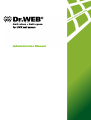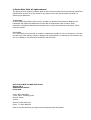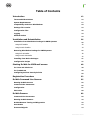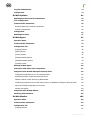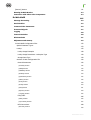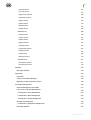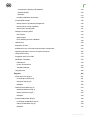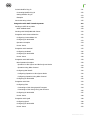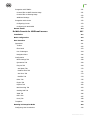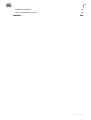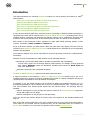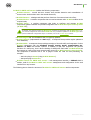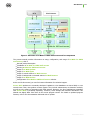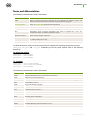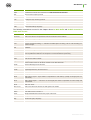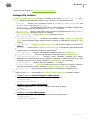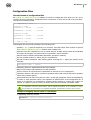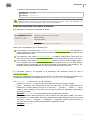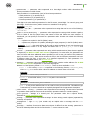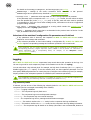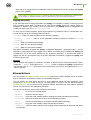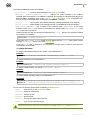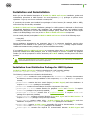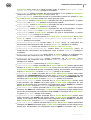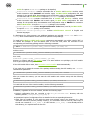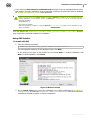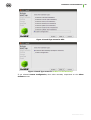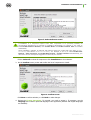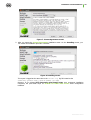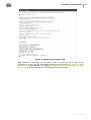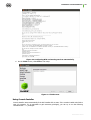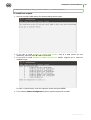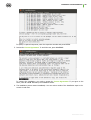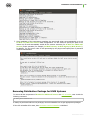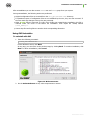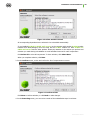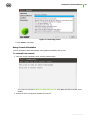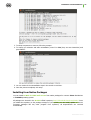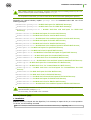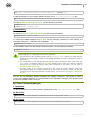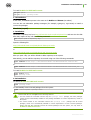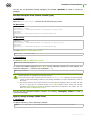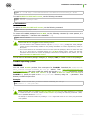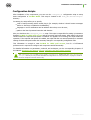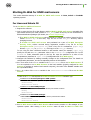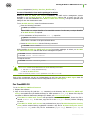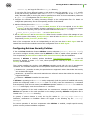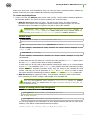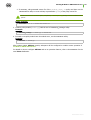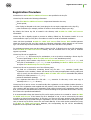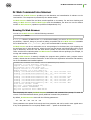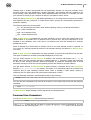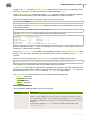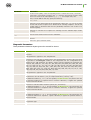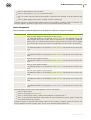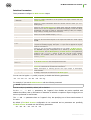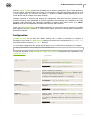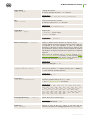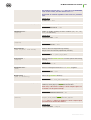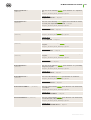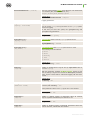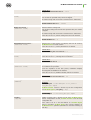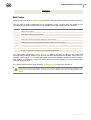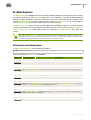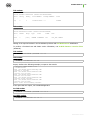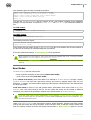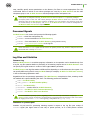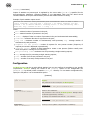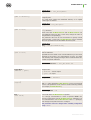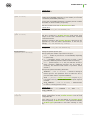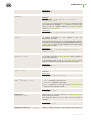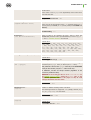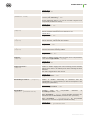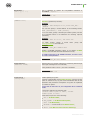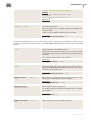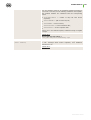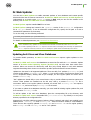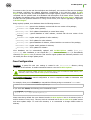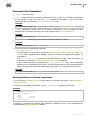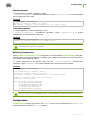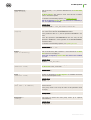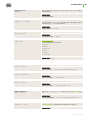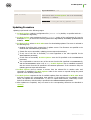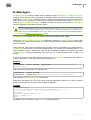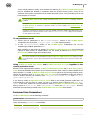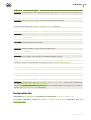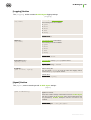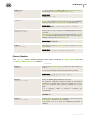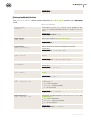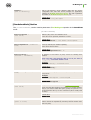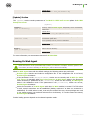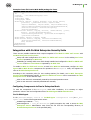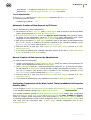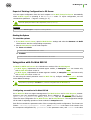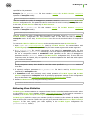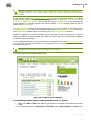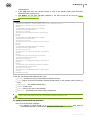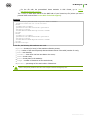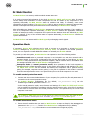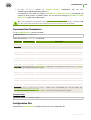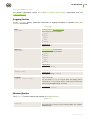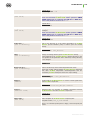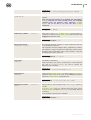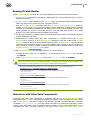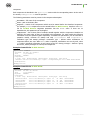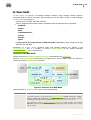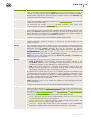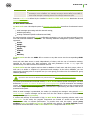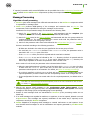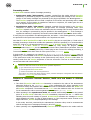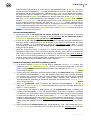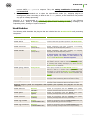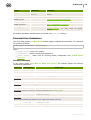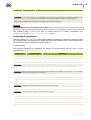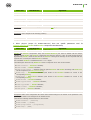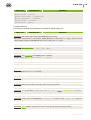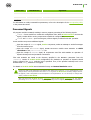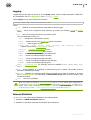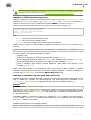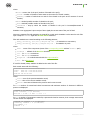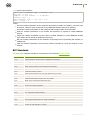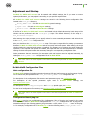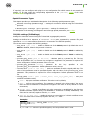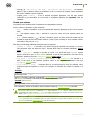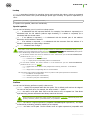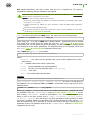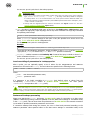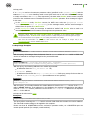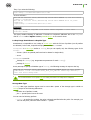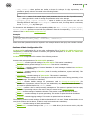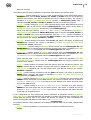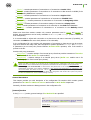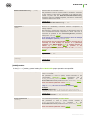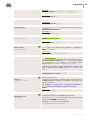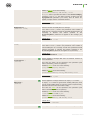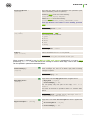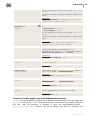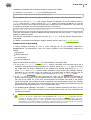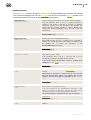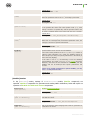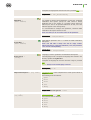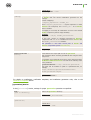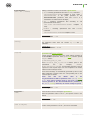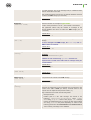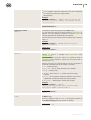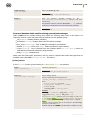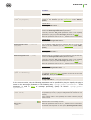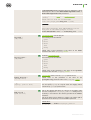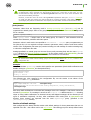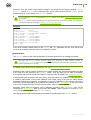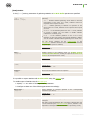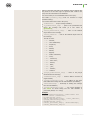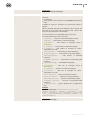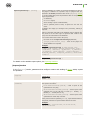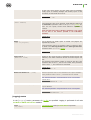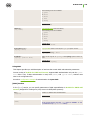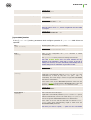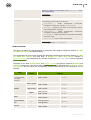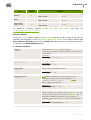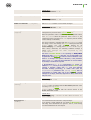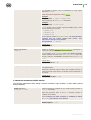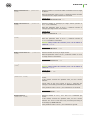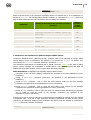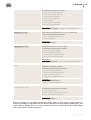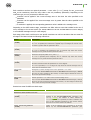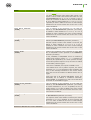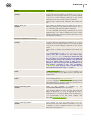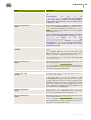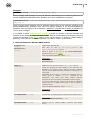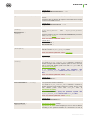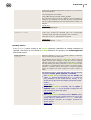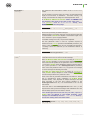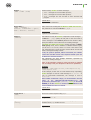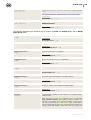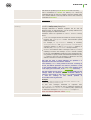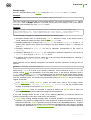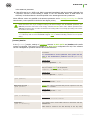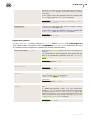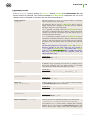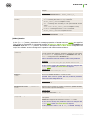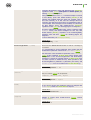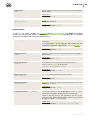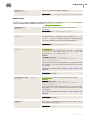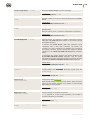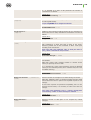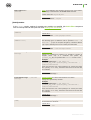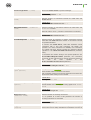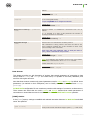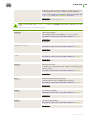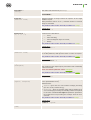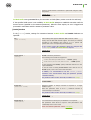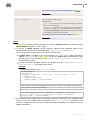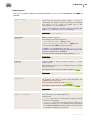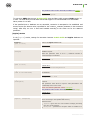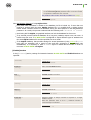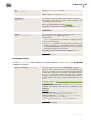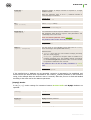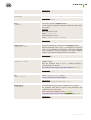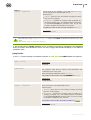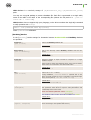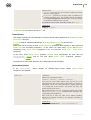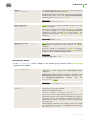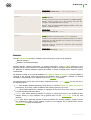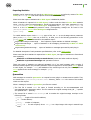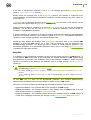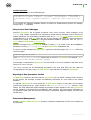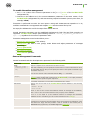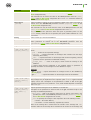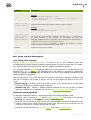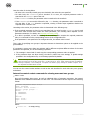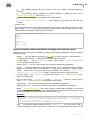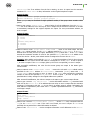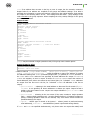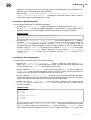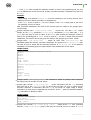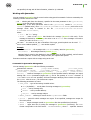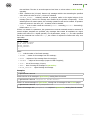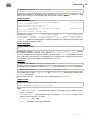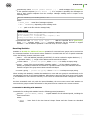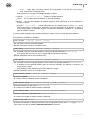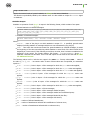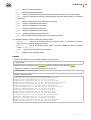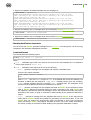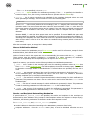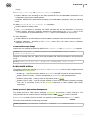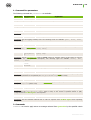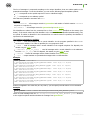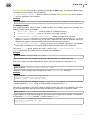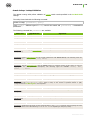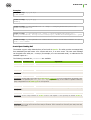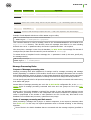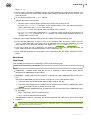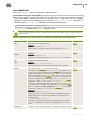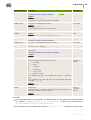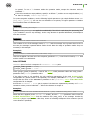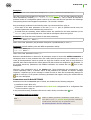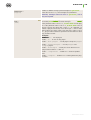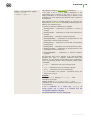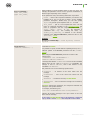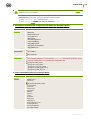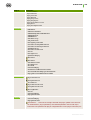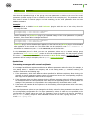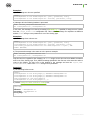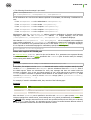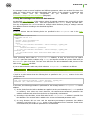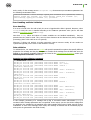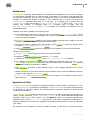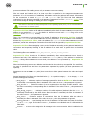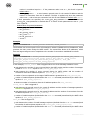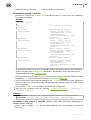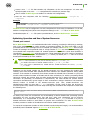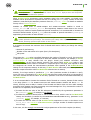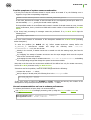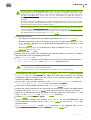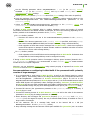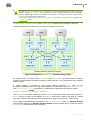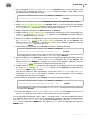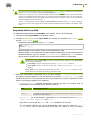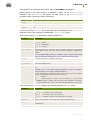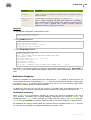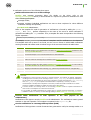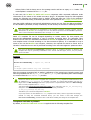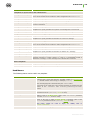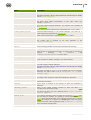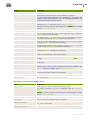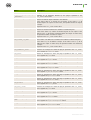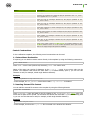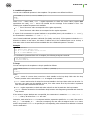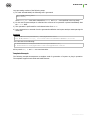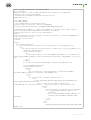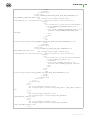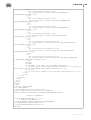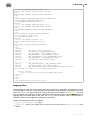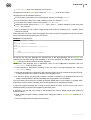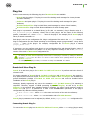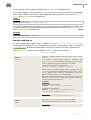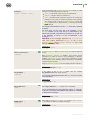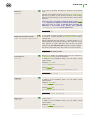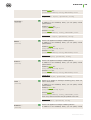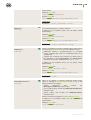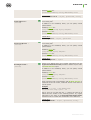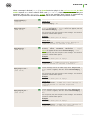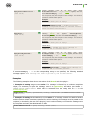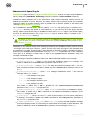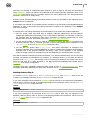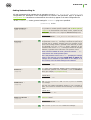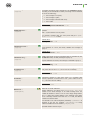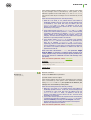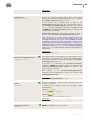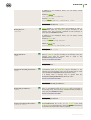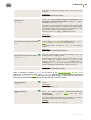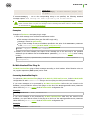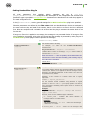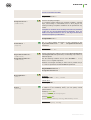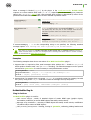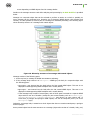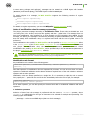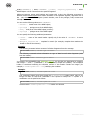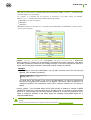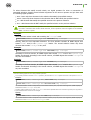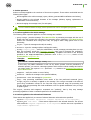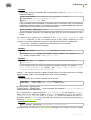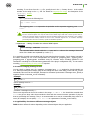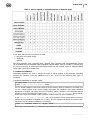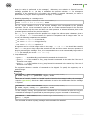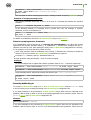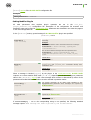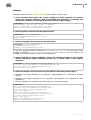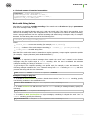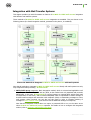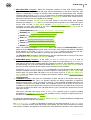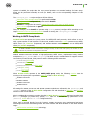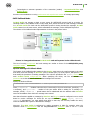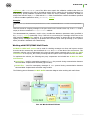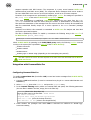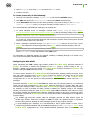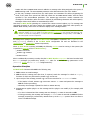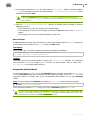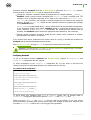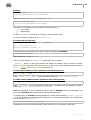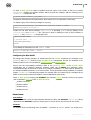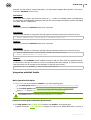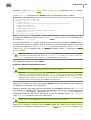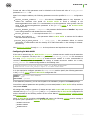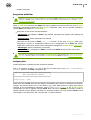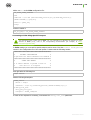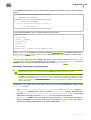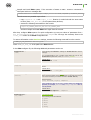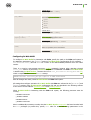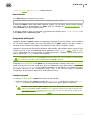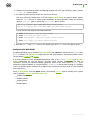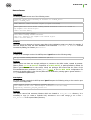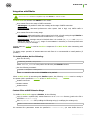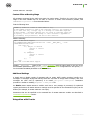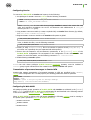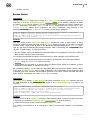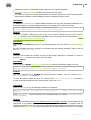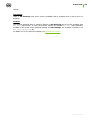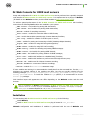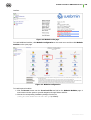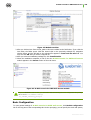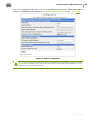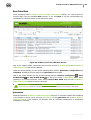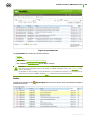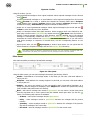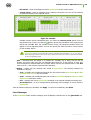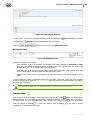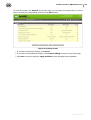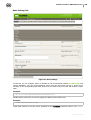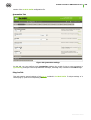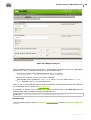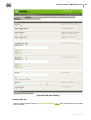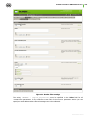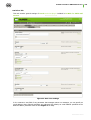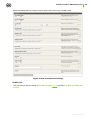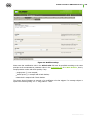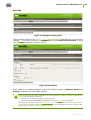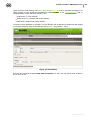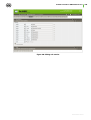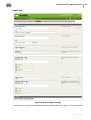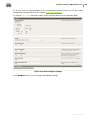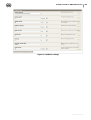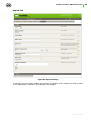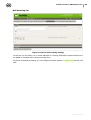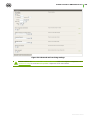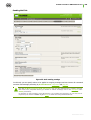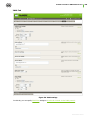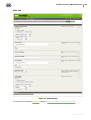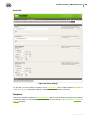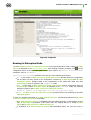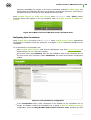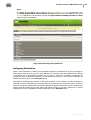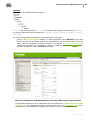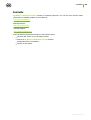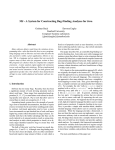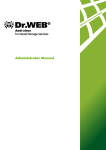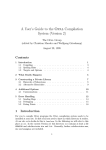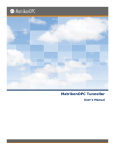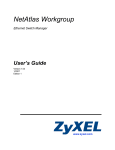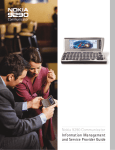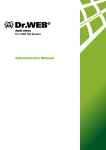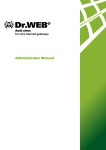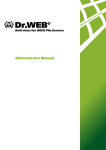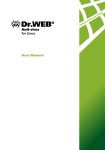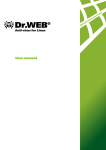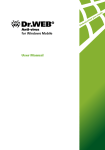Download Starting Dr.Web for UNIX mail servers
Transcript
Anti-virus + Anti-spam
for UNIX mail servers
Administrator Manual
© Doctor Web, 2014. All rights reserved
This document is the property of Doctor Web. No part of this document may be reproduced, published or
transmitted in any form or by any means for any purpose other than the purchaser's personal use
without proper attribution.
TRADEMARKS
Dr.Web, SpIDer Mail, SpIDer Guard, CureIt!, CureNet!, Dr.Web AV-Desk and the Dr.WEB logo are
trademarks and registered trademarks of Doctor Web in Russia and/or other countries. Other
trademarks, registered trademarks and company names used in this document are property of their
respective owners.
DISCLAIMER
In no event shall Doctor Web and its resellers or distributors be liable for errors or omissions, or any loss
of profit or any other damage caused or alleged to be caused directly or indirectly by this document, the
use of or inability to use information contained in this document.
Anti-virus Dr.Web for UNIX mail servers
Version 6.0.2
Administrator Manual
01.12.2014
Doctor Web Head Office
2-12A, 3rd str. Yamskogo polya
Moscow, Russia
125124
Web site: www.drweb.com
Phone: +7 (495) 789-45-87
Refer to the official web site for regional and international office information.
Doctor Web
Doctor Web develops and distributes Dr.Web® information security solutions which provide
efficient protection from malicious software and spam.
Doctor Web customers can be found among home users from all over the world and in
government enterprises, small companies and nationwide corporations.
Dr.Web antivirus solutions are well known since 1992 for continuing excellence in malware
detection and compliance with international information security standards. State certificates
and awards received by the Dr.Web solutions, as well as the globally widespread use of our
products are the best evidence of exceptional trust to the company products.
We thank all our customers for their support and devotion to the Dr.Web products!
4
Table of Contents
Introduction
12
Terms and Abbreviations
15
System Requirements
17
Compatibility with Linux Distributions
18
Package File Location
19
Configuration Files
20
Logging
23
Allowed Actions
24
Installation and Deinstallation
Installation from Distribution Package for UNIX Systems
26
26
Using GUI Installer
29
Using Console Installer
34
Removing Distribution Package for UNIX Systems
37
Using GUI Uninstaller
38
Using Console Uninstaller
40
Installing from Native Packages
41
Configuration Scripts
47
Starting Dr.Web for UNIX mail servers
48
For Linux and Solaris OS
48
For FreeBSD OS
49
Configuring SeLinux Security Policies
50
Registration Procedure
53
Dr.Web Command Line Scanner
55
Running Dr.Web Scanner
55
Command Line Parameters
56
Configuration
61
Exit Codes
68
Dr.Web Daemon
69
Command-Line Parameters
69
Running Dr.Web Daemon
70
Dr.Web Daemon Testing and Diagnostics
70
Scan Modes
72
Processed Signals
73
Administrator Manual
5
Log Files and Statistics
73
Configuration
74
Dr.Web Updater
84
Updating Anti-Virus and Virus Databases
84
Cron Configuration
85
Command Line Parameters
86
Blocking Updates for Selected Components
86
Restoring Components
87
Configuration
87
Updating Procedure
91
Dr.Web Agent
92
Operation Mode
93
Command Line Parameters
94
Configuration File
95
[Logging] Section
96
[Agent] Section
96
[Server] Section
97
[EnterpriseMode] Section
98
[StandaloneMode] Section
99
[Update] Section
100
Running Dr.Web Agent
100
Interaction with Other Suite Components
101
Integration with Dr.Web Enterprise Security Suite
102
Configuring Components to Run in Enterprise Mode
102
Automatic Creation of New Account by ES Server
103
Manual Creation of New Account by Administrator
103
Configuring Components via Dr.Web Control Center (embedded in Enterprise Security Suite)
103
Export of Existing Configuration to ES Server
104
Starting the System
104
Integration with Dr.Web ESS 10
104
Gathering Virus Statistics
105
Dr.Web Monitor
109
Operation Mode
109
Command Line Parameters
110
Configuration File
110
[Logging] Section
111
Administrator Manual
6
[Monitor] Section
111
Running Dr.Web Monitor
114
Interaction with Other Suite Components
114
Dr.Web MailD
116
Message Processing
119
Used Modules
122
Command Line Parameters
123
Processed Signals
127
Logging
128
Internal Statistics
128
RFC Standards
131
Adjustment and Startup
132
Dr.Web MailD Configuration Files
132
Special Parameter Types
133
Lookup
135
Lookup Usage Examples
138
Lookup Usage Restrictions. LookupLite Type
139
Storage Data Type
139
Sections of Main Configuration File
140
General Parameters
142
[General] Section
142
[Maild] Section
143
[MailBase] Section
149
[Notifier] Section
150
[Quarantine] Section
152
[Filters] Section
156
[Rule] Section
159
[Rules] Section
160
[Stat] Section
161
[Reports] Section
164
[Logging] Section
165
Using SASL
166
[SASL] Section
166
[Cyrus-SASL] Section
167
MTA Connections
[Receiver] Section
168
169
Administrator Manual
7
[Sender] Section
181
[Courier] Section
187
[CgpReceiver] Section
188
[CgpSender] Section
189
[Milter] Section
190
[Qmail] Section
192
[IMAP] Section
193
[POP3] Section
196
Data Sources
198
[LDAP] Section
198
[Oracle] Section
201
[ODBC] Section
203
[SQLite] Section
204
[Firebird] Section
205
[PostgreSQL] Section
206
[MySQL] Section
207
[CDB] Section
209
[Berkeley] Section
210
Internal Proxy
211
[ProxyClient] Section
211
[ProxyServer] Section
212
Statistics
Exporting Statistics
Quarantine
213
214
214
Using DBI
215
Using Control Email Messages
216
Migrating to New Quarantine Version
216
Interactive Management
216
General Management Commands
217
User, Group, and Alias Management
219
Commands for User Management
222
Commands for Alias Management
225
Commands for Group Management
225
Working with Quarantine
Commands for Quarantine Management
Receiving Statistics
227
227
230
Administrator Manual
8
Commands for Working with Statistics
230
Statistics Output
232
Examples
233
Checking Notification Generation
Dr.Web MailD Utilities
234
236
drweb-qcontrol: Quarantine Management
236
drweb-lookup: Lookup Validation
240
drweb-inject: Sending Mail
241
Message Processing Rules
242
Rule Format
243
Special Cases
253
Error Handling and Rule Validation
258
Unified Score
259
Reputation IP Filter
259
Simultaneous Use of Several Receiver/Sender Components
263
Optimizing Operation and Use of System Resources
265
Using Internal Proxy
270
Integration with Cyrus SASL
274
Notification Templates
276
Used Macros
279
Control Constructions
283
Template Example
285
Language Files
Plug-Ins
Drweb Anti-Virus Plug-In
289
291
291
Connecting Drweb Plug-In
291
Setting Drweb Plug-In
292
Examples
299
Vaderetro Anti-Spam Plug-In
300
Installing Vaderetro Plug-In
301
Setting Vaderetro Plug-In
302
Examples
308
Dr.Web HeadersFilter Plug-In
308
Connecting Headersfilter Plug-In
308
Setting Headersfilter Plug-In
309
Examples
311
Administrator Manual
9
Dr.Web Modifier Plug-In
311
Connecting Modifier Plug-In
322
Setting Modifier Plug-In
323
Examples
324
Work with String Values
Integration with Mail Transfer Systems
Working in SMTP Proxy Mode
SMTP Callback Mode
325
326
328
329
Working with POP3/IMAP Mail Clients
330
Integration with CommuniGate Pro
332
Configuring CommuniGate Pro
332
Configuring Dr.Web MailD
333
Operation Principles
334
Known Issues
335
Integration with Sendmail
335
Configuring Sendmail
336
Configuring Dr.Web MailD
338
Known Issues
338
Integration with Mail Postfix
339
Main Operation Principles
339
Operation in After-Queue and Before-Queue Modes
339
Operation Using Milter Protocol
340
Configuring Mail Postfix
340
Configuring Operation in After-Queue Mode
340
Configuring Operation Using Milter Protocol
341
Configuring Dr.Web MailD
342
Integration with Exim
343
Configuring Exim
343
Connecting to Exim Using Special Transport
344
Connecting to Exim Using Local_Scan Function
345
Configuring Dr.Web MailD
347
Known Issues
348
Integration with Qmail
348
Configuring Qmail
348
Configuring Dr.Web MailD
349
Known Issues
350
Administrator Manual
10
Integration with ZMailer
351
Content Filter at SMTP Session Stage
351
Content Filter at Routing Stage
352
Additional Settings
352
Integration with Courier
352
Configuring Courier
353
Configuring Dr.Web MailD
353
Known Issues
Dr.Web Console for UNIX mail servers
354
357
Installation
357
Basic Configuration
359
User Interface
361
Quarantine
361
Toolbar
362
Filter Panel
363
List of Messages
364
Navigation Pane
366
Configuration
366
Basic Settings Tab
368
Quarantine Tab
369
Plug-ins Tab
369
Anti-Spam Tab
370
Headers Filter Tab
371
Anti-Virus Tab
373
Modifier Tab
374
Rules Tab
376
Engine Tab
379
Reports Tab
382
Mail Receiving Tab
383
Sending Mail Tab
385
IMAP Tab
386
POP3 Tab
387
Proxy Tab
388
Templates
388
Running in Enterprise Mode
389
Configuring User Permissions
390
Administrator Manual
11
Configuring Workstation
391
Types of Administrator Accounts
393
Contacts
394
Administrator Manual
Introduction
Introduction
This Manual describes the following Dr.Web® solutions for mail processing and filtering in UNIX®
based systems:
Anti-virus + Anti-spam Dr.Web for UNIX mail servers;
Anti-spam Dr.Web for UNIX mail servers;
Anti-virus Dr.Web for UNIX mail servers;
Anti-virus + Anti-spam Dr.Web for UNIX mail gateways;
Anti-spam Dr.Web for UNIX mail gateways;
Anti-virus Dr.Web for UNIX mail gateways.
In fact, all these solutions differ from each other only by combination of installed modules and plug-ins.
Hereinafter all of them will be referred to as Dr.Web for UNIX mail servers. Depending on the set of
installed modules, interaction with different mail transfer systems can be established, successful mail
protection from viruses and spam can be achieved and also the suite can operate as a mail gateway.
Each solution is also presented in three variations for major UNIX based operating systems ("UNIX
systems" hereinafter): Linux, FreeBSD and Solaris x86.
As far as all these solutions for UNIX systems differ from each other only slightly, all of them will be
referred to as Dr.Web for UNIX mail servers. Critical differences are described in the corresponding
chapters and paragraphs.
The manual is designed for a person responsible for anti-virus protection and security ("Administrator"
hereinafter).
Filtration of email correspondence in UNIX systems has the following features:
Monitoring of all incoming SMTP traffic to provide virus detection and neutralization.
In most cases, viruses are not directly aimed at UNIX systems. For example, through electronic
mail, ordinary Windows viruses are distributed, including macro-viruses for Word, Excel and
other office applications.
Filtration of spam and other unsolicited messages.
Dr.Web for UNIX mail servers performs both tasks mentioned above.
A range of problems to be solved by Dr.Web for UNIX mail servers is limited only by the set of
installed components (receivers of incoming messages and senders of outgoing messages) and plug-ins
(special libraries responsible for direct processing of messages).
If necessary, a user can extend function set of the solution by adding new modules created in C or C++
programming languages. That is possible due to the use of unified interface (API). To access the API,
new client modules must include special header files and libraries (SDK). The following SDK are
available:
SDK for development of new modules that perform functions of Receiver/Sender components
and provide support to new MTAs.
SDK for development of new plug-ins for mail processing.
Use of the API for new modules allows to connect them to the product as the standard modules and
plug-ins.
Both of the SDK include header files to be used, examples (with the source code) and documentation.
These SDK are not provided with the product but they can be downloaded from the repository of
Doctor Web company. If you encounter any problem, please contact technical support.
Administrator Manual
12
Introduction
Dr.Web for UNIX mail servers includes the following components:
Dr.Web Scanner - console anti-virus scanner that provides detection and neutralization of
viruses on the local machine and in the shared directories;
Dr.Web Daemon - a background that performs functions of an external anti-virus filter;
Dr.Web Monitor - a resident component that runs and terminates other Dr.Web modules in the
required order;
Dr.Web Agent - a resident component that helps to configure and manage Dr.Web
components, gathers statistics and provides integration with Dr.Web Enterprise Security Suite
(Dr.Web ESS);
By default, the solution includes Dr.Web Agent, designed for integration with Dr.Web ESS 6.0. If
you want to integrate the suite with Dr.Web ESS 10.0, install the updates for Dr.Web Agent and
perform additional configuration steps. For details, refer to the Dr.Web Agent section.
Dr.Web Engine and virus databases that are regularly updated;
Dr.Web Updater (implemented as a Perl script) - a component that provides regular updates to
virus databases;
Dr.Web MailD - a component that provides processing of the mail traffic and integration of other
Dr.Web components with the Sendmail, Postfix, Courier, Qmail, CommuniGate Pro,
ZMailer and Exim mail transfer systems. In addition to that, this component can perform
functions of a mail proxy, that is direct checking of SMTP/LMTP mail traffic. Dr.Web MailD can
also operate as a part of anti-virus network under control of Dr.Web Enterprise Security Suite.
The component is delivered with a set of plug-ins which are used for mail processing, for
example:
o Anti-virus plug-in Drweb (using Dr.Web Daemon).
o Anti-spam plug-in Vaderetro.
Dr.Web Console for UNIX mail servers – web management interface, a Webmin built-in
module, used for Dr.Web for UNIX mail servers management and configuration via the web
interface from any browser.
The following picture shows the structure of Dr.Web for UNIX mail servers and its components.
Administrator Manual
13
Introduction
Figure 1. Structure of Dr.Web for UNIX mail servers and its components
The present manual provides information on setup, configuration, and usage of Dr.Web for UNIX
mail servers, that is:
General product description
Installation of Dr.Web for UNIX mail servers
Running Dr.Web for UNIX mail servers
Usage of Dr.Web Updater
Usage of Dr.Web Agent
Usage of console scanner Dr.Web Scanner
Usage of background on-demand scanner Dr.Web Daemon
Usage of Dr.Web Monitor
Configuration of Dr.Web for UNIX mail servers solution.
At the end of this manual, you can find contact information for technical support.
Doctor Web products are constantly developed. Updates to virus databases are issued daily or even
several times a day. New product versions appear. They include enhancements to detection methods,
as well as to the means of integration with UNIX systems. Moreover, the list of applications compatible
with Doctor Web is constantly expanding. Therefore, some settings and functions described in this
Manual can slightly differ from those in the current program version. For details on updated program
features, refer to the documentation delivered with an update.
Administrator Manual
14
Introduction
Terms and Abbreviations
The following conventions are used in the Manual:
Convention
Description
Bold
Names of buttons and other elements of the graphical user interface (GUI), and
required user input that must be entered exactly as given in the guide.
Green and bold
Names of Doctor Web products and components.
Green and underlined
Hyperlinks to topics and web pages.
Monospace
Code examples, input to the command line and application output.
Italics
Placeholders which represent information that must be supplied by a user. For
command-line input, it indicates parameter values.
CAPITAL LETTERS
Names of keys and key sequences.
Plus sign ('+')
Indicates a combination of keys. For example, ALT+F1 means to hold down the ALT
key while pressing the F1 key.
Exclamation mark
A warning about potential errors or any other important comment.
To define directories, where the suite components are installed, the following conventions are used:
%bin_dir, %etc_dir and %var_dir. Depending on the OS, these symbols refer to the following
directories:
for Linux and Solaris:
%bin_dir = /opt/drweb/
%etc_dir = /etc/drweb/
%var_dir = /var/drweb/
for FreeBSD:
%bin_dir = /usr/local/drweb/
%etc_dir = /usr/local/etc/drweb/
%var_dir = /var/drweb/
The following conventions are used in the Manual:
Abbreviation
Description
ASCII
American Standard Code for Information Interchange
CIDR
Classless Inter-Domain Routing
DEB
Extension for package files for software distribution in Debian (and others used dpkg)
DNS
Domain Name System
HTML
HyperText Markup Language
IP
Internet Protocol
IPv4
Internet Protocol, version 4
IPv6
Internet Protocol, version 6
IPC
Inter-Process Communication
MD5
Message Digest 5 algorithm
OS
Operating System
PID
Process IDentifier in UNIX based OS
POSIX
Portable Operating System Interface for Unix
RFC
Request for Comments
Administrator Manual
15
Introduction
Abbreviation
Description
RPM
Package files format (and extension) for Red Hat Package Manager
SSL
Secure Socket Layers protocol
TCP
Transmission Control Protocol
TLS
Transport Layer Security protocol
URL
Uniform Resource Locator
UUID
Unique User IDdentifier
XML
eXtensible Markup Language
The following conventions are used in the chapters about Dr.Web MailD and Dr.Web Console for
UNIX mail servers:
Abbreviation
Description
A record
DNS record about correspondence between hostmane and IP address
API
Application Programming Interface
CGI
Common Gateway Interface
CTE
Content Transfer Encoding, i.e. standard of MIME object encoding (7-bit or 8-bit encoding) for
email messages
DB
Database
DBMS
DataBase Management System
DNSBL
DNS blacklist (DNS blocklist) – a list of IP addresses published through the DNS. Most often
used to publish the addresses of computers or networks linked to spamming
DSN
Delivery Status Notification
DSN
Data Source Name in ODBC
FQDN
Fully Qualified Domain Name, i.e. a domain name that can be interpreted unambiguously. The
name includes names of all parent domains in the DNS hierarchy.
IMAP
Internet Message Access Protocol
JSON
JavaScript Object Notation
LDAP
Lightweight Directory Access Protocol
LMTP
Local Mail Transfer Protocol
MIME
Multipurpose Internet Mail Extensions
MDA
Mail Delivery Agent – agent which is responsible for mail delivery (usually an integral part of a
mail server)
MTA
Mail Transfer Agent – mail server or its integral part which is responsible for mail receipt and
mail transfer
MUA
Mail User Agent
MX record
DNS record about IP adresses of Mail agents into domain
ODBC
Open Database Connectivity API
POP3
Post Office Protocol Version 3
SASL
Simple Authentication and Security Layer framework
SMTP
Simple Mail Transfer Protocol
SQL
Structured Query Language
TCP
Transmission Control Protocol
Administrator Manual
16
Introduction
System Requirements
Dr.Web for UNIX mail servers is compatible with
Linux distributions that meet requirements listed in Compatibility with Linux Distributions;
FreeBSD version 6.x and higher for Intel x86 and amd64 platform;
Solaris version 10 for Intel x86 and amd64 platform.
Used platform must be fully compatible with x86 processor architecture in 32-bit or 64-bit modes. 64-bit
systems must support 32-bit applications.
The products, operating in FreeBSD 6.x, cannot be integrated with Dr.Web ESS 10.
For example:
To enable support for 32-bit applications in systems based on Debian/Ubuntu Linux the libc6i386 library must be installed, in systems based on ALT Linux - the i586-glibc-core library.
For successful operation of Dr.Web for UNIX mail servers, it is required to:
Install and run Dr.Web Daemon and anti-virus Dr.Web Engine version 6.0.2 or later.
Installed Perl 5.8.0 or later for Dr.Web Updater.
Dr.Web for UNIX mail servers hardware requirements are the same as requirements for the
command line interface of the compatible operating system.
Installation requires 190 megabytes.
GUI installer of Dr.Web for UNIX mail servers requires X Window System. Execution of interactive
configuration script in graphical mode requires xterm or xvt terminal emulators.
In addition to that, the following packages must be installed in your system:
base64
unzip
crond
For successful installation of Dr.Web for UNIX mail servers in FreeBSD OS (version later than 8.0),
the compat7x library is required.
Depending on the range of problems to be solved by Dr.Web for UNIX mail servers and operational
load, meeting additional hardware requirements can be necessary.
Administrator Manual
17
Introduction
Compatibility with Linux Distributions
Dr.Web for UNIX mail servers solution is compatible with x86 and x86-64 Linux distributions.
Requirements for kernel versions and glibc library depend on the type of the installation package:
Universal package for UNIX systems (Linux x86):
o kernel version 2.4.x, glibc version 2.2 (not recommended) and later,
OR
o kernel version 2.6.x, glibc version 2.3 and later;
Universal package for UNIX systems (Linux x86-64):
o kernel version 2.6.x, glibc version 2.3 (recommended) and later;
Native RPM distribution packages (rpm-apt, urpmi, yum, zypper):
o kernel version 2.6.18 and later, glibc version 2.5 and later;
Native DEB distribution packages (apt):
o kernel version 2.6.26 and later, glibc version 2.7 and later.
Performance of Dr.Web for UNIX mail servers was tested on the following distributions:
Versions
Linux distribution
32-bit
ALT Linux
64-bit
4.0 – 5.0
5.0
СПТ 6.0 (ru)
СПТ 6.0 (ru)
Arch Linux
–
all
ASPLinux
12.0 – 14.0
–
Debian
3.1 – 6.0
4.0 – 6.0
Fedora
–
14.0
Gentoo
Mandriva Linux
all
higher than 2009, CS4
2010.x
Mandrake
10.x
10.x
openSUSE
10.3 – 11.0
10.3 – 11.0
2010
2010
RedHat Enterprise Linux (RHEL)
4.0 – 6.0
5.0 – 6.0
Suse Linux Enterprise Server
9.0 – 11.0
10.0 – 11.0
7.04 – 11.04
7.04 – 11.04
PCLinux
Ubuntu
Compatibility with MSVS OS
Dr.Web for UNIX mail servers is compatible with the following versions of MSVS OS:
MSVS 3.0 80001-12 (rev. 0, 1, 2, 3);
MSVS 3.0 80001-14 (rev. 0, 1, 2);
MSVS 3.0 80001-08;
MSVS 3.0 80001-16;
MSVS 3.0 FSTEK.
Other Linux distributions that meet the requirements mentioned above are also supported (but they
were not tested). If you encounter any compatibility problems with the used Linux distribution, please
Administrator Manual
18
Introduction
contact technical support at http://support.drweb.com/request/.
Package File Location
Dr.Web for UNIX mail servers solution is installed to the default %bin_dir, %etc_dir and %
var_dir directories. OS independent directory tree is created in the following directories:
%bin_dir - directory with executable modules of Dr.Web for UNIX mail servers and
Dr.Web Updater (perl script update.pl);
%bin_dir/doc/ - documentation on the product. All documentation is available in both Russian
and English languages and represented in KOI8-R и UTF-8 text files.
%bin_dir/lib/ - directory with various service libraries and supporting files for Dr.Web for
UNIX mail servers component operation, for example:
ru_scanner.dwl - file of Dr.Web Scanner language resources.
%bin_dir/scripts/,
%bin_dir/maild/scripts/ - directories with additional scripts, Dr.Web for UNIX mail
servers autoconfiguration script, migration script for transfer of configuration from older Dr.Web
versions.
%bin_dir/web/ - Dr.Web for UNIX mail servers web interface module for connection to
Webmin.
%etc_dir/ - directory with Dr.Web for UNIX mail servers configuration and enable files that
manage startup of components operating in daemon mode*
%etc_dir/agent/ - directory with additional configuration files for Dr.Web Agent;
%etc_dir/monitor/ - directory with additional configuration files for Dr.Web Monitor;
%etc_dir/maild/templates/ — directory where notification templates are located.
Notifications are generated and sent to recipients on detection of malicious objects in an email
message or if an error occurs during operation of Dr.Web Daemon or its modules;
%var_dir/bases/ - directory with virus databases (*.vdb files);
%var_dir/infected/ - Quarantine folder that serves for isolation of infected or suspicious
files if the corresponding action is specified in Dr.Web for UNIX mail servers settings.
%var_dir/lib/ - anti-virus engine implemented as a loadable library (drweb32.dll).
*) Directory of the enable files depends on Dr.Web for UNIX mail servers installation method:
Installation using the universal package for UNIX systems:
Files are stored in the %etc_dir directory and named as follows
drwebd.enable,
drweb-monitor.enable.
Installation using the native DEB packages:
Files are stored in the /etc/defaults directory and named as follows
drwebd,
drweb-monitor.
Installation using native RPM packages:
Files are stored in the /etc/sysconfig directory and named as follows
drwebd.enable,
drweb-monitor.enable.
Administrator Manual
19
Introduction
Configuration Files
General format of configuration files
All Dr.Web for UNIX mail servers settings are stored in configuration files which you can use to
configure all suite components. Configuration files are text files, so they can be edit in any text editor.
They have the following format:
--- beginning of file --[Section 1 name]
Parameter1 = value1, ..., valueK
...
ParameterM = value1, ..., valueK
[Section X name]
Parameter1 = value1, ..., valueK
...
ParameterY = value1, ..., valueK
--- end of file --Configuration files are formed according to the following rules:
Symbols ';' or '#' mark the beginning of a comment. Text that follows these symbols is ignored
by Dr.Web for UNIX mail servers modules when reading a file.
Contents of the file is divided into sets of named sections. Possible section names are hardcoded
and cannot be changed. The section names are specified in square brackets.
Each file section contains configuration parameters, grouped by meaning.
One line contains a value (or values) only for one parameter.
General format for parameter value setting (spaces enclosing the '=' signed are ignored) is the
following:
<Parameter name> = <Value>
Parameter names are hardcoded and cannot be changed.
Names of all sections and parameters are case insensitive.
Order of sections in a file and order of parameters in sections are of no consequence.
Parameter values in a file may be enclosed in quotation marks (and must be enclosed in quotation
marks if they contain spaces).
Some parameters can have more than one value. In this case, parameter values are separated by
a comma or each parameter value is set separately in different lines of the configuration file. If
values of a parameter are separated by commas, spaces between a comma and a value are
ignored. If a space is a part of a value, the whole value must be enclosed in quotation marks.
If a parameter can have several values, that is explicitly designated. If the possibility to assign
several values to a parameter is not explicitly designated, the parameter can have only one value.
Example of assigning several values to a parameter:
1) Separating values by commas:
Parameter = Value1, Value2,"Value 3"
Administrator Manual
20
Introduction
2) Setting of each parameter value separately:
Parameter = Value2
Parameter = Value1
Parameter = "Value 3"
If a parameter is not specified in a configuration file, this does not mean that the parameter does not
have any value. In this case, the parameter value is assigned by default. Only a few parameters are
optional or do not have default values, which is mentioned separately.
Parameter description rules used in this Manual
Each parameter in this manual is described as follows:
[Status in the Description
Mail Processing Rules]
{Whether more than one value is possible}
ParameterName =
{Parameter type |
{Special remarks}
Possible values}
{Important remarks}
Default value:
ParameterName = {value | nothing}
Status can be designated by one of following icons:
The parameter can be used in the SETTINGS part of Mail Processing Rules. The parameter is
used to temporarily change its value while processing an email message which corresponds the
conditional part of the rule.
The parameter, when used in Mail Processing Rules, is additive, meaning that if more than one
rule is true for the email message, the parameter value results from joining all values of the rules.
The parameter, when used in Mail Processing Rules, supports cloning of email messages. That is,
if the message has several recipients and for different recipients there are rules with different
parameter values, the message is to be cloned (according to the number of the recipients). The
parameter value is defined separately for each copy by the rule which is true for it.
If a parameter Status is not specified in its description, this parameter cannot be used in
Mail Processing Rules.
Description of parameters is provided in this document in the same order as they are specified in the
corresponding configuration file created upon Dr.Web for UNIX mail servers installation.
The Parameter type field can be one of the following:
numerical value — parameter value expressed as a whole non-negative number.
time — parameter value expressed as a date unit. The value is a whole number that can be
followed by a symbol defining the type of a date unit (s – seconds, m – minutes, h – hours;
symbol is case insensitive). If the value does not have a symbol, the parameter is expressed in
seconds (by default).
Examples: 30h, 15m, 6 (in the last example, time is expressed in seconds).
size — parameter value expressed as a unit of memory size (disk space or RAM). The value is
a combination of a whole number that can be followed by a symbol defining the type of a memory
size unit (b – bytes, k – kilobytes, m – megabytes, g – gigabytes; symbol is case insensitive). If
the value does not have a symbol, the parameter is expressed in bytes.
Examples: 20b, 15k
Administrator Manual
21
Introduction
permissons — parameter value expressed as a three-digit number which determines file
access permissions in UNIX format:
Each permission is a combination (sum) of three base permissions:
o Read permission (r) is specified by 4;
o Write permission (w) is specified by 2;
o Execute permission (x) is specified by 1.
First digit in the value defines permissions for the file owner, second digit - for owner's group, and
third digit - for all other users (neither owners nor members of the group).
Examples: 755, 644
logical (Yes/No) — parameter value expressed as a string that can be one of the following:
"Yes" or "No".
path to file/directory — parameter value expressed as a string which contains a path to
a file or folder in the file system. Note, that names of files and folders are case sensitive. If
mentioned, you can specify a file mask as a parameter value. A mask can include the following
symbols:
o ? – replaces one symbol in the file (folder) name;
o * – replaces any sequence of symbols (including an empty sequence) in the file (folder) name.
Example: "?.e*" – this mask defines all files with a name consisting of only one character and
with an extension which is of any length and starts with "e" (x.exe, g.e, f.enable and
others).
action — parameter value expressed as a string which contains actions (those that are applied
to objects by Dr.Web for UNIX mail servers components). In some cases, the parameter can
have one basic and three additional actions specified (in such a case, the name of the parameter
type is actions list). Basic action must be the first in the list. Different parameters can have
a different action list and, in this case, it is specified separately for each parameter. For
information on available actions, see Allowed actions.
address — parameter value expressed as a string which contains socket address of a Dr.Web
for UNIX mail servers component or used external program.
Address is of the following format: TYPE:ADDRESS. There are three available TYPEs:
o inet — a TCP socket, ADDRESS is specified in the following format: PORT@HOST_NAME,
where HOST_NAME can be either a direct IP address or domain name of the host.
Example:
Address = inet:3003@localhost
o local — a local UNIX socket, ADDRESS is a path to the socket file.
Example:
Address = local:%var_dir/.daemon
o pid — a real process address that is to be read from the process PID file. This address type
is allowed only in certain cases that are explicitly designated in the parameter description.
text value, string — parameter value expressed as a text string. The text can be enclosed
in quotation marks (and the text must be enclosed in quotation marks if it contains spaces).
pool options — settings of a thread pool. The parameter value has a special format,
described in Special parameters types.
Lookup — parameter value expressed as strings. In these strings, search objects (separated by
commas) are specified.
LookupLite — light Lookup (can contain only an explicit value or Lookup with the file
prefix).
Storage — interface for access to data store objects. It differs from the Lookup parameter in
the list of allowed prefixes and in the fact that the $s macro cannot be used.
Administrator Manual
22
Introduction
For details on the Lookup, LookupLite, and Storage types, see Lookup.
TLSSettings — settings of the secure connection which uses TLS or SSL protocol.
TLSSettings have a special format, described in Special parameters types.
strings list — parameter value expressed as a list of strings separated by commas.
If the parameter value corresponds to the file:/path_to_file format, the text values are taken
from the specified file (in the path_to_file part). In this file, each text value must be specified
in a separate line. If an error occurs when reading the file, information on the error is logged and
program loading continues
log level — parameter value expressed as a string which contains the verbosity level of
logging into the file or syslog system service.
value — parameter has the type that is not described in the previous items of the list. In this
case, all available values are provided.
Behaviour of the modules if configuration file parameters are ill-defined
If any parameter value is incorrect, the respective Dr.Web for UNIX mail servers module
outputs an error message and terminates.
If any unknown parameter is found when loading a configuration file, Dr.Web for UNIX mail
servers logs the corresponding message and continues operation in the normal mode.
Some parameters can use regular expressions as values (that is mentioned in the description of the
corresponding parameter). Regular expression syntax of Perl is used by default. For information on
regular expressions, see a corresponding article, for example, on the Wikipedia website
(Regular expressions article).
Logging
All Dr.Web for UNIX mail servers components keep records about their operation in the logs. You
can set a log mode for each component (output of information into the file or to syslog).
You can also select a log verbosity level: for example, set high level of verbosity (the Debug option) or
disable logging (the Quiet option). To set the verbosity level, use the LogLevel parameter. You can
also specify additional parameters for certain plug-ins to configure their verbosity log level (for example,
keeping records of IPC subsystem operation is modified by the IPCLevel parameter).
If the LogLevel configuration parameter is not available for a plug-in, it is not allowed to adjust its log
mode. In this case, the default log mode has a verbosity level similar to Debug.
Log verbosity levels
If allowed, you can set one of the following log verbosity levels for a Dr.Web for UNIX mail servers
component (the list is arranged in ascending order of detail):
o Quiet – Logging is disabled.
o Error – The component logs only fatal errors.
o Alert – The component logs errors and important warnings.
o Warning – The component logs errors and all warnings.
o Info – The component logs errors, warnings and information messages.
o Notice – This mode is similar to the Info mode, but the component also logs notifications.
o Debug – This mode is similar to the Notice mode, but the component also logs debug information.
o Verbose – The component logs all details on its activity (this mode is not recommended, because a
Administrator Manual
23
Introduction
large volume of logged data can considerably reduce performance of both the program and syslog
service if it is enabled).
Each Dr.Web for UNIX mail servers component can have different set of allowed log verbosity levels.
For information on available verbosity levels, see description of the corresponding parameters.
Logging into syslog
If you select the mode of logging information into syslog, it is necessary to specify a verbosity log level
and a message source label. The label can be used by the syslog service for internal routing of
messages to different logs. Routing rules are configured in the syslog daemon configuration file
(usually, the path to the file is /etc/syslogd.conf).
To set a flag for syslog messages, specify SyslogFacility parameter value in configuration files.
You can specify one of the following parameter values:
o Daemon – label of a resident system service (daemon) message;
o Local0, ..., Local7 – label of a user application message (8 values are reserved Local0 to
Local7);
o Kern – label of a system kernel message;
o User – label of a user process message;
o Mail – label of a mail system message.
Note that if information is logged into syslog, an additional parameter - SyslogPriority - can be
specified in configuration files. SyslogPriority defines a verbosity level of logging into syslog and
is modified by one of the values available for the LogLevel parameter. If you select the mode of
logging into the file, SyslogPriority is ignored. Otherwise, information is logged into syslog with
the less verbosity level.
Example:
Let us assume that logging of component operation is defined by the following parameter values:
LogLevel = Debug, SyslogPriority = Error. If mode of logging into syslog is selected, the
log verbosity level is Error (that means only records about errors are to be logged and the Debug
value is ignored).
Allowed Actions
You can configure Dr.Web for UNIX mail servers components to apply specified actions to objects
that are detected to be malicious, suspicious or potentially dangerous.
You can specify one main action and one to three additional actions for each parameter when
configuring Dr.Web MailD and its plug-ins. The main action is the first in the list. When configuring
Dr.Web Scanner, only one action can be specified. Different parameters can have different available
actions, they are listed in each parameter description.
You can use the following actions when configuring the settings:
o Cure
– try to cure the infected object;
o Remove
– delete the infected object;
o Discard
– reject the email message without notifying the sender and delete the message;
o Continue – ignore the problem and continue email message processing;
o Pass
– pass the email message to its recipient without further processing;
o Reject
– reject the email message, delete it and notify the sender;
o Tempfail – notify the sender that the email message cannot temporarily be delivered and delete
the message;
Administrator Manual
24
Introduction
The following additional actions are available:
o Quarantine
– move the email message to the Quarantine folder;
o Redirect [(address[|address|...])] – redirect the email message to the address
specified within the brackets. If no address is specified, the message is redirected according to the
RedirectMail parameter value in the [MailD] section of Dr.Web MailD configuration file.
You can specify several addresses, separating them by the "|" character;
– send a report about detected threats, message processing is not stopped;
o Notify
o Score (score) – add a SCORE to the message counter. The SCORE value can be negative;
o Add-header (HEADER) – add a header of the following type [NAME:]BODY to the email
message, where NAME – is the name of the header (the default name is X-DrWeb-MailD) and
BODY is the text of the header.
Please note that you can use strings from language files (.lng). String to be inserted is defined
by a number, for example:
add-header (X-Added-Header:$3)
In this case, the X-Added-Header header is to be added with the <value> value which is taken
from the 3="<value>" string of the used language file.
If you use ";", "(" and ")" characters, it is necessary to escape them in order to avoid incorrect
interpretation of the header.
To escape characters:
To escape a punctuation character in a header, use 3 backslashes "\".
Example:
EmptyFrom = continue, add-header (header:Empty header\\\; spam)
To escape parenthesis, use a backslash "\".
Example:
ProcessingErrors = tempfail,add-header(\(header:header\))
To escape a whole header, use quotes: "add-header (BODY)".
Example:
ProcessingErrors = tempfail,"add-header(header:(spam))"
To escape double quotation marks, use 3 backslashes "\".
Examples:
EmptyFrom = continue,"add-header(header[X-Header]:new\\\"header\\\")"
EmptyFrom = continue,add-header(header\[X-Header\]:new\\\"header\\\")
You can use the following actions when configuring Dr.Web Scanner:
o Move
– move the file to the Quarantine folder;
o Delete – delete the infected file;
o Rename – rename the file;
o Ignore – ignore the file;
o Report – only log information about the file;
o Cure
– try to cure the infected object.
Please note that action names are case insensitive (for example, value Report equals to report).
Administrator Manual
25
Installation and Uninstallation
Installation and Deinstallation
Below you can find detailed description of Dr.Web for UNIX mail servers installation, update and
uninstallation procedures in UNIX systems. You need superuser (root) privileges to perform these
operations. To get it, use the su command or sudo prefix.
If previously the product was installed from packages of other formats (for example, RPM or DEB),
ensure that they are carefully uninstalled.
Dr.Web for UNIX mail servers distribution package for UNIX systems is delivered in EPM format
(script-based distribution package with installation and uninstallation scripts and standard install/
uninstall GUIs) designed to use with ESP Package Manager (EPM). Please note that all these scripts
relate to the EPM package, not to any of the Dr.Web for UNIX mail servers components.
You can install, deinstall, and update Dr.Web for UNIX mail servers in one of the following ways:
using GUI;
using console scripts.
During installation, dependencies are supported, that is if a component installation requires other
components to be installed in the system (for example, drweb-daemon package requires drwebcommon and drweb-bases packages), they will be installed automatically.
If you install Dr.Web for UNIX mail servers to a computer where other Dr.Web products have been
previously installed from EPM packages, then at every attempt to remove a module via graphical
installer you will be prompted to remove absolutely all Dr.Web modules, including those from other
products.
Please, pay special attention to the actions you perform and selections you make during uninstallation to
avoid accidental removal of some useful components.
Installation from Distribution Package for UNIX Systems
Dr.Web for UNIX mail servers solution is distributed as a self-extracting package
drweb-mail-[product name]_[version number]~[OS name].run.
The following components are included in this distribution:
drweb-common: contains the main configuration file - drweb32.ini, libraries, documentation
and directory structure. During installation of this component, drweb user and drweb group are
created;
drweb-bases: contains Anti-virus search Engine (Dr.Web Engine) and virus databases. It
requires drweb-common package to be installed;
drweb-libs: contains common libraries for all the components of the suite;
drweb-epm6.0.2-libs: contains libraries for graphical installer and uninstaller. It requires
drweb-libs package to be previously installed;
drweb-epm6.0.2-uninst: contains files of graphical uninstaller. It requires drweb-libs
package to be previously installed;
drweb-boost147: containes common libraries for Dr.Web Agent and Dr.Web Monitor. It
requires drweb-libs package to be previously installed;
drweb-updater: contains update utility - Dr.Web Updater for Dr.Web Engine and virus
databases. It requires drweb-common and drweb-libs packages to be installed;
drweb-agent: contains Dr.Web Agent executable files and its documentation. It requires
drweb-common and drweb-boost147 packages to be installed;
drweb-agent-es: contains files required for communication between Dr.Web Agent and
Administrator Manual
26
Installation and Uninstallation
Dr.Web ESS server version 6 in central protection mode. It requires drweb-agent, drwebupdater and drweb-scanner packages to be installed;
drweb-agent10: contains executable files and documentation for the updated Dr.Web Agent
(designed for operation with Dr.Web ESS server version 10).
drweb-agent10-es: contains files required for communication between the updated Dr.Web
Agent and Dr.Web ESS server version 10 in central protection mode.
drweb-daemon: contains Dr.Web Daemon executable files and its documentation. It requires
drweb-bases and drweb-libs packages to be previously installed;
drweb-scanner: contains Dr.Web Scanner executable files and its documentation. It requires
drweb-bases and drweb-libs packages to be installed;
drweb-monitor: contains Dr.Web Monitor executable files and its documentation. It requires
drweb-agent, drweb-common and drweb-boost147 packages to be installed;
drweb-maild: contains Dr.Web MailD executable files and its documentation. It requires
drweb-maild-common package to be installed;
drweb-maild-common: contains libraries for Dr.Web Agent, Dr.Web Monitor and Dr.Web
MailD. It requires drweb-common, drweb-gperftools0, drweb-agent and drwebmonitor packages to be installed;
drweb-maild-plugin-drweb: contains library of Drweb plug-in, its configuration file,
documentation and configuration script. It requires drweb-maild package to be installed;
drweb-maild-web: contains web interface of Dr.Web for UNIX mail servers;
drweb-maild-plugin-headersfilter: contains library of Headersfilter plug-in, its
configuration file, documentation and configuration script. It requires drweb-maild package to
be installed;
drweb-maild-plugin-modifier: contains library of Modifier plug-in, its configuration file,
documentation and configuration script. It requires drweb-maild package to be installed;
drweb-maild-plugin-vaderetro: contains configuration file of Vaderetro plug-in,
documentation and configuration script. It requires drweb-maild and drweb-libvaderetro
packages to be installed;
drweb-libvaderetro: contains library of Vaderetro plug-in;
drweb-maild-smtp: contains executable files of Sender and Receiver modules which enable
operation of Dr.Web for UNIX mail servers as a proxy-server for SMTP and LMTP protocols,
Dr.Web MailD configuration file with corresponding settings, documentation and configuration
script for Dr.Web Monitor. It requires drweb-maild package to be installed;
drweb-maild-cgp: contains executable files of Sender and Receiver modules which enable
interaction with Communigate Pro mail transfer agent, Dr.Web MailD configuration file with
settings for the specific MTA, documentation and configuration script of Communigate Pro for
interaction with Dr.Web MailD. It requires drweb-maild package to be installed;
drweb-maild-courier: contains executable files of Sender and Receiver modules which
enable interaction with Courier mail transfer agent, Dr.Web MailD configuration file with
settings for the specific MTA, documentation and configuration script of Courier for interaction
with Dr.Web MailD. It requires drweb-maild package to be installed;
drweb-maild-exim: contains executable files of Sender and Receiver modules which enable
interaction with Exim mail transfer agent, Dr.Web MailD configuration file with settings for the
specific MTA, documentation and configuration script of Exim for interaction with Dr.Web MailD.
It requires drweb-maild package to be installed;
drweb-maild-postfix: contains executable files of Sender and Receiver modules which
enable interaction with Postfix mail transfer agent, Dr.Web MailD configuration file with
settings for the specific MTA, documentation and configuration script of Postfix for interaction
with Dr.Web MailD. It requires drweb-maild package to be installed;
drweb-maild-qmail: contains executable files of Sender and Receiver modules which enable
interaction with Qmail mail transfer agent, Dr.Web MailD configuration file with settings for the
specific MTA, documentation and configuration script of Qmail for interaction with Dr.Web
Administrator Manual
27
Installation and Uninstallation
MailD. It requires drweb-maild package to be installed;
drweb-maild-sendmail: contains executable files of Sender and Receiver modules which
enable interaction with Sendmail mail transfer agent, Dr.Web MailD configuration file with
settings for the specific MTA, documentation and configuration script for adjustment of Sendmail
for interaction with Dr.Web MailD. It requires drweb-maild package to be installed;
drweb-maild-zmailer:contains executable files of Sender and Receiver modules which
enable interaction with ZMailer mail transfer agent, Dr.Web MailD configuration file with
settings for the specific MTA, documentation and configuration script of ZMailer for interaction
with Dr.Web MailD. It requires drweb-maild package to be installed;
drweb-gperftools0: contains Google Performance Tools library used by Dr.Web MailD.
It requires drweb-libs package to be installed;
drweb-mail-servers-gateways-doc: contains Administrator manual in English and
Russian languages.
In distributions for 64-bit systems, two additional packages are included: drweb-libs and drweblibs32, which contain libraries for 64 and 34-bit systems correspondingly.
To install all Dr.Web for UNIX mail servers components automatically, use either console (CLI) or
the default file manager of your GUI-based shell. In the first case, allow the execution of the
corresponding self-extracting package with the following command:
# chmod +x drweb-mail-[product name]_[version number]~[OS name].run
and then run it:
# ./drweb-mail-[product name]_[version number]~[OS name].run
As a result,
drweb-mail-[product name]_[version number]~[OS name]
directory is created, and the GUI installer starts. If it starts without root privileges, the GUI installer
tries to gain required privileges.
If the GUI installer fails to start, then interactive console installer starts automatically.
If you need only to extract the content of the package without starting the GUI installer, use --noexec
command line parameter:
# ./drweb-mail-[product name]_[version number]~[OS name].run --noexec
After you extract the content, you can start the GUI installer and continue setup with the following
command:
# drweb-mail-[product name]_[version number]~[OS name]/install.sh
To install with the use of the console installer, use the following command:
# drweb-mail-[product name]_[version number]~[OS name]/setup.sh
Installation, regardless of the used method, includes the following steps:
Original configuration files are recorded to the %etc_dir/software/conf/ directory with the
following names: [configuration_file_name].N.
Operational copies of configuration files are installed to the corresponding directories.
Other files are installed. If a file with the same name already exists in the directory (e.g. after
inaccurate removal of previous package versions), it is overwritten with the new file, and a copy of
the old one is saved as [file_name].O. If a file with the [file_name].O name already exists in
this directory, it is replaced with the new file.
Administrator Manual
28
Installation and Uninstallation
If you select the Run interactive postinstall script check box in the corresponding window of the
GUI installer, then after installation of the components completes, the post-install script is initialized
for Dr.Web for UNIX mail servers basic adjustment.
Please note that if the used Linux distribution features SELinux, installation can be interrupted by the
security subsystem. If such situation occurs, set SELinux to (Permissive) mode. To do this, enter the
following command:
# setenforce 0
and restart the installer.
After the installation completes, configure SELinux security policies to enable correct operation of antivirus components.
You can remove the drweb-mail-[product name]_[version number]~[OS name] directory
and .run file after successful completion of installation.
Using GUI Installer
To install with GUI
1. Enter the following command:
# drweb-mail-[product name]_[version number]~[OS name]/install.sh
The setup program launches. On the Welcome screen, click Next.
At any step you can return to the previous one by clicking Back. To continue installation, click
Next. To abort installation, click Cancel.
Figure 2. Welcome screen
2. On the Install Type screen, select the installation type: typical configuration for Dr.Web for
Mail Gateways or certain MTA Dr.Web for <MTA> (Full installation) with all the necessary
components selected by default or custom configuration.
Administrator Manual
29
Installation and Uninstallation
Figure 3. Install Type screen for MTA
Figure 4. Install Type screen for Dr.Web for Mail Gateways
If you selected Custom Configuration, then select necessary components on the Select
Software screen:
Administrator Manual
30
Installation and Uninstallation
Figure 5. Select Software screen
If installation of a component requires some other components to be previously installed, all
corresponding dependencies are selected for installation automatically. For example, if you select to
install Dr.Web Antivirus Daemon, then Dr.Web Bases and Dr.Web Common Files are installed
automatically.
During installation, packages for different mail transfer agents can conflict with each other (drwebmaild-smtp and various drweb-maild-<MTA>). For example, if you try to install Dr.Web Mail
Daemon – Exim Connector and Dr.Web Mail Daemon – Postfix Connector simultaneously, you
will receive an error message and suggestion to select only one of them.
Click to Select all to select all components. Click Install None to clear selection.
3. On the Confirm screen, review and confirm the list of components to install:
Figure 6. Confirm screen
Click Next to confirm selection, or click Back to make changes.
4. Review the License Agreement. To proceed, you need to accept it. If necessary, use the
Language list to select a preferred language of the agreement (Russian and English languages
are available):
Administrator Manual
31
Installation and Uninstallation
Figure 7. License Agreement screen
5. After you accept the License Agreement, installation starts. On the Installing screen, you
can review the installation process in real-time:
Figure 8. Installing screen
This report is logged at the same time in the install.log log file located at the
drweb-mail-[product name]_[version number]~[OS name]
directory. If you selected Run interactive post-install script, once component installation
completes, the post-install script for Dr.Web for UNIX mail servers basic configuration
initializes.
Administrator Manual
32
Installation and Uninstallation
Figure. 9. Interactive post-install script
After initialization of the script, you can specify a path to the key file, set an order of mail
processing by the plug-ins and automatically enable services necessary for Dr.Web for UNIX
mail servers proper operation (for example, Dr.Web Daemon, Dr.Web Agent, Dr.Web
Monitor). You can also specify the list of protected networks and domains.
Administrator Manual
33
Installation and Uninstallation
Figure 10. Configuring MTA and starting services automatically
6. On the Finish screen, click Close to exit setup:
Figure 11. Finish screen
Using Console Installer
Console installer starts automatically if the GUI installer fails to start. If the console installer also fails to
start (for example, if it is impossible to gain necessary privileges), you can try to run the following
command with root privileges:
Administrator Manual
34
Installation and Uninstallation
# drweb-mail-[product name]_[version number]~[OS name]/setup.sh
To install from console
1. Once the console installer starts, the following dialog window opens:
2. If you want to install Dr.Web for UNIX mail servers, enter Y or Yes (values are case
insensitive), otherwise enter N or No. Press ENTER.
3. If you chose to install Dr.Web for UNIX mail servers, installer suggests you to select the
installation type:
To select a required mode, enter the respective number and press ENTER.
4. If you selected Custom Configuration, specify required components to install:
Administrator Manual
35
Installation and Uninstallation
To specify a required component, enter the respective number and press ENTER.
5. Review the License Agreement. To scroll the text, press SPACEBAR:
To continue the installation, you need to accept the License Agreement. If you agree to the
terms, enter Y or Yes. Otherwise, the installation aborts.
6. The installation process starts immediately. You can review results of the installation steps in the
console in real time:
Administrator Manual
36
Installation and Uninstallation
7. Once installation of the components completes, the post-install script runs automatically to set up
Dr.Web for UNIX mail servers basic configuration. You are offered to specify the path to the
license key file and automatically enable all the services necessary for Dr.Web for UNIX mail
servers proper operation (for example, Dr.Web Daemon, Dr.Web Agent, Dr.Web Monitor).
In addition, you can set an order of mail processing by the plug-ins and specify lists of protected
networks and domains.
Removing Distribution Package for UNIX Systems
To remove all the components of Dr.Web for UNIX mail servers via GUI uninstaller, start it with the
following command:
# %bin_dir/remove.sh
If startup is performed without root privileges, the GUI uninstaller tries to gain appropriate privileges.
If the GUI uninstaller fail to start, then interactive console uninstaller is initialized.
Administrator Manual
37
Installation and Uninstallation
After uninstallation you can also remove drweb user and drweb group from your system.
During uninstallation, the following actions are performed:
Original configuration files are removed from the %etc_dir/software/conf/ directory.
If operational copies of configuration files are not modified by the user, they are also removed. If
the user made any changes to them, they are preserved.
Other Dr.Web files are removed. If a copy of an old file was created during installation, this file is
restored under the name it had before the installation. Such copies are usually named
[file_name].O .
License key files and log files are saved to their corresponding directories.
Using GUI Uninstaller
To uninstall with GUI
1. Enter the following command:
# %bin_dir/remove.sh
On the Welcome screen, click Next:
At any step, you can return to the previous stage by clicking Back. To continue installation, click
Next. To abort uninstallation, click Cancel.
Figure 12. Welcome screen
2. On the Select Software screen, select components to remove:
Administrator Manual
38
Installation and Uninstallation
Figure 13. Select Software screen
All corresponding dependencies are selected to be uninstalled automatically.
If you installed Dr.Web for UNIX mail servers on the computer with another Dr.Web product
installed from EPM-packages, then the setup lists all Dr.Web modules for both Dr.Web for
UNIX mail servers and the older product. Please pay attention to the actions you perform and
selection you make during uninstallation to avoid accidental removal of useful components.
Click Select All to select all components. To clear selection, click Select None.
When you complete selection, click Next.
3. On the Confirm screen, review and confirm the list of components to remove:
Figure 14. Confirm screen
Click Next to confirm selection, or click Back to make changes.
4. On the Removing screen, you can review results of the uninstallation steps in real time:
Administrator Manual
39
Installation and Uninstallation
Figure 15. Removing screen
5. Click Close to exit setup.
Using Console Uninstaller
Console uninstaller starts automatically when graphical uninstaller fails to start.
To uninstall from console
1. Once the console uninstaller starts, a dialog window opens:
If you want to uninstall Dr.Web for UNIX mail servers, enter yes, otherwise enter no. Press
ENTER.
2. Review the list of components available for removal:
Administrator Manual
40
Installation and Uninstallation
3. To select components to remove, follow the prompts .
4. To confirm you selection and start uninstallation, enter Y or Yes (they are case insensitive) and
press ENTER:
5. You can results of the uninstallation steps in the console in real time.
6. Once the process completes, exit setup.
Installing from Native Packages
You can install Dr.Web for UNIX mail servers from native packages for common Linux distributions
or FreeBSD operating system.
All packages are located in the Dr.Web official repository http://officeshield.drweb.com/drweb/. Once
you added the repository to the package manager of your system, you can install, update or remove
necessary packages like any other program from repository. All dependencies are resolved
automatically.
Administrator Manual
41
Installation and Uninstallation
After installing packages from repository, automatic post-install script for installing license key file is not
initiated. Licence key file must be manually copied to %bin_dir.
For the updates to take effect, you need to restart all Dr.Web services after updating from repository.
Depending on required solution, replace <package name> in commands below with one of the
following packages:
drweb-mail-gateways-as – Dr.Web Anti-spam for UNIX Mail Gateways;
drweb-mail-gateways-av – Dr.Web Anti-virus for UNIX Mail Gateways;
drweb-mail-gateways-av-as – Dr.Web Anti-virus and Anti-spam for UNIX Mail
Gateways;
drweb-courier-as – Dr.Web Anti-spam for Courier Mail Servers;
drweb-courier-av – Dr.Web Anti-virus for Courier Mail Servers;
drweb-courier-av-as – Dr.Web Anti-virus and Anti-spam for Courier Mail Servers;
drweb-postfix-as – Dr.Web Anti-spam for Postfix Mail Servers;
drweb-postfix-av – Dr.Web Anti-virus for Postfix Mail Servers;
drweb-postfix-av-as – Dr.Web Anti-virus and Anti-spam for Postfix Mail Servers;
drweb-qmail-as – Dr.Web Anti-spam for Qmail Mail Servers;
drweb-qmail-av – Dr.Web Anti-virus for Qmail Mail Servers;
drweb-qmail-av-as – Dr.Web Anti-virus and Anti-spam for Qmail Mail Servers;
drweb-sendmail-as – Dr.Web Anti-spam for Sendmail Mail Servers;
drweb-sendmail-av – Dr.Web Anti-virus for Sendmail Mail Servers;
drweb-sendmail-av-as – Dr.Web Anti-virus and Anti-spam for Sendmail Mail Servers;
drweb-cgp-as – Dr.Web Anti-spam for CommuniGate Pro Mail Servers;
drweb-cgp-av – Dr.Web Anti-virus for CommuniGate Pro Mail Servers;
drweb-cgp-av-as – Dr.Web Anti-virus and Anti-spam for CommuniGate Pro Mail
Servers;
drweb-exim-as – Dr.Web Anti-spam for Exim Mail Servers;
drweb-exim-av – Dr.Web Anti-virus for Exim Mail Servers;
drweb-exim-av-as – Dr.Web Anti-virus and Anti-spam for Exim Mail Servers;
drweb-zmailer-as – Dr.Web Anti-spam for ZMailer Mail Servers;
drweb-zmailer-av – Dr.Web Anti-virus for ZMailer Mail Servers;
drweb-zmailer-av-as – Dr.Web Anti-virus and Anti-spam for ZMailer Mail Servers.
All the following commands to add repositories, import keys, install and remove packages must be run
with administrator privileges (root).
If it is necessary, use the sudo or su commands.
Debian, Ubuntu (apt)
1. Installation:
Debian repository is signed with the digital key. It is necessary to import the key or correct operation.
To do this, use the following command
wget -O - httwp://officeshield.drweb.com/drweb/drweb.key | apt-key add -
Administrator Manual
42
Installation and Uninstallation
or
curl http://officeshield.drweb.com/drweb/drweb.key | apt-key add -
To add the repository to your system, add the following line to /etc/apt/sources.list file:
deb http://officeshield.drweb.com/drweb/debian stable non-free
To install Dr.Web for UNIX mail servers, use the following commands:
apt-get update
apt-get install <package name>
2. Deinstallation:
To remove Dr.Web for UNIX mail servers, use the following command:
apt-get remove <package name>
To remove all installed packages from Dr.Web, use the following command (in some systems, it is
required to escape the '*' character with a backslash: '\*'):
apt-get remove drweb*
To automatically remove unused packages from the system, use the following command:
apt-get autoremove
Removal with the use of apt-get has the following features:
1. The first variant of the command removes only the <package name> package, but other packages
(which could be automatically installed on the package installation to resolve dependences) remain in
the system.
2. The second variant of the command removes from the system all packages which names start with
'drweb' (this is a standard pattern for a Dr.Web package name). Please note that this command
removes from the system all packages which name corresponds to the pattern, not only those of
Dr.Web for UNIX mail servers.
3. The third variant of the command removes from the system all unused packages which were
automatically installed for resolving dependences of some removed packages. Please note that this
command removes all unused packages from the system, not only those of Dr.Web for UNIX mail
servers.
You can also use alternative package managers (for example, Synaptic, aptitude) to install or
remove the packages. Moreover, it is recommended to use alternative managers, such as aptitude,
to resolve a package conflict if it occurs.
ALT Linux, PCLinuxOS (apt-rpm)
1. Installation:
To add the repository to you system, add the following line to the /etc/apt/sources.list file:
32-bit version:
rpm http://officeshield.drweb.com/drweb/altlinux stable/i386 drweb
64-bit version:
rpm http://officeshield.drweb.com/drweb/altlinux stable/x86_64 drweb
Administrator Manual
43
Installation and Uninstallation
To install Dr.Web for UNIX mail servers:
apt-get update
apt-get install <package name>
2. Uninstallation:
In this case, uninstallation process is the same as for Debian and Ubuntu (see above).
You can also use alternative package managers (for example, Synaptic, aptitude) to install or
remove the packages.
Mandriva (urpmi)
1. Installation:
Download a repository key from http://officeshield.drweb.com/drweb/drweb.key and save it to the disk.
After that, import the key with the following command:
rpm --import <path to repository key>
Open the following file:
http://officeshield.drweb.com/drweb/drweb-i386.urpmi-media
or
http://officeshield.drweb.com/drweb/drweb-x86_64.urpmi-media
After you open a file, you will be offered to add a repository to the system.
Alternatively, you can add the repository via console using one of the following commands:
urpmi.addmedia drweb http://officeshield.drweb.com/drweb/mandriva/stable/i386/
or
urpmi.addmedia drweb http://officeshield.drweb.com/drweb/mandriva/stable/x86_64/
To install Dr.Web for UNIX mail servers:
urpmi.update drweb
urpmi <package name>
2. Deinstallation:
To remove Dr.Web for UNIX mail servers:
urpme <package name>
To automatically remove unused packages from the system:
urpme --auto-orphans <package name>
Removal with the use of urpme has the following features:
1. The first variant the command removes only the <package name> package, but other packages
(which could be automatically installed on the package installation to resolve dependences) remain in
the system.
2. The second variant of the command removes the <package name> package and all unused
packages, which were automatically installed to resolve dependences of some removed packages.
Please note that this command removes all unused packages from the system, not only those of
Dr.Web for UNIX mail servers.
Administrator Manual
44
Installation and Uninstallation
You can also use alternative package managers (for example, rpmdrake) to install or remove the
packages.
Red Hat Enterprise Linux, Fedora, CentOS (yum)
1. Installation:
Add to the /etc/yum.repos.d directory the file with following content:
32-bit version:
[drweb]
name=DrWeb - stable
baseurl=http://officeshield.drweb.com/drweb/el5/stable/i386/
gpgcheck=1
enabled=1
gpgkey=http://officeshield.drweb.com/drweb/drweb.key
64-bit version:
[drweb]
name=DrWeb - stable
baseurl=http://officeshield.drweb.com/drweb/el5/stable/x86_64/
gpgcheck=1
enabled=1
gpgkey=http://officeshield.drweb.com/drweb/drweb.key
To install Dr.Web for UNIX mail servers:
yum install <package name>
2. Deinstallation:
To remove Dr.Web for UNIX mail servers:
yum remove <package name>
To remove all installed packages from Dr.Web, use the following command (in some systems, it is
required to escape the '*' character with a backslash: '\*'):
yum remove drweb*
Removal with the use of yum has the following features:
1. The first variant of the command removes only the <package name> package, but other packages
(which could be automatically installed on the package installation to resolve dependences) remain in
the system.
2. The second variant of the command removes from the system all packages, names of which start with
the 'drweb' string (this is a standard pattern for a Dr.Web package name). Please note that this
command removes from the system all packages which name corresponds to the pattern, not only
those of Dr.Web for UNIX mail servers.
You can also use alternative package managers (for example, PackageKit, Yumex) to install or
remove the packages.
Zypper package manager (SUSE Linux)
1. Installation:
To add the repository, use the following command:
zypper ar -t YUM http://officeshield.drweb.com/drweb/el5/stable/i386/ drweb
Administrator Manual
45
Installation and Uninstallation
or
zypper ar -t YUM http://officeshield.drweb.com/drweb/el5/stable/x86_64/ drweb
To install Dr.Web for UNIX mail servers, use the following commands:
zypper refresh
zypper install <package name>
2. Deinstallation:
To remove Dr.Web for UNIX mail servers, use the following command:
zypper remove <package name>
To remove all installed packages from Dr.Web, use the following command (in some systems, it is
required to escape the '*' character with a backslash: '\*'):
zypper remove drweb*
Removal with the use of zypper has the following features:
1. The first variant of the command removes only the <package name>, package but other packages
(which could be automatically installed on the package installation to resolve dependences) remain in
the system.
2. The second variant of the command removes from the system all packages, names of which start with
the 'drweb' string (this is a standard pattern for a Dr.Web package name). Please note that this
command removes from the system all packages which name corresponds to the pattern, not only
those of Dr.Web for UNIX mail servers.
You can also use alternative package managers (or example, YaST) to install or remove the packages.
FreeBSD operating system
Installation:
You can install Dr.Web products from meta-ports for FreeBSD. Download the drweb-maildmeta_current-current~freebsd_all.tar.gz archive from http://officeshield.drweb.com/
drweb/freebsd/ports/. After that, unpack the archive and use the make install command to compile
and install Dr.Web for UNIX mail servers. If you install Dr.Web for UNIX mail servers in
FreeBSD 6.1, specify the path to the /usr/ports/Mk/ directory using the -I parameter. That
directory contains the ports tree.
Example:
tar -xzvf drweb-maild-meta_current-current~freebsd_all.tar.gz
make install -I /usr/ports/Mk/
Please note that after you update Dr.Web for UNIX mail servers from native packages, it is required
to restart the suite. To do that, reload Dr.Web Monitor by running the following command: /etc/
init.d/drweb-monitor restart.
An attempt to reload the module by sending a SIGHUP signal will cause an error if the plug-in libraries
were updated.
Administrator Manual
46
Installation and Uninstallation
Configuration Scripts
After installation of the components, you can use the configure.pl configuration script to setup
basic configuration of Dr.Web MailD. This script is located in the %bin_dir/maild/scripts/
directory.
On startup, the script offers you to specify:
order of mail processing with a certain plug-in (for example, whether it should receive messages
before or after they are added to the database);
language to use for notifications and an address where they are to be sent;
paths to the lists of protected networks and domains.
Also you should use the configure_mta.sh script. This script is responsible for setting up interaction
between Dr.Web for UNIX mail servers and the currently used mail system. After startup, the script
checks whether the required mail system is installed. If it appears to be missing, the script finishes its
operation. If the required mail system is installed, the script asks the user several questions on essential
settings for basic setup and makes the necessary changes in corresponding configuration files.
This information is enough to start Dr.Web for UNIX mail servers, but for a full-featured
performance it is required to configure each component and MTA manually.
For detailed information on parameters, methods, and techniques, see the corresponding chapters of
this Manual: Adjustment and Startup, Plug-ins, Integration with Mail Transfer Systems.
The configure_mta.sh and plugin_NAME_configure.pl scripts from the %bin_dir/maild/
scripts/ directory do not provide full-featured configuration for best performance of plug-ins and MTA.
Use these scripts as reference source only.
Administrator Manual
47
Starting Dr.Web for UNIX mail servers
Starting Dr.Web for UNIX mail servers
This section describes startup of Dr.Web for UNIX mail servers in Linux, Solaris or FreeBSD
operating systems.
For Linux and Solaris OS
To run Dr.Web for UNIX mail servers:
1. Register the software.
2. Copy or move the key file to the directory with Dr.Web for UNIX mail servers executable files
(the default directory for UNIX systems is %bin_dir). Name of the key file can be different in
different distribution packages (for details, see Software Registration):
If Dr.Web for UNIX mail servers was purchased as a standalone product, license key file is
named drweb32.key. In this case, copy the file to the %bin_dir directory without
changing its name.
If Dr.Web for UNIX mail servers was purchased as a part of Dr.Web Enterprise
Security Suite, archive received during registration contains a key file for Dr.Web
Enterprise Server (enterprise.key) and a key file for workstations (agent.key).
Rename agent.key as drweb32.key and copy it to the %bin_dir directory.
To use a key file from a different location or with another name (for example, agent.key),
specify its full path as a Key parameter value in the drweb32.ini configuration file. In the
Standalone mode, alternative path to the key file must be specified as a value of the
LicenseFile parameter in agent.conf (a configuration file of Dr.Web Agent).
3. Configure the software by making necessary changes to the configuration files. For details on
configuration parameters, see the corresponding sections of this Manual.
4. Set 1 as a value of the ENABLE variable in the drwebd.enable file to run Dr.Web Daemon. If
it is not required to run Dr.Web Daemon on the local machine (properly configured Dr.Web
Daemon is working on another local network computer), the value of the ENABLE variable must
be 0 (its default value).
5. Set 1 as a value of the ENABLE variable in the drweb-monitor.enable file to run Dr.Web
Monitor.
Location of the enable files depends on Dr.Web for UNIX mail servers installation type:
Installation from universal package for UNIX systems:
Files are saved to the %etc_dir directory and named as follows
drwebd.enable,
drweb-monitor.enable.
Installation from native DEB packages:
Files are saved to the /etc/defaults directory and named as follows
drwebd,
drweb-monitor.
Installation from native RPM packages:
Files are saved to the /etc/sysconfig directory and named as follows
drwebd.enable,
drweb-monitor.enable.
6. Run Dr.Web Daemon and Dr.Web Monitor either from the console or a file manager of your
operation system. After startup, Dr.Web Monitor starts all other Dr.Web for UNIX mail
Administrator Manual
48
Starting Dr.Web for UNIX mail servers
servers components (Sender, Receiver, Notifier etc.).
In case of installation from native packages in Solaris:
During Dr.Web for UNIX mail servers installation, the SMF service management system
attempts to run Dr.Web Monitor. If Dr.Web Monitor cannot find a licence key file (for
example, on the first installation of Dr.Web for UNIX mail servers), it stops its operation and
SMF goes into the maintenance state.
To run Dr.Web Monitor, reset the maintenance state:
Enter the following command
# svcs -p <FMRI>
where FMRI is a unique identifier of a controlled resource. In this case, a unique identifier
of Dr.Web Monitor is required.
Force termination of the process from svcs -p output list.
# pkill -9 <PID>
where PID is a number of the process listed above.
Restart Dr.Web Monitor with the following command:
# svcadm clear <FMRI>
While installing Dr.Web for UNIX mail servers from native packages in Solaris, run Dr.Web
for UNIX mail servers with the SMF service management system:
# svcadm enable <drweb-monitor>
# svcadm enable <drweb-daemon>
To stop the service:
# svcadm disable <service_name>
The drwebd module can be launched in one of the following two modes:
1. with the init script (standard launch)
2. with the Dr.Web Monitor
In the second mode, set the ENABLE parameter to 0 in the enable file.
Each of the components can be run independently as well, but note that Dr.Web Agent must be
started first since all other modules receive configuration from Dr.Web Agent.
For FreeBSD OS
To run Dr.Web for UNIX mail servers:
1. Register the software.
2. Copy or move the key file (with the .key extension) to the directory with Dr.Web for UNIX mail
servers executable files (the default directory for UNIX systems is %bin_dir). Name of the key file
can differ in different distribution packages (for details, see Software Registration):
If Dr.Web for UNIX mail servers was purchased as a standalone product, license key file is
named drweb32.key. In this case, copy the file to the %bin_dir directory without changing
its name.
If Dr.Web for UNIX mail servers was purchased as a part of Dr.Web Enterprise Security
Suite, archive received during registration contains a key file for Dr.Web Enterprise Server
(enterprise.key) and a key file for workstations (agent.key). Rename agent.key to
Administrator Manual
49
Starting Dr.Web for UNIX mail servers
drweb32.key and copy the file to the %bin_dir directory.
To use a key file from a different location or with another name (for example, agent.key), specify
its full path as a Key parameter value in the drweb32.ini configuration file. In the Standalone
mode, alternative path to the key file must be specified as a value of the LicenseFile parameter
in agent.conf (a configuration file of Dr.Web Agent).
3. Configure the software by making necessary changes to the configuration files. For details on
configuration parameters, see the corresponding sections of this Manual.
4. Add the following lines to the /etc/rc.conf file:
drwebd_enable="YES" - to run Dr.Web Daemon. If it is not required to run Dr.Web
Daemon on the local machine (properly configured Dr.Web Daemon is working on another
local network computer), then you do not need to add the line to the rc.conf file;
drweb_monitor_enable="YES" - to run Dr.Web Monitor.
5. Run Dr.Web Daemon and Dr.Web Monitor either from the console or from a file manager of your
operation system. After startup, Dr.Web Monitor starts all other Dr.Web for UNIX mail servers
components (Sender, Receiver, Notifier etc.).
Each of the components can be run independently as well, but note that Dr.Web Agent must be
started first since all other modules receive their configuration from Dr.Web Agent.
Configuring SeLinux Security Policies
If the used Linux distribution features SELinux security subsystem (Security-Enhanced Linux),
you need to configure security policies used by SELinux in order to enable correct operation of antivirus components (Dr.Web Daemon and Dr.Web Console Scanner) after the installation.
Moreover, if SELinux is enabled, product installation from distribution packages (.run)can fail
because an attempt to create drweb user, whose privileges are used by Dr.Web for UNIX mail
servers, will be blocked.
Thus, before installing the product, check SELinux operation mode with the use of getenforce
command. This command outputs the current operation mode which can be one of the following:
Permissive – protection is active, but permissions are supported: actions that violate the security
are not denied but logged.
Enforced – protection is active and restrictions are enforced: actions that violate the security are
logged and blocked.
Disabled – SELinux is installed but not active.
If SELinux is operating in the Enforced mode, temporarily (until the product is installed and security
policies are configured) enable Permissive mode. To do this, enter the setenforce 0 command
that temporarily (until the next restart) sets SELinux operation mode to Permissive. To enable the
Enforced mode again, enter the setenforce 1 command.
Note that regardless of the mode enabled with the setenforce command, after system restart
SELinux will operate in the mode specified in the settings (normally, SELinux configuration file is
located in the /etc/selinux directory).
In general, if audit daemon is used, the log file resides in /var/log/audit/audit.log.
Otherwise, notifications on forbidden actions are logged to the following log file: /var/log/
messages.
For correct operation of anti-virus components when SELinux is enabled, compile special security
policies once the product installation completes.
Administrator Manual
50
Starting Dr.Web for UNIX mail servers
Please note that some Linux distributions may not have the below mentioned utilities installed by
default. In this case you need to additionally install the required packages.
To create required policies:
1. Create a new file with SELinux policy source code (.te file). The file defines restrictions applied to
the described module. The source file can be created in one of the two ways:
1) With the use of audit2allow utility. This way is more simple. The utility generates
permissive rules based on the messages on denial of access to system log files. You can set
automatic search of messages in log files or set path to the log file manually.
audit2allow utility resides in the policycoreutils-python package, or
policycoreutils-devel package (for RedHat Enterprise Linux, CentOS, Fedora OS,
depending on the version), or python-sepolgen package (for Debian, Ubuntu OS).
Example usage:
# audit2allow -M drweb -i /var/log/audit/audit.log
OR
# cat /var/log/audit/audit.log | audit2allow -M drweb
In this example, audit2allow utility searches for access denied messages in the
audit.log file.
# audit2allow -a -M drweb
In this example, audit2allow searches for access denied messages in log files
automatically.
In both cases two files are created as a result of the utility operation: drweb.te policy source
file and drweb.pp policy module which is ready for installation.
In most cases you do not need to adjust policies created by the utility. So, it is recommended
to go to step 4 for installation of the drweb.pp policy module. Note that audit2allow utility
outputs semodule command invocation string. Copy the string to the command line and
execute. That way, you will do instructions of step 4. Go to step 2 only if you want to adjust
the policies which are automatically formed for Dr.Web for UNIX mail servers components.
2) With the use of policygentool utility. As a parameter, specify the name of the module
which operation you want to configure and the path to its executable file.
Note that policygentool utility included in selinux-policy package for RedHat
Enterprise Linux and CentOS Linux OS might not function correctly. In this case, use
audit2allow utility.
Example of creating policies with policygentool:
o For Dr.Web Console Scanner:
# policygentool drweb-scanner /opt/drweb/drweb.real
o For Dr.Web Daemon:
# policygentool drweb-daemon /opt/drweb/drwebd.real
You will be prompted to get information on some domain features and then for each of the
modules, 3 files will be created which determine the policy:
[module_name].te, [module_name].fc и [module_name].if.
Administrator Manual
51
Starting Dr.Web for UNIX mail servers
2. If necessary, edit generated source file of the [module_name].te policy and then use the
checkmodule utility to create a binary representation (.mod) of the policy source file.
Please note that for successful policy compilation, a checkpolicy package must be installed in the
system.
Usage example:
# checkmodule -M -m -o drweb.mod drweb.te
3. Create a policy module (drweb.pp) with the use of semodule_package utility.
Example:
# semodule_package -o drweb.pp -m drweb.mod
4. To install a new policy module into the module store, use the semodule utility.
Example:
# semodule -i drweb.pp
After system restart, SELinux security subsystem will be configured to enable correct operation of
Dr.Web for UNIX mail servers.
For details on how to configure SELinux and on its operation features, refer to documentation for the
used Linux distribution.
Administrator Manual
52
Registration Procedure
Registration Procedure
Permissions to use Dr.Web for UNIX mail servers are specified in the key file.
License key file contains the following information:
list of Dr.Web for UNIX mail servers components licensed to the user;
license period;
list of plug-ins licensed to the user (some plug-ins do not require registration in the key file);
other restrictions (for example, number of emails to be checked by plug-ins per day).
By default, the license key file is located in the directory with Dr.Web for UNIX mail servers
executables.
License key file is digitally signed to prevent its editing. Edited key file becomes invalid. It is not
recommended to open your key file in text editors in order to avoid its accidental invalidation.
Users who have purchased Dr.Web for UNIX mail servers from Doctor Web certified partners
obtain the license key file. Key files contain the following information which depends on the license
type. The license key file also contains information on the user and seller of the product.
For evaluation purposes users may also obtain a demo key file. It allows them to enjoy full functionality
of the Dr.Web for UNIX mail servers solution, but has a limited term of use, and no technical
support is provided.
License key file can be supplied as:
a drweb32.key file license key for workstations, or as a zip archive containing a license key file
in case of purchasing Dr.Web for UNIX mail servers as a standalone product;
a zip-archive, which contains a key file for Dr.Web Enterprise Server (enterprise.key) and
a key file for workstations (agent.key) in case of purchasing Dr.Web for UNIX mail servers
as a part of Dr.Web Enterprise Security Suite.
License key file can be received in one of the following ways:
by email as a ZIP-archive containing license key file with *.key extension (usually after
registration on the website). Extract the license key file using an appropriate archiving utility and
copy (or move) it to the directory with Dr.Web for UNIX mail servers executable files (default
directory for UNIX systems is %bin_dir);
within the distribution package;
on a separate data carrier as a file with *.key extension. In this case, a user must copy it
manually to the %bin_dir directory.
License key file is sent to a user via email usually after registration on the website (website location is
specified in the registration card supplied with the product). Visit the website, fill in the web form with
your customer data and submit your registration serial number (printed on the registration card). After
that, your license is activated and a key file is created according to the specified serial number. The key
file is sent to the specified email address.
It is recommended to keep the license key file until it expires, and use it to reinstall or restore Dr.Web
for UNIX mail servers. If the license key file is damaged or lost, it can be recovered by the same
procedure as during license activation. In this case, you must use the same product serial number and
customer data that you provided during the registration; only the email address can be changed (in this
case, a license key file will be sent to the new email address). If the serial number matches any entry
in Dr.Web for UNIX mail servers database, the corresponding key file will be automatically
dispatched to the specified email address.
Administrator Manual
53
Registration Procedure
One serial number can be registered no more than 25 times. If you need to recover a lost license key
file after its 25th registration, send a request for license key file recovery at http://support.drweb.com/
request/ stating the data input during registration, valid email address, and detailed description of your
problem. The request will be considered by Dr.Web for UNIX mail servers technical support service
engineers. If the request is approved, a license key file will be provided via automatic support system or
dispatched via email.
Path to a license key file of the certain component must be specified as a Key parameter value in the
corresponding configuration file (drweb32.ini).
Example:
Key = %bin_dir/drweb32.key
If a license key file specified as a Key parameter value failed to be read (wrong path, permission
denied) or is expired, blocked or invalid, the corresponding component terminates its operation.
If the license expires in less than two weeks, Dr.Web Scanner outputs a warning message on its
startup and Dr.Web Daemon notifies the user via email. Messages are sent on every startup, restart
or reload of Dr.Web Daemon for every license key file installed. To enable this option, set up the
MailCommand parameter in the [Daemon] section of the drweb32.ini configuration file.
If you want to use a key file from another location, specify the full path to it as a LicenseFile
parameter value in the [StandaloneMode] section of the Dr.Web Agent configuration file (see
[StandaloneMode] section description).
Dr.Web for UNIX mail servers provides you with the possibility to use several license key files
simultaneously. List of plug-ins licensed to the user includes all plug-ins mentioned in the key files (or at
least in one of them). Limitations on operation of a certain plug-in are composed of restrictions
specified in all used key files.
During operation of the suite, various plug-ins must have the same limitations. In case there are several
key files with different limitations, operation of the plug-ins is restricted to the minimal permission
specified in the used key files.
Example:
Let us assume that three license key files are used. In the first key file, limitation for Drweb plug-in is
set to 10,000 letters per day. In the second key file, limitation for Vaderetro plug-in is set to 15,000
letters per day. In the third key file, limitation for Drweb plug-in is set to 10,000 letters per day. Thus,
Dr.Web for UNIX mail servers will be able to work with both plug-ins mentioned in key files, but
total limitation on operation of these plug-ins will be set to 15,000 letters per day (as for Vaderetro),
in spite of the fact that Drweb plug-in can actually process 20,000 letters per day.
Administrator Manual
54
Dr.Web Command Line Scanner
Dr.Web Command Line Scanner
Command line Dr.Web Scanner provides you with detection and neutralization of malware on the
local machine. The component is presented by the drweb module.
Dr.Web Scanner checks files and boot records specified on its startup. For anti-virus checking and
curing, Dr.Web Scanner uses Dr.Web Engine and virus databases, but does not use the resident
module Dr.Web Daemon (operation is performed independently of it).
Running Dr.Web Scanner
You can run Dr.Web Scanner with the following command:
$ %bin_dir/drweb
If %bin_dir directory is added to the PATH environment variable, you can run Dr.Web Scanner from
any directory. However, doing so (as well as making a symbolic link to Dr.Web Scanner executable
file in directories like /bin/, /usr/bin/, etc.) is not recommended for security reasons.
Dr.Web Scanner can be run with either root or user privileges. In the latter case, virus scanning can
be performed only in those directories, where the user has read access, and infected files will be cured
only in directories, where the user has write access (usually it is the user home directory, $HOME).
There are also other restrictions when Dr.Web Scanner is started with user privileges, for example, on
moving and renaming infected files.
When Dr.Web Scanner is started, it displays the program name, platform name, program version
number, release date and contact information. It also shows user registration information and statistics,
list of virus databases and installed updates:
Dr.Web (R) Scanner for Linux, v6.0.1 (February 19, 2010)
Copyright (c) Igor Daniloff, 1992-2010
Support service: http://support.drweb.com/
To purchase: http://buy.drweb.com/
Program version: 6.0.0.10060 <API:2.2>
Engine version: 6.0.0.9170 <API:2.2>
Loading /var/drweb/bases/drwtoday.vdb - Ok, virus records:
Loading /var/drweb/bases/drw60012.vdb - Ok, virus records:
-------------------------------------------Loading /var/drweb/bases/drw60000.vdb - Ok, virus records:
Loading /var/drweb/bases/dwn60001.vdb - Ok, virus records:
Loading /var/drweb/bases/drwebase.vdb - Ok, virus records:
Loading /var/drweb/bases/drwrisky.vdb - Ok, virus records:
Loading /var/drweb/bases/drwnasty.vdb - Ok, virus records:
Total virus records: 538681
Key file: /opt/drweb/drweb32.key
Key file number: XXXXXXXXXX
Key file activation date: XXXX-XX-XX
Key file expiration date: XXXX-XX-XX
1533
3511
1194
840
78674
1271
4867
After displaying this report, Dr.Web Scanner terminates and command line prompt. To scan for
viruses or neutralize detected threats, specify additional command line parameters.
By default, Dr.Web Scanner starts with the following parameters:
-ar -ha -fl- -ml -sd -al -ok
These parameters are optimal for thorough anti-virus protection and can be used in most typical cases.
If any of the parameters is not required, disable it with "-" postfix as described above.
Administrator Manual
55
Dr.Web Command Line Scanner
Disabling scan of archives and packed files will significantly decrease an anti-virus protection level,
because viruses are often distributed in archives (especially, self-extracting archives) attached to an
email message. Office documents (Word, Excel) dispatched within an archive or a container can also
pose a threat to security of your computer as they are vulnerable to macro viruses.
When you start Dr.Web Scanner with default parameters, no cure actions and no actions for incurable
and suspicious files are performed. To enable these actions, specify the corresponding command line
parameter explicitly.
The following actions are recommended:
cu – cure infected files and system areas without deleting, moving or renaming infected files;
icd – delete incurable files;
spm – move suspicious files;
spr – rename suspicious files.
When Dr.Web Scanner is started with cu action specified, it tries to restore the original state of an
infected object. It is possible only if a detected virus is a known virus, and cure instructions for it are
available in virus database; even in this case a cure attempt may fail if the infected file is seriously
damaged by a virus.
When an infected file is found within an archive, the file is not cured, deleted, moved or renamed. To
cure such a file, manually unpack the archive to the separate directory and instruct Dr.Web Scanner
to check it.
When Dr.Web Scanner is started with icd action specified, it removes all infected files from the disk.
This option is suitable for incurable (irreversibly damaged by a virus) files.
The spr action instructs Dr.Web Scanner to replace a file extension with another one (*.#?? by
default, that is the first extension character is replaced with the "#" character). Enable this parameter
for files of other operating systems, detected heuristically as suspicious. Renaming helps to avoid
accidental execution of such files in these operating systems and therefore prevents infection.
The spm action instructs Dr.Web Scanner to move infected or suspicious files to the Quarantine
directory (%var_dir/infected/ by default). This option is of insignificant value since infected and
suspicious files of other operating systems cannot infect or damage a UNIX system. Moving of
suspicious files of a UNIX system may cause system malfunction or failure.
Thus, the following command is recommended for day-to-day scanning:
$ drweb <path> -cu -icd -spm -ar -ha -fl- -ml -sd
You can save this command to the text file and convert it into simple shell script with the following
command:
# chmod a+x [filename]
Dr.Web Scanner default settings could be adjusted in the configuration file.
Command Line Parameters
You can run Dr.Web Scanner with the following command:
$ %bin_dir/drweb <path> [parameters]
where <path> – is either the path (or paths) to scanned directories or mask for checked files. If a path
is specified with the following prefix: disk://<path to device file> (files of the devices are
Administrator Manual
56
Dr.Web Command Line Scanner
located in the /dev directory), Dr.Web Scanner checks the boot sector of the corresponding device
and cure it, if necessary. The path can start with an optional parameter - path.
When Dr.Web Scanner is started only with the <path> argument, without any parameters specified,
it scans the specified directory using the default set of parameters (for details, see below).
The following example shows a command to check the user home directory:
$ %bin_dir/drweb ~
Once scanning completes, Dr.Web Scanner displays all detected threats (infected and suspicious files)
in the following format:
/path/file infected [virus] VIRUS_NAME
After that, Dr.Web Scanner outputs summary report in the following format:
Report for "/opt/drweb/tmp":
Scanned
: 34/32
Cured
Infected
: 5/5
Removed
Modifications : 0/0
Renamed
Suspicious
: 0/0
Moved
Scan time
: 00:00:02 Scan speed
:
:
:
:
:
0
0
0
0
5233 KB/s
Numbers separated by slash "/" mean the following: the first number – total number of files, the
second one – number of files in archives.
You can use readme.eicar file, included in the distribution package, to test Dr.Web Scanner. Open
this file in any text editor and follow the instructions from the file to transform it into eicar.com
program.
When you check the program with Dr.Web Scanner, the following message must be output:
%bin_dir/doc/eicar.com infected by Eicar Test File (Not a Virus!)
This program is not a virus and is used only for testing of anti-virus software.
Dr.Web Scanner has numerous command-line parameters. In accordance with UNIX conventions, the
parameters are separated from a path by a space character and start with a hyphen ("-"). To get a full
list of parameters, run Dr.Web Scanner with either -?, -h, or -help parameters.
The Console Scanner basic parameters can be divided into the following groups:
Scan area parameters
Diagnostic parameters
Action parameters
Interface parameters
Scan Area Parameters
These parameters determine where to perform a virus scan:
Parameter
-path [=] <path>
Description
Sets the path to be scanned.
Symbol '=' can be skipped, in this case a path for scanning is separated from the path parameter by a space. You can specify several paths in one -path parameter
(paths will be combined into one list). You can also specify paths without the -path
parameter.
If in the startup options the <path> parameter is specified with following prefix:
disk://<path to device file>,
Administrator Manual
57
Dr.Web Command Line Scanner
Parameter
Description
the boot sector (MBR) of the corresponding device is checked and cured, if necessary.
Device file is a special file, located in the /dev directory and named as sdX or hdX,
where X is a letter of the Latin alphabet (a, b, c, ...). For example: hda, sda.
Thus, to check MBR of disk sda, specify the following:
disk:///dev/sda
-@[+]<file>
Instructs to scan objects listed in the specified file. Add a plus '+' if you do not want
the file with the list of objects to be deleted when scanning completes. The file can
contain paths to directories that must be periodically scanned or list of files to be
checked regularly.
--
Instructs to read the list of objects for scanning from the standard input stream
(stdin).
-sd
Sets recursive search for files to scan in subfolders.
-fl
Instructs to follow symbolic links to both files and folders. Links that cause loops are
ignored.
-mask
Instructs to ignore filename masks.
Diagnostic Parameters
These parameters determine object types to be scanned for viruses:
Parameter
-al
Description
Instructs to scan all objects defined by scan paths regardless of their file extension and
structure.
This parameter is opposite to the -ex parameter.
-ex
Instructs to scan only files of certain types in the specified paths. The list of file types must
be specified in the FileTypes variable of the configuration file. The configuration file is
defined by the -ini parameter. By default, objects with the following file extensions are
scanned: EXE, COM, DLL, SYS, VXD, OV?, BAT, BIN, DRV, PRG, BOO, SCR, CMD, 386, FON,
DO?, XL?, WIZ, RTF, CL*, HT*, VB*, JS*, INF, PP?, OBJ, LIB, PIF, HLP, MD?, INI, MBR, IMG,
CSC, CPL, MBP, SH, SHB, SHS, SHT*, CHM, REG, XML, PRC, ASP, LSP, MSO, OBD, THE*,
NWS, SWF, MPP, OCX, VS*, DVB, CPY, BMP, RPM, ISO, DEB, AR?, ZIP, R??, GZ, Z, TGZ,
TAR, TAZ, CAB, LHA, LZH, BZ2, MSG, EML, 7Z, CPIO.
This parameter is opposite to the -al parameter.
-ar[d|m|r][n]
Instructs to scan files within archives (ARJ, CAB, GZIP, RAR, TAR, ZIP, etc.). An archive is
understood to be a tar archive (*.tar) or compressed archive (*.tar.bz2, *.tbz).
If additional modifiers (d, m or r) are not specified, Dr.Web Scanner only informs the user
on detected malicious or suspicious files in archives. Otherwise, it applies the specified
actions to detected threats.
-cn[d|m|r][n]
Instructs to scan files within containers (HTML, RTF, PowerPoint).
If additional modifiers (d, m or r) are not specified, Dr.Web Scanner only informs the user
on detected malicious or suspicious files in containers. Otherwise, it applies the specified
actions to detected threats.
-ml[d|m|r][n]
Instructs to scan contents of mail files.
If additional modifiers (d, m or r) are not specified, Dr.Web Scanner only informs the user
on detected malicious or suspicious objects. Otherwise, it applies the specified actions to
detected threats.
-upn
Scan executable files packed with LZEXE, DIET, PKLITE, EXEPACK without output of the
compression type.
-ha
Enables heuristic analysis to detect unknown threats.
Administrator Manual
58
Dr.Web Command Line Scanner
For some parameters, you can use the following additional modifiers:
Add d to delete objects to avert the threat
Add m to move objects to Quarantine to avert the threat
Add r to rename objects to avert the threat (that is, replace the first character of the file extension with
'#')
Add n to disable logging of the archive, container, mail file or packer type
If malicious objects are detected within complex objects such as archives, containers, packed or mail files, the
reaction is applied to the whole complex object, and not to the included malicious object only.
Action Parameters
These parameters determine which actions are applied to infected (or suspicious) objects:
Parameter
-cu[d|m|r]
Description
Defines an action applied to infected files and boot sectors.
If an additional modifier is not specified, Dr.Web Scanner cures infected objects and
deletes incurable files (unless another action is specified in the -ic parameter). Additional
modifiers allow to set another action instead of curing, but the new action can be applied
only to infected files. In this case, action for incurable files must be set with -ic parameter.
-ic[d|m|r]
Defines an action applied to incurable files.
If an additional modifier is not specified, Dr.Web Scanner only informs the user about the
threat.
-sp[d|m|r]
Defines an action applied to suspicious files.
If an additional modifier is not specified, Dr.Web Scanner only informs the user about the
threat.
-adw[d|m|r|i]
Defines an action applied to adware.
If an additional modifier is not specified, Dr.Web Scanner only informs the user about the
threat.
-dls[d|m|r|i]
Defines an action applied to dialers.
If an additional modifier is not specified, Dr.Web Scanner only informs the user about the
threat.
-jok[d|m|r|i]
Defines an action applied to joke programs.
If an additional modifier is not specified, Dr.Web Scanner only informs the user about the
threat.
-rsk[d|m|r|i]
Defines an action applied to potentially dangerous programs.
If an additional modifier is not specified, Dr.Web Scanner only informs the user about the
threat.
-hck[d|m|r|i]
Defines an actionapplied to hacktools.
If an additional modifier is not specified, Dr.Web Scanner only informs the user about the
threat.
Additional modifiers indicate actions that is applied in order to avert threats:
Add d to delete objects.
Add m to move objects to Quarantine.
Add r to rename objects, that is, replace the first character of extension with '#'.
Add i to ignore threats (available for minor threats only such as adware etc), that is, apply no action and
do not list such threats in the report.
If malicious objects are detected within complex objects such as archives, containers, packed or mail files, the
action is applied to the whole complex object, and not to the included malicious object only.
Administrator Manual
59
Dr.Web Command Line Scanner
Interface Parameters
These parameters configure Dr.Web Scanner output:
Parameter
-v, -version,
--version
Description
-ki
Instructs to output information about the license and its owner (in UTF8
encoding only).
-go
Instructs to run Dr.Web Scanner in batch mode when all questions implying
answers from a user are skipped and all decisions implying a choice are taken
automatically. This mode is useful for automatic scanning of files, for example,
during a daily (or weekly) check of the hard drive.
-ot
Instructs to use the standard output (stdout).
-oq
Disables information output.
-ok
Instructs to list all scanned objects in the report and mark the "clean" object
with Ok.
-log=[+]<path to
file>
Instructs to log Dr.Web Scanner operations in the specified file. The file name
is required for enabling logging. Add a plus '+' if you want to append the log file
instead of overwriting it.
-ini=<path to file>
Instructs to use the specified configuration file. By default, Dr.Web Scanner
uses drweb32.ini (this configuration file is shared by Dr.Web Daemon,
Dr.Web Scanner and Dr.Web Updater). Dr.Web Scanner uses parameters
specified in the [Scanner] section of this file. The list of the scanner
parameters and available values are similar to the those specified in the
[Daemon] section.
-lng=<path to file>
Instructs to use the specified language file. The default language is English.
-a = <Control Agent
address>
Run Dr.Web Scanner in the central protection mode.
-ni
Disables the use of the configuration file for adjusting scanner settings. Dr.Web
Scanner is configured via command line parameters.
-ns
Disables interruption of scanning process even upon receipt of interruption
signals (SIGINT).
--only-key
On startup, only key file is received from Dr.Web Agent.
Instructs to output information on the product and engine versions and exit
Dr.Web Scanner.
You can use the hyphen «-» postfix (no space) to disable the following parameters:
-ar -cu -ha -ic -fl -ml -ok -sd -sp
For example, if you start Dr.Web Scanner with the following command:
$ drweb <path> -haheuristic analysis (enabled by default) will be disabled.
For the -cu, -ic and -sp parameters, the "negative" form disables any action specified with
additional modifiers, that is, information on detection of infected or suspicious object is logged, but no
action is performed to avert threats.
The -al and -ex parameters have no "negative" form, but specifying one of them cancels actions of
the other.
By default (if Dr.Web Scanner configuration is not customized and no parameters are specified),
Dr.Web Scanner is started with the following parameters:
-ar -ha -fl- -ml -sd -al -ok
Administrator Manual
60
Dr.Web Command Line Scanner
Default Dr.Web Scanner parameters (including scan of archives, packed files, files of email programs,
recursive search, heuristic analysis and others) are sufficient for everyday diagnostics and can be used
in most typical cases. You can also use hyphen «-» postfix to disable required parameters (as it is
shown above with an example of heuristic analysis).
Disabling scanning of archives and packed files significantly decreases anti-virus protection level,
because viruses are often distributed as archives (especially, self-extracting ones) attached to an email
message. Office documents are potentially susceptible to infection with macro viruses (e.g., Word,
Excel) and can also be dispatched via email within archives and containers.
When you run Dr.Web Scanner with default parameters, no cure actions and no actions for incurable
and suspicious files are performed. To enable these actions, specify the corresponding command line
parameters explicitly.
Configuration
Dr.Web Scanner can be used with default settings, but it could be convenient to configure it
according to your needs. Dr.Web Scanner settings are stored in the configuration file (drweb32.ini
by default) which is located in %etc_dir directory.
To use another configuration file, specify the full path to it as a command line parameter, for example:
$ %bin_dir/drweb -ini=%bin_dir/etc/drweb.ini
For general principles of the Dr.Web for UNIX mail servers configuration files organization, see
Configuration files.
[Scanner]
EnginePath =
{path to file}
Location of drweb32.dll module (anti-virus engine Dr.Web
Engine).
This parameter is also used by Dr.Web Updater.
Default value:
EnginePath = %bin_dir/lib/drweb32.dll
VirusBase =
{list of file masks}
Masks for loading virus databases.
This parameter is also used by Dr.Web Updater. Multiple values
are allowed (separated by commas).
By default, virus databases files has a .vdb extension
Default value:
VirusBase = %var_dir/bases/*.vdb
UpdatePath =
{path to directory}
This parameter is used by Dr.Web Updater (update.pl) and is
mandatory.
Default value:
UpdatePath = %var_dir/updates/
TempPath =
{path to directory}
Directory where anti-virus engine Dr.Web Engine
temporary files.
stores
It is used for unpacking archives or when the system is low on
memory
Default value:
TempPath = /tmp/
Administrator Manual
61
Dr.Web Command Line Scanner
LngFileName =
{path to file}
Language file location.
By default, language files have a .dwl extension
Default value:
LngFileName = %bin_dir/lib/ru_scanner.dwl
Key =
{path to file}
Key file location (license or demo).
By default, key files have a .key extension
Default value:
Key = %bin_dir/drweb32.key
OutputMode =
{Terminal | Quiet}
Output mode:
Terminal - console output
Quiet - no output
Default value:
OutputMode = Terminal
HeuristicAnalysis = {logical}
Enables or disables heuristic detection of unknown viruses.
Heuristic analysis can detect previously unknown viruses which are
not included in the virus database. It relies on advanced
algorithms to determine if scanned file structure is similar to the
virus architecture. Because of that, heuristic analysis can produce
false positives: all objects detected by this method are considered
suspicious.
Please send all suspicious files to Dr.Web through http://
vms.drweb.com/sendvirus/ for checking. To send a suspicious file,
put it in a password protected archive, include password in the
message body and attach Dr.Web Scanner report.
Default value:
HeuristicAnalysis = Yes
ScanPriority =
{signed numerical value}
Dr.Web Scanner process priority.
Value must be between –20 (highest priority) and 19 (Linux) or
20 (other UNIX-like operating systems).
Default value:
ScanPriority = 0
FilesTypes =
{list of file extensions}
File types to be checked "by type", i.e. when the ScanFiles
parameter (explained below) has ByType value.
"*" and "?" wildcard characters are allowed.
Default value:
FilesTypes = EXE, COM, SYS, OV?, BAT, BIN, DRV,
PRG, BOO, SCR, CMD, VXD, 386, DLL, FON, DO?, XL?
, WIZ, RTF, CL*, HT*, VB*, JS*, INF, AR?, ZIP,
R??, PP?, OBJ, LIB, HLP, MD?, INI, MBR, IMG,
CSC, CPL, MBP, SHS, SHB, PIF, SO, CHM, REG, XML,
PRC, ASP, LSP, MSO, OBD, THE*, NWS, SWF, BMP,
MPP, OCX, DVB, CPY, MSG, EML
FilesTypesWarnings = {logical}
Notifies about files of unknown types.
Default value:
FilesTypesWarnings = Yes
ScanFiles =
{All | ByType}
Instructs to scan all files (All value) or only files with the
extensions specified in the FileType parameter (ByType value).
Administrator Manual
62
Dr.Web Command Line Scanner
The parameter can have the ByType value only in the local scan
mode. In other modes, the value must be set to All.
All mail fails are scanned regardless of the ScanFiles parameter
value.
Default value:
ScanFiles = All
ScanSubDirectories = {logical}
Enables or disables scanning of subdirectories.
Default value:
ScanSubDirectories = Yes
CheckArchives =
{logical}
Enables or disables checking of files in archives (RAR, ARJ, TAR,
GZIP, CAB and others).
Default value:
CheckArchives = Yes
CheckEMailFiles =
{logical}
Enables or disables checking mail files.
ExcludePaths =
{list of path | file masks}
Masks for files to be skipped during scanning.
Default value:
CheckEMailFiles = Yes
Multiple values are allowed (separated by commas).
Default value:
ExcludePaths = /proc,/sys,/dev
FollowLinks =
{logical}
Allows or forbids Dr.Web Scanner to follow symbolic links during
scanning.
Default value:
FollowLinks = No
RenameFilesTo =
{mask}
Mask for renaming files when the Rename action is applied.
MoveFilesTo =
{path to directory}
Path to the Quarantine directory.
EnableDeleteArchiveAction ={logical}
Enables or disables Delete action for complex objects (archives,
mailboxes, HTML pages) if they contain infected files.
Default value:
RenameFilesTo = #??
Default value:
MoveFilesTo = %var_dir/infected/
Please note, if the action is enabled, a whole complex object is to
be deleted. Use this option carefully!
Default value:
EnableDeleteArchiveAction = No
InfectedFiles =
{action}
Sets one of the following actions upon detection of an infected file:
Report, Cure, Delete, Move, Rename, Ignore.
Delete and Move actions are applied to a whole complex object
upon detection of infected files within it.
Default value:
InfectedFiles = Report
Administrator Manual
63
Dr.Web Command Line Scanner
SuspiciousFiles =
{action}
Sets one of the following actions upon detection of a suspicious
file:
Report, Delete, Move, Rename, Ignore.
Default value:
SuspiciousFiles = Report
IncurableFiles =
{action}
Sets one of the following actions applied if an infected file cannot
be cured (use only if InfectedFiles = Cure):
Report, Delete, Move, Rename, Ignore.
Default value:
IncurableFiles = Report
ActionAdware =
{action}
Sets one of the following actions upon detection of adware:
Report, Delete, Move, Rename, Ignore.
Default value:
ActionAdware = Report
ActionDialers =
{action}
Sets one of the following
program:
actions upon detection of a dialer
Report, Delete, Move, Rename, Ignore.
Default value:
ActionDialers = Report
ActionJokes =
{action}
Sets one of the following actions upon detection of a
program:
joke
Report, Delete, Move, Rename, Ignore.
Default value:
ActionJokes = Report
ActionRiskware =
{action}
Sets one of the following actions upon detection of a potentially
dangerous program:
Report, Delete, Move, Rename, Ignore.
Default value:
ActionRiskware = Report
ActionHacktools =
{action}
Sets one of the following actions upon detection of a hacktool:
Report, Delete, Move, Rename, Ignore.
Default value:
ActionHacktools = Report
ActionInfectedMail = {action}
Sets one of the following actions upon detection of an infected file
in a mailbox:
Report, Delete, Move, Rename, Ignore.
Default value:
ActionInfectedMail = Report
ActionInfectedArchive = {action}
Sets one of the following actions upon detection of an infected file
in an archive (ZIP, TAR, RAR, etc.):
Report, Delete, Move, Rename, Ignore.
Default value:
ActionInfectedArchive = Report
Administrator Manual
64
Dr.Web Command Line Scanner
ActionInfectedContainer = {action}
Sets one of the following actions upon detection of an infected file
in a container (OLE, HTML, PowerPoint, etc.):
Report, Delete, Move, Rename, Ignore.
Default value:
ActionInfectedContainer = Report
Logging parameters:
LogFileName =
{syslog | file name}
Log file name.
You can specify syslog as a log file name to use syslogd system
service for logging.
In this case you must also specify the SyslogFacility and
SyslogPriority parameters.
Default value:
LogFileName = syslog
SyslogFacility =
{syslog label}
Log type label which is used by syslogd system service.
SyslogPriority =
{log level}
Log verbosity level when syslogd system service is used.
Default value:
SyslogFacility = Daemon
The following levels are allowed:
Error
Alert
Warning
Info
Notice
Default value:
SyslogPriority = Info
LimitLog =
{logical}
Enables or disables limit of log file size (if LogFileName value is
not set to syslog).
With this parameter enabled, Dr.Web Scanner checks log file
size on startup. If log file size exceeds the MaxLogSize parameter
value, log file content will be erased and logging will start from
scratch.
Default value:
LimitLog = No
MaxLogSize =
{numerical value}
Maximum log file size in Kbytes.
Used only with LimitLog = Yes.
If this parameter value is set to 0, log file size is not checked.
Default value:
MaxLogSize = 512
LogScanned =
{logical}
Enables or disables logging of information about all scanned
objects regardless whether they are infected or not.
Default value:
LogScanned = Yes
LogPacked =
{logical}
Enables or disables logging of additional information about files
packed with DIET, PKLITE and other utilities.
Administrator Manual
65
Dr.Web Command Line Scanner
Default value:
LogPacked = Yes
LogArchived =
{logical}
Enables or disables logging of additional information about files
archived with various archiving utilities.
Default value:
LogArchived = Yes
LogTime =
{logical}
Enables or disables logging of time for each record. Parameter is
not used if LogFileName = syslog.
Default value:
LogTime = Yes
LogStatistics =
{logical}
Enables or disables logging of scan statistics.
RecodeNonprintable = {logical}
Enables or disables transcoding of characters that are
undisplayable on a given terminal (see also the description of the
following two parameters).
Default value:
LogStatistics = Yes
Default value:
RecodeNonprintable = Yes
RecodeMode =
{Replace | QuotedPrintable}
Decoding
mode
for
non
printable
characters
if
RecodeNonprintable = Yes.
When RecodeMode = Replace, all non-printable characters are
substituted with the RecodeChar parameter value (see below).
When RecodeMode = QuotedPrintable, all non-printable
characters are converted to the Quoted Printable encoding.
Default value:
RecodeMode = QuotedPrintable
RecodeChar =
{"?" | "_" | ...}
Sets
character
for
replacing
non-printable
characters
if
RecodeMode = Replace.
Default value:
RecodeChar = "?"
The following parameters can be used to reduce time of scanning archives (by skipping some objects in an
archive).
MaxCompressionRatio = {numerical
value}
Maximum compression ratio, that is ratio between size of
unpacked file and its size within an archive. If a ratio exceeds the
specified value, the file will not be extracted and therefore will not
be checked. An email message with such an archive is considered
as a "mail bomb".
Parameter can have only natural values.
If the value is set to 0, compression ratio will not be checked
Default value:
MaxCompressionRatio = 5000
CompressionCheckThreshold = {numerical
value}
Minimum size of a file enclosed within an archive, in Kbytes. If a
file size is less than the specified value, the compression ratio will
not be checked (if such a check is enabled by the
MaxCompressionRatio parameter).
Administrator Manual
66
Dr.Web Command Line Scanner
Default value:
CompressionCheckThreshold = 1024
MaxFileSizeToExtract = {numerical
value}
Maximum size of a file enclosed in an archive, in Kbytes. If a file
size exceeds the specified value, the file is skipped.
An email message with such a file is considered as a "mail bomb".
Default value:
MaxFileSizeToExtract = 500000
MaxArchiveLevel =
{numerical value}
Maximum archive nesting level.
If an archive nesting level exceeds the specified value, the archive
is skipped.
An email message with such a file is considered as a "mail bomb".
If the value is set to 0, archive nesting level will not be checked
Default value:
MaxArchiveLevel = 8
MaximumMemoryAllocationSize =
{numerical value}
Maximum size of the memory (in Mbytes) that can be used by
Dr.Web Scanner to check one file.
If the value is set to 0, memory allocation is not limited.
Default value:
MaximumMemoryAllocationSize = 0
ScannerScanTimeout = {numerical
value}
Maximum time period allowed for scanning one file (in seconds).
If the value is set to 0, scanning time is not limited.
Default value:
ScannerScanTimeout = 0
MaxBasesObsolescencePeriod =
{numerical value}
Maximum time (in hours) after last update when virus databases
are considered as up-to-date.
Upon the expiration of this time period, notification displays
informing that the databases are obsolete.
If the value is set to 0, database actuality will not be checked.
Default value:
MaxBasesObsolescencePeriod = 24
ControlAgent =
{address}
Dr.Web Agent socket address.
Example:
ControlAgent = inet:[email protected],local:%
var_dir/ipc/.agent
Dr.Web Scanner receives a license key file and configuration
from Dr.Web Agent. (if OnlyKey = No).
Default value:
ControlAgent = local:%var_dir/ipc/.agent
OnlyKey =
{logical}
Enables receiving only a license key file from Dr.Web Agent,
without configuration. At that, Dr.Web Scanner uses the local
configuration file.
If the value is set to No and the address of a Dr.Web Agent
socket is specified, Dr.Web Agent also receives statistics on
Dr.Web Scanner operation (information is sent after scanning of
each file).
Administrator Manual
67
Dr.Web Command Line Scanner
Default value:
OnlyKey = No
Exit Codes
When the scan task ends, Dr.Web Scanner returns an exit code which determines result of scanning.
The exit code is always constructed as an combination (sum) of codes that are related to the
corresponding events of scanning process. The possible events and related codes are following:
Code
Event
1
Known virus detected
2
Modification of known virus detected
4
Suspicious object found
8
Known virus detected in archive, mailbox or other container
16
Modification of known virus detected in archive, mailbox or other container
32
Suspicious file found in archive, mailbox or other container
64
At least one infected object succesfully cured
128
At least one infected or suspicious file deleted/renamed/moved
The actual value returned by Dr.Web Scanner is equal to the sum of codes for the events that
occurred during scanning. Obviously, the sum can be easily decomposed into separate event codes. For
example, return code 9 = 1 + 8 means that known viruses were detected, including viruses in archives,
mail archives or containers; curing and others actions were not executed; no other threat events
occurred during scanning.
If no threat events occurred during scanning, Dr.Web Scanner returns the exit code 0.
Dr.Web Scanner has one feature: in some cases, when no threats were found during scanning, it can
return the exit code 128 instead of exit code 0. This case is similar to the case "no threats found" (exit
code 0).
Administrator Manual
68
Dr.Web Daemon
Dr.Web Daemon
Dr.Web Daemon is a background anti-virus module drwebd, designed to perform scanning for viruses
on request received from other Dr.Web components. It can scan files on the disk or data transferred
through a socket. Requests for anti-virus scanning are sent using a special protocol via UNIX or TCP
sockets. Dr.Web Daemon uses the same anti-virus engine (Dr.Web Engine) and virus databases,
like Dr.Web Scanner, and is able to detect and cure all known viruses.
Dr.Web Daemon is always running and has simple and intelligible protocol for sending scanning
requests, which makes it a perfect solution to be used as an anti-virus filter for file servers. Dr.Web for
UNIX mail servers is a ready-made solution for integrating Dr.Web Daemon with UNIX mail
servers..
Note that Dr.Web Daemon cannot scan the contents of the encrypted files because in this case it is
necessary to know the password that been used for encryption. So, these files will be passed without the
scan, and for the client application the special return code will be returned.
Command-Line Parameters
To run Dr.Web Daemon, use the following command:
drwebd [parameters]
where the following parameters are available:
Short case
-h, -?
Extended case
-help, --help
Arguments
Description: Show information about supported command line parameters on the screen and terminate the
module
-a
<Agent socket address>
Description: Start Dr.Web Daemon in the central protection mode under control of the specified copy of
Dr.Web Agent
-ini
<path to file>
Description: Module must use the specified configuration file
--foreground
<yes|no>
Description: Operation mode of Dr.Web Daemon. If yes is specified, Dr.Web Daemon is a foreground
process. Otherwise (no), Dr.Web Daemon is a background process
--check-only
<command line parameters for checking>
Description: Check Dr.Web Daemon configuration correctness on startup. If any command line parameter is
specified, correctness of the value is also checked
--only-key
Description: On startup, Dr.Web Daemon receives from Dr.Web Agent only the license key file
Administrator Manual
69
Dr.Web Daemon
Running Dr.Web Daemon
When Dr.Web Daemon is started with the default settings, the following actions are performed:
Search and load of the configuration file. If the configuration file is not found, loading of Dr.Web
Daemon terminates. Path to the configuration file can be specified on startup with the -ini
command line parameter: {path/to/your/drweb32.ini}, otherwise, the default value
(%etc_dir/drweb32.ini) can be used. On startup, correctness of several configuration
parameters is checked, and if a parameter value is incorrect, the default parameter value is set;
Creation of a log file. A user account under which Dr.Web Daemon is started must have
appropriate privileges to write to the log file directory. Users do not have write permission for the
default log directory (/var/log/). Therefore, if the User parameter is specified, adjust the
LogFileName parameter and provide alternative log file directory;
Load of a key file from the location specified in the configuration file. If the key file is not found,
loading of Dr.Web Daemon terminates;
If the User parameter is specified, Dr.Web Daemon attempts to change its privileges;
Load of Dr.Web Engine (drweb32.dll). If Dr.Web Engine is damaged or not found (because
of errors in the configuration file), initialization of Dr.Web Daemon terminates;
Load of virus databases in arbitrary sequence from the location specified in the configuration file.
If virus databases are damaged or absent, initialization of Dr.Web Daemon proceeds;
Dr.Web Daemon enters daemon mode, so all information about initialization problems cannot be
output to the console and is logged to the log file;
Creation of a socket for interaction between Dr.Web Daemon and other Dr.Web for UNIX
mail servers modules. When TCP-sockets are used, there can be several connections (loading
continues if at least one connection is established). When a UNIX socket is used, Dr.Web
Daemon user account must have appropriate privileges to read and write from the directory of
this socket. User accounts for modules must have execution access to the directory and write and
read access to the socket file. Users do not have write permission for the default socket directory
(/var/run/). If the User parameter is specified, adjust the Socket parameter and provide
alternative path to the socket file. If creation of the UNIX socket was unsuccessful, initialization of
Dr.Web Daemon terminates;
Creation of a PID file with Dr.Web Daemon PID information and transport addresses. User
account under which Dr.Web Daemon is started must have appropriate privileges to write to the
directory of the PID file. Users do not have write permission for the default socket directory (/
var/run/). So, if the User parameter is specified, adjust the PidFile parameter and provide
alternative path to the PID file. If creation of the PID file was unsuccessful, initialization of
Dr.Web Daemon terminates.
Dr.Web Daemon Testing and Diagnostics
If no problems occurred during initialization, Dr.Web Daemon is ready to use. To ensure that the
daemon is initialized correctly, use the following command:
$ netstat -a
and check whether required sockets are created.
Administrator Manual
70
Dr.Web Daemon
TCP sockets:
. . .
Active Internet connections (servers and established)
Proto
Recv-Q
Send-Q
Local Address
Foreign Address
0
0
localhost:3000 *:*
State
. . .
tcp
LISTEN
. . .
Unix socket:
. . .
Active UNIX domain sockets (servers and established)
Proto
RefCnt
Flags
Type
State
I-Node
Path
. . .
unix
0
[ ACC ] STREAM LISTENING 1127
%var_dir/.daemon
. . .
Missing of the required sockets in the list indicates problems with Dr.Web Daemon initialization.
To perform a functional test and obtain service information, use Dr.Web Daemon console client
(drwebdc).
TCP sockets:
$ drwebdc -nHOSTNAME -pPORTNUM -sv -sb
Unix socket:
$ drwebdc -uSOCKETFILE -sv -sb
Report, similar to the following example, is output to the console:
- Version: DrWeb Daemon 6.00
- Loaded bases:
Base /var/drweb/bases/drwtoday.vdb
contains 5 records.
Base /var/drweb/bases/drw60003.vdb
contains 409 records.
Base /var/drweb/bases/drw60002.vdb
contains 543 records.
Base /var/drweb/bases/drwebase.vdb
contains 51982 records.
Base /var/drweb/bases/drw60001.vdb
contains 364 records.
Total 53303 virus-finding records.
If the report was not output, run extended diagnostics.
For TCP socket:
$ drwebdc -nHOSTNAME -pPORTNUM -sv -sb -v
For UNIX socket:
$ drwebdc -uSOCKETFILE -sv -sb -v
Administrator Manual
71
Dr.Web Daemon
More detailed report can help to identify the problem:
dwlib: fd: connect() failed - Connection refused
dwlib: tcp: connecting to 127.0.0.1:3300 - failed
dwlib: cannot create connection with a DrWeb daemon
ERROR: cannot retrieve daemon version
Error -12
You can test Dr.Web Daemon with the special eicar.com program included in the installation
package. Use any text editor to transform readme.eicar into eicar.com (see instructions within the
file).
For TCP-socket:
$ drwebdc -n<HOST> -p<PORT> eicar.com
For UNIX socket:
$ drwebdc -u<SOCKETFILE> eicar.com
The following result are output:
Results: daemon return code 0x20
(known virus is found)
If the results were not output, check Dr.Web Daemon log file to see whether the file was scanned. If
the file was not scanned, run extended diagnostic (see above).
If file was scanned successfully, Dr.Web Daemon is fully operational.
When scanning very large archives, some issues with timeout expiration may occur. To fix this, increase
values of the FileTimeout and SocketTimeout parameters.
Please note that Dr.Web Daemon cannot scan files larger than 2 Gbytes. Such files will not be sent for
scanning.
Scan Modes
Dr.Web Daemon has two scan modes:
scan of chunks received from the socket (remote scan mode);
scan of files on the disk (local scan mode).
In the remote scan mode, client sends data to be scanned to Dr.Web Daemon through a socket.
Dr.Web Daemon can scan both anonymous memory and memory mapped objects with only one
difference - in logging. This mode enables scanning of files without read access but is less efficient than
the local scan mode.
Local scan mode is easier to use and provides better performance since client sends to Dr.Web
Daemon only a file path instead of the file. For the reason that clients can be located on different
computers, the path must be specified in relation to the actual location of Dr.Web Daemon.
Local scan mode requires careful configuration of user privileges. Dr.Web Daemon must have read
access to each file that is to be scanned. To perform Cure and Delete actions to files in mailboxes, you
must also permit write access.
Usage of Dr.Web Daemon with mail servers requires special attention, because mail filters usually
work as the mail system and use its privileges. In the local scan mode, a mail filter usually creates a file
with the message received from the mail system and provides Dr.Web Daemon a path to it. At this
Administrator Manual
72
Dr.Web Daemon
step, carefully specify access permissions to the directory for filters to create appropriate files. We
recommend either to include a user whose privileges are used by Dr.Web Daemon into the mail
subsystem group or run Dr.Web Daemon with the privileges of the mail system user.
If the system is configured correctly, Dr.Web Daemon does not require root superuser privileges..
If required, name of the user with whose privileges Dr.Web Daemon must run is set as the User
parameter value in Dr.Web Daemon settings. In addition, you can configure user and their group used
on module startup. For that purpose, edit mmc-file of Dr.Web Monitor if it is used for management of
Dr.Web for UNIX mail servers components.
Processed Signals
Dr.Web Daemon can receive and process the following signals:
SIGHUP – reload the configuration file;
SIGTERM – correct termination of Dr.Web Daemon;
SIGKILL – force termination of Dr.Web Daemon (if any problem occurs);
SIGUSR1 – save process pool statistics to the log file.
Please note that SIGUSR1 signal must be sent to its parent process only, because child processes are
terminated after receiving of SIGUSR1.
Log Files and Statistics
Daemon Log
Since Dr.Web Daemon is a resident program, information on its operation can be obtained only from
a log file. Log file contains details on processing of all scanning request sent to Dr.Web Daemon. You
can specify the log file location in a value of the LogFileName parameter.
Dr.Web Daemon can log information to different files depending on a client that sent the request. You
can specify different log files for every Dr.Web clients (for example, Dr.Web for UNIX mail servers)
in the ClientsLogs parameter value.
Regardless of the ClientsLogs parameter, if Dr.Web Daemon recognizes its client, scanning results
will marked with a prefix indicating the client. The following prefixes are available:
<web> – Dr.Web ICAPD;
<smb_spider> – Dr.Web Samba SpIDer;
<mail> – Dr.Web MailD;
<drwebdc> – console client for Dr.Web Daemon;
<kerio> – Dr.Web for Kerio Internet Gateways;
<lotus> – Dr.Web for IBM Lotus Domino.
In the FreeBSD operating system, syslog service can intercept information output by Dr.Web
Daemon to the console. In this case, the information is logged character-by-character. That occurs when
the logging level is set to *.info in the syslog configuration file (syslog.conf).
Statistics on process pool
Statistics on pool used for processing scanning request is output to the log file upon receipt of
SIGUSR1 signal (the signal must be sent only to parent process, as if a child process receives
Administrator Manual
73
Dr.Web Daemon
SIGUSR1, it terminates).
Output of statistics on process pool is regulated by the stat value (yes or no), specified for the
ProcessesPool parameter. Collected statistics is not aggregated. Each time the saved record
contains statistics on the pool state between previous and current moment of saving.
Example of pool statistics output record:
Fri Oct 15 19:47:51 2010 processes pool statistics: min = 1 max = 1024
(auto) freetime = 121 busy max = 1024 avg = 50.756950 requests for new
process = 94 (0.084305 num/sec) creating fails = 0 max processing time =
40000 ms; avg = 118646 ms curr = 0 busy = 0
where:
min – minimal number of processes in the pool;
max – maximal number of processes in the pool;
(auto) – displays if limits on number of processes in the pool are determined automatically;
freetime – maximum idle time for a process in the pool;
busy max – maximum number of simultaneously used processes, avg - average number of
simultaneously used processes;
requests for new process – number of requests for new process creation (frequency of
requests per second is displayed in parenthesis);
creating fails – number of failed attempts to create a new process (failures usually occur
when the system is running low on resources);
max processing time – maximum time for processing a single scanning request;
avg – average time for processing a single scanning request;
curr – number of all current processes in the pool;
busy – number of currently used processes in the pool.
Configuration
Dr.Web Daemon can be run with default settings, but you can configure it according to your specific
requirements. Daemon settings are stored in the [Daemon] section of the configuration file
(drweb32.ini by default) which is located in %etc_dir directory. To use another configuration file,
specify the full path to it as a command-line option.
[Daemon]
EnginePath =
{path to file}
Location of drweb32.dll module (anti-virus engine Dr.Web
Engine).
This parameter is also used by the Dr.Web Updater.
Default value:
EnginePath = %bin_dir/lib/drweb32.dll
VirusBase =
{list of files (masks)}
Masks for virus databases.
This parameter is also used by Dr.Web Updater. Multiple values
are allowed (separated by commas).
By default, virus databases files has the .vdb extension
Default value:
VirusBase = %var_dir/bases/*.vdb
UpdatePath =
{path to directory}
Directory to store updates. The parameter is mandatory.
Administrator Manual
74
Dr.Web Daemon
Default value:
UpdatePath = %var_dir/updates/
TempPath =
{path to directory}
Directory where the Dr.Web Engine anti-virus engine puts
temporary files.
It is used when system has insufficient memory or to unpack
certain types of archives.
Default value:
TempPath = %var_dir/spool/
Key =
{path to file}
Key file location (license or demo). By default, a key file has the
.key extension.
Please note that Dr.Web Daemon and Dr.Web Scanner can
have different license key files. In this case, change the value of
this parameter correspondingly.
The parameter value can be set several times to specify several
license key files. In this case, Dr.Web Daemon tries to combine
all license permissions from all available license key files.
Default value:
Key = %bin_dir/drweb32.key
MailAddressesList =
{path to file}
This parameter is used only if you have an email license for less
than 50 addresses.
Specified file must contain a list of email addresses (no more than
specified by the license, one email address per line), for which
both incoming and outgoing messages will be checked. Aliases are
treated as separate addresses.
Default value:
MailAddressesList = %etc_dir/email.ini
OutputMode =
{Terminal | Quiet}
Output mode:
Terminal - console output
Quiet - no output
Default value:
OutputMode = Terminal
RunForeground =
{logical}
Allows to disable or enable daemon mode for Dr.Web Daemon.
With Yes value specified Dr.Web Daemon runs as a foreground
process. This parameter can be used for certain monitoring utilities
(for example, Dr.Web Monitor).
Default value:
RunForeground = No
User =
{text value}
User under which Dr.Web Daemon operates.
It is strongly recommended to create a separate drweb user
account, which will be used by Dr.Web Daemon and filters. It is
not recommended to run Dr.Web Daemon with root privileges,
even though it may take less time to configure.
This parameter cannot be changed when reloading configuration
using SIGHUP.
Administrator Manual
75
Dr.Web Daemon
Default value:
User = drweb
PidFile =
{path to file}
File to store Dr.Web Daemon's PID and UNIX socket (if it is
enabled by the Socket parameter) or port number (if TCP socket
is enabled by the Socket parameter).
If more than one Socket parameter is specified, this file contains
information on all the sockets (one per line).
This file is created every time Dr.Web Daemon starts.
Default value:
PidFile = %var_dir/run/drwebd.pid
BusyFile =
{path to file}
File where Dr.Web Daemon busy flag is stored.
This file is created by a Dr.Web Daemon child process upon
receipt of the scan command and is removed after successful
command execution.
Filenames created by each Dr.Web Daemon child process are
appended by a dot and ASCII representation of the PID (for
example, /var/run/drwebd.bsy.123456).
Default value:
BusyFile = %var_dir/run/drwebd.bsy
ProcessesPool =
{process pool settings}
Settings of dynamic process pool.
At first, specify the number of processes in the pool:
auto - number of processes is set automatically depending
on system load;
N - nonnegative integer. Pool will have at least N active
processes, additional processes will be created if necessary;
N-M - positive integer, M>=N. The pool will have at least N
active processes, additional processes will be created if
necessary, but maximum total number of processes cannot
exceed M.
Then specify optional secondary parameters:
timeout = {time in seconds} – timeout for closing an
inactive process. This parameter does not affect the first N
processes which wait for requests indefinitely.
stat = {yes|no} – statistics on processes in a pool. If yes,
it is saved to the log file each time SIGUSR1 system signal is
received.
stop_timeout = {time in seconds}
to wait for a running process to stop.
– maximum time
Default value:
ProcessesPool = auto,timeout = 120, stat = no,
stop_timeout = 1
OnlyKey =
{logical}
Enables receiving only a license key file from Dr.Web Agent,
without configuration. At that, Dr.Web Scanner uses the local
configuration file.
If the value is set to No and the address of a Dr.Web Agent
socket is specified, Dr.Web Daemon sends operational statistics
to Dr.Web Agent (information is sent after scanning of every
file).
Administrator Manual
76
Dr.Web Daemon
Default value:
OnlyKey = No
ControlAgent =
{address}
Dr.Web Agent socket address.
Example:
ControlAgent = inet:[email protected],local:%
var_dir/ipc/.agent
Dr.Web Daemon receives from Dr.Web Agent a license key file
(and configuration if OnlyKey = No. Moreover, in this case the
socket is used for sending statistics on Dr.Web Daemon
operation to Dr.Web Agent).
Default value:
ControlAgent = local:%var_dir/ipc/.agent
MailCommand =
{string}
Shell command used by Dr.Web Daemon and Dr.Web Updater
for sending notifications on new updates to the user
(administrator) via email.
If the period before the key file (or one of the key files) expiration
is less than the period specified by the NotifyPeriod parameter,
Dr.Web Daemon starts sending notifications upon every system
startup, restart or reboot.
Default value:
MailCommand = "/usr/sbin/sendmail -i -bm -f
drweb -- root"
NotifyPeriod =
{numerical value}
This parameter value specifies the period (in days) before license
key expiration date when Dr.Web Daemon starts prompting a
user to renew the license.
If the parameter value is set to 0, Dr.Web Daemon starts
sending out notifications immediately after the key file expires.
Default value:
NotifyPeriod = 14
NotifyFile =
{path to file}
Path to the file with a timestamp of the last license expiration
notification.
Default value:
NotifyFile = %var_dir/.notify
NotifyType =
{Ever | Everyday | Once}
Frequency of sending license expiration notifications.
Once – notification is sent only once.
Everyday – notification is sent daily.
Ever – notification is sent upon every Dr.Web Daemon
restart and every database update.
Default value:
NotifyType = Ever
FileTimeout =
{numerical value}
Maximum time (in seconds) allowed for Dr.Web Daemon to
perform scanning of one file.
If the parameter value is set to 0, time to scan of one file is
unlimited.
Default value:
FileTimeout = 30
StopOnFirstInfected = {logical}
Enables or disables interruption of file scanning upon detection of
Administrator Manual
77
Dr.Web Daemon
the first virus.
If the value is set to yes, it can significantly reduce mail server
load and scan time.
Default value:
StopOnFirstInfected = No
ScanPriority =
{signed numerical value}
Priority of Dr.Web Daemon process.
Value must be in the following range: -20 (highest priority) to 19
(lowest priority for Linux) or 20 (lowest priority for FreeBSD and
Solaris).
Default value:
ScanPriority = 0
FilesTypes =
{list of file extensions}
Types of files to be checked "by type", that is, when the
ScanFiles parameter value (described below) is set to ByType.
"*" and "?" wildcard characters are allowed.
Default value:
FilesTypes = EXE, COM, SYS, OV?, BAT, BIN, DRV,
PRG, BOO, SCR, CMD, VXD, 386, DLL, FON, DO?, XL?
, WIZ, RTF, CL*, HT*, VB*, JS*, INF, AR?, ZIP,
R??, PP?, OBJ, LIB, HLP, MD?, INI, MBR, IMG,
CSC, CPL, MBP, SHS, SHB, PIF, SO, CHM, REG, XML,
PRC, ASP, LSP, MSO, OBD, THE*, NWS, SWF, BMP,
MPP, OCX, DVB, CPY, MSG, EML
FilesTypesWarnings = {logical}
Notify on files of unknown types
Default value:
FilesTypesWarnings = Yes
ScanFiles =
{All | ByType}
Scan only files with extensions specified in the FileTypes
parameter (the ByType value) or all files (the All value).
This parameter can have the ByType value only in the local scan
mode (in other modes, only the All value can be set).
In mailboxes, all files are always checked (regardless of the
ScanFiles parameter value).
Attention! If the ScanType value is set to local or auto for
the Drweb anti-virus plug-in, setting the ByType value to the
ScanFiles parameter will force this plug-in to skip all email
messages WITHOUT anti-virus check!
Default value:
ScanFiles = All
CheckArchives =
{logical}
Enables or disables checking of files in archives.
The following formats are supported: ZIP (WinZip, InfoZIP, etc.),
RAR, ARJ, TAR, GZIP, CAB and others.
Default value:
CheckArchives = Yes
CheckEMailFiles =
{logical}
Enables or disables checking of email files.
Default value:
CheckEMailFiles = Yes
Administrator Manual
78
Dr.Web Daemon
ExcludePaths =
{list of path | file masks}
Masks for files to be skipped during scanning.
FollowLinks =
{logical}
Enables or disables Dr.Web Daemon to follow symbolic links
during scanning.
Default value:
ExcludePaths = /proc,/sys,/dev
Default value:
FollowLinks = No
RenameFilesTo =
{mask}
Mask for renaming files when the Rename action is applied.
MoveFilesTo =
{path to directory}
Path to the Quarantine directory.
BackupFilesTo =
{path to directory}
Directory for backup copies of cured files.
LogFileName =
{syslog | file name}
Log file name.
Default value:
RenameFilesTo = #??
Default value:
MoveFilesTo = %var_dir/infected/
Default value:
BackupFilesTo = %var_dir/infected/
You can specify syslog as a log file name and logging will be
performed by syslogd system service.
In
this
case,
also
specify
the
SyslogFacility
and
SyslogPriority parameter values.
Default value:
LogFileName = syslog
SyslogFacility =
{syslog label}
Log type label used by syslogd system service.
SyslogPriority =
{log level}
Logging priority (log verbosity level) when syslogd system service
is used.
Default value:
SyslogFacility = Daemon
There are the following levels allowed:
Error
Alert
Warning
Info
Notice
Default value:
SyslogPriority = Info
LimitLog =
{logical}
Enables or disables limit for log file size (if LogFileName value is
not specified to syslog).
If limit is enabled, Dr.Web Daemon checks the size of a log file
on startup or on receipt of HUP signal. If the log file size is greater
than MaxLogSizevalue, the log file is overwritten with an empty
file and logging starts from scratch.
Administrator Manual
79
Dr.Web Daemon
Default value:
LimitLog = No
MaxLogSize =
{numerical value}
Maximum log file size in Kbytes.
Used only with LimitLog = Yes.
Set this parameter value to 0 if you do not want a log file to be
unexpectedly modified on startup.
Default value:
MaxLogSize = 512
LogScanned =
{logical}
Enables or disables logging of information about all scanned
objects regardless whether they are infected or not.
Default value:
LogScanned = Yes
LogPacked =
{logical}
Enables or disables logging of additional information about files
packed with DIET, PKLITE and other utilities.
Default value:
LogPacked = Yes
LogArchived =
{logical}
Enables or disables logging of additional information about files
archived with various archiving utilities.
Default value:
LogArchived = Yes
LogTime =
{logical}
Enables or disables logging of time for each record. The parameter
is not used if LogFileName = syslog.
Default value:
LogTime = Yes
LogProcessInfo =
{logical}
Enables or disables logging PID of the scanning process and filter
address (host name or IP address) from which scanning has been
activated.
This data is logged before each record.
Default value:
LogProcessInfo = Yes
RecodeNonprintable = {logical}
Enables or disables transcoding of characters that are
undisplayable on a given terminal (see also the description of the
following two parameters).
Default value:
RecodeNonprintable = Yes
RecodeMode =
{Replace | QuotedPrintable}
Decoding
mode
for
non-printable
characters
(if
RecodeNonprintable = Yes).
When RecodeMode = Replace, all non-printable characters are
substituted with the RecodeChar parameter value (see below).
When RecodeMode = QuotedPrintable, all non-printable
characters are converted to Quoted Printable encoding.
Default value:
RecodeMode = QuotedPrintable
Administrator Manual
80
Dr.Web Daemon
RecodeChar =
{"?" | "_" | ...}
Sets a character to replace all non-printable characters if
RecodeMode = Replace.
Default value:
RecodeChar = "?"
Socket =
{address list}
List of sockets to be used for communication with Dr.Web
Daemon (separated by commas).
Example:
Socket = inet:[email protected],local:%var_dir/
.daemon
You can also specify a socket address in the following format:
PORT [interfaces] | FILE [access].
For a TCP socket, specify a decimal port number (PORT) and the
list of interface names or IP addresses for incoming requests
(interfaces).
Example:
Socket = 3000 127.0.0.1, 192.168.0.100
For UNIX sockets, specify a socket
access permissions in the octal form.
name
(FILE)
and
Example:
Socket = %var_dir/.daemon 0660
Number of Socket parameter values is not limited. Dr.Web
Daemon will work with all sockets described correctly.
To enable connections on all available interfaces, set 3000 0.0.0.0
as a value of this parameter.
Default value:
Socket = %var_dir/run/.daemon
SocketTimeout =
{numerical value}
Maximum time (in seconds) allowed for transferring data through
socket (file scanning time is not included).
If the parameter value is set to 0, the time is unlimited.
Default value:
SocketTimeout = 10
ClientsLogs =
{string list}
Enables splitting of log files.
If during communication with Dr.Web Daemon a client uses the
option to transfer its ID, log file will be substituted with the file
specified in this parameter. Descriptions of log files are separated
by commas or spaces.
If more than six values are set, the configuration file is considered
invalid.
Log files are defined in the following way:
<client name1>:<path to file>, <client
name2>:<path to file>
Client name may be one of the following:
— Dr.Web ICAPD;
smb_spider — Dr.Web Samba SpIDer;
mail — Dr.Web MailD;
drwebdc — console client for Dr.Web Daemon;
kerio — Dr.Web for Kerio Internet Gateways;
web
Administrator Manual
81
Dr.Web Daemon
lotus
— Dr.Web for IBM Lotus Domino.
Example:
drwebdc:/var/drweb/log/drwebdc.log,
smb:syslog,
mail:/var/drweb/log/drwebmail.log
Default value:
MaxBasesObsolescencePeriod =
{numerical value}
Period, in hours, after last update, during which virus databases
are considered up-to-date.
When this period is over, a message notifying that databases are
obsolete is output.
If value is set to 0, database obsolescence is not checked.
Default value:
MaxBasesObsolescencePeriod = 24
The following parameters can be used to reduce scanning time in archived files (some objects in archives are not
checked). Actions applied to skipped depend on the ArchiveRestriction parameter value of the corresponding
modules.
MaxCompressionRatio = {numerical
value}
Maximum compression ratio, that is a ratio between size of
unpacked file and its size within an archive.
The parameter can have only natural values. If the ratio exceeds
the specified value, file will not be extracted and therefore will not
be checked.
Value of this parameter must be not less than 2.
Default value:
MaxCompressionRatio = 5000
CompressionCheckThreshold = {numerical
value}
Minimum size of a file enclosed within an archive (in Kbytes) for
which compression ratio check is performed (if such a check is
enabled by the MaxCompressionRatio parameter). Value of this
parameter must be greater than 0.
Default value:
CompressionCheckThreshold = 1024
MaxFileSizeToExtract = {numerical
value}
Maximum size of a file enclosed in an archive, in Kbytes. If a file
size exceeds the specified value, the file is skipped.
Default value:
MaxFileSizeToExtract = 40960
MaxArchiveLevel =
{numerical value}
Maximum allowed archive nesting level.
If an archive nesting level exceeds the specified value, an archive
is not scanned.
Default value:
MaxArchiveLevel = 8
MessagePatternFileName = {path to
Path to template for a license expiration message.
file}
Administrator Manual
82
Dr.Web Daemon
You can configure output of an expiration message according to
your needs. To do this, use the following variables in the template.
The specified variables are substituted with the corresponding
values:
$EXPIRATIONDAYS
expiration;
$KEYFILENAME
— number of days left until license
— path to license key file;
— license number;
$KEYACTIVATES — license activation date;
$KEYEXPIRES — license expiration date.
$KEYNUMBER
If there is no user-defined template, standard message in English
is output.
Default value:
MessagePatternFileName =
%etc_dir/templates/drwebd/msg.tmpl
MailTo =
{email address}
Email address of an administrator where the following information
is sent: messages about license expiration, virus databases
obsolescence, etc.
Default value:
MailTo =
Administrator Manual
83
Dr.Web Updater
Dr.Web Updater
You can use Dr.Web Updater to enable automatic updates of virus databases and content-specific
black and white lists of Internet resources for Dr.Web for UNIX mail servers. Dr.Web Updater is
implemented as a console script update.pl written in Perl, and you can find the module in the
directory with Dr.Web for UNIX mail servers executable files.
Dr.Web Updater requires installed Perl 5.8.0 or later.
Dr.Web Updater settings are located in the [Updater] section of the drweb32.ini configuration
file in %etc_dir directory. To use an alternative configuration file, specify the full path to it with a
command line parameter on the startup.
To run the script, use the following command:
$ %bin_dir/update.pl [parameters]
For details on allowed parameters, see Command Line Parameters.
In the standard mode, updates are downloaded and installed automatically under the drweb user.
Do not start updating under the root superuser as this results in changing the ownership of updated files
to root superuser and may cause an error on attempt to update them automatically in the future.
Updating Anti-Virus and Virus Databases
To provide reliable protection, Dr.Web for UNIX mail servers requires regular updates to virus
databases.
Dr.Web for UNIX mail servers virus databases are stored as files with the *.vdb extension. Update
servers of Dr.Web Global Updating System (Dr.Web GUS) can also store them within lzmaarchives. When new viruses are discovered, small files (only several KBytes in size) with database
segments describing these viruses are released to provide quick and effective countermeasures.
Updates are the same for all supported platforms. There are daily "hot" updates (drwtoday.vdb) and
regular weekly updates (drwXXXYY.vdb), where XXX is a version number of an anti-virus engine, and
YY is a sequential number, starting with 00 (for example, the first regular update for version 6.0 is
named drw60000.vdb).
"Hot" updates are issued daily or even several times a day to provide effective protection against new
viruses. These updates are installed over the old ones: that is, a previous drwtoday.vdb file is
overwritten. When a new regular update is released, all records from drwtoday.vdb are copied to
drwXXXYY.vdb, and a new empty drwtoday.vdb file is issued.
If you want to update virus databases manually, you must install all missing regular updates first, and
then overwrite drwtoday.vdb file.
To add an update to the main virus databases, place the corresponding file to the directory with
Dr.Web for UNIX mail servers executable files (/var/drweb/bases/ by default) or to any other
directory specified in the configuration file.
Signatures for virus-like malicious programs (adware, dialers, hacktools and others) are supplied in two
additional files - drwrisky.vdb and drwnasty.vdb - with the structure similar to virus databases.
These files are also regularly updated: dwrXXYYY.vdb and dwnXXYYY.vdb are for regular updates,
and dwrtoday.vdb and dwntoday.vdb are for "hot" updates.
Administrator Manual
84
Dr.Web Updater
From time to time (as new anti-virus techniques are developed), new versions of the anti-virus package
are released, containing the updated algorithms, implemented in the anti-virus engine Dr.Web
Engine. At the same time, all released updates are brought together, and the new package version is
completed with the updated main virus databases with descriptions of all known viruses. Usually after
an upgrade of a package version, new databases can be linked to the old Dr.Web Engine. Please note
that this does not guarantee detection or curing of new viruses, as it requires upgrading of algorithms
in Dr.Web Engine.
Being regularly updated, virus databases have the following structure:
drwebase.vdb – general virus database, received with the new version of the package;
drwXXXYY.vdb – regular weekly updates;
drwtoday.vdb – "hot" updates released daily or several times a day;
drwnasty.vdb – general database of other malware, received with the new version of the
package;
dwnXXXYY.vdb – regular weekly updates for other malware;
dwntoday.vdb – "hot" updates for other malware;
drwrisky.vdb – general database of riskware, received with the new version of the package;
dwrXXXYY.vdb – regular weekly updates for riskware;
dwrtoday.vdb – "hot" updates for riskware.
Virus databases can be automatically updated with Dr.Web Updater module (%bin_dir/
update.pl). After installation, a user crontab file (/etc/cron.d/drweb-update) is automatically
created to run Updater every 30 minutes. That ensures regular updates and maximum protection. You
can modify this file to change update period.
Cron Configuration
For Linux: a special file with user settings is created in the /etc/cron.d/ directory during
installation of the software. It enables interaction between cron and Dr.Web Updater.
In the task created for crond, the vixie cron syntax is used. If you use a different cron daemon, such
as dcron, create a task to start Dr.Web Updater automatically.
For FreeBSD and Solaris: manual configuration of cron is required to enable its interaction with
Dr.Web Updater.
For example, when you use FreeBSD you may add the following string to crontab of drweb user:
*/30 * * * * /usr/local/drweb/update.pl
If you work with Solaris, the following set of commands is used:
# crontab -e drweb
# 0,30 * * * * /opt/drweb/update.pl
Please note that by default the cron daemon launches Dr.Web Updater once in 30 minutes (at the 0
and 30 minutes of every hour). This may result in increased load on the Dr.Web GUS update servers
and cause update delays. To avoid such situation, it is recomended to change default values to
arbitrary.
Administrator Manual
85
Dr.Web Updater
Command Line Parameters
--help – shows brief help.
--ini – specifies another (not default) configuration file to be used. To use another configuration
file, specify the full path to it with the --ini command line parameter. If the name of the
configuration file is not specified, %etc_dir/drweb32.ini is used.
Example:
$ /opt/drweb/update.pl --ini=/path/to/conf_file
--what – temporarily overrides value of the Section parameter on Updater startup. The new
specified value is used until next start of the script. Possible values: scanner or daemon.
Example:
$ /opt/drweb/update.pl --what=Scanner
--components – displays a list of all product components available for update.
Example:
$ /opt/drweb/update.pl --components
You can also use the command line parameter
--not-need-reload:
o if this parameter is not specified, all daemons (Dr.Web Daemon for Dr.Web for UNIX mail
servers) which components were updated, removed, or added are restarted after update.pl
script finishes;
o if the --not-need-reload parameter is specified without any value, after the update.pl
script finishes no daemon of Dr.Web for UNIX mail servers is restarted;
o if some daemon names are specified as the not-need-restart value, the corresponding
daemons are not restarted after the update.pl script finishes. Names of non-restarted daemons
must be separated be commas and listed without white spaces. The names are case insensitive.
Example:
$ /opt/drweb/update.pl --not-need-reload=drwebd
Blocking Updates for Selected Components
You can configure Dr.Web Updater to block updates to selected components of your Dr.Web for
UNIX mail servers.
To view the list of available components, use the --components command line parameter:
Example:
# ./update.pl --components
Available Components:
agent
drweb
(frozen)
icapd
(frozen)
vaderetro_lib
If updates to a component are blocked, that component is marked as frozen. Frozen components are
not updated when Dr.Web Updater is started.
Administrator Manual
86
Dr.Web Updater
Blocking updates
To block updates for specific component, use the
--freeze=<components> command-line parameter, where <components> is a comma separated
list of components to be frozen.
Example:
# ./update.pl --freeze=drweb
Updates for component 'drweb' are frozen.
Run command './updater --unfreeze=drweb' to start updates again.
Unblocking updates
To enable updates for a frozen component, use the
--unfreeze=<components> command-line parameter, where <components> is a comma
separated list of components to be unfrozen.
Example:
# ./update.pl --unfreeze=drweb
Updates for component 'drweb' are no longer frozen.
Unfreezing will not update the component.
Restoring Components
When Dr.Web for UNIX mail servers components are being updated, Dr.Web Updater saves their
back-up copies to the working directory. It enables you to restore any component to its previous state if
any problem occurs during an update.
To restore component to its previous state, use the --restore=<components> command line
parameter, where <components> is a comma separated list of components to be restored.
Example:
# ./update.pl --restore=drweb
Restoring backup for component 'drweb'...
Updates for component 'drweb' are frozen.
Run command './updater --unfreeze=drweb' to start updates again.
Backup for component 'drweb' has been restored!
Dr.Web (R) restore details:
Following files has been restored:
/var/drweb/bases/drwtoday.vdb
/var/drweb/bases/dwntoday.vdb
/var/drweb/bases/dwrtoday.vdb
/var/drweb/bases/timestamp
/var/drweb/updates/timestamp
Restored components are automatically frozen. To enable updates for a restored component, unfreeze it.
Configuration
Dr.Web Updater settings are stored in the Updater section of the configuration file (drweb32.ini
by default) which is located in %etc_dir directory:
Administrator Manual
87
Dr.Web Updater
Section [Updater]
UpdatePluginsOnly =
{logical}
If Yes value is specified, Dr.Web Updater does not update
Dr.Web Daemon and Dr.Web Scanner. It updates only the
plug-ins.
Default value:
UpdatePluginsOnly = No
Section =
{Daemon | Scanner}
Specifies the section of configuration file where Dr.Web Updater
takes the settings, such as a path to the key file, paths to virus
databases and others. Possible values: Scanner, Daemon.
Value of this parameter can be temporarily overriden by the -what command line parameter. The specified value is used until
the next start of the script.
Default value:
Section = Daemon
ProgramPath =
{path to file}
Path to the executable file of Dr.Web Daemon or Dr.Web
Scanner. It is used by Dr.Web Updater to get the product
version.
Default value:
ProgramPath = %bin_dir/drwebd
SignedReader =
{path to file}
Path to the program which is used to read digitally signed files.
Default value:
SignedReader = %bin_dir/read_signed
LzmaDecoderPath =
{path to directory}
Path to the directory that contains a program used for unpacking
of lzma-archives.
Default value:
LzmaDecoderPath = %bin_dir/
LockFile =
{path to file}
Path to the file used to prevent sharing of certain files during their
processing by Dr.Web Updater.
Default value:
LockFile = %var_dir/run/update.lock
CronSummary =
{logical}
If you specify Yes, Dr.Web Updater outputs an update report
for each session to stdout.
This mode can be used to send notifications to administrator by
email, if Dr.Web Updater is run by the cron daemon.
Default value:
CronSummary = Yes
DrlFile =
{path to file}
Path to the file (*.drl) with the list of Dr.Web GUS servers.
Dr.Web Updater selects a server from this list in random order to
download updates.
For details on downloading updates, see Updating Process.
This file is signed by Doctor Web and must not be modified by a
user. The file is updated automatically.
Default value:
DrlFile = %var_dir/bases/update.drl
Administrator Manual
88
Dr.Web Updater
CustomDrlFile =
{path to file}
Path to the file (*.drl) with the alternative list of Dr.Web GUS
servers.
Dr.Web Updater also selects a server from this list in random
order to download updates.
For details on downloading updates, see Updating Process.
This file is signed by Doctor Web and must not be modified by a
user. It is updated automatically.
Default value:
CustomDrlFile = %var_dir/bases/custom.drl
FallbackToDrl =
{logical}
Allows using the file specified by DrlFile when connection to
one of the servers listed in CustomDrlFile failed.
If the parameter value is No, the file specified in DrlFile is not
used.
If the file specified in CustomDrlFile does not exist, the file
specified in DrlFile is used regardless of the FallbackToDrl
parameter value.
For details on downloading updates, see Updating Process.
Default value:
FallbackToDrl = Yes
DrlDir =
{path to directory}
Path to the directory that contains drl files with lists of Dr.Web
GUS servers for each plug-in.
These files are signed by Doctor Web and must not be modified
by a user.
Default value:
DrlDir = %var_dir/drl/
Timeout =
{numerical value}
Maximum wait time for downloading updates from the selected
Dr.Web GUS server, in seconds.
Default value:
Timeout = 90
Tries =
{numerical value}
Number of attempts by Dr.Web Updater to establish connection
with the selected update server.
Default value:
Tries = 3
ProxyServer =
{host name | IP address}
Host name or IP address of the proxy server which is used for
Internet access.
If the proxy server is not used, the value of this parameter must
be empty.
Default value:
ProxyServer =
ProxyLogin =
{string}
User login to access the used proxy server (if it requires
authentication).
Default value:
ProxyLogin =
Administrator Manual
89
Dr.Web Updater
ProxyPassword =
{string}
The password to access the used proxy server (if it requires
authentication).
Default value:
ProxyPassword =
LogFileName =
{syslog | file name}
Path to the log file name.
You can specify syslog as a log file name and logging will be
performed by syslogd system service.
Default value:
LogFileName = syslog
SyslogFacility =
{syslog label}
Log type label which is used by syslogd system service.
Default value:
SyslogFacility = Daemon
LogLevel =
{log level}
Log verbosity level.
The following levels are allowed:
Quiet
Error
Warning
Info
Debug
Verbose
Default value:
LogLevel = Info
MaildPidFile =
{path to file}
Path to PID file of Dr.Web MailD.
Default value:
MaildPidFile = %var_dir/run/drweb-maild.pid
BlacklistPath =
{path to directory}
Path to the directory with .dws files.
Default value:
BlacklistPath = %var_dir/dws
AgentConfPath =
{path to file}
Path to Dr.Web Agent configuration file.
Default value:
AgentConfPath = %var_dir/agent.conf
PathToVadeRetro =
{path to file}
Path to the libvaderetro.so library (used by Vaderetro plugin).
Default value:
PathToVadeRetro = %var_dir/lib/libvaderetro.so
ExpiredTimeLimit =
{numerical value}
Number of days left before license expiration during which
Dr.Web Updater is attempting to update license key file.
Default value:
Administrator Manual
90
Dr.Web Updater
ExpiredTimeLimit = 14
ESLockfile =
{path to file}
Path to the lock file.
If the lock file exists, Dr.Web Updater can not be automatically
initialized by cron daemon.
Default value:
ESLockfile = %var_dir/run/es_updater.lock
Updating Procedure
Updating is performed in the following stages:
1. Dr.Web Updater reads the configuration file (drweb32.ini by default, or specified with the -ini command line argument).
2. Dr.Web Updater uses parameters from the [Updater] section of the configuration file (see the
description above) as well as the following parameters: EnginePath, VirusBase, UpdatePath and
PidFile.
3. Dr.Web Updater selects Dr.Web GUS server for downloading updates. The server is selected in
the following way:
Reading of the files which contain lists of update servers. The filenames are specified in the
DrlFile and CustomDrlFile parameters;
If both files are not accessible, updating process stops and terminates;
If only one of the files is accessible, it is used regardless of the value specified for the
FallbackToDrl parameter;
If both files are accessible, Dr.Web Updater uses the file specified in the CustomDrlFile
parameter;
If it is impossible to connect to any of the servers from this file (specified in CustomDrlFile),
and the FallbackToDrl value is set to Yes, Dr.Web Updater tries to establish connection
with the servers from the file specified in the DrlFile parameter. If the connection fails, the
updating process stops and terminates.
4. Dr.Web Updater tries to connect to servers from the selected file in random order until
connection is established (Dr.Web Updater waits for the server to respond during the period
specified in the Timeout parameter).
5. Dr.Web Updater requests the list of available updates from the selected Dr.Web GUS server
and then requests the corresponding lzma archives. If the archives are not available on the
server, the updates are downloaded as vdb files. To unpack lzma-archives, lzma utility is used.
Path to the directory with the utility is specified in the LzmaDecoderPath parameter.
6. After updates are unpacked, they are saved to the corresponding directories as described in
Updating.
Administrator Manual
91
Dr.Web Agent
Dr.Web Agent
Dr.Web Agent is a resident module used to manage settings of Dr.Web for UNIX mail servers
modules, define anti-virus policy depending on available licenses and collect virus statistics. Statistics,
depending on Dr.Web Agent operational mode, is sent with the predetermined frequency either to the
public server of the company or to the central protection server that works under Dr.Web Agent.
When Dr.Web for UNIX mail servers modules are started or settings are changed, Dr.Web Agent
sends all necessary configuration to these modules.
Note that drweb-agent can operate in enterprise mode only with Dr.Web ESS 6. If you want to ensure
connection to the central protection server Dr.Web ESS 10, install and configure the new agent version,
implemented as drweb-agent10 module. For details on how to install and configure drweb-agent10,
refer to the Migration to Dr.Web ESS 10 section.
Dr.Web Agent can interact with other modules through exchanging control signals.
Since all Dr.Web for UNIX mail servers components (except for Dr.Web Monitor) receive their
configuration via drweb-agent module, it must be run before all these modules, but after the drwebmonitor module.
Please note that when several parameters with the same name are specified in the configuration file,
Dr.Web Agent unites them in one comma delimited string. You can also use a backslash symbol "\" to
define parameter value in several lines. New line after backslash is added to the previous line when
Dr.Web Agent is reading configuration. Note that using of a space character after a slash is not
allowed.
It can be convenient to set mail processing rules in the Dr.Web MailD configuration file: instead of
writing one big rule, you can split it into several separate rules.
Example:
GlobalRules = select message, append_html "lookup:file:/maild-files/
somehtml.html"
This rule can also be specified in the following way:
GlobalRules = select message
GlobalRules = append_html "lookup:file:/maild-files/somehtml.html"
(see description of Dr.Web Modifier rules format).
Please note that splitting of a line into several parts with backslashes allows you to insert comments
which are ignored by the rule parser when reading configuration.
Example:
to:user@host cont \
modifier/LocalRules=select mime.headers "X-Spam-Level" "\\*\\*\\*", \
# 3 and more asterisks <- this is a comment (is ignored)
if found,\
select mime.headers Subject ".*",\
replace "[SPAM]" "^",\
endif
(for details on the rule format, see the [Rules] section description).
Administrator Manual
92
Dr.Web Agent
Operation Mode
If necessary, Doctor Web can be connected to a corporate or private anti-virus network managed by
Dr.Web Enterprise Security Suite (Dr.Web ESS). To operate in the central protection mode, you
do not need to install additional software or uninstall your Dr.Web solution.
To provide you with this option, Dr.Web Agent can operate in one of the two following modes:
Standalone mode when a protected computer is not included in an anti-virus network or
managed remotely. In this mode, configuration files and key files reside on local drives, and
Dr.Web Agent is fully controlled from the protected computer.
Enterprise mode (or central protection mode), when protection of the computer is managed
from the central protection server. In this mode, some features and settings of Dr.Web for
UNIX mail servers may be modified and blocked for compliance with a general (for example,
company) security policy. Licence key file for operation in this mode is received from the central
protection server. Your personal key file on the local computer is not used.
Note that drweb-agent can operate in enterprise mode only with Dr.Web ESS 6. If you want to ensure
connection to the central protection server Dr.Web ESS 10, install and configure the new agent version,
implemented as drweb-agent10 module. For details on how to install and configure drweb-agent10,
refer to the Migration to Dr.Web ESS 10 section.
To use central protection mode
1. Contact the anti-virus network administrator of your company for a public key file and
parameters of connection to the central protection server.
2. In the Dr.Web Agent configuration file (by default, %etc_dir/agent.conf), adjust the
following parameters in the [EnterpriseMode] section:
Set the PublicKeyFile parameter value to location of a public key file received from antivirus network administrator (usually, %var_dir/drwcsd.pub).This file includes an
encryption public key for access to Dr.Web ESS. If you are the anti-virus network
administrator, you can locate the file in the corresponding directory on the Enterprise
Server.
Set the ServerHost parameter value to the IP-address or host name of the Enterprise
Server.
Set the ServerPort parameter value to the Enterprise Server port number.
3. To connect to the central protection server, set the UserEnterpriseMode parameter value to
Yes.
Administrator Manual
93
Dr.Web Agent
In the central protection mode, some features and settings of Dr.Web for UNIX mail servers
may be modified and blocked in compliance with the general security policy. A key file for
operation in this mode is received from the central protection server. Your personal key file on the
local computer is not used.
To run Dr.Web Agent in the central protection mode, drweb-agent-es package must be
installed.
To enable Dr.Web for UNIX mail servers to fully support the central protection mode, set
Dr.Web Monitor to operate in enterprise mode. For more details, see Operation Mode of
Dr.Web Monitor.
If settings of modules for interaction with MTA (drweb-courier, drweb-cgp-receiver) were
updated on the central protection server, send a SIGHUP or STOP-START signal to the modules
for the update to take effect.
To use standalone mode
1. Ensure that all parameters in the [StandaloneMode] section of the Dr.Web Agent
configuration file (by default, %etc_dir/agent.conf) are adjusted properly.
2. In the [EnterpriseMode] section of the Dr.Web Agent configuration file, set the
UseEnterpriseMode parameter to No.
When switching to this mode, all settings of Dr.Web for UNIX mail servers are unlocked and
restored to their previous or default values. You can access all features of Dr.Web for UNIX
mail servers solutions again and configure them.
For correct operation in the standalone mode, Dr.Web for UNIX mail servers requires a valid
personal key file. The key files received from the central protection server cannot be used in this
mode.
Using Dr.Web for UNIX mail servers and Dr.Web Anti-virus for Linux together in the
central protection mode
Because of the implementation features, Dr.Web for UNIX mail servers and Dr.Web Anti-virus for
Linux cannot be simultaneously operate in the central protection mode if they are both installed on the
same computer. To enable Dr.Web for UNIX mail servers to operate in the central protection mode,
change the operation mode of Dr.Web Anti-virus for Linux to the Standalone mode and delete or
move to another directory the following files: %etc_dir/agent/drweb-cc.amc and %etc_dir/
agent/drweb-spider.amc.
If you want to switch Dr.Web Anti-virus for Linux back to the central protection mode later, we
recommended to save the files as a back up copy in a directory that is different from %etc_dir/
agent. In this case, disable the central protection mode of Dr.Web for UNIX mail servers, copy
back up copies of drweb-cc.amc and drweb-spider.amc files to the %etc_dir/agent/ directory
and follow the instructions provided in the Dr.Web Anti-virus for Linux User Manual.
Command Line Parameters
To run Dr.Web Agent, use the following command:
drweb-agent [parameters]
where the following parameters are available:
Short case
-h
Extended case
--help
Arguments
Administrator Manual
94
Dr.Web Agent
Short case
Extended case
Arguments
Description: Show information about supported command line parameters on the screen and terminate the
module
-v
--version
Description: Show Dr.Web Agent version on the screen and terminate the module
-u
--update-all
Description: Start updating all Dr.Web for UNIX mail servers components
-f
--update-failed
Description: Start updating Dr.Web for UNIX mail servers components, updating of which failed in the
standard mode
-C
--check-only
Description: Check correctness of Dr.Web Agent configuration. This parameter cannot be used if a Dr.Web
Agent process is already running in the system
-c
--conf
<path to file>
Description: Enable the module to use the specified configuration file
-d
--droppwd
Description: Discard registration data required to access Dr.Web Enterprise Server (username, password). At
the next connection attempt, a new process of workstation registration will start.
-p
--newpwd
Description: Change username and password required to access Dr.Web Enterprise Server
-s
--socket
<path to file>
Description: Use the specified socket for interaction with the controlled modules
-P
--pid-file
<path to file>
Description: Use the specified file as a PID file of Dr.Web Agent
-e
--export-config
<application name>
Description: Export configuration of the specified application to Dr.Web Enterprise Server. Use the application
name specified in the header of the Application "<application name>" section in the corresponding
amc file (see Interaction with other Suite components).
This parameter cannot be used if a Dr.Web Agent process is already running in the system or if you want to
export Dr.Web Anti-virus for Linux configuration.
Configuration File
Configuration of Dr.Web Agent is specified in the following file: %etc_dir/agent.conf.
For general organization concept of Dr.Web for UNIX mail servers configuration files, see
Configuration Files.
Administrator Manual
95
Dr.Web Agent
[Logging] Section
The [Logging] section contains Dr.Web Agent logging settings:
[Logging]
Level =
{log level}
Dr.Web Agent log verbosity level.
The following levels are available:
Quiet
Error
Alert
Info
Debug
Default value:
Level = Info
IPCLevel =
{log level}
Log verbosity level of IPC library.
The following levels are available:
Quiet
Error
Alert
Info
Debug
Default value:
IPCLevel = Error
SyslogFacility =
{syslog label}
Log type label used by syslogd system service.
FileName =
{path to file | syslog}
Path to the log file.
Default value:
SyslogFacility = Daemon
You can specify syslog as a log file name and logging will be
performed by syslogd system service.
Default value:
FileName = syslog
[Agent] Section
The [Agent] section contains general Dr.Web Agent settings:
[Agent]
MetaConfigDir =
{path to directory}
Name of the directory where meta-configuration files of drwebagent are located.
These files contain settings of interaction between Dr.Web Agent
and other modules of the Dr.Web suite. Meta-configuration files
are provided by Dr.Web developers and do not need to be
modified.
Default value:
MetaConfigDir = %etc_dir/agent/
Administrator Manual
96
Dr.Web Agent
UseMonitor =
{logical}
Yes value indicates to drweb-agent that Dr.Web Monitor is
used as a part of Dr.Web for UNIX mail servers.
Default value:
UseMonitor = Yes
MonitorAddress =
{address}
Socket used by Dr.Web Agent for interaction with Dr.Web
Monitor (the parameter value must be the same as the Address
parameter value in the Dr.Web Monitor configuration file).
Default value:
MonitorAddress = local:%var_dir/ipc/.monitor
MonitorResponseTime =
{numerical value}
Maximum time to get a response from drweb-monitor module,
in seconds.
If Dr.Web Monitor does not respond during this period, Dr.Web
Agent considers drweb-monitor not running and stops trying to
establish connection with Dr.Web Monitor.
Default value:
MonitorResponseTime = 5
PidFile =
{path to file}
Name of the file where Dr.Web Agent PID is written on Dr.Web
Agent startup.
Default value:
PidFile = %var_dir/run/drweb-agent.pid
[Server] Section
The [Server] section contains parameters that control interaction of Dr.Web Agent with other
Dr.Web for UNIX mail servers modules:
[Server]
Address =
{address}
Socket used by Dr.Web Agent to interact with other modules of
the suite.
You can specify multiple sockets separating them by comma.
Default value:
Address = local:%var_dir/ipc/.agent,
inet:[email protected]
Threads =
{numerical value}
Number of drweb-agent simultaneous threads.
This parameter determines maximum number of simultaneous
connections to modules that report virus statistics to Dr.Web
Agent. The parameter value cannot be changed with SIGHUP
signal.
If 0 is specified,
recommended).
number
of
threads
is
unlimited
(not
Default value:
Threads = 2
Timeout =
{numerical value}
Maximum time (in seconds) for establishing connection between
Dr.Web Agent and other Dr.Web modules.
If the value is set to 0, time for establishing connection is
unlimited.
Administrator Manual
97
Dr.Web Agent
Default value:
Timeout = 15
[EnterpriseMode] Section
The [EnterpriseMode] section contains parameters of Dr.Web Agent operation in the Enterprise
mode:
[EnterpriseMode]
UseEnterpriseMode =
{logical}
If the value is set to Yes, Dr.Web Agent operates in the
Enterprise mode, if the value is set to No - in the Standalone
mode.
Default value:
UseEnterpriseMode = No
ComputerName =
{text value}
Name of the computer in Anti-virus network.
VirusbaseDir =
{path to directory}
Path to the directory where virus databases are located.
PublicKeyFile =
{path to file}
Path to the public key file required to access Dr.Web Enterprise
Server.
Default value:
ComputerName =
Default value:
VirusbaseDir = %var_dir/bases
Default value:
PublicKeyFile = %bin_dir/drwcsd.pub
ServerHost =
{IP address}
IP address of Dr.Web Enterprise Server .
ServerPort =
{port number}
Number of the port required to access Dr.Web Enterprise
Server.
Default value:
ServerHost = 127.0.0.1
Default value:
ServerPort = 2193
CryptTraffic =
{Yes | Possible | No}
Encryption of traffic between Dr.Web Enterprise Server and
Dr.Web Agent:
Yes – force encryption
Possible – encrypt if possible
No – do not encrypt
Default value:
CryptTraffic = possible
CompressTraffic =
{Yes | Possible | No}
Compression of traffic between Dr.Web Enterprise Server and
Dr.Web Agent:
Yes – force compression
Possible – compress if possible
No – do not compress
Default value:
CompressTraffic = possible
Administrator Manual
98
Dr.Web Agent
CacheDir =
{path to directory}
Path to the directory, where different utility files are stored:
configuration files, files with access privileges for applications
managed by Dr.Web Enterprise Server, files with registration
information on Dr.Web Enterprise Server, etc.
Default value:
CacheDir = %var_dir/agent
[StandaloneMode] Section
The [StandaloneMode] section contains parameters of Dr.Web Agent operation in the Standalone
mode:
[StandaloneMode]
StatisticsServer =
{text value}
Address (URL) of the virus statistics server
If the value is not specified, statistics is not sent.
Default value:
StatisticsServer = stat.drweb.com:80/update
StatisticsUpdatePeriod = {numerical
value}
Period (in minutes) for statistics updating.
Value cannot be less than 5
Default value:
StatisticsUpdatePeriod = 10
StatisticsProxy =
{hostname | IP address}
IP address or host name of proxy server for sending virus
statistics.
Please note that if the parameter value is not set, the value of
http_proxy environment variable is used.
Example:
StatisticsProxy = localhost:3128
Default value:
StatisticsProxy =
StatisticsProxyAuth = {text
value}
Authentication string (<username>:<password>) to access
proxy server.
Example:
StatisticsProxyAuth = test:testpwd
Default value:
StatisticsProxyAuth =
UUID =
{text value}
Unique user ID for the statistics server http://stat.drweb.com/.
Please note that this parameter is mandatory for sending statistics.
Thus, if you want to enable this option, specify the personal UUID
as the parameter value (md5 sum of license key file is usually used
as UUID).
Default value:
UUID =
LicenseFile =
{paths to files}
Location of Dr.Web license key files or demo key files.
Paths in the list are separated by commas (if the list contains more
than one path).
Administrator Manual
99
Dr.Web Agent
Default value:
LicenseFile = %bin_dir/drweb32.key
[Update] Section
The [Update] section contains parameters of Dr.Web for UNIX mail servers update via Dr.Web
Enterprise Server:
[Update]
CacheDir =
{path to directory}
Directory where Dr.Web Agent temporarily stores downloaded
update files.
Default value:
CacheDir = %var_dir/updates/cache
Timeout =
{numerical value}
Maximum time (in seconds) for Dr.Web Agent to process
downloaded update files.
If 0 is specified, time for process is unlimited.
Default value:
Timeout = 120
RootDir =
{path to directory}
Path to the root directory.
Default value:
RootDir = /
For more information, see Administrator Manual for Dr.Web ESS.
Running Dr.Web Agent
Please note that if at the post-install script runtime you select the "Configure Services" option in the
conversation, all services including Dr.Web Agent, will be started automatically.
When Dr.Web Agent starts with the default settings, the following actions are performed:
Dr.Web Agent searches and loads its configuration file. If the configuration file is not found,
Dr.Web Agent terminates.
If the parameters in the [EnterpriseMode] section are set correctly and Dr.Web for UNIX
mail servers is operating within Anti-virus network, Dr.Web Agent starts in the Enterprise
mode. Otherwise, if parameters in the [Standalone] section are set correctly, Dr.Web Agent
starts in the Standalone mode. If the parameters in the [Standalone] section are not set,
Dr.Web Agent terminates.
Socket for interaction of Dr.Web Agent with other Dr.Web modules is created. If a TCP socket
is used, several connections can be established (loading continues if at least one connection is
established). If a UNIX socket is used, it can only be created if the user, whose privileges are used
to run drweb-agent, has read and write access to its directory. If a socket cannot be created,
Dr.Web Agent terminates.
Further loading process depends on the selected operation mode.
Administrator Manual
100
Dr.Web Agent
If Dr.Web Agent operates in the Enterprise mode:
Dr.Web Agent connects to Dr.Web Enterprise Server. If the server is unavailable or
authorization process fails during the first connection attempt, Dr.Web Agent terminates. If
Dr.Web Agent worked previously with this server and now the server is temporary unavailable
(for example, if any connection problem occurs), Dr.Web Agent uses backup copies of
configuration files received from the server earlier. These files are encrypted and must not be
edited by a user. An attempt to edit the files makes them invalid.
If the connection is established, Dr.Web Agent receives key files and settings from Dr.Web
Enterprise Server. After all settings and key files are received, Dr.Web Agent is fully
operational.
If Dr.Web Agent operates in the Standalone mode, meta-configuration files (.amc) that manage
Dr.Web Agent interaction with other Dr.Web modules are loaded. Location of meta-configuration files
is set in the MetaConfigDir parameter in the [Agent] section of the Dr.Web Agent configuration
file. When meta-configuration files are successfully loaded, Dr.Web Agent is ready to operate.
Interaction with Other Suite Components
Interaction with other suite components is performed by Dr.Web Agent metaconfiguration files (amc
files). These files contain configuration parameters that are sent to the respective Dr.Web modules by
Dr.Web Agent. The files reside in the directory specified in the MetaConfDir parameter (by default
- %etc_dir/agent). Usually, one file contains configuration parameters of one component and name
of the file matches to the name of the Dr.Web for UNIX mail servers component.
Each module is described in the Application section with the corresponding name. At the end of the
section EndApplication must be specified.
The following parameters must be present in the module description:
id: identifier of the module in Dr.Web ESS.
ConfFile: path to the module configuration file.
Components: description of the modules. At the end of this section, EndComponents must be
specified. Description of each module must contain the following information: name and list of
sections in the configuration file with parameters that are necessary for proper operation. The list
of sections and parameters is comma separated.
To describe individual parameters properly, specify the full path to them (for example, /
Quarantine/DBISettings). In the section descriptions, only their names can be specified
(for example, General).
To denote line breaks, a back slash (\) is used.
If the component requires all settings from the configuration file, you can specify a path "/*"
instead of the list of sections and/or parameters.
Administrator Manual
101
Dr.Web Agent
Example of amc file from Dr.Web MailD package for Linux:
Application "MAILD"
id
40
ConfFile
"/etc/drweb/maild_smtp.conf"
Components
lookup_ldap LDAP
lookup_regex REGEX
drweb-maild General, Logging, MailBase, Stat, Maild, Filters,
Quarantine, /_Rules=Rule*:Rules, /Reports/Send,
/Reports/SendTimes, /Reports/Names, /Reports/MaxPoolSize,
/Reports/MaxStoreInDbPeriod,Reports/CheckForRemovePeriod,
/Notifier/FilterMail, /Notifier/NotifyLangs,
/Notifier/LngBaseDir
drweb-notifier General, Logging, Notifier, /Sender/Method, /_Rules,
Reports, /Filters/BeforeQueueFilters,
/Filters/AfterQueueFilters, /Quarantine/AccessByEmail,
/Quarantine/StoredTime
drweb-sender General, Logging, Sender
drweb-receiver General, Logging, /Maild/ProtectedNetworks,
/Maild/ProtectedDomains, /Maild/IncludeSubdomains,
SASL, Receiver
EndComponents
EndApplication
Integration with Dr.Web Enterprise Security Suite
There are two possible situations which require integration of Dr.Web for UNIX mail servers with
Dr.Web Enterprise Security Suite:
Setup and initial configuration of Dr.Web for UNIX mail servers in the existing Anti-virus
Network operated by Dr.Web ESS;
Embedding of working UNIX server with already installed and configured Dr.Web for UNIX mail
servers in the Anti-virus Network operated by Dr.Web ESS.
To enable Dr.Web for UNIX mail servers to work in Dr.Web ESS environment, configure Dr.Web
Agent and Dr.Web Monitor components for operation in the Enterprise mode, and register the
suite on Dr.Web Enterprise Server.
According to the connection policy for new working stations (for details, see Dr.Web Enterprise
Security Suite administrator manual), Dr.Web for UNIX mail servers can be connected to Dr.Web
Enterprise Server in two different ways:
when a new account is automatically created by the central protection server
when a new account is created by administrator manually.
Configuring Components to Run in Enterprise Mode
To start the components in the Enterprise mode after installation, it is necessary to adjust
parameter values in the local configuration files of Dr.Web Agent and Dr.Web Monitor.
For Dr.Web Agent
In the [EnterpriseMode] section of Dr.Web Agent configuration file (%etc_dir/
agent.conf) set the following parameter values:
UseEnterpriseMode = Yes;
PublicKeyFile = %var_dir/drwcsd.pub (public encryption key used to access Dr.Web
Enterprise Server. Administrator must move this file from the corresponding directory of
Dr.Web Enterprise Server to the specified path);
Administrator Manual
102
Dr.Web Agent
ServerHost = IP address or host name of Dr.Web Enterprise Server;
ServerPort = Dr.Web Enterprise Server port (2193 by default).
For Dr.Web Monitor
In the [Monitor] section of the Dr.Web Monitor configuration file %etc_dir/monitor.conf set
the following parameter values:
UseEnterpriseMode = Yes.
Automatic Creation of New Account by ES Server
When a new account is created automatically:
1. On the first run in the Enterprise mode, Dr.Web Agent sends a request for the account details
(station ID and password) to Dr.Web Enterprise Server;
2. If Dr.Web Enterprise Server is set to the Approve access manually mode (used by default;
for details, see the administrator manual for Dr.Web ESS), system administrator must confirm
registration of a new station via Dr.Web Control Center web interface in one minute;
3. After the first connection, Dr.Web Agent records the hash of the station ID and password into
the pwd file. This file is created in the directory specified in the CacheDir parameter of the
[EnterpriseMode] section (default value is %var_dir/agent/);
4. Data from this file is used every time Dr.Web for UNIX mail servers connects to Dr.Web
Enterprise Server;
5. If you delete the password file, repeated registration request will be sent to Dr.Web Enterprise
Server on the next Dr.Web Agent startup.
Manual Creation of New Account by Administrator
To create a new account manually:
1. Create a new account on Dr.Web Enterprise Server: specify the station ID and password (for
details, see the administrator manual for Dr.Web ESS).
2. Start Dr.WebAgent with the --newpwd command line parameter (or -p) and enter the station
ID and password. Dr.Web Agent records the hash of station ID and password into the pwd file.
This file is created in the directory that is specified in the CacheDir parameter of the
[EnterpriseMode] section (default value is %var_dir/agent/).
3. Data from this file is used every time Dr.Web for UNIX mail servers connects to Dr.Web
Enterprise Server.
4. If you delete the password file, retry registration on the next Dr.Web Agent startup.
Configuring Components via Dr.Web Control Center (embedded in Enterprise
Security Suite)
You can configure Dr.Web for UNIX mail servers and Dr.Web Daemon (anti-virus module included
in the standard installation package) via Dr.Web Control Center.
The standard installation package Dr.Web Enterprise Security Suite includes basic configuration
files for Dr.Web for UNIX mail servers and Dr.Web Daemon for Linux, FreeBSD and Solaris.
When you configure certain components via the web interface (Dr.Web Control Center), values of
the corresponding parameters change in these configuration files on Dr.Web Enterprise Server. After
that, every time the components start, Dr.Web Agent requests configuration from Dr.Web
Enterprise Server.
Administrator Manual
103
Dr.Web Agent
Export of Existing Configuration to ES Server
You can export configuration from the local computer to Dr.Web Enterprise Server automatically
when Dr.Web Agent is operating in the Enterprise mode. To export configuration, use the
command line parameter --export-config (or -e).
You must specify the name of the component (DAEMON, MAILD).
Example:
# %bin_dir/drweb-agent --export-config MAILD
Starting the System
To start the system:
1. In Dr.Web Control Center, open Dr.Web Monitor settings and select the Daemon and Maild
check boxes to start the corresponding components;
2. Start Dr.Web Monitor on the local computer:
For Linux and Solaris:
# /etc/init.d/drweb-monitor start
For FreeBSD:
# /usr/local/etc/rc.d/00.drweb-monitor.sh start
Integration with Dr.Web ESS 10
Dr.Web for UNIX mail servers 6.0.2 includes two versions of the Dr.Web Agent:
Dr.Web Agent, implemented as drweb-agent module, in enterprise mode can interact only
with Dr.Web ESS server version 6.
Dr.Web Agent, implemented as drweb-agent10 module, in enterprise mode can interact only
with Dr.Web ESS server version 10.
To start using the central protection server Dr.Web ESS 10, configure standard integration and also
make additional settings.
The products, operating in FreeBSD 6.x, cannot be integrated with Dr.Web ESS 10.
Configuring connection to Dr.Web ESS 10
As Dr.Web ESS does not support management of Dr.Web Monitor and Dr.Web Daemon, drwebagent10 uses two supplementary configuration files in addition to the standard file %etc_dir/
agent.conf: es_monitor.conf and es_daemon.conf. They are located in the same directory.
These files store configuration for Dr.Web Monitor and Dr.Web Daemon. The configuration settings
will be used for adjusting operation of these modules in enterprise mode.
Each file line contains the parameter value of the corresponding module configuration. The format is as
follows: <section>/<parameter> <value>, where <section> is the name of the section from
the component configuration file, <parameter> is the parameter name, and <value> is the value
Administrator Manual
104
Dr.Web Agent
specified for this parameter.
Example (for es_monitor.conf file that contains settings for Dr.Web Monitor component
operation in enterprise mode):
Monitor/RunAppList DAEMON
This line contains the value of RunAppList parameter stored in [Monitor] section in Dr.Web
Monitor configuration file. This parameter value is used when the suite is running in enterprise mode.
In this case, Dr.Web Monitor starts only Dr.Web Daemon.
Example (for es_daemon.conf file that contains settings for Dr.Web Daemon component
operation in enterprise mode):
Daemon/MaxCompressionRatio 500
This line contains the value of MaxCompressionRatio parameter stored in [Daemon] section in
Dr.Web Daemon configuration file. This parameter value is used when the suite is running in
enterprise mode. In this case, Dr.Web Daemon uses 500 as the threshold value of compression
ratio.
To connect Dr.Web for UNIX mail servers to the central protection server Dr.Web ESS 10:
1. Open agent.mmc meta-configuration file (used by Dr.Web Monitor for communication with
Dr.Web Agent) and replace the specified binary file name drweb-agent with drweb-agent10.
2. In es_monitor.conf file, specify components to be started int enterprise mode. For that
purpose, edit the es_monitor.conf accordingly. The set of started components must be similar to
the set of components started in standalone mode (specified as the value of RunAppList
parameter stored in [Monitor] section in Dr.Web Monitor configuration file). If more than one
component must be started, they are specified as a comma-separated list. Note that white spaces
are not allowed. Example:
Monitor/RunAppList DAEMON,MAILD
As the component names, here should be used the names specified in Application section of
mmc-files.
3. If required, configure parameters in es_daemon.conf file that is used by Dr.Web Daemon
respectively in enterprise mode.
4. If standalone mode was previously used, switch operation of Dr.Web Agent and Dr.Web
Monitor components to enterprise mode by specifying appropriate settings in their configuration
files, as described in the Configuring Components to Run in Enterprise Mode section.
5. Restart Dr.Web Monitor by using the following command:
# service drweb-monitor restart
Gathering Virus Statistics
Dr.Web Agent receives statistics on computer threats from the controlled modules and sends it either
to the official Doctor Web statistics website: http://stat.drweb.com/ (if the Internet connection is
available) or to Dr.Web ESS (if Dr.Web Agent is operating in the Enterprise mode).
Dr.Web Agent needs the unique user identifier (UUID) to connect to this website. By default, MD5
hash of the key file is used as a UUID. Also you can get a personal UUID from Doctor Web Technical
Support. In this case, specify your UUID explicitly in the Dr.Web Agent configuration file
(StandaloneMode] section).
Administrator Manual
105
Dr.Web Agent
Statistics is gathered only for those Dr.Web modules that receive settings from Dr.Web Agent.
Instructions on how to set up interaction with Dr.Web Agent are given in the sections describing the
modules.
On the statistics website (at http://stat.drweb.com/), you can view aggregate statistics on computer
threats both for a given server and for all servers supported by Dr.Web Anti-virus for UNIX or by
Dr.Web for UNIX mail servers with an anti-virus plug-in. Dr.Web Agent can simultaneously
process statistics on computer threats from several different Dr.Web products which are able to
interact with Dr.Web Agent.
If Dr.Web Agent is operating in the Enterprise mode, you can view statistics on the special page of
Dr.Web Control Center. In this case, statistics gathered by Dr.Web Enterprise Server is also sent
to the Doctor Web statistics server as a summary of the Anti-virus network statistics.
Statistics is available in both HTML and XML formats. The second format is convenient if you plan to
publish this statistics on another website, since data in the XML format can be transformed according to
the website concept and design.
To view aggregate statistics on computer threats for all supported servers, visit http://stat.drweb.com/.
You can view a list of detected threats for all supported servers (in descending order) with overall
percentage of detections.
Appearance of the webpage can differ depending on the used browser.
The following figure shows threats statistics page.
Figure 16. Computer threats statistics
You can change search options and repeat the search. To do this:
1. Select either Mail or Files check boxes to get statistics on computer threats detected in emails
or files.
2. In the drop-down lists for Start date and End date, select start/end date and time for the
Administrator Manual
106
Dr.Web Agent
required period.
3. In the Top field, enter the required number of rows in the statistics table (most frequently
detected threats will be shown).
4. Click Query. The file with aggregate statistics in the XML format can be found at http://
info.drweb.com/export/xml/top
Example:
<drwebvirustop period="24" top="5"
vdbaseurl="http://info.drweb.com/virus_description/"
updatedutc="2009-06-09 09:32:02">
<item>
<vname>Win32.HLLM.Netsky</vname>
<dwvlid>62083</dwvlid>
<place>1</place>
<percents>34.201062139103</percents>
</item>
<item>
<vname>Win32.HLLM.MyDoom</vname>
<dwvlid>9353</dwvlid>
<place>2</place>
<percents>25.1303270912579</percents>
</item>
<item>
<vname>Win32.HLLM.Beagle</vname>
<dwvlid>26997</dwvlid>
<place>3</place>
<percents>13.4593034783378</percents>
</item>
<item>
<vname>Trojan.Botnetlog.9</vname>
<dwvlid>438003</dwvlid>
<place>4</place>
<percents>7.86446592583328</percents>
</item>
<item>
<vname>Trojan.DownLoad.36339</vname>
<dwvlid>435637</dwvlid>
<place>5</place>
<percents>7.31494163115527</percents>
</item>
</drwebvirustop>
In this file, the following XML attributes are used:
period – duration (in hours) of the statistics collection process;
top – number of the most frequently detected threats shown in the statistics table (number of
rows);
updatedutc – last statistics update time;
vname – threat name;
place – place of the virus in the statistics;
percents – percentage of the total number of detections.
Value of the period parameter and size of the sample cannot be changed by user.
To get personalized threat statistics
Visit one of the following webpages:
For statistics in HTML format, go to http://stat.drweb.com/view/ < UUID>. Page with the
personalized statistics is similar to the aggregate statistics page.
Administrator Manual
107
Dr.Web Agent
For the file with the personalized threat statistics in XML format, go to http://
stat.drweb.com/xml/ < UUID>.
The < UUID> in both cases stands for the MD5 hash of your license key file (unless you have a
personal UUID received from Doctor Web Technical Support).
Example:
<drwebvirustop period="24" top="2" user="<UUID>"
lastdata="2005-04-12 07:00:00+04">
<item>
<caught>69</caught>
<percents>24.1258741258741</percents>
<place>1</place>
<vname>Win32.HLLM.Netsky.35328</vname>
</item>
<item>
<caught>57</caught>
<percents>19.9300699300699</percents>
<place>2</place>
<vname>Win32.HLLM.MyDoom.54464</vname>
</item>
</drwebvirustop>
In this file, the following XML attributes are used:
period – duration (in hours) of the statistics collection process;
top – number of the most frequently detected threats shown in the table (number of rows);
user – user identifier;
lastdata – time when user last sent data to the server;
vname – threat name;
place – threat place in the statistics;
caught – number of detections of the certain threat;
percents – percentage of the total number of detections.
Value of the period parameter and size of the sample cannot be changed by user.
Administrator Manual
108
Dr.Web Monitor
Dr.Web Monitor
Dr.Web Monitor is a memory resident module drweb-monitor.
It is used to increase fault-tolerance of the whole Dr.Web for UNIX mail servers suite. It ensures
correct startup and termination of suite components as well as restart of any component if it is
operating abnormally. Dr.Web Monitor starts all modules and loads, if necessary, some extra
components of these modules. If Dr.Web Monitor fails to start a module, it repeats an attempt later.
Number of attempts and time period between them are defined by Dr.Web Monitor settings.
After all modules are loaded, Dr.Web Monitor permanently controls their operation. If any module or
one of its components operates abnormally, Dr.Web Monitor restarts the application. Maximum
number of attempts to restart a component and a period of time between them are defined by Dr.Web
Monitor settings. If any of the modules starts to operate abnormally, Dr.Web Monitor notifies the
system administrator.
Dr.Web Monitor can interact with Dr.Web Agent by exchanging control signals.
Operation Mode
If necessary, Doctor Web solutions can be used to connect to a corporate or private Anti-virus
network managed by Dr.Web Enterprise Security Suite. To operate in the central protection
mode, it is not required to install additional software or uninstall your Dr.Web solution.
To provide you with this option, Dr.Web Monitor can operate in one of the following modes:
Standalone mode when a protected computer is not included in an anti-virus network and is
managed locally. In this mode, configuration files and key files reside on local drives, Dr.Web
Monitor is fully controlled from the protected computer, and all modules start in accordance with
the settings specified in the Dr.Web Monitor configuration file.
Enterprise mode (or central protection mode) when protection of the local computer is
managed from the central protection server. In this mode, some features and settings of Dr.Web
for UNIX mail servers can be modified and blocked for compliance with a general security
policy (for example, corporate security policy). A key file for operation in this mode is received
from the central protection server. Your personal key file on the local computer is not used.
To enable central protection mode
1. Contact anti-virus network administrator of your company for a public key file and parameters of
connection to the central protection server.
2. In Dr.Web Monitor configuration file (by default, %etc_dir/monitor.conf), set the
UseEnterpriseMode parameter value to Yes.
In the central protection mode, some features and settings of Dr.Web for UNIX mail servers
can be modified or blocked for compliance with the general security policy. A key file for operation
in this mode is received from the central protection server. Your personal key file on the local
computer is not used.
For Dr.Web for UNIX mail servers to fully support the central protection mode, also enable Dr.Web
Agent to operate in the Enterprise mode. For details, see Operation Mode of Dr.Web Agent.
To enable standalone mode
1. Ensure that all modules that you want Dr.Web Monitor to start are listed in the RunAppList
parameter in the [Monitor] section of Dr.Web Monitor configuration file (by default,
%etc_dir/monitor.conf). The modules must be installed and configured properly.
Administrator Manual
109
Dr.Web Monitor
2. In the [Monitor] section of Dr.Web
UseEnterpriseMode parameter value to No.
Monitor
configuration
file,
set
the
On switching to this mode, all settings of Dr.Web for UNIX mail servers are unlocked and
restored to their previous or default values. You can access all settings of Dr.Web for UNIX
mail servers again and configure them.
For correct operation in the standalone mode, Dr.Web for UNIX mail servers requires a valid personal
key file. The key files received from the central protection server cannot be used in this mode.
Command Line Parameters
To run Dr.Web Monitor, use this command:
drweb-monitor [parameters]
where the following parameters are allowed:
Short case
-h
Extended case
--help
Arguments
Description: Show information about supported command line parameters on the screen and terminate the
module
-v
--version
Description: Show Dr.Web Monitor version on the screen and terminate the module
-u
--update
Description: Start updating all Dr.Web for UNIX mail servers components
-C
--check-only
Description: Check correctness of Dr.Web Monitor configuration. This parameter cannot be used if a Dr.Web
Monitor process is already running in the system.
-A
--check-all
<path to file>
Description: Check correctness of configuration of all Dr.Web for UNIX mail servers components
-c
--conf
<path to file>
Description: Module must use the specified configuration file
-r
--run
<application name>[,<application name>,...]
Description: Run applications, name of which are specified. Use the application name specified in the header of
the Application "<application name>" section in the corresponding mmc file (for details, see
Interaction with other Suite Components).
This parameter cannot be used if a Dr.Web Monitor process is already running in the system.
Example usage:
drweb-monitor -r AGENT, MAILD
Configuration File
Adjustment of Dr.Web Monitor settings is performed in its configuration file
Administrator Manual
110
Dr.Web Monitor
%etc_dir/monitor.conf.
For general organization concept of Dr.Web for UNIX mail servers configuration files, see
Configuration Files.
[Logging] Section
In the [Logging] section, parameters responsible for logging information on operation of Dr.Web
Monitor are collected:
[Logging]
Level =
{log level}
Dr.Web Monitor log verbosity level.
The following levels are available:
Quiet
Error
Alert
Info
Debug
Default value:
Level = Info
IPCLevel =
{log level}
Log verbosity level for IPC library.
The following levels are available:
Quiet
Error
Alert
Info
Debug
Default value:
IPCLevel = Error
SyslogFacility =
{syslog label}
Log type label which is used by syslogd system service.
FileName =
{syslog | path to file}
Path to the log file.
Default value:
SyslogFacility = Daemon
You can specify syslog as a log file name and logging will be
performed by syslogd system service. In this case, you must also
specify the SyslogFacility parameter.
Default value:
FileName = syslog
[Monitor] Section
The [Monitor] section contains main settings of Dr.Web Monitor:
[Monitor]
RunForeground =
{logical}
Yes value forbids Dr.Web Monitor to operate in daemon mode.
This option can be used by some monitoring utilities (for example,
daemontools).
Administrator Manual
111
Dr.Web Monitor
Default value:
RunForeground = No
User =
{text value}
Name of the user whose privileges are used by Dr.Web Monitor.
Please note that when Dr.Web Maild solution operates in SMTP
\LMTP proxy mode or integrated with CGP MTA or Exim MTA,
value of this parameter must be set to root.
Default value:
User = drweb
Group =
{text value}
User group name used to run Dr.Web Monitor with certain user
privileges.
Please note that when Dr.Web MailD solution operates in SMTP
\LMTP proxy mode or integrated with CGP MTA or Exim MTA,
value of this parameter must be set to root.
Default value:
Group = drweb
PidFileDir =
{path to directory}
Path to the directory of a file where information on Dr.Web
Monitor process identifier (PID) is written upon the module
startup.
Default value:
PidFileDir = %var_dir/run/
ChDir =
{path to directory}
Change of working directory upon Dr.Web Monitor startup.
If this parameter is set, Dr.Web Monitor changes directory to the
one specified in this parameter value. Otherwise, working directory
is not changed.
Default value:
ChDir = /
MetaConfigDir =
{path to directory}
Path to the directory where metaconfiguration files reside.
These files contain settings defining Dr.Web Monitor interaction
with other Dr.Web components. Metaconfiguration files are
provided by Dr.Web developers and do not require editing.
Default value:
MetaConfigDir = %etc_dir/monitor/
Address =
{address}
Socket used by Dr.Web Monitor to receive control signals from
other Dr.Web components.
Default value:
Address = local:%var_dir/ipc/.monitor
Timeout =
{numerical value}
Maximum time (in seconds) to establish connection between
Dr.Web Monitor and other Dr.Web components.
Default value:
Timeout = 5
TmpFileFmt =
{text value}
Name templates for Dr.Web Monitor temporary files.
Template format: path_to_file.XXXXXX
where X is a random symbol (letter or digit), used in temporary file
names.
Administrator Manual
112
Dr.Web Monitor
Default value:
TmpFileFmt = %var_dir/msgs/tmp/monitor.XXXXXX
RunAppList =
{text value}
List of modules started by Dr.Web Monitor; use comma as a
delimiter.
Please note that this parameter is not modified upon uninstalling a
Dr.Web component. You must manually remove the uninstalled
component from this parameter value. Otherwise, Dr.Web
Monitor will not be able to run and start other Dr.Web
components.
Default value:
RunAppList = AGENT
UseEnterpriseMode = {logical}
If the value is set to Yes, Dr.Web Monitor receives the list of
modules to be started from Dr.Web Agent rather than from the
RunAppList parameter value.
Default value:
UseEnterpriseMode = No
RecoveryTimeList =
{numerical values}
Time intervals between attempts to restart components that are
not responding (in seconds).
This parameter can have multiple values, separated by commas.
First attempt to restart a component is made after a period of time
specified in the first parameter value, second attempt – using the
second parameter value, and so on.
Default value:
RecoveryTimeList = 0,30,60
InjectCmd =
{string}
Command to send reports.
Please note that if you want to send reports to other addresses
(not only to root@localhost), you need to specify the
addresses in the command.
Default value:
InjectCmd = "/usr/sbin/sendmail -t"
AgentAddress =
{address}
Socket used by Dr.Web Monitor to interact with Dr.Web Agent
(parameter value must be the same as the Address parameter
value from Dr.Web Agent configuration file).
Default value:
AgentAddress = local:%var_dir/ipc/.agent
AgentResponseTime = {numerical
value}
Maximum time to wait a response from drweb-agent module in
seconds.
If Dr.Web Agent does not respond during this time period,
Dr.Web Monitor considers drweb-agent not working and tries
to restart it.
If 0 is specified, response time is unlimited.
Default value:
AgentResponseTime = 5
Administrator Manual
113
Dr.Web Monitor
Running Dr.Web Monitor
When Dr.Web Monitor is started with the default settings, the following actions are performed:
1. Dr.Web Monitor searches for and loads its configuration file. If the configuration file is not found,
loading process stops;
2. Dr.Web Monitor starts operating in the daemon mode. So, information about loading problems
cannot be output to the console and, thus, is logged to the file;
3. Socket for Dr.Web Monitor interaction with other Dr.Web for UNIX mail servers modules is
created. If a TCP socket is used, several connections can be established (loading process continues
if at least one connection is established). If a UNIX socket is used, it can be created only if the user
whose privileges are used to run drweb-monitor has read and write access to the certain
directory. If a socket cannot be created, loading process stops;
4. PID-file with information on drweb-monitor process identifier is created. If the PID-file cannot be
created, loading process stops;
5. drweb-monitor module starts other suite components. If a module cannot load, Dr.Web
Monitor tries to restart it. If all Dr.Web Monitor attempts to start the module failed, Dr.Web
Monitor unloads all previously loaded modules and terminates. Dr.Web Monitor reports problems
connected with the modules startup in one of the available ways (logging to the file, notifying via
email, startup of a custom program). Notification methods used for various modules are set in the
Dr.Web Monitor meta-configuration file (.mmc).
To start Dr.Web Monitor in the automatic mode, do one of the following:
change the value of the ENABLE variable to 1 in the drweb-monitor enable file (for Linux
and Solaris);
add drweb_monitor_enable="YES" line to the /etc/rc.conf file (for FreeBSD).
Please note that if at the post install script runtime you select the "Configure Services" option in the
conversation, all services including Dr.Web Agent will be started automatically.
Location of the enable files depends on Dr.Web for UNIX mail servers installation type:
Installation from the universal package for UNIX systems:
Files will be saved to %etc_dir directory and have the following names
drwebd.enable,
drweb-monitor.enable.
Installation from native DEB packages:
Files will be saved to /etc/defaults directory and have the following names
drwebd,
drweb-monitor.
Installation from native RPM packages:
Files will be saved to /etc/sysconfig directory and have the following names
drwebd.enable,
drweb-monitor.enable.
Interaction with Other Suite Components
Interaction with other suite components is performed with the use of Dr.Web Monitor metaconfiguration files (mmc files). These files are included in packages of those products which can interact
with Dr.Web Monitor and reside in reside in the directory specified in the MetaConfDir parameter
(by default - %etc_dir/monitor). The files contain information on component composition, location
of binary files, their launch order and startup options. Usually, one file contains information on one
component and name of the file matches to the name of the Dr.Web for UNIX mail servers
Administrator Manual
114
Dr.Web Monitor
component.
Each component is described in the Application section with the corresponding name. At the end of
the section, EndApplication must be specified.
The following parameters must be present in the component description:
FullName – full name of the component.
Path – path to the binary files.
Depends – names of the components which must be started before the described component.
For example, AGENT component must be started before Dr.Web Daemon, therefore in the mmc
file for Dr.Web Daemon Depends parameter has the AGENT value. If there are no
dependencies, this parameter can be skipped.
Components – list of binary files of modules started together with the component. Modules are
started in the same order as they are specified in this parameter. For each module the following
information must be specified (space separated): command line parameters (can be enclosed in
quotation marks), timeouts for startup and stop (StartTimeout and StopTimeout),
notification type and startup privileges. Notification type – defines where notifications on
component failure are sent. When MAIL value is specified, notifications are sent by mail, when
LOG value is specified, information is only logged to the file. Startup privileges – defines a group
and a user, whose privileges are used by the component.
Example of mmc file for Dr.Web Daemon:
Application "DAEMON"
FullName "Dr.Web (R) Daemon"
Path
"/opt/drweb/"
Depends
"AGENT"
Components
# name args MaxStartTime MaxStopTime NotifyType User:Group
drwebd "-a=local:/var/drweb/ipc/.agent --foreground=yes" 30 10 MAIL drweb:drweb
EndComponents
EndApplication
Example of mmc file for Dr.Web MailD:
Application "MAILD"
FullName "Dr.Web (R) MailD"
Path
"/opt/drweb/"
Depends
"AGENT"
Components
# name args MaxStartTime MaxStopTime NotifyType User:Group
drweb-notifier local:/var/drweb/ipc/.agent 30
30 MAIL drweb:drweb
drweb-sender
local:/var/drweb/ipc/.agent 15
30 LOG
drweb:drweb
drweb-maild
local:/var/drweb/ipc/.agent 120 30 MAIL drweb:drweb
drweb-receiver local:/var/drweb/ipc/.agent 15
30 MAIL root:drweb
EndComponents
EndApplication
Administrator Manual
115
Dr.Web MailD
Dr.Web MailD
Dr.Web MailD is a group of interacting software modules. These modules execute receiving,
processing (scan for viruses and spam) and resending (to end user MUA or MTA) of email messages.
Dr.Web MailD can operate as:
a proxy server for SMTP and LMTP protocols;
filter for supported mail transfer systems. Integration with the following MTA is supported:
o Sendmail;
o Postfix;
o Exim;
o CommuniGate Pro;
o Courier;
o Zmailer;
o Qmail.
a proxy server for post protocols of end-user MUA (POP3/IMAP), which operates as a filter
between MTA and MUA.
Parameters of Dr.Web MailD operation mode and separate modules are defined in the
configuration files. Also it is possible to control Dr.Web MailD via the special intercative
management interface like a command line.
Structure of Dr.Web MailD
General structure of Dr.Web for UNIX mail servers is described in the Introduction.
Structure of Dr.Web MailD is presented in the figure below. Also this figure shows the scheme of
interaction between Dr.Web MailD and MTAs.
Figure 17. Structure of Dr.Web MailD
Short description of Dr.Web MailD is given in the following table.
Component
Description
Receiver
The component is used to receive email messages from mail systems (MTA or MDA).
Component functions are performed by different modules (drweb-receiver, drwebmilter, drweb-cgp-receiver, and others) that are included in the solution structure
depending on the post system integrated with Dr.Web for UNIX mail servers.
The component supports simultaneous work as part of several modules that perform
Receiver functions, which allows receiving and processing email messages from several
sources at once.
Administrator Manual
116
Dr.Web MailD
Component
Description
Some modules also support modification/dispatching of received email messages as well as
receiving of verification results from the MailD core component (for example, the drwebmilter module supports this option and returns verification results to the Sendmail mail
system before the SMTP session terminates).
MailBase
Special database which stores received email messages until their check completes and they
are sent to the recipient if the plug-ins operate in the asynchronous mode. email messages
are stored as files in file storage.
The component also contains lists of users (message recipients), their groups, their
personal settings of message processing as well as aggregated statistics.
MailD core
The main component. Parses the MIME parts of email messages, transmits messages for
check to plug-ins and saves messages into a database. Received verification results are sent
either to the Receiver component (if the message is processed in the asynchronous mode
and the timeout is not expired) or to the Sender component. The checked message, if
allowed, is transferred for delivery to the Sender component.
Functions of this component are performed by the drweb-maild module.
Quarantine
The special directory of a file system or DBI storage. Used for temporary storage of email
messages which were marked as suspicious or malicious (if an email message was not
deleted or rejected).
Sender
This component sends to MTA or MDA processed email messages including notifications,
reports and DSN. Messages are sent either directly to the mail system or to mail servers (via
SMTP/LMTP protocol). Sender functions also can be performed by different
executable modules (drweb-sender, drweb-cgp-sender and others, depending on
the mail system integrated with Dr.Web for UNIX mail servers). Usually the used
Sender components is paired with the used Receiver component.
Sender can receive and process requests from Maild core, Notifier and Monitor for
sending messages and notificatiins.
Notifier
The component creates special (service) email messages of two main types:
MailD Notifications – email message sent from the address specified in the
FilterMail parameter value. The message contains information on Dr.Web MailD
operation (for example, on virus detection in a received message);
DSN ( delivery status notification) – automatic email message created by MTA. The
message contains information on any problem occurred during message processing.
This message always has an empty FROM header (as required).
All notifications are created during Dr.Web MailD operation. Requests for notifications can
be received either from a plug-in (for example, if a virus is found in a message) or from
other components (if configured accordingly). For example, MailD core can send a request
for creation of general statistic report and Sender can send a request for creation of DSN
about failure to dispatch an email message.
MailD notifications can be sent to senders and recipients of email messages and to the
system administrator.
Functions of this component are performed by the drweb-notifier module.
plugin
Additional modules used for analysis and check of email messages (for viruses, suspicious
software and spam attributes). Messages are processed by plug-ins in a user-defined order.
List of used plug-ins can be changed at any time without restart of Dr.Web MailD. To do
this, change the corresponding parameters in the configuration file and send SIGHUP signal
to MailD core or Dr.Web Monitor.
General set of plug-ins (concrete set depends on the installed distribution kit):
Drweb – plug-in for anti-virus check of email messages. It uses Dr.Web Daemon that
receives email messages that are already parsed.
Dr.Web HeadersFilter – plug-in for filtering of email messages by their headers. The
filtering rules can be set using Perl regular expressions.
Vaderetro – plug-in which checks mail for spam messages. It uses a VadeRetro
library that is regularly updated and provides spam recognition of high quality.
Administrator Manual
117
Dr.Web MailD
Component
Description
Dr.Web Modifier – plug-in allows modification of an email message (or its any part)
according to some conditions. For example, the plug-in allows adding a text label to
check email messages or deleting pictures from messages marked as spam.
Concrete module set is defined by the installed Dr.Web for UNIX mail servers distribution kit and
integrated mail system.
Dr.Web MailD features
Dr.Web MailD uses a developed system of Message processing Rules that allows for advanced control
of
email messages processing and their internal routing;
statistics generating;
sending notifications (MailD notifications and DSN).
For mail processing rules and all Lookup configuration parameters, you can use data retrieved from text
files and relational databases using LDAP. The following database management systems (DBMS) are
supported:
Oracle;
MySQL;
PostgreSQL;
SQLite;
Firebird;
CDB;
Berkeley.
Dr.Web MailD can also use ODBC API to connect to any data source via the corresponding ODBC
driver.
Work with each data source is made independently of others, with the use of connection settings,
specified for this source only. Mail processing rules and parameters of the Lookup type can
simultaneously use data retrieved from different sources.
Dr.Web MailD can also organize and use built-in database of mail users and their groups, where a
mail user is a sender or recipient of a processed email message. In the built-in database, you can
specify mail processing rules for a specific user (or a user group), as well as rules for individual or group
statistics gathering.
Operations with the built-in database are performed only via Interactive Management Interface.
To prevent spam distribution and DHA attacks, Dr.Web MailD features special technologies: one that
determines reputation of a client's IP addresses, score management (of both connection and message
scores), and SMTP restriction management that allows to filter a suspicious client at the connecting and
mail transfer stage. These technologies improve effectiveness of spam filtering and reduce load on the
protected mail system.
When an email message is quarantined, the sender (or recipient) can manage it using special control
email messages. Control messages can be sent from the user's MUA in response to notifications on
moving the message to Quarantine.
If volume and intensity of mail traffic is high, Dr.Web MailD allows organizing solution work in the
cluster mode. In this mode, the program components are located on several servers with load
distribution in order to increase performance. To provide users with this option, special proxy
modules (Proxy client and Proxy server) are included in the solution. The proxy modules provide
transparent remote interaction of the Sender and Receiver components with MailD core.
Administrator Manual
118
Dr.Web MailD
If required, interaction with several MTA/MDA can be provided due to the mechanism of simultaneous
work of paired Sender and Receiver components (at that, the components can be of different types).
Message Processing
Algorithm of mail processing
1. Receiver gets email messages from MTA and transmits them to the MailD core component which
is responsible for message check.
2. MailD core performs MIME-parsing of the messages and transmits them to plug-ins. The
components is also responsible for saving the messages to the storage.
Parameters for the processed message are selected in the following order:
a) search for Rules stored in the built-in database and associated with the recipient (the
recipient is determined according to the RCPT TO specified by the sender).
b) search for Rules stored in the built-in database and associated with the user groups which the
recipient belongs to. The search is performed in reverse order until the parameter value is
found: from the last to the first group in the list.
c) search for the parameter value from Rules defined in the configuration file ([Rules] section).
Rules are searched according to the following procedure:
o All Rules are checked in the order they are specified in the current group of Rules.
o For each Rule, its CONDITION is checked. If the CONDITION is true, the parameter value is
searched in the SETTINGS part of the Rule.
o If the CONDITION is false, the Rule is rejected and the next Rule is checked.
o If the CONDITION is true and is followed by the cont directive, the Rule is rejected and the
next Rule is checked. If the CONDITION is true and is followed by the stop directive, the
search stops regardless of whether the parameter value is found or not.
As the result of a rule check, the parameter value is determined as follows:
When the searched parameter is found in one of the Rules which CONDITION is true, the value
is taken from the SETTINGS part of this Rule (if more than one Rule are true, the result
parameter value depends on its semantics. For details, see Rules of message processing).
If no Rule is specified, no Rule is true or no Rule with true CONDITION contains value for the
required parameter, its value is taken from the corresponding section of the configuration file.
If the configuration file does not contain value for the required parameter, its default value is
used.
Note that if an email message has several recipients, truth of the rule is checked for each of them.
For details, see Rules of message processing.
3. Plug-ins can process email messages in the synchronous mode 'before-queue' (if the
corresponding plug-ins are specified) and in the asynchronous mode 'after-queue' after saving
messages to the storage (if the corresponding plug-ins are specified).
4. Results of email message check are transmitted to Receiver (if the processing results are not
timed out).
5. If an email message was regarded as malicious or suspicious, it can be rejected, deleted or moved
to Quarantine. If the message was rejected, notifications to the sender and, if required, to the
recipient are sent by the Notifier component.
6. Sender dispatches all outgoing email messages to external mail servers or mail systems. It can
send checked email messages as well as notifications and reports generated by Dr.Web MailD
modules.
Administrator Manual
119
Dr.Web MailD
Processing modes
Dr.Web MailD uses two modes of message processing:
1. Synchronous mode ("before-queue"): message, received from the sender with the Receiver
component, is processed by plug-ins "on the fly", without sending the message to the MailBase
storage. In this mode, messages are processed by the plug-ins specified in the BeforeQueue list.
The Receiver component does not send a response to the sender until processing ends or timeout is expired. If the message is regarded as malicious or suspicious, the sender gets the error
code in response from the Receiver.
2. Asynchronous mode ("after-queue"): Message, received from the sender by the Receiver
component is saved to the MailBase storage before the message processing starts. Then
Receiver responds to the sender with notification that the message was correctly accepted. After
that, the message is processed by plug-ins specified in the AfterQueue list. If the message is
regarded as malicious or suspicious, the sender receives DSN with the report on the check results.
If some plug-ins are specified in the BeforeQueue list, and others - in the AfterQueue list, messages
are processed in the synchronous mode and then in the asynchronous mode.
Note that if Dr.Web HeadersFilter and Dr.Web Modifier plug-ins are used (that is, if local rules of
message processing or Rules that override their parameter values are specified), it is recommended to
assign the plug-ins to the AfterQueueFilters queue if Dr.Web MailD operates as the SMTP/
LMTP proxy. If Dr.Web MailD is integrated with any MTA, assign all plug-ins to the
BeforeQueueFilters queue, but increase the IPC timeout value (IPCTimeout parameter from the
[General] section in the configuration file). If these plug-ins are not used for message processing, it
is recommended to remove them from all of the queues in the [Filters] section.
In both modes, if a message is not rejected (i.e., if discard, reject or tempfail actions were not
applied to it), it is transmitted to the Sender component for delivery to the recipient. When transmitted
in the synchronous mode, the message is also synchronously sent, that is, Receiver waits either for
sending results from the Sender component or time-out occurrence. Time-out is used to ensure the
correct interaction with external MTAs.
Please note that best modes for Dr.Web MailD operation depend on:
type and intensity of processed mail traffic
MTA integrated with Dr.Web MailD
method of interaction with the integrated MTA.
Thus, before you change the default settings, please, read the description of integration with the selected
MTA in the corresponding part of this Manual.
Features of interaction between Receiver, MailD core and Sender in different
modes
1. Time limit of Receiver and MailD core interaction is restricted to the value of the IPCTimeout
parameter (defined in the [General] section of the configuration file). When operating in the
synchronous mode, this parameter also restricts time limit for interaction between the MailD core
and Sender components. The drweb-milter module uses the maximum value out of those set
for the IPCTimeout and ProcessingTimeout parameters in [Milter] section.
2. When operating in the asynchronous mode, the received email message is saved to the internal
queue of Dr.Web MailD. After that, Receiver immediately responses with the 250 SMTP code
indicating that the email message is queued. Dr.Web MailD transmits the message to Sender
which dispatches it further. In case of channel latency or if the component cannot connect to the
target mail server, Sender delays dispatching of the message.
In this mode, time limit, restricted by the IPCTimeout parameter value, must be commensurate
with the average time of message processing by all of the plug-ins.
3. When operating in the synchronous mode, Receiver does not respond to the sender until the
Administrator Manual
120
Dr.Web MailD
email message is processed by all of the plug-ins and dispatched further by Sender. If the time
exceeds the value ofIPCTimeout – 1 second (drweb-milter uses the greater value out of the
IPCTimeout and ProcessingTimeout parameters) and Sender did not dispatch the message,
the component skips all attempts to connect to the target MTA (if more than one connection
attempt is specified for Sender in the Address or Router parameters in the [Sender] section).
After that, Sender delays dispatching of the message. In this case, Receiver sends the SMTP
response 250 Maild Error that indicates queuing of the email message that is to be sent as
soon as problems with MTA connection are fixed. The "Maild Error" message indicates that the
situation is abnormal for the synchronous mode (it is supposed to process mail traffic and transfer
it to the target MTA rapidly). Also in this case errors of the "ERROR Broken pipe" type may be
logged. These errors indicate that Sender was trying to send to MailD core a report through the
connection closed upon the time-out.
General recommendations
1. Synchronous mode is not supposed for intense workload. It is recommended to select this
mode only when Dr.Web MailD operates as a local mail filter. Do not select this mode if
Dr.Web MailD operates as a high load SMTP gateway.
2. If most part of mail traffic through Dr.Web MailD consists of messages with large attachments (or
with large number of attachments), as well as if delays in the channel or problems with the target
MTA are possible, it is recommended to select the asynchronous mode. Also, it is not
recommended to assign plug-ins to the before-queue if those plug-ins can process a message
during a long time period.
3. When the synchronous mode is selected, it is strongly recommended not to decrease the
IPCTimeout default value. If it is necessary to decrease the value, ensure that it is commensurate
with the time required for processing by all of the plug-ins (IPCTimeout value must be greater).
If the time-out occurs during processing of a message, it can be lost and not delivered to the
recipient. In this mode, it is also assumed that no delays occur when Sender dispatches messages
to the target MTA (it must be available and correctly configured).
Features of operation with MTA via Milter protocol:
1. If connection between Dr.Web MailD and MTA is established via the Milter protocol (the
drweb-milter module is used as Receiver), returning of a checked message back to the MTA
queue is configured by the CanChangeBody parameter value (specified in the [Milter] section
of the configuration file).
2. If some plug-ins are assigned to the BeforeQueue (that is, the synchronous mode is selected),
the parameter CanChangeBody = Yes, and significant delays occur while message processing
(for example, one of the plug-ins does not finish message processing during the period specified
by ProcessingTimeout), then MTA receives SMTP response code specified in the
ProcessingError parameter (all mentioned parameters are specified in the [Milter] section
of the configuration file).
3. When the synchronous mode is selected, the parameter CanChangeBody = No and a
component (MailD core or Sender) stops responding while processing a message, MTA receives
SMTP 451 code in response.
4. If some plug-ins are assigned to AfterQueue (i.e., the asynchronous mode is selected), the
parameter CanChangeBody = Yes and significant delays occur when a message is processed
(for example, one of the plug-ins does not finish message processing during the period specified
by ProcessingTimeout), then MTA receives SMTP 250 queued code in response, but the
message is still processed and sent via the Sender module (drweb-sender plug-in). Thus, if the
parameter CanChangeBody = Yes, the asynchronous mode is not recommended as it provides
neither speed gain (additional time for saving service files to the storage is required), nor reliability
gain.
5. When operating in the asynchronous mode, CanChangeBody = No, and a component (MailD
core or Sender) is not responding during message processing, the message is lost and MTA
Administrator Manual
121
Dr.Web MailD
receives SMTP 250 queued in response. Thus, this setting combination is strongly not
recommended!
6. Thus, it is recommended not to select the asynchronous mode (i.e., assigning plug-ins to
AfterQueue) when connecting to MTA via the Milter protocol, as this mode does not provide
any gain in message processing.
Moreover, it is recommended to optimize operation and system resources usage if the following
problems occur: delays in message processing, queues when receiving or sending messages, not
responding errors, shortage of system resources.
Used Modules
The following table describes the plug-ins that are included into the Dr.Web MailD mail processing
component:
Plug-in
Component
Description
drweb-maild
MailD core
Central module that provides operation of Dr.Web MailD
drweb-notifier
Notifier
Module that creates notifications, reports and DSN
drweb-receiver
Receiver
(SMTP/LMTP)
Module interacting with MTA (receiving of incoming
messages) via the SMTP/LMTP protocol
drweb-sender
Sender
(SMTP/LMTP)
Module interacting with MTA (sending of outgoing
messages) via the SMTP/LMTP protocol
Mandatory plug-ins
As drweb-sender can transfer messages directly to the
local post system, the module is used almost in all
schemes of Dr.Web MailD and MTA integration.
drweb-proxy-client
Proxy client
Client proxy module for Dr.Web MailD clustering
The module used as a stub to a cluster node responsible
for receiving and sending messages (i.e., where Sender
and Receiver are installed)
drweb-proxy-server
Proxy server
Server proxy module for Dr.Web MailD clustering.
Used as a stub to a cluster node responsible for mail
processing (i.e., where the MailD core central component
is installed as well as the built-in MailDB databse and
plug-ins)
drweb-imap
IMAP filter
MDA proxy module via the IMAP protocol (check of
messages when transferring them from MDA to MUA)
drweb-pop3
POP3 filter
MDA proxy module via the POP3 protocol (check of
messages when transferring them from MDA to MUA)
Optional plug-ins (used for integration with specific post systems; the plug-ins can be not
required)
drweb-zmailer
Receiver
(Zmailer)
Module for integration with the Zmailer post system
(receiving messages that are to be processed)
drweb-qmail
Receiver
(Qmail)
Module for integration with the Qmail post system
(receiving messages that are to be processed)
drweb-courier
Receiver
(Courier)
Module for integration with the Courier post system
(receiving messages that are to be processed)
drweb-cgp-sender
Sender
(CommuniGate Pro)
Module for integration with the CommuniGate Pro post
system (dispatching processed messages)
drweb-cgp-receiver
Receiver
(CommuniGate Pro)
Module for integration with the CommuniGate Pro post
system (receiving messages that are to be processed)
Administrator Manual
122
Dr.Web MailD
Plug-in
Component
Description
drweb-milter
Receiver
(Milter)
Module for integration with post systems via the Milter
protocol
Utilities
drweb-inject
Utility for force dispatching of messages
drweb-lookup
Utility for Lookup validity check
drweb-qcontrol
Utility for Quarantine management
drweb-qp
Utility for Quarantine
interaction with DBI). The
manually
management (meant for
utility cannot be started
All modules described in the table above are located in the %bin_dir directory.
Command Line Parameters
Like every UNIX program, Dr.Web MailD modules support command line parameters. The command
line format is as follows:
<module_name> [parameters] <agent_socket>
where:
<module_name> - name of the module;
<parameters> - optional command line parameters;
<agent_socket> - socket used for receiving module configuration from Dr.Web Agent
component.
General Parameters
In the current version of Dr.Web for UNIX mail servers, the modules support the following
command line parameters:
Short case
-h
Extended case
--help
Arguments
Description: Show information about supported command line parameters on the screen and exit
-v
--version
Description: Show module version on the screen and exit
-l
--level
<log verbosity level>
Description: Verbosity level for logging information on module startup (default value is info)
-t
--timeout
<number of seconds>
Description: Maximum wait time for receiving configuration from Dr.Web Agent
--component
<components name>
Description: Name of the component that requests configuration from Dr.Web Agent
Note that this command line parameter is not supported by drweb-zmailer!
--log-name
<components name>
Description: Name of the component that performs logging
Administrator Manual
123
Dr.Web MailD
Short case
Extended case
Arguments
--check-only
Description: Start the component in the configuration check mode. To provide correct operation, Dr.Web
Agent must be previously started. If configuration test is successful, the following message is output to the
console: "Options OK". If configuration test failed, the following message is output: "Options ERROR".
Note that this command line parameter is not supported by drweb-zmailer!
Example:
drweb-maild -t 30 local:%var_dir/ipc/.agent
This command starts Dr.Web MailD with 30 seconds time-out for receiving configuration from
Dr.Web Agent via the local:%var_dir/ipc/.agent socket.
Module Specific Parameters
Different modules of Dr.Web MailD also support additional command line parameters that are specific
for a certain module. The exceptions are drweb-notifier and drweb-proxy-client modules that
can be used only with the parameters mentioned above.
1. drweb-maild
The following command line parameters are specific for drweb-maild and are used to check
correctness of message processing Rules:
Short case
-s
Extended case
--sender
Arguments
<mail address>
Description: Sender's address (from the message envelope)
-r
--recipient
<mail address>
Description: Recipient address (from the message envelope). To set several recipients, specify the parameter
several times
-b
--block
<object name>
Description: Name of the blocking object found in the message (for example, virus name). To set several
blocking objects, specify the parameter several times
--client-ip
<IP address>
Description: IP address of the client which sent the message
--server-ip
<IP address>
Description: IP address of the server interface that received the message
--client-port
<port number>
Description: Port of a client from which the message was received
--server-port
<port number>
Description: Port of a server which received the message
--server-us
<UNIX socket>
Description: Name of the UNIX socket of the server that received the message
Administrator Manual
124
Dr.Web MailD
Short case
Extended case
--id
Arguments
<identifier>
Description: Unique identifier of Receiver that transmitted the message
--auth
Description: Flag indicating that the message was received from an authorized user
--size
<size>
Description: Size of the checked message (the value is of the size type)
--score
<score>
Description: Score assigned to the message (number)
--md-client
<MailDesk Client name>
Description: Unique identifier of the MailDesk Client
2. Other plug-ins (except for drweb-zmailer) have two specific
operation with several Sender and Receiver components simultaneously:
Short case
Extended case
--unique-id
parameters
used
for
Arguments
<identifier>
Description: Unique component identifier. This parameter enables MailD core to work with several copies of
Sender and Receiver components. Every new Sender+Receiver pair must be started with the unique
identifier (paired Sender and Receiver components must have the same ID). Thus, an email message must be
dispatched by Sender which has the same ID as Receiver which got the message. If the component with the
required ID is not found, the default Sender is selected.
List of available Senders is reinitialized via the SIGHUP signal.
The following list shows the way MailD core treats a component ID for each of the modules:
drweb-receiver - Receiver s identifier;
drweb-sender - Sender's identifier;
drweb-proxy-server - Identifier shared by paired Receiver and Sender interacting with MailD core
via this component (see Using Internal Proxy);
drweb-imap - IMAP filter's identifier (used similar to the Receiver identifier for search of the
corresponding Sender);
drweb-pop3 - POP3 filter's identifier (used similar to the Receiver identifier for search of the
corresponding Sender);
drweb-milter - Receiver's identifier;
drweb-cgp-receiver - Receiver's identifier;
drweb-cgp-sender - Sender's identifier;
drweb-courier - Receiver's identifier;
drweb-qmail - Receiver's identifier.
--section
<имя секции>
Description: Name of the configuration file section that contains settings for the module. If the parameter is not
specified, the module uses settings from the default section.
These are the following default sections for each module:
drweb-receiver - [Receiver]
drweb-sender - [Sender]
drweb-proxy-server - [ProxyServer]
drweb-imap - [IMAP]
Administrator Manual
125
Dr.Web MailD
Short case
Extended case
Arguments
drweb-pop3 - [POP3]
drweb-milter - [Milter]
drweb-cgp-receiver - [CgpReceiver]
drweb-cgp-sender - [CgpSender]
drweb-courier - [Courier]
drweb-qmail - [Qmail]
3. drweb-zmailer
The following command line parameters are specific for drweb-zmailer:
Short case
-u
Extended case
--user
Arguments
<user name>
Description: User account name under which drweb-maild is running.
Note that if the parameter is not specified, drweb-zmailer is running with root rights, which can cause
interoperability problems with drweb-maild if it is not running with root rights.
-i
--ipclevel
<verbosity level>
Description: Log verbosity level for IPC library used by drweb-zmailer.
Available values: quiet, error, alert, info, debug
-f
--facility
<syslog flag>
Description: Used syslog label (if the syslog service is enabled).
Available values: daemon, mail, local0, ..., local7
-b
--basedir
<directory path>
Description: Path to the home directory where Dr.Web MailD plug-ins are located
--id
<identifier>
Description: Similar to the --unique-id parameter specified for other components (see above). MailD core
treats this parameter as a Receiver identifier.
--log-filename
<log file name>
Description: Name of the used log file or syslog (if the syslog service is enabled)
--file
<path to the file>
Description: Path to the file which must be processed on the plug-in startup
--hash
<value>
Description: The SecureHash parameter value from the [Sender] section of Dr.Web MailD configuration
file
--interface
<0|1>
Description: Version of the used smtpserver: 0 – for 2.99.55 version or earlier, 1 – for 2.99.56 version or
later
-e
--error-action
<action>
Description: Action applied if an internal error occurs in the plug-in during message processing.
Administrator Manual
126
Dr.Web MailD
Short case
Extended case
Arguments
Available values: pass, reject, discard, tempfail
-Z
<file path>
Description: Path to the ZMailer configuration file that is to be ignored
For information on utility command line parameters, refer to the description of the corresponding utility
in the present document.
Processed Signals
All program modules constantly residing in memory support processing of the following signals:
SIGHUP – forces modules to reread their configuration files. When Dr.Web Monitor receives this
signal, it makes all the running components reread their configuration.
SIGINT and SIGTERM – upon receiving any of these signals, modules finish their operation.
Some modules can process additional signals:
Upon the receipt of SIGUSR2 signal, Sender component, makes an attempt to send all messages
from the internal queue.
Upon the receipt of SIGUSR1 signal, drweb-receiver module saves statistics on SMTP
restrictions to the restriction.txt file.
Upon the receipt of SIGUSR1 signal, all components save files with statistics on operation of
dynamic thread pools and persistent connections.
Files with statistics are saved to the directory specified in the BaseDir parameter from the
[General] section of Dr.Web MailD configuration file. Statistics on operation of dynamic thread
pools is logged if the Debug verbosity level is specified. Thus, if the specified verbosity level is less
detailed than Debug, statistics is not logged.
For details on Dr.Web MailD internal statistics format, see Internal Statistics section.
Please note that not all parameters can change their values upon receipt of SIGHUP signal (that is, if you
change values of these parameters and send SIGHUP signal to Dr.Web MailD modules, changes will not
be applied). That is designated in the description of such parameters. If it is necessary to change their
values, restart Dr.Web MailD.
Also note that both Dr.Web Monitor component and Dr.Web Agent component do not support
processing of SIGUSR1 and SIGUSR2 signals. Upon receipt of these signals, the components terminate.
Administrator Manual
127
Dr.Web MailD
Logging
Logged data can be output to the file or to the syslog system service. Output destination is defined in
the configuration file of Dr.Web MailD, in the [Logging] section.
When syslog is used, every string looks as follows:
'['tid']' name[.sub] level [sid(/mta-id)] text
where:
tid - identifier of the thread which is responsible for string output;
name - name of the component which performs an output (for example, plug-in or module
name);
sub - name of the component service to perform output.
The most important services are:
o ipc - interprocess communication service;
o thrN - support service of the thread pool with the N number;
o report - report support service;
o ldap, odbc, oracle, sqlite, mysql, postgres, cdb, berkeley, firebird
- support service of the corresponding Lookups;
o control - interactive management service;
o parser - notification templates parser service;
o MRS - service of receiving messages via SMTP/LMTP;
o smtp - service of sending messages via SMTP;
o lmtp - service of sending messages via LMTP;
o pipe - service of sending messages through the pipe;
o queue - service of processing internal queue.
level - log verbosity level. The following values are available: FATAL, ERROR, WARN, INFO,
DEBUG.
sid - session identifier of a message to which that log line is related. The number must be
specified in hexadecimal notation;
mta-id - identifier of a message inside MTA, from which this message is received. It is output
only if Dr.Web MailD is not operating in SMTP/LMTP proxy mode and the identifier was
received from MTA;
text - text of a log message.
When any module is started, its log verbosity level is set to INFO by default. After configuration is
received from Dr.Web Agent, this level is changed according to the specified settings. To enable DEBUG
logging during module initialization (for example, to gain information on parameters received from
Dr.Web Agent), use the --level command line parameter (set its value to debug).
Internal Statistics
Dr.Web MailD can collect internal statistics of the following kinds:
1. Statistics on SMTP restrictions appliance
2. Statistics on operation of dynamic thread pools and connections.
Administrator Manual
128
Dr.Web MailD
It is recommended to gether internal statistics on Dr.Web MailD operation to estimate the load and its
bandwidth. This information can be used to optimize operation and system resources usage.
Statistics on SMTP restrictions appliance
Statistics on appliance of restrictions on different SMTP session stages is saved to the restrictions.txt file.
Restrictions for Receiver are specified in the [Receiver] section of the Dr.Web MailD configuration file.
Statistics is saved only if the value of the RestrictionStat parameter in the same is set to Yes.
Statistics records are always added to the end of file. Each record starts with the following lines:
==================================
start: Tue Oct 9 14:44:15 2008
curr:
Tue Oct 9 14:44:29 2008
period: 0d 0h 0m 14s
where:
start – time of the previous statistics record
curr – time of the current statistics record
period – time interval between the previous and current records.
Further, after an empty line, applied SMTP restrictions are listed (one line for one restriction). For
example:
reject_unknown_domain: total: 19
trusted: 0
reject: 0
tempfail: 0
For each restriction, the following information is output:
restriction type;
total count of messages for which this restriction was checked (total);
count of messages which were marked as trusted upon applying of this restriction (trusted);
count of messages which were rejected upon applying of this restriction (reject);
count of messages which senders received Tempfail SMTP status upon applying of this
restriction (tempfail).
Please note that statistics is not aggregated. Each saved record contains statistics on applied
restrictions between previous and current moments of saving. Statistics on restriction appliance is
collected only if Dr.Web MailD is operating in SMTP/LMTP proxy mode.
Statistics on operation of thread pools and connections
Statistics on operation of thread pools and connections is collected if the corresponding option for the
pool is enabled (for example, the InPoolOptions and OutPoolOptions parameters in the
[Maild] section of Dr.Web MailD configuration file) and the stat parameter value is yes.
Example:
InPoolOptions = auto, stat = yes
Note that for Sender and Receiver components statistics is collected unconditionally because
additional parameters (such as timeout, stat and others) are not specified for their pools and even if
so, they have no effect.
Aggregated statistics is saved to the log file as a message of Debug verbosity level upon receipt of
SIGUSR1 signal or Dr.Web MailD shutdown. Note that if the set log verbosity level is less detailed
than Debug, statistics is not logged.
Statistics record looks as in the following example:
size = 50, active = 0, pending = 0, min = 50, max = 500, threshold = 50
Administrator Manual
129
Dr.Web MailD
where:
size – current size of the pool (number of threads in the pool);
active – number of threads in active state at the moment of record creation;
pending – number of tasks that are wait for free thread in the pool at the moment of record
creation;
min – minimal possible number of threads in the pool;
max – maximal possible number of threads in the pool;
threshold – step by which the number of threads in the pool is increased/decreased if
necessary.
Statistics is not aggregated. Upon receipt of time signal,the current state of the pool is fixed.
Moreover, separate files with statistics are created for certain pools. Statistics is also saved to such files
upon receipt of SIGUSR1 signal and Dr.Web MailD shutdown.
Files with statistics are named according to the following patterns:
name_[callback_](cli|srv)[.unique-id].txt - for statistics on connections;
name_[callback_](thr[N])[.unique-id].txt - for statistics on pools.
where:
name - name of the component (name of the corresponding module without "drweb-" part).
callback - callback of the Receiver interface.
cli - for client connections.
srv - for server connections.
unique-id - for modules started with the unique identifier.
thr - for a thread pool.
If such file already exists, statistics is added to the end of this file.
Each record starts with the following:
==================================
start: Tue Oct 9 14:44:15 2008
curr:
Tue Oct 9 14:44:29 2008
period: 0d 0h 0m 14s
where:
start – time of the previous statistics record,
curr – time of the current statistics record;
period – time interval between the previous and current records.
For srv a number of created and closed connections and maximum number of elements in different
queues are displayed.
closed: 0 (0 num/sec)
total created = 0 (0 num/sec)
max rea = 0 est = 0 don = 0 act = 0
For cli a number of connections created by request and closed on timeout, their average amount and
current number are displayed.
created on request = 0 (0 num/sec)
closed by timeout = 0 (0 num/sec)
avg number = 0
current = 2
Administrator Manual
130
Dr.Web MailD
thr output looks as follows:
min = 2 max = 2147483647 type = 0 freetime = 120
busy max = 0 avg = 0
requests for new threads = 0 (0 num/sec)
creating fails = 0
max processing time = 0 ms; avg = 0 ms
curr = 2 busy = 0
where:
first line contains information on the maximum and minimum number of threads in one pool, type
of the pool, maximum time (in seconds) for an additional thread to close upon inactivity;
second line contains information on the maximum and average number of busy threads;
third line contains information on the number and frequency of requests to create additional
threads;
fourth line contains information on the number of failed attempts to create additional threads
(such failure can be caused by insufficient resources);
fifth line contains information on the maximum and average time of processing the requests, in
milliseconds;
sixth line contains information on the current number of threads in a pool and number of busy
threads.
RFC Standards
Dr.Web MailD operates according to requirements of the following RFC documents:
Number
Name
1123
Requirements for Internet Hosts - Application and Support
1652
SMTP Service Extension for 8bit-MIME transport
1830
SMTP Service Extensions for Transmission of Large and Binary MIME Messages
1870
SMTP Service Extension for Message Size Declaration
1894
An Extensible Message Format for Delivery Status Notifications
2033
Local Mail Transfer Protocol
2034
SMTP Service Extension for Returning Enhanced Error Codes
2045 – 2049
Multipurpose Internet Mail Extensions
2222
Simple Authentication and Security Layer (SASL)
2231
MIME Value and Encoded Word Extensions
2245
Anonymous SASL Mechanism
2289
A One-Time Password System
2444
The One-Time-Password SASL Mechanism
2505
Anti-Spam Recommendations for SMTP MTAs
2646
The Text/Plain Format Parameter
2821
Simple Mail Transfer Protocol
2822
Internet Message Format
2831
Using Digest Authentication as a SASL Mechanism
2945
The SRP Authentication and Key Exchange System
3174
US Secure Hash Algorithm 1 (SHA1)
Administrator Manual
131
Dr.Web MailD
Adjustment and Startup
Dr.Web for UNIX mail servers can be started with default settings, but if you want to ensure
optimal performance, you may adjust it according to your specific requirements.
All Dr.Web for UNIX mail servers settings are stored in the following three configuration files
located in the %etc_dir directory:
maild_<MTA>.conf – file with Dr.Web MailD general settings;
agent.conf – file with Dr.Web Agent settings;
monitor.conf – file with Dr.Web Monitor settings.
If all files of Dr.Web for UNIX mail servers are located in their default directories, basic setup of the
solution can be performed with the configure.pl script. The default directory of the script is %
bin_dir/maild/scripts/.
After startup, the script prompts you to specify values for some essential parameters and writes them
to the maild_<MTA>.conf configuration file.
Also you should use the configure_mta.sh script. This script is responsible for setting up interaction
between Dr.Web for UNIX mail servers and the currently used mail system. After startup, the script
checks whether the required mail system is installed. If it appears to be missing, the script finishes its
operation. If the required mail system is installed, the script asks the user several questions on essential
settings for basic setup and makes the necessary changes in corresponding configuration files.
Other parameters that are necessary for interaction with mail system must be adjusted manually, by
editing the maild_<MTA>.conf configuration file of Dr.Web MailD.
Part of the <MTA> file name depends on the name of the MTA integrated with Dr.Web for UNIX mail
servers.
Dr.Web MailD Configuration Files
Main configuration file
Dr.Web MailD settings (including interaction between MTA and mail systems as well as usage of plugins for mail check) are specified in the %etc_dir/maild_<MTA>.conf configuration file.
For description of the configuration file structure and parameter types, see Configuration Files.
For description of the
Special parameter types.
special
parameter
types
used
in
Dr.Web
MailD
settings,
see
For description of the Lookup, LookupLite and Storage special types, see Lookup.
For the list of configuration file sections, see Sections of main configuration file.
Part of the <MTA> file name depends on the name of the MTA integrated with Dr.Web for UNIX mail
servers.
Configuration files of plug-ins
Each plug-in uses its own configuration file. Configuration files of plug-ins are located in the same
directory as the main Dr.Web MailD configuration file: %etc_dir. Configuration files of plug-ins are
named according to the following pattern plugin<name>.conf, where <name> - name of the plugin. For example, configuration file of Drweb plug-in has the following name: plugin_drweb.conf.
Administrator Manual
132
Dr.Web MailD
If required, you can configure each plug-in to use configuration files which names do not match the
pattern. To do that, make the corresponding adjustments in the [Filters] section of the main
Dr.Web MailD configuration file.
Special Parameter Types
This chapter provides you with detailed description of the following special parameter types:
TLS/SSL settings (TLSSettings) — settings for connection secured using the TLS and SSL
protocols.
Thread pool settings (pool options) — settings of a thread pool.
For description of the Lookup, LookupLite and Storage special parameters, see Lookup.
TLS/SSL settings (TLSSettings)
Settings for connection secured using the TLS and SSL cryptographic protocols.
Settings are defined as a sequence of PARAMETER VALUE pairs, separated by commas. File path
specified as VALUE is case-sensitive (because it is a convention for UNIX-like systems).
The current version supports the following settings:
o use_sslv2 {yes | no} - enable or disable use of the SSLv2 protocol. By default the use of
SSLv2 is disabled, because this protocol is insecure.
o use_sslv3 {yes | no} - enable or disable use of the SSLv3 protocol. SSLv3 is enabled by
default.
o use_tlsv1 {yes | no} - enable or disable use of the TLSv1 protocol. TLSv1 is enabled by
default.
o private_key_file {path to the file} - absolute path to a private key file. The key
must be specified in the PEM format. Key encryption is supported. The parameter is required for
server configuration. Default parameter value is not set.
o private_key_password {string} - password
for
the
key
private_key_file parameter. Default parameter value is not set.
specified
in
the
o certificate {path to the file} - path to a certificate file with a signed public key. The
value of this parameter must be specified together with the value of the private_key_file
parameter. This parameter is required for server configuration. Default parameter value is not
set.
o verify_mode {none | peer | client_once | fail_if_no_peer_cert} - sets peer
certificate verification mode:
none - skip peer certificate verification. This value is set by default;
peer - verify a peer's certificate. The parameter is ignored in the client mode if the server
does not send a certificate for anonymous encryption. This value is set by default for client
connections;
client_once - request a certificate only when connection is established for the first time
(disable certificate request during TLS handshake if connection is already established). The
value can be used only together with the peer value.
fail_if_no_peer_cert - enable the server to treat missing of a client's certificate as an
error. The value can be used only together with the peer value.
Examples:
verify_mode peer, verify_mode client_once
verify_mode none
If peer and none values are specified together, the last specified value is used.
Administrator Manual
133
Dr.Web MailD
o verify_ca {the path to the file | the path to the directory} - the absolute
path to a file or directory where CA certificates in the PEM format are located. These certificates
are used to validate a peer's certificate.
o cipher_list {string} - a list of allowed encryption algorithms. Use the man ciphers
command to get information on the format of encryption algorithm list (OpenSSL must be
installed).
Thread pool options
The options have combined value. Parameters are separated by commas.
At first, number of threads in a pool is defined:
o auto - number of threads in a pool is automatically detected, depending on the current system
load;
o N - non-negative integer. Only N threads in a pool are active and new threads cannot be
created;
o N-M - positive integers, M
N. At least N threads in a pool are active, and new threads can be
created as required until their number reaches M value (if it is necessary to set a constant number
of threads in the pool, set M=N).
After that, the following additional parameters can be specified:
o timeout = {time} - if a thread is not active during the specified time period, it is closed.
This parameter does not affect the first N threads which wait for requests indefinitely. Default
value: 2m
o stat = {yes|no} - statistics on threads in a pool. It is saved each time SIGUSR1 system
signal is received or upon Dr.Web MailD shutdown, to the directory specified in the value of the
BaseDir parameter from the [General] section. Default value: no
o log_level = {Quiet|Error|Alert|Info|Debug} - log verbosity level for threads in a
pool. If the value is not explicitly specified, value of the LogLevel parameter from the
[Logging] section is used.
o stop_timeout = {time} - maximum time for a working thread to stop (for example, when
program finishes its operation or when it is necessary to decrease the number of threads in a
pool.
Example:
InPoolOptions = auto
Number of threads is detected automatically, internal statistics is not collected (except for Receiver
and Sender, as statistics is collected permanently for these components.
Example: (for Notifier)
PoolOptions = 25, stat=yes
In the example, number of threads in the pool always equals 25, internal statistics is collected.
For Sender and Receiver components auto value equals to 2-500, and for other Dr.Web MailD
components the value equals to 2-1000. Be careful when changing a number of threads in pools. For
details, refer to Optimizing operation and use of system resources.
For Sender and Receiver components additional parameters of the thread pool (such as timeout,
stat and others) are not specified and even if the values are set, they take no effect as Sender and
Receiver permanently collect statistics on the thread pools.
Administrator Manual
134
Dr.Web MailD
Lookup
Lookup is generalized interface for searching objects and receiving their values. Values are separated
by commas. Some values have a prefix denoting a specific type of Lookup. The prefix is separated by a
colon:
[prefix1:]value1, [prefix2:]value2, ...
If a prefix is not specified, values are used directly.
Special symbols
You can use the following special sym bols in Lookup queries:
$s - is substituted with the requested element. For example, if an address is requested, $s is
substituted with the full address (without angle brackets), if a domain is requested, $s is
substituted with the domain name.
$d - if an address is requested, $d is substituted with the domain part of this address.
Otherwise, the full address is inserted.
$u - if an address is requested, $u is substituted with the username from this address. If a
domain is requested, an empty string is inserted.
$$ - is substituted with a single $.
Note that in some cases values of special symbols cannot be determined for substitution during Lookup.
Primarily it concerns parameters used by Receiver component to check SMTP restrictions (SMTP/LMTP
on the INTRO stage of SMTP-session (connection of a client). On this stage:
For all checks whether the client's IP address is in the network list (see the ProtectedNetworks
parameter in the [Maild] section):
o $s – IP address of the connected client.
o $d, $u – empty as the corresponding value is not determined.
For all checks whether the client's domain is in the domain list (see the ProtectedDomains
parameter in the [Maild] section):
o $s – domain name of the client's host (if FQDN was resolved), otherwise - its IP address.
o $d = $s.
o $u – empty as the corresponding value is not determined.
On next SMTP session stages (MAIL FROM, RCPT TO) values of all special symbols are determined:
o $s – full address of user@domain.
o $d – domain (domain part of the address).
o $u – user name (user part of the address).
Prefixes
You can use the following prefixes to specify a data source:
value - specify the requested value after this prefix. This is default prefix and can be skipped.
You can use this prefix when, for example, the value contains ':' symbol.
file - the value is a file path. Each value in the file must be set in a separate line. That allows
rapid searching, because assortment and binary search can be used.
Please note that for parameters having special restricted type LookupLite, allowed only these two
prefixes, and other prefixes, presented below, are prohibited!
regex - the value is a regular expression (compatible with Perl regular expressions) - the object
is searched by a substring, absolute matching is not required.
rfile - the value is a file path. The file contains a set of regular expressions (compatible with
Administrator Manual
135
Dr.Web MailD
Perl regular expressions), and each of them must be set in a separate line. The object is
searched by a substring, absolute matching is not required.
Please note that contents of files used as data source of file and rfile types are not checked in
advance. Before using the files, ensure that:
files are of the text type (contain only text lines);
files do not contain empty and "garbage" lines (such as separators or comments) which cannot
be used as Lookup values;
regular expressions (for rfile) are given correctly to match the Perl regular expressions
syntax;
files do not contain superfluous data;
file size is not too large, as when a file of large size is read, a memory allocation error can occur
(in this case, Dr.Web MailD is terminated).
ldap - the value is the path to the LDAP server. The value is set in the following format:
[param1=val1|param2=val2|...|] ldap_url
where ldap_url – is an URL of LDAP query. Specify param1, param2 and others to override
their values in the Lookup query (the values are set in the [LDAP] section of Dr.Web MailD
configuration file). You can specify only those parameters, for which this option is explicitly stated
(see description of the section parameters). For parameters that are not specified, values from
the [LDAP] section of Dr.Web MailD configuration file are used.
URL of LDAP query (ldap_url) is as follows:
ldap://hostport/dn[?attrs[?scope[?filter[?exts]]]]
where:
o hostport - host name (can be specified with a port number separated by a colon ":portnumber");
o dn - database name where search is performed;
o attrs - comma separated list of request attributes;
o scope - can have one of the following values: base, one, sub;
o filter - filter name;
o exts - set of LDAP and/or API extensions.
Example:
ldap://ldap.example.net/dc=example,dc=net?cn,sn?sub?(cn=*)
odbc, postgres, oracle, mysql, firebird, sqlite – the value is an SQL-query to
the database in the corresponding DBMS (for ODBC – to DSN data source). SQL-query is of the
following format:
[param1=val1|param2=val2|...|] sql_request
where sql_request – is a text of SQL query to the database and param1, param2 and others
are parameters from the [<DATASOURCE>] section of Dr.Web MailD configuration file for the
given Lookup (<DATASOURCE> – is name of used DBMS or ODBC, and is always equal to prefix
which is used in the given Lookup: that is, [ODBC], [PostgeSQL], [Oracle], [MySQL],
[Firebird], [SQLite]). From this section, only those parameters can be specified, for which
this option is explicitly stated (see description of the section parameters). Pairs param=value
must be included only if it is necessary to override their values in the given Lookup query. For
parameters that are not specified, values from the [<DATASOURCE>] section of Dr.Web MailD
configuration file are used.
Administrator Manual
136
Dr.Web MailD
You can use special sym bols as in the Lookup queries.
Important notes:
1. If a SELECT query returns records which contain more than one string (query of the following
type: SELECT field1,field2,... FROM ...), all strings returned by DBMS are assigned
to Lookup values. It is not recommended to use such queries because different DBMS can
return such responses in different formats (some DBMS separate fields with a whitespace, some
– with a comma or semicolon).
2. Lookups with the sqlite prefix are used for interaction with SQLite version 3.x. See also
notes on features of working with SQLite DBMS
cdb – the value is an alphanumerical name of the key in the CDB database. CDB database does
not support the SQL query input language, that is why driver emulates the single SQL command
for operating with lookups:
select * from @tablename where key='@string'
where @tablename must be changed to the name of any file specified as a source item in the
[CDB] section of Dr.Web MailD configuration file.
You can use special sym bols in Lookup queries.
Example:
cdb:skipdomains=regex:^inbox|select * from my_file where key='$s'
Note that the SkipDomains parameter, locally overridden in this Lookup, is of the LookupLite
type (that is, Lookup for whoch only file: and value: prefixes are allowed).
berkeley – enables interaction with Berkeley DB. Format of the query is similar to that of cdb
prefix. Parameters from the [Berkeley] section of Dr.Web MailD configuration file are used.
You can use special sym bols as in the Lookup queries.
Local overriding of parameters in Lookup queries
After a prefix, you can optionally specify a list of values for the SkipDomains and OnError
parameters to be used in this Lookup. The local values are specified in the following format:
NAME1 = VALUE1 | NAME2 = VALUE2 | ... |
where:
NAME - case-insensitive parameter name;
VALUE - parameter value.
If a parameter is not locally overridden in a Lookup, their default values or values from the
corresponding [<DATASOURCE>] section of Dr.Web MailD configuration are used (where
<DATASOURCE> corresponds to the Lookup prefix).
Note that usage of SkipDomains in Lookup has no meaning if the Lookup is to determine parameter
values on those SMTP session stages when the domain cannot be determined (that is, $d special symbol
is empty). Domain cannot be determined on the INTRO stage of SMTP session (see above).
Features of Lookups processing
Please note that during Lookup processing, Dr.Web MailD waits for connection to a data source
(DBMS or LDAP server) during a timeout specified in the the data source settings or overridden locally
in the Lookup prefix. This can slow down the performance of Dr.Web MailD if the network connection
is not stable or specified connection parameters are incorrect.
If connection attempt fails during the timeout, the error is fixed and processed according to the
OnError parameter value specified either in the data source settings or overridden locally in the
Administrator Manual
137
Dr.Web MailD
Lookup prefix.
If a Lookup is used as the Router parameter value (specified in the [Sender] section) and the
OnError=exception error handling mode is used (this mode can be set in the data source settings
or locally overridden in the Lookup value expression), the state when Sender cannot receive required
route from the used data source is handled as an error in Sender operation. Error message is logged.
In this case:
in the synchronous mode, Receiver returns the SMTP error code 451 (Requested action
aborted: local error in processing) to the message sender, and the email message is
deleted from all queues of Dr.Web MailD.
in the asynchronous mode, the message is marked as 'stalled' and Sender tries to send it at
intervals specified in the StalledProcessingInterval parameter value.
Incorrect Lookup string can cause Dr.Web MailD to terminate on its startup (when reading a
configuration file) if Dr.Web MailD cannot parse the Lookup string structure and recognize the type.
It is recommended to use a special utility for testing correctness of Lookups.
Note that full information on queries to data sources sent via Lookups is output only if the
log verbosity level is not less detailed than DEBUG.
Lookup Usage Examples
Example 1:
ProtectedDomains = "odbc:select domain from maild where domain='\$s'"
With this query, all messages from the domain found in domain column of maild table in ODBC data
source are marked as messages belonged to the protected domain.
Example 2:
ProtectedEmails = file:%etc_dir/email.ini, localhost,
ldap:skipdomains=file:/home/trusted_domains|ldaps:///??sub?(mail=$s)
With this query, the following addresses are marked as protected:
all addresses from the %etc_dir/email.ini file;
localhost address;
all addresses found with the ldap:///??sub?(mail=$s) LDAP query except for those that are
listed at /home/trusted_domains (these addresses are not queried).
Example 3:
Router = mysql:select routerinfo from maild where email='\$s', foo
inet:[email protected]
With this query, it is checked whether the certain address is listed in the email column of the maild
table in MySQL database. If the address is in the database, the message is dispatched to the address
found in routerinfo column, otherwise it is sent to the inet:[email protected] address for all recipients
with foo in the address.
Lookups can be also used in Rules.
Example 4:
"rcpt:ldap:///?rules?sub?(mail=$s)" cont
This query allows receiving the rules field for all mail LDAP fields that contain the receiver address.
The rules field contains settings to be applied to this recipient.
Please note that all CONDITIONs must be enclosed in quotation marks, as a CONDITION part can
contain special symbols (for example, round brackets).
Administrator Manual
138
Dr.Web MailD
Thus, if you write the following:
rcpt:"ldap:///?rules?sub?(mail=$s)" cont
an error will occur :
Mon Jun 29 18:53:01 2009 [3081262768] maild.rules ERROR '(' can not follow
'"ldap:///?rules?sub?'
Mon Jun 29 18:53:01 2009 [3081262768] maild.rules ERROR error in parse
condition:
'rcpt:"ldap:///?rules?sub?(mail=$s)" cont'
Example 5:
"any:sqlite:select skipaddr from domain where skipaddr = '$s'" cont
scan=all:-drweb
This query enables checking of addresses. If sender's or recipient's addresses are in the skipaddr
field of domain table of SQLite database, Drweb plug-in is not used for them.
Lookup Usage Restrictions. LookupLite Type
Sometimes it is impossible to use Lookup of certain types with the full set of prefixes (not all prefixes
are allowed). In this case, a special Lookup type – LookupLite is used.
LookupLite is a value type similar to Lookup, but you can specify only the following types of the
Lookup:
o value: (this is an optional prefix and can be absent for single value)
o file:
LookupLite is used in:
settings of Lookups (e.g. SkipDomains parameter for each Lookup);
settings of plug-ins.
At any attempt to specify a forbidden type of Lookup, the following message is output to the log:
Wed Jun 10 14:02:20 2009 [4160149200] Modifier ERROR Error in init lookup
[cdb:select * from /root/mail/base_file_for_CDB.txt where key='domain']:
can't use this lookup here.
It is recommended to use a special utility for testing correctness of Lookups and LookupsLite.
Storage Data Type
Storage data type describes objects used to store data. Syntax of the Storage type is similar to
Lookup except for the following differences:
another set of prefixes is used;
the $s special symbol cannot be used.
You can use the following prefixes:
o value — as well as for Lookups, the value is directly specified after this prefix. For example, you
can use this prefix, when the value contains ':' symbol.
Administrator Manual
139
Dr.Web MailD
o odbc, oracle — these prefixes are similar to those for Lookups. In SQL expressions, it is
possible to specify values to be saved in the following format:
:name<type>
where name — name of the saved object (each parameter has its own list of possible names),
type – data type which is used for saving the parameter value in the storage.
o postgres, mysql, sqlite, firebird — syntax is similar to the previous one with the
following difference: data type char(<length>) cannot be used, for string data it is necessary
to use varchar_long SQL data type.
For interaction with databases in the corresponding DBMS, the odbc, oracle, postgres, mysql,
sqlite, firebird prefixes are used with the parameters from the corresponding [<DATASOURCE>]
sections of the Dr.Web MailD configuration file.
Example:
"odbc:insert into plugin_stat values
(:plugin_name<varchar_long>, :size<int>, :num<int>)";
Please note that quotation marks are required in this example because the query text contains commas.
Sections of Main Configuration File
Dr.Web MailD configuration file, as any other configuration file of Dr.Web for UNIX mail servers
components, is textual and consists of sections (see general description of Dr.Web for UNIX mail
servers configuration files).
Dr.Web MailD configuration file consists of the following sections:
Sections with main parameters of Dr.Web MailD operation:
[General] – contains general settings of Dr.Web MailD. This section is mandatory.
[Maild] – contains general settings of MailD core. This section is mandatory.
[MailBase] – contains settings of internal database of email messages included into MailBase.
This section is mandatory;
[Notifier] – contains settings of Notifier (used for sending notifications, reports and DSN). This
section is mandatory.
[Quarantine] – contains settings of Quarantine. This section is mandatory.
[Filters] – contains settings of all used plug-ins and their launch order during processing of an
email message. This section is mandatory.
[Rule] – contains default settings for parameters used in Message processing Rules (for
initialization of parameter values if they are not initialized by any rule). This section is mandatory
and must be specified before the [Rules] section.
[Rules] – contains rules for mail processing management. This section is optional. Can be empty
or absent if processing rules are not used or they are moved to the internal database.
[Stat] – contains settings of statistics collection. This section is optional and can be absent.
[Reports] – contains settings of reports generating. This section is optional and can be absent.
[Logging] – contains logging settings. This section is optional and can be absent.
The following sections contain settings of SASL authentication if it is used. If SASL authentication is not
used, both sections can be absent. If SASL is used, both sections are mandatory:
[SASL] – contains settings of SASL authentication.
[Cyrus-SASL] – contains settings of the cyrus-sasl SASL driver (in the current version, only this
Administrator Manual
140
Dr.Web MailD
driver can be used).
The following sections contain parameters of interaction with different mail systems (MTA):
[Receiver] – contains settings for Receiver which operates directly via the SMTP/LMTP protocol
and also interacts with the Exim, Zmailer and Postfix (if Postfix does not use the Milter
protocol) mail systems. This section is optional and can be absent. However, this section is
mandatory if Dr.Web for UNIX mail servers operates in SMTP/LMTP proxy mode or
interacts with Exim, Zmailer or Postfix (if Postfix does not use the Milter protocol).
[Sender] – contains settings for Sender which operates directly via the SMTP/LMTP protocol and
also interacts with all mail systems except Communigate Pro. This section can be absent if
Dr.Web for UNIX mail servers interacts only with Communigate Pro.
Please note that both sections, [Receiver] and [Sender], are mandatory if Dr.Web for
UNIX mail servers operates in SMTP/LMTP proxy mode or interacts with Exim, Zmailer or
Postfix (if Postfix does not use Milter protocol). Only the [Sender] section is mandatory if
Dr.Web for UNIX mail servers interacts with Qmail, Courier or other mail system which uses
Milter protocol (for example, Sendmail or Postfix).
[Courier] – contains settings of interaction with Courier mail system. This section is optional and
can be absent. However, this section is mandatory if Dr.Web for UNIX mail servers is
integrated with Courier mail system.
[CgpReceiver] – contains settings of Receiver which interacts with the Communigate Pro mail
system. This section is optional and can be absent. However, this section is mandatory if Dr.Web
for UNIX mail servers is integrated with the Communigate Pro mail system.
[CgpSender] – contains settings of Sender which interacts with the Communigate Pro mail
system. This section is optional and can be absent. However, this section is mandatory if Dr.Web
for UNIX mail servers is integrated with the Communigate Pro mail system.
Please note that both [CgpReceiver] and [CgpSender] sections are mandatory if Dr.Web
for UNIX mail servers interacts with the Communigate Pro mail system (otherwise, both
sections can be absent).
[Milter] – contains settings of interaction with mail systems which use the Milter protocol. This
section is optional and can be absent. However, this section is mandatory if Dr.Web for UNIX
mail servers is integrated with any mail system which uses Milter protocol (for example,
Sendmail or Postfix).
[Qmail] – contains settings of interaction with the Qmail mail system. This section is optional and
can be absent. However, this section is mandatory if Dr.Web for UNIX mail servers is
integrated with the Qmail mail system.
[IMAP] – contains settings of Dr.Web for UNIX mail servers operation as a proxy between mail
system and mail clients that use the IMAP protocol. This section is optional and can be absent if
Dr.Web for UNIX mail servers is not used as a proxy between mail system and mail clients
that use the IMAP protocol.
[POP3] – contains settings of Dr.Web for UNIX mail servers operation as a proxy between
mail system and mail clients that use the POP3 protocol. This section is optional and can be
absent if Dr.Web for UNIX mail servers is not used as a proxy between mail system and mail
clients that use the POP3 protocol.
In the configuration file, only sections that contain parameters of interaction between Dr.Web for
UNIX mail servers and integrated MTA are mandatory. Sections with parameters of interaction with
unused MTA are ignored, even if the sections are present. For details on using configuration file
sections on integration with different mail systems, see MTA connections.
The following sections contain parameters of connection to different data sources (LDAP, relational DBs,
text files):
[LDAP] – contains parameters of connections to of connection to LDAP data sources.
Administrator Manual
141
Dr.Web MailD
[Oracle] – contains parameters of connections to of connection to Oracle DBMS;
[ODBC] – contains parameters of connections to of connection to data sources via ODBC (if the
corresponding ODBC driver is present).
[SQLite] – contains parameters of connections to of connection to SQLite DBMS.
[Firebird] – contains parameters of connections to of connection to Firebird DBMS.
[PostgreSQL] – contains parameters of connections to of connection to PostgreSQL DBMS.
[MySQL] – contains parameters of connections tottings of connection to MySQL DBMS.
[CDB] – contains parameters of connections to of connection to the CDB textual database.
[Berkeley] – contains parameters of connections to of connection to the Berkeley textual
database.
Please note that these sections contain only common parameters used in Lookup and Storage by
default. Some parameters can be locally overridden in a Lookup and Storage (if that is marked in
their descriptions).
It is recommended to adjust each connection to a data source via native connection (if possible), as
connection via ODBC works more slowly because of its universality.
In the configuration file, any sections with parameters of connection to data sources can be present.
Only those sections are really used, that correspond to prefixes specified in Lookups and Storages.
If parameters are not used, they cannot influence Dr.Web MailD operation, even if the section is
present in the file.
Sections with proxy parameters:
[ProxyClient] – contains settings of an internal proxy client that provides interaction of Receiver
and Sender with the MailD core main module).
[ProxyServer] – contains settings of an internal proxy server (MailD core module uses it for
processing queries from internal proxy clients).
Please note that if a section is not present in the configuration file, parameters from these section have
default values. These default values are specified in this manual in the description of each parameter.
It is strongly not recommended to add sections and parameters to the configuration file which was
automatically generated upon product installation if the sections and parameters are described in the
current document but absent in the file. This is due to the fact that the parameters are specific for a
certain mail system and adjustment of their values after integration with another file system can prevent
Dr.Web for UNIX mail servers from working correctly.
General Parameters
This chapter provides you with description of the configuration file sections which contain general
parameters of Dr.Web for UNIX mail servers and its main Dr.Web MailD components.
Generally, all these sections are always present in the configuration file.
[General] Section
In the [General] section, general settings of Dr.Web MailD are specified:
BaseDir =
{path to directory}
Main working directory. It contains sockets, databases and other
files.
In the current version, value of this parameter cannot be changed
by SUGHUP signal. Restart of %MAILD%> is required.
Default value:
BaseDir = %var_dir/
Administrator Manual
142
Dr.Web MailD
MaxTimeoutForThreadActivity = {time}
Maximum time for a thread to close.
This parameter is used on system restart or shutdown. Total time
for the system to shut down is calculated in the following way:
number of pools and the MaxTimeoutForThreadActivity
parameter value are multiplied together, and then a certain time
constant is added to the result.
Default value:
MaxTimeoutForThreadActivity = 30s
IpcTimeout =
{time}
Timeout for establishing connection between components or
waiting response.
After timeout is expired the connection is disconnected. Also an
error of interaction between components is fixed. This error is
processed as specified in the ProcessingErrors parameter
value (in the [Maild] section).
In the current version, value of this parameter cannot be changed
when reloading the system by SUGHUP signal.
Timeout period must be approximately equal to average time of
processing an email message by plug-ins. It is particularly
significant if the before-queue mode is enabled (message is
checked by plug-ins from the list specified in the
BeforeQueueFilters parameter value in the [Filters]
section).
Default value:
IpcTimeout = 40s
Hostname =
{string}
Name of the host used by Dr.Web for UNIX mail servers.
Default value:
Hostname =
[Maild] Section
In the [Maild] section, general setting for Dr.Web MailD proper operation are specified:
ProtectedNetworks = {Lookup}
List of networks protected by Dr.Web MailD. Values are specified
in the CIDR format.
This parameter is used to specify trusted networks in the
corresponding
Vaderetro
plug-in
parameters
and
if
trust_protected_networks
is
specified
in
the
SessionRestrictions parameter in the [Receiver] section.
Please note that the parameter value is Lookup.
Using of Lookup has series of restrictions, described below.
Example:
ProtectedNetworks = 10.0.0.0/24, 127.0.0.0/8,
"mysql:select net from networks where net='$s'"
Default value:
ProtectedNetworks = 127.0.0.0/8
ProtectedDomains =
{Lookup}
List of domains protected by Dr.Web MailD.
This parameter is used to specify trusted domains if
trust_protected_domains
is
specified
in
the
SessionRestrictions parameter in the [Receiver] section.
Please note that the parameter value is Lookup.
Administrator Manual
143
Dr.Web MailD
Example:
ProtectedDomains = example.ru, example.com
Default value:
ProtectedDomains =
IncludeSubdomains = {logical}
Include subdomains in the list of protected domains.
Default value:
IncludeSubdomains = yes
InPoolOptions =
{pool options}
Settings for a pool of threads that process messages before they
are queued.
Default value:
InPoolOptions = auto
OutPoolOptions =
{pool options}
Settings for a pool of threads that process messages after they are
queued.
Default value:
OutPoolOptions = auto
RedirectMail =
{email address}
email address where messages are sent to, when Redirect
action is used (if the address is not specified as a parameter of
the Redirect action).
Default value:
RedirectMail = root@localhost
OnlyTrustedControlMails = {logical}
Send control messages only from the protected network.
If Receiver did not provide information about client's IP address,
set GetIpFromReceivedHeader = Yes, that enables MTA to
add the correct Received header to all messages before
transmitting them to Dr.Web for UNIX mail servers.
To ensure correct work of control messages, all outgoing email
traffic of clients must be scanned by Dr.Web for UNIX mail
servers.
Default value:
OnlyTrustedControlMails = Yes
Maximum message score.
MaxScore =
{numerical value}
If message score exceeds this parameter value, actions specified in
the MaxScoreAction parameter are applied to this message and
message check stops.
This parameter is checked before a message is transmitted to
plug-ins and after the message is checked by each plug-in.
Default value:
MaxScore = 10000
MaxScoreAction =
{actions}
Actions applied to the message when its score exceeds the
threshold value specified in the MaxScore parameter.
More than one action can be specified in this parameter (first
action is mandatory, others are optional).
Mandatory action can be one of the following:
pass, discard, reject, tempfail.
Administrator Manual
144
Dr.Web MailD
Additional actions can be the following:
quarantine, redirect, add-header, score.
If reject action is specified and value of the UseCustomReply
parameter is set to yes, the SMTP response is taken from the
ReplyMaxScore parameter (see below). After all actions are
applied, message check is considered finished.
Default value:
MaxScoreAction = reject
MaxMimeParts =
{numerical value}
Maximum number of MIME parts in a message.
If the value is set to 0, check is not performed. If the number of
MIME parts in a message exceeds the specified threshold value, its
processing is aborted and actions specified in the
ProcessingError parameter are applied to the message (see
below).
Default value:
MaxMimeParts = 1000
MaxNestedMimeParts = {numerical
value}
Maximum number of nested MIME parts in the message.
If the value is set to 0, check is not performed. If the number of
nested MIME parts in a message exceeds the specified threshold
value,its processing is aborted and actions specified in the
ProcessingError parameter are applied to it (see below).
Default value:
MaxNestedMimeParts = 100
LicenseLimit =
{actions}
Actions applied to messages that were not scanned because of
license limitations.
More than one action can be specified in this parameter (first
action is mandatory, others are optional).
Mandatory action can be one of the following:
pass, discard, reject, tempfail.
Additional actions can be the following:
quarantine, redirect, notify, add-header, score.
Default value:
LicenseLimit = pass
Actions applied to messages that have an empty From header.
EmptyFrom =
{actions}
An empty From header is typical when sending DSN (they must
have an empty FROM header to meet the protocol requirements);
spammers also often leave this header empty.
More than one action can be specified in this parameter (first
action is mandatory, others are optional).
Mandatory action can be one of the following:
continue, discard and reject.
Additional actions can be the following:
quarantine, redirect, add-header, score.
Default value:
EmptyFrom = continue
Action applied to messages which invoked errors during scanning.
Administrator Manual
145
Dr.Web MailD
ProcessingErrors =
{actions}
More than one action can be specified in this parameter (first
action is mandatory, others are optional).
Mandatory action can be one of the following:
pass, discard, reject, tempfail.
Additional actions can be the following:
quarantine, redirect, notify, add-header, score.
Please pay attention to the features of errors handling, presented
below.
Default value:
ProcessingErrors = pass
RulesLogLevel =
{log level}
Log verbosity level for Rule processor
The following levels are allowed:
Quiet
Error
Alert
Info
Debug
Default value:
RulesLogLevel = Alert
PidFile =
{path to file}
Path to the PID file of drweb-maild process.
Default value:
PidFile = %var_dir/run/drweb-maild.pid
When message is blocked by any Dr.Web for UNIX mail servers component (i.e. reject action
performed), 550 5.7.0 error code and a text message is used for SMTP-reply. Text for the message
can be specified in parameters described below.
Enables usage of custom messages in SMTP sessions.
UseCustomReply =
{logical}
These messages are sent as an SMTP reply when incoming
message is rejected.
Default value:
UseCustomReply = No
Reply that is sent when EmptyFrom action is applied and if:
ReplyEmptyFrom =
{string}
EmptyFrom = reject;
UseCustomReply = Yes.
You can specify only text part of the reply: "550
<Text>".
5.7.0
Text must be enclosed in quotation marks if it contains white
spaces.
Default value:
ReplyEmptyFrom = "DrWEB maild: Messages from <>
are blocked by administrator."
ReplyProcessingError = {string}
Reply that is sent when ProcessingError action is applied and
if:
ProcessingError = reject;
UseCustomReply = Yes.
Administrator Manual
146
Dr.Web MailD
You can specify only text part of the reply: "550
<Text>".
5.7.0
Text must be enclosed in quotation marks if it contains white
spaces.
Default value:
ReplyProcessingError = "DrWEB maild: Message is
rejected due to software error."
ReplyMaxScore =
{string}
Reply that is sent when MaxScoreAction action is applied and
if:
MaxScoreAction = reject;
UseCustomReply = yes.
You can specify only text part of the reply: "550
<Text>".
5.7.0
Text must be enclosed in quotation marks if it contains white
spaces.
Default value:
ReplyMaxScore = "Dr.Web MailD: Message is
rejected due to score limit exceed."
GetIpFromReceivedHeader = {logical}
Instructs MailD core to use Received header value as a client's
IP address if this address is not identified by Receiver.
Note that in some cases Receiver cannot define client's IP
address based on the analysis of Received header.
Default value:
GetIpFromReceivedHeader = Yes
Control =
{logical}
Enables
drweb-maild
interactive management.
(component
MailD
core)
Default value:
Control = No
ControlAddress =
{socket address}
Socket address used by interactive management subsystem of
drweb-maild module.
Default value:
ControlAddress = inet:[email protected]
ControlPoolOption = {pool
options}
Thread pool settings for the interactive management socket of the
drweb-maild.
Default value:
ControlPoolOption = auto
SkipDSNOnBlock =
{logical}
Skip DSN dispatch when the program failed to pass return code to
Receiver after applying Reject or Tempfail actions.
Default value:
SkipDSNOnBlock = No
Features of Lookup usage in the ProtectedNetworks parameter
Lookups that retrieve Network IP address from a data source by the domain name or user name (that
is, Lookups that use the $d and $u macros) cannot be set as a value of this parameter, because at
this step, when the parameter is accessed to check the SessionRestrictions =
trust_protected_network restriction, only the IP address, from which the connection was
Administrator Manual
147
Dr.Web MailD
established, is available and the address cannot be resolved in the FQDN.
For example, if you use such Lookup in the following SQL query
select net from networks where domain='$d'
the net address will not be selected from the database and, therefore, will not be marked as trusted.
However, you may use Lookups that retrieve Network IP addresses by the full address (that is,
Lookups that use the $s macro). At that, the Lookup points to the client's IP address, so it can be
used only in queries to those data sources that either contain lists with IP addresses or can resolve an
IP address in the FQDN. The following example shows a correct query:
select net from networks where net='$s'
If the net field contains a client's IP address that was inserted into the query via the $s macro, the IP
address is marked as trusted.
Note that the SkipDomains setting does not work in a Lookup, as at this step the domain name is
unidentified.
For details on restrictions concerning the usage of domain and user name, see Lookup description.
Features of error processing
If during message processing an error or event matching one of the constrains (MaxScore,
MaxMimeParts, LicenseLimit) occurs, the action specified in the corresponding parameter is
applied:
EmptyFrom
MaxScoreAction
LicenseLimit
ProcessingErrors
Please be careful when specifying actions for these parameters. Remember that:
1. If one of the discard, reject or tempfail actions is specified, mail processing stops and a
message is deleted without being delivered to its recipient. When the discard action is selected,
the sender does not receive notifications if the message was rejected. Alternatively to discard
action, reject and tempfail actions enable notifications to the sender upon message rejection.
Depending on the operation mode, the sender can be notified with an SMTP response sent by
Receiver (in the synchronous mode) or with a DSN sent by Sender (in asynchronous mode).
2. If the pass action is specified, mail processing also stops, but the message is transmitted for
delivery without completion of the processing (that is, if some plug-ins did not check the message,
they will not be called). So, if the event occurred before the message was saved to the storage
(while the message was processed by plug-ins assigned to the BeforeQueue queue), the message
will be delivered in the synchronous mode, otherwise (when the message was processed by plug-ins
assigned to the AfterQueue queue) – in the asynchronous mode.
3. For the EmptyFrom parameter, the action pass cannot be specified. Instead of this action, you can
specify continue. That starts message processing (because this event can occur only before the
message is processed).
Please note that if the mandatory action of the ProcessingErrors parameter is discard, reject or
tempfail, do not set a small value to the IpcTimeout (the [General] section) parameter, because
checking of message content can take considerable time. Occurrence of timeout before the check
completes is regarded as an error. Thus, in accordance with the action specified in ProcessingErrors,
the message is to be deleted during its processing, which can lead to loss of the message: the message
will not be delivered to the recipient and the sender will not be informed on that.
Administrator Manual
148
Dr.Web MailD
[MailBase] Section
In the [MailBase] section, settings for Dr.Web MailD internal database are specified. The database
stores received messages until they are processed and sent if the processing plug-ins operate in the
asynchronous mode. The section contains the following parameters:
MaxStoredMessages =
{numerical value}
Maximum number of messages to be stored in the mail database.
When the parameter value is set to 0, maximum number of
messages is not limited. If amount of messages in database
exceeds the number set to this parameter, old messages are
deleted until the specified quantity is reached. Already sent
messages are deleted immediately, others are sent at first and
then deleted.
Default value:
MaxStoredMessages = 100000
MaxStorageSize =
{numerical value}
Maximum size of the mail database (in bytes).
When parameter value is set to 0, maximum size is not limited. If
database size exceeds the limits, old messages are deleted until
the specified size is reached (see description of the
MaxStoredMessages parameter).
Default value:
MaxStorageSize = 0
MaxPoolSize =
{numerical value}
Maximum mail database pool size (maximum number of memory
pages, size of a page – 8 KB).
If the parameter value is set to 0, the pool size is set up
automatically according to available physical memory.
In the current version, this parameter cannot be changed when
reloading by SIGHUP signal.
Default value:
MaxPoolSize = 0
SendTimeout =
{time}
Timeout for plug-in to perform an asynchronous scan of a
message.
When timeout is exceeded, it is assumed that an error occurred
during the message check. Actions to be applied in this case are
specified in the ProcessingErrors parameter of the [Maild]
section.
Default value:
SendTimeout = 30s
FrozenTimeout =
{time}
Additional time for message processing.
If the time specified in the SendTimeout parameter is not
enough for a plug-in to process a message, the time can be
extended by the value of the FrozenTimeout parameter.
Note that this parameter is deprecated and is not used anymore.
Default value:
FrozenTimeout = 2h
DeleteTimeout =
{time}
Maximum time period for a message to be stored in the mail
database.
Administrator Manual
149
Dr.Web MailD
Default value:
DeleteTimeout = 48h
BackupPeriod =
{time}
Time period for a mail database backup.
When the parameter value is set to 0, no backup is performed.
Default value:
BackupPeriod = 0
BackupName =
{path to file}
Name of mail database backup file.
If the specified file name ends with question mark ("?"), each
backup is stored in a separate file, and the question mark in the
file name is replaced with the time value when the copy is created.
Default value:
BackupName = %var_dir/msgs/db/.maildb.backup
MaxBodySizeInDB =
{size}
Maximum size of a message body stored in mail database.
When size of a message body exceeds this parameter value, the
message is stored in a separate external file.
Default value:
MaxBodySizeInDB = 1k
SyncMode =
{logical}
Synchronization mode used for internal database.
If the value of this parameter is set to Yes, the fsync function is
called for each transaction. As a result, the database stored on
disk is always up-to-date, but system performance is decreased (in
some cases only slightly).
If the value is set to No, OS buffering is used for database
synchronization. As a result, on drweb-maild module emergency
shutdown, data from the last transactions can be lost, but the
database will not be destroyed and system performance will
increase.
If there are no special requirements for system reliability, you may
leave No as this parameter value.
Default value:
SyncMode = No
[Notifier] Section
In the [Notifier] section, settings of drweb-notifier module (Notifier component) are
specified. Notifier is responsible for generation and sending MailD notifications, DSNs and reports on
operation of Dr.Web for UNIX mail servers components.
PoolOptions =
{pool options}
Notifier thread pool settings
TemplatesBaseDir =
{path to directory}
Path to the directory where templates of MailD notification, reports
and DSNs are stored.
Default value:
PoolOptions = auto
Default value:
TemplatesBaseDir = %etc_dir/maild/templates
LngBaseDir =
{path to directory}
Path to the directory where language files used for generation of
notifications are stored.
Administrator Manual
150
Dr.Web MailD
Description of language file structure and use is provided here.
Default value:
LngBaseDir = %etc_dir/maild/lng
Postmaster email address.
AdminMail =
{email address}
It is possible to specify several addresses. In this case, generated
notifications and reports (except for DSN which is always
dispatched only to the sender of a message which cannot be
delivered) are sent to all specified addresses. At that, all of the
addresses appear in the message body.
It is recommended to configure this parameter, otherwise MailD
notifications and reports will not be sent.
Please note that you can set several values to this parameter.
Default value:
AdminMail = root@localhost
FilterMail =
{email address}
email address specified in the From header of MailD notifications
and reports.
Please note that DSN is always sent with an empty sender's
address field (that is required by standards). Thus, this parameter
is not used for DSN dispatching.
Default value:
FilterMail = root@localhost
Language(s) used for generation of notifications and reports.
NotifyLangs =
{string}
Listed languages must correspond to language files located in the
directory specified in LngBaseDir.
Description of language file structure and their usage is provided
here.
Plug-ins always use the first language in this list
Default value:
NotifyLangs = en
TemplatesParserLogLevel = {log level}
Log verbosity level of the subsystem that create reports based on
templates.
The following levels are allowed:
quiet
error
alert
info
debug
Default value:
TemplatesParserLogLevel = info
RulesLogLevel =
{log level}
Log verbosity level of the Rule processor
The followed levels are allowed:
quiet
error
alert
info
debug
Administrator Manual
151
Dr.Web MailD
Default value:
RulesLogLevel = info
MsgIdMap =
{string}
Mapping of message identifier set in Receiver to the identifier set
in Sender that will receive notifications generated for the
message.
Format of mapping:
<regular_expression> <Sender_ID>
where <regular_expression> – regular expression to which
Receiver ID corresponds, and <Sender_ID> – ID of Sender
which is notified.
If mapping is not found, all notifications are sent to the default
Sender component (with an empty identifier).
Example:
MsgIdMap = id[12] sender_notifications
In this case, reports on messages generated by Receiver
components with id1 or id2 identifiers are sent to Sender with
the sender_notifications identifier.
This parameter is used when several pairs of Sender and
Receiver components operate simultaneously.
Default value:
MsgIdMap =
QuarantinePrefix =
{string}
Prefix added to the output path to a file in Quarantine
This parameter allows accessing quarantined files using the thirdparty server.
For example, if you install an HTTP-server on the same host where
Dr.Web for UNIX mail servers runs and set the following value
to the parameter
QuarantinePrefix = http://mailhost/quarantine/
this prefix will be included in paths to quarantined files, for
example,
http://mailhost/quarantine/headersfilter/
drweb.quarantine.2kqtvI.
Default value:
QuarantinePrefix =
For details on notifications, notification templates, and notification generation rules, refer to the
Notification Templates section.
[Quarantine] Section
In the [Quarantine] section, settings for proper Quarantine operation are specified:
Path =
{path to directory}
Path to the Quarantine directory.
FilesMode =
{permissions}
Permissions for files that are moved to Quarantine.
Default value:
Path = %var_dir/infected/
Default value:
FilesMode = 0660
Administrator Manual
152
Dr.Web MailD
FilenamesMode =
{Std | Tai | Rand48}
Naming convention for files to be moved to Quarantine:
Std – renaming quarantined files with mkstemp command.
%FilenamesPrefix.XXXXXX template is used, where %
FilenamesPrefix is the prefix specified in the
FilenamesPrefix parameter value and XXXXXX is a
combination of random letters and digits;
Tai – renaming quarantined
(International Atomic Time).
files
according
%sec.%usec.%FilenamesPrefix.XXXXXX
used;
Rand48 –
command.
renaming
quarantined
files
to
template
with
TAI
is
lrand48
%FilenamesPrefix.XXXXXXXX template is used.
Default value:
FilenamesMode = Std
FilenamesPrefix =
{string}
Prefix used to rename files which are moved to Quarantine.
The parameter value must not contain "%", "/" and "_"
characters.
Default value:
FilenamesPrefix = maild
AccessByEmail =
{logical}
Permission to process requests to receive messages saved to
Quarantine via control messages.
Control message must be sent to the email address specified in
the FilterMail parameter value (or in Rules) with the special
Subject header:
q:relative_path_to_file
where relative_path_to_file is a relative path to the
quarantined
file
(for
example,
/drweb/
drweb.quarantine.puYtWx). Corresponding message is sent in
response to such request only if one of its recipients or its sender
matches control message sender.
Such control message is automatically generated by MUA of the
MailD notification recipient when the corresponding link in the
received report is clicked.
Please
note
that
the
default
value
of
the
OnlyTrustedControlMails parameter of the [Maild] section
is Yes, thus control messages must be sent from a protected
network (specified in the ProtectedNetworks parameter of
the [Maild] section). Otherwise, the control message is ignored.
Default value:
AccessByEmail = Yes
StoredTime =
{time}
Period of time to store a message in Quarantine.
When the parameter value is set to 0, this period of time is not
limited.
Default value:
StoredTime = 24h
MaxSize =
{size in Kbytes}
Maximum total size of messages in Quarantine, in KB.
If value of this parameter is set to 0, the size is not limited.
Administrator Manual
153
Dr.Web MailD
For each message, size of the message body is calculated rather
than its actual size on the disk.
This parameter affects only the size of internal database and does
not affect the DBI storage (if connected).
Default value:
MaxSize = 0
MaxNumber =
{numerical value}
Maximum number of messages in Quarantine.
If value of this parameter is set to 0, this number is not limited.
This parameter affects only the number of messages in the
internal database and does not affect the DBI storage (if it is
connected).
Default value:
MaxNumber = 0
MoveToDBI =
{Yes | No}
Moving of quarantined messages from file storage to the DBI
storage.
To move messages to the DBI storage, the File::Temp and DBI
Perl modules are required.
Default value:
MoveToDBI = No
DBISettings =
{string}
DBI storage connection parameters.
Example:
"dbi:Pg:dbname=emails_db"
Database must be created using SQL-ASCII character set.
Requirements to format of the table used for message storing are
presented below.
Default value:
DBISettings =
DBIUsername =
{text value}
User name to connect to the DBI storage.
DBIPassword =
{text value}
User password to connect to the DBI storage.
SQLInsertCommand =
{string}
An SQL command to add a message to the DBI storage.
Default value:
DBIUsername =
Default value:
DBIPassword =
Sequence of fields listed in the command must correspond to the
format of the table in DBI (see below). Inserted values in the
request must be replaced with question marks ("?").
SQL command must contain the following fields:
Message number
Relative path to a file with message. File format is the
following: client/plug-in/id.prefix, where client
'def' string, plug-in – name of the plug-in, id – message
number in hexadecimal form (in output, the first eight symbols
are used), prefix is the prefix depending on values of the
following parameters: FilenamesMode и FilenamesPrefix
Time of saving a message to the database
Administrator Manual
154
Dr.Web MailD
Value of the From: header (enclosed in angle brackets)
List of recipients' addresses. Addresses in the list are separated
by commas and enclosed in angle brackets
Message body.
Example:
SQLInsertCommand = "INSERT INTO mail_export(id,
filename, put_time, sender, rcpts,body) values
(?,?,?,?,?,?)"
Default value:
SQLInsertCommand =
SQLRemoveCommand =
{string}
A command to delete messages from the DBI storage.
It is used when time limit for storing messages in Quarantine is
specified. The only parameter specified in request is time, all
messages older than the specified value are deleted.
The value element in the request must be replaced with a question
mark ("?").
Example:
SQLRemoveCommand = "DELETE FROM mail_export
WHERE put_time<=?"
Default value:
SQLRemoveCommand =
SQLSelectCommand =
{string}
A command used to access messages in the DBI storage (for
example, to request a message from Quarantine using
control message).
The only parameter used in the request is a relative file name in
Quarantine. Value element in request must be replaced with a
question mark ("?").
Sequence and types of returned fields are fixed (corresponds to
the format of the table used in the storage, see below):
1. id - message number
2. put_time - time of saving message to the database
3. body - message body
4. sender - value of the From: header (enclosed in angle
brackets)
5. rcpts - list of recipients' addresses. Addresses in the list are
separated by commas and enclosed in angle brackets
6. filename - relative path to the file with message
Example:
SQLSelectCommand = "SELECT
id,put_time,body,sender,rcpts,filename FROM
mail_export WHERE filename LIKE ?"
Default value:
SQLSelectCommand =
PulseTime =
{time}
Period of time to delete old messages and move messages from
the DBI storage.
When the parameter value is set to 0, the program specified in
the PathToDrwebQp parameter value is not started.
Default value:
PulseTime = 5m
Administrator Manual
155
Dr.Web MailD
PathToDrwebQp =
{path to file}
Path to the drweb-qp utility.
MoveAll =
{logical}
Move
all
incoming
messages
directly
to
the
/
Path_parameter_value/def/backup/ directory and then
archive them.
Default value:
PathToDrwebQp = %bin_dir/drweb-qp
The parameter must be used with MoveToDBI = Yes, otherwise
the directory can quickly become full with incoming messages.
Default value:
MoveAll = No
Format of database table used for storing quarantined messages
Table in DBI used for message storing must contain the following fields (order of the fields is not
important, but their names and types must be identical to those specified below):
id (number) – Message number (identifier).
filename (string) – Relative path to the file with the message.
put_time (timestamp) – Time of adding the message to the database.
sender (string) – Value of the From: header (enclosed in angle brackets).
rcpts (string) – List of recipients from the message header (TO:, CC:, BCC:). Values are
separated by commas and enclosed in angle brackets.
body (string) – Message body.
Please note that "data types" presented in the list, must be replaced with similar data types that are
available in the used DBMS (integer, varchar and others).
[Filters] Section
In the [Filters] section, general setting of Dr.Web MailD plug-ins are specified:
LibDir =
{path to directory}
A directory with plug-ins.
Settings =
{list of plug-in settings}
Plug-ins startup options.
Default value:
LibDir = %bin_dir/maild/plugins/
They are specified in the following format:
<plugin_settings>, <plugin_settings>...
where
<plugin_settings> is a string
plugin_name: <PARAM>|...|<PARAM>
<PARAM> is a pair
setting_name = setting_value.
Example:
Settings = vaderetro: max_size = 400k|
log_level=debug, drweb: max_size = 10m
For Vaderetro plug-in: maximum size of a message to scan is set
to 400 Kbytes, log verbosity level is set to debug; for Drweb
plug-in: maximum size of a message to scan is set to 10 Mbytes.
A full list of plug-in options that can be specified in the Settings
parameter is presented below.
All values (except for file paths and file names in UNIX) are case-
Administrator Manual
156
Dr.Web MailD
insensitive.
Default value:
Settings =
BeforeQueueFilters =
{list of plug-ins}
List of plug-ins which process a message before it is queued or
moved to the database (in the synchronous mode 'beforequeue').
Default value:
BeforeQueueFilters =
MaxSizeBeforeQueueFilters = {size}
Maximum size of a message to be processed by plug-ins that are
listed in the BeforeQueueFilters parameter.
Used only when the max_size parameter value is not explicitly
specified for a plug-in (in the Settings parameter or Rules).
When the parameter value is set to 0, maximum size is not limited.
Default value:
MaxSizeBeforeQueueFilters =
AfterQueueFilters = {list of
plug-ins}
List of plug-ins which process a message after it is put to the
queue or to the database (in the asynchronous mode 'afterqueue').
Default value:
AfterQueueFilters =
MaxSizeAfterQueueFilters = {size}
Maximum size of a message to be processed by plug-ins that are
listed in the AfterQueueFilters parameter value.
Used only when the max_size parameter value is not explicitly
specified for a plug-in (in the Settings parameter or Rules).
When the parameter value is set to 0, maximum size is not limited
Default value:
MaxSizeAfterQueueFilters = 0
PluginsBaseDir =
{path to directory}
Path to the directory where plug-ins' work files are stored.
For example, Vaderetro plug-in searches for the file of the used
VadeRetro library in this directory
Default value:
PluginsBaseDir = %var_dir/plugins/
In the current version, only the following parameters can be specified for plug-ins. Specify the plug-in
name in the Settings parameter in the following way: <plugin_name>:<parameter> . If the
parameter is used in Rules of message processing, specify as follows: <plugin_name>/
<parameter>.
section =
{text value}
Name of the configuration file section where plug-in parameters
are specified (as a rule, a plug-in configuration file consists of one
section).
If the section name is not specified, the section with the plug-in
name is used.
Maximum size of a message to scan.
max_size =
{size}
When the parameter value is set to 0, maximum size is not limited.
Its default value depends on the queue (BeforeQueueFilters
Administrator Manual
157
Dr.Web MailD
or AfterQueueFilters) which the plug-in is assigned to, and is
defined by the value of the MaxSizeBeforeQueueFilters or
MaxSizeAfterQueueFilters parameters.
Using the parameter in Rules (in the configuration file):
[Rules]
#Rule that is true for all messages
true cont plugin_name/max_size = {size}
Example:
[Rules]
...
#For email messages from [email protected] set
max_size of the Drweb plug-in to 100k
from:[email protected] cont drweb/max_size = 100k
Log verbosity level, used for plug-ins
log_level =
{log level}
The following levels are allowed:
Quiet
Error
Alert
Info
Debug
Default value of this parameter is the same as the Level
parameter value in the [Logging] section.
IPC library log verbosity level.
log_ipc_level =
{log level}
The following levels are allowed:
Quiet
Error
Alert
Info
Debug
Default value of this parameter is the same as the IpcLevel
parameter value from the [Logging] section.
Log type label which is used by syslogd system service.
syslog_facility =
{syslog label}
Default value of this parameter is the same as the
SyslogFacility parameter value in the [Logging] section.
log_filename =
{syslog | path to file}
Path to the log file name.
path_to_lib =
{path to file}
You can specify syslog as a log file name and logging will be
carried out by syslogd system service.
Path to the dynamic-link library of a plug-in, if the library name
does not correspond to lib<plugin_name>.so naming rules or
the library is not located in the directory specified in the LibDir
parameter.
Path to the library can be absolute or relative. The relative path is
specified from the directory set in the LibDir parameter
Default value:
path_to_lib = LibDir/lib<plugin_name>.so
Administrator Manual
158
Dr.Web MailD
If most part of message traffic consists of large messages (with large attachments or with a large number
of attachments), these messages are processed by plug-ins for a long time. In this case, it is not
recommended to assign plug-ins to the BeforeQueueFilters list as it slows down interaction with
MTA when transmitting messages.
Moreover, in this case errors can occur if the IpcTimeout parameter value (the [General] section) is
too small (less than the average time period required for message processing). That might result in loss
of messages (they will not be delivered to the recipient, and the sender will not be informed about that).
[Rule] Section
Parameter values that are frequently used in Message processing rules (SETTINGS part) can be
organized into named groups. Each of the groups is present in the main Dr.Web MailD configuration
file as a section:
[Rule: <group name>]
where <group name> – unique name of the setting group. The name is case insensitive and can
contain Latin characters, numbers and white spaces.
Parameter values in each section are specified as <Parameter> = <Value> pairs, one parameter per
line (that is why it is not required to escape commas in parameter values). Section ends when another
section of the configuration file starts (any section including one with settings of another named group)
or when the configuration file ends.
Settings specified in a named group can be used for any mail processing Rule with the rule=<group
name> directive (see Rules of message processing). In the current version of Dr.Web MailD, you can
specify no more than 1 rule parameter. Number of user sections is not restricted.
All sections that contain named setting groups must be specified before the [Rules] section in the
configuration file.
Example:
These lines declare MySettings section which specifies two parameters (block MailD notifications and
disable moving to Quarantine, see description below):
[Rule:MySettings]
quarantine = no
notify = block
The following two rules, specified in the configuration file, use the section to set values of the
quarantine and notify parameters:
[Rules]
Rcpt:regex:example\.com cont
rule=MySettings
Sender:[email protected] && block:vir1 cont notify.Skip=allow, notify.Virus=allow,
rule=MySettings
After that, MailD notifications are blocked and messages sent to the example.com domain cannot be
moved to Quarantine. If a message is sent from the [email protected] address and the vir1 blocking
object is found, MailD notifications on detected viruses and skipped messages will be allowed (for all
types of notification recipients). At that, other notifications and moving files to Quarantine are
blocked; these settings are imported from the used MySettings group (specified in the
[Rule:MySettings] section).
Section of default settings
Main configuration file always includes section with default settings for those parameters that are not
specified in the file - their values can be set only in Rules. This setting group has strictly defined name
Administrator Manual
159
Dr.Web MailD
default. Thus, the section which contains settings in this group has the following heading: [Rule:
default], at that, default can be omitted and the section name can be as follows: [Rule]. To use
default settings in a rule, specify rule=default directive.
Do not confuse the [Rule] section and the [Rules] section: in the latter, Rules of message processing
are specified!
The [Rule] section contains default values for all parameters that can be used in Rules. See description
of these parameters in the chapter Parameters used in Rule SETTINGS.
Example:
[Rule]
notify
notify.Virus
notify.Cured
notify.Skip
notify.Archive
notify.Error
notify.Rule
notify.License
notify.Malware
html = yes
=
=
=
=
=
=
=
=
=
block
allow(any)
allow(admin:sender)
block
allow(admin)
allow(admin)
allow(admin)
allow(admin)
allow(any)
In the given example, default values for the notify and html parameters are set. They will be used
for all email messages unless the values are redefined by a Rule.
[Rules] Section
The [Rules] section of the main configuration file contains general rules of message processing.
Note that the [Rules] section structure differs from structure of other sections: instead of
<Parameter> = <Value> pairs it contains Rules of message processing that are specified one per line
(if force hyphenation is not used).
For details on the format used for specifying a rule, see Rules of message processing.
Parameters that must be used for processing of a certain message are searched downwards according
to the order they are specified in the [Rules] section. Thus, the order you set them is important:
more specific rules must be mentioned before more general rules (for details, see Message processing).
If specified Rules are associated with users (that is, they have sender's or recipient's email addresses as
a condition) and number of users with individual rules is high, using of the rules for setting specific
processing parameters is ineffective, as complexity of search is proportional to the number of the Rules.
Therefore, it is recommended to store individual user settings in the local database. In this case, search
of true rules is performed more effectively and moreover, memory usage is optimized.
Parameter values that are frequently used in Message processing rules (SETTINGS part) can be
organized into named groups. Each of the groups with <NAME> name is present in the main Dr.Web
MailD configuration file as a section [Rule: <NAME>].
Note that all sections with named setting groups must be specified above the [Rules] section.
Administrator Manual
160
Dr.Web MailD
[Stat] Section
In the [Stat] section, parameters of gathering statistics on Dr.Web MailD operation are specified:
Detail =
{off | low |
medium | high}
You can specify one of the following verbosity levels for statistics
gathering:
off - disables statistics gathering, which allows to increase
performance of the suite. As a result, statistics cannot be
exported and no reports are sent.
low - enables gathering of statistics on operation of the
whole suite. As a result, statistics can be exported and reports
are sent.
medium - to the statistics gathered on the low level, statistics
on groups is added. You can enable or disable statistics
collection for a certain group.
high - to the statistics gathered on the medium level,
statistics on each user listed in the internal database is added.
You can enable or disable statistics gathering for a certain user.
You can access statistics via the control socket or the
web interface. Statistics collected on the low level is also included
in reports (if this option is enabled).
Default value:
Detail = low
Send =
{logical}
Sending reports to the statistics server (or Dr.Web Control
Center if Dr.Web MailD is working as a part of the Anti-virus
network in central protection mode).
Default value:
Send = Yes
SendPeriod =
{time}
Time interval to send statistics to server.
Timeout =
{time}
Timeout for the statistics server to response.
Default value:
SendPeriod = 10m
Default value:
Timeout = 30s
It is possible to export statistics with Dr.Web MailD using the Storage type.
To enable export of statistics via the Storage type:
1. Specify Yes as a value of the ExportStat parameter.
2. Configure at least one of the following parameters accordingly:
ExportStat =
{logical}
Export statistics to storages specified in the corresponding
parameters (see below).
Default value:
ExportStat = No
ExportBlockObjectsStorage = {string}
List of parameters that configure export of statistics on blocked
messages.
This data is saved immediately after a message is blocked but only
if it was scanned by the anti-virus module (that is, statistics is not
exported if a message was blocked because of processing errors).
Administrator Manual
161
Dr.Web MailD
Names of the table and fields in the database can be arbitrary but
they must be of the same type as exported data. Fields in the
query must be ordered like in the database.
It is not necessary to use all available values in the query.
Text fields (<varchar_long>) must be enclosed in single
quotation marks(').
List of values that can be used in the query:
:number<int> - unique message identifier;
:q_name<varchar_long> - path to the quarantined file
where the message was saved (if it was saved in
Quarantine);
:virus_name<varchar_long>
object found in the message;
-
name of the blocked
:virus_code<int> - code of the blocked object found in
the message.
The list of codes:
o 1 - infected;
o 2 - virus modification;
o 3 - suspicious;
o 4 - cured;
o 5 - deleted;
o 6 - filtered;
o 7 - skipped;
o 8 - archive restrictions;
o 9 - errors;
o 10 - read errors;
o 11 - write errors;
o 12 - adware;
o 13 - dialer;
o 14 - joke;
o 15 - riskware;
o 16 - hacktool.
:plugin_name<varchar_long> - name of the plug-in
which blocked the message;
:sender<varchar_long> - sender's address enclosed in
angle brackets;
:client_ip<varchar_long> - IP address of the client
that loaded the message into the mail database (if available);
:date<timestamp> - timestamp of loading the message
into the mail database;
:client_id<varchar_long> - the unique identifier of
the Client for which saving into the mail database is
performed (always 'def' string).
Example:
ExportBlockObjectsStorage = "odbc:insert into
viruses values (:number<int>,
':q_name<varchar_long>',
':virus_name<varchar_long>', :virus_code<int>,
':plugin_name<varchar_long>',
':sender<varchar_long>',
':client_ip<varchar_long>', :date<timestamp>,
':client_id<varchar_long>)'"
Administrator Manual
162
Dr.Web MailD
Default Value:
ExportBlockObjectsStorage =
ExportStatStorage = {string}
Export of statistics on number of processed messages. Export is
performed:
on shutdown;
after a period of time specified in the SendPeriod parameter
value.
If statistics is empty (no messages were processed), nothing is
exported.
Names of the table and fields in the database can be arbitrary but
they must be of the same type as exported data. Fields in the
query must be ordered like in the database.
It is not necessary to use all available values in the query.
List of values that can be used in the query:
:size<int> - total size of scanned messages in bytes;
:num<int> - total number of scanned messages;
:q_num<int>
Quarantine;
total number of messages saved in
-
:r_num<int> - total number of redirected messages;
:n_num<int> - total number of messages for which
notifications were sent;
:pass_num<int> - total number of passed messages;
:reject_num<int> - total number of rejected messages;
:discard_num<int>
messages;
-
total
number
of
discarded
:tempfail_num<int> - total number of temporarily failed
messages;
:date<timestamp> - mail database timestamp;
:q_size<int>
Quarantine;
-
total
size
of
messages
saved
in
:r_size<int> - total size of redirected messages;
:n_size<int> - total size of messages for which
notifications were sent;
:pass_size<int> - total size of passed messages;
:reject_size<int> - total size of rejected messages;
:discard_size<int> - total size of discarded messages;
:tempfail_size<int> - total size of temporarily failed
messages;
:work_time<int> - plug-in operation time, in milliseconds
(ms).
Example:
ExportStatStorage = "odbc:insert into g_stat
values(:size<int>, :num<int>, :q_num<int>, :r_nu
m<int>, :n_num<int>, :pass_num<int>, :reject_num
<int>, :discard_num<int>, :tempfail_num<int>, :d
ate<timestamp>)"
Default value:
ExportStatStorage =
Administrator Manual
163
Dr.Web MailD
ExportPluginStatStorage = {string}
Export of statistics on number of processed messages by each of
the plug-ins. Statistics are exported only for plug-ins that are
specified in the Names parameter value of the [Reports] section
(or for all working plug-ins if the parameter value is not specified).
Export is performed:
on shutdown;
on SIGHUP signal;
when sending a report to Administrator;
after a specified period of time, if reports are not sent too
often.
If statistics are empty (no messages were processed), nothing is
exported.
Names of the table and fields in the database can be arbitrary but
they must be of the same type as exported data. Fields in the
query must be ordered like in the database.
List of values that can be used in the query:
the same as for the ExportStatStorage parameter;
:plugin_name<varchar_long> - name of the plug-in for
which statistics are exported;
Example:
ExportPluginStatStorage = "odbc:insert into
plugin_stat values(':plugin_name<varchar_long>',
:size<int>, :num<int>, :q_num<int>, :r_num<int>,
:n_num<int>, :pass_num<int>, :reject_num<int>, :
discard_num<int>, :tempfail_num<int>, :date<time
stamp>)"
Default value:
ExportPluginStatStorage =
For details on the statistics export options, see Exporting Statistics.
[Reports] Section
In the [Reports] section, parameters that configure creation and sending of plug-in activity reports
are specified:
Send =
{logical}
Enables or disables sending of reports.
SendTimes =
{schedule}
Schedule for sending reports.
Default value:
Send = Yes
The syntax is as follows:
hour:minute:second[-period] – send a report at the
specified time every day;
Nw/hour:minute:second[-period] – send a report at the
specified time on the Nth day of week (0 – Sunday, 1 –
Monday, 2 – Tuesday and so on);
Nm/hour:minute:second[-period] – send a report at the
specified time on Nth day of month.
If the period of time is specified (period), report includes data for
this period, otherwise a report includes data for 24 hours.
Example:
SendTimes = 00:00:00-24h, 1w/00:00:00-7d,
2M/21:23:32-31d
Administrator Manual
164
Dr.Web MailD
In this case, three reports are sent: daily report at midnight,
weekly report on Monday midnight and monthly report on the
second day of each month at 21:23:32.
Default value:
SendTimes = 24h
Mail =
{email address}
email addresses where reports are sent.
If the parameter value is not specified, email addresses defined in
the AdminMail parameter value in the [Notifier] section are
used. You can specify several email addresses separated by
commas.
Please note that if the value of the Mail parameter is set, reports
are not sent to the address specified in the AdminMail
parameter.
Default value:
Mail =
Names =
{list of plug-ins}
List of plug-ins, for which report is created. The plug-ins are
separated by commas.
If this parameter value is not specified, report is created for plugins listed in the BeforeQueueFilter and AfterQueueFilter
parameters in the [Filters] section .
Default value:
Names =
TopListSize =
{numerical value}
Outputs to the report the lists of frequently blocked objects and
addresses, from which maximum amount of blocked objects was
sent.
The parameter value defines number of entries in each list. If the
parameter value is set to 0, lists are not created. If the parameter
value is set to -1, size of the lists is not limited.
Default value:
TopListSize = 20
MaxStoreInDbPeriod = {time}
Maximum period of time to store statistics in the reports database.
If the parameter value is set to 0, old entries are not deleted.
Note that this parameter is deprecated and is not used anymore.
Default value:
MaxStoreInDbPeriod = 31d
CheckForRemovePeriod = {time}
Period of time at the end of which old entries are deleted from the
reports database.
Note that this parameter is deprecated and is not used anymore.
Default value:
CheckForRemovePeriod = 5m
[Logging] Section
In the [Logging] section, parameters for log files are specified. Logging is performed for all main
Dr.Web for UNIX mail servers modules.
Level =
{log level}
Log verbosity level used by Dr.Web MailD components.
Administrator Manual
165
Dr.Web MailD
The following levels are available:
Quiet
Error
Alert
Info
Debug
Default value:
Level = Info
IPCLevel =
{log level}
Log verbosity level of the IPC library.
The following levels are available:
Quiet
Error
Alert
Info
Debug
Default value:
IPCLevel = Alert
SyslogFacility =
{syslog label}
Log type label which is used by the syslogd system service.
FileName =
{syslog | path to file}
Name of the log file or syslog, if the syslog system service is
used
Default value:
SyslogFacility = Mail
Default value:
FileName = syslog
Using SASL
This chapter provides you with description of sections that contain SASL authentication parameters.
Current version of Dr.Web for UNIX mail servers supports SASL authentication only via the cyrussasl driver. Thus, if SASL authentication is used, both [SASL] and [Cyrus-SASL] sections must
exist in the configuration file.
See also a configuration example of authentication via Cyrus SASL.
[SASL] Section
In the [SASL] section, you can specify parameters of SASL autentification in Dr.Web for UNIX mail
servers (designed for working as a proxy-server via SMTP/LMTP protocol):
Use =
{logical}
Enables or disables SASL authentication.
Driver =
{text}
Name of the used SASL authentication driver.
Default value:
Use = No
In the current version, only the cyrus driver is available. To use
it, install and set up cyrus-sasl2 library.
Administrator Manual
166
Dr.Web MailD
Default value:
Driver = cyrus
BrokenAuthClients = {logical}
Support for outdated SMTP clients which use irregular syntax of
AUTH protocol.
Default value:
BrokenAuthClients = Yes
AuthenticatedHeader = {logical}
Adds names of registered users to the Received header.
When the value is set to Yes, names of registered users are visible
to everyone.
Default value:
AuthenticatedHeader = No
[Cyrus-SASL] Section
In the [Cyrus-SASL] section, parameters which configure operation of cyrus-sasl SASL driver are
specified:
Lib =
{path to file}
Absolute path to the cyrus-sasl2 library.
Path =
{string}
Name of the configuration file (.conf extension is added
automatically).
Default value:
Lib = /usr/lib/libsasl2.so.2
The cyrus-sasl2 library receives its settings from this file.
Note that Dr.Web MailD does not check whether the file,
specified in the parameter, exists and is correct. If the file is
missing or is incorrect, the cyrus-sasl2 library automatically uses its
default settings and no notification is generated on that.
Default value:
Path = maild
ServerHostname =
{string}
Host name.
FQDN that is automatically added as @domain to the user part
transmitted by a client (if only the user part - UID - is
transmitted). The result string is used as a login that saslauthd
searches for authorization.
If the value is not set, the Hostname parameter value from the
[General] section is used instead. If Hostname value is also not
specified, value returned by gethostname function is used.
Default value:
ServerHostname =
ServerRealm =
{string}
SASL realm the server belongs to.
FQDN that is automatically added as @domain to the user part of
address transmitted by a client. The result string user@domain is
used as a login that saslauthd searches for authorization.
If the value is not set and the client did not transmit Realm/
Domain value when authenticating, FQDN is taken from the
ServerHostname parameter.
Note that you need to specify -r option for the saslauthd
Administrator Manual
167
Dr.Web MailD
daemon to enable correct processing of the user@domain string
while authentication.
Default value:
ServerRealm =
List of security settings, separated by commas.
SecurityOptions =
{string}
The following security settings are allowed:
noplaintext
–
disable
authentication
mechanisms
susceptible to attacks (for example, PLAIN, LOGIN);
noactive – protection from active (non-dictionary) attacks
during authentication exchange;
nodictionary – disable authentication
susceptible to passive dictionary attacks;
mechanisms
noanonymous – disable authentication mechanisms that allow
anonymous login;
mutual_auth – require mutual authentication.
Default value:
SecurityOptions = noanonymous
MTA Connections
This section provides you with description of parameters that configure interaction between Dr.Web
for UNIX mail servers and different MTAs.
The configuration file must contain sections with parameters which specify interaction between Dr.Web
for UNIX mail servers and used MTA. If Dr.Web for UNIX mail servers operates in
mail filtering mode, the configuration file must also contain the [POP3] or [IMAP] section, depending
on the used protocol.
Depending on the MTA, Dr.Web MailD uses different modules that perform functions of Sender and
Receiver components. The following table lists MTAs that can be integrated with Dr.Web for UNIX
mail servers. For every MTA, the corresponding modules and sections of the configuration file are
specified.
MTA
Sendmail
(or any MTA that
uses Milter
protocol)
Operation
mode
––
before-queue
Postfix
after-queue
Milter
Exim
––
CommuntGate
Pro
––
Courier
––
Modules used as Receiver and Sender and corresponding
sections
drweb-milter
[Milter]
drweb-sender
[Sender]
drweb-receiver
[Receiver]
drweb-sender
[Sender]
drweb-receiver
[Receiver]
drweb-sender
[Sender]
drweb-milter
[Milter]
drweb-sender
[Sender]
drweb-receiver
[Receiver]
drweb-sender
[Sender]
drweb-cgp-receiver
[CgpReceiver]
drweb-cgp-sender
[CgpSender]
drweb-courier
[Courier]
drweb-sender
[Sender]
Administrator Manual
168
Dr.Web MailD
MTA
Operation
mode
Zmailer
––
Qmail
––
SMTP/LMTP
proxy, default
––
Modules used as Receiver and Sender and corresponding
sections
drweb-zmailer
[Receiver]
drweb-sender
[Sender]
drweb-qmail
[Qmail]
drweb-sender
[Sender]
drweb-receiver
[Receiver]
drweb-sender
[Sender]
For details on integration between
Integration with Mail Transfer Systems.
Dr.Web
for
UNIX
mail
servers
with
MTA,
see
[Receiver] Section
In the [Receiver] section, settings of the Receiver component (module drweb-receiver) are
specified. This component is used in Dr.Web for UNIX mail servers, if the solution interacts with
Exim, Zmailer and Postfix mail systems (if Postfix mail system does not use the Milter protocol)
or operates in the SMTP/LMTP proxy mode.
1. General parameters
Address =
{address}
Address used by Receiver to receive messages.
Socket used for receiving messages is specified (either TCP socket,
or UNIX socket ).
Default value:
Address = inet:[email protected]
PoolOptions =
{pool options}
Thread pool settings for Receiver.
RealClients =
{logical}
Accept connections directly from clients.
ProcessingErrors =
{action}
Action applied to messages when processing errors occur.
Default value:
PoolOptions = auto
Default value:
RealClients = Yes
The parameter value can be one of the following actions:
tempfail, discard, reject.
Only one action can be specified.
Default value:
ProcessingErrors = reject
StalledProcessingInterval = {time}
Timeout to process stalled messages.
Stalled messages are messages got by Receiver, but not
processed in time and thus not sent to MailD core. That can
happen when problems with network or power supply occur.
If a stalled message is found, Receiver queues it for processing.
Default value:
StalledProcessingInterval = 10m
OneCommandTimeout = {time}
Timeout to execute a single command.
Administrator Manual
169
Dr.Web MailD
Default value:
OneCommandTimeout = 5m
OneMessageTimeout = {time}
Timeout to receive a single message.
Default value:
OneMessageTimeout = 10m
AddReceivedHeader = {logical}
Adds a Received header to all received messages.
Default value:
AddReceivedHeader = Yes
ReturnReject =
{logical}
Receiver behaviour after the Reject action is applied to the
message that is processed in the synchronous mode.
When the parameter value is set to Yes, the component returns
SMTP 55* error. When the parameter value is set to No, the
component returns successful SMTP 250 response, but the sender
receives DSN (if not disabled).
The return response is extended with the Reply<Reason> string
(the string is set in the settings of a plug-in which performed the
reject action), but only if it is allowed by its
UseCustomReply=Yes setting (where <Reason> is the reject
action cause). Otherwise, the following standard message is
output: "The message has been rejected by the
Dr.Web MailD".
Note that if Dr.Web MailD is not operating in SMTP/LMTP
proxy mode and is integrated with MTA, it is recommended to set
the parameter value to No. This ensures correct notification of the
sender if a message was rejected. Otherwise, if the parameter
value is set to Yes, MTA can send notification on success before
the message is checked and rejected.
If ReturnReject=No, it is recommended to specify an
additional notify action (as during SMTP session Receiver, after
rejecting a message, replies with 250 code that indicates
successful message processing), or enable DSN (with the
SkipDSNOnBlock parameter in the [Maild] section). But it is
recommended to enable DSN only if the number of rejected
messages is not large; otherwise, high load on MTA, which sends
DSN, can occur.
Default value:
ReturnReject = Yes
GreetingString =
{string}
Greeting line that is output on connection of a new SMTP client.
"%host%" macro is replaced with the Hostname parameter value
from the [General] section.
"%ver%" macro is replaced with the current version of the
drweb-receiver module.
Default value:
GreetingString = "%host% Dr.Web SMTP receiver v%
ver% ready"
RelayDomains =
{Lookup}
List of domains that are allowed to relay messages.
If you specify a usual domain list, for which Dr.Web MailD is a
mail relay, their subdomains are ignored. That is, mail arriving
from their subdomains are not relayed.
Administrator Manual
170
Dr.Web MailD
It is possible to specify a list of subdomains by using regular
expression or rfile.
Please note that the parameter value is Lookup.
Example:
RelayDomains = regex:.*.domain.com
Allows relaying to all domain.com subdomains.
Example:
RelayDomains = rfile:/path
rfile contains a list of regular expressions (Perl syntax), which
must be specified one per line:
.*.domain.com
.*.domain1.com
.*.domain2.com
In the current version of Dr.Web MailD, the RelayDomains
parameter does not support wildcard DNS records. Thus,
expressions of this type are not allowed:
RelayDomains = *.domain
Default value:
RelayDomains =
RestrictionStat =
{logical}
Enables or disables statistics on SMTP restrictions (description of
restrictions is provided below).
To get statistics, send SIGUSER1 signal to the drweb-receiver
process. Statistics is stored in the restrictions.txt file in the
directory defined in the BaseDir parameter from the [General]
section.
Default value:
RestrictionStat = No
DelayRejectToRcpt = {logical}
Suspends block of messages until RCPT stage, even if a restriction
was applied before.
Setting this parameter allows working with outdated versions of
email clients and output the list of blocked recipient addresses to
the log file.
Default value:
DelayRejectToRcpt = Yes
2. Numerical restrictions of SMTP session
The following parameters allow setting numerical restrictions upon violation of which SMTP protocol
dialog is aborted.
MaxRecipients =
{numerical value}
Maximum number of recipients for one email message (number of
RCPT TO commands).
When the parameter value is set to 0, maximum number of
recipients is not limited.
If an IP address from which connection is established is marked
as trusted, this restriction is not checked.
Default value:
MaxRecipients = 100
Administrator Manual
171
Dr.Web MailD
MaxConcurrentConnection = {numerical
value}
Maximum number of concurrent SMTP connections from a single
IP address.
When the parameter value is set to 0, maximum number of SMTP
connections from a single IP address is not limited.
Default value:
MaxConcurrentConnection = 5
MaxMailsPerSession = {numerical
value}
Maximum number of messages per single session (number of
MAIL FROM commands).
When the parameter value is set to 0, maximum number of
messages per single session is not limited.
Default value:
MaxMailsPerSession = 20
MaxReceivedHeaders = {numerical
value}
Maximum number of Received headers.
When the parameter value is set to 0, maximum number of
Received headers is not limited.
Receiver always checks this restriction, even if an IP address is
marked as trusted.
Default value:
MaxReceivedHeaders = 100
MaxErrorsPerSession = {numerical
value}
Maximum number of errors per single session.
When the parameter value is set to 0, maximum number of errors
per single session is not limited.
Default value:
MaxErrorsPerSession = 10
MaxMsgSize =
{size}
Maximum message size (transmitted in DATA command).
Receiver always checks this restriction, even if an IP address is
marked as trusted.
Default value:
MaxMsgSize = 10m
MaxJunkCommands =
{numerical value}
Maximum number of RSET, NOOP and VRFY commands per
session.
If this number exceeds the specified value, an error counter
activates.
Current value of the error counter is set to 0 each time the
message is successfully processed by the drweb-maild module.
If the parameter value is set to 0, this restriction is not checked.
Default value:
MaxJunkCommands = 100
MaxHELOCommands =
{numerical value}
Maximum number of HELO, EHLO and LHLO commands per
session.
If this number exceeds the specified value, an error counter
activates. The score is reset after every successful processing of
the message by drweb-maild.
If the parameter value is set to 0, this restriction is ignored.
Administrator Manual
172
Dr.Web MailD
Default value:
MaxHELOCommands = 20
Please note that some of the restrictions mentioned above are checked even if an IP addresses are
marked as Trusted. The following table describes behavior of restrictions for Trusted clients and
texts of SMTP replies that are sent if a message does not satisfy the restriction.
Restriction
Message to the sender if the connection to Client is
restricted
Whether
checked for
trusted
connections
MaxRecipients
452 4.5.3 Too many rcpts
No
MaxConcurrentConnection
421 4.7.0 Too many concurrent SMTP
connections from this IP address; please try
again later
No
MaxMailsPerSession
421 4.2.1 too many messages in this
connection
No
MaxReceivedHeaders
554 5.7.0 MailD error: Too many received
headers: N
Yes
MaxErrorsPerSession
421 4.7.0 Error: too many errors
No
MaxMsgSize
552 5.3.4 Message size exceeds file system
imposed limit
Yes
MaxJunkCommands
421 4.7.0 Error: too many errors
No
MaxHELOCommands
421 4.7.0 Error: too many errors
No
3. Restrictions and conditions for different stages of SMTP session
Parameters described below (*Restrictions) configure check of IP addresses on various SMTP
session stages. Check is performed if the address is not marked as Trusted. By default, only
connections from localhost and UNIX sockets are considered trusted.
The restrictions allow filtering of unwanted mail in drweb-receiver module on the stage of SMTP
session, before messages are transmitted to drweb-maild. That saves resources and adds an
additional level of spam filtration, which increases spam detection probability.
SMTP Restrictions are applied on the following stages of SMTP session:
connection of the new client (INTRO) (restrictions are specified in the SessionRestrictions
parameter);
receipt of HELO/EHLO
parameter);
command (restrictions are specified in the HeloRestrictions
receipt of FROM command – that is, when the client specifies sender for the new message
(restrictions are specified in the SenderRestrictions parameter);
receipt of RCPT command – that is, when the client adds a new recipient to the message
(restrictions are specified in the RecipientRestrictions parameter);
receipt of DATA command – that is, when the client has already finished transferring all recipients
and is ready to send the body of the message (restrictions are specified in the
DataRestrictions parameter).
Restrictions are set as values of *Restrictions parameters separated by commas. They are checked
in sequential order – from left to right. Restriction checking is performed only after all other checks
(sequencing of commands, validity of their parameters and others) until the message is considered as
trusted. After that, restriction check stops.
SessionRestrictions ={restrictio
ns list}
These checks are performed immediately after the connection was
established (INTRO).
Administrator Manual
173
Dr.Web MailD
The following restrictions are checked:
trust_protected_network
trust_protected_domains
trust_white_networks
trust_white_domains
reject_dnsbl
reject_black_networks
reject_black_domains
Default value:
SessionRestrictions = trust_protected_network
HeloRestrictions =
{restriction list}
These checks are performed on HELO/EHLO session stage.
The following restrictions are checked:
reject_unknown_hostname
reject_diff_ip
Default value:
HeloRestrictions =
SenderRestrictions =
{restriction list}
Checks performed on FROM session stage.
The following restrictions can be checked:
reject_unknown_sndrs
reject_unknown_domain
trust_sasl_authenticated
pass_sasl_authenticated
Default value:
SenderRestrictions = trust_sasl_authenticated
RecipientRestrictions = {restriction
list}
Checks performed on RCPT session stage. All recipients are
checked in order they are declared.
The following restrictions can be checked:
reject_unknown_domain
reject_unauth_destination
reject_unknown_rcpts
pass_sasl_authenticated
Default value:
RecipientRestrictions =
reject_unauth_destination
DataRestrictions =
{restriction list}
Checks performed on DATA stage of session.
The following restrictions can be checked:
reject_spam_trap
reject_multi_recipient_bounce
pass_sasl_authenticated
Default value:
DataRestrictions =
Result of blocking can be different depending on the stage of SMTP session. When blocking is
performed according to restrictions from the SessionRestrictions parameter (INTRO stage) – the
whole session is blocked: that is, an error is returned on any user command. On other SMTP stages,
only a certain SMTP command is blocked.
Administrator Manual
174
Dr.Web MailD
Each restriction can have an optional parameter – score value [SCORE] (except for set_score and
add_score restrictions, where the score value is the only mandatory parameter). Depending on the
restriction type, score is processed in different ways:
restriction can be applied if the current message score is less than the value specified in the
parameter
restriction can be applied if the current message score is greater than the value specified in the
parameter
if restriction is applied, the corresponding parameter value is added to the message score.
Depending on the SMTP session stage, restrictions can affect either a score that is added to the one of
every message in the current session (for SessionRestrictions and HeloRestrictions stages)
or an individual message score (for other stages).
Each stage of the check could have its own specific restrictions as well as restrictions that are actual for
all stages. The latter include the following restrictions:
Action
Description
sleep {time}
[SCORE]
Suspend the SMTP connection for the specified period (in seconds)
reject
[SCORE]
Return the permanent SMTP error (code 5*).
tempfail
[SCORE]
Return the temporary SMTP error (code 4*).
mark_trust
[SCORE]
Set Trusted flag.
If SCORE is specified, this restriction is applied only to messages the current score
of which is greater than the parameter value.
If SCORE is specified, the permanent error is returned only when the current
message score is greater than the parameter value.
If SCORE is specified, then temporary error is returned only when the current
message score is greater than the parameter value.
All other restrictions after this parameter are to be skipped.
If SCORE is specified, Trusted flag is set only when the current message score is
lower than the parameter value.
set_score
SCORE
Changes the current message score to the specified SCORE value.
add_score
SCORE
Add the specified SCORE value to the current message score.
If it is used on SessionRestrictions or HeloRestrictions stages, it affects
the score of every message in the session, on other stages it affects the score of
the current processed message.
If it is used on SessionRestrictions or HeloRestrictions stages, it affects
the score of every processed message in the session, on other stages it affects the
score of the current processed message.
Restrictions actual for different check steps:
Action
Descpirtion
Actions for SessionRestrictions
trust_protected_network
[SCORE]
If the IP address of the connection is included in the list
specified in the ProtectedNetworks parameter (the
[Maild] section), the address is either marked as
Trusted or, if SCORE is specified, its value is added to the
score of each message transferred in the current session
and to the score of the sender's IP address.
trust_protected_domains
[SCORE]
Checks if the IP address of the connection is in the list
defined by the ProtectedDomains parameter (the
Administrator Manual
175
Dr.Web MailD
Action
Descpirtion
[Maild] section).
The check is performed using double DNS request: PTR
request is sent to check if the received host name is in the
ProtectedDomains list. If so, an A request is sent to
check if the connection IP address is in the received address
list. If so, address is either marked as Trusted or, if SCORE
is specified, its value is added to the score of each message
transferred in the current session and to the score of the
sender's IP address.
trust_white_networks
[SCORE]
If the IP address of the connection is in the white list
defined by the WhiteNetworks parameter (see below),
the address is either marked as Trusted or, if SCORE is
specified, its value is added to the score of each message
transferred in the current session and to the score of the
sender's IP address.
trust_white_domains
[SCORE]
Checks if the domain of the IP address is in the white list
defined by the WhiteDomains parameter (see below).
DNS PTR request is made. If the domain is in the list, the
address is either marked as Trusted or, if SCORE is
specified, its value is added to the score of each message
transferred in the current session and to the score of the
sender's IP address.
reject_dnsbl
[SCORE]
Checks if the IP address of the connection is in the black
lists of RBL/DNSBL servers specified in the DNSBLList
parameter (see below).
At first, availability of RBL/DNSBL servers is checked by
sending a test request to resolve 127.0.0.2 IP address (as
required by the specification). If a server operates correctly,
it must return positive response. If not, the server is marked
as inaccessible, which is logged.
If the server is available, an A request to DNSBL is sent.
If the DNSBL server sent a positive response, the session
terminates or, if SCORE is specified, its value is added to the
score of each message transferred in the current session
and to the score of the sender's IP address and the error is
logged.
Please note that if all specified RBL/DNSBL servers are
inaccessible, the IP address is considered "untrusted",
reject_dnsbl is not applied to it and a record that all of
the servers are unavailable is logged.
reject_black_networks
[SCORE]
If the IP address of the connection is in the black list
defined by the BlackNetworks parameter (see below),
the session terminates or, if SCORE is specified, an error is
logged, and the SCORE value is added to the score of each
message transferred in the current session and to the score
of the sender's IP address.
reject_black_domains
[SCORE]
Checks if the sender's domain is in the black list defined by
the BlackDomains parameter (see below).
PTR request is made. If the domain is in this list, the session
terminates or, if SCORE is specified, an error is logged, and
the SCORE value is added to the score of each message
transferred in the current session and to the score of the
sender's IP address.
Actions for HeloRestrictions restriction
Administrator Manual
176
Dr.Web MailD
Action
Descpirtion
reject_unknown_hostname
[SCORE]
If the host name has neither DNS A record nor DNS MX
record, mail from this address is blocked or, if SCORE is
specified, an error is logged, and the SCORE value is added
to the score of each message transferred in the current
session and to the score of the senders's IP address.
During check, A requests and, sometimes, MX requests are
sent.
reject_diff_ip
[SCORE]
If the client's IP address does not match any of the IP
addresses resolved for the domain name from the EHLO/
HELO command, mail from this address is blocked.
If SCORE is specified, the message is passed, but an error is
logged and the SCORE value is added to the score of each
message transferred in the current session and to the score
of the sender's IP address.
Actions for SenderRestrictions
reject_unknown_domain
[SCORE]
If the sender's host name has neither DNS A record nor DNS
MX record, mail from this address is blocked or, if SCORE is
specified, an error is logged, and the SCORE value is added
to the score of each message transferred in the current
session.
During check, A requests and sometimes MX requests are
sent.
It is recommended to use reject_unknown_domain
together with other restrictions for this session stage
(reject_unknown_domain restriction is checked first and
then - the others). It is necessary because if the FROM field
of email message is empty, this restriction is not applied (as
there is no domain name to check in DNS). But it is
impossible to ban email messages with empty FROM and TO
fields because, according to RFC 5321 specification,
Dr.Web MailD must always be able to receive DSN and
MSN notifications that have empty FROM fields <>.
trust_sasl_authenticated
[SCORE]
If SASL authentication was successful, the IP address is
marked as Trusted. However, if SCORE is specified, it is
also checked whether the IP address score is less than the
specified value.
pass_sasl_authenticated
[SCORE]
Skip all other checks on this SMTP session stage if the client
has successfully passed SASL authentication.
If SCORE is specified, a client that has successfully passed
SASL authentication is checked unless the current score is
less than the specified parameter value.
reject_unknown_sndrs
[SCORE]
Checks
if
the
recipient
is
specified
ProtectedSenderEmails list (see below).
in
the
If the sender's address is not in this list, mail from this
address is blocked or, if SCORE is specified, an error is
logged and the SCORE value is added to the message score.
It is recommended to use this action together with
anti_dha Reputation IP Filter.
Actions for RecipientRestrictions
reject_unknown_domain
[SCORE]
If the recipient host name has neither DNS A record nor
DNS MX record, mail to this address is blocked or, if SCORE
is specified, an error is logged, and the SCORE value is
added to the message score.
Administrator Manual
177
Dr.Web MailD
Action
Descpirtion
During check, A requests and, sometimes, MX requests are
sent.
Recommendations
on
how
to
use
reject_unknown_domain together with other restrictions
for this session stage are similar to the recommendations
described above for SenderRestrictions stage, but they
are actual for TO field.
reject_unauth_destination
[SCORE]
If the recipient's domain is neither in the RelayDomains
list nor in the ProtectedDomains list (see the[Maild]
section), mail sent to this address is blocked or, if SCORE is
specified, an error is logged, and the SCORE value is added
to the message score.
If mail for subdomains of protected domains is also received
(that is, the IncludeSubdomains parameter is set to
Yes),
it
is
required
to
set
both
reject_unauth_destination
and
reject_unknown_domain restrictions on the RCPT
stage. Otherwise, Dr.Web MailD will receive messages for
all subdomains of the protected domains even if these
subdomains do not exist.
reject_unknown_rcpts
[SCORE]
Checks if the recipient is in the ProtectedEmails list (see
below).
If the recipient's address is not in this list, mail to this
address is blocked. If SCORE is specified, an error is logged,
and the SCORE value is added to the message score.
It is recommended to use this action with anti_dha
Reputation IP Filter.
pass_sasl_authenticated
[SCORE]
Skip all other checks on this SMTP session stage if the client
has successfully passed SASL authentication.
If SCORE is specified, a client that has successfully passed
SASL authentication is checked unless the current score is
less than the specified parameter value.
Actions for DataRestrictions restriction
reject_spam_trap
[SCORE]
Checks for a spam trap. The recipient's address must be of
the <USER@HOST> format.
If the host name is in the list defined by the
ProtectedDomains parameter (unless the list is empty,
see below) and the user name is in the list defined by the
SpamTrap parameter (see below), the message is blocked
or, if SCORE is specified, an error is logged and the SCORE
value is added to the message score. Full email address can
be also specified in the SpamTrap list.
reject_multi_recipient_bounce
[SCORE]
Blocks messages with empty FROM header and several
recipients or, if SCORE is specified, an error is logged and
the SCORE value is added to the message score.
pass_sasl_authenticated
[SCORE]
Skip all other checks on this SMTP session stage if the client
has successfully passed SASL authentication.
If SCORE is specified, a client that has successfully passed
SASL authentication is checked unless the current score is
less than the specified parameter value.
Administrator Manual
178
Dr.Web MailD
Examples:
SenderRestrictions = trust_protected_networks, reject
Allows receiving email messages only from IP addresses which belong to the networks specified in the
ProtectedNetworks parameter value. Messages from other IP addresses are rejected.
SenderRestrictions = trust_protected_networks, trust_protected_domains, sleep 5,
add_score 10
Allows receiving email messages from IP addresses which belong to the networks specified in the
ProtectedNetworks parameter value and from domains specified in the ProtectedDomains
parameter value. Processing of other messages is paused for 5 seconds and 10 points are added to the
score of these messages.
It is possible to gather statistics on each restriction to define the quantity of blocked messages and
efficiency of the restriction. To get the gathered data, send the special signal to the drweb-receiver
process as described in the Signals section of the current manual. To enable or disable statistics
gathering, use the RestrictionStat parameter (see above, in part 1 of this section).
4. Check parameters for different SMTP sessions
BlackNetworks =
{Lookup}
WhiteNetworks =
{Lookup}
Network black and white lists.
These lists are used in trust_white_networks
reject_black_networks actions.
and
Syntax is similar to the one of the ProtectedNetworks
parameter in the [Maild] section.
Please note that the parameter value is Lookup.
Default value:
BlackNetworks =
WhiteNetworks =
DNSBLList =
{LookupLite}
DNSBL server list. This list is used in reject_dnsbl action.
Servers are checked one after another in the order they are
specified in the parameter value until the message is blocked
(upon the server response that the IP address is a "spammer") or
the list ends.
Accessibility of the servers is checked by requesting them to
resolve special IP address 127.0.0.2 (defined by the
specification). The server must return positive response.
Otherwise, the server is marked as unavailable, which is logged.
If no server responds to the request, the IP address is considered
absent in the list of DNSBL servers, that is, the IP address is
considered "clean".
Please note that the parameter value is LookupLite.
Default value:
DNSBLList =
PositiveDNSBLCacheTimeout = {time}
Maximum time for caching positive responses from DNSBL servers.
Default value:
PositiveDNSBLCacheTimeout = 24h
NegativeDNSBLCacheTimeout = {time}
Maximum time for caching negative responses from DNSBL
servers.
Administrator Manual
179
Dr.Web MailD
Default value:
NegativeDNSBLCacheTimeout = 10m
NegativeDNSCacheTimeout = {time}
Maximum wait time for caching negative responses from DNS
servers.
Parameter value is valid for all responses from DNS servers except
for those from DNSBL servers.
Default value:
NegativeDNSCacheTimeout = 10m
BlackDomains =
{Lookup}
WhiteDomains =
{Lookup}
Black and white lists of domains. These lists are used in
trust_white_domains
and
reject_black_domains
actions.
Syntax is similar to the one of the ProtectedDomains parameter
in the [Maild] section.
Please note that the parameter value is Lookup.
Default value:
BlackDomains =
WhiteDomains =
SpamTrap =
{LookupLite}
Spam trap address list.
This list is used in reject_spam_trap action.
Please note that the parameter value is LookupLite.
Default value:
SpamTrap =
ProtectedEmails =
{Lookup}
List of protected recipients' addresses.
It is used in reject_unknown_rcpts restriction. It allows to
discard messages with invalid recipients (that are not in the list)
and to resist DHA attacks (when used with anti_dha filter in
Reputation IP Filter).
It is recommended to specify this parameter with
reject_unknown_rcpts restriction and use it with anti_dha
filter.
Please note that the parameter value is Lookup.
Default value:
ProtectedEmails =
ProtectedSenderEmails = {Lookup}
List of protected senders' addresses.
It is used in reject_unknown_sndrs restriction. It allows to
discard messages form invalid (unknown) senders and to resist
DHA attacks (when used with anti_dha filter in
Reputation IP Filter).
It is recommended to specify this parameter together with
reject_unknown_sndrs and use it with anti_dha filter.
Please note that the parameter value is Lookup.
Default value:
ProtectedSenderEmails =
ReputationIPFilter =
{filters list}
Reputation IP Filter settings.
Reputation IP filter allows assigning a score to the IP address
according to the gathered statistics on connections as well as
Administrator Manual
180
Dr.Web MailD
blocking this IP address temporarily if its total score is greater than
some threshold value.
The following filters are available:
anti_dha, errors_filter, score_filter.
Filters are listed using comma as a delimiter, and are checked in
order they were specified. For each filter, its name is specified first
and then optional parameters are enumerated with a comma as a
delimiter.
Default value:
ReputationIPFilter =
MaxSessionScore =
{numerical value}
A threshold value for the general score of each session.
If this score exceeds the threshold value, the corresponding
connection will be closed and a temporary error is returned.
If this value is set to 0, this parameter is ignored.
Default value:
MaxSessionScore = 10000
[Sender] Section
In the [Sender] section, settings of the Sender component (responsible for sending messages) are
specified. This section is not included in Dr.Web distribution for operation with Communigate Pro
mail transfer system.
UseSecureHash =
{logical}
Instructs to add the X-DrWeb-Hash header ("mark") to messages
that are sent back to the mail system.
The parameter value is used if Dr.Web MailD has to reject an
original message after modifying it and then add the modified
message to the queue of incoming email. In this case, a message
with such header, after being received by Dr.Web MailD from the
mail system, is transmitted for delivery without a repeated check;
otherwise, a message without the header is checked. Repeated
checks of messages can cause looping and result in failure to
deliver.
The parameter must be used while interaction with the following
mail systems: Postfix, Qmail, Sendmail, and Zmailer:
When Dr.Web MailD is interacting with the Postfix mail
system, Yes must be specified only if the Milter protocol is
used (interaction via the drweb-milter module). If so,
drweb-milter processes all messages generated by drwebsender.
Default value: No
When Dr.Web MailD is interacting with the Qmail or
Sendmail system, Yes must be specified if messages are sent
and received by the same mail system.
Default value: Yes
When Dr.Web MailD is interacting with the Zmailer system,
Yes must be specified only if drweb-zmailer is used on the
routing stage (e.g., started from process.cf). In this case,
drweb-zmailer processes all messages generated by
drweb-sender.
Default value: No
Administrator Manual
181
Dr.Web MailD
SecureHash =
{string}
The parameter value determines content of the X-DrWeb-Hash
header.
You can specify a free-form string as a value, recommended string
length is not less than 10 characters. For better security, it is
strongly recommended to change the default parameter value.
In Dr.Web for UNIX mail servers solution for Zmailer MTA
this parameter value must be the same as the value of the -hash parameter used on drweb-zmailer startup, when
Zmailer is used at the routing stage.
Default value:
SecureHash = !!!---------___EDIT_THIS___!!!
StalledProcessingInterval = {time}
Timeout for processing of stalled messages.
Stalled message is a message that was received and processed but
not transmitted to Sender for dispatch. This situation might occur
due to network or power supply problems.
If a stalled message is found, it is queued for dispatch.
Also this parameter value is used for repeated requests to
datasources from Lookups specified in the Router parameter (see
below), if the used data sources are not accessible and therefore,
a message cannot be delivered (as the destination address is
unknown).
Default value:
StalledProcessingInterval = 10m
SendingIntervals =
{time}
Time period between attempts to send stalled messages and
notifications that were not sent on the first attempt.
When Dr.Web for UNIX mail servers is running in synchronous
mode, Sender attempts to send processed messages regardless
of the first interval specified in the parameter value. If the attempt
is unsuccessful, Sender starts dispatching delayed messages after a
time period specified in the SendingIntervals parameter
value. If the first parameter value is 0, it is ignored as an attempt
to send a message was already performed.
If Dr.Web for UNIX mail servers is running in asynchronous
mode, Sender always attempts to send messages according to
time intervals specified in the parameter value.
Please note that all generated notifications and DSN are always
sent in asynchronous mode (regardless of Dr.Web MailD
operation mode). Thus, dispatch of delayed messages and DSN
starts according to the first time interval specified in the
SendingIntervals list. So, it is recommended to set 0 as the
first interval.
If the first value in the SendingIntervals list is not 0, in the
asynchronous mode processed messages and notifications are sent
with the delay equal to the first value in the list.
If the SendingIntervals list have only one value, equal to 0,
Sender does not attempt to send stalled messages. These
messages are immediately moved to /out/failed directory.
See also the warning at the end of this section.
Default value:
SendingIntervals = 0s, 30s, 60s, 10m, 30m, 2h,
8h, 1d, 1d
Administrator Manual
182
Dr.Web MailD
Method =
{SMTP | LMTP | PIPE}
Method used by Sender to deliver messages.
SMTP – messages are sent via SMTP protocol;
LMTP – messages are sent via LMTP protocol;
PIPE – messages are sent via PIPE to some external mail
program.
Default value:
Depends on the distribution.
MailerName =
{SMTP | Sendmail |
Postfix | CommuniGate | Qmail |
Exim | Zmailer | Courier}
Name of the MTA working with Dr.Web for UNIX mail servers.
This parameter is used when Method = pipe.
Default value:
Depends on the distribution.
Address =
{address}
MTA address used by the Sender component to send messages.
If Method = pipe, specify the full path to the MTA used to
receive messages. If the Method parameter has another value,
specify the address of the socket used for sending messages.
If Dr.Web for UNIX mail servers solution operates in SMTP/
LMTP proxy mode, then in addition to standard address types,
you can use mx:HOSTNAME, where HOSTNAME is the name of the
host. When this type is used, the suite receives all MX records and
sends a message according to them.
If only mx: prefix is specified, without a hostname, the software
receives and uses MX records of the recipient's domain (from the
TO filed in the message envelope).
This parameter can have multiple addresses, separated by
commas, for sending messages.
Value of this parameter cannot be empty and must be specified
even if routing is used (see description of the Router parameter).
Example:
Address = inet:[email protected], inet:[email protected],
inet:[email protected]
In this example, if MTA with 10.4.0.90 address stops responding,
Sender attempts to send an email message to 10.4.0.91. In
case of unsuccessful transmission, the message is sent to
10.4.0.91.
When number of addresses is large, it is recommended to increase
values
of
the
MaxTimeoutForThreadActivity
and
IpcTimeout parameters (the [General] section) to at least 5
minutes, as to allow Sender to switch to the last address in case
previous address the does not respond.
Default value:
Depends on the distribution.
PipeTimeout =
{time}
Timeout to receive response using pipe.
Options =
{string}
Optional parameters for the external mail program, which is
initialized when pipe method is used.
Default value:
PipeTimeout = 2m
Default value:
Options =
Administrator Manual
183
Dr.Web MailD
InPoolOptions =
{pool options}
Thread pool settings for processing messages in 'before-queue'
mode.
Note that this parameter is deprecated and is not used anymore.
Default value:
InPoolOptions = auto
OutPoolOptions =
{pool options}
Threads pool settings for processing messages in 'after-queue'
mode.
Default value:
OutPoolOptions = auto
The following parameters are specified only in solutions for Exim and Postfix MTAs, and in SMTP/
LMTP proxy mode.
HeloCmdTimeout =
{time}
Timeout to execute HELO/EHLO commands.
MailFromCmdTimeout = {time}
Timeout to execute MAIL command.
Default value:
HeloCmdTimeout = 5m
Default value:
MailFromCmdTimeout = 5m
RcptToCmdTimeout =
{time}
Timeout to execute RCPT command.
DataCmdTimeout =
{time}
Timeout to execute DATA/BDAT commands.
DataBlockTimeout =
{time}
Timeout to send a message.
Default value:
RcptToCmdTimeout = 5m
Default value:
DataCmdTimeout = 2m
Default value:
DataBlockTimeout = 3m
EndOfDataTimeout =
{time}
Timeout to receive confirmation of message delivery.
Default value:
EndOfDataTimeout = 10m
OtherCmdsTimeout =
{time}
Timeout to execute other commands via SMTP/LMTP.
Default value:
OtherCmdsTimeout = 2m
SendDSN =
{logical}
Enables/disables sending of DSN reports if a message delivery
problem occurs.
Please note that if Dr.Web MailD operates via Sender with MTA
(Exim, Postfix, Zmailer) and sending of DSN is enabled, it is
necessary to be aware of the following situation. In this mode,
DNS can be generated by Dr.Web MailD (after all attempts to
send a message failed), and by the integrated MTA (if timeout for
message processing expired). Thus, the sender can receive two
Administrator Manual
184
Dr.Web MailD
DNS about the problem (from Dr.Web MailD and from MTA).
DSN is transmitted to Sender for delivery if it cannot be
transmitted directly to MTA (for example, when the domain name
in the sender address is not full) and the return code cannot be
transmitted to Receiver.
Default value:
SendDSN = No
Router =
{Lookup}
Message routing rules depending on recipients when the suite
operates in SMTP/LMTP proxy mode.
Messages addressed to different recipients can be sent via
different routes. In this parameter, you can specify addresses for
sending messages to different domains.
Parameter values are specified in DOMAIN
where:
ADDRESS format,
DOMAIN is a string that must be included in receiver envelopes.
Envelope has <user@host> format. Case-insensitive partial
match is searched.
For example, if "@localhost" substring is searched,
<test@localhost> and <[email protected]>
envelopes matches it, and if "@localhost>" substring is
searched, only <test@localhost> envelope matches;
ADDRESS is an address where a message is sent to, if DOMAIN
substring is found in the envelope. ADDRESS format is similar
to the one of the Address parameter in this configuration file.
It is possible to specify several email addresses delimited by the
"|" symbol, in this case, the message is delivered to the first
address connection to which was established.
Note that the order in which addresses are specified is of
importance because the first match is searched.
If the matching DOMAIN string cannot be found for a message in
the list, the address specified in the Address parameter is used
for the message dispatch. Thus, the value of this parametr must
not be empty (see a not below, in the Router usage subsection).
Note that if data sources used in Lookup are inaccessible and the
message cannot be delivered (as the destination address is
unknown), this message is "lost" and Sender repeats an attempt
to send the message at time interval specified in
StalledProcessingInterval
Example:
Router = @main.server.com> mx:main.server.com|
inet:[email protected]
In this case messages addressed to recipients from
main.server.com domain are sent to addresses indicated in
MX record for main.server.com. If delivery fails, system tries
to deliver the message to backup.server.com on port 25.
Please note that the parameter value is Lookup.
Default value:
Router =
Administrator Manual
185
Dr.Web MailD
Router usage
Router parameter allows using Lookups (except for regex, wildcards and rfile types).
Example:
Router = "mysql:select address from senders where user='$u'"
This query searches for a local part of the recipients address. The search is performed in user column
of senders table in MySQL database. If the local part is found, the message is sent to the address
specified in the matching row of the address column.
Example:
Router = "ldap:///description?sub?(cn='$d')", domain1.com inet:[email protected] |
inet:[email protected] | inet:[email protected], mail.com mx: | inet:[email protected],
domain2.com mx:mail.ru | inet:[email protected], "file:/path/to/routers.list"
In this example, messages are transmitted for delivery the following way:
1) Recipient's domain name is searched using LDAP (cn attribute is used). If the domain name is
found, redirection settings are taken from the description field.
2) Messages addressed to recipients from domain1.com are sent to example.com on port 25. If
delivery fails, system tries to deliver the message to the same address on port 1025 and then on
port 2025.
3) Messages addressed to mail.com are sent to addresses corresponding to MX record of
mail.com.
4) Messages addressed to domain2.com are redirected to addresses specified for MX record of
mail.com or to the port 25 of mail.backup server.
5) If address of the recipient does not match any of the previously described addresses, matching is
checked in the /path/to/routers.list file.
Please note that only one address is assigned to one domain, therefore expressions of this type are not
allowed:
Router = domain, domain2 25@host
Before using Lookup as a value of the Router parameter, check correctness of the Lookup (use
drweb-lookup utility) and accessibility of the used data source. If the Router parameter value is
Lookup with OnError=exception error handling mode (this mode can be set in data source settings
as well as locally overridden in Lookup value expression), then if Sender cannot receive required route
from the used data source, this situation must be handled as an error in Sender. An error message is
logged. In this case:
in the synchronous mode, Receiver returns 451 SMTP error code to the message sender
(Requested action aborted: local error in processing), and the processed email
message is removed from all queues of Dr.Web MailD.
in the asynchronous mode, the message is marked as 'stalled' and Sender tries to send it at
intervals specified in the StalledProcessingInterval parameter.
If an email message cannot be sent to any of the matching addresses, the following actions are
performed (depending on the return code sent by the last MTA):
Sender starts sending delayed messages after an interval specified in the SendingIntervals
parameter. This process is configured by the rules specified in the Router parameter. If sending of
delayed messages fails, Notifier generates a DSN (if allowed in the SendDSN parameter). If special
routes are not specified for the domain of the undelivered message sender (the routes are specified
in the Router parameter or in message processing rules), this DSN is sent to the address specified
Administrator Manual
186
Dr.Web MailD
in the Address parameter.
if last MTA returns 5** SMTP code, DSN is generated immediately and the message is deleted from
out-queues. Scheme of DSN sending is similar to the one described above. If DSN cannot be
delivered, it is deleted after the interval specified in the SendingIntervals parameter.
When different routes are specified in the Router parameter and in message processing rules for the
same domain, routes specified in the Rules have higher priority.
Please note that even if you configure routing of all mail messages with the Router parameter, the
Address parameter value must not be empty; otherwise Sender fails to start. Address specified in the
Address parameter value is used if the match in the routing table or in message processing rules cannot
be found for the recipient.
If all attempts of Sender to dispatch a message are failed, the stalled message remains in the /out/
failed directory until it is sent with drweb-inject utility or deleted manually (with the use of a system
utility).
[Courier] Section
In the [Courier] section, settings of interaction between Dr.Web MailD and Courier mail transfer
system are specified. This section is included in Dr.Web MailD configuration file only if the software
version is designed for operation with the MTA mentioned above.
ProcessingTimeout = {time}
Timeout for the drweb-courier module to wait for a message to
be scanned.
It is recommended to set this parameter value greater than the
value of the SendTimeout parameter from the [MailBase]
section.
Default value:
ProcessingTimeout = 40s
ProcessingErrors =
{action}
Action applied to messages that caused scan errors.
Only one of these actions can be specified:
tempfail, discard, pass, reject.
Default value:
ProcessingErrors = reject
MainPoolOptions =
{pool options}
Settings for a pool of threads that process requests.
ReplyPoolOptions =
{pool options}
Settings for a pool of threads that process responses from the
drweb-maild module.
Default value:
MainPoolOptions = auto
Default value:
ReplyPoolOptions = auto
BaseDir =
{path to directory}
Courier MTA installation directory.
SocketDirs =
{path to directory}
List of paths used to create UNIX sockets for interaction with the
Courier MTA.
Default value:
BaseDir = /usr/lib/courier
UNIX socket is created in the first directory of the list, other
Administrator Manual
187
Dr.Web MailD
directories are checked for UNIX sockets with the same names as
the drweb-courier module. Such UNIX sockets are deleted
when found.
In the current version this parameter cannot be changed with
SIGHUP signal, restart of Dr.Web MailD is required.
Default value:
SocketDirs = /var/lib/courier/allfilters, /var/
lib/courier/filters
SocketAccess =
{permissions}
Permissions for UNIX socket files used for interaction between
Dr.Web MailD and Courier MTA.
In the current version this parameter cannot be changed with
SIGHUP signal, restart of Dr.Web MailD is required.
Default value:
SocketAccess = 0660
[CgpReceiver] Section
In the [CgpReceiver] section, settings for interaction between Receiver and CommuniGate Pro
mail transfer system are specified. This section is included in Dr.Web MailD configuration file only if
the software version is designed for operation with the MTA mentioned above.
ProcessingTimeout = {time}
Timeout for the Receiver component to wait for a message to be
scanned.
It is recommended to set this parameter value greater than the
value of the SendTimeout parameter from the [MailBase]
section.
Default value:
ProcessingTimeout = 40s
PoolOptions =
{pool options}
Thread pool settings.
ProcessingErrors =
{action}
Action applied to messages that caused scanning errors.
Default value:
PoolOptions = auto
Only one of these actions can be specified:
tempfail, discard, pass, reject.
Default value:
ProcessingErrors = reject
ChownToUser =
{string}
Set owner for a message file received from CommuniGate Pro
MTA.
As drweb-cgp-receiver module runs with Administrator
privileges (root), you can either leave this parameter value empty
and start the whole Dr.Web for UNIX mail servers system with
Administrator privileges, or you can set this parameter value to the
name of a specific user whose privileges are used to run Dr.Web
for UNIX mail servers (drweb by default).
Default value:
ChownToUser = drweb
Administrator Manual
188
Dr.Web MailD
[CgpSender] Section
In the [CgpSender] section, settings for interaction between Sender and CommuniGate Pro mail
transfer system are specified. This section is included in Dr.Web MailD configuration file only if the
software version is designed for operation with the MTA mentioned above.
UseSecureHash =
{logical}
Instructs to add the X-DrWeb-Hash header ("mark") to messages
that are sent back to the mail system
The parameter value is used if Dr.Web MailD has to reject an
original message after modifying it and then add the modified
message to the queue of incoming email.
If No is specified, a message received by Dr.Web MailD from a
mail system is transmitted directly for delivery, without performing
a check, if the message was added to the mail system queue of
incoming mail locally (via PIPE).
If Yes is specified, a message received by Dr.Web MailD from a
mail system is transmitted directly for delivery, without performing
a check, if both the message has such header and the message
was added to the mail system queue of incoming mail locally (via
PIPE).
Note that this parameter is used by both Sender and Receiver.
Therefore, changing of the value requires not only sending of
SIGHUP signal to Dr.Web Monitor (the signal makes Sender
reread its configuration), but also restart of CGP mail system,
which runs Receiver and makes the component reread the
changed parameter value.
Default value:
UseSecureHash = No
SecureHash =
{string}
Content of X-DrWeb-Hash header.
An arbitrary string of symbols (not less then 10 symbols) can be
used as the parameter value. For better security, it is strongly
recommended to change the default parameter value.
Default value:
SecureHash = !!!---------___EDIT_THIS___!!!
PoolOptions =
{pool options}
Thread pool settings.
SubmitDir =
{path to directory}
Directory where drweb-cgp-sender module submits messages
for CommuniGate Pro MTA to send them.
Default value:
PoolOptions = auto
Default value:
SubmitDir = /var/CommuniGate/Submitted
SubmitFilesMode =
{permissions}
Permissions for created notifications or saved messages.
SubmitFilenamesPrefix = {string}
Prefix for file names of submitted messages. File name format:
Default value:
SubmitFilesMode = 0600
%{SubmitDir}/%{SubmitFilenamesPrefix}XXXXXX
It is possible to use "%s" macro which is replaced with a message
identifier given to the message by CommuniGate Pro MTA and
based on the file name. Usage of this macro can simplify log file
Administrator Manual
189
Dr.Web MailD
analysis.
Default value:
SubmitFilenamesPrefix = drweb_submit_%s_
SubmitFilenamesMode = {std | tai |
rand48}
Naming convention for files of submitted messages:
Std – renaming files with mkstemp command.
drweb_submit_XXXXXX template is used;
Tai – renaming files according to TAI (International Atomic
Time).
%sec.%usec.drweb_submit_XXXXXX template is used;
Rand48 – renaming files with lrand48 command.
drweb_submit_XXXXXXXX template is used.
Default value:
SubmitFilenamesMode = std
[Milter] Section
In the [Milter] section, parameters for managing operation of drweb-milter module are specified.
This module is responsible for interaction between Dr.Web for UNIX mail servers and Postfix and
Sendmail MTAs via Milter protocol. This section is included in the Dr.Web MailD configuration file
only if the software version is designed for operation with MTAs mentioned above.
Address =
{address}
Socket address to establish connection via Milter protocol.
It must comply with definition specified in settings of mail system
(in sendmail.cf configuration file of Sendmail MTA and in
main.cf configuration file of Postfix MTA).
Path to the PID file cannot be used as a value of this parameter.
Example:
Address = local:%var_dir/ipc/drweb-milter.skt
In the current version this parameter cannot be changed with
SIGHUP signal, restart of Dr.Web MailD is required.
Default value:
Address = inet:[email protected]
Timeout =
{time}
Timeout for drweb-milter to connect to MTA.
Specified value must be greater than any Timeout parameter
value in the MTA configuration file.
Default value:
Timeout = 2h
PendedConnections = {numerical
value}
Maximum queue length for pending connections (drweb-milter
waits for MTA to process messages).
Default value:
PendedConnections = 64
CanChangeBody =
{logical}
Enables MTA to modify the body of a message received from the
mail system.
Postfix MTA supports this function in version 2.4 or later.
In the current version, this parameter cannot be changed with
SIGHUP signal, restart of Dr.Web MailD is required.
If this parameter value is set to Yes, a checked message is
Administrator Manual
190
Dr.Web MailD
returned to MTA delivery queue with drweb-milter (Receiver)
regardless of what queues (after-queue or before-queue) the
checking plug-ins are assigned to.
If this parameter value is set to No, a checked message is returned
to MTA delivery queue with drweb-sender (Sender) if the
message was modified during the check (for example, when a
virus was removed), as in this case the message cannot be
returned to the mail system queue and it is transmitted to MTA as
a new message. If the message was not modified, it is returned to
the MTA delivery queue with drweb-milter (Receiver)
regardless of what queues the checking plug-ins are assigned to.
All service notifications (including DSN), reports, redirected (with
redirect action) and cloned messaged are sent only with
drweb-sender (Sender), regardless of the CanChangeBody
parameter value and what queues the checking plug-ins are
assigned to.
For more information, see Message processing.
Default value:
CanChangeBody = Yes
ProcessingTimeout = {time}
Timeout for the drweb-milter module to wait for a message to
be scanned.
It is recommended to set this parameter value greater than the
SendTimeout parameter value from the [MailBase] section.
Note that value of the IPCTimeout parameter in the [General]
section is also considered. Dr.Web MailD selects greater value
among values of the ProcessingTimeout and IPCTimeout
parameters. If during the selected timeout Dr.Web MailD does
not return response to drweb-milter, action specified in the
ProcessingErrors parameter is performed (see below) and
"broken pipe" errors are recorded in the Dr.Web MailD log.
Default value:
ProcessingTimeout = 40s
ProcessingErrors =
{action}
Action applied to messages that caused scanning errors.
Only one of these actions can be specified:
tempfail, discard, pass, reject.
Default value:
ProcessingErrors = reject
MinPersistConnection = {numerical
value}
Minimum number of connections to the drweb-maild module.
In the current version, this parameter cannot be changed with
SIGHUP signal, restart of Dr.Web MailD is required.
Default value:
MinPersistConnection = 2
UseStat =
{logical}
Statistics of connections to the drweb-maild module.
Statistics is logged when drweb-milter process receives
SIGUSR1 signal.
Default value:
UseStat = No
Administrator Manual
191
Dr.Web MailD
MaxFreetime =
{time}
Maximum idle time before closing all connections with the drwebmaild module.
Default value:
MaxFreetime = 2m
ReplyPoolOptions =
{pool options}
Settings for a pool of threads processing responses from the
drweb-maild module.
Default value:
ReplyPoolOptions = auto
[Qmail] Section
In the [Qmail] section, settings for interaction between Dr.Web MailD and Qmail mail transfer
system are specified. This section is included in the Dr.Web MailD configuration file of a package
designed for operation with the MTA mentioned above.
ProcessingTimeout = {time}
Timeout for the drweb-qmail module to wait for a message to
be scanned.
It is recommended to set this parameter value greater than the
SendTimeout parameter value from the [MailBase] section.
Default value:
ProcessingTimeout = 40s
ReadingTimeout =
{time}
Timeout to receive envelope and message body from the qmailqueue module.
Default value:
ReadingTimeout = 20m
ProcessingErrors =
{action}
Action applied to the messages invoked scanning errors.
Only one of these actions can be specified:
tempfail, discard, pass, reject.
Default value:
ProcessingErrors = reject
MainPoolOptions =
{pool options}
Settings for a pool of threads processing requests.
ReplyPoolOptions =
{pool options}
Settings for a pool of threads processing responses from the
drweb-maild module.
Default value:
MainPoolOptions = auto
Default value:
ReplyPoolOptions = auto
ListenUnixSockets = {address}
List of UNIX sockets for the drweb-qmail module to receive
requests from the qmail-queue module for message scan.
Sockets in this list must be also specified in the list of files
monitored by the qmail-queue module. This list can be viewed
with qmail-queue --help command.
Default value:
ListenUnixSockets = local:%var_dir/ipc/.qmail
Administrator Manual
192
Dr.Web MailD
QmailQueue =
{path to file}
Path to the original initial qmail-queue file.
Default value:
QmailQueue = /var/qmail/bin/qmail-queue.original
[IMAP] Section
In the [IMAP] section, settings for drweb-imap module are specified (the IMAP filter component
used to intercept mail via IMAP protocol when working with mail clients ):
ServerAddress =
{address}
Address used by the filter to connect to the IMAP server.
ListenAddress =
{address list}
A list of socket addresses used to receive requests from clients.
Default value:
ServerAddress = inet:[email protected]
The following types of addresses can be specified: inet:.. or
inet-ssl:.. (if you use TLS/SSL encryption). The latter address
type requires IMAPS protocol to be used by the IMAP filter.
Default value:
ListenAddress = inet:[email protected]
ServerTLSSettings = {TLS/SSL
settings}
TLS/SSL settings for server communications over IMAP.
It is possible to connect as TSL/SSL server only if a certificate
(certificate) and private key (private_key_file) are
specified and inet-ssl socket is used.
Example:
ServerTLSSettings = use_sslv2 no,
private_key_file /path/to/pkey, certificate
path/to/certificate
/
Please note that the user whose privileges are used by the IMAP
filter (usually, drweb user), must have read access to the file with
the certificate.
In the current program version caching of SSL sessions is not
supported.
Default value:
ServerTLSSettings =
ClientTLSSettings = {TLS/SSL
settings}
TLS/SSL settings used for client communications over IMAP.
Example:
ClientTLSSettings = use_sslv2 no,
private_key_file /path/to/pkey, certificate /
path/to/certificate
Please note that the user whose privileges are used by the IMAP
filter (usually, drweb user), must have read access to the file with
the certificate.
In the current program version caching of SSL sessions is not
supported.
Default value:
ClientTLSSettings =
IoTimeout =
{time}
Timeout for all input-output operations with the client's socket,
when operation is in progress.
Default value:
IoTimeout = 60s
Administrator Manual
193
Dr.Web MailD
ProcessingTimeout = {time}
Timeout for drweb-maild to process messages.
Default value:
ProcessingTimeout = 60s
MinFilterToMaildConnections ={numerical
value}
Minimum number of connections between IMAP filter and drwebmaild.
Default value:
MinFilterToMaildConnections = 2
MaxFilterToMaildConnections ={numerical
value}
Maximum number of connections between IMAP filter and drwebmaild module.
When the value is set to 0, number of connections is not limited.
Default value:
MaxFilterToMaildConnections = 0
FilterToMaildKeepAliveTime = {time}
Maximum period for retention of inactive connections between
IMAP filter and drweb-maild if number of connections exceeds
the specified minimum.
To interact with drweb-maild, IMAP filter maintains several
connections with it, and each connection can handle one
operation. If no more connections are available, new connections
are created until their amount reaches the maximum allowed
(specified in the MaxFilterToMaildConnection parameter
value).
If connections are inactive during a time period specified in the
FilterToMaildKeepAliveTime parameter, they are closed.
Total amount of opened connections cannot be less than the value
specified in the MinFilterToMaildConnections parameter.
Default value:
FilterToMaildKeepAliveTime = 60s
CallbackPoolOptions = {pool
options}
Settings of an auxiliary thread pool.
Threads handle end of message processing signals from the
drweb-maild.
Default value:
CallbackPoolOptions = auto
PoolOptions =
{pool seoptions}
Settings of the main thread pool.
These threads handle connections from clients. Each connection
requires a new thread, otherwise some clients are disconnected
while waiting for a free thread.
Default value:
PoolOptions = auto
MaxConnections =
{numerical value}
Maximum number of incoming connections.
If 0 is specified as a value of this parameter, the number of
incoming connections is not limited.
Default value:
MaxConnections = 0
MaxConnectionsPerIp = {numerical
value}
Maximum number of simultaneous connections from one IP
address.
Administrator Manual
194
Dr.Web MailD
If 0 is specified as a value of this parameter the number of
connections is not limited.
Default value:
MaxConnectionsPerIp = 0
DisablePlainText =
{logical}
Do not allow the client to send login and password as plain text (in
an unencrypted format).
It requires OpenSSL to be configured in advance.
Default value:
DisablePlainText = no
DoS_Blackhole =
{logical}
Enables to drop connection without sending an error message to a
client if there are too many simultaneous connections from one IP
address.
Default value:
DoS_Blackhole = no
MaxCommandLength =
{size}
Maximum size of a command for the IMAP protocol.
Each command is a string sent from a client to the server.
Maximum possible size of this command is about 1000 bytes
according to the current RFC.
Please note that if this parameter value is small (less than 10
bytes), clients' commands are not processed.
Default value:
MaxCommandLength = 1000b
MaxCachedHeadersPerMail = {size}
Maximum amount of memory to be allocated to store frequently
used headers.
IMAP filter caches main message headers in random access
memory to speed up access to them.
If 0 is specified as a value of this parameter, amount of allocated
memory is not controlled (memory size is restricted only to the size
of available memory).
Default value:
MaxCachedHeadersPerMail = 64k
MaxLettersPerUser = {numerical
value}
Maximum number of messages to be cached during one session.
IMAP filter maintains cache of checked messages because IMAP
protocol allows the client to perform lots of partial requests to one
message.
In most cases requests are performed sequentially, but if a user
accesses several records, it is necessary to cache more than one
message.
If the value of this parameter is set to 0 (which is strongly NOT
recommended), number of cached messages is unlimited.
Default value:
MaxLettersPerUser = 6
MaxDiskPerUSer =
{size}
Maximum amount of disk space to be occupied by cached
messages.
Default value:
MaxDiskPerUSer = 10m
Administrator Manual
195
Dr.Web MailD
OnFilterErrors =
{actions}
Action to be applied to the message, when an error occurs before
the message is transmitted to the drweb-maild module.
Possible values are reject or pass.
Default value:
OnFilterErrors = reject
[POP3] Section
In the [POP3] section, settings for drweb-pop3 module are specified (the POP3 filter component
used to intercept mail via POP3 protocol when working with mail clients ):
ServerAddress =
{address}
Address used by the POP3 filter to connect to the POP3 server.
ListenAddress =
{address list}
A list of socket addresses used to receive requests from clients.
Default value:
ServerAddress = inet:pop3@localhost
The following types of addresses can be specified: inet:.. or
inet-ssl:.. (if you use TLS/SSL encryption). The latter address
type requires POP3S protocol to be used by the POP3 filter.
Default value:
ListenAddress = inet:5110@localhost
ServerTLSSettings = {TLS/SSL
settings}
TLS/SSL settings for server communications over POP3.
Settings are separated by commas. It is possible to connect as
TSL/SSL server only if a certificate and private key
(private_key_file) are specified and inet-ssl socket is used.
Example:
ServerTLSSettings = use_sslv2 no,
private_key_file /path/to/pkey, certificate
path/to/certificate
/
Please note that the user whose privileges are used by the POP3
filter (usually, drweb user), must have read access to the file with
the certificate.
Default value:
ServerTLSSettings =
ClientTLSSettings = {TLS/SSL
settings}
TLS/SSL settings for client communications over POP3.
Settings are separated by commas.
Example:
ClientTLSSettings = use_sslv2 no,
private_key_file /path/to/pkey, certificate /
path/to/certificate
Please note that the user whose privileges are used by the POP3
filter (usually, drweb user), must have read access to the file with
the certificate.
Default value:
ClientTLSSettings =
IoTimeout =
{time}
Timeout for all input-output operations with a client socket when
the operation is in progress.
Default value:
IoTimeout = 60s
Administrator Manual
196
Dr.Web MailD
ProcessingTimeout = {time}
Timeout for drweb-maild to process messages.
Default value:
ProcessingTimeout = 60s
MinFilterToMaildConnections = {numerical
value}
Minimum number of connections between the POP3 filter and
drweb-maild.
Default value:
MinFilterToMaildConnections = 2
MaxFilterToMaildConnections = numerical
value}
Maximum number of connections between the POP3 filter and
drweb-maild module.
When the value is set to 0, number of connections is not limited.
Default value:
MaxFilterToMaildConnections = 0
FilterToMaildKeepAliveTime = {time}
Maximum period for retention of inactive connections between
POP3 filter and drweb-maild if number of connections exceeds
the specified minimum.
To interact with drweb-maild, POP3 filter maintains several
connections with it, and each connection can handle one
operation. If no more connections are available, new connections
are created until their amount reaches the maximum allowed
(specified in the MaxFilterToMaildConnection parameter
value).
If connections are inactive during a time period specified in the
FilterToMaildKeepAliveTime parameter, the connections
are closed. At that, total amount of opened connections cannot be
less
than
the
value
specified
in
the
MinFilterToMaildConnections parameter.
Default value:
FilterToMaildKeepAliveTime = 30s
PoolOptions =
{pool options}
Settings of the main thread pool.
These threads handle connections from clients.
Each connection requires a new thread, otherwise some clients are
disconnected while waiting for a free thread.
Default value:
PoolOptions = auto
CallbackPoolOptions = {pool
options}
Settings of an auxiliary thread pool.
Threads handle end of message processing signals from drwebmaild.
Default value:
CallbackPoolOptions = auto
MaxConnections =
{numerical value}
Maximum number of incoming connections.
If 0 is specified as a value of this parameter the number of
incoming connections is not limited.
Default value:
MaxConnections = 0
DoS_Blackhole =
{logical}
Enables to drop connection without sending an error message to
client if there are too many simultaneous connections from one IP
Administrator Manual
197
Dr.Web MailD
address.
Default value:
DoS_Blackhole = no
DisablePlainText =
{logical}
Do not allow the client to send login and password as plain text
(in an unencrypted format).
It requires OpenSSL to be configured in advance.
Default value:
DisablePlainText = no
MaxConnectionsPerIp = {numerical
value}
Maximum number of simultaneous connections from one IP
address.
If 0 is specified as a value of this parameter the number of
incoming connections is not limited.
Default value:
MaxConnectionsPerIp = 0
MaxCommandLength =
{size}
Maximum size of a command for the POP3 protocol.
Each command is a string, which is sent from the client to the
server. Maximum possible size of this command is about 1000
bytes according to the current RFC.
Please note that if this parameter value is small (less than 10
bytes), clients' commands are not processed.
Default value:
MaxCommandLength = 1000b
OnFilterErrors =
{action}
Action to be applied to the message, when an error occurs before
the message is transmitted to the drweb-maild module.
Possible values are reject or pass.
Default value:
OnFilterErrors = reject
Data Sources
This chapter provides you with description of sections that contain parameters of connection to data
sources used in Lookup and Storage. As a data source, it is possible to use LDAP, databases, and
text files with regular structure.
Note that these sections contain only general parameters used in Lookup and Storage by default. Some
parameters (as marked in their description) can be locally overridden in each concrete Lookup
(Storage).
Dr.Web MailD configuration file can contain any sections with settings of connection to data sources.
Those sections are actual that are used in Lookup and Storage. Sections that contain parameters of
connections to unused data sources do not influence Dr.Web for UNIX mail servers operation.
[LDAP] Section
In the [LDAP] section, settings to establish and maintain interaction between Dr.Web MailD and LDAP
server are specified:
Lib =
{path to file}
Path to OpenLDAP library version 2.0 or later.
Library must be built with thread support (that is, "_r" suffix must
Administrator Manual
198
Dr.Web MailD
be present in the file name). Library is located using dlopen
system call (please refer to the corresponding documentation).
In the current version this parameter cannot be changed with
SIGHUP signal, restart of Dr.Web MailD is required.
Default value:
Lib = /usr/lib/libldap_r.so
Please note that when using libldap_r.so library in FreeBSD 6.4/amd64 the following error may
occur:
Undefined symbol "gethostbyname_r"
Hostname =
{string}
LDAP server hostname.
If the parameter value is not specified, localhost is used.
The parameter value can also be locally overridden in a Lookup.
Default value:
Hostname =
Port =
{numerical value}
LDAP server port.
The parameter value can also be locally overridden in a Lookup.
Default value:
Port = 389
Timeout =
{time}
Timeout for LDAP requests.
The parameter value can also be locally overridden in a Lookup.
Default value:
Timeout = 10s
Version =
{string}
LDAP protocol version.
To enable secure data transfer with TLS/SSL, use LDAP protocol
version 3 or later.
The parameter value can also be locally overridden in a Lookup.
Default value:
Version = 3
Bind =
{logical}
Enables binding before making requests.
For LDAP protocol version 3, binding is not necessary.
The parameter value can also be locally overridden in a Lookup.
Default value:
Bind = No
BindDn =
{string}
Unique name for binding.
The parameter value can also be locally overridden in a Lookup.
Default value:
BindDn =
BindPw =
{string}
Password used for binding.
The parameter value can also be locally overridden in a Lookup.
Default value:
BindPw =
Administrator Manual
199
Dr.Web MailD
SearchBase =
{string}
Base DN to start search from (RFC2253).
SizeLimit =
{numerical value}
Maximum number of strings received in response to the single
database request.
Default value:
SearchBase =
When parameter value is set to 0, maximum number of received
strings is not limited.
The parameter value can also be locally overridden in a Lookup.
Default value:
SizeLimit = 0
Dereference =
{3 | 2 | 1 | 0}
Permissions for LDAP aliases:
0 - never;
1 - when searching;
2 - when locating base object for search;
3 - always.
The parameter value can also be locally overridden in a Lookup.
Default value:
Dereference = 0
ChaseReferrals =
{numerical value}
LDAP_OPT_REFERRALS setting.
To set this parameter, LDAP protocol version 3 or later is required.
The parameter value can also be locally overridden in a Lookup.
Default value:
ChaseReferrals = 0
SkipDomains =
{LookupLite}
List of domains for which request to database is not required.
This parameter often helps improve performance and considerably
reduce server load.
Please note that the parameter value is LookupLite.
The parameter value can also be locally overridden in a Lookup.
Default value:
SkipDomains =
OnError =
{ignore | exception}
Sets mode of error handling (errors that occur when connecting
to the specified data source).
Allowed modes:
ignore – ignore the error and continue message processing
(the error is only recorded in log);
exception – throw an exception which will be handled as an
error of message processing. The handling method corresponds
to the value of the ProcessingError parameter specified for
the module that was processing the message when the error
occurred.
The parameter value can also be locally overridden in Lookup.
Default value:
OnError = ignore
CheckPeriod =
{time}
Maximum idle time for LDAP connection to be closed.
Administrator Manual
200
Dr.Web MailD
Check for LDAP inactive connections is performed using the same
time period.
Default value:
CheckPeriod = 2m
Dr.Web MailD uses OpenLDAP library for connection to LDAP (library version must be 2.0 and later).
If the specified LDAP-server is not available, Dr.Web MailD attempts to establish connection until the
timeout occurs (specified in the Timeout parameter). When the time expires, an error is logged and
processed in accordance with the OnError parameter value.
[Oracle] Section
In the [Oracle] section, settings for interaction between Dr.Web MailD and Oracle database are
specified:
Lib =
{path to file}
Path to library that supports Oracle OTL version 8 or later.
Library must be built with thread support. The library is searched
according to the standard rules used by dlopen system call
(please refer to the corresponding documentation).
In the current version this parameter cannot be changed with
SIGHUP signal, restart of Dr.Web MailD is required.
Default value:
Lib =
ConnectData =
{string}
Oracle connection parameters.
The following two formats are supported:
"USER/PASSWORD@СONNECTION" - Oracle syntax;
"DSN=value;UID=value;PWD=value" - ODBC syntax.
To start working with Oracle, specify DSN that references to the
required database.
To see the rules of setting ConnectData value with the use of
Oracle syntax, refer to the notes under the table.
In addition, it is recommended to use the connect_timeout
parameter in the ConnectData string (this parameter specifies
connection timeout).
The parameter value can also be locally overridden in a Lookup.
Default value:
ConnectData =
SizeLimit =
{numerical value}
Maximum number of strings received in response to a single
database query.
When the parameter value is set to 0, maximum number of
received strings is not limited.
The parameter value can also be locally overridden in a Lookup.
Default value:
SizeLimit = 0
SkipDomains =
{LookupLite}
List of domains for which query to database is not required.
This parameter often allows to improve total performance and
considerably reduce server load.
Please note that the parameter value is LookupLite.
Administrator Manual
201
Dr.Web MailD
The parameter value can also be locally overridden in a Lookup.
Default value:
SkipDomains =
OnError =
{ignore | exception}
Sets the mode of error handling (errors that occur in Lookup
when connecting to data source).
Allowed modes:
ignore – ignore the error and continue message processing
(the error is only logged);
exception – generate an exception which is handled as a
message processing error. The handling method corresponds
to the ProcessingError parameter value set for the module
in operation of which this error occurred.
The parameter value can also be locally overridden in Lookup.
Default value:
OnError = ignore
Notes:
1. Dr.Web MailD uses the libclntsh library to connect to Oracle databases (it is distributed with
Oracle client and supports OTL v8 or later).
2. To connect to Oracle database, specify username, password and connection name for the
ConnectData parameter in the following format user/password@CONNECTION.
You can specify the connection name in one of the following ways:
if Oracle DBMS is installed on the same computer as Dr.Web MailD, define environment
variable ORACLE_HOME for Dr.Web MailD (as per the Oracle DBMS documentation). After
that, specify one of the TNS names in file $ORACLE_HOME/network/admin/tnsnames.ora
as the connection name;
copy the connection description (without line breaks) from the $ORACLE_HOME/network/
admin/tnsnames.ora file located on the server.
Example:
Let us assume that there is an tnsnames.ora file:
CONNECTIONNAME =
(DESCRIPTION =
(ADDRESS = (PROTOCOL = TCP)(HOST = localhost)(PORT = 1521))
(CONNECT_DATA =
(SERVER = DEDICATED)
(SERVICE_NAME = CONNECTIONNAME)
)
)
As the connection string (the ConnectData parameter value), it is possible to specify either:
user/password@CONNECTIONNAME
or:
user/pasword@(DESCRIPTION = (ADDRESS = (PROTOCOL = TCP)(HOST =
localhost)(PORT = 1521))(CONNECT_DATA = SERVER = DEDICATED)
(SERVICE_NAME = CONNECTIONNAME)))
3. If the specified host or database are not accessible, connection is attempted to be established until
timeout occurs (the timeout value is specified for the connect_timeout parameter in the
connection string). After that, an error is fixed and handled according to the action set for the
OnError parameter.
Administrator Manual
202
Dr.Web MailD
[ODBC] Section
In the [ODBC] section, settings for interaction between Dr.Web MailD and databases via ODBC are
specified:
Lib =
{path to file}
Path to the library that supports ODBC version 3.0 or later.
Library must be built with thread support. UnixODBC is
recommended. The library is searched according to the standard
rules used by dlopen system call (please refer to the
corresponding dlopen documentation).
In the current version this parameter cannot be changed with
SIGHUP signal, restart of Dr.Web MailD is required.
Default value:
Lib = /usr/lib/libodbc.so
ConnectData =
{string}
ODBC connection parameters.
The following two formats are supported:
USER/PASSWORD/@DSN - Oracle syntax;
DSN=value;UID=value;PWD=value - ODBC syntax.
To start working with ODBC, specify at least DSN.
In addition, it is recommended to use the connect_timeout
parameter in ConnectData string (this parameter specifies wait
time for the connection to be established).
This parameter value can also be locally overridden in a Lookup.
Default value:
ConnectData =
SizeLimit =
{string}
Maximum number of strings received in response to a single
database request.
When parameter value is set to 0, maximum number of received
strings is not limited.
This parameter value can also be locally overridden in a Lookup.
Default value:
SizeLimit = 0
SkipDomains =
{LookupLite}
List of domains for which query to database is not required.
This parameter often allows to improve total performance and
considerably reduce server load.
Please note that the parameter value is LookupLite.
This parameter value can also be locally overridden in a Lookup.
Default value:
SkipDomains =
OnError =
{ignore | exception}
Sets the mode of error handling (errors that occur in Lookup
when connecting to the specified data source).
Allowed modes:
ignore – ignore the error and continue message processing
(the error is only logged);
exception – generate an exception which is handled as a
message processing error. The handling method corresponds
to the ProcessingError parameter value set for the module
in operation of which this error occurred.
Administrator Manual
203
Dr.Web MailD
The parameter value can also be locally overridden in a Lookup.
Default value:
OnError = ignore
To connect to ODBC data sources, Dr.Web MailD uses any library which supports ODBC version 3.0
or later. The used library must be built with thread support. It is recommended to use UnixODBC
library version 2.0 or later.
If the specified host or database are not accessible, connection is attempted to be established until
timeout occurs (the timeout value is specified for the connect_timeout parameter in the connection
string). After that, an error is fixed and handled according to the action set for the OnError
parameter.
[SQLite] Section
In the [SQLite] section, settings for interaction between Dr.Web MailD and SQLite database are
specified:
Database =
{path to file}
Path to the SQLite database file.
SizeLimit =
{integer}
Maximum number of strings received in response to a single
database request.
Default value:
Database =
When the parameter value is set to 0, maximum number of
received strings is not limited.
Default value:
SizeLimit = 1
Lib =
{path to file}
Path to the libsqlite3.so library.
BusyTimeout =
{time in milliseconds}
Timeout for Dr.Web MailD (in milliseconds) to make an entry to
the database.
Default value:
Lib = /usr/lib/libsqlite3.so
Default value:
BusyTimeout = 2000
SkipDomains =
{LookupLite}
List of the domains for which query to the database is not
required.
This parameter often allows to improve total performance and
considerably reduce server load.
Please note that the parameter value is LookupLite.
The parameter value can also be locally overridden in a Lookup.
Default value:
SkipDomains =
OnError =
{ignore | exception}
Sets the mode of error handling (errors that occur in Lookup
when connecting to the specified data source).
Allowed modes:
ignore – ignore the error and continue message processing
(the error is only logged);
exception – generate an exception which is handled as a
Administrator Manual
204
Dr.Web MailD
message processing error. The handling method corresponds
to the ProcessingError parameter value set for the module
in operation of which this error occurred.
The parameter value can also be locally overridden in a Lookup.
Default value:
OnError = ignore
Note the following features of using SQLite DBMS:
Every time when information is written to the database, its file is locked. So, if more than one
program is working with the same SQLite database file, it is possible that a writing process
cannot obtain exclusive access to the database during the time specified in the BusyTimeout
parameter. As a result, the process is aborted with the following error: "Database is locked".
Avoid using GUI for SQLite, as graphical interface can lock the databases for future use.
If an external process locked the database for a long time, statistics export errors can occur. A
conflict may also occur if Dr.Web MailD is configured to export different types of statistics into
the same SQLite database file and the specified time is too small.
If the SQLite database, that provides settings for several parameters (using Lookup of sqlite
type) was not accessible over a period of time and then connection to the database was
reestablished, it is necessary to send a SIGHUP signal to drweb-maild module in order to
reconnect Dr.Web MailD and SQLite.
[Firebird] Section
In the [Firebird] section, settings for interaction between Dr.Web MailD and Firebird database are
specified:
Host =
{hostname}
Firebird database hostname.
Database =
{string}
Name of the Firebird database.
User =
{string}
Firebird database user name.
Password =
{string}
Firebird database password.
Charset =
{string}
Firebird character set.
SizeLimit =
{integer}
Maximum number of strings received in response to a single
database request.
Default value:
Host = localhost
Default value:
Database =
Default value:
User =
Default value:
Password =
Default value:
Charset = us-ascii
When the parameter value is set to 0, maximum number of
received strings is not limited.
Default value:
SizeLimit = 10
Administrator Manual
205
Dr.Web MailD
Lib =
{path to file}
Path to the libFBclient.so library.
SkipDomains =
{LookupLite}
List of domains for which request to the database is not required.
Default value:
Lib = /usr/lib/libFBclient.so
This parameter often allows to improve total performance and
considerably reduce server load.
Please note that the parameter value is LookupLite.
The parameter value can also be locally overridden in a Lookup.
Default value:
SkipDomains =
OnError =
{ignore | exception}
Sets the mode of error handling (errors that occur in Lookup
when connecting to the specified data source).
Allowed modes:
ignore – ignore the error and continue message processing
(the error is only logged);
exception – generate an exception which is handled as a
message processing error. The handling method corresponds
to the ProcessingError parameter value set for the module
in operation of which this error occurred.
The parameter value can also be locally overridden in a Lookup.
Default value:
OnError = ignore
[PostgreSQL] Section
In the [PostgreSQL] section settings for interaction between Dr.Web MailD and PostgreSQL
database are specified:
ConnectionsString = {string}
String with settings for connection to PostgreSQL database.
The string can be empty (in this case, default parameters are
used) or it can contain one or more parameter settings separated
by white space. Parameters are specified in the following format:
keyword = value. Spaces around the equal sign are optional.
To specify an empty value or a value containing spaces, enclose it
in single quotes. If the string is empty, default parameters are
used.
For details, refer to http://www.postgresql.org/docs/9.3/static/
libpq-connect.html.
In addition is recommended to use the connect_timeout
parameter that specifies wait time for a connection to be
established.
Examples:
ConnectionString = host=localhost port=5432
user=ai password=qwerty dbname=drweb
ConnectionString = hostaddr=127.0.0.1 port=5432
dbname=mailddb user=mailddbuser
password=Str0ngPaSSw0rd connect_timeout=5s
Default value:
ConnectionsString =
Administrator Manual
206
Dr.Web MailD
SizeLimit =
{integer}
Maximum number of strings received in response to a single
database request.
When the parameter value is set to 0, maximum number of
received strings is not limited.
Default value:
SizeLimit = 10
Lib =
{path to file}
Path to libpq.so library.
SkipDomains =
{LookupLite}
List of domains for which request to database is not required.
Default value:
Lib = /usr/lib/libpq.so
This parameter often allows to improve total performance and
considerably reduce server load.
Please note that the parameter value is LookupLite.
The parameter value can also be locally overridden in a Lookup.
Default value:
SkipDomains =
OnError =
{ignore | exception}
Sets the mode of error handling (errors that occur in Lookup
when connecting to the specified data source).
Allowed modes:
ignore – ignore the error and continue message processing
(the error is only logged);
exception – generate an exception which is handled as a
message processing error. The handling method corresponds
to the ProcessingError parameter value set for the module
in operation of which this error occurred.
The parameter value can also be locally overridden in a Lookup
value.
Default value:
OnError = ignore
If the specified host or database are not accessible, connection is attempted to be established until
timeout occurs (the timeout value is specified for the connect_timeout parameter in the connection
string; in the example above the timeout is set to 5 seconds). After that, an error is fixed and handled
according to the action set for the OnError parameter.
[MySQL] Section
In the [MySQL] section settings for interaction between Dr.Web MailD and MySQL database are
specified:
User =
{string}
MySQL database user name.
Password =
{string}
MySQL database password.
DB =
{string}
Name of the MySQL database.
Default value:
User =
Default value:
Password =
Administrator Manual
207
Dr.Web MailD
Default value:
DB =
Host =
{hostname}
Name of the host used by MySQL database.
Port =
{address}
Port used to connect to MySQL database.
Default value:
Host = localhost
It is also required to specify a prefix that indicates the socket type:
TCP or UNIX.
Example:
When TCP-socket is used:
Port = tcp://1234
When UNIX socket is used:
Port = unix:///path/to/socket
Default value:
Port =
Connections =
{numerical value}
Number of simultaneous connections to the MySQL database.
When the parameter value is set to 0, connections are created as
a query to the database is performed (it usually takes additional
time). Connections opened in advance can service database
queries in turn without consuming time for reconnection.
Default value:
Connections = 4
SizeLimit =
{numerical value}
Maximum number of strings received in response to a single
database request.
When the parameter value is set to 0, maximum number of
received strings is not limited.
The parameter value can also be locally overridden in a Lookup.
Default value:
SizeLimit = 10
Lib =
{path to file}
Path to libmysqlclient.so library.
Library must be built with thread support.
Default value:
Lib = /usr/lib/libmysqlclient_r.so
SkipDomains =
{LookupLite}
List of domains for which request to database is not required.
This parameter often allows to improve total performance and
considerably reduce server load.
Please note that the parameter value is LookupLite.
The parameter value can also be locally overridden in a Lookup.
Default value:
SkipDomains =
Administrator Manual
208
Dr.Web MailD
OnError =
{ignore | exception}
Sets the mode of error handling (errors that occur in Lookup
when connecting to the specified data source).
Allowed modes:
ignore – ignore the error and continue message processing
(the error is only logged);
exception – generate an exception which is handled as a
message processing error. The handling method corresponds
to the ProcessingError parameter value set for the
module in operation of which this error occurred.
The parameter value can also be locally overridden in a Lookup.
Default value:
OnError = ignore
Note that when using libmysqlclient_r.so library in FreeBSD 6.4/amd64 the following error may
occur:
Undefined symbol "gethostbyname_r"
If the specified host or MySQL database are not accessible, connection is attempted to be established
during 2 seconds. After the timeout occurs, an error is logged and handled according to the OnError
parameter value.
[CDB] Section
In the [CDB] section settings for interaction between Dr.Web MailD and CDB database are specified:
Sources =
{path to file}
Path to the CDB database file.
SkipDomains =
{LookupLite}
List of domains for which request to database is not required.
Default value:
Sources =
This parameter often allows to improve total performance and
considerably reduce server load.
Please note that the parameter value is LookupLite.
The parameter value can also be locally overridden in a Lookup.
Default value:
SkipDomains =
OnError =
{ignore | exception}
Sets the mode of error handling (errors that occur in Lookup
when connecting to the specified data source).
Allowed modes:
ignore – ignore the error and continue message processing
(the error is only logged);
exception – generate an exception which is handled as a
message processing error. The handling method corresponds
to the ProcessingError parameter value set for the module
in operation of which this error occurred.
The parameter value can also be locally overridden in a Lookup.
Default value:
OnError = ignore
Administrator Manual
209
Dr.Web MailD
CDB database is a read-only storage of [alphanumerical_key]:[alphanumerical_value]
pairs.
You may use tinycdb package to create a database file. Each file is represented as a single table;
name of the table is the name of the corresponding file (without the full path to it: /path/to/
table.cdb -> table.cdb).
CDB database does not support SQL query language, so the driver emulates the single SQL command
to unify operation with Lookup:
select * from @tablename where key='@string'
where @tablename is a filename.
[Berkeley] Section
In the [Berkeley] section settings for interaction between Dr.Web MailD and Berkeley database
are specified:
Databases =
{path to file}
Path to the Berkeley database file
Environment =
{path to directory}
Path to the directory where Berkeley database lock files are
stored.
Default value:
Databases =
Default value:
Environment =
SizeLimit =
{integer}
Maximum number of bytes received in response to a single
database request.
Values must be within the following range: from 1024 to 65536.
Other values are converted to the closest valid value.
Default value:
SizeLimit = 1
Lib =
{path to file}
Path to the libdb.so library.
During installation, /usr/lib/libdb.so symbolic link to the
library is usually created. If not, it is necessary to specify the right
library version (that is, /usr/lib/libdb-4.5.so)/
Default value:
Lib = /usr/lib/libdb.so
SkipDomains =
{LookupLite}
List of domains for which query to the database is not required.
This parameter often allows to improve total performance and
considerably reduce server load.
Please note that the parameter value is LookupLite.
The parameter value can also be locally overridden in a Lookup.
Default value:
SkipDomains =
OnError =
{ignore | exception}
Sets the mode of error handling (errors that occur in Lookup
when connecting to the specified data source).
Administrator Manual
210
Dr.Web MailD
Allowed modes:
ignore – ignore the error and continue message processing
(the error is only logged);
exception – generate an exception which is handled as a
message processing error. The handling method corresponds
to the ProcessingError parameter value set for the module
in operation of which this error occurred.
The parameter value can also be locally overriden in a Lookup.
Default value:
OnError = ignore
Dr.Web MailD uses a library version 4.3 – 4.6.
Internal Proxy
This chapter provides you with description of sections which contain parameters of Dr.Web for UNIX
mail servers proxying.
Proxying is used for transparent distribution of Dr.Web MailD modules by several hosts.
Please note that if proxying is used, Sender-Receiver component pairs operate on some hosts and
MailD core core processing component - on the others. On hosts where Sender and Receiver
components work, Proxy client component is run; on hosts with Maild core - Proxy server
component.
On the host, where Proxy server operates, Dr.Web MailD configuration file must have the
[ProxyServer] section, and on the host where Proxy client component operates [ProxyClient] section.
If proxying is not used, both sections in the configuration file can be absent.
[ProxyClient] Section
In the [ProxyClient] section settings for drweb-proxy-client module (Proxy client
component) are specified:
ProxyServersAddresses = {list of
addresses}
List of socket
components.
addresses
used
by
drweb-proxy-server
Addresses are specified as follows:
ADDRESS1 [WEIGHT1], ADDRESS2 [WEIGHT2] ..
where ADDRESS has a basic address type, and WEIGHT is an
optional numeric value in the range 0-100, defining a "weight" of
this address. The WEIGHT value determines a relative work load
on a certain host in the network. The greater the value, the
greater the load on the server.
Mail received from the Receiver component working on the same
host as drweb-proxy-client, is transmitted for scanning to the
corresponding socket addresses.
There must be at least one valid server address specified.
Addresses are selected according to the algorithm described in
Using Internal Proxy.
Default value:
ProxyServersAddresses = inet:8088@SERVER-IP
Administrator Manual
211
Dr.Web MailD
Address =
{list of addresses}
List of socket addresses used by Sender to receive send requests
from drweb-proxy-server components.
drweb-proxy-server components send mail to these addresses
according to the value set for the ProxyClientsAddresses
parameter from the [ProxyServer] section.
Default value:
Address = inet:[email protected]
MailPoolOptions =
{pool options}
Settings for a pool of threads processing requests from the
Receiver component.
Thread pool processes requests from the Receiver component
and sends messages to remote drweb-proxy-server
components for check. According to the check results, the
message is either returned to Receiver or sent via the Sender
component.
Default value:
MailPoolOptions = auto
SenderPoolOptions = {pool
options}
Settings for a pool of threads processing requests from drwebproxy-server components to send mail via the Sender
component.
Before the message is transmitted to Sender, a temporary
directory is created, where this message is stored. Sender returns
operation results to the dwreb-proxy-server.
Default value:
SenderPoolOptions = auto
[ProxyServer] Section
In the [ProxyServer] section, settings of the drweb-proxy-server module (Proxy-server
component) are specified:
Address =
{list of addresses}
List of socket addresses used by the drweb-proxy-server
component to receive requests from drweb-proxy-client
components.
drweb-proxy-client transmits messages for checking to the
drweb-proxy-server component according to the value set for
the
ProxyServersAddresses
parameter
from
the
[ProxyClient] section.
Default value:
Address = inet:[email protected]
ProxyClientsAddresses = {list of
addresses}
List of socket addresses used by
components to receive send requests.
drweb-proxy-client
Addresses are specified as follows:
ADDRESS1 [WEIGHT1], ADDRESS2 [WEIGHT2] ..
where ADDRESS has a basic address type, and WEIGHT is an
optional numeric value in the range 0-100, defining a "weight" of
this address. This WEIGHT determines a relative work load on a
certain host in the network. The greater the value, the greater the
load on the server.
Socket addresses specified in the parameter value must match
socket addresses set as a value of the Address parameter from
the [ProxyClient] section.
Administrator Manual
212
Dr.Web MailD
Default value:
ProxyClientsAddresses = inet:8066@CLIENT-IP
ReceiverPoolOptions = {pool
options}
Settings for a pool of threads transmitting messages for checking
to drweb-maild.
Threads in the pool receive check requests from drweb-proxyclient, create a unique ID for this message and pass the
message to the drweb-maild for checking.
After the check is finished, drweb-proxy-client receives the
original or modified message.
Default value:
ReceiverPoolOptions = auto
SenderPoolOptions = {pool
options}
Settings for a pool of threads transmitting messages to drwebproxy-client to send them via the Sender component.
Threads in a pool accept requests sending messages from various
components, and then transmit these requests for processing to
drweb-proxy-client.
Processing results are returned to components which requested
sending of a message.
Default value:
SenderPoolSettings = auto
Statistics
During Dr.Web MailD operation, statistics of the following two types can be gathered:
General statistics.
Statistics on blocked messages.
General statistics contains information on general performance of the Dr.Web software for the
specified period: number and size of checked messages, number of messages detected as spam and so
on. Statistics on blocked messages contains information on certain messages where malicious content
was detected.
All statistics is saved to the internal database of Dr.Web for UNIX mail servers. General statistics is
collected in the internal cache and saved to the database every 5 minutes. Statistics on blocked
messages is saved directly to the database and can be exported if necessary.
Log verbosity levels can be set in the Detail parameter from the [Stat] section. You can set one of
the following values:
off value disables statistics gathering, which allows to increase Dr.Web for UNIX mail servers
performance. As a result, export of statistics and sending reports are of no use.
low value enables gathering of statistics on operation of the whole suite. As a result, it is possible
to export statistics and send reports.
medium value allows gathering statistics on groups, for which the function is not disabled in their
settings. Access to group statistics can be gained either via the control socket or via the web
interface.
high value allows gathering statistics on all users listed in the internal database, except for those
who disabled this option in their settings. Access to user statistics can be gained either via the
control socket or via the web interface.
Administrator Manual
213
Dr.Web MailD
Exporting Statistics
Statistics can be exported not only via the Dr.Web Agent component as well as by means of Dr.Web
MailD, via Storage type. Both these options can be enabled simultaneously.
Please note that export of statistics via Dr.Web Agent is disabled by default.
When all statistics is exported via Dr.Web Agent, it either sends the data to Doctor Web statistics
server (see the StatisticServerHost, StatisticServerPort and UUID parameters in the
[StandaloneMode] section of Dr.Web Agent configuration file - %etc_dir/agent.conf), or
sends it to the Dr.Web central protection server (corresponding settings can be found in the
[EnterpriseMode] section of Dr.Web Agent configuration file
agent.conf).
To enable statistics export via the Storage type at first, set Yes as an the ExportStat parameter
value in the[Stat] section, then set a value for, at least, one of the following parameters in the
[Stat] section and set the commands for the statistics export:
ExportBlockObjectsStorage - list of objects to export statistics on blocked messages;
ExportStatStorage - export of statistics on all messages, processed by Dr.Web for UNIX
mail servers;
ExportPluginStatStorage - export of statistics on messages processed by each plug-in.
For detailed description of each parameter specified above, refer to the [Stat] Section.
Please note that when statistics is exported via Dr.Web Agent, two types of statistics are formed and
sent separately:
Statistics on all detected and processed threats (viruses and other malicious objects);
Statistics on processed messages and operations on them.
These two types of statistics are gathered separately. So, if an email message which contains 5
different infected objects was processed, statistics of the first type has 5 records (about actions applied
to each object, for example - cure) and statistics of the second type has only one record (about an
action applied to the whole message, for example - pass).
Quarantine
Mail messages are moved to Quarantine on request from any plug-in or drweb-maild module. They
are saved to the /quarantine/path/def/name/ directory, where name is the name of the module
which sent the request.
When a message is moved to Quarantine, two files are created:
The first file is named name. Its name is formed according to the FilenamesMode and
FilenamesPrefix parameter values. The file contains the original message body (all "_" symbols
are replaced with "." symbols);
The second file is named name.envelope and it contains the original message envelope in the
following format:
int4_t - length of the sender's address;
sN - sender address;
int4_t - number of recipients;
int4_t sN - for each recipient, where int4_t is a 4-byte integer with a sign in network byte
order.
Administrator Manual
214
Dr.Web MailD
If the value of the MoveAll parameter is set to Yes, all messages processed by Dr.Web MailD is
saved to /path/def/backup/ directory.
Besides saving the message body to the Quarantine directory, the message is registered in the
internal database, and the following information is saved to it: message envelope, save time, reason for
move and so on.
Quarantine can be effectively managed via the control socket. You can search, send, redirect, remove
and perform other actions with the Quarantine content.
Maximum period of time for messages to be stored in Quarantine can be set with the StoredTime
parameter. You can also limit the size of Quarantine (MaxSize parameter) and the number of
messages in it (MaxNumber parameter).
If several restrictions are specified, all of them are applied simultaneously. MaxSize and MaxNumber
restrictions are checked each time a new message is saved to Quarantine. StoredTime restriction is
checked at certain intervals specified in the PulseTime parameter.
drweb-qp utility deletes old messages from Quarantine and moves them to the external DBI
database. It works with Perl version 5.0 or later. Path to drweb-qp must be specified in the
PathToDrwebQp parameter. The drweb-qp utility is started at certain intervals specified in the
PulseTime parameter. If the PulseTime parameter value is set to 0 and usage of conttol messages
is disabled, the utility does not start.
Using DBI
It is possible to store quarantined messages not only in the file system, but also in a DBI storage. To
use this feature, DBI storage must be pre-configured. For detailed description of DBI modules setup
and adjustment for operation with databases, refer to documentation on DBI. To enable successful
transfer of messages to the database, the database must be created with the use of SQL-ASCII
symbol set.
Interaction with DBI is performed only via an external utility, path to which is specified in the
PathToDrwebQp parameter ([Quarantine] section).
By default, drweb-qp is used. The utility is supplied with Dr.Web MailD and resides in %bin_dir
directory.
To use drweb-qp, Perl (not older than 5.0) and installed Perl DBI and File::Temp modules are
required.
To use DBI, set Yes value for the MoveToDBI parameter and configure DBISettings,
DBIUsername and DBIPassword correspondingly to enable access to DBI storage.
Moreover, you need to configure the following SQL commands to perform required actions:
o SQLInsertCommand - this command adds a mail message to the DBI storage.
o SQLRemoveCommand - this command removes a mail message from the DBI storage. It is used
when limitation on time to a message in Quarantine is set.
o SQLSelectCommand - this command provides access to the message stored in the DBI storage. It
is used when a message is requested (for example, via the control message) from Quarantine.
Administrator Manual
215
Dr.Web MailD
Possible problems:
If you encounter an error of the following type:
maild ERROR Error in system call for [/opt/drweb/drweb-qp --Level debug -SyslogFacility Daemon --BaseDir /var/drweb/ --ProcessMail 1 --MoveToDBI 0
--StoredTime 86400 --SQLInsertCommand "" --MDClient "def" >/dev/null 2>&1
&]
try to increase the maximum available amount of memory for drweb-maild process (for example,
using ulimit -m command).
Using Control Email Messages
Access to Quarantine can be gained via special control em ail m essages. These messages, in the
Subject field, contain commands to be executed by drweb-maild. Messages must be sent to the
address specified in the FilterMail parameter from the [Notifier] section of the Dr.Web MailD
configuration file or in local rules which are true for this message. ACL setup for control messages is
performed by setting a value of the OnlyTrustedControlMails parameter from the [Maild]
section of the Dr.Web MailD configuration file.
Receiving messages from Quarantine is enabled by setting Yes as a value of the AccessByEmail
parameter from the [Quarantine] section of the Dr.Web MailD configuration file.
To receive a certain message from Quarantine, specify the following string in the Subject field of the
control message:
q:relative_path_to_file
where relative_path_to_file is a relative path to the file in Quarantine (for example, /def/
drweb/F/00014F8F.DW_SHOT_PRODUCT.QqFpdH).
The message is requested from Quarantine only if its sender or one of its recipients is the same as the
sender of a control m essage.
The control m essage can be automatically generated by the user MUA when the user clicks the
corresponding link in report, sent by Dr.Web Notifier upon transfer of message to Quarantine.
Migrating to New Quarantine Version
Dr.Web MailD version 6.0 and later features Quarantine of a new format: message body is saved to
the file system, but message envelope and additional information are now saved to the internal
database.
To upgrade Quarantine to a new format (for Dr.Web MailD version 5.0 and later) use the special
quarantine_migration.pl script located in the %bin_dir/maild/scripts/ directory. After
startup, the script determines default settings and prompts to start migration to the new Quarantine
version. Migration is performed fully automatically. After migration, the script outputs information on
the operation results: start and end time and number of processed, skipped messages, and those that
caused errors.
Interactive Management
During Dr.Web for UNIX mail servers operation, interactive management of some of its modules can
be performed.
Administrator Manual
216
Dr.Web MailD
To enable interactive management
1. Set Yes as a value of the Control parameter in the [Maild] section of the Dr.Web MailD
configuration file;
2. Connect to the address set in the ControlAddress parameter of the same section of the
Dr.Web MailD configuration file, and start entering required commands (use any text client, for
example, telnet).
Interaction is performed row-wise: the user inputs a string and drweb-maild responds to it. So,
multiline commands are not supported and complex Rules must be entered line by line.
An empty line indicates the end of the output from drweb-maild.
Several interactive connections can be established simultaneously. Both IPv4 and IPv6 protocols are
supported. Dr.Web MailD always opens listening socket at /<value_of_BaseDir_parameter>/
ipc/.ctl, regardless of the Control parameter value.
Interactive management control socket allows you to:
Manage the general status of the solution;
Manage users, join them in user groups, create aliases and adjust parameters of messages
processing;
Manage Quarantine;
Get gathered statistics;
Check Notifier operation.
General Management Commands
General commands and their descriptions are presented in the following table:
Command
Description
help
[<section_name> |
<command_name> |
all]
Outputs complete list of commands from all the sections.
After this command, you can specify the section name to receive information on all of
the commands from it. Also you can specify the name of the specific command to get
information only on it.
You can view the list of all commands with the help all command.
option
[regex]
Outputs the list of the parameters and their values used by both drweb-maild and
plug-ins (which receibed their settings from Dr.Web MailD). The output parameter
names match the specified regular expression.
If a regular expression is not specified, all parameters are output.
db-state
Outputs the current state of the Dr.Web MailD internal database in the following
format:
Number: NC/NM
Size: SC/SM
where NC and NM are current and maximum amount of messages in the database,
and SC and SM are current and maximum size (in bytes) of the database.
If NM or SM are equal to 0, the maximum amount of messages and maximum
database size are not limited (you can set the restrictions in the settings).
queue-state
Outputs the current status of messages in the internal queue.
Total amount of messages and information about each message are displayed. If the
total amount is large, that may indicate a lack of threads in the second pool of
drweb-maild (regulated by the OutPoolOptions parameter)
send-stat
Enforces transfer/export of the statistics (similar to the action performed on timeout
Administrator Manual
217
Dr.Web MailD
Command
Description
specified in the SendPeriod parameter from the [Stat] section of the Dr.Web
MailD configuration file).
This command can be used if the value of the Send parameter from the [Stat]
section of the Dr.Web MailD configuration file is set to Yes. Gathered statistics is
transferred to Dr.Web Agent.
send-report
[period]
Enforces sending of reports on plug-in operations (similar to the action performed on
timeout set in the SendPeriod parameter from the [Reports] section of the
Dr.Web MailD configuration file).
This command can only be used when the value of the Send parameter from the
[Stat] section of the Dr.Web MailD configuration file is set to Yes.
Period defines a time period for which the report is generated (value is in the
{time} format). If this value is not specified, the report contains statistics for a 24hour period.
backup
Enforces back-up of the internal database
quarantine-pulse
Enforces start of the drweb-qp utility for Quarantine processing (similar to the
action performed on timeout set in the PulseTime parameter from the
[Quarantine] section of the Dr.Web MailD configuration file)
dump-cache-stat
All cached statistics is moved from cache to the internal database
get
[(id1|-|id1-[id2])
[(plugin_name|-)]]
Outputs information on messages stored in the internal database.
where:
id
– number of the requested message,
id1-id2 – outputs information on messages with numbers from the range
defined by these values,
id1- – outputs information on all messages with numbers beginning with id1
(numbers must be specified in hexadecimal notation),
plugin_name
database.
–
name of the plug-in, which moved the message to the
"–" symbol means that the parameter is not specified. When no parameter is
specified, information on all messages from the database is output.
Example:
get - drweb – outputs information on messages moved to the database by
Drweb plug-in.
get -
– outputs information on all messages stored in the database.
send
[(id1|-|id1-[id2])
[(plugin_name|-)]
[force]]
Sends specified messages to the recipients from the envelope.
export
[(id1|-|id1-[id2])
[(plugin_name|-)]
[(dir_name|-)]
[env]
Exports specified messages from the database to external files.
Only messages not yet dispatched to the recipients (with send=no in get command
output) can be sent. Description of the parameters is similar to that of the get
command except for the new parameter - force, which initiates dispatch of messages
with send=yes.
Description of the parameters is similar to that of the get command except for the
following two additional parameters:
dir_name – path to the directory where files are stored. If this path is not
specified, the value of the BaseDir parameter from the [General] section of
the Dr.Web MailD configuration file is used;
env – if specified, the envelope is also exported to file in the following format:
o first line – the sender address;
o second line – receiver addresses, separated by commas.
Name of the message file is created from the number of the message and .eml
extension. Name of the envelope file is created from the number of the message and
Administrator Manual
218
Dr.Web MailD
Command
Description
.envelope extension.
Example:
export 00002D94 vaderetro /t env
Success export body to /t/00002D94.eml
t/00002D94.envelope
remove
[(id1|-|id1-[id2])
[(plugin_name|-)]
and
envelope
to
/
Removes specified messages from the database.
Description of the parameters is similar to that of the get command.
Example:
remove 00002D93
Success remove record 00002D93
send_and_remove
[(id1|-|id1-[id2])
[(plugin_name|-)]
[force_send]
[ignore_send_error
]
Sends and removes specified messages from the database.
Value of the force_send parameter is similar to the value of the force parameter of
the send command. If the message was successfully sent with the
send_and_remove command, or dispatch of this message is not required (that is,
the message was sent before), the message is deleted.
If the ignore_send_error parameter is specified, the message is deleted
regardless whether the dispatch was successful or not.
version
Outputs the current product version.
stop
Stops the product operation.
reload
Sends SIGHUP signal to drweb-maild process.
User, Group, and Alias Management
User, Group, Alias concepts
User in Dr.Web for UNIX mail servers is an owner of one or more mailboxes whose mail
correspondence must be processed according to special settings. If a user has more than one mailbox,
their addresses are called aliases (at that, one of the addresses is treated as primary).
You can specify individual Rules of message processing for a user (similar to the way general Rules are
specified in the [Rules] section of the configuration file). User address (or any alias) is considered to
be the user identifier. All user addresses are treated as a unit, so the same settings are applied to them
and their statistics is aggregated.
Users can be joined in user groups which can also have their own rules of messages processing. Each
user can be included in any number of groups. You can set the following two flags for a user (or a
group):
Activity flag (A) – determine if the user (group) is active. If yes, special settings are used when
processing. Otherwise, the special settings are ignored.
Statistics flag (S) – enables or disables statistics gathering for the user (group). To enable
gathering of statistics for an individual user, set level of general statistics gathering to high.
Parameter search algorithm
To determine a parameter value for a processed message, the following algorithm is used:
Parameter value is searched in Rules stored in the internal database and related to the message
recipient (the recipient is specified by the sender in RCPT TO).
Parameter value is searched in Rules stored in the internal database and related to all groups of the
recipient. Viewing of the rules is performed in reverse order: from rules of the last group in the list
to the rules of the first one until the required value is found.
Parameter value is searched in the [Rules] section of the main configuration file.
Administrator Manual
219
Dr.Web MailD
Note the order of viewing Rules:
o All Rules in the currently viewed group are checked in the order they are specified.
o For each Rule, the CONDITION part is checked. If it is true, the required parameter value is
searched in the SETTINGS part of the rule.
o If the CONDITION is false, the parameter value is searched in the next Rule.
o If the CONDITION is true and is followed by the cont directive, the parameter value is searched in
the next Rule. If the stop directive is specified, viewing of Rules stops regardless whether the
required value is found or not.
According to the results, the parameter value is determined in the following way:
If the searched parameter is found in one matching Rule, its value from the SETTINGS part is used
(note that when several Rules match the same parameter, the resulting value depends on the
parameter semantics. For details, see Message processing rules).
If no Rule is specified, no Rule is matching, or no matching Rule contains the required parameter
value, it is retrieved from the corresponding section of the configuration file.
If the parameter is not specified in the configuration file, the default value is used.
Thus, order of specifying user groups is important because it determines options to be applied to the
given address.
If a message is sent to more than one recipient and for different recipients different values of the same
parameter are specified, one of the following is possible:
1. The message is cloned and for each copy the corresponding parameter value is applied.
2. If the parameter does not allow cloning, the value is taken from user settings, or global settings
specified in the configuration file, or the settings specified by default.
When searching the value, all the rules (for a certain user or user group) are viewed as a single list (user
rules are at the top of the list, group rules – at the end of it). Thus, when viewing the lists for different
message recipients, a user setting for a recipient can match a group setting for another recipient. If so,
the algorithm described above is used.
You can use the control socket interface as well as the web interface for work with users, user groups,
and aliases.
Interactive control socket commands for viewing users and user groups
email-info
Show all information about users. As well as individual Rules of message processing, the internal
database stores additional information on each user. The information can be output in the following
format:
[client-id/]email A=0|1 S=0|1
name: username
aliases: alias1 alias2 ...
groups: group1 group2 ...
rules:
1: SETTINGS1
2: SETTINGS2
...
custom:
tag1: info1..
tag2: info2..
...
where:
client-id - an empty string;
Administrator Manual
220
Dr.Web MailD
A - flag indicating whether the user is active. If the user is inactive, all related Rules are
ignored;
S - flag indicating whether gathering of individual statistics is enabled (at that, level of
general statistics gathering must be set to high);
name: name1 - user name (used mainly in the web interface);
aliases:, groups:, rules:, custom: - lists of aliases, user groups, rules and other user
settings.
groups-info
Show all information about user groups. Each group has the same set of options as that for a user:
always empty client-id string, user group name, activity status, statistics flags, list of users and
additional service information. Output format is as follows:
[client-id1/]group A=0|1 S=0|1
emails:
email1
email2
...
custom:
tag1: info1..
tag2: info2..
...
Interactive control socket commands for managing users and user groups
Managing of users, user groups, and aliases is performed with special commands in which the following
concepts are used:
email - user mail address (according to RFC 5322). It can be enclosed in angle brackets (<>)
or single quotation marks ('). Address length cannot exceed 1024 bytes.
client-email - pair of [client-id/]email values, where client-id for Dr.Web
MailD is always an empty string.
emails-list - List of client-email pairs. Items are separated by whitespace.
group - Group name enclosed in single quotation marks ('). If a group name does not contain
spaces, the quotation marks can be omitted. If a group name is enclosed in single quotation
marks, ' symbol within the group name must be doubled, (for example: 'It's a group
name' –> 'It''s a group name'). Length of a group name cannot exceed 1024 bytes.
client-group - pair [client-id/]group values, where client-id for Dr.Web MailD is
always an empty string.
ext-client-group = [client-id/]group | client-id/ – similar to client-group,
where client-id for Dr.Web MailD is always an empty string.
group-list - List of client-group. Items are separated by whitespace.
ext-group-list - List of ext-client-group. Items are separated by whitespace.
RULE - Message processing rule. If the value contains a comma and this symbol is not enclosed
in quotation marks, the '\' symbol must be specified before the comma (only if the value is not a
comma-separated list; otherwise specify three back slashes "\\\").
Examples:
true cont headersfilter/RejectCondition = FileName = \"\.e\\\,e\"\,
FileName = \"\.com\", headersfilter/RejectPartCondition = FileName =
\"\.e\\\,e\"\, FileName = \"\.com\"
true cont vaderetro/action = discard\, quarantine
tag - a string that contains symbols from the [a-zA-Z0-9_-] set. The string is used for
search of information related to the user or user group. For the web interface, the value is set to
Administrator Manual
221
Dr.Web MailD
web.
info - a string that contains information on the user or user group. Cannot contain line breaks
and null symbols.
settings - set of settings specified for the user (user group). Specified as a list of
parameter=value pairs separated by whitespace.
The following parameters are allowed in the current version:
o A (active) - can be set to 0 (not active) or 1 (active). If the user or user group is not active,
the rules related to them are ignored when processing. By default (if the flag is not
specified), users and user groups are active.
o S (stat) - configures gathering of statistics for the user or user group. The value can be set
to 0 (disabled gathering) or to 1 (enabled gathering). Setting flag to 0 stops statistics
gathering. If statistics is already saved to the internal database, the data is accessible and is
not deleted. By default, statistics gathering is enabled.
o N (name) - extended user name (this parameter is ignored for groups). Can be enclosed in
single quotation marks (similar to group). If not specified, the user name is empty. The
name length cannot exceed 1000 bytes.
Examples:
S=1 A=0 N='Some user'
S=0
Please note that in order to support the sequence of groups for a certain client-email,
management is performed for a group set for a client-email, but not for a set of client-emails
for a group.
Commands for User Management
When operating via the control socket, a term user refers to every email address entered in the system.
Addresses can be managed with the following commands:
email-set client-email [settings] - create or update an email address, set in
client-email. If the address does not exist, it will be created. For parameters that are not
specified in settings, their default values are set. If an alias is set for the address, you can
specify this alias as a client-email value upon an update.
email-remove client-email - remove an email address, set in client-email. User is
also deleted from all user groups. If the address does not exist or an alias is specified, an error is
output.
email-rename client-email email - change the main user address, set in the first
parameter, to the address, set in the second parameter. If the address specified in the first
parameter does not exist, or is alias, or an address with the new name already exists, an error is
output and no action is performed.
email-set-groups client-email [list-of-groups] - set the list of groups which
contain client-email address. The group order is important (group settings at the end of the
list prevail).
If list-of-groups is empty, the whole list of groups for client-email address is discarded.
In list-of-groups, groups are space delimited. If client-email or another group in the list
does not exist, an error is output and no action is performed. If a group is found more than once
in the list, an error is output. If client-email is alias, the original recipient is updated. If
client-id is specified for the list-of-groups list, it must match client-id from the
client-email address. Otherwise, an error is output. If client-id is not specified in alias
from list-of-groups, it is considered equal to the client-id from the client-email.
email-get-groups emails-list - receive the group list with all the addresses from
Administrator Manual
222
Dr.Web MailD
emails-list list. If an address from the list is missing, an error is output but the execution
continues. If client-email is alias, information on the original recipient is output.
Output format:
client-id/email1: group1 group2 group3 ...
client-id/email2: group21 group22 group23 ...
where groupN may be enclosed in single quotation marks, if the group name contains white
spaces.
email-get-rules emails-list - receive Rules for all the addresses from the emailslist list. If an address is not in the list, an error is output but the execution continues. If an alias
is transmitted, settings for the original recipient are output. For every nonexistent address, an
error is output.
Output format:
[client-id1/]email1
1: rule1
2: rule2
...
[client-id2/]email2
1: rule21
2: rule22
...
email-insert-rule client-email index RULE - insert a new Rule before the Rule
with index ordinal number for the email address specified in client-email. If an email
address does not exist, an error is output. Numeration (index) starts with 1. If the index value
exceeds the maximum number of rules for the specified email, the new RULE is added to the
end of the rule list. At that, next ordinal number is assigned to the new rule as index.
Example: When adding a rule with the index = 10 to the list consisting of only 2 rules, the new
one is added to the end of the list and index=3 is assigned to it. If the index is less or equal to
0, an error is output. If the RULE is empty (that is, the rule is not specified), an error is output.
After successful modification, the rules for the current group are output in the email-getrules format.
email-remove-rule client-email index - remove the rule with index ordinal number
specified for the email address in client-email. Numeration (index) starts with 1. If
client-email does not exist, an error is output. If the index value exceeds the maximum
number of rules for the specified email, or index is less or equal 0, an error is output. If the
specified value is alias, settings for the original address are updated.
After successful modification, the rules are output in the email-get-rules output format.
email-get-custom -tag emails-list - receive information with the tag, associated with
each user in the emails-list. If an address does not exist, an error is output but the execution
continues. If information with the tag is not found, an empty string is output. Information for
each address is separated by a line feed. If the "-" symbol is specified instead of tag, information
on all tags is output.
Output format:
[client-id1/]email1
tag: info..
[client-id2/]email2
tag2: info2..
email-set-custom tag client-email [info] - set the info text, connected with the
tag for the client-email user. If the user is not found, an error is output. If info is not
specified, the tag with all the related information is deleted.
email-info emails-list - receive complete information on all addresses in the emails-
Administrator Manual
223
Dr.Web MailD
list. If an address does not exist in the list, an error is output, but the execution continues.
Output Rules for an address are compiled for all groups and address settings. If an alias is
specified, the information on groups and settings is taken from the original address. Rule settings
are output in the following order: at first - user settings and after them - group settings in the
order reversed to the group sequence. When compiling the rules, activity settings for the group
and users is considered.
Output format:
[client-id1/]email1 A=active1 S=stat1
name: name1
aliases: alias1 alias2 ..
groups: group1 group2
rules:
1: rule11
2: rule12
...
custom:
tag1: info1..
tag2: info2..
...
[client-id2/]email2 A=active2 S=stat2
name: name2
aliases: alias12 alias22 .. | alias for email2
groups: group3
rules:
1: rule21
2: rule22
...
custom:
tag21: info21..
tag22: info22..
...
groupN may be enclosed in single quotation marks, if the group name contains spaces.
Output format for alias:
[client-id1/]email1
aliases: alias for email
email-search [range:START/NUMBER] [email:part-of-email] [name:'part-ofname'] [ignore:alias|nonalias] - search by address or part of the address. It outputs
the addresses starting with START (numeration begins with 0) in quantity of NUMBER elements. If
the START and NUMBER values are not specified, all found addresses are output. If START or
NUMBER are negative, an error is output. If values of START or NUMBER exceed the number of
found addresses, their values are treated as not limited (thus, for "unlimited" START addresses
are output from the first one in the list, for "unlimited" NUMBER all addresses in the list are
output).
o part-of-email - substring in the email address or alias used for the search. If partof-email is not specified, all known addresses or aliases are output. Output format is
similar to the one of email-info output. User unique identifier in part-of-email must
be fully specified.
o part-of-name - substring in the user name (if the name contains a single quotation
mark ', another single quotation mark ' must be specified before it; if substring contains no
spaces, enclosing quotation marks can be omitted). Only users whose names contain the
specified substring are output.
o ignore - defines type of records to be ignored - aliases (search is performed among
usual addresses), nonalias - usual addresses (search is performed among aliases).
If email and name are specified simultaneously, only those users are output that satisfy both
Administrator Manual
224
Dr.Web MailD
restrictions. As the user name is not saved for aliases, it is meaningless to use the substring for
alias and user name simultaneously when searching.
email-count [range:START/NUMBER] [email:part-of-email] [name:'part-ofname'] [ignore:alias|nonalias] - processing is performed similar to email-search,
but only the number of found addresses is output.
Commands for Alias Management
You can manage aliases with the following commands:
aliases-get emails-list - output list of aliases for all addresses from the emails-list
list. If emails-list contains nonexisting addresses or other aliases, an error is output but the
execution continues. If the same address is found more than once, an the error is output.
Output format:
[client-id1/]email1: alias1 alias2 alias3 ...
[client-id2/]email2: alias21 alias22 alias23 ...
aliases-set client-email [emails-list] - set the list of aliases for email address,
specified in client-email. If client-email does not exist or is alias, an error is output. If
emails-list is not specified, all aliases, related to client-email, are deleted. If the list
contains at least one registered address or alias for another address, an error is output and the
execution stops. If client-id is specified for the address in emails-list, it must match
client-id from client-email address. Otherwise, an error is output. If client-id is not
specified in emails-list in alias, the id is treated as equal to client-id which is set in
client-email.
Commands for Group Management
You can manage user groups with the following commands:
groups-set client-group [settings] - create or update the group with the group
name, set in client-group. If the group does not exist, it will be created. For parameters that
are not specified in the settings, their default values are used.
groups-remove client-group - remove the group with the group name, specified in
client-group. If the specified group does not exist, an error is output. For every user who is a
member of the removed group, it is deleted from the user group list.
groups-rename client-group group - rename the group, specified in the first parameter,
to the name specified in the second parameter. If the specified group does not exist or the group
with the new name already exists, an error is output and no action is taken.
groups-get-rules [group-list] - receive the rules or settings for all groups from the
group-list list. If a group from group-list does not exist, an error is output but the
execution continues.
Output format:
[client-id1/]group1
1: rule1
2: rule2
...
[client-id2/]group2
1: rule21
2: rule22
...
groups-insert-rule client-group index RULE - insert a new rule before the rule with
the index ordinal number for a group with the group name, specified in client-group. If the
group with the specified name does not exist, an error is output. Numeration (index) starts with
Administrator Manual
225
Dr.Web MailD
1. If the index value exceeds the maximum number of rules for the specified group, the new
RULE is added at the end of the rule list. At that, next ordinal number is assigned to the new rule
as index.
Example:
When adding a rule with the index = 10 to the list consisting of only 2 rules, the new one is
added to the end of the list and index=3 is assigned to it.
If the index is less or equal to 0, an error is output. If the RULE is empty (that is, the rule is
not specified), an error is output.
After successful modification, the rules for the current group are output in the groups-getrules format.
groups-remove-rule client-group index - remove the rule with index ordinal
number for the group, specified in client-group. Numeration (index) starts with 1. If a
group does not exist, an error is output. If the index value exceeds the maximum number of
rules for the specified group or index is less or equal to 0, an error is output. After successful
modification, the rules for the current group are output in the groups-get-rules format.
groups-info [ext-group-list] - output all users from ext-group-list list,
information about their activity, and other information. If a group from ext-group-list does
not exist, an error is output but the execution continues. If ext-group-list is not specified,
information on all existing groups is output. Aliases in the address lists are not output.
Output format:
[client-id1/]group1 A=active1 S=stat1
emails:
email1
email2
...
custom:
tag1: info1..
tag2: info2..
...
[client-id2/]group2 A=active2 S=stat2
emails:
email21
email22
...
custom:
tag21: info21..
tag22: info22..
...
groups-count [ext-group-list] – this command is similar to groups-info command,
but outputs only the number of found groups.
groups-get-custom -|tag group-list - receive information with the tag, associated
with each user in the group-list list. If a group does not exist, an error is output but the
execution continues. If information with the tag is not found, an empty string is output.
Information for each group is separated with a new line. If the "-" symbol is specified instead of
tag, information on all tags is output.
Output format:
[client-id1/]group1
tag: info..
[client-id2/]group2
tag2: info2..
groups-set-custom tag client-group [info] - setting of the info text, connected
with the tag for client-group group. If the group is not found, an error is output. If info is
Administrator Manual
226
Dr.Web MailD
not specified, the tag with all the information, related to it, is deleted.
Working with Quarantine
You can manage Quarantine via the control socket using special commands. In these commands, the
following common notions are used:
id - relative path from the directory, specified in the Path parameter in the [Quarantine]
section, to the file with the text body.
For example, if the Path parameter value in the [Quarantine] section is /var/drweb/
infected (default value), then <id>/drweb/E/00020EBE.maild.xeAX4u path refers to the
message which body is located in the file /var/drweb/infected/<id>/drweb/
E/00020EBE.maild.xeAX4u,
where:
o <id> - the "def" string;
o drweb - name of the plug-in that blocked the message (Drweb in this case). If the
message is blocked by Maild core, the value is set to maild. If the message is moved to
archive, the value is set to backup.
id-like - the same as id, but in identifiers of this type, special symbols can be used: "%" zero or more random symbols, "_" - one random symbol.
Example:
def/%00014F7F% - all messages with 00014F7F number, saved to Quarantine;
def/drweb/% - all messages saved by Drweb plug-in.
Message body is saved to the database in the decoded form (in UTF8 encoding), and all control
characters (ASCII 0..21 and 127), except for tabs, are replaced with spaces.
Execution results are output with an empty string at the end.
Commands for Quarantine Management
You can manage Quarantine with the following commands:
quarantine-search
[range:START/NUMBER]
[sort:SORT_TYPE]
[sender:EMAIL_SUBSTR]
[rcpt:EMAIL_SUBSTR]*
[period:DATE1[/DATE2]]
[size:SIZE]
[subject:'SUBJECT_SUBSTR']
[id:id-like]
[order:ascent|
descent] - searches messages in Quarantine by the specified criteria. Messages are output
starting with START (numeration begins with 0), and in the quantity of NUMBER elements. If
START and NUMBER are not specified, all found messages satisfying other criteria are output. If
the NUMBER value is set to 0, all elements are output.
The following parameters are used:
o SORT_TYPE - type of the sorting. Possible values:
date (by default) - sort by date of moving messages to Quarantine;
size - sort by message size;
sender - sort by sender address;
subject - sort by message subject.
o EMAIL_SUBSTR - substring for search in the rcpt or sender fields.
o period - period for which messages are output. If not specified, messages are output for
the whole period.
o DATE1 - output messages moved to Quarantine after the specified time (inclusive).
o DATE2 - upper time line of moving the message to Quarantine (inclusively). The DATE
format corresponds to the ISO format - YYYYMMDDTHHMMSS, where T - separator between
Administrator Manual
227
Dr.Web MailD
time and date. The time is set and output as local time on a host where Dr.Web MailD is
operating.
o SIZE - maximum size (in bytes). Returns only messages with the size exceeding the specified
value. When the value is set to 0, the size is unlimited.
o SUBJECT_SUBSTR - substring enclosed in quotation marks in the original subject of the
message (that is, before the message was modified by the product components). If the
substring does not contain spaces, the enclosing quotation marks can be omitted. If quotation
marks are present in the name, the ' character must be doubled.
o order - order in which results are returned (ascent - ascending, descent - descending).
Default value: descent.
If there is a mistake in a parameter, the quarantine-search command cannot be executed. If
several recipient templates are specified, only messages that contain all templates are output
(similar to the effect of AND logical operator). For all parameters, except rcpt, the value specified
last in the command line is used. For rcpt, the number of recipients increases with every new
input value.
Output format:
N. id SENDER RCTPS
SIZE DATE SUBJECT
BLOCK_OBJECT1
BLOCK_OBJECT2
...
where:
o N - ordinal number of the found message;
o SENDER - sender of the message from the envelope;
o RCPTS - recipients of the message from the envelope;
o SUBJECT - subject of the message (output in UTF8 encryption);
o SIZE - size of the message, in bytes;
o DATE - date of moving the message to Quarantine;
o BLOCK_OBJECTN - object blocking the message.
Examples:
# quarantine-search
Returns the list of all messages in Quarantine, starting from the newest.
# quarantine-search range:45/15 id:def/drweb/%
Returns 15 newest messages in Quarantine, missing first 45 messages for the Drweb plug-in.
# quarantine-search rcpt:[email protected]
Returns all messages with [email protected] recipient in Quarantine, starting from the newest.
Administrator Manual
228
Dr.Web MailD
# quarantine-search sort:size sender:
period:20090101T100001/20090102T100000 size:5242880 id:def/vaderetro/%
Outputs the messages in descending order, received for Vaderetro plug-in on January 1, 2009
from 10 a.m. to 10 a.m. of the next day, and size of which exceeds 5 MB.
Output example:
# quarantine-search
0.
def/drweb/9/00021569.maild.BMED3y
<[email protected]>
829 20091117T102126 [EICAR] test2
EICAR Test File (NOT a Virus!)
1.
def/backup/9/00021569.maild.3PLb8e
<[email protected]>
828 20091117T100213 [EICAR] test
<[email protected]>
<[email protected]>
quarantine-count
[range:START/NUMBER]
[sort:SORT_TYPE]
[sender:EMAIL_SUBSTR]
[rcpt:EMAIL_SUBSTR]*
[period:DATE1[/DATE2]]
[size:SIZE]
[subject:'SUBJECT_SUBSTR']
[id:id-like]
[order:ascent|
descent] - similar to the quarantine-search command, but, instead of the messages, total
number of found messages is output.
Output examples:
# quarantine-count
234
quarantine-remove id-like [part-of-email1, part-of-email2, ..] - removes
the specified recipients (searched as a substring) part-of-email1, part-of-email2, ...
from the envelopes of the messages, identifiers of which match id-like (all specified recipients
must be present in the envelope). If a message has no recipients left or the list for their removal
is not specified, the whole message is removed from Quarantine.
Examples:
# quarantine-remove %/backup/% drweb.com>
All messages sent to addresses ending in drweb.com are deleted from Quarantine and backup.
# quarantine-remove % <[email protected]> <[email protected]>
All messages sent to both [email protected] and [email protected] addresses are deleted from
Quarantine and backup.
quarantine-limits - outputs the current restrictions set for Quarantine.
Output format:
client-id: NUMBER/MAX-NUMBER SIZE/MAX-SIZE
...
total: NUMBER/MAX-NUMBER SIZE/MAX-SIZE
where:
o NUMBER/MAX-NUMBER - current/maximum number of messages. If the maximum value is
not set, 0 is output.
o SIZE/MAX-SIZE - current/maximum size of messages in Quarantine (in bytes). If the
maximum value is not set, 0 is output.
o client-id1 - "def" string.
o total - information on the whole database.
Administrator Manual
229
Dr.Web MailD
quarantine-send id-like [email1 email2 ...] - sends messages from Quarantine
to the specified recipients (email1 email2 ...). If no recipient is specified, the messages are
sent to their original recipients from the envelope. Message sending result is output in the
following format:
RES in sending (to RCPTS_LIST): id
where:
o RCPTS_LIST - actual list of message recipients.
o RES - OK or ERROR, depending on the sending result.
o id - path to the file with the message body.
Output format:
OK in sending (to <[email protected]> <as@sd>): def/
backup/6/00004DD6.maild.VQ80Ro
OK in sending (to <[email protected]> <as@sd>): def/
backup/6/00004DC6.maild.PWfqe3
quarantine-add id from rcpt1 rcpt2... - adds the specified file to Quarantine,
where from - message sender, rcptN - recipients. Addresses can be enclosed in angular
brackets <>. If a file with the specified id does not exist, an error is output.
Receiving Statistics
Statistics on Dr.Web for UNIX mail servers operation for users and user groups can be received via
the command interface of the control socket. Statistics is received with the use of special commands
where the following common notions are used:
email - user mail address (according to RFC5322). It can be enclosed in angular brackets (<>)
or quotation marks (''). Length of the address cannot exceed 1024 bytes.
client-email - [client-id/]email, where client-id is always an empty string.
group - name of the group enclosed in quotation marks (''). If the substring contains no
spaces, the quotation marks can be omitted. If a quotation mark is used, the character must be
doubled. Length of the group name cannot exceed 1024 bytes.
client-group = [client-id/]group - where client-id is always an empty string.
When working with statistics, consider that statistics on users and user groups is saved directly to the
corresponding records of the internal database. When data is saved and the most recent record exists
in the database for more than five minutes, a new record is created and further changes are saved to
it.
As these commands work only with the internal database, the most recent record with statistics on
users and user groups contains information for the period from its creation to the current moment.
Commands for Working with Statistics
Commands for working with statistics have the following general parameters:
period = period:DATE1[/DATE2] - outputs statistics for the selected period, including the
time interval limits.
where:
o DATE1 - lower limit of the time interval. Output format and time format are described
below.
Administrator Manual
230
Dr.Web MailD
o DATE2 - upper limit of the time interval. If the parameter is not set, the current time is
used. Time format is described below.
If the period is not set, then all available statistics is output.
ignore = ignore:total|block - filtration of output statistics.
total - do not output general statistics on checked messages.
block - do not output statistics on blocked messages. If this parameter is not set, statistics of
all types is output.
plugin = plugin:name - outputs information on the specified plug-in, where name is the
name of the plug-in. If the plugin parameter is not set, information on all plug-ins is output. If
a non-existing plug-in is specified, an error is output and command is canceled. If * is specified,
general statistics is output.
If several similar parameters are specified, statistics is output only for the last specified parameter.
The following commands are available:
stat-client - [period] [ignore] [plugin]
The command is used for receiving statistics.
Optional parameters can be set in random order.
stat-group client-group [period] [ignore] [plugin]
The command is used for receiving statistics on the group specified instead of client-group.
If the group does not exist, an error is output and the command is aborted.
Optional parameters can be set in random order.
stat-email client-email [period] [ignore] [plugin]
The command is used for receiving statistics on the current user specified instead of client-email.
If statistics on the specified address does not exist (for example, the address is incorrect), an
empty string is output.
If the address is alias, statistics on the main address is output.
Optional parameters can be set in random order.
stat-remove-client - [period] [ignore] [plugin]
Removal of statistics.
As a result, number of deleted records is displayed.
stat-remove-group client-group [period] [ignore] [plugin]
Removal of statistics on the group (client-group).
As a result, the number of deleted records is displayed.
stat-remove-email client-email [period] [ignore] [plugin]
Removal of statistics on the specific user (client-email).
As a result, the number of deleted records is displayed.
remove-old-stat [time]
Removal of all statistics on all groups and users, if it is older than the time, set in time (type {time}).
If the value is not set, all statistics older than 24 hours is removed.
Administrator Manual
231
Dr.Web MailD
dump-cache-stat
Import the internal cache of general statistics on Clients to the internal database.
This function is periodically called by the software itself. It is also called on receipt of a SIGHUP signal
or shutdown.
Statistics Output
Statistics on operation of each plug-in is output in the following format, which consists of two parts:
1. General statistics on checked messages:
PLUGIN DATE [P][R][D][T][Q][RE][N][C][S][U][F][I][DI][DM][DSV][DC][DD]
[DSK][DAR][DE][DTA][DTD][DTJ][DTR][DTH][PS][RS][DS][TS][QS][RES][NS]
[CS][SS][US][FS][IS][WT]...
2. Statistics on blocked messages:
PLUGIN DATE FROM|- IP|- 'BLOCK1' TYPE1 'BLOCK2' TYPE2 ...
Where:
PLUGIN - name of the plug-in on which statistics is output. If * is specified, general statics
displays (including statistics on messages which were not transmitted by any plug-in).
DATE - time when the record was created. For general statistics on checked messages, it means
the beginning of the time interval during which statistics is saved. End of the time interval is the
beginning of a new record. If the following record does not exist, then 5 minutes are added to the
beginning of the period. The format matches ISO format - YYYYMMDDTHHMMSS, where T separator between time and date. Time is set and output as local time for the host with Dr.Web
for UNIX mail servers.
The following values until WT inclusive are output in the NAME=VAL format, where NAME - name of
the value (P, PS...), VAL - its numeric value. If some of these values are not specified, it is treated as
equal to 0:
P/PS - <number>/<size in bytes> of the messages for which the pass action was applied ;
R/RS - <number>/<size in bytes> of the messages for which the reject action was applied;
D/DS - <number>/<size in bytes> of the messages for which the discard action was applied;
T/TS - <number>/<size in bytes> of the messages for which the tempfail action was
applied;
Q/QS - <number>/<size in bytes> of the messages for which the quarantine action was
applied;
RE/RES - <number>/<size in bytes> of the messages for which the redirect action was
applied;
N/NS - <number>/<size in bytes> of the messages for which the notify action was applied;
C/CS - <number>/<size in bytes> of clean messages;
S/SS - <number>/<size in bytes> of the messages marked as spam;
U/US - <number>/<size in bytes> of the messages marked as unconditional spam;
F/FS - <number>/<size in bytes> of the messages blocked by the filter;
I/IS - <number>/<size in bytes> of the messages with viruses;
DI - number of infected attachments;
DM - number of attachments infected with modification of a known virus;
DSV - number of attachments infected with an unknown virus;
Administrator Manual
232
Dr.Web MailD
DC - number of cured attachments;
DD - number of deleted attachments;
DSK - number of attachments that were passed without anti-virus check for various reasons;
DAR - number of attachments that were passed without anti-virus check because of restrictions
on archives;
DE - number of attachments which failed to be processed;
DTA - number of attachments with adware;
DTD - number of attachments with dialers;
DTJ - number of attachments with jokes;
DTR - number of attachments with riskware;
DTH - number of attachments with hack tools;
WT - time in milliseconds that plug-in spent on message processing.
For blocked messages, the list contains the following fields:
BLOCK[12..] - name of the blocking object (for example, virus). It is enclosed in quotes in
same way as it is done for groups (see above).
TYPE[12..] - type of the blocked object. Name is used from NAME (see above). Available
values: DI-DTH, F, S, U.
FROM - sender of the message from the envelope.
IP - IP address of the message sender.
Examples
1. Request for statistics on all processed messages (for all plug-ins):
> stat-client Command format corresponds to the description; statistics output format is described above.
2. Request for statistics on unblocked messages (for all plug-ins):
> stat-client - ignore:block
Example of statistics output:
* 20120307T145754 P=1 C=1 PS=194562 CS=194562
headersfilter 20120311T163250 R=4 F=4 RS=39848 FS=39848
headersfilter 20120311T164250 R=1 F=1 RS=539 FS=539
headersfilter 20120311T165400 P=1 F=1 PS=539 FS=539 WT=32
drweb 20120311T165400 R=1 Q=1 C=1 DE=1 RS=539 QS=539 CS=539 WT=13
headersfilter 20120311T165727 P=1 F=1 PS=539 FS=539 WT=32
drweb 20120311T165727 P=1 C=1 DE=1 PS=539 CS=539 WT=11
* 20120311T165953 P=1 U=1 F=1 DE=1 PS=539 US=539 FS=539 WT=51
vaderetro 20120311T165953 P=1 U=1 PS=539 US=539 WT=5
modifier 20120311T165953 P=1 C=1 PS=539 CS=539 WT=3
headersfilter 20120311T170453 P=1 F=1 PS=539 FS=539
drweb 20120311T170453 P=1 C=1 DE=1 PS=539 CS=539 WT=11
* 20120311T171208 P=1 U=1 F=1 PS=539 US=539 FS=539 WT=52
vaderetro 20120311T171208 P=1 U=1 PS=539 US=539 WT=5
modifier 20120311T171208 P=1 C=1 PS=539 CS=539 WT=3
headersfilter 20120311T171412 P=1 F=1 PS=539 FS=539 WT=33
drweb 20120311T171412 P=1 C=1 DE=1 PS=539 CS=539 WT=5
Administrator Manual
233
Dr.Web MailD
3. Request for statistics on blocked messages only (for all plug-ins):
> stat-client - ignore:total
drweb 20120406T194038 [email protected] 10.3.0.91 'No such
file or directory' DE - DE 'No such file or directory' DE - DE Trojan.Grab
DI 'No such file or directory' DE - DE
drweb 20120406T194039 [email protected] 10.3.0.91 'No such
file or directory' DE - DE 'No such file or directory' DE - DE Trojan.Grab
DI 'No such file or directory' DE - DE
drweb 20120406T194040 [email protected] 10.3.0.91 'No such
file or directory' DE - DE 'No such file or directory' DE - DE Trojan.Grab
DI 'No such file or directory' DE - DE
4. Request for statistics only on messages which were blocked by Drweb anti-virus plug-in:
> stat-client - ignore:total plugin:drweb
5. Request for statistics only on messages which were passed by Drweb anti-virus plug-in:
> stat-client - ignore:block plugin:drweb
Checking Notification Generation
You can check how Notifier generates notifications from templates. For that purpose, use the notify
command in the interactive management interface.
Command format
The command has the following syntax:
notify type [mode] [-] [options]
where :
type - notification type which is the same as the name of the used template file. It is allowed to
use any type except for report.msg.
mode - notification mode which can be one of the following:
o show - generate a message from a template and output the notification text.
Format of the output command:
SIZE <FROM> <RCPT1> <RCPT2>...
BODY
where: SIZE - size of the BODY in bytes. If BODY is not finished with a new line character, the
character is added (but not included in SIZE), FROM - message sender (from the envelope),
RCPT - message recipients (from the envelope), BODY - message body. For description of the
procedure how recipients and sender are determined, see below.
o sync - generate a message from the template and send via Sender in the synchronous mode
(that is, Sender delivers the message before the result is returned). If the used Sender does
not support the synchronous mode, the message is sent in the asynchronous mode (see below).
According to the results, a string on successful or failed sending of the generated notification is
output.
o async - generate a message from the template and send via Sender in the asynchronous
mode (that is, Sender receives the message for processing, but can send it later). If the used
Sender does not support the asynchronous mode, the message is sent in the synchronous
mode (see above). Sender must support operation at least in one of the modes. According to
the results, a string on successful or failed sending of the generated notification is output.
Administrator Manual
234
Dr.Web MailD
If the mode is not specified, it is set to show.
client-id - Client identifier for notification processing. If the '-' is specified, the identifier is
treated as empty. Thus, the notify command allows to operate with one Client only..
options - list of macros required to be initialized for the template (assigned values are used
when generating a message). The list format is a set of the following pairs:
NAME=VAL
where NAME - macro name (without the surrounding $) and VAL assigned value enclosed in single
quotation marks. The macro name and macro value are case insensitive. If the VAL value does not
have empty spaces, the enclosing quotes can be omitted. If the VAL value is enclosed in quotes and
the ' character is included in the value, the character must be escaped with the repeated '
character.
Between NAME, '=' and VAL white spaces must not be specified. If several NAME=VAL pairs with
the same NAME are specified, the NAME macro is treated as a list when processing the template. If,
according to the template, the macro cannot be a list but is specified several times in the command,
either its first value is used or all of the values are combined using commas (which is incorrect in
most cases).
After the command output, an empty line is always added.
Macros Initialization Method
In the list of macros for initialization, any of these macros can be used. For all macros, except for those
described below, their default value is used.
Values of macros used in the reports are not set automatically (the macros with the $RP_*$ name) .
These macros must be explicitly initialized in a command. If a macro necessary for notification
generation is not specified, the corresponding error is output to the Notifier log.
Apart from macros, you can also use the following indicators as initialization parameters:
_FROM - sets a sender in the envelope (also used for searching parameter values in Rules that
have sender: in the conditional part). For DSN templates, the sender is always empty. The method
to determine a message sender is described below. If several values are specified, the first one is
used.
_RCPTS - sets message recipients (also used for searching parameters in Rules that have rcpt:
in the conditional part). This parameter can have a list as a value. The method to determine
message recipients (for an envelope) is described below.
_BLOCK - sets names for malicious objects that blocked a virtual message for which notification is
generated. This parameter can have a list as a value and is used in Rules that have block: in the
conditional part.
_SIZE - sets size of a virtual message for which notification is generated, in bytes. This parameter
is used for searching parameters in Rules that have size: in the conditional part.
_SCORE - sets a score of the message for which the notification is generated. This parameter is
used for searching parameters in Rules that have score: in the conditional part.
Sender- and Recipient-Determining Mechanism
If special values of _FROM or _RCPTS are specified, the sender and recipients in the envelope are
determined by these indicators only (except for DSN templates where the recipient is always empty).
Otherwise, the following mechanism to determine sender and recipients is used:
For welcome_user.msg and password_user.msg templates:
sender's address is determined according to the AdminMail parameter from Rules;
recipients' addresses - from the $RCPTS$ macro (thus, it must be initialized otherwise an error
Administrator Manual
235
Dr.Web MailD
occurs).
For welcome_client.msg and password_client.msg templates:
sender's address is set according to the value specified first for the AdminMail parameter in the
configuration, ignoring the matching Rules.
recipients' addresses are determined according to the AdminMail parameter from the matching
Rules.
For DSN (dsn.msg or dsn_for_exchange.msg)templates:
sender's address is always empty
if the _FROM parameter is specified, the values specified first fro this parameter is set as the
sender's address, otherwise, recipients' addresses are determined by the $RCPTS$ macro. If the
_FROM parameter is not specified and the $RCPTS$ macro is not initialized, an error occurs.
For other templates:
sender's address is set аaccording to the FilterMail parameter value from the matching Rules.
recipients' addresses - according to the $RCPTS$ macro (thus, the macro must be initialized,
otherwise an error occur).
Command Example Usage
Output text of a message generated as DSN for the [email protected] and [email protected] recipients
notify dsn.msg show - [email protected] FULLHEADERS='From: <fake>'
_RCPTS='[email protected]'
Generate a message from the admin_virus.msg template and send the message in the synchronous
mode
notify admin_virus.msg sync - RCPTS=test FULLHEADERS='From: <fake>'
Dr.Web MailD Utilities
The following utilities are included in Dr.Web for UNIX mail servers suite for ease in adjustment and
management of Dr.Web MailD:
drweb-qp – used for interaction between Quarantine and DBI. Cannot be launched manually
drweb-qcontrol utility – used for management of Quarantine and quarantined files
drweb-lookup utility – used for check of expressions used in Lookup
drweb-inject utility – used for manual sending of saved email messages (including messages
"lost" due to processing errors) via the Sender component or other installed mail transfer
component.
drweb-qcontrol: Quarantine Management
The drweb-qcontrol utility allows managing Quarantine and perform a search through it. The
utility interface can be used for search of messages saved to DBI storage or in files on the disk.
If Quarantine is saved in files on the disk, it is required to start the drweb-maild module before.
The utility is launched with the following command:
drweb-qcontrol [parameters] command [, command, ...] <identifiers>
Administrator Manual
236
Dr.Web MailD
1. Command line parameters
The following command line parameters are available:
Short case
-h
Arguments
Extended case
--help
Description: Output short help information on the command line parameters to the console and exit
--version
Description: Output information on the utility version and exit
-v
--verbose
Description: Output information on all utility actions to the console
-l
--level
<verbosity level>
Description: Set the logging verbosity level. The following levels are available: Quiet, Error, Alert,
Info, Debug
-i
--ipc-level
<verbosity level>
Description: Set the verbosity level for IPC records (interaction with drweb-maild). The following levels are
available: Quiet, Error, Alert, Info, Debug
-syslogfacili
ty
<syslog flag>
Description: Set the subsystem type used by syslog service for message output (if this service is used for
logging, see the next parameter description). The following types are available: Daemon, Mail,
Local0, ..., Local7
--logfilename
<file name>
Description: Set the name of the log file or syslog (if this service is to be used for logging)
--sendmail
<path to file>
Description: Set the path to the executable file of drweb-inject utility used for sending messages (by
default, if the parameter is not specified, the %bin_dir%/drweb-inject path is used)
-s
--socket
<path to file>
Description: Set the path to the Dr.Web MailD control socket (by default, if the parameter is not specified, the
%var_dir%/ipc/.ctl path is used)
--agent
<path to file>
Description: Set the path to the Dr.Web Agent socket to receive configuration (by default, if the parameter is
not specified, the %var_dir%/ipc/.agent path is used). If the switch is specified without a path,
configuration from Dr.Web Agent is not requested.
--timeout
<time period>
Description: Set the maximum allowed time to wait for response from Dr.Web Agent when requesting
configuration
2. Commands
Commands are used to apply actions to messages selected from Quarantine by the specified criteria.
Administrator Manual
237
Dr.Web MailD
The list of messages is composed according to the unique identifiers, that are relative paths to the
quarantined messages. To set the identifiers, you can use the following special template symbols:
"%" – corresponds to the symbol sequence of zero or indefinite length;
"_" – corresponds to one arbitrary symbol.
Note that every identifier must start with def/.
Example:
def/%00014F7F% - all messages moved to Quarantine and number of which contains 00014F7F
sequence or is equal to it;
def/drweb/% - all messages moved to Quarantine by Drweb plug-in.
File identifiers are taken from the command line or from search criteria specified on the startup (see
below). If the search criteria and file identifiers in the command line are specified simultaneously, they
are joined. If neither an identifier in the command line nor search criterion is specified, the identifier is
expected in the standard input.
The following commands are available:
--view - view all messages with a certain identifier via the program specified in the PAGER
environment variable. If no value is specified, the cat program is used.
--send - send all messages with a certain identifier to the original recipients. For dispatch, the
drweb-inject utility is used.
--redirect [list_of_rcpts] - send all messages with a certain identifier to the addresses
from the list_of_rcpts list. For dispatch, the drweb-inject utility is used.
--remove - remove all messages with a certain identifier from Quarantine.
--stat - output statistics on quarantined messages with a certain identifier.
Example:
drweb-qcontrol --stat def/%
1. def/backup/B/00014F8B.DW_SHOT_PRODUCT.U0dshM
time: 2008-08-14 12:10:57
2. def/drweb/F/00014F8F.DW_SHOT_PRODUCT.QqFpdH
time: 2008-08-14 13:00:50
3. def/backup/C/00014F8C.DW_SHOT_PRODUCT.A39xp7
time: 2008-08-14 13:00:50
4. def/backup/F/00014F8F.DW_SHOT_PRODUCT.tMi6W2
time: 2008-08-14 13:00:50
5. def/drweb/3/00014F93.DW_SHOT_PRODUCT.n9xPjU
time: 2008-08-14 13:30:49
6. def/backup/3/00014F93.DW_SHOT_PRODUCT.ewYFVA
time: 2008-08-14 13:30:49
7. def/backup/4/00014F94.DW_SHOT_PRODUCT.JQ3sLH
time: 2008-08-14 13:30:49
from: ai@1; to: ai@fff;
from: ai@4; to: ai@fff;
from: ai@2; to: ai@fff;
from: ai@4; to: ai@fff;
from: ai@3; to: ai@fff;
from: ai@3; to: ai@fff;
from: ai@3; to: ai@fff;
Actions are applied in the order they are set, that is, you can specify several actions in one command.
Example:
drweb-qcontrol --send --remove def/backup/F/00014F7F.DW_SHOT_PRODUCT.yv4ro9
sends an email message with the def/backup/F/00014F7F.DW_SHOT_PRODUCT.yv4ro9 identifier
to the original recipients and then deletes the message from Quarantine.
Administrator Manual
238
Dr.Web MailD
If Dr.Web MailD is set up to store quarantined messages in DBI storage, the following additional SQL
command must be specified in the command line:
--sql-remove-command - allows to remove a message from Quarantine by the file identifier
(the only parameter is the identifier).
Example:
drweb-qcontrol --sql-remove-command "DELETE FROM mail_export WHERE filename LIKE ?"
3. Message search
The drweb-qcontrol utility provides a simple interface for searching quarantined messages. The
following search criteria are available:
--search-from {address} - search by sender in a message envelope;
--search-to {address} - search by recipient in a message envelope;
--search-headers {header_name[:value]} - search in headers of the top level.
where header_name is the name of the target header (full compliance is required). If value is not
specified, a header is searched only by its name. Otherwise, the value is searched within the
headers as a substring. Searched header name and its value are case insensitive;
--search-inbody {string} - performs a search of the specified substrings in the message
body which is treated as a unit, without MIME decoding. Searched value is case insensitive.
Note that if *, ^, $ special symbols are used in values of the --search-headers or --searchinbody parameters, the symbols are to be escaped with a backslash "\".
Example:
drweb-qcontrol --search-inbody \* --stat
Outputs statistics on email messages satisfying the specified criteria of search in the body.
Each of the criteria is checked independently, that is, they are combined in a disjunction (OR).
Example:
drweb-qcontrol --search-to addr1 --search-to addr2
searches for email messages with envelopes that contain addr1 or addr2 addresses.
Example:
drweb-qcontrol --search-from [email protected]
--search-to [email protected] —search-headers
"Subject: [SPAM]" --search-inbody "spam"
finds all quarantined email messages sent by [email protected], or sent to [email protected], or topic
of which contains the [SPAM] string, or body of which contains the word spam.
Note that if parameters of the utility contain a search criterion and a list of file identifiers, the search
will be performed within these files (the search conditions are combined in a conjunction - AND).
drweb-qcontrol --stat --search-from ai@5 def/backup/%
outputs statistics on all archived messages to the console (the messages which identifier corresponds to
the specified def/backup/% template ), sender of which is ai@5:
1. def/backup/5/00014F95.DW_SHOT_PRODUCT.1LXzg1
from: ai@5; to: [email protected]; time:
2008-8-14 15:1:46
Administrator Manual
239
Dr.Web MailD
drweb-lookup: Lookup Validation
The drweb-lookup utility allows validation of Lookup search results specified in the Dr.Web MailD
settings.
The utility is launched with the following command:
drweb-lookup [parameters] <query>
where <query> – different types of Lookup used for the search and [parameters] – command line
parameters.
The following command line parameters are available:
Short case
-h
Arguments
Extended case
--help
Description: Output short help information on the command line parameters to the console and exit
-v
--version
Description: Output information on the utility version and exit
-l
--level
<verbosity level>
Description: Set the logging verbosity level. The following levels are available: Quiet, Error, Alert,
Info, Debug
-i
--ipc-level
<verbosity level>
Description: Set the verbosity level for IPC records (interaction with drweb-maild). The following levels are
available: Quiet, Error, Alert, Info, Debug.
--syslogfacility
<syslog flag>
Description: Set the subsystem type, used by syslog service for message output (if this service is used for
logging, see the next parameter description). The following types are available: Daemon, Mail,
Local0, ..., Local7.
--log-filename
<file name>
Description: Set the name of the log file or syslog (if the syslog service is to be used for logging).
-a
--agent
<file path>
Description: Set the path to the Dr.Web Agent socket to receive configuration (by default, if the parameter is
not specified, the %var_dir%/ipc/.agent path is used). If the switch is specified without a path,
configuration from Dr.Web Agent is not requested.
-t
--timeout
<time period>
Description: Set the maximum allowed time to wait for response from Dr.Web Agent when requesting
configuration.
-q
--query
<searched string>
Description: String that is a search object. If the "-" is specified, the utility reads a search value from the
standard input.
-e
--exist
Description: Specify that only check for the searched object in the Lookup is required, without getting the value
(the output can be one of the following: FOUND or NOT FOUND depending on the query result).
Administrator Manual
240
Dr.Web MailD
Examples:
drweb-lookup -q q -e e,w
q NOT FOUND
drweb-lookup -q q -e q,q
FOUND q
drweb-lookup -q [email protected] -e 'ldap:///?displayName?sub?(mail=$s)'
FOUND [email protected]
drweb-lookup -q [email protected] 'ldap:///?displayName?sub?(mail=$s)'
notify.virus=block, notify.virus=allow(rcpt), drweb/ProcessingErrors = pass
drweb-lookup -q [email protected] "odbc:select rules from maild where a='\$s'"
scan = all:-drweb
drweb-inject: Sending Mail
The drweb-inject utility allows delivery of local mail via Sender. The utility receives a message body
from standard input and returns 0 for success and not 0, if an error occurs. The sent email message
can be piped to the utility via | conveyor (for example, as a cat command result ) or redirected to the
standard output via <.
The following command line parameters are available:
Short case
Arguments
Extended case
--help
Description: Output short help information on the command line parameters to the console and exit
--version
Description: Outputs information on the utility version and exit
--agent
<file path>
Description: Set the path to the socket of Dr.Web Agent component to receive configuration (by default, if the
parameter is not specified, the %var_dir%/ipc/.agent path is used). If the switch is specified without a
path, configuration from Dr.Web Agent is not requested.
--timeout
<time period>
Description: Set the maximum allowed time to wait for response from Dr.Web Agent when requesting
configuration.
--id
<identifier>
Description: Set the unique identifier of Sender used for mail dispatch. If not specified, the default Sender is
used.
-f
--env-from
<address>
Description: Set the message sender (for the message envelope). If not specified, the parameter value is the
name of the user under whose account the utility is launched. If the username is not found, the utility exits with
a non-zero error code.
Administrator Manual
241
Dr.Web MailD
Short case
-F
Arguments
Extended case
--from
<address>
Description: Specify the From field value if the despatched email message does not have that field.
-i
--ignore-dot
Description: Instruct not to treat a string with the only dot character (".") as a terminating symbol of message
entry.
-t
--extractrecipients
Description: Instruct to add all message recipients from the To field to the recipients in the email envelope.
Example of mail dispatch with the use of the drweb-inject utility:
cat /var/drweb/msgs/out/failed/00000A59tNvGZ8
| drweb-inject -f sender@domain rcpt@domain
This command instructs to send a message, saved to the 00000A59tNvGZ8 file and located in the
msgs/out/failed directory. This directory stores all messages that failed to be sent including
deferred ones. As an -f parameter value, the sender is specified and then - the recipient.
Note that when a message is sent from the database, Dr.Web MailD uses message files instead of
envelope files (the latter have the same ID, but the extension is .envelope)!
To extract the list of recipients from the message, the -t parameter is used (in this case, specify only
the message sender):
cat absGRjJ0to1Ubye |
drweb-inject -t -f sender@domain
Message Processing Rules
Purpose of Message processing rules
Message processing Rules allow adjustment of settings used for message processing and message
delivery depending on conditions. Each condition checks some of message parameters such as sender
and recipient addresses, names of viruses or other threats detected in the message, its size and others.
You can also specify different combinations of settings check and thus change the check procedure.
You can specify general Rules for all processed messages as well as Rules connected with certain users,
their aliases and groups.
General Rules of message processing are set in the Dr.Web MailD configuration file, in the [Rules]
section. Rules of message processing connected with users and user groups are set in the builtin database.
Storing rules in the built-in database is rational if the number of users with individual settings is great
and, therefore, processing of Rules in the configuration file becomes inefficient as complexity of rule
search is proportional to the number of rules specified in the file. In this case, Rule search in the
database is more efficient and, moreover, optimizes memory usage.
Order of message processing and Rule search
When processing a message with a plug-in or another component, it can request a parameter value
from MailD core. In this case, the required parameter value is selected according to the following
algorithm:
View of Rules in the built-in database that are connected with the message recipient (specified in
Administrator Manual
242
Dr.Web MailD
the RCPT TO).
View of Rules in the built-in database that are connected with all user groups of the recipient. The
view is performed in the reverse order: starting from settings of the last user group to the first user
group in the list.
View of Rules specified in the [Rules] section.
Note the procedure of Rule search
o All Rules in the current group are checked in the same order as they are set.
o For each rule, CONDITION is checked - if the conditional part is true, the required parameter
value is searched in the SETTINGS part of the rule.
o If CONDITION is false, the required value is searched in the next Rule.
o If CONDITION is true and is followed by a cont directive, search continues in the next Rule. If
the true CONDITION is followed by a stop directive, rule search stops regardless whether the
required value is found or not.
Parameter value is determined according to the rule search results in the following way:
If the searched parameter is found in one of the matching rules, the value is taken from the
SETTINGS part (note that if more than one of the matching Rules contain this parameter, its result
value depends on the parameter semantics. For details, see Rule Format and Special Cases).
If no rule is found, no rule is matching or no matching rule contains the searched parameter, its
value is taken from the corresponding section of the configuration file.
If the searched parameter is not specified in the configuration file, the default parameter value is
taken.
Rule Format
Rule format
Each message processing rule is specified as a string of the following type:
CONDITION stop|cont [SETTINGS]
where:
CONDITION – condition which must be true for a message to which settings and/or actions
specified in the SETTINGS part are applied.
SETTINGS – settings and/or actions applied to a message for which CONDITION part of the rule is
true.
Note that the SETTINGS part can be absent. That can be in one of the following cases:
1. If the Rule does not contain specific settings and is used for filtering;
2. If the Rule uses settings that are loaded from an external source while the CONDITION is check
(Lookup from LDAP, DB, file or another source is used).
Directive following the CONDITION part, specifies actions to be performed if the CONDITION is true
for a message:
o stop – stop further search of matching Rules;
o cont – continue search Rules downwards.
If CONDITION is false for a message, the directive specified after that has no effect: Rule search
continues.
If a rule is too long and cannot be specified on a single line, insert a "\" character at the end of the line
and continue the rule on the next line.
Administrator Manual
243
Dr.Web MailD
Rule CONDITIONs
Each of the CONDITION parts is a combination of Boolean terms:
BOOL_TERM [<log_op> BOOL_TERM]
where BOOL_TERM – Boolean term that can get either true or false value after the message
parameter is checked (the parameter can be set with the [param_name:][value] expression) or
identically equal to true or false. A Boolean term has the following format:
<[param_name:][value]> | true | false
param_name - parameter name, value - parameter value.
Do not use white spaces between the parameter name and its value (that is, after the colon character) in
Boolean terms.
Names of parameters that can be used in rule conditions are presented in the following table:
Parameter name
Description
Value type
any
Either sender's or recipient's address.
Lookup
Example:
any:regex:*@domain.com
Either sender's or recipient's address must be in the domain.com.
from,
Address of the message sender.
sender
Example:
from:[email protected]
Lookup
Sender of the message must have the [email protected] address.
to,
Address of the message recipient.
rcpt
Example:
"rcpt:ldap:///??sub?(mail=$s)"
Lookup
All message recipients must be found in the LDAP by the mail field
block
Object that caused a plug-in to block the message.
Lookup
A message is considered blocked if reject action was applied to it. In
this case, the plug-in that blocked the message returns a list of strings
describing the reasons for blocking (there can be more than one
reason). For example, Drweb plug-in, in the event of virus (or another
known threat) detection, returns the threat name. If the message was
blocked for a different reason (for example, due to SkipObject event),
the plug-in returns a value of the <parameter> = <value>
configuration string (in the format "<parameter>: <value>"),
execution of which caused the block. For example, HeadersFilter plugin can inform that a message was blocked due to the missing header
<header> specified in the MissingHeader parameter. If so, the plugin response is as follows: "MissingHeader: <header>".
Examples:
1) block:file:viruses.txt
Name of the object or reason that caused the message block; must be
specified in the list from the file (it is implied to be the name of the
detected threat ).
2) "block:regex:.*skip.*"
Description of a reason that caused the message block; must contain
the "skip" substring (for example, action applied upon SkipObject
event).
client-ip
IP address of the message sender (if receiving information on the Lookup
Administrator Manual
244
Dr.Web MailD
Parameter name
Description
Value type
sender's IP address was specified in the Maild core settings).
Note that you cannot use CIDR format here.
Example:
client-ip:127.0.0.1
The message must be sent from the local machine.
client-port
Port of the client that sent the message.
Port number
Example:
client-port:1234
The message must be sent from the 1234 port.
server-unixsocket
Absolute path to the Unix socket file used for receiving the connection.
server-ip
IP address of the interface used by Receiver to get the message.
Example:
server-unix-socket:/var/drweb/ipc/sock1
Path to UNIX
socket
Lookup
Note that you cannot use CIDR format here.
server-port
Port of the server which accepted the connection.
Port number
id
Unique identifier of Receiver that got the message (if the identifier was Identifier string
set in the Receiver settings).
auth
Indicates whether the client which sent the message obtained Absent
authorization.
Note that the parameter does not have an argument.
Example:
auth:
size
Size of the message.
Specify a comparison operator before the size:
!= – Not equal.
Size or
comparison
operator
== – Equal.
<
– Less than.
>
– Greater than.
<= – Less or equal.
>= – Greater or equal.
If a comparison operator is not specified, the default <= operator is
used.
Size is specified in KB, MB or GB (enter the corresponding suffix after
the number - k, m, g).
Example:
"size:>=10m"
score
Message score.
Number or
comparison
Before the size, it is required to specify the comparison operator. If not
operator
specified, the default <= operator is used.
Example:
"score:!=1000"
Note that:
If the parameter name is not specified in the Boolean term, the any parameter is used by default
(for example, [email protected] stop <some_settings> is equal to the following Rule:
any:[email protected] stop <some_settings>).
If the parameter value contains white spaces or '|', '&', ')', '(' '!' '=' ',' characters, the value must
Administrator Manual
245
Dr.Web MailD
be quoted. To use a '"' character within the quotation marks, escape the character with the
backslash '\'.
If the Rule contains an empty address, specify it as follows "", and do not use angle brackets (<>)
for that. For example, from:"" stop scan=no.
To create composite conditions, use the following logical operators to join simple Boolean terms: AND
('&&'), OR ('||'), NOT ('!'). You can also use brackets to set priority of logical operations. Condition
must contain at least one Boolean term.
Example 1:
true stop <some_settings>
Settings <some_settings> are applied unconditionally if the Rule is used during the processing (that
is, the condition is true for any message). As the stop directive is specified afterwards, all subsequent
rules are not used.
Example 2:
sender:test && "size:>=10k" cont scan=no
This condition is true if the message sender is "test" and the message size is greater than 10 KB. In
this case, the message is passed without further check. Note the usage of quotation marks: they are
necessary in this example.
Example 3:
!("rcpt:ldap:///??sub?(mail=$s)" OR auth:) stop
This Rule is applied if at least one of the recipients, specified in TO:, is not found in LDAP by mail field
and the sender is not authorized.
Rule SETTINGS
SETTINGS part of a rule is a sequence of Parameter = Value pairs:
[plugin_name/]param = value,
[plugin_name/]param = value ...
where plugin_name (if specified) – name of the plug-in, which parameter values are used, param –
parameter name, value – parameter value.
If the plug-in name is not specified, the rule configures parameters of the main Dr.Web MailD
configuration file (section name is not specified). For example, AdminMail=root@domain directive
means that the value of the AdminMail parameter in the [Notifier] section of Dr.Web MailD
configuration file is changed.
At least one Parameter = Value pair is required. List items are separated by commas, so if value
contains a comma, enter a backslash "\" before the character to escape it.
Example 1:
sender:[email protected] cont headersfilter/Action = pass, vaderetro/max_size = 100k
When this rule is applied (to the [email protected] sender), Action = pass parameter value is used for
Dr.Web HeadersFilter plug-in and the maximum size (max_size) of the message checked by
Vaderetro plug-in is set to 100k. After that, search of matching subsequent Rules continues (as the
cont directive is specified).
Administrator Manual
246
Dr.Web MailD
Example 2:
to:[email protected] cont drweb/ProcessingErrors = pass\, redirect([email protected])
Note that one ProcessingErrors parameter for Drweb plug-in is set, and this parameter has two
values separated by commas (pass, redirect([email protected])). Thus, it cannot be enclosed in
quotation marks as a configuration parser treats it as one value and does not split them into substrings
when parsing the ProcessingErrors parameter. The comma is escaped.
Rule processing is performed in the following order: up to down and left to right, so:
If the value of the same parameter in one Rule (SETTINGS part) is specified several times, the
successive parameter value substitutes the previous one.
If several Rules are matching, where different values are specified for the same parameter (in the
SETTINGS part), the first assigned value is set and the subsequent values are ignored.
Example 3 (one Rule with several values for the same parameter):
true cont html=yes, html=no
Value of the html parameter (the parameter description is provided below) is set to no.
Example 4 (several matching rules with different parameter values):
true cont html=yes
true cont html=no
Value of the html parameter is set to yes.
Behaviour described above is relevant for all parameters except for those with additive semantics. A
subsequent value for such parameter does not conflict with the previous one, but is added to it. As a
result, all found parameter values are joined in a single list of values. At that, when a stop directive is
specified, Rule search stops and the values gathered by that moment are assigned to the parameter. In
the present document, parameters with additive semantics are marked with the
icon in their
descriptions.
Moreover, some parameters are of the cloning type. These parameters are processed for every
receiver separately: that is, if different values of the parameter are specified for different message
recipients, a separate copy of the message is created for each of them and corresponding settings are
applied to each copy. In the present document, parameters that support cloning are marked with the
icon in the description.
Parameters used in Rule SETTINGS
Parameters used in the SETTINGS part of a Rule, are divided into the following categories:
parameters used in Rules only.
parameters which values are specified in the Dr.Web MailD configuration file or configuration files
of other modules or plug-ins.
In the present document, parameters that can be used in Rules, are marked with
icon.
1. Parameters used only in Rules:
Enables or disables generation of notifications in HTML format.
html =
{logical}
If the value is set to Yes, Dr.Web MailD generates notifications
in HTML format; otherwise, they are generated as text.
Note that this parameter does not manage DSN.
Administrator Manual
247
Dr.Web MailD
Enables or disables moving rejected messages to Quarantine.
quarantine =
{logical}
If the value is set to Yes, such messages are quarantined.
Otherwise, messages cannot be move to Quarantine, even if
they were rejected.
scan =
{text}
Determines which plug-ins, specified in the [Filters] section,
are used by Dr.Web MailD to check messages.
If the parameter value is set to All, Dr.Web MailD uses all plugins. If the parameter value is set to No, Dr.Web MailD uses no
plug-ins. Plug-ins are listed with a colon ":" as a delimiter. To
exclude a plug-in from the list, use a minus sign "-" with no white
spaces before the plug-in name. Note that if the value is set to
All, plug-in names cannot be specified in the list without a minus
sign, as that is useless.
Examples:
scan = All - use all plug-ins
scan = no - do not use any plug-in
scan = All:-plugin1 - use all plug-ins except for plugin1
scan = Plugin1:Plugin2 - use only Plugin1 and
Plugin2 plug-ins
scan = All:Plugin1 - invalid, as it is not allowed to use
plug-in names without "-" after All
scan = -Plugin1:All - invalid as All must be specified
first
scan = -Plugin1 - invalid as All is missing before the plugin name.
Administrator Manual
248
Dr.Web MailD
This parameter configures different types of notifications.
notify[.<notification type>] =
{allow | block}
[(<address types>)]
If the value is set to allow, sending notifications of the
corresponding type is allowed. If the value is set to block,
sending notifications of the corresponding type is blocked. If the
notification type is not specified, this parameter value is applied to
all notifications.
What notification types are available depends on what types are
supported by Dr.Web Notifier. Additionally installed plug-ins can
add their own notification types.
By default, the following notifications are available:
notify.Virus - notifications on detection of a virus in a
message
notify.Cured - notifications on cured viruses detected in a
message
notify.Skip - notification on skipped messages
notify.Archive - notifications on messages that were not
checked due to archive check restrictions
notify.Error - notifications on errors that occurred during
message check
notify.Rule - notification on a message blocked by a Rule
notify.License - notifications on messages that were not
checked due to licence restrictions
notify.Malware
programs.
-
notifications on detected malicious
The parameter value can be followed by an optional modifier
indicating what types of recipient's addresses match this
parameter. You can specify several address types, separated by
colons. The following modifier values (recipient's address types)
are available:
sender - notifications sent to the message sender
rcpt - notifications sent to the message recipients
admin - notifications sent to the administrator
any, or a modifier is not specified - notifications sent to the
addresses of any type.
Examples:
notify=block or notify=block (any) - block
notifications of all types.
notify.Virus=block (sender:admin) - block
notifications sent to the administrator and message sender upon
a virus detection.
If for a notification of a certain type (<type>) no
notify.<type> rule is found, it is assumed that the
corresponding notification is disabled.
Note that this parameter does not manage DSN.
Administrator Manual
249
Dr.Web MailD
NotificationNamesMap =
name1 file_name1,
name2 file_name2,
...
Allows mapping of used template names to the new ones. For
example, the parameter can be used to generate notifications of
different types depending on the envelope.
As the parameter value, the following information is specified:
nameN - name of the requested notification, for which a new
template file is set. For the list of names, see the notify
parameter description. Besides that, you can also specify
report for general report templates and dsn - for DSN.
file_nameN - part of a new template file name. The full
name is composed according to the following scheme: file
name is prepended with the respective prefix sender_,
rcpts_, admin_, report_ or dsn, file extension is
substituted with .msg. The resulting file name, e.g.
sender_file_nameN.msg, is searched in the directory
specified in the TemplatesBaseDir parameter value in the
[Notifier] section.
Example:
NotificationNamesMap = virus my-virus, archive
my-arch
SenderAddress =
{address1|address2|...}
Address where the message must be sent. The address is
transmitted to Sender.
It is possible to specify several address separating them by the "|"
character (similar to the Router parameter from the [Sender]
section).
When using the SenderAddress parameter in Rules of the
following type:
<CONDITION> cont SenderAddress =
address1|address2|address3
a message that satisfies <CONDITION> is sent to the first available
address from the list. That is, if address1 is unavailable, the
message is sent to address2, and if that address is also
unavailable - to address3.
This parameter can use the following special macros:
CLIENT-IP
message
-
IP address of the client which sent the
CLIENT-PORT - Port of the client from which sent the
message
SERVER-IP - IP address served by Dr.Web MailD
SERVER-PORT - Port on which the message was received by
Receiver.
If Sender supports this parameter, the component transmits the
message to the specified address.
For example, the following rule
true cont SenderAddress=inet:10025@CLIENT-IP
redirects all incoming messages to the port 10025 of the host
which sent the message.
In the current Dr.Web MailD version, this parameter is supported
only by drweb-sender module with SMTP/LMTP send method.
Administrator Manual
250
Dr.Web MailD
Default parameter values, listed in the table above, are set in the[Rule]configuration file section for
which the name is not specified.
To ensure proper functionality of the CLIENT-IP and CLIENT-PORT macros, used in the
SenderAddress parameter, specify the following parameter values:
In the [Receiver] section: RealClients = yes
In the [Maild] section: GetIpFromReceivedHeader = yes
2. Parameters from the main configuration file which can be used in Rules:
Section
[Maild]
[Notifier]
Parameters
RedirectMail
MaxScore
MaxScoreAction
LicenseLimit
EmptyFrom
ProcessingErrors
UseCustomReply
ReplyEmptyFrom
ReplyProcessingError
ReplyMaxScore
AdminMail
FilterMail
NotifyLangs
[Filters]
<plug-in>/use - This parameter allows or restricts using of the specified plug-in
when checking messages. It is of Logic type {yes, no}. Note that this parameter can be
used only in Rules and is not specified in the configuration file!
<plug-in>/max_size
<plug-in>/log_level
<plug-in>/log_ipc_level
<plug-in>/syslog_facility
<plug-in>/path_to_lib
3. Plug-in parameters that can be used in Rules:
Plug-in
Drweb
Parameters
HeuristicAnalysis
AddXHeaders
Paranoid
RegexsForCheckedFilename
LicenseLimit
Infected
Suspicious
Incurable
Adware
Dialers
Jokes
Riskware
Hacktools
SkipObject
ArchiveRestriction
ScanningErrors
ProcessingErrors
BlockByFilename
Administrator Manual
251
Dr.Web MailD
Plug-in
Parameters
UseCustomReply
ReportMaxSize
ReplyInfected
ReplyMalware
ReplySuspicious
ReplySkipObject
ReplyArchiveRestriction
ReplyError
ReplyBlockByFilename
Vaderetro
FullCheck
NoHamFrom
AddVersionHeader
AddXDrwebSpamStateNumHeader
AddXSpamLevel
AddXHeaders
CheckDelivery
SubjectPrefix
NotifySubjectPrefix
UnconditionalSpamThreshold
UnconditionalSubjectPrefix
SpamThreshold
UnconditionalAction
Action
NotifyAction
SpamCustomReply
WhiteList
BlackList
CheckForViruses
AllowRussian
AllowCJK
UseCustomReply
FromProtectedNetworkScoreAdd
ProtectedNetworkReplyCacheLifeTime
ReplyToProtectedNetworkScoreAdd
HeadersFilter
ScanEncodedHeaders
RejectCondition
AcceptCondition
FilterParts
RejectPartCondition
AcceptPartCondition
MissingHeader
Action
UseCustomReply
ReplyRuleFilter
Modifier
Encoding
UseCustomReply
ReplyRuleFilter
LocalRules - Local rules of message check with the plug-in (similar to the format of
the GlobalRules plug-in parameter). Note that this parameter can be used only in
Rules and is not specified in the plug-in configuration file! For the plug-in rule format, see
Administrator Manual
252
Dr.Web MailD
Plug-in
Parameters
the plug-in description.
Note that the operational logic of the <plug-in>/use parameter is similar to the one of the scan
parameter (exclude a plug-in from or include it in the list of the used plug-ins). The parameter can be
also used to include or exclude plug-ins on Rule matching, as the scan parameter does not have
additive semantics.
Example:
If it is required to disable Drweb and Vaderetro plug-ins with the use of two rules, then the
following two Rules
to:regex:test@.* cont scan=all:-vaderetro
to:regex:test@.* cont scan=all:-drweb
result in disabling only Vaderetro plug-in (as repeated change of the scan parameter is rejected).
However, if the second Rule is changed as follows:
to:regex:test@.* cont scan=all:-vaderetro
to:regex:test@.* cont drweb/use=no
Vaderetro plug-in will be disabled after appliance of the first Rule and Drweb plug-in will be disabled
after appliance of the second one. The same effect can be reached if scan=all:-vaderetro is
substituted to vaderetro/use=no in the SETTINGS part of the fist Rule.
In the SETTINGS part of a Rule, you can use parameter values set in a named settings group
(specified as a [Rule:<section name>] section in the main configuration file). For that purpose, specify
the rule=<group name> directive. In the current Dr.Web MailD version, no more than one rule
parameter can be used (for examples, refer to [Rule] section description).
Special Cases
Processing messages with several recipients
If a message has different recipients and Rules set different parameter values for them (for example, a
rule setting html=no matches one recipient, and a rule setting html=yes matches another), the
conflict is resolved in the following way:
1. If the parameters, which have different values specified for different recipients, allow cloning, the
message is cloned (separate message copies are created and sent to the corresponding recipient).
Each copy has the parameter value set for its recipient.
2. If the parameter does not allow message cloning, different parameter values for different recipients
are substituted with the same parameter value from the corresponding section of configuration file
settings. If the parameter is not specified in the configuration file, the default value is used.
3. If the same rule matches all the recipients or in the matching rules the parameter value is the same,
this value is used.
Note that if parameter values are not changed in the Rules, values for these parameters are taken from
the corresponding configuration file. For those parameters, values of which are not specified in the
configuration file, default values are used. The message is sent for check to all plug-ins, specified in
the [Filters] section, except for those indicated in Rules as not used (<plug-in>/use = no or
scan=all:-<plug-in>).
Administrator Manual
253
Dr.Web MailD
Example 1:
a) The following two rules are specified:
[Rules]
to:[email protected] cont drweb/Suspicious = pass\, quarantine\, notify
to:[email protected] cont drweb/Suspicious = discard\, quarantine\, notify
b) Message with the following headers is processed:
FROM: <[email protected]>
TO: <[email protected]>, <[email protected]>
In this case, the message is not cloned, as setting of Drweb plug-in specified for Suspicious is taken
from the plugin_drweb.conf configuration file. This is because settings for recipients are different
and the drweb/Suspicious parameter is not of the cloning type.
Example 2:
a) The following three rules are set:
[Rules]
to:[email protected] cont drweb/Suspicious = pass\, quarantine\, notify
to:[email protected] cont drweb/Suspicious = discard\, quarantine\, notify
from:[email protected] cont drweb/Suspicious = reject\, addheader (BLA:BLA)
b) The processed message is the same as in the previous example:
FROM: <[email protected]>
TO: <[email protected]>, <[email protected]>
Only the last rule is applied to the message, as drweb/Suspicious does not have additive semantics
and is not of the cloning type. Thus, different settings specified in the first two rules cause the value to
reset to the default. The third rule is also applied to the message and sets the reject,addheader(BLA:BLA) value to the drweb/Suspicious parameter.
Example 3:
a) The following Rules are set:
[Rules]
to:[email protected] cont NotifyLangs=ja, [email protected]
to:[email protected] cont NotifyLangs=ja, [email protected]
to:[email protected] cont NotifyLangs=ja, [email protected]
from:[email protected] cont NotifyLangs=ru
to:[email protected] cont NotifyLangs=ru\, ja
b) Default settings for MailD notifications sending are:
...
[Notifier]
...
AdminMail = [email protected]
FilterMail = [email protected]
NotifyLangs = en
...
Administrator Manual
254
Dr.Web MailD
c) The following infected message is processed:
FROM: <[email protected]>
TO: <[email protected]>, <[email protected]>, <[email protected]>
As all notifications are sent from the address specified in FilterMail, the following 5 notifications are
sent:
o From <[email protected]> to the administrator <[email protected]>;
o From <[email protected]> to the sender <[email protected]>;
o From <[email protected]> to the recipient <[email protected]>;
o From <[email protected]> to the recipient <[email protected]>;
o From <[email protected]> to the recipient <[email protected]>.
Administrator with the <[email protected]> address receives notifications in Russian and Japanese
languages, sender with the <[email protected]> address - in English language, and all users
(<[email protected]>, <[email protected]>, <[email protected]>) - in Japanese language.
Note that the from:[email protected]
cont NotifyLangs=ru rule is not applied in this example as
when sending notifications to <[email protected]>, the address is treated as the notification recipient's
address, so notifications are generated with the use of the default language file (in English language).
If it is required to use Russian language for notifications, specify the following Rule:
to:[email protected] cont NotifyLangs=ru
Rules with implicit SETTINGS part
As mentioned above, SETTINGS part of a rule can be absent. If so, parameters are requested directly
from the server with the use of Lookup specified in the CONDITION part. It can be useful, for example,
when working with LDAP or databases.
Example:
to:regex:.*@drweb.com && "ldap:///?drwebRules?sub?(mail=$s)" cont
In this Rule, if a recipient is in the drweb.com domain and sender or all the recipients satisfy the LDAP
condition mail=$s, parameters in the SETTINGS part are substituted from the drwebRules field of
the LDAP request. Values are substituted for every new message and then are cashed while the
message is checked - thus, a user can change settings in "hot" mode without server restart. Note that
Lookup to LDAP is enclosed in quotation marks because of the brackets used in the Lookup. Fields
returned by drwebRules, must be correct SETTINGS strings (that is <parameter>=<value>[,
<parameter>=<value>, ...]).
For example, if stored in a database table, they must be of the following type:
Example:
Address
Rules
[email protected]
VadeRetro/SubjectPrefix = \"spam\",modifier/localrules=select message\,append_text "Some
Text"
[email protected]
headersfilter/MissingHeader = Date,headersfilter/MissingHeader = From, headersfilter/
MissingHeader = To
Also note that if SETTINGS part is specified in the Rule and CONDITIONS part contains Lookup that
retrieves settings from a data source, these settings are to be joined (concatenated) to the SETTINGS
on the left (first, settings retrieved from the source are specified and then those which are set directly
in the SETTINGS part of a Rule). It is important to note in case of a conflict between different values of
the same parameter inserted into the Rule from different sources.
Administrator Manual
255
Dr.Web MailD
Example:
a) Let us assume that a table in the database, access to which is configured using ODBC, is of the
following type:
Address
Rules
[email protected]
modifier/LocalRules = select message\, append_text "text from DB"
b) In the configuration file, the following Rule is specified:
"to:odbc:select Rules from table where Address='$s'" cont modifier/LocalRules =
select message\, append_text "text from rule", modifier/LocalRules = quarantine
In this case, when the Rule is matching, the following SETTINGS are applied for the message sent to
[email protected]:
modifier/LocalRules = select message, append_text "text from DB", select message,
append_text "text from rule", quarantine
Note that the modifier/LocalRules parameter has additive semantics and new values do not reset
the previous ones but are added separated by commas.
If the message has other recipients, except [email protected], for which other modifier/
LocalRules values are specified in the database (or the values are not specified at all), all
modifier/LocalRules values from the database are ignored for all of the recipients. Only the
settings set in the Rule are used (the same value for all the recipients):
select message, append_text "text from rule", quarantine
When necessary, you can override OnError and SkipDomains settings of the used data source.
Example:
to:ldap:onerror=exception|skipdomains=file:/etc/drweb/skipdomains.list|
///?description?sub?(cn=$u) cont
According to the specified condition, all names of the message recipients (username part in the
username@domain address), according to the used $u macro, must be taken from LDAP. However,
SkipDomains setting is also specified in the Lookup and instructs to skip domains without request
(domain part in the address) that are found in the /etc/drweb/skipdomains.list file. Thus, the
rule is processed as follows:
1. List of recipients is retrieved from the message (field To:).
2. Address of another recipient is taken.
3. Domain membership to the list of domains to be skipped without request is verified. If so, the next
address in the list is checked (step 2). If not, LDAP request is executed. Note that if the message is
sent to one recipient, and the domain is in the list of skipped domains, this rule forms no settings
for the message.
4. If the request result is positive, content of description field is used as a setting (concatenated
on the left to the settings retrieved earlier), then step 2 is executed. Otherwise, if the request result
is negative (user name is not found in the data source), the Rule condition is false for the message,
this Rule is rejected and all settings retrieved from LDAP are discarded. Remaining requests to
LDAP are not performed.
5. If LDAP request fails, that is considered as a message processing error. Processing of this message
stops and, according to OnError=exception setting, action specified in the
ProcessingErrors ([Maild] section) parameter is performed. For more information on how
errors are handled in Rules, see below.
As the cont directive is specified and no errors occurred, viewing of other rules continues. Note that if
Administrator Manual
256
Dr.Web MailD
the message is sent to several recipients and different parameter values are retrieved for them from
LDAP, the setting values are either determined after cloning of the message or substituted with
parameter
values
from
the
configuration
file
(as
described
above
in
the
Processing messages with several recipients paragraph).
Joining Rule settings from different data sources
As described at the beginning of this section, values of required parameters are retrieved from Rules
stored in the built-in database, then - from Rules specified in the [Rules] section, and after that from the configuration file. Let us consider an example which illustrates joining of settings retrieved
from different sources according to the described algorithm.
Example:
a) Let us assume that the following Rules are specified for the test@drweb user in the builtin database:
> email-info [email protected]
[email protected] A=1 S=1
name:
aliases: [email protected]
groups: divine good evil
rules:
1: true cont modifier/LocalRules = select message\, append_text
"Scanned! (1)",\
modifier/LocalRules = quarantine
2: true cont modifier/LocalRules = select message\, append_text
"Scanned! (2)"
3: "rcpt:odbc:select rules from maild where addr='$s'" cont
custom:
Three processing Rules relate to [email protected] address; at that, the third rule has implicit
SETTINGS part that checks condition using Lookup and imports selected set (rules field value) as
the SETTINGS part of the Rule. The Rule uses data from the maild database table; access to this
table is also configured via ODBC.
b) Let us assume that the table entry which relates to [email protected] address is as follows:
addr
rules
[email protected]
modifier/LocalRules = select message\, append_text "Scanned! (3)"
c) And let us also assume that the following Rule is specified in the [Rules] section of the main
configuration file:
[Rules]
true cont modifier/LocalRules = select message\, append_text \
"Scanned! (4)", modifier/LocalRules = quarantine
In this case, the following procedure is performed for the message with the [email protected] sender
address:
1) At first, Rules from the built-in database are applied. As they are identically true (true is specified
as condition), their values are used. Moreover, the modifier/LocalRules parameter has
additive semantics and values from the Rules are sequentially concatenated.
2) According to the third Rule, rules field value for the [email protected] address is queried from
the database. The received value is added to the current concatenated parameter value.
3) As stop directive did not occur and the modifier/LocalRules parameter has additive
semantics, true Rules in the [Rules] section of the configuration file are searched. Found values
of the modifier/LocalRules parameter are concatenated.
Administrator Manual
257
Dr.Web MailD
As the result, for the message sent to [email protected], the modifier/LocalRules parameter has
the following concatenated value:
modifier/LocalRules = select message, append_text "Scanned! (1)", quarantine, select
message, append_text "Scanned! (2)", select message, append_text "Scanned! (3)",
select message, append_text "Scanned! (4)", quarantine
Error Handling and Rule Validation
Error handling
If an error is found in the line with a Rule, the error is logged and the Rule is ignored. Moreover, when
Lookup is used, the error is handled according to the OnError parameter value (set for the data
source or overridden directly in the Lookup).
Note that Lookup values and values of certain variables are not handled immediately - they are
parsed when they must be used. Thus, errors in these elements can be detected only during message
processing (when a Rule with an error is ignored).
Moreover, if during rule analysis a Lookup expression returns incorrect results, all the results are
rejected and ignored (even if some of the results are correct).
Rule validation
To validate Rules, run drweb-maild module with special command line options that specify different
properties of a message and the plug-in outputs to console all the settings from the Rule that are to be
applied to the message. Available parameters are listed in the Command line parameters section (the
Module Specific Parameters subsection).
Example of a Rule validation command:
$ ./drweb-maild --auth
Thu May 29 16:03:44 2009 [3081324208]
Thu May 29 16:03:44 2009 [3081324208]
Thu May 29 16:03:44 2009 [3081324208]
from=allow; admin=allow;
Thu May 29 16:03:44 2009 [3081324208]
Thu May 29 16:03:44 2009 [3081324208]
Thu May 29 16:03:44 2009 [3081324208]
Thu May 29 16:03:44 2009 [3081324208]
admin=allow;
Thu May 29 16:03:44 2009 [3081324208]
Thu May 29 16:03:44 2009 [3081324208]
admin=allow;
Thu May 29 16:03:44 2009 [3081324208]
Thu May 29 16:03:44 2009 [3081324208]
from=allow; to=allow; admin=allow;
Thu May 29 16:03:44 2009 [3081324208]
Thu May 29 16:03:44 2009 [3081324208]
Thu May 29 16:03:44 2009 [3081324208]
Thu May 29 16:03:44 2009 [3081324208]
Thu May 29 16:03:44 2009 [3081324208]
Thu May 29 16:03:44 2009 [3081324208]
to=allow; admin=allow;
Thu May 29 16:03:44 2009 [3081324208]
Thu May 29 16:03:44 2009 [3081324208]
maild.rules DEBUG notify* :
maild.rules DEBUG all : block
maild.rules DEBUG archive :
maild.rules
maild.rules
maild.rules
maild.rules
DEBUG
DEBUG cured : from=allow;
DEBUG
DEBUG error : from=allow;
maild.rules DEBUG
maild.rules DEBUG license :
maild.rules DEBUG
maild.rules DEBUG malware :
maild.rules
maild.rules
maild.rules
maild.rules
maild.rules
maild.rules
DEBUG
DEBUG rule : admin=allow;
DEBUG
DEBUG skip : from=allow;
DEBUG
DEBUG virus : from=allow;
maild.rules DEBUG scan : all
maild.rules DEBUG html : 1
In this example, processing of a message with a flag of successful sender authorization (auth) is
emulated. Other message parameters are not specified. In the output, you can view all the settings that
are applied to the message by the matching Rules (this example shows users of what type will receive
notifications in each of the message check result, the message is checked with all connected plug-ins
and reports are generated in the HTML format).
Administrator Manual
258
Dr.Web MailD
Unified Score
Unified Score technology allows detection of unwanted mail messages by the unified score assigned
to each message. Message score is a signed integer. The greater it is, the higher is the probability that
the message is unwanted, and vise versa - the smaller the number, the lower the probability that the
message is unwanted. By default, a message is not considered spam if its score is less than the
SpamThreshold parameter value (that is, 99 and less). If a message score is greater than the
SpamThreshold value, but less than UnconditionalSpamThreshold (that is, from 100 to 999 by
default), this message is considered spam. If a message score is greater than the
UnconditionalSpamThreshold value (1000 by default), this message is considered to be an
unconditional spam.
Message score can be modified in the following ways:
in the parameters of the Action type you can use an optional action - score (SCORE), where
SCORE is an integer, which can be added to the current message score (or subtracted from the
score if this value is negative).
Vaderetro anti-spam plug-in assigns a score to the message, and this score is added to the total
message score which is compared to spam threshold values).
you can also modify a message score using Rules of some plug-ins, as well as by changing some
parameter restrictions in the [Receiver] section.
using Reputation IP Filter that allows modification of all message scores in the current session.
Message score is used in:
Vaderetro plug-in that compares the score to the spam thresholds;
conditions of message processing rules (with the score prefix);
conditions of Dr.Web Modifier plug-in (using add_score и set_score commands);
if a message score becomes greater than the MaxScore parameter value from the [MailD]
section of the Dr.Web MailD configuration file, the message check is aborted and action specified
in the MaxScoreAction parameter is applied;
some restrictions that allow to apply different actions to the message depending on its current
score;
drweb-receiver to block whole sessions if total message score exceeds the MaxSessionScore
parameter value from the[Receiver] section.
score_filter from Reputation IP Filter that allows filtration of IP addresses which have too
large total score.
Reputation IP Filter
Reputation IP Filter is a technology for gathering statistics on each IP address connected to Dr.Web
for UNIX mail servers. According to the statistics, Reputation IP Filter can either temporarily block
an IP address or take other actions. This technology allows successful detection of spammers and
resistance to DHA attacks.
Reputation IP Filter is enabled if either at least one filter is specified in the ReputationIPFilter
setting (similar parameter in the [Receiver] section) or the MaxConcurrentConnection
parameter value (in the same section) is not set to 0. By default, the ReputationIPFilter
parameter value is set to score_filter and, therefore, an IP filter is enabled and IP addresses are
filtered according to the average score assigned to all messages and sessions from these IP addresses
(see below).
All information on IP addresses is stored in RAM and saved to files when the drweb-receiver
Administrator Manual
259
Dr.Web MailD
process terminates. File reading occurs only on drweb-receiver startup.
Files are saved and loaded only if at least one filter is specified in the ReputationIPFilter
parameter. If no IP connection is established, information cannot be gathered and saved. Information
on the connections is saved to ipv4.bin and ipv6.bin files (for IPv4 and IPv6 addresses
respectively) to the directory specified in the BaseDir parameter from the [General] section. If an
error occurs during file saving or reading, the error is logged.
Data saved to these files is binary and depends on the operating system, thus, it is not recommended to
use these files on another system.
Reputation IP Filter checks an IP address immediately after check of SessionRestrictions if the
address is not marked as trustеd (for details on *Restrictions and trustеd flag, refer to the
description of the [Receiver] section).
Thus, if it is necessary to prevent block of a certain IP address by Reputation IP Filter, mark this
address as trustеd in the SessionRestrictions parameter. If an IP address was mistakenly
blocked by Reputation IP Filter, mark the address as trustеd in the SessionRestrictions
parameter, and all the subsequent connections from this IP will be ignored by Reputation IP Filter.
Reputation IP filter allows assigning a score to the IP address according to the gathered statistics on
connections and temporary blocking of this IP address if its total score is greater than a threshold
value.
The following filters are available: anti_dha, errors_filter, score_filter.
Reputation IP Filter checks an IP address immediately after SessionRestriction check is
performed and only if the address is not marked as trustеd (that is, if the address is marked as
trustеd during SessionRestriction check, the address is not processed by Reputation IP
Filter).
Filters are listed using comma as a delimiter and checked in the order they are specified. For each filter,
its name is specified first and then its parameters separated by spaces (all these parameters are
optional).
Parameters are set as NAME=VAL pairs (there must be no white spaces between the value and equal
sign).
General parameters for filters are described below (U - is a positive integer, I - is an integer, D - is a
positive floating-point number):
min_msgs=U - minimum number of messages passed for check to MailD core. After the value
is exceeded, a corresponding filter is activated. If the value is set to 0, this parameter is ignored.
min_errors=U - minimum number of errors registered on the stage of SMTP session. After
the value is exceeded, a corresponding filter is activated. If the value is set to 0, this parameter is
ignored.
min_wrong_rcpts=U - minimum number of invalid recipients (declined after the RCPT TO
command) transferred by the SMTP client. After the value is exceeded, the filter is activated. If
the value is set to 0, this parameter is ignored.
min_conn=U - minimum number of connections from the IP address. After the value is
exceeded, the filter is activated. If the value is set to 0, then this parameter is ignored.
block_period=T - sets blocking time for the IP address if it falls within the limits of the filter.
T is of a {time} type. If the value is set to 0, IP address is not blocked even if it falls within the
filter limits.
score=I - a score to be assigned to all messages in the current session. Also it is added to the
Administrator Manual
260
Dr.Web MailD
general score of the IP address. If the score value is not equal to 0, this parameter will be applied
instead of the block_period parameter, and a score will be assigned to the IP address instead
of blocking.
Each of the filters has a set of unique parameters and specific set of default values for general
parameters:
anti_dha - resistance to DHA attacks (directory harvest attack). To use this filter, specify the
full range of protected addresses as a value of the ProtectedEmails parameter in the
[Receiver] section.
Specific parameters:
o wrong_per_valid_rcpts=D - a ratio between the number of invalid message recipients
(declined after the RCPT TO command) and the number of valid recipients. It is the main
parameter defining filter operation. If no valid recipients are found, this value is considered
equal to 1. If this parameter value is set to 0, the filter is totally ignored. Default value: 10.0
Default values for general parameters are:
o min_msgs=0
o min_errors=0
o min_wrong_rcpts=20
o min_conn=0
o block_period=2h
o score=0
errors_filter - allows filtration of IP addresses according to the amount of errors that
occurred during SMTP session established from the certain IP address.
Specific parameters:
o errors_per_msg=D - a ratio between the number of errors occurred during the SMTP
session and the number of messages passed to MailD core. If no messages were passed,
this number is considered equal to 1. If the parameter value is set to 0, this check is ignored.
Default value: 0
o errors_per_conn=D - a ratio between the number of errors occurred during the SMTP
session and the number of connections from this IP address. The filter is applied only when
the parameter value is not 0 and at least one connection was established from this IP
address. Default value: 2.0
If both parameters are specified, the errors_per_msg parameter is checked first, and the
errors_per_conn parameter is checked after it. If values of both parameters are set to 0, the
filter is ignored.
Default values for general parameters:
o min_msgs=0
o min_errors=100
o min_wrong_rcpts=0
o min_conn=50
o block_period=2h
o score=0
score_filter - filters IP addresses according to the average score assigned to all messages
and sessions from this IP address. It is included into the general Unified Score system and
allows, for example, blocking of spammers on the stage when SMTP connection is established.
Specific parameters:
o score_per_msg=D - a ratio between the general score for the certain IP address (a sum of
all scores of messages sent from the given IP address and scores of all sessions initiated from
it) and the number of messages passed to MailD core. If no messages were passed, this
Administrator Manual
261
Dr.Web MailD
number is considered equal to 1. If the parameter value is set to 0, this check is ignored.
Default value: 0
o score_per_conn=D - a ratio between general score for the certain IP address and the
number of connections from this IP address. The filter is applied only when the parameter
value is not 0, and at least one connection from this IP was established. Default value: 100.0
If both parameters are specified, the score_per_msg parameter is checked first and the
score_per_conn parameter is checked after it. If values of both parameters are set to 0, the
filter is ignored.
Default values for general parameters:
o min_msgs=0
o min_errors=0
o min_wrong_rcpts=0
o min_conn=100
o block_period=2h
o score=0
Example:
ReputationIPFilter = errors_filter score=20, score_filter
The first filter sets a score equal to 20 to all messages in sessions established from IP addresses, which
generate too many errors during the SMTP session. The second filter blocks all IP addresses, which
have too large average scores in comparison to the number of connections established from them.
Example:
ReputationIPFilter = errors_filter errors_per_msg=0.05 errors_per_conn=1
min_msgs=0 min_errors=10 min_wrong_rcpts=3 min_conn=50, score_filter
score_per_msg=20 score_per_conn=30 min_wrong_rcpts=3, anti_dha
wrong_per_valid_rcpts=0.02 min_wrong_rcpts=20
In this example, errors_filter filter is triggered when one of the following conditions is true:
ratio between the number of errors occurred during the SMTP session and the number of messages
passed to drweb-maild equals to 0.05 (errors_per_msg=0.05);
ratio between the number of errors occurred during the SMTP session and the number of
connections from this IP address equals to 1 (errors_per_conn=1);
number of errors registered on the stage of SMTP session is greater than 10 (min_errors=10);
number of invalid recipients (declined after the RCPT TO command) transferred by the SMTP client
equals to 3 (min_wrong_rcpts=3);
minimum number of connections from the IP address equals to 50 (min_conn=50).
score_filter filter is triggered if:
ratio between the general score for the certain IP address and the number of messages passed to
MailD core equals to 20(score_per_msg=20);
ratio between the general score for the certain IP address and the number of connections from this
IP address equals to 30(score_per_conn=30);
number of invalid recipients (declined after the RCPT TO command) transferred by the SMTP client
equals to 3 (min_wrong_rcpts=3).
anti_dha filter is triggered if:
ratio between the number of invalid message recipients (declined after the RCPT TO command) and
the number of valid recipients equals to 0.02 (wrong_per_valid_rcpts=0.02);
number of invalid recipients (declined after the RCPT TO command) transferred by the SMTP client
Administrator Manual
262
Dr.Web MailD
equals to 20 (min_wrong_rcpts=20).
Please note that when an IP address is checked by SessionRestriction, on the connection stage
only those scores are considered that were counted for this IP address during the previous session and
the current stage. So, min_conn counter is always activated before the others. If the IP address
passed SessionRestriction restriction but on next session stages its scores exceed the thresholds
specified in the Reputation IP Filter settings, then the IP address is not blocked until the next session
for this IP address is established.
Simultaneous Use of Several Receiver/Sender Components
You can connect several Receiver and/or Sender components to drweb-maild simultaneously.
This feature can be used for the following purposes:
to enable concurrent interaction with several MTAs or SMTP/LMTP proxy;
to enable differentiation of settings for each Receiver/Sender pair (which allows using different
settings for monitored interfaces);
to enable redirection of messages from one MTA to another (i.e. for routing).
Note that functions of Sender and Receiver components can be performed by different executable
modules (for example, not only drweb-receiver module can be used as Receiver, but also drwebmilter or drweb-cgp-receiver depending on the used method of integration with MTA).
A complete list of modules and their roles (Sender, Receiver) in Dr.Web MailD are provided in the
Used Modules section.
In the present section, it is assumed that drweb-sender module performs the role of Sender and
drweb-receiver module - of the Receiver.
To enable simultaneous usage of several components:
1. Assign a unique identifier to each Sender and Receiver component (each element within the
Sender or Receiver group must have a unique identifier, but ID of a Receiver must match an ID
of a Sender).
2. Define the configuration source for each component.
3. Assign the ID of the Receiver that got the message as a tag.
4. After a message is processed, drweb-maild searches for an available Sender with the same ID
as the Receiver's. If not found, the message is dispatched to the default Sender (the only Sender
with no unique ID specified) which must be always available.
5. The list of available Sender components is generated on the startup and is refreshed upon receipt
of SIGHUP signal.
6. Routing of messages generated by drweb-notifier is managed by the MsgIdMap parameter
from the [Notifier] section of Dr.Web MailD configuration file. This parameter allows defining
to which Sender reports are to be sent in response to messages from certain Receivers.
Unique identifier for Receiver/Sender is set via --unique-id command line parameter. When
components are started with this parameter, they create in %var_dir/msgs/{in|out} directory a
number of subdirectories for their message queues, and in %var_dir/ipc/ directory a special UNIX
socket is created for Sender.
When the second copy of the component (for example, drweb-receiver) is started, an additional
adjustment is required: that is, to specify the way this second copy receives configuration.
A component can receive configuration in the following ways:
create a new copy of the *.conf file;
Administrator Manual
263
Dr.Web MailD
modify the existing copy of the *.conf file (it is easier, but less flexible).
To modify an existing *.conf file:
create a new *.amc file for Dr.Web Agent and add information on a new copy of the component.
The file name is arbitrary.
Example:
Application "MAILD"
id
ConfFile
Components
drweb-sender2
drweb-receiver2
drweb-sender3
drweb-receiver3
drweb-sender4
drweb-receiver4
drweb-sender5
drweb-receiver5
40
"/etc/drweb/maild_smtp.conf"
General, Logging, Sender2
General, Logging, /Maild/
ProtectedNetworks, /Maild/
ProtectedDomains,\
/Maild/IncludeSubdomains, SASL,
Receiver2
General, Logging, Sender3
General, Logging, /Maild/
ProtectedNetworks, /Maild/
ProtectedDomains,\
/Maild/IncludeSubdomains, SASL,
Receiver3
General, Logging, Sender4
General, Logging, /Maild/
ProtectedNetworks, /Maild/
ProtectedDomains,\
/Maild/IncludeSubdomains, SASL,
Receiver4
General, Logging, Sender5
General, Logging, /Maild/
ProtectedNetworks, /Maild/
ProtectedDomains,\
/Maild/IncludeSubdomains, SASL,
Receiver5
In the example, drweb-receiver* and drweb-sender* are the new names of the components
used for interaction with Dr.Web Agent; Receiver* and Sender* are the new names of the
corresponding section in the configuration file.
Other parameters must be copied from the section with the original component settings. Detailed
description of *.amc files syntax can be found in Dr.Web Agent description.
copy the main section with component settings to the *.conf file, rename this section (specify the
name that was set on the previous step) and adjust all other settings in the new section for the
second component;
start or restart Dr.Web Agent to enable it to read the new configuration;
start the new component with the following command line parameters: --unique-id, -component, --section.
Example:
drweb-receiver --unique-id id2 --component drweb-receiver2 --section Receiver2
drweb-sender --unique-id id2 --component drweb-sender2 --section Sender2
To create a new copy of *.conf file (requires more effort but allows adjustment of
different section settings):
create a copy of original *.conf file and adjust parameters (it is not required to rename the
sections!);
Administrator Manual
264
Dr.Web MailD
create a new *.amc file that contains only information on the new component. You must also
specify the path to the new *.conf configuration file created on a previous step;
start or restart Dr.Web Agent to enable it to read the new configuration;
start the new component with the following command line parameters: --unique-id,
component.
--
Example:
drweb-receiver --unique-id id2 --component drweb-receiver2
drweb-sender --unique-id id2 --component drweb-sender2
Dr.Web Monitor can be configured to use new components for both ways of initialization. To do that,
add the corresponding lines (about new components startup) to the *.mmc file of Dr.Web MailD.
Detailed description of *.mmc file syntax is provided above, in the Dr.Web Monitor description.
Optimizing Operation and Use of System Resources
Thread pool control
As Dr.Web MailD modules use multithread model when receiving, processing or delivering a message,
each of the modules create a certain number of processing threads. The more mail traffic is to be
processed and the more messages are to be checked (for example, when Drweb plug-in scans a large
number of messages in the paranoid mode or a large number of Rules are checked for matching), the
more threads each component create. All created threads are organized in pools which behavior is
controlled by parameters of the PoolOptions type. These parameters also set a number of threads in
each pool (both minimum t_min and maximum t_max values). By default, the auto value is set for all
thread pools created by all of the modules.
The auto value specified for a pool, sets the following values for t_min and t_max:
For drweb-receiver and drweb-sender modules: t_min=2, t_max=500;
For other modules (drweb-maild, drweb-milter, drweb-notifier and others): t_min=2,
t_max=1000.
Restriction on the thread number set for drweb-receiver not only prevents the module from
creating more active threads than specified but also influences the module behaviour during SMTP
sessions. If the number of connections from clients exceeds the allowed limit of threads in a pool, the
module creates maximum number of threads and all other connections, for which a processing thread
cannot be created, are queued. Once an active thread becomes free, it starts processing a queued
connection. As processing of connections is asynchronous, the same thread can process several
connections simultaneously. Queue length of client connections is always restricted to the maximum
allowed number of threads in the drweb-receiver pool. Thus, drweb-receiver can
simultaneously handle no more than 2*t_max connections, at that, some of them can be queued.
Once the queue is full, drweb-receiver stops receiving new connections and responds to clients with
the following error:
Server error: 421 3.8 Too many concurrent SMTP connections; please try
again later
On heavy load, some new connections are not discarded, as active threads start processing queued
connections as soon as they become free and thus, other new connections can be queued.
Nevertheless, it is recommended to increase the maximum limit (t_max) of threads in a pool of
drweb-receiver module to avoid failure to process new connections. For other Dr.Web MailD
modules, increase in number of threads does not influence module operation.
To control the components (number of active threads in pools and queue length), it is recommended to
periodically send a SIGUSR1 signal to all processes of Dr.Web MailD.
Administrator Manual
265
Dr.Web MailD
Dr.Web Monitor and Dr.Web Agent, which control operation of Dr.Web MailD components,
do not process SIGUSR1 signal in the current version. Thus, SIGUSR1 signal, if sent to the components,
causes them to terminate their operation!
When Dr.Web MailD components receive SIGUSR1 signal, they reset statistics on thread pools.
Statistics can be saved either to separate text files or to the log (on Debug level). Location of files with
statistics is controlled by the BaseDir parameter from the [General] section. For details on statistics
format, refer to Internal Statistics.
Statistics on thread pools of drweb-sender and drweb-receiver modules is saved to
sender_thr.txt and receiver_thr.txt files respectively. Statistics contain data on the current
size of the pool, number of active threads and queued connections. It is recommended to increase the
maximum allowed number of pools (t_max) when the number of queued connections (pending) is
approaching to the number of active threads (active).
Actual number of threads (for example, if counted with ps aHx command) is always greater than the
number specified in the pool settings. That is because pool settings define only the number of processing
threads, but during operation helper threads are also created.
It is required to increase the maximum limit of threads with caution. Before you change the setting,
estimate:
Amount of used memory;
Number of files and sockets to be open (that is, file descriptors);
CPU power.
The greater the t_min value is specified (determines the number of threads in a pool), the more time
is required by Dr.Web MailD components to start and establish connections. For example, if Drweb
anti-virus plug-in is used, threads from the plug-in thread pool establish connection with
Dr.Web Daemon on the plug-in startup; therefore, time period which MailD core needs to start
increases. If the minimum number of threads in a component pool is too large, time required to start
the component can exceed the StartTimeout parameter value specified in the Dr.Web Monitor
settings for the component startup. In this case, Dr.Web Monitor abnormally terminates operation of
both the component and the whole Dr.Web MailD software suite on startup.
Similarly, if too large number is specified as t_max value (maximum number of threads in a pool),
errors can occur on termination of Dr.Web MailD suite when the period required for its components to
shut down exceeds the timeout value. In this case, operation of the suite is terminated abnormally by
Dr.Web Monitor.
It is not recommended to increase the maximum limit of threads as a reserve, because if that number
is too large (about 1000 for drweb-receiver and drweb-sender modules and about 2000 for
others), that may cause a delay in creation of new threads and lead to time-out errors while message
processing. Such situation can cause processing errors and message loss. If so, decrease the number of
threads. If it is impossible, do the following:
1) Increase the time-out value of the IPC subsystem (controlled by the IpcTimeout parameter in
the [General] section), for example, to 10 minutes;
2) Increase the maximum allowed time to wait a thread to close, which is used on Dr.Web MailD
startup and shutdown (controlled by the MaxTimeoutForThreadActivity parameter in the
[General] section), for example, to 3 minutes;
3) Increase the time-out value to wait Dr.Web MailD components to start or shut down in the
maild_<mta>.mmc control file of Dr.Web Monitor (as larger number of threads requires more
time to stop).
In this case, it is also strongly recommended to adjust parameters of the whole complex (see below).
Administrator Manual
266
Dr.Web MailD
Possible symptoms of system resources exhaustion
1) It may occur that the successive thread in a pool cannot be created. If so, the following error is
logged in a log of the corresponding component:
ERROR <some description>: boost::thread_resource_error
In this case, decrease the number of active threads for the corresponding thread pool. When it is
set automatically (auto), specify the thread number explicitly.
If the specified number is not sufficient and increase in number of threads causes an error, increase
server performance, that is, install more RAM and increase number of cores available for Dr.Web
MailD.
2) On heavy load, processing of messages cannot be performed. If so, Dr.Web MailD logs the
following error:
Too many open files
The error occurs because of exhaustion of file descriptors available for Dr.Web MailD (including
socket descriptors).
To solve the problem (on Solaris OS 10), before drweb-receiver startup define the
LD_PRELOAD_32 environment variable and assign the following value: /usr/lib/
extendedFILE.so.1 to it.You can do that:
directly in the console, if drweb-receiver is started not with the starting script, but from the
console;
by "wrapping" the startup of drweb-receiver into the script wrapper which sets the required
value to this environment variable;
by changing the start script for drweb-monitor (/etc/init.d/drweb-monitor) and adding
the corresponding strings that change the system environment variable.
Note that in the last case the environment variable will be defined not only for drweb-receiver,
but for all Dr.Web processes run by Dr.Web Monitor.
If that does not fix the problem, leave the made changes and do the following:
increase the ulimit -n values;
add (or adjust, if already exist) the following lines in the /etc/system file:
set rlim_fd_max = 65335
set rlim_fd_cur = 65335
If this error occurs on other OS (FreeBSD or Linux), increase the limit by the number of file
descriptors for the process/user and increase the ulimit -n values.
General recommendations on how to enhance performance
To enhance performance on heavy load, it is recommended to:
Use asynchronous mode of message processing, that is, assign the plug-ins to the queues as
follows:
BeforeQueueFilters = headersfilter, vaderetro
AfterQueueFilters = drweb, modifer
Administrator Manual
267
Dr.Web MailD
Plug-ins assigned to BeforeQueueFilters queue can interact with drweb-receiver module
synchronically and process messages before they are moved to the database. But if most of the
messages have a large attachment (or large number of attachments), their processing by the plugins takes considerable time. In this case, it is not recommended to assign the plug-ins to
BeforeQueueFilters queue as it can slow down interaction with external MTA when transmitting
messages.
Moreover, in this case, a problem can occur while checking messages due to incorrect timeout value
(too small) specified in the IpcTimeout parameter. The problem can cause message loss (it will not
be deleted and the sender will not be notified on that).
If Dr.Web MailD is integrated with an MTA, it is recommended to use synchronous mode (plug-ins
must be assigned to BeforeQueueFilters list). Otherwise, if it is operates as a SMTP/LMTP proxy,
it is recommended to use asynchronous mode (plug-ins must be assigned to AfterQueueFilters
list). Both parameters are presented in the [Filters] section.
Increase timeout values:
o IPC subsystems (managed by the IpcTimeout parameter in the [General] section);
o Maximum allowed time to wait for a thread to close; used on restart and shutdown of Dr.Web
MailD operation (managed by the MaxTimeoutForThreadActivity parameter in the
[General] section) ;
o Time to wait for Dr.Web MailD components to start or shutdown in the maild_<mta>.mmc
control file of Dr.Web Monitor.
Increase the ulimit -n values.
Estimate load on the thread pools by gathering and analyzing statistics (see above). If required,
adjust the limits for the corresponding thread pools.
Mount %var_dir/msgs and
%var_dir/infected directories to the tmpfs file system (with the following command mount t tmpfs tmpfs <directory>, where <directory> – mounted directory).
Mount directories to the tmpfs file system with caution. Note the following information:
The system must have sufficient RAM memory;
If power loss occurs, both external queues and content of Quarantine will be lost.
For all parameters that contain Lookup, use Lookup to files (file:, rfile:), regular expressions
(regex:) or lists (as contacting external DBMS and LDAP while processing each message
considerably reduces processing speed and success of the processing depends on stability of
connection to DBMS and or LDAP server).
Set the value of the MoveAll parameter in the [Quarantine] section to No (especially if %
var_dir/msgs and %var_dir/infected are not mounted to tmpfs).
Set the value of the SyncMode parameter in the [MailBase] section to No.
Increase the memory available for the internal DB. For that purpose, increase the MaxPoolSize
parameter value in the [MailBase] section, which reduces the number of disk access requests.
Disable use of statistics and reports (by setting the following parameter values Detail=off and
Send=no in the [Stat] section and [Reports] section respectively).
Configure logging to files instead of syslog.
Specify protected networks and domains as a list in the ProtectedNetworks and
ProtectedDomains parameter values in the [Maild] section (see the note on Lookup usage
mentioned above).
If no message processing Rule contains client-ip parameter in the conditional part, set the
GetIpFromReceivedHeader parameter value in the [Maild] section to No.
Administrator Manual
268
Dr.Web MailD
Set the following parameter values: SkipDSNOnBlock = Yes (in the [Maild] section),
SendSDN = No (in the [Sender] section), and try to avoid notify and redirect
optional actions in plug-in settings.
Disable Quarantine (remove quarantine action from plug-in settings, if the action is specified).
Limit the maximum size of messages checked by plug-ins (by setting required values to the
MaxSizeBeforeQueueFilters and MaxSizeAfterQueueFilters parameters in the
[Filters] section).
Values of the StalledProcessingInterval parameters in the [Sender]
[Receiver] section must not be less than the defaults (10m).
section and
If during Dr.Web MailD operation delay in sending messages occurs and number of queued
connections increases for the drweb-sender thread pool, do one of the following (depending on the
delivery method set in the Method parameter in the [Sender] section):
For SMTP delivery method:
o Decrease the timeout value set in the OtherCmdsTimeout parameter in the [Sender]
section.
o If value of the Router parameter in the [Sender] section is specified, avoid using Lookup
that contact external DBMS and LDAP (see the note on Lookup usage, mentioned above).
o Check operation of MTAs that receive messages from Dr.Web MailD – check time required to
receive MTA response on attempt of drweb-sender module to establish connection as well as
where an error occurs while message delivery.
For Pipe delivery method:
o Check operation of the local MTA that receives messages from Dr.Web MailD. Its daemon that
is responsible for local message delivery must be configured correctly.
If during Dr.Web MailD operation number of messages in delivery queue increases (located in the %
var_dir/msgs/out directory), it is recommended to send SIGUSR2 signal to drweb-sender
module when it is not peak usage time.
Moreover, you can implement cluster solution using internal proxying of requests from Sender and
Receiver to several MailD core instances.
Recommendations on configuring Dr.Web MailD if the processed traffic primarily
consists of large messages:
1. It is recommended to avoid using Dr.Web Modifier as well as any filtering based on content
analysis (that is, avoid setting values to the RejectPartCondition, AcceptPartCondition
and MissingHeader
parameters of Dr.Web HeadersFilter plug-in as well as to the
RegexForChechecked parameter to Drweb plug-in and etc.). It is recommended because search
within MIME objects can significantly reduce message processing. Vaderetro, Dr.Web Modifier
and Drweb plug-ins store both message body and headers in RAM memory while processing, so it
is recommended to assign the plug-ins to AfterQueueFilters queue (use asynchronous mode).
2. Increase IPC timeout (the IpcTimeout parameter in the [General] section) to 5 minutes, if
Drweb plug-in is used.
3. Increase file scanning timeout in Dr.Web Daemon settings as well as the value of the Timeout
parameter in Drweb plug-in settings (maximum 10 minutes).
4. Mount directory with messages and Quarantine directory (%var_dir/msgs and %var_dir/
infected) into the tmpfs file system, but only if sufficient RAM memory is available in case of
large number of messages.
5. Set the maximum size of a message body saved to the internal DB to 1 KB (set
MaxBodySizeInDB = 1k in the [MailBase] section).
6. Stop restricting message size and amount of disk space available for Quarantine (set 0 as a value
Administrator Manual
269
Dr.Web MailD
of the MaxSize and MaxNumber parameters in the [Quarantine] section). Note that if DBI is
used, Quarantine with large messages will be saved to DBMS, that will cause additional load on
server. It does not influence Dr.Web MailD operation directly, but can affect the average load on
the server.
7. Restrict time to store messages in Quarantine if no special condition is required (controlled with
the StoredTime parameter in the [Quarantine] section). Otherwise, they will consume disk
space.
8. Control disk space consumed by %var_dir/msgs/out and %var_dir/msgs/out/failed
directories, which allows to detect problems with message delivery and keep free space on the disk.
For stable Dr.Web MailD operation, it is required to have more RAM memory than total amount of
messages processed per second and multiplied by the average time required for processing, in seconds.
At that, limitation on the number of threads in a pool, specified in component pool settings, restricts the
total number of messages per second. The average time required for processing one message in
seconds depends only on server capacity (with constatnt settings for plug-ins, processing Rules etc.).
Thus, the average time must be estimated with the use of Dr.Web MailD logs for the current
architecture. To provide stable operation, pools of drweb-receiver (drweb-milter), drwebmaild and drweb-sender modules must have the same number of threads. However, if drwebsender uses routing configured by the Router parameter value, this module must have more threads
in its pool than other modules.
If a time period of 5 seconds, specified in IpcTimeout, is not enough for message processing, balance
the load and decrease the number of threads in pools (see above).
Using Internal Proxy
Internal proxy included in Dr.Web MailD allows to achieve several goals in management of computing
resources:
1. Dr.Web for UNIX mail servers efficiency may improve greatly, when Receiver and Sender
components are working separately from MailD core component (drweb-maild module), so
that mail processing and mail checking operations are performed on different hosts.
2. Computing resources in a network can be managed flexibly, using load balancing scheme N:M,
where N is the number of hosts processing mail traffic, and M is the number of hosts checking
mail for viruses and spam.
Please note that drweb-maild module does not support cluster implementation and different module
instances cannot share internal data (statistics, Quarantine, database settings, etc.).
As a result, each drweb-maild module of the M group will has its own statistics, Quarantine, and
configuration.
Proxy consists of the following components: Proxy-client (drweb-proxy-client module) and
Proxy-server (drweb-proxy-server module).
Proxy client works on a host, where Receiver and Sender components are operating. It is
started instead of MailD core and plays its role in interaction with other components.
Proxy server works on a host, where the MailD core component is operating, and plays the role
of Receiver and Sender components.
Both Proxy client and Proxy server components interact with each other, enabling transfer of
original mail messages and their modifications to other components of Dr.Web for UNIX mail
servers on different hosts for further processing.
Administrator Manual
270
Dr.Web MailD
Note that role of Sender and Receiver components can be played by different executable modules (for
example, functions of Receiver can be performed not only by drweb-receiver, but also drwebmilter, drweb-cgp-receiver depending on the method of integration with MTA selected during
Dr.Web MailD installation and adjustment).
Full list of the modules and their roles (Sender, Receiver) in terms of Dr.Web MailD is provided in the
Used Modules section.
Dr.Web Notifier, Dr.Web Monitor and Dr.Web Agent components are working on each host.
General operation scheme with the use of a proxy is as follows (N=2, M=3):
Figure 18. Diagram of Dr.Web MailD operation using a proxy
As it appears from the scheme, both Proxy client and Proxy server can interact with an arbitrary
number of complementary components residing on different hosts. This is implemented using a special
balance system.
A certain weight is assigned to each socket address specified in a value of the
ProxyServersAddresses or ProxyClientsAddresses parameters (from the [ProxyClient]
and [ProxyServer] sections respectively). So, addresses are specified in the following format:
ADDRESS1 [WEIGHT1], ADDRESS2 [WEIGHT2] ...
where ADDRESS has a basic address type, and WEIGHT is an optional numeric value from a range of 0
to 100, defining a weight of this address. This WEIGHT determines a relative work load on a certain
host in the network. The greater the value is specified, the greater the load is on a certain server.
The ProxyServersAddresses parameter in the [ProxyClient] section on Server1, Server2
hosts specifies addresses of Server3, Server4, Server5 (see the scheme above), which are used by
Proxy-server components to receive requests.
Administrator Manual
271
Dr.Web MailD
The ProxyClientsAddresses parameter in the [ProxyServer] section on Server3, Server4,
Server5 hosts specifies addresses of Server1, Server2 (see the scheme above), which are used by
Proxy-client components to receive requests.
Example:
ProxyServersAddresses = inet:[email protected] 10, inet:[email protected] 5
In this case, 10.3.0.73 host will receive twice as much mail messages as 10.3.0.72 host does (5
and 10 messages out of 15 respectively).
If the WEIGHT is not specified, it is considered to be equal to 1 by default. If several addresses have
the same WEGHT, they are considered equivalent and receive the same amount of requests.
If the WEIGHT is set to 0, such addresses are considered backup-addresses. Requests are sent to them
only if no other available addresses with WEIGHTs equal to or greater than 1 are left.
General address selection algorithm looks as follows:
1) Randomly selects an address according to weights (than more weight the more probability to
selection).
2) Attempts to send a message to the selected address.
3) If the message was sent successfully, the algorithm ends. Otherwise, one of the following is
selected:
another address with the same weight (if exists),
address with less weight (weight must be not less than 1),
and goes to step 2. If there are no more not-tried addresses (with weight not less than 1), the
algorithm goes to step 4.
4) Attempts to send the message to backup addresses (in accordance with the order they are
specified). If no address from the backup list is accessible, an error is returned.
WEIGHT values should be selected and assigned according to the resources available on each server,
that is, assign greater WEIGHT values to hosts with more resources.
When messages are passed for check to the drweb-maild module and processed by plug-ins from
the BeforeQueue queue, all processed mail is returned to the client that sent it for processing. If
messages are processed by plug-ins assigned to AfterQueue, the address of the client that receives
already processed mail will be selected according to the weights of client addresses in
ProxyClientsAddresses. Duplicated messages (see the Rules description) and messages generated
by drweb-maild (reports and notifications) will be also sent to the client selected from the
ProxyClientsAddresses list - regardless of the queue in which the plug-ins reside. For messages
sent to the client selected from the ProxyClientsAddresses list, settings specified in Rules (if there
are any) will be applied (for example, value of the SenderAddress parameter).
Note that when a proxy interacts with Qmail, Courier MTAs (and other MTA using Milter protocol), it
is better not to assign plug-ins to the AfterQueue. Currently a proxy does not support callback
connections to drweb-milter. So, if the response from drweb-maild is not returned immediately (for
example, when the plug-in is in the AfterQueueFilters and operation mode is asynchronous),
drweb-milter finishes SMTP session only after expiration of the ProcessingTimeout period.
Optimal connection scheme for M=N=1 is described below (the scheme is preferable to avoid various
errors in configuration):
Administrator Manual
272
Dr.Web MailD
1. Set up and adjust Dr.Web for UNIX mail servers on Server1 (that is, on the host that is used
for mail traffic processing and where Proxy client component resides). Check validity of the
configuration with the following command:
/etc/init.d/drweb-monitor check (for Linux and Solaris)
/usr/local/etc/rc.d/00.drweb-monitor.sh check (for
FreeBSD)
2. Run Dr.Web for UNIX mail servers on Server1 and check if the mail is processed correctly.
3. Setup Dr.Web for UNIX mail servers on Server2 (that is, on the host used for mail message
check and where Proxy-server component resides). During setup you may skip configuration of
Receiver and Sender components - they are not necessary on this host.
4. Adjust configuration parameters of Server2 similarly to Server1.
5. Disable startup of Receiver and Sender components by commenting out the corresponding lines
in the mmc file (from the %etc_dir/monitor directory) on the Server2 and enable startup of
Proxy-server (drweb-proxy-server).
6. Specify the IP address of Server1 as a value of the ProxyClientsAddresses parameter from
the [ProxyServer] section in the Dr.Web MailD configuration file on the Server2. This
address must be the same that is specified as a value of the Address parameter from the
[ProxyClient]section. Mail will be sent to it.
7. Check validity of configuration on the Server2 host with the following command:
/etc/init.d/drweb-monitor check (for Linux and Solaris)
/usr/local/etc/rc.d/00.drweb-monitor.sh check (for
FreeBSD)
If the configuration is correct, you can start Dr.Web MailD on the Server2.
8. Specify IP address of the Server2 as a value of the ProxyServersAddresses parameter from
the [ProxyClient] section in the Dr.Web MailD configuration file on the Server1. This
address must be the same that is specified as a value of the Address parameter from the
[ProxyServer] section. Requests for message checks will be sent to in.
9. Disable startup of MailD core (drweb-maild) component by commenting out the corresponding
line in the mmc file from the %etc_dir/monitor directory on the Server1 and enable startup of
Proxy client (drweb-proxy-client).
Note that at attempt to start simultaneously on the same host Proxy-client and MailD core
components Dr.Web Monitor will finish its operation, and no components will be initialized.
Information about this error will be logged.
10.Check validity of configuration on the Server1 host with the following command:
/etc/init.d/drweb-monitor check (for Linux and Solaris)
/usr/local/etc/rc.d/00.drweb-monitor.sh check (for
FreeBSD)
If the configuration is correct, you can restart Dr.Web MailD - and all the mail will be transferred
for check to the Server2.
11.You may also disable Dr.Web Daemon and Dr.Web Updater on the Server1 (if there are no
more Dr.Web products on the system). These modules are no longer necessary.
You can also apply this algorithm when M and/or N are greater than 1: just connect additional hosts as
it is described above and edit values of the corresponding parameters (ProxyClientsAddresses
from the [ProxyServer] section and ProxyServersAddresses from the [ProxyClient]
section) in the configuration files on those hosts. Specify WEIGHT values for addresses with respect to
their resources.
Administrator Manual
273
Dr.Web MailD
Note the following operation aspect of the proxy server if Proxy client is functioning on several hosts
and Receiver on one of these hosts has the ReturnReject = No setting.
In this case, if the proxy server rejects a message received from this client, the server generates DSN and
sends it to a randomly selected proxy client. If it serves a subnetwork different to the one from where the
message was transmitted, the DSN might be not delivered to the message sender due to the address
being unavailable from this subnetwork.
Thus, it is recommended to avoid setting the ReturnReject parameter value to No when configuring
proxying if the server has several clients serving different subnetworks and message non-delivery might
occur.
Integration with Cyrus SASL
To enable SASL authentication via Cyrus SASL (saslauthd) service, do the following:
1. Configure and start Cyrus SASL (saslauthd) service.
2. Configure Dr.Web MailD to use Cyrus SASL (the settings are specified in the [SASL] section
and the [Cyrus-SASL] section):
o Enable SASL authentication and use of cyrus driver:
Use = yes
Driver = cyrus
o Specify the path to the libsasl library as the Lib parameter value
o Specify the path to the configuration file that manages authentication via saslauthd service as
the Path parameter value; for example: /etc/sasl2/maild (without the .conf extension).
This file must be located in the directory where saslauthd searches for configuration.
The directory used by Cyrus SASL to find the configuration file depends on the Cyrus SASL
version and OS distribution.
Cyrus SASL version 2.x searches for the file in /usr/lib/sasl2/ directory
Cyrus SASL version 2.1.22 and newer also searches for the file in /etc/sasl2/
directory
Cyrus SASL of any version starts file search from the /usr/lib/sasl2/ directory. If the
configuration file is found in this directory, the search stops.
3. Create the authentication configuration file (in the given example – /etc/sasl2/maild.conf)
and specify required parameters. The file structure is as follows: <parameter>: value pairs
specified one per line. If the parameter can have several values, they must be separated by white
spaces. The following parameters are mandatory:
o pwcheck_method - password authentication method. The name of a module, used for
authentication, must be specified here. Allowed values are:
Value
Authentication source
saslauthd
saslauthd daemon
auxprop
An auxiliary module which retrieves external data storages (databases, LDAP) for
authentication data retrieving
o mech_list - List of authentication mechanisms to be used. Allowed values are plain,
login, cram-md5, digest-md5 and ntlm.
Note that for saslauthd only plain and login mechanisms can be used.
The saslauthd daemon can retrieve authentication data from the system file /etc/
shadow, also it can use PAM and IMAP server data. For details on how to configure
Administrator Manual
274
Dr.Web MailD
saslauthd to use a necessary data source, refer to Cyrus SASL documentation.
o When required to use data stored in a database or LDAP, set the pwcheck_method
parameter value to authprop and specify the data source as the auxprop_plugin
parameter value. The following values are allowed:
Plug-in
Used data source
sasldb
sasldb database (Berkeley DB for Cyrus SASL)
sql
MySQL, PostgreSQL and SQLite relational DBMS
ldapdb
LDAP
If you set the value to sasldb, specify the path to the used database as the sasldb_path
parameter value. If not specified, the default path /etc/sasldb2 is used.
If you set the value to sql, configure the following parameters:
Parameter
Description
sql_engine
Defines the used DBMS. Allowed values:
mysql - MySQL;
pgsql - PostgreSQL;
sqlite - SQLite.
sql_hostnames
Defines the address for DBMS connection (hostname or hostname:port). When
several DBMS servers are used, specify several addresses, separated by
commas.
Note: For MySQL DBMS, specify the "localhost" value to connect via the UNIX
socket, or specify the IP address 127.0.0.1 to connect via the TCP socket
sql_user
Defines the username for database connection
sql_passwd
Defines the user password
sql_database
Defines the database name
sql_select
Defines the SELECT SQL statement used for retrieving user password as plain
text.
Important note: Do not enclose the SQL statement in quotes. To specify a
macro (see below), use a single quotation character (').
For SQL statements, the following macros can be used (they will be replaced
with the corresponding data received from the client):
%u - Username.
%r - Realm (domain) to which the user belongs. It can be either
KERBEROS realm, or FQDN of the host where SASL application is launched,
or email domain (that is, part of an email address following the at sign "@")
If you set the value to ldapdb, configure the following parameters of LDAP usage:
Parameter
Description
ldapdb_uri
LDAP URI to be used. You can specify the following prefixes:
ldapi:// connecting via the UNIX socket
ldap:// connecting via the TCP connection
ldaps:// establish a secured TCP connection (TLS is used)
ldapdb_id
Login for authentication on the LDAP server (proxy authentication)
ldapdb_pw
Password (as plain text) for authentication on the LDAP server (proxy
authentication)
ldapdb_mech
Authentication mechanism used by LDAP server
Administrator Manual
275
Dr.Web MailD
Parameter
Description
ldapdb_rc
Path to the file containing personal settings of local LDAP client (libldap). For
example, in this file it is possible to define the client TLS certificate used for
secured connection.
(optional)
ldapdb_starttls
TLS usage policy. Two values are allowed – try and demand.
(optional)
When try value is specified, the LDAP client module tries to establish a
secured connection and if this attempt fails, switches to unsecured mode.
When demand value is specified and a secured connection cannot be
established, connection to LDAP server is refused.
Examples:
1. The simplest configuration (saslauthd is used):
pwcheck_method: saslauthd
mech_list: plain login
2. Using sasldb datasource:
pwcheck_method: authprop
auxprop_plugin: sasldb
mech_list: plain login cram-md5
sasldb_path: /etc/sasldb2
3. Using PoslgreSQL database:
pwcheck_method: auxprop
auxprop_plugin: sql
mech_list: PLAIN LOGIN CRAM-MD5 DIGEST-MD5 NTLM
sql_engine: pgsql
sql_hostnames: 127.0.0.1, 192.0.2.1
sql_user: username
sql_passwd: secret
sql_database: dbname
sql_select: SELECT password FROM users WHERE user = '%u@%r'
Note that it is not always necessary to create an authentication configuration file for Cyrus SASL. If
such a file is not created, default authentication settings and default authentication data source are
used.
Notification Templates
Notification templates are represented as files which have the .msg extension. These files store an
email message structure corresponding to RFC 822 and can contain different headers. Template files
are used by Notifier to generate service messages that can be one of the following types: MailD
notifications, statistics reports, and DSN notifications.
In addition to plain text, you can also use macros in a template body by marking them with a $
character. While a notification is generated from the template, they are replaced with real macros.
Notification processing
When Dr.Web MailD is processing a message, any plug-in can request a notification on any event
(virus detection, processing error, message blocking). Notifications are created by Notifier (the
drweb-notifier plug-in) which generates a message and then sends it via Sender. Moreover,
Sender can request Notifier to generate a DSN message for the sender notifying on a delivery failure.
All notifications and reports, including DSN, are generated from the templates which Notifier searches
for in the directory specified in the TemplatesBaseDir parameter value.
Administrator Manual
276
Dr.Web MailD
A notification can be one of the following three types:
MailD notifications sent on a certain message
Notifier uses message processing Rules (for details on the Rules, refer to the
Message Processing Rules section) to check whether it is required to generate a notification for each
of the following participants:
message sender;
message recipients (individual notifications are sent to those recipients for whom different
notification settings are specified);
Dr.Web MailD administrator.
Name of the template file used for generation of notifications is formed by adding the sender_,
rcpts_, and admin_ prefixes respectively to the name of the event on which notification is
generated and adding the .msg extension. Thus, a template file name corresponds to the following
regular expression:
(admin|rcpts|sender)_(.*?)\.msg.
For example, sender_virus.msg is a name of a template used for notification on virus detection.
If a template with such a name is not found, an error occurs. Events on which MailD notifications
can be generated and suffixes used to indicate a type of the event are listed in the table below.
Suffix
Notification reason
archive
Attached archive is not checked due to violation of archive check restrictions specified for the
scanning Dr.Web Daemon
cured
Successful attempt to cure a threat detected in a mail attachment
error
Error occurred when checking the message
license
Failure to check the message due to violation of the license restrictions
malware
Detection of a malicious attachment
rule
Blocking a message by a Rule (either a MailD core message processing Rule or a rule used by
or Dr.Web Modifier or Dr.Web HeadersFilter plug-ins)
skip
Skipping an attachment while scanning (e.g., password protected archive or encrypted file)
virus
Detection of a virus in an attachment
Note that
Notifications of some types are sent only to certain recipients. For example, by default, notification
on Skip event is sent only to the message sender(sender_skip.msg). If required, notifications
on this event can be dispatched to others if the template is copied and renamed (rcpts_skip.msg
and admin_skip.msg for recipients and administrator respectively). However, it is also
recommended to modify these templates so that they contain information suitable for a certain
recipient. Templates available by default are listed in the table below.
If several events occur during check of one message, Notifier sends a separate notification for
each event to all recipients for whom that is allowed.
It is possible to disable notifications of certain types to certain recipients depending on condition
validation results. To do that, use the notify setting in MailD core rules of message processing.
Periodic MailD notifications on total operation of the suite (reports for the
administrator)
Notifications of this type are sent by Notifier to the administrator. The notifications contain general
statistics on the suite operation. The template is contained in the report.msg file.
Service notifications on a message delivery failure (DSN)
Notifications of this type have a certain format and are generated to notify the message sender on a
Administrator Manual
277
Dr.Web MailD
delivery failure. DSN is always sent to the message sender and has an empty FROM: header. The
used template is contained in the dsn.msg file.
In each case, the Dr.Web for UNIX mail servers component which requested notification sends
information on the reason to the drweb-notifier plug-in. All templates except for DSN templates
support the following two message types by default: HTML and plain text. Type of the notification
message is selected according to the html parameter value specified in the message processing Rules.
Note that MailD notifications and periodic administrator reports are sent from the address specified in
the FilterMail parameter; at that, notifications, as well as DSN, are checked on matching the Rules.
Note that MailD notifications are dispatched to the message recipients, message senders, and the
administrator by Notifier as a message sent from the address specified in the FilterMail parameter
value. Service notifications DSN always have an empty From: field.
Name of a template file can be changed depending on certain criteria. For that purpose, the
NotificationNamesMap parameter is used in message processing Rules. The parameter value
defines how the name of a notification transmitted to Notifier is mapped to a new value from which a
new template name is formed according to the above-mentioned pattern. It is reasonable to map a
name to the one that Notifier can recognize, otherwise, the required file cannot be found. Such a
situation is treated as an error and is processed according to the ProcessingError parameter value.
Note that the NotificationNamesMap parameter allows to configure selection of different user
template files only for generating notifications of the second and third types; that is, only for periodic
reports and DSN.
Example
[Rule:buh]
...
NotificationNamesMap = report r1, dsn d1
...
[Rules]
to:regex:*@buh.domain.org cont rule=buh
After this message processing Rule is applied, notifications of the second type (periodic reports) and
DSN are generated from the report_r1.msg and dsn_d1.msg files respectively when mail messages
are received from the buh.domain.org domain.
Please note that Dr.Web MailD is supplied with a standard dsn.msg template for DSN notifications and
an additional dsn_for_exchange.msg template. The latter is a special DSN template used only if a
target MTA is an MS Exchange mail server (required due to implementation features of MS Exchange
that is not fully compliant with RFC 3464).
This special DSN cannot be used with other MTAs. If it is required to use dsn_for_exchange.msg,
change the standard dsn.msg template to it with the following command:
cp dsn_for_exchange.msg dsn.msg
That allows you to avoid reconfiguration of Notifier.
If you may need to use the standard dsn.msg template in the future, save its copy before the change.
Instead of using the command described above, you can create a Rule that changes the
NotificationNamesMap parameter value. That allows avoiding the change of the template files.
Templates Available by Default
By default, Dr.Web for UNIX mail servers is supplied with the following template files:
Administrator Manual
278
Dr.Web MailD
Template name
Description
Templates of reports sent to the administrator:
ADMIN_ARCHIVE.msg
Template for a report generated on detection of archives which cannot be scanned
due to excess of limits set for archives in main configuration file drweb32.ini
ADMIN_CURED.msg
Template for a report generated on cure of an infected message
ADMIN_ERROR.msg
Template for a report generated if Dr.Web Daemon or plug-in errors occur
ADMIN_LICENSE.msg
Template for a report generated when an email message cannot be checked due
to license restrictions
ADMIN_MALWARE.msg
Template for a report generated on detection of malware in an email message
ADMIN_RULE.msg
Template for a report generated on rejection of a message due to a some rule
ADMIN_VIRUS.msg
Template for a report generated on detection of a virus in a message
Templates of notifications sent to the message recipients:
RCPTS_MALWARE.msg
Template for a report generated on detection of malware in a message
RCPTS_VIRUS.msg
Template for a report generated on detection of a virus in a message
Templates of notifications sent to the message senders:
SENDER_ARCHIVE.msg
Template for a report generated on detection of archives which cannot be scanned
due to excess of limits set for archives in main configuration file drweb32.ini
SENDER_CURED.msg
Template for a report generated on cure of an infected message
SENDER_ERROR.msg
Template for a report generated on Dr.Web Daemon or plug-in errors
SENDER_MALWARE.msg
Template for a report generated on detection of malware in a message
SENDER_VIRUS.msg
Template for a report generated on detection of a virus in a message
SENDER_SKIP.msg
Template for a report generated on message scan failure. It can happen when
password protected or broken archive or a file in a non-standard format is
attached to a message, or when message scan is aborted due to timeout
Other templates:
DSN.msg
Template for delivery status notification (DSN)
REPORT.msg
Template for regular Dr.Web Daemon reports
Used Macros
The following macros can be used in any template:
Macro
Description
$LC*$
Replaced with a string that have the specified number in a language files
(* – decimal number of the string; for example,$LC150$).
The used language file is determined by the $LANG$ macro.
Conversion of the result text to the required encoding is configured by the
values of the $CHARSET$ and $CONTENT_TRANSFER_ENCODING$
macros
$POSTMASTER$
Address to which all notifications are sent (value of the AdminMail
parameter from the [Notifier] section is used)
$FILTER_MAIL$
Address used by Dr.Web MailD (value of the FilterMail parameter
from the [Notifier] section is used)
$HOSTNAME$
Name of the host on which Dr.Web MailD is operating (value of the
Hostname parameter from the [General] section is used).
This macro cannot
Control constructions
$LANGS$
be
used
in
loops;
for
details,
refer
to
Contains the list of languages on which notifications are generated (values
Administrator Manual
279
Dr.Web MailD
Macro
Description
of the NotifyLangs parameter from the [Notifier] section are used).
This macro can have a list as a value and can be used in loops; for details,
refer to Control constructions
$LANG$
Name of the language on which this part of a notification is generated.
The macro value defines interpretation of some other macros (for
example, $CHARSET$)
$CHARSET$
Set of the current language characters. The character set is specified in
the language file.
Name of the currently used language is specified by the $LANG$ macro
$CONTENT_TRANSFER_ENCODING$
Content-Transfer-Encoding for the current language. The value for a
certain language is specified in the language file.
Name of the current macro is specified by the $LANG$ macro
$TYPE$
Notification content type (HTML or PLAIN).
The content type is specified
message processing Rules.
by
the
html
parameter
$FULLHEADERS$
Complete set of mail message headers.
$MSGID$
Internal message identifier in MTA which transmitted the message
$SUBJECT$
Message subject (empty if the subject is not specified).
in
the
When inserted to the generated message, the macro value is converted, if
required,
according
to
$CHARSET$
and
$CONTENT_TRANSFER_ENCODING$ macro values.
$DIRECT_SUBJECT$
Message subject (empty if the subject is not specified).
Is not converted to another encoding or CTE when inserted.
$SENDER$
Address of the original message sender
$RCPTS$
List of all message recipient addresses.
This macro can have a list as a value and can be used in loops; for details,
refer to Control constructions
$SECURE_RCPTS$
This macro is similar to $RCPTS$ if the message has only one recipient.
Otherwise, the macro value is set to "Recipients of original
message" <#@[]>
$LOG_REPORT$
Records from the Dr.Web MailD log file that contain information on
processing of the message on which the notification is generated
$STOP_REASON$
Record from the Dr.Web MailD log file that contain the reason for
sending this notification
$REPORT$
Plug-in report on analysis of the message on which the notification is
generated
$MESSAGE_STATUS$
Status of the original message specified by POP3 and IMAP filters
according to the processing results.
This macro can have one of the following values: reject, discard,
tempfail, and error.
$BLOCK_LIST$
List of strings describing reasons to block the message by a plug-in (more
than one reason is possible). For example, if a threat is detected, Drweb
plug-in returns the threat name. If the message is blocked due to another
reason (for example, as a reaction to a SkipObject event), the plug-in
returns a full value of the configuration string <parameter> = <value>,
which caused the message block.
$SCAN_STAT$
Statistics on results of the plug-in message check
Administrator Manual
280
Dr.Web MailD
Macro
Description
$ARCHIVE_RECORD$
Name of the file in Quarantine
$ORIGINAL_MESSAGE$
Body of the original message for which notification is generated.
Be careful when inserting the macro in a notification: if, for example, the
original message body contained a virus, the generated notification could
be blocked by another anti-virus system!
$R_MAILS$
List of addresses to which notifications are to be sent. The macro value is
specified in the Mail parameter in the [Reports] section.
This macro can have a list as a value and can be used in loops; for details,
refer to Control constructions.
$CO_CLIENT_IP$
IP address of the client that transmitted the message (if known)
$CO_CLIENT_PORT$
Port number used by the client which transmitted the message (if
Receiver provided this information)
$CO_AUTH$
The value is set to yes, if the client which sent the original message is
successfully authorized (if Receiver provided this information)
$CO_SERVER_UNIX_SOCK$
Name of the UNIX socket which was used by Receiver to get the original
message (if Receiver provided this information)
$CO_SERVER_IP$
IP address of the listening socket which was used by Receiver to get the
original message (if Receiver provided this information)
$CO_SERVER_PORT$
Port of the listening socket which was used by Receiver to get the original
message (if Receiver provided this information)
$CO_RS_ID$
Identifier of Receiver which got the original message (if this Receiver
instance was started with a non-empty identifier)
$CO_SENDER_ADDRESS$
Address specified in the SenderAddre parameter value in Rules for the
message
$Q_CONTROL_BY_EMAILS$
The value is set to yes, if control messages for Quarantine management
are allowed
$TEMPLATES_DIR$
Name of the directory with notification templates.
The path is also used for search of all files specified in the template in the
include directive; for details, refer to Control constructions
$Q_REMOVE_TIME$
Time when the message was deleted from Quarantine (an empty string if
the period of storing a message is not restricted)
$PRODUCT$
The following string: "MailD"
$EXT_PRODUCT$
The following string: "for Unix mail servers"
The following macros used in statistics reports
Macro
Description
$R_PLUGINS$
List of plug-ins for which statistics reports are generated.
The value is specified in the Names parameter from the [Reports]
section.
This macro can have a list as a value and can be used in loops; for details,
refer to Control constructions
$R_PERIOD$
Time period during which statistics reports are generated
$RP_NAME$
Plug-in for which the statistics report is generated
$RP_BLOCKED_OBJECTS_WITH_N Calculated statistics on blocked objects for the plug-in specified in the
UM_AND_PERCENTS$
$RP_NAME$ macro value
$RP_SENDERS_ENVELOPE_WITH_ Statistics on senders of the blocked objects for the plug-in specified in the
NUM_AND_PERCENTS$
Administrator Manual
281
Dr.Web MailD
Macro
Description
$RP_NAME$ macro value
$RP_CLIENT_IP_WITH_NUM_AND Statistics on IP addresses blocked by the plug-in specified in the
_PERCENTS$
$RP_NAME$ macro value
$RP_BLOCKED_OBJECTS_NUM$
Number of blocked objects included in the statistics.
If the macro value is 0, objects are not output. If the value is –1, all
blocked objects are output. In other cases, the specified number of objects
is output.
Depends on the $RP_NAME$ macro value
$RP_SENDERS_ENVELOPE_NUM$
Number of senders included in the statistics on blocked objects.
If the macro value is 0, senders of blocked objects are not output. If the
value is set to –1, all senders of blocked objects are output. In other cases,
the specified number of senders is output.
Depends on the $RP_NAME$ macro value.
$RP_CLIENT_IP_NUM$
The number of IP addresses included in the statistics on blocked objects.
If the value is 0, no IP address is output. If the value is set to –1, all IP
addresses are output. In other cases, the specified number of IP addresses
is output..
Depends on the $RP_NAME$ macro value.
$RP_TEMPFAIL_SIZE$
Total size of messages for which the plug-in specified in the $RP_NAME$
macro applied the tempfail action
$RP_PASS$
Number of messages for which the plug-in specified in the $RP_NAME$
macro applied the pass action
$RP_REJECT$
Number of messages for which the plug-in specified in the $RP_NAME$
macro applied the reject action
$RP_DISCARD$
Number of messages for which the plug-in specified in the $RP_NAME$
macro applied the discard action
$RP_TEMPFAIL$
Number of messages for which the plug-in specified in the $RP_NAME$
macro applied the tempfail action
$RP_REJECT_PLUS_TEMPFAIL$
Number of messages for which the plug-in specified in the $RP_NAME$
macro applied reject or tempfail action
$RP_QUARANTINE$
Number of messages for which the plug-in specified in the $RP_NAME$
macro applied the quarantine action
$RP_REDIRECT$
Number of messages for which the plug-in specified in the $RP_NAME$
macro applied the redirect action
$RP_NOTIFY$
Number of messages for which the plug-in specified in the $RP_NAME$
macro applied the notify action
$RP_PASS_SIZE$
Total size of messages for which the plug-in specified in the $RP_NAME$
macro applied the pass action
$RP_REJECT_SIZE$
Total size of messages for which the plug-in specified in the $RP_NAME$
macro applied the reject action
$RP_DISCARD_SIZE$
Total size of messages for which the plug-in specified in the $RP_NAME$
macro applied the discard action
$RP_REJECT_PLUS_TEMPFAIL_S Total size of messages for which the plug-in specified in the $RP_NAME$
IZE$
macro applied the reject or tempfail actions
$RP_QUARANTINE_SIZE$
Total size of messages for which the plug-in specified in the $RP_NAME$
macro applied the quarantine action
$RP_REDIRECT_SIZE$
Total size of message for which the plug-in specified in the $RP_NAME$
Administrator Manual
282
Dr.Web MailD
Macro
Description
macro applied the redirect action
$RP_NOTIFY_SIZE$
Total size of messages for which the plug-in specified in the $RP_NAME$
macro applied the notify action
$RP_BLOCK_PERC$
Total per cent of messages blocked by the plug-in specified in the
$RP_NAME$ macro
$RP_BLOCK_SIZE$
Total per cent of messages blocked by the plug-in specified in the
$RP_NAME$ macro
$RP_CHECK_TIME_SUM$
Total time required to check messages by the plug-in specified in the
$RP_NAME$ macro
$RP_CHECK_TIME_AVR$
Average time required to check messages by the plug-in specified in the
$RP_NAME$ macro
$RP_CHECKED_MSGS$
Total number of messages checked by the plug-in specified in the
$RP_NAME$ macro
$RP_CHECKED_SIZE$
Total size of all messages checked by the plug-in specified in the
$RP_NAME$ macro
$RP_AGENT_STAT_UUID$
UUID of the switch used by Dr.Web Agent for sending statistics to the
Dr.Web statistics server or to the central protection server (the macro
value is an empty string if this option is disabled)
Control Constructions
In the notification templates, the following control constructions can be used:
1. Custom Macro Declaration
If required, you can declare custom macros directly in the template by using the following construction:
<def NAME=DATA>
where NAME – macro name (without a $ character), DATA – new macro value.
Name of the macro can consist of characters in the [a-zA-Z_-] range. A new macro value can be
quoted. The character that follows the back slash "\" is treated directly (that is, you can use this
character to add, for example, a back angle bracket character).
Example
<def MY_MACROS="\<my macros\>">
In this example, the $MY_MACROS$ macro that contains '<my macros>' is declared.
2. Inserting External File Content
You can add the external file content to the template by using the following directive
<include FILENAME>
where FILENAME – name and path to the file relative to the $TEMPLATES_DIR$ macro value. File
name and file path can be quoted. The character that follows the back slash "\" is treated directly (that
is, you can use this character to add, for example, a back angle bracket character).
Example
<include "style.css">
In this example, text from the style.css file is inserted in the stead of the directive.
Administrator Manual
283
Dr.Web MailD
3. Conditional Operators
You can use conditional operators in the templates. The operators are defined as follows:
<if NAME [ ( '==' | '!=' ) DATA ] >
TEXT
</if>
where NAME – macro name, DATA – regular expression to check the macro value (regular Perl
expressions are used), TEXT – text to be inserted into the message if the condition is true. The
following two conditional operators are available:
== - True if the macro value corresponds to the regular expression;
!= - True if the macro value does not correspond to the regular expression.
If a part of the construction in square brackets is not specified (that is, the condition is <if NAME>),
the construction is treated as <if NAME != "" >.
Use of nested conditional operators is allowed (for details, see below). If the operator includes the def
directive to declare a new macro, this macro is defined only if the conditional part is true. At that, a
new macro value is saved and becomes available after the conditional operator is checked.
Example
<def N="n123">
<if N>N is not empty!</if>
<if N == "n.*">N stars with n!</if>
<if N != n123>WRONG!<\if>
In a notification generated from such a template, the following strings are inserted:
N is not empty!
N starts with n!
3. Loop
You can use loops in the templates. A loop is specified as follows:
<for NAME;LIST [ ( '==' | '!=' ) DATA ; [DELIM] ] >
TEXT
</for>,
where
NAME – name of a macro that is used as a local variable in the loop body. Each time the loop
iterates, another value retrieved from LIST is assigned to the variable.
LIST – macro used as a list of values for the local variable in the loop. Macro value can be a list. In
this case, any macro can be specified; at that, if its value cannot be a list, the value is separated
with commas and transformed into the list.
DATA – regular expression to check and select values from the list each time the loop iterates.
DELIM – delimiter inserted in the notification body between text fragments generated each time the
loop iterates.
If the values in square brackets are not specified, the construction is treated as <for NAME;LIST ==
".*" >; that is, all values from LIST are used.
Otherwise, each value form LIST is compared with the expression specified in DATA and if the result is
true, (== - corresponds, а != - does not correspond), the next value is assigned to the NAME macro
and the loop iterates. If DELIM is specified, the corresponding value selected as a delimiter is inserted
into the notification.
Administrator Manual
284
Dr.Web MailD
Loop processing consists of the following steps:
1) For each selected NAME, the following text is generated
<def NAME="LIST_VAL">
TEXT DELIM,
where LIST_VAL – next value selected from LIST, and TEXT – text specified in the loop body.
2) For this text a syntax analyzer is called and the outcome of its operation is placed immediately after
the <\for> label.
3) This operation is performed for each selected value from LIST.
4) Loop construction is removed from the generated notification and syntax analyzer starts parsing the
result text.
Example
<def RCPTS="root@localhost, [email protected]">
<for RCPT;RCPTS==".*";", "><a href="mailto:$RCPT$">$RCPT$</a></for>
The result text is the following:
<a href="mailto:root@localhost">root@localhost</a>,
<a href="mailto:[email protected]">[email protected]</a>
All key words def, if and for are case insensitive.
Template Example
The following example demonstrates a template used for generation of reports on plug-in operation.
The template supports both HTML and PLAIN formats.
Administrator Manual
285
Dr.Web MailD
From: "DrWeb-$PRODUCT$" <$FILTER_MAIL$>
To: $R_MAILS$
Subject: Report from Dr.Web $PRODUCT$ per period of $R_PERIOD$
Content-Type: multipart/mixed;
boundary="001-DrWeb-MailFilter-Notification"
MIME-Version: 1.0
<if TYPE==HTML>
<for LANG;LANGS>
--001-DrWeb-MailFilter-Notification
Content-Type: text/html; charset=$CHARSET$
Content-Transfer-Encoding: $CONTENT_TRANSFER_ENCODING$
<!DOCTYPE html PUBLIC "-//W3C//DTD XHTML 1.0 Transitional//EN" "http://
www.w3.org/TR/xhtml1/DTD/xhtml1-transitional.dtd">
<html xmlns="http://www.w3.org/1999/xhtml">
<head>
<meta http-equiv="Content-Type" content="text/html; charset=$CHARSET$" />
<title>$LC510$</title>
<include "style.css">
</head>
<body>
<div align="center">
<table width="600" border="0" cellspacing="0" cellpadding="0">
<tr>
<td align="center" valign="top"><a name="top" id="top_$LANG$"></a>
<include "head.templ">
<table width="100%">
<tr>
<td align="right" ><for RP_NAME;R_PLUGINS==".*";" "><a
href="#$RP_NAME$_$LANG$" class="ancherlinks">$LC543$ $RP_NAME$</a></for></
td>
</tr>
</table>
<p class="titletext">$PRODUCT$: $LC542$ $R_PERIOD$</p>
<for RP_NAME;R_PLUGINS>
<table width="100%">
<tbody>
<tr>
<th colspan="2" class="header"><a name="$RP_NAME$"
id="$RP_NAME$_$LANG$"></a>$LC543$ $RP_NAME$</th>
</tr>
<tr>
<td colspan="2" ><table width="100%" >
<tr>
<if RP_BLOCKED_OBJECTS_WITH_NUM_AND_PERCENTS><if
RP_BLOCKED_OBJECTS_NUM!="0">
<td valign="top"><table width="300"
cellpadding="5" cellspacing="0" class="statistic" id="statistic2">
<tbody>
<tr>
<th colspan="2" class="statisticheader" >
<if RP_BLOCKED_OBJECTS_NUM=="-1">
$LC544$:
</if><if RP_BLOCKED_OBJECTS_NUM!="-1">
$LC545$ $RP_BLOCKED_OBJECTS_NUM$
$LC546$:
</if>
</th>
</tr>
<tr>
<td>$RP_BLOCKED_OBJECTS_WITH_NUM_AND_PERC
ENTS$</td>
Administrator Manual
286
Dr.Web MailD
</tr>
</tbody>
</table></td>
</if></if>
<if RP_SENDERS_ENVELOPE_WITH_NUM_AND_PERCENTS><if
RP_SENDERS_ENVELOPE_NUM!="0">
<td valign="top"><table width="300"
cellpadding="5" cellspacing="0" class="statistic" id="statistic">
<tbody>
<tr>
<th colspan="2" class="statisticheader" >
<if RP_SENDERS_ENVELOPE_NUM=="-1">
$LC547$:
</if><if RP_SENDERS_ENVELOPE_NUM!="-1">
$LC545$ $RP_SENDERS_ENVELOPE_NUM$
$LC548$:
</if>
</th>
</tr>
<tr>
<td
class="regulartext">$RP_SENDERS_ENVELOPE_WITH_NUM_AND_PERCENTS$</td>
</tr>
</tbody>
</table></td>
</if></if>
<if RP_CLIENT_IP_WITH_NUM_AND_PERCENTS><if
RP_CLIENT_IP_NUM!="0">
<td valign="top"><table width="300"
cellpadding="5" cellspacing="0" class="statistic" id="statistic">
<tbody>
<tr>
<th colspan="2" class="statisticheader" >
<if RP_CLIENT_IP_NUM=="-1">
$LC566$:
</if><if RP_CLIENT_IP_NUM!="-1">
$LC545$ $RP_CLIENT_IP_NUM$ $LC565$:
</if>
</th>
</tr>
<tr>
<td
class="regulartext">$RP_CLIENT_IP_WITH_NUM_AND_PERCENTS$</td>
</tr>
</tbody>
</table></td>
</if></if>
</tr>
</table></td>
</tr>
<tr>
<td class="body">$LC550$:</td>
<td align="right" class="body">$RP_PASS$ ($RP_PASS_SIZE$)</
td>
</tr>
<tr>
<td class="body">$LC551$:</td>
<td align="right" class="body">$RP_REJECT$
($RP_REJECT_SIZE$)</td>
</tr>
<tr>
<td class="body">$LC552$:</td>
<td align="right" class="body">$RP_DISCARD$
($RP_DISCARD_SIZE$)</td>
</tr>
Administrator Manual
287
Dr.Web MailD
<tr>
<td class="body">$LC553$:</td>
<td align="right" class="body">$RP_TEMPFAIL$
($RP_TEMPFAIL_SIZE$)</td>
</tr>
<tr>
<td class="body">$LC554$:</td>
<td align="right" class="body">$RP_QUARANTINE$
($RP_QUARANTINE_SIZE$)</td>
</tr>
<tr>
<td class="body">$LC555$:</td>
<td align="right" class="body">$RP_REDIRECT$
($RP_REDIRECT_SIZE$)</td>
</tr>
<tr>
<td class="body">$LC556$:</td>
<td align="right" class="body">$RP_NOTIFY$
($RP_NOTIFY_SIZE$)</td>
</tr>
<tr>
<td class="subtitle">$LC557$:</td>
<td align="right" class="subtitle">$RP_CHECKED_MSGS$
($RP_CHECKED_SIZE$)</td>
</tr>
<tr>
<td class="subtitle">$LC571$:</td>
<td align="right" class="subtitle">$RP_BLOCK_PERC$
($RP_BLOCK_SIZE$)</td>
</tr>
<tr>
<td class="subtitle">$LC570$:</td>
<td align="right" class="subtitle">$RP_CHECK_TIME_SUM$
(~$RP_CHECK_TIME_AVR$ $LC558$)</td>
</tr>
</tbody>
</table>
<if RP_NAME == "drweb" ><if RP_AGENT_STAT_UUID>
<p align="right" class="regulartext"> $LC567$ <a href="http://
stat.drweb.com/view/$RP_AGENT_STAT_UUID$">$LC568$</a>. </p>
</if></if>
<p> <a href="#top_$LANG$" class="ancherlinks">$LC561$</a> </p>
</for>
</td>
</tr>
</table>
</div>
<br />
</body>
</html>
</for>
</if><if TYPE==PLAIN>
<for LANG;LANGS>
--001-DrWeb-MailFilter-Notification
Content-Type: text/plain; charset=$CHARSET$
Content-Transfer-Encoding: $CONTENT_TRANSFER_ENCODING$
$LC542$ $R_PERIOD$
<for RP_NAME;R_PLUGINS==".*";"">
*** $LC543$ $RP_NAME$ ***
<if RP_BLOCKED_OBJECTS_WITH_NUM_AND_PERCENTS>
<if RP_BLOCKED_OBJECTS_NUM!="0">
<if RP_BLOCKED_OBJECTS_NUM=="-1">
$LC544$:
Administrator Manual
288
Dr.Web MailD
</if><if RP_BLOCKED_OBJECTS_NUM!="-1">
$LC545$ $RP_BLOCKED_OBJECTS_NUM$ $LC546$:
</if>
$RP_BLOCKED_OBJECTS_WITH_NUM_AND_PERCENTS$
</if>
</if>
<if RP_SENDERS_ENVELOPE_WITH_NUM_AND_PERCENTS>
<if RP_SENDERS_ENVELOPE_NUM!="0">
<if RP_SENDERS_ENVELOPE_NUM=="-1">
$LC547$:
</if><if RP_SENDERS_ENVELOPE_NUM!="-1">
$LC545$ $RP_SENDERS_ENVELOPE_NUM$ $LC548$:
</if>
$RP_SENDERS_ENVELOPE_WITH_NUM_AND_PERCENTS$
</if>
</if>
<if RP_CLIENT_IP_WITH_NUM_AND_PERCENTS>
<if RP_CLIENT_IP_NUM!="0">
<if RP_CLIENT_IP_NUM=="-1">
$LC566$:
</if><if RP_CLIENT_IP_NUM!="-1">
$LC545$ $RP_CLIENT_IP_NUM$ $LC565$:
</if>
$RP_CLIENT_IP_WITH_NUM_AND_PERCENTS$
</if>
</if>
$LC549$:
$LC550$:
$RP_PASS$ ($RP_PASS_SIZE$)
$LC551$:
$RP_REJECT$ ($RP_REJECT_SIZE$)
$LC552$:
$RP_DISCARD$ ($RP_DISCARD_SIZE$)
$LC553$:
$RP_TEMPFAIL$ ($RP_TEMPFAIL_SIZE$)
$LC554$:
$RP_QUARANTINE$ ($RP_QUARANTINE_SIZE$)
$LC555$:
$RP_REDIRECT$ ($RP_REDIRECT_SIZE$)
$LC556$:
$RP_NOTIFY$ ($RP_NOTIFY_SIZE$)
-----------------------------$LC557$:
$RP_CHECKED_MSGS$ ($RP_CHECKED_SIZE$)
$LC571$:
$RP_BLOCK_PERC$ ($RP_BLOCK_SIZE$)
$LC570$:
$RP_CHECK_TIME_SUM$ (~$RP_CHECK_TIME_AVR$ $LC558$)
<if RP_NAME == "drweb" ><if RP_AGENT_STAT_UUID>
$LC567$ $LC568$:
http://stat.drweb.com/view/$RP_AGENT_STAT_UUID$
</if></if>
</for>
</for>
</if>
--001-DrWeb-MailFilter-Notification--
Language Files
Language files are used as a source of text data (string resource) for generation of notifications, output
of text messages or insertion of text fragments into processed email messages. Language files are used
mainly by Notifier, but they can also be used by the plug-ins (for example, Drweb plug-in uses text
from a language file to replace a malicious attachment with the text). Path to the directory where the
language files are located must be the same for Notifier and the plug-ins. Path to this directory is
specified in value of the LngBaseDir parameter (see above).
Pattern of a language file name is as follows
[<plug-in>_]<language>.lng, where:
<plug-in> – name of the plug-in that uses this file as a string source (drweb, modifier and
others)
Administrator Manual
289
Dr.Web MailD
<language> – name of the language used in the file.
Language files used by Notifier do not have the <plug-in>_ prefix in their names.
Language file has the following structure:
In the first line, short name of the used language is given (for example, en, ru).
In the second line, name of the used encoding is given (for example, koi8-r).
In the third line, number of bits in CTE is given (7bit or 8bit).
Other lines contain strings of the N="text" type, where N – number (identifier) of the string, and
text – the used text.
Also a language file can contain empty strings and comments (starting from # symbol). These
strings are ignored.
Please note that only short names of languages (from the first line of a language file) can be used as a
value of the NotifyLangs parameter (see above).
Example of a language file:
#language name = LANG
en
#coding system = CHARSET
UTF8
#Content-Transfer-Encoding: 7bit/8bit
8bit
1 = "OK"
2 = "password protected, skipped"
...
All plug-ins use only the language file specified first in the NotifyLangs list for Notifier. For
searching the necessary string (upon handling of $n macro specified, for example, for add-header
action), the plug-in always uses the following algorithm:
1) Directory with language files is determined (value of the LngBaseDir parameter from the
[Notifier] section is always used);
2) Used language is determined according to the first value in the NotifyLangs list
[Notifier] section;
from the
3) Required language file is searched by the following criteria: its name contains prefix with the plugin name and its first line contains necessary short language name;
4) If the file is found, the string with required n number is searched. It is assumed that text in the
string is encoded with the CTE and encoding that are specified in the file header.
The found string will be used for message processing (added either to the header or message body,
depending on plug-in action). Encoding and CTE are specified in the language file header.
If either the required language file or string in the file cannot be found, an error occurs. This error is
handled according to the ProcessingError parameter value.
If necessary, you can add some strings in the language files. At that, added strings must satisfy the
following criteria:
avoid already occupied numbers, because these strings are used by Dr.Web MailD modules (or a
plug-in);
use the encoding and CTE specified in file header.
Administrator Manual
290
Dr.Web MailD
Plug-Ins
At the current moment, the following plug-ins of Dr.Web MailD are available:
Drweb anti-virus plug-in. This plug-in is used for checking email messages for viruses, threats
and other malware;
Vaderetro anti-spam plug-in. This plug-in is used for checking email messages for spam
attributes;
Dr.Web HeadersFilter. Plug-in which filters email messages by values of their headers;
Dr.Web Modifier. Plug-in which allows modification of email message parts.
Each plug-in is presented as a shared library (a file with .so extension). Plug-in libraries exist in %
bin_dir/maild/plugins directory. Library files of each plug-in has the name of the following
pattern, lib<name>.so, where <name> - name of the plug-in. For example, file of Drweb plug-in
library is named libdrweb.so.
Each plug-in uses its own configuration file. Plug-in configuration files exist in the %etc_dir directory.
Plug-in configuration files are named according to the following pattern plugin<name>.conf, where
<name> - name of the plug-in. For example, configuration file of Drweb plug-in is named
plugin_drweb.conf.
If necessary, you can configure each plug-in to use configuration files and dynamic libraries, name of
which does not correspond to the pattern. To do this, adjust the settings in the of the [Filters]
section of the main Dr.Web MailD configuration file.
On startup, Dr.Web MailD temporarily renames files of used plug-in libraries by adding an additional
extension .cache to the file name. It is done to avoid conflicts when updating libraries by Dr.Web
Updater component.
For example, Drweb plug-in library is renamed on startup to libdrweb.so.cache.
Drweb Anti-Virus Plug-In
Drweb is an anti-virus plug-in for Dr.Web for UNIX mail servers. It performs anti-virus check of
electronic mail.
For proper operation of Drweb plug-in, Dr.Web CoreEngine and Dr.Web Daemon are required –
they perform direct anti-virus check. Dr.Web Daemon and Dr.Web CoreEngine are included into
general distribution package of Dr.Web for UNIX mail servers and must be installed before
installation of the Drweb plug-in.
Messages, already segmented, are sent to the drwebd module (Dr.Web Daemon) for scanning in
segments. Therefore, support of MIME processing by Dr.Web Engine, as well as by Dr.Web
Daemon, is not required. Once message analysis is complete, the plug-in sends scanning results to
MailD core and (if Yes is specified as a value of the AddXHeaders parameter in the plug-in
configuration file) adds the following headers:
X-Anti-virus: Name - where Name is the name and version of the anti-virus software;
X-Anti-virus-Code - where Code is a termination code of Dr.Web Daemon.
Drweb plug-in parameters can be adjusted, by default, in the plugin_drweb.conf configuration file.
Connecting Drweb Plug-In
To connect the Drweb plug-in to Dr.Web for UNIX mail servers, add a drweb string (plug-in name)
Administrator Manual
291
Dr.Web MailD
to the list of plug-ins for message processing in the Dr.Web MailD configuration file.
If you want messages to be processed by Drweb plug-in before they are imported to the database,
add the plug-in name to the list of the BeforeQueueFilters parameter values from the [Filter]
section of the Dr.Web MailD configuration file.
Example:
BeforeQueueFilters = drweb, vaderetro
If you want messages to be processed by Drweb plug-in after they are imported to the database, add
the plug-in name to the list of the AfterQueueFilters parameter values from the [Filter] section
of the Dr.Web MailD configuration file.
Example:
AfterQueueFilters = drweb
Setting Drweb Plug-In
All main settings that regulate plug-in operation are set in %etc_dir/plugin_drweb.conf
configuration file. Description of the configuration file structure and parameter types is provided in
Configuration Files. Parameters are described in the order they appear in the main configuration file.
In the [Antivirus] section, general settings for the Drweb plug-in are specified:
[Antivirus] section
Address =
{address}
Socket for interaction between anti-virus plug-in and Dr.Web
Daemon.
It is possible to specify several sockets for interaction with
Dr.Web Daemons that are located on different servers. At that,
feature of balancing load on the used servers is enabled.
Addresses are listed in the following format:
ADDRESS1 [WEIGHT1], ADDRESS2 [WEIGHT2] ...
where ADDRESS is a socket address (in the standard form) and
WEIGHT is an optional parameter defining priority of this Dr.Web
Daemon instance (can be from 0 to 100 inclusive). At least one
address in the list must be correct and accessible.
Apart from standard address types, you can specify path to the
PID file of Dr.Web Daemon, from which necessary information
about the sockets can be retrieved.
Examples:
Specifying path to the PID file:
Address = pid:%var_dir/run/drwebd.pid
Specifying several addresses:
Address = pid:%var_dir/run/drwebd.pid 10,
inet:[email protected] 5
Default value:
Address = pid:%var_dir/run/drwebd.pid
Timeout for Dr.Web Daemon to execute a command.
Timeout =
{time}
When the parameter value is set to 0, time is not limited.
Default value:
Timeout = 30s
Administrator Manual
292
Dr.Web MailD
ScanType =
{local | remote | auto}
Mode of interaction with Dr.Web Daemon for scanning of email
messages. The following modes are allowed:
local – only names of files to scan are transferred;
remote – only file content is transferred;
auto – Automatic mode. Either file names or file content are
transferred. The mode is selected according to the message
size, whether local or remote Dr.Web Daemon is used, and
mode (synchronous or asynchronous) of message processing
by the plug-in.
It is strongly recommended to use the auto mode that is specified
by default.
The local mode can be used only if the scanning Dr.Web
Daemon operates on the local host (it is determined by the
address type specified in the Address parameter). If at least one
of the addresses is remote, it is not recommended to set
ScanType=local.
Important! If the ScanType parameter has local or auto
value, then setting ScanFiles = ByType in the Dr.Web
Daemon settings causes Dr.Web Daemon to pass email
messages without any check!
Default value:
ScanType = auto
HeuristicAnalysis =
{logical}
Heuristic analyzer allows Dr.Web Daemon to detect unknown
viruses.
When Heuristic analyzer is disabled, only known viruses
(information on which is stored in virus databases) is detected.
Enabling of Heuristic analyzer can result in emergence of false
alarms because of the similarity between operation of a legitimate
program and virus activity.
Usage of Heuristic analyzer can also slightly increase scan time.
Default value:
HeuristicAnalysis = Yes
TCP_NODELAY =
{logical}
If the values is set to Yes, a socket with the enabled
TCP_NODELAY parameter will be created.
Do not change the default parameter value (No) if you do not have
network problems.
Default value:
TCP_NODELAY = No
Maximum size of Dr.Web Daemon log file.
ReportMaxSize =
{size}
When ReportMaxSize = 0, log file size is not limited.
It is not recommended to set the parameter value to 0, otherwise
log file size can exceed several Mbytes after detection of malware
or mail bombs in messages.
Default value:
ReportMaxSize = 50k
AddXHeaders =
{logical}
If the value is set to Yes, X-Anti-Virus and X-Anti-VirusCode headers are added to scanned messages.
Default value:
AddXHeaders = Yes
Administrator Manual
293
Dr.Web MailD
Paranoid =
{logical}
If Yes value is specified, messages are scanned in the paranoid
mode.
With this mode enabled, messages are sent to Dr.Web Daemon
segment by segment as well as all-in-one-piece. Such strategy
allows to increase efficiency of virus detection, but it also increases
scan time.
Please note, that if a message contains an object to which action
pass is applied, then duplication of statistical information on this
object may occur (if a virus is detected when processing the
attachment or the message itself). Besides, some additional
actions (notify, redirect) may be applied twice.
Default value:
Paranoid = No
RegexsForCheckedFilename =
{list of regular expressions}
List of regular expressions, used by an anti-virus plug-in to check
file names in a report provided by Dr.Web Daemon after a
message scan.
Names of archived files start with the ">" symbol (number of ">"
symbols depends on the archive nesting level). If any part of a file
name matches a regular expression from the list, the action
specified in the BlockByFilename parameter settings is applied.
This check is performed only to files, where no viruses are found.
Default value:
RegexsForCheckedFilename =
LicenseLimit =
{actions}
Actions to be applied to messages which were not scanned by
Dr.Web Daemon due to license expiration.
In addition to one mandatory action, you can specify several
optional actions.
Mandatory actions are:
pass, tempfail, discard, reject.
Optional actions are:
quarantine, redirect, notify, add-header, score.
Default value:
LicenseLimit = pass
Actions to be applied to messages, infected with a known virus.
Infected =
{actions}
In addition to one mandatory action, you can specify several
optional actions.
Mandatory actions are:
cure, remove, discard, reject.
Optional actions are:
quarantine, redirect, notify.
Default value:
Infected = cure, quarantine
Suspicious =
{actions}
Actions to be applied to messages which could be infected with an
unknown virus.
In addition to one mandatory action, you can specify several
optional actions.
Mandatory actions are:
pass, remove, discard, reject.
Administrator Manual
294
Dr.Web MailD
Optional actions are:
quarantine, redirect, notify, add-header, score.
Default value:
Suspicious = reject, quarantine, notify
Actions to be applied to incurable messages.
Incurable =
{actions}
In addition to one mandatory action, you can specify several
optional actions.
Mandatory actions are:
remove, discard, reject.
Optional actions are:
quarantine, redirect, notify, add-header, score.
Default value:
Incurable = reject, quarantine, notify
Actions to be applied to messages containing adware.
Adware =
{actions}
In addition to one mandatory action, you can specify several
optional actions.
Mandatory actions are:
pass, remove, discard, reject.
Optional actions are:
quarantine, redirect, notify, add-header, score.
Default value:
Adware = reject, quarantine, notify
Actions to be applied to messages containing dialers.
Dialers =
{actions}
In addition to one mandatory action, you can specify several
optional actions.
Mandatory actions are:
pass, remove, discard, reject.
Optional actions are:
quarantine, redirect, notify, add-header, score.
Default value:
Dialers = reject, quarantine, notify
Jokes =
{actions}
Actions to be applied to messages containing jokes, which can
scare or annoy users.
In addition to one mandatory action, you can specify several
optional actions.
Mandatory actions are:
pass, remove, discard, reject.
Optional actions are:
quarantine, redirect, notify, add-header, score.
Please note, that several values may be specified at one time.
Default value:
Jokes = reject, quarantine, notify
Actions to be applied to messages containing riskware.
Riskware =
{actions}
In addition to one mandatory action, you can specify several
Administrator Manual
295
Dr.Web MailD
optional actions.
Mandatory actions are:
pass, remove, discard, reject.
Optional actions are:
quarantine, redirect, notify, add-header, score.
Default value:
Riskware = reject, quarantine, notify
Hacktools =
{actions}
Actions to be applied to messages containing programs used to
gain unauthorized access to computer systems.
In addition to one mandatory action, you can specify several
optional actions.
Mandatory actions are:
pass, remove, discard, reject.
Optional actions are:
quarantine, redirect, notify, add-header, score.
Default value:
Hacktools = reject, quarantine, notify
SkipObject =
{actions}
Actions to be applied to messages containing objects which cannot
be scanned by Dr.Web Daemon due to the following reasons:
attachment includes a password-protected or corrupted
archive, a symbolic link, a file in a nonstandard format, or an
encrypted file
message scan is aborted due to timeout (for details, refer to
the description of the SocketTimeout and FileTimeout
parameters in the main configuration file drweb32.ini).
In addition to one mandatory action, you can specify several
optional actions.
Mandatory actions are:
pass, remove, discard, reject.
Optional actions are:
quarantine, redirect, notify, add-header, score.
Default value:
SkipObject = pass
ArchiveRestriction =
{actions}
Actions to be applied to messages containing archives which
cannot be scanned by Dr.Web Daemon due to any of the
following restriction exceedings:
archive
compression
ratio
MaxCompressionRatio parameter value
exceeds
the
size of packed object exceeds the MaxFileSizeToExtract
parameter value
archive nesting
parameter value.
level
exceeds
the
MaxArchiveLevel
All these restrictions are defined in Dr.Web Daemon settings.
In addition to one mandatory action, you can specify several
optional actions.
Mandatory actions are:
pass, remove, discard, reject.
Administrator Manual
296
Dr.Web MailD
Optional actions are:
quarantine, redirect, notify, add-header, score.
Default value:
ArchiveRestriction = reject, quarantine, notify
ScanningErrors =
{actions}
Actions to be applied to messages causing Dr.Web Daemon
errors during scan.
In addition to one mandatory action, you can specify several
optional actions.
Mandatory actions are:
pass, remove, discard, reject, tempfail.
Optional actions are:
quarantine, redirect, notify, add-header, score.
Default value:
ScanningErrors = reject, quarantine
ProcessingErrors =
{actions}
Actions to be applied to messages causing Dr.Web Daemon
errors during scan.
In addition to one mandatory action, you can specify several
optional actions.
Mandatory actions are:
pass, discard, reject, tempfail.
Optional actions are:
quarantine, redirect, notify, add-header, score.
Default value:
ProcessingErrors = reject
BlockByFilename =
{actions}
Actions to be applied when one of regular expressions from the
RegexsForCheckedFilename parameter matches any file name
in Dr.Web Daemon report.
In addition to one mandatory action, you can specify several
optional actions.
Mandatory actions are:
pass, discard, reject, tempfail.
Optional actions are:
quarantine, redirect, notify, add-header, score.
Please note that when communication with Dr.Web Daemon is
performed via the TCP socket, a different format of file names is
used in reports.
Example:
127.0.0.1 [17078] >/var/drweb/msgs/
db/6/00007976/.msg/1.part - Ok
That is, they do not start with the ">" symbol, but with an IP
address and the number of the scanning process. So, regular
expressions in the value of the RegexsForCheckedFilename
parameter must be created with consideration of this difference.
Default value:
BlockByFilename = reject, quarantine, notify
Administrator Manual
297
Dr.Web MailD
When a message is blocked (reject) by Drweb anti-virus plug-in in the synchronous mode, Dr.Web
MailD response to a client contains SMTP code (55* or 250, depending on the ReturnReject
parameter value in the [Receiver] section) and a text message which content is determined by
values of the parameters described below. Their values must be enclosed in quotation marks.
Use custom messages as an SMTP reply if a message is rejected.
UseCustomReply =
{logical}
ReplyInfected =
{text value}
Default value:
UseCustomReply = No
Custom message used as an SMTP reply when Infected =
reject or Incurable = reject actions are applied, and also
when UseCustomReply = yes.
You can specify only the text part of the message. Text must be
quoted if it contains white spaces.
Example:
550 5.7.0 "Text part of reply"
Default value:
ReplyInfected = "DrWEB anti-virus: Message is
rejected because it contains a virus."
ReplyMalware =
{text value}
Custom message used as an SMTP reply when Adware,
Dialers, Jokes, Riskware, Hacktools = reject
actions are applied and also when UseCustomReply = Yes.
You can specify only the text part of the message. Text must be
quoted if it contains white spaces.
Example:
550 5.7.0 "Text part of reply"
Default value:
ReplyMalware = "DrWEB anti-virus: Message is
rejected because it contains a malware."
ReplySuspicious =
{text value}
Custom message used as an SMTP reply when Suspicious =
reject action is applied, and also when UseCustomReply =
Yes.
You can specify only the text part of the message. Text must be
quoted if it contains white spaces.
Example:
550 5.7.0 "Text part of reply"
Default value:
ReplySuspicious = "DrWEB anti-virus: Message is
rejected because it contains suspicious
content."
ReplySkipObject =
{text value}
Custom message used as an SMTP reply when SkipObject =
reject action is applied, and also when UseCustomReply =
Yes.
You can specify only the text part of the message. Text must be
quoted if it contains white spaces.
Example:
550 5.7.0 "Text part of reply"
Default value:
ReplySkipObject = "DrWEB anti-virus: Message is
rejected because it cannot be checked."
Administrator Manual
298
Dr.Web MailD
ReplyArchiveRestriction =
{text value}
Custom
message
used
as
an
SMTP
reply
when
ArchiveRestriction = reject action is applied, and also
when UseCustomReply = Yes.
You can specify only the text part of the message. Text must be
quoted if it contains white spaces.
Example:
550 5.7.0 "Text part of reply"
Default value:
ReplyArchiveRestriction = "DrWEB anti-virus:
Message is rejected because it contains archive
which violates restrictions."
ReplyError =
{text value}
Custom message used as an SMTP reply when one of the
following
actions
are
applied:
ScanningErrors,
ProcessingErrors, and also when UseCustomReply = Yes.
You can specify only the text part of the message. Text must be
quoted if it contains white spaces.
Example:
550 5.7.0 "Text part of reply"
Default value:
ReplyError = "DrWEB anti-virus: Message is
rejected due to software error."
ReplyBlockByFilename =
{text value}
Custom
message
used
as
an
SMTP
reply
when
BlockByFilename = reject action is applied, and also when
UseCustomReply = Yes.
You can specify only the text part of the message. Text must be
quoted if it contains white spaces.
Example:
550 5.7.0 "Text part of reply"
Default value:
ReplyBlockByFilename = "DrWEB MailD: Message is
rejected due to filename pattern"
If UseCustomReply = No or the corresponding string is not specified, the following standard
message outputs: "The message has been rejected by the Dr.Web MailD".
Examples
The following examples shows how to set actions of the Drweb anti-virus plug-in:
1. Example of setting Suspicious action. If a message is infected by an unknown suspicious
object, it is necessary to reject the message, move it to Quarantine, and add a new header XDRWEB-PLUGIN-CHECK-STATUS which value is extracted from the string with ID 120 in the
default language file:
Suspicious = reject, quarantine, notify, add-header (X-DRWEB-PLUGIN-CHECKSTATUS:$120)
2. Example of setting ArchiveRestriction action. If a message contains an attached archive
and this archive violates restrictions specified for archive checking, the message must be passed to the
recipient (or checked by the rest of the plug-ins), but it is also necessary to increase the message score
by 100 points and notify the administrator on that:
ArchiveRestriction = pass, notify, score (100)
Administrator Manual
299
Dr.Web MailD
Vaderetro Anti-Spam Plug-In
Vaderetro is a plug-in used in Dr.Web for UNIX mail servers. It filters out spam using VadeRetro
library, designed by Vade Retro Technology company (a division of GoTo Software company).
VadeRetro library analyzes mail in the autonomous mode without requesting external sources for
additional information on spam. Moreover, the library assures high processing speed and constantly
improving quality of message analysis, which is possible due to dynamic updates of the library code
(through Dr.Web Updater component).
File of VadeRetro dynamic library, which is used by Vaderetro anti-spam plug-in, is located in the %
var_dir/lib directory and named as libvaderetro.so (as well as a file of the plug-in dynamic
library). Please note that both files (of VadeRetro library and Vaderetro plug-in) are named equally,
but they are different libraries. File of the Vaderetro plug-in dynamic library is located in the %
bin_dir/maild/plugins directory.
On startup, Dr.Web MailD temporarily renames file of VadeRetro library by adding a .cache extension
to the file name. It is done to avoid update conflict when updating VadeRetro library through Dr.Web
Updater component.
Depending on the analysis results, each message processed by the VadeRetro library receives a score
- an integer in the range from -10000 to +10000. The less is the value, the higher is the probability that
the message is not spam. Threshold value, which determines whether to classify a message as spam, is
defined by the SpamThreshold parameter from the vaderetro configuration file. If the evaluation
score given to a message is higher than or equal to the SpamThreshold parameter value, the
message is classified as spam.
At the final stage of analysis VadeRetro library can add the following headers to the message:
X-Drweb-SpamScore: n, where n is the score that VadeRetro assigns to a message. The
header is added only if the AddXHeaders parameter value is set to Yes.
X-Drweb-SpamState: b, where b is Yes for spam and infected messages and No for nonspam messages and DSN. The header is added only if the AddXHeaders parameter value is set
to Yes.
X-Drweb-SpamState-Num: s, where s is a message classification result; s can take the
following values: 0, 1, 2 and 3.
o s = 0 – this message is not spam;
o s = 1 – this message is spam;
o s = 2 – this message contains a virus;
o s = 3 – this message is a DSN.
This header is added only if Yes is specified for the AddXDrwebSpamStateNumHeader
parameter of the vaderetro configuration file.
X-Drweb-SpamVersion: version , where version is the version of VadeRetro library.
This header is added only if Yes is specified for the AddVersionHeader parameter of the
Vaderetro configuration file.
X-Spam-Level: z , where z is a set of "*" (each of them equals to 10 score points, assigned to
a message). This header is added only if Yes is specified for the AddXSpamLevel parameter of
the Vaderetro configuration file.
X-DrWeb-SpamReason: some_text, where some_text is some encoded diagnostic message
from the anti-spam module. It is necessary for improvement of the quality of spam detection. This
header is added only when the AddXHeaders parameter for this message is set to yes.
Administrator Manual
300
Dr.Web MailD
Moreover, if a message is classified as spam because its score is equal or less than the Threshold
value, Vaderetro plug-in can add the text specified as the SubjectPrefix parameter value in the
Vaderetro configuration file to the message subject. The text is added only if the SubjectPrefix
parameter value is not an empty string.
Similarly to that, the NotifySubjectPrefix parameter value can be added to the beginning of the
Subject field of a notification.
If a message was marked as unconditional spam according to the UnconditionalSpamThreshold
parameter, a value of UnconditionalSubjectPrefix is added to the beginning of the Subject
field of this message.
A message score can change depending on the information on the sender and recipient addresses:
1. You can specify white and black lists of senders' addresses (WhiteList and BlackList
configuration parameters respectively). If one of the senders' addresses is in the black or white list,
the message score is changed by 5000 points (increased or decreased respectively) for every
address found in the list. For details, refer to the description of the parameters.
2. You can specify number of points by which it is required to change the score of a message from
protected networks (that is, networks specified in the ProtectedNetworks parameter of the
[Maild] section in the main Dr.Web MailD configuration file).
3. You can also use special cache reply_cache, that stores information on messages from
protected networks (list of recipient addresses) in order to consider this information while analyzing
messages sent to the protected networks and being a reply on the messages. If the message
sender is already cached, the message score can be changed by the specified number of points.
Note that a message undergoes all checks successively, so if several conditions were true for the same
message, all changes are summarized. For example, if a message sender is in the black list and the
sender is in the reply_cache, the message score is increased by a penalty for the sender being in the
black list and then by a value specified in the ReplyToProtectedNetworkScoreAdd plug-in
parameter of the plug-in configuration.
Messages which were mistakenly marked as spam should be sent to [email protected]. Spam
messages, accidentally passed by the spam filter, should be sent to [email protected].
Installing Vaderetro Plug-In
To connect Vaderetro plug-in to Dr.Web for UNIX mail servers, add vaderetro string to the list
of plug-ins for message processing in the Dr.Web MailD configuration file.
If you want messages to be processed by Vaderetro plug-in before they are imported to the database,
add the plug-in name to the list of the BeforeQueueFilters parameter values from the [Filter]
section of Dr.Web MailD configuration file.
Example:
BeforeQueueFilters = drweb, vaderetro
If you want messages to be processed by the Vaderetro plug-in after they are imported to the
database, add the plug-in name to the list of the AfterQueueFilters parameter values from the
[Filter] section of the Dr.Web MailD configuration file.
Example:
AfterQueueFilters = vaderetro
Administrator Manual
301
Dr.Web MailD
Setting Vaderetro Plug-In
All main parameters that regulate plug-in operation are set in %etc_dir/plugin_vaderetro.conf
configuration file. Description of the configuration file structure and parameter types is provided in
Configuration Files. Parameters are described in the order they appear in the main configuration file.
In the [VadeRetro] section, general settings for vaderetro plug-in are specified:
[Vaderetro] section
Path to the VadeRetro anti-spam library.
PathToVadeRetro =
{path to file}
It is possible to enable dynamic updates with Dr.Web Updater
component. It will download a new library version, replace the old
library with it and send SIGHUP signal to drweb-maild process.
Default value:
PathToVadeRetro = %var_dir/lib/libvaderetro.so
FullCheck =
{logical}
The parameter determines strategy of message check for spam. If
the parameter is set to No, a message is checked for spam only if
the total sum of "positive" message scores (for example, scores
given is the message sender is specified in the white list) is under
the threshold set in the VadeRetro library. Otherwise (if the
parameter value is set to Yes), a message is checked for all spam
attributes, regardless of the total value of its "positive" scores.
Please note that enabled full check (when Fullcheck = Yes)
can slow down the overall operation speed.
Also if this parameter value is set to Yes, specifying the message
sender in the white list (see below) might have no effect: the
message can be classified as spam based on the analysis of its
inner content, even if its sender belongs to the white list.
Default value:
FullCheck = Yes
NoHamFrom =
{logical}
Yes value of this parameter disables check of messages sent to
the addresses specified in the embedded ham list of VadeRetro
library (for example, [email protected]).
Note that the list is embedded and cannot be modified.
Default value:
NoHamFrom = Yes
AddXHeaders =
{logical}
Add X-Drweb-SpamState and X-Drweb-SpamScore headers
to a message.
The first one contains information whether or not a message is
spam. The second one contains the total message score after full
check.
Default value:
AddXHeaders = Yes
AddVersionHeader =
{logical}
Add X-Drweb-SpamVersion
Vaderetro version.
header with information on
Default value:
AddVersionHeader = No
Add X-Drweb-SpamState-Num header to a message.
Administrator Manual
302
Dr.Web MailD
AddXDrwebSpamStateNumHeader =
{logical}
It includes numerical value assigned by the VadeRetro library
according to the classification results (a message can be classified
as one of the following):
0 - this message is not spam;
1 - this message is spam;
2 - this message is infected with virus;
3 - this is DSN.
Default value:
AddXDrwebSpamStateNumHeader = No
AddXSpamLevel =
{logical}
Add X-Spam-Level header to a message. It consists of *
symbols.
Each * symbol means 10 score points.
For example, message with 110 score points will get X-SpamLevel: *********** header.
Default value:
AddXSpamLevel = No
Enable heuristic check for viruses by the VadeRetro library.
CheckForViruses =
{logical}
Upon detection of a virus, the library classifies the message to
group 2.
Default value:
CheckForViruses = Yes
CheckDelivery =
{logical}
Enable spam check for those messages that are classified by the
VadeRetro library as DSN (messages of group 3).
If spam attributes are found, the message is classified to group 1.
Default value:
CheckDelivery = No
AllowRussian =
{logical}
AllowCJK =
{logical}
Determines whether to add extra scores to a message with Cyrillic
text (if the value is set to Yes, the scores are not added).
Default value:
AllowRussian = Yes
Determines whether to add extra scores to a message with
Chinese, Japanese or Korean text or not (if the value is set to
Yes, the scores are not added).
Default value:
AllowCJK = Yes
White list of sender addresses.
WhiteList =
{LookupLite}
Sender addresses are taken from Return-Path and From
headers of an email message. If an email message does not
contain the headers or there is one or more empty strings before
the From field, then sender address is not searched in the white
list. If a message contains more than one From field, the address
is taken from the first field.
It is allowed to use search templates (wildcards) *@<domain> as
elements of the list. For example, *@mycompany.com string
matches all addresses from domain mycompany.com.
Specified domains must be FQDN.
Administrator Manual
303
Dr.Web MailD
If the sender's address specified in the From field is in the white
list, the message score is decreased by 5 000 points. If the
addresses specified in the both fields (From and Return-Path)
are from the white list, the message score is decreased by 10 000
points
Please note the following features of white list processing:
1. White list is not sorted, so it is possible that the same address is
accidentally repeated in the list. In this case, the total message score
is decreased by 5 000 points each time, the address (from the
Return-Path and From fields ) is specified in the list (for
example, if the address is found 3 times in the list – the score will be
decreased by 15 000 points).
2. If the sender's domain (from the Return-Path and From fields)
equals to the receiver's domain (from the To: field ), and this domain
is specified in the white list as a wildcard (*@<domain>), then the
sender's address is not checked (and the message score is not
changed). The same behaviour happens if the sender's and recipient's
addresses are equal and specified in the white list.
3. If the sender's domain <domain1> is not equal to the recipient's
domain <domain2> and both of the domains are presented in the
white list as wildcards (*@<domain1> and *@<domain2>
respectively), then the sender's address is checked, and the message
score is decreased by 10 000 points. The same behaviour happens if
the sender's and recipient's addresses are different and both are
specified in the white list.
Please note that if FullCheck = Yes, this parameter might
have no effect: if a message is considered spam according to its
content analysis results, the scores assigned by this parameter are
ignored and will not be subtracted from the total message score
(see above)!
Please note that the parameter value is LookupLite.
Example:
[email protected]
*@mycompany.com
Default value:
WhiteList =
Black list of senders.
BlackList =
{LookupLite}
Similar to the WhiteList parameter.
Specified domains must be FQDN.
If the sender's address from is found in the black list, the message
score is increased by 5 000 points. If the addresses from both
fields (Return-Path and From) are specified in the black list, the
message score is increased by 10 000 points.
Please note the following features of black list processing:
1. Black list is not sorted, so it is possible that the same address is
accidentally repeated in the list. In this case, the total message score
is increased by 5 000 points each time the address (from the
Return-Path and From fields ) is specified in the list (for
example, if the address is found 3 times in the list – the score will be
increased by 15 000 points).
2. If the sender's domain equals to the recipient's domain and the domain
is specified in the black list as a wildcard (*@<domain>), the sender
address is checked (and message score is changed). The same
behaviour happens if the sender's address equals to the recipient's
address and is specified in the black list.
Please note that the parameter value is LookupLite.
Administrator Manual
304
Dr.Web MailD
Default value:
BlackList =
SpamThreshold =
{числовое значение}
The parameter value is a threshold for the total message score. If
the score of a message is greater than or equal to the specified
threshold, the message is identified as spam by Vaderetro plug-in
and X-Drweb-SpamState header is set to Yes.
If the message score is greater than or equal to the
SpamThreshold parameter value, but is less than the value of
the UnconditionalSpamThreshold parameter (see below),
the action specified in the Action parameter is applied and the
text specified in the SubjectPrefix parameter is added to the
message subject (see below).
SpamThreshold parameter value must be less than or equal to
the value of the UnconditionalSpamThreshold parameter.
Please note that Vaderetro plug-in classifies a message as spam or not
spam only according to the ratio of the message score to the
SpamThreshold value. At that, the class to which VadeRetro classified
the message is not taken into account. For example, a message can be
considered as spam by the library and classified to group 1, but if its score,
assigned by the library, is less than the specified threshold, the message is
not indicated as spam by Vaderetro plug-in (X-Drweb-SpamState
header is set to No) and thus, the action specified for spam messages is
not applied to it.
Default value:
SpamThreshold = 100
UnconditionalSpamThreshold =
{numerical value}
The parameter value is a threshold for the total message score. If
a message score is greater than or equal to this parameter value,
the message is identified as unconditional spam and X-DrwebSpamState header is set to Yes
In this case, action specified in the UnconditionalAction
parameter is applied to the message and the text specified in the
UnconditionalSubjectPrefix parameter is added to the
message subject (see below).
Value specified in the UnconditionalSpamThreshold
parameter must be greater than or equal to the value of the
SpamThreshold parameter.
Default value:
UnconditionalSpamThreshold = 1000
Action =
{actions}
Actions to be applied to a message which was identified as spam
by Vaderetro plug-in.
In addition to one mandatory action, you can specify several
optional actions.
Mandatory actions are:
pass, reject, discard, tempfail.
Additional actions are:
quarantine, redirect, add-header, score.
Default value:
Action = pass
UnconditionalAction =
{actions}
Actions to be applied to a message which was identified as
unconditional spam by Vaderetro plug-in.
Administrator Manual
305
Dr.Web MailD
In addition to one mandatory action, you can specify several
optional actions.
Mandatory actions are
pass, reject, discard, tempfail.
Optional actions are:
quarantine, redirect, add-header, score.
Default value:
UnconditionalAction = pass
NotifyAction =
{actions}
Actions applied to a message which was identified as spam or
unconditional spam by Vaderetro plug-in according to the
message score, and, moreover, classified as DSN (message of
group 3) by the VadeRetro library.
In addition to one mandatory action, you can specify several
optional actions.
Mandatory actions are:
pass, reject, discard, tempfail.
Additional actions are:
quarantine, redirect, add-header, score.
Default value:
NotifyAction = pass
SubjectPrefix =
{text}
Prefix added to the message subject, if the message is identified as
spam by Vaderetro plug-in according to the message score (the
message score must be greater than or equal to the
SpamThreshold parameter value).
See also a note below the table.
Default value:
SubjectPrefix =
UnconditionalSubjectPrefix =
{text}
Prefix added to the message subject, if the message is identified as
unconditional spam by Vaderetro plug-in according to the
message score (the message score must be greater than or equal
to the UnconditionalSpamThreshold parameter value).
It is added, when a message score is greater than the
UnconditionalSpamThreshold parameter value.
See also a note below the table.
Default value:
UnconditionalSubjectPrefix =
NotifySubjectPrefix =
{text}
Prefix added to the message subject, if the message is identified as
spam or unconditional spam by Vaderetro plug-in according to
the message score, and, moreover, classified as DSN (message of
group 3) by the VadeRetro library.
See also a note below the table.
Default value:
NotifySubjectPrefix =
FromProtectedNetworkScoreAdd =
{numerical value}
If a message is sent from a protected network (specified in the
ProtectedNetworks list in the [Maild] section of the main
Dr.Web MailD configuration file), the message score increases by
the specified value (the value may be negative).
Administrator Manual
306
Dr.Web MailD
If you want to disable this function, specify 0 as a value of this
parameter.
Default value:
FromProtectedNetworkScoreAdd =
UseReplyCache =
{Yes | No}
Manages the ProtectedNetworkReplyCacheLifeTime and
ReplyToProtectedNetworkScoreAdd parameters (enables
and disables use of reply_cache).
This cache is used as temporary storage of the message data
(addresses of all its recipients) to consider the data while checking
the message for spam. It is to be sent in reverse direction in reply
to the checked messages (with the Reply-to header).
If the value is set to Yes, reply_cache storage is used.
Default value:
UseReplyCache =
ProtectedNetworkReplyCacheLifeTime =
{time}
Time period to store data on a message in reply_cache if the
sender's address is in the ProtectedNetworks list ([Maild]
section of the main Dr.Web MailD configuration file).
If an added address is already in reply_cache, the entry is
updated.
Default value:
ProtectedNetworkReplyCacheLifeTime =
ReplyToProtectedNetworkScoreAdd =
{numerical value}
Value that must be added to the current message score if the
message sender is in reply_cache.
The added value can be negative (to decrease the score). If you
want to disable this function, specify 0 as a value of this
parameter. Moreover, if reply_cache is disabled (that is,
UseReplyCache = No), the sender will never be found there and
any value specified for this parameter, in fact, is not used.
Default value:
ReplyToProtectedNetworkScoreAdd =
When a message is blocked (reject) by the plug-in in the synchronous mode, Dr.Web MailD
response to a client contains SMTP code (55* or 250, depending on the ReturnReject parameter
value in the [Receiver] section) and a text message which content is determined by values of the
parameters described below. Their values must be enclosed in quotation marks.
UseCustomReply =
{logical}
SpamCustomReply =
{text}
Use custom messages as an SMTP reply when messages are
rejected.
Default value:
UseCustomReply = No
Custom message used as an SMTP reply when the following
actions
are
applied
Action,
UnconditionalAction,
NotifyAction
=
reject actions and also when
UseCustomReply = yes.
You can specify only the text part of the message. Text must be
enclosed in quotation marks if it contains white spaces.
Example:
550 5.7.0 "Text part of reply"
Administrator Manual
307
Dr.Web MailD
Default value:
SpamCustomReply = "Dr.Web vaderetro plugin: this
is spam!"
If UseCustomReply = No or the corresponding string is not specified, the following standard
message outputs: "The message has been rejected by the Dr.Web MailD".
Note that it is required to consider encoding of the search text for all parameters that change or
search a header value or a part of a message. Rules of working with header values in custom encoding
are described in the Work with String Values.
Examples
Examples of Vaderetro anti-spam plug-in usage.
1. If an email message score exceeds the Threshold value:
This message is blocked (client gets 550 SMTP reply code);
Message is moved to Quarantine;
Copy of the message is sent to the address specified in the value of the AdminMail parameter
in the [Notifier] section (Dr.Web MailD configuration file).
Action = reject, quarantine, redirect
2. Similarly to the first example, but copies of the message are to be sent only to the specified
addresses (to the address set as the AdminMail parameter ([Notifier] section) value nothing
is sent):
Action = reject, quarantine, redirect (admin1@domain | admin2@domain |
admin3@domain)
Dr.Web HeadersFilter Plug-In
Dr.Web HeadersFilter plug-in filters messages according to their headers. When filtration rules are
set, regular expressions (Perl syntax) can be used.
Connecting Headersfilter Plug-In
To connect Dr.Web HeadersFilter plug-in to Dr.Web for UNIX mail servers, in the Dr.Web MailD
configuration file add headersfilter string to the list of plug-ins which process messages.
If you want messages to be processed by Dr.Web HeadersFilter before they are moved to the
database, you must add the name of this plug-in to the list of the BeforeQueueFilters parameter
values from the [Filter] section of the Dr.Web MailD configuration file.
Example:
BeforeQueueFilters = drweb, headersfilter
If you want messages to be processed by Dr.Web HeadersFilter after they are moved to the
database, you must add the name of this plug-in to the list of the AfterQueueFilters parameter
values from the [Filter] section of the Dr.Web MailD configuration file.
Example:
AfterQueueFilters = headersfilter
Administrator Manual
308
Dr.Web MailD
Setting Headersfilter Plug-In
All
main
parameters
that
regulate
plug-in
operation
are
set
in
%etc_dir/
plugin_headersfilter.conf configuration file. Description of the configuration file structure and
parameter types is provided in Configuration Files. Parameters are described in the order they appear in
the main configuration file.
In the [Headersfilter] section, general settings for Dr.Web HeadersFilter plug-in are specified.
Filtration parameters are defined by the filter rules which are described below. Rules are analyzed in
the same order as they are listed in the section, that is a rule which is set first in the list is analyzed
first. Rules are analyzed until a suitable rule is found and the plug-in executes the action which is set
for this rule.
If Reject* filter rule is applied to a message, the message is not processed further. If Accept* filter
rule is applied to a message, other rules are ignored and the message is processed by other plug-ins of
Dr.Web MailD (if some plug-ins did not process the message).
[headersfilter] section
Scan headers before decoding.
ScanEncodedHeaders =
{logical}
For example,
parameter and
Yes
value
for
the
ScanEncodedHeaders
RejectCondition = Subject = "iso-8859-5"
condition allow to filter out messages, Subject field of which is
encoded with iso-8859-5.
Please note that if Yes value is specified, all encoded headers are
scanned twice: before and after decoding (and scanning stops if
any of the rules is activated).
Default value:
ScanEncodedHeaders = Yes
Message filtering rules.
RejectCondition =
{conditions}
If a message header matches any specified condition, the message
is filtered out. Actions to be applied for filtered messages can be
specified in the Action parameter of this section. The rules can
be specified for any header.
Ordinarily, a rule consists of a header name and a regular
expression:
HEADER = regular_expression
You can combine several conditions using brackets or logical
operators OR and AND. The "!=" (not equal) operator can also be
used. Expressions containing white spaces must be enclosed in
quotation marks.
Example:
RejectCondition = Subject = "money" AND ContentType = "text/html"
Moreover, there are two additional types of filtration:
No HEADER_NAME - condition that allows filtration of
messages without a certain header.
Example:
RejectCondition = No From – filters out all messages
without the From field.
HEADER_NAME = "8bit" - filters out all messages with
Administrator Manual
309
Dr.Web MailD
headers containing 8-bit symbols.
See also a note below the table.
Default value:
RejectCondition =
Rules for accepting messages.
AcceptCondition =
{conditions}
If a message header matches any specified condition, scanning
stops, and message is immediately sent to other plug-ins for
further processing. Acceptance conditions can be specified for any
header.
Description of condition set for the RejectCondition parameter
is also true for the AcceptCondition parameter. Thus, for
details on AcceptCondition refer to the RejectCondition
parameter description provided above.
Default value:
AcceptCondition =
FilterParts =
{logical}
The Yes value enables processing of rules specified by the
RejectPartCondition
and
AcceptPartCondition
parameters.
Default value:
FilterParts = Yes
RejectPartCondition =
{conditions}
Filtering rules that are similar to those for the RejectCondition
and AcceptCondition parameters, but affecting only headers of
attached objects.
AcceptPartCondition =
{conditions}
Also the following condition can be used: FileName = mask,
where mask is a regular expression.
Filtration of messages according to these rules is possible only if
Yes value is specified for the FilterParts parameter.
Default value:
RejectPartCondition =
AcceptPartCondition =
Set of missing headers to be used as a filtration condition.
MissingHeader =
{text}
Example:
MissingHeader = "To", "From"
Default value:
MissingHeader =
Actions to be applied to filtered messages.
Action =
{actions}
In addition to one mandatory action, you can specify several
optional actions.
Mandatory actions are:
pass, tempfail, discard, reject.
Optional actions are:
quarantine, redirect, notify, add-header, score.
Default value:
Action = reject, notify
Administrator Manual
310
Dr.Web MailD
When a message is blocked (reject) by the plug-in in the synchronous mode, Dr.Web MailD
response to a client contains SMTP code (55* or 250, depending on the ReturnReject parameter
value in the [Receiver] section) and a text message which content is determined by values of the
parameters described below. Their values must be enclosed in quotation marks.
Use custom messages as an SMTP reply if a message is rejected.
UseCustomReply =
{logical}
ReplyRuleFilter =
{text}
Default value:
UseCustomReply = No
Custom message used as an SMTP reply when Action =
reject is applied and also when UseCustomReply = yes. You
can specify only the text part of the message. Text must be
enclosed in quotation marks if it contains white spaces.
Example:
550 5.7.0 "Text part of reply"
Default value:
ReplyRuleFilter = "DrWEB HeadersFilter plugin:
Message is rejected by headers rule filter."
If UseCustomReply = No or the corresponding string is not specified, the following standard
message outputs: "The message has been rejected by the Dr.Web MailD".
Note that it is required to consider encoding of the search text for all filter rules that change or
search a header value or a part of a message. Rules of working with header values in custom encoding
are described in the Work with String Values.
Examples
The following examples shows how to set actions of Dr.Web HeadersFilter plug-in:
1. Suppose that it is required to filter email messages either without the To header or Subject of
which equals to Russian word "тест" (in CP1251 encoding). The filtered messages must be rejected
and moved to Quarantine. It is also necessary to notify administrator on that:
MissingHeader = "To"
RejectCondition = Subject = "=\\?cp1251\\?B\\?8uXx8go=\\?="
Action = reject, quarantine, notify
2. Suppose that if a message does not contain Subject, it is required to pass the message, but add
the "(none)" string to the Subject field and increase the message score by 500 points:
MissingHeader = "Subject"
Action = pass, score (500), add-header ("Subject: (none)")
Dr.Web Modifier Plug-In
Plug-in fuctions
Dr.Web Modifier plug-in is used for:
M ail content analysis – search of attached objects of certain MIME types (graphic objects,
executables, media files) as well as MIME objects that satisfy certain criteria;
Message body modification – removing of MIME objects that satisfy certain criteria, modification
of headers and/or content of MIME objects;
M ail processing m anagem ent – blocking, moving to Quarantine, redirecting, adding headers and
Administrator Manual
311
Dr.Web MailD
scores depending on MIME objects found in message bodies.
Details on the message structure used while analyzing and processing by Dr.Web Modifier is provided
below.
Message is a composite object that can be selected to perform an action as a whole or partially, as
every message can be presented as a hierarchy set of elements (MIME objects, their headers and
content). It is also possible to select a part of a message for individual processing. The following figure
shows hierarchy structure of a message with nested objects.
Figure 19. Hierarchy structure of a message with nested objects
Message consists of the following parts:
1. At the top level, a message is divided into Headers and Body.
2. If the message body content is of multipart/* MIME type, the body is a composite object with
the following parts:
o Prologue – text inserted into the body before the first nested MIME object. This text is not
displayed in MUA supporting MIME multipart and is usually absent;
o Epilogue – text inserted into the body after the last nested MIME object. This text is not
displayed in MUA supporting MIME multipart and is usually absent;
o If the message body consists of several parts, each of these parts is treated as a separate MIME
object with its own set of headers (usually they are content headers, such as Content-type,
Content-description, Content-disposition and others), its own content and, in
some cases, a prologue and epilogue. MIME objects, can also be composite (that is, be of the
multipart/* type).
Otherwise, a message body is treated as a whole object that does not contain nested parts, a prologue
and an epilogue.
As any nested object has the same structure as a message (object also consists of a header, body, and,
Administrator Manual
312
Dr.Web MailD
in some cases, prologue and epilogue), messages can be treated as a MIME object with headers
(Headers) and content (Body). This MIME object is called a root object.
To search objects in a message, Dr.Web Modifier supports the following versions of regular
expressions:
basic regular expressions;
extended regular expressions;
Perl-compatible regular expressions.
For details on regular expressions, you can visit Wikipedia (Regular expression article).
Order of modification rules for message processing
The plug-in processes messages according to modification rules. These rules are divided into local
rules and global rules. At first, local rules are applied, and then - global rules. If a message does not
have local modification rules specified for it (that depends on the Processing rules applied for the
message, see below), the message is checked only according to global modification rules. If a message
does not satisfy local modification rules, it is rejected and check with the use of global rules is not
performed.
Local modification rules used by Dr.Web Modifier can be specified in Message processing rules either
in the [Rules]section of the Dr.Web MailD configuration file or in the built-in database of users and
user groups. For modification rules, the modifier/LocalRules parameter is used. Global
modification rules, used by Dr.Web Modifier, can be specified only in the GlobalRules parameter in
the plug-in configuration file ([Modifier] section).
Note that the GlobalRules parameter cannot be used in Message processing Rules and value of the
LocalRules parameter cannot be specified in the plug-in configuration file.
Modification rule format
Any modification rule consists of the following parts:
<Selection operator>, [<Conditional validator>], <Action operator> [, <Action
operator>, ...]
Note that operators in modification rules are separated by commas. You can set more than one action
operators. Conditional validation can be absent. Minimum required form of the rule includes a selection
operator and an action operator.
Modification rules are always specified on a single line. If it is necessary to split the rule on several
lines, specify the '\' symbol an the end of the line immediately before the rule to split, for example:
<Selection operator>, \
<Action operator>, <Action operator>
As an action operator, you can also specify an element fetch with its conditional validators and action
operators.
1. Selection operators
Selection of items from the message is performed with the select <element> operator, where
<element> is a placeholder for the type of elements to be selected for analysis and processing. The
following types are available:
message – select a root MIME object (that is a whole message).
Administrator Manual
313
Dr.Web MailD
mime(<SEGMENT>) | mime.<SEGMENT> [[<name>] <regular_expression>] – select
MIME objects or their content from the specified segment.
Difference between syntax with brackets and syntax with a dot is the following: argument in
brackets selects actual objects that contain elements in the specified segment, argument with a
dot - only elements of these objects (certain headers, text of the prologue, body content and
others).
You can set the following values as a <SEGMENT>:
o headers - header area of the MIME object;
o prologue - prologue area of the MIME object;
o body - body area of the MIME object (content);
o epilogue - epilogue area of the MIME object.
You can specify the following additional parameters:
o <name> - name of the search header. Specify only if the value of <SEGMENT> is set to
headers.
o <regular_expression> - template for search (for example, template that matches the
header or text of the element).
Example:
The following command selects content of all video fragments from the message:
select mime(headers) Content-type "x-video"
The following command selects information on type of data from all video fragments (value
from the header):
select mime.headers Content-type "x-video"
In a header (for compatibility with Vaderetro plug-in), you can also use instructions to compare
with integer ">" and "<" (a backslash '\' is not required to escape the symbols!). The compared
header is considered matching the selection criterion if this header contains an integer (for
example, X-Drweb-SpamScore: "30") satisfying the condition.
Example:
select mime(headers) X-Drweb-SpamScore "<50"
This command selects items that contain the X-Drweb-SpamS header which value is an
integer less than 50. Note that a backslash is not required to escape the "<" symbol. If a
modification rule is specified as follows:
select mime(headers) X-Drweb-SpamScore "\<50"
elements with X-Drweb-SpamScore: "<50 header are selected.
Administrator Manual
314
Dr.Web MailD
Note that you cannot select a composite MIME object with select mime(<SEGMENT>) command except
when the object is root (a message).
For example, if a message has the structure as presented in the figure below, the select
mime(headers) command selects the following objects with headers:
Message (root object "message");
Nested-1;
Nested-2.
Container object is not selected, as it is composite (includes Nested-1 and Nested-2 objects) and it is
not root (not a message).
sender <regular_expression>, recipient <regular_expression> – Selects the
whole message if it contains the corresponding record about the sender (recipients). Data about
the sender (recipients) is taken from the message envelope. If the source sequence of symbols is
found, select message command is performed (a whole message is selected).
Example:
If a message is sent to the administrator, you can add a welcome note at the end using the
append_text command (see below):
select recipient "root@localhost", \
append_text "hello, root"
It is clear that if the message is not sent to the administrator, no items are selected and
therefore the append_text command is not applied. This feature allows avoiding use of
conditional operators if the alternative action (when required elements are not found) is
absent.
select_mimes – This command allows moving from selection of headers to selection of MIME
objects that contain them. That enhances plug-in operation when it is required to select headers
and then to select an object by the same criterion. Selection of at least one component of the
object is enough for selection of the whole object (not including nested MIME objects for a
composite MIME object).
Note that it is required to consider text encoding for all modification rules that use a header or a part of a
message.
Rules of working with header values in arbitrary encoding are described in Work with String Values.
Administrator Manual
315
Dr.Web MailD
To select elements that satisfy several criteria, use logical operators for union or intersection of
sequential selections. Specify several selection arguments in the select operator and join them with
the following logical operators:
and – leave only those elements in the selection that satisfy the specified criterion.
nand – leave only those elements in the selection that do NOT satisfy the specified criterion.
or – add elements that satisfy the specified criterion to the previous selection.
nor – add elements that do NOT satisfy the specified criterion to the previous selection.
Note that join and intersection operators are used only in selections that contain MIME objects but are
not used in selections that contain actual elements, as the operators cannot be applied to the select
mime.<SEGMENT> syntax.
Example:
Select elements written in html and containing the "<script" word:
select mime(headers) Content-type html and mime(body) "\<script"
Actually, these are two sequential selections. The first selection contains all MIME objects that
contain "html" word in the Content-type header. The second selection leaves only those
elements that contain "<script" in any case.
Example:
select mime(headers) Content-type html nand mime(body) "\<script"
According to the first criterion, all MIME objects that contain "html" word in the Content-type
header are selected. According to the second criterion, all MIME objects that contain "<script" in
any case are excluded.
Example:
select mime(headers) Content-type html or mime(body) "\<script"
According to the first criterion, all MIME objects that contain "html" word in the Content-type
header are selected. According to the second criterion, all MIME objects that contain "<script" in
any case are added.
Note the following typical errors in using selection operators:
If you specify several consecutive select operators, the successive select replaces the result of the previous select.
Example:
select mime(headers) Content-type html, select mime(body) "\<script"
select mime(headers) Content-type html and select mime(body) "\<script"
The received selection results correspond only to the second criterion, thus, only those mail fragments (MIME objects) are
selected that contain "<script" in any case.
If neither logical operators are used, nor select command is specified before the successive argument, this argument is
ignored and selection results are not changed.
Пример:
select mime(headers) Content-type html mime(body) "\<script"
The received selection results correspond only to the first criterion, thus, only those mail fragments (MIME objects) are
selected that contain "html" in the Content-type header.
Administrator Manual
316
Dr.Web MailD
2. Action operators
Actions are always applied to the result set of the select operator. These actions are divided into the
following three types:
Actions applied to the whole message (reject, redirect, generate MailD notifications and others);
Actions applied to the selected elements of the message (deletion, signing, replacement or
modification of text and others);
Actions changing the message score (for anti-spam).
If a set of selected elements is empty, actions specified in the rule are not applied (are ignored).
2.1. Actions applied to the whole message
The following action operators applied to a whole message are available:
pass, accept – pass the message. If Dr.Web Modifier is processing a message with the use of
global rules and receives this command, the processing stops. Otherwise, if Dr.Web Modifier
receives the command when using local rules, the plug-in starts using global rules for the
processing;
reject – reject the message and notify the sender;
discard – reject the message without notifying the sender;
notify <report_name> – notify the administrator; at that, message processing does not stop.
After this command, specify the notification template name used to generate the notification,
otherwise errors will occur during message processing. Templates are located in the directory
specified in the TemplatesBaseDir parameter value in the [Notifier] section of the
Dr.Web MailD configuration file.
Example:
GlobalRules = select message, notify rule
In this case, only MailD notification is sent. As any action operator must be preceded by a
selection operator, use select message operator which selects a whole message and returns
non-empty result. The required admin prefix and .msg extension are substituted automatically
by Dr.Web Notifier.
tempfail – notify the sender on server failure;
redirect – redirect the message to the specified address;
quarantine – move the message to Quarantine.
stop – stop processing modification rules. Action of the last performed command (pass,
accept, reject or another) is applied to the message. The accept command is the same as
pass+stop combination except for the fact that stop command stops full processing and
accept stops only processing with local modification rules. For global modification rules, accept
is equal to pass.
The reject, discard and tempfail commands are "resolving", that is, they stop message
processing regardless of other commands specified in the modification rule.
2.2. Actions applied to the selected mail elements
These actions are applied only to content of selected elements unless otherwise specified.
replace <replacement expression> <regular expression to be replaced>,
replace_all <new text> – These actions replace text in the selected elements. The old text
must match the <regular expression to be replaced> and the new text is specified in
<replacement expression>.
Administrator Manual
317
Dr.Web MailD
Example:
Search and renaming of executable files in attachments (content of Content-disposition
headers is replaced):
select mime.headers Content-disposition "filename=.*\\.exe",\
or mime.headers Content-type "name=.*\\.exe",\
replace "\\.ex_" "\\.exe", pass
These commands cannot be applied to composite parts of a message. That is, the following
modification rule has no effect to a message that contains a composite MIME object with two
nested objects (as Container shown in the figure above):
select message, replace_all "text"
because composite objects do not contain any data; they only serve as containers for other
objects.
For replace and replace_all commands in the <replacement expression> and
<new_text> arguments you can use function calls as ${func_name}. Argument for these
functions is the current replacement expression. The following functions are implemented:
o urlencode – encoding the argument to a string that can be used as URL;
o self – return the expression unchanged.
Example:
select mime.headers "Subject" "^.*$", replace_all "[SPAM] ${self}"
At the start of Subject heading, the "[SPAM]" string is inserted. For example, "This is
Subj" header is replaced with "[SPAM] This is Subj".
Example:
select mime.body ".*", replace "http://check-url.com?url=${urlencode}"
"http://\\S+"
In the message body, text that corresponds the specified template, for example: "Visit
http://vasya.com?id=3", is replaced with "Visit http://check-url.com?
url=http%3A%2F%2Fvasya%2Ecom%3Fid%3D3".
remove – this command instructs to delete selected objects of any kind except for a root MIME
object "message" (that is, this command cannot delete a whole message!).
Example:
In the following rules, remove command cannot be used:
GlobalRules = select mime(body) "text", remove, pass
GlobalRules = select mime(body) "script", remove, pass
prepend_text, append_text,
prepend_html, append_html – These commands add fragment of plain-text or html
format to the selected MIME objects.
The command has an optional argument - [[7b:]encoding]. In this argument, encoding
means name of the added text encoding, and "7b:" prefix indicates use of 7 bit encoding context transfer encoding (CTE) 7bit. If the "7b:" prefix is not specified, the CTE 8bit
encoding is used. If encoding is not specified, the encoding set in the Encoding parameter in
the plug-in configuration file is used.
Example:
select message, append_html "<h1>checked by anti-spam</h1>"
Apart from that, you can use Dr.Web Modifier language file as a source of data in certain
Administrator Manual
318
Dr.Web MailD
encoding. To use lines from the lng-file, specify them in the $n format, where n is the ordinal
number of the string in the lng--file. For details on language files usage, see description of the
[Notifier] section.
Example:
Let lng-file have the following line:
...
782 = "text line"
...
then append_text $782 expression is equivalent to the expression append_text "text
line".
Note that prepend_text, append_text, prepend_html, append_html commands insert
into the selected objects not only the text but the MIME object with text content (to the start or
end of the selected objects respectively) and the modified objects become composite. Thus, adding
of text information always results in reset of the selected objects list. To continue message
processing after the text is inserted, repeat the select operation.
addheader – Adding of headers into selected MIME objects.
Example:
select message, addheader "foo:bar"
This command adds a header with the foo name and bar value to the message. Name and
value of the header are separated by a colon (":").
It is required to consider text encoding both for text search and text insertion. Text is always inserted in
the same encoding as one of the configuration file (except for prepend_text, append_text,
prepend_html и append_html commands using for insertion either encoding specified in the
command or encoding set in the Encoding parameter of the plug-in configuration file). To use another
encoding, explicit encoding of string values is required.
2.3. Actions changing message scores
You can check or change score of a message. A message has a score assigned to it and originally set
to 0. When processing the message, plug-ins can change this score. With add_score and set_score
commands, this score can be changed, increased or decreased (to decrease a message score, specify a
negative number in the add_score command).
Example:
set_score 10
Sets a message score to 10.
Example:
add_score 11
Increases a message score by 11.
The score argument can be 32 bit number in the range -2 b to +2 b. You should also consider that
score can get too large value that exceeds the limit and thus causes incorrect operation of plug-ins
that are processing the message. Thus, it is recommended not to set an unreasonably large value to a
score (for example, do not specify 2 000 000 000 as a parameter of an add_score action)
2.4. Applicability of actions to different message objects
Table 1 shows effects of actions depending on the selected objects they are applied to.
Administrator Manual
319
Dr.Web MailD
Table 1. Actions applied to selected elements of different types
In the table, the following conventions are used:
* – the same as for mime.body;
+ – applicable;
- – ignored.
Note that prepend_text, prepend_html, append_text, append_html and addheader actions
can be applied only if a composite object (instead of a simple object, such as a header) is selected with
the select operator, as these commands always insert into the selected object an additional MIME
object which cannot be a header value.
3. Conditional validators
Conditional validators are used to change the order of actions applied to the message depending
whether the condition meets the validation rule or not. There are the following main types of
conditions:
1. Branching depending on selection results:
if [not] found, <action or list of actions>, \
[else, <action or list of actions>,] endif
The if found condition is true if the result set of the previous select operator is not empty. The
if not found condition is true in the contrary case. When the condition is true, actions specified
afterwards are applied until either the end of branching (endif operator) or an alternative branch
operator is found. The alternative branch else, <action or list of actions> can be absent.
In this case, when the condition is false, execution continues after the endif statement.
In the <action or list of actions> part, a new selection can be formed with the select
operator and its condition is validated (if or goto). The new selection substitutes the previous one,
which was used for condition validation). For example:
select <A>, if found, select <B>, reject, endif
In this case, set of elements <A> is selected. If the selection is empty, execution goes to endif and
Administrator Manual
320
Dr.Web MailD
stops (no action is performed to the message). Otherwise, new selection is formed from the
message, specified as <B> (at that, it substitutes the previous selection <A> for subsequent
operators). If the selected set is not empty, the message is rejected. Otherwise, no action is
performed to it (reject action is ignored for an empty <B> selection).
2. Branching depending on a message score:
if score <op_value>, <action or list of actions>, \
[else, <action or list of actions>,] endif
The if score condition is true if the current message score corresponds to the specified
expression. The if score command is equal to the if found command except for the fact that
if score checks only the score and does not check presence of selected elements, that is this
command ignores results of the previous selection.
The <op_value> argument must be specified on a single line without space characters, that is
'<100', but not '< 100'. It must consist of a symbol of comparison and an integer value. For if
score, the following comparisons are available:
if score <N – if score is less than N;
if score >N – if score is bigger than N;
if score =N – if score equals to N.
N argument can be a 32-bit integer value in the range -2 b to +2 b. You should also consider
that score can get too large value that exceeds the limit and thus causes incorrect operation of
plug-ins processing the message. Thus, it is recommended not to set an unreasonably large value to
score (for example, do not set 2 000 000 000).
3. Jump statements:
goto N
– unconditionally jump forward N commands in the action list
goto(y) N – if the condition is true, jump forward N commands in the action list if the set of
elements is not empty
goto(n) N – if the condition is true, jump forward N commands in the action list, if the set of
elements is not empty.
The argument denotes a number of commands to be skipped. To specify the argument, use a
positive integer.
Examples:
GlobalRules = select mime.headers Subject "word1|word2|wordN", \
if found, notify rule, quarantine, reject, endif
When one of "word1", "word2" or "wordN" words is found in the message header, the message is
copied to Quarantine, after that a MailD notification is send to the administrator and the message
is rejected.
GlobalRules = select mime.headers Subject "word1|word2|wordN", \
if found, reject, notify rule, quarantine, endif
In this example, notify and quarantine commands are not executed as after the reject
command the message is rejected and its processing stops (reject command is "determining").
GlobalRules = select mime(header) Content-type "executable", \
goto(n) 1, reject
This command set allows rejecting messages with executable files attached.
Administrator Manual
321
Dr.Web MailD
GlobalRules = select mime.headers "X-DrWeb-SpamState" "yes", \
if found, select mime(headers) Content-type "image", \
remove, endif
This command set allows removing pictures from a message marked as spam by Vaderetro plug-in.
Examples of changing message score:
The following example shows how to set 10 to a score of a message that satisfies the specified
condition:
select <...> if found, set_score 10, endif
In the following example, if a message score is greater than 100, the message is rejected.
Otherwise, its score is decreased by 5:
select <...> if score >100, reject, else, \
add_score -5, endif
For details on modification rules for the Dr.Web Modifier plug-in, see Examples.
Rules for escaping service characters
In the modification rules for the plug-in, it is strongly not recommended to use values and regular
expressions that contain quotation marks (") or a backslash "\" because their escaping with the "\"
character can cause an error when parsing the string in the Dr.Web MailD configuration file. However,
if it is necessary to use such characters, follow the rules:
when using quotation marks in modification rules, several "\" characters are necessary to escape the
marks. In the current version of Dr.Web MailD, 6 backslashes are required.
to escape a "\" character, specify 7 backslashes before it.
single quotation mark (apostrophe) ' does not require escaping.
Examples:
To reject messages with a subject that contains quotation marks or one '\' character respectively:
GlobalRules = select mime.headers Subject ".*\\\\\\"", if found, reject, endif
GlobalRules
= select mime.headers Subject "^\\\\\\\\$", if found, reject, endif
Reject messages with a subject that contains the following text - text'"\quoted\"text:
GlobalRules = select mime(headers) Subject "text'\\\\\\"\\\\\\\\quoted\\\\\\\\\\\\\
\"text", \
if found, reject, endif
Connecting Modifier Plug-In
To connect Dr.Web Modifier plug-in to Dr.Web for UNIX mail servers, add the modifier string
to the list of plug-ins for message processing in the Dr.Web MailD configuration file.
If you want messages to be processed by Dr.Web Modifier plug-in before they are imported to the
database, add the plug-in name to the list of the BeforeQueueFilters parameter values from the
[Filter] section of the Dr.Web MailD configuration file.
Example:
BeforeQueueFilters = modifier
If you want messages to be processed by Dr.Web Modifier plug-in after they are imported to the
database, add the plug-in name to the list of the AfterQueueFilters parameter values from the
Administrator Manual
322
Dr.Web MailD
[Filter] section of the Dr.Web MailD configuration file.
Example:
AfterQueueFilters = modifier
Setting Modifier Plug-In
All main parameters that regulate plug-in operation are set in the %etc_dir/
plugin_modifier.conf configuration file. Description of the configuration file structure and
parameter types can be found in Configuration Files. Parameters are described in the order they appear
in the main configuration file.
In the [Modifier] section, general settings for Dr.Web Modifier plug-in are specified:
[Modifier] section
GlobalRules =
{list of rules}
List of global modification rules used by the plug-in for message
processing.
Example:
The rule below adds a note in the html format to the message:
GlobalRules = select message, append_html
"<b>checked!</b>"
The rule below deletes messages from the specified users:
GlobalRules = select mime(headers) From
"[email protected]", if found, reject,
endif
Default value:
GlobalRules =
Encoding =
{text}
Encoding that the plug-in uses for the text inserted with
append_text and prepend_text commands directly from
modification rules.
Default value:
Encoding = koi8-r
When a message is blocked (reject) by the plug-in in the synchronous mode, Dr.Web MailD
response to a client contains SMTP code (55* or 250, depending on the ReturnReject parameter
value in the [Receiver] section) and a text message which content is determined by values of the
parameters described below. Their values must be enclosed in quotation marks.
UseCustomReply =
{logical}
Use custom messages as an SMTP reply specified in the
ReplyRuleFilter parameter when messages are rejected by
Dr.Web Modifier.
Default value:
UseCustomReply =
ReplyRuleFilter =
{text}
Custom message used as an SMTP reply when the message is
rejected by Dr.Web Modifier.
Default value:
ReplyRuleFilter =
If UseCustomReply = No or the corresponding string is not specified, the following standard
message outputs: "The message has been rejected by the Dr.Web MailD".
Administrator Manual
323
Dr.Web MailD
Examples
Examples of setting rules for Dr.Web Modifier (by the example of global rules):
1. Select elements what satisfy two certain conditions. If these elements are present,
remove the message. Otherwise, find all executable files attached to a message and
delete them. After that, add the specified text to the end of the message:
GlobalRules = select mime(headers) Content-type "text" \
and mime(body) "typical spam", goto(n) 1, discard, \
select mime(headers) Content-disposition ".exe", \
remove, select message, append_text "checked!"
2. Delete messages received from the specified users:
GlobalRules = select mime(headers) \
From "[email protected]", if found, \
reject, endif
3. Redirect messages received from the specified users:
GlobalRules = select mime.headers \
To "[email protected]", \
redirect "[email protected]"
In this case, original message is delivered to [email protected] user and copy of this
message is delivered to [email protected] user. If you do not need to deliver the
message to the original recipient, use the rule described below.
4. Select messages by certain conditions, redirect the selectes messages to the specified
address and delete original messages in order not to deliver them to their original
recipients:
GlobalRules = select mime.headers Subject "Help", \
if found, select mime.headers To "[email protected]", \
if found, redirect "[email protected]", \
discard, endif, stop, endif
5. Redirect messages received on the corporate mail box depending on the subject:
a) Messages with subject satisfying to the expression "support|problem" are redirected to technical
support;
b) Messages with subject satisfying to the expression "price|sale|buy" are redirected to sales
department;
c) All other messages are redirected to the main mail box for incoming messages:
GlobalRules = \
select mime.headers Subject "support|problem", \
if found, select mime.headers To "@company.com", \
if found, redirect "[email protected]", \
endif, pass, endif, \
select mime.headers Subject "price|sale|buy", \
if found, select mime.headers To "@company.com", \
if found, redirect "[email protected]", \
endif, pass, endif, \
select mime.headers To "@company.com", \
redirect "[email protected]", pass
Administrator Manual
324
Dr.Web MailD
6. Find and rename all attached executables:
GlobalRules = select mime.headers \
Content-disposition "filename=.*\\.exe", \
or mime.headers Content-type "name=.*\\.exe", \
replace "\\.ex_" "\\.exe", pass
Work with String Values
Note that it is required to consider encoding of the search text in all rules and plug-in parameters
that use a message header or body.
Values that are specified directly and not in Latin can match only if the search text encoding is the
same as the encoding used in the configuration file. If it is required to use values in another encoding,
insert a string transformed into the required encoding and coded using a transport code, for example
base64. The final string value must be of the following form:
=?<source_enc>?<B|Q>?<coded_text>?=
where:
<source_enc> – source text encoding (for example, UTF-8, CP1251);
<B|Q> – indicator of the used transport encoding (B - base64, Q - quoted-printable);
<coded_text> – encoded string value.
Note that if the result value must be treated as a regular expression, escape regular expression symbols
(for example, ? inquiry character) with double backslash '\\'.
Example:
Suppose it is required to search messages that contain the word "тест" entered in the Russian
language using the Cyrillic script in CP1251 encoding. After the text is translated into base64
transport encoding, the string is as follows: 8uXx8go=.
To get strings in the required encoding, use special tools, for example, iconv and base64. The
following example translates the "тест" character string from UTF-8 encoding to CP1251, and then
presents the string with the use of base64:
echo "тест" | iconv -f utf-8 -t cp1251 | base64
Example of usage in plug-ins:
1. To enable Dr.Web Modifier to select a header that includes "тест" in CP1251 encoding, specify
the following condition in the modification rule:
select mime.headers Subject "=\\?cp1251\\?B\\?8uXx8go=\\?="
2. To enable Vaderetro to add the word "тест" in CP1251 encoding to message headers, specify the
following:
SubjectPrefix = "=?cp1251?B?8uXx8go=?="
3. To enable Dr.Web HeadersFilter to reject messages, containing in subject the word "тест" in
CP1251 encoding, specify the following:
RejectCondition = Subject = "=\\?cp1251\\?B\\?8uXx8go=\\?="
Administrator Manual
325
Dr.Web MailD
Integration with Mail Transfer Systems
This chapter provides you with information on features of Dr.Web for UNIX mail servers integration
with different mail transfer systems.
Three methods of Dr.Web for UNIX mail servers integration are available. They are shown in the
following picture (the fourth integration method, presented in the picture, is combined).
Picture 20. Methods to integrate Dr.Web for UNIX mail servers with mail systems
Note that all methods to integrate Dr.Web for UNIX mail servers directly with mail systems use only
only components mail processing – Dr.Web MailD.
1. SMTP/LMTP proxy integration. Basic integration method, which is universal and applicable to all
cases. It is suitable for integration with any MTA, as the method uses only standard mail protocols
SMTP/LMTP. In this case, Dr.Web MailD is a proxy between an external MTA, which sends mail
correspondence to the server, and an internal MTA/MDA, which is responsible for further storage of
checked email messages and interaction with recipients (MUA) or transmitting messages to other
mail systems. When required, you can also use this mode in order to organize checking of
messages in SMTP Callback mode (note that for this the additional settings are required).
Note that this integration method does not require a protected MTA to run on the same server
where Dr.Web for UNIX mail servers operates. For details on how to configure this integration
method, refer to Working in SMTP/LMTP Proxy Mode.
Administrator Manual
326
Dr.Web MailD
2. MTA Mail filter integration. When this integration method is used, mail system performs
communication with external MTAs that send mail correspondence to the server. Moreover, mail
system is responsible for storage of checked email messages and communicates with message
recipients (MUA). At that, Dr.Web MailD is used only as an external application-filter that checks
received messages transmitted by the mail system. Dr.Web MailD returns check results and they
determine further actions to be applied to the message.
For interaction between Dr.Web MailD and mail system in the filter mode, both standard
protocols (for example, Milter and SMTP) and native protocols specific to the certain mail system
can be used. For that, Dr.Web MailD includes special interaction plug-ins, implemented for
connection to some mail systems in the filter mode. In this mode, Dr.Web MailD can be
integrated with the following mail systems:
CommuniGate Pro (see Description of integration configuration);
Sendmail (see Description of integration configuration);
Postfix (see Description of integration configuration);
Exim (see Description of integration configuration);
Qmail (see Description of integration configuration);
Courier (see Description of integration configuration);
Zmailer (see Description of integration configuration);
When it is possible to integrate Dr.Web MailD with a mail system, the MTA Mail filter mode is
preferred to the SMTP proxy universal mode, as the filter mode requires less load on calculating
server capacity: in this case, Dr.Web for UNIX mail servers performs only anti-virus and antispam functions and is not responsible for receiving and sending mail correspondence.
The MTA Mail filter integration method assumes that the protected MTA is running on the same
server where Dr.Web for UNIX mail servers operates.
3. POP3/IMAP proxy integration. In this mode, Dr.Web for UNIX mail servers is used for
message check upon transferring the message to the MUA of the end recipient via IMAP or POP3
mail protocol (and not at the moment when the message is received). This integration solution can
be implemented only if the mail system protected with Dr.Web for UNIX mail servers is not a
proxy but is finite, meaning that the system serves requests from the end MUA.
In this case, Dr.Web for UNIX mail servers is embedded as a proxy between MUA and MDA and
transfers messages returned to MDA at the MUA request to check them by Dr.Web MailD. This
method does not require MDA and MUA to run on the same server as Dr.Web for UNIX mail
servers does. For details on how to configure this integration method, refer to Working with POP3/
IMAP Mail Clients.
4. Combined integration. This mode is a combination of either the first or the second mode (any of
them) with the third mode. Thus, it is possible, although not always reasonable, to implement
double message check - when a message is received on the protected MTA/MDA and when the
message is transferred from MDA to MUA. This integration method can be useful if some of the
messages are sent through MTA further (and they must be checked on the SMTP level), but for the
rest of the messages this MTA is the end MDA and they can be checked by request from the end
MUA upon receipt.
Note that in this case fine tuning of the Dr.Web MailD operation logic is required, including
specification of message processing Rules and, probably, rules for routing the outgoing mail (set in
the Router parameter) in Sender settings.
To simplify the integration process, Dr.Web for UNIX mail servers includes installation packages and
configuration scripts for different mail systems.
The configure_mta.sh script is responsible for setting up interaction between Dr.Web for UNIX
mail servers and the currently used mail system. After startup, the script checks whether the required
mail system is installed. If it appears to be missing, the script finishes its operation. If the required mail
Administrator Manual
327
Dr.Web MailD
system is installed, the script asks the user several questions on essential settings for basic setup.
Setup can be performed manually as well (for details, refer to the corresponding chapters of this
manual).
The configure_mta.sh script configures MTA as follows:
Connection using special transport is performed for Exim
After-Queue Mode configuration is performed for Postfix
Zmailer is configured to be used in context filter mode at the stage of SMTP-session
Proxy scheme is performed for Qmail.
Thus, for example, to set Postfix to operate using Milter protocol, configure MTA according to the
steps described in the corresponding section instead of running the configure_mta.sh script.
Working in SMTP Proxy Mode
Dr.Web MailD can operate as a proxy server for SMTP/LMTP mail protocols, which allows to use it
with a great number of mail systems. In this mode, drweb-receiver module operates as an SMTP/
LMTP server (i.e., Receiver component) and drweb-sender module operates as an SMTP/LMTP
client (i.e., Sender component).
As drweb-sender module can transfer messages directly via the local mail system, the module is used
in almost any solutions of integration with MTA.
Module drweb-receiver includes a high-performance SMTP server, implemented using modern
multiplexors (epoll, kevent and /dev/poll). This SMTP server is multithreaded. It supports several
connections per each thread, IPv6 protocol and the following SMTP extensions:
PIPELINING (RFC 2920)
8BITMIME (RFC 1652)
ENHANCEDSTATUSCODES (RFC 3463)
SIZE (RFC 1870)
AUTH (RFC 4954)
When Dr.Web MailD operates in the SMTP/LMTP proxy mode, the following modules must be
running in the system (this is specified in mmc file of the Dr.Web Monitor):
drweb-notifier
drweb-sender
drweb-receiver
drweb-maild
All settings for drweb-receiver and drweb-sender modules are collected in the [Receiver] and
[Sender] sections of the Dr.Web MailD configuration file and described in [Receiver] and [Sender]
sections of the current Manual.
Also it is additionally necessary to make, that the Dr.Web Monitor component has been launched with
the root privileges (to provide this, specify root value for User and Group parameters in the
[Monitor] section of monitor.conf configuration file).
When mail is received directly from the Internet, drweb-receiver uses implemented anti-spam
technologies that make mail filtering easier and more efficient and allow filtration on the SMTP session
stage:
SMTP session restriction control technology.
Administrator Manual
328
Dr.Web MailD
Technologies to estimate reputation of the connection (sender) - Reputation IP Filter and
Unified Score.
See also recommendations on using synchronous and asynchronous modes of message processing.
SMTP Callback Mode
Dr.Web MailD can operate as both a proxy server for SMTP/LMTP protocol and as a service for
checking emails in the Callback mode. In this mode, MTA, which receives an email message, transmits
it to Dr.Web MailD for check via the SMTP/LMTP protocol. Having checked the message, Dr.Web
MailD returns it to the same server, which transmitted the message, via the SMTP/LMTP protocol.
The scheme of the Callback mode implementation is shown in the picture below.
Picture 21. Integration between Dr.Web MailD and mail systems in the Callback mode
The set of running components and main settings are similar to those of the SMTP/LMTP proxy
integration mode.
Special Settings of Callback Mode
The feature of the Callback mode settings is that Sender must return the email message to the same
host which sent this message to Receiver (but to another port). For that purpose, add special Rules
that modify the procedure of sending messages. The rules are specified in the [Rules] section of the
main Dr.Web MailD configuration file. When specifying the Rules, use the SenderAddress
parameter to set the address to which checked messages are returned.
Specify the Rules as follows:
<CONDITION> cont SenderAddress = inet:<pont-num>@CLIENT-IP
where <CONDITION> - condition when the Rule is executed (in the most trivial case, specifying true
is sufficient), and <port-num> - number of the port where MTA is waiting for a message (for
example, 10025). CLIENT-IP - special macro that is substituted with the address which Receiver
stores as the address from which the message was received.
Note that all actions applied to messages by Receiver and plug-ins must be configured so as to avoid
denial to receive messages for check (do not use the following actions: reject, discard,
tempfail). Alternatively, you must adjust these MTA so that they can correctly handle the cases,
when the callback filter rejects or discards the message.
Moreover, if Dr.Web MailD is configured to enable generation of DSN (for example, when the
operation mode is asynchronous and the SkipDSNOnBlock parameter value is set to No)and
Administrator Manual
329
Dr.Web MailD
notifications, the <CONDITION> part of the Rule must contain the validation condition that does not
allow service messages to be sent to the address where MTA is waiting for the checked messages. For
that purpose, specify validation conditions which contain the from (sender) parameter. All DSN are
always sent with the empty From field and the From field of notifications contains the address specified
in the FilterMail parameter value ([Notifier] section).
Example:
!(from:"" || from:"root@localhost") cont SenderAddress = inet:10025@CLIENTIP
This Rule sends an outgoing message to the port 10025 on the sender's host only if the From field is
empty or does not contain the root@localhost address.
The SenderAddress parameter, used in rules, overrides the Address parameter value (specified in
the [Sender] section) dynamically. Thus, if the Rule is not executed, the message will be sent to the
MTA specified in the Sender settings. It is recommended to specify an active MTA in the settings to
rapidly receive messages notifying on problems that occurred upon email processing (in the picture
above, this MTA is indicated with a dashed line).
Working with POP3/IMAP Mail Clients
Dr.Web for UNIX mail servers can be used for checking messages not when mail system receives
them but at the moment they are transferred via IMAP and POP3 to the MUA of the end receiver. This
integration solution can be implemented only when the mail system protected with Dr.Web for UNIX
mail servers is not a proxy, but is finite, meaning that the system serves requests from the end MUA.
To implement the solution, the following two proxy components are included into Dr.Web for UNIX
mail servers:
POP3 filter – used for intercepting messages of POP3 the protocol during communication between
MUA and MDA. Implemented as drweb-pop3 module;
IMAP filter – used for intercepting messages of IMAP protocol during communication between
MUA and MDA. Implemented as drweb-imap module.
The following picture illustrates Dr.Web MailD connection diagram when working with mail clients.
Рис. 22. Work with mail clients
Administrator Manual
330
Dr.Web MailD
General operation principles:
1. Filter of the user protocol (POP3 filter or IMAP filter, depending on the used protocol) is
configured as a proxy to receive messages transmitted from MUA to MDA through the
corresponding protocol.
2. Messages received from MUA are transferred to the target MDA (it can be local or remote in
relation to Dr.Web MailD).
3. After a message is transmitted from MDA to MUA, it passes through the filter component which
sends the message for check to MailD core (via the interface used by Receiver).
4. MailD core checks the message (using Processing rules and configured plug-ins).
5. If MailD core responds with the positive check result, the message is transmitted further to MUA.
Otherwise, instead of the requested message, MUA receives a report on the detected threat. This
report is generated by Notifier.
6. If MailD core is enabled to send reports on detected threats, the corresponding reports generated
by Notifier are dispatched by Sender (it sends the reports for final delivery to MTA that is
specified in Sender settings).
Note the following restrictions when Dr.Web MailD is used for checking messages via client
protocols:
All used plug-ins must be assigned to the BeforeQueueFilters queue, that is, message check in
asynchronous mode, when messages are saved to the storage, is not allowed (due to aspects of
POP3 and IMAP operation).
redirect action must not be used in Rules and plug-in settings, as a message transmitted from
MDA to the user's MUA cannot be redirected to another address.
Filter component characteristics:
1. IMAP filter component
Supports interaction with IMAP servers (including the cache function). This component is a proxy
server between MailD core (drweb-maild) and IMAP server (MDA). The component filters
messages which the server sends to the user. MDA IMAP server can run on the local computer, as
well as on a remote computer.
Functions of the component are performed by the drweb-imap module. Its settings are specified in
the [IMAP] section of the main Dr.Web MailD configuration file.
The IMAP filter component caches main message headers to speed up access to them.
Theoretically, it is possible to run out of available memory and slow down filter operation by filtering
large number of messages that are formed in a special way and contain a lot of headers.
To prevent this situation, IMAP filter has MaxCachedHeadersPerMail setting that controls
maximum total size of cached headers. Note that if this value is too small, names and types of MIME
attachments can display incorrectly on users' computers.
The filter is disabled by default. To enable it, uncomment the following string in the mmc file of
Dr.Web Moritor (maild_<MTA>.mmc):
drweb-imap local:/var/drweb/ipc/.agent 15 30 MAIL drweb:drweb
2. POP3 filter component
Administrator Manual
331
Dr.Web MailD
Supports operation with POP3 servers. The component is a proxy server between MailD core
(drweb-maild) and POP3 server (MDA). The component filters messages which server sends to
the user. MDA POP3 server can run on the local computer, as well as on a remote computer.
Functions of the component are performed by drweb-pop3 module. Its settings are specified in
the [POP3] section of the main Dr.Web MailD configuration file.
Every time a connection is established, POP3 filter retrieves the user name from the USER
username command and saves the name during the session. If authentication is successful, the
filter performs transmission of the messages from the server to the client. At that, all commands and
data are transmitted literally except for a server response to the RETR command (message
retrieval).
Response from MDA to this command is transmitted to MailD core for analysis and then MUA
receives the processed response.
The filter is disabled by default. To enable it, uncomment the following string in the mmc file of
Dr.Web Moritor (maild_<MTA>.mmc):
drweb-pop3 local:/var/drweb/ipc/.agent 15 30 MAIL drweb:drweb
When Dr.Web MailD is operating in the POP3/IMAP proxy mode, the following modules must be
running in the system (this is specified in mmc file of the Dr.Web Monitor):
drweb-notifier
drweb-sender
drweb-maild
drweb-pop3 or drweb-imap (depending on the intercepting user protocol)
Note that a part of the <MTA> file name depends on the name of the MTA associated with Dr.Web for
UNIX mail servers
Integration with CommuniGate Pro
Configuring CommuniGate Pro
To enable CommuniGate Pro (hereinafter CGP) to send and receive messages from Dr.Web MailD,
do the following:
1. Connect to CGP web interface (it must be connected as a plug-in in a remote administration tool
WebAdmin);
2. Select Settings, then select General and open the Helpers menu;
3. In the Content Filtering section, add a new external filter and specify the following parameters
(the new filter is added in the last, empty, line in the filter list):
Enabled (select in the drop-down list)
Enter the filter name in the text field: DrWeb Maild
Log Level: Problems
Program Path: %bin_dir/drweb-cgp-receiver
Time-out: 2 min (select in the drop-down list)
Auto-Restart: 15 sec (select in the drop-down list)
4. Check whether the privileges with which CGP is executed are sufficient for drweb-cgpreceiver startup;
Administrator Manual
332
Dr.Web MailD
5. Select Settings, then select Queue and open the Rules menu;
6. Create a new rule.
To create a new rule, do the following:
1. Enter the rule name (for example, drweb-filter) and click the Add Rule button;
2. Click Edit and specify the ExternalFilter value in the Action drop-down list;
3. In the Parameter field enter the filter name specified in the previous step (on the Settings ->
General -> Helpers menu). In the given example, the filter name is DrWeb Maild.
It is recommended to add additional settings to the created rule:
1. To avoid repeated check of messages received from GROUP, LIST, or RULES (http://
www.communigate.com/CommuniGatePro/Transfer.html), add the following setting to the rule:
"Submit Address", "not in", "GROUP*,LIST*,RULES*"
To set the rule, select the checked field type and comparison operator from the drop-down list and
enter the checked value in the text field.
2. When a message is uploaded through PIPE, the authenticated flag can be lost. Thus, if some
plug-ins are assigned to the AfterQueueFilters queue, add the following setting to the rule:
Any Recipient not in [email protected],all@*
where main.domain is the main domain of the CGP server.
For information on advanced settings (for example, enabling or disabling filtering for a certain user),
refer to the documentation distributed with CGP.
Configuring Dr.Web MailD
When interacting with CGP, drweb-cgp-sender module of Dr.Web MailD performs functions of
Sender. The module is started with privileges of the mail group to enable writing to the cgp
directory. drweb-cgp-receiver module of Dr.Web MailD performs functions of Receiver. The
module is started by CGP mail system with root privileges.
To assure proper operation of Dr.Web MailD in this configuration, explicitly specify the name of the
user with whose privileges other Dr.Web MailD modules are started. This name can be set in the
ChownToUser parameter from the [CgpReceiver] settings section in the Dr.Web MailD
configuration file, or you can specify an empty parameter value and run the whole suite with root
privileges.
Interaction between Dr.Web MailD and CGP mail system has the following features: it is performed
locally (via the PIPE mechanism), Dr.Web MailD performs functions of a content filter and, thus,
cannot modify message headers. Therefore, when Dr.Web MailD needs to change message headers,
for example, to mark a message as spam (usually by adding the "[SPAM]" string to the message
subject), the following method is used: Dr.Web MailD sends CGP a notification with request to reject
the original message and simultaneously adds the modified message to the queue of incoming email.
The message is checked by Dr.Web MailD for the second time and the following actions are applied to
prevent looping:
The drweb-cgp-receiver module skips all messages received via PIPE without check. As
drweb-cgp-sender loads new messages to CGP via PIPE, the repeated check is prevented.
However, this results in skipping all other messages queued by any program via PIPE.
To avoid skipping such messages, it is recommended to add a special header to them. This is
configured by UseSecureHash and SecureHash parameters in the [CgpSender] section of the
Dr.Web MailD configuration file. If the UseSecureHash parameter value is set to Yеs, such
Administrator Manual
333
Dr.Web MailD
header with the X-DrWeb-Hash name is added to a message when being assigned to the queue of
CGP incoming email. The SecureHash parameter value determines the text of the header.
In this case, messages received from the mail system are transmitted for delivery bypassing the
check if they both were queued via PIPE and contain the X-DrWeb-Hash header with the value
specified in the SecureHash parameter. The drweb-cgp-receiver module transmits the
messages for final delivery after the value is cleared (by substituting characters with white spaces).
Messages without such header are transmitted for check.
Note that Dr.Web MailD operating as a content filter cannot remove headers; so, if a message was
repeatedly checked, its end users receive the message with an empty (filled with white spaces) XDrWeb-Hash header, which does not influence display of the message content.
Note that this parameter is used by both Sender and Receiver, so after the parameter value is
changed, sending a SIGHUP signal to Dr.Web Monitor component is not enough (that instructs only
Sender to reread its configuration). To instruct Receiver to reread the changed value, restart CGP, as
this mail system runs the component.
All settings that manage operation of Dr.Web MailD with CGP are collected in the [CgpReceiver]
and [CgpSender] sections of the Dr.Web MailD configuration file and are described in the
[CgpReceiver] and [CgpSender] sections respectively.
When Dr.Web MailD is working with CGP, the following modules must be running in the system (this
is specified in mmc file of the Dr.Web Monitor):
drweb-notifier
drweb-cgp-sender
drweb-maild
Also it is additionally necessary to make, that the Dr.Web Monitor component has been launched with
the root privileges (to provide this, specify root value for User and Group parameters in the
[Monitor] section of monitor.conf configuration file).
Operation Principles
Dr.Web MailD interacts with CGP in the following way:
1. CGP receives an email message.
2. CGP checks the settings and after that, if required, sends the message for check to helper,
functions of which are performed by drweb-cgp-receiver.
3. Upon receipt of the message, drweb-cgp-receiver searches for SecureHash header:
o if the header is found, drweb-cgp-receiver returns OK status and passes the message to
CGP for further processing;
o otherwise, the message is passed for check to drweb-maild;
4. drweb-maild applies plug-ins to the message and the plug-ins can modify it (for example, add
headers);
o if no virus is detected and the message was not changed, OK status is returned to CGP;
o if during processing the message was changed, DISCARD status is returned to CGP and further
message processing is performed by drweb-maild, as the helper protocol does not allow to
return a modified message.
Administrator Manual
334
Dr.Web MailD
5. The message is passed to Sender and, after adding of SecureHash header (if UseSecureHash
= yes), the message is moved to the submit directory /var/CommuniGate/Submitted/ that is
periodically checked by CGP.
Value of the SubmitDir parameter of the Dr.Web MailD configuration file must be equal to
/var/CommuniGate/Submitted. Otherwise, messages checked by Dr.Web MailD cannot reach
their recipients.
6. After the /var/CommuniGate/Submitted/ directory is checked and the message is received,
CGP goes to step 2:
o if the settings are correct, the message is not checked again;
o if the settings are inaccurate, the message is returned to CGP after check of the SecureHash
header;
o if the settings are incorrect, an infinite checking loop can occur.
Known Issues
In Linux operating systems after command line is altered and updated with the Helpers setting, the
previous filter process remains in the zombie status until CGP restart.
Description:
When drweb-cgp-receiver is started, the following messages are displayed:
/usr/libexec/ld-elf.so.1: Shared object "libstdc++.so.6"
not found, required by "libboost_thread.so"
Solution:
The system cannot find necessary libraries located in the %bin_dir/lib/ directory. It is required to
copy libstdc++.so.6 and libgcc_s.so.1 libraries (or make symbolic links to them) from %
bin_dir/lib/ to the system library directory.
Integration with Sendmail
For interaction between Dr.Web MailD and Sendmail system, the latter must support Milter API.
If the used Sendmail copy does not support the API, rebuild the system to add Milter API to the
supported libraries. For details, refer to the corresponding documentation on the used Sendmail
system.
Note: To check whether the Sendmail copy supports Milter API, use the following command:
# sendmail -bt -d0 < /dev/null
If the output text contains "milter" string, your copy of Sendmail supports Milter API.
Dr.Web MailD is fully compatible with Sendmail versions 8.12.3 and later. When working with earlier
versions, some problems can occur (see Known Issues). Detailed integration instructions provided in this
documentation are suiteble for Sendmail version 8.14.0 or later.
Administrator Manual
335
Dr.Web MailD
Interaction between Sendmail MTA and Dr.Web MailD is performed via Milter API (drwebmilter module is used as Receiver) and is implemented as follows:
Through the transport connection defined by drweb-milter transport address __ADDRESS__,
Sendmail system receives internal commands from Milter API and a message itself. The
message is sent in segments depending on the stage of the mail session (helo, mail from:,
rcpt to:, etc.). Therefore, the message is saved by drweb-milter module to the temporary
directory. Through Milter API, drweb-milter transmits instructions regarding the message
to the Sendmail system.
Milter API is a multithreaded library – several mail sessions can be processed simultaneously.
In the interaction scheme, given above, Sendmail system is a client and drweb-milter is a
server, therefore, in the sendmail.cf configuration file drweb-milter address must be
specified, and Sendmail system chooses the appropriate client address for this connection;
Through another transport connection drweb-milter module sends commands to drwebmaild module and waits for its response.
In the scheme given above, drweb-milter module works as a proxy (or transformer) between the
Sendmail system interface and drweb-maild module.
Note features of operation through Milter in synchronous and asynchronous modes.
Sendmail and drweb-milter can operate on different computers, but drweb-milter and drwebmaild modules must operate on the same computer.
Configuring Sendmail
To set up interaction between Sendmail and Dr.Web MailD, changes to sendmail.mc and
sendmail.cf configuration files are required.
To avoid recompilation of the sendmail.cf configuration file, you can insert or add there the
following lines (if the corresponding definitions are already present in the file):
For versions 8.14.0 and later:
############################
# Input mail filters
############################
O InputMailFilters=drweb-milter
O Milter.LogLevel=6
############################
#
Xfilters
############################
Xdrweb-milter, S=__ADDRESS__,
F=T,T=C:1m;S:5m;R:5m;E:1h
To check locally sent messages (with mail or sendmail system call), all changes made to
sendmail.cf configuration file must be copied to submit.cf and submit.mc files.
Please note that submit.cf and submit.mc files are read-only by default, so you must change
access permissions (providing write access) before making any changes to these files. Moreover, you
must add nobodyreturn value to the O PrivacyOptions parameter.
Administrator Manual
336
Dr.Web MailD
Example:
# privacy flags
O PrivacyOptions=goaway,noetrn,nobodyreturn
Or in {sendmail_src}/cf/cf/feature/msp.m4:
define(`confPRIVACY_FLAGS'
`goaway,noetrn,nobodyreturn,restrictqrun')
If the filter is not available, you can enable the following flags (F=):
R - fail to deliver;
T - delay delivery.
If neither F=R, nor F=T is specified, the message is passed without check.
You may also add the following lines to sendmail.mc:
For versions 8.14.0 and later:
INPUT_MAIL_FILTER(`drweb-milter', `S=__ADDRESS__,
F=T, T=C:1m;S:5m;R:5m;E:1h')
define(`confMILTER_LOG_LEVEL',`6')
Timeout must be set according to the values of timeouts specified for Sendmail:
O Timeout.datablock=XX
(the default value is 1 hour, XX=>1h).
After you make changes to sendmail.cf configuration file, recompile it.
__ADDRESS__ string is a string that specifies the address of transport used to connect to drwebmilter. The string format and value are the same as those used in the Address parameter from the
[Milter] section of the Dr.Web MailD configuration file.
For TCP-sockets address must be specified in the following format:
inet:__PORT__@__HOST__
where __PORT__ and __HOST__ must have definite values (e.g. inet:3001@localhost).
For UNIX sockets address must be specified in the following format:
local:__SOCKPATH__
where __SOCKPATH__ string must define the path which is accessible with the privileges the filter is
started (e.g. local:/var/run/drweb-milter.sock).
Additional information on filter configuration can be found in Sendmail system documentation. You
must restart Sendmail after specifying all necessary parameter values.
To enable logging of Sendmail message identifiers by drweb-maild module (sendmails message
ID) as well as sending to drweb-maild information on successful authorization, the following line
must be included in sendmail.cf:
O Milter.macros.envfrom=i,{auth_type}, ...
(suspension points denote other parameters, which values are of no importance in this case).
Administrator Manual
337
Dr.Web MailD
To allow Dr.Web MailD to define IP address and host name of the sender as well as to transfer
drweb-maild module the interface address which received the message, add the following line to
sendmail.cf configuration file:
O Milter.macros.connect=_,{if_addr}, ...
(suspension points denote other parameters, which values are of no importance in this case).
To disable output of the following messages to syslog:
X-Authentication-Warning: some.domain.com: drweb set sender to [email protected] using -f
include the user with whose privileges drweb-milter is operating (drweb user by default) to the
trusted-users list in submit.cf file. This can be done by adding the user to the list directly in
submit.cf and sendmail.cf configuration files:
#####################
# Trusted users
#
#####################
Tdrweb
Or by adding the following line to the submit.mc file:
define(`confTRUSTED_USERS', `drweb')
Configuring Dr.Web MailD
All settings that manage operation of drweb-milter with Sender component are collected in the
[Sender] and [Milter] sections of the Dr.Web MailD configuration file and are described in the
following sections of the current Manual: [Sender] section and [Milter] section.
Ensure that the SecureHash parameter value in the [Sender] section of the Dr.Web MailD
configuration file is specified (arbitrary character string can be set as the parameter value,
recommended length is more than or equal to 10 symbols). In addition, Yes value must be specified for
the UseSecureHash parameter in the same section. These parameters configure addition of a special
header X-DrWeb-Hash that prevents looping of a message when it is checked (as the message can be
added to the incoming email queue again if it was modified during the check).
When Dr.Web MailD is working with Sendmail, the following modules must be running in the system
(this is specified in mmc file of the Dr.Web Monitor):
drweb-notifier
drweb-sender
drweb-maild
drweb-milter
Known Issues
Description:
When UNIX socket is used for communication between the filter and Sendmail, Milter API library
(distributed with Sendmail) could not remove (prior to version 8.12.2) the file used for the socket.
Solution:
For versions 8.12.x the following patch is available - listener-8.12.0-1.patch. For versions 8.11
Administrator Manual
338
Dr.Web MailD
and later, this file must be removed manually or via script which manages filter operation. The issue is
resolved in Sendmail version 8.12.2
Description:
When demo key is used in the local scan mode, the size value of a message which is transmitted to
the next server is doubled after passing through the filter (the message itself either remains unchanged
or a small "banner" is added to it).
Solution:
This issue is resolved in Sendmail version 8.12.3 and later.
Description:
When the filter operates on computers with high load, the following entries can be found in the log:
... Milter (drweb-milter): select(read): interrupted system call
Solution:
This issue is resolved in Sendmail version 8.12.3 and later.
Description:
When the filter operates on computers with high load, the following entries can be found in the log:
... Milter (drweb-milter): select(read): timeout before data write
... Milter (drweb-milter): to error state
Solution:
The problem is that Sendmail cannot establish connection with the filter within the specified timeout.
In versions 8.11 and later the timeout is set to 5 seconds and cannot be changed. In versions 8.12 and
later this timeout can be changed in the description of the filter (the C value):
Xdrweb-milter, S=__ADDRESS__, F=T, T=C:1m;S:5m;R:5m;E:1h
Integration with Mail Postfix
Main Operation Principles
Dr.Web MailD can be connected to Postfix in one of the following ways:
In the after-queue mode (http://www.postfix.org/FILTER_README.html#advanced_filter);
In the before-queue mode (http://www.postfix.org/SMTPD_PROXY_README.html);
Using Milter protocol (http://www.postfix.org/MILTER_README.html).
Only Postfix version 2.3.3 and later can be used with Milter protocol.
Operation in After-Queue and Before-Queue Modes
In the after-queue mode Dr.Web MailD interacts with Postfix in the following way:
1. drweb-receiver module (Receiver component), acting as an SMTP/LMTP server, receives a
Administrator Manual
339
Dr.Web MailD
new message from Postfix SMTP module and redirects it to drweb-maild
component) for analysis.
(MailD core
2. According to the analysis results, the message is either sent to the mail system (maybe as a
modified copy) or blocked (in this case, additional reports can be sent to the mail system).
3. Redirecting messages to Postfix mail system is performed via drweb-sender acting as an SMTP/
LMTP client which dispatches messages to smptd daemon.
For details on configuring filters for Postfix, refer to the Postfix documentation, which can be found,
for example, at http://www.postfix.org/FILTER_README.html.
Dr.Web MailD can also interact with Postfix server in the before-queue mode as well (but it is not
recommended to use this mode if system load is high). For more information on how to configure
operation in before-queue mode, refer, for example, to the following web page: http://
www.postfix.org/SMTPD_PROXY_README.html.
Operation Using Milter Protocol
Interaction with Postfix system via Milter protocol is organized in the following way:
Through the transport connection defined by the transport address of drweb-milter (which
acts as a Receiver component) Postfix system receives internal commands from Milter API
and a message itself. The message is transferred in segments depending on the stage of the mail
session (helo, mail from:, rcpt to: etc.). These segments are saved by drweb-milter
module to the temporary directory. Through Milter API, drweb-milter transmits instructions
to the Postfix system about actions to be applied to the message.
Milter API is a multithreaded library, which allows to process several mail sessions
simultaneously. In the interaction solution, described above, Postfix system is a client and
drweb-milter is a server, therefore in the mail.cf configuration file of Postfix system it is
required to specify address of drweb-milter module, and Postfix system selects the
appropriate client address for this connection.
Through another transport connection, drweb-milter module transfers drweb-maild module
commands and waits for response.
In the solution given above, drweb-milter module works as a proxy between the Postfix system
interface and drweb-maild module.
Note features of operation through Milter in the synchronous and asynchronous modes.
Postfix and drweb-milter can operate on different computers, but drweb-milter and drwebmaild must operate on the same computer.
Configuring Mail Postfix
Configuring Operation in After-Queue Mode
To configure interaction between Dr.Web MailD and Postfix in the after-queue mode, add the
following lines to the main.cf configuration file of the Postfix system:
content_filter=scan:<_ADDR_REC_>
receive_override_options=no_address_mappings
where _ADDR_REC_ is the address of the listening module drweb-receiver (the Address
Administrator Manual
340
Dr.Web MailD
parameter of the [Receiver] section of the Dr.Web MailD configuration file), for example,
127.0.0.1:8025.
To the master.cf configuration file of Postfix system, the following lines must be added:
scan unix - - n - <NN> smtp
-o smtp_send_xforward_command=yes
<_ADDR_SEN_> inet n - n - <NN> smtpd
-o content_filter=
-o receive_override_options=no_unknown_recipient_checks,no_header_body_checks
-o smtpd_helo_restrictions=
-o smtpd_client_restrictions=
-o smtpd_sender_restrictions=
-o smtpd_recipient_restrictions=permit_mynetworks,reject
-o mynetworks=127.0.0.0/8
-o smtpd_authorized_xforward_hosts=127.0.0.0/8
where <_ADDR_SEN_> is the address to which drweb-sender module is connected for sending
messages (the Address parameter of the [Sender] section of the Dr.Web MailD configuration file),
for example, 127.0.0.1:8026.
It is recommended that <NN> number (maximum number of processes executed by Postfix server) is
the same as the number of threads in pools of drweb-receiver and drweb-sender modules (the
PoolOptions parameter in the [Receiver] section and OutPoolOptions in the [Sender] section
of the Dr.Web MailD configuration file). To remove this limitation, specify "–" (minus sign) instead of
the <NN> number.
During installation of Dr.Web for UNIX mail servers, all of the described changes are made to Postfix
configuration files automatically with the use of configure_mta.sh script. So, Dr.Web for UNIX mail
servers and Postfix are set for operation in the after-queue mode by default.
After applying the changes to, restart Postfix.
Configuring Operation Using Milter Protocol
To operate in this mode, Postfix system version 2.3.3 or later is required.
By default, Dr.Web for UNIX mail servers and Postfix are configured to interact in the after-queue
mode. So, new settings that configure operation via Milter protocol, must be specified in the Postfix
configuration files instead of the existing ones: change the content_filter parameter to the
smtpd_milters parameter and remove all of the changes made to master.cf file. Necessary
restrictions can be specified directly in the Postfix configuration files.
Address of the transport connection through which Postfix interacts with drweb-milter module can
be specified as a TCP socket or as a UNIX socket.
Address is specified in the smtpd_milters parameter of the Postfix configuration file main.cf. If
the connection is established via a TCP socket, the parameter value is set in the following format:
inet:host@port (for example, smtpd_milters=inet:127.0.0.1:3001). If the connection is
established through the UNIX socket, the address is set in the following format: unix:pathname,
where pathname is an absolute path to the UNIX socket.
If UNIX socket is used, Postfix must have privileges for writing to the socket file.
Address of the transport connection between Postfix system and drweb-milter module must be
also specified in the Address parameter of the [Milter] section in Dr.Web MailD configuration file.
Administrator Manual
341
Dr.Web MailD
Format and value of this parameter must be identical to the format and value of smtpd_milters
parameter in main.cf file.
Apart from transport address, the following parameters must be specified in main.cf configuration
file:
milter_content_timeout = 300s – this timeout of Postfix system is very important. It
defines the maximum time period for Dr.Web MailD to check a message in the
BeforeQueueFilters mode. It is recommended to set this parameter value greater than the
value of the ProcessingTimeout parameter of the [Milter] section in the Dr.Web MailD
configuration file;
milter_default_action = tempfail – this parameter defines action of Postfix if any errors
occur during interaction with drweb-milter module;
milter_protocol = 6 – the required version of Milter protocol;
milter_mail_macros = _ – this parameter allows Dr.Web MailD to retrieve the IP address
and host name of the sender;
milter_end_of_data_macros = i {auth_type} – this parameter allows to retrieve
information on authorization and the message ID to add information on the message to drwebmilter log.
Note features of operation through Milter in the synchronous and asynchronous modes.
Configuring Dr.Web MailD
If the suite is started using Dr. Web Monitor component, drweb-milter module must be started as
a Receiver component. For that, in the %etc_dir/monitor/maild_postfix.mmc file uncomment
the string which is responsible for startup of drweb-milter module. It is also recommended to
comment the string which is responsible for startup of drweb-receiver module. As a result,
drweb_postfix.mmc contains strings similar to the following ones:
# drweb-receiver local:%var_dir/ipc/.agent 15 30 MAIL drweb:drweb
drweb-milter local:%var_dir/ipc/.agent 15 30 MAIL drweb:drweb
In is also required to configure operation of drweb-sender module. Specify the following parameters
in the [Sender] section of the Dr.Web MailD configuration file:
Address = /usr/local/sbin/sendmail
Method = pipe
MailerName = postfix
In the Address parameter, you can set the path to the sendmail program from Postfix package.
Once all the required parameters are specified, you must start/restart Dr.Web MailD at first, and then
start/restart Postfix.
All settings that configure operation of drweb-milter with Sender and Receiver components are
collected in the [Receiver], [Sender] and [Milter] sections of the Dr.Web MailD configuration file
and are described in the following sections of the current Manual: [Receiver] section, [Sender] section
and [Milter] section.
When Dr.Web MailD is working with Postfix mail system, the following modules must be running in
the system (this is specified in mmc file of Dr.Web Monitor):
drweb-notifier
drweb-sender
drweb-maild
Administrator Manual
342
Dr.Web MailD
drweb-receiver
Integration with Exim
Integration instructions in this documentation are given for Exim version 4.xx. If you want to use earlier
versions of Exim (3.xx), please refer to the corresponding documentation (for example, http://
www.exim.org/index.html).
When Dr.Web MailD interacts with Exim mail system, drweb-receiver module acts as a Receiver
component, and drweb-sender acts as a Sender component. There are two possible methods to
connect Exim mail system to Dr.Web MailD:
Connection by the means of special transport.
Advantages: recompilation of Exim is not required, and system can operate with relatively old
versions of Exim.
Disadvantages: system performance is reduced.
Connection by the means of Exim local_scan function. In this case, Receiver, unlike other
components, receives its configuration data from the configuration file of Exim mail system
(unlike other components, which receive configuration settings from Dr.Web Agent component).
Advantages: system performance is increased.
Disadvantages: recompilation of Exim is required, and Exim version must be 4.50 or later.
Note that the initialization script included in Dr.Web MailD (and located in the %bin_dir/maild/
scripts/ directory) allows to preconfigure Dr.Web MailD and Exim to interact using special transport.
Configuring Exim
Initial configuration is identical for both connection methods.
First, it is necessary to add drweb user to the list of trusted users in the MAIN CONFIGURATION
SETTINGS section of the Exim configuration file:
##############################################
#
MAIN CONFIGURATION SETTINGS
#
##############################################
trusted_users = drweb
Please note that if Exim performs mail delivery immediately after receipt of messages from drwebsender, and serious delays occur in this delivery (e.g., when SMTP protocol is used), then timeout
specified as the PipeTimeout parameter value in the [Sender] section of the Dr.Web MailD
configuration file can be applied, because Exim does not return the code of successful receipt to
drweb-sender until the delivery is finished. To avoid this problem, you may configure Exim to send
all messages to the queue first, and only after that - to perform delivery.
Administrator Manual
343
Dr.Web MailD
Add a new acl to the Exim configuration file:
acl_check_drweb_scanned:
warn
condition = ${if and {{def:received_protocol}{eq {${received_protocol}}\
{drweb-scanned}}} {yes}{no}}
control = queue_only
accept
and then enable it:
acl_not_smtp = acl_check_drweb_scanned
Connecting to Exim Using Special Transport
The description below is valid only for Exim 4.xx. For information on adjusting the settings for earlier
versions of Exim (3.xx), refer to the corresponding documentation (for example, at http://
www.exim.org/index.html).
In Exim settings you must add a special transport and a router. Find the Routers Configuration
section in the configuration file of the mail system. It starts with the following header:
##############################################
#
ROUTERS CONFIGURATION
#
# Specifies how remote addresses are handled #
##############################################
#
ORDER DOES MATTER
#
# A remote address is passed to each in
#
#
#
turn until it is accepted.
##############################################
And right after the following line
begin routers
add the following description:
drweb_router:
driver = accept
condition = "${if eq {$received_protocol}{drweb-scanned}{0}{1}}"
# check_local_user
retry_use_local_part
transport = drweb_transport
If check of the recipients is necessary, uncomment the check_local_user parameter.
Administrator Manual
344
Dr.Web MailD
In the Exim configuration file, find the section where transport is described. It starts with the following
header:
##############################################
#
TRANSPORTS CONFIGURATION
#
##############################################
#
ORDER DOES NOT MATTER
#
# Only one appropriate transport is called #
#
for each delivery.
#
##############################################
You must add a description of the required transport to this section:
drweb_transport:
driver = lmtp
socket = __ADDRESS__
batch_max = 100
timeout = 5m
user = drweb
# headers_add = "X-Maild-Checked: DrWEB for Exim"
Where _ADDRESS_ is the address of drweb-receiver listening module (the Address parameter in
the [Receiver] section of the Dr.Web MailD configuration file) – for example, a UNIX socket %
var_dir/ipc/.drweb_maild.
Then you must specify the path to Exim mail system in the Address parameter in the [Sender]
section of the Dr.Web MailD configuration file (for example, /usr/exim/bin/exim/), and specify
Exim as a value of the MailerName parameter from the same [Sender] section.
Connecting to Exim Using Local_Scan Function
Working with Dr.Web MailD in this mode requires Exim mail system version 4.50 or later.
Note that the steps describe how to configure connection using the local_scan function assuming that
the Exim configuration file was not changed; that is, the file does not contain adjustments for using
special transport, described in the previous section. Thus, if the file was previously preconfigured for that
purpose, it is required to revert the Exim configuration file to its initial state by removing settings for the
router and transport.
Preparation of the system has several stages. First, you must recompile Exim with support of the
local_scan function:
Copy %bin_dir/doc/maild/local_scan/local_scan.c file to exim*/Local/ directory.
To Makefile of Exim system, which is located in exim*/Local/ directory, add parameters
specified in %bin_dir/doc/maild/local_scan/Makefile.sample. If the corresponding
parameters are already specified in Makefile, you can uncomment and edit them.
In Makefile of Exim system you must also specify the name of a user whose privileges are
used to start Exim (the name must be the same as specified for Dr.Web MailD). User name is
defined by the EXIM_USER parameter. By default, EXIM_USER = drweb.
Administrator Manual
345
Dr.Web MailD
346
Compile and install Exim system. If the execution of make or make install commands is
interrupted with error messages like:
/libexec/ld-elf.so.1: Shared object "libgcc_s.so.1" not found, required by "libboost_thread.so"
then there are two possible ways to fix it:
o copy libstdc++.so.6 and libgcc_s.so.1 libraries (or make links with the same name
to them) from %bin_dir/lib/ to the system library directory.
o execute the following command from the console:
$ export LD_LIBRARY_PATH=%bin_dir/lib/:$LD_LIBRARY_PATH
and then compile and install Exim once again from the console.
After that, configure Exim system. For quick configuration you may use values of parameters from %
bin_dir/doc/maild/local_scan/configure.sample file. Just copy the necessary lines to the
local_scan section of the Exim configuration file.
To retrieve information on the Receiver settings, execute the following command from the console:
$ PATH_TO_BIN_DIR/exim -bP local_scan
where PATH_TO_BIN_DIR is the path to the Exim binaries.
In the Exim configure file, the following additional parameters can be set:
DrwebTimeout =
{time}
Period during which Exim is waiting for drweb-maild to scan a
message.
It is recommended to set a greater value than the one of the
SendTimeout parameter in the [MailBase] section.
Default value:
DrwebTimeout = 60s
DrwebBaseDir =
{logical}
Dr.Web MailD base directory where sockets, database etc. are
stored
Default value:
DrwebBaseDir
DrwebProcessingError =
{action}
= %var_dir/
This parameter defines what action is to be applied to messages
which caused scanning errors (for example, if the anti-virus plug-in
runs short of memory or cannot connect to drweb-maild).
Allowed actions:
pass, discard, reject, tempfail
If the parameter value is not set or several values are mistakenly
specified (for example, discard and pass) – tempfail value is
used by default.
Default value:
DrwebProcessingError = tempfail
DrwebLogLevel =
{log level}
Log verbosity level.
The following levels are allowed:
Quiet
Error
Alert
Info
Debug
Administrator Manual
Dr.Web MailD
Default value:
DrwebLogLevel = Debug
DrwebIpcLevel =
{log level}
IPC library log verbosity level.
The following levels are allowed:
Quiet
Error
Alert
Info
Debug
Default value:
DrwebLogLevel = Debug
DrwebSyslogFacility =
{syslog label}
Type of facility which generates a notification message on event
when using syslog system service.
Default value:
DrwebSyslogFacility
DrwebMaxSize =
{size}
= Daemon
Maximum size of a checked message.
When 0 is specified, size is not limited.
Default value:
DrwebMaxSize = 200 k
Configuring Dr.Web MailD
To configure Dr.Web MailD for interaction with Exim, specify the path to the Exim mail system in
the Address parameter in the [Sender] section of Dr.Web MailD configuration file (for example, /
usr/exim/bin/exim/) and set Exim as a value of the MailerName parameter from the same
section.
There is no need to start drweb-receiver module separately, because when operation through
local_scan function is performed, Receiver component is embedded into Exim. If Dr.Web MailD
is started using Dr.Web Monitor, comment the line in %etc_dir/monitor/maild_exim.mmc file,
which is responsible for drweb-receiver startup:
#drweb-receiver local:%var_dir/ipc/.agent 15 30 MAIL drweb:drweb
After all changes are made, restart Dr.Web MailD and Exim mail system.
All settings that configure operation of Dr.Web MailD with Exim are collected in the [Receiver] and
[Sender] sections of the Dr.Web MailD configuration file and are described in the following sections
of the current current Manual: [Receiver] section and [Sender] section.
When Dr.Web MailD is interacting with the Exim mail system, the following processes must be
running:
drweb-notifier
drweb-sender
drweb-maild
drweb-receiver
Also it is additionally necessary to make, that the Dr.Web Monitor component has been launched with
the root privileges (to provide this, specify root value for User and Group parameters in the
Administrator Manual
347
Dr.Web MailD
[Monitor] section of monitor.conf configuration file).
Known Issues
If on Exim startup, the following error occurs:
transport drweb_transport: cannot find transport driver "lmtp"
it means that Exim is built without LMTP transport support. You can either switch to SMTP transport
(for details, refer to documentation on Exim MTA, for example, at http://www.exim.org/), or
recompile Exim with LMTP transport support.
If the latter variant is used, you must add or uncomment the following line in /Local/Makefile file
of the Exim system: TRANSPORT_LMTP = yes.
Integration with Qmail
Operation principle of Qmail is based on replacement (proxying) of the mail system. Via the interface
set for qmail-queue module (the main executable file of Qmail system), the filter receives a
message, checks it and if the message is not infected, the filter moves it to qmail-queue.
Operation in this mode has the following limitation: UNIX sockets, which drweb-qmail listens for scan
requests (are set in the ListenUNIXSockets parameter in the [Qmail] section of the Dr.Web
MailD configuration file) must be located in certain directories. To display a list of paths, run the
qmail-queue with --help command line parameter).
For integration with Dr.Web MailD Qmail version not earlier than 1.03 is required. To avoid possible
loss of incoming mail, filter must be installed only when Qmail is stopped.
Integration of Dr.Web MailD with Qmail can be performed both manually (refer to the instructions
below) and with the use of the configure_mta.sh configuration script (that resides in the directory
%bin_dir/maild/scripts/). It can configure interaction, as mentioned in the instructions below,
but cannot add users to the corresponding groups. Thus, if you used the script for integration
configuration, do not forget to add users to the groups (see below).
Configuring Qmail
To connect Dr.Web MailD to Qmail mail system, do the following:
1. Open the directory with Qmail executable files <qmail_dir> (usually they reside in the /var/
qmail/bin directory) and rename the qmail-queue file to qmail-queue.original;
Note that if you moved the qmail-queue original file to another location or defined another name
(different from qmail-queue.original), it is required to specify a new path to this file in the
main configuration file of Dr.Web MailD. To do this, set the new file path as a value of the
QmailQueue parameter in the [Qmail] section.
Administrator Manual
348
Dr.Web MailD
2. Instead of the renamed file create the following symbolic link in the same directory: qmail-queue
-> %bin_dir/qmail-queue;
3. Set rights for users whose privileges are used to run the files.
The most convenient configuration is the one when Dr.Web MailD and qmail-queue operate
under the drweb account. To enable proper functioning of the configuration, assign the following
rights for %bin_dir/qmail-queue and %qmail_dir/qmail-queue:
-rws--x--x X drweb qmail SIZE DATE %bin_dir/qmail-queue
-rws--x--x X qmailq qmail SIZE DATE %qmail_dir/qmail-queue.original
You can also do that using the following commands:
# chown drweb:qmail %bin_dir/qmail-queue
# chmod 4711 %bin_dir/qmail-queue
# chown qmailq:qmail %qmail_dir/qmail-queue.original
# chmod 4711 %qmail_dir/qmail-queue.original
4. Also add qmailq and qmaild users to the drweb group and drweb user to the qmail group.
Configuring Dr.Web MailD
All settings providing proper operation of Dr.Web MailD with Qmail are collected in the [Sender] and
[Qmail] sections of Dr.Web MailD configuration file and are described in the following sections of the
current Manual: [Sender] and [Qmail].
It is recommended to set the SecureHash parameter value in the [Sender] section of the Dr.Web
MailD configuration file (you can specify a free-form string, advisory length – not less than 10
characters) and set the UseSecureHash parameter value in the same section to Yes. These
parameters configure addition of a special header X-DrWeb-Hash that prevents looping of a message
when it is checked (as the message can be added to the incoming email queue again if it was modified
during the check).
When Dr.Web MailD work with Qmail system, the following modules must be running in the system
(this is specified in mmc file of Dr.Web Monitor):
drweb-notifier
drweb-sender
drweb-maild
drweb-qmail
Administrator Manual
349
Dr.Web MailD
Known Issues
Description:
On startup, Qmail returns one of the following errors:
terminate called after throwing an instance of 'St9bad_alloc'
what(): St9bad_alloc
bash: xmalloc: cannot allocate 2 bytes (0 bytes allocated)
qmail-queue.real: error while loading shared libraries: libc.so.6: failed to
map segment from shared object:
Cannot allocate memory
/var/qmail/bin/qmail-smtpd:
error while loading shared libraries:
libc.so.6: failed to map segment from shared object:
Cannot allocate memory
Solution:
The problem occurs because of memory usage limit in the initialization script is too high. For example, if
Dave Sill scripts are used, the value indicated in the instruction softlimit -m 2000000 must be
increased by adding, for instance, to 20000000.
Description:
In reply to all messages received via SMTP-protocol Qmail returns the following string:
451 qq trouble making network connection (#4.3.0)
Solution
qmail-queue can have not enough privileges to connect to the UNIX socket, created by drwebqmail (which operates as Receiver component of Dr.Web MailD), or paths specified by default for
qmail-queue do not lead to this socket. Check the privileges and ensure that the value of the
ListenUNIXSocket parameter in the [Qmail] section of the Dr.Web MailD configuration file
matches the default paths (a list of these paths can be obtained by running qmail-queue with the -help command line parameter).
Description:
For each message received via SMTP-protocol Qmail outputs the following string to the console upon
receipt of a message body:
qmail-inject: fatal: qq temporary problem (#4.3.0)
/usr/libexec/ld-elf.so.1: Shared object "libstdc++.so.6" not found,
required by "libboost_program_options.so"
Solution:
The system cannot find necessary libraries which are located in %bin_dir/lib/ directory. It is
necessary to copy (or create a symbolic link) libstdc++.so.6 and libgcc_s.so.1 from %
bin_dir/lib/ to the system library directory.
Administrator Manual
350
Dr.Web MailD
Integration with ZMailer
drweb-zmailer module is compatible only with ZMailer v. 2.99.55 or later.
Dr.Web MailD can interact with ZMailer in two modes:
As a content filter at the stage of SMTP-connection.
Advantages: it is possible to block the message at the stage of SMTP-connection.
Disadvantages: decreased performance when system load is high, only SMTP traffic is
checked.
As a content filter at the routing stage.
Advantages: stable performance when system load is high; all mail coming through ZMailer is
checked (including local mail and mail transferred via UUCP protocol).
Disadvantages: message cannot be blocked when it is received (i.e., reject and tempfail
actions are similar to discard); usage of SecureHash is necessary to increase performance
and avoid cycling of messages.
drweb-zmailer module is used as Receiver component of Dr.Web MailD when interacting with
ZMailer.
To assure proper operation of drweb-zmailer and filters it is recommended to install patches (if
possible).
To install patches, do the following:
Open the directory,
$(ZMAILER_SRCHOME)/smtpserver
where ZMAILER_SRCHOME is the path to the directory with ZMailer binaries
Run the following command:
$ patch < smtpdata.c.XXX.patch
where XXX stands for the version of Zmailer to be patched.
When Dr.Web MailD is interacting with Zmailer system, the following modules must be running in
the system (this is specified in mmc file of the Dr.Web Monitor):
drweb-notifier
drweb-sender
drweb-maild
Content Filter at SMTP Session Stage
To enable Dr.Web MailD support in ZMailer, do the following:
copy (or make a symbolic link) drweb-zmailer.sh to $MAILBIN directory (path to the file is
specified in zmailer.conf);
edit smtpserver.conf file by adding the following string (or modifying the existing one):
PARAM contentfilter $MAILBIN/drweb-zmailer.sh.
As command line parameters cannot be specified in contentfilter, you must define them in
Administrator Manual
351
Dr.Web MailD
drweb-zmailer.sh script.
Content Filter at Routing Stage
All messages processed by the mail server pass the routing stage. Therefore, the end of the routing
stage is the most suitable time for the filter to connect. To make such connection possible, edit
$MAILBIN/cf/process.cf file as described below:
Find the following lines:
LOGMSG=() # This is a LIST of files where to log..
#| The LOGMSG variable is used by the intercept facility (in crossbar.cf)
#| to make sure only a single copy of a message is saved when required.
#| Each sender - recipient address pair can cause an intercept which can
#| specify a file to save the message to. This variable is appended to
#| elsewhere, and processed at the end of this function.
Add the following:
###-> Dr.Web MailD support
ch='"DEFAULT_BIN_PATH/drweb-zmailer.sh" --hash __EDIT_THIS__ --file
$POSTOFFICE/router/$file'
case "$ch" in
-1*) #reject or disacrd
/bin/rm -f "$file"
return
;;
1*) #tempfail
/bin/rm -f "$file"
return
;;
*);;
esac
###-> end of Dr.Web MailD support
Replace __EDIT_THIS__ (value of the --hash parameter) with the value equal to the one of the
SecureHash parameter in the [Sender] section of Dr.Web MailD configuration file and specify Yes
for the UseSecureHash parameter in the same section.
Additional Settings
A simple way to disable receipt of messages with an empty SMTP sender envelope (usually error
messages or messages saying that delivery failed are sent with an empty SMTP envelope; also such
messages are often sent by spammers) is to install policytest.c.XXX.patch. Installation
procedure is similar to installing smtpdata.c.XXX.patch file.
As ZMailer starts drweb-zmailer module each time a new message is processed, for optimized
system performance all drweb-zmailer settings must be specified in the command line (they can be
defined, for example, in drweb-zmailer.sh script).
Parameters that can be specified in the command line of drweb-zmailer module are described in
Command line parameters section.
Integration with Courier
Administrator Manual
352
Dr.Web MailD
Configuring Courier
To connect Dr.Web MailD to Courier mail system, do the following:
1. Set privileges for drweb-courier module with the following commands:
$ chown COURIER_USER:drweb "%bin_dir/drweb-courier"
$ chmod 6771 "%bin_dir/drweb-courier"
where COURIER_USER is a user with whose privileges Courier is started. Also ensure that read,
write and execution permissions are set for all directories and subdirectories in %var_dir
directory for the drweb group.
2. Copy drweb-courier module (or create a symbolic link) to Courier filters directory (by default,
it is /usr/local/libexec/filters/).
3. Register drweb-courier module in the Courier mail system as global:
$ /usr/local/sbin/filterctl start drweb-courier
Later, to disable the filter, use the following command:
$ /usr/local/sbin/filterctl stop drweb-courier
4. Create (or edit) enablefiltering file to set services to perform check (esmtp or uucp - if
more than one is specified, they are separated with white spaces).
5. Ensure that the BaseDir and SocketDirs parameters in the [Courier] section of the
Dr.Web MailD configuration file correspond to the configuration of the used Courier mail
system. For more information, use the following command: man courierfilter.
6. Enable filtering in Courier system:
$ /usr/lib/courier/sbin/courierfilter start
drweb user with whose privileges Dr.Web Daemon component operates, must be included in
courier group to gain read access to files created in the spool by Courier mail system.
Transmission of processed messages to Courier MTA
Settings that manage transmission of processed messages to MTA are specified in the [Sender]
section of the configuration file. For that perpose, the following parameters must be specified:
MailerName = Courier
Method = pipe
Address = <path to the post system for message sending>
#(by default, /usr/lib/courier/bin/sendmail)
Configuring Dr.Web MailD
All settings providing proper operation of Dr.Web MailD with Courier are collected in the [Sender]
and [Courier] sections of the Dr.Web MailD configuration file and described in the following sections
of the current Manual: [Sender] section and [Courier] section.
When Dr.Web MailD is working with mail system Courier the following modules must be running in
the system (this is specified in mmc file of Dr.Web Monitor):
drweb-notifier
drweb-sender
drweb-maild
Administrator Manual
353
Dr.Web MailD
drweb-courier
Known Issues
Description:
During Dr.Web MailD restart due to receipt of SIGHUP signal, the following problems can occur on
high load, or when one of Dr.Web Daemon scanning daemons is not available (addresses of which
are listed in Drweb plug-in settings), or if the scanning timeout, specified in the plug-in settings (the
Timeout parameter), is too large: MailD core and Notifier components return an error and Dr.Web
Monitor component restarts these components and send a notification email message to the
administrator. The record in Dr.Web Monitor log file is as follows (for example):
monitor ERROR component "drweb-maild" terminated by signal 6 (Aborted)
monitor DEBUG component "drweb-maild" cannot stop
monitor DEBUG send notification From:<email@address>#012To:<email@address>.
Command: /usr/sbin/sendmail -t
Solution:
The error occurs because MailD core and Notifier components create a large number of active
threads for traffic processing and upon receipt of SIGHUP signal the threads are not able to terminate
correctly during a time period specified in the MaxTimeoutForThreadActivity parameter value.
That is a sign that the hardware-and-software complex, which is processing mail traffic, is overloaded
(at least - at traffic peaks). To solve the problem
Increase timeout value in the MaxTimeoutForThreadActivity parameter or limit the number of
active threads in pools of these components.
It is strongly recommended to take the following actions for stable operation of the software suite:
Estimate the volume of processed traffic at its peaks (for that purpose, use log files and statistics)
Optimize usage of Dr.Web MailD system resources;
If optimization is not possible or it does not bring the desired result, update the hardware (increase
RAM memory and number of available CPU cores).
As a temporary solution, you can define the DW_FORCE_EXIT environmental variable (set any value).
In this case, Dr.Web Monitor does not send notifications to the administrator if the components stop
responding upon their shutdown and terminates operation of the whole complex and after that shuts
down (used for compatibility with earlier Dr.Web MailD versions).
Description:
On Dr.Web MailD startup, Dr.Web Monitor abnormally terminates MailD core operation and send
an email notification to the administrator. The record in the Dr.Web Monitor log is as follows (for
example):
monitor DEBUG DEBUG component "drweb-maild" not answer
monitor DEBUG Component::stopPid() # drweb-maild <comp name="drweb-maild"
argv="local:/var/drweb/ipc/.agent" start="120" stop="30" log="2"
user="drweb:drweb" fd="-1" pid="7194"/>
monitor DEBUG kill -TERM pid=7194 name="drweb-maild"
Solution:
The error occurs because MailD core creates too many threads and the component requires more time
to start than it is specified in Dr.Web Monitor startup settings. To solve the problem
Restrict the minimum number of active threads in MailD core pools.
It is strongly recommended to do the following in order to provide stable operation of the software
suite:
Administrator Manual
354
Dr.Web MailD
Estimate the amount of mail traffic at peak usage time (use logs and statistics).
Optimize[****]Dr.Web MailD operation and system resources usage.
If it cannot be optimized or actions performed on the previous step did not have the intended effect,
modernize the hardware (increase RAM and number of available processor cores).
Description:
On Solaris OS, %MAILD%> registers WARN messages in the log when generating notifications on a
processed message or during message processing. The messages are of the following type:
notifier WARN Decoding string ' \362\345\361\362
notifier WARN because of iconv error: Invalid argument
Solution:
To solve the problem, change the version of the iconv system envelope and use iconv from the
libiconv package, which is distributed under GNU license (the package can be downloaded at http://
www.gnu.org/software/libiconv/#downloading).
Description:
When using 32-bit Solaris OS version 10, the following problem can occur if load on Dr.Web MailD is
high:
Incoming messages cannot be accepted for processing and the following message is fixed in the log
file: "Too many open files".
Solution:
The error occurs because the number of open file (and socket) descriptors is exausted. To solve the
problem, optimize operation and system resources usage.
Description:
Cannot connect to MySQL data sources, Dr.Web MailD writes the following message to the log:
Cannot load library: Cannot load shared library libmysqlclient_r.so.18
because libmysqlclient_r.so.18: Undefined symbol "strnlen"
Solution:
This error is detected only on FreeBSD OS, and if the solution includes libc.so.7 library in the /
usr/local/drweb/lib64 directory.
To solve the problem, replace the libc.so.7 library in the /usr/local/drweb/lib64 directory to
a similarly-named symbolic link to the system library /lib/libc.so.7.
Description:
In the Dr.Web MailD log, the following messages are registered:
Can not send msg from temp dir ('"<dir_path>"') -> remove dir and forget
about it
where <dir_path> - path to a directory in the message storage (for example, /var/drweb/msgs/
db/A/00000B9A).
Solution:
The situation described above does not indicate an error in message processing. Such messages can be
logged due to a repeated attempt to send messages when Dr.Web MailD is restarted after an
emergency shutdown. These lines in the log are indicators that messages were successfully sent to the
target MTA, but MailD core, the central component, did not finish clearing directories in the message
Administrator Manual
355
Dr.Web MailD
storage.
Description:
Users of MS Exchange mail server receive unreadable DSN if messages sent by them were not
delivered.
Solution:
The situation described above is related to features of MS Exchange that is not fully compliant with
RFC 3464 requirements. To solve the problem, replace the standard dsn.msg - DSN notification
template to the special version designed specially for MS Exchange. The template is located in the
dsn_for_exchange.msg file.
For details on how to replace the template, see Notification processing.
Administrator Manual
356
Dr.Web Console for UNIX mail servers
Dr.Web Console for UNIX mail servers
Setup and configuration of Dr.Web for UNIX mail servers can be performed via a specially designed
web interface Dr.Web Console for UNIX mail servers. It is implemented as a plug-in to Webmin
(for details on the Webmin interface, visit its official website at http://www.webmin.com/).
To achieve optimal performance of the Dr.Web Console for UNIX mail servers web interface,
ensure that the following Perl modules are installed in your system:
XML::Parser – Perl module for parsing XML documents;
XML::XPath – set of modules for parsing XPath statements;
Encode – module for encoding conversion;
Date::Parse – module for conversion date to UNIX format;
CGI – module that enables operation with Common Gateway Interface;
CGI::Carp – module for creation of HTTPD report on errors;
JSON — module for parsing and converting to JSON (JavaScript Object Notation)
Digest::MD5 – module for using MD5 encryption algorithm;
MIME::Words – module for using RFC 2047 encoding;
MIME::Entity – module for decoding and parsing MIME messages;
MIME::Parser – Perl module for parsing MIME threads;
MIME::Head – Perl module for parsing headers of MIME messages;
File::Stat – module with interface to embedded stat() functions;
File::Find – module with interface to perform search through directory tree;
Encode::CN – module used for Chinese character encoding;
Encode::HanExtra – extra sets of Chinese encodings;
Switch – module for switch-case statement usage.
If some modules are missing, it is recommended to install them from the command line. For that, root
privileges are required. Names of the modules can differ, but they are usually included into the
following packages: perl-Convert-BinHex, perl-IO-stringy, perl-MIME-tools, perl-XMLParser, perl-XML-XPath. To install the modules in rpm systems, it is recommended to choose
noarch.rpm packages.
Web interface layout and appearance can differ depending on the Webmin version and the used
browser.
Due to peculiarities of Webmin implementation, Dr.Web Console for UNIX mail servers web
interface cannot be correctly displayed in Internet Explorer 7. If problems with display of webpages
occur, try to use Internet Explorer 8 or 9 (or later) or use another browser.
Installation
To start working with Dr.Web Console for UNIX mail servers, do the following:
install Webmin;
install Dr.Web Console for UNIX mail servers plug-in located in %bin_dir/web/.
Webmin configuration and installation of modules is performed with the use of Webmin web
Administrator Manual
357
Dr.Web Console for UNIX mail servers
interface.
Figure 23. Webmin main page
To install additional modules, click Webmin Configuration on the main menu and then click Webmin
Modules on the open page.
Figure 24. Webmin configuration
To install required modules
1. Click the Browse button near the From local file text field on the Webmin Modules page. A
new browser window opens to provide navigation through folders and files.
2. Choose the corresponding installation package from the list
(%bin_dir/web/drweb-maild-web.wbm.gz by default).
Administrator Manual
358
Dr.Web Console for UNIX mail servers
Figure 25. Webmin modules
3. After you click an item from the list, path to this item is added to the field below. If you click the
item twice, the folder opens. With the second click on the previously selected file, navigation
window closes, and the full path to the selected file appears in From local file text field. You
may also click OK after you select a required file.
4. After you select an installation package file, click Install Module.
5. When the installation completes, a link to the new Dr.Web Console for UNIX mail servers
module appears in the Servers section of the main menu.
Figure 26. Dr.Web console for UNIX Mail Servers module
If you use Webmin 1.680 or later, you should also add the following line to its configuration file (usually,
this is the file /etc/webmin/config):
no_content_security_policy=1
Basic Configuration
To open general settings of Dr.Web Console for UNIX mail servers, click Module configuration
link on the top pane of the corresponding tab. On the open page, you can specify the used mail system,
Administrator Manual
359
Dr.Web Console for UNIX mail servers
path to the configuration file, path to the init script and mail sending script, default email address
inserted to the From field of notifications on Dr.Web for UNIX mail servers and operation mode.
Figure 27. Module configuration
Do not forget to change the default value of the send emails from field. Otherwise, messages sent from
Quarantine (for example, in the event of filter false positive) and messages with notifications on system
operation may not reach their destination.
Administrator Manual
360
Dr.Web Console for UNIX mail servers
User Interface
When navigating within Dr.Web Console for UNIX mail servers sections, you cannot open the
previous page using the standard Back function. If you click Back or use the corresponding key
combination, the previous section of the main menu opens.
Figure 28. Dr.Web console for UNIX Mail Servers
Next to the module header, information about current versions of Dr.Web MailD and Dr.Web for
UNIX mail servers web interface displays.
Under the module header, you can see the following three sections: Quarantine, Configuration and
Templates. By default, the main page of the Quarantine section opens.
Next to the section headers you can see the following buttons: Interface configuration
, Start
Dr.Web MailD
and Stop Dr.Web MailD , as well as the current Dr.Web MailD status. When
operating in the central protection mode, clicking Stop Dr.Web MailD stops all local Dr.Web for
UNIX mail servers services running in this mode.
If Dr.Web MailD is operating in the central protection mode, after access permissions to Dr.Web ESS
Control Center settings are changed, reload the web interface page for the changes to take effect.
Quarantine
Messages filtered by Dr.Web for UNIX mail servers anti-virus or anti-spam module and considered
to be malicious or spam, can be moved to Quarantine. On the Quarantine tab of the Dr.Web for
UNIX mail servers web interface, all necessary tools for successful management of quarantined
messages are collected.
Administrator Manual
361
Dr.Web Console for UNIX mail servers
Figure 29. Quarantine tab
The Quarantine tab contains the following elements:
toolbar
filter panel
table with the list of quarantined messages
list of additional navigation tools and its display settings.
Note that Dr.Web Console for UNIX mail servers does not allow management of "stalled" messages
that reside in the /out/failed directory (for details on "stalled" messages, refer to the description of the
Sender parameters).
For detection of such messages, review the directory. If it contains such messages, you can send it to its
recipients by the means of drweb-inject utility or delete them using standard OS tools.
Toolbar
Toolbar items (except for the
selected from the list.
Report spam button) become active when a quarantined message is
Administrator Manual
362
Dr.Web Console for UNIX mail servers
Figure 30. Toolbar
Using the toolbar, you can:
Send quarantined messages to their original recipients. Select required messages from the list and
click
Send.
Forward quarantined messages to an email address. Select required messages from the list and
click
Forward. As a result, a window that contains the following fields opens: Recipient
(email address of the recipient), Subject (subject of the message), Message (description of the
forwarded message), Attachments (messages forwarded as attachments).
Delete one or several quarantined messages. Select required messages from the list and click
Delete or press the DEL key on the keyboard.
Notify our developers about false spam detection. Select messages which were filtered by antispam plug-in and moved to Quarantine by mistake and click
Not Spam. Once the button is
clicked, a special message notifying on false detection with the attached text of the selected
messages is automatically created and sent to [email protected]. The selected messages
themselves are neither deleted from Quarantine nor sent to their recipients. If you still want to
send these messages to recipients or forward them, use the corresponding buttons on the
toolbar.
Report spam. After you click
Report spam, a window opens where you can upload the file
which contains the suspicious message and send it to Doctor Web laboratory.
This option cannot be applied to messages from the list. If a user considers a message that was
not detected to be spam, it is required to save the message as a file to the file system.
Filter Panel
Filter panel simplifies processing of quarantined messages.
Figure 31. Filter panel
Using the filter system, you can select messages that satisfy the following criteria:
Sender – email address of a message sender. In this field, you can enter a full email address or
only a part of it.
Recipient – email address of a message recipient. In this field, you can enter a full email address
or only a part of it.
Subject – any text to be looked for in the corresponding field of quarantined messages. As a
result, only those messages are displayed, which Subject field contains the specified text string
(both complete and partial match are allowed).
Date – date when a message was moved to Quarantine. You can select a certain time period
from the drop-down list or set the period using the calendar which opens after you click the
button. The following date options are available:
o all dates – select all the messages stored in Quarantine.
o today – select messages moved to Quarantine between the midnight and the present
moment.
o yesterday – select messages moved to Quarantine between the midnight of the previous
day and the midnight of the current day.
o this week – select all messages moved to Quarantine for the current week.
Administrator Manual
363
Dr.Web Console for UNIX mail servers
o this month – select all messages moved to Quarantine for the current month.
o custom period – select all messages for an arbitrary time period. You can use the calendar
to specify boundaries of the required period.
Figure 32. Calendar
Calendar window opens automatically after you select the custom period option from the
drop-down menu or when you click the
button. Specify the boundaries of the required time
period and click OK. After the calendar window closes, the selected boundary values will
appear in the corresponding fields. You can also specify the exact time value or time interval
for the message search.
If you specify the time interval, only those messages will be selected, which were moved to
Quarantine during the specified time period (including the boundaries). So, if you want to
select messages received at a certain time, specify the same time values as period boundaries
in the corresponding fields.
Size – numerical value. By default, it is treated as a message size in bytes, but you can set
another unit (KB or MB) using the corresponding drop-down list. If this criterion is used, only
those messages are selected which size is greater than or equal to the specified value. If the Size
value is set to 0, this criterion is ignored when searching.
Status – reason why the message was moved to Quarantine. The following statuses are
available for filtering:
o virus – message was considered infected by the virus and moved to Quarantine by Dr.Web
for UNIX mail servers anti-virus module
o spam – message was considered spam and moved to Quarantine by the Dr.Web for UNIX
mail servers anti-spam module
o rule – message was sent to Quarantine according to the internal message processing rules
o processing error – an error emerged during processing of this message, so it was moved to
Quarantine
After all selection criteria are specified, click Apply. To return to the defaults, click Reset.
List of Messages
If the Quarantine folder contains messages, their list displays in tabular form on the Quarantine tab.
Administrator Manual
364
Dr.Web Console for UNIX mail servers
Figure 33. List of messages
Administrator has access to all quarantined messages sent to recipients from groups controlled and
managed by this Administrator.
Tabular data is organized in the following way:
Status column – contains information about the message status (reason why it was moved to
Quarantine). Status is displayed as one of the following icons:
– message contains virus
– message is marked as spam
– message is quarantined according to internal filtering rules
– message evoked an error during processing.
When you move the pointer over the status icon, a tooltip appears with detailed description of the
reason why the message was quarantined.
Sender column – contains information about the sender's email address. You can sort messages
by the field in direct and reverse alphabetical order.
Recipient column – contains information about the recipient's email address. You can sort
messages by the field in direct and reverse alphabetical order.
Subject column – contains information about the message subject. You can sort messages by the
field in direct and reverse alphabetical order.
Date column – contains information about the date when the message was moved to
Quarantine. For messages quarantined in the last twenty four hours only time is specified. You
can sort messages by date in ascending and descending order.
Size column – contains information about message size. You can sort messages by size in
ascending and descending order.
To select a message from the list, set the corresponding check box. To select all messages in the list,
select the check box in the left corner of the table header
Values of the Recipient, Subject and Date fields are the links to the corresponding message: clicking
any of them switches you to the message.
Administrator Manual
365
Dr.Web Console for UNIX mail servers
Figure 34. Quarantined message
On this screen, you can view message content, source (by clicking the
(be clicking the
Click the
View source link), headers
Headers link) and attachments (if there are any).
button to return to the main Quarantine screen.
Navigation Pane
Figure 35. Navigation pane
Additional navigation tools include:
page navigator to go to the previous or next page of the table; displayed as previous and next
links (you can use the following keyboard shortcut: press CTRL together with the right or left
arrow to go to the next or previous page correspondingly);
page navigator for browsing through all pages of the table; displayed as page number links. Link
to the current page is not active and is marked with green colour.
indicator of the total number of messages in the list and number of messages displayed on the
page.
You can adjust the number of messages displayed on the page. To do that, select one of the available
numbers from the drop-down list: 10, 20, 50, 100. After you select the required number, the table is
automatically reformatted.
After the table is reformatted or its content is sorted, all previous selections are removed.
Configuration
You can select required parameter values from drop-down lists by clicking
buttons or specifying the
values manually in the corresponding text fields. Detailed description of each parameter is provided in
the Help system. To use it, click more >>. After changing any parameter value, you can immediately
undo the change by clicking
or restore the default value by clicking
available, even after changes are saved.
. The latter is always
Administrator Manual
366
Dr.Web Console for UNIX mail servers
To revise all changes, click Preview. On the open page, you can select the changes that you want to
save by selecting the corresponding check box in the Save column.
Figure 36. Preview screen
If you want to discard the changes, click Cancel.
If you want to make additional changes, click Continue Editing to return to the previous page.
Click Save to save the changes or Apply and Save to save and apply them immediately.
Administrator Manual
367
Dr.Web Console for UNIX mail servers
Basic Settings Tab
Figure 37. Basic settings
On this tab, you can configure export of statistics as well as interaction between Dr.Web MailD and
various databases. You can select parameter values from the drop-down menus or specify them
manually in the corresponding text fields. Queries to the LDAP server must start with double or triple
slash.
Example:
//127.0.0.1/dc=origin?description?sub?(cn=$u)
Double slash is used when you need to specify the address of the LDAP server.
Example:
///?description?sub?(cn=$u)
Triple slash instructs to use the server specified as the Hostname parameter value in the [LDAP]
Administrator Manual
368
Dr.Web Console for UNIX mail servers
section of the Dr.Web MailD configuration file.
Quarantine Tab
Figure 38. Quarantine settings
On this tab, you can configure main Quarantine settings: the period of time to store messages in
Quarantine, privileges to access quarantined messages, renaming rules, interaction with DBI storage.
Plug-ins Tab
This tab contains general settings of all plug-ins included in Dr.Web MailD. To adjust settings of a
certain plug-in, open the corresponding tab.
Administrator Manual
369
Dr.Web Console for UNIX mail servers
Figure 39. Settings of plug-ins
Values of additional actions such as redirect, add-header and add-score are not separated by
parentheses "(" and ")"; additional actions are set as immediate values:
for redirect action a list of address separated with "|" is specified:
address1@domain | address2@domain | address3@domain;
for add score action, only the score value is specified;
add header value is specified as [NAME:]BODY, where NAME is the header name (X-DrWebMailD by default), and BODY is the header value.
Value of add score additional action must be escaped with double quotation marks when added to
the configuration file (for details, see Allowed Actions).
For example, to add the word "Infected" as a header for infected files on the Anti-virus tab, the
following string must be added to the plug-in configuration file:
Infected = cure,quarantine,notify,"add-header(infected!)"
Anti-Spam Tab
This tab contains general settings of Vaderetro anti-spam plug-in included in Dr.Web for UNIX mail
servers.
Administrator Manual
370
Dr.Web Console for UNIX mail servers
Figure 40. Anti-spam settings
Headers Filter Tab
This tab contains general settings of Dr.Web Headersfilter plug-in which allows filtering of messages
by their headers.
Administrator Manual
371
Dr.Web Console for UNIX mail servers
Figure 41. Header filter settings
The string "HEADER = regular_expression" must be specified in the Value field for all
~Condition parameters. In the redirect text field of the Action parameter section you can
specify an email address where filtered messages are to be redirected.
Administrator Manual
372
Dr.Web Console for UNIX mail servers
Anti-Virus Tab
This tab contains general settings of Drweb anti-virus-plug-in included in Dr.Web for UNIX mail
servers.
Figure 42. Anti-virus settings
In the redirect text field of any parameter that manages actions on messages, you can specify an
email address where filtered messages are redirected (by default, an email address specified as the
RedirectMail parameter value on the Engine tab is used).
Administrator Manual
373
Dr.Web Console for UNIX mail servers
Advanced settings allow to configure custom replies sent to users upon message block.
Figure 43. Anti-virus advanced settings
Modifier Tab
This tab contains general settings of Dr.Web Modifier plug-in included in Dr.Web for UNIX mail
servers.
Administrator Manual
374
Dr.Web Console for UNIX mail servers
Figure 44. Modifier settings
Please note that modification rules in the Global rules field must be specified according to the same
principle as the GlobalRules parameter value in the configuration file of Dr.Web Modifier, that is,
escape quotation marks and slash symbols, if any:
single quote (') is not escaped;
double quote (") is escaped with 6 back slashes;
back slash is escaped with 7 back slashes.
The picture above illustrates an example of a modification rule that triggers if a message subject is
equal to the following string: It's "big\small" text.
Administrator Manual
375
Dr.Web Console for UNIX mail servers
Rules Tab
Figure 45. Message processing rules
This tab contains settings of the [Rules] section of Dr.Web MailD configuration file. You can specify
separate Rules as well as rule sets. To create a separate rule, click Create new rule button. To edit a
rule (either newly created or an old one), click it.
Figure 46. Rule editing
When editing a rule, specify parameters in all of the following sections: Conditions, Actions and
Settings. Conditions can contain logical operators.
Please note that the rule editor, included in the current version of Dr.Web Console for UNIX mail
servers, has the following restrictions:
1. complex rules containing associations are not supported.
2. rules that override the SkipDomains parameter value for a Lookup are not supported.
Such rules can be edited only in the configuration file or via web interface of Dr.Web ESS Control
Center (in the enterprise mode). However, such rules are not displayed correctly in the Rule editor
included in Dr.Web Console for UNIX mail servers.
Administrator Manual
376
Dr.Web Console for UNIX mail servers
Please note that local filtering rules of Dr.Web Modifier plug-in must be specified according to the
same principle as the modifier/LocalRules parameter value in the configuration file, that is,
escape quotation marks and slash symbols, if any:
single quote (') is not escaped;
double quote (") is escaped with 6 back slashes;
back slash is escaped with 7 back slashes.
The picture below illustrates an example of a local filtering rule modifier/LocalRules that triggers
if a message subject is equal to the following string: It's "big\small" text.
Figure 47. Rule editing
Rule sets are created by clicking Create new rule section. To edit a rule set (either newly created or
an old one), click it.
Administrator Manual
377
Dr.Web Console for UNIX mail servers
Figure 48. Editing rule section
Administrator Manual
378
Dr.Web Console for UNIX mail servers
Engine Tab
Figure 49. General Engine settings
On this tab, you can specify an email address where messages filtered by a plug-in are to be redirected.
Administrator Manual
379
Dr.Web Console for UNIX mail servers
To do this, enter the required address in the corresponding redirect filed. You can also enable
management of drweb-maild by the means of control email messages.
To configure pool options and custom replies, specify required values in the corresponding fields.
Figure 50. Advanced Engine settings
In the MailBase section, you can configure mail database settings.
Administrator Manual
380
Dr.Web Console for UNIX mail servers
Figure 51. MailBase settings
Administrator Manual
381
Dr.Web Console for UNIX mail servers
Reports Tab
Figure 52. Reports settings
On this tab, you can configure statistic report options, for example, set the schedule for sending reports
to the Administrator or period of report storage in the database.
Administrator Manual
382
Dr.Web Console for UNIX mail servers
Mail Receiving Tab
Figure 53. General mail receiving settings
On this tab, you can specify one or several addresses for receiving SMTP/LMTP requests and actions to
be applied to messages which caused processing errors.
On the tab with advanced settings, you can configure interaction between Dr.Web MailD and the used
MTA.
Administrator Manual
383
Dr.Web Console for UNIX mail servers
Figure 54. Advanced mail receiving settings
Current version of Dr.Web for UNIX mail servers does not support configuration of
simultaneous usage of several Receiver/Sender components via the web interface.
Administrator Manual
384
Dr.Web Console for UNIX mail servers
Sending Mail Tab
Figure 55. Mail sending settings
On this tab, you can specify actions to be applied to outgoing messages and set timeouts for command
execution and message processing by Dr.Web Daemon component and plug-ins.
Note that Dr.Web Console for UNIX mail servers does not allow management of "stalled" messages
that reside in the /out/failed directory (for details on "stalled" messages, refer to the description of the
Sender parameters).
For detection of such messages, review the directory. If it contains such messages, you can send it to its
recipients by the means of drweb-inject utility or delete them using standard OS tools.
Administrator Manual
385
Dr.Web Console for UNIX mail servers
IMAP Tab
Figure 56. IMAP settings
On this tab, you can specify IMAP filter settings to check mail received via the IMAP protocol.
Administrator Manual
386
Dr.Web Console for UNIX mail servers
POP3 Tab
Figure 57. POP3 settings
On this tab, you can specify POP3 filter settings to check mail received via the POP3 protocol.
Administrator Manual
387
Dr.Web Console for UNIX mail servers
Proxy Tab
Figure 58. Proxy settings
On this tab, you can configure operation of the internal proxy which enables different Dr.Web for
UNIX mail servers components residing on different hosts interact with each other.
Templates
This section contains templates of MailD notifications that are sent to various recipients upon detection
of malicious objects in mail messages and occurrence of errors during Dr.Web Daemon component or
plug-ins operation.
Administrator Manual
388
Dr.Web Console for UNIX mail servers
Figure 59. Templates
Running in Enterprise Mode
To start Dr.Web Console for UNIX mail servers in the central protection mode, configure Dr.Web
Agent as described in the corresponding section. After making necessary changes, click
on the
navigational menu at the top of the page. In the open window, set Central Protection Mode
parameter value to Yes or Auto.
Central Protection Mode parameter can have one of the following three values:
No – in this mode Dr.Web Console for UNIX mail servers interacts with local configuration
file and does not have access to the configuration received by Dr.Web Agent from Dr.Web
Enterprise Server. Changes made to the configuration in this mode take effect only after
Dr.Web Agent is set to operate in the Standalone mode.
Yes – in this mode Dr.Web Console for UNIX mail servers receives configuration from the
Dr.Web Agent socket. If Dr.Web Agent is operating in the Stanalone mode, the following
warning is output to the Dr.Web Console for UNIX mail servers:
Unable to connect to Dr.Web Agent at local:%var_dir/ipc/.agent
Auto – Dr.Web Console for UNIX mail servers operation mode is set according to the mode
of Dr.Web Agent.
If there is a problem connecting to Dr.Web Enterprise Server, the following behaviours of Dr.Web
Console for UNIX mail servers are possible:
If Dr.Web Enterprise Server is unavailable upon the initial connection or authorization process
fails, Dr.Web Agent terminates. In this case, check the settings and try to restart Dr.Web
Agent and Dr.Web Console for UNIX mail servers.
If connection to Dr.Web Enterprise Server was established earlier, but now the server is
Administrator Manual
389
Dr.Web Console for UNIX mail servers
temporary unavailable (for example, in the event of connection problems), Dr.Web Agent uses
backup copies of configuration files that were previously received from the server. These files are
encrypted and must not be edit by users. Edited files become invalid.
When Dr.Web Console for UNIX mail servers enters Enterprise mode, (CPM) (Central
Protection Mode) label displays on the top navigation menu of Dr.Web Console for UNIX mail
servers.
Figure 60. Dr.Web Console for UNIX mail servers operation mode
Configuring User Permissions
When Dr.Web Agent is running in the Enterprise mode, Dr.Web Control Center administrator
can partially or completely block user permission to configure Dr.Web components installed on the
workstation.
To set permissions of a workstation user:
Enter Dr.Web Control Center. Note that the administrator must have sufficient privileges to
adjust settings of Dr.Web anti-virus software.
On the main menu, select Network, then click the workstation name in the hierarchical list. On
the open control menu (left pane), select Permissions. This opens the permission configuration
window.
Figure 61. User permissions configuration
In the Components section, select components to be available for the workstation user to
change. For example, to allow the workstation user to adjust Dr.Web for UNIX mail servers
configuration, select the Using Dr.Web MailD Control Centre for Linux checkbox and click
Administrator Manual
390
Dr.Web Console for UNIX mail servers
Save.
To disable the workstation user to adjust Dr.Web for UNIX mail servers configuration, clear
the Using Dr.Web MailD Control Centre for Linux checkbox and click Save. In this mode,
Console displays the corresponding warning and Apply and Save Settings, Preview and Save
buttons become unavailable.
Figure 62. Read-only user permissions
Configuring Workstation
When a new workstation is created, its configuration settings are inherited from a group it belongs to.
That group is called the primary group. If the settings of the primary group are modified, these changes
are inherited by all workstations included into the group, unless the workstation configuration is
customized. When creating a workstation, you can specify what group is to be treated as primary. By
default, the primary group is the Everyone group.
Inheritance in nested groups depends on the group hierarchy. If for a station no custom settings are
specified, it inherits configuration from its parent group, and this process repeats recursively. Therefore,
search for the group configuration is performed upwards through the hierarchical tree of nested groups,
starting from the primary group of the station and further until the root group is reached. If no custom
settings are found, the workstation inherits configuration of the Everyone group.
Administrator Manual
391
Dr.Web Console for UNIX mail servers
Example:
The structure of a hierarchical list is as follows:
Group4 is the primary group for Station1. To determine the settings to be inherited by Station1,
the search is performed in the following order: Station1 Group4 Group3 Group2 Group1
Everyone.
You can edit configuration inherited from the primary group in two ways:
Using Dr.Web Control Center interface. To edit configuration, select Network on the main
menu, then click the workstation name in the hierarchical list. On the control menu (on the left
pane), select the component you want to configure. You need the corresponding permissions to
perform this operation. The configuration process is similar to the one via Console. When
necessary changes are made, click Save to save them.
Figure 63. Configuration of Dr.Web MailD for Linux via Dr.Web Control Center interface
If appropriate permissions are set, parameters can be reconfigured via Dr.Web Console for UNIX
mail servers. The configuration process is similar to the one in the Standalone mode. If the
workstation user has insufficient privileges for that, settings are open in read-only mode.
Administrator Manual
392
Dr.Web Console for UNIX mail servers
Types of Administrator Accounts
There are four types of administrator accounts:
Administrators with full rights have exclusive rights for management of Dr.Web Enterprise Server
and Anti-virus network. They can view and edit the Anti-virus network configuration and create
new administrator accounts. An administrator with full rights can configure the anti-virus software
installed on the workstation, limit and disable user intervention into anti-virus software
administration.
An administrator with full rights can view and edit the list of current administrator accounts.
Administrators with read-only rights can only view Anti-virus network settings and its separate
elements, but cannot modify them.
Group Administrators with full rights have access to all system groups and those custom groups which
they are allowed to manage (including nested groups). Group Administrator accounts can be created
for custom groups only (see Administrator manual for Dr.Web® Enterprise Security Suite). In the
hierarchical tree, only those groups are displayed for group administrators which they are allowed to
access.
The list of current administrator accounts is not available for Group Administrators.
Group Administrators with read-only rights can be granted full rights to adjust the available groups or
read-only rights.
Default adm inistrators with full rights created automatically during Dr.Web Enterprise Server (the
admin account).
Thus, Administrators with full rights can:
Add new and delete already existing administrator accounts.
Adjust settings for all administrators of Anti-virus network.
Group administrators and administrators with read-only rights can:
Adjust some of their account settings.
Administrator Manual
393
Contacts
Contacts
Dr.Web for UNIX mail servers solution is constantly improved. You can find news and the latest
information on available updates on the website at:
http://www.drweb.com/
Sales department:
http://buy.drweb.com/
Technical support:
http://support.drweb.com/
Please include the following information in the problem report:
full name and version of your operating system;
versions of Dr.Web for UNIX mail servers modules;
configuration files of all modules;
log files of all modules.
Administrator Manual
394
© Doctor Web, 2014