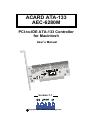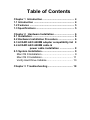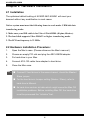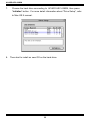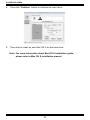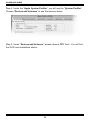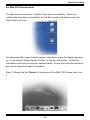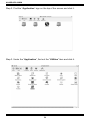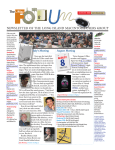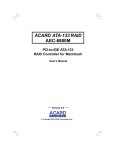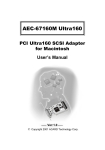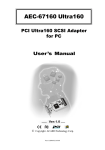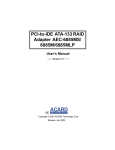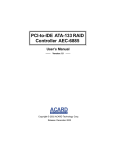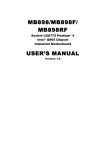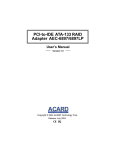Download Acard PCI-to-IDE ATA-133 User`s manual
Transcript
ACARD ATA-133 AEC-6280M PCI-to-IDE ATA-133 Controller for Macintosh User’s Manual Version:1.1 Copyright 2001 ACARD Technology Corp. Table of Contents Chapter 1 Introduction ............................................ 1.1 Introduction ........................................................ 1.2 Features .............................................................. 1.3 Specifications ..................................................... 4 4 5 5 Chapter 2 Hardware Installation............................ 6 2.1 Installation .......................................................... 6 2.2 Hardware Installation Procedure ...................... 6 2.3 ACARD AEC-6280M adapter compatibility list 8 2.4 ACARD AEC-6280M cable & power cable installation .................... 8 2.5 System Installation ............................................. 9 Mac OS 9 Installation ............................................. 9 Mac OS X Installation........................................... 11 Verify Hard Drive Initialize .................................... 13 Chapter 3 Troubleshooting................................... 18 Copyright and Trademarks Information The information of product in this manual is subject to change without prior notice and does not represent a commitment on part of the vendor, who assume no liability or responsibility for any errors that may appear in this manual. ACARD and SCSIDE are the trademarks of ACARD Technology Corp. IBM is a trademark of the International Business Machine Corporation. Apple and the PowerMac Logo are registered trademarks of Apple Corporation. All brand names and trademarks are properties of their respective owners. This manual contains materials protected under International Copyright Laws. All rights reserved. No part of this manual may be reproduced, transmitted or transcribed without the expressed written permission of the manufacturer and authors of this manual. ACARD AEC-6280M Chapter 1 Introduction 1.1 Overview The ACARD AEC-6280M is the leading Mac add-on card, supports ANSI X3T9.2 CAM ATA4/ATA5/ATA6, data transfer rate up to 133 MB/sec and meets the demand of multimedia, real time video. It’s also backward compatible with traditional ATA modes. The ACARD AEC-6280M supports all models of PowerMac which have a PCI slot, including PowerMac 7200, G3, G4. For PowerMac older than G4, ACARD AEC-6280M can really boost the disk performance up to 100%. For PowerMac G4, ACARD AEC-6280M allows Mac to add more drives and use software RAID. It supports the true PnP function, in Mac 8.5 and later version, there are no software driver needed for installing an Ultra ATA133/100/66/33 HDD. With the advanced function, the adapter is really user friendly. It is coexist with the on board IDE controller. ACARD AEC-6280M with on board BIOS supports system to boot from ATA HDD. ACARD AEC-6280M also supports multitasking to improve the CPU performance. 4 ACARD AEC-6280M 1.2 Features ■ Powerful advanced function ■ IDE data transfer rate up to 133MB/sec per channel ■ Supports Ultra ATA 133/100/66/33 HDD ■ True Plug & Play ■ Supports OS: Mac OS 8.5, OS 9.x and OS X 1.3 Specification 1.3.1 Packing List When you open the ACARD AEC-6280M package, check the following packing list. ■ One ACARD AEC-6280M adapter ■ One ATA 133 Cable ■ Y Type Power Connector ■ One hard disk mounting kits & four screws ■ One user’s manual 1.3.2 Parts Specification Power requirement - voltage: 3.3VB+/- 2% current: 0.5A Max. Environment - Temperature Operating: 0 oC to 60 oC Storage: -20 oC to 85 oC Humidity - Dimension - Connectors - 15% to 90% Models: AEC-6280M Length: 14cm Width: 4.7cm Dual 40 pins IDE internal connectors 5 ACARD AEC-6280M Chapter 2 Hardware Installation 2.1 Installation The optimized default setting of ACARD AEC-6280M will meet your demand without any modification in most cases. Notice: system must meet the following items to work under UDMA66 data transferring mode: 1. Make sure your IDE cable is for Ultra ATA66 HDD (40 pins; 80wires) 2. The hard disk supports Ultra DMA33 or higher transferring mode. 3. The PCI bus frequency is 33 MHz. 2.2 Hardware installation Procedure: 1. Open the Mac’s case. (Please reference the Mac’s manual.) 2. Choose an empty PCI slot and plug the AEC-6280M adapter. 3. Fix hard drive in your Mac. 4. Connect ATA-133 cable from adapter to hard drive. 5. Close the Mac case. ■ Connect 2 hard drives in the same channel, check the Master / Slave jumper. ■ For the hard drive’s Jumper setting (Master / Slave), refer to hard drive’s Manual. ■ As hard drive contain old data which might cause the Mac OS installation problems. Before installing Mac OS, the hard drive must be processed the “initialize” first. 6 ACARD AEC-6280M Board Layout: IDE1: The Primary IDE port IDE2: The Secondary IDE port IDE2 IDE1 LED ATA-133 Cable Layout: Connect to ACARD AEC6280M Adapter IDE ports(IDE1/ IDE2) Connect to IDE hard drive (Slave) 7 Connect to IDE hard drive (Master) ACARD AEC-6280M 2.3 ACARD AEC-6280M adapter compatibility list ACARD AEC-6280M is designed specifically for DMA hard drives. The ACARD AEC-6280M supports many ATA 33/66/100 hard drives from the following vendors: ■ FUJITSU ■ QUANTUM ■ IBM ■ SEAGATE ■ MAXTOR ■ WESTERN DIGITAL 2.4 ACARD AEC-6280M cable & power installation The cable connection methods: Step 1. Find out pin 1 of IDE connector on IDE hard drive. Step 2. Find out a color line of the internal IDE ribbon cable indicating pin 1 of connector. Step 3. Connect the internal IDE cable to IDE hard drive aligning with pin-1 to pin-1. Step 4. Connect 4-pin power cable to IDE hard drive. Power Cable Slave Master Slave IDE hard drive Master 8 ACARD AEC-6280M 2.5 System Installation The following example indicates that the proper way of software configuration after connecting the hard drive with ACARD AEC-6280M adapter. Mac OS 9.x installation: 1. Be sure hardware has installed correctly. 2. Insert Mac OS CD-ROM to Macintosh. 3. Power on Macintosh and press ‘C’ key. 4. Wait for MacOS and the MacOS CD window popup. 5. Double click on “Utilities”. 6. Cilck on ”Driver Setup”. 9 ACARD AEC-6280M 7. Choose the hard drive connecting to ACARD AEC-6280M, then press “Initialize” button. For more detail information about “Drive Setup“, refer to Mac OS 9 manual. 8. Then start to install an new OS on the hard drive. 10 ACARD AEC-6280M Mac OS X installation: 1. Be sure your hardware has installed correctly. 2. Insert Mac OS X CD-ROM to your Macintosh. 3. Power on your Macintosh and press ‘C’ key. 4. After Mac OS X Boot up, select “Installer” from the top selection tools. 5. Select “Open Disk Utility ...” to open it. 6. Click on “Drive Setup” and choose the hard drive that you want to initialize. 7. Select the hard drive which you want to initialize and choose “Partition” to select the number of partition you need. 11 ACARD AEC-6280M 8. Then click “Partition” button to initialize the hard drive. 9. Then start to install an new Mac OS X on the hard drive. Note: For more information about Mac OS X installation guide, please refer to Mac OS X installation manual. 12 ACARD AEC-6280M Verify Hard Drive Initialize For Mac OS 9.x Environment To make sure the computer “initialize” hard drive successfully. When you initialize the hard drive successfully, on the Mac window will show a new “Untitled” hard drive icon. For advanced Mac users, find the system information under the Apple Logo pop up. Then choose “Apple System Profiler” to find the information. Check the information and see the computer system status. Follow the instructions below to get how to check the system information. Step 1. Click on Apple Logo and choose “Apple System Profiler” to show hard drives information. 13 ACARD AEC-6280M Step 2. Under the “Apple System Profiler”, you will see the “System Profiler”. Choose “Devices and Volumes” to see the devices status. Step 3. Under “Devices and Volumes”, please choose “PCI” item. You will find the SCSI card installation status. 14 ACARD AEC-6280M For Mac OS X Environment To make sure the computer “initialize” hard drive successfully. When you initialize the hard drive successfully, on the Mac window will show a new “Untitled” hard drive icon. For advanced Mac users, find the system information under the Apple Logo pop up. Then choose “Apple System Profiler” to find the information. Check the information and see the computer system status. Follow the instruction below to get how to check the system information. Step 1. Please find the “Finder” in the bottom of the MAC OS Screen then click it. 15 ACARD AEC-6280M Step 2. Find the “Application” sign on the top of the screen and click it. Step 3. Under the “Application”, find out the “Utilities” item and click it. 16 ACARD AEC-6280M Step 4. Under the “Utilities”, you will see the “Apple System Profiler”. Click on “Apple System Profiler” to see the devices status. Step 5. Under “Devices and Volumes”, please choose “PCI” item. You will find the SCSI card installation status. 17 ACARD AEC-6280M Chapter 3 Troubleshooting When installing ACARD AEC-6280M and it does not function properly, follow the troubleshooting below. 1. Check power supply. Whenever start to check the malfunction devices, check the power status (ON / OFF). 2. Verify IDE device. Always make IDE device functions is in proper mode setting before installing ACARD AEC-6280M. 3. Check host adapter. To verify the adapter is seated in its slot on the motherboard. 4. Check all connectors and cables. Check internal IDE connector, device power connector, and cables are connected well. Cables are easily damaged because of un-proper fold. Try a new cable known to be good. Make sure no connector pins are bent. Verify pin 1 on the interface cable is aligned with pin 1 on the drive and host adapter. 5. PCI Slot Position. Use ACARD AEC-6280M in Mac Clone computer which is not manufactured by Apple that may need to change the PCI Slot for properly operation. 18 ACARD AEC-6280M Appendix 1 Technical Support Form Email: [email protected] http://www.acard.com Model: F/W Version: AEC-6280M System Configuration Computer CPU Memory SCSI adapter Other I/O card Other Storage Device MAC OS version Hard Disk Configuration Model Type Manufacturer Firmware Rev Problem Description MALAEC6280MN11-0 19