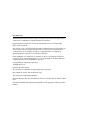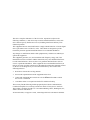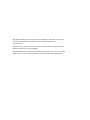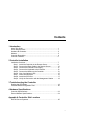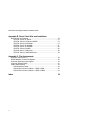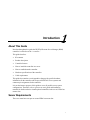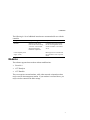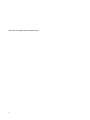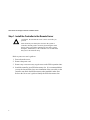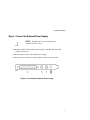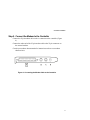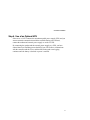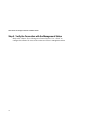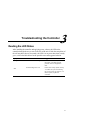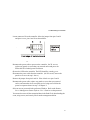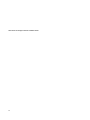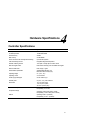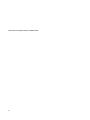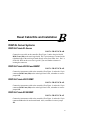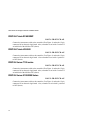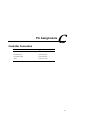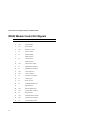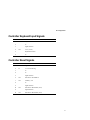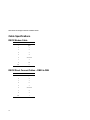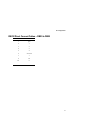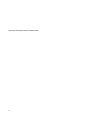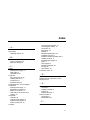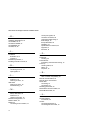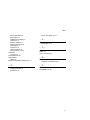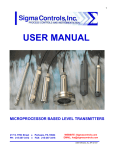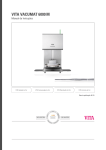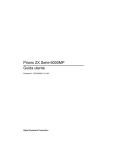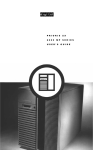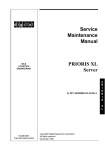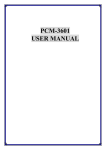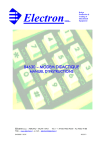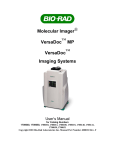Download Digital Equipment Corporation Prioris XL 6000 Series Installation guide
Transcript
DIGITAL Remote Server Manager Hardware Installation Guide Part Number: ER−PCDSC−IA. C01 Digital Equipment Corporation Maynard, Massachusetts November 1997 The information in this document is subject to change without notice and should not be construed as a commitment by Digital Equipment Corporation. Digital Equipment Corporation assumes no responsibility for any errors that might appear in this document. The software, if any, described in this document is furnished under a license and may be used or copied only in accordance with the terms of such license. No responsibility is assumed for the use or reliability of software or equipment that is not supplied by Digital Equipment Corporation or its affiliated companies. Restricted Rights: Use, duplication, or disclosure by the U.S. Government is subject to restrictions as set forth in subparagraph (c) (1) (ii) of the Rights in Technical Data and Computer Software clause at DFARS 252.227-7013. Copyright Digital Equipment Corporation All Rights Reserved Printed in the United States The following are trademarks of Digital Equipment Corporation: DEC, DIGITAL, Prioris, and the DIGITAL logo. The following are third party trademarks: Microsoft Windows NT, Microsoft Windows NTAS, SCO UNIX, Novell NetWare, IBM OS 2 All other trademarks and registered trademarks are the property of their respective holders. This device complies with Part 15 of the FCC rules. Operation is subject to the following conditions; (1) this device may not cause harmful interference, and (2) this device must accept any interference received, including interference that may cause undesired operation. This equipment has been tested and found to comply with the limits for a Class B digital device, pursuant to Part 15 of the FCC rules. These limits are designed to provide reasonable protection against harmful interference in a residential installation. Any changes or modifications made to this equipment may void the user's authority to operate this equipment. This equipment generates, uses, and can radiate radio frequency energy and, if not installed and used in accordance with the instructions, may cause harmful interference to radio communications. However, there is no guarantee that interference will not occur in a particular installation. If this equipment does cause harmful interference to radio or television reception, which can be determined by turning the equipment off and on, the user is encouraged to try to correct the interference by one or more of the following measures: • Reorient or relocate the receiving antenna • Increase the separation between the equipment and receiver • Connect the equipment into an outlet on a circuit different from that to which the receiver is connected • Consult the dealer or an experienced radio/TV technician for help The user may find the following booklet prepared by the Federal Communications Commission helpful: How to Identify and Resolve Radio-TV Interference Problems. This booklet is available from the U.S. Government Printing Office, Washington, D.C., 20402. Stock No. 004-00398-5. All external cables, except power cords, connecting to this basic unit must be shielded. This digital apparatus does not exceed the Class B limits for radio noise emissions set out in the radio interference regulations of the Canadian Department of Communications. When used near a radio or TV receiver, it may become the cause of radio interference. Read the instructions for correct handling. This equipment meets or exceeds requirements for safety in the U.S. (UL 1950), Canada (CSA C22.2 No. 950), and Europe (EN 60950/IEC 950) with Nordic requirements. Contents 1 Introduction About This Guide................................................................................... 1 Server Requirements ............................................................................ 1 Hardware Kit Contents........................................................................... 2 Modems ................................................................................................ 3 Controller Description ............................................................................ 4 Controller Features................................................................................ 5 2 Controller Installation Installation Overview ............................................................................. 7 Step 1. Install the Controller in the Remote Server......................... 8 Step 2. Connect the Reset Cable to the Remote Server ................. 10 Step 3. Connect the External Power Supply ................................... 11 Step 4. Connect the Keyboard to the Controller.............................. 12 Step 5. Connect the Modem to the Controller................................. 13 Step 6. Use of an Optional UPS ..................................................... 15 Step 7. Power-On Sequence .......................................................... 16 Step 8. Install the SCU files............................................................ 17 Step 9. Verify the Connection with the Management Station .......... 18 3 Troubleshooting the Controller Reading the LED Status ........................................................................ 19 Password Reset/Configuration Files ...................................................... 20 4 Hardware Specifications Controller Specifications........................................................................ 23 External Modem Specifications ............................................................. 24 Appendix A Controller Slot Locations DIGITAL Server Systems ...................................................................... 25 v Remote Server Manager Hardware Installation Guide Appendix B Reset Cable Kits and Installation DIGITAL Server Systems ...................................................................... 27 DIGITAL Prioris XL Server .............................................................. 27 DIGITAL Prioris HX 590 and 590DP................................................ 27 DIGITAL Prioris HX 5100MP ........................................................... 27 DIGITAL Prioris ZX 5000MP ........................................................... 27 DIGITAL Prioris ZX 6000MP ........................................................... 28 DIGITAL Prioris HX 6000 ................................................................ 28 DIGITAL Server 7100 series ........................................................... 28 DIGITAL Server 5100/5200 Series .................................................. 28 Appendix C Pin Assignments Controller Connectors............................................................................ 29 RS232 Modem Control Port Signals ...................................................... 30 Controller Keyboard Input Signals ......................................................... 31 Controller Reset Signals ........................................................................ 31 Cable Specifications.............................................................................. 32 RS232 Modem Cable ...................................................................... 32 RS232 Direct Connect Cables -- DB25 to DB9 ................................ 32 RS232 Direct Connect Cables -- DB25 to DB25 .............................. 33 Index vi 35 Introduction About This Guide Note that throughout this guide the DIGITAL Remote Server Manager (RSM) controller is referred to as the “controller.” This guide describes: • Kit contents • Product description • Controller features • How to install the controller in a server • How to troubleshoot the controller • Hardware specifications of the controller • Cable requirements This guide also contains several appendices that provide specific hardware information for the controller with respect to DIGITAL Server systems and connector pin assignments for the controller. It is not the intent or purpose of this guide to cover all possible server system configurations. Therefore, refer to your server user's guide and installation manuals for details on how to install optional controllers in the server's EISA bus master slots. Server Requirements The server must have one open or unused EISA bus master slot. 1 Remote Server Manager Hardware Installation Guide Hardware Kit Contents The following tables describe the hardware kit contents. Component Part Number Quantity Hardware Kit FR−PCDSC−AA 1 kit 54−23136−01 1 module QB−38CAA−SA 1 diskette Keyboard jumper cable 17−04064−01 1 cable Modem cable 17−00289−00 1 cable External Power Supply 30−42431−01 1 unit External Power Cord 17−00606−01 1 cord Hardware Installation Guide ER−PCDSC−IA 1 book Controller module Server Configuration diskette The following table describes each item in the kit and its purpose. 2 Component Type Purpose Controller See features. Configuration Diskette This diskette contains the EISA config file. Keyboard Jumper Cable Connects the keyboard through the controller. Modem Cable Connects the modem to the controller. External power supply An alternative controller main power source. Introduction The following is a list of additional items that are recommended for use with the controller. Component Component Type Purpose Modems Must have DTE speed between 300 and 57.6kbps, V.42 error control and bidirectional hardware handshake capabilities. Communications link between the server management station and the controller in the remote server. Uninterruptable power supply (UPS) Backup power for a modem and the controller in case of a power failure. Modems The software supports these modems without modifications: • Zoom 14.4 • ATT Paradyne • ATT Datalink The server requires external modems, while either external or internal modems may be used on the management station. If your modem is not listed above, you may be need to customize the dialer strings. 3 Remote Server Manager Hardware Installation Guide Controller Description Figure 1 shows the controller layout. J I H G F E D C B A Figure 1 Controller Layout Legend for Figure 1. 4 Figure Legend Component A 25-Pin RS232 Connector B Keyboard jumper connector C Keyboard input connector D External DC Power In E Diagnostic LED F Reset and control cable connector G Flash ROM (reference only) H Server control/monitoring connector I Factory use only J Factory use only (Password Reset) Introduction Controller Features The controller is an EISA-bus master hardware controller. The controller is used to: • Sense internal and external conditions of the server • Control the server • Communicate with the management station. The controller provides monitoring, alerting, and control of a remote server. The controller communicates the conditions of the remote server to the management station through a communications port on the remote server. The controller is not dependent on the server power* or server operating system for its basic operation. Controller features are: • Communicates with the management station • Communicates with the server • Independent real-time clock (lithium battery) • Nonvolatile memory for storing updatable firmware and the event log • OS-independent keystroke monitoring and control • Ability to utilize external and internal power* • Hard reset of the host server system* • Software password protection • Ability to power the server down and power it back up* * Except for XL servers 5 Remote Server Manager Hardware Installation Guide 6 Controller Installation This chapter describes how to install the controller into the remote server. You should refer to your server documentation for the proper procedures to power down and to remove any covers to gain access to the EISA bus master expansion slots. Installation Overview The RSM controller installation procedure consists of the following steps. Complete each step before continuing on to the next step. 1. Installing the controller in the server 2. Connecting the reset cable to the server 3. Connecting an external power supply 4. Connecting the keyboard to the controller 5. Connecting the modem to the controller 6. Connecting to an optional UPS 7. Powering up 8. Running the SCU utility 9. Verifying connections 7 Remote Server Manager Hardware Installation Guide Step 1. Install the Controller in the Remote Server CAUTION: Be sure that the server is not in use before you proceed. Static electricity can destroy the circuits in the system or controller. Discharge static electricity by touching the metal chassis of the system before touching any part of the system backplane, motherboard, or the controller. It is recommended that you use an anti-static strap. Refer to your server user’s guide to: 1. Power down the server. 2. Remove the power cord. 3. Remove any covers necessary to gain access to the EISA expansion slots. 4. Install the controller in an EISA bus master slot. It is recommended that you use the lowest EISA slot to ease installation of the reset cable, as the controller may block the MLB connector when installed in other slots. Refer to the server user’s guide to identify the EISA bus master slots. 8 Controller Installation 5. Secure the controller in place as shown in Figure 2. Server Backplane Slide module firmly into backplane slot Figure 2. Controller Installed in EISA Bus Master Slot 9 Remote Server Manager Hardware Installation Guide Step 2. Connect the Reset Cable to the Remote Server Connect the reset cable to the F connector on the controller (Figure 3). Connect the other end of the reset cable to the server’s main logic board connector according to the server reset situation. (Refer to the server User’s Guide for more information.) Refer to the server’s User’s Guide for information on setting the MLB jumper or switch for “RSM installed”. NOTE: If the MLB “RSM installed” or "DSM installed" jumper or switch is set and there is no power to the RSM controller, or an RSM controller is not installed, the server will not power up. Figure 3 Connecting the Reset Cable 10 Controller Installation Step 3. Connect the External Power Supply NOTE: Skip this step if you are installing the controller in an XL server. Connect the cable from the external power supply to the D connector on the controller (Figure 4). Connect the power cord to the external power supply. Connect the power cord into a wall receptacle or other ac power source. Figure 4. Connecting the External Power Supply 11 Remote Server Manager Hardware Installation Guide Step 4. Connect the Keyboard to the Controller Disconnect the keyboard from the server. Connect the keyboard to the C connector on the controller (Figure 5). Connect the 4-pin end of the keyboard jumper cable to the B connector on the controller (Figure 5). Connect the 6-pin end of the keyboard jumper cable to the keyboard socket on the server. Your server keyboard is now connected to the server through the controller. Figure 5. Connecting the Keyboard to the Controller 12 Controller Installation Step 5. Connect the Modem to the Controller Connect the 25-pin modem cable to the A connector on the controller (Figure 6). Connect the other end of the 25-pin modem cable to the 25-pin connector on the external modem. Consult your modem documentation for instructions on how to set modem characteristics. Figure 6. Connecting the Modem Cable to the Controller 13 Remote Server Manager Hardware Installation Guide Figure 7 shows a typical system installation with a keyboard and a VGA monitor. Figure 7. Minimum Configuration 14 Controller Installation Step 6. Use of an Optional UPS If the server is NOT connected to an uninterruptable power supply (UPS) and you want to maintain communication with the controller during power failures, connect the modem and external power supply ac cords to a UPS. By connecting the modem and the external power suppply to a UPS, you have ensured that even if building power should fail you will be able to communicate with the controller and the server, and that full alerting and event logging continues until the battery is drained or power is restored. 15 Remote Server Manager Hardware Installation Guide Step 7. Power-On Sequence Power up the server in this order: 1. The modem and external power supply 2. The RSM controller power 3. The managed server This sequence is required to properly initialize the modem with a dialer string that (among other things) initializes Auto Answer. After you power up the server, observe the controller's LED through the server’s vents in the rear of the unit. The LED should begin as red, change to orange, and finally change to a steady green indicating normal operation. If the LED is not green, or the server does not boot, refer to “Troubleshooting the Controller” section. 16 Controller Installation Step 8. Install the SCU files Start the System Configuration Utility (SCU). Once prompted for the config file (!DEC23F0), insert the configuration diskette (labeled AK-Q8U3A-CA) that came with the kit and hit the Enter key. This file also resides in the management workstation's RS_MGR directory. Select the default BIOS address unless there is a conflict with other installed EISA options such as a SCSI adapter or LAN card. If “No BIOS Address” is selected, you will not be able to place the server in HELD Mode or perform any remote diskette operations. An IRQ is not required because the controller does not have a NOS driver connection to the operating system. 17 Remote Server Manager Hardware Installation Guide Step 9. Verify the Connection with the Management Station Refer to the “Remote Server Management Station Software User’s Guide” to configure the software for access to the remote server from a management station. 18 Troubleshooting the Controller Reading the LED Status After installing the controller and applying power, observe the LED on the controller through the server vents in the rear of the unit. If after the completion of the self-test phase (about 30 seconds), the LED is in any state other than a steady green, refer to the table below for the possible cause and suggested solution. Symptom Possible Cause Suggested Solution Orange On-board FW initializing Wait about one minute, then reset the board. If problem persists, perform reset of configuration files. Red On-board diagnostic error Power down and up. (Refer to Step 7 to make sure you are following the correct power-up sequence.) If failure repeats, replace the controller. 19 Remote Server Manager Hardware Installation Guide The following table lists some other possible situations that may occur during installation. Symptom Possible Cause Suggested Solution Server will not power up RSM jumper installed No RSM power Power up the RSM controller first. Server will not boot Reset cable may be incorrectly installed Check setting of the reset cable. Cannot dial-up remote server from remote server management station. Power applied to controller before modem Repeat the power-on sequence shown in step 7. Also, check modem phones lines and connections. EISA setup error on server during boot up. RSM config file. Add RSM config file, as explained in step 8. Password Reset/Configuration Files The controller is shipped from the factory with the security features disabled. Normally the security features on the controller are set from the management station. The security modes and passwords, which are saved in the non-volatile memory on the controller, are restricted to authorized personnel only. Once the access control passwords have been set and locked, the controller cannot be accessed without the proper passwords. If the passwords have been lost, you can reset the controller to factory settings and delete the compromised event, macro, and script files by doing the following: Power down the server and remove whatever panels or covers you need to access the EISA bus on which the controller has been installed. Locate the controller. Remove the power cable from the controller. (An XL server does not have a power connector.) 20 Troubleshooting the Controller Locate connector J10 on the controller. Move the jumper from pins 5 and 6 and place it over pins 9 and 10 as shown below. Reconnect the power cable to power on the controller. On XL servers, replace any panels or covers that you removed earlier and power on. Before the OS is loaded, power back down. Observe the LED on the controller. The LED should be a steady green. Disconnect the power cable from the controller. (On XL servers, remove the panels or covers as in step 1 above.) Remove the jumper from pins 9 and 10. Place it back over pins 5 and 6. Reconnect the power cable, replace any panels or covers that you removed earlier, and return the server to normal service, being sure to follow the power-on sequence shown in step 7 of Chapter 2. Select no user or password in the preference Window. Refer to the Remote Server Management Station Software User’s Guide to set the password. You must also restore all the customized data in the flash file by downloading the event, script, macro, and security files from the management station. 21 Remote Server Manager Hardware Installation Guide 22 Hardware Specifications Controller Specifications Attribute Specification Slot requirement One industry-standard EISA bus master slot On-board processor 16 MHz 80C186EB FLASH memory 256 KB Main memory 512 KB SRAM Server console monitor and keyboard monitoring 6-pin DIN for keyboard Internal monitoring sensors Integrated voltage and temperature External monitoring sensors Two inputs: normally open for switch closure EISA bus signal monitor Noninvasive monitoring of 16 critical EISA bus signals Status indicator LED Red, orange, or green Serial interface specification Standard DB25 RS-232, V.24 Baud rate: 300-57.6 Kb (Async) Operating voltage 5V (+5%, -3%) Operating current 2.0 A maximum Power supply noise/ripple 50 mV maximum p-p External power 5V (+5%, -3%), 0.5A maximum Dimensions 12.7 cm (5.00 in) high 1.87 cm (0.74 in) wide 34.04 cm (13.40 in) long Relative humidity Operating: 20% to 80% Nonoperating: 5% to 90% Temperature Range Operating: 10°C to 40°C (54°F to 104°F) Nonoperating: -10°C to 50°C (14°F to 122°F) Altitude Operating: 3,048 m (10,000 ft) Nonoperating: 9,144 m (30,000 ft) 23 Remote Server Manager Hardware Installation Guide External Modem Specifications Attribute Specification Connector DB25 Protocol CCITT V.42 (Class 2-4 error control, BTLZ data compression is V.42 bis recommended but not required) Suggested model Zoom VFX V.32bis 24 $ Controller Slot Locations DIGITAL Server Systems NOTE: DIGITAL Server systems that have PCI on board video controllers in the server are not compatible with the remote console feature of the RSM. An external ISA VGA video controller is required to support the remote console feature. For DIGITAL Prioris XL Server, use slots 2 through 5. For DIGITAL Prioris HX 590/590DP, use one of the lower EISA slots and remember to remove jumper J42. For DIGITAL Prioris HX 5100MP, use one of the lower EISA slots and remember to remove jumper J42. For DIGITAL Prioris HX 6000, use one of the lower EISA slots. Set switch 1, position 5 to OFF. For DIGITAL Prioris ZX 5000MP, use one of the lower EISA slots. Remove Jumper J19 located directly above the RSM control cable on the main logic board daughter card, between the fan and front bezel assemblies. For DIGITAL Prioris ZX 6000MP, use one of the lower EISA slots and turn switch 5 on the J35 MLB switch block to OFF (down). For DIGITAL Server 7100 series, use one of the lower EISA slots. Remove Jumper J19 located directly above the RSM control cable on the main logic board daughter card, between the fan and front bezel assemblies. For DIGITAL Server 5100/5200 series, use one of the lower EISA slots and turn switch 5 on the J35 MLB switch block to OFF (down). 25 Remote Server Manager Hardware Installation Guide 26 % Reset Cable Kits and Installation DIGITAL Server Systems DIGITAL Prioris XL Server Kit PN: FR-PCXCK-AB Connect the reset cable to the controller (F on Figure 1) and to the pins labeled RSM Conn (J40) on the main logic board. This 3-pin connector is located on the right-hand edge of the main logic board directly across from EISA slot 1. Pin 1 is on the left. Refer to the server user’s guide if you need further assistance in locating the connector. DIGITAL Prioris HX 590 and 590DP Kit PN: FR-PCXCK-AE Connect the interconnect cable to the controller (F on Figure 1) and to the 12-pin connector DSM Conn (J40) on the main logic board. Also, remember to remove jumper J42. DIGITAL Prioris HX 5100MP Kit PN: FR-PCXCK-AE Connect the interconnect cable to the controller (F on Figure 1) and to the 12-pin connector DSM Conn (J40) on the main logic board. Also, remember to remove jumper J42. DIGITAL Prioris ZX 5000MP Kit PN: FR-PCYCK-AF Connect the interconnect cable to the controller (F on Figure 1) and to the 12-pin connector J18 on the fan and control board. Also, remember to remove jumper J19. 27 Remote Server Manager Hardware Installation Guide DIGITAL Prioris ZX 6000MP Kit PN: FR-PCYCK-AE Connect the interconnect cable to the controller (F on Figure 1) and to the 12-pin connector J46 on the main logic board. Also, remember to set switch 5 on the J35 switch block of the MLB to OFF (down). DIGITAL Prioris HX 6000 Kit PN: FR-PCYCK-AE Connect the interconnect cable to the controller (F on Figure 1) and to the 12-pin connector J29 on the main logic board. Also remember to set switch 1 position 5 to OFF (down). DIGITAL Server 7100 series Kit PN: FR-PCYCK-AE Connect the interconnect cable to the controller (F on Figure 1) and to the 12-pin connector J46 on the main logic board. Also, remember to set switch 5 on the J35 switch block of the MLB to OFF (down). DIGITAL Server 5100/5200 Series Kit PN: FR-PCYCK-AE Connect the interconnect cable to the controller (F on Figure 1) and to the 12-pin connector J29 on the main logic board. Also, remember to set switch 1 position 5 to OFF (down). 28 & Pin Assignments Controller Connectors Connector Type Modem 25-pin D type (male) Keyboard input 6-pin mini-DIN Keyboard jumper 4-pin mini-DIN Reset 12-pin 2x6 array 29 Remote Server Manager Hardware Installation Guide RS232 Modem Control Port Signals Pin In/Out 1 Ground 2 Out Transmit Data 3 In Receive Data 4 Out Request To Send 5 In Clear To Send 6 In Data Set Ready 7 8 Signal Ground In 9 Carrier Detect Signal Ground 10 Out Led 0 Driver Output 11 In Digital External Input 1 12 In Digital External Input 2 13 Out Control Output 1 14 Out Control Output 2 15 In Transmit Clock Input 16 In Analog Input 17 In Receive Clock 18 In Terminal Data Receive 19 30 Function Signal Ground 20 Out Data Terminal ready 21 Out Console Data Transmit 22 In Ring Indicate 23 Out Terminal Data Transmit 24 Out Transmit Clock Output 25 In Console Data Receive Pin Assignments Controller Keyboard Input Signals Pin In/Out Function 1 Keyboard Data In 2 nc 3 Signal Ground 4 Out VCC (+5vdc) 5 Keyboard Clock In 6 nc Controller Reset Signals Pin In/Out 1 2 Function Signal Ground In 3.3 volt monitoring 3 nc 4 nc 5 Signal Ground 6 Out Host Server DC Enable L 7 Out Auxiliary +5V 8 nc 9 Signal Ground 10 Out 11 12 Host Server Reset Pulse (Low) Signal Ground Out Host Server Reset Pulse (Low) 31 Remote Server Manager Hardware Installation Guide Cable Specifications RS232 Modem Cable DB25 Female DB25 Male 1 gnd 2 3 3 2 4 5 5 4 6 Not used 7 7 8 20 20 8 RS232 Direct Connect Cables -- DB25 to DB9 DB25 Female 32 DB9 Female 1 gnd 2 2 3 3 4 8 5 7 6 Not used 7 5 8 4 20 1 Pin Assignments RS232 Direct Connect Cables -- DB25 to DB25 DB25 Female DB25 Female 1 gnd 2 3 3 2 4 5 5 4 6 Not used 7 7 8 20 20 8 33 Remote Server Manager Hardware Installation Guide 34 Index —A— About This Guide, 1 Auto Answer initializing modem, 16 —B— Boot up power on sequence, 16 setup error during, 20 —C— Cables external power supply, 11 reset cable, 10 specifications, 32 Config files error during boot up, 20 installing from kit, 17 orange LED, 19 troubleshooting, 20 Configuration files. See Config files Connections external power supply, 11 Keyboard to Controller, 12 Modem to Controller, 13 reset cable to remote server, 10 verifying, 18 Connectors controller, 29 controller reset signals, 31 keyboard input signals, 31 modem control port, 30 Controller connecting the keyboard, 12 connecting the modem, 13 connectors, 29 description, 4, 5 features, 5 hardware specifications, 23 installation overview, 7 Installed in EISA Bus Master Slot, 9 installing in server, 8 keyboard input signals, 31 layout, 4 reset signals, 31 resetting passwords, 20 security, 20 slot locations, 25 Controllers, video, 25 —D— DIGITAL Server 5100/5200 series, 25, 28 DIGITAL Server 7100 series, 25, 28 Dimensions, 23 —E— EISA slots choosing, 8 installing controller, 9 location, 25 required for server, 1 External modem, 3 connecting, 13 specifications, 24 —F— Features, 5 35 Remote Server Manager Hardware Installation Guide —H— Hardware kit contents, 2 Hardware specifications, 23 HX 5100MP, 25, 27 HX 590 and 590DP, 27 HX 590/590DP, 25 HX 6000, 25, 28 control port signals, 30 controller connectors, 29 customizing dialer strings, 3 dialer strings, 16 dial-up difficulties, 20 initializing, 16 specifications for external, 24 supported, 3 with UPS, 15 —I— Initializing modem, 16 Installation illustration of, 14 overview, 7 Installation procedure, 7 Installing controller in Server, 8 —K— Keyboard connecting to server, 12 input signals, 31 —P— Password Reset, 20 Passwords resetting, 20 Power failures maintaining communication during, 15 Power up checking failure, 16 failure, 20 sequence, 16 —R— —L— LED location of, 16 meaning of colors, 19 LED status meaning of colors, 16 troubleshooting, 19 —M— Management station dial-up difficulties, 20 modems for, 3 verifying connection, 18 Minimum Configuration, 14 Modem cables, 32 Modems, 3 connecting to the controller, 13 36 Remote console video controller compatibility, 25 Remote console feature, 25 Remote server. See Servers Reset cable connecting, 10 connections, 27 Resetting passwords, 20 RS232 Direct Connect Cables, 32 RS232 Modem Cable, 32 —S— SCU files, 17 Security features of controller, 20 Servers connecting keyboard, 12 connecting the reset cable, 10 Index dial-up difficulties, 20 EISA slots on, 1 installing the controller, 8 modems for, 3 No BIOS address, 17 power-up sequence, 16 requirements, 1 using UPS, 15 video controllers, 25 won't power up, 10, 20 Setup error on server, 20 Slot requirement, 23 Specifications cables, 32 System Configuration Utility (SCU), 17 server won't power up, 10 —U— Uninterruptable power supply, 15 advantages of, 15 —V— Verify the connection with the management station, 18 Video controllers, 25 —X— XL server, 25, 27 installation considerations, 11 —T— —Z— Troubleshooting configuration files, 20 passwords, 20 ZX 5000MP, 25, 27 ZX 6000MP, 25, 28 37