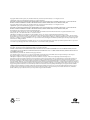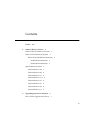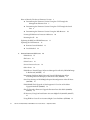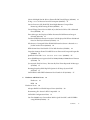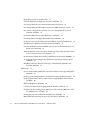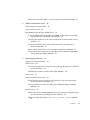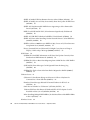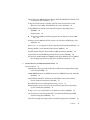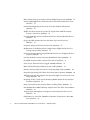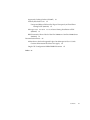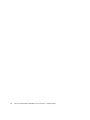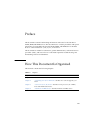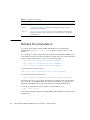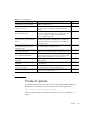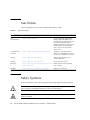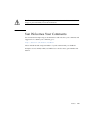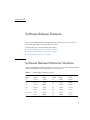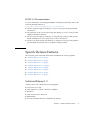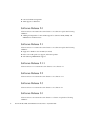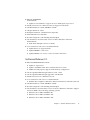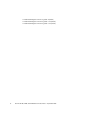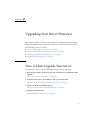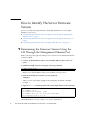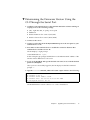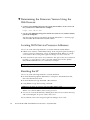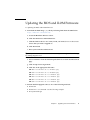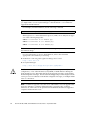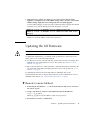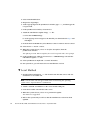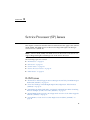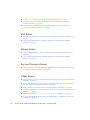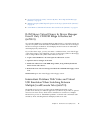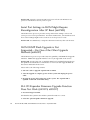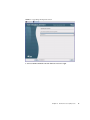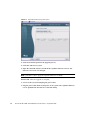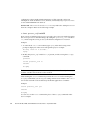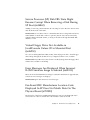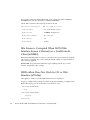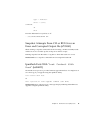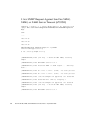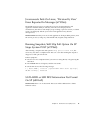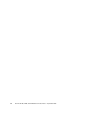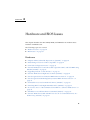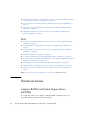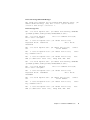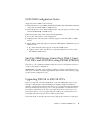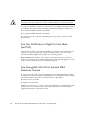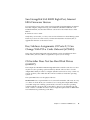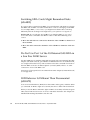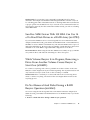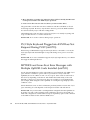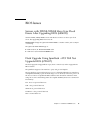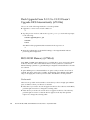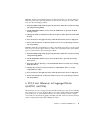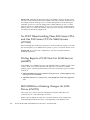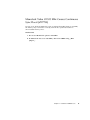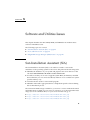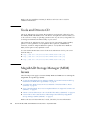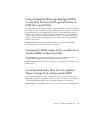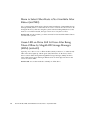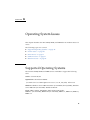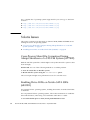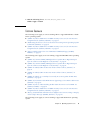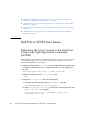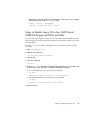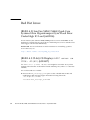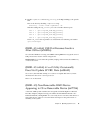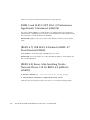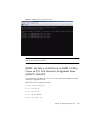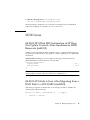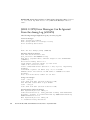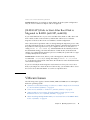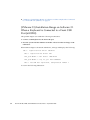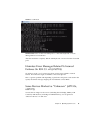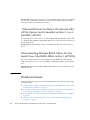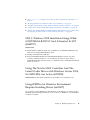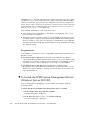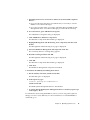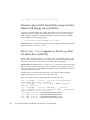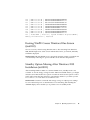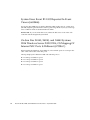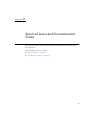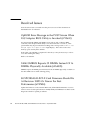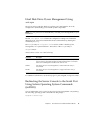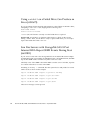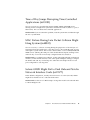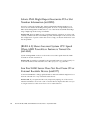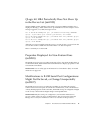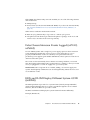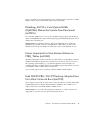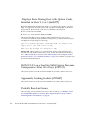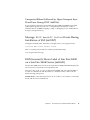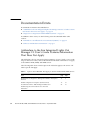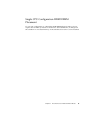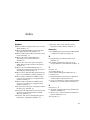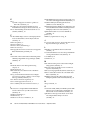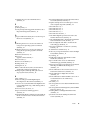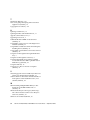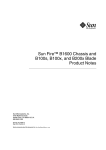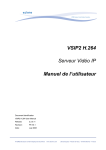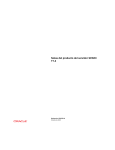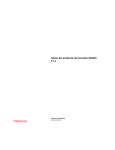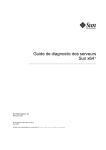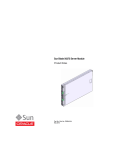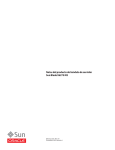Download - Oracle Documentation
Transcript
Sun Fire™ X4140, X4240, and X4440 Servers Product Notes For Software Release 3.1 Part No. 820-2396-18 September 2010, Revision A Copyright © 2009 Sun Microsystems, Inc., 4150 Network Circle, Santa Clara, California 95054, U.S.A. All rights reserved. Unpublished - rights reserved under the Copyright Laws of the United States. THIS PRODUCT CONTAINS CONFIDENTIAL INFORMATION AND TRADE SECRETS OF SUN MICROSYSTEMS, INC. USE, DISCLOSURE OR REPRODUCTION IS PROHIBITED WITHOUT THE PRIOR EXPRESS WRITTEN PERMISSION OF SUN MICROSYSTEMS, INC. Copyright © 2008 Sun Microsystems, Inc., 4150 Network Circle, Santa Clara, California 95054, U.S.A. All rights reserved. Unpublished - rights reserved under the Copyright Laws of the United States. THIS PRODUCT CONTAINS CONFIDENTIAL INFORMATION AND TRADE SECRETS OF SUN MICROSYSTEMS, INC. USE, DISCLOSURE OR REPRODUCTION IS PROHIBITED WITHOUT THE PRIOR EXPRESS WRITTEN PERMISSION OF SUN MICROSYSTEMS, INC. This distribution may include materials developed by third parties. Sun, Sun Microsystems, the Sun logo, Java, Solaris, Sun Fire 4140, Sun Fire 4240 and Sun Fire 4440 are trademarks or registered trademarks of Sun Microsystems, Inc. or its subsidiaries in the U.S. and other countries. AMD Opteron and Opteron are trademarks of Advanced Micro Devices, Inc. Intel is a registered trademark of Intel Corporation. This product is covered and controlled by U.S. Export Control laws and may be subject to the export or import laws in other countries. Nuclear, missile, chemical biological weapons or nuclear maritime end uses or end users, whether direct or indirect, are strictly prohibited. Export or reexport to countries subject to U.S. embargo or to entities identified on U.S. export exclusion lists, including, but not limited to, the denied persons and specially designated nationals lists is strictly prohibited. Use of any spare or replacement CPUs is limited to repair or one-for-one replacement of CPUs in products exported in compliance with U.S. export laws. Use of CPUs as product upgrades unless authorized by the U.S. Government is strictly prohibited. Copyright © 2009 Sun Microsystems, Inc., 4150 Network Circle, Santa Clara, California 95054, Etats-Unis. Tous droits réservés. Non publie - droits réservés selon la législation des Etats-Unis sur le droit d'auteur. CE PRODUIT CONTIENT DES INFORMATIONS CONFIDENTIELLES ET DES SECRETS COMMERCIAUX DE SUN MICROSYSTEMS, INC. SON UTILISATION, SA DIVULGATION ET SA REPRODUCTION SONT INTERDITES SANS L AUTORISATION EXPRESSE, ECRITE ET PREALABLE DE SUN MICROSYSTEMS, INC. Cette distribution peut inclure des éléments développés par des tiers . Sun, Sun Microsystems, le logo Sun, Java, Solaris et Sun Fire 4140, Sun Fire 4240, and Sun Fire 4440 sont des marques de fabrique ou des marques déposées de Sun Microsystems, Inc. ou ses filiales aux Etats-Unis et dans d'autres pays. AMD Opteron et Opteron sont marques déposées de Advanced Micro Devices, Inc. Intel est une marque déposée de Intel Corporation Ce produit est soumis à la législation américaine sur le contrôle des exportations et peut être soumis à la règlementation en vigueur dans d'autres pays dans le domaine des exportations et importations. Les utilisations finales, ou utilisateurs finaux, pour des armes nucléaires, des missiles, des armes biologiques et chimiques ou du nucléaire maritime, directement ou indirectement, sont strictement interdites. Les exportations ou reexportations vers les pays sous embargo américain, ou vers des entités figurant sur les listes d'exclusion d'exportation américaines, y compris, mais de maniere non exhaustive, la liste de personnes qui font objet d'un ordre de ne pas participer, d'une façon directe ou indirecte, aux exportations des produits ou des services qui sont régis par la législation américaine sur le contrôle des exportations et la liste de ressortissants spécifiquement désignés, sont rigoureusement interdites. L'utilisation de pièces détachées ou d'unités centrales de remplacement est limitée aux réparations ou à l'échange standard d'unités centrales pour les produits exportés, conformément à la législation américaine en matière d'exportation. Sauf autorisation par les autorités des Etats-Unis, l'utilisation d'unités centrales pour procéder à des mises à jour de produits est rigoureusement interdite. . Please Recycle Contents Preface 1. xiii Software Release Features 1 Software Release Firmware Versions Where To Find Firmware Updates 1 2 Where to Find ILOM Documentation ILOM 2.0 Documentation 2 ILOM 3.0 Documentation 3 Specific Release Features 3 Software Release 1.0 3 Software Release 2.0 4 Software Release 2.1 4 Software Release 2.1.1 2. 2 4 Software Release 2.2 4 Software Release 2.3 4 Software Release 3.0 4 Software Release 3.1 5 Upgrading Your Server Firmware How to Flash Upgrade Your Server 7 7 iii How to Identify The Server Firmware Version ▼ Determining the Firmware Version Using the CLI Through the Management Ethernet Port 8 ▼ Determining the Firmware Version Using the CLI Through the Serial Port 9 ▼ Determining the Firmware Version Using the Web Browser Locating ILOM Service Processor Addresses Resetting the SP Updating the LSI Firmware Remote Console Method ▼ Local Method 13 15 15 16 Solaris Issues 16 Service Processor Issues Other Issues 11 14 Service Processor (SP) Issues SIA Issues 10 13 ▼ ILOM Issues 10 10 Updating the BIOS and ILOM Firmware 3. 8 16 16 ILOM Shows Virtual Floppy In Device Manager Even If Only CD ROM Image Is Redirected (6675901) 17 Intermittent Problems With Video and Virtual USB Emulation When Switching Between Multiple JavaRConsole Tabs (6606701) 17 Serial Port Settings in ILOM Might Require Reconfiguration After SP Reset (6647450) 18 ILOM SNMP Flash Upgrade is Not Supported—Use One of the Other Upgrade Methods (6626097) 18 SIA CD Expander Firmware Upgrade Function Does Not Work (6901074, 6899317) 18 SP Recovery Using Sun Installation Assistant Might Fail (6629255, 6644177) 21 Using IPMI to Create User Accounts Might Cause Problems (6574304) iv Sun Fire X4140, X4240, and X4440 Servers Product Notes • September 2010 21 Solaris OS Might Not Be Able to Format ILOM Virtual Floppy (6593484) Using u-boot to Recover from SP Corruption (6626767) 21 21 Service Processor (SP) Disk FRU State Might Become Corrupt When Removing a Disk During SP Boot (6654843) 23 Virtual Floppy Drive Not Available in JavaRConsole Unless CD is Mounted First (6656250) 23 Error Messages Are Displayed When Incorrect ILOM Firmware Image is Selected (6681810) 23 Fan Board FRU Manufacturer Location Code Displayed In SP Does Not Match Data On The Physical Board (6732823) 23 Idle Screen is Corrupted When ILOM Web Interface Screen is Resized on a JavaRConsole Client (6688489) 24 HDD ok2rm Does Not Work In CLI or Web Interface (6726566) 24 Snapshot Attempts From CLI or BUI Gives an Error and Corrupted Output file (6709041) 25 Ipmiflash Exits With "Lost Contact With Host" (6694423) 25 0 Acc SNMP Request Against Sun Fire X4240, X4240, or X4440 Server Timeout (6733390) 26 Javarconsole Fails On Linux, "Division By Zero" Error Reported In Messages (6713566) 27 Running Snapshot/hdtl Sftp Full Option On SP Stops System POST (6737868) 27 SATA HDD or SSD FRU Information Not Found On SP (6812662) 4. Hardware and BIOS Issues Hardware BIOS 27 29 29 30 Hardware Issues 30 Adaptec RAID Card Failed Stripes Errors (6938724) Determining If A Server Is HT3 Compatible SATA SSD Configuration Notes 30 32 33 Sun Fire X4240 Server Cannot Boot With 3 Quad-Port NICs and SCSI HBA using BIOS42 (6786969) 33 Contents v Upgrading 2389 SE or 8389 SE CPUs 33 Sun Fire X4240 Server Might Not See Disks (6697760) 34 Sun StorageTek SAS 8-Port Internal HBA Firmware Version 34 Sun StorageTek SAS RAID Eight-Port, Internal HBA Firmware Version 35 Bus/Address Assignments Of Ports-2/3 Can Change With PCI-e Cards Onboard (6759450) 35 OS Installer Does Not See Hard Disk Drives (6549807) 35 Switching HBA Cards Might Renumber Disks (6564803) 36 Do Not Use Port 1 of the LSI Internal SAS HBA in a Sun Fire X4240 Server LED Behavior Is Different Than Documented (6580675) 36 36 Sun Fire X4240 Server With LSI HBA Can Use 14 of 16 Hard Disk Drives in a RAID Array (6613780) 37 While Volume Resync Is in Progress, Removing a Drive From Another Volume Causes Resync to Start Over (6584821) 37 Do Not Remove Hard Disks During a RAID Resync Operation (6604060) 37 PS/2 Style Keyboard Plugged into KVM Does Not Respond During POST (6600715) 38 MPTBIOS and Linux Boot Error Messages with Multiple OpROM Cards Installed (6667530) 38 BIOS Issues 39 Servers with 2222SE/8224SE Have Sync Flood Errors After Upgrading BIOS (6834930) 39 Flash Upgrade Using Ipmiflash -i PCI Will Not Upgrade BIOS (6721497) 39 Flash Upgrade From 2.0.2.3 to 2.0.2.5 Doesn't Upgrade BIOS Intermittently (6710246) 40 BIOS ROM Memory (6774364) 40 6. PCI-X slot 1Memory in Unganged Mode (6695782 /6693114) 41 No POST When Installing Three 8000 Series CPUs and One 2000 Series CPU On X4440 Servers (6775959) 42 Prtdiag Reports 6 PCI-E Slots For X4140 Servers (6684807) 42 BIOS HDD Boot Ordering Changes On SATA Drives (6762709) vi Sun Fire X4140, X4240, and X4440 Servers Product Notes • September 2010 42 Memclock Value Of 533 Mhz Causes Continuous Sync Flood (6727700) 5. Software and Utilities Issues Sun Installation Assistant (SIA) Tools and Drivers CD 43 45 45 46 MegaRAID Storage Manager (MSM) Issues 46 Using the MegaRAID Storage Manager (MSM) ‘Locate LED’ Function Will Log Fault Events in IPMI SEL Log (6595106) 47 Creating New RAID Causes In-Process Rebuild of Another RAID1 to Reset (6611168) 47 List of Installed Disks Does Not Get Updated When a Foreign Disk is Removed (6607859) 47 Menu to Select Other Hosts is Not Available After Reboot (6607489) 48 Green LED on Drive Still Lit Even After Being Taken Offline by MegaRAID Storage Manager (MSM) (6606693) 48 6. Operating System Issues 49 Supported Operating Systems Solaris Issues 49 50 Cross-Process Silent File Corruption During Abrupt Shutdown of a UFS File System (6577822) 50 Enabling Drive LEDs on Nvidia SATA SSDs (6803301) Linux Issues 50 51 Red Hat or SUSE Linux Issues 52 Redirecting the Server Console to the Serial Port Using Linux Operating System Commands (6623089) 52 Steps to Enable Linux OS to See AMI Virtual CDROM/Floppy (6570949, 6603436) 53 Red Hat Linux 54 (RHEL 4.5) Sun Fire X4240/X4440 Quad-Core Systems Have Hypertransport Sync Flood Error Under High IO Load (6682186) 54 (RHEL 4.5 32-bit) OS Displays APIC error on CPUx: 40(40) (6590687) 54 Contents vii (RHEL 4.5 64-bit) USB Port Becomes Inactive After OS Boot (6588236) 55 (RHEL 4.5 64-bit) dfrud Utility Occasionally Does Not Update SP FRU Data (6658442) 55 (RHEL 4.5) Non-Removable RAID Device Appearing to OS as Removable Device (6677394) 55 RHEL 5 and SLES 10 SP2 File I/O Performance Significantly Unbalanced (6546534) 56 (RHEL 4.7) USB EHCI Is Broken In RHEL 4.7 Stock Kernel (6745462) 56 (RHEL 4.8) Errors After Installing Nvidia Network Driver 1.38 for RHEL 4.8 (6899635, 6894503) 56 (RHEL 4.8) Inbox e1000 Driver in RHEL 4.8 May Cause an I/O Port Resource Assignment Issue (6899657, 6896622) 57 Heavy, Sustained Disk and Network I/O Might Cause Server to Hang or Display “Soft Lockup” Message (6609005, 6627637) 58 SUSE Linux 59 (SLES10 SP1) Disk FRU Information in SP Does Not Update Correctly After Simultaneous HDD Removals (6643935) 59 (SLES10 SP1) Fails to Boot After Migrating from a RAW Disk to a HW RAID1 (6645523) 59 (SLES 10 SP2) Error Messages Can Be Ignored From the dmesg Log (6595474) 60 (SLES10-SP1) Fails to Start After Boot Disk is Migrated to RAID1 (6600187, 6644934) 61 VMware Issues 61 (VMware 3.5) Installation Hangs on Software 3.1 When a Keyboard is Connected to a Front USB Port (6905218) 62 Harmless Error Messages Related To Insmod Failures On ESX 3.5. u2 (6763724) 63 Some Devices Marked as “Unknown” (6571936, 6587973) 63 VMware ESX Does Not Detect All Onboard NICs if PCIe Option Card Is Installed in Slots 2, 4 or 5 (6652529, 6623720) 64 When Installing Multiple RHEA HBAs, Do Not Install One of the RHEA HBAs in Slot 1 (6573995) 64 Windows Issues viii 64 Sun Fire X4140, X4240, and X4440 Servers Product Notes • September 2010 SW3.0: Windows 2008 Installation Hangs While SGXPCIESAS-R-EXT-Z Card Is Inserted In SUT (6844737) 65 Using The Nvidia SATA Controller And The Latest Nvidia Driver with Windows Server 2008, No SSD LEDs Are Active (6793985) 65 Using IPMITool in Windows Environment Requires Installing Driver (6695007) 65 Requirements ▼ 66 To Install the IPMI System Management Driver (Windows Server 2003 R2) 66 Windows Server 2003 Install Fails; Setup Can Not Detect USB Floppy drive (6553336) 68 Error: Sync Flood Appears in Event Log After OS Warm Boot (6641535) Booting WinPE Causes Windows Blue Screen (6660183) 68 69 Standby Option Missing After Windows 2003 Installation (6655011) System Error Event ID 1003 Reported In Event Viewer (6658446) 69 70 On Sun Fire X4140, X4240, and X4440 Systems With Windows Server 2008 32 Bit, OS Mapping Of Internal NIC Ports Is Different (6733863 ) 70 7. Resolved Issues and Documentation Errata Resolved Issues 71 72 OpROM Error Message in the POST Screen When LSI/Adaptec BIOS Utility is Invoked (6713600) 72 X4140 SMBIOS Reports 32 DIMMs Instead Of 16 DIMMs Physically Available (6764995) 72 SGXPCIESAS-R-INT-Z Card Firmware Should Be At Revision 15825 Or Newer For Best Performance (6747434) 72 Hard Disk Drive Power Management Using autopm 73 Redirecting the Server Console to the Serial Port Using Solaris Operating System Commands (6623089) 73 Using raidctl on a Failed Drive Can Produce an Error (6590675) 74 Sun Fire Servers with StorageTek SAS 8-Port Internal HBA Report SERR Events During Boot (6603801) 74 Time of Day Jumps Disrupting Time-Controlled Applications (6613085) Contents 75 ix MAC Failure During Late Packet Collision Might Hang System (6648502) 75 Solaris GRUB Might Fail to Find Onboard Nvidia Network Interface Cards (6617677) 75 Solaris FMA Might Report Inaccurate PCI-e Slot Number Information (6653828) 76 (RHEL 4.5) Shows Incorrect System CPU Speed When AMD PowerNow Feature is Turned On (6614369) 76 Sun Fire X4240 Server Does Not Boot From CD or External Bootable Device (6669327) 76 QLogic 4G HBA Periodically Does Not Show Up in the Device List (6642133) 77 Properties Displayed for Non-Existent Fans (6639289) 77 Modifications to ILOM Serial Port Configurations Might Not Be Saved, or Change Unexpectedly (6632937) 77 Serial Port Settings Made Using ILOM Web Interface or CLI Might Not Save Properly (6648398) 78 Sun Fire X4140 Server Does Not Send ILOM Email Alerts (6649656) No SNMP Trap Sent When a Sensor Event Occurs (6675315) False Chassis Intrusion Events Logged (6671003, 6676862) BIOS and ILOM Display Different System GUID (6650248) 78 78 79 79 Ethernet Activity Light Stays Steady On During High Traffic (6630669) 80 Error Message During POST Waits for F1 Keystroke to Resume (6680490) 80 AMD Erratum 326: Misaligned Load Operation Might Cause Processor Core Hang (6682358) 80 Disabling All PCI-e Card Option ROMs (OpROMs) Makes the System NonFunctional (6678276) 81 Errors Generated for Non-Existent Entries in PIRQ_Tables (6609245) 81 Intel D33025 PRO/1000 PT Desktop Adapter Does Not Allow Network Boot (6663738) 81 Displays Error During Boot with Option Cards Installed in Slots 2, 4 or 5 (6648377) 82 ILOM 2.0.2.3 on a Sun Fire X4140 Server Becomes Unresponsive After 100+ Days (6787121) 82 x Sun Fire X4140, X4240, and X4440 Servers Product Notes • September 2010 Apparently Leaking Sockets (6789447) Partially Resolved Issues 82 82 Unexpected Reboot Followed by Hyper Transport Sync Flood Error During POST (6682186) 83 Message: BIOS handoff failed Occurs During Installation of ESX (6639297) 83 BIOS Incorrectly Shows Label of Sun Fire X4240 on a Sun Fire X4440 Server (6689691) 83 Documentation Errata 84 Addendum to the Sun Integrated Lights Out Manager 2.0 User’s Guide Contains Information That Does Not Apply 84 Single CPU Configuration DDR2 DIMM Placement Index 85 87 Contents xi xii Sun Fire X4140, X4240, and X4440 Servers Product Notes • September 2010 Preface This document contains late-breaking information and issues for the Sun Fire™ X4140, X4240 and X4440 servers. This document also contains procedures and special information for upgrading the Sun Fire X4140, X4240, and X4440 Servers Product Notes to software release 3.1, 3.0, 2.3, 2.2, 2.1 and 2.1.1. This document is written for technicians, system administrators, authorized service providers (ASPs), and users who have advanced experience troubleshooting and maintaining software and hardware. How This Document Is Organized This manual contains the following chapters. TABLE P-1 Chapter Chapter 1 Chapters Describes: “Software Release Features” describes software release features. Chapter 2 “Upgrading Your Server Firmware” describes how to flash upgrade your server. Chapter 3 “Service Processor (SP) Issues” describes service processor (SP or BMC) issues and ILOM related issues. Chapter 4 “Hardware and BIOS Issues” describes hardware and BIOS issues. xiii TABLE P-1 Chapters (Continued) Chapter Describes: Chapter 5 “Software and Utilities Issues” describes software and utilities issues. Chapter 6 “Operating System Issues” describes operating system (OS) issues for Solaris, Linux and Windows. Chapter 7 “Resolved Issues and Documentation Errata” describes issues corrected since the last release of these product notes and corrections to the product documentation. Related Documentation To view the latest Sun Fire X4140, X4240, and X4440 Servers Product Notes documentation, go to http://docs.sun.com, and then navigate to Servers> X64 Servers. For a description of the document set for the Sun Fire X4140, X4240 or X4440 servers, see the Where to Find Documentation sheet that is packed with your system and posted on the product's documentation site. Go to the following URLs: http://docs.sun.com/app/docs/prod/sf.x4140#hic http://docs.sun.com/app/docs/prod/sf.x4240#hic http://docs.sun.com/app/docs/prod/sf.x4440#hic For the ILOM 3.0 document set go to: http://docs.sun.com/app/docs/prod/int.lights.mgr30#hic For the Sun Installation Assistant go to: http://docs.sun.com/app/docs/prod/install.x64svr~2538.1#hic Translated versions of some of these documents are available at the web described above in French, and Simplified Chinese. English documentation is revised more frequently and might be more up-to-date than the translated documentation. For all other Sun hardware, Solaris and other documentation, go to: http://docs.sun.com The following table lists the Sun Fire X4140, X4240, and X4440 Servers Product Notes document set. xiv Sun Fire X4140, X4240, and X4440 Servers Product Notes • September 2010 TABLE P-2 Documentation Title Description Part Number Where to Find Sun Fire X4140, X4240, and X4440 Servers Documentation Sun Installation Assistant 2.3 User’s Guide for x64 Servers Where to find the documentation for the Sun Fire X4140, X4240, and X4440 servers. How to get started using SIA to perform deployment or recovery tasks on your Sun Fire and Sun Blade x64 servers. How to install the Sun Fire X4140, X4240, and X4440 server in an equipment rack, how to configure the service processor, and how to configure the preinstalled Solaris™ Operating System. How to install and configure operating systems on the Sun Fire X4140, X4240, and X4440 servers. Excludes the preinstalled Solaris Operating System and the Windows operating system. How to install the Windows operating system on the Sun Fire X4140, X4240, and X4440 servers. 820-2395 How to troubleshoot the Sun Fire X4140, X4240, and X4440 server. Includes information on system event logs. Describes the Integrated Lights Out Manager, which is system management software that runs on the Sun Fire X4140, X4240, and X4440 server service processor. Describes the Integrated Lights Out Manager sensors and flash updating. Describes the Integrated Lights Out Manager sensors and flash updating. Information about late-breaking changes and problems in the Sun Fire X4140, X4240, and X4440 servers. Contains instructions for using applications and utilities common to many X64 servers. 820-3067 Sun Fire X4140, X4240, and X4440 Server Installation Guide Sun Fire X4140, X4240, and X4440 Servers Operating System Installation Guide Sun Fire X4140, X4240, and X4440 Server Windows Operating System Installation Guide Sun Fire X4140, X4240, and X4440 Server Diagnostics Guide Sun Integrated Lights Out Manager 2.0 User's Guide and addendum Sun Integrated Lights Out Manager 3.0 Supplement Sun Integrated Lights Out Manager 2.0 Supplement Sun Fire X4140, X4240, and X4440 Servers Product Notes x64 Servers Utilities Reference Manual 820-0694 820-2394 820-2397 820-2399 820-1188 820-5550 820-5754 820-2396 820-1120 Product Updates For product updates that you can download for the Sun Fire X4140, X4240, and X4440 Servers Product Notes, follow the links at the following Web site: http://www.sun.com/download/index.jsp This site contains updates for firmware and drivers, as well as CD-ROM .iso images. Preface xv Sun Online The following table shows where to find Sun documents online. TABLE P-3 Online Documents Sun Function URL Description Sun Documentation http://docs.sun.com You can navigate to the Sun Fire X4140, X4240, and X4440 Servers Product Notes document page and then download PDF and view HTML documents. Includes the LSI card MegaRAID Storage Manager. refer to the Sun LSI 106x RAID User’s Guide. Sun Installation Assistant http://www.sun.com/download/index.jsp Navigate to View by Category > X64 Servers & Workstations. Scroll down for Sun Installation Assistant. Support http://www.sun.com/support/ Obtain technical support and download patches. Training http://www.sun.com/training/ Learn about Sun courses. Warranty http://www.sun.com/service/support/warr anty/index.html Obtain specific details regarding your warranty. Feedback http://www.sun.com/hwdocs/feedback/ Submit your comments. Safety Symbols Note the meanings of the following symbols that might appear in this document. Caution – There is a risk of personal injury or equipment damage. To avoid personal injury and equipment damage, follow the instructions. Caution – Hot surface. Avoid contact. Surfaces are hot and might cause personal injury if touched. xvi Sun Fire X4140, X4240, and X4440 Servers Product Notes • September 2010 Caution – Hazardous voltages are present. To reduce the risk of electric shock and danger to personal health, follow the instructions. Sun Welcomes Your Comments Sun is interested in improving its documentation and welcomes your comments and suggestions. To submit your comments, go to: http://www.sun.com/hwdocs/feedback Please include the title and part number of your document with your feedback: Example: Sun Fire X4140, X4240, and X4440 Servers Product Notes, part number 8202396-18. Preface xvii xviii Sun Fire X4140, X4240, and X4440 Servers Product Notes • September 2010 CHAPTER 1 Software Release Features The Sun Fire X4140, X4240, and X4440 Servers Product Notes service processors must all be upgraded to the latest firmware release. The following topics are included in this chapter: ■ “Software Release Firmware Versions” on page 1 ■ “Where To Find Firmware Updates” on page 2 ■ “Specific Release Features” on page 3 Software Release Firmware Versions The following table describes the firmware versions for each of the Sun Fire X4140, X4240, and X4440 Servers Product Notes software releases: TABLE 1-1 Software Release Firmware Versions Software Release ILOM Firmware Version ILOM Firmware Build BIOS Version LSI Firmware Version LSI BIOS Version 3.1 3.0.6.16 r49853 68 1.27.02 6.26.00 3.0 3.0.3.37 45145 64 1.27.02 6.26.00 2.3 2.0.2.16 42063 52 1.27.00 6.26.00 2.2 2.0.2.14 38235 52 1.23.90 6.18.01 2.1 2.0.2.5 36145 40 1.23.90 6.18.01 2.0 / 2.0A 2.0.2.3 30586 26 1.23.90 6.18.01 1.0 2.0.2.3 29049 22 1.23.90 6.18.01 1 Where To Find Firmware Updates The latest firmware updates for the Sun Fire X4140, X4240 and X4440 servers are available on the Sun Installation Assistant (SIA) CD supplied with your system. Or, you may download the latest version of the Sun Installation Assistant (SIA) software from the web, at: ■ http://www.sun.com/servers/x64/x4140/downloads.jsp ■ http://www.sun.com/servers/x64/x4240/downloads.jsp ■ http://www.sun.com/servers/x64/x4440/downloads.jsp Sun Installation Assistant ■ http://www.sun.com/download/index.jsp Note – Navigate to View by Category > X64 Servers & Workstations. Scroll down for Sun Installation Assistant. Where to Find ILOM Documentation ILOM 2.0 Documentation For more information on the Integrated Lights Out Manager 2.0 (ILOM), refer to the following ILOM documents at http://docs.sun.com. 2 ■ The Sun Integrated Lights Out Manager 2.0 User’s Guide provides general ILOM information. ■ The Addendum to the Sun Integrated Lights Out Manager 2.0 User’s Guide provides additional ILOM information. For more information on which parts of the Addendum apply to your servers, see “Addendum to the Sun Integrated Lights Out Manager 2.0 User’s Guide Contains Information That Does Not Apply” on page 84. ■ The Sun Integrated Lights Out Manager 2.0 Supplement provides product-specific ILOM information for your system such as sensor information. ■ The Sun Fire X4140, X4240, and X4440 Server Diagnostics Guide provides productspecific ILOM information such as troubleshooting procedures. Sun Fire X4140, X4240, and X4440 Servers Product Notes • September 2010 ILOM 3.0 Documentation For more information on the Integrated Lights Out Manager 3.0 (ILOM), refer to the following ILOM documents at http://docs.sun.com/app/docs/coll/ilom3.0?l=en. ■ The Sun Integrated Lights Out Manager 3.0 User’s Guide provides general ILOM information. ■ The Addendum to the Sun Integrated Lights Out Manager 3.0 User’s Guide provides additional ILOM information. ■ The Sun Integrated Lights Out Manager 3.0 Supplement provides product-specific ILOM information for your system such as sensor information. ■ The Sun Fire X4140, X4240, and X4440 Server Diagnostics Guide provides productspecific ILOM information such as troubleshooting procedures. Specific Release Features The following sections describe the features included in the software updates. ■ “Software Release 1.0” on page 3 ■ “Software Release 2.0” on page 4 ■ “Software Release 2.1” on page 4 ■ “Software Release 2.1.1” on page 4 ■ “Software Release 2.2” on page 4 ■ “Software Release 2.3” on page 4 ■ “Software Release 3.0” on page 4 ■ “Software Release 3.1” on page 5 Software Release 1.0 Software release 1.0 contains the following updates: ■ Service Processor (SP) ■ Host interface for reflash of firmware and BIOS ■ ILOM 2.0 ■ New features in Java RConsole ■ IPMI utilities ■ SIA can reflash the firmware and BIOS from the SIA Chapter 1 Software Release Features 3 ■ Universal RAID management ■ TPM support for Windows Software Release 2.0 Software release 2.0 contains the same features as in software 1.0 plus the following additions: ■ Adding SAS Expander for D2 and B3 support for Sun Fire X4140, X4240, and X4440 Servers Product Notes Software Release 2.1 Software release 2.1 contains the same features as in software 2.0 plus the following additions: ■ Support for Windows Server 2008 (32 and 64) ■ ESX 3.5 U1 with quad core support, ESX 3.0.2 Update 1 ■ 8GB Samsung DIMM BIOS support Software Release 2.1.1 Software release 2.1.1 contains the same features as in software 2.1. Software Release 2.2 Software release 2.2 contains the same features as in software 2.1.1. Software Release 2.3 Software release 2.3 contains the same features as in software 2.2. Software Release 3.0 Software release 3.0 contains the same features as software 2.3 plus the following additions: 4 Sun Fire X4140, X4240, and X4440 Servers Product Notes • September 2010 ■ BIOS 64 (0ABMN064) Enhancements: ■ Update to CPU Module to support Six-Core AMD Opteron processors ■ ILOM Service Processor firmware 3.0.3.37. Support for ILOM 3.0 ■ LSI MPT Firmware 1.27.02, MPTBIOS: 6.26.00 ■ Adaptec Firmware: 15872 ■ Backplane Firmware: 5.02.04 (LSI SAS expander) ■ Intel SSD Firmware: 845C8626 ■ Bootable Diagnostics CD including SunVTS7.0ps4 ■ Sun Installation Assistant (SIA) version 2.2.20 for Windows and Linux Enhancements: ■ ■ SUSE Linux Enterprise Server 11 (64-bit). Tools and Drivers CD version 3.0. Enhancements: ■ Update drivers to supported OSes ■ Updated HERD to version 2.0 ■ Updated IPMItool to version 1.8.10.1 for Linux and Solaris Software Release 3.1 ■ BIOS 68(0ABMN068)Enhancement: ■ Update to Agesa3.5.0.1 ■ Update of NVIDIA SATA driver and Net drivers for Linux ■ Additional 1GB pagesize support under memory configuration ■ Sun StorageTek RAID Manager firmware: 5.2.0 - 16732 ■ Sun StorageTek RAID Manager upgrade to 6.10.00.17551 ■ ILOM Service Processor Firmware 3.0.6.16 ■ Tools and Drivers CD version 3.1. Enhancements: ■ NVIDIA driver update for Windows (NV9.28 and NV9.31) and Linux (NV1.34) ■ LSI MPT Firmware 1.27.02, MPTBIOS: 6.26.00 ■ Bootable Diagnostics CD including SunVTS7.0ps7 ■ Sun Installation Assistant (SIA) version 2.3.12.0 for Windows and Linux. Support has been added to the following operating systems: ■ Windows Server 2008 x64 Edition R2 ■ Windows Server 2008 x86 Edition SP2 ■ Windows Server 2008 x64 Edition SP2 Chapter 1 Software Release Features 5 6 ■ Red Hat Enterprise Linux 5 Update 4 (64-bit) ■ Red Hat Enterprise Linux 4 Update 8 AS (64-bit) ■ Red Hat Enterprise Linux 4 Update 8 AS (32-bit) Sun Fire X4140, X4240, and X4440 Servers Product Notes • September 2010 CHAPTER 2 Upgrading Your Server Firmware This chapter contains procedures and information for upgrading Sun Fire X4140, X4240, and X4440 Servers Product Notes firmware to the current software release. The following topics are covered: ■ “How to Flash Upgrade Your Server” on page 7 ■ “How to Identify The Server Firmware Version” on page 8 ■ “Updating the BIOS and ILOM Firmware” on page 11 ■ “Updating the LSI Firmware” on page 13 How to Flash Upgrade Your Server To update your server to the current software release, do the following. 1. Review this manual for known issues and considerations regarding the flash upgrade. See “Service Processor (SP) Issues” on page 15. 2. Determine the version of the firmware that you currently have. See “How to Identify The Server Firmware Version” on page 8. 3. Update the BIOS and ILOM Firmware. See “Updating the BIOS and ILOM Firmware” on page 11. 4. Update the LSI Firmware. See “Updating the LSI Firmware” on page 13. 7 How to Identify The Server Firmware Version Choose one of the following methods to determine the firmware version build number in your server. ■ “Determining the Firmware Version Using the CLI Through the Management Ethernet Port” on page 8 ■ “Determining the Firmware Version Using the CLI Through the Serial Port” on page 9 ■ “Determining the Firmware Version Using the Web Browser” on page 10 ▼ Determining the Firmware Version Using the CLI Through the Management Ethernet Port Refer to the Integrated Lights Out Manager User’s Guide for more detailed information on this procedure. 1. Connect an RJ-45 Ethernet cable to the NET MGT Ethernet port on the rear panel. 2. Establish an SSH connection using the following command: # ssh -l root SP-IP Where SP-IP is the IP address of the server module service processor. 3. Enter the default password when you are prompted: changeme After you have successfully logged in, the SP displays its default command prompt: -> 4. Type the version command, which will return output similar to the following: -> SP SP SP SP version firmware 2.0.2.5 firmware build number: 35303 firmware date: Tue Jul 29 22:53:53 EDT 2009 filesystem version: 0.1.16 The ILOM firmware version is the build number listed above. 8 Sun Fire X4140, X4240, and X4440 Servers Product Notes • September 2010 ▼ Determining the Firmware Version Using the CLI Through the Serial Port 1. Configure your terminal device or the terminal emulation software running on a laptop or PC to the following settings: ■ 8,N,1: eight data bits, no parity, one stop bit ■ 9600 baud ■ Disable hardware flow control (CTS/RTS) ■ Disable software flow control (XON/XOFF) 2. Connect to the server. 3. Connect a serial cable from the RJ-45 SER MGT port on the rear panel to your terminal device or PC. 4. Press Enter on the terminal device to establish a connection between that terminal device and the server’s SP. The SP displays a login prompt. SUNSP0003BA84D777 login: In this example login prompt, 0003BA84D777 is the Ethernet MAC address of the SP. This will be different for each server. 5. Log in to the ILOM SP and type the default user name (root) with the default password (changeme). After you have successfully logged in, the SP displays its default command prompt: -> 6. Type the version command, which will return output similar to the following: -> SP SP SP SP version firmware 2.0.2.5 firmware build number: 35303 firmware date: Tue Jul 29 22:53:53 EDT 2009 filesystem version: 0.1.16 The ILOM firmware version is the build number listed above. Chapter 2 Upgrading Your Server Firmware 9 ▼ Determining the Firmware Version Using the Web Browser 1. Connect to the ILOM web browser by typing the IP address of the server’s SP into your browser’s URL field. For example: https://129.146.53.150 2. Log in to the ILOM SP and type the default user name (root) with the default password (changeme). The first web page that is presented is the System Information -> Versions page, which includes the ILOM firmware build number. Locating ILOM Service Processor Addresses Choose one of the following methods to locate the ILOM SP and IP address: ■ DHCP server - Refer to “ILOM Initial Setup” in the Integrated Lights Out Manager 2.0 User’s Guide, for instructions on how to determine the IP address of a single server. Refer to the Sun Integrated Lights Out Manager 3.0 User’s Guide also. ■ Linux and Solaris open-source nmap command - The open-source nmap command provides a -p port option to scan for port 623, which can be used to quickly detect IPMI-enabled devices on a network. For example: nmap -p 623 10.6.154.1/24 Resetting the SP Choose one of the following methods to reset the ILOM SP: ■ From the ILOM SP graphical Web interface: Navigate to the Maintenance tab, then select the Reset SP action. ■ From the ILOM CLI: Type the reset /SP command. ■ Using IPMItool: Type the following command: ipmitool -U root -P password -H SP-IP bmc reset cold Where SP-IP is the IP address of the service processor. ■ You can also reset the ILOM SP by shutting down the host server, then removing and reconnecting the AC power cords to the server. For more details, refer to the Integrated Lights Out Manager User’s Guide. 10 Sun Fire X4140, X4240, and X4440 Servers Product Notes • September 2010 Updating the BIOS and ILOM Firmware To updating the BIOS and ILOM firmware: 1. Download the flash image .pkg file by following links from the URL below: http://www.sun.com/download/ a. Locate the Hardware Drivers section. b. Click the X64 Servers and Workstations. c. Click the link for the Sun Fire X4140, X4240, and X4440 Servers Product Notes release that you want to upgrade to. d. Click Download. e. Enter your Username and Password. Tip – If you do not have a Username and Password, you can register free of charge by clicking Register Now. f. Select "Firmware" from the Platform pull-down list on Sun's download web page. g. Click Accept License Agreement. h. Click the on the appropriate file name: SW 2.0: ilom.X4140-2.0.2.3-BIOS26.pkg SW 2.1: ilom.X4140-2.0.2.5-BIOS40.pkg SW 2.2: ilom.X4140-2.0.2.14-BIOS52.pkg SW 2.3: ilom.X4140-2.0.2.16-BIOS52.pkg SW 3.0: ilom.X4140-3.0.3.37-BIOS64.pkg SW 3.1: ilom.X4140-3.0.6.16-BIOS68.pkg 2. Perform the flash upgrade. Choose one of the following methods: ■ ILOM GUI ■ ILOM CLI load command- see the following example: ■ N1 System Manager Chapter 2 Upgrading Your Server Firmware 11 Tip – Because of the increased memory usage during web-based GUI operations, you might need to use N1 System Manager or the ILOM CLI load command to upgrade the ILOM firmware. For Example, from the ILOM CLI, use the following command: load -source tftp://tftpserver/firmware.pkg Where tftpserver is a trivial file-transfer protocol (TFTP) server and firmware.pkg is one of the following image files: SW 2.0: ilom.X4140-2.0.2.3-BIOS26.pkg SW 3.0: ilom.X4140-3.0.3.37-BIOS64.pkg SW 3.1: ilom.X4140-3.0.6.16-BIOS68.pkg Note – You can use protocols besides TFTP, including HTTP, HTTPS, FTP to load the firmware image. For more information on how to flash firmware, refer to the document appropriate to the method you are using: ■ ILOM GUI or CLI: Integrated Lights Out Manager User’s Guide http://docs.sun.com ■ N1 System Manager: http://docs.sun.com/app/docs/prod/n1.sysmgr#hic Caution – To ensure a successful flash upgrade, do not attempt to modify the ILOM configuration, or use other ILOM GUI, CLI, SNMP, or IPMI interfaces during the flash upgrade process. Wait until after the flash upgrade succeeds to make further ILOM configuration changes. Note that the ILOM upgrade procedure might reset the service processor if it detects recent ILOM configuration changes, or multiple ILOM users or connections. Note – A firmware upgrade causes the server and ILOM to reset. An upgrade takes about five minutes to complete. ILOM will enter a special mode to load new firmware. No other tasks can be performed in ILOM until the firmware upgrade is complete and the ILOM is reset. 12 Sun Fire X4140, X4240, and X4440 Servers Product Notes • September 2010 3. (Optional) If you cannot get output to your serial console after the flash upgrade, you might have to clear CMOS settings. This is because your default CMOS settings might have been changed by the new BIOS upgrade. To clear CMOS settings, use the following commands (in this example, the default username, root, and the default password, changeme, are used): ipmitool -U root -P changeme -H SP-IP chassis power off ipmitool -U root -P changeme -H SP-IP chassis bootdev disk clearcmos=yes Where SP-IP is the IP address of the service processor. Updating the LSI Firmware Caution – During an update, never power off the system. To update the LSI firmware, you must boot the system from a special CD or CD image. Choose one of the following methods: ■ Use Remote Console to interact with the system and to mount a CD image. This method does not require physical access to the system. See “Remote Console Method” on page 13. ■ Reboot the system from a CD inserted into a USB CD/DVD drive attached to the server module. This methods requires physical access to the system. See “Local Method” on page 14. For detailed information about the LSI firmware and BIOS, refer to the documentation files that accompany the LSI download. For LSI firmware versions included in this release, see “Software Release Features” on page 1. ▼ Remote Console Method 1. Download the LSI firmware .iso file from the Sun Fire X64 servers web site to the remote system. 2. Using a web browser, connect to the ILOM and open the ILOM GUI. https://sp_ip_address Where sp_ip_address is the IP address of the service processor. 3. Select Remote Control –> Redirection. Chapter 2 Upgrading Your Server Firmware 13 4. Select Launch Redirection. 5. Respond to all prompts. 6. At the login prompt for the JavaRconsole window, type root, and then type the root password. 7. In the JavaRconsole window, select Devices. 8. Attach the LSI firmware update image .iso file. a. Select the CD-ROM Image. b. At the pop-up screen navigate to the ISO file you downloaded in Step 1 and click Open. 9. From the main SP ILOM GUI, select Remote Control -> Remote Power Control 10. Select Power –> Action –> Reset. 11. When the system reboots, select “1” (Perform the Update) from the JavaRconsole window. The update proceeds. When complete, the console responds with a new prompt. 12. In the JavaRConsole window select Devices -> CDROM Image to detach the LSI firmware update .iso file. 13. Select JavaRConsole Keyboard -> Control Alt Delete. 14. On system boot, you will notice the new LSI firmware version. ▼ Local Method 1. Download the LSI firmware .iso file from the Sun Fire X64 servers web site and burn it to a bootable CD. Note – The bootable CD will appear blank when viewed using the operating system. This is expected behavior (CR6554839). 2. Attach a USB CD or DVD drive to the server module USB port. 3. Insert the bootable CD and reboot the server. 4. When the system reboots, select “1” to perform the update. The firmware is upgraded. 5. Reboot the system and you will see that the LSI firmware version has been updated. 14 Sun Fire X4140, X4240, and X4440 Servers Product Notes • September 2010 CHAPTER 3 Service Processor (SP) Issues This chapter contains SP and other firmware related issues that apply to the Sun Fire X4140, X4240, and X4440 Servers Product Notes Integrated Lights Out Manager Service Processor (ILOM SP). Note – Sun Fire X4140, X4240, and X4440 Servers Product Notes with SW 3.0 now support Integrated Lights Out Manager 3.0 on the Service Processor. The following topics are covered: ■ “ILOM Issues” on page 15 ■ “SIA Issues” on page 16 ■ “Solaris Issues” on page 16 ■ “Service Processor Issues” on page 16 ■ “Other Issues” on page 16 ILOM Issues ■ “ILOM Shows Virtual Floppy In Device Manager Even If Only CD ROM Image Is Redirected (6675901)” on page 17 ■ “Serial Port Settings in ILOM Might Require Reconfiguration After SP Reset (6647450)” on page 18 ■ “Intermittent Problems With Video and Virtual USB Emulation When Switching Between Multiple JavaRConsole Tabs (6606701)” on page 17 ■ “ILOM SNMP Flash Upgrade is Not Supported—Use One of the Other Upgrade Methods (6626097)” on page 18 ■ “Using IPMI to Create User Accounts Might Cause Problems (6574304)” on page 21 15 ■ “Using u-boot to Recover from SP Corruption (6626767)” on page 21 ■ “Error Messages Are Displayed When Incorrect ILOM Firmware Image is Selected (6681810)” on page 23 ■ “Idle Screen is Corrupted When ILOM Web Interface Screen is Resized on a JavaRConsole Client (6688489)” on page 24 SIA Issues ■ “SP Recovery Using Sun Installation Assistant Might Fail (6629255, 6644177)” on page 21 ■ “SIA CD Expander Firmware Upgrade Function Does Not Work (6901074, 6899317)” on page 18 Solaris Issues ■ “Solaris OS Might Not Be Able to Format ILOM Virtual Floppy (6593484)” on page 21 ■ “SIA CD Expander Firmware Upgrade Function Does Not Work (6901074, 6899317)” on page 18 Service Processor Issues ■ “Service Processor (SP) Disk FRU State Might Become Corrupt When Removing a Disk During SP Boot (6654843)” on page 23 Other Issues 16 ■ “Virtual Floppy Drive Not Available in JavaRConsole Unless CD is Mounted First (6656250)” on page 23 ■ “Fan Board FRU Manufacturer Location Code Displayed In SP Does Not Match Data On The Physical Board (6732823)” on page 23 ■ “HDD ok2rm Does Not Work In CLI or Web Interface (6726566)” on page 24 ■ “Snapshot Attempts From CLI or BUI Gives an Error and Corrupted Output file (6709041)” on page 25 ■ “Ipmiflash Exits With "Lost Contact With Host" (6694423)” on page 25 ■ “0 Acc SNMP Request Against Sun Fire X4240, X4240, or X4440 Server Timeout (6733390)” on page 26 Sun Fire X4140, X4240, and X4440 Servers Product Notes • September 2010 ■ “Javarconsole Fails On Linux, "Division By Zero" Error Reported In Messages (6713566)” on page 27 ■ “Running Snapshot/hdtl Sftp Full Option On SP Stops System POST (6737868)” on page 27 ■ “SATA HDD or SSD FRU Information Not Found On SP (6812662)” on page 27 ILOM Shows Virtual Floppy In Device Manager Even If Only CD ROM Image Is Redirected (6675901) On a Sun Fire X4240 Server running Windows 2003 (32-bit), you should normally see only the CD symbol under the DVD/CD ROM drive section in the device manager. The device manager in Windows should display the devices that are redirected or attached physically and none else. If you follow these steps, you may encounter a condition where, even if the floppy or the floppy image is not redirected, you may see the floppy symbol in the Floppy section along with the CD symbol in the DVD/CD section. 1. Login to SUN ILOM for a SUT and open the redirection session. 2. Open the device manager on the SUT. 3. Enable the redirection of CD ROM Image ONLY, along with Keyboard and Mouse and no other device. 4. Refresh the view of device manager and check the CD/DVD and Floppy section in it. Workaround: Ignore the virtual floppy in the Floppy section. Intermittent Problems With Video and Virtual USB Emulation When Switching Between Multiple JavaRConsole Tabs (6606701) The ILOM service processor provides remote KVMS functionality via the JavaRConsole remote java webstart application. JavaRConsole provides an optional ’New Session’ menu choice, which allows simultaneous connection to multiple ILOM service processors. Intermittent problems occurwith video and virtual USB emulation, when switching between multiple JavaRConsole tabs. Chapter 3 Service Processor (SP) Issues 17 Workaround: Launch a separate JavaRConsole session from each ILOM service processor web interface session you have open. Serial Port Settings in ILOM Might Require Reconfiguration After SP Reset (6647450) The ILOM service processor provides serial port baud rate settings on host and service processor serial port interfaces. In certain circumstances, serial baud rate and flow control settings might not be saved across service processor resets. Workaround: Use 9600 baud, or setup the alternative baud rate, after each SP reset. ILOM SNMP Flash Upgrade is Not Supported—Use One of the Other Upgrade Methods (6626097) The ILOM service processor provides GUI, CLI, ipmiflash, and SNMP flash upgrade interfaces. SNMP flash upgrade interfaces are not yet supported on the servers. Workaround: Use the GUI, CLI, or ipmiflash interfaces for ILOM flash upgrade. See the ipmiflash documentation for information on new local flash upgrade methods that can be initiated from the server. Please refer to the following contents: 1. SIA CD is able to upgrade expander FW on X4240. 2. After the upgrade is complete, power off the system and unplug the power cable. 3. Re-plug the power cable and power on the system. The expander FW is updated via SIA CD or LSI SAS utility. SIA CD Expander Firmware Upgrade Function Does Not Work (6901074, 6899317) 1. Boot SIA image from PXE. SIA identifies the system name and the system information is correct. 2. Select the option Expander Firmware Upgrade. 18 Sun Fire X4140, X4240, and X4440 Servers Product Notes • September 2010 FIGURE 3-1 Upgrading the Expander Screen 3. Select SASX28 and make sure the firmware version is right. Chapter 3 Service Processor (SP) Issues 19 FIGURE 3-2 Expander Firmware Update Screen 4. Click Next and SIA performs the upgrade process. 5. Click Exit and reboot system. 6. Open the SIA Web interface and check the expander firmware version. The firmware version has not changed. Note – The SIA is able to upgrade expander firmware on X4240. Workaround: After the upgrade is complete, 1. Power off the system and unplug the power cable. 2. Plug the power cable back in and power on the system. The expander firmware is now updated from the SIA CD or LSI SAS utility. 20 Sun Fire X4140, X4240, and X4440 Servers Product Notes • September 2010 SP Recovery Using Sun Installation Assistant Might Fail (6629255, 6644177) The Sun Installation Assistant (SIA) CD contains the ipmiflash utility, which can be used to recover the SP firmware image if it becomes corrupted. When you use this application, the recovery process sometimes fails and must be retried. Workaround: For flash recovery, use the DOS-based SP firmware recovery tool (socflash), available on the Tools and Drivers CD (under sp_firmware) or from the Sun downloads web site: (http://www.sun.com/x64/servers/x4140/downloads.jsp). Using IPMI to Create User Accounts Might Cause Problems (6574304) The ILOM user interface displays information on user accounts. Using the IPMI protocol, more users can be created then can be displayed by the ILOM Web interface/CLI interfaces. Workaround: Do not create more users using IPMI than can be displayed. Solaris OS Might Not Be Able to Format ILOM Virtual Floppy (6593484) The ILOM service processor provides a simple virtual floppy media emulation for booting and installation. The Solaris operating system might not be able to format the virtual floppy emulation. Workaround: Format virtual floppy media images using the media image mounting facilities of the server OS. For example, Solaris provides mount commands to remap, format, and mount file images as floppy media. Using u-boot to Recover from SP Corruption (6626767) The ILOM service processor provides a persistent SP configuration stored in an internal configuration file system. There are circumstances where the internal configuration can be corrupted, making it impossible to login and correct the Chapter 3 Service Processor (SP) Issues 21 configuration. These might include interruption of flash upgrade, and power interruptions. If the SP refuses to boot, the best (and usually only) way to recover is to run SOCFLASH.EXE from the host. Workaround: Choose one of several u-boot recovery methods to attempt to recover from SP corruption. Refer to the following example. u-boot preserve_conf variable New versions of ILOM service processor provide a u-boot recovery method to return the service processor to default settings. By setting the ’preserve_conf’ variable to ’no’, and booting the service processor, the default configuration is restored. Example: 1. To enter the SP u-boot environment, type xyzzy when the booting Linux prompt is displayed on the serial management port, for example: Booting linux in 2 seconds... xyzzy 2. Modify the preserve_conf variable to no, if present, and boot using the bootpkg command: printenv setenv preserve_conf no saveenv bootpkg Note – Do not forget the saveenv command, as this takes effect only if Linux can read the variable value from its location in flash. After running the setenv command you must run saveenv before running the bootpkg command. If you do not, your settings will never be written to the u-boot env in flash and will not be read back by the ILOM applications at runtime. Example: setenv preserve_conf yes saveenv bootpkg You can also use the reset command in place of the bootpkg command in the above example. 22 Sun Fire X4140, X4240, and X4440 Servers Product Notes • September 2010 Service Processor (SP) Disk FRU State Might Become Corrupt When Removing a Disk During SP Boot (6654843) Adding or removing a disk while the SP is booting can cause the SP to list incorrect data about the state of the disks. Workaround: Do not add or remove a disk while the SP is booting. If the SP reboots in the middle of a disk add or remove operation, the SP state can be restored by using the dfrud command (Linux), or doing an SP reboot through the ILOM Web interface or CLI. Virtual Floppy Drive Not Available in JavaRConsole Unless CD is Mounted First (6656250) On a server running Windows 2003 (32-bit), when trying to mount a virtual floppy drive/image through the JavaRConsole you might see that it is not available. Workaround: In JavaRConsole, first mount a CD disk/image, then the floppy drive will become available for mounting. Error Messages Are Displayed When Incorrect ILOM Firmware Image is Selected (6681810) When an incorrect ILOM firmware image is selected in the firmware upgrade GUI, extraneous error messages are displays. Workaround: Ignore the extraneous error messages. Fan Board FRU Manufacturer Location Code Displayed In SP Does Not Match Data On The Physical Board (6732823) The first part of the fan board FRU Manufacturer Location Code displayed in the Service Processor does not match the actual number on the fan board. Chapter 3 Service Processor (SP) Issues 23 For example, if the part number displayed on an actual fan board is 1939DMN0724D00491, SP will show that data as 1604SZ1-0724D00491. The SP FRU could show the following for the fan board: FRU Device Description : fb0.fru (LUN 0, ID 29) Board Product : ASY,FAN,BOARD,H1M1G1 Board Serial : 1604SZ1-0805D08647 Board Part Number : 501-7694-03 Board Extra : 50 Board Extra : FANBD Idle Screen is Corrupted When ILOM Web Interface Screen is Resized on a JavaRConsole Client (6688489) When the ILOM Web interface screen on a JavaRConsole remote client is resized, the idle screen is corrupted. This occurs when the default setting of scaling enabled for video has been applied. Workaround: Stop and restart redirection, type anything into the Java console window, then disable video scaling. HDD ok2rm Does Not Work In CLI or Web Interface (6726566) This applies to when you set the hdd0.ok2rm.led on from ipmitool. In ipmi you might see the setting on/off but on the physical HDD you might see the HDD OK led going on/off. From CLI it is just listed as none: /SYS/SASBP/HDD0/OK2RM -> show /SYS/SASBP/HDD0/OK2RM Targets: Properties: 24 Sun Fire X4140, X4240, and X4440 Servers Product Notes • September 2010 type = Indicator value = (none) Commands: cd show From the Web interface it just lists as off - /SYS/SASBP/HDD0/OK2RM Off Snapshot Attempts From CLI or BUI Gives an Error and Corrupted Output file (6709041) While running a snapshot command from the CLI using a TFTP-based URI, results will throw an error and the .zip file on tftp server will be corrupt. Running snapshot from BUI takes a long time to finish but results are correct. Workaround: Use a snapshot command from CLI using FTP based URI. Ipmiflash Exits With "Lost Contact With Host" (6694423) The ILOM service processor provides firmware upgrade interfaces. You might see an error message, if you upgrade using the ipmiflash utility: Lost Contact With Host Or Host rejected our start-upgrade command (code 0xff) Workaround: Ignore extraneous error messages displayed during ILOM firmware upgrades using the ipmiflash utility. Chapter 3 Service Processor (SP) Issues 25 0 Acc SNMP Request Against Sun Fire X4240, X4240, or X4440 Server Timeout (6733390) snmpwalk -c public -v 1 <spip> shows "Timeout: No Response from <spip>. This occurs after loading the SP with IPMI/CLI and SNMP requests for days. SPIP ---10.6.74.33 10.6.74.34 10.6.74.35 The following errors appear in snmpd.err.log under sunservice@<spip>:/var/log: # cat /var/log/snmpd.err.log [200808012010]:1288 [Fri Aug snmpd 1 20:45:10 GMT 2008] Starting [200808012018]:1288 NET-SNMP version 5.2.1 [200808012323]:1288 Received TERM or STOP signal... down... shutting [200808012325]:1288 sh: line 1: kill: (1410) - No such process [200808012326]:1288 sh: line 1: kill: (1343) - No such process [200808012326]:1288 /var/run/snmpd.lock appeared, set waits=60 [200808012327]:1288 waits=60 more than 0, sleeping 1 [200808012333]:1288 /var/run/snmpd.lock appeared, set waits=0 [200808012354]:1288 [Fri Aug snmpd 1 23:34:48 GMT 2008] Starting [200808012358]:1288 NET-SNMP version 5.2.1 26 Sun Fire X4140, X4240, and X4440 Servers Product Notes • September 2010 Javarconsole Fails On Linux, "Division By Zero" Error Reported In Messages (6713566) The ILOM service processor provides the javarconsole remote display web application with the ability to remotely view the server display. In rare circumstances, the remote video display stops working (a previous screen, or a blank screen, are displayed, and the javarconsole web application may become unresponsive). Workaround: Restart the javarconsole web applications. If the problem persists, reset the service processor, using any of the ILOM web/cli/ipmi/snmp interfaces. Running Snapshot/hdtl Sftp Full Option On SP Stops System POST (6737868) After running a snapshot test with options: sftp protocol with full, the server may not able to complete POST. This can occur after running the snapshot sftp protocol full option from CLI. Failure symptoms: ■ The server won't complete POST if you turn it on using the SP, or by pressing the On button. ■ The POWER LED is solid green, and fans run at 40%. ■ The SP SEL shows the following message: 1 | 08/11/2008 | 11:49:14 | System ACPI Power State sys.acpi | S0/G0: working | Asserted SATA HDD or SSD FRU Information Not Found On SP (6812662) Workaround: There is no workaround. This issue will be addressed in a future firmware release. Chapter 3 Service Processor (SP) Issues 27 28 Sun Fire X4140, X4240, and X4440 Servers Product Notes • September 2010 CHAPTER 4 Hardware and BIOS Issues This chapter describes Sun Fire X4140, X4240, and X4440 Servers Product Notes hardware and BIOS issues. The following topics are covered: ■ “Hardware Issues” on page 30 ■ “BIOS Issues” on page 39 Hardware ■ “Adaptec RAID Card Failed Stripes Errors (6938724)” on page 30 ■ “Determining If A Server Is HT3 Compatible” on page 32 ■ “SATA SSD Configuration Notes” on page 33 ■ “Sun Fire X4240 Server Cannot Boot With 3 Quad-Port NICs and SCSI HBA using BIOS42 (6786969)” on page 33 ■ “Upgrading 2389 SE or 8389 SE CPUs” on page 33 ■ “Sun Fire X4240 Server Might Not See Disks (6697760)” on page 34 ■ “Sun StorageTek SAS 8-Port Internal HBA Firmware Version” on page 34 ■ “Sun StorageTek SAS RAID Eight-Port, Internal HBA Firmware Version” on page 35 ■ “OS Installer Does Not See Hard Disk Drives (6549807)” on page 35 ■ “Switching HBA Cards Might Renumber Disks (6564803)” on page 36 ■ “Do Not Use Port 1 of the LSI Internal SAS HBA in a Sun Fire X4240 Server” on page 36 ■ “LED Behavior Is Different Than Documented (6580675)” on page 36 ■ “Sun Fire X4240 Server With LSI HBA Can Use 14 of 16 Hard Disk Drives in a RAID Array (6613780)” on page 37 29 ■ “While Volume Resync Is in Progress, Removing a Drive From Another Volume Causes Resync to Start Over (6584821)” on page 37 ■ “Do Not Remove Hard Disks During a RAID Resync Operation (6604060)” on page 37 ■ “PS/2 Style Keyboard Plugged into KVM Does Not Respond During POST (6600715)” on page 38 ■ “MPTBIOS and Linux Boot Error Messages with Multiple OpROM Cards Installed (6667530)” on page 38 BIOS ■ “Servers with 2222SE/8224SE Have Sync Flood Errors After Upgrading BIOS (6834930)” on page 39 ■ “Flash Upgrade Using Ipmiflash -i PCI Will Not Upgrade BIOS (6721497)” on page 39 ■ “Flash Upgrade From 2.0.2.3 to 2.0.2.5 Doesn't Upgrade BIOS Intermittently (6710246)” on page 40 ■ “BIOS ROM Memory (6774364)” on page 40 ■ “6. PCI-X slot 1Memory in Unganged Mode (6695782 /6693114)” on page 41 ■ “No POST When Installing Three 8000 Series CPUs and One 2000 Series CPU On X4440 Servers (6775959)” on page 42 ■ “Prtdiag Reports 6 PCI-E Slots For X4140 Servers (6684807)” on page 42 ■ “BIOS HDD Boot Ordering Changes On SATA Drives (6762709)” on page 42 ■ “Memclock Value Of 533 Mhz Causes Continuous Sync Flood (6727700)” on page 43 Refer to “Service Processor (SP) Issues” on page 15 for firmware issues. Hardware Issues Adaptec RAID Card Failed Stripes Errors (6938724) If a stripe fails when you are using an Adaptec RAID card with your server, messages similar to the following are displayed: 30 Sun Fire X4140, X4240, and X4440 Servers Product Notes • September 2010 In the Sun StorageTek RAID Manager: Mar 10 08:39:14 hqsun18 Sun StorageTek RAID Manager Agent: [ID 890732 daemon.warning] [215] One or more logical devices contain a bad stripe: controller 1. In the messages file: Mar 3 13:23:47 hqsun18 scsi: [ID 107833 kern.warning] WARNING: /pci@0,0/pci10de,375@f/pci108e,286@0/sd@0,0 (sd1): Mar 3 13:23:47 hqsun18 Error Level: Retryable Error for Command: write(10) Mar 3 13:23:47 hqsun18 scsi: [ID 107833 kern.notice] Requested Block: 295841110 Error Block: 295841110 Mar Sun 3 13:23:47 hqsun18 scsi: [ID 107833 kern.notice] Serial Number: Vendor: Mar 3 13:23:47 hqsun18 scsi: [ID 107833 kern.notice] Key: Hardware Error Sense Mar 3 13:23:47 hqsun18 scsi: [ID 107833 kern.notice] 0x0 (no additional sense info), ASCQ: 0x0, FRU: 0x0 ASC: Mar 3 13:23:48 hqsun18 scsi: [ID 107833 kern.warning] WARNING: /pci@0,0/pci10de,375@f/pci108e,286@0/sd@0,0 (sd1): Mar 3 13:23:48 hqsun18 Error Level: Retryable Error for Command: write(10) Mar 3 13:23:48 hqsun18 scsi: [ID 107833 kern.notice] Requested Block: 295840854 Error Block: 295840854 Mar Sun 3 13:23:48 hqsun18 scsi: [ID 107833 kern.notice] Serial Number: Vendor: Mar 3 13:23:48 hqsun18 scsi: [ID 107833 kern.notice] Key: Hardware Error Sense Mar 3 13:23:48 hqsun18 scsi: [ID 107833 kern.notice] 0x0 (no additional sense info), ASCQ: 0x0, FRU: 0x0 ASC: Chapter 4 Hardware and BIOS Issues 31 In Storman: /opt/StorMan # ./arcconf GETCONFIG 1 full output cut---Failed stripes : Yes full output cut---- Resolution There are no tools or procedures available that can correct a bad stripe while maintaining the existing array. Use the following procedure to create a new stripe array: 1. Back up the data on your stripe array. 2. Remove or delete the existing stripe array. 3. Perform a low-level format of the drives. 4. Create a new stripe array. Determining If A Server Is HT3 Compatible A Six-Core AMD Opteron Processor can only be installed on a new (HyperTransport 3 enabled) motherboard. You must verify that the Sun Fire X4140 X4240 or X4440 Server motherboard supports HT3. HT3 enabled motherboards have a “511” prefix in their part numbers. For example: Old motherboards: 501-7722-xx, "ASSY,MOTHERBOARD,DORADO/TUCANA" New motherboards: 511-1394-02, "ASSY,MOTHERBOARD,DORADO/TUCANA" Use one of the following methods to determine if the Sun Fire X4140 X4240 or X4440 Server motherboard supports HT3 before installing a Six-Core AMD Opteron Processor. 32 ■ View the motherboard revision from the ILOM browser interface, or the ILOM CLI. ■ View the motherboard revision using IPMItool. ■ Open up the server and view the motherboard revision. Sun Fire X4140, X4240, and X4440 Servers Product Notes • September 2010 SATA SSD Configuration Notes Support has been added for the following: ■ SATA SSD devices on LSI HBA and the internal HBA card, SGXPCIESAS-R-INT-Z on the Sun Fire X4140 X4240 or X4440 Servers. ■ SATA SSD devices on the internal HBA Nvidia onboard system controller for the Sun Fire X4140 X4240 or X4440 Servers. When using SATA SSDs, observe the following guidelines: ■ Do not mix SSD/SAS in a raid configuration. ■ Adding Nvidia onboard system controller support on Sun Fire X4140 or X4440 Servers ■ When adding SATA SSD support on Sun Fire X4140 X4240 or X4440 Servers, the limitations are: ■ No onboard Nvidia SATA support on Sun Fire X4240 Servers ■ Supports only 8 SATA SSD devices on Sun Fire X4240 Servers and 4 on Sun Fire X4140or X4440 Servers Sun Fire X4240 Server Cannot Boot With 3 QuadPort NICs and SCSI HBA using BIOS42 (6786969) This issue is a PC architecture limitation that does not have enough IO resources to assign to this specific configuration. Workaround: A possible work around would be to exchange cards between slot 2 and slot 5, so that the IO request alignment fits better. This work-around may apply for this specific configuration only. Upgrading 2389 SE or 8389 SE CPUs Before you upgrade a Sun Fire X4240 (B14) or Sun Fire X4440 (B16) server to use 2389 SE or 8389 SE CPUs (Sun Marketing Part Numbers X6306A and X6337A / X6339A), you must first verify that the chassis can accommodate high performance CPUs by checking the chassis top cover or Sun part number. A correct chassis has perforations (small holes) in its top cover. If the chassis does not have top cover perforations (holes) or is not an approved part number, use of these CPUs is not warranted and may result in non-recoverable system failure. The failure mode is related to the increased cooling needs of these two CPU types. Chapter 4 Hardware and BIOS Issues 33 Caution – If installed in the chassis intended for other CPUs (B14-AA and B16-AA), the 2389 SE and 8389 SE processors may overheat, leading to catastrophic failure. You can also check that a chassis is correct by the Sun marketing and manufacturing part number. The approved Sun marketing and manufacturing part numbers are: ■ For Sun Fire X4240 - B14-AB - 599-3549-01 ■ For Sun Fire X4440 - B16-AB - 599-3545-01 If you have concerns or questions regarding this policy, please contact your Sun representative. Sun Fire X4240 Server Might Not See Disks (6697760) The LSI SAS expander on the Sun Fire X4240 server might not exit hardware reset reliably. On occasion, after power cycling or hardware reset, some or all of the internal hard disks might not be visible to the operating system. Work around: If this problem occurs, either re-cycle the AC power or push the hardware reset button again. If the problem persists after repeated application of the work around, contact Sun service for additional support. Sun StorageTek SAS 8-Port Internal HBA Firmware Version If your server comes with a Sun StorageTek SAS 8-Port Internal Host Bus Adapter (LSI 3081E-S based), part number SG-XPCIE8SAS-I-Z or SG-PCIE8SAS-I-Z, note that the firmware/BIOS code level for the initial release of this HBA is: ■ firmware version 1.27.00 ■ mptbios version 6.26.00 Verify that you have this, or a later, version. This information is listed during system POST. If you have an earlier version, run the Sun Installation Assistant (SIA) to upgrade the firmware to the latest version. 34 Sun Fire X4140, X4240, and X4440 Servers Product Notes • September 2010 Sun StorageTek SAS RAID Eight-Port, Internal HBA Firmware Version If your Sun Fire server comes with a Sun StorageTek SAS RAID Eight-Port Internal Host Bus Adapter (Adaptec-based), part number SG-XPCIESAS-R-INT-Z or SGPCIESAS-R-INT-Z, note that the firmware code level for the initial release of this HBA is: ■ firmware version 15872 Verify that you have this, or a later, version. This information is listed during system POST. If you have an earlier version, run the Sun Installation Assistant (SIA) to upgrade the firmware to the latest version. Bus/Address Assignments Of Ports-2/3 Can Change With PCI-e Cards Onboard (6759450) Due to the fact that PCI-E based network adapters can be placed between the 2 Nvidia MACs, the bus/address assignments of ports-2/3 can change. OS Installer Does Not See Hard Disk Drives (6549807) The Adaptec SG-XPCIESAS-R-IN-Z Integrated RAID controller card does not show any drives to the operating system installer by default. The user has to use the Adaptec BIOS utility in order to configure (initialize and create an array volume on) at least one drive, after which the drive will be available to install the operating system on. The system BIOS does see the physical devices. Workaround: This is expected behavior. You must first initialize and create an array or volume on all the disks you want the OS to see using the Adaptec BIOS utility (accessible using Ctrl-A during system POST). Once this is done, the operating system installation program will see the disks so that you can install the OS and create volumes as needed. Note that a reboot might be required after an HBA BIOS level initialization/partitioning of the disks. Chapter 4 Hardware and BIOS Issues 35 Switching HBA Cards Might Renumber Disks (6564803) If you have disks connected to the HBA of one manufacturer and decide to exchange that HBA with an HBA of another manufacturer—such as exchanging an LSI HBA for an Adaptec HBA (or visa versa)—you might notice that the drives will map differently after the exchange. This might cause your system to no longer boot. Workaround: If you exchange an LSI HBA for an Adaptec HBA (or visa versa), reverse the cables connected to the HBA in order for the disk numbering to be correct: 5. Move the cable that was connected to channel 0 of the old HBA to channel 1 of the new HBA. 6. Move the cable connected to channel 1 of the old HBA to channel 0 of the new HBA. Do Not Use Port 1 of the LSI Internal SAS HBA in a Sun Fire X4240 Server Sun Fire X4240 servers with the integrated StorageTek SAS 8-Port Internal Host Bus Adapter (LSI 3081E-S based), part number SG-XPCIE8SAS-I-Z or SG-PCIE8SAS-I-Z, are configured from the factory with an internal SAS cable connected from Port0 of the PCIe HBA card to the 16-disk backplane (connector J0302). There is no cable connection to Port1 of the HBA card. Using Port1 of StorageTek SAS 8-Port Internal Host Bus Adapter (LSI 3081E-S based) is not supported. LED Behavior Is Different Than Documented (6580675) Your server hard disk drives (HDD) have three LEDs: amber, green, and blue. When you command an HDD to light its locate LED, the drive’s amber LED should flash. When you use the BIOS command to light an HDD’s locate LED, it flashes the green LED, instead. This has been seen on servers with disks attached to the Adaptec SGXPCIESAS-R-IN Integrated RAID controller card. 36 Sun Fire X4140, X4240, and X4440 Servers Product Notes • September 2010 . Workaround: If you issue the locate command from the BIOS level for drives attached to the Adaptec SG-XPCIESAS-R-IN Integrated RAID controller card, look for a flashing green LED on the HDD instead of a flashing amber LED. Note that this is proper operation at the BIOS level. If you issue the locate command from the OS level (which is typically how the command would be issued), you will see a flashing amber HDD LED. Sun Fire X4240 Server With LSI HBA Can Use 14 of 16 Hard Disk Drives in a RAID Array (6613780) If your Sun Fire X4240 server has a Sun StorageTek SAS 8-Port Internal Host Bus Adapter (LSI 3081E-S based), part number SG-XPCIE8SAS-I-Z or SG-PCIE8SAS-I-Z, the HBA can create a RAID1 or RAID1E array. The Sun Fire X4240 can have up to 16 internal hard disk drives. However, the total number of hard disk drives that can be included in one of the HBA’s supported RAID configurations is 14 drives. Recommendation: When using the Sun Fire X4240 server’s HBA, set up your RAID array with 14 drives and make the remaining two drives hot spares. While Volume Resync Is in Progress, Removing a Drive From Another Volume Causes Resync to Start Over (6584821) If a volume is resyncing, and a drive is pulled from another volume on the same HBA, the volume might start resync from the beginning. The resynchronization will only restart if fast resync (write cache on the secondary) is enabled. Workaround: There is currently no workaround aside from not removing drives while a volume is resyncing. The result of this issue might add more time to the resyncing process. Do Not Remove Hard Disks During a RAID Resync Operation (6604060) On servers using the Sun StorageTek SAS 8-Port Internal Host Bus Adapter (LSI 3081E-S based), part number SG-XPCIE8SAS-I-Z or SG-PCIE8SAS-I-Z, if you do the following: 1. Remove a hard disk drive during a RAID resync operation. Chapter 4 Hardware and BIOS Issues 37 2. Move that drive to another slot (where the drive will be found by the HBA and it will proceed with a new RAID resync operation). 3. Insert a new drive into the old slot (where you removed the drive). The green LEDs on both the new drive and the moved drive will blink as if both were being resynced. However, only the drive that was part of the RAID and then moved will actually resync with the existing RAID. The blinking LED of the new drive can be ignored; it is not actually resyncing and stops once the drive has a volume created on it. Workaround: Do not remove drives during resync operations. PS/2 Style Keyboard Plugged into KVM Does Not Respond During POST (6600715) When using a USB KVM that supports PS2-style devices connected to a server, the PS/2-style keyboard attached might not respond during server power-on self test (POST). Workaround: Do not use a KVM that supports PS/2-style input devices, use a KVM that supports USB input devices. MPTBIOS and Linux Boot Error Messages with Multiple OpROM Cards Installed (6667530) For the Sun Fire X4240 server after onboard devices are initialized, only 32KB of I/O space remains available for option cards. If you install too many cards with OpROMs, the server’s BIOS can run out of I/O space. Most cards can still work at the OS level, depending on the driver and whether the functionality of the card depends on legacy I/O space. However, they are not likely to work during POST (for example, when using the card’s OpROM). A warning message displays if this condition occurs. Similar limitations exist on all PC architecture products, but the exact amount of I/O space remaining for cards depends on the chipset and other onboard devices. Workaround: Any workaround is card-dependent. It might be that the OpROM can be used if one card is removed temporarily. Otherwise, the only workaround is to limit card configurations such that the total space required by option cards is limited to the 32KB available for the Sun Fire X4240 server. 38 Sun Fire X4140, X4240, and X4440 Servers Product Notes • September 2010 BIOS Issues Servers with 2222SE/8224SE Have Sync Flood Errors After Upgrading BIOS (6834930) Sun Fire X4140, X4240, X4440 servers with dual-core CPUs can have sync flood errors after upgrading BIOS from 52 to 64. Workaround: Change the Qimonda DDR2 DIMM to another vendor, such as Hynix or Samsung. The Qimonda DDR2 DIMM type is: ■ 2GB vendor P/N: HYS72T256220HP-3S-B ■ 1GB venfor P/N: HYS72T128000HP-3S-B Flash Upgrade Using Ipmiflash -i PCI Will Not Upgrade BIOS (6721497) The flash upgrade using ipmiflash -I pci (from a Linux host) will not upgrade the BIOS software. The ipmiflash supports four interfaces: open, usb, pci and lanplus. The pci interfaces are used from host to recover a failed SP. When the pci interface is used ipmiflash blindly copies the flash image over to SP flash, it does not power off the host as it does not update the BIOS. Whereas the other three interfaces when using SP are alive and running and it does update the BIOS, thus host is turned off. In summary: PCI : does not poweroff the host. USB : does poweroff the host OPEN: does poweroff the host LANPLUS : does poweroff the host This is normal behavior. Chapter 4 Hardware and BIOS Issues 39 Flash Upgrade From 2.0.2.3 to 2.0.2.5 Doesn't Upgrade BIOS Intermittently (6710246) Choose one of the following methods to solve the problem: ■ Upgrade to a newer version such as BIOS 3.x or ■ Stop the process in Uboot and set the upgrade_bios=yes at the Uboot prompt to the following: setenv upgrade_bios yes saveenv reset The BIOS will be programmed the next time the host powers on. or ■ Reset the configuration to the default settings or downgrade BIOS without preserving the configuration. BIOS ROM Memory (6774364) Only 42KB of 128KB option ROM space is available due to space reserved for builtin devices. Because of the order that the devices in the system are scanned and detected during system boot, option ROM space might be exhausted before all cards are scanned. If option ROM space is exhausted before an option card you wish to boot from is scanned, the device will not be available. Try disabling option ROMs in the BIOS setup or changing the slot that your PCI card is installed in to fix the problem. Workarounds There are two possible workarounds to ensure that you have enough option ROM space to PXE boot from your devices as desired. 40 ■ If the device you want to boot from appears in the list of boot devices in the BIOS, perform Option 2 below to change the scanning order. ■ If the device you want to boot from does not appear in the list of boot devices, perform Option 1 below so that the device appears in the list, then perform Option 2 to change the scanning order. Sun Fire X4140, X4240, and X4440 Servers Product Notes • September 2010 Option 1: Disable option ROM scanning on all devices that do not need to PXE boot. This will preserve the option ROM space for the devices that you do want to PXE boot. Use the following procedure. 1. Enter the BIOS Setup utility by pressing the F2 key while the system is booting up and performing POST. 2. On the BIOS Main Menu screen, select the PCIPnP tab to open the PCI/PnP Settings screen. 3. Change the fields to Disabled for those PCI cards or NICs that will not be PXE booted. 4. Press and release the right arrow key until the Exit menu screen is displayed. 5. Follow the instructions on the Exit menu screen to save your changes and exit the Setup utility. Option 2: Manually set the BIOS boot order so that the devices that you want to PXE boot from are early enough in the boot order to be scanned before the option ROM space is exhausted. Use the following procedure: 1. Enter the BIOS Setup utility by pressing the F2 key while the system is booting and performing POST. 2. On the BIOS Main Menu screen, select the Boot tab to open the Boot menu main screen. 3. Select Boot Device Priority, or select Hard Disk Drives from the list to change hard-disk drives. 4. Change the selections for the boot devices or hard-disks drives to set the required device order. 5. Press and release the right arrow key until the Exit menu screen is displayed. 6. Follow the instructions on the Exit menu screen to save your changes and exit the Setup utility. 6. PCI-X slot 1Memory in Unganged Mode (6695782 /6693114) When memory is set to unganged mode in the BIOS setup page, and an uncorrectable ECC memory error occurs, platform BIOS is not able to pinpoint the failing DIMM pair. In this case, an uncorrectable memory error will correctly result in a system reset, with error information logged to the BMC (SP) SEL. However, this information will not explicitly describe which DIMM pair failed. Chapter 4 Hardware and BIOS Issues 41 Workaround: Study the SP SEL and search for the "080813" string in the SEL events. This line contains Machine Check data related to the memory failure. In that line, the first 4 digits indicate which processor owns the failing memory. If the line begins with 0018, processor 0 owns the failing memory. 0019 indicates processor 1. 001A indicates processor 2. 001B indicates processor 3. For the processor with the failing memory, remove or replace all memory on that processor. Another workaround is to not change the default of ganged mode. No POST When Installing Three 8000 Series CPUs and One 2000 Series CPU On X4440 Servers (6775959) When installing three 8384 CPUs (Quad-Core) and one 2384 CPU (Quad-Core) with the same frequency on an X4440 server system, no power on self test (POST) occurs. Workaround: Do not mix CPU configurations. All CPUs should be identical, including frequencies. Prtdiag Reports 6 PCI-E Slots For X4140 Servers (6684807) In the X4140 server, SMBIOS reports 2 unpopulated sockets in addition to the actual 2 CPU sockets; it also reports 6 PCI-E slots. This info is inaccurate for X4140. 'prtdiag' reports only the populated CPUs, however it incorrectly reports 6 available PCI-E slots. 1. X4140 and X4240 servers have structures for 4 processors, even though they only have 2 processors maximum. 2. X4140 has structures for 6 PCI-e slots, even though this model only supports 3 slots. BIOS HDD Boot Ordering Changes On SATA Drives (6762709) The custom boot order is incorrect with BIOS 52 when the SATA drives are connected to LSI or onboard Nvidia controller. When a drive is added, the order does not match the first saved configuration, instead the BIOS adds the new drive to the beginning of the HDD boot list. 42 Sun Fire X4140, X4240, and X4440 Servers Product Notes • September 2010 Memclock Value Of 533 Mhz Causes Continuous Sync Flood (6727700) In some cases when the Memclock value is reduced from BIOS Setup to 533 MHz, the memory may not function correctly and run into system reboots due to uncorrectable memory errors. Workaround: a. Do not set "Memclock" option to "533 Mhz" b. If "Memclock" was set to "533 Mhz", then clear CMOS using _*HW jumper*_. Chapter 4 Hardware and BIOS Issues 43 44 Sun Fire X4140, X4240, and X4440 Servers Product Notes • September 2010 CHAPTER 5 Software and Utilities Issues This chapter describes Sun Fire X4140, X4240, and X4440 Servers Product Notes software and utilities issues. The following topics are covered: ■ “Sun Installation Assistant (SIA)” on page 45 ■ “Tools and Drivers CD” on page 46 ■ “MegaRAID Storage Manager (MSM) Issues” on page 46 Sun Installation Assistant (SIA) The Sun Installation Assistant (SIA) is a bootable tool used to assist in the installation of the operating system for the server. SIA performs the following tasks: ■ Identifies the hardware on your system and prepares Sun server drivers for the OS install. SIA eliminates the need to create a Driver CD. ■ Provides tools that you can use to upgrade system BIOS, SP firmware, installed device firmware, recover an inaccessible SP, and more. Tools available are systemspecific and may vary. ■ Launches the OS vendor’s native install program. ■ Identifies and installs appropriate drivers and platform-specific software during the OS installation process. The current SIA media image available for your server is version 2.2.20.0. The initial SIA media image available for your server is version 2.1.7.5. To download the latest image (for CD or USB flash drive) for your server from the web, go to: ■ http://www.sun.com/servers/x64/x4140/downloads.jsp ■ http://www.sun.com/servers/x64/x4240/downloads.jsp ■ http://www.sun.com/servers/x64/x4440/downloads.jsp 45 Refer to the Sun Installation Assistant for Windows and Linux User's Guide for additional information. Tools and Drivers CD The Tools and Drivers CD contains the Sun drivers and optional software for Sun Fire X4140, X4240 and X4440 servers. The drivers and optional software enable you to choose from a variety of operating systems to run on your server, along with tools to manage and enhance the functionality of your server. The current Tools and Drivers CD is version 3.0. CD 3.0 contains: Linux: herd2.0, ipmitool 1.8.10.1, ipmiflash 1.8.9.4, mptlinux driver phase15, ast2000 driver, nvnet1.31; Common: snmp file Windows: ipmitool 1.8.9.4, NV9.27 for Windows 2003; Solaris: ipmi 1.8.10.1, ipmiflash 1.8.9.4 You can download the latest version of the Tools and Drivers CD for your server from the web, at: ■ http://www.sun.com/servers/x64/x4140/downloads.jsp ■ http://www.sun.com/servers/x64/x4240/downloads.jsp ■ http://www.sun.com/servers/x64/x4440/downloads.jsp MegaRAID Storage Manager (MSM) Issues The following issues apply to Sun Fire X4140, X4240 and X4440 servers running the MegaRAID Storage Manager (MSM). ■ “Using the MegaRAID Storage Manager (MSM) ‘Locate LED’ Function Will Log Fault Events in IPMI SEL Log (6595106)” on page 47 ■ “Creating New RAID Causes In-Process Rebuild of Another RAID1 to Reset (6611168)” on page 47 ■ “List of Installed Disks Does Not Get Updated When a Foreign Disk is Removed (6607859)” on page 47 ■ “Menu to Select Other Hosts is Not Available After Reboot (6607489)” on page 48 ■ “Green LED on Drive Still Lit Even After Being Taken Offline by MegaRAID Storage Manager (MSM) (6606693)” on page 48 Refer to the Sun LSI 106x RAID User’s Guide, (820-4933), for more information. 46 Sun Fire X4140, X4240, and X4440 Servers Product Notes • September 2010 Using the MegaRAID Storage Manager (MSM) ‘Locate LED’ Function Will Log Fault Events in IPMI SEL Log (6595106) The MegaRAID Storage Manager (MSM) configuration utility, supported for the Sun StorageTek SAS 8-Port Internal Host Bus Adapter (LSI 3081E-S based), part number SG-XPCIE8SAS-I-Z or SG-PCIE8SAS-I-Z, provides a 'locate LED' function which flashes disk drive LEDs, including the amber fault LED. You can use this feature to identify a drive. However, since the ILOM service processor monitors fault LED activity, it creates entries in the IPMI SEL log that indicate the amber fault LED is flashing for the drive. Workaround: Ignore the fault LED SEL log messages when using MegaRAID Storage Manager ‘locate LED’ function on a disk drive. Creating New RAID Causes In-Process Rebuild of Another RAID1 to Reset (6611168) Using MegaRAID Storage Manager (MSM) to create a new RAID causes any ongoing rebuilding process of another mirror RAID to reset to 0%. Workaround: Wait for any rebuild/resync processes to finish before creating a new RAID volume. List of Installed Disks Does Not Get Updated When a Foreign Disk is Removed (6607859) On a system running SLES 10 SP1, after removing a foreign disk from the server, MegaRAID Storage Manager (MSM) still lists the disk as installed. A foreign disk is a replacement disk that might contain old RAID configuration information. Workaround: To refresh the list, press F5. This will do a rescan of all installed disks. Chapter 5 Software and Utilities Issues 47 Menu to Select Other Hosts is Not Available After Reboot (6607489) On a system running SLES 10 SP1, after the initial installation of MegaRAID Storage Manager (MSM), there is a menu that allows users to select from a list of hosts to be managed. However, after rebooting the system and relaunching MSM, the host list menu is not available. Instead, the login screen shows only the local host. Workaround: For this problem, you must un-install and re-install the MSM software and reboot the system. Green LED on Drive Still Lit Even After Being Taken Offline by MegaRAID Storage Manager (MSM) (6606693) Typically, once a drive is set as offline the blue (Ready to Remove) or amber (Fault) LED on the drive lights up and the green (OK) LED turns off. However, when a drive is taken offline through the MegaRAID Storage Manager (MSM), the drive status LED remains green making it difficult to know which physical drive in the server was taken offline. Workaround: Use another method to identify an offline drive. 48 Sun Fire X4140, X4240, and X4440 Servers Product Notes • September 2010 CHAPTER 6 Operating System Issues This chapter describes Sun Fire X4140, X4240, and X4440 Servers Product Notes OS issues. The following topics are covered: ■ “Supported Operating Systems” on page 49 ■ “Solaris Issues” on page 50 ■ “Linux Issues” on page 51 ■ “VMware Issues” on page 61 ■ “Windows Issues” on page 64 Supported Operating Systems The Sun Fire X4140, X4240 and X4440 servers with SW3.1 support the following OSes: Solaris: Solaris10 10/09 OpenSolaris: OPenSolaris 2009.06 (not with a Six-Core AMD Opteron Processor): 3.5 u4, 4.0, ESXi, ESX 3.5 U3 Windows: Windows Server 2008 Datacenter (32 and 64-bit) SP2 (32/64bit), Windows Server 2003 SP2 (32 and 64-bit). WIndows 2K8 R2 Linux (64bit): SLES11, SLES10SP2, SLES 10 SP2; SLES 10 SP3 RHEL4.8. (32 and 64-bit), RHEL4 4.6 (32 and 64-bit), RHEL 5.1, RHEL 5.2, RHEL5.3, RHEL 5.4 49 For a complete list of operating systems supported for your server, go to the Sun™ web site: ■ http://www.sun.com/servers/x64/x4140/os.jsp ■ http://www.sun.com/servers/x64/x4240/os.jsp ■ http://www.sun.com/servers/x64/x4440/os.jsp Solaris Issues This section contains issues that apply to Sun Fire X4140, X4240 and X4440 servers running the Solaris 10 operating system. ■ “Cross-Process Silent File Corruption During Abrupt Shutdown of a UFS File System (6577822)” on page 50 ■ “Enabling Drive LEDs on Nvidia SATA SSDs (6803301)” on page 50 Cross-Process Silent File Corruption During Abrupt Shutdown of a UFS File System (6577822) With the UFS file system files on disk might not be synchronized if a system is shut down abruptly. Workaround: Use one of the following methods to avoid this problem. 1. Store all critical files on ZFS file systems. 2. Mount UFS file systems using the ‘forcedirectio’ option. The second option might cause performance issues for some file access. Enabling Drive LEDs on Nvidia SATA SSDs (6803301) For preinstall Solaris operating systems, enabling drive LEDs on Nvidia SATA SSDs is automatic. For non-preinstall Solaris operating systems, follow these instructions to enable the drive LED functions, when using on board Nvidia SATA drives or SSDs: 1. For Solaris builds prior to s10u7, install patch 140339-04 or later 50 Sun Fire X4140, X4240, and X4440 Servers Product Notes • September 2010 2. Add the following line to /kernel/drv/nv_sata.conf: enable-sgpio-leds=1 Linux Issues The following issues apply to servers running either a supported Red Hat or SUSE Linux operating system. ■ “(RHEL 4.8) Inbox e1000 Driver in RHEL 4.8 May Cause an I/O Port Resource Assignment Issue (6899657, 6896622)” on page 57 ■ “Redirecting the Server Console to the Serial Port Using Linux Operating System Commands (6623089)” on page 52 ■ “(RHEL 4.8) Inbox e1000 Driver in RHEL 4.8 May Cause an I/O Port Resource Assignment Issue (6899657, 6896622)” on page 57 ■ “Steps to Enable Linux OS to See AMI Virtual CDROM/Floppy (6570949, 6603436)” on page 53 The following issues apply to servers running a supported Red Hat Linux operating system. ■ “(RHEL 4.5) Sun Fire X4240/X4440 Quad-Core Systems Have Hypertransport Sync Flood Error Under High IO Load (6682186)” on page 54 ■ “(RHEL 4.5) Sun Fire X4240/X4440 Quad-Core Systems Have Hypertransport Sync Flood Error Under High IO Load (6682186)” on page 54 ■ “(RHEL 4.5 64-bit) USB Port Becomes Inactive After OS Boot (6588236)” on page 55 ■ “(RHEL 4.5 64-bit) USB Port Becomes Inactive After OS Boot (6588236)” on page 55 ■ “(RHEL 4.5 64-bit) dfrud Utility Occasionally Does Not Update SP FRU Data (6658442)” on page 55 ■ “(RHEL 4.5) Non-Removable RAID Device Appearing to OS as Removable Device (6677394)” on page 55 ■ “(RHEL 4.8) Errors After Installing Nvidia Network Driver 1.38 for RHEL 4.8 (6899635, 6894503)” on page 56 ■ “(RHEL 4.8) Inbox e1000 Driver in RHEL 4.8 May Cause an I/O Port Resource Assignment Issue (6899657, 6896622)” on page 57 ■ “Heavy, Sustained Disk and Network I/O Might Cause Server to Hang or Display “Soft Lockup” Message (6609005, 6627637)” on page 58 The following issues apply to servers running a supported SUSE Linux operating system. Chapter 6 Operating System Issues 51 ■ “(SLES10 SP1) Disk FRU Information in SP Does Not Update Correctly After Simultaneous HDD Removals (6643935)” on page 59 ■ “(SLES10 SP1) Fails to Boot After Migrating from a RAW Disk to a HW RAID1 (6645523)” on page 59 ■ “(SLES 10 SP2) Error Messages Can Be Ignored From the dmesg Log (6595474)” on page 60 ■ “(SLES10-SP1) Fails to Start After Boot Disk is Migrated to RAID1 (6600187, 6644934)” on page 61 Red Hat or SUSE Linux Issues Redirecting the Server Console to the Serial Port Using Linux Operating System Commands (6623089) Although the server’s ILOM has a redirection feature that allows you to do this, you can also redirect the server console to the serial port by doing the following for either Red Hat (RHEL) or Suse (SLES): 1. Add the following line in /etc/inittab file (for SLES, this line might already exist but be commented out. If so, simply remove the "#" at the beginning of the line): s0:12345:respawn:/sbin/agetty -L 9600 ttyS0 vt102 2. Add the following line in the /etc/securetty file: ttyS0 3. Change the /etc/grub.conf file as described below. a. Comment the line that begins with "splashimage ...", like this: # splashimage=(hd0,0)/grub/splash.xpm.gz b. Add console=ttyS0 console=tty0 at the end of the line that starts with "kernel /vmlinuz ...", for example: kernel /vmlinuz-2.6.9 ro root=LABEL=/ debug console= ttyS0,9600 console=tty0 52 Sun Fire X4140, X4240, and X4440 Servers Product Notes • September 2010 c. Optionally, to have the grub boot menu display at the serial console, add the following lines before the splashimage line: serial --unit=0 --speed=9600 terminal --timeout=10 serial console Steps to Enable Linux OS to See AMI Virtual CDROM/Floppy (6570949, 6603436) The following steps might be required to allow the AMI Virtual CDROM and AMI Virtual Floppy to be seen by the Linux based Host OS without problems (even with on-demand-usb). To enable scsi_mod scanning of multiple LUN’s (on 2.6 kernel systems), do the following: 1. Edit /etc/modprobe.conf. 2. Add the following line: options scsi_mod max_luns=128 3. Save the file. 4. Enter the command: cd /boot 5. Run the mkinitrd command to rebuild the initrd ramdisk associated with each used kernel version. See below for SUSE and Red Hat examples: ■ For SUSE distributions, use the following command: cd /boot mkinitrd -k vmlinuz-<kernel> -i initrd-<kernel> ■ For Red Hat distributions, use the following command: cd /boot mkinitrd -v initrd-<kernel>.img <kernel> 6. Reboot the host. Chapter 6 Operating System Issues 53 Red Hat Linux (RHEL 4.5) Sun Fire X4240/X4440 Quad-Core Systems Have Hypertransport Sync Flood Error Under High IO Load (6682186) In rare instances, the Sun Fire X4240/X4440 quad-core servers with RHEL 4.5 OS might have a hypertransport sync flood error with Link protocol error subcode. That error triggers a warm reset immediately. Workaround: For more information and for instructions on installing a patch to resolve the issue, see: http://kbase.redhat.com/faq/FAQ_42_11696.shtm (RHEL 4.5 32-bit) OS Displays APIC error on CPUx: 40(40) (6590687) An “APIC error on CPUx: 40(40)” error might be seen in the dmesg when running network traffic on the internal Nvidia ethernet ports (where “x” is the CPU number). Two workarounds are available: ■ Increase the max_interrupt_work option so that a disable INT in NIC and enable INT in NIC will not happen. Insert the following line in the /etc/modprobe.conf file: forcedeth max_interrupt_work=100 54 Sun Fire X4140, X4240, and X4440 Servers Product Notes • September 2010 ■ Disable irqbalance and set smp_affinity, to fix IRQ handling to the specific CPU. This can be done by disabling irqbalance using: chkconfig --levels 12345 irqbalance off And then setting the smp_affinity for each of Nvidia ethernet ports: echo 1 > /proc/irq/num_eth0/smp_affinity echo 2 > /proc/irq/num_eth1/smp_affinity echo 4 > /proc/irq/num_eth2/smp_affinity echo 8 > /proc/irq/num_eth3/smp_affinity where num_eth# is the irq number associated with each ethernet port listed in /proc/interrupts. (RHEL 4.5 64-bit) USB Port Becomes Inactive After OS Boot (6588236) On a Sun Fire X4240 server using an LSI HBA running RHEL 4.5-x86_64, the server’s USB port becomes inactive after booting the OS. Workaround: If you encounter this problem, unplug and reconnect the USB device, or reboot the server. (RHEL 4.5 64-bit) dfrud Utility Occasionally Does Not Update SP FRU Data (6658442) On occasion, the Disk FRU Utility (dfrud) does not update disk remove/insert information in the server’s service processor. There is no workaround. (RHEL 4.5) Non-Removable RAID Device Appearing to OS as Removable Device (6677394) A Sun Fire X4240 system with the Sun StorageTek SAS RAID Eight-Port Internal Host Bus Adapter (Adaptec-based), part number SG-XPCIESAS-R-INT-Z or SGPCIESAS-R-INT-Z, running RHEL 4.5 occasionally shows non-removable devices as removable devices. There is no known functional impact on the performance or reliability of the system. Chapter 6 Operating System Issues 55 There is no known workaround. This message can be ignored. RHEL 5 and SLES 10 SP2 File I/O Performance Significantly Unbalanced (6546534) On servers running RHEL 5 or SLES 10 SP2, you might see file I/O performance unbalanced by a significant factor in terms of accumulated CPU time and measured data rate. This is caused by the Linux scheduler. Workaround: Update your version of the Linux kernel to 2.6.24 or later to fix this issue. (RHEL 4.7) USB EHCI Is Broken In RHEL 4.7 Stock Kernel (6745462) In the RHEL 4.7 stock kernel, the USB EHCI does not work. Workaround: Use errata kernel -78.6. After installation update to errata kernel, use SIA or PXE installation. (RHEL 4.8) Errors After Installing Nvidia Network Driver 1.38 for RHEL 4.8 (6899635, 6894503) 1. Run the command: rpm -ihv nvnet-rhel4.8-1-38.x86_64.rpm 2. After the driver installation is completed, reboot the system. After the OS boots up there may be some errors as seen in the following figure: 56 Sun Fire X4140, X4240, and X4440 Servers Product Notes • September 2010 FIGURE 6-1 RHEL Linux OS Release 4 Errors Note – This warning message does not affect the functionality of the NIC drivers and can be regarded as harmless. (RHEL 4.8) Inbox e1000 Driver in RHEL 4.8 May Cause an I/O Port Resource Assignment Issue (6899657, 6896622) Two NorthStar 4Port GbE cards can not work at the same time in RHEL 4.8 32-bit with fully configured PCI slots. With the PCI slots configured as follows: slot0: Cougar (Adaptec) slot1: Pallene-Q slot2: Pallene-Q slot3: IB-HA(256MB) slot4: Northstar 4P Chapter 6 Operating System Issues 57 slot5: Northstar 4P And after running the command: dmesg | grep -i The following error appears: [root@nsgbj-34-224 ~]# dmesg | grep -i error e1000: probe of 0000:83:00.0 failed with error -22 e1000: probe of 0000:83:00.1 failed with error -22 e1000: probe of 0000:84:00.0 failed with error -22 e1000: probe of 0000:84:00.1 failed with error -22 Workaround: Remove either Northstar 4Port card from the server, the remaining one will work correctly. Heavy, Sustained Disk and Network I/O Might Cause Server to Hang or Display “Soft Lockup” Message (6609005, 6627637) Under sustained, heavy disk and network I/O, Sun Fire X4140/X4240 servers might fail with a “soft lockup” displayed on the console or by hanging. The root cause is traced to the Nvidia ’forcedeth’ Ethernet driver. This problem might occur with the LSI HBA controller, but could also affect other disk controllers. This problem might occur with Red Hat Enterprise Linux version 5, but might also affect other implementations and versions of Linux. Systems affected by this problem typically exhibit the following symptoms: ■ No response to mouse movements ■ No response to keystrokes ■ No response to ’ping’ ■ Video display is frozen ■ /var/log/messages or the console terminal, if enabled, might display “soft lockup detected on CPU#n!” Workaround: Until a permanent solution is available, two methods to avoid the problem have been tested and verified. 1. Add pci=nomsi to the boot command line in /boot/grub/grub.conf. 58 Sun Fire X4140, X4240, and X4440 Servers Product Notes • September 2010 2. Add the following line to /etc/modprobe.conf: options forcedeth max_interrupt_work=15 The first method is preferred as it avoids the issue entirely. The second method reduces the frequency of occurrence to zero (or near zero). SUSE Linux (SLES10 SP1) Disk FRU Information in SP Does Not Update Correctly After Simultaneous HDD Removals (6643935) Adding or removing multiple disks simultaneously on a SLES10 system might not be reported correctly when you use ipmitool or similar applications to capture FRU information. Workaround: Restarting the dfrud using the following command causes the updated disk drive state information to be reported: # service dfrud restart Stopping dfrud: Starting dfrud: # [ [ OK OK ] ] Note – Any disk drive FRU state change (such as removal or addition of disk drives) requires a restart of the dfrud service as outlined above. (SLES10 SP1) Fails to Boot After Migrating from a RAW Disk to a HW RAID1 (6645523) After doing a migration in SLES10 SP1 of an existing raw disk to a RAID1, the system hangs with the message: Waiting for device /dev/disk/by-id ... to appear ... exiting to /bin/sh Chapter 6 Operating System Issues 59 Workaround: During the installation of SLES 10 SP2, change the setting of “Mount in /etc/fstab by” from “Device ID” (which is the default) to “Device name”. (SLES 10 SP2) Error Messages Can Be Ignored From the dmesg Log (6595474) The following messages might show up in your dmesg log file. ACPI error messages: ACPI: ACPI: Error . . . ACPI: Interpreter enabled Using IOAPIC for interrupt routing attaching device data PCI Root Bridge [PCI0] (0000:00) Real Time clock driver messages: Real Time Clock Driver v1.12ac hpet_resources: 0xfed00000 is busy ACPI Error (utglobal-0125): Unknown exception code: 0xFFFFFFF0 [20060127] Non-volatile memory driver v1.2 Linux agpgart interface v0.101 (c) Dave Jones i8042.c: No controller found. Serial: 8250/16550 driver $Revision: 1.90 $ 4 ports, IRQ sharing disabled serial8250: ttyS0 at I/O 0x3f8 (irq = 4) is a 16550A RAMDISK driver initialized: 16 RAM disks of 128000K size 1024 blocksize mice: PS/2 mouse device common for all mice Storage error messages: scsi2 : sata_nv ata3: SATA link down (SStatus 0 SControl 300) ATA: abnormal status 0x7F on port 0x8887 scsi3 : sata_nv ata4: SATA link down (SStatus 0 SControl 300) Network Interface Card error messages: NET: Registered protocol family 17 audit(1187715799.512:3): audit_pid=5288 old=0 by auid=4294967295 sbl[5472]: segfault at fffffffffffffffd rip 00002ac264c72650 rsp 00007fff46527318 error 4 NET: Registered protocol family 10 lo: Disabled Privacy Extensions 60 Sun Fire X4140, X4240, and X4440 Servers Product Notes • September 2010 IPv6 over IPv4 tunneling driver Workaround: These are warnings in Linux dmesg about the system configuration. They do not have functional impact and can be ignored. (SLES10-SP1) Fails to Start After Boot Disk is Migrated to RAID1 (6600187, 6644934) If you install SLES 10 SP1 on your server and then later decide to add a drive and mirror the boot disk on the new drive, SLES 10 SP1 will fail to boot after the migration of the boot drive from a non-RAID to a RAID configuration. This is because the logical disk order can change during the migration process. This will affect information in the fstab file which contains configuration information all the partitions and storage devices in your computer. In the fstab file, there is a setting “Mount in /etc/fstab by” which identifies the boot disk by its device ID (determined during your initial installation of SLES 10 SP1). If the device ID changes, for example during migration process to RAID1, the system will no longer correctly identify the boot device. Workaround: To fix this issue, before you do the migration, edit the fstab file, located under /etc/fstab, to change the setting of “Mount in /etc/fstab by” to the device name instead of the device ID. The device name should remain the same after the migration. If you have already done the migration and cannot boot from your server’s boot disk, try booting from a network device. If that works, you should be able to access the server’s boot disk and edit the fstab file as explained above. VMware Issues The following issues apply to Sun Fire X4140, X4240 and X4440 servers running the ESX 3.0.2 operating system. ■ “(VMware 3.5) Installation Hangs on Software 3.1 When a Keyboard is Connected to a Front USB Port (6905218)” on page 62 ■ “Some Devices Marked as “Unknown” (6571936, 6587973)” on page 63 ■ “VMware ESX Does Not Detect All Onboard NICs if PCIe Option Card Is Installed in Slots 2, 4 or 5 (6652529, 6623720)” on page 64 ■ “When Installing Multiple RHEA HBAs, Do Not Install One of the RHEA HBAs in Slot 1 (6573995)” on page 64 Chapter 6 Operating System Issues 61 ■ “(VMware 3.5) Installation Hangs on Software 3.1 When a Keyboard is Connected to a Front USB Port (6905218)” on page 62 (VMware 3.5) Installation Hangs on Software 3.1 When a Keyboard is Connected to a Front USB Port (6905218) This problem might occur under the following circumstances. 1. Connect a USB keyboard to the front USB port. 2. Boot the system with the VMware CD media or boot from the CD image via SP redirection. When VMware begins to detect the USB device, it hangs and displays the following: usb.c: registered new driver usbdevfs usb.c: registered new driver hub ehci_hcd 00:02.1: PCI device 10de:036d ehci_hcd 00:02.1: irq 16, pci mem f880dc80 usb.c: new USB bus registered, assigned bus number 1 As seen in the following illustration: 62 Sun Fire X4140, X4240, and X4440 Servers Product Notes • September 2010 FIGURE 6-2 USB Mode Workaround: Don’t use the front USB ports to connect the keyboard or mouse during VMware 3.5 installation. After the installation complete, add the USB keyboard or mouse from the front USB ports. Harmless Error Messages Related To Insmod Failures On ESX 3.5. u2 (6763724) On ESX 3.5, in the /var/log/messages, there are messages related to insmod failures. The failure messages are harmless and can be ignored. This is a generic problem and depending on platforms and options cards used in the system, the failure messages might span from ethernet card to HBAs. Some Devices Marked as “Unknown” (6571936, 6587973) Several devices integral to the servers (including the ISA bridge, SMBus, USB Controller, IDE interface, PCI bridge and RAM memory) are recognized as “unknown devices” in ESX 3.0.2. Chapter 6 Operating System Issues 63 Workaround: ESX only has drivers for storage and networking devices; everything else is ignored and marked “unknown” in the PCI list output. Simply ignore the message. The devices will function normally. VMware ESX Does Not Detect All Onboard NICs if PCIe Option Card Is Installed in Slots 2, 4 or 5 (6652529, 6623720) Systems with PCIe cards in slots 2, 4, and 5 conflict with onboard NICs 2 and 3 due to a problem with the BIOS-supplied MP Table. This occurs with ESX 3 when used in non-ACPI mode. Workaround: If onboard NICs 2 and 3 are needed with ESX 3, use PCIe slots 0, 1, and 3. When Installing Multiple RHEA HBAs, Do Not Install One of the RHEA HBAs in Slot 1 (6573995) On servers running ESX 3.0.2 with multiple LSI Logic RHEA Host Bus Adapter cards, using PCI-e slot 1 for one of the RHEA cards might hang the system during boot. Workaround: When using multiple RHEA HBAs in the server, install them in slots other than slot 1. Windows Issues The following issues apply to servers running the Microsoft Windows Server 2003 operating system. 64 ■ “SW3.0: Windows 2008 Installation Hangs While SGXPCIESAS-R-EXT-Z Card Is Inserted In SUT (6844737)” on page 65 ■ “Using The Nvidia SATA Controller And The Latest Nvidia Driver with Windows Server 2008, No SSD LEDs Are Active (6793985)” on page 65 ■ “Using IPMITool in Windows Environment Requires Installing Driver (6695007)” on page 65 ■ “Windows Server 2003 Install Fails; Setup Can Not Detect USB Floppy drive (6553336)” on page 68 Sun Fire X4140, X4240, and X4440 Servers Product Notes • September 2010 ■ “Error: Sync Flood Appears in Event Log After OS Warm Boot (6641535)” on page 68 ■ “Booting WinPE Causes Windows Blue Screen (6660183)” on page 69 ■ “Standby Option Missing After Windows 2003 Installation (6655011)” on page 69 ■ “System Error Event ID 1003 Reported In Event Viewer (6658446)” on page 70 ■ “On Sun Fire X4140, X4240, and X4440 Systems With Windows Server 2008 32 Bit, OS Mapping Of Internal NIC Ports Is Different (6733863 )” on page 70 SW3.0: Windows 2008 Installation Hangs While SGXPCIESAS-R-EXT-Z Card Is Inserted In SUT (6844737) Workaround: ■ Install Windows 2008 SP1 with only a LSI3081E or SGXPCIESAS-R-INT-Z card. Then insert a SGXPCIESAS-R-EXT-Z card. ■ Directly install Windows 2008 SP2. ■ Insert SGXPCIESAS-R-INT-Z and SGXPCIESAS-R-EXT-Z card to slots that connect to different chipset. ie. one for MCP55, the other for IO55. Insert a SGXPCIESAS-R-INT-Z card to slot 0/1/3 and then insert a SGXPCIESAS-R-EXT-Z card to slot 2/4/5. Using The Nvidia SATA Controller And The Latest Nvidia Driver with Windows Server 2008, No SSD LEDs Are Active (6793985) Workaround: Use the latest Nvidia driver from SW3.1 tools and driver CD. Using IPMITool in Windows Environment Requires Installing Driver (6695007) If you want to use the IPMITool in the Windows environment, you need to install the IPMI System Management driver. If you want to use IPMITool over ILOM, then no driver is needed. Chapter 6 Operating System Issues 65 The IPMITool is a command line utility that reads the sensor data repository (SDR) and displays sensor values, System Event Log (SEL), Field Replaceable Unit (FRU) inventory information, gets and sets LAN configuration parameters, and performs chassis power control operations via the server’s Service Processor. This component can be installed and is available from the Tools and Drivers CD for your server or from the Installpack.exe executable file. Once installed, the IPMITool can be used in two ways: ■ Through the server’s ILOM interface. For details on using ILOM, refer to your server’s ILOM documentation. ■ Through the server’s operating system. To use the IPMITool through the server’s operating system, it must be used with the Microsoft IPMI System Management driver (available as a Sun optional component, or with Windows Server 2003 R2). This driver must be installed and instantiated before using the IPMITool through the operating system. Requirements To use IPMItool, ensure that you have completed the requirements specified for your Windows version: ■ For Windows Server 2003 SP1: You should have installed the Sun optional component IPMI System Management driver (refer to your Sun Fire X4140, X4240 and X4440 Servers Windows Operating System Installation Guide, 820-2399, for more information). Once you have done that, you are ready to use the IPMItool. ■ For Windows Server 2003 R2: Ensure that the Microsoft IPMI System Management driver is installed and instantiated. You will not be able to use the IPMItool through the Windows operating system until this is done. Perform the steps described below. ▼ To Install the IPMI System Management Driver (Windows Server 2003 R2) Do the following before attempting to use the IPMItool through the Windows operating system: 1. Ensure that Microsoft IPMI System Management driver is installed. a. On the taskbar, click Start, and then click Run. The Run dialog box is displayed. b. In the Open list, type devmgmt.msc and then click OK. The Device Manager is displayed. 66 Sun Fire X4140, X4240, and X4440 Servers Product Notes • September 2010 c. Expand System Devices and look for "Microsoft Generic IPMI Compliant Device." ■ If you see this entry, the driver is installed and you are ready to use the IPMItool. Close Device Manager. ■ If you don’t see this entry, you need to install the Microsoft IPMI System Management driver. Close Device Manager proceed with the next step. d. In Control Panel, open Add/Remove Programs. The Add/Remove Programs dialog is displayed. e. Click Add/Remove Windows Components. The Windows Components Wizard dialog is displayed. f. Highlight Management and Monitoring Tools component, and then click Details. The Management and Monitoring Tools page is displayed. g. Select the Hardware Management subcomponent check box. The “3rd Party Drivers” warning dialog appears. h. Read the warning and then click OK. The Management and Monitoring Tools page is displayed. i. Click OK. The Windows Components Wizard dialog is displayed. j. Click Next. The Hardware Management component is installed. 2. Instantiate the IPMI System Management driver. a. On the taskbar, click Start, and then click Run. The Run dialog box is displayed. b. In the Open list, type: rundll32 ipmisetp.dll,AddTheDevice and then click OK. The IPMI System Management driver is instantiated. c. To ensure that the IPMI System Management driver is installed, repeat steps 1a through 1c, above. For information about using the IPMItool, refer to your Sun Integrated Lights Out Manager 2.0 User’s Guide (820-1188). For more information on standard IPMItool commands, go to: Chapter 6 Operating System Issues 67 http://ipmitool.sourceforge.net/manpage.html Windows Server 2003 Install Fails; Setup Can Not Detect USB Floppy drive (6553336) This issue occurs during Windows setup. When the setup reaches the point when supplemental drivers need to be loaded, it prompts the user to insert the floppy media. With the USB drive connected and media inserted, the system repeatedly fails and displays the following prompt: ... insert media and press ENTER when ready ... Workaround: If you encounter this problem, insert the floppy diskette prior to BIOS POST for the drive to show as A: or B:. Error: Sync Flood Appears in Event Log After OS Warm Boot (6641535) Due to a chipset silicon erratum, on a warm boot the system might report a “Sync Flood” error in the SEL and POST screen. Although sync floods at runtime usually represent a fatal hardware error, this one does not and can be ignored. Workaround: Provided this error is in response to a warm restart of the system and did not occur at runtime, simply press F1 to continue booting, and ignore the error. The report of the sync flood should be examined in the SEL to ensure it is not due to a uncorrectable memory error. The SEL report looks like the following and is not followed with any further diagnostic information as to the source of the sync flood. Here is the output of the log using seldecode to translate the error: 12d | 12/09/2007 | 14:57:33 | System Boot Initiated #0x43 | Initiated by warm reset | Asserted 12e | 12/09/2007 | 14:57:33 | Processor #0x04 | Presence detected | Asserted 12f | 12/09/2007 | 14:57:33 | OEM #0x12 | | Asserted 130 | 12/09/2007 | 14:57:33 | System Event #0x12 | Undetermined system hardware failure | Asserted 131 | OEM record e0 | 00000000000000000000000000 132 | OEM record e0 | 00000004000000000000b00006 133 | OEM record e0 | 00000048000000000011112022 134 | OEM record e0 | 00000058000000000000030000 68 Sun Fire X4140, X4240, and X4440 Servers Product Notes • September 2010 135 | OEM record e0 | 00010044000000000000000000 136 | OEM record e0 | 00010048000000000000ff3efa 137 | OEM record e0 | 0018304c00f200002000020c0f 138 | OEM record e0 | 80000000000000000000000000 139 | OEM record e0 | 80000004000000000040b00006 13a | OEM record e0 | 80000048000000000011112322 13b | OEM record e0 | 80000058000000000000030000 13c | OEM record e0 | 80010044000000000000000000 13d | OEM record e0 | 80010048000000000000ff3efa 13e | 12/09/2007 | 14:57:57 | System Firmware Progress #0x01 | Memory initialization | Asserted Booting WinPE Causes Windows Blue Screen (6660183) On rare occasions, when booting Windows PE 1.5 after restarting from Windows 2003, WinPE might issue a blue screen with the data "0xA5, 2, 8A767A8, E1169A0, 8A750710" displayed. Workaround: Although WinPE is not a supported operating system, powering down or momentarily removing AC power from the server will clear the problem. Standby Option Missing After Windows 2003 Installation (6655011) After installing Windows 2003 on a Sun Fire X4140 server, standby mode is not available. To use the energy savings from the AMD PowerNOW feature, you might select the Server Balanced Power option accessible from the Power Options control panel applet. Note that this selection is automatically made for you when you run InstallPack.exe from the Tools and Drivers CD. Workaround: Customers concerned with energy saving can adjust power settings for server balanced power as described above. Downloading and installing the ASPEED display driver enables you to put the server in standby mode. Chapter 6 Operating System Issues 69 System Error Event ID 1003 Reported In Event Viewer (6658446) For the Sun Fire X4240 server running Windows 2003 (32-bit version), system error (ID 1003) might be generated in the event log after long-duration, heavy load storage stress conditions with an attached hardware RAID. Workaround: If you encounter this issue, reduce the disk stress load on the SAS controller and the designated system disk. On Sun Fire X4140, X4240, and X4440 Systems With Windows Server 2008 32 Bit, OS Mapping Of Internal NIC Ports Is Different (6733863 ) When running the Windows Server 2008 OS, onboard NIC ports do not map in the same order as the label on the NIC ports. The map displayed for Windows 2008 onboard NIC ports is: 70 ■ Port 0 maps to Windows port 3 ■ Port 1 maps to Windows port 4 ■ Port 2 maps to Windows port 2 ■ Port 3 maps to Windows port 1 Sun Fire X4140, X4240, and X4440 Servers Product Notes • September 2010 CHAPTER 7 Resolved Issues and Documentation Errata This chapter describes Sun Fire X4140, X4240, and X4440 Servers Product Notes resolved issues. The following topics are covered: ■ “Resolved Issues” on page 72 ■ “Documentation Errata” on page 84 71 Resolved Issues Issues that have been corrected since the previous issue of this document are described below for reference. OpROM Error Message in the POST Screen When LSI/Adaptec BIOS Utility is Invoked (6713600) For Sun Fire X4140, X4240, and X4440 servers with an LSI or Adaptec HBA controller, if the adapter's BIOS utility is invoked with Ctrl+A or Ctrl+C, other option ROMs may be prevented from loading, and a message such as "Error: Not Enough Space For Option Rom" might display. This is due to the extra memory space used by these utilities. If the other option ROMs are required for that boot, it may be necessary to reboot once after running the utility. Refer to CR 6678276. X4140 SMBIOS Reports 32 DIMMs Instead Of 16 DIMMs Physically Available (6764995) SMBIOS reports 32 DIMMs present instead of the 16 DIMMs physically available on Sun Fire X4140 servers while running prtdiag. SGXPCIESAS-R-INT-Z Card Firmware Should Be At Revision 15825 Or Newer For Best Performance (6747434) Update the firmware on the internal HBA card, SGXPCIESAS-R-INT-Z to revision 15825 or newer for best performance in X4140, X4240, and X4440 servers. Refer to the Diagnostic Guide for update procedures. 72 Sun Fire X4140, X4240, and X4440 Servers Product Notes • September 2010 Hard Disk Drive Power Management Using autopm The Solaris OS provides the ability to perform power management. It can be configured to automatically power off idle system components. Note – To save power, we recommend that you enable power management for your hard drives. The file /etc/power.conf contains the configuration settings. It is initialized during boot-up, and can be initialized from the command line by entering the command pmconfig. The autopm entry in /etc/power.conf is used to enable or disable power management on a system-wide basis. The format of the autopm entry is: autopm behavior where behavior can be one of the following: Command Description default Systems that fall under the United States Environmental Protection Agency's Energy Star Memorandum of Understanding #3 have automatic device Power Management enabled. All others do not. enable Automatic device Power Management is started when this entry is encountered. Disable Automatic device Power Management is stopped when this entry is encountered. For additional information, see the man pages for pmconfig(1M) and power.conf(4). Redirecting the Server Console to the Serial Port Using Solaris Operating System Commands (6623089) You can redirect the server console to the serial port by using ILOM or by entering the following operating system command from the prompt: %eeprom console=ttya Chapter 7 Resolved Issues and Documentation Errata 73 Using raidctl on a Failed Drive Can Produce an Error (6590675) If you are running Solaris 10 08/07 and experience a drive failure in a RAID volume, attempting to run raidctl(1m) might give the following error: bash-3.00# raidctl Device record is invalid. raidctl(1m) will function correctly once the failed drive is replaced. Workaround: Use ILOM as an alternate online means to check on drive status during a failure. Then, use the drive’s ready to replace LED when you are ready to replace the failed drive with a new one. Sun Fire Servers with StorageTek SAS 8-Port Internal HBA Report SERR Events During Boot (6603801) If your server comes with a Sun StorageTek SAS 8-Port Internal Host Bus Adapter (LSI 3081E-S based), part number SG-XPCIE8SAS-I-Z or SG-PCIE8SAS-I-Z, the HBA reports PCI SERR events via FMA every time Solaris is booted. The likely cause of the SERR is that when FMA scans the server’s PCI bus, it probes for a function that does not exist on the HBA. Executing an fmdump -e command after the system has booted yields four events similar to those shown in this example: Sep 21 16:05:56.8682 ereport.io.pciex.rc.nfe-msg Sep 21 16:05:56.8682 ereport.io.pci.sec-rserr Sep 21 16:05:56.8682 ereport.io.pci.sec-ma Sep 21 16:05:56.8682 ereport.io.pci.sserr These error messages can be ignored. 74 Sun Fire X4140, X4240, and X4440 Servers Product Notes • September 2010 Time of Day Jumps Disrupting Time-Controlled Applications (6613085) On rare occasions it is possible that Sun Fire X4140, X4240, and X4440 servers running Solaris OS might reset system date and time information (either to a past or future time). This can affect time-controlled applications. Workaround: If you encounter this problem, reset the system time and date through the OS or system BIOS. MAC Failure During Late Packet Collision Might Hang System (6648502) On rare occasions, a collision occurring during the preparation of the last byte of a transmit packet’s FCS might cause a Sun Fire server’s onboard Nvidia NIC to hang and require a system reboot. This issue has been found to occur on X4140, X4240 and X4440 servers (utilizing the GbE port of the Nvidia MCP55 chipset) running Solaris and will only occur with an incorrectly configured network connection. Workaround: To avoid the hang condition, set the onboard Nvidia NIC and network switches (or hub and link stations) to the same speed and duplex settings. Configure the Nvidia NIC and any connected port to either the same duplex mode or both ports configured for auto-negotiate. Solaris GRUB Might Fail to Find Onboard Nvidia Network Interface Cards (6617677) In the default configuration, recently released versions of Solaris (Nevada) GRUB might fail to find the server’s onboard Nvidia NICs. Workaround: Use the server’s BIOS Setup to change the mode for the onboard NICs to “MAC Bridge mode.” Chapter 7 Resolved Issues and Documentation Errata 75 Solaris FMA Might Report Inaccurate PCI-e Slot Number Information (6653828) For PCI-e cards with a bridge chip, functions behind that bridge might have an erroneous slot number in the IRQ routing table. If an error is reported by Solaris FMA (Fault Management Architecture) for one of the functions behind that bridge chip, it might report the wrong slot number. Workaround: If Solaris FMA reports a problem related to a function on a PCI-e card, carefully consider both the slot number reported (which might not be accurate) and the configuration of option cards in the server to help you discern which PCI-e card has the problem. (RHEL 4.5) Shows Incorrect System CPU Speed When AMD PowerNow Feature is Turned On (6614369) System running RHEL 4.5 does not show the correct CPU speed when the AMD PowerNow! feature is turned on. Workaround: A patch fix is required for the cpuspeed function to work properly. Go to the Sun download web site and look for the cpuspeed.zip patch file Sun Fire X4240 Server Does Not Boot From CD or External Bootable Device (6669327) A Sun Fire X4240 that is fully populated with 16 internal hard disks might not boot from the onboard CD or any external bootable device. Workaround: If you experience this issue, temporarily unplug one of the server’s internal hard disks to boot from a CD or external device. Replace the disk once you no longer need to boot the server from a CD or external device. 76 Sun Fire X4140, X4240, and X4440 Servers Product Notes • September 2010 QLogic 4G HBA Periodically Does Not Show Up in the Device List (6642133) Sun Fire X4240 systems running Solaris with a QLogic FC HBA installed in slot 5 might periodically go offline and not show up in the device list. An example of error message logged in /var/adm/messages follows: Dec 13 04:20:40 x4240p1-01 qlc: [ID 308975 kern.warning] WARNING: qlc(5): login fabric port failed D_ID=fffffch, error=100h Dec 13 04:20:40 x4240p1-01 qlc: [ID 630585 kern.info] NOTICE: Qlogic qlc(5): Link OFFLINE Dec 13 04:22:15 x4240p1-01 qlc: [ID 630585 kern.info] NOTICE: Qlogic qlc(5): Link ONLINE Although you can successfully ping the server, you cannot login or access it from the console. The off-line condition is not silent. There is no data corruption. There is currently no workaround. Properties Displayed for Non-Existent Fans (6639289) The ILOM service processor provides monitoring of fans. On certain models, there is no third fan module, but the ILOM GUI and CLI interfaces display properties for the non-existent fan modules. Workaround: You can safely ignore information for fan module 3 (fm3) on models which do not support it. Modifications to ILOM Serial Port Configurations Might Not Be Saved, or Change Unexpectedly (6632937) The ILOM service processor provides the capability to customize the speed of external and server serial ports. In certain rare circumstances, such as modification of many ILOM properties at the same time, the ILOM serial port configuration might not be saved, or the baud rate might change at unexpected times. Workaround: Retry the serial port configuration, and reset the ILOM service processor if the serial port stops working. Refer to the Sun Integrated Lights Out Manager User’s Guide, for information on how to reset the service processor). Chapter 7 Resolved Issues and Documentation Errata 77 Serial Port Settings Made Using ILOM Web Interface or CLI Might Not Save Properly (6648398) The ILOM service processor provides configuration for serial port settings for the external serial management port, and host port. In certain rare circumstances, when using the ILOM Web interface or CLI interface to configure the serial port, the settings might not properly save and the ILOM service processor becomes unresponsive. Workaround: To clear the condition, shut down and remove AC power from the server. If the problem occurs persistently, upgrade the service processor firmware using the latest Sun Installation Assistant (SIA) for your server to recover. Sun Fire X4140 Server Does Not Send ILOM Email Alerts (6649656) The ILOM service processor provides IPMI, SNMP, and e-mail alerts to monitor the server. On the X4140 Server, e-mail alerts are not sent. Workaround: Use an alternative alert notification method (IPMI or SNMP). You can use the remote syslog capability which provides logging of events to remote syslog servers, or the ipmievd event daemon distributed with the ipmitool package included on the Tools and Drivers CD for your server. These all allow remote monitoring of events on the server. No SNMP Trap Sent When a Sensor Event Occurs (6675315) The ILOM service processor provides alert mechanisms when events occur. IPMI pet traps, SNMP traps, and email alerts are supported. In certain circumstances, these alert mechanisms do not function correctly. For example, using the ILOM command line interface (CLI) to configure alerts might not work. This does not cause any problems with server operation. This issue has been seen on Sun Fire X4140, X4240 and X4440 servers with ILOM version 2.0.2.3. Workaround: Use the ILOM web GUI interface to configure alerts, rather than ILOM CLI, to avoid issues when modifying and displaying alerts. 78 Sun Fire X4140, X4240, and X4440 Servers Product Notes • September 2010 If the SNMP alert functionality cannot be enabled, use one of the following alternate alert mechanisms: ■ IPMI pet traps ■ E-mail alerts (for the Sun Fire X4240 and X4440). If you have the Sun Fire X4140, see “Sun Fire X4140 Server Does Not Send ILOM Email Alerts (6649656)” on page 78) Other remote notification mechanisms include: ■ Remote syslog functionality to log events to a remote syslog server ■ The ipmievd event daemon (provided in the ipmitool package on the Tools and Drivers CD) to monitor the SP event log remotely False Chassis Intrusion Events Logged (6671003, 6676862) In some X4140 systems with a single AC power supply, spurious chassis intrusion events might get logged by the service processor even when the top cover is properly installed. These events are caused by noise generated from early production power supplies (part number 300-2015-05). These spurious events do not otherwise affect the system. The events are characterized by chassis intrusion asserting and then, 5-6 seconds later, deasserting in the ILOM event log. This behavior is similar to what you would see if you plugged in a second AC supply into a powered system. Workaround: Until a long term fix is available, adding a second AC supply into systems that frequently exhibit this issue should significantly reduce the noise and associated false events. BIOS and ILOM Display Different System GUID (6650248) The IPMI specification provides for a System GUID (Globally Unique Identifier) which uniquely identifies the server and is viewable through the server’s ILOM. Likewise, the server BIOS also provides a GUID. The BIOS and ILOM each display the system GUID information differently. Example (dmidecode) ... Chapter 7 Resolved Issues and Documentation Errata 79 Handle 0x0001 DMI type 1, 27 bytes. System Information Manufacturer: Sun Microsystems Product Name: Sun Fire X4240 Version: 1.00 Serial Number: 0747QCD00F UUID: 00000000-0000-0000-0000-00144F8D2F26 Wake-up Type: Power Switch Example (ipmitool) ... FRU Device Description : /UUID (ID 100) Product Extra : 080020FFFFFFFFFFFFFF0144F8D2F26 Ethernet Activity Light Stays Steady On During High Traffic (6630669) During high traffic the host ethernet green activity LED stays on. Typically, you would expect to see flickering to indicate pauses in traffic, but in this case the LED does not flicker. This does not indicate a problem and can be ignored. Error Message During POST Waits for F1 Keystroke to Resume (6680490) If the server’s BIOS POST encounters non-fatal errors or warnings, the system might pause with the message “Press F1 to resume”. Workaround: If this message is encountered, press F1 to allow the system to continue with the boot process. AMD Erratum 326: Misaligned Load Operation Might Cause Processor Core Hang (6682358) Under a rare and highly specific set of internal timing conditions, load operations with a misaligned operand might hang the system processor core. Any instruction loading data from memory without a LOCK prefix where the first byte and the last byte are in separate octal words might cause this condition. 80 Sun Fire X4140, X4240, and X4440 Servers Product Notes • September 2010 There is currently no workaround for this issue. A future release of the server’s BIOS might contain a workaround which will prevent the problem. Disabling All PCI-e Card Option ROMs (OpROMs) Makes the System Non-Functional (6678276) On a Sun Fire X4440 server, if you go into the BIOS Setup program and disable all option card OpROMs, the system will hang during option ROM initialization at boot and become non-functional. Workaround: Do not disable all PCI-e option card OpROMs. If you need extra OpROM space, disable one PCI-e card OpROM at a time until you achieve the desired results, but do not disable all of the PCI-e option card OpROMs at once. Errors Generated for Non-Existent Entries in PIRQ_Tables (6609245) The IRQ routing table on this system has two table entries corresponding to PCI bus numbers 0x90 and 0x91 that do not correspond to real devices. On rare occasions, the operating system might log, or system management software might note, warnings that these are unknown devices. In addition, these table entries list a PCI slot number 4 which conflicts with a real PCI slot. You can safely ignore errors on devices with bus numbers 0x90 and 0x91. Intel D33025 PRO/1000 PT Desktop Adapter Does Not Allow Network Boot (6663738) If you require a network boot option from a network card, do not use the Intel single Gigabit Ethernet PCI-e adapter (Intel D33025 Pro/1000 PT). This card does not support network boot in X4140, X4240 or X4440 servers. Workaround: Use one of the onboard network interfaces or a PCI-e option card supported for your Sun server to perform the network boot. Chapter 7 Resolved Issues and Documentation Errata 81 Displays Error During Boot with Option Cards Installed in Slots 2, 4 or 5 (6648377) When the BIOS builds the MPS table there is a routine used to check to see what IRQs are assigned to any PCIe option card slots before making IRQs available for legacy devices. However, the code does not check the following slots: ■ Slot 2 on the Sun Fire X4140 ■ Slots 2, 4, 5 on the Sun Fire X4240 and X4440 This means that IRQ resources used by cards installed in those slots are not accounted for and reserved by the BIOS. During OS boot, detects this discrepancy and displays the following error message: COS error message aboveTSC: 755147304 CPU0: 0) Chipset: 252: IRQ 23 has no pin (COS vector is 00) Make sure PCI bridges are assigned to COS Workaround: There can be a loss of functionality. Option cards inserted in the affected slots will disable functionality on two of the onboard network interfaces. See “ VMware ESX Does Not Detect All Onboard NICs if PCIe Option Card Is Installed in Slots 2, 4 or 5 (6652529, 6623720)” on page 17 for details on specific slots and workaround information. ILOM 2.0.2.3 on a Sun Fire X4140 Server Becomes Unresponsive After 100+ Days (6787121) This issue has been resolved in Sun Fire X4140 servers with software release 2.3. Apparently Leaking Sockets (6789447) This issue has been resolved in Sun Fire X4140 servers with software release 2.3. Partially Resolved Issues The following issue is partially resolved. For the resolution, see “(RHEL 4.5) Sun Fire X4240/X4440 Quad-Core Systems Have Hypertransport Sync Flood Error Under High IO Load (6682186)” on page 30. 82 Sun Fire X4140, X4240, and X4440 Servers Product Notes • September 2010 Unexpected Reboot Followed by Hyper Transport Sync Flood Error During POST (6682186) In rare instances, this been reported with Sun Fire X4240 and X4440 servers with AMD Opteron quad-core processors. A “Hypertransport Link Protocol Error” indicates there is an MMIO mapping overlap or discrepancy in low 4 GB between PCI space and pure memory. Message: BIOS handoff failed Occurs During Installation of ESX (6639297) During the installation the ESX 3.0.2 you might receive a message that states: echci-hcd 00:2.1:Bios handoff failed This is a warning only and does not affect system functionality. You can ignore this message. BIOS Incorrectly Shows Label of Sun Fire X4240 on a Sun Fire X4440 Server (6689691) The Sun Fire X4440 server shows an incorrect label of X4240 in the BIOS display. The Service Processor reports the correct product name. This issue only occurs on a two socket Sun Fire X4440, and only when the BIOS is not able to communicate with the SP due to a hardware fault, or due to the SP firmware being unresponsive. Workaround: To clear this fault, remove all AC cords for a short time, to reset both the SP and the server motherboard. Chapter 7 Resolved Issues and Documentation Errata 83 Documentation Errata Documentation erratum is described below. ■ “Addendum to the Sun Integrated Lights Out Manager 2.0 User’s Guide Contains Information That Does Not Apply” on page 84 ■ “Single CPU Configuration DDR2 DIMM Placement” on page 85 In addition to these issues, see the following issues documented under other sections: ■ “LED Behavior Is Different Than Documented (6580675)” on page 36 ■ “Where to Find ILOM Documentation” on page 2 Addendum to the Sun Integrated Lights Out Manager 2.0 User’s Guide Contains Information That Does Not Apply The Addendum to the Sun Integrated Lights Out Manager 2.0 User’s Guide covers a wide range of x64 servers. Thus, some of the information in that document does not apply to the SunFire X4140, X4240, and X4440 servers. The following table shows which topics in the Addendum apply to the servers. All other topics do not apply. TABLE 1 Topics in the Addendum That Apply to Sun Fire X4140/X4240/X4440 Servers PDF page Page Maintenance->Configuration Management Window Description Revised 13 9 ILOM Configuration Corruption (Workaround 2) 17 13 Documentation Error: Edit Existing IP Addresses in ILOM Using the CLI Procedure Gives Incorrect Instruction 22 18 Topic 84 Sun Fire X4140, X4240, and X4440 Servers Product Notes • September 2010 Single CPU Configuration DDR2 DIMM Placement If a one CPU configuration is ordered, the DDR2 DIMM physical memory layout requires that all memory must be located next to the installed CPU, working from the outside in. Do not install memory on the side that does not have a CPU installed. Chapter 7 Resolved Issues and Documentation Errata 85 86 Sun Fire X4140, X4240, and X4440 Servers Product Notes • September 2010 Index Symbols (RHEL 4.5 32-bit) OS Displays APIC error on CPUx 40(40) (6590687), 55 (RHEL 4.5 64-bit) dfrud Utility Occasionally Does Not Update SP FRU Data (6658442), 55 (RHEL 4.5 64-bit) USB Port Becomes Inactive After OS Boot (6588236), 55 (RHEL 4.5) Non-Removable RAID Device Appearing to OS as Removable Device (6677394), 55 (RHEL 4.5) Shows Incorrect System CPU Speed When AMD PowerNow Feature is Turned On (6614369), 76 (RHEL 4.5) Sun Fire X4240/X4440 Quad-Core Systems Have Hypertransport Sync Flood Error Under High IO Load (6682186), 54 (RHEL 4.8) Errors After Installing Nvidia Network Driver 1.38 for RHEL 4.8 (6899635, 6894503), 56 (RHEL 4.8) Inbox e1000 Driver in RHEL 4.8 May Cause an I/O Port Resource Assignment Issue (6899657, 6896622), 57 (RHEL 4.8) Inbox e1000 Driver in RHEL4.8 May Cause a I/O Port Resource Assignment Issue (6899657, 6896622), 57 (SLES 10 SP1) Error Messages Can Be Ignored From the dmesg Log (6595474), 60 (SLES10 SP1) Disk FRU Information in SP Does Not Update Correctly After Simultaneous HDD Removals (6643935), 59 (SLES10 SP1) Fails to Boot After Migrating from a RAW Disk to a HW RAID1 (6645523), 59 (SLES10-SP1) Fails to Start After Boot Disk is Migrated to RAID1 (6600187, 6644934), 61 Numerics 0 Acc SNMP Request Against Sun Fire X4240, X4240, or X4440 Server Timeout (6733390), 26 B Booting WinPE Causes Windows Blue Screen (6660183), 69 Bus/Address Assignments Of Ports-2/3 Can Change With PCI-e Cards Onboard (6759450), 35 C Chapters, xiii clear CMOS settings, 13 CLI Through the Management Ethernet Port, 8 Comments, xvii Creating New RAID Causes In-Process Rebuild of Another RAID1 to Reset (6611168), 47 Cross-Process Silent File Corruption During Abrupt Shutdown of a UFS File System (6577822), 50 D DHCP server, 10 Do Not Remove Hard Disks During a RAID Resync Operation (6604060), 37 Do Not Use Port 1 of the LSI Internal SAS HBA in a Sun Fire X4440 Server, 36 driver updates, xv 87 E Error Synch Flood Appears in Event Log After OS Warm Boot (6641535), 68 Error Messages Are Displayed When Incorrect ILOM Firmware Image is Selected (6681810), 23 Errors After Installing Nvdia Network Driver 1.38 (6899635, 6894503), 56 F Fan Board FRU Mfg Location Code Displayed In SP Does Not Match Data On The Physical Board (6732823), 23 Firmware Updates, 2 firmware updates, xv firmware version, determining, 8 Firmware Versions, 1 Flash upgrade from 2.0.2.3 to 2.0.2.5 doesn't upgrade BIOS intermittently (6710246), 40 G Green LED on Drive Still Lit Even After Being Taken Offline by MegaRAID Storage Manager (MSM) (6606693), 48 ILOM SNMP Flash Upgrade is Not Supported—Use One of the Other Upgrade Methods (6626097), 18 Install the IPMI System Management Driver (Windows Server 2003 R2), 66 Intermittent Problems Might Occur With Video and Virtual USB Emulation When Switching Between Multiple JavaRConsole Tabs (6606701), 17 Ipmiflash Exits With "Lost Contact With Host" (6694423), 25 ipmitool, 10 IPMITool, requirements for using, 66 J Javarconsole Fails On Lynx, "Division By Zero" Error Reported In Messages (6713566), 27 L LED Behavior Is Different Than Documented (6580675), 36 List of Installed Disks Does Not Get Updated When a Foreign Disk is Removed (6607859), 47 Local Method, 14 LSI firmware, 13 M H Hard Disk Drive Power Management Using autopm, 73 Hardware Drivers, 11 HDD ok2rm Does Not Work In CLI or WebGUI (6726566), 24 Heavy, Sustained Disk and Network I/O Might Cause Server to Hang or Display “Soft Lockup” Message (6609005, 6627637), 58 How This Document Is Organized, xiii How to Flash Upgrade Your Server, 7 How to Identify The Server Firmware Version, 8 MAC Failure During Late Packet Collision Might Hang System (6648502), 75 Memclock Value Of 533 Mhz Causes Continuous Sync Flood (6727700), 43 Memory in Unganged Mode (6695782 /6693114), 41 Menu to Select Other Hosts is Not Available After Reboot (6607489), 48 MPTBIOS and Linux Boot Error Messages with Multiple OpROM Cards Installed (6667530), 38 N nmap command, 10 I O Idle Screen is Corrupted When ILOM WebGUI Screen is Resized on a JavaRConsole Client (6688489), 24 ILOM Documentation, 2 ILOM firmware, 11 ILOM Service Processor Addresses, 10 On Sun Fire X4140, X4240, and X4440 Systems With Windows Server 2008 32 Bit, OS Mapping Of Internal NIC Ports Is Different (6733863 ), 70 OpROM error message in the POST screen when LSI/Adaptec BIOS utility is invoked (6713600), 72 88 Sun Fire X4140, X4240, and X4440 Servers Product Notes • September 2010 OS Installer Does Not See Hard Disk Drives (6549807), 35 P Preface, xiii product updates, xv PS/2 Style Keyboard Plugged into KVM Does Not Respond During POST (6600715), 38 Q QLogic 4G HBA Periodically Does Not Show Up in the Device List (6642133), 77 R Redirecting the Server Console to the Serial Port Using Linux Operating System Commands (6623089), 52 Redirecting the Server Console to the Serial Port Using Solaris Operating System Commands (6623089), 73 Related Documentation, xiv Release 1.0.1 upgrade software bundle, 7 Release Features, 3 Remote Console Method, 13 Resetting the SP, 10 resetting the SP, 10 RHEL 5 and SLES 10 SP1) File I/O Performance Significantly Unbalanced (6546534), 57 Running Snapshot/hdtl Sftp Full Option On SP Stops System POST (6737868), 27 S safety symbols, xvi Serial Port Settings in ILOM Might Require Reconfiguration After SP Reset (6647450), 18 Service Processor (SP) Disk FRU State Might Become Corrupt When Removing a Disk During SP Boot (6654843), 23 Service Processor (SP) Issue, 15 Setup Can Not Detect USB Floppy drive (6553336), 68 SGXPCIESAS-R-INT-Z Card Firmware Should Be At Revision 15825 Or Newer For Best Performance (6747434), 72 SIA CD Expander Firmware Upgrade Function Does Not Work (6901074, 6899317), 18 Snapshot attempts from CLI or BUI gives an error and corrupted output file (6709041), 25 Software Release 1.0, 3 Software Release 2.0, 4 Software Release 2.1, 4 Software Release 3.1, 5 Software Release Features, 1 Solaris FMA Might Report Inaccurate PCI-e Slot Number Information (6653828), 76 Solaris GRUB Might Fail to Find Onboard NVIDIA Network Interface Cards (6617677), 75 Solaris OS Might Not Be Able to Format ILOM Virtual Floppy (6593484), 21 Some Devices Marked as “Unknown” (6571936, 6587973), 63 SP and firmware related issues, 15 SP Recovery Using Sun Installation Assistant Might Fail (6629255, 6644177), 21 SP, resetting, 10 Standby Option Missing After Windows 2003 Installation (6655011), 69 Steps to Enable Linux OS to See AMI Virtual CDROM/Floppy (6570949, 6603436), 53 Sun Fire Servers with StorageTek SAS 8-Port Internal HBA Report SERR Events During Boot (6603801), 74 Sun Fire X4240 Server Does Not Boot From CD or External Bootable Device (6669327), 76 Sun Fire X4240 Server Might Not See Disks (6697760), 34 Sun Fire X4240 Server With LSI HBA Can Use 14 of 16 Hard Disk Drives in a RAID Array (6613780), 37 Sun Online, xvi Sun StorageTek SAS 8-Port Internal HBA Firmware Version, 34 Sun StorageTek SAS RAID Eight-Port, Internal HBA Firmware Version, 35 Switching HBA Cards Might Renumber Disks (6564803), 36 System Error Event ID 1003 Reported In Event Viewer (6658446), 70 Index 89 T Third-Party Web Sites, xvii Time of Day Jumps Disrupting Time-Controlled Applications (6613085), 75 Typographic Conventions, xvii U Updating LSI Firmware, 13 Updating the BIOS and ILOM Firmware, 11 upgrade software Release 1.0.1, 7 Upgrading Your Server, 7 USB EHCI Broken In RHEL 4.7 Stock Kernel (6745462), 56 Using IPMI to Create User Accounts Might Cause Problems (6574304), 21 Using IPMITool inWindows Environment Requires Installing Driver (6695007), 65 Using raidctl on a Failed Drive Can Produce an Error (6590675), 74 Using the CLI Through the Management Ethernet Port, 8 Using the CLI Through the Serial Port, 9 Using the MegaRAID Storage Manager (MSM) ‘Locate LED’ Function Will Log Fault Events in IPMI SEL Log (6595106), 47 Using the Web GUI, 10 Using u-boot to Recover from SP Corruption (6626767), 21 V Virtual Floppy Drive Not Available in JavaRConsole Unless CD is Mounted First (6656250), 23 VMware ESX Does Not Detect All Onboard NICs if PCIe Option Card Is Installed in Slots 2, 4 or 5 (6652529, 6623720), 64 W When Installing Multiple RHEA HBAs, Do Not Install One of the RHEA HBAs in Slot 1 (6573995), 64 While Volume Resync Is in Progress, Removing a Drive From Another Volume Causes Resync to Start Over (6584821), 37 Windows Server 2003 Install Fails, 68 90 Sun Fire X4140, X4240, and X4440 Servers Product Notes • September 2010