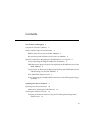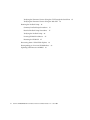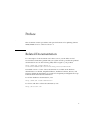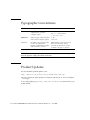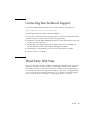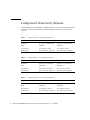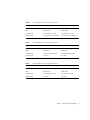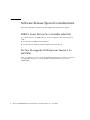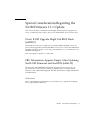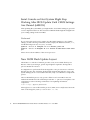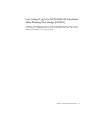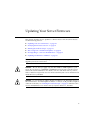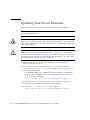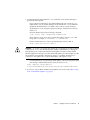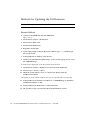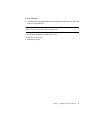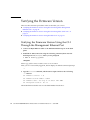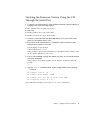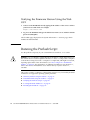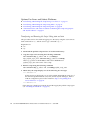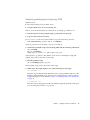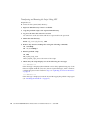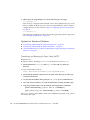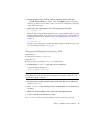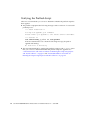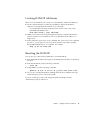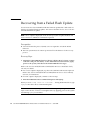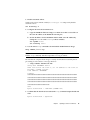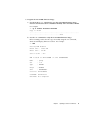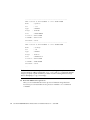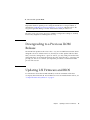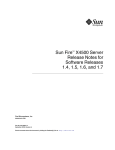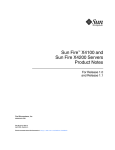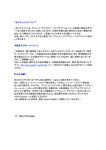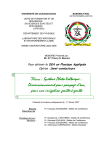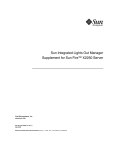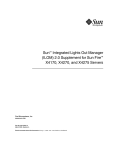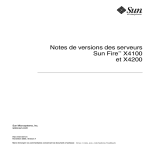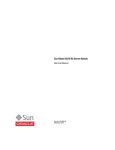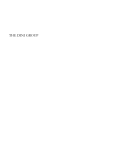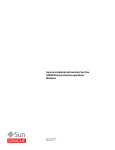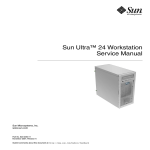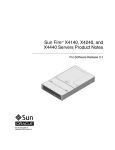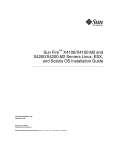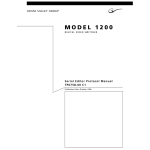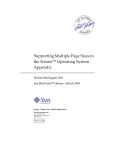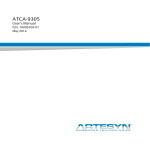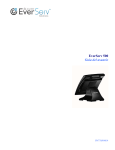Download Sun Fire X4100/X4200 Servers Release Notes for Software Release
Transcript
Sun Fire™ X4100/X4200 Servers Release Notes for Software Release 1.4 Sun Microsystems, Inc. www.sun.com Part No. 820-2547-10 June 2007, Revision A Submit comments about this document at: http://www.sun.com/hwdocs/feedback Copyright © 2007 Sun Microsystems, Inc., 4150 Network Circle, Santa Clara, California 95054, U.S.A. All rights reserved. Sun Microsystems, Inc. has intellectual property rights relating to technology embodied in the product that is described in this document. In particular, and without limitation, these intellectual property rights may include one or more of the U.S. patents listed at http://www.sun.com/patents and one or more additional patents or pending patent applications in the U.S. and in other countries. This distribution may include materials developed by third parties. Parts of the product may be derived from Berkeley BSD systems, licensed from the University of California. UNIX is a registered trademark in the U.S. and in other countries, exclusively licensed through X/Open Company, Ltd. Sun, Sun Microsystems, the Sun logo, Java, Netra, Solaris, Sun Ray, Sun Fire Servers, Sun Fire X4100 Server, X4100 M2 Server, X4200 Server, X4200 M2 Server, SunVTS, the Java Coffee Cup logo, the Solaris logo, Sun and Java are trademarks or registered trademarks of Sun Microsystems, Inc. in the U.S. and other countries. UNIX is a registered trademark in the United States and other countries, exclusively licensed through X/Open Company, Ltd. AMD Opteron AMD, Opteron, the AMD logo, the AMD Opteron logo are trademarks or registered trademarks of Advanced Micro Devices. The OPEN LOOK and Sun™ Graphical User Interface was developed by Sun Microsystems, Inc. for its users and licensees. Sun acknowledges the pioneering efforts of Xerox in researching and developing the concept of visual or graphical user interfaces for the computer industry. Sun holds a non-exclusive license from Xerox to the Xerox Graphical User Interface, which license also covers Sun's licensees who implement OPEN LOOK GUIs and otherwise comply with Sun's written license agreements. Use of any spare or replacement CPUs is limited to repair or one-for-one replacement of CPUs in products exported in compliance with U.S. export laws. Use of CPUs as product upgrades unless authorized by the U.S. Government is strictly prohibited. DOCUMENTATION IS PROVIDED "AS IS" AND ALL EXPRESS OR IMPLIED CONDITIONS, REPRESENTATIONS AND WARRANTIES, INCLUDING ANY IMPLIED WARRANTY OF MERCHANTABILITY, FITNESS FOR A PARTICULAR PURPOSE OR NON-INFRINGEMENT, ARE DISCLAIMED, EXCEPT TO THE EXTENT THAT SUCH DISCLAIMERS ARE HELD TO BE LEGALLY INVALID. Copyright © 2007 Sun Microsystems, Inc., 4150 Network Circle, Santa Clara, California 95054, Etats-Unis. Tous droits réservés. Sun Microsystems, Inc. détient les droits de propriété intellectuels relatifs à la technologie incorporée dans le produit qui est décrit dans ce document. En particulier, et ce sans limitation, ces droits de propriété intellectuelle peuvent inclure un ou plus des brevets américains listés à l'adresse http://www.sun.com/patents et un ou les brevets supplémentaires ou les applications de brevet en attente aux Etats - Unis et dans les autres pays. Cette distribution peut inclure des éléments développés par des tiers. Des parties de ce produit pourront être dérivées des systèmes Berkeley BSD licenciés par l'Université de Californie. UNIX est une marque déposée aux Etats-Unis et dans d'autres pays et licenciée exclusivement par X/Open Company, Ltd. Sun, Sun Microsystems, le logo Sun, Java, Netra, Solaris, Sun Ray, Sun Fire Servers, Sun Fire X4100 Server, X4100 M2 Server, X4200 Server, X4200 M2 Server, SunVTS, le logo Java Coffee Cup, le logo Solaris, Sun et Java sont des marques de fabrique ou des marques déposées de Sun Microsystems, Inc. aux Etats-Unis et dans d'autres pays. UNIX est une marque enregistree aux Etats-Unis et dans d'autres pays et licenciée exclusivement par X/Open Company Ltd. AMD Opteron est une marque déposée de Advanced Micro Devices, Inc. L'interface d'utilisation graphique OPEN LOOK et Sun(TM) a été développée par Sun Microsystems, Inc. pour ses utilisateurs et licenciés. Sun reconnaît les efforts de pionniers de Xerox pour la recherche et le développement du concept des interfaces d'utilisation visuelle ou graphique pour l'industrie de l'informatique. Sun détient une license non exclusive de Xerox sur l'interface d'utilisation graphique Xerox, cette licence couvrant également les licenciés de Sun qui mettent en place l'interface d'utilisation graphique OPEN LOOK et qui, en outre, se conforment aux licences écrites de Sun. L'utilisation de pieces detachees ou d'unites centrales de remplacement est limitee aux reparations ou a l'echange standard d'unites centrales pour les produits exportes, conformement a la legislation americaine en matiere d'exportation. Sauf autorisation par les autorites des EtatsUnis, l'utilisation d'unites centrales pour proceder a des mises a jour de produits est rigoureusement interdite. LA DOCUMENTATION EST FOURNIE "EN L'ETAT" ET TOUTES AUTRES CONDITIONS, DECLARATIONS ET GARANTIES EXPRESSES OU TACITES SONT FORMELLEMENT EXCLUES, DANS LA MESURE AUTORISEE PAR LA LOI APPLICABLE, Y COMPRIS NOTAMMENT TOUTE GARANTIE IMPLICITE RELATIVE A LA QUALITE MARCHANDE, A L'APTITUDE A UNE UTILISATION PARTICULIERE OU A L'ABSENCE DE CONTREFACON. Please Recycle Contents New Features and Support 1 Component Versions by Release 2 Software Release Special Considerations 4 RHEL5: Some Drivers Not Available (6560361) 4 Do Not Downgrade LSI Firmware Version 1.16 (6495476) 4 Special Considerations Regarding the ILOM Firmware 1.1.1 Update Fixed: ILOM Upgrade Might Fail BIOS Flash (6499287) 5 5 FRU Information Appears Empty After Updating the ILOM Firmware and the BIOS (6406138) 5 Serial Console on Host System Might Stop Working After BIOS Update Until CMOS Settings Are Cleared (6489959) 6 New ILOM Flash Update Layout 6 User Cannot Log In to ILOM WebGUI Sometimes After Flashing New Image (6513809) 7 Updating Your Server Firmware 9 Updating Your Server Firmware 10 Methods for Updating the LSI Firmware Verifying the Firmware Version 12 14 Verifying the Firmware Version Using the CLI Through the Management Ethernet Port 14 iii Verifying the Firmware Version Using the CLI Through the Serial Port Verifying the Firmware Version Using the Web GUI Running the Preflash Script 16 Summary Preflash Script Procedure 17 Detailed Preflash Script Procedures 17 Verifying the Preflash Script Locating ILOM SP Addresses Resetting the ILOM SP 26 27 27 Recovering from a Failed Flash Update 28 Downgrading to a Previous ILOM Release Updating LSI Firmware and BIOS iv 33 33 Sun Fire X4100/X4200 Servers Release Notes for Software Release 1.4 • June 2007 16 15 Preface This document contains procedures and special information for updating Sun Fire X4100/X4200 servers to software release 1.4. Related Documentation For a description of the document set for these servers, see the Where To Find Documentation sheet that is packed with your system and also posted at the product's documentation site. See the following URL, then navigate to your product. http://www.sun.com/products-nsolutions/hardware/docs/Servers/x64_servers/index.html Translated versions of some of these documents are available at the Web site described above in French, Simplified Chinese, Traditional Chinese, Korean, and Japanese. English documentation is revised more frequently and might be more upto-date than the translated documentation. For all Sun hardware documentation, visit: http://www.sun.com/documentation For Solaris and other software documentation, visit: http://docs.sun.com v Typographic Conventions Typeface Meaning Examples AaBbCc123 The names of commands, files, and directories; onscreen computer output Edit your.login file. Use ls -a to list all files. % You have mail. AaBbCc123 What you type, when contrasted with onscreen computer output % su Password: AaBbCc123 Book titles, new words or terms, words to be emphasized. Replace command-line variables with real names or values. Read Chapter 6 in the User’s Guide. These are called class options. You must be superuser to do this. To delete a file, type rm filename. Note – When viewing HTML documents, the settings on your browser might differ from the typeface settings described in the table. Product Updates For downloadable product updates, visit: http://www.sun.com/servers/entry/x4100/downloads.jsp This site contains the latest updates for firmware and drivers, as well as CD-ROM .iso images. To see all the updates, go to http://www.sun.com/download, and search for your model number. vi Sun Fire X4100/X4200 Servers Release Notes for Software Release 1.4 • June 2007 Contacting Sun Technical Support If you have technical questions that are not answered in this document, go to: http://www.sun.com/service/contacting See the Support menu for links to the Knowledgebase. If you need to contact Sun technical support, please have the following information available so that we can best assist you in resolving problems: ■ Description of the problem, including the situation where the problem occurs and its impact on your operation ■ Machine type, operating system version, and product version, including any patches and other software that might be affecting the problem ■ Detailed steps on the methods you have used to reproduce the problem ■ Any error logs or core dumps Third-Party Web Sites Sun is not responsible for the availability of third-party Web sites mentioned in this document. Sun does not endorse and is not responsible or liable for any content, advertising, products, or other materials that are available on or through such sites or resources. Sun will not be responsible or liable for any actual or alleged damage or loss caused by or in connection with the use of or reliance on any such content, goods, or services that are available on or through such sites or resources. Preface vii Sun Welcomes Your Comments Sun is interested in improving its documentation and welcomes your comments and suggestions. Use the Web-based form to provide feedback to Sun at: http://www.sun.com/secure/products-n-solutions/hardware/docs/ feedback/ Please include the title and part number of your document with your feedback: Sun Fire X4100/X4200 Servers Release Notes for Software Release 1.4, 820-2547-10. viii Sun Fire X4100/X4200 Servers Release Notes for Software Release 1.4 • June 2007 New Features and Support This software release contains the following enhancements: ■ New OS support for RHEL4.5 and RHEL5. Note – RHEL5 Customers: Some RHEL5 drivers are not available. For details, see page 4. ■ ■ New Resource CD support for: ■ Linux support for MSM IR (Version 1.19) ■ LSI SNMP agent ■ RHEL5 PXE installation ■ suncfg utility ■ LSI CFGEN for WinPE Sun Installation Assistant (SIA) CD (version 2.0.134) adds new OS support. Support now includes: ■ RHEL5_64 ■ RHEL4.5_32 ■ RHEL4.5_64 ■ Windows 2003 SP1 Installation Assistant SIA installs a set of Sun-supported drivers that have been tested for quality assurance. For a current list of supported operating systems for these servers, refer to one of the following Web sites: http://www.sun.com/servers/entry/x4100/os.jsp http://www.sun.com/servers/entry/x4200/os.jsp 1 Component Versions by Release The ILOM firmware, system BIOS, and LSI firmware versions are usually updated in each new software release. Refer to the tables below for details on the released versions. TABLE 1 Component Name Sun Fire X4100 Server Version Sun Fire X4200 Server Version ILOM FW Version 1.1.8, Build 18244 Version 1.1.8, Build 18244 BIOS 0ABIT041 0ABIT041 LSI Firmware fw1.16.40-bios6.14.04 fw1.16.40-bios6.14.04 Motherboard 501-7513 (RoHS compliant) 501-7514 (RoHS compliant) TABLE 2 Software Release 1.3 Component Versions Component Name Sun Fire X4100 Server Version Sun Fire X4200 Server Version ILOM FW Version 1.1.1, build 15632 Version 1.1.1, build 15632 BIOS 0ABGA039 0ABGA039 LSI Firmware fw1.16.00-bios6.10.00B fw1.16.00-bios6.10.00B Motherboard 501-7513 (RoHS compliant) 501-7514 (RoHS compliant) TABLE 3 2 Software Release 1.4 Component Versions Software Release 1.2.1 Component Versions Component Name Sun Fire X4100 Server Version Sun Fire X4200 Server Version ILOM FW Version 1.0.5a, build 12513 Version 1.0.5a, build 12513 BIOS 0ABGA036 0ABGA036 LSI Firmware fw1.10.00-bios6.06.06A fw1.10.00-bios6.06.06A Motherboard 501-7513 (RoHS compliant) 501-7514 (RoHS compliant) Sun Fire X4100/X4200 Servers Release Notes for Software Release 1.4 • June 2007 TABLE 4 Software Release 1.2 Component Versions Component Name Sun Fire X4100 Server Version Sun Fire X4200 Server Version ILOM FW Version 1.0.5, build 12029C Version 1.0.5, build 12029C BIOS 0ABGA034 0ABGA034 LSI Firmware fw1.10.00-bios6.06.06A fw1.10.00-bios6.06.06A Motherboard 501-7513 (RoHS compliant) 501-7514 (RoHS compliant) TABLE 5 Software Release 1.1 Component Versions Component Name Sun Fire X4100 Server Version Sun Fire X4200 Server Version ILOM FW Version 1.0.1, build 9306 Version 1.0.1, build 9306 BIOS 0ABGA031 0ABGA031 LSI Firmware fw1.08.01A-bios6.40.70A fw1.08.01A-bios6.40.70A Motherboard 501-7261 501-6974 TABLE 6 Software Release 1.0 Component Versions Component Name Sun Fire X4100 Server Version Sun Fire X4200 Server Version ILOM FW Version 1.0, build 6169 Version 1.0, build 6169 BIOS 0ABGA022 0ABGA022 LSI Firmware fw1.04.00-bios6.02.0A fw1.04.00-bios6.02.0A Motherboard 501-7261 501-6974 Chapter New Features and Support 3 Software Release Special Considerations This section describes considerations that might affect the firmware update. RHEL5: Some Drivers Not Available (6560361) For software release 1.4, RHEL5 drivers are not available for the following option cards: ■ Sun 10-GbE, 133-MHz PCI-X (X5544A-4) ■ Sun Dual Port 4x IB Host Channel Adapter PCI-X (X1333A-4) Do Not Downgrade LSI Firmware Version 1.16 (6495476) Once you update to version 1.16, downgrading the firmware to a previous version is not supported. Doing so can cause the LSI card and SCSI devices to become undetectable. 4 Sun Fire X4100/X4200 Servers Release Notes for Software Release 1.4 • June 2007 Special Considerations Regarding the ILOM Firmware 1.1.1 Update This section describes considerations that might affect the firmware upgrade. For issues on ILOM in general, refer to the Sun Fire X4100/X4200 Servers Product Notes. Fixed: ILOM Upgrade Might Fail BIOS Flash (6499287) The ILOM service processor might not successfully update the BIOS version, if a previous flash upgrade has failed. If the BIOS version is not correct after ILOM flash upgrade completes, use the -f force flag on the ILOM CLI load command, to force the BIOS flash upgrade. This issue applies to ILOM 1.1.1 and earlier. FRU Information Appears Empty After Updating the ILOM Firmware and the BIOS (6406138) The host CPU and DIMM FRU information shown by the service processor is provided to the service processor during each BIOS power-on-self-test (POST). Therefore, after a BIOS/ILOM upgrade, this FRU information is empty until the first host BIOS POST. Workaround This is expected behavior. Reset the server and allow it to complete POST during boot to repopulate the FRU lists. Chapter New Features and Support 5 Serial Console on Host System Might Stop Working After BIOS Update Until CMOS Settings Are Cleared (6489959) After updating the system BIOS, you might need to clear CMOS settings to get serial console output from the host. This is because CMOS defaults might be changed from your existing settings in the new BIOS. Workaround If you cannot get serial console output, clear the CMOS settings. To clear CMOS settings, use the following commands (in this example, the default username, root, and the default password, changeme, are used): ipmitool -U root -P changeme -H SP-IP chassis power off ipmitool -U root -P changeme -H SP-IP chassis bootdev disk clear-cmos= yes where SP-IP is the IP address of the service processor. New ILOM Flash Update Layout The ILOM 1.1.1 and above firmware provides a new, more reliable flash layout. Because of the layout changes, special steps might be required to downgrade to previous ILOM 1.0.x releases. You might have to perform the flash downgrade to 1.0.x process twice to reformat the flash layout to the old format. If the flash downgrade through GUI, CLI, or N1 System Manager, does not succeed the first time, retry a second time to complete the process. The new ILOM flash process only powers off the host if a new BIOS version is needed. The ILOM CLI load command provides the -f option to force update of all components. Use the following command to force updating all firmware components: load -f tftp://tftpserver/firmware.ima where tftpserver is a trivial file-transfer protocol (TFTP) server and firmware.ima is the name of the image file, such as, ILOM.X4100-1.1.1.ima. 6 Sun Fire X4100/X4200 Servers Release Notes for Software Release 1.4 • June 2007 User Cannot Log In to ILOM WebGUI Sometimes After Flashing New Image (6513809) Sometimes after flashing an image on SP, the ILOM WebGUI will not allow you to log in and gives “Authentication fail” error. Clearing the cache and cookies of the Web browser enables you to log in as usual. Chapter New Features and Support 7 8 Sun Fire X4100/X4200 Servers Release Notes for Software Release 1.4 • June 2007 Updating Your Server Firmware This chapter describes how to update to software release 1.4 from earlier releases. See the following sections: ■ “Updating Your Server Firmware” on page 10 ■ “Verifying the Firmware Version” on page 14 ■ “Running the Preflash Script” on page 16 ■ “Recovering from a Failed Flash Update” on page 28 ■ “Downgrading to a Previous ILOM Release” on page 33 ■ “Updating LSI Firmware and BIOS” on page 33 Note – VMware customers – If you update to software release 1.4, you must first upgrade your OS to version 3.0.1. Caution – Be sure that you apply only Sun Fire X4100 or X4200 updates to your server. If your server is a X4100 M2 or X4200 M2 server, be sure to get the correct downloads and documentation. For details on how to tell which server you have, refer to Methods to Differentiate Sun Fire X4100 and X4200 from Sun Fire X4100 M2 and X4200 M2 Servers, 820-0373. Caution – Do not attempt to update directly from Release 1.0 (the initial release) to the current release. You must update to Release 1.1 first to avoid possible corruption of the SP. For details, see “Running the Preflash Script” on page 16 and refer to the Sun Fire X4100/X4200 Server Release Notes for Software Release 1.1, 819-5033. 9 Updating Your Server Firmware This section summarizes the steps needed for updating the server firmware. Note – The firmware and BIOS must always be of the same version, and must always be updated together. Caution – Do not load (backflash) ILOM service processor and BIOS firmware older than release 1.2. Newer systems require more current firmware to operate properly. The format of FRU data has also been extended and is not displayed properly with older ILOM firmware. Caution – If your current software is earlier than release 1.2, you must use the preflash script (see “Running the Preflash Script” on page 16) to avoid possible corruption of the SP. The flash recovery process from this corruption is complicated and might not succeed, requiring replacement of the SP hardware (see “Recovering from a Failed Flash Update” on page 28 for details). 1. Determine the current version of the ILOM firmware. See “Verifying the Firmware Version” on page 14. 2. If your current software is earlier than release 1.2, download and run the ilom.X4100-preflash_1.2.sh (or later) preflash script file to prepare your server for the flash update. For detailed instructions, including automated procedures for running the preflash script on multiple servers, see “Running the Preflash Script” on page 16. Download the file at: http://www.sun.com/servers/entry/x4100/downloads.jsp 3. Review the section “Software Release Special Considerations” on page 4 for known issues and considerations regarding the flash update. 4. Download the ilom.X4100-1.x.x.ima flash image at: http://www.sun.com/servers/entry/x4100/downloads.jsp 10 Sun Fire X4100/X4200 Servers Release Notes for Software Release 1.4 • June 2007 5. Use the ILOM GUI, the ILOM CLI load command, or N1 System Manager to perform the flash update. Due to the increased memory use during Web-based GUI operations, you might need to use N1 System Manager or the ILOM CLI load command to update the ILOM firmware. For details, refer to the N1 system manager documentation or the Integrated Lights Out Manager Administration Guide for ILOM 1.1.1. From the ILOM CLI, use the following command: load -source tftp://tftpserver/firmware.ima where tftpserver is the server that contains the update, firmware.ima is the image file, for example, ilom.x4100.1.1.1-r15632.ima. Online documentation for Sun N1 System Manager can be found at: http://docs.sun.com/coll/1283.2 Caution – To ensure a successful flash update, do not attempt to modify the ILOM configuration, or use other ILOM GUI, CLI, SNMP, or IPMI interfaces, during the flash update process. Wait until after the flash update succeeds to make further ILOM configuration changes. Note that the ILOM update procedure might reset the SP if it detects recent ILOM configuration changes, or multiple ILOM users or connections. The update runs for about 20 minutes, and requires a reset. For full instructions on performing a flash update, refer to the Integrated Lights Out Manager (ILOM) Administration Guide for ILOM 1.1.1 at: http://www.sun.com/products-nsolutions/hardware/docs/Servers/x64_servers/x4100/index.html 6. If you have any problems with the flash update, refer to the section“Recovering from a Failed Flash Update” on page 28. Chapter Updating Your Server Firmware 11 Methods for Updating the LSI Firmware Caution – During an update, never power off the system. Remote Method 1. Connect to the ILOM and open the ILOM GUI. https://ilom_ip 2. Select Remote Control –> Redirection. 3. Select 8-bit or 16-bit color. 4. Select Launch Redirection. 5. Respond to all prompts. 6. At the login prompt for the JavaRconsole window, type root, and then type the root password. 7. In the JavaRconsole window, select Devices. 8. Attach to the LSI firmware update image .iso file. At the pop-up screen, select the CD-ROM Image. A check mark is displayed on the drop-down menu selection. 9. Select Remote Control -> Remote Power Control in the ILOM GUI. 10. Select Power –> Action –> Reset. 11. When the system reboots, select “1” (Perform the Update) from the JavaRconsole window. The update proceeds. When complete, the console responds with a new prompt. 12. In the JavaRConsole window select Devices -> CDROM Image to detach the LSI firmware update .iso file. 13. Select JavaRConsole Keyboard -> Control Alt Delete. 14. On system boot up, you will notice the new LSI firmware version. 12 Sun Fire X4100/X4200 Servers Release Notes for Software Release 1.4 • June 2007 Local Method 1. Download the LSI firmware ISO file from the Sun Fire X64 servers website and burn it to a bootable CD. Note – The bootable CD will appear blank when viewed using the operating system, but that is expected behavior (CR6554839). 2. Insert the bootable CD and reboot the server The firmware is upgraded. 3. Reboot the system. Chapter Updating Your Server Firmware 13 Verifying the Firmware Version There are three alternate procedures in this section that you can use: ■ “Verifying the Firmware Version Using the CLI Through the Management Ethernet Port” on page 14 ■ “Verifying the Firmware Version Using the CLI Through the Serial Port” on page 15 ■ “Verifying the Firmware Version Using the Web GUI” on page 16 Verifying the Firmware Version Using the CLI Through the Management Ethernet Port 1. Connect an RJ-45 Ethernet cable to the NET MGT Ethernet port on the back panel. 2. Establish an SSH connection using the following command, then enter the default password (changeme) when you are prompted: # ssh -l root sp_ip_address changeme where sp_ip_address is the IP address of the server’s ILOM SP. After you have successfully logged in, the SP displays its default command prompt: -> 3. Type the version command, which returns output similar to the following: -> version SP firmware version: 1.0 SP firmware build number: 10644 SP firmware date: Tue Sep 13 12:50:37 PDT 2006 SP filesystem version: 0.1.13 The ILOM firmware build version is the build number listed above. 14 Sun Fire X4100/X4200 Servers Release Notes for Software Release 1.4 • June 2007 Verifying the Firmware Version Using the CLI Through the Serial Port 1. Configure your terminal device or the terminal emulation software running on a laptop or PC to the following settings: ■ 8N1: eight data bits, no parity, one stop bit ■ 9600 baud ■ Disable hardware flow control (CTS/RTS) ■ Disable software flow control (XON/XOFF) 2. Connect a serial cable from the RJ-45 SER MGT port on your server’s back panel to your terminal device or PC. 3. Press Enter on the terminal device to establish a connection between that terminal device and the server’s SP. The SP displays a login prompt. SUNSP0003BA84D777 login: In this example login prompt, 0003BA84D777 is the Ethernet MAC address of the SP. This will be different for each server. 4. Log in to the ILOM SP and type the default user name (root) with the default password (changeme). After you have successfully logged in, the SP displays its default command prompt: -> 5. Type the version command, which returns output similar to the following: -> version SP firmware version: 1.0 SP firmware build number: 10644 SP firmware date: Tue Sep 13 12:50:37 PDT 2006 SP filesystem version: 0.1.13 The ILOM firmware build version is the build number listed above. Chapter Updating Your Server Firmware 15 Verifying the Firmware Version Using the Web GUI 1. Connect to the ILOM Web GUI by typing the IP address of the server’s SP into your browser’s URL field. For example: https://129.146.53.150 2. Log in to the ILOM SP and type the default user name (root) with the default password (changeme). The first Web page displayed is the System Information -> Versions page, which includes the build number. Running the Preflash Script Use the preflash script only if your current firmware is Release 1.2 or earlier. Caution – Do not attempt to update directly from Release 1.0 (the initial release) to the current release. You must update to Release 1.1 first to avoid possible corruption of the SP. Recovering from such a corruption is complicated, and might not succeed, requiring replacement of the SP hardware (see “Recovering from a Failed Flash Update” on page 28). For instructions on updating from Release 1.0 to Release 1.1, refer to the Sun Fire X4100/X4200 Server Release Notes for Software Release 1.1, 819-5033. This section contains a summary of the preflash script process, followed by detailed instructions for supported operating system platforms. 16 ■ “Summary Preflash Script Procedure” on page 17 ■ “Detailed Preflash Script Procedures” on page 17 ■ “Verifying the Preflash Script” on page 26 ■ “Locating ILOM SP Addresses” on page 27 ■ “Resetting the ILOM SP” on page 27 Sun Fire X4100/X4200 Servers Release Notes for Software Release 1.4 • June 2007 Summary Preflash Script Procedure This ilom.X4100-preflash_1.2.sh (or later) preflash update script prepares the ILOM SPs for safe update from version r10664.rom.ima or earlier to the latest release. The preflash script is only required for updating from version r10664.rom.ima or earlier. To use this script, copy the script to each ILOM SP using the secure copy command scp(1), then execute the script using the secure remote shell command ssh(1). Use the sunservice shell account, which has the same password as the root account on the ILOM SP. See the sample commands below: ssh -l sunservice sp_ip_address rm -f /coredump/* scp preflash_script_name sunservice@sp_ip_address:/coredump ssh -l sunservice sp_ip_address sh /coredump/preflash_script_name Caution – The ILOM SP includes the sunservice user account, which shares the same password as the root account. It is provided solely to allow Sun Services personnel to perform diagnosis and recovery tasks. Customer use of the sunservice account might interfere with the correct operation of the ILOM SP and is not supported unless it is used to perform procedures documented by Sun Microsystems. When done, the script displays one of the following two messages: *** Success *** If this message is displayed, the ILOM SP can be safely updated using any of the firmware update methods (CLI, GUI, Sun N1 System Manager), with or without configuration preservation. Return to Step 3 of “Updating Your Server Firmware” on page 10. *** Failure *** If this message is displayed, reset the SP, and then apply the preflash script again (see “Resetting the ILOM SP” on page 27). Detailed Preflash Script Procedures This section describes options for transferring the preflash script to the ILOM SP and running it on different OS platforms. ■ “Options For Linux and Solaris Platforms” on page 18 ■ “Options for Windows Platforms” on page 22 Chapter Updating Your Server Firmware 17 Options For Linux and Solaris Platforms ■ “Transferring and Running the Script Using SSH and SCP” on page 18 ■ “Transferring and Running the Script using TFTP” on page 19 ■ “Transferring and Running the Script Using NFS” on page 20 ■ “Automated Solaris and Linux Procedure For Running the Script Using Expect and Tcl/Tk Software” on page 21 Transferring and Running the Script Using SSH and SCP This procedure can be done without logging in to the SP, by using the secure remote shell command ssh(1) and the secure copy command scp(1). Required Tools: ■ ssh ■ scp 1. Download the preflash script and save it in a known directory. 2. Copy the script to the SP using the following commands: ssh sunservice@sp_ip_address rm -f /coredump/* scp preflash_script_name sunservice@sp_ip_address:/coredump where sp_ip_address is the IP address of the server’s ILOM SP and preflash_script_name is the name of the script. 3. Run the script using the following command: ssh sunservice@sp_ip_address sh /coredump/preflash_script_name 4. When done, the script displays one of the following two messages: *** Success *** If this message is displayed, you can safely update the ILOM SP using any of the firmware update methods (CLI, GUI, Sun N1 System Manager), with or without configuration preservation. Return to Step 3 of “Updating Your Server Firmware” on page 10. *** Failure *** If this message is displayed, reset the SP, and then apply the preflash script again (see “Resetting the ILOM SP” on page 27). 18 Sun Fire X4100/X4200 Servers Release Notes for Software Release 1.4 • June 2007 Transferring and Running the Script using TFTP Required Tools: ■ Trivial file transfer protocol (TFTP) server 1. Set up a TFTP server or use an existing one. Refer to your OS documentation for instructions on setting up a TFTP server. 2. Download and save the preflash script to your TFTP root directory. 3. Log in as the sunservice account. Use sunservice as the user name and the root password for the password. ssh sunservice@sp_ip_address rm -f /coredump/* where sp_ip_address is the IP address of the server’s ILOM SP. 4. Transfer the preflash script to the SP using TFTP and the following commands: cd /coredump rm -f /coredump/* tftp tftpserver_ip_address -c get preflash_script_name where tftpserver_ip_address is the address of the server containing the script and preflash_script_name is the name of the script. 5. Run the preflash script: sh /coredump/preflash_script_name where preflash_script_name is the name of the script. 6. When done, the script displays one of the following two messages: *** Success *** If this message is displayed, the ILOM SP can be safely updated using any of the firmware update methods (CLI, GUI, Sun N1 System Manager), with or without configuration preservation. Return to Step 3 of “Updating Your Server Firmware” on page 10. *** Failure *** If this message is displayed, reset the SP, and then apply the preflash script again (see “Resetting the ILOM SP” on page 27). Chapter Updating Your Server Firmware 19 Transferring and Running the Script Using NFS Required tools: ■ A network file system (NFS) directory 1. Export an NFS directory if none is available. 2. Copy the preflash script to the exported NFS directory. 3. Log in to the SP as the sunservice account. Use sunservice as the user name and the root password for the password. 4. Mount the NFS directory. mount nfs_server:nfs_directory /mnt 5. Remove any current coredump files using the following commands: cd /coredump rm -f /coredump/* 6. Run the preflash script: cd /mnt sh preflash_script_name where preflash_script_name is the name of the script. 7. When done, the script displays one of the following two messages: *** Success *** If this message is displayed, the ILOM SP can be safely updated using any of the firmware update methods (CLI, GUI, Sun N1 System Manager), with or without configuration preservation. Return to Step 3 of “Updating Your Server Firmware” on page 10. *** Failure *** If this message is displayed, reset the SP, and then apply the preflash script again (see “Resetting the ILOM SP” on page 27). 20 Sun Fire X4100/X4200 Servers Release Notes for Software Release 1.4 • June 2007 Automated Solaris and Linux Procedure For Running the Script Using Expect and Tcl/Tk Software Required tools: ■ Tool Command Language (Tcl) and Tk (toolkit) programming language software ■ Expect software application 1. Install Tcl/Tk and Expect software, if not already installed. You can download Expect at: http://expect.nist.gov 2. Download the preflash script and save it in the same directory in which you saved the Expect files. 3. Open the Start menu Run dialog and type cmd.exe to open a command shell. 4. Change directory to the directory where you saved the Expect files and the preflash script. 5. Download the apply-preflash-1.x-unix.tcl script from the URL below and save it in the same directory as the preflash and Expect files: http://www.sun.com/servers/entry/x4100/downloads.jsp 6. Run the apply-preflash-1.x-unix.tcl file on the command shell with the following command and options: expect apply-preflash-1.x-unix.tcl [options] Note – To automate running the script on multiple SPs, put all the SP IP addresses into a file that can be read by the apply-preflash-1.x-unix.tcl script. List only one SP IP address per line. Then supply the file name to the script with the -splist option. See the Table 0-1 for all script options. TABLE 0-1 Script Options Option Description -sp ip_address or -splist file_name The IP address of the server’s ILOM SP -password password The root password if the default password is not used -scriptname name The preflash script name, if the default is not used -query Query whether the preflash script has already been run The file that lists all the SPs to update, for automated multiple-server updates Chapter Updating Your Server Firmware 21 7. When done, the script displays one of the following two messages: *** Success *** If this message is displayed, the ILOM SP can be safely updated using any of the firmware update methods (CLI, GUI, Sun N1 System Manager), with or without configuration preservation. Return to Step 3 of “Updating Your Server Firmware” on page 10. *** Failure *** If this message is displayed, reset the SP, and then apply the preflash script again (see “Resetting the ILOM SP” on page 27). Options for Windows Platforms ■ “Transferring and Running the Script Using PuTTY” on page 22 ■ “Transferring and Running the Script using TFTP” on page 23 ■ “Automated Windows Procedure for Running the Script Using Expect and PuTTY Software” on page 24 Transferring and Running the Script Using PuTTY Required Tools: ■ PuTTY software, including plink.exe (command line) and pscp.exe. 1. Download PuTTY plink.exe and pscp.exe files and save them in a directory. You can download these files at: http://www.chiark.greenend.org.uk/~sgtatham/putty/ 2. Download the preflash script and save it in the same directory in which you saved the PuTTY files. 3. Use the Start menu Run dialog and run cmd.exe to open a command shell. 4. Go to the directory where you saved the PuTTY files and the preflash script. 5. Copy the preflash script to the SP with the following PuTTY commands: plink sunservice@sp_ip_address "rm -f /coredump/*" pscp preflash_script_name sunservice@sp_ip_address:/coredump where sp_ip_address is the IP address of the server’s ILOM SP and preflash_script_name is the name of the script. 22 Sun Fire X4100/X4200 Servers Release Notes for Software Release 1.4 • June 2007 6. Run the preflash script on the SP with the following PuTTY command: plink sunservice@sp_ip_address "sh /coredump/preflash_script_name" where sp_ip_address is the IP address of the server’s ILOM SP and preflash_script_name is the name of the script 7. When done, the script displays one of the following two messages: *** Success *** If this message is displayed, the ILOM SP can be safely updated using any of the firmware update methods (CLI, GUI, Sun N1 System Manager), with or without configuration preservation. Return to Step 3 of “Updating Your Server Firmware” on page 10. *** Failure *** If this message is displayed, reset the SP, and then apply the preflash script again (see “Resetting the ILOM SP” on page 27). Transferring and Running the Script using TFTP Required Tools: ■ TFTP server software: tftpd32.exe Optional Tools: ■ PuTTY software, including plink.exe (command line) 1. Download the tftpd32.exe file and save it in a directory. You can download this file at: http://tftpd32.jounin.net Note – This TFTP server does not require installation. The tftpd32 software will make all the files in the directory it is launched from available for TFTP. It can be started and stopped as desired. 2. Download and save the preflash script into the same directory in which you saved tftpd32.exe. 3. Start tftpd32.exe by running it from a command shell, or use File Browser to start it. 4. Make note of the IP address of the TFTP server that tftpd32 reports. 5. Log in to the SP as the sunservice account. Use sunservice as the user name and the root password for the password. Chapter Updating Your Server Firmware 23 6. Transfer and run the preflash script on the SP with following commands: plink sunservice@sp_ip_address "rm -f /coredump/*" cd /coredump tftp tftpserver_ip_address -c get preflash_script_name sh preflash_script_name where sp_ip_address is the IP address of the server’s ILOM SP, tftpserver_ip_address is the server that contains the update, and preflash_script_name is the name of the script. 7. When done, the script displays one of the following two messages: *** Success *** If this message is displayed, the ILOM SP can be safely updated using any of the firmware update methods (CLI, GUI, Sun N1 System Manager), with or without configuration preservation. Return to Step 3 of “Updating Your Server Firmware” on page 10. *** Failure *** If this message is displayed, reset the SP, and then apply the preflash script again (see “Resetting the ILOM SP” on page 27). Automated Windows Procedure for Running the Script Using Expect and PuTTY Software Note – This procedure and the sample automated script text are also included in the README file that is included with the preflash script. Required tools: ■ Tool Command Language (Tcl) and Tk (toolkit) programming language software ■ Expect software application 1. Install Tcl/Tk and Expect software, if not already installed. You can download Expect at: http://expect.nist.gov 2. Download the preflash script and save it in the same directory in which you saved the Expect files. 3. Use the Start menu Run dialog and run cmd.exe to open a command shell. 4. Change directory to the directory where you saved the Expect files and the preflash script. 24 Sun Fire X4100/X4200 Servers Release Notes for Software Release 1.4 • June 2007 5. Download the apply-preflash-1.x-windows.tcl script from the following URL and save it in the same directory as the preflash and Expect files: http://www.sun.com/servers/entry/x4100/downloads.jsp 6. Run the apply-preflash-1.x-windows.tcl file on the command shell with the following command and options: expect apply-preflash-1.x-windows.tcl [options] Note – To automate running the script on multiple SPs, put all the SP IP addresses into a file that can be read by the apply-preflash-1.x-unix.tcl script. List only one SP IP address per line. Then supply the file name to the script with the -splist option. See Table 0-2 for all script options. TABLE 0-2 Script Options Option Description -sp ip_address or -splist file_name The IP address of the server’s ILOM SP -password password The root password if the default password is not used -scriptname name The preflash script name, if the default is not used -query Query whether the preflash script has already been run The file that lists all the SPs to update for automated, multiple-server updates 7. When done, the script displays one of the following two messages: *** Success *** If this message is displayed, the ILOM SP can be safely updated using any of the firmware update methods (CLI, GUI, Sun N1 System Manager), with or without configuration preservation. Return to Step 3 of “Updating Your Server Firmware” on page 10. *** Failure *** If this message is displayed, reset the SP, and then apply the preflash script again (see “Resetting the ILOM SP” on page 27). Chapter Updating Your Server Firmware 25 Verifying the Preflash Script There are several methods you can use to determine whether the preflash script has been applied. ■ The preflash script prints the following messages at the conclusion of a successful preflash process: *** Patch installed *** You may now upgrade your firmware Please ensure you upgrade to the latest version available. *** Success *** ssh sunservice@sp_ip_address ls /var/patchit If the text returned does not contain the following message, the patch is applied and running. No such file or directory ■ 26 The automated methods for applying the preflash script provide a -query option that you can use to determine whether the preflash script was applied. See “Automated Solaris and Linux Procedure For Running the Script Using Expect and Tcl/Tk Software” on page 21 and “Automated Windows Procedure for Running the Script Using Expect and PuTTY Software” on page 24. Sun Fire X4100/X4200 Servers Release Notes for Software Release 1.4 • June 2007 Locating ILOM SP Addresses There are several methods you can use to locate ILOM SPs and their IP addresses. ■ Sun N1 System Manager: Provides the capability to display the ILOM SP addresses of managed systems with the n1sh command. For example, the following command can be used to create a list of Sun Fire X4100 and X4200 servers: n1sh show server | grep 'X4[12]00' ■ DHCP server. Refer to the Integrated Lights Out Manager (ILOM) Administration Guide for ILOM 1.1.1 for instructions on how to determine the IP address of a single server. ■ Linux and Solaris open-source nmap command. The open-source nmap command provides a -p port option to scan for port 623, which can be used to quickly detect IPMI-enabled devices on a network. For example: nmap -p 623 10.6.154.1/24 Resetting the ILOM SP You can use any of the following methods to reset the ILOM SP: ■ From the ILOM SP Web GUI, navigate to the Maintenance tab, then use the Reset SP action. ■ From the ILOM CLI, use the following command: reset /SP ■ Using IPMItool, use the following command: ipmitool -U root -P password -H sp_ipaddress bmc reset cold ■ You can also reset the ILOM SP by shutting down the host, and then removing and restoring AC power cords to the system. For more on this topic, refer to the Integrated Lights Out Manager (ILOM) Administration Guide for ILOM 1.1.1. Chapter Updating Your Server Firmware 27 Recovering from a Failed Flash Update Several issues have been identified with the firmware update that could result in a failed or incomplete firmware update. This section describes how to recover from a failed ILOM firmware update. Note – If no output is displayed on the SP serial port, the Graphics Redirect and Service Processor (GRASP) board must be replaced. Prerequisites ■ A trivial file-transfer protocol (TFTP) server is required to reload the ILOM firmware. ■ The host system must also remain powered off for the duration of the recovery process. Recovery Steps 1. Determine if the ILOM SP first-level booter (called U-Boot) is intact. Connect to the SP serial port (for details, see the ILOM Administration Manual, apply power to the system, and observe the initial ILOM boot messages. Refer to the Sun Fire X4100/4100 M2 and X4200/4200 M2 Servers Installation Guide, 819-1155, for details. ■ If no screen output is displayed, stop here. The GRASP board must be replaced. Refer to the Sun Fire X4100/4100 M2 and X4200/4200 M2 Servers Service Manual, 819-1157, for instructions. ■ If screen output is displayed, continue to the next step. 2. Enter the ILOM SP U-Boot command interpreter with xyzzy. When you see Booting linux in 2 seconds... during ILOM initial boot, type xyzzy to enter the U-Boot command interpreter. Note – The characters you type are not echoed. Cutting and pasting the characters improves the chance of success. You might need to try applying power to the system and entering xyzzy several times. 28 Sun Fire X4100/X4200 Servers Release Notes for Software Release 1.4 • June 2007 3. Disable automatic reboot. Set the U-Boot environment variable, bootretry, to -1 to temporarily disable automatic reboot: set bootretry -1 4. Configure the network for TFTP access. a. Copy the ILOM SP firmware image to a TFTP server that is accessible on the same IP subnet as the ILOM SP network port. b. Set the IP address for the ILOM SP and the TFTP server IP address by setting the ethaddr and serverip U-Boot variables. set ipaddr n.n.n.n set serverip n.n.n.n 5. Use the U-Boot tftp command to download the ILOM firmware image. tftp 100000 firmware image Note – If the TFTP server or filename is incorrect, you might need to enter Ctrl-C to halt the tftp command, and then repeat this recovery procedure. Be sure that the complete flash image is actually downloaded successfully before proceeding. You should see a message similar to: => tftp 100000 r10644.rom.ima Using FCC1 ETHERNET device TFTP from server 10.6.154.8; our IP address is 10.6.154.99 Filename ’r10644.rom.ima’. Load address: 0x100000 Loading: ########################################################### ########################################################### ########################################################### ########################################################### ########################## done Bytes transferred = 13107200 (c80000 hex) 6. Confirm that the download succeeded. The tftp command output should end with Bytes transferred = ByteCount Chapter Updating Your Server Firmware 29 7. Use the md command and confirm that its output displays strings from the beginning of the firmware image file. For example: => md 100000 00100000: 244d4f44 $MODULE$..@..... 00100010: 00000000 ........grasp... 00100020: 01000200 [email protected]....... 00100030: ffff0000 ...............U 00100040: 46575f56 00100050: 0a46575f 00100060: 32303036 2006.FW_BUILDTIM 00100070: 453d3130 10:56:07.FW_DE 00100080: 53433d57 UNO 00100090: 46464943 001000a0: 0affffff ................ 554c4524 01004000 00000200 000000f2 67726173 70000000 40000000 61000000 0000ffff 00000100 00000000 0000aa55 45525349 4f4e3d31 2e302e31 FW_VERSION=1.0.1 44415445 3d4d6172 20203320 .FW_DATE=Mar 3 0a46575f 4255494c 4454494d 3a35363a 30370a46 575f4445 E= 41524e49 4e47203a 20554e4f SC=WARNING : 49414c20 4255494c 44212120 ffffffff ffffffff ffffffff FFICIAL BUILD!! 8. Erase the existing ILOM flash image: Caution – Interrupting the flash recovery process from this point onwards, or entering an incorrect U-Boot command, might result in a disabled service processor, which will require replacement. DO NOT stop or remove power from the system from this point onward. a. Erase the exiting flash image using the following commands: erase ff380000 ffffffff erase 0xfe200000 0xff37ffff You will a series of dots showing progress, followed by a confirmation: ........................................................... ......................Erased 200/200 sectors b. If a failure occurs, retry the erase command repeatedly until it succeeds. Note – If a persistent failure occurs, the service processor is not flash-updatable, and must be replaced. Refer to the Sun Fire X4100/4100 M2 and X4200/4200 M2 Servers Service Manual, 819-1157, for details on replacing the GRASP board. 30 Sun Fire X4100/X4200 Servers Release Notes for Software Release 1.4 • June 2007 9. Program the new ILOM firmware image: a. Use the U-Boot cp.b command to copy the new ILOM firmware image from the download location at 100000 to ff380000, until end address ffffffff. For example: => cp.b 100000 ff380000 ffffffff Copy to Flash ........................................................... ....................................done b. Use the fmh command to verify the new ILOM firmware image. Before resetting, make sure the copy succeeded, using the fmh command, which should display firmware sections. For example: => fmh Listing FMH Modules Flash Size : 32768 KB Erase Size : 64 KB Sector Count : 512 FMH Located at 0xff380000 of Size 0x00020000 Name : grasp Ver : 1.0 Type : 0x0002 Flags : 0x0000 Size : 0x00000061 Location: 0xff380040 LoadAddr: 0xffffffff CheckSum: Not Computed Chapter Updating Your Server Firmware 31 -------------------------------------------------FMH Located at 0xff3a0000 of Size 0x00120000 Name : sysbios Ver : 1.x1 Type : 0x0000 Flags : 0x0100 Size : 0x00100000 Location: 0xff3c0000 LoadAddr: 0xffffffff CheckSum: Valid -------------------------------------------------FMH Located at 0xff4c0000 of Size 0x000c0000 Name : osimage Ver : 1.0 Type : 0x0006 Flags : 0x0119 Size : 0x000ac9c8 Location: 0xff4c0040 LoadAddr: 0x00c00000 CheckSum: Valid ... Note – If the command output does not show anything, you may have entered an incorrect memory address. Repeat the tftp, erase and cp.b commands until the image is properly copied. Note that you must erase the existing firmware image before attempting to copy a new image. 10. Reset the ILOM service processor. Once you are certain that the service processor firmware image has been recovered, you can restart the service processor with the reset command. => reset 32 Sun Fire X4100/X4200 Servers Release Notes for Software Release 1.4 • June 2007 11. Recover the system BIOS. Note – This manual ILOM SP recovery process does not reflash the system BIOS. Repeat the firmware update process using the ILOM GUI or CLI procedures as described in “Updating Your Server Firmware” on page 10, and then refer to the Integrated Lights Out Manager (ILOM) Administration Guide for ILOM 1.1.1. Be sure to reset your service processor and BIOS configuration settings as needed, because they might be lost during this recovery. Downgrading to a Previous ILOM Release The ILOM flash update in this release has a very new and different structure that is designed to be more reliable. However, should you use this update and later find that you need to downgrade to a previous release, you may need perform the flash downgrade twice to reformat the flash layout to the old format. If so, a message will prompt you. This is not a failure. Just repeat the procedure as instructed and the process will succeed. Updating LSI Firmware and BIOS For information about the LSI FW and BIOS, see the documentation files that accompany the LSI download. For LSI firmware versions included in this release, see “Component Versions by Release” on page 2. Chapter Updating Your Server Firmware 33 34 Sun Fire X4100/X4200 Servers Release Notes for Software Release 1.4 • June 2007