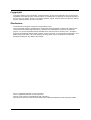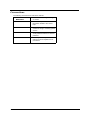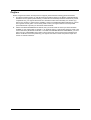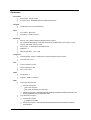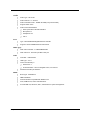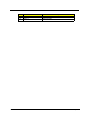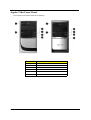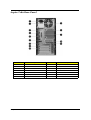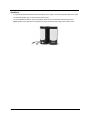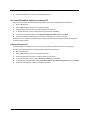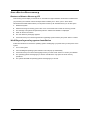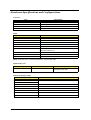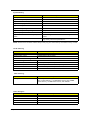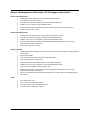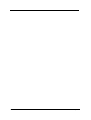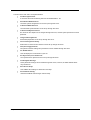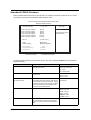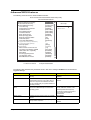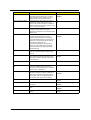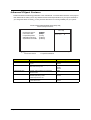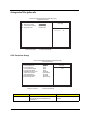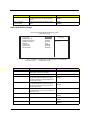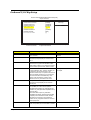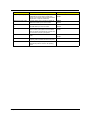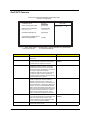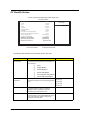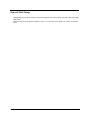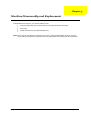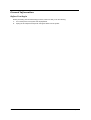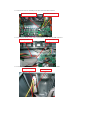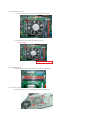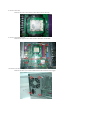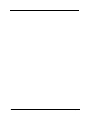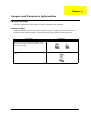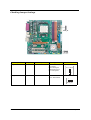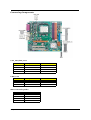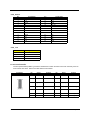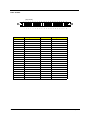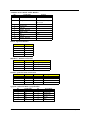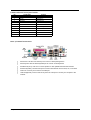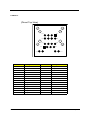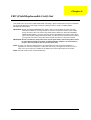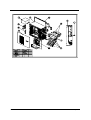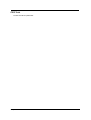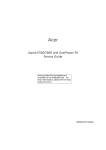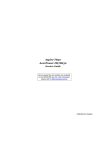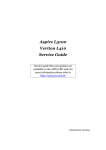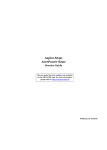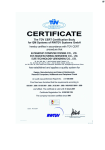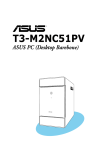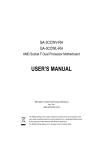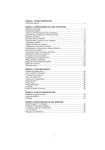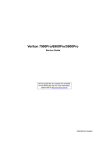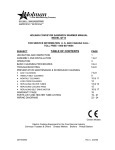Download Acer Aspire E380 Technical information
Transcript
Aspire T180/E380 AcerPower M8 Service Guide Service guide files and updates are available on the AIPG/CSD web; for more information, please refer to http://csd.acer.com.tw PRINTED IN TAIWAN Revision History Please refer to the table below for the updates made on Aspire T180/E380 and AcerPower M8 service guide. Date II Chapter Updates Copyright Copyright © 2006 by Acer Incorporated. All rights reserved. No part of this publication may be reproduced, transmitted, transcribed, stored in a retrieval system, or translated into any language or computer language, in any form or by any means, electronic, mechanical, magnetic, optical, chemical, manual or otherwise, without the prior written permission of Acer Incorporated. Disclaimer The information in this guide is subject to change without notice. Acer Incorporated makes no representations or warranties, either expressed or implied, with respect to the contents hereof and specifically disclaims any warranties of merchantability or fitness for any particular purpose. Any Acer Incorporated software described in this manual is sold or licensed "as is". Should the programs prove defective following their purchase, the buyer (and not Acer Incorporated, its distributor, or its dealer) assumes the entire cost of all necessary servicing, repair, and any incidental or consequential damages resulting from any defect in the software. Acer is a registered trademark of Acer Corporation. Intel is a registered trademark of Intel Corporation. Pentium 4 and Celeron are trademarks of Intel Corporation. Other brand and product names are trademarks and/or registered trademarks of their respective holders. III Conventions The following conventions are used in this manual: IV SCREEN MESSAGES Denotes actual messages that appear on screen. NOTE Gives bits and pieces of additional information related to the current topic. WARNING Alerts you to any damage that might result from doing or not doing specific actions. CAUTION Gives precautionary measures to avoid possible hardware or software problems. IMPORTANT Reminds you to do specific actions relevant to the accomplishment of procedures. Preface Before using this information and the product it supports, please read the following general information. 1. This Service Guide provides you with all technical information relating to the BASIC CONFIGURATION decided for Acer's "global" product offering. To better fit local market requirements and enhance product competitiveness, your regional office MAY have decided to extend the functionality of a machine (e.g. add-on card, modem, or extra memory capability). These LOCALIZED FEATURES will NOT be covered in this generic service guide. In such cases, please contact your regional offices or the responsible personnel/channel to provide you with further technical details. 2. Please note WHEN ORDERING FRU PARTS, that you should check the most up-to-date information available on your regional web or channel. If, for whatever reason, a part number change is made, it will not be noted in the printed Service Guide. For ACER-AUTHORIZED SERVICE PROVIDERS, your Acer office may have a DIFFERENT part number code to those given in the FRU list of this printed Service Guide. You MUST use the list provided by your regional Acer office to order FRU parts for repair and service of customer machines. V Chapter1 System Specifications 1 Features. . . . . . . . . . . . . . . . . . . . . . . . . . . . . . . . . . . . . . . . . . 2 Mainboard Placement . . . . . . . . . . . . . . . . . . . . . . . . . . . . . . . 5 Block Diagram . . . . . . . . . . . . . . . . . . . . . . . . . . . . . . . . . . . . 7 Aspire T180 Front Panel . . . . . . . . . . . . . . . . . . . . . . . . . . . . . 8 Aspire T180 Rear Panel . . . . . . . . . . . . . . . . . . . . . . . . . . . . . 9 AcerPower M8 Front Panel . . . . . . . . . . . . . . . . . . . . . . . . . . 10 AcerPower M8 Rear Panel . . . . . . . . . . . . . . . . . . . . . . . . . . 12 System Peripherals . . . . . . . . . . . . . . . . . . . . . . . . . . . . . . . . 13 Acer eRecovery . . . . . . . . . . . . . . . . . . . . . . . . . . . . . . . . . . 15 Acer disc-to-disc recovery . . . . . . . . . . . . . . . . . . . . . . . . . . 17 Hardware Specifications and Configurations . . . . . . . . . . . . 18 Power Management Function (ACPI support function) . . . . 23 Chapter2 System Utilities 24 Entering Setup . . . . . . . . . . . . . . . . . . . . . . . . . . . . . . . . . . . Product Information . . . . . . . . . . . . . . . . . . . . . . . . . . . . . . . Standard CMOS Features . . . . . . . . . . . . . . . . . . . . . . . . . . Advanced BIOS Features . . . . . . . . . . . . . . . . . . . . . . . . . . . Advanced Chipset Features . . . . . . . . . . . . . . . . . . . . . . . . . Integrated Peripherals . . . . . . . . . . . . . . . . . . . . . . . . . . . . . Onboard I/O Chip Setup . . . . . . . . . . . . . . . . . . . . . . . . . . . . Power Management Setup . . . . . . . . . . . . . . . . . . . . . . . . . . PnP/PCI Feature . . . . . . . . . . . . . . . . . . . . . . . . . . . . . . . . . . PC Health Status . . . . . . . . . . . . . . . . . . . . . . . . . . . . . . . . . Set Supervisor/User Password . . . . . . . . . . . . . . . . . . . . . . . Load Default Settings . . . . . . . . . . . . . . . . . . . . . . . . . . . . . . Save & Exit Setup . . . . . . . . . . . . . . . . . . . . . . . . . . . . . . . . . Exit Without Saving . . . . . . . . . . . . . . . . . . . . . . . . . . . . . . . . 25 27 28 30 34 35 38 39 41 42 43 44 45 46 Chapter3 Machine Disassembly and Replacement 47 General Information . . . . . . . . . . . . . . . . . . . . . . . . . . . . . . . 48 Disassembly Procedure . . . . . . . . . . . . . . . . . . . . . . . . . . . . 49 Chapter4 Troubleshooting 69 Chapter5 Jumper and Connector Information 70 Jumper Setting ..............................................................70 Chapter6 FRU (Field Replaceable Unit) List 83 Exploded Diagram . . . . . . . . . . . . . . . . . . . . . . . . . . . . . . . . 84 FRU List . . . . . . . . . . . . . . . . . . . . . . . . . . . . . . . . . . . . . . . . 87 1 Chapter 1 System Specifications Overview The model is a consumer/commercial-oriented desktop PC built with latest, high-performance technology for easier and funnier consumer environment. It is a high performance and multi-media features ready system including Media Card Reader and Rear I/O connectors for 7.1 audio channels. Regarding the high performance, we choose AMD Athlon 64 X2/Athlon64/Sempron (AM2 Socket), with NVIDIA MCP61 chipset architecture. This combination can run HyperTransport technology and provide OnBoard VGA, which provides better performance than other processors. We also provide one PCI-Express x16 slot, one PCI-Express x1 and two PCI slots (support PCI 2.3 spec.), four Dual Channel DDRII memory slots (support up to 4GB), two PATA ports, two/four SATA ports (HDDs), on board Gigabit LAN, and on board Audio function. Chapter 1 1 Features Processor T Socket Type : 940 pin socket T Processor Type : AMD AM2 Athlon64 x2/Athlon64/Sempron Chipset T nVidia MCP61S (co-lay with MCP61P) T Form Factor : Mirco ATX T Size (Max.) : 244mm x 244mm PCB Memory T Memory Type : DDRII unbuffered SDRAM module support T No of Channel (Dual/Signal) : Dual channel should be enabled always when plug-in 2 same memory size DDRII memory module T Socket Type : un-buffered 240 pin DIMM socket T DIMM Slot : 4 T Memorry Size Max. : Up to 1 GB Graphics T Onboard graphic solution: nVidia MCP61 integrated graphics device solution T One VGA port on rear T One PCI Express x16 slot T One PCI Express x1 slot T Two PCI 2.2 Slots T Slot Quantity : 1 T Support 1.44MB 3.5” Devices T One 40 pin PATA IDE slot PCI FDD IDE T T T Transfer rate support: T PIO mode: 0/1/2/3/4 T ATA mode: 33/66/100 port supported Storage type support : HDD/CD-ROM/CD-RW/DVD-ROM/DVD-RW/DVD+RW/DVD Dual/ DVD SuperMultiPlus/HD DVD/BlueRay DVD 4 pin SATA IDE connector T Transfer rate support: T T 2 1.5GB/s and 3.0 GB/s Storage type support : HDD/CD-ROM/DVD-ROM/DVD-RW/DVD+RW/DVD Dual/DVD SuperMultiPlus Chapter 1 Audio T Audio Type : HD Codec T Audio Channel : 7.1 channel T Audio Controller /Codec : Realtek ALC888(co-lay with ALC883) T Support SPDIF out/in T Audio Connectors/Headers: T Rear 6 jack follow HD audio definition T Microphone In T Headphone Out T CD-In LAN T Type : Marvell 88E8056 Gigabit Ethernet controller T Supports 10/100/1000MB Ethernet environment IEEE 1394 T IEEE 1394 Controller : TI TSB43AB23PDTG4 T IEEE 1394 Port : One rear 6pin IEEE 1394 port T Controller : nVidia MCP61 T USB Type : 2.0/1.1 T Connectors Quantity: 8 USB T T Real Panel : 4 T Onboard header: 4 for front daughter board, 4 for rear I/O Standard Intel FPIO pin definition BIOS Chapter 1 T BIOS Type : Award BIOS T 4MB Flash BIOS T Award PnP BIOS compatible with SM BIOS 2.3 T ACPI, SMBIOS 2.3, Green and Boot Block. T Provides DMI 2.0, WFM 2.0, WOL, and SM Bus for system management. 3 I/O Connector T Controller : Super I/O ITE 8726 co-lay with ITE8716 Rear I/O Connector T 1 PS/2 Keyboard Port, 1 PS/2 Mouse Port T 1 Parallel Port, 1 Serial Port T 1 VGA(CRT) Port T 1 LAN Port T 4 USB Ports for non-1394 sku; 4 USB ports + IEEE1394 port for 1394 sku T 7.1 channel phone jack Onboard Connector T 1 CPU socket T 4 Memory slots T 1 PCI Express x16 slot T 1 PCI Express x1 slot T 2 PCI slots T 1 FDD connector T 1 PATA IDE slot T 2/4 SATA IDE connectors T 2/3 2*5 pin Intel FPIO sepcification USB pin connectors. T 1 2*5 pin IEEE 1394 jumper T 1 CD-IN 4pin connector (CD-ROM/TV Tuner Card Audio Input) T 1 S/PDIF out 3pin jumper T 1 4pin CPU Fan connector T 1 4pin system fan connector with 3pin system fan co-lay T 1 24pin ATX interface PS3/PS2 SPS connector T 1 2*7 pin front panel IO header T 2 reserved 2pin GPIO jumper T 1 onboard buzzer T Color management for on board connecter Power Supply T 4 PSP Type : 250/300W Chapter 1 Mainboard Placement No. Chapter 1 Description Name 1 ATX_POWER1 ATX_POWER 2 VCC12_VRM1 ATX_POWER-12V 3 PSKBM1 PS/2 Keyboard and Mouse Connector 4 LPT1 Parallel Port 5 USB1394A1 USB Dual Port +1394 6 USBLAN1 USB Dual Port +LAN Connector 7 JS1 Rear Audio Connector 8 FDD1 Floppy Connector 9 IDE1 HDD Primary Connector 10 CPU_FAN CPU Fan 11 SYS_FAN System Fan 12 PWR_FAN Power Fan 13 AUX_IN1 CD-in low profile header 14 USB2 USB Header with INTEL spec. 15 USB3 USB Header with INTEL spec. 16 USB4 USB Header with INTEL spec. 17 PANEL1 Front Panel with INTEL spec. 18 AUDIO1 Audio Header with INTEL spec. 5 No. 6 Description Name 19 COM2 Serial Port2 20 SATA1~4 Serial ATA Header Chapter 1 Block Diagram BLOCK DIAGRAM POWER SUPPLY CONNECTOR VREG 128-BIT 400/533/667/800MHZ AM2 SOCKET 940 DDRII SDRAM CONN 0 THERM MONITOR DDRII SDRAM CONN 1 HT 16X16 1GHZ PEX X16 PEX X1 PEX X1 PCI EXPRESS PCI EXPRESS PCI 33MHZ PCI EXPRESS PCI SLOT 1 NFORCE MCP61 PCI SLOT 2 692 BGA HDA 7.1 AUDIO ATA 133 PRIMARY IDE X10 USB2 INTEGRATED SATA CONTROLLERS (X2) BACK PANEL CONN X4 - SATA CONN USB2 PORTS 0-1 X2/GBIT LAN USB2 PORTS / 1394 conn 2-3 FRONT PANEL HDR FLOPPY CONN USB2 PORTS 4-5 PS2/KBRD CONN SIO PARALLEL CONN LPC BUS 33MHZ USB2 PORTS 6-7 ITE8726 BUF SIO CLK 24MHZ USB2 PORTS 8-9 LPC HDR SERIAL CONN MII/RGMII 4MB FLASH MII/RGMII AC131 / RTL8110SC / RTL8211B TPM Chapter 1 7 Aspire T180 Front Panel The computer’s front panel consists of the following: No. 8 Description Label No. Description Description 1 Optical drive 2 Floppy disk drive 3 Power button 4 Speaker or headphone jack 5 Microphone jack 6 USB ports Chapter 1 Aspire T180 Rear Panel No. Description No. Chapter 1 Description No. Description No. 2 Description 1 Power cord socket Voltage selector switch 3 Fan aperture 4 PS/2 keyboard connector 5 PS/2 mouse connector 6 Serial port 7 Printer connector 8 Monitor connector 9 USB 2.0 ports 10 RJ-45 Ethernet connector 11 Microphone jack 12 Line-out Jack 13 Line-in jack 14 Extension card slots 9 AcerPower M8 Front Panel Label 10 Description 1 Power-Button 2 Speaker-out/Line-out Port 3 Microphone-in out ( Front ) 4 USB Ports 5 Optical drive eject button 6 Optical drive 7 Power LED 8 HDD LED 9 Floppy drive eject button 10 Floppy disk drive Chapter 1 5 4 3 8 2 7 1 6 Label Chapter 1 Description 1 Power-Button 2 USB ports 3 Microphone-in & Speaker-out/Line-out Port 4 Optical drive eject button 5 Optical drive 6 Indicators 7 Card reader 8 HDD 11 AcerPower M8 Rear Panel No. 12 No. Description Description No. Description No. Description 1 Power cord socket 2 Voltage selector switch 3 Fan aperture 4 PS/2 keyboard connector 5 PS/2 mouse connector 6 Serial port 7 Printer connector 8 Monitor connector 9 USB 2.0 ports 10 RJ-45 Ethernet connector 11 Microphone jack 12 Line-out Jack 13 Line-in jack 14 Extension card slots Chapter 1 System Peripherals The Aspire S Series computer consist of the system itself, and system peripherals, like a mouse, keyboard and a set of speakers (optional). This section provides a brief description of the basic system peripherals. Mouse (PS/2 or USB, manufacturing option) The included mouse is a standard two-button wheel mouse. Connect the mouse to the PS/2 mouse port or USB port on the back panel of the system. Keyboard (PS/2 or USB, manufacturing option) Connect the keyboard to the PS/2 keyboard port or USB port on the back panel of the system. Chapter 1 13 Speakers Note: For systems bundled with speakers, before powering on the system, connect the speaker cable to the audio out (external speaker) port on the back panel of the system. For more detailed information about the speakers, please refer to the included operating instructions. NOTE: speakers are optional and the appearance might be different depending on the actual product. 14 Chapter 1 Acer eRecovery Acer eRecovery is a tool to quickly backup and restore the system. Users can create and save a backup of the current system configuration to hard drive, CD, or DVD. Acer eRecovery consists of the following functions: 1. Create backup 2. Restore from backup 3. Create factory default image CD 4. Re-install bundled software without CD 5. Change Acer eRecovery password Create backup Users can create and save backup images to hard drive, CD, or DVD. 1. Boot to Windows XP 2. Press <Alt>+<F10> to open the Acer eRecovery utility. 3. Enter the password to proceed. The default password is six zeros. 4. In the Acer eRecovery window, select Recovery settings and click Next 5. In the Recovery settings window, select Backup snapshot image and click Next. 6. Select the backup method. T Use Backup to HDD to store the backup disc image on drive D:. T Backup to optical device to store the backup disc image on CD or DVD (only available on systems that include an optical disc burner). 7. After choosing the backup method, click Next. Follow the instruction on screen to complete the process. Restore from backup Users can restore backup previously created (as stated in the Create backup section) from hard drive, CD, or DVD. 1. Boot to Windows XP. 2. Press <Alt>+<F10> to open the Acer eRecovery utility. 3. Enter the password to proceed. The default password is six zeros. 4. In the Acer eRecovery window, select Recovery actions and click Next. 5. Select the desired restore action and follow the onscreen instructions to complete the restore process. Create factory default image CD When the System CD and Recovery CD are not available, you can create them by using this feature. 1. Boot to Windows XP. 2. Press <Alt>+<F10> to open the Acer eRecovery utility. 3. Enter the password to proceed. The default password is six zeros. 4. In the Acer eRecovery window, select Recovery settings and click Next. 5. In the Recovery settings window, select Burn image to disc and click Next. 6. In the Burn image to disc window, select 01. Factory default image and click Next. Chapter 1 15 7. Follow the instructions on screen to complete the process. Re-install bundled software without CD Acer eRecovery stores pre-loaded software internally for easy driver and application re-installation. 1. Boot to Windows XP. 2. Press <Alt>+<F10> to open the Acer eRecovery utility. 3. Enter the password to proceed. The default password is six zeros. 4. In the Acer eRecovery window, select Recovery actions and click Next. 5. In the Recovery settings window, select Reinstall applications/drivers and click Next. 6. Select the desired driver/application and follow the instructions on screen to re-install. At first launch, Acer eRecovery prepares all the needed software and may take few seconds to bring up the software content window. Change Password Acer eRecovery and Acer disc-to-disc recovery are protected by a password that can be changed by the user. Follow the steps below to change the password in Acer eRecovery. 16 1. Boot to Windows XP. 2. Press <Alt>+<F10> to open the Acer eRecovery utility. 3. Enter the password to proceed. The default password is six zeros. 4. In the Acer eRecovery window, select Recovery settings and click Next. 5. In the Recovery settings window, select Password: Change Acer eRecovery password and click Next. 6. Follow the instructions on screen to complete the process. Chapter 1 Acer disc-to-disc recovery Restore without a Recovery CD This recovery process helps you restore the C: drive with the original software content that is installed when you purchase your notebook. Follow the steps below to rebuild your C: drive. (Your C: drive will be reformatted and all data will be erased.) It is important to back up all data files before you use this option. 1. Restart the system. 2. While the Acer logo is showing, press <Alt>+<F10> at the same time to enter the recovery process. 3. The message "The system has password protection. Please enter 000000:" is displayed. 4. Enter six zeros and continue. 5. The Acer Recovery main page appears. 6. Use the arrow keys to scroll through the items (operating system versions) and press <Enter> to select. Multilingual operating system installation Follow the instructions to choose the operating system and language you prefer when you first power-on the system. 1. Turn on the system. 2. Acer's multilingual operating system selection menu will pop-up automatically. 3. Use the arrow keys to scroll to the language version you want. Press <Enter> to confirm your selection. 4. The operating system and language you choose now will be the only option for future recovery operations. 5. The system will install the operating system and language you choose. Chapter 1 17 Hardware Specifications and Configurations Processor Item Specification Type AMD AM2 processor Socket AMD AM2 socket 940 Speed System bus total up to 20.8GB/s FSB 2000MT/s BIOS Item Specification BIOS code programmer Award BIOS version v6.0 BIOS ROM type Flash ROM BIOS ROM size 4MB BIOS ROM package 32-pin DIP package Support protocol ACPI 2.0, APM 1.2, SMBIOS 2.3, WFM support, ASD 1.03, PXE boot ROM, PCI 2.3 Boot from CD-ROM feature Yes Support to LS-120 FDD drive Yes Support to BIOS boot block feature Yes NOTE: The BIOS can be overwritten/upgraded by using the flash utility. BIOS Hotkey List Hotkey Function Enter BIOS Setup Utility Delete Description Press while the system is booting to enter BIOS Setup Utility. Main Board Major Chips Item NorthBridge Controller nVidia MCP61S/MCP61P single chip solution SourthBridge 18 AGP controller Embedded nVidia MCP61S graphic core Super I/O controller ITE8726 Audio controller ALC888 LAN controller Marvell 88E8056 Gigabit Ethernet controller HDD controller nVidia MCP61S/MCP61P Keyboard controller ITE8726 Chapter 1 System Memory Item Specification Memory slot number 4 slot Support memory size per socket 256MB to 1GB Support maximum memory size 1GB Support memory type DDR2 DRAM Support memory interface DDR2 667/533/400 Support memory voltage 1.8V Support memory module package 240-pin DIMM Support to parity check feature Yes Support to Error Correction Code (ECC) feature ECC checking with double-bit detect and single-bit correct Memory module combinations You can install memory modules in any combination as long as they match the specifications. NOTE: Dual channel should be enabled always when plug-in 2 same memory size DDRII memory module. Cache Memory Item Specification First-Level Cache Configurations Cache function control Enable/Disable by BIOS Setup Second-Level Cache Configurations L2 Cache RAM type PBSRAM L2 Cache RAM size up to 1MB per core(exclusive) L2 Cache RAM speed One-half the processor core clock frequency L2 Cache function control Enable/Disable by BIOS Setup L2 Cache scheme Fixed in write-back Video Memory Item Memory size Specification 512MB > system memory >= 256MB on board VGA share 32 MB 1GB > system memory >= 512MB share memory size 128MB system memory > 512MB share memory size 256 MB Video Interface Item Specification Video controller nVidia MCP61 Video controller resident bus PCIE Video Interface x16 AGP Slot 1 Chapter 1 19 Audio Interface Item Specification Audio controller nVidia MCP61 Audio controller Type AC’97, ALC888 Audio Channel 7.1ch Audio function control Enable/disable by BIOS Setup Mono or stereo Stereo Resolution support up to 24 bit Compatibility Sound Blaster Pro/16 compatible Mixed digital and analog high performance chip Enhanced stereo full duplex operation High performance audio accelerator and AC’97 support Full native DOS games compatibility Virtual FM enhances audio experience through real-time FM-toWavetable conversion MPU-401(UART mode) interface for wavetable synthesizers and MIDI devices Integrated dual game port Meets AC’97and WHQL specifications Music synthesizer Yes, internal FM synthesizer Sampling rate DACs: 44.1k/48k/96k/192k Hz ADCs: 44.1k/48k/96k Hz MPU-401 UART support Yes Microphone jack Supported Headphone jack Supported IDE Interface Item Specification IDE controller nVidia MCP61 IDE controller resident bus PCI bus Number of IDE channel 1 x ATA133 Support IDE interface E-IDE (up to PIO mode-4 and Ultra DMA 33/66/100/133), ANSIS ATA rev.3.0 ATAPI Support bootable CD-ROM Yes Floppy disk drive Interface Item 20 Specification Floppy disk drive controller ITE8726 Floppy disk drive controller resident bus LPC bus Support FDD format should support 1.44MB/3mode 3.5” Devices Chapter 1 Parallel Port Item Specification Parallel port controller ITE8726 Parallel port controller resident bus ISA bus Number of parallel ports 1 Support ECP/EPP Bi-directional SPP / ECP / EPP V1.7&V1.9 Connector type 25-pin D-type female connector Parallel port function control Enable/disable by BIOS Setup Serial Port Item Specification Serial port controller ITE8726 Serial port controller resident bus ISA bus Number of serial port 2 16550 UART support Yes Connector type 9-pin D-type female connector Features Support IrDA1.0/ASKIR protocols, smart card reader protocols USB Port Item Specification Universal HCI USB 2.0 USB Class Support legacy keyboard for legacy mode USB Number support up to 8 ports Environmental Requirements Item Specifications Temperature Operating +5°C ~ +35°C Non-operating -20 ~ +60°C (Storage package) Humidity Operating 15% to 80% RH Non-operating 10% to 90% RH Vibration Operating (unpacked) 5 ~ 500 Hz:2.20g RMS random, 10 minutes per axis in all 3 axes 5 ~500 Hz: 1.09g RMS random, 1 hour per axis in all 3 axes Power Management Devices Power Button Chapter 1 S1 (Idle) S3 (Suspend to RAM) S4 (Suspend to DIsk) S5 (Shut Down) Enabled Enabled Enabled Disabled 21 Power Management Devices 22 S1 (Idle) S3 (Suspend to RAM) S4 (Suspend to DIsk) S5 (Shut Down) USB Keyboard Enabled Enabled Disabled N/A LAN Disabled Disabled Disabled Disabled RTC Disabled Enabled Disabled Disabled Modem (Ring) Disabled Disabled Disabled N/A Chapter 1 Power Management Function (ACPI support function) Device Standby Mode T Independent power management timer for hard disk drive devices (0-15 minutes, time step=1 minute). T Hard disk drive goes into Standby mode (for ATA standard interface). T Disable V-sync to control the VESA DPMS monitor. T Resume method: device activated (Keyboard for DOS, keyboard & mouse for Windows). T Resume recovery time: 3-5 sec. Global Standby Mode T Global power management timer (2-120 minutes, time step=10 minute). T Hard disk drive goes into Standby mode (for ATA standard interface). T Disable H-sync and V-sync signals to control the VESA DPMS monitor. T Resume method: Return to original state by pushing external switch button, modem ring in, keyboard and mouse for APM mode. T Resume recovery time: 7-10 sec. Suspend Mode T Independent power management timer (2-120 minutes, time step=10 minutes) or pushing external switch button. T CPU goes into SMM. T CPU asserts STPCLK# and goes into the Stop Grant State. T LED on the panel turns amber colour. T Hard disk drive goes into SLEEP mode (for ATA standard interface). T Disable H-sync and V-sync signals to control the VESA DPMS monitor. T Ultra I/O and VGA chip go into power saving mode. T Resume method: Return to original state by pushing external switch button, modem ring in, keyboard and mouse for APM mode. T Return to original state by pushing external switch button, modem ring in and USB keyboard for ACPI mode. T ACPI specification 1.0b. T S0, S1, S3 and S5 sleep state support. T On board device power management support. T On board device configuration support. ACPI Chapter 1 23 24 Chapter 1 Chapter 2 System Utilities Most systems are already configured by the manufacturer or the dealer. There is no need to run Setup when starting the computer unless you get a Run Setup message. The Setup program loads configuration values into the battery-backed nonvolatile memory called CMOS RAM. This memory area is not part of the system RAM. NOTE: If you repeatedly receive Run Setup messages, the battery may be bad/flat. In this case, the system cannot retain configuration values in CMOS. Before you run Setup, make sure that you have saved all open files. The system reboots immediately after you exit Setup. Chapter 2 24 Entering Setup Power on the computer and the system will start POST (Power On Self Test)process. When the message of “Press DEL to enter SETUP” appears on the screen, press the key of [Delete] to enter the setup menu. NOTE: If the message disappears before you respond and you still wish to enter Setup, restart the system by turning it OFF and On. You may also restart the system by simultaneously pressing [Ctrl+Alt+Delete]. The Setup Utility main menu then appears: fProduct Information fStandard CMOS Features f Advanced BIOS Features fAdvanced Chipset Features f Integrated Peripherals f Power Management Setup f PnP/PCI Configurations Esc: Quit F10: Save & Exit Setup fPC Health Status Load Default Settings Set Supervisor Password Set User Password Save & Exit Setup Exit Without Saving mnlk : Select Item Time, Date, Hard Disk Type... The command line at the bottom of the menu tells you how to move within a screen and from one screen to another. T To select an option, move the highlight bar by pressing T To change a parameter setting, press T Press to return to the main menu. If you are already in the main menu, press exit Setup. or or then press . until the desired setting is found. again to The parameters on the screens show default values. These values may not be the same as those in your system. The grayed items on the screens have fixed settings and are not user-configured. NOTE: Due to the application of a new version of BIOS Setup program, you may find the BIOS menu is largely different from the former models. However, you will soon find out that this version is much more compact than the former ones. 25 Chapter 2 The items in the main menu are explained below: T Product Information To introduce the Product Name,System P/N and MainBoard ID...etc. T Standard CMOS Features The basic system configuration can be set up through this menu. T Advanced BIOS Features The advanced system features can be set up through this menu. T Advanced Chipset Features The values for the chipset can be changed through this menu, and the system performance can be optimized. T Integrated Peripherals All onboard peripherals can be set up through this menu. T Power Management Setup All the items of Green function features can be set up through this menu. T PnP/PCI Configurations The system’s PnP/PCI settings and parameters can be modified through this menu. T PC Health Status This will display the current status of your PC. T Set Supervisor/User Password The supervisor/user password can be set up through this menu. T Load Default Settings These parameter settings can be loaded through this menu, however, the stable default values may be affected. T Save & Exit Setup Save CMOS value settings to CMOS and exit setup. T Exit Without Saving Abandon all CMOS value changes and exit setup. Chapter 2 26 Product Information The screen below appears if you select Product Information from the main menu: The Product Information menu contains general data about the system, such as the product name, serial number, BIOS version, etc. These information is necessary for troubleshooting (maybe required when asking for technical support). Phoenix-AwardBIOS CMOS Setup Utility Product Information Product Name System S/N Main Board ID Main Board S/N System Manufacture Name MB Manufacture Name System BIOS Version SMBIOS Version System BIOS ID BIOS Build Date mnlk : Move AST180/ASE380/APM8 Item Help EM61SM/EM61PM Menu Level f Acer Acer 6.00 PG 2.3 R01-A0 Jul 19/2006 Enter: Select +/-/PU/PD:Value F10:Save ESC:Exit F1: General Help F5:Previous Values F7:Optimized Defaults The following table describes the parameters found in this menu: Parameter 27 Description Product Names Displays the model name of your system. System S/N Displays your system’s serial number. Main Board ID Displays the main board’s identification number. Main Board S/N Displays your main board’s serial number. System BIOS Version Specifies the version of your BIOS utility. SMBIOS version The System Management Interface (SM) BIOS allows you to check your system hardware components without actually opening your system. Hardware checking is done via software during start up. This parameter specifies the version of the SMBIOS utility installed in your system. BIOS Release Date Displays the BIOS latest release date Chapter 2 Standard CMOS Features Select Standard CMOS Features from the main menu to configure some basic parameters in your system. The following screen shows the Standard CMOS Features menu: Phoenix-Award WorkstationBIOS CMOS Setup Utility Standard CMOS Features f f f f f f Date (mm:dd:yy) Time (hh:mm:ss) Wed, Jan.1 2006 0 : 54 : 28 IDE Channel 0 Master IDE Channel 0 Slave IDE Channel 2 Master IDE Channel 3 Master IDE Channel 4 Master IDE Channel 5 Master [None] [None] [None] [None] [None] [None] Drive A [1.44M, 3.5 in.] Video Halt On Setting [EGA/VGA] [All, But Keyboard] Base Memory Extended Memory Total Memory 640K 523264K 524288K mnlk Item Help Menu Level f Change the day, month, year and century : Move Enter: Select +/-/PU/PD:Value F10:Save ESC:Exit F1: General Help F5:Previous Values F7:Optimized Defaults The following table describes the parameters found in this menu. Settings in boldface are the default and suggested settings. Parameter Date Description Lets you set the date following the weekdaymonth-day-year format Options Weekday: Sun, Mon...Sat Month: Jan., Feb...Dec. Day: 1 to 31 Year: 1999 to 2098 Time Lets you set the time following the hour-minutesecond format Hour: 0 to 23 Minute: 0 to 59 Second: 0 to 59 IDE Channel 0/2/3/4/5 Master & IDE Channel 0 Slave Leave this item at Auto to enable the system to automatically detect and configure IDE devices on the channel. If it fails to find a device, change the value to Manual and then manually configure the drive by entering the characteristics of the drive in the items described below. IDE Device Model Number: Drive A Allows you to configure your floppy drive A. None Not Detected 360 KB, 5.25-inch 1.2 MB, 5.25-inch 720 KB, 3.5-inch 1.44M, 3.5 - inch 2.88 MB, 3.5-inch Video Chapter 2 This item defines the video mode of the system. The motherboard has a built-in VGA graphics system; you must leave this item at the default value. EGA/VGA 28 Parameter Description Options Halt On This item defines the operation of the system POST(Power On Self Test) routine. You can use this item to select which types of errors in the POST are sufficient to halt the system. All, But Keyboard Base Memory, Extended Memory, and Total Memory Total based and extended memory, and I/O ROM 384KB available to the system. total memory of the system. IDE Devices Phoenix-Award WorkstationBIOS CMOS Setup Utility IDE Channel 0 Master IDE HDD Auto-Detection [Press Enter] IDE Channel 0 Master Access Mode [Auto] [Auto] Menu Level Capacity 80 GB To auto-detect the HDD’s size, head... on this channel Cylinder Head Precomp Landing Zone Sector 38309 16 0 38308 255 Item Help ff mnlk : Move Enter: Select +/-/PU/PD:Value F10:Save ESC:Exit F1: General Help F5:Previous Values F7:Optimized Defaults Parameter 29 Description IDE HDD Auto-Detection Press <Enter> while this item is highlighted to prompt the Setup Utility to automatically detect and configure an IDE device on the IDE channel. Access Mode(Auto) This item defines ways that can be used to access IDE hard disks such as LBA(Large Block Addressing). Leave this value at Auto and the system will automatically decide the fastest way to access the hard disk drive. Options Chapter 2 Advanced BIOS Features The following screen shows the Advanced BIOS Features: mnlk : Move [Press Enter] [Press Enter] [Press Enter] [Disabled] [Enabled] [Removable] [Removable] [Removable] [Enabled] [Disabled] [On] [Fast] [Disabled] 6 250 [Setup] [Enabled] [1.4] [Non-OS2] [Disabled] [Enabled] [Disabled] [Disabled] [Enabled] Item Help Menu Level f 12 12 12 12 12 12 12 12 12 12 f f Removable Device Priority f Hard Disk Boot Priority f CD-ROM Boot Priority Virus Warning Quick Power On Self Test First Boot Device Second Boot Device Third Boot Device Boot Other Device Boot Up Floppy Seek Boot Up NumLock Status Gate A20 Option Typematic Rate Setting X Typematic Rate (Chars/Sec) X Typematic Delay (Msec) Security Option X APIC Mode MPS Version Control for OS OS Select For DRAM > 64MB HDD S.M.A.R.T. Capability Silent Boot Small Logo (EPA) Show Configuration Table BIOS Bootblock Protect f Phoenix-Award WorkstationBIOS CMOS Setup Utility Advanced BIOS Features Enter: Select +/-/PU/PD:Value F10:Save ESC:Exit F1: General Help F5:Previous Values F7:Optimized Defaults The following table describes the parameters found in this menu. Settings in boldface are the default and suggested settings. Parameter Description Options Virus Warning This item is used to enable or disable the virus warning. Enabled Quick Power On Self Test Enable this item to shorten the power on testing(POST) and have your system start up faster. You might like to enable this item after you are confident that your system hardware is operating smoothly. Enabled The items allow you to set the sequence of boot device where BIOS attempts to load the disk operating system. Floppy, LS120, Hard Disk, CD-ROM, ZIP100, USB-FDD, USB-ZIP, LAN, Disabled (Disable this sequence). First /Second/Third Boot Device Disabled Disabled The sequence following the order of Floppy, HDD and CD-ROM is recommended. CD/DVD Drives Specifies the boot sequence from the available devices Press [Enter] Boot Other Device This parameter allows you to specify the system boot up search sequence. Enabled Chapter 2 Disabled 30 Parameter Description Options If this item is enabled, it checks the size of the floppy disk drives at start-up time. You don’t need to enable this item unless you have a legacy diskette drive with 360K capacity. Enabled Sets the NumLock status when the system is powered on. Setting to On will turn on the NumLock key when the system is powered on. Setting to Off will allows users to use the arrow keys on the numeric keypad. On Gate A20 Option This item defines how the system handle legacy software that was written for an earlier generation of processors. Leave this item at the default value. Fast Typematic Rate Setting If this item is enabled, you can use the following two items to set the typematic rate and typematic delay settings for your keyboard. Enabled Boot Up Floppy Seek Boot Up NumLock Status Disabled Off Disabled --Typematic Rate(Chars/Sec): Use this item to define how many characters per second are generated by a held-down key. --Typematic Delay(Msec): Use this item to define how many milliseconds must elapse before a held-down key begins generating repeat characters. Security Option This item determines when the users enter the assword, in the setup page or before system boot-up. Setup APIC Mode This item allows you to enable or disable the APIC mode. APIC provides symmetric multiprocessing for system, allowing support for up to 60 processors. Enabled Disabled MPS Version Control For OS This item displays MPS version control for OS 1.4 OS Select For DRAM > 64 MB This item is only required if you have installed more than 64 MB of memory and you are running the OS/2 operating system. Otherwise, leave this item at the default. Non-OS2 HDD S.M.A.R.T Capability The S.M.A.R.T(Self-monitoring, analysis, and reporting technology) system is a diagnostics technology that monitors and predicts device performance. S.M.A.R.T software resides on both the disk drive and the host computer. Enabled Silent Boot This item enables or disables silent boot. Enabled Small Logo (EPA) Show Enables or disables the display of the EPA logo during boot. Enabled Configuration Table Enables or disables the display of configuration table Enabled BIOS Bootblock Protect This item enables or disables BIOS bootblock protect. Enabled Disabled Disabled 31 Disabled Disabled Disabled Chapter 2 Removable Device Priority Phoenix-Award WorkstationBIOS CMOS Setup Utility Removable Device Priority Item Help 1. Floppy Disks Menu Level ff Use <m> or < n > to select a device, then press <+> to move it up, or <-> to move it down the list. Press <ESC> to exit this menu. mnlk : Move PU/PD+/-/:Change Priority F10:Save ESC:Exit Hard Disk Boot Priority Phoenix-Award WorkstationBIOS CMOS Setup Utility Hard Disk Boot Priority 1. Cho M : ST380013A 2. Bootable Add-in Cards Item Help Menu Level ff Use <m> or < n > to select a device, then press <+> to move it up, or <-> to move it down the list. Press <ESC> to exit this menu. mnlk Chapter 2 : Move PU/PD+/-/:Change Priority F10:Save ESC:Exit 32 CD-ROM Boot Priority Phoenix-Award WorkstationBIOS CMOS Setup Utility CD-ROM Boot Priority 1. Ch0 S. : LITE-ON DVD SOHD-16P9S Item Help Menu Level ff Use <m> or < n > to select a device, then press <+> to move it up, or <-> to move it down the list. Press <ESC> to exit this menu. mnlk 33 : Move PU/PD+/-/:Change Priority F10:Save ESC:Exit Chapter 2 Advanced Chipset Features These items define critical timing parameters of the motherboard. You should leave the items on this page at their default values unless you are very familiar with the technical specifications of your system hardware. If you change the values incorrectly, you may introduce fatal errors or recurring instability into your system. Phoenix-Award WorkstationBIOS CMOS Setup Utility Advanced Chipset Features Item Help Dual Monitor Support Frame Buffer Size HT Spread Spectrum SSE/SSE2 Instructions System BIOS Cacheable [Enabled] [Auto] [Center] [Enabled] [Enabled] Menu Level f mnlk : Move Enter: Select +/-/PU/PD:Value F10:Save ESC:Exit F1: General Help F5:Previous Values F7:Optimized Defaults Parameter Description Options Dual Monitor Support This item enables or disables dual monitor support Enabled Frame Buffer Size This item enables users to specify the Onboard VGA share memory size. Auto Disabled Enabled Disabled HT Spread Spectrum This item, when enabled, can significantly reduce the EMI Center SSE/SSE2 Instructions This item allows you to enable or disable the SSE/SSE2(Streaming SIMD Extensions)instruction set. Enabled This item enables users to enable or disable the system BIOS cache. Enabled System BIOS Cacheable Chapter 2 Disabled Disabled 34 Integrated Peripherals Phoenix-Award WorkstationBIOS CMOS Setup Utility Integrated Peripherals f IDE Function Setup f Onboard Device Setup f Super IO Device [Press Enter] [Press Enter] [Press Enter] Item Help Menu Level f mnlk : Move Enter: Select +/-/PU/PD:Value F10:Save ESC:Exit F1: General Help F5:Previous Values F7:Optimized Defaults IDE Function Setup Phoenix-Award WorkstationBIOS CMOS Setup Utility IDE Function Setup OnChip IDE Channel 0 Primary Master PIO Primary Slave PIO Primary Master UDMA Primary Slave UDMA IDE DMA transfer access Serial-ATA Controller IDE Prefetch Mode IDE HDD Block Mode f RAID Configuration [Enabled] [Auto] [Auto] [Auto] [Auto] [Enabled] [All Enabled] [Enabled] [Enabled] [Press Enter] Item Help Menu Level ff mnlk : Move Enter: Select +/-/PU/PD:Value F10:Save ESC:Exit F1: General Help F5:Previous Values F7:Optimized Defaults Parameter On-Chip IDE Channel 0 35 Description Use these items to enable or disable the PCI IDE channels that are integrated on the motherboard. Options Enabled Disabled Chapter 2 Parameter Description Options Primary Master/Slave PIO Each IDE channel supports a master device and a slave device. These four items let you assign the kind of PIO(Programmed Input/ Output) was used by the IDE devices. Choose Auto to let the system auto detect which PIO mode is best, or select a PIO mode from 0-4 Auto Secondary Master/Slave UDMA Each IDE channel supports a master device and slave device. This motherboard supports UltraDMA technology, which provides faster access to IDE devices. If you install a device that supports UltraDMA, change the appropriate item on this list to Auto. You may have to install the UltraDMA driver supplied with this motherboard in order to use an UltraDMA device. Auto IDE DMA transfer access This item allows users to enable the transfer access of the IDE DMA then burst onto the PCI bus and nonburstable transactions do not. Enabled Serial-ATA Controller This item allows you to enable or disable the onboard SATA controller. All enabled IDE Prefetch Mode The onboard IDE drive interface supports IDE prefetching for faster drive access. If you install a primary and secondary add-in IDE interface, set this field to Disabled if the interface does not support prefetching. Enabled Enables this field if your IDE hard drive supports block mode. Block mode enables BIOS to automatically detect the optimal number of block read and writes per sector that the drive can support and improves the speed of access to IDE devices. Enabled IDE HDD Block Mode Disabled Disabled Disabled RAID Configuration Phoenix-Award WorkstationBIOS CMOS Setup Utility RAID Configuration x x x x RAID Enable [Disabled] SATA 1 Primary RAID SATA 1 Secondary RAID SATA 2 Primary RAID SATA 2 Secondary RAID Disabled Disabled Disabled Disabled Item Help Menu Level ff mnlk : Move Enter: Select +/-/PU/PD:Value F10:Save ESC:Exit F1: General Help F5:Previous Values F7:Optimized Defaults Chapter 2 36 Parameter Description RAID Enable SATA 1/2 Primary/ Secondary RAID Options This item allows you to enable or disable the onboard RAID function of RAID supporting devices Enabled These four items display the status of SATA RAID. Enabled Disabled Disabled Onboard Device Setup Phoenix-Award WorkstationBIOS CMOS Setup Utility Onboard Device Setup Onchip USB USB Memory Type USB Keyboard Support USB Mouse Support HD Audio Onboard 1394 Giga Bit LAN LAN Boot ROM [V1.1 + V2.0] [SHADOW] [Enabled] [Enabled] [Auto] [Enabled] [Enabled] [Disabled] Item Help Menu Level ff mnlk : Move Enter: Select +/-/PU/PD:Value F10:Save ESC:Exit F1: General Help F5:Previous Values F7:Optimized Defaults Parameter Description Options Onchip USB This item enables users to or disable the onchip USB function, setting it to be USB1.1 V1.1+V2.0 USB Memory Type This item indicates the USB memory type. SHADOW USB Keyboard support Enable this item if you plan to use a keyboard connected through the USB port in a legacy operating system(such as DOS) that does not support Plug and Play. Enabled Enable this item if you plan to use a mouse connected through the USB port in a legacy operating syste(such as DOS) that does not support Plug and Play. Enabled HD Audio Enables and disables the onboard audio chip. Disable this item if you are going to install a PCI audio add-in card. Auto Onboard 1394 This item enables or disables onboard 1394 Enabled USB Mouse Support Disabled Disabled Disabled Giga Bit LAN This item enables or disables Giga bit LAN LAN Boot ROM This item enables or disables LAN Boot ROM. Enabled Disabled Enabled Disabled 37 Chapter 2 Onboard I/O Chip Setup Phoenix-Award WorkstationBIOS CMOS Setup Utility Super I/O Device Onboard FDC Controller Onboard Serial Port 1 Onboard Serial Port 2 UART Mode Select X UR2 Duplex Mode Onboard Parellel Port Parallel Port Mode X ECP Mode Use DMA [Enabled] [3F8/IRQ4] [2F8/IRQ3] [Normal] Half [378/IRQ7] [SPP] [3] Item Help Menu Level ff mnlk : Move Enter: Select +/-/PU/PD:Value F10:Save ESC:Exit F1: General Help F5:Previous Values F7:Optimized Defaults Parameter Description Options Onboard FDC Controller This option enables the onboard floppy disk drive controller. Enabled Onboard Serial Port 1/2 This option is used to assign the I/O address and interrupt request(IRQ) for onboard serial port 1. 3F8/IRQ4/2F8/IRQ3 UART Mode Select This field is available if the onboard serial port 2 field is set to any option but Disabled. UART Mode Select enables you to select the infrared communication protocol-IrDA, ASKIR or SCR Normal UR2 Duplex Mode This field is available when UART mode is set to either ASKIR or IrDA. This item enables you to determine the infrared function of the onboard infrared chip. The options are Full and Half. Full-duplex means that you can transmit and send information simultaneously. Hadduplex is the transmission of data in both directions, but only one direction at a time. Half-Duplex Onboard Parallel Port This option is used to assign the I?O address and interrupt request(IRQ) for the onboard parallel port. 378/IRQ7 Parallel Port Mode Enables you to set the data transfer protocol for your parallel port. There are four options: SPP(Standard Parallel Port), EPP(Enhanced Parallel Port), ECP(Extended Capabilities Port) and ECP+EPP SPP Disabled Full-Duplex SPP allows data output only. Extended Capabilities Port(ECP) and Enhanced Parallel Port(EPP) are bi-directional modes, allowing both data input and output. ECP and EPP modes are only supported with EPP- and ECPaware peripherals. ECP Mode Use DMA Chapter 2 When the onboard parallel port is set to ECP mode, the parallel port can use DMA 3 or DMA 1 3 38 Power Management Setup Phoenix-Award WorkstationBIOS CMOS Setup Utility Power Management Setup ACPI Function ACPI Suspend Type Power Management Video Off Method HDD Power Down HDD Down In Suspend Soft-Off by Power Button WOL(PME#) WOR(RI#) USB Resume from S1/S3 PS2 K/B Resume from S1/S3 Resume By Alarm X Day of Month Alarm X Time (hh:mm:ss) Alarm ACPI AWAY Mode AMD K8 Cool&Quiet Control Power on After Power fail [Enabled] [S1&S3] [User Define] [DPMS Support] [Disabled] [Disabled] [Delay 4 Sec] [Disabled] [Disabled] [Enabled] [Enabled] [Disabled] 0 0 : 0 : 0 [Disabled] [Auto] [Former-Sts] Item Help Menu Level f mnlk : Move Enter: Select +/-/PU/PD:Value F10:Save ESC:Exit F1: General Help F5:Previous Values F7:Optimized Defaults Parameter ACPI Function 39 Description Options Use this item to enable or disable ACPI function. Enabled ACPI Suspend Type Use this item to define how your system suspends. In the default, S3(STR), the suspend mode is a suspend to RAM, i.e., the system shut down with the exception of a refresh current to the system memory. S1&S3 Power Management This item is used to enable or disable users manually define power management. User define Video Off Method This item defines how the video is powered down to save power. This item is set to DPMS(Display Power Management Software) by default. DPMS Support HDD Power Down The IDE hard drive will spin down if it is not accessed within a specified length of time. Disabled HDD Down In Suspend This item enables or disables whether the IDE hard drive to be down in suspend mode. Disabled Soft-Off by Power Button Under ACPI(Advanced Configuration and Power management Interface) you can create a software power down. In a software power down, the system can be resumed by Wake Up Alarms. This item lets you install a software power down that is controlled by the power button on your system. If the item is set to Instant-Off, then the power button causes a software power down. If the item is set to Delay 4 Sec. Then you have to hold the power button down for four seconds to cause a software power down. Delay 4 Sec Disabled Enabled Enabled Chapter 2 Parameter Description Options This item specifies whether the system will be awakened from power saving modes when activity or input signal of the specified hardware peripheral or component is detected. Disabled USB Resume from S1/S3 This item allows users to enable or disable the USB device Wake-up from S1/S3 mode. Enabled PS2 K/B Resume from S1/ S3 This item allows users to enable or disable the PS2 K/B Wake-up from S1/S3 mode. Enabled Resume by Alarm This item allows users to enable or disable the alarm to wake up the system.if set to Enabled, users can specify the specific day of month and the exact time to power up the system. Disabled This item enables or disables the ACPI AWAY mode. Disabled WOL(PME#)/WOR(RI#) ACPI AWAY Mode Enabled Disabled Disabled Enabled Enabled AMD K8 Cool’n’Quiet control This item helps the system to lower the frequency when CPU idles. When the frequency Auto Power on After Power fail Former-Sts Chapter 2 This item enables your computer to automatically restart or return to its operating status. 40 PnP/PCI Feature Phoenix-Award WorkstationBIOS CMOS Setup Utility PnP/PCI Configurations Init Display First Reset Configuration Data [PCI Ex] [Disabled] Resources Controlled By [Auto(ESCD)] Press Enter X IRQ Resources PCI/VGA Palette Snoop [Disabled] ** PCI Express relative items** Maximum Payload Size [4096] Item Help Menu Level f mnlk : Move Enter: Select +/-/PU/PD:Value F10:Save ESC:Exit F1: General Help F5:Previous Values F7:Optimized Defaults Parameter Options Init Display First This item allows you to choose the primary display card. PCIEx Reset Configuration Data If you enable this item and restart the system, any Plug and Play configuration data stored in the BIOS Setup is cleared from memory. Enabled Resources Controlled By You should leave this item at the default Auto(ESCD). Under this setting, the system dynamically allocates resources to Plug and Play devices as they are required. If you cannot get a legacy ISA(Industry Standard Architecture) expansion card to work properly, you might be able to solve the problem by changing this item to Manual, and then opening up the IRQ Resources submenu. Auto(ESCD) IRQ Resources In the IRQ Resources submenu, if you assign an IRQ to Legacy ISA, then that Interrupt Request Line is reserved for a legacy ISA expansion card. Press <ESC> to close the IRQ Resources submenu. In the Memory Resources submenu, use the first item Reserved Memory Base to set the start address of the memory you want to reserve for the ISA expansion card. Use the section item Reserved Memory Length to set the amount of reserved memory. Press <ESC> to close Memory Resources submenu. PCI/VGA Palette Snoop This item is designed to overcome problems that can be caused by some non-standard VGA cards. This board includes a built-in VGA system that does not require palette snooping so you must leave this item disabled. Enabled This item specifies the maximum payload size for the PCI Express function. 4096 Maximum Payload Size 41 Description Disabled Disabled Chapter 2 PC Health Status Phoenix-Award WorkstationBIOS CMOS Setup Utility PC Health Status CPU Vcore +3.3V +5V +12V +5VSB Voltage Battery VDIMM Current CPU Temperature Current SYSTEMTemperature CPU Fan Speed System Fan Speed Shutdown Temperature Warning Temperature f Smart Fan Function mnlk 1.29V 3.37V 5.00V 11.61V 5.05V 3.00V 1.77V 29°C 31°C 5232 RPM 0 RPM [Disabled] [Disabled] [Press Enter] Item Help Menu Level f : Move Enter: Select +/-/PU/PD:Value F10:Save ESC:Exit F1: General Help F5:Previous Values F7:Optimized Defaults The following table describes the parameters found in this menu: Parameter System Component Characteristics CPU Shutdown Temperature Description Options These items allow users to monitor data provided by the BIOS on this motherboard. These fields can not be changed. T Vcore T Voltage Battery T CPU FAN Speed T System FAN Speed T Current System Temperature T Current CPU Temperature This item enables users to set the maximum temperature the system can reach before powering down. 60oC/140oF 70oC/158oF 80oC/176oF 90oC/194oF Warning Temperature Smart FAN Control This item lets you select the temperature at which you want the system to send out a warning message to the PC speakers of when the temperature goes beyond either limit. Disabled SPU/SYS Smart Fan Function Press Enter -- This item allows you to enable/disable the control of the CPU/system fan speed by changing by changing the fan parameter. Chapter 2 42 Set Supervisor/User Password When this function is selected, the following message appears at the center of the screen to assist you in creating a password. ENTER PASSWORD Type the password, up to eight characters, and press<Enter>. The password typed now will clear any previously entered password from CMOS memory. You will be asked to confirm the password. Type the password again and press ,Enter>. You may also press <Esc> to abort the selection. To disable password, just press <Enter> when you are prompted to enter password. A message will confirm the password being disabled. Once the password is disabled, the system will boot and you can enter BIOS Setup freely. PASSWORD DISABLED If you have selected “System” in “Security Option” of “BIOS Features Setup” menu, you will be prompted for the password every time the system reboots or any time you try to enter BIOS Setup. If you have selected “Setup” at “Security Option” from “BIOS Features Setup” menu, you will be prompted for the password only when you enter BIOS Setup. Supervisor Password has higher priority than User Password. You can use Supervisor Password when booting the system or entering BIOS Setup to modify all settings. Also you system or entering BIOS Setup but can not modify any setting if Supervisor Password is enabled. 43 Chapter 2 Load Default Settings Selecting the field loads the factory defaults for BIOS and Chipset Features which the system automatically. detects. THis option opens a dialog box that lets you install optimized defaults for all appropriate items in the Setup Utility. Press <OK> and then <Enter> to install the defaults. Press <Cancel> and then <Enter> to not install the defaults. If you only want to install setup defaults for a specific option, select and display that option, and then press<F9>. Chapter 2 44 Save & Exit Setup Highlight this item and press <Enter> to save the changes that you have made in the Setup Utility and exit the Setup Utility. When the Save and Exit dialog box appears, press <Y> to save and exit, or press <N> to return to the main menu. 45 Chapter 2 Exit Without Saving Highlight this item and press <Enter> to discard any changes that you have made in the Setup Utility and exit the Setup Utility. When the Exit Without Saving dialog box appears, press <Y> to discard changes and exit, or press <N> to return to the main menu. NOTE: If you have made settings that you do not want to save, use the "Exit Without Saving" item and press <Y> to discard any changes you have made. Chapter 2 46 Chapter 3 Machine Disassembly and Replacement To disassemble the computer, you need the following tools: T Wrist grounding strap and conductive mat for preventing electrostatic discharge. T Wire cutter. T Phillips screwdriver (may require different size). NOTE: The screws for the different components vary in size. During the disassembly process, group the screws with the corresponding components to avoid mismatches when putting back the components. Chapter 3 47 General Information Before You Begin Before proceeding with the disassenbly procedure, make sure that you do the following: 48 1. Turn off the power to the system and all peripherals. 2. Unplug the AC adapter and all power and signal cables from the system. Chapter 3 Disassembly Procedure This section tells you how to disassemble the system when you need to perform system service. Please also refer to the disassembly video, if available. CAUTION: Before you proceed, make sure you have turned off the system and all peripherals connected to it. Chapter 3 49 " " ! # $ % & " ' ( " ' " ' * " ' ( " ' ) " ' " ' + * * , # , , " ' ' '! , % , ( * # - ! ** # ) ' '! . - % ( # ' 0 ' '! % / ' + & & + + & # & & " ' & " ' & $ . $ % ( # 2 # ' . & 1 # ' ' ' ' . . # ' ' ' % ( 3 # . & # 4 # . & % . & ( # 5 # $ . # / ' ' ' ' % ( "" ' ' ' % ' "" Chapter 4 Troubleshooting Please refer to generic troubleshooting guide for trougleshooting information relating to following topics: Chapter 4 T Power-On Self-Test (POST) T POST Check Points T POST Error Messages List T Error Symptoms List 69 70 Chapter 4 Chapter 5 Jumper and Connector Information Jumper Setting This section explains how to set jumpers for correct configuration of the mainboard. Setting Jumper Use the motherboard jumpers to set system configuration options. Jumpers with more than one pin are numbered. When setting the jumpers, ensure that the jumper caps are placed on the correct pins. Description Illustration The illustrations show a 2-pin jumper. When the jumper cap is placed on both pins, the jumper is SHORT. If you remove the jumper cap, or place the jumper cap on just one pin, the jumper is OPEN. SHORT OPEN This illustration shows a 3-pin jumper. Pins 1 and 2 are SHORT Chapter 5 70 Checking Jumper Settings Jumper CLR_CMOS Type 3-pin Description CLEAR CMOS Setting(Default) Illustration 1-2 : Clear 2-3 : Normal Before clearing the CMOS,make sure to turn off the system Clear CMOS 1 BIOS_WP 3-pin BIOS PROTECT Open: Write Enable Short: Write Disable 1 BIOS_WP 71 Chapter 5 Connecting Components CPU_FAN/SYS_FAN Pin Signal Name Function 1 GND System Ground 2 +12V Power +12V 3 Sense Sensor 4 PWM CPU FAN control PWR_FAN Pin Signal Name Function 1 GND System Ground 2 +12V Power +12V 3 Sense Sensor SPK1: Internal speaker Pin Chapter 5 Signal Name 1 VCC 2 Key 3 GND 4 Signal 72 ATX_Power Pin Signal Name Pin 13 Signal Name 1 +3.3V +3.3V 2 +3.3V 14 -12V 3 Ground 15 COM 4 +5V 16 PS_ON 5 Ground 17 COM 6 +5V 18 COM 7 Ground 19 COM 8 PWRGD 20 -5V 9 +5VSB 21 +5V 10 +12V 22 +5V 11 +12V 23 +5V 12 +3.3V 24 COM ATX_12V Pin Signal Name 1 Ground 2 Ground 3 +12V 4 +12V Front Panel Header The front panel header (PANEL1) provides a standard set of switch and LED connectors commonly found on ATX or Micro ATX cases. Refer to the table below for information: Illustration 73 Pin Signal Function Pin Signal Function 1 HDD+LED- Hard disk LED+ 2 SUS LED *MSG LED+ 3 HDD+LED- Hard disk LED- 4 SUS LED *MSG LED- 5 RST_SW_N Reset Switch 6 PWR_SW_P Power Switch(+) 7 RST_SW_P Reset Switch 8 PWR_SW_N Power Switch(-) 9 RSVD Reserved 10 Key No pin 11 RSVD Reserved 12 LAN LED LAN LED(+) 13 RSVD Reserved 14 LAN LED LAN LED(+) Chapter 5 FDD (Top-View) 2 4 6 8 10 12 14 16 18 20 22 24 26 28 30 32 34 1 3 5 7 9 11 13 15 17 19 21 23 25 27 29 31 33 Pin Chapter 5 Signal Name Pin 2 Signal Name 1 Ground DRVDEN0 3 Ground 4 HDL- 5 Keypin 6 DS3- 7 Ground 8 INDEX- 9 Ground 10 MTR0- 11 Ground 12 DS0- 13 Ground 14 DS1- 15 Ground 16 MTR1- 17 Ground 18 DIR- 19 Ground 20 STEP- 21 Ground 22 WDATA 23 Ground 24 WGATE- 25 Ground 26 TRK0- 27 Ground 28 WP- 29 Ground 30 RDATA 31 Ground 32 HDSEL- 33 Ground 34 DSKCHG- 74 IDE1 & IDE2 (Top-View) 2 4 1 3 Pin 75 6 5 8 7 10 9 12 11 Signal Name 14 13 16 15 18 17 20 22 19 21 24 23 26 28 25 30 27 Pin 29 32 31 34 33 36 35 38 37 40 39 Signal Name 1 RESET- 2 Ground 3 DD7 4 DD8 5 DD6 6 DD9 7 DD5 8 DD10 9 DD4 10 DD11 11 DD3 12 DD12 13 DD2 14 DD13 15 DD1 16 DD14 17 DD0 18 DD15 19 Ground 20 Keypin 21 DMARQ 22 Ground 23 DIOW- 24 Ground 25 DIOR- 26 Ground 27 IORDY 28 PSYNC:CSEL 29 DMACK- 30 Ground 31 INTRQ 32 IOCS16- 33 DA1 34 PDIAG- 35 DA0 36 DA2 37 CS1FX- 38 CS3FX- 39 DASP- 40 Ground Chapter 5 Connecting the Optional Devices AUXIN1: Auxiliary in connector Pin Signal Name Function 1 AUX_R AUX In right channel 2 RET_R Return Right Aux in 3 RET_L Return Left Aux in 4 AUX_L AUX In left channel USB1~3: Front Panel USB headers Pin Signal Name Function 1 USBPWR Front panel USB power 2 USBPWR Front panel USB power 3 USB_FP_P0- USB port 0 negative signal 4 USB_FP_P1- USB port 1 negative signal 5 USB_FP_P0+ USB port 0 positive signal 6 USB_FP_P1+ USB port 1 positive signal 7 GND Ground 8 GND Ground 9 Key No pin 10 NC Not connected Chapter 5 76 AUDIO1: Front Panel Audio Header Pin Signal Name 1 PORT 1L 2 AUD_GND 3 PORT 1R 4 PRESENCE# 5 PORT 2R 6 SENSE1_RETURN 7 SENSE_SEND 8 KEY 9 PORT 2L 10 SENSE2_RETURN Function Ground used by analog audio circuits No pin IRDA: Infrared header Pin Signal Name 1 VCC 2 No Pin 3 IRRX 4 Ground 5 IRTX SPDIFO1 : SPDIF out header Pin Signal Name Function 1 SPDIF SPDIF digital output 2 +5VA 5V analog Power 3 Key No pin 4 GND Ground SATA1~4: Serial ATA connectors Pin Signal Name Pin Signal Name 1 Ground 5 RX- 2 TX+ 6 RX+ 3 TX- 7 Ground 4 Ground 1394A2: Onboard IEEE 1394a header Pin 77 Signal Name Pin Signal Name 1 TPA+ 6 TPB- 2 TPA- 7 Cable-Power 3 GND 8 Cable-Power 4 GND 9 Key pin 5 TPB+ 10 GND Chapter 5 COM2: Onboard serial port header Pin Signal Name Function 1 NDCBD Data carry detect 2 NSINB Serial Data In 3 NSOUTB Serial Data out 4 NDTRB Data terminal ready 5 GND Ground 6 NDSRB Data set ready 7 NRTSB Request to send 8 NCTSB Clear to send 9 NRIB Ring Indicator 10 Key No pin Rear I/O Panel Connectors Chapter 5 T PS2 Mouse: Use the PS/2 mouse port to connect a PS/2 pointing device T PS2 Keyboard: Use the PS/2 keyboard port to connect a PS/2 keyboard T Parallel Port(LPT1): Use LPT to connect printers or other parallel communication devices T Serial Port(COM1): Use the COM port to connect serial devices such as mice, fax, or modems T VGA Port: Connect your monitor to the VGA port T LAN Port(optional): Connect and RJ-45 jack to the LAN port to connect your computer to the network 78 PSKBM1 (Front Side View) (Pinout Top-View) Figure-(1) 16 15 3 PS/2 Mouse 14 13 5 12 11 13 15 6 5 PS/2 Keyboard 4 3 2 1 PS/2 Keyboard PS/2 Mouse 1 KBDATA 11 MDATA 2 NC 12 NC 3 Ground 13 Ground 4 VCC 14 VCC 5 KBCLK 15 MCLK 6 NC 16 NC COM1 Illustration Pin Front Side View 1 2 6 3 7 9 Pinout Top-View Figure-(2) 79 DCD 2 RxD 3 TxD 4 DTR 5 Ground 6 DSR 7 RTS 8 CTS 9 RI 5 4 8 Signal Name 1 Chapter 5 LPT Front Side View Pinout Top-View Pin Chapter 5 Signal Name Pin Signal Name 1 STROBE 13 SLCT 2 PD0 14 ALF 3 PD1 15 ERROR 4 PD2 16 INIT 5 PD3 17 SLCTIN 6 PD4 18 Ground 7 PD5 19 Ground 8 PD6 20 Ground 9 PD7 21 Ground 10 ACK 22 Ground 11 BUSY 23 Ground 12 PE 24 Ground 25 Ground 80 USBLAN1 (Pinout Top-View) G5 G6 G1 G2 U4 U1 U8 U5 G3 G7 G4 L2 L8 L1 L7 L9 Pin U1 81 Signal Name G8 L12 Pin Signal Name VCC G7 HOLE_LAN U2 -DATA0 G8 HOLE_LAN U3 +DATA0 L1 TX+ U4 GND L2 TX- U5 VCC L3 RX+ U6 -DATA0 L4 NC U7 +DATA0 L5 NC U8 GND L6 RX- G1 HOLE_USB L7 NC G2 HOLE_USB L8 NC G3 HOLE_USB L9 LINK G4 HOLE_USB L10 VCC G5 HOLE_LAN L11 ACT G6 HOLE_LAN L12 VCC Chapter 5 USB G5 G6 G1 G2 1 PWR D0- D0+ GND PWR D1- D1+ GND G3 5 6 7 8 9 PWR GND TB+ TA+ G7 10 TA- 12 11 TB- 13 14 Chapter 5 Signal Name 2 3 4 G4 G8 Pin Pin Signal Name 1 VCC 9 VP 2 -DATA0 10 VG 3 +DATA0 11 TPB- 4 GND 12 TPB+ 5 VCC 13 TPA- 6 -DATA1 14 TPA+ 7 +DATA1 8 GND G1 HOLE_USB G2 HOLE_USB G3 HOLE_USB G4 HOLE_USB 82 83 Chapter 5 Chapter 6 FRU (Field Replaceable Unit) List This chapter gives you the FRU (Field Replaceable Unit) listing in global configurations of Aspire T180/E380 and AcerPower M8. Refer to this chapter whenever ordering for parts to repair or for RMA (Return Merchandise Authorization). IMPORTANT: Please note WHEN ORDERING FRU PARTS, that you should check the most up-to-date information available on your regional web or channel. For whatever reasons a part number change is made, it will not be noted in the printed Service Guide. For ACER-AUTHORIZED SERVICE PROVIDERS, your Acer office may have a DIFFERENT part number code to those given in the FRU list of this printed Service Guide. You MUST use the local FRU list provided by your regional Acer office to order FRU parts for repair and service of customer machines. IMPORTANT: Please note that Acer Corporation sells only the parts listed in the following table. Please be reminded that though some parts are disassembled in Chapter 3 for demonstration purpose, Acer Corporation does not provide these parts. NOTE: To scrap or to return the defective parts, you should follow the local government ordinance or regulations on how best to dispose it, or follow the rules set by your regional Acer office on how to return it.You can access to the website for the latest Parts version http://aicsl.acer.com.tw/spl/ NOTE: The final version of SPL will be released later. Chapter 6 83 Exploded Diagram 84 Chapter 6 Chapter 6 85 86 Chapter 6 FRU List The FRU list will be updated later. Chapter 6 87