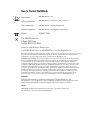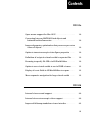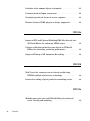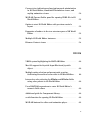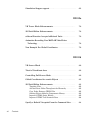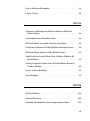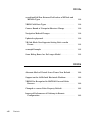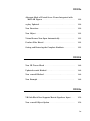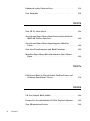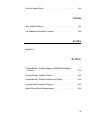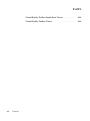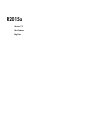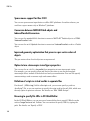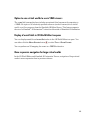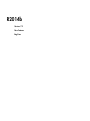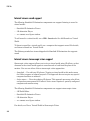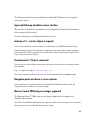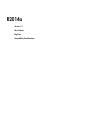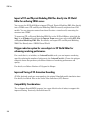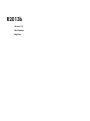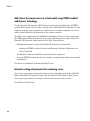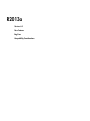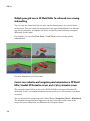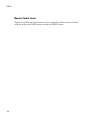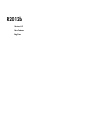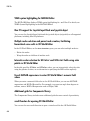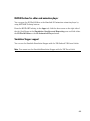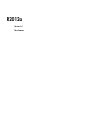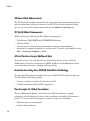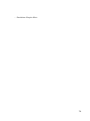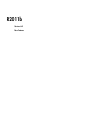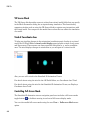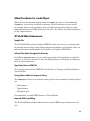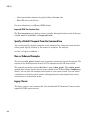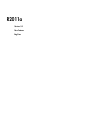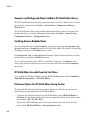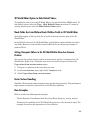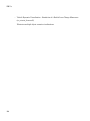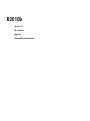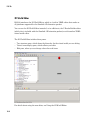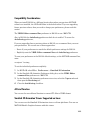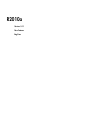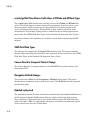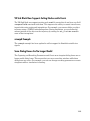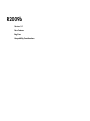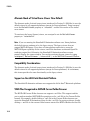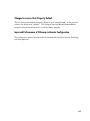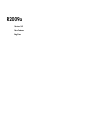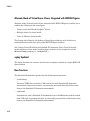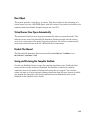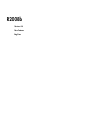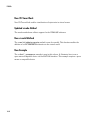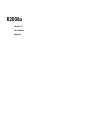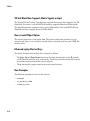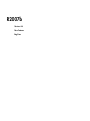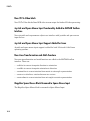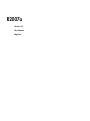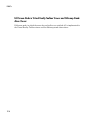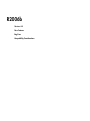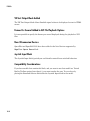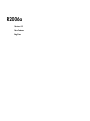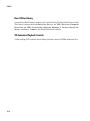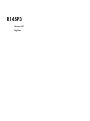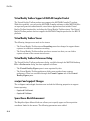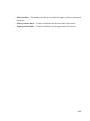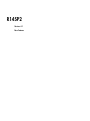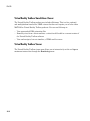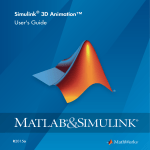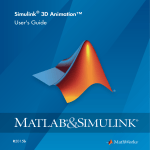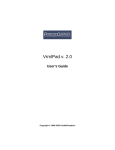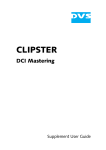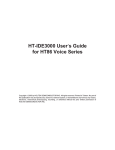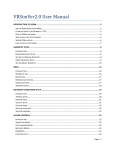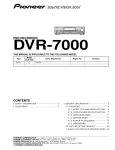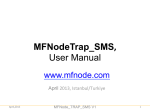Download Simulink® 3D Animation™ Release Notes
Transcript
Simulink® 3D Animation™ Release Notes
How to Contact MathWorks
Latest news:
www.mathworks.com
Sales and services:
www.mathworks.com/sales_and_services
User community:
www.mathworks.com/matlabcentral
Technical support:
www.mathworks.com/support/contact_us
Phone:
508-647-7000
The MathWorks, Inc.
3 Apple Hill Drive
Natick, MA 01760-2098
Simulink® 3D Animation™ Release Notes
© COPYRIGHT 2002–2015 by HUMUSOFT s.r.o. and The MathWorks, Inc.
The software described in this document is furnished under a license agreement. The software may be used
or copied only under the terms of the license agreement. No part of this manual may be photocopied or
reproduced in any form without prior written consent from The MathWorks, Inc.
FEDERAL ACQUISITION: This provision applies to all acquisitions of the Program and Documentation
by, for, or through the federal government of the United States. By accepting delivery of the Program
or Documentation, the government hereby agrees that this software or documentation qualifies as
commercial computer software or commercial computer software documentation as such terms are used
or defined in FAR 12.212, DFARS Part 227.72, and DFARS 252.227-7014. Accordingly, the terms and
conditions of this Agreement and only those rights specified in this Agreement, shall pertain to and
govern the use, modification, reproduction, release, performance, display, and disclosure of the Program
and Documentation by the federal government (or other entity acquiring for or through the federal
government) and shall supersede any conflicting contractual terms or conditions. If this License fails
to meet the government's needs or is inconsistent in any respect with federal procurement law, the
government agrees to return the Program and Documentation, unused, to The MathWorks, Inc.
Trademarks
MATLAB and Simulink are registered trademarks of The MathWorks, Inc. See
www.mathworks.com/trademarks for a list of additional trademarks. Other product or brand
names may be trademarks or registered trademarks of their respective holders.
Patents
MathWorks products are protected by one or more U.S. patents. Please see
www.mathworks.com/patents for more information.
Contents
R2015a
Space mouse support for Mac OS X . . . . . . . . . . . . . . . . . . . .
1-2
Conversion between MATLAB Patch objects and
IndexedFaceSetsConversion . . . . . . . . . . . . . . . . . . . . . . . .
1-2
Improved geometry optimization that preserves per-vortex
colors of objects . . . . . . . . . . . . . . . . . . . . . . . . . . . . . . . . . . .
1-2
Option to tune stereoscopic vision figure properties . . . . . .
1-2
Definition of scripts in virtual worlds in separate files . . . .
1-2
Browsing to specify file URLs in 3D World Editor . . . . . . . .
1-2
Option to save virtual worlds to use in VRML viewers . . . . .
1-3
Display of event fields in 3D World Editor tree pane . . . . . .
1-3
More responsive navigation for large virtual worlds . . . . . .
1-3
R2014b
Internal viewer sound support . . . . . . . . . . . . . . . . . . . . . . . .
2-2
Internal viewer stereoscopic vision support . . . . . . . . . . . . .
2-2
Improved Orbisnap standalone viewer interface . . . . . . . . .
2-3
iii
Inclusion of vr.canvas objects in uipanels . . . . . . . . . . . . . .
2-3
Parameterized vrfigure constructor . . . . . . . . . . . . . . . . . . .
2-3
Navigation panel not shown in screen captures . . . . . . . . . .
2-3
Blaxxun Contact VRML plug-in no longer supported . . . . . .
2-3
R2014a
Import of STL and Physical Modeling XML files directly into
3D World Editor for authoring VRML scenes . . . . . . . . . .
3-2
Polygon reduction option for scene objects in 3D World
Editor for enhancing rendering performance . . . . . . . . . .
3-2
Improved Timing of 2D Animation Recording . . . . . . . . . . . .
3-2
R2013b
Web Viewer for remote access to virtual worlds using
HTML5-enabled web browser technology . . . . . . . . . . . . .
4-2
Interactive setting of pivot points for examining scenes . . .
4-2
R2013a
Multiple-pane grid view in 3D World Editor for enhanced
scene viewing and modeling . . . . . . . . . . . . . . . . . . . . . . . .
iv
Contents
5-2
Current-view indication and navigation-panel minimization
in 3D World Editor, Simulink 3D Animation viewer, and
vrplay animation viewer . . . . . . . . . . . . . . . . . . . . . . . . . . .
5-2
MATLAB Current Folder panel for opening VRML file in 3D
World Editor . . . . . . . . . . . . . . . . . . . . . . . . . . . . . . . . . . . . . .
5-3
Option to start 3D World Editor with previous session’s
layout . . . . . . . . . . . . . . . . . . . . . . . . . . . . . . . . . . . . . . . . . . . .
5-3
Expansion of subtree in the tree structure pane of 3D World
Editor . . . . . . . . . . . . . . . . . . . . . . . . . . . . . . . . . . . . . . . . . . . .
5-3
Multiple 3D World Editor instances . . . . . . . . . . . . . . . . . . . .
5-3
Blaxxun Contact viewer . . . . . . . . . . . . . . . . . . . . . . . . . . . . . .
5-4
R2012b
VRML syntax highlighting for MATLAB Editor . . . . . . . . . . .
6-2
Mac OS support for Joystick Input Block and joystick
object . . . . . . . . . . . . . . . . . . . . . . . . . . . . . . . . . . . . . . . . . . . .
6-2
Multiple nodes selection and parent node creation,
facilitating hierarchical scene edits in 3D World Editor . .
6-2
Interactive color selection for SFColor and MFColor fields
using color palette in 3D World Editor . . . . . . . . . . . . . . . .
6-2
Use of MATLAB expressions to enter 3D World Editor’s
numeric field values . . . . . . . . . . . . . . . . . . . . . . . . . . . . . . .
6-2
Additional grids for Components library . . . . . . . . . . . . . . . .
6-2
vredit function for opening 3D World Editor . . . . . . . . . . . . .
6-2
MATLAB buttons for editor and animation player . . . . . . . .
6-3
v
Simulation Stepper support . . . . . . . . . . . . . . . . . . . . . . . . . . .
6-3
R2012a
VR Tracer Block Enhancements . . . . . . . . . . . . . . . . . . . . . . .
7-2
3D World Editor Enhancements . . . . . . . . . . . . . . . . . . . . . . .
7-2
stl2vrml Function Accepts Additional Units . . . . . . . . . . . . .
7-2
Animation Recording Uses MATLAB VideoWriter
Technology . . . . . . . . . . . . . . . . . . . . . . . . . . . . . . . . . . . . . . .
7-2
New Example For Global Coordinates . . . . . . . . . . . . . . . . . .
7-2
R2011b
vi
Contents
VR Source Block . . . . . . . . . . . . . . . . . . . . . . . . . . . . . . . . . . . .
8-2
Triad of Coordinate Axes . . . . . . . . . . . . . . . . . . . . . . . . . . . . .
8-2
Controlling Full-Screen Mode . . . . . . . . . . . . . . . . . . . . . . . . .
8-2
Global Coordinates for vrnode Objects . . . . . . . . . . . . . . . . .
8-3
3D World Editor Enhancements . . . . . . . . . . . . . . . . . . . . . . .
Template Files . . . . . . . . . . . . . . . . . . . . . . . . . . . . . . . . . . .
Add and Paste Nodes Throughout the Hierarchy . . . . . . . . . .
Copy Nodes Between VRML Files . . . . . . . . . . . . . . . . . . . . .
Sensing Objects Added to Components Library . . . . . . . . . . .
Improved VRML Script Editing . . . . . . . . . . . . . . . . . . . . . . .
Improved VRML Tree Structure Pane . . . . . . . . . . . . . . . . . .
8-3
8-3
8-3
8-3
8-3
8-3
8-4
Specify a Default Viewpoint From the Command Line . . . . .
8-4
New or Enhanced Examples . . . . . . . . . . . . . . . . . . . . . . . . . .
8-4
Legacy Viewer . . . . . . . . . . . . . . . . . . . . . . . . . . . . . . . . . . . . . .
8-4
R2011a
Geometric and Background Objects Added to 3D World
Editor Library . . . . . . . . . . . . . . . . . . . . . . . . . . . . . . . . . . . .
9-2
Switching Between Bindable Nodes . . . . . . . . . . . . . . . . . . . .
9-2
3D World Editor Accessible from the Start Menu . . . . . . . . .
9-2
Preference Options for 3D World Editor Startup Position . .
9-2
3D World Editor Option to Hide Default Values . . . . . . . . . .
9-3
Node Fields Are Listed Before Node Children Fields in 3D
World Editor . . . . . . . . . . . . . . . . . . . . . . . . . . . . . . . . . . . . . .
9-3
Setting Viewpoint Values in the 3D World Editor Based on
Camera Position . . . . . . . . . . . . . . . . . . . . . . . . . . . . . . . . . . .
9-3
Faster Texture Handling . . . . . . . . . . . . . . . . . . . . . . . . . . . . .
9-3
New Examples . . . . . . . . . . . . . . . . . . . . . . . . . . . . . . . . . . . . . .
9-3
R2010b
3D World Editor . . . . . . . . . . . . . . . . . . . . . . . . . . . . . . . . . . . .
10-2
stl2vrml Function . . . . . . . . . . . . . . . . . . . . . . . . . . . . . . . . . .
10-3
Simulink 3D Animation Viewer Supported on Linux . . . . .
10-3
vii
R2010a
vrnode/getfield Now Returns Field values of SFNode and
MFNode Types . . . . . . . . . . . . . . . . . . . . . . . . . . . . . . . . . . .
11-2
VRML Field Data Types . . . . . . . . . . . . . . . . . . . . . . . . . . . . .
11-2
Camera Bound to Viewpoint Shortcut Change . . . . . . . . . .
11-2
Navigation Method Changes . . . . . . . . . . . . . . . . . . . . . . . . .
11-2
Updated vrphysmod . . . . . . . . . . . . . . . . . . . . . . . . . . . . . . . .
11-2
VR Sink Block Now Supports Setting Node eventIn
Events . . . . . . . . . . . . . . . . . . . . . . . . . . . . . . . . . . . . . . . . . .
11-3
vrmorph Example . . . . . . . . . . . . . . . . . . . . . . . . . . . . . . . . . .
11-3
Some Dialog Boxes Are No Longer Modal . . . . . . . . . . . . . .
11-3
R2009b
viii
Contents
Alternate Mode of Virtual Scene Viewer Now Default . . . .
12-2
Support on the 64-Bit Intel Macintosh Platform . . . . . . . . .
12-2
VRML Files Recognized in MATLAB Current Folder
Browser . . . . . . . . . . . . . . . . . . . . . . . . . . . . . . . . . . . . . . . . .
12-2
Changed vr.canvas Units Property Default . . . . . . . . . . . . .
12-3
Improved Performance of Orbisnap in Remote
Configuration . . . . . . . . . . . . . . . . . . . . . . . . . . . . . . . . . . . .
12-3
R2009a
Alternate Mode of Virtual Scene Viewer Integrated with
MATLAB Figures . . . . . . . . . . . . . . . . . . . . . . . . . . . . . . . . .
13-2
vrplay Updated . . . . . . . . . . . . . . . . . . . . . . . . . . . . . . . . . . . . .
13-2
New Functions . . . . . . . . . . . . . . . . . . . . . . . . . . . . . . . . . . . . .
13-2
New Object . . . . . . . . . . . . . . . . . . . . . . . . . . . . . . . . . . . . . . . .
13-3
Virtual Scenes Now Open Automatically . . . . . . . . . . . . . . .
13-3
Product Files Moved . . . . . . . . . . . . . . . . . . . . . . . . . . . . . . . .
13-3
Saving and Restoring the Complete SimState . . . . . . . . . . .
13-3
R2008b
New VR Tracer Block . . . . . . . . . . . . . . . . . . . . . . . . . . . . . . .
14-2
Updated vrnode Method . . . . . . . . . . . . . . . . . . . . . . . . . . . . .
14-2
New vrworld Method . . . . . . . . . . . . . . . . . . . . . . . . . . . . . . . .
14-2
New Example . . . . . . . . . . . . . . . . . . . . . . . . . . . . . . . . . . . . . .
14-2
R2008a
VR Sink Block Now Supports Matrix Signals as Input . . . .
15-2
New vrworld Object Option . . . . . . . . . . . . . . . . . . . . . . . . . .
15-2
ix
Enhanced vrplay Shortcut Keys . . . . . . . . . . . . . . . . . . . . . .
15-2
New Examples . . . . . . . . . . . . . . . . . . . . . . . . . . . . . . . . . . . . .
15-2
R2007b
New VR To Video block . . . . . . . . . . . . . . . . . . . . . . . . . . . . .
16-2
Joystick and Space Mouse Input Functionality Added to
MATLAB Toolbox Interface . . . . . . . . . . . . . . . . . . . . . . . .
16-2
Joystick and Space Mouse Input Support Added for
Linux . . . . . . . . . . . . . . . . . . . . . . . . . . . . . . . . . . . . . . . . . . .
16-2
New Axes Transformation and Math Functions . . . . . . . . .
16-2
Magellan Space Mouse Block Renamed to Space Mouse
Input . . . . . . . . . . . . . . . . . . . . . . . . . . . . . . . . . . . . . . . . . . .
16-2
R2007a
Full-Screen Mode in Virtual Reality Toolbox Viewer and
Orbisnap Stand-Alone Viewer . . . . . . . . . . . . . . . . . . . . . .
17-2
R2006b
x
Contents
VR Text Output Block Added . . . . . . . . . . . . . . . . . . . . . . . . .
18-2
Frames Per Second Added to AVI File Playback Options . .
18-2
New 3Dconnexion Devices . . . . . . . . . . . . . . . . . . . . . . . . . . .
18-2
Joystick Input Block . . . . . . . . . . . . . . . . . . . . . . . . . . . . . . . .
18-2
R2006a
New Utilities Library . . . . . . . . . . . . . . . . . . . . . . . . . . . . . . .
19-2
VR Animation Playback Controls . . . . . . . . . . . . . . . . . . . . .
19-2
R14SP3
Bug Fixes
R14SP2+
Virtual Reality Toolbox Support of MATLAB Compiler
Product . . . . . . . . . . . . . . . . . . . . . . . . . . . . . . . . . . . . . . . . .
21-2
Virtual Reality Toolbox Viewer . . . . . . . . . . . . . . . . . . . . . . .
21-2
Virtual Reality Toolbox Preferences Dialog . . . . . . . . . . . . .
21-2
vrsetpref and vrgetpref Changes . . . . . . . . . . . . . . . . . . . . . .
21-2
Space Mouse Block Enhancement . . . . . . . . . . . . . . . . . . . . .
21-2
xi
R14SP2
xii
Contents
Virtual Reality Toolbox Stand-Alone Viewer . . . . . . . . . . . .
22-2
Virtual Reality Toolbox Viewer . . . . . . . . . . . . . . . . . . . . . . .
22-2
R2015a
Version: 7.3
New Features
Bug Fixes
R2015a
Space mouse support for Mac OS X
You can use space mouse input devices on Mac OS X platforms. In earlier releases, you
could use a space mouse only on Windows® platforms.
Conversion between MATLAB Patch objects and
IndexedFaceSetsConversion
You can use the vrpatch2ifs function to convert a MATLAB® Patch object to a VRML
IndexedFaceSet node.
You can use the vrifs2patch function to convert an IndexedFaceSet node to a Patch
object.
Improved geometry optimization that preserves per-vortex colors of
objects
The per-vertex colors of each object are now preserved.
Option to tune stereoscopic vision figure properties
You can use the vr.utils.stereo3d class properties to tune stereoscopic vision.
For example, you can specify yellow and blue as the colors to use for the anaglyph
stereoscopic effect, instead of the default red and cyan combination. You can also specify
camera settings such as camera angle and camera offset.
Definition of scripts in virtual worlds in separate files
For the url (MFString) field in a Script node, you can now specify a path to a
JavaScript® file, or you can continue to specify the script code in the url field, which was
the only option in previous releases. For details, see “Edit VRML Scripts”.
Browsing to specify file URLs in 3D World Editor
In the 3D World Editor, you can now use a browse dialog box to specify URLs for nodes
such as ImageTexture and Inline. You can continue to specify URLs by typing the
path. For details, see “Specify a URL”.
1-2
Option to save virtual worlds to use in VRML viewers
The vrworld/save method now includes an optional third argument for exporting to
a VRML file copies of all relatively specified resources (such as textures) for a virtual
world, as well as resources from the Simulink 3D Editor library. This feature supports
the use of a Simulink® 3D Animation™ virtual world outside of Simulink 3D Animation.
Display of event fields in 3D World Editor tree pane
You can display eventIn and eventOut nodes in the 3D World Editor tree pane. You
can either click the Show Events button
or select Tree > Show Events.
You can perform an IS mapping for events in a PROTO declaration.
More responsive navigation for large virtual worlds
In the 3D World Editor and Simulink 3D Animation Viewer, navigation of large virtual
works is more responsive than in previous releases.
1-3
R2014b
Version: 7.2
New Features
Bug Fixes
R2014b
Internal viewer sound support
The following Simulink 3D Animation components now support listening to sound in
virtual worlds:
• Simulink 3D Animation Viewer
• 3D Animation Player
• vr.canvas on a figure window
To add sound to a virtual world, use a VRML Sound node. See Add Sound to a Virtual
World.
To listen to sound for a virtual world, use a computer that supports sound. For details,
see Listen to Sound in a Virtual World.
The Orbisnap standalone viewer shipped with Simulink 3D Animation also supports
sound.
Internal viewer stereoscopic vision support
Stereoscopic vision support allows you to view a virtual world using 3D effects, so that
elements in the virtual world appear to come forward or back from the plane of the
monitor. You can use either of these stereoscopic vision approaches:
• Anagylph — Use red/cyan 3D glasses. Viewing a virtual world in this mode causes
the colors to appear as almost grayscale. This approach does not require any special
computer hardware or software.
• Active stereo — Use active shutter 3D glasses. This approach preserves color effects
and produces more powerful 3D effects. Active stereo requires a specially configured
computer and monitor setup.
The following Simulink 3D Animation components now support stereoscopic vision:
• 3D World Editor
• Simulink 3D Animation Viewer
• 3D Animation Player
• vr.canvas on a figure window
For details, see View a Virtual World in Stereoscopic Vision.
2-2
The Orbisnap standalone viewer shipped with Simulink 3D Animation also supports
stereoscopic vision.
Improved Orbisnap standalone viewer interface
The interface of the Orbisnap standalone viewer shipped with Simulink 3D Animation
has an improved look and feel.
For more information, see Orbisnap Standalone Viewer.
Inclusion of vr.canvas objects in uipanels
You can now include a vr.canvas object as a child object in a MATLAB uipanel object.
Panels arrange graphical user interface components into groups. By visually grouping
related controls, panels can make the user interface easier to understand. A panel can
have a title and various borders.
Parameterized vrfigure constructor
You can now use the vrfigure constructor with name-value pairs to set property values.
For example:
fig = vrfigure(vrlights,'Antialiasing','on')
For a list of properties that you can set, see the documentation for vrfigure.get.
Navigation panel not shown in screen captures
Screen captures of a virtual world in the Simulink 3D Animation Viewer omit the
navigation panel, resulting in a cleaner image.
Blaxxun Contact VRML plug-in no longer supported
The Blaxxun Contact® VRML plug-in is no longer shipped with, or supported by,
Simulink 3D Animation.
In R2014b, Simulink 3D Animation now supports sound and stereoscopic vision, features
that previously required the Blaxxun Contact viewer.
2-3
R2014a
Version: 7.1
New Features
Bug Fixes
Compatibility Considerations
R2014a
Import of STL and Physical Modeling XML files directly into 3D World
Editor for authoring VRML scenes
You can use the 3D World Editor to import STL and Physical Modeling XML files directly
into a VRML scene. STL and Physical Modeling XML files usually originate from CAD
models. You can integrate content from those files into a virtual world, converting the
structure into VRML.
To import an STL or Physical Modeling XML file, in the 3D World Editor, right-click the
Root or an MFNode node and from the Import From menu item, select either STL File
or Physical Modeling XML File. For details, see Import STL and Physical Modeling
XML Files Directly into a VRML Virtual World.
Polygon reduction option for scene objects in 3D World Editor for
enhancing rendering performance
For a node that is, or includes, an IndexedFaceSet node, you can improve rendering
speed by reducing the number of polygons in the IndexedFaceSet. Choose the polygon
reduction factor that produces your desired balance of rendering performance and
quality.
For details, see Reduce Number of Polygons for Shapes.
Improved Timing of 2D Animation Recording
AVI file playback speed now corresponds to the original Simulink model simulation time.
For details, see Record Files in the Audio Video Interleave (AVI) Format.
Compatibility Considerations
The vrfigure Record2DFPS property has a new default value of auto, to support this
improved timing. Previously, the default was 15.
3-2
R2013b
Version: 7.0
New Features
Bug Fixes
R2013b
Web Viewer for remote access to virtual worlds using HTML5-enabled
web browser technology
Use the Simulink 3D Animation Web Viewer to access virtual worlds with an HTML5enabled Web browser. You can open a virtual world in Simulink 3D Animation on a host
computer and then view it remotely in a Web browser on another computer. You do not
need to install Simulink 3D Animation on the remote computer.
The Web Viewer supplements the Simulink 3D Animation Viewer. It also supplements
the VRML plug-in Blaxxun Contact viewer and the Orbisnap viewer, which come with
Simulink 3D Animation. Some benefits of the Web Viewer include:
• Multiplatform remote viewing of Simulink 3D Animation virtual worlds
• Support for HTML5-enabled browsers on Microsoft® Windows, Macintosh, and
Linux® platforms
• No additional software installation required on client computers
• Access to HTML5 browser features for creating customized pages with virtual reality
visualization
For details, see Simulink 3D Animation Web Viewer.
Interactive setting of pivot points for examining scenes
You can set a pivot point interactively when you are in Examine mode in the 3D World
Editor, Simulink 3D Animation Viewer, and the Simulink 3D Animation Web Viewer.
You can use a pivot point for rotating a virtual world around, using a mouse.
For details, see Pivot Point.
4-2
R2013a
Version: 6.3
New Features
Bug Fixes
Compatibility Considerations
R2013a
Multiple-pane grid view in 3D World Editor for enhanced scene viewing
and modeling
You can view the virtual world in one pane, two horizontal panes, two vertical panes,
or four panes. You can control the navigation of each pane independently. For example,
you can set viewpoints, manipulate the triad, and specify some rendering techniques
differently for each pane.
For example, you can select View Pane > Grid View and set viewing options
independently:
For more information, see View Panes.
Current-view indication and navigation-panel minimization in 3D World
Editor, Simulink 3D Animation viewer, and vrplay animation viewer
The navigation panel is blue in the active 3D World Editor view pane, Simulink 3D
Animation viewer, and vrplay animation viewer and is gray in the inactive view panes
or viewers.
You can minimize the navigation panel. Select View > Navigation Panel > Minimized.
The minimized navigation panel appears as an icon in the lower right corner of the
viewer. For more information, see Minimize the Navigation Panel.
5-2
Compatibility Considerations
Before R2013a, the red X control on the left side of the navigation panel was a toggle
button to hide or display the navigation panel. Starting in R2013a, the red X control
minimizes the navigation panel.
To hide the navigation panel, select View > Navigation Panel > None.
MATLAB Current Folder panel for opening VRML file in 3D World Editor
You can open VRML file (.wrl) in the 3D World Editor from the MATLAB Current
Folder panel using the context menu.
Option to start 3D World Editor with previous session’s layout
You can specify whether the 3D World Editor starts up with the default layout of a
virtual world or opens with the layout as it appeared when you exited the virtual world
previously. The layout includes settings for the view, viewpoints, navigation, and
rendering.
By default, virtual worlds open with the layout that was saved at exit. To have virtual
worlds open using the default layout, clear the Preferences > Simulink 3D Animation
> Editor > Preserve Layout per VRML File preference.
Expansion of subtree in the tree structure pane of 3D World Editor
You can expand subtrees for a 3D World Editor VRML node by using the Expand
Subtree context menu item.
Multiple 3D World Editor instances
When you open the 3D World Editor using a File menu item, if the existing editor
window has a file open, then a separate instance of the editor opens. Having multiple
instances of the 3D World Editor enables you to work on multiple virtual worlds at the
same time and to copy and paste from one virtual world to another.
Before R2013a, if you already had the 3D World Editor open, then when you opened
another virtual world, it replaced the initial virtual world.
5-3
R2013a
Blaxxun Contact viewer
Support for the Blaxxun Contact viewer will be removed in a future release. Consider
using one of the other VRML viewers described in VRML Viewers.
5-4
R2012b
Version: 6.2
New Features
Bug Fixes
R2012b
VRML syntax highlighting for MATLAB Editor
The MATLAB Editor displays VRML syntax highlighting for .wrl files. For details, see
VRML Syntax Highlighting in the MATLAB Editor.
Mac OS support for Joystick Input Block and joystick object
You can use the Joystick Input block and the joystick objects (vrjoystick) on all supported
platforms, including Mac OS platforms.
Multiple nodes selection and parent node creation, facilitating
hierarchical scene edits in 3D World Editor
In the 3D World Editor, on the tree structure pane, you can select multiple nodes to:
• Delete the nodes.
• Wrap the nodes as children of another node.
Interactive color selection for SFColor and MFColor fields using color
palette in 3D World Editor
In the edit panel for SFColor and MFColor nodes, you can interactively select the color
using the palette of colors, as an alternative to specifying the RGB values explicitly.
Use of MATLAB expressions to enter 3D World Editor’s numeric field
values
When you enter a numeric field value in the 3D World Editor, you can use MATLAB
expressions and MATLAB variables. For example, to convert an angle from degrees to
radians, enter a MATLAB expression such as 25*pi/180.
Additional grids for Components library
The Components library includes some additional grids for more control of granularity.
vredit function for opening 3D World Editor
You can use the new vredit function to open a virtual world in the 3D World Editor.
6-2
MATLAB buttons for editor and animation player
You can open the 3D World Editor or the Simulink 3D Animation animation player by
using MATLAB Toolstrip buttons.
From the MATLAB Toolstrip, in the Apps tab, click the down arrow on the right side of
the tab. Scroll down to the Simulation Graphics and Reporting area and click either
the 3D World Editor or the 3D Animation Player button.
Simulation Stepper support
You can use the Simulink Simulation Stepper with the VR Sink and VR Source blocks.
Note: You cannot use the Simulink Simulation Stepper with the VR Tracer block.
6-3
R2012a
Version: 6.1
New Features
R2012a
VR Tracer Block Enhancements
The VR Tracer block supports specification of a projection plane and projection point for
better visualization of an object's trajectory. In the VR Tracer block parameters dialog
box, you can access these enhancements with the new Marker Projections tab.
3D World Editor Enhancements
R2012a includes the following 3D World Editor enhancements:
• Full editing of VRML PROTO and EXTERNPROTO definitions.
• Faster refreshes.
• You can specify coordinate plane grid templates, which provide orientation
information to improve navigation of a virtual world. To specify a grid template, select
File > New From Template > Grid.
stl2vrml Function Accepts Additional Units
In previous releases, the stl2vrml function accepted only meters as the unit for the
SimMechanics™ model to be converted to VRML. In R2012a, the SimMechanics model
can include additional units, including a mixture of units.
Animation Recording Uses MATLAB VideoWriter Technology
Virtual world AVI animation recording now uses the MATLAB VideoWriter technology.
The VideoWriter technology supports:
• Creating animation recording files that exceed 2 GB
• Platform-independent Motion JPEG compression
New Example For Global Coordinates
The new “Manipulator Moving a Load with Use of Global Coordinates” example
(vrmanipul_global) illustrates the use of global coordinates in Simulink 3D Animation
models. You can use global coordinates in a model in many ways, including:
• Object tracking and manipulation
• Simple collision detection
7-2
• Simulation of haptic effects
7-3
R2011b
Version: 6.0
New Features
R2011b
VR Source Block
The VR Source block provides access to values from virtual world fields that you specify
in the Block Parameters dialog box as inputs during simulation. This functionality
supports activities such as using the VR Source block to register user interactions with
the virtual world. You can pass to the model those values that can affect the simulation
of a model.
Triad of Coordinate Axes
To help you visualize changes in the orientation (coordinate axes) of nodes in a virtual
world, the 3D World Editor virtual world display pane includes a triad of red, green,
and blue arrows. These arrows are always parallel with global x, y, and z coordinate
axes. The triad displays changes in orientation as you navigate in a virtual world.
Also, you can add a triad to the Simulink 3D Animation Viewer.
For details about using the triad in the 3D World Editor, see Coordinate Axes Triad.
For details about using the triad in the Simulink 3D Animation Viewer, see Display a
Coordinate Axes Triad.
Controlling Full-Screen Mode
The Simulink 3D Animation viewer navigation panel now includes a full-screen mode
toggle button (
) to facilitate moving in and out of full-screen display mode.
You can also enable full-screen mode using the new View > Fullscreen Mode menu
option.
8-2
Global Coordinates for vrnode Objects
When you read the positions and rotations of vrnode types such as Transform and
Viewpoint, you can now use global coordinates. Global coordinates are very useful,
for example, when you are tracking a robot end-effector using tracers that you create
independently from the VRML hierarchy of the robot. For details, see the documentation
for the vrnode function.
3D World Editor Enhancements
Template Files
The 3D World Editor includes template VRML files that you can use as a starting point
for creating virtual reality worlds. Some examples of templates are the Earth, roads, sea,
and terrains virtual world templates. For details, see Template VRML Files.
Add and Paste Nodes Throughout the Hierarchy
In the Tree structure pane, you can add or paste nodes at the beginning or end of the
node list, as well as at the end of a node. See Adding Objects and Copying and Pasting a
Node for more information.
Copy Nodes Between VRML Files
You can copy nodes between VRML files. For details, see Copying and Pasting Between
Virtual Worlds.
Sensing Objects Added to Components Library
The Components library now includes sensing objects. Some examples of sensing objects
are:
• Push buttons
• Toggle buttons
• 2D setpoint area
For information, see Add VRML Sensors to Virtual Worlds.
Improved VRML Script Editing
The 3D World Editor includes enhancements to make VRML script editing easier. You
can:
8-3
R2011b
• Add script interface elements by right-clicking a Script node.
• Edit URL code in an edit box.
For more information, see Editing VRML Scripts.
Improved VRML Tree Structure Pane
The Tree structure pane displays icons to visually distinguish between node field types
(field, eventIn, eventOut, and exposedField).
Specify a Default Viewpoint From the Command Line
You can now specify a default viewpoint at the command line, using the vrview function
with a pound sign (#), followed by the name of a viewpoint. For example:
vrview('vrlights.wrl#Ocean')
New or Enhanced Examples
The new vrcrane_panel example uses an operator control panel to set the setpoint. The
setpoint is the desired position of the load. The example uses the VR Source block.
The example previously named vrbuttons is now vrdemo_panel. The vrdemo_panel
example uses sensing objects that are now available in the 3D World Editor Components
library. You can place the example control panel in your virtual worlds. You can control
a simulation or visualize certain virtual world properties by using signals from virtual
world sensors in a simulation model.
Legacy Viewer
The legacy viewer is not recommended. Use the Simulink 3D Animation Viewer or other
supported VRML viewer instead.
8-4
R2011a
Version: 5.3
New Features
Bug Fixes
R2011a
Geometric and Background Objects Added to 3D World Editor Library
The 3D World Editor library includes geometric objects, such as a Sphere object. Access
the geometric objects from the Nodes > Insert From > Components Library >
Shapes menu.
The 3D World Editor library also includes background objects, such as a two-tone blue
background object. Access the background objects from the Nodes > Insert From >
Components Library > Backgrounds menu.
Switching Between Bindable Nodes
You can switch between multiple Bindable nodes of the same type (Background, Fog,
NavigationInfo or Viewpoint nodes) in the 3D Work Editor. By default, the first node
of multiple instances of a Bindable node is active.
For Background, Fog, and NavigationInfo nodes, right-click the node that you want
to make active and select the Bind menu item.
As you could in releases prior to R2011a, to make an instance of a Viewpoint node
active, right-click the node that you want to be active and select the Go to viewpoint
menu item.
3D World Editor Accessible from the Start Menu
You can open the 3D World Editor using the MATLAB Start button. Select Simulink >
Simulink 3D Animation > 3D World Editor.
Preference Options for 3D World Editor Startup Position
The Simulink 3D Animation Preferences pane includes the following two options for
specifying the startup position of the 3D World Editor:
• To specify the default location for the 3D World Editor, select 3D World Editor >
Position, and specify the pixel location for the upper-left and the lower-right corners
(for example, [96 120 862 960]).
• To have the 3D World Editor open in the same location where the editor was last
exited, select 3D World Editor > Save position on exit.
9-2
3D World Editor Option to Hide Default Values
To simplify the tree view in the 3D World Editor, you can hide default VRML values. To
hide default values, select the Tree > Hide Default Values menu item. To return to
viewing default values, clear the Hide Default Values option.
Node Fields Are Listed Before Node Children Fields in 3D World Editor
Node fields appear at the top of the list of nodes in the tree structure pane of the 3D
World Editor.
In the R2010b version of the 3D World Editor, node children appeared before the node's
own fields. However, virtual worlds created in R2010b do not require any changes to
work in R2011a.
Setting Viewpoint Values in the 3D World Editor Based on Camera
Position
You can use the current camera position to interactively specify a viewpoint in the 3D
World Editor. Right-click a Viewpoint node in the tree structure pane and select the
Copy values from current camera option.
1
Navigate to a position in the scene that you want.
2
In the tree structure pane, right-click a Viewpoint node .
3
Select Copy values from current camera.
Faster Texture Handling
Simulink 3D Animation renders textures more quickly than previously. The performance
improvement is especially noticeable for 64-bit Windows platforms.
New Examples
R2011a includes the following new examples:
• Vehicle Dynamics Visualization with Live Rear Mirror Image (vr_octavia_mirror)
Illustrates the capability of the VR Sink block to process a video stream on input. The
example also creates the impression of a live reflection.
9-3
R2011a
• Vehicle Dynamics Visualization - Simulation of a Double Lane-Change Manoeuvre
(vr_octavia_2cars.mdl)
Illustrates multiple-object scenario visualizations.
9-4
R2010b
Version: 5.2
New Features
Bug Fixes
Compatibility Considerations
R2010b
3D World Editor
R2010b introduces the 3D World Editor, which is a built-in VRML editor that works on
all platforms supported for the Simulink 3D Animation product.
You can use the 3D World Editor instead of, or in addition to, the V-Realm Builder editor
(which also is included with the Simulink 3D Animation product) or with another VRML
virtual world editor.
The 3D World Editor includes three panes:
• Tree structure pane, which shows the hierarchy for the virtual world you are editing
• Virtual scene display pane, which reflects your edits
• Edit pane, where you can change values for node items
For details about using the new editor, see Using the 3D World Editor.
10-2
Compatibility Considerations
When you install R2010b in a different location from where any previous MATLAB
releases are installed, the 3D World Editor is the default editor. If you are upgrading
from a previous release, then you need to change your preferences, please read this
section.
The VRML Editor command line preference in R2010b is now *BUILTIN.
Also, in R2010b the Antialiasing preference check box is enabled. To access the
Antialiasing preference,
If you are upgrading from a previous release to R2010b, we recommend that you reset
your preferences. You can use one of these approaches:
• Reset all your preferences to match the default preference settings for R2010b.
• Explicitly reset the VRML Editor command line and Antialiasing preferences.
To reset your preferences to the R2010b default settings, at the MATLAB command line,
enter:
vrsetpref factory;
To set the individual preferences explicitly:
1
In MATLAB, select File > Preferences > Simulink 3D Animation
2
In the Simulink 3D Animation Preferences dialog box, set the VRML Editor
command line preference to *BUILTIN.
3
In the Simulink 3D Animation preferences tree view, select the Figure node and
then open the Rendering tab.
4
Clear the Antialiasing check box.
stl2vrml Function
You can use the new stl2vrml function to convert STL files to VRML format.
Simulink 3D Animation Viewer Supported on Linux
You can now use the Simulink 3D Animation viewer on Linux platforms. You can use
MATLAB Handle Graphics features with this viewer.
10-3
R2010a
Version: 5.1.1
New Features
Bug Fixes
R2010a
vrnode/getfield Now Returns Field values of SFNode and MFNode Types
The vrnode/getfield function now provides access to the SFNode and MFNode field
values. This access improves virtual scene node management. It enables you to access
the entire virtual world structure and get the properties of all nodes present in the
scene, including unnamed nodes. This capability is most useful for advanced scene
manipulations. For example, adding nodes to unnamed nodes or setting properties for
these nodes. See VRML Field Data Types in the Simulink 3D Animation User's Guide.
In previous releases, this capability was available only for nodes named using the DEF
keyword.
VRML Field Data Types
The software now supports the SFImage VRML field data type. This support enables
dynamic object texturing and playback of video sequences in the virtual scene. See VRML
Field Data Types in the Simulink 3D Animation User's Guide.
Camera Bound to Viewpoint Shortcut Change
The Camera Bound to Viewpoint shortcut is now Ctrl+F10. In previous releases, this
shortcut was F10.
Navigation Method Changes
You can now select None for the Navigation > Method context menu. This option
disables mouse navigation in the virtual scene viewer. The Shift+N keyboard command
provides this option.
Updated vrphysmod
The vrphysmod function has been enhanced to automatically link multiple SimMechanics
models imported through SimMechanics Link to a single virtual scene that contains
these components. This means that if your model contains several VR Sink blocks that
refer to the same VRML file, this function attempts to consolidate the animation signals
of that virtual scene into one VR Sink block.
11-2
VR Sink Block Now Supports Setting Node eventIn Events
The VR Sink block now supports setting node eventIn events that do not have any field
or exposeField associated with them. This improves the ability to control virtual scene,
in particular using scripts and interpolators. For example, you can now define an object
trajectory using a VRML PositionInterpolator. During simulation, you can define the
current position of the object on the trajectory by setting the set_fraction eventIn
event of that interpolator.
vrmorph Example
The vrmorph example has been updated to reflect support for Simulink variable-size
signals.
Some Dialog Boxes Are No Longer Modal
The Capturing and Recording Parameters and Create new viewpoint dialog boxes are no
longer modal dialog boxes. This means that you can access other windows while these
dialog boxes are active. For example, you can now change recording parameters or create
viewpoints while a simulation is running.
11-3
R2009b
Version: 5.1
New Features
Bug Fixes
Compatibility Considerations
R2009b
Alternate Mode of Virtual Scene Viewer Now Default
The alternate mode of virtual scene viewer introduced in Version 5.0 (R2009a) is now the
default viewer for all supported platforms (except for Linux platforms). Using vrsetpref
to set the DefaultViewer property to 'internal' enables this version of the virtual
scene viewer.
To reactivate the legacy (former) viewer, use vrsetpref to set the DefaultViewer
property to 'internalv4'.
Note: If you are running the Simulink 3D Animation software on a Linux platform,
the default viewer continues to be the legacy viewer. The legacy viewer does not
support MATLAB figures. If you have a Linux platform and want to access the
MATLAB figure capability for the viewer, install the hardware-accelerated OpenGL®
rendering engine first. Otherwise, the Simulink 3D Animation software cannot
properly display the viewer window. You can then activate the new viewer by typing
vrsetpref('DefaultViewer','internalv5') in the MATLAB Command Window.
Compatibility Considerations
The alternate mode of virtual scene viewer introduced in Version 5.0 (R2009a) is now the
default viewer for all supported platforms (except for Linux platforms). At a minimum,
this viewer provides the same functionality as the legacy viewer.
Support on the 64-Bit Intel Macintosh Platform
The Simulink 3D Animation software now supports the 64-bit Intel® Macintosh platform.
VRML Files Recognized in MATLAB Current Folder Browser
The MATLAB Current Folder browser now supports .wrl files. This support enables
you to perform standard MATLAB file operations on the .wrl file in the Current Folder
browser. For example, double-clicking a .wrl file in the Current Folder browser now
starts the Simulink 3D Animation viewer for that .wrl file. In previous releases, doubleclicking a .wrl file in the current folder browser started the MATLAB editor for that file.
12-2
Changed vr.canvas Units Property Default
The vr.canvas method Units property default is now 'normalized'. In the previous
release, the default was 'pixels'. The vrgetpref function DefaultCanvasUnits
property controls the default of the vr.canvas Units property.
Improved Performance of Orbisnap in Remote Configuration
The performance speed of the Simulink 3D Animation Stand-Alone Viewer (Orbisnap)
has been improved.
12-3
R2009a
Version: 5.0
New Features
Bug Fixes
R2009a
Alternate Mode of Virtual Scene Viewer Integrated with MATLAB Figures
Alternate mode of virtual scene viewer integrated with MATLAB figures, enables you to
combine the following in the same figure:
• Virtual scenes and Handle Graphics® objects
• Multiple views of a virtual world
• Views of different virtual worlds
This feature also allows for the docking of these figure windows, each of which can
contain different worlds, into split screen MATLAB figure windows.
See Viewing Virtual Worlds in the Simulink 3D Animation User's Guide for details
on this alternate viewer mode, including how to activate it (use vrsetpref to set the
DefaultViewer property to 'internalv5').
vrplay Updated
The vrplay function now contains virtual scene and player controls in a single MATLAB
figure window.
New Functions
The Simulink 3D Animation product has the following new functions:
• vrcadcleanup
Processes VRML files created by CAD tools for use with Simulink 3D Animation
environment. In previous releases, you manually processed these files before using
them in the Simulink 3D Animation environment.
• vrphysmod
Automatically adds a Simulink 3D Animation scene to SimMechanics models created
from CAD tools. In previous releases, you manually processed these files before using
them in the Simulink 3D Animation environment.
13-2
New Object
This release provides a new object, vr.canvas. This object allows for the placement of a
virtual scene view into a MATLAB figure, with full control of its position and ability to be
combined with other Handle Graphics objects into one GUI.
Virtual Scenes Now Open Automatically
The associated virtual scene now opens automatically when you open the model. This
behavior occurs even if the Simulink 3D Animation block associated with the virtual
scene is in a subsystem of the model. In previous releases, the ability to automatically
open virtual scenes did not work for VR Sink blocks in subsystems.
Product Files Moved
The Simulink 3D Animation files have moved from matlabroot\toolbox\vr to
matlabroot\toolbox\sl3d.
Saving and Restoring the Complete SimState
Use the new SimState feature to save the complete simulation state. Unlike the final
states stored in earlier versions of Simulink, the SimState contains the complete
simulation state of the model (including block states that are logged). You can then
restore the state at a later time and continue simulation from the exact instant at which
you stopped the simulation. See Saving and Restoring the Simulation State as the
SimState in the Simulink User's Guide.
13-3
R2008b
Version: 4.8
New Features
Bug Fixes
R2008b
New VR Tracer Block
New VR Tracer block enables visualization of trajectories in virtual scenes.
Updated vrnode Method
The vrnode method now reflects support for the VRML USE reference.
New vrworld Method
The vrworld/addexternproto method is new for vrworld. This function enables the
addition of an EXTERNPROTO declaration to the virtual world.
New Example
The vrtkoff_spacemouse example is new in this release. It illustrates how to use a
space mouse compatible device via the MATLAB interface. This example requires a space
mouse or compatible device.
14-2
R2008a
Version: 4.7
New Features
Bug Fixes
R2008a
VR Sink Block Now Supports Matrix Signals as Input
The Virtual Reality Toolbox™ product now supports matrix-type data input for the VR
Sink block. Previously, only the MATLAB interface supported matrices (MFxx fields).
The Simulink interface supported only vectors (SFxx fields). Now, both MATLAB and
Simulink interfaces support matrices (MFxx fields).
New vrworld Object Option
The vrworld object has a new option, new. This option enables the creation of a new
virtual world object, even if another vrworld object associated with the same VRML file
already exists.
Enhanced vrplay Shortcut Keys
The vrplay function shortcut keys have changed as follows:
• The Page Up and Page Down keys have the same functionality as the R (rewind)
and F (forward) shortcut keys, respectively. These keys perform rewind and forward
operations on the animation file you are playing.
• The p shortcut key toggles between play and pause behavior.
New Examples
The following examples are new in this release:
• vrmorph
• vr_octavia_video
• vrtkoff_trace
15-2
R2007b
Version: 4.6
New Features
Bug Fixes
R2007b
New VR To Video block
New VR To Video block allows RGB video stream output for further 2D video processing.
Joystick and Space Mouse Input Functionality Added to MATLAB Toolbox
Interface
New vrjoystick and vrspacemouse objects can interface with joysticks and space mouse
input devices.
Joystick and Space Mouse Input Support Added for Linux
Joystick and space mouse input support is added for both 32-bit and 64-bit Linux
operating systems.
New Axes Transformation and Math Functions
New axes transformation and math functions are added to the MATLAB toolbox
interface. These are:
• vrdir2ori to convert viewpoint direction to orientation.
• vrori2dir to convert viewpoint orientation to direction.
• vrrotmat2vec to convert rotation from matrix to axis-angle representation.
• vrrotvec to calculate a rotation between two vectors.
• vrrotvec2mat to convert rotation from axis-angle to matrix representation.
Magellan Space Mouse Block Renamed to Space Mouse Input
The Magellan Space Mouse block is renamed to Space Mouse Input.
16-2
R2007a
Version: 4.5
New Features
Bug Fixes
R2007a
Full-Screen Mode in Virtual Reality Toolbox Viewer and Orbisnap StandAlone Viewer
Fullscreen mode, in which the menu bar and toolbar are switched off, is implemented in
the Virtual Reality Toolbox viewer and the Orbisnap stand-alone viewer.
17-2
R2006b
Version: 4.4
New Features
Bug Fixes
Compatibility Considerations
R2006b
VR Text Output Block Added
The VR Text Output block allows Simulink signal values to be displayed as text in VRML
scenes.
Frames Per Second Added to AVI File Playback Options
It is now possible to specify the frames per second displayed during the playback of AVI
files.
New 3Dconnexion Devices
SpacePilot and SpaceBall 5000 have been added to the list of devices supported by
Magellan Space Mouse block.
Joystick Input Block
The Joystick Input block joystick yaw and throttle controls have switched behaviors.
Compatibility Considerations
If you have models that contain this block, and you want to use that model in a Virtual
Reality Toolbox version later than 4,3, you must reorder the axes. You can do so by
placing the Simulink Selector block after the Joystick Input block in the model.
18-2
R2006a
Version: 4.3
New Features
Bug Fixes
R2006a
New Utilities Library
A new library Utilities is added to the Virtual Reality Toolbox block library vrlib.
This library contains the blocks Rotation Matrix to VRML Rotation, Viewpoint
Direction to VRML Orientation, Rotation between 2 Vectors, Normalize
Vector, and Cross Product. See Block Reference for details.
VR Animation Playback Controls
A new vrplay GUI is added, which allows playback control of VRML animation files
19-2
R14SP3
Version: 4.2.1
Bug Fixes
R14SP2+
Version: 4.2
New Features
R14SP2+
Virtual Reality Toolbox Support of MATLAB Compiler Product
The Virtual Reality Toolbox product now supports the MATLAB Compiler™ product.
With this capability, you can use the MATLAB Compiler software to take MATLAB files
as input and generate redistributable, stand-alone applications that include Virtual
Reality Toolbox functionality, including the Virtual Reality Toolbox viewer. The Virtual
Reality Toolbox product does not support the MATLAB Compiler product for the HP-UX
platform.
Virtual Reality Toolbox Viewer
The following changes were made to the viewer:
• The Virtual Reality Toolbox viewer Recording menu has changed to support frame
captures in addition to animation recording.
• The Virtual Reality Toolbox toolbar now has a camera icon that you can click to
capture a frame of the current virtual scene.
Virtual Reality Toolbox Preferences Dialog
The Virtual Reality Toolbox preferences dialog, available through the MATLAB desktop
File -> Preferences dialog, has been updated as follows:
• The Virtual Reality Figure pane is now organized by tabs.
• The Virtual Reality Toolbox preferences dialog now provides frame capture
preferences. These are available through the Frame Capture tab of the Virtual
Reality Figure pane.
vrsetpref and vrgetpref Changes
The vrfigure set and get functions now include the following properties to support
frame capturing:
• CaptureFileFormat
• CaptureFileName
Space Mouse Block Enhancement
The Magellan Space Mouse block now allows you to specify upper and lower position
coordinate limits for the mouse. The following parameters were added:
21-2
• Limit position — Determines whether you can limit the upper and lower positions of
the mouse.
• Lower position limit — Position coordinates for the lower limit of the mouse.
• Upper position limit — Position coordinates for the upper limit of the mouse.
21-3
R14SP2
Version: 4.1
New Features
R14SP2
Virtual Reality Toolbox Stand-Alone Viewer
The Virtual Reality Toolbox product now includes Orbisnap. This is a free, optional,
and multiplatform stand-alone VRML viewer that does not require you to have either
MATLAB or Virtual Reality Toolbox products. You can use Orbisnap to
• View prerecorded WRL animation files
• Remotely view, from a client machine, a virtual world loaded in a current session of
the Virtual Reality Toolbox software
• View and navigate, but not simulate, a VRML world or scene
Virtual Reality Toolbox Viewer
The Virtual Reality Toolbox viewer now allows you to interactively set the vrfigure
maximum texture size through the Rendering menu.
22-2