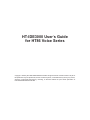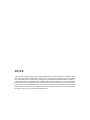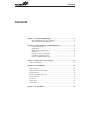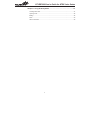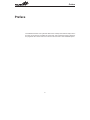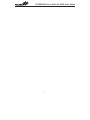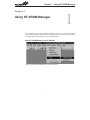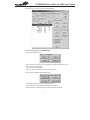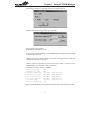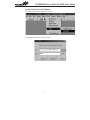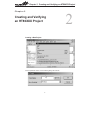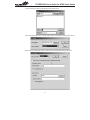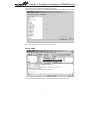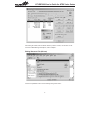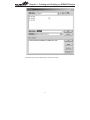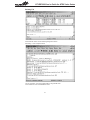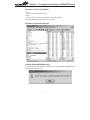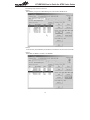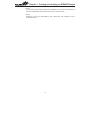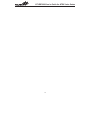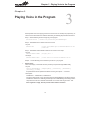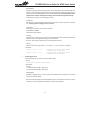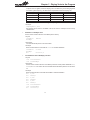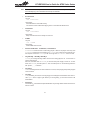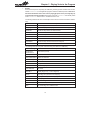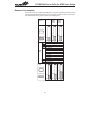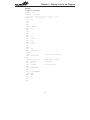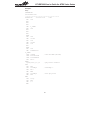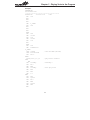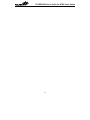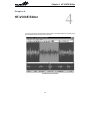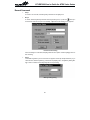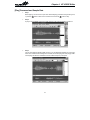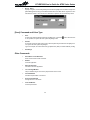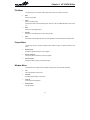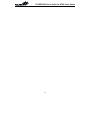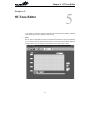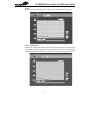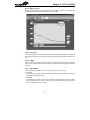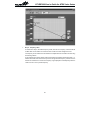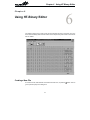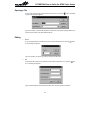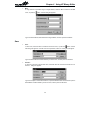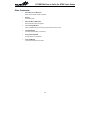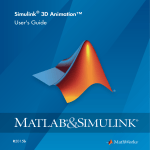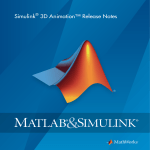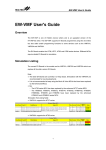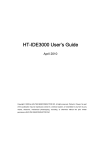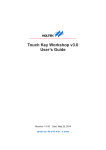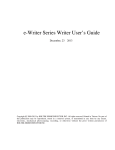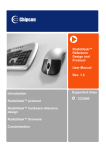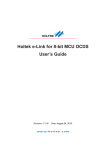Download HT-IDE3000 User's Guide for HT86 Voice Series
Transcript
HT-IDE3000 User¢s Guide for HT86 Voice Series Copyright Ó 2005 by HOLTEK SEMICONDUCTOR INC. All rights reserved. Printed in Taiwan. No part of this publication may be reproduced, stored in a retrieval system, or transmitted in any form by any means, electronic, mechanical photocopying, recording, or otherwise without the prior written permission of HOLTEK SEMICONDUCTOR INC. NOTICE The information appearing in this User¢s Guide is believed to be accurate at the time of publication. However, Holtek assumes no responsibility arising from the use of the specifications described. The applications mentioned herein are used solely for the purpose of illustration and Holtek makes no warranty or representation that such applications will be suitable without further modification, nor recommends the use of its products for application that may present a risk to human life due to malfunction or otherwise. Holtek¢s products are not authorized for use as critical components in life support devices or systems. Holtek reserves the right to alter its products without prior notification. For the most up-to-date information, please visit our web site at http://www.holtek.com.tw. Contents Contents Chapter 1 Using HT-VROM Manager ................................................................1 Start HT-VROM Manager from HT-IDE3000.............................................................1 To Start DLVOC32 from HT-IDE3000........................................................................4 Chapter 2 Creating and Verify an HT86XXX Project ........................................5 Creating a New Project .............................................................................................5 Editing VROM ...........................................................................................................7 Editing Resource File (XX.asm) ................................................................................8 Building File.............................................................................................................10 Download ²*.VOC² to HT-IDE3000..........................................................................11 Emulation of Application Program ..........................................................................11 Creating HT86576/HT86768 Project .......................................................................11 Chapter 3 Playing Voice in the Program ........................................................15 Resource Consumption .................................................................................................20 Chapter 4 HT-VOICE Editor .............................................................................25 Record Command..........................................................................................................26 [Play] Command and Sample Rate ...............................................................................27 [Open] Command ..........................................................................................................28 [Save] Command and Voice Type .................................................................................30 Other Commands ..........................................................................................................30 File Menu .......................................................................................................................31 Project Menu..................................................................................................................31 Window Menu ................................................................................................................31 Chapter 5 HT-Tone Editor ................................................................................33 i HT-IDE3000 User's Guide for HT86 Voice Series Chapter 6 Using HT-Binary Editor ..................................................................37 Creating a New File .......................................................................................................37 Opening a File ...............................................................................................................38 Editing............................................................................................................................38 Save...............................................................................................................................39 Other Commands ..........................................................................................................40 ii Preface Preface The HT86XXX is Holtek¢s voice synthesizer MCU series. Holtek provides software utility and function library to help the user accomplish his project easily. This Programmer¢s Guide is helpful for the programmer who wants to learn how to use the voice resources in the HT-IDE3000 system. iii HT-IDE3000 User's Guide for HT86 Voice Series iv Chapter 1 Using HT-VROM Manager Chapter 1 Using HT-VROM Manager 1 A voice ROM file (.VOC) should be prepared in advance in order to play voice files in HT86XXX project. Holtek provides a software utility HT-VROM Manager for the user to build his .VOC file. This chapter gives a brief description of the HT-VROM Manager. Start HT-VROM Manager from HT-IDE3000 Click the <Tools\Voice\VROM Manager> button and execute it. 1 HT-IDE3000 User's Guide for HT86 Voice Series Shown below is the main window of HT-VROM Manager. ® Function descriptions for HT-VROM Manager · Project file (.VMF) Functions New: Create a new project, use the file browser to specify the project path name. Open: Open an existing project Save: Save the current project Save As: Save the current project with another file name · Source files (.WAV/.MID/.MLD/.BIN) Functions Add: Add a source file at the end of the voice file list. Insert: Insert a source file after the selected item in the file list. Delete: Remove the selected item in the voice file list from the project. 2 Chapter 1 Using HT-VROM Manager Change Mode: Change the compression method for the selected WAV file. Silence: Define the silence length and range in a WAV file. · Voice ROM file (.VOC) Functions Build: Make the Voice ROM file (.VOC) If the .VOC is generated successfully, the HT-VROM Manager will also generate two files (.HED & .NUM) for the programmer. .HED file contains some definitions for the voice functions. The programmer often include this .Hed file at the beginning of his program. .NUM file contains the information for each voice file such as offset in .VOC file, file type (MIDI/WAV/BIN), and compression mode if it¢s a WAV file. The following lines show an example of .NUM file: 0 00000020h BACH.MID MID 1 00000820h 90071.MLD MLD 2 00000CF0h SANTA6K.WAV WAV/PCM8 3 00010800h CHIP04.WAV WAV/UPCM 4 00012130h CLOW5K.WAV WAV/AD4 5 00017710h FXSTAR.WAV WAV/AD4 6 000185E0h C.WAV WAV/UPCM 7 000197A0h SPCTD01.BIN BIN SampleRate:6000 SampleRate:8000 SampleRate:5000 SampleRate:8000 SampleRate:8000 After the .VOC file is built OK, you can use DLVOC32 software utility to download it to the HT-ICE. 3 HT-IDE3000 User's Guide for HT86 Voice Series To Start DLVOC32 from HT-IDE3000 Click <Tools\Voice\Download> button and execute it. The DLVOC32 main window is shown as follows 4 Chapter 2 Creating and Verifying an HT86XXX Project Chapter 2 Creating and Verifying an HT86XXX Project Creating a New Project Click <Project\New> button and the following dialog will be shown 5 2 HT-IDE3000 User's Guide for HT86 Voice Series Click the <Browse> button and the following dialog will be shown After creating the project name, click the <Open> button and the following dialog will be shown Select a microcontroller, then click the <OK> button and the following dialog will be shown 6 Chapter 2 Creating and Verifying an HT86XXX Project Click the <OK> button and the following dialog will be shown After creating the Project Option, the HT-IDE will automatically open the Mask Option compiler. After selecting from the list, click the <OK> button to save. Editing VROM Click the <Tool\Voice\VROM Manager> button and the following dialog will be shown 7 HT-IDE3000 User's Guide for HT86 Voice Series After editing the VROM, click the <Build> button to produce .hed file, .num file and .voc file For the HT-VROM Manager descriptions, refer to Chapter 1. Editing Resource File (XX.asm) Click the <Project\Edit> button and the following dialog will be shown 8 Chapter 2 Creating and Verifying an HT86XXX Project After selecting the resource file (XX.asm), click the <OK> button 9 HT-IDE3000 User's Guide for HT86 Voice Series Building File Click <Build All> button and the following dialog will be shown Generating ²*.cod² at output windows. You can download *.cod into the Flash ROM by using a ROM writer. Then emulate the code on HT86P00 EV board. 10 Chapter 2 Creating and Verifying an HT86XXX Project Download ²*.VOC² to HT-IDE3000 · Step 1 Click the <Tool\Voice\Download> button · Step 2 Click the <Download> button and download ²*.VOC² to HT-IDE3000 For the HT-VROM Manager description, refer to chapter 1. Emulation of Application Program Creating HT86576/HT86768 Project The HT-IDE3000 supports VROM for the HT86384, if you want to edit HT86576/HT86768 project, the following dialog will be shown 11 HT-IDE3000 User's Guide for HT86 Voice Series The following steps should be carried out. · Step 1 Edit VROM by using the HT-VROM Manager to ensure that the VROM size ok. · Step 2 All source files (.wav/mid/mld/bin) are divided to be smaller than 1M, and save as new files. · Step 3 Select MCU HT-86384 to emulate on HT-IDE3000. 12 Chapter 2 Creating and Verifying an HT86XXX Project · Step 4 If your program code is ok after emulating on HT-IDE3000, you can create a new project and select MCU HT-86576/768, edit the same resource file to compile and build. · Step 5 Download ²*.cod² into the Flash ROM by using a ROM writer, then emulate the code on HT86P00 EV board. 13 HT-IDE3000 User's Guide for HT86 Voice Series 14 Chapter 3 Playing Voice in the Program Chapter 3 Playing Voice in the Program 3 Holtek provides some voice playing functions so that the user can develop his project easily. To use the voice functions defined in Holtek¢s HT86 Library, the following steps should be carried out: Step1 - Add the following line at the beginning of the program. #include xx.hed ; header file generated by HT-VROM Manager Step 2 - Add #define RTC if real time clock is to be used. · Syntax #define RTC ; select Tools/Mask Option/32kHz RTC\Enable at the ; same time Step 3 - Add #define HT82V733PXN if PXN is to be used as voice output. · Syntax #define HT82V733PXN ; X=A,B,C, N=0..7 · Example #define HT82V733PC0 ; select the PC0 to enable the HT82V733 OP IC Steps 4 - Call the following macros and library functions in your program. ® Speech macro This is used to play a sound that has been previously composed through VREDIT utility. · Syntax speech [TrackNumber], [SamplingRate], [fVoiceDown], [fChannelNo], [fVoiceUp], [Volume] All parameters should be specified first before executing the ²speech....² command. · Description TrackNumber - TrackNumber, TrackNumber 2 The index number shown on the voice file list of the HT-VROM Manager is the playing sound¢s TrackNumber. Refer to the .NUM file generated by the HT-VROM Manager for a listing of all the composed sound sources. Note that TrackNumber is a number which ranges from 0...255. If this argument is empty, then the previous track number is assumed. 15 HT-IDE3000 User's Guide for HT86 Voice Series SamplingRate Specify the sampling rate for the playing sound. The accepted range is from 2000 to 24000. The maximum support sampling rate indicates the encoding algorithm and the selected system frequency. Refer to the SamplingRate macro for detailed listing table. Note that regardless of the output channel selected, the assigned sampling rate is emulated through SR1 interrupt. If this argument is empty, then the program is wrong. fVoiceDown Set this flag as 1 to clear the AUD output when the sound ends in order to save power consumption. If this argument is empty, then 0 is assumed. fChannelNo If this argument is empty, then timer 0 is assumed. fChannelNo=0: TIMER0 fChannelNo=other: TIMER1 fVoiceUp Set this flag as 1 to raise the voice up and to minimize noise while the sound starts. It will enable the DAC circuit. If this argument is empty, then 0 is assumed. However, while using the speech macro, the flag fVoiceUp is set to 1. Volume Set the volume value ranging from 1...7, if volume ¹ 1...7, then volume=7 is assumed. · Example: Speech 0, 6000, 1, 0, 1, 7 ; ; ; ; Speech 4, 6000, 1, 1, 1, 7 ® Play sound in track 0 under 6000Hz sampling rate to channel 1 Play sound in track 4 under 6000Hz sampling rate to channel 2 SamplingRate macro Assign sampling rate (or occurrence rate) for SR1 interrupt. · Syntax SamplingRate channel, SamplingRate · Description Channel 1 to represent interrupt SR1, respectively 2 to represent interrupt SR2, respectively SamplingRate Specify the sampling rate (or occurrence rate) for the selected channel interrupt. The accepted range is from 2000 to 24000. Note that to take advantage of the SamplingRate macro for a fixed time to interrupt, user has to enable the corresponding interrupt bit first (by setting the INTC register). 16 Chapter 3 Playing Voice in the Program If speech macro is applied, maximum sampling rate is constrained by the encoding algorithm and chosen system frequency, the table lists the experimental maximum sampling rate. Encode\SysFreq 4MHz 6MHz 8MHz 8 bit PCM 12kHz 20kHz 24kHz 6 bit PCM 11kHz 16kHz 22kHz 4 bit ADPCM 11kHz 16kHz 22kHz Maximum Support Sampling Rate · Example: SamplingRate 1, 8000 Set sampling rate of channel 1 to 8000Hz. That is, set channel 1 interrupt to occur for every 1/8000 second. ® SetAddress & ReadByte macro Used to access common data from Voice ROM. (Macro Version) · Syntax SetAddress ReadByte Address · Description The read data will be placed on the accumulator. · Example Read constant data from Voice ROM at 013F80H to variable ²DataStore². SetAddress 013F80H ReadByte Mov DataStore, A ® FuncSetAddress & FuncReadByte procedure · Syntax call FuncSetAddress call FuncReadByte · Description Used to access common data from Voice ROM. (Procedure Version) Public data RAM AddrL, AddrM, and AddrH are used for the source address. Read data will be placed on the accumulator. · Example Read constant data from Voice ROM at 013F80H to variable ²DataStore². mov A,01H mov AddrH,A mov A,3FH mov AddrM,A mov A,80H mov AddrL,A call FuncSetAddress call FuncReadByte mov DataStore,A 17 HT-IDE3000 User's Guide for HT86 Voice Series Note ® Macro SetAddress, ReadByte and Procedure FuncSetAddress, FuncReadByte can only be used when fStandBy flag is set or 08H/0CH/14H interrupts are disabled. FuncCheckSum · Syntax call FunCheckSum · Description Check whether the voice ROM is ready. This function must be called before playing sound. It will enable the VROM circuit. ® InitTimeBase · Syntax call InitTimeBase · Description Setup 1ms time base for the melody sound source. ® ClrRAM · Syntax call ClrRAM · Description Clear all RAM from 30h~FFh ® Variable TrackNumber - TrackNumber, TrackNumber 2 TrackNumber records the track number being played or about to be played. Users may read TrackNumber while some sound is playing (i.e. fStandBy is 0) or write it as the next track number of speech macro when fStandBy is set. The range of the TrackNumber is from 0 to 255. ® Flag fStandBy - fStandBy, fStandBy 2 fStandBy is a bit flag denoting whether some sound is being played or not. If it is set then no sound is being played. Take note, the initial value of fStandBy is unknown after power supply is turned on. In other words, the fStandBy must be equal to ²1² after the initial power on. So set this flag before the first ²speech , , , , ,² command . ® Flag fPause fPause is a bit flag that can be read or written into. If it is set, sound playing is temporarily stopped until it is cleared. ® Flag fStop fStop is a bit flag. If it is set, the currently playing sound is stopped and terminated. User has to invoke speech macro to play it again. Before you use flag fStop, you must call command ²call InitTimeBase². ® Variable VOL The variable VOL are located at the special RAM 29H. Only the high nibble is valid and used to indicate the volume. 18 Chapter 3 Playing Voice in the Program ® Variable Since all the interrupts are occupied by the HT86 library, the library provides a software down counter, variable TimeBaseCnt, for user application program to determine a fixed time period. TimeBaseCnt decrements at fixed time slice if some sound is playing by speech macro (fStandBy flag is 0) or the time base interrupt is enabled. User program has to poll TimeBaseCnt and manually reload it when TimeBaseCnt decrements to 0. The fixed time slice is 1ms. The following table lists the name and description of the macros and functions defined in HT86 library. Name Description Speech MACRO to play a voice file SamplingRate MACRO to specify the sampling rate for the voice file to be played SetAddress MACRO to setup address for download data ReadByte MACRO to read data from voice ROM to ACC FuncSetAddress Function to setup address for downloading data FuncReadByte Function to read data from voice ROM to ACC FuncCheckSum Function to check whether the voice ROM is ready InitTimeBase Function to setup 1ms time base for the melody file ClrRAM Function to clear the RAM from 30h~FFh The following tables lists the public variable and flag name defined in HT86 library Variable/Flag Description TrackNumber TrackNumber 2 Track number (0~255) VolTmp Volume AddrL/AddrM/AddrH Address for download VdsStatusFlag Status flag TimeBaseCnt Time base count DataCode Library subroutine return code TimerL/TimerH Timer low/high byte ChannelNumber SR number fStandBy fStandBy 2 Standby flag (0: busy; 1: end of segment) fPause Pause flag, set to pause the current playing fStop Stop flag, set to stop the current playing fVoiceUp Voice up flag, set to enable the DAC circuit before the sound starts fVoiceDown Voice down flag, set to clear the AUD when the sound ends fChannelNo Channel number (0: TIMER 0; Other: TIMER 1) fRTC RTC enable flag, set to enable the RTC 19 HT-IDE3000 User's Guide for HT86 Voice Series Resource Consumption Some C resources are occupied the VDS86 library. The kind of composed sound source and applied encoding algorithm determined its resource consumption is. Different resource consumption are categorized into seven groups as shown in the following table. C o m p r e s s in g A lg o r ith m R A M A D P C M M e lo d y P C M 8 m 'P C M 3 0 H A D M e P C m 'P 3 0 H 3 0 H D 2 H C F H F F H F F H U s e r 's a r e a S y s te m a re a D 1 H F F H F F F E F D F C F B H H H H H V a r ia b le & fla g F 6 H F 5 H F 2 H T ra c k N A d d rH A d d rM A d d rL B it0 , fS B it 1 , fP B it 2 , fS B it 3 , fN B it 4 , fV B it 7 , in B it 6 , fV B it 7 , in V o ltm p B it1 , fS T ra c k N 0 0 0 H R O M u m b e r ta n d B y a u s s e to p o te C h a n g e d o ic e D o w n v a lid o ic e U p v a lid ta n d B y 2 u m b e r 2 0 0 0 H 0 0 0 H U s e r 's a r e a 1 7 A F H S y s te m a re a 1 C 2 C H 1 B 4 4 H 1 F F F H 20 1 F F F H 1 F F F H P lo M C C M d y 8 M Chapter 3 Playing Voice in the Program Example 1 TrackNumber and fStandBy #DEFINE RTC #Include Ex1.hed ;*********************************************** AVds86Code .section at 0H 'code' 00H ORG NOP NOP NOP JMP T_START ORG 04H NOP NOP NOP RETI ORG 08H JMP Sr1Isr ORG 0CH JMP Sr2Isr ORG 10H NOP RETI ORG 14H JMP TimeBaseIsr T_START: CALL ; Clear user RAM (30H~FFH) CALL FuncCheckSum NEXT: Speech,8000,1,0,1,4 ; play sound to channel 1 fStandBy ; fStandBy= 0 CLR WDT CLR SNZ fStandBy ; start play sound JMP $-2 INC TrackNumber MOV A, 3 XOR A, TrackNumber ZERO SNZ JMP NEXT WDT CLR JMP $-1 END 21 HT-IDE3000 User's Guide for HT86 Voice Series Example 2 fStop #DEFINE RTC #include Ex1.hed ;*********************************************** AVds86Code .section at 0H 'code' ORG 00H NOP NOP NOP JMP T_START ORG 04H NOP NOP NOP RETI ORG 08H JMP Sr1Isr 0CH ORG JMP Sr2Isr ORG 10H NOP RETI ORG 14H JMP TimeBaseIsr T_START: CALL ClrRam ; Clear user RAM (30H~FFH) CALL FuncCheckSum CALL InitTimeBase SET PAC.0 NEXT: Speech,8000,1,2,1,4 ; play sound to channel 2 AAA: CLR WDT CLR fstandby2 ; fstandby2= 0 SNZ PA.0 JMP BBB SNZ fstandby2 ; start play sound JMP AAA BBB: SET fstop CLR WDT JMP $-1 END 22 Chapter 3 Playing Voice in the Program Example 3 #DEFINE RTC #include Ex1.hed ;*********************************************** AVds86Code .section at 0H 'code' ORG 00H NOP NOP NOP JMP T_START 04H ORG NOP NOP NOP RETI ORG 08H JMP Sr1Isr ORG 0CH JMP Sr2Isr ORG 10H NOP RETI ORG 14H JMP TimeBaseIsr T_START: CALL ClrRam ; Clear user RAM (30H~FFH) CALL FuncCheckSum SET PAC.0 NEXT: Speech,8000,1,0,1,4 ; play sound to channel 1 AAA: WDT CLR fstandby ; fstandby= 0 SNZ PA.0 JMP BBB SNZ fstandby ; start play sound JMP AAA CLR WDT JMP $-1 BBB: WDT CLR SET fpause SNZ PA.0 JMP BBB CLR fpause JMP AAA END 23 HT-IDE3000 User's Guide for HT86 Voice Series 24 Chapter 4 HT-VOICE Editor 4 Chapter 4 HT-VOICE Editor The main screen of the HT-Voice Editor is shown below. This chapter explains how to edit a wave file, describe all the files and the menu commands. The Main Screen of HT-Voice 25 HT-IDE3000 User's Guide for HT86 Voice Series Record Command ® Step 1 To create a new voice file, select the [New] command from the [File] menu. ® Step 2 To record, select the [Record] command from the [Function] menu, or press the button (if a sound bluster card and microphone is available), a [Record Function Dialog] screen appears: Record Function Dialog Fill out the dialog box: File Name, Sampling Rate and other options. Press the [Begin] button to start recording. ® Step 3 The default longest time you can record is 25 sec (if option is 8 bits per sample and Mono). If you need more time, select the [Memory..] command in the [Option] menu. The [Memory Setting Dialog] is shown as follows. Press the [End] button to stop recording. Memory Setting Dialog 26 Chapter 4 HT-VOICE Editor [Play] Command and Sample Rate ® Step 1 Before playing, we must record or open a file. Select the [Play] command in the [Function] menu, or press the button to listen to the recorded sound. Press the button to stop. ® Step 2 To play a song repeatedly, select the number of times to play from the following combo box. ® Step 3 You can also adjust the Sampling Rate, and then you can differentiate between the sounds produced. This command will not change the voice data, but the sampling rate when playing. Different sampling rate will come with different sounds, different frequency and speed. 27 HT-IDE3000 User's Guide for HT86 Voice Series [Open] Command ® Step 1 To open a voice file, select the [Open] command in the [File] menu. ® Step 2 - cut/copy/paste Select a range first, and then cut/copy the range by selecting the [cut]/[copy] command from the [Edit] menu, or press the [Edit] menu or the / button. After cutting or copying, click the [Paste] command in the button to paste the range from the clipboard to the current position. ® Step 3 - delete Select a range first, and then click the [Delete] command in the [Edit] menu. ® Step 4 - Re-sample The Sample rate of the file can be changed by selecting the [ReSample] command in the [Edit] menu. The [ReSample Dialog] box is shown below: ReSample Dialog The ReSample command will add/delete data points to suit the sampling rate you type in. If you decrease the sampling rate, the timbre will not be as good as the original voice, but the file size will be decreased. ® Step 5 - Change Format The voice file format can be changed by selecting the [ChangeFormat] command in the [Edit] menu, or pressing the button. You can change the Sampling rate, Channel, and Bits Per Sample of this file. If we open a PCM file, the system will open it with default setting, Sampling rate 8000Hz, 1 Channel, 8 Bits Per Sample. So we can set the correct setting by using the [ChangeFormat] command. 28 Chapter 4 HT-VOICE Editor ® Step 6 - Change Code Before changing the code, you must specify a range first, or define the range in the [Change Code Dialog] box as shown below. The code can be changed by selecting the [Change Code] command in the [Edit] menu. To replace the data marked with the code series, fill in the [Changed Code] edit box with code series, in the format of data1,data2,data3 (hex). You can also replace the data marked with the code function. Also, select which channel to be replaced by checking the [Changed Channel] check box. ® Step 7 - Amplify Specify a range first or choose the [Amplify] command from the [Edit] menu and define the range in the [Amplify Dialog] window, and then type in the magnitude you want for the selected range to be amplified. 29 HT-IDE3000 User's Guide for HT86 Voice Series ® Step 8 - Offset Specify a range first, or select the [Offset] command from the [Edit] menu and define a range in the [Offset Dialog] window, and type in the desired offset value. If the offset value is negative, the voice data will down offset, in other words, if the offset value is positive, the voice data will up offset. [Save] Command and Voice Type ® Save To save a file, select the [Save] command in the [File] menu, or press the is not specified, the system will show a [Save As] dialogue box. button. If the file name ® Save As To save the current file under another name, select the [Save As] command from the [File] menu. The system will show a [Save As] dialogue. Type in the full path, file name and the file type (Wave Files (.WAV) or Holtek PCM File (.PCM)). ® Save Range Other Commands ® Short Menus or Full Menus/File Short menu/Full menu switch command. ® Exit/File Close the application. ® About HT-Voice/File Information about this application. ® Tile or Arrange/Window Tile (it is called Arrange in short menu) all opened files on the screen. ® Cascade/Window Cascade all opened files on the screen ® Arrange Icons/Window Arrange all icons on the screen ® Close All/Window Close all opened files 30 Chapter 4 HT-VOICE Editor File Menu The File pop-up menu consists of New, Open, Save, Save as and Print command. ® New Create a new project ® Open Open an existing project VOC file must exist in the same directory with .VPJ file. If not, HT-VDS84 will create a new one for you. ® Save Save the current edited project ® Save As Save the current edited project under a new file name ® Print Print the result including the file name, the starting address, and the compression methods used. Project Menu The File pop-up menu consists of System Clock, Silence Length, and Silence Tolerance command. ® System Clock Change the System Clock of the active project ® Silence Tolerance Change the Silence Tolerance of the active project ® Silence Length Change the Silence Length of the active project Window Menu The Window menu consists of Tile, Cascade, Arrange Icons, and Close All commands. ® Tile Tile all opened files on the screen ® Cascade Cascade all opened files on the screen ® Close all Close all opened project files ® Arrange icons Arrange all icons 31 HT-IDE3000 User's Guide for HT86 Voice Series 32 Chapter 5 HT-Tone Editor 5 Chapter 5 HT-Tone Editor In this section, we will give an example to illustrate how to operate the HT-Tone Editor. This example is illustrated by a series of graphs for easy learning. ® Step 1 Run HT-Tone.exe, then Select the ²New² command from the FILE menu to open a new TONE editor. The vertical coordinate represents the Frequency, and the horizontal coordinate represents the Note number. As for the Frequency and the Note number, refer to steps 3 and 4. 33 HT-IDE3000 User's Guide for HT86 Voice Series ® Step 2 Press the mouse left button and move the mouse, a curve will be produced in the window. ® Step 3 - NOTE Number Holtek has two types of Tone formats: 64 Note and 32 Note. A frequency can be assigned to each note. It means that Tone file can play either 32 or 64 monotony. Change the note number by changing the selection of the ²NOTE² combo box. The Fig below is an example of changing note 32 to note 64. 34 Chapter 5 HT-Tone Editor ® Step 4 - BASE Frequency Change the Base Frequency by selecting item from the ²BASE² combo box. For example: if the Base Frequency is 64K, the max. frequency we can use is 32K. ® Step 5 - Sound Type The system supports three kinds of sound type: TONE, NOISE, TONE+NOISE. This function will change the timbre. We can change the Sound Type, and press the [Play] button to audition the effect. ® Step 6 - SPEED We can scroll the speed bar to change the playing time of each note. For example, if the tone file has 32 notes, and the speed of each note is 34ms, we will know that the playing time of this file is 32´34ms. ® Step 7 - EDITING Mode There are two editing modes for the user to ¢draw¢ the frequency of each note. · DOT Mode The drawing unit is ²NOTE² Press the mouse left button and drag it, we will get a curve in the editing window, as previously shown. · LINE Mode The drawing unit is ²LINE². Click the mouse left button, we will get the first point of the ²LINE². Then click another note to get the second. A line will be drawn between these two points as shown in the diagram on the next page. 35 HT-IDE3000 User's Guide for HT86 Voice Series ® Step 8 - Frequency Label As mentioned in step 4, if the Base Frequency is 64K, then the max. frequency of this tone file will be 64/2=32K. For this reason the maximum value of Label 4 has been designed to be 32. The frequency can be examined in more detail or finer adjustments can be made to its value using the following method. As an example, if the value of Label 4 is 32K and if we draw a line between Label 0 and Label 1, i.e. between 0K and 8K, then this line will only be set to an approximate frequency. If Label 4 is set to 8K then this will allow us to reduce the frequency range displayed and subsequently allow the notes to be set to a more precise frequency. 36 Chapter 6 Using HT-Binary Editor Chapter 6 Using HT-Binary Editor 6 This chapter explains how to edit a binary file and describes the menu commands. The main screen of the HT-Binary Editor is shown below. This is a simple binary editor used to communicate with HT-VDS84. Creating a New File To create a new file, select the New command from the File menu, or press the gin to input data (Hex) in the editing area. 37 button. Then be- HT-IDE3000 User's Guide for HT86 Voice Series Opening a File To open a file, select the Open command from the File menu, or press the ing Open File dialog box appears: button. The follow- Type in the full path, or press the Browse button to select a file, and input the starting address from where the file is loaded in the Start Address edit box. Editing ® Go To To go to a specific position, select the Go To command from the Edit menu, or press the A Go To dialog box appears: button. Type in the position you want to go (in Hex), and press the Ok button. ® Fill To fill a range with a data (in Hex), select the Fill command in the Edit menu, or press the ton. A Fill dialog box appears: Type in the Start Address, End Address and data in Hex, and then press the Ok button. 38 but- Chapter 6 Using HT-Binary Editor ® Move To copy data from a specified range to a target address, select the Move command in the Edit menu, or press the button. A Move dialog box appears: Type in the Start Address, End Address and Target Address, and then press the Ok button. Save ® Save To save a file, select the Save command from the File menu, or press the button. A Save File dialog box appears. If the file name is not specified, a Save As.. dialog box will appear. Type in the Start Address and End Address you want to save, and then press the Ok button. ® Save As .. To save the current file under another name, select the Save As command in the File menu. A Save As .. dialog box appears: Type in the full path in the File Name edit box, or press the Browse button to select a file. Input the Start Address and End Address you want to save, and then press the Ok button. 39 HT-IDE3000 User's Guide for HT86 Voice Series Other Commands ® Short Menu or Full Menu/File Short menu/Full menu switch command. ® Exit/File Close the system. ® About HT-Binary Editor*/File Show information about the system. ® Tile or Arrange/Window Tile (it is called Arrange in short menu) all opened files on the screen. ® Cascade/Window Cascade all opened files on the screen. ® Arrange Icons/Window Arrange all icons on the screen. ® Close All/Window Close all opened files on the screen. 40