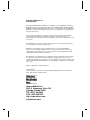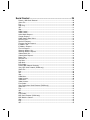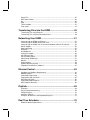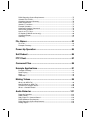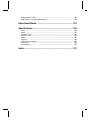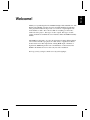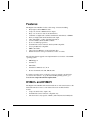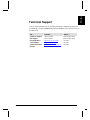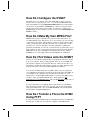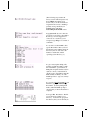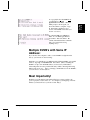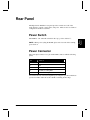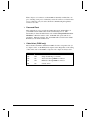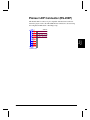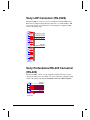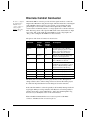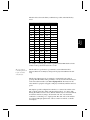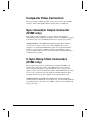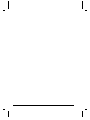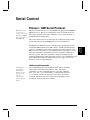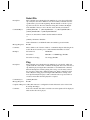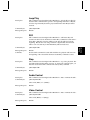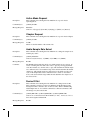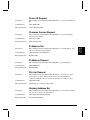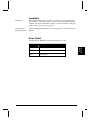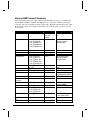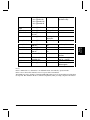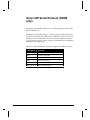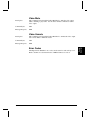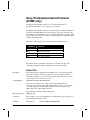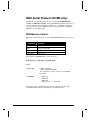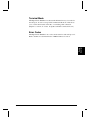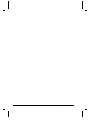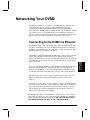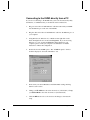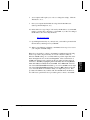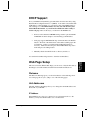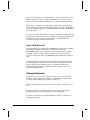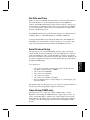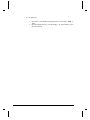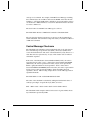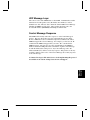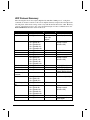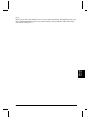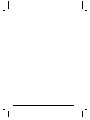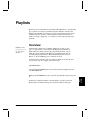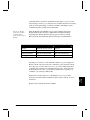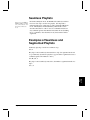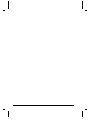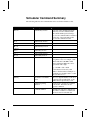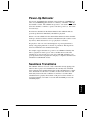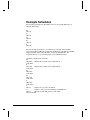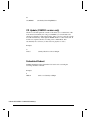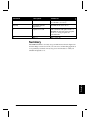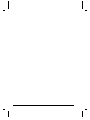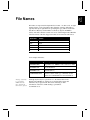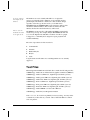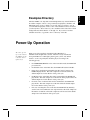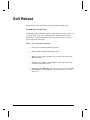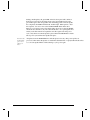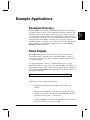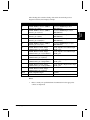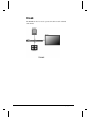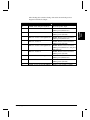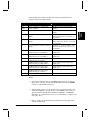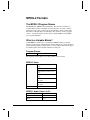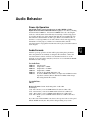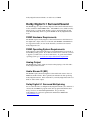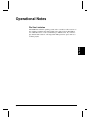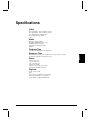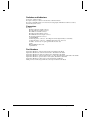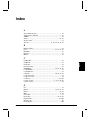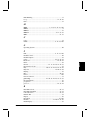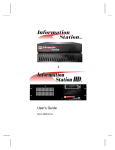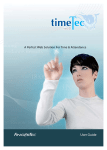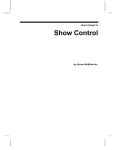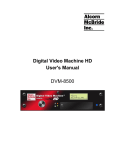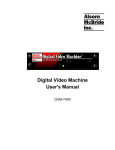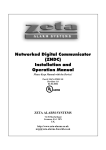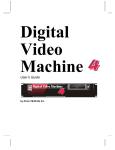Download Alcorn Mcbride Digital Video Machine 4 User`s guide
Transcript
User’s Guide Including the DVM2/L, DVM2/V, and DVM2/D by Alcorn McBride Inc. Document Revision 2.8 February 2006 Copyright 1996-2004 Alcorn McBride, Inc. All rights reserved. Digital Video Machine 2, Digital Video Machine 2/L, Digital Video Machine 2/V, DVM2, DVM2/L, DVM2/V, DVM2/D, DVM2/DL and the other Machine product line names are trademarks of Alcorn McBride Inc. Windows is a trademark of the Microsoft Corporation. Sony and Pioneer are trademarks of their respective owners. Every effort has been made to assure the accuracy of the information contained in this manual, and the reliability of the hardware and software. Errors sometimes can go undetected, however. If you find one, please bring it to our attention so that we can correct it for others. Alcorn McBride Inc. reserves the right to make changes to these products, without notice, in order to improve their design or performance. Applications described herein are for illustrative purposes only. Alcorn McBride Inc. assumes no responsibility or liability for the use of any of these products, and makes no representation or warranty that the use of these products for specific applications will be suitable without further testing or modification. Our equipment is not intended for use in applications where a malfunction can reasonably be expected to result in personal injury or damage to equipment. Customers using or selling Alcorn McBride Inc. products for use in such applications do so at their own risk, and agree to fully indemnify Alcorn McBride Inc. for any damages resulting from such improper use or sale. Dolby is a trademark of Dolby Laboratories. Product Design: Jim Carstensen, Jim Janninck, Jeremy Scheinberg, Martin Chaney, Jason Crew, Dave Mayo, Chris Harden, and Steve Alcorn. Alcorn McBride Inc. 3300 S. Hiawassee, Suite 105 Orlando, Florida 32835 TEL: (407) 296-5800 FAX: (407) 296-5801 http://www.alcorn.com [email protected] Contents Welcome! ................................................................................ 1 Features ....................................................................................................................... 2 DVM2/L and DVM2/V ................................................................................................... 2 Technical Support ........................................................................................................ 3 Getting Started ....................................................................... 5 How Do I tell the Current Status of the DVM2?............................................................ 5 How Do I Make the DVM2 Play a File Right From the Factory?.................................. 5 How Do I Configure the DVM2? ................................................................................... 6 How Do I Make My Own MPEG File? .......................................................................... 6 How Do I Put Videos onto the DVM2? ......................................................................... 6 How Do I Transfer a File to the DVM2 Using FTP? ..................................................... 6 Multiple DVM2’s with Same IP Address: ...................................................................... 9 Most Importantly! .......................................................................................................... 9 Front Panel ........................................................................... 11 LEDs ........................................................................................................................... 11 Removable Hard Drive Bay........................................................................................ 12 Rear Panel............................................................................. 13 Power Switch.............................................................................................................. 13 Power Connector........................................................................................................ 13 Ground Lift and Video Termination Switches............................................................. 14 Configuration DIP Switch ........................................................................................... 14 Pioneer LDP Connector (RS-232P) ........................................................................... 17 Sony LDP Connector (RS-232S)................................................................................ 18 Sony Professional RS-422 Connector (RS-422)........................................................ 18 MIDI Connector .......................................................................................................... 19 Discrete Control Connector ........................................................................................ 20 Parallel Outputs .......................................................................................................... 23 Composite Video Connectors..................................................................................... 24 Sync Generator Output Connector (DVM2 only)........................................................ 24 C-Sync Daisy-Chain Connectors (DVM2 only) .......................................................... 24 Balanced Audio Connector (DVM2 only) ................................................................... 25 Unbalanced Audio Connectors................................................................................... 25 Digital Audio Connector (DVM2 only) ........................................................................ 25 S-Video (Y-C) Connector ........................................................................................... 26 RGB (VGA) Connector (DVM2 only) .......................................................................... 26 YUV Output ................................................................................................................ 27 Ethernet Connector .................................................................................................... 27 Serial Control ........................................................................29 Pioneer / AMI Serial Protocol......................................................................................29 Select File ...................................................................................................................30 Play .............................................................................................................................30 Loop Play ....................................................................................................................31 Still ..............................................................................................................................31 Stop.............................................................................................................................31 Audio Control ..............................................................................................................31 Video Control ..............................................................................................................31 Active Mode Request..................................................................................................32 Chapter Request.........................................................................................................32 Audio Sample Rate Select ..........................................................................................32 Device ID Set ..............................................................................................................32 Device ID Request ......................................................................................................33 Firmware Version Request .........................................................................................33 IP Address Set ............................................................................................................33 IP Address Request ....................................................................................................33 File List Request .........................................................................................................33 Gateway Address Set .................................................................................................33 Gateway Address Request .........................................................................................34 Subnet Mask Set.........................................................................................................34 Subnet Mask Request.................................................................................................34 Delete File ...................................................................................................................34 Rename File................................................................................................................34 Play Next.....................................................................................................................34 Loop Next....................................................................................................................35 Error Codes.................................................................................................................35 Pioneer/AMI Protocol Summary .................................................................................36 Sony LDP Serial Protocol (DVM2 only) ......................................................................38 Select File ...................................................................................................................39 Play .............................................................................................................................39 Still ..............................................................................................................................40 Stop.............................................................................................................................40 Audio Mute ..................................................................................................................40 Audio Unmute .............................................................................................................40 Video Mute ..................................................................................................................41 Video Unmute .............................................................................................................41 Error Codes.................................................................................................................41 Sony Professional Serial Protocol (DVM2 only) .........................................................42 Select File ...................................................................................................................42 Play .............................................................................................................................43 Still ..............................................................................................................................43 Stop.............................................................................................................................43 Error Codes.................................................................................................................43 MIDI Serial Protocol (DVM2 only) ...............................................................................44 MIDI Machine Control .................................................................................................44 Stop.............................................................................................................................45 Play .............................................................................................................................45 Still ..............................................................................................................................45 Select File................................................................................................................... 45 MIDI Show Control ..................................................................................................... 46 Go............................................................................................................................... 46 Stop ............................................................................................................................ 46 Terminal Mode............................................................................................................ 47 Error Codes ................................................................................................................ 47 Transferring Files into the DVM2......................................... 49 Transferring Files using Ethernet ............................................................................... 49 Transferring Files using the Removable Drive ........................................................... 49 Networking Your DVM2........................................................ 51 Connecting to the DVM2 via Ethernet ........................................................................ 51 Connecting to the DVM2 directly from a PC .............................................................. 52 Connecting to the DVM2 Over a Local Area Network (LAN) or the Internet.............. 54 DHCP Support............................................................................................................ 55 Web Page Setup ........................................................................................................ 55 Welcome..................................................................................................................... 55 Unit Addresses ........................................................................................................... 55 Change Password ...................................................................................................... 56 Set Date and Time ..................................................................................................... 57 Serial Protocol Setup.................................................................................................. 57 Video Setup (DVM2 only) ........................................................................................... 57 Manual........................................................................................................................ 59 Release Notes ............................................................................................................ 59 Update Operating System .......................................................................................... 60 Forgotten Password or IP Address? .......................................................................... 61 Ethernet Control ................................................................... 63 Hardware and Software Requirements ...................................................................... 63 AMINet Protocol ......................................................................................................... 63 Control Message Format............................................................................................ 63 Control Message Checksum ...................................................................................... 64 UDP Message Layer .................................................................................................. 65 Control Message Response ....................................................................................... 65 UDP Protocol Summary ............................................................................................. 66 Playlists................................................................................. 69 Overview..................................................................................................................... 69 Playlist Command Summary ...................................................................................... 70 Example Playlist ......................................................................................................... 72 Seamless Playlists ..................................................................................................... 73 Examples of Seamless and Segmented Playlists ...................................................... 73 Real Time Scheduler ............................................................ 75 DVM2 Hardware Requirements ................................................................................. 75 DVM2 Operating System Requirements.....................................................................75 Schedule File Format..................................................................................................75 Scheduler Command Summary..................................................................................76 Power-Up Behavior.....................................................................................................77 Seamless Transitions..................................................................................................77 Example Schedules ....................................................................................................78 Advanced Scheduler Commands ...............................................................................79 Load a New Schedule.................................................................................................79 Launch an FTP Client .................................................................................................79 CD Update (DVM2/D version only) .............................................................................80 Scheduled Reboot ......................................................................................................80 Summary.....................................................................................................................81 File Names.............................................................................83 Test Files.....................................................................................................................84 Examples Directory.....................................................................................................85 Power-Up Operation .............................................................85 Soft Reboot ...........................................................................86 FTP Client ..............................................................................87 Command Files .....................................................................89 Example Applications...........................................................91 Examples Directory.....................................................................................................91 Retail Display ..............................................................................................................91 Kiosk ...........................................................................................................................94 Video Wall ...................................................................................................................96 Making Videos.......................................................................99 What Is An MPG File? ................................................................................................99 How Do I Make an MPG File? ....................................................................................99 The MPEG-2 Program Stream .................................................................................100 What is a Variable Bitrate? .......................................................................................100 Audio Behavior ...................................................................101 Power-Up Operation .................................................................................................101 Audio Formats...........................................................................................................101 Dolby Digital 5.1 Surround Sound ............................................................................102 DVM2 Hardware Requirements ................................................................................102 DVM2 Operating System Requirements...................................................................102 Analog Output ...........................................................................................................102 Audio Stream ID (SID).............................................................................................. 102 Dolby Digital 5.1 Surround Multiplexing ................................................................... 102 Operational Notes .............................................................. 103 Specifications ..................................................................... 105 Video ........................................................................................................................ 105 Audio ........................................................................................................................ 105 Playback Time .......................................................................................................... 105 Response Time ........................................................................................................ 105 Power ....................................................................................................................... 105 Physical .................................................................................................................... 105 Switches and Indicators ........................................................................................... 106 Connectors ............................................................................................................... 106 Part Numbers ........................................................................................................... 106 Index.................................................................................... 107 Welcome Welcome! Thank you for purchasing The Alcorn McBride Digital Video Machine 2™. The Digital Video Machine 2 replaces laser disc and VTR machines in permanent video playback installations. It provides over one hour of superb digital video and 2 channels of audio. We’ve tried to think of everything you’d need in a stand-alone video player – three types of video outputs, three types of audio outputs, and half a dozen different control interfaces make the DVM2 incredibly flexible. The DVM2 was designed to be a drop-in replacement for many different brands of Laser Disc and video tape players, in a wide variety of applications. But it’s far more than a Laser Disc replacement, offering RGB output, 2 channels of digital audio, MIDI and parallel control, and hundreds of other features. The DVM2 is the ultimate choice for almost any new video installation. We hope you enjoy using it as much as we enjoyed designing it. Welcome! 1 Features The Digital Video Machine 2 offers a wide range of features including: • • • • • • • • • • • • • Plays high resolution MPEG-2 Video. Composite, S-Video, RGB and YUV outputs. Plays over one hour of video from internal drive. 2 Channels of digital audio available as Balanced, Unbalanced, or S/PDIF. Dolby 5.1 Digital Surround Sound bitstream output 720 x 480 (NTSC) or 720 x 576 (PAL) Resolution Converts NTSC to PAL and PAL to NTSC. Stores over 500 Clips per drive. Serial RS-232 Control is Pioneer and Sony LDP compatible. Sony 9-pin (RS-422) compatible. MIDI controllable. Clips loaded via Ethernet or removable hard drive. Parallel Contact Closures provide discrete control of 15 files. The following feature upgrades were implemented in version 0.85 of the DVM2 operating system. • DHCP Support • Soft Reboot • FTP Client • Scheduler Commands: N, C, P, X • Pioneer Commands: LS, GW, SM, DL, RN If you have an earlier version of the OS, you need to upgrade your unit before you can use these features. To get the latest DVM2 operating system, go to www.alcorn.com/products/dvm2/osupdate.html. DVM2/L and DVM2/V The Digital Video Machine 2/L and 2/V include most of the same features as the full-featured model; however, some features have been excluded in these models: • • • 2 Composite and S-Video outputs only. Serial RS-232 Control is Pioneer compatible only. The 2/V model is only capable of NTSC (720 x 480) Resolution Playback. Welcome! Welcome Technical Support You can obtain information about specifying, installing, configuring, updating and programming your Alcorn McBride Digital Video Machine 2 from several sources in the table below. For… Welcome! Contact… When?… Telephone Support (407) 296-5800 M-F 9am–6pm (EST) Fax Support (407) 296-5801 M-F 9am-6pm (EST) Knowledge Base http://www.alcorn.com/kb Any Time e-mail Support [email protected] Any Time Software/Firmware Updates http://www.alcorn.com/support Any Time 3 Getting Started Getting Started How Do I tell the Current Status of the DVM2? Your DVM2 has 7 status LED’ s on the front panel. Shown below are the locations of these LED’ s, and this manual has a table in the Front Panel section describing what each one of these means. How Do I Make the DVM2 Play a File Right From the Factory? The DVM2 comes with 6 demo video clips already on the hard drive! Make sure the red DIP Switch #1 is ON, so it is in contact closure mode. Simply grab your nearest standard-sized paper clip and plug it into holes 5 and 24 on the Discrete Control port on the back of the DVM2. You can do this whether the power is on or off. Refer to the picture and DON’T PUT THE PAPER CLIP IN THE WRONG HOLES! Some of the other holes will play the other files. Please read the Discrete Control section for further details. This is not the only way to play a file. (You can also serially control the DVM2, but that is a little more advanced. See the Serial Control section) Getting Started 5 How Do I Configure the DVM2? The quickest way to configure options like NTSC/PAL, Voltage or Contact Closure control, serial port protocol, etc… is to use the red DIP Switch on the back of the DVM2. See the Configuration DIP Switch section in the manual. (You can also use the DVM2’ s web interface to edit those and other options like the password, IP address, date and time. You’ ll need to configure your TCP/IP settings on your computer to do this. See the section Networking Your DVM2 to do this.) How Do I Make My Own MPEG File? MPEG2 video is pretty complicated. If you’ ve never encoded it before, we recommend hiring an encoding house to do it. You can buy your own encoding system, but don’ t be cheap. The last thing you want is to find out the encoding system you purchased has a bug that causes the video to glitch, audio to drift, pixelation, etc… The encoding house uses their equipment to optimize the parameters and filtering of your video to achieve the best possible result. If you want to make your own, our customers have had positive results with the LSX MPEG Encoder by Ligos and Optibase’ s hardware-based encoder. Darim’ s DVMPEG is a good encoding solution along with PixelTools’ multiplexer. How Do I Put Videos onto the DVM2? One way is to buy a Removable Drive Bay (sold separately) and learn to install it into your computer. Then you simply pull the drive out of your DVM2 and put it into the computer’ s new removable drive bay. Then you’ ll be able to see (in Windows) another drive letter (like D:\) appear on your PC. Then Drag and Drop the video files onto the drive while using Windows Explorer. You can also use File Transfer Protocol (FTP). FTP is a way of copying files over an Ethernet Cable (like the special red one that came with your DVM2). If you configured your computer for the web interface as listed above, you’ re already able to use the DVM2’ s FTP interface. You can use any FTP program you like to talk to the DVM2’ s FTP interface. We frequently use WS FTP(shareware), Cute FTP(shareware), and even the DOS FTP (which comes on most PC’ s). If you don’ t know how to use FTP programs to put the files on your DVM2, there are plenty of tutorials on the web. Just visit your favorite search engine and type in “FTP tutorial”. Also see the File Transfers section in the manual. A basic guide to using DOS FTP follows. How Do I Transfer a File to the DVM2 Using FTP? If you’ re not familiar with FTP, begin by searching the Internet for an FTP (File Transfer Protocol)Tutorial. You’ ll need to configure your DVM2 and the 6 Getting Started Getting Started TCP/IP settings on your computer to use this guide. Please refer to the Networking Your DVM2 section of this manual. It’ s a good rule of thumb to keep the demo clips on your DVM2. You can rename them and then, if ever necessary, use them later to debug potential problems in the field. DOS FTP usually comes on your PC, which is why we provide this guide. If using the DOS FTP program doesn’ t work out for you, download from the Internet an FTP program (like WS_FTP or Cute FTP). They handle all the commands for you and provide an interface with more of a Windows feel to it. Select Start\Run Type command. Press Enter. A DOS prompt will appear. Change directories by typing cd <directory where your videos are>. Press Enter. Type ftp 192.168.0.254. Press Enter. (assuming your IP address is still at the default value) Getting Started 7 (The following steps assume the factory set user name and password.) Type admin. Press Enter. If it doesn’ t ask you for the username for longer than 30 seconds, something’ s probably wrong. Recheck your TCP/IP settings with in the Networking Your DVM2 section. Type password. (It won’ t show the password you’ re typing). Press Enter. It will say you’ re not logged in for some reason, or it will say you’ re accepted. Type help to see a menu of commands. To see what’ s on the DVM2’ s drive, type ls. Press Enter. Here you’ ll see the files that come with the unit from the factory: the six video files, this manual, a readme file, and the operating system directory (os). To get a status update during a file transfer, type ha. Press Enter. With this “hash marks” option turned on, FTP prints an update character (the # symbol) to show you the transfer is still in progress. Type bin to make the FTP connection a binary one. The DVM2 provides a “type set to binary” response. To copy file 2 from the DVM2 to your hard drive, type get vid00002.mpg. Press Enter. (It starts printing hash marks.) When the FTP> prompt is shown again, you know the transfer is complete. Now type !dir. Press Enter. The file is now shown in your PC’ s local directory. Notice the file gets put in the directory that you are currently in. 8 Getting Started Getting Started To copy playlist 0 to the DVM2 from your hard drive, type put ply00000.lst. Press Enter. When the FTP> prompt is shown again, you know the transfer is complete. Type ls. Press Enter. Playlist 0 is now shown on the DVM2’ s hard drive (not shown—see above). To exit DOS FTP, type quit. Press Enter. To exit DOS, type exit and press Enter. Take it from here. Be careful, and understand the commands that you’ re using before doing anything crazy. Multiple DVM2’s with Same IP Address: If you use the same computer to talk to several DVM2’ s straight from the factory, you’ ll need to do the following: Each time you communicate over Ethernet with a different DVM2, open a DOS window. Type arp -d 192.168.0.254 Press Enter. (This is assuming the DVM2 is set up to the default IP address). It clears away old IP address relationships that can cause problems like delays while connecting when using FTP, web browsers, etc… Once you change your IP Addresses for the DVM2’ s, you won’ t have to do this anymore. Most Importantly! Read the rest of this manual. Information like how to name your files, the power of playlists, serial control, etc… are all right at your fingertips. The few minutes you invest will save you hours of time. Enjoy! Getting Started 9 10 Getting Started Front Panel Front Panel LEDs The Digital Video Machine 2 provides 7 LED indicators. Five LEDs, located on the DVM2 front panel beside the logo, indicate status: LED Color Behavior Meaning Status Green Off Idle On Playing Blink Paused, Stilled 2 Blinks, Pause Waiting within a Playlist Off No external sync signal is present On Locked to external sync signal Off OK On Fatal Disk Error Blink Once Tried to play file that does not exist Blink No Operating System or bad Operating System present Sync Status Error Yellow Red Ethernet Link Green On Ethernet Connected Ethernet Activity Yellow Pulse Ethernet Data Traffic The DVM2 Power LED as well as the Disk Activity LED are located on the front of the Removable Disk Drive. Front Panel 11 Removable Hard Drive Bay The front of the DVM2 also contains the Removable Hard Drive Bay. This feature allows you to change your videos from your PC. You can even keep alternate removable drives to instantly switch program material. Simply place the drive in your PC’ s Removable Hard Drive Bay (sold separately) and copy the new videos to the drive. You can also delete any videos that you wish. Additionally, you can edit the Playlist to determine how the DVM2 will operate (Playlist functionality is described in detail in the section entitled Playlists). Place the drive back in the DVM2 and you are ready to go! 12 Front Panel Rear Panel The Digital Video Machine 2 rear panel provides connections for all of the audio and video outputs, control cables, and power. There are also two banks of configuration switches located here. Power Switch Rear Panel The DVM2 is “ On” when this switch is in the “ Up” position, labeled “ |” . NOTE: When power cycling the DVM2, please wait 5 seconds before turning power back on. Power Connector The power input connector is a 5 pin circular DIN connector with the following pinout. Pin Function 1 Common 2 N/C 3 +5 VDC, 3 Amps Max 4 -12 VDC, 0.3 Amp Max 5 +12 VDC, 2 Amps Max An external UL Class 2 and CE compliant power adapter is provided, which can operate from 100 to 250 VAC at 50 to 60 Hz, consuming 0.7-0.3 amps. Rear Panel 13 Ground Lift and Video Termination Switches This two-position DIP switch is located between the Sync BNCs and the RCA jacks. The “ Down” position of the switches is “ On” . Position Function Factory Default 1 Ground Lift “ Off” (Circuit ground not connected to chassis.) 2 75 Ohm Termination “ Off” (no termination) To prevent AC hum or video noise arising from ground loops, position “ 1” of this switch is shipped in the open position to isolate the Digital Video Machine 2’ s ground from its chassis. To connect the DVM2’ s ground to the chassis, set this switch to “ On” . The DVM2/L and DVM2/V are not equipped with Video Sync connections. If you are using a video sync signal connected to the DVM2’ s Sync input to frame synchronize the unit, position “ 2” of this switch may be set “ On” to provide a 75 Ohm termination to ground. If the second Sync connector is being used to “ daisy chain” the sync signal to additional connectors, this switch should be left “ Off” . Configuration DIP Switch This eight-position DIP switch is on the rear of the unit at the far left. The “ Right” position of the switches is “ On” . The “ Left” position of the switches is “ Off” . All DIP Switch settings are continuously monitored by the software. 14 Position DVM 2 DVM2/L DVM2/V Factory Default 1 Voltage / Contacts 2 NTSC / PAL NTSC / PAL Reserved “ Off” (NTSC) 3-5 Serial Port Protocol Selection Limited Serial Port Protocol Selection Limited Serial Port Protocol Selection "Off" (.ini file selects protocol) 6 Password Reset 7-8 Video Select “ Off” (voltage inputs) "Off" Reserved Reserved "Off" (.ini file selects video output) Rear Panel ¾Voltage / Contact Closure This switch selects between voltage inputs or contact closures for the discrete controls. In the “ Off” position, a voltage applied between the discrete input pins on the DB-37 parallel control connector will assert that input. In the “ On” position, contact closures may be used to assert the input. More information on these inputs may be found in the section entitled Discrete Control Connector. This switch determines whether the Digital Video Machine 2’ s output runs at PAL or NTSC rates. The Digital Video Machine 2 can play either type of encoding on either type of system, adjusting the number of lines and the vertical frame rate. This switch determines the output format. When the switch is “ Off” , the DVM2 will output NTSC. When the switch is “ On” , the DVM2 will output PAL. Wait 2-4 seconds after switching the video output before beginning playback. ¾Serial Port Protocol Selection These three switches select among Sony, Pioneer and MIDI modes, select the Sony and Pioneer baud rates, and allow the serial port to be reconfigured using Web Page Setup. The DVM2/L and DVM2/V support Web Page setup and Pioneer protocols only. Rear Panel Switch 3 Switch 4 Switch 5 Mode Off Off Off Mode selected via Web Page Setup/.INI file Off Off On Pioneer Mode, 9600 baud, 8 bits, No Parity, 1 Stop Bit Off On Off Pioneer Mode, 4800 baud, 8 bits, No Parity, 1 Stop Bit Off On On Sony Mode, 9600 baud, 8 bits, No Parity, 1 Stop Bit On Off Off Sony Mode, 1200 baud, 8 bits, No Parity, 1 Stop Bit On Off On Sony Professional 9 pin Mode, 38.4 kbaud, 8 bits, Odd Parity, 1 Stop Bit On On Off MIDI Mode 31.25 kbaud, 8 bits, No Parity, 1 Stop Bit On On On Serial Terminal Mode, 9600 baud, 8 bits, No Parity, 1 Stop Bit. 15 Rear Panel ¾NTSC / PAL (not supported for DVM2/V) Note: All protocol connectors on the DVM2 are internally combined into one port. Selecting a new protocol effectively causes all connectors to listen for that protocol, therefore, only one device should be communicating through these connectors at a time. ¾Password Reset This switch allows you to reset the User Name, Password, and IP address of your DVM2 to their default values in the event that they are lost. This functionality is discussed further in the section entitled Forgotten Password or IP Address. When the switch is “ Off” , the DVM2 will operate with its set parameters. When the switch is “ On” , the DVM2 will reset itself to the default IP Address, User Name and Password. ¾Video Select (DVM2 only) These switches determines whether the DVM2’ s S-Video component video (YC) output is active, or the RGB (VGA) output is active. Regardless of the setting of this switch, both of the DVM2’ s composite video outputs are always active. 16 Switch 7 Switch 8 Mode Off Off Setup via Web Page (or .ini file) Off On YUV active through HDB15 connector On Off RGB active through HDB15 connector On On S-Video active Rear Panel Pioneer LDP Connector (RS-232P) This Female DB-15 connector is pin compatible with that found on Pioneer Laser Disc players such as the LD-V8000. Pioneer emulation is selected using the configuration DIP switch or Web Page setup. GROUND TXD (data from DVM2) RXD (data to DVM2) DTR (+12V pull-up) Rear Panel 1 9 2 10 3 11 4 12 5 13 6 14 7 15 8 PIONEER DB15 Rear Panel 17 Sony LDP Connector (RS-232S) This Female DB-25 connector is used to communicate with the DVM2 using RS-232 and a standard straight-through serial cable or a standard DB-9 to DB25 conversion cable. Sony emulation is selected using the configuration DIP switch or Web Page setup. 1 14 2 15 3 16 4 17 5 18 6 19 7 20 8 21 9 22 10 23 11 24 12 25 13 TXD (data from DVM2) RXD (data to DVM2) RTS (+12V pull-up) GROUND DTR (+12V pull-up) SONY DB25 Sony Professional RS-422 Connector (RS-422) This Female DB-9 connector is pin compatible with that found on Sony and other professional gear. Sony emulation is selected using the configuration DIP switch or Web Page setup. Do not attach this connector to RS-232 signals. 1 6 2 7 3 8 4 9 5 GROUND GROUND TXD- (data from DVM2) TXD+ (data from DVM2) RXD+ (data to DVM2) RXD- (data to DVM2) GROUND GROUND RS-422 DB9 18 Rear Panel MIDI Connector Rear Panel This Female 5-pin DIN connector allows the DVM2 to be controlled using MIDI messages to select and play files. The standard MIDI cable may be connected to the MIDI In connector. The messages coincide with standard MIDI Show Control messages and MIDI Machine Control messages, which are detailed in the MIDI Serial Protocol section of this manual. MIDI operation is selected using the configuration DIP switch or Web Page setup. Rear Panel 19 Discrete Control Connector Be sure to configure the Digital Video Machine 2 for contact closures or voltage inputs before connecting any wires to it. This Female DB-37 connector provides all of the signals needed to control the Digital Video Machine 2 using discrete inputs. The first fifteen files of the Digital Video Machine 2 may be played, looped, paused or stopped using the eight parallel inputs located on this connector. These inputs may be either contact closures such as momentary buttons, or voltage inputs from a controller such as a PLC. The first position of the “ Option” DIP switch selects between the two input types. The “ Off” position will allow the DVM2 to accept voltage inputs; the “ On” position configures the DVM2 for Contact Closures. The pinout of the Control Connector is shown below: Function Voltage Input Pin No’s. Contact Closure Pin No’s. Description Resume 11(+),1(-) 1,20 Used when processing a Playlist. Resumes playing if paused or stilled, skips to next entry if playing and “ Interruptible” mode is selected. Still 12(+),2(-) 2,21 Stills the clip currently playing. Play resumes by activating Resume. Stop 13(+),3(-) 3,22 Stops the file currently playing. If the file is a Playlist, it is aborted. Loop 14(+),4(-) 4,23 Causes the selected file to loop indefinitely from beginning to end. If the file is a Playlist, all clips will be played and then the file will loop. File Select 1 15(+),5(-) 5,24 Binary-encoded input plays files 1-15. File Select 2 16(+),6(-) 6,25 Binary-encoded input plays files 1-15. File Select 4 17(+),7(-) 7,26 Binary-encoded input plays files 1-15. File Select 8 18(+),8(-) 8,27 Binary-encoded input plays files 1-15. The binary file select inputs are used to play the first 15 files. The inputs are change sensitive; that is, when a change is detected, the new file will be played. It is therefore important that the four bits change at about the same time. If the same file number is selected repeatedly it will normally interrupt itself and begin again. When processing a Playlist, if the Playlist is selected repeatedly it advances from entry to entry within the list – unless the “ Uninterruptible” flag has been set (see the Playlist section for more information). Note: The RS-232 Transmit line is also located on pin 36 of the DB37 connector. This Receive line is located on pin 37. 20 Rear Panel 8 4 2 1 File Off Off Off Off None Off Off Off On 1 Off Off On Off 2 Off Off On On 3 Off On Off Off 4 Off On Off On 5 Off On On Off 6 Off On On On 7 On Off Off Off 8 On Off Off On 9 On Off On Off 10 On Off On On 11 On On Off Off 12 On On Off On 13 On On On Off 14 On On On On 15 Rear Panel The table below shows the binary combinations possible, and what file they select: For example, connecting pins 8 and 27 together with the DIP switch set in the contact closure position will cause file 8 to run. The loop input is read when playback begins, not at the end of the file. The file will be looped if the loop command is asserted when the file is triggered. If the file is a Playlist, all clips will be played and then the file will loop. The file select inputs may also be strapped to automatically play a file on powerup. That file number takes precedence over any autoexec files that may be on the removable hard drive (see Power Up Operation). If an autoexec file exists and the loop input is strapped, it will play continuously until the unit loses power. The simplest possible configuration is therefore to connect four switches to the unit’ s four file select lines. These switches will play files 1, 2, 4 and 8. (The missing file numbers need not exist.) Fifteen switches may be connected without an external controller, by using a diode matrix. One side of each switch is connected to a wire that goes to signal ground. The other sides of the switches are connected through signal diodes, such as a 1N914 or 1N4148, to the file select inputs. Rear Panel 21 Using a terminal block to hold the diodes makes the wiring neater. For example, the following circuit allows switches to select files 1 to 15: DB37 Contact Closure Diode Network Diagram for 15 Clips 2 2 1 1 I/O connector 1 20 2 21 3 22 4 23 5 24 6 25 7 26 8 27 9 28 10 29 11 30 12 31 13 32 14 33 15 34 16 35 17 36 18 37 19 2 2 1 1 2 1 2 1 2 1 2 1 2 1 1 2 Clip 1 1 2 Clip 2 1 2 Clip 3 1 2 Clip 4 1 2 Clip 5 1 2 Clip 6 1 2 Clip 7 Ground 2 1 2 1 2 1 2 1 2 1 2 1 2 1 2 2 1 2 Clip 8 1 2 Clip 9 1 2 Clip 10 1 2 Clip 11 1 1 1 2 Clip 12 2 2 2 1 1 1 1 2 Clip 13 2 2 2 1 1 1 1 2 Clip 14 2 2 2 2 1 1 1 1 1 2 Clip 15 SYMBOLS: 1 2 SWITCH 2 1 1N4148 Note: The 37pin connector on the diagram is inverted from what you see when looking at the back of our product. This is so that you can see what it will look like when making a cable assembly. Remember to have the I/O setting to Contact Closure. You may use this as a guide for building a diode network, but it is only a reference. We are not responsible for any obvious errors in the diagram. Use logic to verify your setup is correct. If you find errors with this diagram, please notify Alcorn McBride. You can help us help other customers with the same question. If you don’ t want to wire this circuit yourself, we have a cheap, discrete control breakout-board that lets you directly select all 15 files and the control contacts like Play, Stop, etc… without touching a diode or your soldering iron. Look for the Input Expander at www.alcorn.com for details. 22 Rear Panel Voltage inputs, such as from a PLC, could be wired this way: Voltage 1 Contacts 2 3 4 5 6 7 Rear Panel I/O CONNECTOR 1 20 2 21 3 22 4 23 5 24 6 25 7 26 8 27 9 28 10 29 11 30 12 31 13 32 14 33 15 34 16 35 17 36 18 37 19 8 On PLC 24 Volt Output 1 24 Volt Output 2 24 Volt Output 4 24 Volt Output 8 Ground Reference CONNECTOR DB37 Diodes are not needed, since the PLC can actuate any combination of lines desired. Parallel Outputs Two status outputs are provided. They are dry contact closures rated at 24 VDC and 0.9 amp max. Their function is described below. Rear Panel Function Pin No’s. Description Playing 9,28 Closed when the unit is playing. Fault 10,29 Closed when the unit detects a fault condition. 23 Composite Video Connectors Two are provided, one RCA-type phono jack (colored yellow), and one BNC connector. Each is individually buffered, and can drive a 75-Ohm load. Sync Generator Output Connector (DVM2 only) This output provides a standard 4.1-volt p-p composite sync signal for synchronizing external equipment. Using this connector, the DVM2 can be used as the master sync source, eliminating the need for a separate sync generator1. (1) Important Note: On DVM2 units manufactured after March 2003 this connection is used only to source sync to Alcorn McBride show control equipment. To synchronize DVM2 units together use an external blackburst generator, or use the video out (BNC connection) of a DVM2 as a master source. The final connection of the sync chain should be terminated through a 75-Ohm resistor to ground. C-Sync Daisy-Chain Connectors (DVM2 only) These connections provide a convenient means of slaving the DVM2 to an external video sync source, and also daisy-chaining that source to the next device in the line. This input 2 accepts standard 4.1-volt p-p composite sync signals, as well as video level black burst signals. If the DVM2 is the last device in a 4.1 volt p-p composite sync daisy chain, the 75 Ohm termination switch should be set in the “ On” position. Otherwise, the switch should be “ Off” . (2) Important Note: On DVM2 units manufactured after March 2003 this connection accepts standard video level signals only. Use an external blackburst sync signal generator or the video out (on BNC connector) from a DVM2 as the master sync source. 24 Rear Panel Balanced Audio Connector (DVM2 only) This DB-25 Male connector provides balanced versions of the audio channels. Full-scale output level is +4dBm. The pinout of this connector is: LEFT MAINLEFT MAIN+ SHIELD SHIELD RIGHT MAINRIGHT MAIN+ SHIELD SHIELD NC NC SHIELD SHIELD NC NC SHIELD SHIELD SHIELD SHIELD SHIELD SHIELD SHIELD SHIELD SHIELD SHIELD SHIELD Rear Panel 1 14 2 15 3 16 4 17 5 18 6 19 7 20 8 21 9 22 10 23 11 24 12 25 13 BALANCED AUDIO DB25 Note: Auxiliary Outputs are not currently implemented. Unbalanced Audio Connectors These 4 RCA-type phono connectors emulate the 2 digital and 2 analog audio channels of a Pioneer LDV-8000 Laser Disc Player. The bottom connectors are the Left and Right Main audio channels, while the upper connectors are the Left and Right Auxiliary connectors. Currently, only the Main channels are functional. Full-scale output level is .707 VRMS. Digital Audio Connector (DVM2 only) This RCA-type phono connector provides the S/PDIF digital audio output as well as the output for Dolby Digital 5.1 Surround Sound bitstreams. Rear Panel 25 S-Video (Y-C) Connector This mini DIN connector provides standard S-Video (component Y-C) video output. To activate this connector, set both Video Select Switches (Switches #7&8) to the “ On” position. The pinout of this connector is: GROUND 1 Y 2 - - - - 4 3 GROUND C RGB (VGA) Connector (DVM2 only) This HDB-15 Female connector provides RGB video plus H-Sync and V-Sync compatible with interlaced VGA monitors. It is important to verify your monitor is interlaced, as many common computer monitors are progressive. If you mismatch the two types you will not see video on your monitor, even though the unit is playing. The pinout of this connector is: 26 Rear Panel YUV Output The Digital Video Machine 2 also supports YUV output through the RGB connector. When the DVM2 is in YUV mode, pin 1 is “ Y” , pin 2 is “ U” and pin 3 is “ V” . Ethernet Connector Rear Panel This RJ-45 connector provides connection for a standard 10-Base T Ethernet cable. This cable would normally be connected to a hub, but may also be connected directly to a PC’ s Ethernet card using an Ethernet null, or “ crossconnect” cable, which is included with the DVM2. Ethernet is the primary mechanism for transfer of video data into the DVM2, and may also be used for control and monitoring. The DVM2 is shipped with a factory default IP address of 192.168.0.254, which is useful for transferring video across an Ethernet LAN, but must be changed if the Digital Video Machine 2 is to be connected to a router on the Internet. Refer to the Networking Your DVM2 section of this document for more information. Rear Panel 27 28 Serial Control Pioneer / AMI Serial Protocol The most versatile serial protocol of the DVM2 is the Pioneer/Alcorn McBride Enhanced protocol. This protocol implements nearly all of the Pioneer Laser Disc player command set, but adds commands to access advanced features of the DVM2 such as multiple drives. This section discusses the most commonly used commands in detail, and then lists the entire Pioneer/Alcorn McBride Inc. protocol in tabular form. The Digital Video Machine 2 may be controlled using serial RS-232 messages via either the DB-25 Female Sony LDP connector, the DB-15 Female Pioneer connector, or the RS-232 wires in the 37-pin Discrete Control Connector. The DB-15 connector allows the use of an existing Pioneer Laserdisc Player control cable. The data format is user-defined; however, it is typically: 9600 baud, 8 bits/byte, no parity, with one stop bit. These settings are determined by the configuration DIP switch or Web Page Setup. The protocol is ASCII-based, and many commands are identical to Pioneer Disc protocol. Upper or lower case characters can be used interchangeably. Addressing Commands Commands sent to individual units using the address operator (@) will receive a message response, but a wildcard message will not. Serial Control Any command can be preceded by <ID>@ where <ID> is the ASCII representation of the unit’ s Device ID (‘0’ -‘126’ ). This allows commands to be sent to individual units in a control line of multiple units. ‘127’ and ‘*’ act as wildcard ID’ s; a command sent using ‘127’ or ‘*’ as the ID will cause all units in the control line to execute the command. The Device ID can be assigned via the Web Page setup or by using the Set Device ID serial command. 29 Serial Control Note: Any reference to connectors or serial protocols other than Pioneer/AMI in this section applies to the DVM2 only. Select File Description: This command causes the Digital Video Machine 2 to select the specified A/V clip or Playlist. Once this command is sent, the next Play command causes the specified file to play from the beginning. The unit defaults to file #1 at powerup, unless an autoexec file exists. When receiving this command, the Digital Video Machine 2 always looks for the file on the currently selected drive. Command Bytes: [<ID>@]nSE<CR> or [<ID>@]nnSE<CR> or [<ID>@]nnnSE<CR> or [<ID>@]nnnnSE<CR> or [<ID>@]nnnnnSE<CR> where n, nn, nnn, nnnn or nnnnn is the file number in ASCII. or [<ID>@]” <filename>” SE<CR> where <filename> is an ASCII file name surrounded by quotation marks. Message Response: R<CR> Comments: This is similar to the “ Search to Address” command in chapter addressing mode used in Pioneer Laser Disc protocol. The maximum file number is 99999. Examples: Select file 215: 215SE<CR> Select file 4: 4SE<CR> or “ vid00004.mpg” SE<CR> Select file alcorn.mpg: “ alcorn.mpg” SE<CR> Play Description: This command causes the Digital Video Machine 2 to play the file, which was specified with the “ Select File” command, meaning that often a user will select a clip and then play it using the SE command above and then the PL command. This will interrupt the currently playing video and go onto the newly selected file. If a clip is stilled, this command resumes play. If this command is issued while a Playlist is being played, the Digital Video Machine 2 will skip to the next clip in the Playlist and play it. This command sends a response when it is executed, and another when the playback is complete. Command bytes: [<ID>@]PL<CR> Message Response: R<CR> Completion Response: <CR> (This character is configurable from the Advanced section of the Serial Port Setup Web Page) Comments: 30 If the video material ends with a non-black screen, that picture will be displayed until another video file is played. Serial Control Loop Play Description: This command causes the Digital Video Machine 2 to play the file specified by the Select File command and loop back to the beginning. If the file is a Playlist, all of the clips in the Playlist will be played and then the entire Playlist will be restarted. Command bytes: [<ID>@]LP<CR> Message Response: R<CR> Description: This command causes the Digital Video Machine 2 to still frame. Play will resume from where it left off whenever another Play command is issued unless a Select File command is issued, in which case the new file will play from the beginning. Because the video image is held in a digital buffer, the still frame will be rock solid, and may be held indefinitely without media wear. Command bytes: [<ID>@]ST<CR> Message Response: R<CR> Comments: If a Select File command is issued while in Still mode, playback will start from the beginning of the selected file whenever another Play command is issued. Serial Control Still Stop Description: This command causes the Digital Video Machine 2 to stop video playback. The last frame displayed will remain on screen. To begin video playback again, you must first issue a Select File command followed by a Play command. Command bytes: [<ID>@]RJ<CR> Message Response: R<CR> Audio Control Description: This command causes the Digital Video Machine 2 to mute or unmute the audio. Command bytes: [<ID>@]nAD<CR> where n is 0 (Mute) or 1 (Unmute). Message Response: R<CR> Description: This command causes the Digital Video Machine 2 to mute or unmute the video. Command bytes: [<ID>@]nVD<CR> Video Control where n is 0 (Black) or 1 (Image). Message Response: Serial Control R<CR> 31 Active Mode Request Description: This command causes the Digital Video Machine 2 to report its Active Operating Mode. Command bytes: [<ID>@]?P<CR> Message Response: P0n<CR> where n is 1 (Stopped), 3(Searched), 4 (Playing), 5 (Stilled) or 6 (Paused) Description: Chapter Request This command causes the Digital Video Machine 2 to report its Active Chapter. Command bytes: [<ID>@]?C<CR> Message Response: n<CR> Where n is the file number of the current video Audio Sample Rate Select Description: This command causes the Digital Video Machine 2 to change the sample rate at which it plays audio. Command bytes: [<ID>@]nAR<CR> where n is 0 (Auto Detect), 1 (32KHz), 2 (44.1KHz) or 3 (48KHz) Message Response: R<CR> Comments: The DVM2 will automatically decide on a default sample rate at power-up. If an auto executing file exists that causes video to play at power-up (playlist #0, video #0, schedule, etc), the first video to play will determine the default sample rate. Otherwise, the lowest numbered clip on the unit will determine the default sample rate. This default sample rate will persist for the duration of the power cycle. If the Sample Rate Select command is used to switch to Auto Detect mode, each search will take longer while the unit determines the sample rate of the selected video. Device ID Set Description: This command causes the Digital Video Machine 2 to change its Device ID. This command is useful if you cannot use Ethernet and the Web Page Setup. Setting Device ID’ s should be done one unit at a time. When communicating with multiple units, do not send this command as a wildcard command, as this will change every unit’ s Device ID. Command bytes: [<ID>@]nID<CR> or [<ID>@]nnID<CR> or [<ID>@]nnnID<CR> where n, nn, or nnn is the Device ID in ASCII (‘0’ -‘126’ ). Do not use ‘127’ as this is the designated wildcard ID. Message Response: 32 R<CR> Serial Control Device ID Request Description: This command causes the Digital Video Machine 2 to report its current Device ID. Command bytes: [<ID>@]ID<CR> Message Response: Device ID String<CR> Firmware Version Request Description: This command causes the Digital Video Machine 2 to report its Operating System revision number. Command bytes: [<ID>@]?V<CR> Message Response: Version String<CR> Description: This command causes the Digital Video Machine 2 to set its IP address. You can also do this via the web interface. Command bytes: [<ID>@]nnn.nnn.nnn.nnnIP<CR> Message Response: IP String<CR> Description: This command causes the Digital Video Machine 2 to get its IP address. Command bytes: [<ID>@]IP<CR> Message Response: IP String<CR> Description: This command causes the Digital Video Machine 2 to report the list of files located on its root drive. This is handy, if you don’ t have an Ethernet connection established and you want to see what files are on the root drive. Command bytes: [<ID>@]LS<CR> Message Response: ASCII dump of root directory files <CR> Description: This command causes the Digital Video Machine 2 to set its Gateway address. You can also do this via the web interface. Command bytes: [<ID>@]nnn.nnn.nnn.nnnGW<CR> Message Response: Gateway IP String<CR> Serial Control Serial Control IP Address Set IP Address Request File List Request Gateway Address Set 33 Description: Gateway Address Request This command causes the Digital Video Machine 2 to get its Gateway address. Command bytes: [<ID>@]GW<CR> Message Response: Gateway IP String<CR> Subnet Mask Set Description: This command causes the Digital Video Machine 2 to set its Subnet Mask address. You can also do this via the web interface. Command bytes: [<ID>@]nnn.nnn.nnn.nnnSM<CR> Message Response: Subnet Mask String<CR> Subnet Mask Request Description: This command causes the Digital Video Machine 2 to get its Subnet Mask address. Command bytes: [<ID>@]SM<CR> Message Response: Subnet Mask String<CR> Description: Delete File This command causes the Digital Video Machine 2 to delete the specified file. Command bytes: [<ID>@]"filename.ext"DL<CR> Message Response: R<CR> Description: Rename File This command causes the Digital Video Machine 2 to rename the specified file. Command bytes: [<ID>@]"oldfilename.ext""newfilename.ext"RN <CR> Message Response: R<CR> Play Next Description: This command causes the selected file to be "queued" for playback at the completion of the current activity. If a file is currently playing, the queued transition to the selected file will be seamless. If a file is currently looping, the transition will occur at the next loop point. Command bytes: [<ID>@]<n[n][n][n][n]>PN<CR>, where <n[n][n][n][n]> is a file number 0-99999 Message Response: R<CR> 34 Serial Control Loop Next Description: This command causes the selected file to be "queued" for looping playback at the completion of the current activity. If a file is currently playing, the queued transition to the selected file will be seamless. If a file is currently looping, the transition will occur at the next loop point. Command bytes: [<ID>@]<n[n][n][n][n]>LN<CR>, where <n[n][n][n][n]> is a file number 0-99999 Message Response: R<CR> Error Codes Serial Control Error Code Description E00 Communication Error E04 Feature Not Available Yet E12 Search Error Serial Control The Digital Video Machine 2 returns the following error codes: 35 Pioneer/AMI Protocol Summary The following table shows the complete Digital Video Machine 2 serial protocol, including the Pioneer LDP compatible commands and AMI extensions. Using these commands, an external controller or PC can accomplish extremely complex tasks. Throughout the following table, <CR> means carriage return, a byte with the hexadecimal value of 0D. Brackets, [ ], denote optional message bytes. 'HVFULSWLRQ 3OD\ &RPPDQG%\WHV >,'!#@3/&5! 3OD\1H[W >,'!#@Q31&5! >,'!#@QQ31&5! >,'!#@QQQ31&5! >,'!#@QQQQ31&5! >,'!#@QQQQQ31&5 ! >,'!#@3$&5! >,'!#@67&5! >,'!#@5-&5! >,'!#@Q6(&5! >,'!#@QQ6(&5! >,'!#@QQQ6(&5! >,'!#@QQQQ6(&5! >,'!#@QQQQQ6(&5! >,'!#@µILOHQDPH!µ 6(&5! >,'!#@Q$'&5! >,'!#@Q9'&5! >,'!#"3&5! 3DXVH 6WLOO 6WRS 6HDUFKWRDGGUHVV 6HDUFKWRILOHQDPH $XGLR&RQWURO 9LGHR&RQWURO $FWLYH0RGH5HTXHVW &RPPHQWV $XWRPDWLFDOO\VWRSVDWHQGRI FOLS 2QO\ILOHQXPEHU DGGUHVVLQJLVVXSSRUWHG QRWIUDPHVRUWLPH 5&5! 5&5! 5&5! 5&5! 3LFWXUHJRHVEODFN 3LFWXUHUHPDLQVRQVFUHHQ 3LFWXUHUHPDLQVRQVFUHHQ 2QO\ILOHQXPEHU DGGUHVVLQJLVVXSSRUWHG QRWIUDPHVRUWLPH 5&5! 6HDUFKHVE\ILOHQDPHLQVWHDGRI QXPEHU Q 0XWH8QPXWH Q %ODFN ,PDJH Q 6WRSSHG6HDUFKHG 3OD\LQJ6WLOOHG3DXVHG Q ILOHQXPEHU 5&5! 5&5! 3Q&5! &KDSWHU5HTXHVW >,'!#"&&5! 1HZ´3LRQHHU6W\OHµ &RPPDQGV $XGLR6DPSOH5DWH6HOHFW >,'!#@Q$5&5! Q&5! 'HYLFH,'5HTXHVW 6HW'HYLFH,' >,'!#@,'&5! >,'!#@Q,'&5! >,'!#@QQ,'&5! >,'!#@QQQ,'&5! >,'!#@Q&3&5! ,'6WULQJ&5! 5&5! >,'!#@/3&5! 5&5! 1 $6&,,$FN¶·¶··$]· 5&5!EHFRPHVQ&5! >,'!#@Q/1&5! 5&5! 2QO\ILOHQXPEHU 6HW3LRQHHU$FN 3OD\DQGORRSDWHQGRI ILOH /RRS1H[W 36 5HVSRQVH 5&5!XSRQUHFHLSW &5!XSRQ FRPSOHWLRQ 5&5! 5&5! 5&5! Q $XWR'HWHFW.+] .+].+] Q $6&,,'HYLFH,'¶·¶· Serial Control /6 >,'!#@,3&5! >,'!#@QQQQQQQQQQQ Q,3&5! >,'!#@/6&5! *DWHZD\$GGUHVV5HTXHVW >,'!#@*:&5! *DWHZD\$GGUHVV6HW >,'!#@QQQQQQQQQQQ Q*:5! >,'!#@60&5! >,'!#@QQQQQQQQQQQ Q605! ´ILOHQDPHH[Wµ'/&5! 6XEQHW0DVN5HTXHVW 6XEQHW0DVN6HW 'HOHWH)LOH 5HQDPH)LOH $XGLR5DWH&RPPDQGV 6RIW5HERRW ´ROGILOHQDPHH[WµµQHZILOHQD PHH[Wµ51&5! [$5&5! >,'!#@;;&5! DGGUHVVLQJLVVXSSRUWHG QRWIUDPHVRUWLPH 9HUVLRQVWULQJ&5! ,36WULQJ&5! 5&5! Q ,3DGGUHVVHQWULHV $6&,,GXPSRIURRW GLUHFWRU\ILOHV 'HIDXOW*DWHZD\&5 ! QQQQQQQQQQQQ& 5! 6XEQHW0DVN&5! QQQQQQQQQQQQ& 5! 5&5! 5&5! 5&5! Q *DWHZD\DGGUHVVHQWULHV Q 6XEQHW0DVNHQWULHV Serial Control )LUPZDUH9HUVLRQ 5HTXHVW ,3$GGUHVV5HTXHVW ,3$GGUHVV6HW >,'!#@QQ/1&5! >,'!#@QQQ/1&5! >,'!#@QQQQ/1&5! >,'!#@QQQQQ/1&5 ! >,'!#@"9&5! +DQG\WRGHOHWHZRXWDQ)73 FRQQHFWLRQ +DQG\WRUHQDPHDSOD\OLVWRU YLGHRHWF«ZRXW)73 6HH´$XGLR%HKDYLRUµ6HFWLRQ 5HERRWWKHXQLW²PD\UHTXLUH KDUGZDUHXSJUDGH Notes: In the commands above, <filename> is an ASCII file name surrounded by quotation marks. In the event of an invalid command, an error response will be transmitted. The DVM2 responds to the Play command with R<CR> when received, and an additional <CR> when the clip ends. This maintains Pioneer command compatibility while providing completion information. Serial Control 37 Sony LDP Serial Protocol (DVM2 only) The Digital Video Machine 2 may also be controlled using the Sony Laser Disc Player Serial Protocol. The Digital Video Machine 2 may be controlled using Sony LDP serial RS-232 messages via the DB-25 Sony LDP connector (RS-232S) on the rear of the unit. The data format is user-defined, however it is typically: 4800 baud, 8 bits/byte, no parity, with one stop bit. These settings are determined by the configuration DIP switch or Web Page Setup. The serial commands that can be transmitted using the Sony LDP protocol are: Command 38 Function Select File Select a file Play Play the selected file Still Stop output and freeze the current frame Stop Stop video playback Audio Control Mute or Unmute audio Video Control Mute or Unmute video Serial Control The details of these commands are listed below. The “ H” following each command indicates that the command bytes are in hexadecimal. Select File Description: This command causes the Digital Video Machine 2 to select the specified A/V clip, sound or Playlist. Once this command is sent, the next Play command causes the specified file to play from the beginning. The unit defaults to file #1 at power-up, unless an autoexec file exists. When receiving this command, the Digital Video Machine 2 always looks for the file on the currently selected drive. Command Bytes: 43H 3uH 3vH 3wH 3xH 3yH 40H Message Response: 0AH for each byte Comments: This is similar to the “ Search” command in chapter addressing mode used in Sony Laser Disc protocol. The maximum file number is 79. Examples: Select file 76: 43H 37H 36H 40H Select file 4: 43H 34H 40H Serial Control where u corresponds to the first digit of the chapter number (or 0), v corresponds to the second digit, w corresponds to the third digit, x corresponds to the fourth digit and y corresponds to the fifth digit. Leading zeroes are not required. Play Description: This command causes the Digital Video Machine 2 to play the file specified by the most recent “ Select File” command. The unit defaults to clip 1 at powerup if no autoexec file exists. If a clip is stilled, this command resumes play. If this command is issued while a Playlist is being played, the Digital Video Machine 2 will skip to the next clip in the Playlist and play it. This command sends a response when it is executed, and another when the playback is complete. Command bytes: 3AH Message Response: 0AH Completion Response: 0DH (programmable via Web Configuration) Comments: This is similar to the “ Forward Play” command in the Sony Laser Disc protocol. If the video material ends with a non-black screen, that picture will be displayed until another video file is played. Serial Control 39 Still Description: This command causes the Digital Video Machine 2 to still frame. Play will resume from where it left off whenever another Play command is issued unless a Select File command is issued, in which case the new file will play from the beginning. Because the video image is held in a digital buffer, the still frame will be rock solid, and may be held indefinitely without media wear. Command bytes: 4FH Message Response: 0AH Comments: If a Select File command is issued while in Still mode, playback will start from the beginning of the selected file whenever another Play command is issued. To accomplish this same function but blank the screen, refer to the Video Mute command. Stop Description: This command causes the Digital Video Machine 2 to stop video playback. The last displayed frame will remain on screen. To begin playback again, you must first issue a Select File command followed by a Play command. Command bytes: 3FH Message Response: 0AH Audio Mute Description: This command causes the Digital Video Machine 2 to mute the audio output while continuing to play video. Use the Audio Unmute command to resume audio output Command bytes: 24H Message Response: 0AH Audio Unmute Description: This command causes the Digital Video Machine 2 to unmute the audio output after an Audio Mute command is issued Command bytes: 25H Message Response: 0AH 40 Serial Control Video Mute Description: This command causes the Digital Video Machine 2 to mute the video output while continuing to play audio. Use the Video Unmute command to resume video output. Command bytes: 26H Message Response: 0AH Video Unmute Description: This command causes the Digital Video Machine 2 to unmute the video output after a Video Mute command is issued Command bytes: 27H Message Response: 0AH Serial Control Error Codes The Digital Video Machine 2 error codes are the same for each serial protocol. Refer to the Error Codes in the Pioneer / AMI Serial Protocol section. Serial Control 41 Sony Professional Serial Protocol (DVM2 only) The Digital Video Machine 2 may also be controlled using the Sony Professional Serial Protocol, also known as “ Sony 9-Pin.” The Digital Video Machine 2 may be controlled using Sony 9-Pin serial RS-422 messages via the DB-9 Female Sony 422 connector on the rear of the unit. The data format is user-defined, however it is typically: 38400 baud, 8 bits/byte, odd parity, with one stop bit. These settings are determined by the configuration DIP switch or Web Page Setup. The serial commands that can be used with the Sony 9-Pin protocol are: Command Function Select File Select a file Play Play the selected file Still Stop output and freeze the current frame Stop Stop video playback The details of these commands are listed below. The “ H” following each command byte indicates that the command bytes are in hexadecimal. Select File Description: This command causes the Digital Video Machine 2 to select the specified A/V clip, sound or Playlist. Once this command is sent, the next Play command causes the specified file to play from the beginning. The unit defaults to file #1 at power-up, unless an autoexec file exists. Command Bytes: 24H 31H wwH xxH yyH zzH checksum where ww corresponds to the 1’ s digit of the chapter number (01-09), xx corresponds to the 10’ s digit of the chapter number (01-09), yy corresponds to the 100’ s digit of the chapter number (01-09), and zz corresponds to the 1000’ s digit of the chapter number (01-09). The checksum is the sum of all preceding bytes. Message Response: 10H 01H 11H Comments: This is similar to the “ Cue Up With Data” command in the Sony 9-Pin protocol. The maximum file number is 9999. Examples: Select file 76: 42 24H 31H 06H 07H 00H 00H 62H Serial Control Select file 4: 24H 31H 04H 00H 00H 00H 59H This command causes the Digital Video Machine 2 to play the file specified by the most recent “ Select File” command. The unit defaults to clip 1 at powerup if no autoexec file exists. If a clip is stilled, this command resumes play. If this command is issued while a Playlist is being played, the Digital Video Machine 2 will skip to the next clip in the Playlist and play it. Command bytes: 20H 01H 21H Message Response: 10H 01H 11H Comments: If the video material ends with a non-black screen, that picture will be displayed until another video file is played. Description: This command causes the Digital Video Machine 2 to still frame. Play will resume from where it left off whenever another Play command is issued unless a Select File command is issued, in which case the new file will play from the beginning. Command bytes: 21H 11H 00H 32H Message Response: 10H 01H 11H Comments: This is similar to the “ Jog Forward” at 0 speed command in the Sony 9-Pin protocol. Still If a Select File command is issued while in Still mode, playback will start from the beginning of the selected file whenever another Play command is issued. Stop Description: This command causes the Digital Video Machine 2 to stop video playback. The last frame displayed will remain on screen. To begin playback again, you must first issue a Select File command followed by a Play command. Command bytes: 20H 00H 20H Message Response: 10H 01H 11H Error Codes The Digital Video Machine 2 error codes are the same for each serial protocol. Refer to the Error Codes in the Pioneer / AMI Serial Protocol section. Serial Control 43 Serial Control Play Description: MIDI Serial Protocol (DVM2 only) The Digital Video Machine 2 may also be controlled using MIDI Machine Control or MIDI Show Control, via the 5-Pin DIN Programming Connector on the rear of the unit. The data format is 31250, N, 8, 1: 31250 baud, 8 bits/byte, no parity, with one stop bit. MIDI operation is selected using the configuration DIP switch or Web Page setup. MIDI Machine Control The serial commands that may be used with the MIDI Machine Control protocol are: Command Function Stop Stop playback Play Play the selected file Still Stop playback and freeze the current frame Select File Select a file The format for a MIDI Machine Control message is: F0H 7FH <device_ID> 06H <command> F7H Where: <device_ID> <command> = 7FH for wildcard. = 00H – 6FH, individual ID’ s (See “ Web Pages” Section for how to set the MIDI Device ID) = 01H, Stop = 02H, Play = 09H, Still = 44H, aa, bb, cc, … , Select File The details of these commands are listed below. The “ H” following each command indicates that the command bytes are in hexadecimal. 44 Serial Control Stop Description: This command causes the Digital Video Machine 2 to halt video playback. Command Bytes: F0H 7FH ID 06H 01H F7H where ID represents the target device ID. Example: Stop device 03: F0H 7FH 03H 06H 01H F7H Description: This command causes the Digital Video Machine 2 to play the file specified by the most recent “ Select File” command. The unit defaults to clip 1 at powerup if no autoexec file exists. If this command is issued while a Playlist is being played, the Digital Video Machine 2 will skip to the next clip in the Playlist and play it. This command sends a response when it is executed, and another when the playback is complete. Command bytes: F0H 7FH ID 06H 02H F7H Description: This command causes the Digital Video Machine 2 to still frame. Play will resume from where it left off whenever another Play command is issued unless a Select File command is issued, in which case the new file will play from the beginning. Command bytes: F0H 7FH ID 06H 09H F7H Description: This command causes the Digital Video Machine 2 to select the specified A/V clip, sound or Playlist on the currently selected media. Once this command is sent, the next Play command causes the specified file to play from the beginning. The unit defaults to file #1 at power-up, unless an autoexec file exists. When receiving this command, the Digital Video Machine 2 always looks for the file on the currently selected drive. Command Bytes: F0H 7FH ID 06H 44H aaH bbH ccH ddH eeH F7H Still Select File where aa through ee correspond to the file number. Examples: Select file 76 on device 05H: F0H 7FH 05H 06H 44H 00H 00H 00H 07H 06H F7H Select file 220 on device 1FH: F0H 7FH 1FH 06H 44H 00H 00H 02H 02H 00H F7H Comment: Serial Control Leading zeroes are required in the file number. 45 Serial Control Play MIDI Show Control Serial commands that may be used with the MIDI Show Control protocol are: Command Function Go Play the specified file Stop Stop video playback The format for a MIDI Show Control message is: F0H 7FH <device_ID> 02H <control_type> <command> <data> F7H Where: <device_ID> = 7FH for wildcard. = 00H – 6FH, individual ID’ s < control_type > <command> <data> (See “ Web Pages” Section for how to set the MIDI Device ID) = 30H (general video devices) = 01H, Go = 02H, Stop = File number as five ASCII digits (00000 - 99999) The “ H” following each command indicates that the command bytes are in hexadecimal. Go Description: This command causes the Digital Video Machine 2 to play the specified file. This command sends a response when it is executed, and another when the playback is complete. Command bytes: F0H 7FH ID 02H 30H 01H aaH bbH ccH ddH eeH F7H where aa through ee correspond to the ASCII representation of the file number (Leading zeroes are not required). Example: Go file 76 on device 4F: F0H 7FH 4FH 02H 30H 01H 37H 36H F7H Stop Description: This command causes the Digital Video Machine 2 to stop playback Command bytes: F0H 7FH ID 02H 30H 02H F7H 46 Serial Control Terminal Mode The Digital Video Machine 2 broadcasts unit information every 5 seconds via the serial port. It does not accept serial commands in this mode. This allows you to see the current status of the unit, or even debug serial connection. (Requires os version .97 or later. Os updates available at www.alcorn.com.) Error Codes Serial Control The Digital Video Machine 2 error codes are the same for each serial protocol. Refer to the Error Codes in the Pioneer / AMI Serial Protocol section. Serial Control 47 Transferring Files into the DVM2 There are several ways to get files (videos, playlists, schedules, etc.) into the DVM2. The first method involves connecting to the DVM2 from your PC or Local Area Network using a network card and the Ethernet port on the back of the DVM2. The second method involves installing a removable drive bay (sold separately) in your PC and copying the files to the removable drive. Transferring Files using Ethernet To transfer a file to or from the DVM2, run FTP, selecting the proper IP address, login name, and password. You should then be able to connect to the DVM2, and transfer video files across the Network to the DVM2. Verify that the files are properly named for playback on the DVM2. For help with FTP, please refer to the Getting Started section at the beginning of this manual. Other helpful information can be found in the section entitled Networking Your DVM2 You will also be able to update the DVM2’ s Operating System by transferring the file OS.NEW to the DVM2 via FTP, and then power-cycling the unit, as discussed in the section entitled Updating the Operating System. Transferring Files using the Removable Drive Another way to move files to the DVM2 is via the removable hard drive. To do so, you will need to install the removable drive bay that is sold separately. NOTE: The removable hard drive will only work with a FAT32 file system (examples Windows 95 release B/C, Windows 98, Windows 2000.) Windows 3.1, Windows 95 release A, and Windows NT 4.0 do not provide native support for FAT32 file systems. Support for FAT32 under Windows NT 4.0 may be purchased from www.winternals.com, but is not supported by Alcorn McBride Inc. Transferring Files into the DVM2 49 File Transfer File Transfers to the DVM2 can be accomplished by using a common Internet/Unix file transfer utility called FTP (which stands for File Transfer Protocol), such as WS_FTP. This program is freely available on most computer platforms, just like a web browser. 50 Transferring Files into the DVM2 Networking Your DVM2 The Ethernet connection is a useful tool for transferring video and other files to and from the unit. It is also useful for transferring feature updates and controlling and monitoring the DVM2. Ethernet is a physical medium for transferring data. TCP/IP is used to transmit the data over the Ethernet. TCP/IP is a common “ protocol” for transmitting data on local Ethernet connections (Intranet) and also global connections (Internet). The DVM2 allows both. We will refer to the use of either an Intranet or the Internet as the Network. Connecting to the DVM2 via Ethernet The DVM2 is configured with default TCP/IP settings. These setting are the IP address, the login name, and the login password. These settings need to be changed only if the unit is to be used on an Intranet or the Internet. If you intend to use Ethernet only to transfer video files into the unit, then the default settings will work just fine. If you are connecting the DVM2 to an existing Ethernet LAN Intranet, then the Network System Administrator will need to provide you with a unique IP address for the DVM2. If you are connecting the DVM2 to the Internet, then your Internet Service Provider (ISP) will provide you with a unique IP address. The default login name is admin, and the default login password is password. The password should be changed if the DVM2 is going to remain on the Network. To change any of these three settings, you need to connect to the DVM2 using a web browser, such as Netscape or Internet Explorer, which is freely available on most computer platforms like Windows 95, Unix, Macintosh, and so on. You can also change these settings serially while in Pioneer Mode (see Pioneer Mode section of the Serial Control Chapter) The DVM2 comes with a red “ Null-Ethernet” (also known as a “ cross-connect” ) cable. This cable allows two peers (such as a PC and a DVM2) to communicate directly without going through a network hub. DO NOT USE THIS CABLE TO CONNECT THE DVM2 OR A PC TO A NETWORK HUB. Networking Your DVM2 51 Networking Your DVM2 The DVM2 is shipped with a factory default IP address of 192.168.0.254, which is useful for transferring video across an Ethernet LAN, but must be changed if the Digital Video Machine 2 is to be connected to a router on the Internet. This IP address represents the official test IP address. Connecting to the DVM2 directly from a PC If you are not connecting to the DVM2 from your Local Area Network (LAN), the Internet, or an Ethernet hub, you should follow these instructions: 52 1. Plug one end of the red “ Null-Ethernet” cable that came with your DVM2 into the Ethernet port on the rear of the DVM2. 2. Plug the other end of the red “ Null-Ethernet” cable into the Ethernet port on your computer. 3. Using Windows 95, Windows 98, or Windows NT, right-click on the Network Neighborhood icon and select Properties. If you are not using Windows or you do not have TCP/IP Networking installed on your computer, please consult your computer’ s documentation for further instructions on Network Configuration. 4. Double-click on the TCP/IP option. The “ TCP/IP Properties” window should be displayed. Select the “ IP Address” tab. 5. Write down your current IP address and Subnet Mask settings and keep them in a safe location. 6. Change your IP Address to the value shown above (192.168.0.2). Change your Subnet Mask to the value shown above (255.255.255.0). 7. Click the OK button twice to exit and save the changes to the Network setup. Networking Your DVM2 8. Your computer will require you to reboot to change the settings. Click the Yes button to do so. 9. Once your computer has finished rebooting, launch a Web Browser (Netscape, Internet Explorer, etc.). 10. In the address box, type “ http://” followed by the IP address of your DVM2. If this is your first time connecting to your DVM2, or you have not changed the IP address, the correct entry should be: http://192.168.0.254 11. Upon hitting the Enter key on your keyboard, you should be presented with the introductory Web Page from your DVM2. Note: If you are unable to connect to the DVM2 over Ethernet after following the above procedure, the problem may be a result of internal conflicts in Windows TCP/IP settings. To avoid this Windows problem, right-click on the Network Neighborhood icon and select Properties. Select each reference to TCP/IP and click Properties. Write down the old settings and then delete all references to TCP/IP by highlighting them individually and selecting Remove. Then click Add, select Protocol and click Add. Select Microsoft on the left side of the Select Network Protocol dialog. Now select TCP/IP from the right side of the Select Network Protocol dialog and press OK. Windows will ask you to insert the Windows installation disk(s) to complete the process. This procedure will eliminate any conflicts with other TCP/IP entries in Windows. You will need to perform the above procedure again to connect to the DVM2. Networking Your DVM2 53 Networking Your DVM2 12. When you are finished configuring your DVM2, follow steps 3-8 to restore your computer’ s TCP/IP settings. Connecting to the DVM2 Over a Local Area Network (LAN) or the Internet Note: This process can only be accomplished once you have already connected to the DVM2 directly and have changed the default IP address to an address approved by your Network Administrator. To connect to the DVM2 over a LAN or the Internet: 1. Connect one end of a 10-Base-T Ethernet cable to the Ethernet connector on the DVM2. DO NOT USE THE SUPPLIED RED “NULLETHERNET” CABLE. 2. Connect the other end of the Ethernet cable to your network hub. 3. On your computer, launch a Web Browser (Netscape, Internet Explorer, etc.). 4. In the address box, type “ http://” followed by the IP address of your DVM2. Upon hitting the Enter key on your keyboard, you will be presented with the introductory Web Page from your DVM2. 54 Networking Your DVM2 DHCP Support Now your DVM2 can dynamically get its IP address from the network by using Dynamic Host Configuration Protocol (DHCP). Your dvm2 comes default with an IP address of 192.168.0.254. So you’ll need to turn on the DHCP feature to take advantage of it. The DHCP feature does not collect the Gateway and Subnet Mask information, so you will need to fill that in either serially or via the web page. Here are the ways you can turn on the DHCP mode: • Pioneer serial command: "DHCPIP<carriage return>" puts the DVM2 in DHCP mode and it attempts to automatically get an IP address. • Web page support: DHCP On/Off drop down menu. Press the Default button to fill in all of the fields listed on the addresses.html page in the web interface. Update your subnet mask and Default Gateway if necessary. Then select the ON option in the DHCP Mode drop-down menu and press the Change button. • Manually edit the dvm.ini file in the os directory and reboot. Web Page Setup This section lists the different Web Pages you can access. Only the introductory Web Page is accessible without an authorized User Name and Password. Welcome The Welcome Web Page gives you a short introduction to the Web Page frontend. This page allows you to jump to one of the following pages: Unit Addresses The Unit Addresses Web Page allows you to change the current IP address and Device ID of your DVM2. IP Address If the DVM2 is not going to be connected to a Local Area Network or to the Internet, you may leave the IP address set to 192.168.0.254. Networking Your DVM2 55 Networking Your DVM2 You can then issue IP<carriage return> to learn the new IP address. However, if you intend to connect the DVM2 to a Local Area Network or to the Internet, it will be necessary to change the IP Address. To obtain a new IP address, contact your Network Administrator or your Internet Service Provider. When you have obtained your new IP address, simply enter the new address in the New IP Address field and click the Change button. Write the new IP address down. Upon clicking Change, you will immediately be rerouted to the DVM2 at its new IP Address. If you get to this page and decide not to change your IP address, simply click the Cancel button. This will return you to the Welcome page without changing your IP address. If you would like to reset the DVM2 to the default address of 192.168.0.254, simply click the Default button. Serial / Midi Device ID The Device ID is used to differentiate the DVM2 from other devices in a MIDI control chain. The Device ID can also be used with the addressable Pioneer/AMI serial protocol. Each device in the chain should have a unique device ID. All devices can be referenced using a control ID of 127 (7Fh) regardless of their device ID’ s. The DVM2 ships with a default Device ID of 1 (01h). To change the device ID, simply enter the new ID in the New Device ID field. Click the Change button. This new address will take effect immediately. You will be returned to the Configuration page. A valid Device ID should be between 0 and 126 decimal. Do NOT use address 127 (7Fh), as this is the designated wildcard address. Change Password This page allows you to change your Password. If you have just entered the default User Name and Password after accessing the DVM2 for the first time, you will be able to change these parameters on this page. The User Name and Password must be 8 characters (letters or numbers only) or less. Warning: Keep your User Name and Password in a safe location. These parameters will allow the holder full access to the DVM2 features. To return to the Welcome page without making any changes to the Password, click the Cancel button. 56 Networking Your DVM2 Set Date and Time When you receive your DVM2, the time should be consistent with the current time on the Eastern coast of the United States (where Alcorn McBride is located). The DVM2’ s Real Time Clock has a battery back-up so that if power is removed from your DVM2, it will be able to keep the time. If your DVM2 is to be located elsewhere, it will be necessary to change the hours (and possibly the date) of the Real Time Clock. The DVM2 Real Time Clock operates in 24-hour time mode, otherwise known as Military Time (i.e. 1:00 AM = 0100 hours, 1:00 PM = 1300 hours). To change the Real Time Clock, click the Set Time button. The DVM2 will immediately set its time and date to the time and date on your computer. The setup screen will return the time and date that the DVM2 has been set to. Serial Protocol Setup To set up the port: • • • • • • Choose the correct Protocol in the pull-down box for Pioneer, Sony LaserDisc, Sony Professional, or MIDI. Choose the correct Baud Rate. Choose the correct Data Bits. Choose the correct Parity. Choose the correct number of Stop Bits. Press the Change button to save the changes. To cancel changes, press the Cancel button. The Advanced button on this page allows you to alter more advanced features of the serial port such as the playback completion ack character. Video Setup (DVM2 only) This page allows you to set the video output to RGB, S-Video, or YUV. Regardless of this setting, the DVM2 will always output composite video. In order to use this Web Page to setup the video output, Switches 7 and 8 (Video Select) must be in the “ Off” position. Otherwise, the output will be configured according to the switch settings (See the section labeled Configuration DIP Switch). Networking Your DVM2 57 Networking Your DVM2 This page allows you to set up the Baud Rate, data bits, parity, and stop bits setting of the Pioneer, the Sony RS-422, or the Sony LDP connector on the rear panel of the DVM2. In order to use this Web Page to setup the port, Switches #3, 4 and 5 (Serial Protocol Setup) must be in the “ Off” position. Otherwise, the port will be configured according to the switch settings (See the section labeled Configuration DIP Switch). To set up the port: • • 58 Choose the correct Format in the pull-down box for S-Video, RGB, or YUV. Press the Change button to save the changes. To cancel changes, press the Cancel button. Networking Your DVM2 Manual The Manual page is simply an on-line representation of this manual. Release Notes Networking Your DVM2 The Release Notes page contains applicable information about the current Operating System release. Networking Your DVM2 59 Update Operating System Alcorn McBride periodically adds enhancements to its products. These Operating System updates can be downloaded to your DVM2 to add new features if you wish. The DVM2 retains 2 copies of its Operating System: the Current version and the Previous version. This allows you to switch between the versions if you wish to. NOTE: There is no need to upgrade your operating system if your show is already programmed, but installing the new operating system brings your unit up to date with current production, and allows you to take advantage of the latest features. To Upgrade the DVM2 Operating System: 1. Use a web browser to connect to the Alcorn McBride DVM2 support page and follow the links to the OS Update Page (http://www.alcorn.com/support/DVM2). 2. Compare the Operating System version on the Alcorn McBride Web Pages to the version on the DVM2’ s internal Web Pages. 3. If the version on the Alcorn McBride page is the same, there is no need to download. If the version on the Alcorn McBride page is newer, click the Download Now button. Save the file to a known location on your local computer. DO NOT MAKE ANY CHANGES TO THE FILE NAME. 4. Once the file download has completed, use a File Transfer Protocol (FTP) program (such as WS_FTP) to place the file (OS.NEW) in the root directory of the DVM2. Do this in binary mode! 5. Once the file transfer has completed, quit the FTP program and power-cycle the DVM2. 6. On power-up the DVM2 will detect the new OS version and perform a check to verify that it is valid. 7. If the new Operating System is determined to be valid, the DVM2 will then move the file OS.NEW into the OS directory. The yellow LED will blink twice. The DVM2 will then move the current OS to a file called OS.OLD and it will rename OS.NEW to OS.BIN. The Operating System upgrade is now complete. NOTE: If the new Operating System is found to be invalid, the DVM2 will rename it OS.BAD and it will leave the file in the root. 60 Networking Your DVM2 Forgotten Password or IP Address? If you have forgotten your User Name, Password and/or IP Address, you will not be able to connect to your machine remotely to solve the problem. You will be required to toggle the Password Reset switch (Switch #6) on the rear panel of the DVM2 and power-cycle the unit to return the User Name, Password, and IP Address to their defaults. After turning on the Password Reset switch, simply power-cycle the DVM2. When it returns to its ready state, turn the Password Reset switch to the “ Off” position. This will reset the User Name to “ admin” , the Password to “ password” , and the IP Address to 192.168.0.254. You will need to go back through the setup procedures to change these to new values. Networking Your DVM2 WARNING: Any person who has access to the DVM2 and this manual will be able to reset the User Name, Password, and IP Address. You must keep these items secure to prevent tampering! Networking Your DVM2 61 Ethernet Control Control up to 127 DVM2s at once over a standard Ethernet network! Now you can use a powerful subset of commands from the Pioneer/AMI serial protocol to control multiple DVM2s at once that are connected to a standard Ethernet network. By sending UDP (User Datagram Protocol) packets across a network, you can communicate with and control up to 127 DVM2s simultaneously or independently. A Software Developer’s Kit with C Source Code implementing this protocol is available on our website at http://www.alcorn.com/support Hardware and Software Requirements Any Ethernet-capable show controller or PC with a network interface card can send messages to DVM2’ s located on the same network. To use Ethernet control, your control source must have a way to broadcast UDP packets containing arbitrary message bytes to a specific UDP port number (2639). Each DVM2 must be connected to the physical network via the RJ-45 Ethernet connector on the rear of the unit. All DVM2s must have different IP Addresses to reside on the same Ethernet network. IF you plan to send UDP commands to the broadcast IP address (255.255.255.255), each unit must also have a unique Unit ID. See the Web Page Setup section for information on setting IP Address and Unit ID. Only DVM2s running version 0.70 and later of the DVM2 Operating System will be capable of responding to Ethernet control. Ethernet Control AMINet Protocol The user data sent in the UDP packet follows our AMINet Ethernet protocol. AMINet was originally developed for use with our Ethernet Machine which provides an Ethernet backbone for communication between Alcorn McBride Show Controllers. Now the same, easy to use protocol can be used to control the DVM2. AMINet is a very flexible and robust Ethernet protocol that allows for many different uses; however, only one of AMINet’ s command op-codes is necessary to transmit commands to the DVM2 making the usage very simple. Control Message Format The control source will send a UDP packet that contains a DVM2 Control Message as the User Data in the packet. A DVM2 Control Message is comprised of a few bytes needed specifically for AMINet and some Command bytes. The Command simply needs to contain an Addressed Pioneer / AMI Ethernet Control 63 serial protocol command. For example, A DVM2 Control Message containing the Command bytes 7@?V<CR> would cause the DVM2 on the network with Unit ID 7 to send back a UDP packet containing its version information. Please see the Pioneer / AMI Serial Protocol section for detailed information about the rest of the command set. The basic format of a DVM2 Control Message is as follows: 0xF1 0x01 0x04 <Pioneer / AMI Serial Command> <Checksum> 0xF2 The only bytes that change from message to message are the Command bytes and the Checksum. The command corresponds exactly to an Addressed Pioneer / AMI serial command. Control Message Checksum The Checksum is the summation of the hexadecimal value of all of the bytes in the Control Message except the first byte (0xF1), the last byte (0xF2) and of course the Checksum itself. The value of the checksum may easily increase to a value that cannot be represented by one byte. This situation calls for what we call number expansion. If the value of the Checksum is between 0x00 and 0xF9 (0-249), the value is represented in only 8 bits (1 byte). If the value is between 0xFA and 0xFFFF (250-65535), the value is represented in 16 bits (2 bytes) and is preceded by 0xFF to signify the number has been expanded to 16 bits. If the value is between 0x10000 and 0xFFFFFF (65536-16777215), the value is represented in 24 bits (3 bytes) and is preceded by 0xFE to signify the number has been expanded to 24 bits. The following example shows a Control Message with an expanded Checksum. 0xF1 0x01 0x04 5 5 @ R J <CR> 0xFF 0x01 0x58 0xF2 The value of the checksum is calculated by adding the hexadecimal values of each byte preceding it except the first byte (0xF1) as follows: 0x01 + 0x04 + 0x35 + 0x35 + 0x40 + 0x52 + 0x4A + 0x0D = 0x158. The Checksum in this example is 0x158, but because it is greater 0xF9, the two byte Checksum is preceded by 0xFF. 64 Ethernet Control UDP Message Layer The control source sends UDP Packets to the DVM2. A UDP Packet contains information about the packet source (IP Address, Port number) as well as definable user data. The user data contains the entire DVM2 Control Message including all AMINet specific bytes. These packets should be sent to the broadcast IP Address (0xFFFFFF) with UDP port number 2639. Control Message Response The DVM2 will normally send back a response to each Control Message it receives. The user data in these responses will match the responses in the Pioneer / AMI Serial control command descriptions but will have the added AMINet wrapper like a Control Message. For example, you’ ll receive an “ R” contained in the AMINet wrapper when you send a “ PL” contained in the AMINet wrapper. The responses are sent to the IP Address and UDP Port number found in the UDP packet that contained the original Control Message. As with the Addressable serial protocol, any Control Message sent to the wildcard unit ID (127) will not receive any response. This practice avoids any potential confusion at the source of the Control Message due to many responses to the same message. Ethernet Control A Software Developer’s Kit with C Source Code implementing this protocol is available on our website at http://www.alcorn.com/support Ethernet Control 65 UDP Protocol Summary The following table shows the complete Digital Video Machine 2 UDP protocol. Using these commands, an external controller or PC can accomplish extremely complex tasks. Throughout the following table, <CR> means carriage return, a byte with the hexadecimal value of 0D. Brackets, [ ], denote optional message bytes. For a more detailed description of these commands refer to the Pioneer/AMI Protocol section earlier in this book. 'HVFULSWLRQ &KDSWHU5HTXHVW 3OD\ &RPPDQG%\WHV >,'#@"&&5! >,'!#@3/&5! 3OD\1H[W >,'!#@Q31&5! >,'!#@QQ31&5! >,'!#@QQQ31&5! >,'!#@QQQQ31&5! >,'!#@QQQQQ31&5! >,'!#@3$&5! >,'!#@67&5! >,'!#@5-&5! >,'!#@Q6(&5! >,'!#@QQ6(&5! >,'!#@QQQ6(&5! >,'!#@QQQQ6(&5! >,'!#@QQQQQ6(&5! >,'!#@Q$'&5! >,'!#@Q9'&5! >,'!#"3&5! 3DXVH 6WLOO 6WRS 6HDUFKWRDGGUHVV $XGLR&RQWURO 9LGHR&RQWURO $FWLYH0RGH5HTXHVW 1HZ´3LRQHHU6W\OHµ &RPPDQGV 6HW'HYLFH,' 3OD\DQGORRSDWHQGRI ILOH /RRS1H[W )LUPZDUH9HUVLRQ 6RIW5HERRW 66 5HVSRQVH )LOHQXPEHU&5! 5&5!XSRQUHFHLSW &5!XSRQ FRPSOHWLRQ 5&5! &RPPHQWV *HWWKHFXUUHQWFKDSWHU $XWRPDWLFDOO\VWRSVDWHQGRIFOLS 2QO\ILOHQXPEHU DGGUHVVLQJLVVXSSRUWHG QRWIUDPHVRUWLPH 5&5! 5&5! 5&5! 5&5! 3LFWXUHJRHVEODFN 3LFWXUHUHPDLQVRQVFUHHQ 3LFWXUHUHPDLQVRQVFUHHQ 2QO\ILOHQXPEHU DGGUHVVLQJLVVXSSRUWHG QRWIUDPHVRUWLPH 5&5! 5&5! 3Q&5! Q 0XWH8QPXWH Q %ODFN ,PDJH Q 6WRSSHG6HDUFKHG 3OD\LQJ6WLOOHG3DXVHG >,'!#@Q,'&5! >,'!#@QQ,'&5! >,'!#@QQQ,'&5! >,'!#@/3&5! 5&5! Q $6&,,'HYLFH,'¶·¶· 5&5! >,'!#@Q/1&5! >,'!#@QQ/1&5! >,'!#@QQQ/1&5! >,'!#@QQQQ/1&5! >,'!#@QQQQQ/1&5! >,'!#@"9&5! >,'!#@;;&5! 5&5! 2QO\ILOHQXPEHU DGGUHVVLQJLVVXSSRUWHG QRWIUDPHVRUWLPH 9HUVLRQVWULQJ&5! )LUPZDUH9HUVLRQ5HTXHVW 5HERRWWKHXQLW²PD\UHTXLUH KDUGZDUHXSJUDGH Ethernet Control Ethernet Control Notes: In the event of an invalid command, an error response will be transmitted. The DVM2 responds to the Play command with R<CR> when received, but does not provide an additional <CR> when the clip ends, like the serial protocol. Ethernet Control 67 68 Ethernet Control Playlists Playlists provide a mechanism for the Digital Video Machine 2 to automatically play a collection of clips in a predefined sequence. Playlists often allow the Digital Video Machine 2 to be used to perform complex functions that would normally require an external controller. Playlists can perform functions as simple as looping a single clip, or as complex as user prompted pacing of the playback. Overview Playlists hold the key to the power of the Digital Video Machine 2. A Playlist file contains a list of numbers which refer to audio or A/V clips (or other Playlists) on the media in the Digital Video Machine 2. When a Playlist is being used, the clips are played back in the order in which they appear in the list. The Playlist is an ASCII text file and can be made using any ASCII editor. The maximum Playlist file size is 64 Kbytes (or about 16,000 clips, if no comments are used). A Playlist can be started by serial or parallel commands, in exactly the same way as an A/V clip. For example, the serial message 2SE<CR>PL<CR> Causes Playlist PLY00002.LST to start. Discrete File Select Input 2 will also start PLY00002.LST. Play Lists If Playlist 0 (PLY00000.LST) exists, it will be automatically executed on power up. If a Playlist contains the number of another Playlist, execution of the first Playlist will be terminated at that point, and the new Playlist will begin. Playlists 69 Playlist Command Summary The Playlist is mainly a list of the clip numbers that are to be played. Clip numbers are entered as one to three ASCII digits, and are separated by any “ white space” characters or punctuation (other than the command characters listed below). Special command characters further modify the behavior of the Digital Video Machine 2. These characters are: Char 70 Meaning L Loop next clip. The clip loops until the Resume input is activated or a serial play command is received, whereupon the next entry in the Playlist is played. L C Loop to Completion. Works just like the Loop command, "L", and causes the file number following the command to loop. The ’C’ indicates that when a Serial Play or a Parallel Resume is issued, the file will complete the current iteration of the loop before transition to the next item in the playlist instead of transitioning immediately. W Wait. Play stops at the end of current clip until the Resume input is activated or a serial play command is received, whereupon the next entry in the Playlist is played. U Uninterruptible. Causes the DVM2 to ignore the Resume input and serial Play command while playing. It still processes them when waiting, paused or stilled. I Interruptible. Allows the Resume input or serial Play command to skip to the next clip. This is the power-up default. S Switch to Seamless Playback mode (default). Video clips will transition seamlessly when listed consecutively with no other playlist commands separating them. The playing LED and relay will stay on during the transition between clips. G Switch to Segmented Playback mode. Video clips will transition with approximately one quarter second of the previous clip’ s last frame stilled on screen. The playing LED and relay will switch off during the transition between clips. O Turn Playing output On. Playing output will normally be on when a clip is playing. This option allows you to turn the output on, even if a clip is not playing, to trigger an external device (animation, lighting, etc.) N Turn Playing output Off. Playing output will normally be on when a clip is playing. This option allows you to turn the output off, even if a clip is playing, to trigger an external device (animation, lighting, etc.) _ Mute audio ~ (Tilde) Unmute audio - Disable video output. The video output will remain black during playback until a ‘+’ character is encountered. Audio is unaffected. + Enable video output. This is the power-up default. < Repeat entire Playlist. The only way to stop the Playlist from looping is to use the Stop input or serial command, or to start another file. Anything in the Playlist after the ‘<’ character is ignored. ; Comment. Ignore all characters until the next carriage return. An This allows you to change the rate dynamically between videos with different sample frequencies. Where n is the same as the ‘n’ in the nAR serial commands. Please see serial section for details. n=0,1,2,3,4,5 Playlists Commands may be entered into the Playlist in either upper or lower case. All text following a semicolon (;) is interpreted as comments, until the next carriage return. You may put anything you want in comments, including the special command characters normally used in the Playlist. The discrete Resume input and serial Play command change functions when using a Playlist. When the Digital Video Machine 2 is processing a Playlist, the discrete Resume input and the serial play command take on different meanings, depending upon whether the unit is playing, paused, stilled or waiting. Here is how the discrete Resume input and serial play command behave: Mode Interruptible Uninterruptible Playing Immediately play next file Ignored Paused (black screen) Play from current frame Play from current frame Stilled (still frame) Play from current frame Play from current frame Waiting Play next file Play next file One thing to be cautious of is the unintended endless loop. For example, if a Playlist contains a U followed by an L command, it doesn’ t matter how many more clips may occur in it, there is no way to get to them! When using the U command, always include an I command before the next L, unless this is the desired behavior. Of course, you can always terminate the loop with a stop command, or by selecting a different file. Play Lists Playlists may contain references to other Playlists, but as soon as such a reference is encountered the new Playlist begins execution, and the old one is abandoned. Playlists can be called from inside a Schedule. Playlists 71 Example Playlist i,1,L6,37,w,-,415,+,5,60 < The Playlist is a list of numbers representing the file numbers of video or audio clips. The list can also contain special control codes or symbols to govern playback. The list can be arranged all on the same line, as shown above, or vertically as shown below. I 1 L6 37 w 415 + 5 60 < ;You can comment your Playlist file by using ;semicolons. All text after a semicolon is ;ignored until the end of the line where a ;carriage return is encountered. ;The non-digit characters you see are special ;control commands which are described below. The “ i” character places the Digital Video Machine 2 into “ interruptible” mode, which means that the unit will respond to discrete Resume inputs and serial play commands by jumping immediately to the next entry in the list. The unit remains in interruptible mode until a “ u” character is encountered, which in this example is never – the entire list is interruptible. Clip numbers may be 1 - 5 digits long. Leading zeroes are ignored. Next, the unit plays clip #1. This clip will be interrupted by clip #6 if the user presses the Resume button or issues a serial Play command. When clip #1 is done, the unit loops clip #6 continuously until the user presses Resume or issues a Play command. After the Resume, clip #37 plays. When the clip is complete, the “ w” causes the Digital Video Machine 2 to wait for another Resume input or Play command. Upon Resuming, the video gets blacked out by the “ -“ character, then clip #415 plays (we hear audio only), and the video is restored by the “ +” character. The unit continues straight into clip #5 followed by clip #60, at which point the list loops back to the beginning, continuing straight into clip #1. 72 Playlists Seamless Playlists Moving between MPEG-1, MPEG-2, NTSC, and PAL video formats must be done in Segmented Playback mode. In Seamless Playback mode, the DVM2 will seamlessly transition from one video clip to another in a playlist. It is important to understand the usage of this mode as well as Segmented Playback mode. The Playlist Command Summary earlier in this section describes the behavior of the ‘S’ and ‘G’ commands in detail. If any command separates file numbers in Seamless mode (including the ‘S’ command to enter Seamless mode), that transition will be segmented. Examples of Seamless and Segmented Playlists Seamlessly play clips 1 and 2 in a continuous loop: 1, 2, < Play clips 1 and 2 seamlessly, then transition to clip 3 in segmented mode and loop continuously (transition at playlist loop point will be segmented because a command separates file numbers 3 and 1). 1, 2, G, 3, S, < Play Lists Play clips 1 and 2 seamlessly, mute video, then make a segmented transition to clip 3. 1, 2, -, 3 Playlists 73 74 Playlists Real Time Scheduler The DVM2’ s Real Time Scheduler is an amazingly powerful tool for automating your videos. This section will enable you to take full advantage of these easy-to-use features. DVM2 Hardware Requirements If you purchased your DVM2 prior to December of 1999, you will probably need a hardware update in order to use the Real Time Scheduler. If you do not intend to use the scheduler, no hardware update is required. Alcorn McBride will perform any necessary hardware update at no charge. You can check your unit’ s compatibility by setting the date and time from the Date and Time web page on the unit and then power cycling the DVM2. If the date and time are correct, no update is necessary. DVM2 Operating System Requirements The Real Time Scheduler function of the DVM2 was implemented in version 0.66 of the DVM2 operating system. If you have an earlier version of the OS, you must upgrade your unit to take advantage of this feature. To get the latest DVM2 operating system, go to www.alcorn.com/products/dvm2/osupdate.html. Schedule File Format The DVM2 scheduler is controlled using a schedule file named schedule.csv which resides in the root directory of the drive. The schedule is loaded once, at power up. The schedule file is a standard comma separated file, which can be created and edited using Microsoft Excel or any standard text editor. When using Excel, be sure to save the file in the comma separated format. Real Time Scheduler Scheduler The scheduler divides the day into fifteen-minute blocks. When the time advances into a new block, the scheduler checks to see if there is a new scheduled event. If there is, when the current clip finishes playing, the new scheduled event is executed. 75 Scheduler Command Summary The following table lists the commands that can be used in the schedule.csv file. Command Description Comments M or m Start Monday Section Every day of the schedule must begin with a day of week command. Each time and file number pair following a day of week command will be scheduled for that day of the week until another day of week command is found. T or t Start Tuesday Section W or w Start Wednesday Section H or h or R or r Start Thursday Section F or f Start Friday Section S or s Start Saturday Section U or u Start Sunday Section nnnn Time of Scheduled Event Where nnnn represents the 24-hour time to begin the event. For example, 11:00 AM is 1100 and 11:00 PM is 2300. Times earlier than 1000 hours can be represented with 3 digits. e.g. 8:30 AM = 830 or 0830 A time must be followed by a file number. All times must be multiples of 15 minutes. For example 1015 is a valid time, but 1017 is not. n[nnnn] File number of Schedule Event The 1 to 5 digit file number of the file to be played at the specified time. A file number must be preceded by a time. , Standard separating character Can be used to separate any command from another. New lines can also separate commands. ; Comment delimiter Anything following this command on a line will be considered a comment and will not be used for schedule data. 76 Real Time Scheduler Power-Up Behavior At power up, the DVM2 begins playback of any playlist zero (ply00000.lst) or video zero (vid00000.mpg) that is in the root directory of the drive. After this, the schedule is loaded. The scheduler incorporates a “ look back” feature, which allows the schedule to continue to operate, even after a power loss. It does this in several ways: If an item was scheduled for the fifteen-minute block in which the unit was powered up, that item is immediately scheduled for playback. If there is no item scheduled for the current fifteen-minute block, the scheduler backs up to the last block that contained a scheduled item (this could be several days before). If that last item was to loop a playlist, it is executed. If a playlist or video zero was found and played on power up, then there is already a clip playing when the “ look-back” is performed. This clip will be allowed to finish before the scheduled item begins. For example, suppose that there is a power loss at 3:00 PM on Saturday, that there is a playlist zero that loops two videos, and that the last event in the schedule prior to the restoration of power was at 9:00 AM on Saturday. On power up, the first video in playlist zero will play to completion, then the event scheduled for 9:00 AM will execute. Seamless Transitions Scheduler The scheduler will never “ Cut off” a video. If the unit is already playing video when it is time to play a new scheduled item, the currently video will finish before playback of the scheduled item begins. If the scheduled item is a single video, the transition to this video is seamless; in other words, there is no still frame delay between the videos while the second video is searched. If the scheduled item is a playlist, the last frame of the previous video remains onscreen approximately one fourth of a second while the DVM2 processes the scheduled playlist. Real Time Scheduler 77 Example Schedules The following schedule plays file number 10 every day at 8:00 AM except on Saturday and Sunday. M 800, 10 T 800, 10 W 800, 10 H 800, 10 F 800, 10 The next example shows the use of comments in a schedule. This schedule plays playlist 2078 on Monday, Wednesday and Friday at 9:00 AM and 1:30 PM and plays playlist 1078 at the same times on Tuesday and Thursday. On weekends, there is a loop started in playlist 78 at 9:00 AM each day. ;XYZ Inc’ s Weekly Video Schedule M 900, 2078 ;Playlist 2078 contains videos 10,20 and 30 1330, 2078 T 900, 1078 ;Playlist 1078 contains videos 40,50 and 60 1330, 1078 W 900, 2078 1330, 2078 H 900, 1078 1330, 1078 F 900, 2078 1330, 2078 S 900, 78 ;Playlist 78 loops videos 10 and 60 U ;If there is a reboot between Saturday at 9:00 AM and 900, 78 ;Monday at 9:00 AM, playlist 78 will restart ;End of schedule 78 Real Time Scheduler Advanced Scheduler Commands The Scheduler now has the ability to launch activities in the DVM2 besides playback of video clips and playlists. Load a New Schedule Schedules are one week long, so what if you want to load a new one for the next week? Simply use the following naming convention for your schedule files: SCHxxxxx.CSV where xxxxx is a number from 00000 to 99999. Then use the command format below to load your new schedule. Example: ;Sunday load SCH00002.CSV at 10pm. If you want to automatically load your schedule upon bootup, make that schedule SCH00000.CSV. What happens if you are three weeks into the month and you have a 4 weeks worth of programming, and a blackout reboots the unit? Not to worry. Upon loading a new schedule, the player actually copies the new schedule to active_schedule.csv and then loads active_schedule.csv. Upon bootup the DVM2 attempts to find active_schedule.csv, sch00000.csv, then schedule.csv in that order. Upon finding one of these, it stops looking any further and loads the script as usual. Note, don’t ever write anything into active_schedule.csv. It is a temporary file that gets copied over every time a new schedule is loaded. Or, let’s say you are 6 weeks into an 8 week long progression of schedule files, and you want to make a change to the current week’s events. You’d probably have named your schedule files SCH00001.CSV through SCH00008.CSV. Simply edit SCH00006.CSV and then copy it to active_schedule.csv. Voilà, the next time you boot the unit, your changes will have taken place, and you' ll still be playing in week 6. Launch an FTP Client Execute an FTP script to download new content at a certain time of the week. Example: Real Time Scheduler 79 Scheduler U 2000,N00002 W 745,P00003 ;Wednesday launch ftp00003.txt CD Update (DVM2/D version only) Check for a CD and update the contents of the directory at a certain time of the week. Instead of manually rebooting your DVM2D, you can schedule a CD check every Saturday at 3am in the morning. Have your store owner drop in the new CD and walk away. That night the DVM2 checks for a new CD at 3am. If it finds one, it updates the files according to the command0.bat, then automatically reboots incase you have autoexec playlists or videos. Example: U 2245,C ;Sunday Check for a CD at 1045pm Scheduled Reboot DVM2s manufactured since December 1999 can be rebooted using the following scheduler command: Example: S 2000,X ;Reboot on Saturday at 800pm Advanced Scheduler Commands Summary: 80 Real Time Scheduler Command Description Comments Nnnnnn Load a new schedule This uses the new naming convention for schedules. (see above) Pn[nnnn] Start FTP client file ftpnnnnn.txt See FTP Client section above C Update from a CD This extends the CD update feature of DVM2/D models from doing an update at reboot to doing an update at a scheduled time. X Reboot Reboots the unit. Summary Scheduler The DVM2 Scheduler is obviously very powerful. Even we haven’ t figured out all of the things it can be used for. If you come across an interesting application, or are puzzled by its behavior in any way, please don’ t hesitate to email your schedule and playlists to us. Real Time Scheduler 81 82 Real Time Scheduler File Names File Names File names are represented in simple DOS 8.3 format – in other words, an eightcharacter name, a period, and then a three-character extension. The name is typically made up of eight characters specifying the type (VID for audio/video file, PLY for Playlist), and the number of the file (5 digits from 00000 to 99999). The three-character extension is used to tell the Digital Video Machine 2 the data format of the file. Supported formats are shown in the table below. Extension Format .MPG MPEG-2 Audio/Video file .LST Playlist .CSV Schedule .BAT Command File Some example file names: File Name Any type of file may be stored in the DVM2, but only those listed in the table may be played. File Names Description VID00001.MPG Clip number one. MPEG-1 Video with stereo Audio. PLY00002.LST Playlist Number 2 SCH00003.CSV Schedule (File 3) COMMAND0.BAT This file contains batch copy commands. See the section on Command Files for more information. Although any file may be copied from or to the internal drive in the Digital Video Machine 2, only the above-described file formats and file names may be played back. This allows archiving of ANY information on the drive: CAD drawings, spreadsheets, documentation, etc. 83 To avoid confusion, don’t duplicate file numbers. File numbers are used to identify which file is to be played in response to Select File serial commands or rear panel file selection parallel inputs. File numbers contained on a drive should be unique, regardless of the file type. In other words, you shouldn’ t have PLY00002.LST and VID00002.MPG on the same drive. The two files should have different numbers. If more than one file has the same number, the first file found in the directory will be used. Autoexec files are invaluable in standalone applications. File 00000 is an autoexec file. A file numbered 00000 is automatically executed on power up. For example, Playlist PLY00000.LST will start as soon as the Digital Video Machine 2 is turned on. If the loop input is strapped on, or if the Playlist is designed to repeat, playback will continue indefinitely. The order of precedence for file execution is: 1. Command File 2. Schedule 3. Random Playlist 4. Playlist 5. Video Long file names and file names not containing numbers are not currently supported. Test Files When shipped the DVM2 removable hard drive contains the following test files: vid00001.mpg – NTSC 30 second National Geographic commercial (10Mbits/s) vid00002.mpg – NTSC red, 2kHz tone, alignment grid, & blinks (sync test) vid00004.mpg – NTSC green, 4kHz tone, alignment grid, & blinks (sync test) vid00008.mpg – NTSC blue, 2kHz tone, alignment grid, & blinks (sync test) vid00010.mpg – PAL red, 2kHz tone, alignment grid, & blinks (sync test) vid00012.mpg – PAL green, 4kHz tone, alignment grid, & blinks (sync test) vid00014.mpg – PAL blue, 2kHz tone, alignment grid, & blinks (sync test) vid01001.mpg – NTSC SMPTE color bars with 1 kHz tone vid01002.mpg – NTSC Projector Registration Pattern Videos 1, 2, 4, 8, 10, 12, &14 are primarily for factory testing. You may delete or rename any of these files as you wish. Videos 1001 and 1002 are common video test patterns. 84 File Names The later DVM2s’ also ship with a new Examples Directory on their harddrives. It contains examples of how to set up commonly used playlists, schedules, and FTP client scripts. It also contains a set of video clips you can use to test out your schedules and playlists. In fact, some of the schedules we have created for you already refer to these videos for your convenience. The videos have a black background and a white number "1" through "12". If you want to use these schedules and videos, copy them to the root directory of the unit. Power-Up Operation The order of power up execution allows the DVM2 to use the removable drive to update itself. When power is first applied to the Digital Video Machine 2, it initializes itself and performs a self-test. When it is ready, it flashes the front panel LEDs in a “ traffic light” pattern (green, yellow, red). It then checks to see if a clip or Playlist should be played, according to the following priority: • If a COMMAND0.BAT file exists on the removable media, the DVM2 will process the file. • If a Schedule exists on the hard drive, the DVM2 will load the Schedule. • If any clip or playlist has been hardwired at the Control Connector, the DVM2 will play the file. The audio sample rate for this file will be the default sample rate for the duration of the power cycle. • If a Playlist exists on the hard drive and it is named file 0, the DVM2 will play the file. The audio sample rate of the first file in the playlist will be the default sample rate for the duration of the power cycle. • If a Video exists on the hard drive and it is named file 0, the DVM2 will play the file. The audio sample rate of this file will be the default sample rate for the duration of the power cycle. • If no auto executing files exist on the drive the DVM2 will automatically search for the lowest numbered video clip and retrieve the audio sample rate information for that file. This audio sample rate will be used as the default sample rate for the duration of the power cycle. 85 Power Up Examples Directory Soft Reboot This performs a reboot just like the one achieved when recycling power. DVM2 Hardware Requirements The DVM2 requires a hardware upgrade to implement the soft reboot option. If you try the serial or web reboot commands below and the hardware is NOT upgraded yet, you’ll get an informational message telling you that you need to have it upgraded for the feature. How to cause a soft reboot of the unit: 86 • Pioneer serial command: XX<carriage return> • Ethernet UDP command: XX<carriage return> • Web page support: Remotely Reboot by pressing a web button on the Maintenance page • Scheduler supported Reboot the DVM2 at a certain time of the week. (read more in scheduler section) • FTP client script "REBOOT" entry at bottom of script. Don’t use QUIT then REBOOT. Just use REBOOT. It quits the session for you and then reboots. Soft Reboot FTP Client The DVM2 now supports an FTP client that gets initiated by the scheduler, as described below. It operates by reading in a text file, which has an FTP script inside of it. The filename convention is ftpxxxxx.txt. Here’ s and example of one: ftp00003.txt CONNECT 216.122.40.9 dvm2client1 password TYPE I GET vid00001.mpg vid00001.mpg QUIT The commands available for the FTP client are: Command Data1 Data2 Data 3 Description/Comment CONNECT IP address Username Password This must be the first line. It is used to log into the FTP server you are trying to reach. Note the IP address must be an IP address – not a URL. Ex 192.168.0.200 is correct TYPE I, A GET Remote Filename Local Filename You have to have both. GET README.TXT README.TXT for example PUT Local Filename Remote Filename You have to have both. PUT README.TXT README.TXT for example CWD Directory Change to this directory DELETE Remote Filename Deletes that file Sets the mode to binary or ASCII. Binary mode is necessary for videos, ASCII mode is necessary for text files. QUIT Exit the FTP session DISCONN Same as QUIT, just whatever your preference is… REBOOT Use this INSTEAD of QUIT to log out and then reboot your DVM2 automatically. FTP Client 87 To update the contents of the internal drive from the optional DVDROM drive, use a Command File. A Command File is a simple yet powerful way to automatically update the contents of one or many Digital Video Machine 2’ s in the field, without using a laptop or other external device. If your DVM2 has the optional DVD-ROM drive installed, just insert a CD-ROM or DVDROM into the drive that contains your new video files, playlists, real time scheduler files or any other files you wish to store on the DVM2 like equipment diagrams, or installer notes along with a command file and the Digital Video Machine 2 automatically updates the internal drive itself. Use the Update command to replace existing files or the Copy command to copy new files onto the drive. When power is applied to the Digital Video Machine 2, the DVM2 searches for a command file named “ command0.bat” on the disk in the DVD-ROM drive. If found, this file will be processed before any other power-up operations take place. The command file supports the processing of an Update command (U) or a Copy command (C). Command Files Command Files If a ‘U’ appears in the file, the Digital Video Machine 2 will automatically search for any files on the internal drive that match those on the DVD-ROM drive. It then overwrites the matching files on the internal drive with those from the DVD-ROM drive. Just as with playlists and schedules, you can add any comments you wish to the command file that will not affect the update operation. Placing a ‘;’ on any line in the file will cause the rest of that line to be ignored. Example of a command0.bat command file using the update command: U ; This command will update all existing files on the DVM2 with ; matching files from this DVD-ROM. If a ‘C’ character appears in the file, the Digital Video Machine 2 will copy all of the files from the DVD-ROM drive (except command0.bat) onto the internal drive but will not overwrite any existing files. Place the letter ‘O’ in the file to force overwriting of existing files that have the same names as those on the CD/DVD-ROM. Example of a command0.bat command file using the copy and overwrite command: O, C ; These commands will copy every file from this DVD-ROM (except ; this command file) onto the DVM2’ s drive. Any existing files that ; match the ones on this disk will be overwritten. Removing the ‘O’ from this example would prevent any existing files from being overwritten. Command Files 89 During a media update, the green LED on the left, front panel will continue to flash just as it was before the update began. The yellow LED just below the green will begin to flash along with it in an alternating pattern. Once the update has completed, the DVM2 will finish the “ Traffic Light” LED sequence. After this sequence, it is safe to remove the CD/DVD-ROM disk from the drive. There is no real need to remove the media update, however, because the DVM2 checks the date and time of any removable media files to be copied against those already on the disk and will not update the same files again at the next power cycle. Only when a new media update is placed in the DVD-ROM drive and the unit is power cycled will another update take place. Just insert the media update, power cycle and you’re done! 90 All updates from the DVD-ROM drive will take place before any other power-up files are processed. This means that updates to a Real Time Scheduler file or a playlist #0 will take effect as soon as the update finishes without having to cycle power again. Command Files Example Applications The later DVM2s’ also ship with a new Examples Directory on their harddrives. It contains examples of how to set up commonly used playlists, schedules, and FTP client scripts. It also contains a set of video clips you can use to test out your schedules and playlists. In fact, some of the schedules we have created for you already refer to these videos for your convenience. The videos have a black background and a white number "1" through "12". If you want to use these schedules and videos, copy them to the root directory of the unit. This directory is also available on our website in the DVM2 section or search for DVM2 Examples in the Knowledge Base. Retail Display The DVM2 can function as a stand-alone video player in a retail or themed environment. Simply connect the video out from the DVM2 to a monitor or video projector and the audio outputs to speakers contained within the monitor or to external speakers. To control the playback of video on your DVM2, simply create a looping Playlist that will play your video(s) in order. Flip the DVM2 power switch to on and it will play endlessly until you turn it off. For example. the following line, if saved in a file named PLY00000.LST will play file #1, #2, and #3 and will loop this sequence indefinitely. 1,2,3 < To update your video, you have several options: Example Applications • Change the removable hard drive to another drive with the new material. • Take the removable hard drive out. Place it in your PC and copy the new material to the drive. Replace the drive in the DVM2. (Requires removable drive bay for PC – sold separately). • Connect the DVM2 to a network via the Ethernet port on the rear of the unit. Copy the video onto the drive via FTP. 91 Example Apps Examples Directory 92 Example Applications The following table contains a listing of the cables shown in the previous diagram for the Projection Display example: From To A DVM2, RGBS Connector (HDB15 Female), pin 1 (Red) Projector, RGBHV Input, Red (BNC/HDB15) B DVM2, RGBS Connector (HDB15 Female), pin 2 (Green) Projector, RGBHV Input, Green (BNC/HDB15) C DVM2, RGBS Connector (HDB15 Female), pin 3 (Blue) Projector, RGBHV Input, Blue (BNC/HDB15) D DVM2, RGBS Connector (HDB15 Female), pin 13 (H-Sync) Projector, RGBHV Input, H-Sync (BNC/HDB15) E DVM2, RGBS Connector (HDB15 Female), pin 14 (V-Sync) Projector, RGBHV Input, V-Sync (BNC/HDB15) F DVM2, Balanced Audio Output (DB25 Female) pin 1(Left Main -) Audio Amplifier, Left Channel input (XLR), pin 2 DVM2, Balanced Audio Output (DB25 Female) pin 14 (Left Main +) Audio Amplifier, Left Channel input (XLR), pin 1 Example Apps Cable DVM2, Balanced Audio Output (DB25 Female) pin 2 (Shield) G DVM2, Balanced Audio Output (DB25 Female) pin 3 (Right Main -) Audio Amplifier, Right Channel input (XLR), pin 2 DVM2, Balanced Audio Output (DB25 Female) pin 16 (Right Main +) Audio Amplifier, Right Channel input (XLR), pin 1 DVM2, Balanced Audio Output (DB25 Female) pin 4 (Shield) H-M Audio Amplifier Output Speakers N DVM2, Ethernet Connector (RJ-45) Ethernet Router, Port (RJ-45) Notes: • Example Applications Please consult your specific hardware documentation for the appropriate connectors and pinouts 93 Kiosk The DVM2 can also be used to operate a kiosk in a retail or themed environment. 94 Example Applications The following table contains a listing of the cables shown in the previous diagram for the Kiosk example: Cable From To DVM2, Audio Output Left (RCA) Powered Speaker, Input B Button 1, Contact 1, through Diodes DVM2, Discrete Control Connector (DB37) pin 5 (File Select 1) Button 1, Contact 2 DVM2, Discrete Control Connector (DB37) pin 27 (Ground) Button 2, Contact 1, through Diodes DVM2, Discrete Control Connector (DB37) pin 6 (File Select 2) Button 2, Contact 2 DVM2, Discrete Control Connector (DB37) pin 27 (Ground) Button 3, Contact 1, through Diodes DVM2, Discrete Control Connector (DB37) pin 5 (File Select 1) and pin 6 (File Select 2) Button 3, Contact 2 DVM2, Discrete Control Connector (DB37) pin 27 (Ground) Button 4, Contact 1, through Diodes DVM2, Discrete Control Connector (DB37) pin 7 (File Select 4) Button 4, Contact 2 DVM2, Discrete Control Connector (DB37) pin 27 (Ground) DVM2, Composite Out (RCA/BNC) Monitor, Video In (RCA or BNC) C Example Applications Example Apps A 95 Video Wall The DVM2 can also be used as the video source for a Video Wall. 96 Example Applications The following table contains a listing of the cables shown in the previous diagram for the Video Wall example: Cable From To V16+, Serial Ports 1-12 (DB9 Male) DVM2, Pioneer Port (DB15 Female) M-R Audio Amplifier Speakers S DVM2 #1, Sync Output (BNC) Video Distribution Amplifier, Input (BNC) S1 Video Distribution Amplifier, Output #1 (BNC) DVM2 #1-4 Sync Input (BNC) – Daisychain from C-Sync Loop to Sync In of next DVM2 S2 Video Distribution Amplifier, Output #2 (BNC) DVM2 #5-8, V16+ Sync Input (BNC) – Daisy-chain from C-Sync Loop to Sync In of next DVM2 S3 Video Distribution Amplifier, Output #3 (BNC) DVM2 #9-12, Sync Input (BNC) – Daisychain from C-Sync Loop to Sync In of next DVM2 T DVM2 #5, Balanced Audio Output (DB25 Female) pin 1(Left Main +) Audio Amplifier, Left Channel input (XLR), pin 2 DVM2 #5, Balanced Audio Output (DB25 Female) pin 2 (Left Main -) Audio Amplifier, Left Channel input (XLR), pin 1 Example Apps A-L DVM2 #5, Balanced Audio Output (DB25 Female) pin 3 (Shield) U DVM2 #5, Balanced Audio Output (DB25 Female) pin 5(Right Main +) Audio Amplifier, Right Channel input (XLR), pin 2 DVM2 #5, Balanced Audio Output (DB25 Female) pin 6 (Right Main -) Audio Amplifier, Right Channel input (XLR), pin 1 DVM2 #5, Balanced Audio Output (DB25 Female) pin 7 (Shield) V1-V12 DVM2, Composite Video Output (BNC) Monitor, Video Input (BNC) Notes: Example Applications • Some video wall cubes may use an RGBHV input instead of a Composite input. Please consult your video wall documentation and use the RGBHV connector on the DVM2, if necessary. • Some designers prefer to use an external video sync generator with a video distribution amplifier to provide the sync to the DVM2s. This involves a separate cable run from the video distribution amplifier to each DVM2’ s Sync input. As a general rule, it is best to use a maximum of 4 outputs from each sync source. • Please consult your specific hardware documentation for the appropriate connectors and pinouts. 97 98 Example Applications Making Videos What Is An MPG File? The Digital Video Machine 2 plays MPG files that contain digital video encoded in high-resolution by an algorithm known as “ MPEG-2” . Many encoding systems produce MPG files, but not all MPG files may be played on the DVM2. Many MPG files are designed for playback in a small window on a PC, or for transfer over the internet. These MPG files are generally of very low resolution at slow frame rates. Making Videos MPG is short for MPEG, which stands for Motion Picture Experts Group, the organization that codified the audio/video compression scheme used in the DVM2. The Digital Video Machine 2 is designed to accept MPG files encoded at a resolution of 720 x 480 (NTSC) or 720 x 576 (PAL). The Digital Video Machine 2 can play MPG files encoded at bit rates up to 10.0 Megabits per second. Since higher bit rates equate to better picture quality, we encourage you to encode your video at the highest bit rate supported. How Do I Make an MPG File? The most important step in creating video for your application is to perform the highest quality MPEG encoding of your source material. Encoding professional-quality MPEG material is more of an art than a science. The person encoding the material must be experienced and the hardware wellchosen, so users deciding whether or not to encode their material themselves should put a lot of thought into what would best suit their needs. The quality of encoded video depends upon the quality of the source video, the encoding system used, and the skill of the operator. Making Videos Although encoding your own video is very cost effective and surprisingly straightforward, only an experienced individual can create the highest-quality MPEG. Video material encoded without regard to bleeding colors and motion artifacts will include them, so it is important for the user to decide whether these elements are acceptable. A good alternative to hiring an on-staff MPEG expert (or becoming one yourself) is to hire an experienced post-production house to encode and format your video for you. All you have to do is to provide a Digital Betacam or D-1 master and they do the rest! 99 MPEG-2 Formats The MPEG-2 Program Stream The DVM2 plays MPEG-2 Program Streams. This stream is a Variable or Constant bitrate stream containing both audio and video. In order to achieve playback of video only, you must encode an elementary stream of silent audio that will be combined with your elementary video stream to create a program stream. A program stream is not the same as a DVD VOB file. The DVM2 does not play VOB files. What is a Variable Bitrate? Unlike MPEG-1, which uses a constant bitrate, MPEG-2 supports variable bitrate program streams. This means that the encoding process scales the bitrate up and down depending on quality needs. A scene with a tremendous amount of movement requires more bits than a much more still scene. Program Stream: Mux Bit Rate: 10.0 Mbits/s max The stream should be authored according to ISO 13818-1 Format MPEG-2 Video: Picture Format SIF-NTSC: 240 lines by 352 pixels SIF-PAL: 288 lines by 352 pixels HalfD1-NTSC: 480 lines by 352 pixels HalfD1-PAL: 576 lines by 352 pixels CCIR-NTSC: 480 lines by 704(or 720) pixels CCIR-PAL: 576 lines by 704(or 720) pixels Chroma Format 4:2:0 MPEG-1 Audio (Layer I or II): 100 Sample Rate: 44.1 KHz or 48KHz Emphasis: Off Mode: Stereo Making Videos Audio Behavior Power-Up Operation Audio Formats After this power-up operation, all files will be played using these parameters, unless the parameters are manually set using the AR command, or unless the autodetect feature is turned on. Please note that when autodetect is on, the playback of every file will be delayed by a fraction of a second while the DVM2 determines its audio settings. Set Audio Rate: 0AR<cr> 1AR<cr> 2AR<cr> 3AR<cr> 4AR<cr> 5AR<cr> Autodetect On Sample Rate = 32KHz Sample Rate = 44.1KHz Sample Rate = 48KHz AC3 mode, Stream ID (SID) must = 80 Go back to MPEG Audio Mode, set sample rate and SID from next clip that is searched. (Thus is different from 0AR, in that it keeps that setting after the first search) Get Audio Rate: AR<cr> Response Format: Current Audio Rate prefix : Audio SID For Example: 1:C0 – The 1 means you are at 32KHz and the C0 denotes a SID of C0 2:CC – The 2 means you are at 44.1KHz and the CC denotes a SID of CC 3:DC – The 3 means you are at 48KHz and the DC denotes a SID of DC 4:80 – The 4 means you are at 48KHz and the 80 denotes a SID of 80 in AC3 mode. If you have just told the DVM2 to auto-detect, the response is the set of freq and SID the DVM2 currently has. They will be changed during every search. Audio Behavior 101 Audio Behavior The DVM2 decides at power up what type of audio (MPEG or Dolby Digital bitstream) and at what audio bit rate to play. It does this by checking the dvm.ini file for MPEG vs. AC3, then if in MPEG mode, auto-detecting the audio rate of file 0 (either an automatically executed clip or the first clip played by a playlist). If there is no file 0, then the unit finds the lowest numbered video file on the drive and determines its audio type. (If the lowest numbered file on the drive is a very large number, it can take a while to find it. We suggest using file number 1 for this purpose.) If there are no numbered files, then the autodetect feature is engaged the first time that a file is played, and then it turned back off again. Dolby Digital bitstreams default to an audio rate to 48KHz. Dolby Digital 5.1 Surround Sound The DVM2 supports output of Dolby Digital 5.1 Surround Sound bitstreams as well as standard 2 channel MPEG audio. The DVM2 does not default to Dolby Digital mode, so read the Audio Formats section to understand how the unit treats them differently and how to put the DVM2 into Dolby Digital Bistream mode. DVM2 Hardware Requirements The DVM2 outputs a Dolby Digital 5.1 Surround Sound encoded bitstream on the digital audio output on the rear of the unit. (The DVM2/L and DVM2/V do not support this feature.) To decode the bitstream you will need an external Dolby Digital decoder. DVM2 Operating System Requirements Dolby Digital 5.1 Surround Sound support was implemented in version 0.66 of the DVM2 operating system. If you have an earlier version of the OS, you need to upgrade your unit before you can use this feature. To get the latest DVM2 operating system, go to www.alcorn.com/products/dvm2/osupdate.html. Analog Output The DVM2 analog audio outputs are inactive when playing a video file with a Dolby Digital audio bitstream. Audio Stream ID (SID) The DVM2 requires the Dolby Digital 5.1 Surround Sound stream to have an MPEG stream ID of 0x80. This is generally the default used when producing Dolby Digital bitstreams. If the stream ID of your Dolby Digital bitstream is not 0x80, no audio will be output. Dolby Digital 5.1 Surround Multiplexing We are often asked how to multiplex Dolby Digital bitstreams (also called AC-3 streams) into the MPEG-2 program stream. One program with which we have had good success is called DVD Quick Builder. It is produced by AuthoringWare Co. and can be purchased from BernClare Multimedia (www.bernclare.com). 102 Audio Behavior Operational Notes File Size Limitation Op. Notes The DVM2 has a FAT32 operating system, and as a result for earlier versions of the operating system the unit cannot handle videos that are larger than 2GB in size. With the release of .70. it can handle up to 4GB file sizes. If you need to play material that results in a file larger than 4GB, split it into pieces and use a seamless playlist. Operational Notes 103 Specifications Video 720 x 480 (NTSC), 720 x 576 (PAL) resolution 704 x 480 (NTSC), 704 x 576 (PAL) resolution Up to 10.0 Mbits/sec (including audio) 25 fps (PAL), 29.97 fps (NTSC) 4:2:0 Audio 16 bit stereo linear sampling 44.1KHz or 48KHz sample rate or AC3 20-20KHz Frequency Response Unbalanced, 2V P-P max into 20K Balanced Playback Time 2.4 hours (10.2 GB) IDE drive (10 Megabit/sec) Response Time Specs Less than 33 msec, however video playback response depends upon encoding. Typical video playback in less than 0.5 seconds. Power +5V at 3 Amps max. +12V at 2 Amps max. -12V at 0.3 Amps max. Connector: 5-pin DIN Adapter for 115 or 230 volts provided. 115/230 volts, 50/60 Hz, 25 W max. Physical 19” Wx 17” D x 1.75” H 10 lbs 0oC (32oF) to 38oC (100oF), free air circulation. 0-90% relative humidity, non-condensing 1g max Vibration (with internal IDE drive) Specifications 105 Switches and Indicators Front panel - 7 LEDs for Status. Rear panel – Dual piano switches for Ground Lift, 75 Ohm Termination. Rear panel – Eight DIP switches for Contact Closure/Voltage Inputs, PAL/NTSC, Serial Protocol Select, Password Reset, Video Select. Connectors Rear Panel: DB-9F Sony RS-422 serial I/O connector. DB-37F parallel and serial I/O connector. DB-15F Pioneer Serial I/O connector. DB-25F Sony LDP Serial I/O connector. DB-25M Balanced Audio Outputs connector. RJ-45 10-Base T Ethernet connector. 5-pin DIN MIDI In 2x2 RCA-Type Phono connectors – Front Right, Front Left, Right Auxiliary, Left Auxiliary. 1x2 RCA-Type Phono connectors – AES/EBU Digital Audio Out, Video Out. 2x2 BNCs – Sync In, Sync Loop-through, Genlock Out, Video Out. S-Video HDB-15 RGB/YUV Video Out. 5-pin DIN Power Part Numbers Digital Video Machine 2, with removable hard drive, Part Number 230-100330 Digital Video Machine 2/L, with removable hard drive, Part Number 230-100499 Digital Video Machine 2/D, with removable hard drive, Part Number 230-100624 Digital Video Machine 2, with removable hard drive, secondary internal hard drive, Part Number 230-100480 Digital Video Machine 2 spare hard drive in carrier (black), Part Number 790-001057 Digital Video Machine 2 docking station (cream), Part Number 790-001056 Mating Connector and Housing for DB-37F, Solder Cup, Part Number 230-100376 106 Specifications Index A Active Mode Request ....................................................................32 Addressable Commands ................................................................29 AMINet .........................................................................................63 Audio.......................................................................................98, 99 Audio Control................................................................................31 autoexec...........................................................21, 30, 39, 42, 45, 82 B Balanced Audio .............................................................................25 baud .............................................................................29, 38, 42, 44 Baud Rate ......................................................................................57 Betacam.........................................................................................97 Bitrate............................................................................................98 C Index CCIR-NTSC ..................................................................................98 CCIR-PAL.....................................................................................98 Checksum......................................................................................64 Chroma Format .............................................................................98 &RPPDQG%\WHV .................................................................36, 39, 42, 45 Command File ...............................................................................87 Command0.bat ..............................................................................87 comments ....................................................................30, 36, 39, 42 Component Video .........................................................................16 Composite Video...........................................................................24 Connectors.............................................................................15, 104 Contact Closure .........................................................2, 6, 15, 20, 23 contact closures .............................................................................22 D D-1 ................................................................................................97 DB-25..........................................................................18, 25, 29, 38 DB-37......................................................................................38, 42 DB-9........................................................................................18, 42 Delete File .....................................................................................34 Device ID ..........................................................................32, 55, 56 Digital Audio.........................................................................25, 100 Disable video.................................................................................68 Dolby Digital...............................................................................100 Index 107 DOS.............................................................................................. 81 DVD ............................................................................................. 87 E Enable video ................................................................................. 68 encoding ....................................................................................... 97 error codes .................................................................................... 35 Ethernet ............................ 2, 11, 27, 49, 51, 52, 54, 63, 89, 91, 104 Example Applications .................................................................. 89 F FAT32 .......................................................................................... 49 Fault.............................................................................................. 23 file extension ................................................................................ 81 File List Request........................................................................... 33 File names .................................................................................... 81 Firmware Version......................................................................... 36 Frequency Response................................................................... 103 FTP........................................................................................... 6, 60 G Gateway Address Request ............................................................ 33 Gateway Address Set.................................................................... 33 Getting Started................................................................................ 5 Ground Lift................................................................................... 14 H HalfD1-NTSC .............................................................................. 98 HalfD1-PAL ................................................................................. 98 hum............................................................................................... 14 I interlaced ...................................................................................... 26 Internet ......................................................................................... 51 Interruptible ............................................................................ 20, 68 Intranet ......................................................................................... 51 IP Address .............................................................. 9, 51, 52, 55, 61 IP Address Request ...................................................................... 33 IP Address Set .............................................................................. 33 K Kiosk ............................................................................................ 92 L LAN.............................................................................................. 54 laser disc................................................................. 1, 17, 30, 39, 42 108 Index LED Meaning................................................................................11 Loop ..................................................................................31, 36, 68 LST................................................................................................81 M MIDI............................................................1, 2, 15, 19, 44, 57, 104 MPEG..............................................................................................6 MPEG-1 ........................................................................................97 MPEG-2 ........................................................................2, 81, 97, 98 MPG ........................................................................................81, 97 N noise ..............................................................................................14 NTSC ..........................................................................2, 14, 15, 103 O Operating System ..........................................................................60 P Index PAL .............................................................................2, 14, 15, 103 Parallel Control .............................................................................20 Parallel Outputs .............................................................................23 parity ...........................................................................29, 38, 42, 44 Password ...........................................................................16, 56, 61 Pause .............................................................................................36 Pioneer ......................................................15, 17, 29, 36, 38, 42, 57 Pioneer Error Codes ......................................................................35 Play......................................................30, 38, 39, 42, 43, 44, 45, 46 Play List ......................................................................12, 20, 67, 70 Playing ..........................................................................................23 PLC .........................................................................................20, 23 Power ..........................................................................................103 Power Connector ...........................................................................13 power-up ............................................21, 30, 39, 42, 45, 75, 83, 99 Program Stream.............................................................................98 progressive ....................................................................................26 protocol .............................................................................29, 38, 42 R Real Time Clock......................................................................56, 73 Real Time Scheduler ...............................................................73, 74 removable drive.......................................................................49, 83 Rename File ..................................................................................34 Repeat............................................................................................68 Resolution .............................................................................98, 103 Resume..................................................................31, 40, 43, 45, 68 Retail Display................................................................................89 Index 109 RGB.............................................................................. 2, 16, 26, 57 RS-232.............................................................................. 29, 38, 42 RS-422............................................................................................ 2 S Sample Rate.................................................................... 32, 98, 103 Seamless ....................................................................................... 75 Seamless Playlist .................................................................... 68, 71 Search ............................................................. 30, 36–37, 39, 42, 45 Segmented Playlist ................................................................. 68, 71 Select File ................................................................... 30, 39, 42, 45 Serial Control ............................................................................... 29 Serial Protocol ........................................................................ 36, 57 SIF-NTSC..................................................................................... 98 SIF-PAL ....................................................................................... 98 Sony............................................................................ 15, 18, 38, 57 Sony Professional ............................................................. 18, 42, 57 Specifications ............................................................................. 103 stereo .................................................................................... 98, 103 Still ............................................... 31, 36, 38, 40, 42, 43, 44, 45, 69 Stop ...................................................................... 31, 40, 43, 45, 46 Subnet Mask Request ................................................................... 34 Subnet Mask Set........................................................................... 34 S-Video......................................................................... 2, 16, 26, 57 Synchronization............................................................................ 24 T TCP/IP.............................................................................. 51, 52, 53 Technical Support........................................................................... 3 Test Files .......................................................................... 82, 83, 89 U UDP........................................................................................ 63, 64 Uninterruptible ............................................................................. 68 V Version Request ........................................................................... 33 Vibration..................................................................................... 103 Video Control ......................................................................... 31, 36 Video Setup .................................................................................. 57 Video Termination ....................................................................... 14 Video Update.................................................................... 12, 49, 87 Video Wall ................................................................................... 94 voltage inputs ......................................................................... 20, 23 VTR................................................................................................ 1 110 Index Y Index YUV ......................................................................2, 16, 27, 57, 104 Index 111