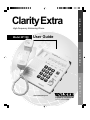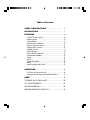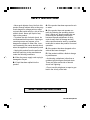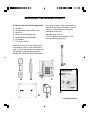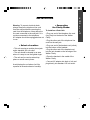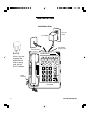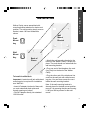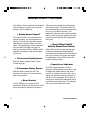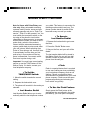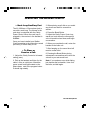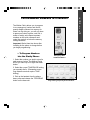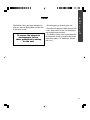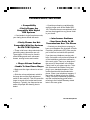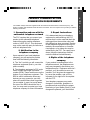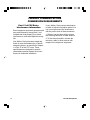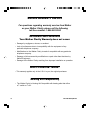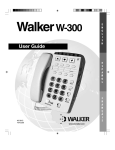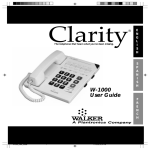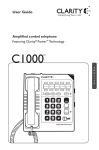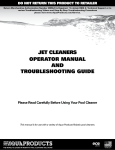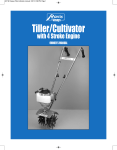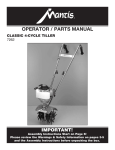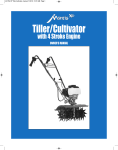Download Walker W1100 User guide
Transcript
Clarity Extra ® High-Frequency Enhancing Phone Model: W1100 User Guide E N G L I S H E S P A Ñ O L www.walkerclarity.com F R A N Ç A I S Table of Contents SAFETY INSTRUCTIONS: .................................. 3 INSTALLATION: ..................................................... 7 FEATURES: ............................................................. 11 • • • • • • • • • • • • • • • Clarity® Power Control .......................................... Boost Control ....................................................... Clarity Effect ......................................................... Sound Level Indicator .......................................... Ringer Volume Control ......................................... Ringer Pitch Control ............................................. Warble Control ..................................................... Visual Ringer ........................................................ Tone / Pulse Selection ......................................... Last Number Redial ............................................. Flash .................................................................... Hold ...................................................................... Surge Protection .................................................. Mute ..................................................................... Neck Loop/Auxillary Port ...................................... 12 12 12 12 13 13 13 13 14 14 14 15 15 15 16 OPERATION: ........................................................... 16 • To Place or Receive a Call ................................... 16 • Programming Frequently-Dialed Numbers .......... 17 CARE: ....................................................................... 19 TROUBLE-SHOOTING GUIDE ................................. 20 FCC REQUIREMENTS .............................................. 23 LIMITED WARRANTY ............................................... 25 WALKER WARRANTY SERVICE .............................. 26 SAFETY INSTRUCTIONS ➤ Read and Understand All Instructions 1.Never install telephone wiring during a lightning storm. • Unplug this product from the wall outlet before cleaning. Do not use liquid cleaners or aerosol cleaners. Use a damp cloth for cleaning. 2. Never install telephone jacks in wet locations unless the jack is specifically designed for wet locations. • Do not use this product near water, for example, near a bath tub, wash bowl, kitchen sink, or laundry tub, in a wet basement, or near a swimming pool. 3. Never touch uninsulated telephone wires or terminals unless the line has been disconnected at the network interface. • Do not place this product on an unstable cart, stand or table. The product may fall, causing serious damage to the product. 4. Use caution when installing or modifying telephone lines. • Slots and openings in the cabinet and the back or bottom are provided for ventilation, to protect it from overheating. These openings must not be blocked or covered. The openings should never be blocked by placing the product on the bed, sofa, rug, or other similar surface. This product should never be placed near or over a radiator or heat register. This product should not be placed in a built-in installation unless proper ventilation is provided. ➤ Important Safety Instructions When using your telephone equipment, basic safety precautions should always be followed to reduce the risk of fire, electric shock and injury to persons, including the following: • Read and understand all instructions. • Follow all warnings and instructions marked on the product. E N G L I S H • Do not allow anything to rest on the power cord. Do not locate this product where the cord will be abused by persons walking on it. SAVE THESE INSTRUCTIONS 3 SAFETY INSTRUCTIONS • Never push objects of any kind into this product through cabinet slots as they may touch dangerous voltage points or short out parts that could result in a risk of fire or electric shock. Never spill liquid of any kind on the product. • To reduce the risk of electric shock, do not disassemble this product. Opening or removing covers may expose you to dangerous voltages or other risks. Incorrect reassembly can cause electric shock when the appliance is subsequently used. • Unplug this product from the wall outlet and refer servicing to the manufacturer under the following conditions: A. When the power supply cord or plug is damaged or frayed. B. If liquid has been spilled into the product. C. If the product has been exposed to rain or water. D. If the product does not operate normally by following the operating instructions. Adjust only those controls that are covered by the operating instructions because improper adjustment of other controls may result in damage and will often require extensive work by a qualified technician to restore the product to normal operation. E. If the product has been dropped or the cabinet has been damaged. F. If the product exhibits a distinct change in performance. • Avoid using a telephone (other than a cordless type) during an electrical storm. There may be a remote risk of electric shock from lightning. • Do not use this telephone to report a gas leak in the vicinity of the leak. SAVE THESE INSTRUCTIONS 4 W-1100 Clarity Extra SAFETY INSTRUCTIONS The following items are included as part of the CS-03 Requirements. The Load Number of the equipment is 20. The standard connecting arrangement code for the equipment is CA11A. NOTICE: The Canadian Department of Communications label identifies certified equipment. This certification means that the equipment meets certain telecommunications network protective operational and safety requirements. The Department does not guarantee that the equipment will operate to the user’s satisfaction. Before installing this equipment, users should ensure that it is permissible to be connected to the facilities of the local telecommunications company. The equipment must also be installed using an acceptable method of connection. In some cases, the company’s inside wiring associated with a single line individual service may be extended by means of a certified connector assembly (telephone extension cord). The customer should be aware that compliance with the above conditions may not prevent degradation of service in some situations. Repairs to certified equipment should be made by an authorized Canadian maintenance facility designated by the supplier. Any repairs or alterations made by the user to this equipment, or equipment malfunctions, may give the telecommunications company cause to request the user disconnect the equipment. E N G L I S H Users should ensure for their own protection that the electrical ground connections of the power utility, telephone lines and internal metallic water pipe system, if present, are connected together. This precaution may be particularly important in rural areas. Caution: Users should not attempt to make such connections themselves, but should contact the appropriate electric inspection authority, or electrician, as appropriate. The Load Number (LN) assigned to each terminal device denotes the percentage of total load to be connected to a telephone loop which is used by the device to prevent overloading. The termination on a loop may consist of any combination of devices subject only to the requirement that the total of the load numbers of all the devices does not exceed 100. SAVE THESE INSTRUCTIONS 5 ® UNPACKING THE WALKER CLARITY Inside you will find the following items: A. B. C. D. E. F. G. Handset Handset Line Cord (Coiled, 10 ft.) Base Unit Phone Line Cord (long, flat) Desk/Wall-Mounting Bracket AC Adapter This User’s Guide this unit for a factory-fresh replacement. In addition to the items listed above, you will need one of the following to complete installation of this unit: • Modular Wall Jack, or • RJ-11C Modular Jack Adapter (if you have an older 4-prong jack) Carefully remove all of the contents from the package. If there is any visible damage, or any of the contents are missing, do not attempt to operate this equipment. Please call 1-800-552-3368 to exchange D A B C G E 6 F W-1100 Clarity Extra INSTALLATION Warning: To prevent electrical shock, always remove the telephone line cord from the wall jack before removing the cord from the telephone. Never leave the line cord connected to the wall jack if it is not also connected to the telephone. AC adapter should be unplugged when not in use. ➤ Select a Location: • This unit requires a modular phone jack and a standard 120 volt outlet. • The unit should be located in an area where it is easy to see the lighted ringer. • The unit can be used as a desk top phone or a wall mount phone. Avoid placing the unit where it will be exposed to excessive heat or humidity. ➤ Connecting the Clarity Phone: To install as a Desk Unit: • Plug one end of the telephone line cord (long, flat) into the back of the Walker Clarity. E N G L I S H • Plug the other end of the telephone line cord into the wall jack. • Plug one end of the handset cord (coiled) into the bottom of the handset. • Plug the other end of the handset cord into the jack located on the left edge of the Walker Clarity. • Place the handset in the cradle of the Walker Clarity. • Connect AC adapter into back of unit and plug directly into standard 120 volt outlet. 7 INSTALLATION Installation View 120 volt outlet AC adapter AC adapter plugs-in here Flat cord here CLARITYEXTRA RJ-11C Note: If you are plugging the phone into an older 4-prong jack, use an RJ11C adapter 1 2 3 4 5 6 7 8 9 10 SIGNAL PROGRAM REDIAL FLASH HOLD HELP MUTE BOOST Coiled cord here WALKER 8 W-1100 Clarity Extra INSTALLATION E N G L I S H Walker Clarity comes assembled with mounting bracket attached in desk mount position. For wall mounting simply remove bracket, rotate 180° and reattach as shown. Wall Mount Bracket Desk Mount key Wall Mount Key Back of Phone • Attach the wall-mounting bracket to the bottom of the Walker Clarity. It snaps into place. The cord should run underneath the wall mounting bracket. • Plug one end of the telephone line cord (long, flat) into the back of the Walker Clarity. To Install As a Wall Unit: Important: A modular wall jack with raised mounting pins is required for installation as a Wall Unit. • Insert AC adapter into back of base unit, run cord underneath back plate and through opening on bottom. • Plug AC adapter directly into standard 120 volt outlet. • Plug the other end of the telephone line cord into the wall jack with raised mounting pins. You can store excess line cord inside the wall mounting bracket. Note: If the wall-mounting bracket is already placed in the desk mount position, remove it by pressing the tabs and turning it 180° per the key shown for the wallmount. 9 INSTALLATION Warning: To prevent electrical shock, always unplug the telephone line cord and AC adapter from the wall before removing the cord from the telephone. Never leave the cord connected to the wall if it is not also connected to the telephone. • Hold the Walker Clarity so that the holes on the mounting bracket line up with the raised mounting pins on the modular wall jack. Once the holes are lined up, push the phone in towards the wall jack and then slide the phone downward until it is securely seated on the wall jack. • Plug one end of the handset cord (coiled) into the bottom of the handset. 10 • Plug the other end of the handset cord into the jack located on the lower left edge of the Walker Clarity. • Place the handset in the cradle of the Walker Clarity. The special tabs will hold it in place. Hook Switch Tabs W-1100 Clarity Extra ® WALKER CLARITY FEATURES 1. 2. 3. 4. 5. 6. 7. 8. 9. 10. Clarity Power Control® Boost Button Clarity ON/OFF Switch Sound Level Indicator Ringer Volume Control Visual Ringer Ringer Pitch Control Warble Control Tone/Pulse Selector Last Number Redial 11. 12. 13. 14. 15. 16. 17. 18. 19. 20. 17 9 20 3 15 Flash Button Hold Button Hold Indicator Mute Button Program Button Emergency Button Memory Location Braille Button #5 Key Neck Loop Auxillary Port AC Adapter Jack E N G L I S H 6 10 11 12 7 4 13 16 19 5 14 2 1 8 18 11 ® WALKER CLARITY FEATURES Your Walker Clarity is packed with features that will help you improve your communications over the telephone. ➤ Clarity Power Control® The Clarity Power Control allows you to control the clarity of your phone conversations. It will let you hear clearly phone calls that are normally difficult to understand. The amplification will be increased by more than 33 decibels and the frequency band from 2000 to 3000Hz will be specially enhanced to improve the clarity of your call. ➤ To Increase Clarity Power: Slide the button marked Clarity Power toward the right. ➤ To Decrease Clarity Power: Slide the button toward the left. The extreme left is the level of a normal telephone conversation. ➤ Boost Control The W-1100 has a boost button that controls the loudness of the receiver. Once the boost button is pressed, the volume 12 will jump to the volume level indicated by the volume control. The boost button will reset automatically every time the phone is hung up for at least 5 seconds. This feature will allow the user to make multiple calls in quick succession without having to press the boost button at the beginning of every call. ➤ Clarity Effect (On/Off Switch) Smart Tone Control Clarity ON insures the user that the high frequency sounds are being amplified more than lower frequencies so that words are not just louder, but clearer and easier to understand. Clarity OFF provides the loudest output possible. ➤ Sound Level Indicator This LED signal indicates if there is speech or sound present on the line. It will be bright and steady when a dial tone is present. It will flash in rhythm with a busy signal and will flicker when the person on the other end is speaking. This feature is designed to assist those individuals with a more profound hearing loss. This indicator will not function without AC power. W-1100 Clarity Extra ® WALKER CLARITY FEATURES ➤ Ringer Controls The Walker Clarity comes with a Special Low-Frequency Ringer designed to be easily heard by everyone. The ringer also comes with a volume, pitch and warble control, allowing it to be tailored to each user. The ringer Volume Control has three settings: OFF, LOW, and HIGH. It is suggested that you set the volume control to high when you first start using your Walker Clarity. To do this, slide the ringer volume control toward the largest dot. The ringer also has a Pitch Control that has three settings: LOW, MED, and HIGH. The low frequency is typically the easiest for people with partial hearing loss to hear. It is suggested that you set the pitch control to low (the smallest dot) when you start using the phone. For Low Frequency, Loud Ring Volume ➤ Visual Ringer A lighted ringer works in conjunction with the low frequency ringer. It sends out a visual flashing alert every time a phone call is coming in. (This ringer will light up regardless of the setting on the ringer volume control.) E N G L I S H ➤ Warble Control The warble rate, or speed of ring can be also be varied from Fast/Medium/Slow when AC power pack is installed. Warble ➤ Tone/Pulse Selection The Clarity Phone can be used as either a TONE (touch dial) or PULSE (rotary dial) phone. Tone dialing is required for using special phone services such as long distance calling. Please check with your local phone company on certain types of service. Pitch Look On Right Edge of Case 13 ® WALKER CLARITY FEATURES Note for Users with Pulse/Rotary service only: Many automated answering systems used by banks, stores and government agencies ask you to “Push 1 for service”, “Push 2 for the operator”, etc. You must switch the tone/pulse switch on the top edge of the phone to tone before responding to these prompts. In summary, dial the phone number you want to call in pulse mode, switch to tone mode to interact with the automated answering system, switch back to pulse mode when your call is done. When switching from Pulse to Tone during a call, there will be a 3 second delay from the time you first push a key in tone mode until the key press is transmitted. You cannot switch from tone to pulse during a call. Important: You must have tone signaling service to use the TONE feature on the Walker Clarity. If in doubt, contact your local telephone company. ➤ To Set the TONE/PULSE Switch: 1. Move the switch towards the correct setting. 2. Depress the hookswitch once. 3. The phone will now dial in the mode you selected. ➤ Last Number Redial Last Number Redial allows you to automatically redial the last telephone number 14 you called. This feature is convenient for redialing numbers which are busy. The phone number stored for redial will be reset with every new call you make. ➤ To Operate Last Number Redial: 1. Depress the hookswitch to get a new dial tone. 2. Press the “Redial” Button once. 3. Stay on the line, and your call will be dialed. The last number dialed will be stored in the Walker Clarity for you until you dial another number or disconnect the telephone from the wall jack. ➤ Flash Flash is a special feature that is required to use some calling services provided by your local phone company, such as call waiting. Consult your guide to these services which is available from your local phone company. Flash serves the same purpose as pressing and releasing the hook switch very quickly. ➤ To Use the Flash Feature: Simply press the Flash button at the appropriate time as outlined in the guide provided by your local phone company. W-1100 Clarity Extra ® WALKER CLARITY FEATURES ➤ Hold This advanced feature on your Walker Clarity allows you to put a call on hold, hang up and switch to another extension or have a private conversation that you don’t want the person on the other end of the phone to hear. You will be able to hear the person on the other end, but they won’t be able to hear you while the hold indicator light is on. The hold light will be on any time the hold button has been pressed. A call will stay on hold until you pick up a receiver, or press and release the hook switch. Pressing the hold button a second time will not take the call off hold. ➤ To Use the Hold Feature: 1. While a telephone call is in progress, press the hold button once to place the call on hold. The red hold light will turn on. 2. Hang up the receiver. 3. To take the call off hold: A. Simply lift the Walker Clarity receiver out of the cradle. -ORB. Pick up another telephone extension in your home. -OR- E N G L I S H C. If you did not return the handset to the cradle after pushing the hold button, press and release the hook switch once only. 4. The hold light will turn off. ➤ Mute The mute button allows the user to conduct a private conversation that you do not want the person on the other end of the phone to hear. While the mute button is depressed, the microphone in the handset will be deactivated, preventing conversation from being transmitted. ➤ Surge Protection The unit is equipped with a resettable fuse. The fuse will automatically reset within 30 minutes after activation once the surge condition has subsided. 15 ® OPERATING THE WALKER CLARITY ➤ Neck Loop/Auxillary Port The W-1100 has a 3.5mm phono jack to use with a neck loop. The volume to the neck loop is controlled with the Clarity Power Control. When the neck loop is plugged in, the receiver in the handset is disabled. Once you have installed your Walker Clarity according to the instructions noted previously, it will be ready to use. ➤ To Place or Receive a Call: 1. Adjust the Clarity Control to its lowest setting (zero). 2. Pick up the handset and listen for the caller’s voice or a dial tone. Watch the green sound level light located on the phone base, next to the program button. It should sign steady. 16 3. When placing a call, dial as you would any phone and wait for someone to answer. 4. Press the Boost Button 5. Adjust the Clarity Power Control upwards to a level where the other party’s voice is heard loud and clear, and begin conversation. 6. When you complete the call, return the handset to the base unit. 7. After hanging up, the sound level will reset to normal level. 8. Pressing the Boost Button during subsequent conversations will return the volume to your set sound level. Note: If you made an error while dialing, just depress the hookswitch, listen for a dial tone, and dial again. W-1100 Clarity Extra PROGRAMMING NUMBERS INTO MEMORY The Walker Clarity allows you to program in one emergency number and ten frequently dialed numbers into memory for future use. By doing so, you will only have to press one button to place a call. As a matter of safety, write these important numbers on the quick reference card under the receiver or below the memory storage locations. E N G L I S H Important: Wait at least two hours after installing for the phone to charge before you begin programming. ➤ To Program Numbers into the Clarity Phone: Emergency, Mute and Boost Buttons 1. Select the number you wish to store for each memory button. The Walker Clarity will let you store up to 32 digits with each button. 2. Select the correct TONE/PULSE setting you normally dial in. (Remember, some long distance services require TONE dialing.) 3. Pick up the handset from the phone base, press and release the “PROGRAM” button on the base unit. Programming Frequently-Dialed Numbers 17 PROGRAMMING 4. Dial the number you wish to store. The number is not transmitted while you are programming it. You can program a pause into the dialing sequence, if necessary. Since there is not a separate pause button on the phone, the redial button serves this purpose during programming. Remember, you can store up to 32 digits and the pause function counts as 1 of those digits. Note: Programming in the pause function will cause the phone to wait 3 seconds before dialing any more numbers. For example: Pressing a memory button that has 9<P>555-1212 programmed into it will dial the number 9, then wait 3 seconds and dial 555-1212. In most cases, you will not need to use a pause. 5. Press the “PROGRAM” button again. 7. Place handset back into cradle. 8. Repeat steps 3 through 7 for all other memory storage locations. ➤ To Dial Programmed Numbers: 1. Pick up the handset and listen for a dial tone. 2. Press the appropriate Memory Storage Button. 3. The number will be dialed automatically. Important: The HELP BUTTON is not pre-programmed for 911. You must do this yourself. 6. Select the appropriate memory storage button. Press and release this button. 18 W-1100 Clarity Extra CARE The Walker Clarity has been designed to give you years of dependable service with a minimum of care. To ensure the utmost in performance, follow these guidelines in caring for the unit: • Avoid dropping or knocking the unit. • Dust the unit regularly. Wipe the unit with a soft, damp cloth. Do not use detergents and avoid excess moisture. • The Walker Clarity is an electrical device. Avoid electric shock by keeping the phone away from water. (i.e.: bathroom, kitchen sink, etc.) E N G L I S H 19 TROUBLE-SHOOTING GUIDE ➤ Dialing Problems •␣ Can’t Dial Out •␣ Loss Of Numbers Programmed Into Memory —Make sure that TONE/PULSE switch is set correctly. Phone should be set to TONE if you have touch tone service from your phone company. Phone should be set to PULSE if operating with rotary dial service. —Your Clarity phone will maintain its memory for up to 12 hours during a power loss. If you unplug the phone from the telephone line for long periods or lose your phone service for an extended period of time you will need to reprogram the phone. •␣ Phone Doesn’t Dial Out On First Attempt ➤ Programming Personal Access Codes —Your phone may be at the end of a long line of phones, due to the way the phone company installed the wiring in your neighborhood. In this case, your phone may not get enough power from the phone line. Try waiting 3-5 seconds after lifting the handset before dialing the number. Wait for the sound level indicator to light solid before dialing. •␣ Difficulty Programming Account Numbers ➤ Programming Problems •␣ Can’t Store Numbers Into Memory —Your TONE/PULSE selector must be switched to the TONE mode to enter account numbers. This is because most interactive phone systems require TOUCH TONE to operate. If your phone service is rotary service, you must have the switch set to PULSE to dial a number. Once you are connected move the switch to TONE and enter your responses using TOUCH TONE mode. When your call is complete move the switch back to PULSE so you are ready to make your next call. —Your new Clarity phone must charge for two (2) hours before you can program any numbers into it. 20 W-1100 Clarity Extra TROUBLE-SHOOTING GUIDE ➤ Static On Line ➤ Feedback Problems. • Interference From Household Appliances •␣ Feedback Occurs When Handset Is Set Down —Your Clarity phone may be located near a touch lamp, microwave or refrigerator which may cause interference. Relocating your phone to another area may eliminate the problem. —Avoid setting receiver on a hard surface or attach a foam receiver pad to earpiece of phone. You can also lay the receiver on its side. This will eliminate feedback also. —A cordless phone on your phone line may also cause static. Try disconnecting your cordless phone for several days. This may eliminate the problem. ➤ Transmission Problems — Disconnect any extra devices which may be attached to the phone. Extra devices may include cord detangler’s, caller ID units, and answering machines. •␣ Interference From Malfunctioning, Frayed Or Poorly Connected Telephone Cords —Check your phone cords and connections. Try interchanging cords with another phone to see if the problem is eliminated. Replace any defective equipment. E N G L I S H •␣ The Person On The Other End Cannot Hear You —Too many phones or phone devices on the line may effect your phone’s transmission. As a guideline, more than five (5) phones or phone devices may overload the phone line. Disconnect one (1) or two (2) of the devices to see if that eliminates the problem. If not, contact your local phone company for load guidelines. —You may not be speaking directly into the transmitter. Always speak directly into the mouthpiece in your normal tone of voice. 21 TROUBLE-SHOOTING GUIDE ➤ Compatibility •␣ Clarity Phones Are Compatible With Digital PBX Systems —If a standard, single line phone works, your clarity phone should also work. •␣ Clarity Phones Are Not Compatible With Key Systems Or AT&T PBX Systems —These units have a large electronic box controlling many phones as one unit. These types of units may be found in office buildings and some retirement homes, nursing homes and condos. ➤ Ringer Volume Problem •␣ Unable To Hear Phone Ringer —Make sure the ringer volume is not set to OFF. —Slide the volume adjustment switch to the large dot and the pitch adjustment switch to the small dot. This will cause the ringer to sound at its loudest and lowest frequency. Typically, low frequencies are easier for people with hearing loss to detect. 22 —Consider purchasing a variable pitch auxiliary ringer such as the Walker WR100. These devices are exceptionally loud and can be plugged into any phone outlet in your home. ➤ Interference Problems •␣ User Hears Radio Or CB Transmissions Over The Phone —Contact your local phone company to have your telephone line checked. A Radio Frequency Interference (RFI) filter may be put on the line to minimize this problem. If you have any telephone service problems, first make sure you have followed all of the installation procedures outlined in this user’s guide. Then try to determine if the source of the problem is the Walker Clarity itself or your phone service. To do this, disconnect the Walker Clarity and plug in your standard telephone. If the trouble persists with the standard telephone, inform your telephone company. If the trouble is related to only the Walker Clarity, review the installation procedures and the troubleshooting guide before referring to the Limited Warranty stated later in this user guide. W-1100 Clarity Extra FEDERAL COMMUNICATIONS COMMISSION REQUIREMENTS Your Walker Clarity® has been registered with the Federal Communications Commission (FCC). This product complies with standards of Part 68 of the FCC Rules. The FCC requires us to provide you with the following information: 1.␣ Connection and use with the nationwide telephone network The FCC requires that you connect your product to the nationwide telephone network through a modular telephone outlet or USOC JR-11C. This equipment may not be used with party line service or with coin telephone lines. 2.␣ Notification to the telephone company Upon request of your local telephone company, you are required to provide them with the following information: A. The “line” to which you will connect the telephone equipment (that is, your telephone number). B. The telephone equipment’s FCC registration number and ringer equivalent number (REN). These numbers are on the bottom of your telephone equipment. The REN is useful to determine how many devices you may connect to your telephone line and still have them ring when you are called. In most, but not all areas, the sum of the REN’s should be five or less. You may want to contact your local telephone company for future information. 3.␣ Repair Instructions If it is determined that your telephone equipment is malfunctioning, the FCC requires that it not be used and that it be unplugged from the modular outlet until the problem has been corrected. Repairs to this telephone equipment can only be made by the manufacturer or its authorized agents, or by others who may be authorized by the FCC. For repair procedures, follow the instructions outlined under the Walker Limited Warranty. E N G L I S H 4.␣ Rights of the telephone company If your product is causing harm to the telephone network, the telephone company may temporarily discontinue your telephone service. If advance notice isn’t practical, you’ll be notified as soon as possible. You’ll be given the opportunity to correct the problem, and you’ll be informed of your right to file a complaint with the FCC. Your telephone company may make changes in its facilities, operations, or procedures that could affect the proper functioning of your Walker Clarity. If such changes are planned, you’ll be notified. 23 FEDERAL COMMUNICATIONS COMMISSION REQUIREMENTS Part 15 of FCC Rules Interference Information Some telephone equipment generates and uses radio-frequency energy and, if not installed and used properly, may cause interference to radio and telephone reception. Your Walker Clarity has been tested and found to meet the standard for a Class B computing device, as specified in Subpart J of Part 15 of the FCC rules. These specifications are designed to provide reasonable protection against such interference in residential installation. 24 If your Walker Clarity causes interference to radio or television reception when it’s in use, you might correct the interference with any one or both of these measures: 1. Where it can be done safely, reorient the receiving television or radio antenna. 2. To the extend possible, relocate the television, radio or other receiver with respect to the telephone equipment. W-1100 Clarity Extra WALKER EQUIPMENT LIMITED WARRANTY* Walker Equipment warrants each item of new telephone equipment manufactured by it against defects in material or workmanship for a period of one year from the date of original purchase. Your purchase includes the following warranty which is in lieu of all other express warranties. This warranty starts upon purchase. It stops if you rent, sell, give away, put any foreign device on the equipment, or at the expiration of the applicable warranty period. Walker Equipment agrees to repair or at its own option, replace any defective equipment or part thereof, without charge for either parts or labor. The duration of any and all express and implied warranties shall extend for a period of one year from the date of original purchase. It is the responsibility of the person who installs the equipment to correctly install for proper operation. This warranty does not cover damage resulting from accident, misuse or abuse, improper installation or operation, lack of reasonable care, the affixing of any attachment not provided with the product and loss of parts, and is voided in the event any unauthorized person alters or repairs the equipment. No responsibility is assumed for any special, incidental or consequential damages. Telephone companies use different types of equipment and Walker Equipment does not warrant that its equipment is compatible with the equipment of a particular telephone company. E N G L I S H If failure occurs and your equipment is in warranty, service shall be provided by returning the equipment to Walker Equipment, 4009 Cloud Springs Road, Ringgold, Georgia 30736, shipping costs prepaid. The equipment will be repaired or replaced if examination by Walker Equipment determines the equipment to be defective. Equipment received damaged as a result of shipping will require you to file a claim with the carrier. *This warranty gives you specific legal rights, and you may have other rights which vary from state to state. Some states do not allow the exclusion or limitation of special, incidental or consequential damages or limitations on how long an implied warranty lasts, so the above exclusion and limitation may not apply to you. 25 WALKER WARRANTY SERVICE For questions regarding warranty service from Walker on your Walker Clarity, please call the following toll-free number: 1-800-552-3368 Exclusions and Limitations Your Walker Clarity Warranty does not cover: • Damage by negligence, misuse, or accident. • Lack of performance due to incompatibility with the equipment of any particular telephone company. • Modifications to the Walker Clarity to make it compatible with any particular telephone company. • Damage or failure caused by modification or repair other than that done by Walker Equipment. • Damage to the Walker Clarity resulting from improper installation or operation. Who is Protected? Where? • This warranty applies only in the U.S.A. to you, the original purchaser. Hearing Aid Compatibility • The Walker Clarity is Hearing Aid Compatible with hearing aids that utilize a T- switch or T-coil. 26 W-1100 Clarity Extra WALKER SERVICE Purchaser’s Responsibility In order to obtain service under this warranty, you must send the Walker Clarity to: E N G L I S H Walker Equipment Attn: Repair Department 4009 Cloud Springs Rd. Ringgold, GA 30736 Provide proof of purchase along with the phone when you send it in. Failure to provide proof will result in a denial of warranty service. A description of the phones problem and your name and address and telephone number should also be included. Out-of-Warranty Service If your Walker Clarity should fail to operate properly and the one year warranty has expired, you may send your phone to Walker Equipment for prompt repair. To do so, include a check or money order for $50 payable to Walker Equipment, along with a description of the phone’s problem and your name, address and telephone number to: Walker Equipment Attn: Repair Department 4009 Cloud Springs Rd. Ringgold, GA 30736 The Walker Clarity you send under these conditions will be repaired or replaced at the discretion of the repair department within four weeks. 27