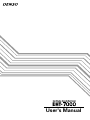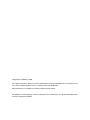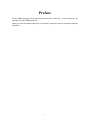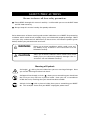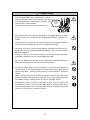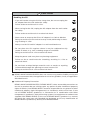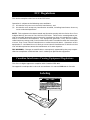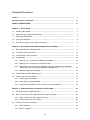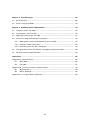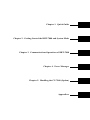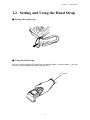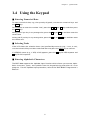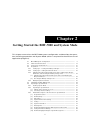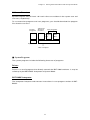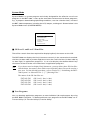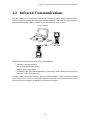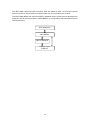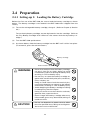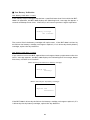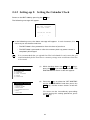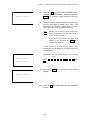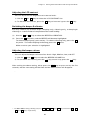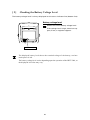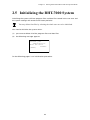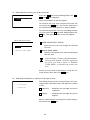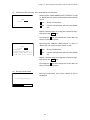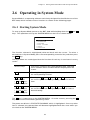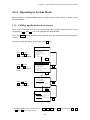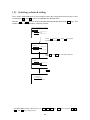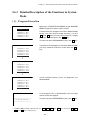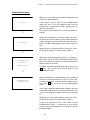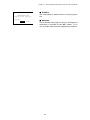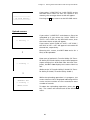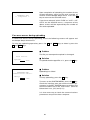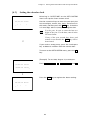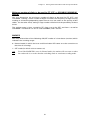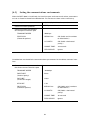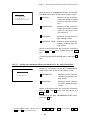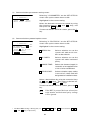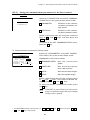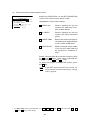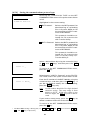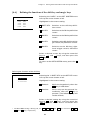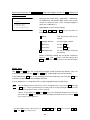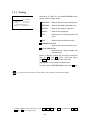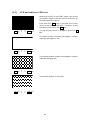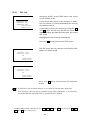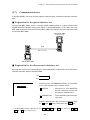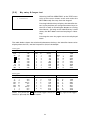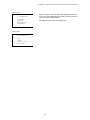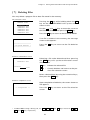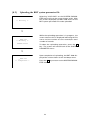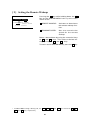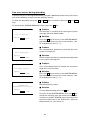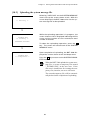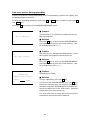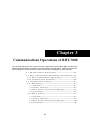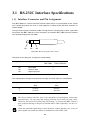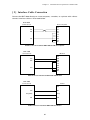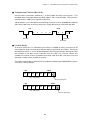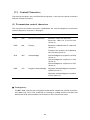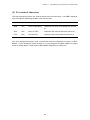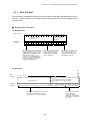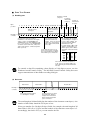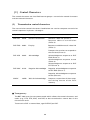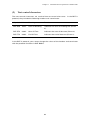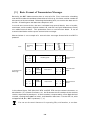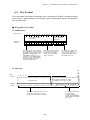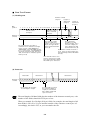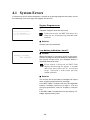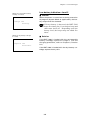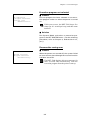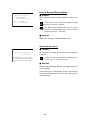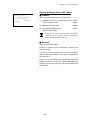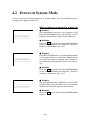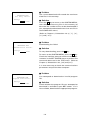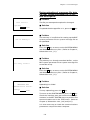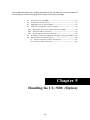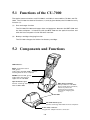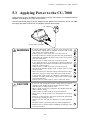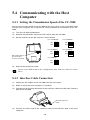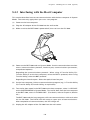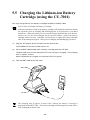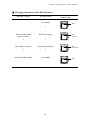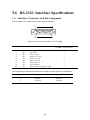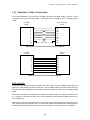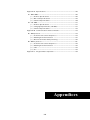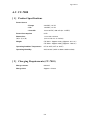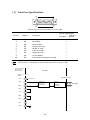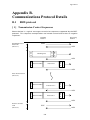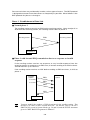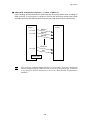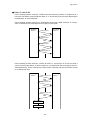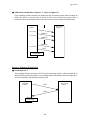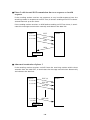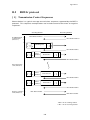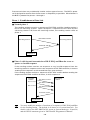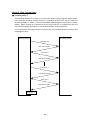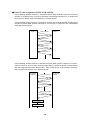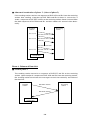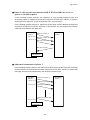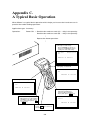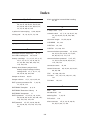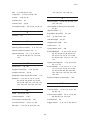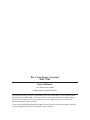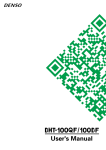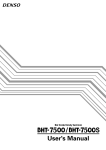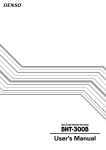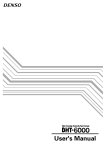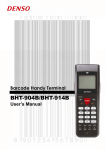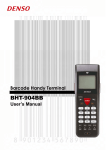Download Denso BHT-7000 User`s manual
Transcript
User's Manual
Copyright © DENSO, 2000
All rights reserved. No part of this publication may be reproduced in any form or by
any means without permission in writing from the publisher.
Specifications are subject to change without prior notice.
All products and company names mentioned are trademarks or registered trademarks
of their respective holders.
Preface
Please READ through these operating instructions carefully. It will enable you to
operate your BHT-7000 correctly.
After you have finished reading the instructions, keep this manual handy for speedy
reference.
i
How this book is organized
This manual is made up of five chapters and appendices.
Chapter 1. Quick Guide
Describes the basic operating method of the BHT-7000 and the related notes.
Chapter 2. Getting Started the BHT-7000 and System Mode
Summarizes the BHT-7000 system configuration and describes the operation including
preparation and System Mode (which is required for the efficient use of application
programs).
Chapter 3. Communications Operations of BHT-7000
Describes the communications operations of the BHT-7000--the RS-232C interface
specifications, the basic communications specifications, and the communications
protocols--for data transmission with the host computer or other devices.
Chapter 4. Error Messages
Lists the error messages which will appear on the LCD if some error occurs in the BHT7000.
Chapter 5. Handling the CU-7000 (Option)
Describes the handling procedure of the CU-7000, the interfacing with the host computer, and the charging of the battery cartridge.
Appendix A: Specifications
Appendix B: Communications Protocol Details
Appendix C: A Typical Basic Operation
ii
■ Technical Terms Used in This Manual
Source Program and Object Program (User Program)
Generally, a source program is translated into an object program by a compiler. This
manual calls an object program a user program.
BHT-BASIC
This manual expresses BHT-BASIC3.0 and BHT-BASIC3.5 as BHT-BASIC.
■ Related Publications
BHT-BASIC Programmer's Manual
Transfer Utility Guide
Ir-Transfer Utility C Guide
Ir-Transfer Utility E Guide
■ Screen Indication
The lettering in the screens in this manual is a little different from that in the actual
screens. File names used are only for description purpose, so they will not appear if
you have not set files having those names.
iii
SAFETY PRECAUTIONS
Be sure to observe all these safety precautions.
■ Please READ through this manual carefully. It will enable you to use the BHT-7000
and CU-7000 correctly.
■ Always keep this manual nearby for speedy reference.
Strict observance of these warning and caution indications are a MUST for preventing
accidents which could result in bodily injury and substantial property damage. Make
sure you fully understand all definitions of these terms and related symbols given
below, before you proceed to the text itself.
WARNING
Alerts you to those conditions which could cause serious bodily injury or death if the instructions are not
followed correctly.
CAUTION
Alerts you to those conditions which could cause minor
bodily injury or substantial property damage if the instructions are not followed correctly.
Meaning of Symbols
A triangle (
) with a picture inside alerts you to a warning of danger. Here
you see the warning for electrical shock.
A diagonal line through a circle ( ) alerts you to something you should not
do; it may or may not have a picture inside. Here you see a screwdriver
inside the circle, meaning that you should not disassemble.
A black circle ( ) with a picture inside alerts you to something you MUST
do. This example shows that you MUST unplug the power cord.
iv
WARNING
Handling the battery cartridge
• Never disassemble or heat the battery
cartridge, nor put it into fire or water;
doing so could cause battery-rupture or
leakage of battery fluid, resulting in a
fire or bodily injury.
Never
put me
into fire!
• Do not carry or store the battery cartridge together with metallic ball-point
pens, necklaces, coins, hairpins, etc.
Doing so could short-circuit the terminal pins, causing the batteries to rupture or the battery fluid to leak, resulting in a fire or bodily injury.
Do not
shortcircuit me!
• Avoid dropping the battery cartridge or letting it undergo any shock
or impact.
Doing so could cause the batteries to break, generate heat, rupture or
burn.
• Only use the dedicated charger (CU7000, C-700, or C-750) for charging the
battery cartridge.
Using a different type of charger could
cause battery-rupture or leakage of battery fluid and result in a fire, bodily injury, or serious damage to property.
Charge only
with the
dedicated
device.
Undedicated
• Never charge the lithium-ion battery cartridge where any inflammable gases may be emitted; doing so could cause fire.
Handling the BHT
• The BHT-7000 uses a laser light for indicating the scanning range.
The intensity of the laser light might be too low to inflict bodily injury.
However, do not look into the laser beam.
The BHT-7000 complies with Laser Safety Standard, Class II of 21 CFR
Chapter 1, Subchapter J.
The BHT-7000 does not mount beam attenuator and laser radiation
emission indicator required by this standard. Instead, the softwarecontrolled Magic keys (see Section 2.3 “Components and Functions”)
function as them because the laser light is not enabled without the
Magic keys pressed.
v
WARNING
• Do not look into the laser beam source through the reading window
or point the reading window towards the eyes.
The laser beam emitted through the reading window is harmful to the
eyes.
• Use of controls or adjustments or performance of procedures other
than those specified herein may result in hazardous radiation exposure.
Handling the CU
• If smoke, abnormal odors or noises come from the CU, immediately
unplug the AC adapter from the wall socket and contact your nearest
dealer.
Failure to do so could cause fire or electrical shock.
• If foreign material or water gets into the CU, immediately unplug the
AC adapter from the wall socket and contact your nearest dealer.
Failure to do so could cause fire or electrical shock.
• If you drop the CU so as to damage its housing, immediately unplug
the AC adapter from the wall socket and contact your nearest dealer.
Failure to do so could cause fire or electrical shock.
• Never use the CU for charging anything other than the specified
battery cartridges.
Doing so could cause heat, battery-rupture, or fire.
• Never bring any metals into contact with the output terminals.
Doing so could produce a large current through the CU, resulting in
heat or fire, as well as damage to the CU.
• Use the dedicated AC adapter only. Failure to do so could result in
fire.
• Never use the CU on the line voltage other than the specified level.
Doing so could cause the CU to break or burn.
• If the power cord of the AC adapter is damaged (e.g., exposed or
broken lead wires), stop using it and contact your nearest dealer.
Failure to do so could result in a fire or electrical shock.
vi
CAUTION
Basic handling tips
I'm burning
up!
• Never put the BHT in places where there
are excessively high temperatures, such
as inside closed-up automobiles, or in
places exposed to direct sunlight.
Doing so could affect the housing or
parts, resulting in a fire.
• Avoid using the BHT in extremely humid or dusty areas, or where there are
drastic temperature changes.
This
humidity
is killing
me!
Moisture or dust will get into the BHT,
resulting in malfunction, fire or electrical shock.
Hothouse
Refrigeration
Refrigeration
I'm
freezing!
Refrigeration
• Never disassemble or modify the BHT; doing so could result in an
accident such as break or fire.
Never
disassemble
Handling the battery cartridge
• Never charge a wet or damp the lithium-ion battery cartridge.
Doing so could cause the batteries to break, generate heat, rupture,
or burn.
Handling the BHT
• If smoke, abnormal odors or noises come from the BHT, immediately
turn off the power, pull out the battery cartridge, and contact your
nearest dealer.
Failure to do so could cause smoke or fire.
• If foreign material or water gets into the
BHT, immediately turn off the power,
pull out the battery cartridge, and contact your nearest dealer.
Failure to do so could cause smoke or
fire.
vii
Keep me
away from
water!
CAUTION
• If you drop the BHT so as to damage its housing, immediately turn off the power, pull out
the dry batteries or the battery cartridge, and
contact your nearest dealer.
Do not
drop
me!
Failure to do so could cause smoke or fire.
• For those machines using the dry battery cartridge, do not mistake
the plus and minus marks when loading dry batteries into the cartridge.
Failure to do so could cause battery-rupture or leakage of battery
fluid, resulting in bodily injury, fire, or property damage.
• For those machines using the dry battery cartridge, do not use anything other than the specified type of batteries, nor use new and old
batteries together.
Doing so could cause battery-rupture or leakage of battery fluid,
resulting in bodily injury, fire, or property damage.
• Do not use batteries or power sources other than the specified ones;
doing so could generate heat or cause malfunction.
• In environments where static electricity can build into significant
charges (e.g., if you wipe off the resin plate with a dry cloth), do not
operate the BHT. Doing so will result in malfunction or machine
failure.
• When connecting or disconnecting the direct-connect interface cable
to/from the BHT, do not plug or unplug it at an angle and do not pull
the cable strongly. Doing so will result in a machine failure.
• If the BHT has been stored in a hot (50˚C to 60˚C, 122˚F to 140˚F) and
humid place, allow it to sit at room temperature and humidity for at
least one day before use. Using the BHT with its inside being hot will
fail to scan or result in a machine failure.
viii
CAUTION
Handling the CU
• If you will not be using the CU for a long time, be sure to unplug the
AC adapter from the wall socket for safety.
Failure to do so could result in a fire.
• When caring for the CU, unplug the AC adapter from the wall socket
for safety.
Failure to do so could result in an electrical shock.
• Never cover or wrap up the CU or AC adapter in a cloth or blanket.
Doing so could cause the unit to heat up inside, deforming its housing, resulting in a fire.
Always use the CU and AC adapter in a well-ventilated area.
• Do not place the CU anyplace where it may be subjected to oily
smoke or steam, e.g., near a cooking range or humidifier.
Doing so could result in a fire or electrical shock.
• Keep the power cord away from any heating equipment.
Failure to do so could melt the sheathing, resulting in a fire or
electrical shock.
• Do not insert or drop foreign materials such as metals or anything
inflammable through the openings or vents into the CU.
Doing so could result in a fire or electrical shock.
■ DENSO WAVE INCORPORATED does not assume any product liability arising out
of, or in connection with, the application or use of any product, circuit, or application
described herein.
■ Intellectual Property Precaution
DENSO WAVE INCORPORATED ("DENSO WAVE") takes reasonable precautions to
ensure its products do not infringe upon any patent of other intellectual property
rights of other(s), but DENSO WAVE cannot be responsible for any patent or other
intellectual property right infringement(s) or violation(s) which arise from (i) the
use of DENSO WAVE's product(s) in connection or in combination with other
component(s), product(s), data processing system(s) or equipment or software not
supplied from DENSO WAVE; (ii) the use of DENSO WAVE's products in a manner
for which the same were not intended nor designed; or (iii) any modification of
DENSO WAVE's products by other(s) than DENSO WAVE.
ix
■ Proper Care of the BHT and CU
Clean the housing and the battery cartridge terminals with a dry, soft cloth. Before
cleaning, be sure to power off the BHT and unplug the AC adapter of the CU.
•
•
•
•
Never use benzene, alcohol, or other organic solvents. The housing may be
marred or the paint may come off.
Never rub or strike the liquid crystal display (LCD) with anything hard. The LCD
surface will be easily scratched or broken.
When cleaning the keypad, do not scrub
the surface too hard, and do not pull on
the keys. Doing so may break the keys
or cause the keypad to dislocate.
Take care of me
with a dry soft
cloth.
NO WAY!!
Thinner Benzine
If the BHT or CU becomes smudged, moisten a soft cloth with neutral detergent and
wring it out thoroughly. Wipe the BHT or CU with the cloth and then go over it
again with a dry cloth.
Dust or dirt accumulating on the clear plate of the bar-code reading window will affect
reading performance. If you use the BHT in dusty areas, therefore, periodically check
the clear plate of the bar-code reading window and clean it if dusty.
•
To clean the plate, first blow the dust away with an air brush. Then wipe the plate
with a cotton swab or the similar soft one gently.
•
If sand or hard particles have accumulated, never rub the plate; doing so will
scratch or damage it. Blow the particles away with an air brush or a soft brush.
■ Limited Warranty on Software Products
In no event will DENSO WAVE be liable for direct, indirect, special, incidental, or
consequential damages (including imaginary profits or damages resulting from interruption of operation or loss of business information) resulting from any defect in the
software or its documentation or resulting from inability to apply the software or its
documentation.
x
FCC Regulations
This device complies with Part 15 of the FCC Rules.
Operation is subject to the following two conditions:
(1)
(2)
this device may not cause harmful interference, and
this device must accept any interference received, including interference that may
cause undesired operation.
NOTE: This equipment has been tested and found to comply with the limits for a Class
A digital device, pursuant to Part 15 of the FCC Rules. These limits are designed to provide reasonable protection against harmful interference when the equipment is operated in a commercial environment. This equipment generates, uses, and can radiate
radio frequency energy and, if not installed and used in accordance with the instruction
manual, may cause harmful interference to radio communications. Operation of this
equipment in a residential area is likely to cause harmful interference in which case the
user will be required to correct the interference at his own expense.
FCC WARNING: Changes or modifications not expressly approved by the party responsible for compliance could void the user’s authority to operate the equipment.
Canadian Interference-Causing Equipment Regulations
This Class A digital apparatus complies with Canadian ICES-003.
Cet appareil numérique de la classe A est conforme à la norme NMB-003 du Canada.
Labeling
xi
Content Overviews
Preface ................................................................................................................................
i
How this book is organized .............................................................................................
ii
SAFETY PRECAUTIONS ....................................................................................................
iv
Chapter 1. Quick Guide ...................................................................................................
1
1.1
Reading Bar Codes ...................................................................................................
2
1.2
Setting and Using the Hand Strap .........................................................................
3
1.3
Setting the Backlight ................................................................................................
4
1.4
Using the Keypad .....................................................................................................
5
1.5
Communicating via the Optical Interface ..............................................................
6
Chapter 2. Getting Started the BHT-7000 and System Mode ....................................
7
2.1
BHT-7000 System Configuration ............................................................................
8
2.2
Infrared Communications ........................................................................................ 13
2.3
Components and Functions .................................................................................... 15
2.4
Preparation ................................................................................................................ 18
2.4.1 Setting-up 1: Loading the Battery Cartridge ................................................ 18
2.4.2 Setting-up 2: Setting the Calendar Clock ..................................................... 22
2.4.3 Adjusting the LCD Contrast & Beeper Volume, Switching the Beeper
& Vibrator, and Checking the Battery Voltage Level ................................... 24
2.4.4 Battery Replacement Notes ............................................................................. 27
2.5
Initializing the BHT-7000 System ........................................................................... 29
2.6
Operating in System Mode ..................................................................................... 33
2.6.1 Starting System Mode ..................................................................................... 33
2.6.2 Operating in System Mode ............................................................................. 37
2.6.3 Detailed Description of the Functions in System Mode .............................. 39
Chapter 3. Communications Operations of BHT-7000 ................................................ 85
3.1
RS-232C Interface Specifications ........................................................................... 86
3.2
Basic Communications Specifications and Parameters ...................................... 88
3.2.1 Basic Communications Specifications ........................................................... 88
3.2.2 Communications Parameters .......................................................................... 90
3.3
Communications Protocols ..................................................................................... 91
3.3.1 BHT-protocol ..................................................................................................... 91
3.3.2 BHT-Ir Protocol ................................................................................................. 97
xii
Chapter 4. Error Messages .............................................................................................. 103
4.1
System Errors ........................................................................................................... 104
4.2
Errors in System Mode ............................................................................................ 110
Chapter 5. Handling the CU-7000 (Option) ................................................................... 115
5.1
Functions of the CU-7000 ........................................................................................ 116
5.2
Components and Functions .................................................................................... 116
5.3
Applying Power to the CU-7000 ............................................................................. 117
5.4
Communicating with the Host Computer .............................................................. 118
5.4.1 Setting the Transmission Speed of the CU-7000 ......................................... 118
5.4.2 Interface Cable Connection ............................................................................. 118
5.4.3 Interfacing with the Host Computer ............................................................... 119
5.5
Charging the Lithium-ion Battery Cartridge (using the CU-7001) ...................... 120
5.6
RS-232C Interface Specifications ........................................................................... 122
Appendices ......................................................................................................................... 125
Appendix A. Specifications ............................................................................................. 126
A.1
BHT-7000 ........................................................................................................... 126
A.2
CU-7000 ............................................................................................................. 131
Appendix B. Communications Protocol Details ........................................................... 133
B.1
BHT-protocol ..................................................................................................... 133
B.2
BHT-Ir protocol ................................................................................................. 143
Appendix C. A Typical Basic Operation ......................................................................... 154
xiii
Chapter 1. Quick Guide
Chapter 2. Getting Started the BHT-7000 and System Mode
Chapter 3. Communications Operations of BHT-7000
Chapter 4. Error Messages
Chapter 5. Handling the CU-7000 (Option)
Appendices
Chapter 1. Quick Guide
Chapter 1
Quick Guide
This chapter describes the basic operating method of the BHT-7000 and the related
notes.
1.1
Reading Bar Codes ...............................................................................
2
1.2
Setting and Using the Hand Strap ....................................................
3
1.3
Setting the Backlight ............................................................................
4
1.4
Using the Keypad .................................................................................
5
1.5
Communicating via the Optical Interface .........................................
6
1
1.1 Reading Bar Codes
Turn on the BHT power, bring the bar-code reading window to the bar code to be
scanned, and press the trigger switch. The BHT emits a laser light to indicate the
scanning range and turns on the illumination LED to scan the bar code. Keep the BHT
in a position where the bar code lies within the scanning range indicated by the laser
light (marker).
When the BHT has read the bar code successfully, the indicator LED will illuminate in
green.
Bar code scanning
range indicated by
the laser light
Indicator LED
(Illuminates in green when
the BHT has read the bar
code successfully.)
Trigger switch
(M4 key)*
Max. 40 cm
(15.7")**
Trigger switch (M3 key)*
* The trigger switch function is
assigned to both of the M3 and
M4 keys by default.)
PW key
• If the BHT fails to read due to specular effects or other
factors, change the scanning angle of the reading window or the distance from codes as shown at right, and
try it again. (Specular effects occur when the reflection of the light from the bar code becomes excessively strong. This can easily happen when the reflecting surface is polished or covered with vinyl.)
• The laser light indicates the scanning range as a guide. The indicated scanning
range will deviate a little bit from the actual one. Keep the BHT so that the laser
light comes to almost the center of the bar code height.
• The BHT can read bar codes at a maximum distance of 40 cm (15.7")** from the
bar-code reading window. (**For details about the scanning conditions, refer to
the Appendix A.)
NOTE
• Before reading bar codes, clean those labels if stained.
• Avoid using the BHT in direct sunlight. The BHT might fail to read correctly.
• To read bar codes on curved surfaces, apply the BHT to the target bar code so that the
code comes to the center of the scanning range indicated by the laser beam.
• When you pull the bar-code reading window away from the bar codes, the actual
scanning range will become narrower than the range covered by the laser beam.
TIP
• The light intensity of the laser light or illumination LED will vary depending upon
the scanning conditions and variation of their elements.
2
Chapter 1. Quick Guide
1.2 Setting and Using the Hand Strap
■ Setting the hand strap
■ Using the hand strap
Put your hand through the hand strap and hold the BHT as shown below. This will
prevent you from dropping the BHT accidentally.
Hand strap
3
1.3 Setting the Backlight
Pressing the M1 key while holding down SF (Shift) key activates or deactivates the
backlight function.
Backlight OFF
(The backlight function
is OFF when you power
on the BHT.)
Press M1 while
holding down SF .
SF
M1
Backlight ON
Press M1 while
holding down SF .
If no key is
pressed for at
least 3 seconds.
Press any key (except
for the simultaneous
depression of M1
and SF ).
(26-key pad)
NOTE
Backlight OFF
(The backlight function
is kept ON.)
Press M1 while
holding down SF .
In user programs, you can select the key to be used for activating or deactivating
the backlight function (instead of the initial setting: combination of SF and
M1 ), as well as modifying the ON-duration of the backlight before the automatic
turning-off.
4
Chapter 1. Quick Guide
1.4 Using the Keypad
■ Entering Numerical Data
To enter numerical data, e.g., the quantity of goods, use the ten numerical keys and
the ENT key.
For example, to enter the number "120," press the 1 , 2 and 0 keys and then press
the ENT key.
26-key pad: If you key in any wrong value, press the C key or BS key and then enter the
correct one.
32-key pad: If you key in any wrong value, press the C key or SF + C keys and then enter
the correct one.
■ Selecting Tasks
If the LCD shows the selection items (xxx) prefixed by numerals (e.g., 1: xxx, 2: xxx),
use the numerical keys to select a desired item and press the ENT key to execute.
If a YES/NO screen (e.g., 1: YES, 2: NO) appears, press the 1 key for YES response and
2 key for NO response.
■ Entering Alphabetic Characters
The BHT-7000 supports the alphabet input function which allows you to enter alphabetic characters, space, and symbols from the keypad during execution of a user
program. For the alphabet input procedure, refer to the "BHT-BASIC Programmer's
Manual."
5
1.5 Communicating via the Optical Interface
■ Optical Communications with the BHT-7000
The BHT-7000 communicates using an IR beam, so make sure that there is no obstruction in the light path between the BHT-7000 and any target stations.
In the IrDA communications mode, you need to keep the BHT-7000 and any target
stations within the effective light emission range, usually 10 to 80 cm (3.94 to 31.50'').
■ Communicating with the CU-7000
The optional CU-7000 is an IrDA-compliant communications unit. For optical communications, put the BHT-7000 directly on the CU-7000 as shown below.
■ Communicating with other IrDA-compliant equipment
You can also have the BHT-7000 communicate with other IrDA-compliant equipment
just by aligning their IR ports with each other. The effective IR range and IR port angle
may differ depending upon the target equipment, so observe the instructions given in
manuals furnished with such equipment.
If transfer using the BHT-7000 fails, bring it closer to the target station or change the IR
port angle, and try again.
NOTE
Communications failures might be caused by highly intensive light emitted from
ceiling (inverter-driven fluorescent) lamps or direct sunlight. Take care to prevent
such interference light from coming into the optical interface ports of the BHT7000 and IrDA-compliant equipment, including the CU-7000.
NOTE
Do not use any TV remote control in the vicinity of the IR communications system.
Doing so may interfere with the communications.
6
Chapter 2. Getting Started the BHT-7000 and System Mode
Chapter 2
Getting Started the BHT-7000 and System Mode
This chapter summarizes the BHT-7000 system configuration and describes the operation including preparation and System Mode (which is required for the efficient use of
application programs).
2.1
BHT-7000 System Configuration ........................................................................
8
2.2
Infrared Communications ...................................................................................
13
2.3
Components and Functions ................................................................................
15
2.4
Preparation ...........................................................................................................
18
2.4.1
Setting-up 1: Loading the Battery Cartridge ..............................................
18
2.4.2
Setting-up 2: Setting the Calendar Clock ...................................................
22
2.4.3
Adjusting the LCD Contrast & Beeper Volume, Switching the Beeper
& Vibrator, and Checking the Battery Voltage Level .................................
24
[ 1 ] Adjusting the LCD Contrast & Beeper Volume and Switching the
Beeper & Vibrator ........................................................................................
24
[ 2 ] Checking the Battery Voltage Level ..........................................................
2.4.4
26
Battery Replacement Notes ..........................................................................
27
2.5
Initializing the BHT-7000 System .......................................................................
29
2.6
Operating in System Mode .................................................................................
33
2.6.1
Starting System Mode ...................................................................................
33
2.6.2
Operating in System Mode ...........................................................................
37
[ 1 ] Calling up the desired set screen ..............................................................
37
[ 2 ] Selecting a desired setting .........................................................................
38
2.6.3
Detailed Description of the Functions in System Mode ............................
39
[ 1 ] Program Execution ......................................................................................
39
[ 2 ] Downloading ................................................................................................
40
[ 3 ] Uploading .....................................................................................................
44
[ 4 ] System Environment Setting .....................................................................
47
[ 5 ] Testing ..........................................................................................................
62
[ 6 ] System Information ....................................................................................
74
[ 7 ] Deleting Files ...............................................................................................
75
[ 8 ] Downloading/Uploading the BHT System Parameter File .....................
76
[ 9 ] Setting the Remote Wakeup ......................................................................
80
[10]
81
Downloading/Uploading the System Message File ................................
7
2.1 BHT-7000 System Configuration
The BHT-7000 barcode data collection system requires the following hardware as well
as the BHT-7000 Bar Code Handy Terminal (which reads bar codes and accepts keypad
entry) as illustrated below:
• Host computer:
Allows you to edit, manage and download programs and
data, as well as downloading extension programs.
For host computers without IrDA interface ports, the optional CU-7000 optical communications unit and RS-232C interface cable are available.
• CU-7000 (option):
Exchanges programs and data with the BHT-7000 optically
and with the host computer via the RS-232C interface.
• RS-232C interface cable: Connects the CU-7000 and the host computer.
(option)
Optional software includes the BHT-BASIC Extension Library, BHT-BASIC Compiler, IrTransfer Utility C, Ir-Transfer Utility E, and Transfer Utility.
System Configuration
Host Computer
BHT-7000
Optical Communications
RS-232C Interface
Optical
Communications
RS-232C
Interface
(option)
CU-7000 (option)
BHT-BASIC Compiler
(option)
Ir-Transfer Utility C
(option)
Ir-Transfer Utility E
(option)
Transfer Utility (option)
■ Host Computer
Models: PC/AT, PS/2
Optional application programs and OSes
OS
Applications
BHT-BASIC
Compiler
Ir-Transfer
Utility C
Ir-Transfer
Utility E
MS-DOS
Windows version 3.1
Windows 95/98
WindowsNT 3.51/4.0
BHT-BASIC3.0
(MS-DOS–based)
BHT-BASIC3.0
(Windows3.1-based)
BHT-BASIC3.5
BHT-BASIC3.5
Windows95-/98-/
NT-based
Windows95-/NTbased
Windows95-/98-/
NT-based
Windows95-/98-/
NT-based
Windows95-/NTbased
Windows95-/98-/
NT-based
MS-DOS–based
—
Transfer Utility MS-DOS–based
—
—
Windows3.1–based
8
Chapter 2. Getting Started the BHT-7000 and System Mode
■ CU-7000 and RS-232C Interface Cable (option)
The CU-7000 is an IrDA-compliant communications unit which is required when your
host computer is not equipped with an IrDA interface port. The CU-7000 exchanges
data and programs with the BHT-7000 optically, and with the host computer via the
RS-232C interface cable.
You may directly connect two BHT-7000s with each other by using a commercially
available metal cable having 3-pole mini stereo plugs (as a direct-connect interface
cable). You also connect the BHT-7000 directly with the host computer or with the
modem by using the direct-connect interface cable compatible with the target equipment. (NOTE: The direct-connect interface port of the BHT-7000 is not designed to
stand frequent connecting/disconnecting. You are, therefore, recommended to use
the CU-7000 where you expect to do a lot of connecting and disconnecting of the BHT7000 to/from a host computer.)
■ BHT-BASIC Compiler (option)
This Compiler compiles a source program written in BHT-BASIC by an editor of the
host computer running the MS-DOS, into the object program (user program) which
can be used in the BHT-7000. The compiled and linked program file is named "XXX.PD3."
(XXX: File name you can set arbitrarily under the MS-DOS rules) You should download
it to the BHT-7000 by using Ir-Transfer Utility C/Ir-Transfer Utility E/Transfer Utility.
■ Ir-Transfer Utility C (option)
Running on the host computer, this utility transfers files between the BHT-7000 and the
host computer. For its file transfer control procedure, the utility uses the BHT-Ir
protocol. (For the details about the BHT-Ir protocol, refer to Chapter 3, Subsection
3.3.2.)
To transfer files under any of the following conditions, use Ir-Transfer Utility C:
-
At transmission speeds of 115200 or 57600 bps (This may be impossible depending upon the host computer type.)
-
Via the CU-7000
-
When transferring via the direct-connect interface of the BHT-7000
9
■ Ir-Transfer Utility E (option)
Running on the host computer, this utility transfers files between the BHT-7000 and the
host computer. For its file transfer control procedure, the utility uses the BHT-Ir
protocol. (For the details about the BHT-Ir protocol, refer to Chapter 3, Subsection
3.3.2.)
To transfer files under any of the following conditions, use Ir-Transfer Utility E:
-
Via an external IR transceiver
-
Via an IR port integrated in a computer
■ Transfer Utility (option)
Running on the host computer, this utility transfers files between the BHT-7000 and the
host computer. It uses the BHT-protocol as a file transfer control procedure. (For the
details about the BHT-protocol, refer to Chapter 3, Subsection 3.3.1.)
To transfer files under any of the following conditions, use Transfer Utility:
-
When the BHT-7000 is placed on the CU-7000
-
Via the direct-connect interface of the BHT-7000
10
Chapter 2. Getting Started the BHT-7000 and System Mode
Software Structure
System Program and JIS Level 1 & Level 2 fonts are resident in the system area and
user area, respectively.
To use extension programs and user programs, you should download the program
files into the user area.
System
Programs
JIS Level 1
& Level 2
font files
User programs
Program
files
User Area
⇔
System Area
Data
files
Host Computer
■ System Programs
The system programs include the following three sets of programs:
Drivers
Drivers is a set of programs that directly controls the BHT-7000 hardware. It may be
called up by the BHT-BASIC Interpreter or System Mode.
BHT-BASIC Interpreter
The interpreter interprets and executes instructions in user programs written in BHTBASIC.
11
System Mode
System Mode is a system program exclusively designed for the effective use of user
programs in the BHT-7000. It sets up the execution environments for those programs;
e.g., it prepares downloading/uploading conditions, sets the calendar clock, and tests
the BHT-7000 components including the LCD, beeper, and keypad. Shown below is the
System Mode menu (SYSTEM MENU).
SYSTEM MENU
1:EXECUTE PROGRAM
2:DOWNLOAD
3:UPLOAD
4:SET SYSTEM
5:TEST
6:VERSION
■ JIS Level 1 and Level 2 Font Files
These files contain font data required for displaying Kanji characters on the LCD.
The BHT-7000 can display the Kanji characters not only in the conventional standardsize font (16 dots wide by 16 dots high) but also in the small-size font (12 dots wide by
12 dots high) in application programs. It can also display the double-width Kanji
characters of those 16-dot and 12-dot fonts in application programs.
TIP
If you do not need to display Kanji characters, you may delete these JIS font files.
After deletion, the memory area which was occupied by these files can be used as a
user area. For the deleting procedure, refer to Section 2.5, “Initializing the BHT7000 System” or Subsection 2.6.3, “[ 7 ] Deleting Files.”
The names of the JIS font files are:
FNT16J1.FN3
FNT16J2.FN3
FNT12J1.FN3
FNT12J2.FN3
(JIS Level 1 font, 16-dot)
(JIS Level 2 font, 16-dot)
(JIS Level 1 font, 12-dot)
(JIS Level 2 font, 12-dot)
■ User Programs
You can develop application programs to meet individual job requirements by using
the BHT-BASIC Compiler. To download those user programs to the BHT-7000, use IrTranser Utility C/Ir-Transfer Utility E/Transfer Utility.
12
Chapter 2. Getting Started the BHT-7000 and System Mode
2.2 Infrared Communications
The BHT-7000 has an integrated infrared (IR) communications device which enables
wireless transfer of programs and data between the BHT-7000 and the host computer
and between the BHT-7000s, instead of the conventional wire transfer.
Host computer
BHT-7000
BHT-7000
The IR communications device features the following:
•
Wireless communications
•
Small and lightweight design
•
High transmission speed
•
Freedom from the codes/regulations and licenses which differ from country to
country, unlike radio devices
The BHT-7000's IR communications device is IrDA-compliant. IrDA stands for Infrared
Data Association, which has defined hardware (IrDA Serial Infrared Physical Layer
Link) and communications protocols for IR communications.
13
The BHT-7000's physical layer complies with the IrDA1.0, with a maximum transfer
distance of 0.8 m and maximum transmission rate of 115.2 kbits per second.
The BHT-7000 adopts the exclusive BHT-Ir protocol which allows you to develop user
programs for IR communications in BHT-BASIC, as can be done with conventional wire
communications.
User programs
BHT-BASIC
BHT-Ir protocol
Physical layer
(IrDA1.0)
14
Chapter 2. Getting Started the BHT-7000 and System Mode
2.3 Components and Functions
Indicator LED
Illuminates in green when the BHT
has successfully read the bar codes.
Trigger switch (M4 key)*
Press this switch to start
bar-code reading.
Alphanumeric keys**
Liquid crystal display
(LCD)
Shows the characters
and graphic patterns.
Trigger switch (M3 key)*
Press this switch to start
bar-code reading.
Optical interface port
Used to exchange data/programs
with the host computer via its
integrated IR port or via the optical
communication unit CU-7000.
Hand strap
Be sure to put your hand
through this strap to
prevent you from dropping
the BHT accidentally.
Connector cover
Inside this cover is the directconnect interface port.
Release button
Press this button to remove the battery cartridge.
Rating plate
Caution label
Rechargeable battery
cartridge or dry battery
cartridge
Main power source of the
BHT.
Bar-code reading
window (through
which a laser beam
will be emitted)
* The tirgger switch function is assigned to both of the M3 and M4 keys by default.
** The keypad is available in two types: 32-key pad and 26-key pad.
15
The functions of the keys may be set by user programs. Shown below is a set of
sample functions.
32-key pad
Status Indicators
Battery voltage level
Shows the current battery voltage level.
If the voltage level is high, three bars appear; if low, a
single bar appears.
The displayed battery level shows the terminal voltage of the battery cartridge, not how much power is
left.
Keypad shift state
SF
Shows a bar when the keypad is shifted.
Alphabet input
ALP Shows a bar when the alphanumeric entry system is se-
lected.
ALP (Alphabet) key
Switches the keypad
to alphabet entry.
C (Clear) key
Clears the last
inputted data or
returns to the
original screen. If
pressed together
with SF key, this C
key works as a
backspace key.
SF (Shift) key
Used in combination
with numerical keys
for special input
procedures.
PW (Power) key
Turns the BHT on
or off.
M1/M2 (Magic) keys
Used as any of the ENT key,
trigger switch, SF key, and
backlight function on/off key
depending upon definition in
System Mode or in user
programs. These keys can
be also assigned string data.
Cursor keys
Used to move up to the
preceding line, down to
the next line, to the
preceding character, and
to the next character.
Numerical keys
Used for numerical
input.
ENT (Enter) key
Finalizes the inputted data
or operations, and starts
the corresponding
processing.
Function keys
Used for choosing
functions.
16
Chapter 2. Getting Started the BHT-7000 and System Mode
26-key pad
Status Indicators
Battery voltage level
Shows the current battery voltage level.
If the voltage level is high, three bars appear; if low, a
single bar appears.
The displayed battery level shows the terminal voltage of the battery cartridge, not how much power is
left.
Keypad shift state
SF
Shows a bar when the keypad is shifted.
Alphabet input
ALP Shows a bar when the alphanumeric entry system is se-
lected.
C (Clear) key
Clears the last
inputted data or
returns to the original
screen.
SF (Shift) key
Used in combination
with numerical keys
for special input
procedures.
BS (Backspace) key
Moves back one
character.
PW (Power) key
Turns the BHT on or
off.
M1/M2 (Magic) keys
Used as any of the ENT
key, trigger switch, SF
key, and backlight function
on/off key depending upon
definition in System Mode
or in user programs.
These keys can be also
assigned string data.
Numerical keys
Used for numerical
input.
ENT (Enter) key
Finalizes the inputted data or
operations, and starts the
corresponding processing.
F5-F8 Cursor keys
Used to move up to the
preceding line, down to
the next line, to the
preceding character, and
to the next character.
Function keys
Used for choosing functions.
17
2.4 Preparation
2.4.1 Setting-up 1: Loading the Battery Cartridge
Before the first use of the BHT-7000, be sure to load the battery cartridge as shown
below. The battery cartridge is not loaded in the BHT-7000 when shipped from the
factory.
(1)
To use the rechargeable battery cartridge, charge it. (Refer to Chapter 5, Section
5.5.)
To use the dry battery cartridge, set two dry batteries into the cartridge. (Refer to
the "Dry Battery Cartridge User's Manual" that comes with the dry battery cartridge.)
(2)
Turn the BHT-7000 upside down.
(3)
As shown below, slide the battery cartridge into the BHT until it clicks into place.
(To remove it, press the release button.)
Battery cartridge
Release button
WARNING
• Never disassemble or heat the battery cartridge,
nor put it into fire or water; doing so could
cause battery-rupture or leakage of battery fluid,
resulting in a fire or bodily injury.
• Do not carry or store the battery cartridge together with metallic ball-point pens, necklaces,
coins, hairpins, etc.
Doing so could short-circuit the terminal pins,
causing the batteries to rupture or the battery
fluid to leak, resulting in a fire or bodily injury.
• Avoid dropping the battery cartridge or letting
it undergo any shock or impact.
Doing so could cause the batteries to break,
generate heat, rupture or burn.
• Never charge the battery cartridge where any
inflammable gases may be emitted; doing so
could cause fire.
CAUTION
• Do not use batteries or power sources other
than the specified ones; doing so could generate heat or cause malfunction.
18
Chapter 2. Getting Started the BHT-7000 and System Mode
NOTE
Never charge the dry battery cartridge.
TIP
The BHT-7000 has an integrated backup power source which backs up the memory
and calendar clock in the BHT-7000 when no battery cartridge is loaded or the
voltage level of the battery cartridge drops below the specified level. The backup
power source is automatically charged by the battery cartridge.
NOTE
When you first load the battery cartridge after purchase or you load it after leaving
the BHT-7000 unused for a long time, do not remove the battery cartridge for 10
minutes or more after that loading. This is for charging the memory backup source
integrated in the BHT-7000.
NOTE
Be sure to power off the BHT-7000 before battery replacement. Replace the
battery cartridge quickly. Load a charged battery cartridge within 3 minutes from
the removal of the cartridge in order to avoid data loss.
After battery replacement, power on the BHT-7000 and check its operation.
NOTE
If you leave the BHT-7000 with no battery cartridge loaded for a long time, the
memory contents will no longer be backed up so that the message "Contact your
administrator. Note the error number. (XXXX)" or "Set the current date and time."
may appear on the LCD.
If you will not be using the BHT-7000 for a long time, follow the instructions given
in Subsection 2.4.4, "Battery Replacement Notes."
NOTE
When disposing of the battery cartridge, cover the terminal pins with vinyl tape to
prevent short-circuit.
NOTE
Avoid storing the battery cartridge in a hot place. The battery capacity may be
decreased.
NOTE
Do not touch the charge terminals of the battery cartridge by hand or stain those
terminals. Doing so could result in a charging failure.
■ Checking the Battery Voltage Level
The battery voltage level is always displayed on the status indicator line.
(For details, refer to Subsection 2.4.3, "Adjusting the LCD Contrast & Beeper Volume,
Switching the Beeper & Vibrator, and Checking the Battery Voltage Level," [ 2 ].)
19
■ Low Battery Indication
Low battery indication—Level 1
If the battery output voltage drops below a specified lower level limit while the BHT7000 is in operation, the BHT-7000 displays the following level 1 message for approx. 2
seconds and beeps three times. After that, it will resume previous regular operation.
Battery voltage
has lowered.
The service life of the battery cartridge will expire soon. If the BHT-7000 is driven by
the lithium-ion battery cartridge, recharge or replace it; if it is driven by the dry battery
cartridge, replace the dry batteries.
Low battery indication—Level 2
If you continue to use the BHT-7000 without recharge or battery replacement after the
level 1 message appears, the BHT-7000 displays the following level 2 message, beeps
five times, and then turns itself off.
(When driven by the lithium-ion battery cartridge)
Charge the
battery!
(When driven by the dry battery cartridge)
Replace the
batteries!
If the BHT-7000 is driven by the lithium-ion battery cartridge, recharge or replace it; if it
is driven by the dry battery cartridge, replace the dry batteries.
20
Chapter 2. Getting Started the BHT-7000 and System Mode
NOTE
• Before battery replacement, be sure to power the BHT-7000 off. Within three
minutes from the removal of the battery cartridge, load the battery cartridge to
avoid data loss. After battery replacement, power the BHT-7000 on and check
its operation.
• When replacing dry batteries, always replace both of them with new alkaline
manganese batteries (LR6).
• You may charge the lithium-ion battery cartridge with the optional CU-7000
communications unit or optional C-700/C-750 charger. For the charging procedure using the CU-7000, refer to Chapter 5. For that using the C-700/C-750,
refer to the "C-700 User's Manual"/"C-750 User's Manual."
• If the "Charge the battery!" or "Replace the batteries!" message appears after
the BHT-7000 undergoes any shock or impact, turn the power off and on and
then check the battery output level. The battery may not have run out.
WARNING
Only use the dedicated charger (CU-7000, C-700,
or C-750) for charging the lithium-ion battery
cartridge.
Using a different type of charger could cause
battery-rupture or leakage of battery fluid and
result in a fire, bodily injury, or serious damage
to property.
CAUTION
Never charge a wet or damp battery cartridge.
Doing so could cause the batteries to break, generate heat, rupture or burn.
21
2.4.2 Setting-up 2: Setting the Calendar Clock
Power on the BHT-7000 by pressing the PW key.
The following message will appear.
Set the current
date and time.
00/01/01 00:00
_ /
/
:
In the following cases, the above message will appear. In such instances, it is
necessary to set the date and time.
• The BHT-7000 is first powered on from the time of purchase.
• The BHT-7000 is powered on after the memory back up power source is
completely discharged.
NOTE
It is recommended that you upload font files beforehand for such cases that you
would mistakenly delete font files or a memory storage error would cause font files
to be erased.
SYSTEM MENU
(1)
While holding down the SF and 1 keys,
press the PW key to start System Mode. The
SYSTEM MENU shown at left will appear.
(2)
Press the 4 key to select the "SET SYSTEM"
on the SYSTEM MENU and then press the
ENT key, and the screen shown at left will
appear.
1:EXECUTE PROGRAM
2:DOWNLOAD
3:UPLOAD
4:SET SYSTEM
5:TEST
6:VERSION
SET SYSTEM
1:EXECUTE PROGRAM
2:DISPLAY
3:DATE/TIME
4:BARCODE
5:COMMUNICATION
6:KEY
7:RESUME
(To return to the immediately preceding
screen during this setting procedure, press
the C key.)
22
Chapter 2. Getting Started the BHT-7000 and System Mode
SET DATE/TIME
(3)
Press the 3 key on the SET SYSTEM screen
to select the "DATE/TIME" and then press the
ENT key, and the screen shown at left will
appear.
(4)
Use the numerical keys to enter the year (only
the last two digits), month, day, hour, and
minute in this order. If the data is in one
digit, add a 0 (zero) preceding the data.
00/01/01 00:00
_ /
/
:
NOTE
For the year, be sure to enter the last two
digits of the year. For the hour, enter it
in the 24-hour format.
If any of the year, month, day, hour, and
minute is not entered, the ENT key
will be deactivated.
If you make a wrong entry, press the
backspace key to delete it and then enter the
correct data.
SET DATE/TIME
[Example] To set 1999, August 19, at 4:00
p.m.
00/01/01 00:00
Press 9 , 9 , 0 , 8 , 1 , 9 , 1 , 6 , 0 , and
0 .
99/08/19 16:00_
SET DATE/TIME
(5)
Press the ENT key to register the above
setting.
(6)
Press the C key to return to the SET SYSTEM
screen.
99/08/19 16:00
_ /
/
:
23
2.4.3 Adjusting the LCD Contrast & Beeper Volume,
Switching the Beeper & Vibrator, and Checking
the Battery Voltage Level
[ 1 ] Adjusting the LCD Contrast & Beeper Volume and
Switching the Beeper & Vibrator
While holding down the M1 or M4 key, press the PW key, and any of the following
screens will appear on the LCD. This screen will disappear if you press the ENT key or
no keys for five seconds.
When the beeper is selected
(default)
LCD CONTRAST
BEEPER
BEEPER VOLUME
When the vibrator is selected
LCD CONTRAST
VIBRATION
When both the beeper and
vibrator are selected
LCD CONTRAST
BEEPER VIBRATION
BEEPER VOLUME
(The current selection is highlighted.)
24
Chapter 2. Getting Started the BHT-7000 and System Mode
Adjusting the LCD contrast
You can adjust the LCD brightness to 8 contrast levels.
1) Use the
* or
* keys to select the LCD CONTRAST line.
* key; to increase it, press the
2) To decrease the contrast, press the
* key.
Switching the beeper & vibrator
You may choose any of three ways—beeping only, vibrating only, or beeping &
vibrating as a confirmation of completion of bar-code reading.
(1)
Use the
(2)
Press the
* or
* key to select the BEEPER or VIBRATION.
* key twice, and the BEEPER will become highlighted.
To choose beeping only, press no key. To choose vibrating only, press the
key twice. To choose beeping & vibrating, press the
* once.
*
Make sure that your selection is highlighted.
Adjusting the beeper volume
You can adjust the beeper volume to four levels--High, Medium, Low, and OFF.
1) Use the
* and
* keys to select the BEEPER VOLUME line.
2) To turn down the volume, press the
* key; to turn it up, press the
* key.
After making the above setting, either press the ENT key or press no key for five
seconds, and the new setting will be fixed and the above screen will disappear.
.
* For BHT-7000s having a 26-key pad, use F5 , F6 , F7 and F8 keys instead of
, and
keys, respectively
25
,
,
[2]
Checking the Battery Voltage Level
The battery voltage level is always displayed on the status indicator line (bottom line).
Battery voltage level
Shows the current battery voltage level.
If the voltage level is high, three bars appear; if low, a single bar appears.
Status Indicators
The displayed battery level shows the terminal voltage of the battery, not how
much power is left.
The battery voltage level varies depending upon the operation of the BHT-7000, so
the displayed level also may vary.
26
Chapter 2. Getting Started the BHT-7000 and System Mode
2.4.4 Battery Replacement Notes
■ When is battery replacement needed?
If the "Charge the battery!" or "Replace the batteries!" appears on the LCD, replace the
battery cartridge with a fully charged one or replace the dry batteries with new ones,
respectively.
If you leave the BHT-7000 without replacing the battery cartridge, the integrated
calendar clock or data will no longer be backed up so that the calendar clock will stop
or the "Contact your administrator. Note the error number. (XXXX)" will appear on the
LCD.
Be sure to power off the BHT-7000 before battery replacement.
Replace the battery cartridge quickly. Load a charged battery cartridge or new dry
batteries within 3 minutes after the removal in order to avoid data loss.
After battery replacement, power on the BHT-7000 and check its operation.
■ If you will use the BHT-7000 more than one time per month:
Keep the battery cartridge loaded in the BHT-7000.
■ If you will not be using the BHT-7000 for more than one month:
Remove the battery cartridge from the BHT-7000 and then store the BHT. To do so, be
sure to follow the procedure given below.
(1)
When removing the battery cartridge:
Press the PW key for more than 3 seconds to power off the BHT-7000.
The following message will appear on the LCD and the BHT will start backing up
data. After completion of the backup operation so that the message disappears,
remove the battery cartridge.
(The backup operation may take several tens of seconds depending upon the
volume of data to be backed up.)
Shows the current
backup state in
progress.
Now saving data.
Do not remove
batteries until
saving process
complete.
Shows the total volume
of data to be backed up.
27
(2)
When powering on the BHT after storage with no battery cartridge loaded:
Even after removal of the battery cartridge, the calendar clock will work with the
backup power source for a while.
If the calendar clock backup has stopped, loading the battery cartridge and
powering on the BHT will display the following message, prompting you to set
the current date and time.
Set the calendar clock according to the procedure given in Subsection 2.4.2.
(The indication "00/01/01 00:00" will vary depending upon the calendar clock
state.)
Set the current
date and time.
00/01/01 00:00
_ /
/
:
28
Chapter 2. Getting Started the BHT-7000 and System Mode
2.5 Initializing the BHT-7000 System
Initializing the system will lose program files and data files stored in the user area and
the system settings will revert to the factory defaults.
You may delete font files by selecting the whole user area to be initialized.
You need to initialize the system when:
(1)
you want to delete all of the program files and data files.
(2)
the following message appears.
Contact your
administrator.
Note the error
number.
(2XXX)
On the following pages is an initialization procedure.
29
(1)
Selecting the memory area to be initialized
INITIALIZE SYSTEM
1:USER AREA EXCEPT
FONTS
Press the PW key while holding down the SF ,
M1 and 0 keys together.
The screen shown at left will appear.
To initialize the user area except for the font file
area, press the ENT key. The screen switches to
the confirmation display given in step (3) below.
To initialize the whole user area including the font
file area, press the 2 key while holding down the
SF key. The area selection screen will appear.
(Area selection screen)
INITIALIZE SYSTEM
1:USER AREA EXCEPT
FONTS
2:WHOLE USER AREA
1 USER AREA EXCEPT FONTS:
Initializes the user area except for the font
file area.
2 WHOLE USER AREA:
Initializes the whole user area including the
font file area.
If the message "Contact your administrator.
Note the error number. (2XXX)" appears on
the LCD, you need to select "2: WHOLE
USER AREA" to initialize the whole user
area.
Select an area to be initialized by using the numerical keys, then press the ENT key.
(2)
Selecting the English or Japanese message version
1:Japanese
Preceding the execution of initialization, the message version selection screen will appear as shown
at left.
2:English
1 Japanese
: Switches the message version to
Japanese.
2 English
: Switches the message version to
English.
SELECT MESSAGE
Select a desired item by using the numerical keys,
then press the ENT key.
30
Chapter 2. Getting Started the BHT-7000 and System Mode
(3)
Confirming the memory area selected for initialization
INITIALIZE SYSTEM
OK?
1:Yes 2:No
Selecting the "USER AREA EXCEPT FONTS" in step
(1) above will call up the confirmation screen shown
at left.
1 Yes : Starts initialization.
2 No : Cancels initialization and turns the power
off.
Select a desired item by using the numerical keys,
then press the ENT key.
Pressing the C key will switch the screen back to
the area selection screen.
INITIALIZE SYSTEM
OK?
1:Yes 2:No
Warning
Initializing the
whole user area will
lose the font files.
Selecting the "WHOLE USER AREA" in step (1)
above will call up the screen shown at left.
1 Yes:
Starts initialization.
2 No:
Cancels initialization and turns the power
off.
Select a desired item by using the numerical keys,
then press the ENT key.
Pressing the C key will switch the screen back to
the area selection screen.
(4)
During initialization
INITIALIZE SYSTEM
During initialization, the screen shown at left is
displayed.
** Initializing **
0
31
(5)
Completion of initialization
INITIALIZE SYSTEM
** Completed **
Upon completion of the initialization, the BHT-7000
displays the screen shown at left for a second and
turns itself off automatically.
Do not power off the BHT-7000 until the above initialization completion screen
appears. A too-early powering-off will interrupt initialization, requiring you to
initialize the BHT-7000 again.
If the message "Contact your administrator. Note the error number. (2XXX)"
appears although the initialization has completed, initialize the BHT-7000 again.
If you initialize the BHT-7000 after downloading user programs and data, all of
those programs and data stored in the target memory area will be lost. Download
them again if necessary.
Initialization will restore the LCD contrast level (refer to Subsection 2.4.3), communications conditions and other settings to the default values, so modify them if
necessary. After initialization, be sure to set the calendar clock (refer to Subsection
2.4.2).
32
Chapter 2. Getting Started the BHT-7000 and System Mode
2.6 Operating in System Mode
System Mode is an operating software exclusively designed for the effective use of the
BHT-7000, which includes various functions as shown on the following pages.
2.6.1 Starting System Mode
To start up System Mode, power on the BHT-7000 while holding down the SF and 1
keys. This operation calls up the SYSTEM MENU on the LCD as shown below.
SYSTEM MENU
1:EXECUTE PROGRAM
2:DOWNLOAD
3:UPLOAD
4:SET SYSTEM
5:TEST
6:VERSION
The function selected is highlighted (white-on-black) with the cursor. To select a
desired item in System Mode, press the corresponding numerical key and then press
the ENT key.
The keys below are so designed that the function of each key is consistent in every
screen.
Numerical keys
Pressing a numerical key corresponding with a desired
menu number selects the desired item displayed on the
screen.
ENT key
Pressing this key registers the selected item and executes
the corresponding function.
and
keys on
the 32-key pad
( F5 and F6 keys
on the 26-key pad)
and
keys
on the 32-key pad
( F7 and F8 keys
on the 26-key pad)
and
keys ( F5 and F6 keys) moves
Pressing the
the cursor up and down, respectively, to select a desired
item.
Pressing the
and
keys ( F7 and F8 keys) moves
the cursor to the left and right, respectively, to select a
desired setting.
The C key is inoperative on the SYSTEM MENU. On other screens, pressing the C
key returns to the immediately preceding screen.
The power-on default is "EXECUTE PROGRAM" which is highlighted. Once any other
item is selected, the selected item will become highlighted with the cursor when you
turn back to the SYSTEM MENU.
33
■ Structure of System Mode
SYSTEM MENU
1:EXECUTE PROGRAM
2:DOWNLOAD
3:UPLOAD
4:SET SYSTEM
5:TEST
6:VERSION
1 and
ENT
2 and
ENT
SYSTEM MENU ⇐ Press the PW key while holding down the
SF and 1 keys.
EXECUTE PROGRAM
SAMPLE01.PD3
SAMPLE02.PD3
SAMPLE03.PD3
SAMPLE04.PD3
SAMPLE05.PD3
DOWNLOAD
1:FILE
2:HT<-->HT COPY
3 and
ENT
UPLOAD
1:ONE FILE
2:ALL FILES
3:HT<-->HT COPY
Program Execution
Allows you to select a desired user
program to be executed immediately.
(Refer to Subsection 2.6.3, [ 1 ].)
Downloading
Transfers user program files or data
files from the host computer to the
memory integrated in the BHT-7000.
Downloading between the BHTs is also
possible.
(Refer to Subsection 2.6.3, [ 2 ].)
Uploading
Transfers user program files and data
files stored in the memory of the BHT7000 to the host computer.
(Refer to Subsection 2.6.3, [ 3 ].)
C
4 and
ENT
SET SYSTEM
1:EXECUTE PROGRAM
2:DISPLAY
3:DATE/TIME
4:BARCODE
5:COMMUNICATION
6:KEY
7:RESUME
34
System Environment Setting
Sets a variety of environmental conditions—an execution program, message
version (English or Japanese), calendar
clock, special bar-code scanning
parameters, interface port, communications parameters, shift-key & magic key
functions, and resume function
(Refer to Subsection 2.6.3, [ 4 ].)
Chapter 2. Getting Started the BHT-7000 and System Mode
5 and
ENT
TEST
1:BARCODE 2:MEMORY
3:BEEPER 4:AGING
5:LCD
6:FILE
7:COMMUNICATION
8:KEY & VIBRATION
SYSTEM INFORMATION
6 and
ENT
SYSTEM Ver. : X.XXX
ROM SIZE
: XXMB
RAM SIZE
: XXXKB
SYSTEM MESSAGE:
Japanese X.XX
FONT
ENT
35
Testing
Used for the bar-code reading test,
memory test, beeper test, aging test,
LCD indication test, indicator LED test,
communications test, key-entry test,
vibrator test, and file test.
(Refer to Subsection 2.6.3, [ 5 ].)
System Information
Shows the system program version,
memory size, system message version,
and font type and version
(Refer to Subsection 2.6.3, [ 6 ].)
In addition to the functions given on the previous page, System Mode has these four
functions: Deleting files, Downloading/uploading the BHT system parameter file, Setting the remote wake-up parameters, and Downloading/uploading the system message file.
To call up these functions, press the 0 , 3 , 4 or 6 key, respectively, while holding
down the SF key when the SYSTEM MENU is displayed.
SYSTEM MENU
1:EXECUTE PROGRAM
2:DOWNLOAD
3:UPLOAD
4:SET SYSTEM
5:TEST
6:VERSION
SYSTEM MENU ⇐ Press the PW key while holding down the
SF and 1 keys.
0 with
SF held
down
DELETE FILE
3 with
SF held
down
SYSTEM PARAMETER
4 with
SF held
down
SET REMOTE WAKEUP
6 with
SF held
down
SAMPLE01.PD3
SAMPLE02.PD3
SAMPLE03.PD3
SAMPLE04.PD3
SAMPLE05.PD3
SAMPLE06.PD3
1:DOWNLOAD
2:UPLOAD
1:REMOTE WAKEUP
ON
OFF
2:TRANSMIT SPEED
9600 19200 38400
57600 115200
SYSTEM MESSAGE
1:DOWNLOAD
2:UPLOAD
36
Deleting Files
Deletes a program file or data file
stored in the memory.
(Refer to Subsection 2.6.3, [ 7 ].)
Downloading/uploading the BHT
system parameter file
Downloads or uploads the system
parameter file.
(Refer to Subsection 2.6.3, [ 8 ].)
Setting the remote wake-up parameters
Sets the remote wake-up parameters.
(Refer to Subsection 2.6.3, [ 9 ].)
Downloading/uploading the system
message file
Downloads or uploads the system
message file.
(Refer to Subsection 2.6.3, [ 10 ].)
Chapter 2. Getting Started the BHT-7000 and System Mode
2.6.2 Operating in System Mode
Some functions in System Mode require several screens to be shifted, as shown in the
example below.
[ 1 ] Calling up the desired set screen
First, select a desired item on the current screen by using the numerical key or the
cursor keys (
* and
*) so as to highlight the desired item.
Press the ENT key to establish the selected item and proceed to the subsequent
screen.
To return to the preceding screen, press the C key.
SYSTEM MENU
Press 4 or use
* and
* to
select "SET SYSTEM."
1:EXECUTE PROGRAM
2:DOWNLOAD
3:UPLOAD
4:SET SYSTEM
5:TEST
6:VERSION
ENT
Press 5 or use
* and
* to
select "COMMUNICATION."
SET SYSTEM
1:EXECUTE PROGRAM
2:DISPLAY
3:DATE/TIME
4:BARCODE
5:COMMUNICATION
6:KEY
7:RESUME
C
ENT
SET COMMUNICATION
Press 3 or use
* and
* to
select "COM PORT."
1:OPTICAL
2:CONNECTOR
3:COM PORT
4:PROTOCOL TYPE
C
ENT
SET COM DEFAULT PORT
1:BASIC
Optical Connector
2:SYSTEM MODE
Optical Connector
C
* For BHT-7000s having a 26-key pad, use F5 , F6 , F7 and F8 keys instead of
, and
keys, respectively
37
,
,
[ 2 ] Selecting a desired setting
First, select a desired item on the current screen by using the numerical key or the
cursor keys (
* and
*) so as to highlight the desired item.
Use the
* and
* keys to select a desired setting and then press the ENT key. The
screen returns to the previous selection screen.
SET COM DEFAULT PORT
1:BASIC
Optical Connector
2:SYSTEM MODE
Optical Connector
Press 2 or use
* and
the desired set item.
* to select
SET COM DEFAULT PORT
1:BASIC
Optical Connector
2:SYSTEM MODE
Optical Connector
Use
* and
setting.
* to select the desired
SET COM DEFAULT PORT
1:BASIC
Optical Connector
2:SYSTEM MODE
Optical Connector
ENT
SET COMMUNICATION
1:OPTICAL
2:CONNECTOR
3:COM PORT
4:PROTOCOL TYPE
* For BHT-7000s having a 26-key pad, use F5 , F6 , F7 and F8 keys instead of
, and
keys, respectively
38
,
,
Chapter 2. Getting Started the BHT-7000 and System Mode
2.6.3 Detailed Description of the Functions in System
Mode
[ 1 ] Program Execution
EXECUTE PROGRAM
SAMPLE01.PD3
SAMPLE02.PD3
SAMPLE03.PD3
SAMPLE04.PD3
SAMPLE05.PD3
SAMPLE06.PD3
Selecting "1:EXECUTE PROGRAM" on the SYSTEM
MENU shows the screen shown at left.
If more than one program has been downloaded
to the user area of the target memory, use the
* and
* keys to move the cursor to a target
program, and then press the ENT key.
To return to the SYSTEM MENU, press the C key.
EXECUTE PROGRAM
SAMPLE01.PD3
SAMPLE02.PD3
SAMPLE03.PD3
SAMPLE04.PD3
SAMPLE05.PD3
SAMPLE06.PD3
If more than five programs have been downloaded,
you may need to scroll the screen with the
*
key.
⇓
EXECUTE PROGRAM
SAMPLE02.PD3
SAMPLE03.PD3
SAMPLE04.PD3
SAMPLE05.PD3
SAMPLE06.PD3
SAMPLE07.PD3
⇓
EXECUTE PROGRAM
In the example shown at left, 23 programs are
downloaded.
SAMPLE18.PD3
SAMPLE19.PD3
SAMPLE20.PD3
SAMPLE21.PD3
SAMPLE22.PD3
SAMPLE23.PD3
EXECUTE PROGRAM
******************
* NO FILE EXISTS *
******************
If no program file is downloaded, the message
shown at left will appear.
To return to the SYSTEM MENU, press the C key.
* For BHT-7000s having a 26-key pad, use F5 , F6 , F7 and F8 keys instead of
, and
keys, respectively
39
,
,
[ 2 ] Downloading
If you download a file having the same name as one already used in the user area of
the target memory in the BHT-7000, the newly downloaded file replaces the old
one.
DOWNLOAD
Selecting "2: DOWNLOAD" on the SYSTEM MENU
calls up the screen shown at left.
1:FILE
1 FILE
2:HT<-->HT COPY
: Downloads a user program
file or data file to the user
area of the BHT-7000.
2 HT<-->HT COPY : Downloads all of the files,
system parameters, and calendar clock data stored in
the connected BHT-7000.
This function enables copying between the BHT-7000s.
For the preparation to be
made preceding the start of
this function, refer to NOTE
below.
Select a desired item by using the numerical keys
* and
* keys, and the selected item beor
comes highlighted. Then press the ENT key.
To return to the SYSTEM MENU, press the C key.
NOTE
Preparation for Copying between the BHTs
Before downloading to the BHT-7000 from another BHT-7000, make the following preparation:
• At each BHT-7000, set the interface port. The default is an optical interface
(Optical).
Interface setting procedure: Starting on the SYSTEM MENU, select "4:SET
SYSTEM," "5:COMMUNICATION," and "3:COM PORT." On the SET COM
DEFAULT PORT screen, select the optical interface (Optical) or direct-connect interface (Connector) of "2:SYSTEM MODE."
• When using the direct-connect interface, pull out the connector cover on
each BHT-7000 to expose the direct-connect interface port. Connect the
BHT-7000s via those ports with the direct-connect interface cable (having 3pole mini stereo plugs). For the details about the cable, refer to Chapter 3,
Section 3.1.
• On the uploading BHT-7000, run System Mode and select "3:UPLOAD" and
"3:HT<-->HT COPY."
* For BHT-7000s having a 26-key pad, use F5 , F6 , F7 and F8 keys instead of
, and
keys, respectively
40
,
,
Chapter 2. Getting Started the BHT-7000 and System Mode
Download screens
DOWNLOAD FILE
With this screen displayed, the BHT-7000 waits for
a file to be downloaded.
** Waiting **
If you select "2:HT<-->HT" on the DOWNLOAD
menu, the "HT<-->HT" will appear in the center of
the 2nd line. If you select "1:FILE," nothing will appear on the 2nd line.
⇓
The screen at left shows that "1:FILE" has been selected.
DOWNLOAD FILE
Upon start of optional Ir-Transfer Utility C/Ir-Transfer Utility E/Transfer Utility or equivalent program
(upon receipt of an ENQ code from the host computer), the BHT-7000 displays the screen shown at
left.
** Loading **
⇓
DOWNLOAD FILE
XXXXXXXX.XXX
** Loading **
XXXXX/YYYYY
⇓
DOWNLOAD FILE
XXXXXXXX.XXX
** Completed **
(Refer to the "Ir-Transfer Utility C Guide"/"Ir-Transfer Utility E Guide"/"Transfer Utility Guide.")
While the downloading operation is in progress,
the screen shown at left is displayed indicating the
file name and the number of received records/the
total number of records.
To abort the downloading operation, press the
C key. The screen will switch back to the
DOWNLOAD menu.
Upon completion of downloading, the number of
received records becomes equal to the total
number of records and the beeper beeps once.
Press the C key to return to the DOWNLOAD
menu.
If the host computer downloads another new file
(if the BHT-7000 receives an ENQ code) when this
screen is displayed, the BHT-7000 starts receiving
it.
(Refer to the "Ir-Transfer Utility C Guide"/"Ir-Transfer Utility E Guide"/"Transfer Utility Guide.")
If you have selected "2: HT<-->HT COPY" on the
DOWNLOAD menu, a sequence of the above
screens will be repeated by the number of files to
be downloaded.
41
If an error occurs during downloading
If some error occurs during downloading, the BHT-7000 beeps three times and shows
one of the following screens with the prompt "Retry?":
To retry the download, press the 1 and ENT keys; to abort it, press the 2 and
ENT keys.
DOWNLOAD FILE
XXXXXXXX.XXX
Out of memory!!
Retry?
1:Yes 2:No
■ Problem
The memory is insufficient for storing files to be
downloaded.
■ Solution
Press the 2 key to return to the SYSTEM MENU,
then delete unnecessary files in the memory or
decrease the size of the file to be downloaded.
(Refer to Subsection 2.6.3, [ 7 ] and [ 2 ].)
DOWNLOAD FILE
XXXXXXXX.XXX
Too many files!!
Retry?
1:Yes 2:No
■ Problem
The current download will exceed the maximum
of 80 files in the memory.
■ Solution
Press the 2 key to return to the SYSTEM MENU.
Delete unnecessary files in memory or decrease
the number of files to be downloaded if you attempted to download more than one file (Refer to
Subsection 2.6.3, [ 7 ] and [ 2 ].)
DOWNLOAD FILE
XXXXXXXX.XXX
Communication error!!
Retry?
1:Yes 2:No
■ Problem
Downloading has failed.
■ Solution
To retry downloading, press the 1 key.
To return to the SYSTEM MENU, press the 2 key.
Check the interface port and communications parameters in the SET SYSTEM menu or perform the
communications test in the TEST menu. (Refer to
Subsection 2.6.3, [4.5] and [5.7].)
It is also necessary to check the communications
parameters setup of the host computer.
42
Chapter 2. Getting Started the BHT-7000 and System Mode
DOWNLOAD FILE
XXXXXXXX.XXX
Program file error!!
Retry?
1:Yes 2:No
■ Problem
You attempted to download an invalid program
file.
■ Solution
Check whether the program file you attempted to
download is available to your BHT model. If it is
not available, download the appropriate program.
43
[ 3 ] Uploading
UPLOAD
Selecting "3: UPLOAD" on the SYSTEM MENU calls
up the screen shown at left.
1:ONE FILE
2:ALL FILES
1 ONE FILE
: Uploads a user program file
or data file stored in the
memory.
2 ALL FILES
: Uploads all user program
files (object programs) and
all data files stored in the
memory.
3:HT<-->HT COPY
3 HT<-->HT COPY : Uploads all of the files, system parameters, and calendar clock data stored in the
BHT-7000, to another BHT7000.
This function enables copying between the BHT-7000s.
At the receiving BHT-7000,
select "2: DOWNLOAD" and
"2: HT<-->HT COPY" in System Mode.
⇓
For the preparation to be
made preceding the start of
this function, refer to NOTE
given on page 40.
Select a desired item by using the numerical keys
or
* and
* keys, and the selected item becomes highlighted. Then press the ENT key.
To return to the SYSTEM MENU, press the C key.
UPLOAD FILE
SAMPLE01.PD3
SAMPLE02.PD3
SAMPLE03.PD3
SAMPLE04.PD3
SAMPLE05.PD3
If you select "1:ONE FILE" on the UPLOAD menu,
the file selection screen as shown at left will appear, listing all of the program files and data files
stored in the memory. Select a file(s) you want to
upload and press the ENT key.
If you select "2:ALL FILES" or "3:HT<-->HT COPY"
on the UPLOAD menu, the "ALL" or "HT<-->HT" will
appear in the center of the 2nd line, respectively.
* For BHT-7000s having a 26-key pad, use F5 , F6 , F7 and F8 keys instead of
, and
keys, respectively
44
,
,
Chapter 2. Getting Started the BHT-7000 and System Mode
UPLOAD FILE
******************
* NO FILE EXISTS *
******************
If you select "1:ONE FILE" or "2:ALL FILES" on the
UPLOAD menu when no files are stored in the
memory, the message shown at left will appear.
Pressing the C key returns to the UPLOAD menu.
Upload screens
UPLOAD FILE
** Waiting **
If you select "1:ONE FILE" and choose a file to be
uploaded or if you select the "2:ALL FILES" or
"3:HT<-->HT COPY" on the UPLOAD menu, then
the screen shown at left will appear.
If you select "2:ALL FILES" or "3:HT<-->HT COPY,"
the "ALL" or "HT<-->HT" will appear in the center of
the 2nd line, respectively.
⇓
UPLOAD FILE
** Loading **
⇓
UPLOAD FILE
SAMPLE01.PD3
** Loading **
Showing this screen, the BHT-7000 waits for a
file(s) to be uploaded.
Upon start of optional Ir-Transfer Utility C/Ir-Transfer Utility E/Transfer Utility or equivalent program
(upon receipt of an ACK code from the host computer), the BHT-7000 displays the screen shown at
left.
(Refer to the "Ir-Transfer Utility C Guide"/"Ir-Transfer Utility E Guide"/"Transfer Utility Guide.")
While the uploading operation is in progress, the
screen shown at left is displayed indicating the file
name and the number of sent records/the total
number of records.
XXXXX/YYYYY
To abort the uploading operation, press the C
key. The screen will switch back to the UPLOAD
menu.
45
UPLOAD FILE
SAMPLE01.PD3
** Completed **
Upon completion of uploading, the number of sent
records becomes equal to the total number of
records and the beeper beeps once. Press the C
key to return to the UPLOAD menu.
If you have selected "2:ALL FILES" or "3:HT<-->HT
COPY" on the UPLOAD menu, a sequence of the
above screens will be repeated by the number of
files to be uploaded.
If an error occurs during uploading
If some error occurs during uploading, one of the following screens will appear and
the beeper beeps three times.
To retry the uploading operation, press the 1 and ENT keys; to abort it, press the
2 and ENT keys.
UPLOAD FILE
■ Problem
The file you attempted to upload is damaged.
File error!!
■ Solution
Upload?
1:Yes 2:No
UPLOAD FILE
XXXXXXXX.XXX
Communication error!!
Retry?
1:Yes 2:No
To upload the damaged file as is, press the 1 key.
■ Problem
Uploading has failed.
■ Solution
To retry uploading, press the 1 key.
To return to the SYSTEM MENU, press the 2 key.
Check the interface port and communications parameters in the SET SYSTEM menu or perform the
communications test in the TEST menu. (Refer to
Subsection 2.6.3, [4.5] and [5.7].)
It is also necessary to check the communications
parameters setup of the host computer.
46
Chapter 2. Getting Started the BHT-7000 and System Mode
[ 4 ] System Environment Setting
SET SYSTEM
1:EXECUTE PROGRAM
2:DISPLAY
3:DATE/TIME
4:BARCODE
5:COMMUNICATION
6:KEY
7:RESUME
Selecting "4: SET SYSTEM" on the SYSTEM MENU
calls up the screen shown at left.
1 EXECUTE PROGRAM : Sets an execution program to be run when
the power is turned on.
2 DISPLAY
: Sets the message version (English or Japanese).
3 DATE/TIME
: Sets the calendar clock
(date and time).
4 BARCODE
: Sets the special barcode scanning parameters (the black-andwhite inverted label
reading and the decoding level) and the minimum number of digits
to be read for bar codes
(ITF, STF and CODABAR).
5 COMMUNICATION
: Sets the communications environments (interface port and communications parameters).
6 KEY
: Defines the functions
of the shift key and
magic keys.
7 RESUME
: Sets the resume function.
Select a desired item by using the numerical keys
or
* and
* keys, and the selected item becomes highlighted. Then press the ENT key.
Press the C key to return to the SYSTEM MENU.
* For BHT-7000s having a 26-key pad, use F5 , F6 , F7 and F8 keys instead of
, and
keys, respectively
47
,
,
[4.1]
Setting an execution program
SET EXECUTE PROGRAM
SAMPLE01.PD3
SAMPLE02.PD3
SAMPLE03.PD3
SAMPLE04.PD3
Selecting "1: EXECUTE PROGRAM" on the SET
SYSTEM menu calls up the screen shown at left.
Highlighted is the current setting.
Use the
* and
* keys to move the cursor to a
desired execution program to be run when the
power is applied, and then press the ENT key.
To return to the SET SYSTEM menu, press the
C key.
SET EXECUTE PROGRAM
If no program files are stored in the memories, the
screen shown at left will appear.
******************
* NO FILE EXISTS *
******************
To return to the SET SYSTEM menu, press the C
key.
[4.2]
Setting the message version
SET DISPLAY
Selecting "2: DISPLAY" on the SET SYSTEM menu
calls up the screen shown at left.
MESSAGE
Highlighted is the current setting.
English Japanese
MESSAGE:
Switches the message version to English or Japanese for system error
messages and indications on the
LCD contrast, beeper volume, beeper
& vibrator switching, and battery
voltage level screens. (The default
is the message version that you selected in the initializing sequence.)
Select a desired setting by using the
keys.
* and
*
Press the ENT key.
To return to the SET SYSTEM menu, press the C
key.
* For BHT-7000s having a 26-key pad, use F5 , F6 , F7 and F8 keys instead of
, and
keys, respectively
48
,
,
Chapter 2. Getting Started the BHT-7000 and System Mode
[4.3]
Setting the calendar clock
SET DATE/TIME
Selecting "3: DATE/TIME" on the SET SYSTEM
menu calls up the screen shown at left.
00/01/01 00:00
Use the numerical keys to enter the year (only the
last two digits), month, day, hour, and minute in
this order, and then press the ENT key. If the data
is in one digit, add a 0 (zero) preceding the data.
_ /
/
:
NOTE
For the year, be sure to enter the last two
digits of the year. For the hour, enter it in the
24-hour format.
If any of the year, month, day, hour, and
minute is not entered, the ENT key will be
deactivated.
⇓
If you make a wrong entry, press the backspace
key to delete it and then enter the correct data.
To return to the SET SYSTEM menu, press the C
key.
SET DATE/TIME
[Example] To set 1999, August 19, at 4:00 p.m.
Press 9 , 9 , 0 , 8 , 1 , 9 , 1 , 6 , 0 , and 0 .
00/01/01 00:00
99/08/19 16:00_
⇓
SET DATE/TIME
Press the ENT key to register the above setting.
99/08/19 16:00
_ /
/
:
49
[4.4]
Setting the special bar-code scanning parameters
SET BARCODE
1:INVERT ON OFF
2:DECODE LEVEL X
MINIMUM DIGITS
3:ITF
XX
4:STF
XX
5:CODABAR
XX
6:MARKER
X
Selecting "4: BARCODE" on the SET SYSTEM menu
calls up the screen shown at left.
Highlighted is the current setting.
1 INVERT
: Activates or deactivates the
black-and-white inverted label reading function.
2 DECODE LEVEL : Sets the decode level.
3 ITF
: Sets the minimum number of
digits to be read for ITF.
4 STF
: Sets the minimum number of
digits to be read for STF.
5 CODABAR
: Sets the minimum number of
digits to be read for
CODABAR.
6 MARKER
: Sets the marker ON/OFF
mode.
Select a desired item by using the numerical keys
or
* and
* keys, and then select a desired
* and
* keys.
setting by using the
To increase the decode level, press the
* key.
to decrease it, press the
* key;
To increase the number of digits to be read for ITF,
STF and CODABAR, press the
* key; to de* key.
crease it, press the
Press the ENT key.
To return to the SET SYSTEM menu, press the C
key.
Black-and-white inverted label reading function (INVERT)
This function makes it possible to read white bars on a black background.
NOTE
Activating this function might increase the frequency of bar-code reading errors.
This function can usually be set to OFF.
DECODE LEVEL
You may set the decode level. Decreasing the level value increases the bar-code
reading efficiency, but the BHT-7000 might misread low-quality bar codes (split or
stained). To the contrary, increasing the level value decreases the bar-code reading
efficiency, but it will disminish the possibility of misreading.
The setting range of the level value is from 1 to 9 and the default is 4.
* For BHT-7000s having a 26-key pad, use F5 , F6 , F7 and F8 keys instead of
, and
keys, respectively
50
,
,
Chapter 2. Getting Started the BHT-7000 and System Mode
Minimum number of digits to be read for ITF, STF, or CODABAR (MINIMUM
DIGITS)
You may determine the minimum number of digits to be read for ITF, STF, and
CODABAR. Setting a small number of digits increases the frequency of digit-missing
reading or misreading depending upon how to scan bar codes or the quality of bar
codes. On the other hand, setting a large number will diminish the possibility of those
errors.
The setting range is from 2 to 20 for ITF, from 1 to 20 for STF, and from 3 to 20 for
CODABAR. The default is 4 for ITF and CODABAR, and 2 for STF.
MARKER
You may select either of the following ON/OFF modes of a laser beam (marker) which
indicates the scanning range:
0: Normal mode (in which the laser and illumination LED come on at the same time at
the time of scanning)
1: OFF mode (in which no laser comes on)
TIP
Even if the MARKER is set to 0 (Normal mode), the marker will not come on when
the read mode is set to the alternate switching mode or continuous reading mode.
51
[4.5]
Setting the communications environments
After the BHT-7000 is initialized, the interface port and communications parameters
are set as listed in the default table below. Do not access them unless necessary.
Interface port
Optical (Optical interface port)
Communications protocol
BHT-protocol
Defaults
Communications parameters
for the optical interface port
TRANSMIT SPEED
9600 bps
PROTOCOL
(Protocol options)
SERIAL No.:
ON (Adds serial numbers
to data blocks.)
H. PARITY:
ON (Adds a horizontal
parity.)
LINKUP TIME:
30 seconds
FIELD SPACE:
Ignore
Listed below are the default communications parameters for the direct-connect interface.
Defaults
Communications parameters for
the direct-connect interface port
TRANSMIT SPEED
19200 bps
PARITY BIT
(Vertical parity)
None
DATA BIT
(Character length)
8 bits
STOP BIT
1 bit
PROTOCOL
(Protocol options)
SERIAL No.:
ON (Adds serial numbers
to data blocks.)
H. PARITY:
ON (Adds a horizontal
parity.)
LINKUP TIME:
30 seconds
FIELD SPACE:
Ignore
52
Chapter 2. Getting Started the BHT-7000 and System Mode
SET COMMUNICATION
1:OPTICAL
2:CONNECTOR
3:COM PORT
4:PROTOCOL TYPE
Selecting the "5: COMMUNICATION" on the SET
SYSTEM menu calls up the screen shown at left.
1 OPTICAL:
Switches to the communications parameters setting
screen for the optical interface.
2 CONNECTOR:
Switches to the communications parameters setting
screen for the direct-connect interface.
3 COM PORT:
Switches to the interface
port setting screen.
4 PROTOCOL TYPE:
Switches to the communications protocol type setting screen.
Select a desired screen by using the numerical
keys or
* and
* keys, and then press the ENT
key.
To return to the SET SYSTEM menu, press the C
key.
[4.5-1]
Setting the communications parameters for the optical interface
SET OPTICAL
Selecting "1:OPTICAL" on the SET COMMUNICATION menu calls up the screen shown at left.
1:PARAMETER
2:PROTOCOL
1 PARAMETER:
Switches to the communications parameters setting screen.
2 PROTOCOL:
Switches to the communications protocol option
screen.
Select a desired screen by using the numerical
keys or
* and
* keys, and then press the
ENT key.
To return to the SET COMMUNICATION menu,
press the C key.
* For BHT-7000s having a 26-key pad, use F5 , F6 , F7 and F8 keys instead of
, and
keys, respectively
53
,
,
(1)
Communications parameters setting screen
SET PARAMETER
< OPTICAL >
1:TRANSMIT SPEED:
2400 9600 19200
38400 57600 115200
Selecting "1:PARAMETER" on the SET OPTICAL
screen calls up the screen shown at left.
Highlighted is the current setting.
Select the desired transmission speed by using
the numerical keys or
* and
* keys, and
then press the ENT key.
To return to the SET OPTICAL screen, press the C
key.
(2)
Communications protocol option screen
SET PROTOCOL
< OPTICAL >
1:SERIAL No. : ON OFF
2:H.PARITY
: ON OFF
3:LINKUP TIME:
None 30 60 90 120
4:FIELD SPACE:
Ignore Data
Selecting "2: PROTOCOL" on the SET OPTICAL
screen calls up the screen shown at left.
Highlighted is the current setting.
1 SERIAL No.:
Selects whether or not the
system will add serial numbers to data blocks.
2 H. PARITY:
Selects whether or not the
system will add a horizontal
parity.
3 LINKUP TIME:
Selects the timeout length (in
seconds) to be applied when
a link is to be established.
4 FIELD SPACE:
Selects whether space codes
in the tail of a data field will
be ignored or handled as data.
Select a desired item by using the numerical keys
or
* and
* keys. Then select a desired setting by using the
* and
* keys.
To return to the SET OPTICAL screen, press the C
key.
NOTE
If the BHT-Ir protocol has been selected, the
serial number and horizontal parity settings
will be ignored.
* For BHT-7000s having a 26-key pad, use F5 , F6 , F7 and F8 keys instead of
, and
keys, respectively
54
,
,
Chapter 2. Getting Started the BHT-7000 and System Mode
[4.5-2]
Setting the communications parameters for the direct-connect
interface
SET CONNECTOR
Selecting "2:CONNECTOR" on the SET COMMUNICATION menu calls up the screen shown at left.
1:PARAMETER
2:PROTOCOL
1 PARAMETER:
Switches to the communications parameters setting screen.
2 PROTOCOL:
Switches to the communications protocol screen.
Select a desired screen by using the numerical
* and
* keys, and then press the
keys or
ENT key.
To return to the SET COMMUNICATION menu,
press the C key.
(1) Communications parameters setting screen
SET PARAMETER
< CONNECTOR >
1:TRANSMIT SPEED:
300 600 1200 2400
4800 9600 19200
38400 57600 115200
2:PARITY BIT : N O E
3:DATA:7 8 4:STOP:1 2
Selecting "1:PARAMETER" on the SET CONNECTOR screen calls up the screen shown at left.
Highlighted is the current setting.
1 TRANSMIT SPEED: Sets the transmission
speed.
2 PARITY BIT:
Sets the vertical parity:
none, odd, or even.
3 DATA:
Sets the character length.
4 STOP:
Sets the stop bit length.
Select a desired item by using the numerical keys
or
* and
* keys. Then select a desired set* and
* keys.
ting by using the
To return to the SET CONNECTOR screen, press
the C key.
NOTE
If the BHT-Ir protocol has been selected, the
parity bit, character length, and stop bit length
settings will be ignored.
* For BHT-7000s having a 26-key pad, use F5 , F6 , F7 and F8 keys instead of
, and
keys, respectively
55
,
,
(2)
Communications protocol option menu
SET PROTOCOL
< CONNECTOR >
1:SERIAL No. : ON OFF
2:H.PARITY
: ON OFF
3:LINKUP TIME :
None 30 60 90 120
4:FIELD SPACE:
Ignore Data
Selecting "2:PROTOCOL" on the SET CONNECTOR
screen calls up the screen shown at left.
Highlighted is the current setting.
1 SERIAL No.:
Selects whether or not the
system will add serial numbers to data blocks.
2 H. PARITY:
Selects whether or not the
system will add a horizontal
parity.
3 LINKUP TIME:
Selects the timeout length (in
seconds) to be applied when
a link is to be established.
4 FIELD SPACE:
Selects whether space codes
in the tail of a data field will
be ignored or handled as
data.
Select a desired item by using the numerical keys
or
* and
* keys. Then select a desired set* and
* keys.
ting by using the
To return to the SET CONNECTOR screen, press
the C key.
NOTE
If the BHT-Ir protocol has been selected, the
serial number and horizontal parity settings
will be ignored.
* For BHT-7000s having a 26-key pad, use F5 , F6 , F7 and F8 keys instead of
, and
keys, respectively
56
,
,
Chapter 2. Getting Started the BHT-7000 and System Mode
[4.5-3]
Setting the interface port
SET COM DEFAULT PORT
Selecting the "3:COM PORT" on the SET COMMUNICATION menu calls up the screen shown at left.
1:BASIC
Optical Connector
2:SYSTEM MODE
Optical Connector
Highlighted is the current setting.
1 BASIC:
Selects the optical or directconnect interface port to be
used for user programs
written in BHT-BASIC
(OPEN "COM:" or XFILE
statement).
2 SYSTEM MODE:
Selects the optical or directconnect interface port to be
used for downloading or
uploading files in System
Mode.
Select a desired item by using the numerical keys
or
* and
* keys, and then select a desired
setting by using the
* and
* keys.
To return to the SET COMMUNICATION menu,
press the C key.
* For BHT-7000s having a 26-key pad, use F5 , F6 , F7 and F8 keys instead of
, and
keys, respectively
57
,
,
[4.5-4]
Setting the communications protocol type
1:BHT Protocol
Selecting the "4:PROTOCOL TYPE" on the SET
COMMUNICATION menu calls up the screen shown
at left.
2:BHT-Ir Protocol
Highlighted is the current setting.
PROTOCOL TYPE
1 BHT Protocol:
Selects the BHT-protocol for
downloading or uploading
files in System Mode or for
the execution of XFILE statement in BHT-BASIC.
This protocol should be selected for file transmission
with Transfer Utility.
2 BHT-Ir Protocol: Selects the BHT-Ir protocol for
downloading or uploading
files in System Mode or for
the execution of XFILE statement in BHT-BASIC.
This protocol should be selected for file transmission
with Ir-Transfer Utility C/IrTransfer Utility E.
SET ID
Select a desired item by using the numerical keys
* and
* keys, and then press the ENT
or
key.
00001 >> _
To return to the SET COMMUNICATION menu,
press the C key.
SET ID
00001 >> 65535_
Selecting the "2:BHT-Ir Protocol" on the PROTOCOL TYPE screen calls up the screen shown at left.
Enter the ID number of the BHT-7000 by using the
numerical keys, and then press the ENT key. If
you do not need to modify the current setting,
press the ENT key only.
NOTE
An ID number should be five-digit decimal
character string. The entry range is from
00001 to 65535. If the entry value is less
than five digits, the ENT key will be deactivated.
If you make a wrong entry, press the BS key to
delete it and then enter the correct data.
To return to the SET COMMUNICATION menu,
press the C key.
* For BHT-7000s having a 26-key pad, use F5 , F6 , F7 and F8 keys instead of
, and
keys, respectively
58
,
,
Chapter 2. Getting Started the BHT-7000 and System Mode
[4.6]
Defining the functions of the shift key and magic keys
SET KEY
1:SHIFT KEY
2:M1 KEY
3:M2 KEY
4:M3 KEY
5:M4 KEY
Selecting the "6:KEY" on the SET SYSTEM menu
calls up the screen shown at left.
Highlighted is the current setting.
1 SHIFT KEY:
Switches to the shift key definition screen.
2 M1 KEY:
Switches to the M1 key definition
screen.
3 M2 KEY:
Switches to the M2 key definition
screen.
4 M3 KEY:
Switches to the M3 (left-hand trigger switch) key definition screen.
5 M4 KEY:
Switches to the M4 key (righthand trigger switch) definition
screen.
Select a desired screen by using the numerical
keys or
* and
* keys, and then press the
ENT key.
To return to the SET SYSTEM menu, press the C
key.
Defining the function of the shift key
SET SHIFT KEY
Selecting the "1:SHIFT KEY" on the SET KEY menu
calls up the screen shown at left.
1:Nonlock
2:Onetime
Highlighted is the current setting.
1 Nonlock:
Shifts the keypad only when the
SF key is held down.
2 Onetime:
Shifts only one key pressed immediately after the SF key is
pressed. (The following keys will
not be shifted.)
Select a desired setting by using the numerical
keys or
* and
* keys, and then press the
ENT key. The screen returns to the SET KEY
menu.
* For BHT-7000s having a 26-key pad, use F5 , F6 , F7 and F8 keys instead of
, and
keys, respectively
59
,
,
Defining the function of M1 , M2 , M3 (left-hand trigger switch), or M4 (right-hand
trigger switch) key
SET M3 KEY
1:None
2:Trigger Switch
3:Shift Key
4:Enter Key
5:Backlight Key
Selecting the "2:M1 KEY," "3:M2 KEY," "4:M3 KEY"
or "5:M4 KEY" on the SET KEY menu calls up the
screen as shown at left. (This example appears
when the "4:M3 KEY.")
Highlighted is the current setting.
The M1 , M2 , M3 or M4 key can function as
listed below.
1 None:
The key entry will be ignored.
2 Trigger Switch:
As the trigger switch.
3 Shift Key:
As the SF key.
4 Enter Key:
As the ENT key.
5 Backlight Key:
As the backlight function
on/off key.
Select a desired setting by using the numerical
keys or
* and
* keys, and then press the
ENT key. The screen returns to the SET KEY
menu.
Magic keys
The M3 and M4 keys are assigned the trigger switch function by default. You can
make them function as the SF key, ENT key, or backlight function on/off key.
If you define the M1 key as the backlight function on/off key, pressing the M1 key
activates or deactivates the backlight function.
In user programs, a string data also can be assigned to these magic keys.
NOTE
The backlight function on/off key can be assigned only to any one of M1 through
M4 keys. The key defined more recently will act as the backlight function on/off
key and one defined earlier will be ignored.
That is, if you define the M1 and M2 keys as the backlight function on/off key in
this order, the M2 key will work as the backlight function on/off key and the M1
key's entry will be ignored.
* For BHT-7000s having a 26-key pad, use F5 , F6 , F7 and F8 keys instead of
, and
keys, respectively
60
,
,
Chapter 2. Getting Started the BHT-7000 and System Mode
[4.7]
Setting the resume function
SET RESUME
1:ON
2:OFF
Selecting "7: RESUME" on the SET SYSTEM menu
calls up the screen shown at left.
Highlighted is the current setting.
1 ON
: Activates the resume function which
resumes whatever display was
shown before the power was turned
off, when the BHT-7000 is powered
up.
2 OFF
: Deactivates the resume function.
Select a desired item by using the numerical keys
or
* and
* keys, and then press the ENT
key.
To return to the SET SYSTEM menu, press the C
key.
* For BHT-7000s having a 26-key pad, use F5 , F6 , F7 and F8 keys instead of
, and
keys, respectively
61
,
,
[ 5 ] Testing
TEST
Selecting "5: TEST" on the SYSTEM MENU calls
up the screen shown at left.
1:BARCODE 2:MEMORY
3:BEEPER 4:AGING
5:LCD
6:FILE
7:COMMUNICATION
8:KEY & VIBRATION
1 BARCODE : Selects the bar-code reading test.
2 MEMORY : Selects the RAM read/write test.
3 BEEPER
: Selects the beeper scale test.
4 AGING
: Selects the aging test.
5 LCD
: Selects the LCD and indicator LED
tests.
6 FILE
: Selects the file checksum test.
7 COMMUNICATION
: Selects the communications test.
8 KEY & VIBRATION
: Selects the key entry, beeper and
vibrator tests.
Select a desired setting by using the numerical
keys or
* and
* keys, and then press
the ENT key. The selected test will start.
Highlighted is the currently selected item.
To return to the SYSTEM MENU, press the C key.
If an error occurs in any of the above tests, contact your nearest dealer.
* For BHT-7000s having a 26-key pad, use F5 , F6 , F7 and F8 keys instead of
, and
keys, respectively
62
,
,
Chapter 2. Getting Started the BHT-7000 and System Mode
[5.1]
Bar-code reading test
TEST BARCODE
Selecting "1: BARCODE" on the TEST menu calls
up the screen shown at left.
Actually read bar codes with the BHT-7000 and
check the read data displayed on the LCD.
⇓
Bar-code type
Number of digits of the bar code
Upon completion of bar-code reading, the BHT7000 beeps, turns on the indicator LED in green,
and displays the read data together with the barcode type and the number of data digits.
TEST BARCODE
A 13
4999999999999
Up to 64-digit data can be shown and the excess
will be discarded.
To return to the TEST menu, press the C key.
Data
Listed below is a table showing the relationship between the bar-code types and the
identifier letters to be displayed on the LCD.
Bar-code Type
ID Letters
EAN-13, UPC-A
A
EAN-8
B
UPC-E
C
Standard 2 of 5 (STF)
H
Interleaved 2 of 5 (ITF)*
I
CODABAR
N
CODE39
M
CODE93
L
CODE128
K
EAN-128
W
* The BHT-7000 can read only those ITF bar codes having 4 digits or more in length.
63
[5.2]
Memory test
TEST MEMORY
** Testing **
XXXXX/YYYYY
Selecting "2:MEMORY" on the TEST menu calls up
the screen shown at left, and then starts writing
and reading onto/from all areas of the RAM as well
as checking the address.
XXXXX: Tested RAM capacity (unit: kilobytes)
YYYYY:
TEST MEMORY
** Test NG **
XXXXX/YYYYY
Address : ZZZZZZZZ
Write : AAAAAAAA
Read : BBBBBBBB
Total RAM capacity (unit: kilobytes)
If any error is detected, the BHT-7000 beeps three
times, shows the message as shown at left, and
terminates the test.
Where,
ZZZZZZZZ:
Address where an error has occurred.
AAAAAAAA: Data to write.
BBBBBBBB: Data read out from the RAM.
To return to the TEST menu, press the C key.
TEST MEMORY
** Test OK **
YYYYY/YYYYY
Upon normal completion of the RAM test, the BHT7000 beeps once, shows the message as shown at
left, and returns to the TEST menu.
64
Chapter 2. Getting Started the BHT-7000 and System Mode
[5.3]
Beeper scale test
TEST BEEPER
Selecting "3:BEEPER" on the TEST menu calls up
the screen shown at left and makes the beeper
sound at three octaves listed below.
Upon completion of this test, the BHT-7000 automatically returns to the TEST menu.
To stop this test while in progress, turn the power
off and on.
Scale
[5.4]
Frequency (Hz)
do
523
1046
2093
4186
re
587
1174
2349
-
mi
659
1318
2637
-
fa
698
1396
2793
-
sol
783
1567
3135
-
la
880
1760
3520
-
ti
987
1975
3951
-
Aging test
TEST AGING
DATE
TIME
99/03/01
15:30:00
Selecting "4:AGING" on the TEST menu proceeds
to the aging test while showing the current date
and time on the LCD. (This test is intended for
personnel which check the BHT-7000 in the factory.)
Once this test is selected, the automatic
powering-off function becomes disabled. Be
sure to turn the power off or press the C key
to return to the TEST menu.
65
[5.5]
LCD and indicator LED tests
Selecting "5:LCD" on the TEST menu calls up the
test pattern shown at left on the LCD and turns on
the indicator LED in green.
Each time the ENT key is pressed, the screen
shifts to the next test pattern. To return to the
previous screen, press the BS key.
BS key
⇑
⇓
ENT key
To stop this test while in progress, press the C
key.
As shown at left, everything disappear and the
indicator LED lights in red.
BS key
⇑
⇓
ENT key
The checker pattern shown at left appears and the
indicator LED goes off.
BS key
⇑
⇓
ENT key
The checker pattern is reversed.
BS key
⇑
⇓
ENT key
66
Chapter 2. Getting Started the BHT-7000 and System Mode
An outline with a width of one dot appears.
BS key
⇑
⇓
ENT key
The fine checker pattern appears.
BS key
⇑
⇓
ENT key
The fine checker pattern is reversed.
BS key
⇑
⇓
ENT key
Two right-angled triangles appear.
Press the ENT key, and the BHT-7000 beeps once
and returns to the TEST menu.
67
[5.6]
File test
TEST FILE
SAMPLE01.PD3
SAMPLE02.PD3
SAMPLE03.PD3
SAMPLE04.PD3
SIZE:XXXXX
FREE:YYYYY
Selecting "6:FILE" on the TEST menu calls up the
screen shown at left.
If any of the files stored in the memory is defective, an asterisk (*) will be prefixed to the name of
the defective file(s).
If you select a file on this screen by using the
*
and
* keys, the file size and the test result will
appear. If there are more than four files, the screen
will scroll.
Highlighted is the currently selected file.
Press the C key to return to the TEST menu.
TEST FILE
The file name, file size, and test result (OK or NG)
appear as shown at left.
SAMPLE01.PD3
00004096 bytes
OK
SIZE:XXXXX
FREE:YYYYY
TEST FILE
SAMPLE01.PD3
00004096 bytes
NG
SIZE:XXXXX
FREE:YYYYY
Press the C key to return to the file selection
screen.
If a defective file is found, delete it or overwrite it with the same name file.
Even defective, the file can be uploaded on the UPLOAD menu. It is, therefore,
recommended that important files be uploaded before deleted.
* For BHT-7000s having a 26-key pad, use F5 , F6 , F7 and F8 keys instead of
, and
keys, respectively
68
,
,
Chapter 2. Getting Started the BHT-7000 and System Mode
[5.7]
Communications test
In System Mode, you may test the optical interface port and direct-connect interface
port.
■ Preparation for the optical interface test
Arrange two BHT-7000s, one as a master station and the other as a slave station (to be
tested) with their IR ports facing each other as illustrated below. In this test, the slave
BHT-7000 transmits data to the master BHT-7000 and receives the data sent back from
the master BHT-7000.
Slave BHT-7000
(to be tested)
Data
0.8 m or less
Master BHT-7000
■ Preparation for the direct-connect interface test
Arrange the 3-pole mini stereo plug as illustrated below and connect it to the directconnect interface port on the BHT-7000.
SD
RD
TEST COMMUNICATION
1:OPTICAL
2:CONNECTOR
Selecting the "7:COMMUNICATION" on the TEST
menu calls up the screen shown at left.
1 OPTICAL
: Switches to the MASTER/
SLAVE selection screen for
the optical interface test.
2 CONNECTOR : Tests the direct-connect interface port.
Select a desired item by using the numerical keys
or
* and
* keys, then press the ENT key.
* For BHT-7000s having a 26-key pad, use F5 , F6 , F7 and F8 keys instead of
, and
keys, respectively
69
,
,
Testing the optical interface port
TEST COMMUNICATION
< OPTICAL >
1:SLAVE
2:MASTER
At the slave BHT-7000 to be tested, select the
"1:SLAVE" and at the master BHT-7000, select the
"2:MASTER."
TEST COMMUNICATION
< OPTICAL >
** Testing
Selecting the "1:OPTICAL" on the TEST COMMUNICATION menu calls up the screen shown at left.
During the test, the screen shown at left is displayed.
**
TEST COMMUNICATION
< OPTICAL >
If any error occurs, the tested slave BHT-7000 beeps
three times and shows the screen at left.
** Test NG **
(XX)
In parentheses are error codes which have the
following meanings:
(X X)
1: The received data is different from
the sent data.
2: A timeout has occurred during
standby for data reception.
1: 2400 bps
2: 9600 bps
3: 115200 bps
Press the C key to return to the TEST COMMUNICATION menu.
The master BHT-7000 will automatically return to
the TEST COMMUNICATION menu after 10 seconds from the occurrence of an error.
TEST COMMUNICATION
< OPTICAL >
** Test OK **
Upon normal completion of the test, the tested
slave BHT-7000 beeps once and shows the screen
at left.
Press the C key to return to the TEST COMMUNICATION menu.
The master BHT-7000 will automatically return to
the TEST COMMUNICATION menu.
70
Chapter 2. Getting Started the BHT-7000 and System Mode
Testing the direct-connect interface port
TEST COMMUNICATION
< CONNECTOR >
** Testing **
TEST COMMUNICATION
< CONNECTOR >
** Test NG **
(XX)
Selecting the "2:CONNECTOR" on the TEST COMMUNICATION menu displays the screen shown at
left and then starts testing the direct-connect interface port.
If any error occurs, the BHT-7000 beeps three times
and shows the screen at left.
In parentheses are error codes which have the
following meanings:
(X X)
1: The received data is different from
the sent data.
2: A timeout has occurred during
standby for data reception.
1: 300 bps
2: 115200 bps
TEST COMMUNICATION
< CONNECTOR >
** Test OK **
Upon normal completion of the test, the BHT-7000
beeps once and shows the screen at left.
Press the C key to return to the TEST COMMUNICATION menu.
71
[5.8]
Key entry & beeper test
Selecting "8:KEY & VIBRATION" on the TEST menu
calls up the screen shown at left and makes the
BHT-7000 ready for entry from the keypad.
TEST KEY & BEEPER
& VIBRATION
Pressing individual keys displays the identifier letters in the positions pre-assigned to those keys on
the LCD as well as sounding the beeper or running
the vibrator. (As long as the individual key is held
down, the BHT-7000 continues beeping or vibrating.)
Pressing the same key again erases the displayed
letter.
The table below shows the relationship between the keys, the identifier letters to be
displayed on the LCD, and the frequencies (Hz) of the beeper.
32-key pad
Key
C
ALP
SF
M1
F9
F10
M2
Letter
I
J
K
L
M
N
O
P
Q
R
S
Beeper (Hz)
174
195
220
246
261
293
329
349
391
440
493
Key
M3
M4
7
8
9
4
5
6
1
2
3
Letter
T
U
7
8
9
4
5
6
1
2
3
Beeper (Hz)
(Note)
(Note)
659
698
783
880
987
1046
1174
1318
1396
Key
0
.
ENT
F1
F2
F3
F4
F5
F6
F7
F8
Letter
0
.
=
A
B
C
D
E
F
G
H
Beeper (Hz)
1567
1760
1975
2093
2349
2637
2793
3135
3520
3951
4186
Beeper (Hz)
261
293
329
(Note)
391
440
(Note)
523
587
Key
9
4
5
6
1
2
3
0
.
Letter
9
4
5
6
1
2
3
0
.
Beeper (Hz)
659
698
783
880
987
1046
1174
1318
1396
Key
ENT
F1
F2
F3
F4
F5
F6
F7
F8
Letter
=
A
B
C
D
E
F
G
H
Beeper (Hz)
1567
1760
1975
2093
2349
2637
2793
3135
3520
26-key pad
Key
BS
C
SF
M3
M1
M2
M4
7
8
Letter
I
J
K
N
L
M
O
7
8
(Note) Only when the M3 (left-hand trigger switch) or M4 key (right-hand trigger
switch) is pressed, the vibrator works.
72
Chapter 2. Getting Started the BHT-7000 and System Mode
32-key pad
TEST KEY & BEEPER
& VIBRATION
IJKLMNO
PQRSTU
7894561230.=
ABCDEFGH
After all keys are pressed and displayed on the
LCD, this test automatically ends and the screen
returns to the TEST menu.
To stop this test, turn the power off.
26-key pad
TEST KEY & BEEPER
& VIBRATION
IJK
NLMO
7894561230.=
ABCDEFGH
73
[ 6 ] System Information
SYSTEM INFORMATION
SYSTEM Ver. : X.XXX
ROM SIZE
: XXMB
RAM SIZE
: XXXKB
SYSTEM MESSAGE:
Japanese X.XX
FONT
ENT
BS key
⇑
⇓
:
JIS1(16)
JIS2(16)
JIS1(12)
JIS2(12)
Press the C key to return to the SYSTEM MENU.
ENT key
SYSTEM INFORMATION
FONT
Selecting the "6:VERSION" on the SYSTEM MENU
calls up the screen shown at left, displaying the
system program version, ROM and RAM sizes, system message version, and font types and their
versions.
X.XX
X.XX
X.XX
X.XX
The following font types are displayed:
JIS1
JIS2
JIS1
JIS2
74
(16):
(16):
(12):
(12):
JIS
JIS
JIS
JIS
Level
Level
Level
Level
1
2
1
2
font,
font,
font,
font,
16-dot
16-dot
12-dot
12-dot
Chapter 2. Getting Started the BHT-7000 and System Mode
[ 7 ] Deleting Files
You may delete a program file or data file stored in the memory.
File selection screen
DELETE FILE
SAMPLE01.PD3
SAMPLE02.PD3
SAMPLE03.PD3
SAMPLE04.PD3
SAMPLE05.PD3
SAMPLE06.PD3
Pressing the 0 key while holding down the SF
key on the SYSTEM MENU calls up the screen
shown at left.
Use the
* and
* keys to move the cursor to
the file to be deleted, then press the ENT key.
Press the C key to return to the SYSTEM MENU.
DELETE FILE
******************
* NO FILE EXISTS *
******************
If no file is resident in the memory, the message
shown at left appears.
Press the C key to return to the file deletion
menu.
Deletion confirmation screen
DELETE FILE
SAMPLE01.PD3
Delete?
1:Yes 2:No
Selecting a file to be deleted and then pressing
the ENT key calls up the confirmation screen
shown at left.
1 Yes :
Deletes the selected file.
2 No :
Cancels deletion and returns to the previous file selection screen.
Select a desired item by using the numerical keys,
then press the ENT key.
Deletion completion screen
DELETE FILE
Upon completion of deletion, the screen shown at
left appears.
** Completed **
Press the C key to return to the file selection
screen.
* For BHT-7000s having a 26-key pad, use F5 , F6 , F7 and F8 keys instead of
, and
keys, respectively
75
,
,
[ 8 ] Downloading/Uploading the BHT System Parameter
File
SYSTEM PARAMETER
transfer menu
SYSTEM PARAMETER
1:DOWNLOAD
2:UPLOAD
Pressing the 3 key while holding down the SF
key on the SYSTEM MENU calls up the screen
shown at left.
1 DOWNLOAD:
Downloads the BHT system parameter file to the user area of
the BHT-7000.
2 UPLOAD:
Uploads the BHT system parameter file stored in the BHT7000.
Select a desired item by using the numerical keys
or
* and
* keys, then press the ENT key.
Press the C key to return to the SYSTEM MENU.
[8.1]
Downloading the BHT system parameter file
DOWNLOAD
** Waiting **
Selecting "1:DOWNLOAD" on the SYSTEM PARAMETER menu calls up the screen shown at left. With
this screen displayed, the BHT-7000 waits for the
BHT system parameter file to be downloaded.
⇓
DOWNLOAD
__BHT.SYS
** Loading **
While the downloading operation is in progress,
the screen shown at left is displayed indicating the
file name and the number of received records/the
total number of records.
XXXXX/YYYYY
⇓
DOWNLOAD
__BHT.SYS
** Completed **
To abort the downloading operation, press the C
key. The screen will switch back to the SYSTEM
PARAMETER menu.
Upon completion of downloading, the BHT-7000
displayed the screen shown at left and beeps once.
Press the C key to return to the SYSTEM PARAMETER menu.
* For BHT-7000s having a 26-key pad, use F5 , F6 , F7 and F8 keys instead of
, and
keys, respectively
76
,
,
Chapter 2. Getting Started the BHT-7000 and System Mode
If an error occurs during downloading
If some error occurs during downloading, the BHT-7000 beeps three times and shows
one of the following screens with the prompt "Retry?":
To retry the download, press the 1 and ENT keys; to abort it, press the 2 and
ENT keys.
To return to the SYSTEM PARAMETER menu, press the C key.
DOWNLOAD
Out of memory!!
Retry?
1:Yes 2:No
DOWNLOAD
File mismatch!!
Retry?
1:Yes 2:No
DOWNLOAD
Too many files!!
Retry?
1:Yes 2:No
DOWNLOAD
__BHT/SYS
Communication error!!
Retry?
1:Yes 2:No
■ Problem
The memory is insufficient for storing the BHT
system parameter file to be downloaded.
■ Solution
Press the 2 key to return to the SYSTEM MENU,
then delete unnecessary files in the memory. (Refer to Subsection 2.6.3, [ 7 ] .)
■ Problem
You attempted to download a file other than the
BHT system parameter file.
■ Solution
Check whether the file you attempted to download
is the BHT system parameter file.
■ Problem
The current download will exceed the maximum
of 80 files in the memory.
■ Solution
Press the 2 key to return to the SYSTEM MENU,
then delete unnecessary files in the memory. (Refer to Subsection 2.6.3, [ 7 ].)
■ Problem
Downloading has failed.
■ Solution
To retry downloading, press the 1 key.
To return to the SYSTEM MENU, press the 2 key.
Check the interface port and communications parameters in the SET SYSTEM menu or perform the
communications test in the TEST menu. (Refer to
Subsection 2.6.3, [4.5] and [5.7].)
It is also necessary to check the communications
parameters setup of the host computer.
77
[8.2]
Uploading the BHT system parameter file
UPLOAD
** Waiting **
Selecting "2:UPLOAD" on the SYSTEM PARAMETER menu calls up the screen shown at left. With
this screen displayed, the BHT-7000 waits for the
BHT system parameter file to be uploaded.
⇓
UPLOAD
__BHT.SYS
** Loading **
While the uploading operation is in progress, the
screen shown at left is displayed indicating the file
name and the number of sent records/the total
number of records.
XXXXX/YYYYY
⇓
UPLOAD
__BHT.SYS
** Completed **
To abort the uploading operation, press the C
key. The screen will switch back to the SYSTEM
PARAMETER menu.
Upon completion of uploading, the BHT-7000 displayed the screen shown at left and beeps once.
Press the C key to return to the SYSTEM PARAMETER menu.
78
Chapter 2. Getting Started the BHT-7000 and System Mode
If an error occurs during uploading
If some error occurs during uploading, one of the following screens will appear and
the beeper beeps three times.
To retry the uploading operation, press the 1 and ENT keys; to abort it, press the 2
and ENT keys.
Press the C key to return to the SYSTEM PARAMETER menu.
UPLOAD
Out of memory!!
■ Problem
The memory is insufficient for setting up the BHT
system parameter file to be uploaded.
■ Solution
Press the C key to return to the SYSTEM MENU,
then delete unnecessary files in the memory. (Refer to Subsection 2.6.3, [ 7 ].
UPLOAD
Too many files!!
■ Problem
The memory has already contained 80 files, so the
BHT system parameter file cannot be set up.
■ Solution
Press the C key to return to the SYSTEM MENU,
then delete unnecessary files in the memory. (Refer to Subsection 2.6.3, [ 7 ].
UPLOAD
__BHT.SYS
Communication error!!
Retry!
1:Yes 2:No
■ Problem
Uploading has failed.
■ Solution
To retry uploading, press the 1 key.
To return to the SYSTEM MENU, press the 2 key.
Check the interface port and communications parameters in the SET SYSTEM menu or perform the
communications test in the TEST menu. (Refer to
Subsection 2.6.3, [4.5] and [5.7].)
It is also necessary to check the communications
parameters setup of the host computer.
79
[ 9 ] Setting the Remote Wakeup
SET REMOTE WAKEUP
1:REMOTE WAKEUP
ON
OFF
2:TRANSMIT SPEED
9600 19200 38400
57600 115200
Pressing the 4 key while holding down the SF
key on the SYSTEM MENU calls up the screen
shown at left.
1 REMOTE WAKEUP:
Activates or deactivates
the remote wakeup function.
2 TRANSMIT SPEED:
Sets the transmission
speed for the remote
wakeup.
Select a desired item by using the numerical keys
or
* and
* keys. Then select a desired setting by using the
* and
* keys.
To return to the SYSTEM MENU, press the C key.
* For BHT-7000s having a 26-key pad, use F5 , F6 , F7 and F8 keys instead of
, and
keys, respectively
80
,
,
Chapter 2. Getting Started the BHT-7000 and System Mode
[ 10 ] Downloading/Uploading the System Message File
SYSTEM MESSAGE transfer
menu
SYSTEM MESSAGE
1:DOWNLOAD
2:UPLOAD
Pressing the 6 key while holding down the SF
key on the SYSTEM MENU calls up the screen
shown at left.
1 DOWNLOAD:
Downloads the system message file to the user area of
the BHT-7000.
2 UPLOAD:
Uploads the system message
file stored in the BHT-7000.
Select a desired item by using the numerical keys
or
* and
* keys, then press the ENT key.
Press the C key to return to the SYSTEM MENU.
[10.1] Downloading the system message file
DOWNLOAD
** Waiting **
Selecting "1:DOWNLOAD" on the SYSTEM MESSAGE menu calls up the screen shown at left.
With this screen displayed, the BHT-7000 waits for
the system message file to be downloaded.
⇓
DOWNLOAD
_SYSMSG.FN3
** Loading **
XXXXXXX/YYYYYYY
While the downloading operation is in progress,
the screen shown at left is displayed indicating the
file name and the number of received records/the
total number of records.
To abort the downloading operation, press the C
key. The screen will switch back to the SYSTEM
MESSAGE menu.
⇓
DOWNLOAD
_SYSMSG.FN3
** Completed **
Upon completion of downloading, the BHT-7000
displayed the screen shown at left and beeps once.
Press the C key to return to the SYSTEM PARAMETER menu.
When the BHT-7000 downloads the system
message file, it creates a temporary file named
"_SYSMSG.FN3" in the user area. If the
user area is insufficient for creating the temporary file, therefore, an error will result.
The created temporary file will be automatically deleted after completion of
downloading.
* For BHT-7000s having a 26-key pad, use F5 , F6 , F7 and F8 keys instead of
, and
keys, respectively
81
,
,
If an error occurs during uploading
If some error occurs during downloading, the BHT-7000 beeps three times and shows
one of the following screens with the prompt "Retry?":
To retry the download, press the 1 and ENT keys; to abort it, press the 2 and ENT
keys.
To return to the SYSTEM MESSAGE menu, press the C key.
DOWNLOAD
Out of memory!!
Retry?
1:Yes 2:No
DOWNLOAD
File mismatch!!
Retry?
1:Yes 2:No
DOWNLOAD
Too many files!!
Retry?
1:Yes 2:No
DOWNLOAD
_SYSMSG.FN3
Communication error!!
Retry?
1:Yes 2:No
■ Problem
The memory is insufficient for storing the system
message file to be downloaded.
■ Solution
Press the 2 key to return to the SYSTEM MENU,
then delete unnecessary files in the memory. (Refer to Subsection 2.6.3, [ 7 ].)
■ Problem
You attempted to download a file other than the
system message file.
■ Solution
Check whether the file you attempted to download
is the system message file.
■ Problem
The current download will exceed the maximum
of 80 files in the memory.
■ Solution
Press the 2 key to return to the SYSTEM MENU,
then delete unnecessary files in the memory. (Refer to Subsection 2.6.3, [ 7 ].)
■ Problem
Downloading has failed.
■ Solution
To retry downloading, press the 1 key.
To return to the SYSTEM MENU, press the 2 key.
Check the interface port and communications parameters in the SET SYSTEM menu or perform the
communications test in the TEST menu. (Refer to
Subsection 2.6.3, [4.5] and [5.7].
82
Chapter 2. Getting Started the BHT-7000 and System Mode
[10.2] Uploading the system message file
UPLOAD
** Waiting **
Selecting "2:UPLOAD" on the SYSTEM MESSAGE
menu calls up the screen shown at left. With this
screen displayed, the BHT-7000 waits for the system message file to be uploaded.
⇓
UPLOAD
_SYSMSG.FN3
** Loading **
While the uploading operation is in progress, the
screen shown at left is displayed indicating the file
name and the number of sent records/the total
number of records.
XXXXXXX/YYYYYYY
⇓
UPLOAD
_SYSMSG.FN3
** Completed **
To abort the uploading operation, press the C
key. The screen will switch back to the SYSTEM
MESSAGE menu.
Upon completion of uploading, the BHT-7000 displayed the screen shown at left and beeps once.
Press the C key to return to the SYSTEM PARAMETER menu.
When the BHT-7000 uploads the system message file, it creates a temporary file named
"_SYSMSG.FN3" in the user area. If the
user area is insufficient for creating the temporary file, therefore, an error will result.
The created temporary file will be automatically deleted after completion of uploading.
83
If an error occurs during uploading
If some error occurs during uploading, one of the following screens will appear and
the beeper beeps three times.
To retry the uploading operation, press the 1 and ENT keys; to abort it, press the 2
and ENT keys.
Press the C key to return to the SYSTEM MESSAGE menu.
UPLOAD
Out of memory!!
■ Problem
The memory is insufficient for setting up the system message file.
■ Solution
Press the C key to return to the SYSTEM MENU,
then delete unnecessary files in the memory. (Refer to Subsection 2.6.3, [ 7 ].
UPLOAD
Too many files!!
■ Problem
The memory has already contained 80 files, so the
BHT system message file cannot be set up.
■ Solution
Press the C key to return to the SYSTEM MENU,
then delete unnecessary files in the memory. (Refer to Subsection 2.6.3, [ 7 ].
UPLOAD
_SYSMSG.FN3
Communication error!!
Retry!
1:Yes 2:No
■ Problem
Uploading has failed.
■ Solution
To retry uploading, press the 1 key.
To return to the SYSTEM MENU, press the 2 key.
Check the interface port and communications parameters in the SET SYSTEM menu or perform the
communications test in the TEST menu. (Refer to
Subsection 2.6.3, [4.5] and [5.7].)
It is also necessary to check the communications
parameters setup of the host computer.
84
Chapter 3. Communications Operations of BHT-7000
Chapter 3
Communications Operations of BHT-7000
This chapter describes the communications operations of the BHT-7000--the RS-232C
interface specifications, the basic communications specifications, and the communications protocols--for data transmission with the host computer or other devices.
3.1
RS-232C Interface Specifications ............................................. 8 6
3.2
Basic Communications Specifications and Parameters .... 8 8
3 . 2 . 1 Basic Communications Specifications .............................. 8 8
3 . 2 . 2 Communications Parameters ................................................. 9 0
3.3
Communications Protocols ......................................................... 9 1
3 . 3 . 1 B H T - p r o t o c o l ................................................................................ 9 1
[ 1 ] O v e r v i e w ...................................................................................... 9 1
[ 2 ] Control Characters .................................................................. 9 2
[ 3 ] Basic Format of Transmission Messages ........................ 9 4
[ 4 ] Text Format ................................................................................ 9 5
3 . 3 . 2 BHT-Ir Protocol ............................................................................ 9 7
[ 1 ] O v e r v i e w ...................................................................................... 9 7
[ 2 ] Control Characters .................................................................. 9 8
[ 3 ] Basic Format of Transmission Messages ........................ 1 0 0
[ 4 ] Text Format ................................................................................ 1 0 1
85
3.1 RS-232C Interface Specifications
[ 1 ] Interface Connector and Pin Assignment
The BHT-7000 has a direct-connect interface port which is connectable to the 3-pole
mini stereo plug (ø2.5 mm or 0.1") and supports a subset of the RS-232C interface as
shown below.
Using a direct-connect interface cable having the mini stereo plugs makes it possible
to connect the BHT-7000 to a host computer (or another BHT-7000) directly without
any routing through the CU-7000.
SD
RD
SG
3-pole Mini Stereo Plug (ø2.5 mm or 0.1")
The poles of the plug are assigned as listed below.
Signal Name
Function
Signal Input/Output
BHT-7000
External device
SD
Send data
→
RD
Receive data
←
SG
Signal ground
The input/output voltage threshold for the logical valued signal is listed below.
Logical Value
Input Voltage Threshold
Output Voltage Threshold
(RD)
(SD)
0
3V min.
5V min.
1
-3V max.
-5V max.
The direct-connect interface port is not designed to stand frequent connecting/
disconnecting. Do not plug and unplug basically more than one time a day;
otherwise, the service life of the plug will shorten. To connect the BHT-7000 to a
host computer having no IR port (or another BHT-7000) frequently, use the CU7000.
Allow the specified signals only to enter the direct-connect interface port. Entry of
other signals will result in a failure or malfunction of the BHT-7000.
86
Chapter 3. Communications Operations of BHT-7000
[ 2 ] Interface Cable Connection
Connect the BHT-7000 directly to a host computer, a modem, or a printer with a directconnect interface cable as illustrated below.
BHT-7000
Connector I/F
Host Computer
FG
SD
RD
RS
CS
DR
SG
CD
ER
SD
RD
SG
Cable Connection between BHT-7000 and Host Computer
BHT-7000
Connector I/F
Modem
FG
SD
RD
RS
CS
DR
SG
CD
ER
SD
RD
SG
Cable Connection between BHT-7000 and Modem
BHT-7000
Connector I/F
Printer
FG
SD
RD
busy(RD)
busy
SG
SG
Cable Connection between BHT-7000 and Printer
87
3.2 Basic Communications Specifications and Parameters
3.2.1 Basic Communications Specifications
Listed below are the communications specifications when the BHT-7000 exchanges
data with a host computer through the CU-7000 (optical interface) or direct-connect
interface cable.
Optical Interface
Direct-connect Interface
Start-stop
Synchronization
Transmission Speed
2400, 9600, 19200, 38400,
57600, or 115200 bps
300, 600, 1200, 2400, 4800, 9600,
19200, 38400, 57600, or 115200 bps
Transmission Code
JIS 8-bit codes
JIS 7- or 8-bit codes
Transmission Bit Order
Vertical Parity
LSB (Least significant bit) first
Even, odd, or none
None
■ Synchronization
For accurate data transaction, it is very important to synchronize the transmission
between the sender and receiver. To do this, it is required to previously define the
bit order and position, the character length, and the beginning and end of the
character to be transmitted.
The start-stop synchronization is an asynchronous system which synchronizes
each character as a unit; that is, it externally adds start and stop bits to the leading
and trailing bit positions of the character to be transmitted, respectively. A clock
starts counting on receiving the start bit and it falls into a non-communication state
on receiving the stop bit. The number of the stop bits is selectable (1 or 2 bits).
■ Transmission Speed
Maximum number of bits to be transmitted per second. Expressed in bps (bits per
second).
■ Optical Interface Communications Range
The optical interface's maximum effective range is 80 cm (31.5 in.) with the IR beam
within a 10˚ angle of divergence.
■ Switching Time between Sending and Receiving on Optical Interface
The optical interface should satisfy the following requirements in switching between sending and receiving:
(1) Within 10 ms from completion of sending, the optical interface should become
ready to receive.
(2) After 10 ms or more from completion of receiving, the optical interface should
start sending.
88
Chapter 3. Communications Operations of BHT-7000
■ Transmission Code and Bit Order
All characters should be coded to 7- or 8-bit code for data transmission. The
standard data exchange code of the BHT-7000 is JIS 7- or 8-bit code. The transmission bit order is LSB (Least significant bit) first.
What follows is an example for transmitting character A (41h, 01000001b) coded to
JIS 8-level code with an even parity and a single bit each for start and stop bits.
LSB
1
MSB
0
0
0
0
0
1
0
0
Stop bit
Start bit
Parity bit
■ Vertical Parity
A vertical parity bit is a redundancy bit which is added to every character to be
transmitted in order to check that data has been transmitted accurately. The parity
bit should be set to "1" or "0" depending upon the parity parameter setting, to make
the number of set bits in the character even or odd. The receiver counts the
number of set bits in the transmitted character code to make sure that it has the
selected number (even or odd) of set bits.
The vertical parity bit is positioned immediately following the MSB (Most significant bit) as shown below.
LSB
b0
MSB
b1
b2
b3
b4
b5
b6
(For 7-bit data)
Vertical parity bit
LSB
b0
MSB
b1
b2
b3
b4
b5
b6
b7
(For 8-bit data)
Vertical parity bit
89
3.2.2 Communications Parameters
In System Mode and user programs written in BHT-BASIC, you may set the communications parameters listed below.
Communications Port
Optical interface
Direct-connect interface
Transmission Speed
2400, 9600, 19200, 38400,
57600, or 115200 bps
300, 600, 1200, 2400, 4800, 9600,
19200, 38400, 57600, or 115200 bps
Character Length
8 bits
7 or 8 bits
Vertical Parity
None
Odd, even, or none
Stop Bit Length
1 bit
1 or 2 bits
In System Mode
Refer to Chapter 2, Subsection 2.6.3, [4.5], "Setting the communications environments."
In BHT-BASIC
To set the transmission speed, character length, vertical parity, and stop bit length (To
set the transmission speed only for the optical interface), use the OPEN "COM:"
statement in BHT-BASIC.
OPEN "COM: ... "
Opens the interface port selected in System Mode.
OPEN "COM1: ... "
Opens the optical interface port for data transmission
routing through the CU-7000, irrespective of the setting
in System Mode.
OPEN "COM2: ... "
Opens the direct-connect interface port for data transmission, irrespective of the setting in System Mode.
Note that it is impossible to open both the optical interface port and the direct-connect
interface port concurrently.
Through the interface port opened by the OPEN "COM:" statement, the XFILE
statement transmits a designated file.
90
Chapter 3. Communications Operations of BHT-7000
3.3 Communications Protocols
The BHT-7000 supports both the BHT-protocol and the BHT-Ir protocol for file transmission.
3.3.1 BHT-protocol
[ 1 ] Overview
The BHT-protocol is the communications procedure used to transmit files between the
BHT-7000 and a host (or between the BHT-7000s). It adopts the response method
using ACK/NAK codes.
The BHT-protocol is composed of a defined set of the control character sequences
including the following three phases:
Phase 1:
Establishment of data link
The sending station confirms that the receiving station is ready to
receive data.
Phase 2:
Data transmission
The sending station transmits data to the target receiving station.
Phase 3:
Release of data link
The sending station confirms whether or not all of the transmitted
data has been correctly received by the receiving station. If yes, the
sending station terminates the data transmission and releases the
data link.
For details about the transmission control sequences and horizontal parity checking,
refer to Appendix B, B.1, "BHT-protocol."
91
[ 2 ] Control Characters
The control characters are classified into two groups: transmission control characters
and text control characters.
(1) Transmission control characters
The transmission control characters listed below are used to compose transmission
control sequences in phases 1 through 3.
Symbol
Value
Meaning
Function
EOT
04h
End Of Transmission
Releases a data link (Phase 3).
Requests abort of transmission
(Phase 2).
ENQ
05h
Enquiry
Requests establishment of a data link
(Phase 1).
Prompts the receiver to respond to
the sent text (Phase 2).
ACK
06h
Acknowledge
Acknowledgment response to ENQ
(Phase 1).
Acknowledgment response to text
(Phase 2).
Acknowledgment response to EOT
(Phase 3).
NAK
15h
Negative Acknowledge
Negative acknowledgment response
to ENQ (Phase 1).
Negative acknowledgment response
to text (Phase 2).
■ Transparency
The BHT-7000 uses the non-transparent mode which handles the control characters
and codes (e.g., STX, ETX, and SOH) as starting or ending markers and does not
allow them to be transmitted as normal data in the transmission texts.
92
Chapter 3. Communications Operations of BHT-7000
(2) Text control characters
The text control characters are used to format transmission texts. In the BHT-protocol,
they include the following headers and a terminator.
Symbol
Value
Meaning
Function
SOH
01h
Start Of Heading
Indicates the start of heading text (Phase
2).
STX
02h
Start Of Text
Indicates the start of data text (Phase 2).
ETX
03h
End Of Text
Indicates the end of data text (Phase 2).
You may designate headers and a terminator with the protocol functions in BHTBASIC. If you designate none of them in a user program, the BHT-7000 may apply
those as listed above. Refer to the "BHT-BASIC Programmer's Manual."
93
[ 3 ] Basic Format of Transmission Messages
Basically, the BHT-7000 transmits data as units of a file. First, it transmits a heading
text which includes the attribute information of a file (e.g., file name and the number of
data texts) to be transmitted. Following the heading text, it transmits the data text in
the file. A heading text and data text comprise a text.
In actual text transmission, the text is divided into several blocks, then a header and
terminator are added to each block. If the serial number management or error
checking by BCC (Block Check Character) is required, the serial number or BCC is also
added to each block, respectively. This procedure forms a transmission block. A set of
transmission blocks makes up one transmission message.
Shown below is an example of a transmission message formed with the BHT-protocol.
Text
Heading text
S
O
H
Transmission
Message
Data text 1
Data text 2
Heading text
Data text n
E
T
X
B
C
C
Transmission block
S
T
X
Serial
number
(5 bytes)
Data text 1
E
T
X
B
C
C
Transmission block
S
T
X
Serial
number
Data text n
E
T
X
B
C
C
Transmission block
In the above figure, SOH, STX, and ETX are text control characters as described in [ 2 ]
Control Characters, (2). A serial number is expressed by a five-digit decimal number,
starting from 00001 to 32767, and identifies transmitted data texts. For the BCC, refer
to Appendix B, B.1, "BHT-protocol," [ 3 ].
94
Chapter 3. Communications Operations of BHT-7000
[ 4 ] Text Format
Text should be formatted according to the standard of the BHT-protocol before transmission. Shown below are two types of the standard text formats for program files
and data files.
■ Program Text Format
(1) Heading text
Byte position
1
2 3
4
5
6
7
8
9 10 11 12 13 14 15 16 17
Number of data
texts contained
(5 bytes)
Program file name
(12 bytes)
Example of
contents
P R O G 1 .
P D 3
The program file name should
be a maximum of 12 characters
in length and it consists of FILE
NAME and .EXTENSION. The
FILE NAME should be 1 to 8
characters. The EXTENSION
should be .PD3 (.FN3 and .EX3
may be available for future
functional expansion).
0
0 3
If the program file name is
less than 12 characters in
length, the lower blank
bytes will be filled with
space characters.
5 2
The number of data texts
should be 0 to 32767. If it
is less than 5 digits, the
upper blank bytes will be
filled with zeros (0).
(2) Data text
128
or
130
Byte
position
1
2
3 4
128 bytes if extension is .PD3;
130 bytes if it is .FN3 or .EX3.
Program data
0 D 0 A 0 0
Example of
contents
Object file (compiled from a source
program file having one of the
extensions .PD3, .FN3, and .EX3.)
95
0
0 0 0
If a program data field
is less than the
maximum digits in
length, the lower blank
bytes will be filled with
zeros (0).
■ Data Text Format
(1) Heading text
Byte
position
Number of fields
(2 bytes)
Length of
data field 1 Length of
data field n
(2 bytes)
(2 bytes)
1 2 3 4 5 6 7 8 9 10 11 12 13 14 15 16 17 18 19 20 21
Number of data
texts contained
(5 bytes)
Data file name
(12 bytes)
Example of
contents
M A S T E R
.
D A T
n
0 0 5 9 2
The data file name should be a
maximum of 12 characters in length
and it consists of FILE NAME and
.EXTENSION. The FILE NAME should
be 1 to 8 characters. The EXTENSION
should be other than .PD3, .FN3, and
.EX3, and it may be omitted (together
with a period).
The number of data
texts should be 0 to
32767. If it is less than 5
digits, the upper blank
bytes will be filled with
zeros (0).
1 0
Every data field should be
1 to 254 digits in length. If
it is less than 2 digits, the
upper blank byte will be
filled with zero (0).
If a data field is 100 to 199
digits in length, @0 to I9
will be given; if it is 200 to
254 digits, P0 to U4 will be
given.
@
A
B
20X
21X
...
...
...
...
If the data file name is less
than 12 characters in length,
the lower blank bytes will be
filled with space characters.
0 6
18X
19X
H
I
24X
25X
T
U
10X
11X
12X
P
Q
The number of fields should be 1
to 16. If it is less than 2 digits, the
upper blank byte will be filled with
zero (0).
To transfer a data file containing a data field(s) of 100 digits or more, use the
Windows-based Transfer Utility. The MS-DOS–based Transfer Utility does not
support transmission of data fields exceeding 99 digits.
(2) Data text
Data field 1
Example of
contents
Data field 2
Data field n
T 1 0 0 9 1 S 1 2 3
Every data field should be
1 to 99 digits in length.
9 2 0 2 1 4 1 3 2 5
If a data field is less than
the maximum digits in
length, the lower blank
bytes will be filled with
space characters.
The total length of all data fields plus the number of the character count bytes (= the
number of the fields) should be 255 bytes or less.
When you transfer five 50-digit (50-byte) fields, for example, the total length of all
data fields is 250 (50 x 5) bytes and the number of the character count bytes is 5.
Accordingly, the total is 255, so you can transfer the file.
96
Chapter 3. Communications Operations of BHT-7000
3.3.2 BHT-Ir Protocol
[ 1 ] Overview
The BHT-Ir protocol is the communications procedure for the serial infrared link, which
is used to transmit files between the BHT-7000 and a host (or between the BHT-7000s).
It adopts the response method using ACK/NAK codes. The BHT-Ir protocol can be used
also for communications through the direct-connect interface.
The BHT-Ir protocol is composed of a defined set of the control character sequences
including the following three phases:
Phase 1:
Establishment of data link
The sending station confirms that the receiving station is ready to
receive data.
Phase 2:
Data transmission
The sending station transmits data to the target receiving station.
Phase 3:
Release of data link
The sending station confirms whether or not all of the transmitted
data has been correctly received by the receiving station. If yes, the
sending station terminates the data transmission and releases the
data link.
For details about the transmission control sequences and CRC, refer to Appendix B,
B.2, "BHT-Ir protocol."
97
[ 2 ] Control Characters
The control characters are classified into two groups: transmission control characters
and text control characters.
(1)
Transmission control characters
The transmission control characters listed below are used to compose transmission
control sequences in phases 1 through 3.
Symbol
Value
Meaning
Function
DLE EOT
1004h
End Of Transmission
Releases a data link (Phase 3).
Requests abort of transmission
(Phase 2).
DLE ENQ 1005h
Enquiry
Requests establishment of a data link
(Phase 1).
Prompts the receiver to respond to
the sent text (Phase 2).
DLE ACK
1006h
Acknowledge
Acknowledgment response to DLE
ENQ (Phase 1).
Acknowledgment response to text
(Phase 2).
Acknowledgment response to DLE
EOT (Phase 3).
DLE NAK 1015h
Negative Acknowledge
Negative acknowledgment response
to DLE ENQ (Phase 1).
Negative acknowledgment response
to text (Phase 2).
WACK
103Bh
Wait for Acknowledge
Requests suspension of data reception during erasure of the flash
memory.
■ Transparency
The BHT-7000 uses the transparent mode which allows the control characters and
codes (e.g., STX, ETX, SOH, and DLE) to be transmitted as normal data in the
transmission texts.
To transmit a DLE as normal data, type DLE DLE per DLE.
98
Chapter 3. Communications Operations of BHT-7000
(2)
Text control characters
The text control characters are used to format transmission texts. In the BHT-Ir
protocol, they include the following headers and a terminator.
Symbol
Value
Meaning
Function
DLE SOH 1001h
Start Of Heading
Indicates the start of heading text (Phase
2).
DLE STX
1002h
Start Of Text
Indicates the start of data text (Phase 2).
DLE ETX
1003h
End Of Text
Indicates the end of data text (Phase 2).
In the BHT-Ir protocol, you cannot change the values of the headers and terminator
with the protocol functions in BHT-BASIC.
99
[ 3 ] Basic Format of Transmission Messages
Basically, the BHT-7000 transmits data as units of a file. First, it transmits a heading
text which includes the attribute information of a file (e.g., file name and the number of
data texts) to be transmitted. Following the heading text, it transmits the data text in
the file. A heading text and data text comprise a text.
In actual text transmission, the text is divided into several blocks, then a header,
terminator, serial number, receiver station's ID, and CRC-16 (Cyclic Redundancy Check)
are added to each block. This procedure forms a transmission block. A set of
transmission blocks makes up one transmission message.
Shown below is an example of a transmission message formed with the BHT-Ir
protocol.
Text
Heading
text
S
D
L • O
H
E
Data text 1
Data text 2
I
Heading text
D
Data text n
E
D
L • T
X
E
C
R
C
Transmission
block
D
E
L • T
E
X
C
R
C
Transmission
block
D
E
L • T
E
X
C
R
C
Transmission
block
(2 bytes)
Transmission
Message
D
S
L • T
E
X
D
S
L • T
E
X
I
D
I
Serial
number
Data text 1
(5 bytes)
Serial
number
Data text 2
D
In the above figure, DLE SOH, DLE STX and DLE ETX are text control characters as
described in [ 2 ] Control Characters, (2). An ID denotes the ID number of the receiver
station, expressed by two bytes. A serial number is expressed by a five-digit decimal
number, starting from 00001 to 32767, and identifies data texts. For the CRC-16, refer
to Appendix B, B.2, "BHT-Ir protocol, " [ 3 ].
You can use the control characters for expressing IDs, serial numbers, or text data.
100
Chapter 3. Communications Operations of BHT-7000
[ 4 ] Text Format
Text should be formatted according to the standard of the BHT-Ir protocol before
transmission. Shown below are two types of the standard text formats for program
files and data files.
■ Program Text Format
(1) Heading text
Byte position
1
2 3
4
5
6
7
8
9 10 11 12 13 14 15 16 17
Number of data
texts contained
(5 bytes)
Program file name
(12 bytes)
Example of
contents
P R O G 1 .
P D 3
The program file name should
be a maximum of 12 characters
in length and it consists of FILE
NAME and .EXTENSION. The
FILE NAME should be 1 to 8
characters. The EXTENSION
should be .PD3 (.EX3 and .FN3
may be available for future
functional expansion).
0
0 3
If the program file name is
less than 12 characters in
length, the lower blank
bytes will be filled with
space characters.
5 2
The number of data texts
should be 0 to 32767. If it
is less than 5 digits, the
upper blank bytes will be
filled with zeros (0).
(2) Data text
128
or
130
Byte
position
1
2
3 4
128 bytes if extension is .PD3;
130 bytes if it is .EX3 or .FN3.
Program data
0 D 0 A 0 0 0
Example of
contents
Object file (compiled from a source
program file having one of the
extensions .PD3, .EX3, and .FN3.)
101
0 0
0
If a program data field
is less than the
maximum digits in
length, the lower blank
bytes will be filled with
zeros (0).
■ Data Text Format
(1) Heading text
Number of fields
(2 bytes)
Length of
data field 1
(3 bytes)
Byte
position
1
2
3
4
5
6
7
8
9 10 11 12 13 14 15 16 17 18 19 20 21 22
Number of data
texts contained
(5 bytes)
Data file name
(12 bytes)
Example of
contents
M A
S
T
E
R
.
Length of
data field n
(3 bytes)
D
A
T
0
0
5
9
2
n
The number of data
texts should be 0 to
32767. If it is less than 5
digits, the upper blank
bytes will be filled with
zeros (0).
The data file name should be a
maximum of 12 characters in length
and it consists of FILE NAME and
.EXTENSION. The FILE NAME should
be 1 to 8 characters. The EXTENSION
should be other than .PD3, .EX3, and
.FN3, and it may be omitted (together
with a period).
0
0
6
2
5
4
Every data field
should be 1 to 254
digits in length. If it is
less than 3 digits, the
upper blank bytes will
be filled with zeros (0).
The number of fields should be 1
to 16. If it is less than 2 digits, the
upper blank byte will be filled with
zero (0).
If the data file name is less
than 12 characters in length,
the lower blank bytes will be
filled with space characters.
(2) Data text
Data field 1
Example of
contents
Data field 2
Data field n
T 1 0 0 9 1 S 1 2 3
Every data field should be
1 to 254 digits in length.
9 2 0 2 1 4 1 3 2 5
If a data field is less than
the maximum digits in
length, the lower blank
bytes will be filled with
space characters.
The total length of all data fields plus the number of the character count bytes (= the
number of the fields) should be 255 bytes or less.
When you transfer five 50-digit (50-byte) fields, for example, the total length of all
data fields is 250 (50 x 5) bytes and the number of the character count bytes is 5.
Accordingly, the total is 255, so you can transfer the file.
102
Chapter 4. Error Messages
This chapter lists the error messages which will appear on the LCD if some error
occurs in the BHT-7000.
4.1
System Errors ....................................................................................... 104
4.2
Errors in System Mode ........................................................................ 110
Chapter 4
Error Messages
103
4.1 System Errors
If some error occurs when the power is turned on or during program execution, one of
the following error messages will appear on the LCD.
System Program error
■ Problem
******************
** No System! **
******************
A System Program error has occurred.
If this error occurs, the BHT-7000 beeps five
times (for 0.1 second per beep) and then turns
itself off.
■ Solution
Contact your nearest dealer.
Low battery indication—Level 1
■ Problem
Battery voltage
has lowered.
When the power is turned on or off or during execution of program (System Mode or application),
the battery output level has dropped below a
specified lower level limit.
If low battery is detected, the BHT-7000
displays this message for approx. 2 seconds
and beeps three times (for 0.1 second per
beep). After that, it will resume previous
regular operation.
■ Solution
The service life of the battery cartridge will expire
soon, requiring replacement or recharge.
If the BHT-7000 is loaded with the rechargeable
battery cartridge, replace or charge it. (For the
charging procedure, refer to Chapter 5, Section
5.5.)
If the BHT-7000 is loaded with the dry battery cartridge, replace the dry cells.
104
Chapter 4. Error Messages
Low battery indication—Level 2
(When the rechargeable battery
cartridge is loaded)
Charge the
battery!
(When the dry battery cartridge
is loaded)
Replace the
batteries!
■ Problem
When the power is turned on or during execution
of program (System Mode or application), the battery output level has lowered.
If lower battery is detected, the BHT-7000
beeps five times (for 0.1 second per beep) and
then turns itself off. Depending upon the
battery level, the beeper may not sound five
times.
■ Solution
If the BHT-7000 is loaded with the rechargeable
battery cartridge, replace or charge it. (For the
charging procedure, refer to Chapter 5, Section
5.5.)
If the BHT-7000 is loaded with the dry battery cartridge, replace the dry cells.
105
Calendar clock stopped
■ Problem
Set the current
date and time.
The calendar clock integrated in the BHT-7000 has
stopped because:
00/01/01 00:00
_ /
/
- The battery cartridge had been removed for a
long time,
:
- The rechargeable battery cartridge had not been
recharged for a long time, or
- The dry batteries in the dry battery cartridge had
not been replaced.
The indication of 00/01/01 00:00 will change
depending upon the calendar clock state.
■ Solution
Set the calender clock (refer to Chapter 2, Subsection 2.4.2).
System Program malfunction
■ Problem
Reload the battery
to restart!
XXXXXXXX
During execution of System Program, the System
Program has attempted to write onto the write-protected area of the memory.
01
(xxxxxxxx: Error address)
If this error occurs, the BHT-7000 beeps five
times (for 0.1 second per beep).
■ Solution
Unload and reload the battery cartridge, then turn
on the power.
■ Problem
During execution of System Program, the System
Program has received an invalid command code.
Reload the battery
to restart!
tskid:XXXXXXXX
ercd :XXXXXXXX
addr :XXXXXXXX
(xxxxxxxx: Error address)
02
If this error occurs, the BHT-7000 beeps five
times (for 0.1 second per beep).
■ Solution
Unload and reload the battery cartridge, then turn
on the power.
106
Chapter 4. Error Messages
Execution program not selected
■ Problem
No execution
program selected.
Contact your
administrator.
No user program has been selected as an execution program to be run when the power is turned
on.
If this error occurs, the BHT-7000 beeps five
times (for 0.1 second per beep) and then turns
itself off.
■ Solution
Run System Mode and select an execution program in the SET SYSTEM menu. (For the selecting
procedure, refer to Chapter 2, Subsection 2.6.3,
[4.1].)
Resume data saving error
■ Problem
Resume failure!
Program restarts
automatically.
When the power was turned off, the system failed
to save resume data although the resume function
had been set to ON.
The BHT-7000 displays this error message for
three seconds and automatically runs the
execution program from the point of start-up.
107
Error in System Mode settings
Your settings in
System Mode
have been lost.
Will reset
to defaults.
■ Problem
Your settings made in System Mode contain an error.
If this error occurs, the System Mode settings
revert to the factory defaults.
The BHT-7000 displays this error for three
seconds and then displays the "No execution
program selected…" message.
■ Solution
Make your settings in System Mode again.
System down error
■ Problem
Reload the battery
to restart!
E:xxxxxxxx-F:xxxxxxxx
1:xxxxxxxx-2:xxxxxxxx
P:xxxxxxxx-R:xxxxxxxx
An error has occurred during execution of System
Program.
If this error occurs, the BHT-7000 beeps five
times (for 0.1 second per beep).
■ Solution
Unload and reload the battery cartridge, then turn
on the power.
If this error occurs frequently, make a note of the
message and codes on the LCD and contact your
nearest dealer.
108
Chapter 4. Error Messages
System administrator to be called
Contact your
administrator.
Note the error
number.
(XXXX)
■ Problem
Any of the following errors has occurred:
(1) Hardware error or calendar clock error: (1010)
Flash memory error:
(1020)
(2) Memory storage error
(20XX)
(3) Execution program error
(XXXX: Error code)
(3010)
If any of the above errors occurs, the BHT7000 beeps five times (for 0.1 second per
beep) and then turns itself off.
■ Solution
Turn on the power again.
If error (1) above occurs frequently, contact your
nearest dealer.
If error (2) occurs frequently, initialize the BHT7000 System (the whole user area including the
font file area).
If error (3) occurs frequently, delete the execution
program file that causes this error or download the
original execution program file to overwrite the
current one.
109
4.2 Errors in System Mode
If some error occurs during operation in System Mode, one of the following error
messages will appear on the LCD.
When selecting a program file or data file
EXECUTE PROGRAM
******************
* NO FILE EXISTS *
******************
■ Problem
You attempted to execute a user program in the
EXECUTE PROGRAM menu, even though no user
program files had been stored in the memories.
■ Solution
Press the C key to return to the SYSTEM MENU
screen, then download user programs. (Refer to
Chapter 2, Subsection 2.6.3, [ 2 ].)
SET EXECUTE PROGRAM
■ Problem
******************
* NO FILE EXISTS *
******************
In the SET SYSTEM menu, you attempted to select
a user program file as an execution program to be
run when the power is applied, even though no
user program files had been stored in the memories.
■ Solution
Press the C key to return to the SYSTEM MENU
screen, then download user programs. (Refer to
Chapter 2, Subsection 2.6.3, [ 2 ].)
UPLOAD FILE
******************
* NO FILE EXISTS *
******************
■ Problem
You attempted to select "ONE FILE" or "ALL FILES"
for uploading in the UPLOAD menu, even though
no data files had been stored in the memory.
■ Solution
Press the C key to return to the SYSTEM MENU
screen.
110
Chapter 4. Error Messages
DELETE FILE
******************
* NO FILE EXISTS *
******************
■ Problem
You have deleted all of the files stored in the
memory in the DELETE FILE menu.
■ Solution
Press the C key to return to the SYSTEM MENU
screen.
During downloading of a program file,
data file, BHT-7000 system parameter
file, or system message file
DOWNLOAD FILE
XXXXXXXX.XXX
Out of memory!!
Retry?
1:Yes 2:No
■ Problem
The memory is insufficient for storing files to be
downloaded.
■ Solution
Press the 2 key to return to the SYSTEM MENU,
then delete unnecessary files in the memory or
decrease the size of the file to be downloaded.
(Refer to Chapter 2, Subsection 2.6.3, [ 7 ], [ 2 ],
[ 8 ], and [ 10 ].)
DOWNLOAD
File mismatch!!
Retry?
1:Yes 2:No
■ Problem
In the SYSTEM PARAMETER transfer menu, you
attempted to download a file other than the BHT7000 system parameter file. Or in the SYSTEM
MESSAGE transfer menu, you attempted to
download a file other than the system message
file.
■ Solution
Check the file you attempted to download and
then download the file in the appropriate menu
(DOWNLOAD menu, SYSTEM PARAMETER transfer menu, or SYSTEM MESSAGE transfer menu).
111
DOWNLOAD FILE
XXXXXXXX.XXX
Too many files!!
Retry?
1:Yes 2:No
■ Problem
The current download will exceed the maximum
of 80 files in the memory.
■ Solution
Press the 2 key to return to the SYSTEM MENU,
then delete unnecessary files in the memory (or
decrease the number of files to be downloaded if
you attempted to download more than one file in
the DOWNLOAD menu.)
(Refer to Chapter 2, Subsection 2.6.3, [ 7 ], [ 2 ],
[ 8 ], and [ 10 ].)
DOWNLOAD FILE
XXXXXXXX.XXX
Communication error!!
Retry?
1:Yes 2:No
■ Problem
Downloading has failed.
■ Solution
To retry downloading, press the 1 key.
To return to the SYSTEM MENU, press the 2 key.
Check the interface port and communications parameters in the SET SYSTEM menu or perform the
communications test in the TEST menu. (Refer to
Chapter 2, Subsection 2.6.3, [4.5] and [5.7].)
It is also necessary to check the communications
parameters setup of the host computer.
DOWNLOAD FILE
XXXXXXXX.XXX
Program file error!!
Retry?
1:Yes 2:No
■ Problem
You attempted to download an invalid program
file.
■ Solution
Check whether the program file you attempted to
download is available to your BHT model. If it is
not available, download the appropriate program.
112
Chapter 4. Error Messages
During uploading of a program file, data
file, BHT system parameter file, or system message file
UPLOAD FILE
File error!!
Upload?
1:Yes 2:No
UPLOAD
Out of memory!!
■ Problem
The file you attempted to upload is damaged.
■ Solution
To upload the damaged file as is, press the 1 key.
■ Problem
The memory is insufficient for setting up the BHT
system parameter file or system message file to
be uploaded.
■ Solution
Press the C key to return to the SYSTEM MENU
and delete unnecessary files. (Refer to Chapter 2,
Subsection 2.6.3, [ 7 ].)
UPLOAD
Too many files!!
■ Problem
The memory has already contained 80 files, so the
BHT system parameter file or system message file
cannot be set up.
■ Solution
Press the C key to return to the SYSTEM MENU
and delete unnecessary files. (Refer to Chapter 2,
Subsection 2.6.3, [ 7 ].)
UPLOAD FILE
XXXXXXXX.XXX
Communication error!!
Retry?
1:Yes 2:No
■ Problem
Uploading has failed.
■ Solution
To retry uploading, press the 1 key.
To return to the SYSTEM MENU, press the 2 key.
Check the interface port and communications parameters in the SET SYSTEM menu or perform the
communications test in the TEST menu. (Refer to
Chapter 2, Subsection 2.6.3, [4.5] and [5.7].)
It is also necessary to check the communications
parameters setup of the host computer.
113
114
Chapter 5. Handling the CU-7000 (Option)
This chapter describes the handling procedure of the CU-7000, the interfacing with the
host computer, and the charging of the lithium-ion battery cartridge.
5.1
Functions of the CU-7000 .................................................................... 117
5.2
Components and Functions ............................................................... 117
5.3
Applying Power to the CU-7000 ......................................................... 117
5.4
Communicating with the Host Computer ......................................... 119
5.4.1
Setting the Transmission Speed of the CU-7000 ........................ 119
5.4.2
Interface Cable Connection ............................................................ 119
5.4.3
Interfacing with the Host Computer .............................................. 119
5.5
Charging the Lithium-ion Battery Cartridge (using the CU-7001) .. 121
5.6
RS-232C Interface Specifications ........................................................ 123
[ 1 ] Interface Connector and Pin Assignment .................................. 122
[ 2 ] Interface Cable Connection ......................................................... 123
Chapter 5
Handling the CU-7000 (Option)
115
5.1 Functions of the CU-7000
The optical communications unit CU-7000 is available in two models: CU-7001 and CU7002. The CU-7001 has both of functions (1) and (2) given below; the CU-7002 has only
function (1).
(1)
Data exchange function
The CU-7001/CU-7002 exchanges data and programs between the BHT-7000 and
the host computer. It interfaces with the BHT-7000 via the optical interface and
with the host computer via the RS-232C interface.
(2)
Battery cartridge charging function
The CU-7001 charges the lithium-ion battery cartridge.
5.2 Components and Functions
LED indicators
DATA (Communications
LED, green)
Lights when the BHT-7000 is communicating with the host computer.
POWER (Power LED, green)
Lights when the power is
applied to the CU-7000.
Optical interface port
Used to exchange data optically
with the BHT-7000.
BHT charge terminals
(Not provided on CU-7002)
Do not stain these terminals;
failure to protect the
terminals may result in
decreased charging efficiency.)
CU-7000
RS-232C interface port
Used to exchange data with the host computer.
Power inlet connector
Plug the AC adapter into this connector.
116
Chapter 5. Handling the CU-7000 (Option)
5.3 Applying Power to the CU-7000
Apply power to the CU-7000 by connecting it to the wall socket via the dedicated AC
adapter according to the steps given below.
Connect the outlet plug of the AC adapter to the power inlet connector of the CU-7000,
then plug the other end of the AC adapter into the wall socket.
AC adapter
Power inlet connector
WARNING
• If smoke, abnormal odors or noises come from the CU,
immediately unplug the AC adapter from the wall socket
and contact your nearest dealer.
Failure to do so could cause fire or electrical shock.
• If foreign material or water gets into the CU, immediately
unplug the AC adapter from the wall socket and contact
your nearest dealer.
Failure to do so could cause fire or electrical shock.
• If you drop the CU so as to damage its housing, immediately unplug the AC adapter from the wall socket and contact your nearest dealer.
Failure to do so could cause fire or electrical shock.
• Use the dedicated AC adapter only. Failure to do so could
result in a fire.
• Never use the CU on the line voltage other than the specified level. Doing so could cause the CU to break or burn.
• If the power cord of the AC adapter is damaged (e.g.,
exposed or broken lead wires), stop using it and contact
your nearest dealer.
Failure to do so could result in a fire or electrical shock.
CAUTION
• If you are not using the CU for a long time, be sure to
unplug the AC adapter from the wall socket for safety.
Failure to do so could result in a fire.
• When caring for the CU, unplug the AC adapter from the
wall socket for safety.
Failure to do so could result in an electrical shock.
• Never cover or wrap up the CU or AC adapter in a cloth or
blanket.
Doing so could cause the unit to heat up inside, deforming
its housing, resulting in a fire.
Always use the CU and AC adapter in a well-ventilated
area.
• Keep the power cord away from any heating equipment.
Failure to do so could melt the sheathing, resulting in a fire
or electrical shock.
117
5.4 Communicating with the Host
Computer
5.4.1 Setting the Transmission Speed of the CU-7000
Set the transmission speed of the CU-7000 to the same value as that of the BHT-7000
and the host computer, by using the DIP switch provided on the bottom of the CU7000.
(1)
Turn the CU-7000 upside down.
(2)
Remove the protection sheet of the DIP switch from the CU-7000.
(3)
Set the selectors of the DIP switch as shown below.
For 115,200 bps
ON
OFF
1 2 3
OFF
For 38,400 bps
1 2 3
ON
OFF
OFF
DIP switch (when
the protection
sheet is removed)
OFF
ON
OFF
1 2 3
OFF
For 19,200 bps
ON
OFF
1 2 3
OFF
For 9,600 bps
ON
Bottom View
(4)
1 2 3
For 57,600 bps
OFF
1 2 3
OFF
Reinstall the protection sheet.
Do not set the DIP switch to any configurations other than one of the five shown
above.
5.4.2 Interface Cable Connection
(1)
Unplug the AC adapter of the CU-7000 from the wall socket.
(2)
Make sure that the host computer is turned off.
(3)
Connect the 25-pin plug (Dsub-25P) of the interface cable to the RS-232C interface
port of the CU-7000.
RS-232C interface
cable
(4)
Connect the other end of the interface cable to the RS-232C port of the host
computer.
118
Chapter 5. Handling the CU-7000 (Option)
5.4.3 Interfacing with the Host Computer
This section describes how to start communication with the host computer in System
Mode. The same may apply when you use a user program.
(1)
Power on the host computer.
(2)
Plug the AC adapter of the CU-7000 into the wall socket.
(3)
Make sure that the BHT-7000 is powered off, then set it on the CU-7000.
(4)
Power on the BHT-7000 and run System Mode. Set the communications environments (communications protocol, interface port, communications parameters,
and protocol options).
Regarding the communications protocol: When using Ir-Transfer Utility C/IrTransfer Utility E on the host computer, select the BHT-Ir protocol; when using
Transfer Utility, select the BHT-protocol.
Regarding the interface port: Select the optical interface port.
(5)
On the host computer, initiate a communications program (e.g., Ir-Transfer Utility
C/Ir-Transfer Utility E/Transfer Utility, or equivalent).
(6)
To transfer data stored in the BHT-7000 to the host computer, select "3: UPLOAD"
on the SYSTEM MENU in System Mode. To transfer data from the host computer
to the BHT-7000, select "2: DOWNLOAD." (For details, refer to Chapter 2, Section
2.5.)
The BHT-7000 and the host computer will start communications with each other
via the CU-7000. The DATA LED will come on upon start of communications.
After completion of communications, the LED will go off.
(7)
Unplug the AC adapter of the CU-7000 from the wall socket.
119
5.5 Charging the Lithium-ion Battery
Cartridge (using the CU-7001)
You may charge lithium-ion battery cartridges loaded in the BHT-7000.
Service Life of Lithium-ion Battery Cartridge:
Lithium-ion batteries used in the battery cartridge will gradually deteriorate during
the repeated cycles of charging and discharging due to its properties, even under
normal use. When the battery service period becomes shortened due to its deterioration even if it has been charged for the specified hours, replace the battery
cartridge with a new one. Generally, it is necessary to replace the battery cartridge
after it has undergone approx. 300 cycles of charging and discharging operation.
(1)
Plug the AC adapter of the CU-7001 into the wall socket.
The POWER LED on the CU-7001 comes on.
(2)
Place the BHT-7000 loaded with a battery cartridge onto the CU-7001.
The BHT-7000 turns on the indicator LED in red and starts charging. The charging
time is approx. 4 hours.
Upon completion of charging, the indicator LED turns green.
(3)
Take the BHT-7000 off the CU-7001.
BHT-7000
CU-7001
The charging time is approx. 4 hours if the "Charge the battery!" message is
displayed on the BHT-7000. The battery cartridge not discharged so much will be
fully recharged in shorter time.
120
Chapter 5. Handling the CU-7000 (Option)
■ Charging Operation and LED Indication
Operator's Action
CU-7001 Status
On standby
Indicator LED on
the BHT-7000
OFF
⇓
Place the BHT-7000
on the CU-7001.
Normal charging
⇓
⇓
After approx. 4 hours
Charging completed
⇓
⇓
Remove the BHT-7000.
On standby
121
ON
(in red)
ON
(in green)
OFF
5.6 RS-232C Interface Specifications
[ 1 ] Interface Connector and Pin Assignment
The CU-7000 has an RS-232C interface port (Dsub-25S).
13
1
25
14
RS-232C interface port (Dsub-25S) on the CU-7000
Pin No.
Signal
1
2
3
4
5
6
7
8
20
FG
SD
RD
RS
CS
DR
SG
CD
ER
Functions
Signal Input/Output
CU-7000 External device
Frame ground
Send data
Receive data
Request to send
Ready to send
Data set ready
Signal ground
Carrier detect
Data terminal equipment ready
—
→
←
—
—
—
—
—
—
The input/output voltage threshold for the logical valued signal is listed below.
Logical Value
Input Voltage Threshold
Output Voltage Threshold
0
3V min.
5V min.
1
-3V max.
-5V max.
122
Chapter 5. Handling the CU-7000 (Option)
[ 2 ] Interface Cable Connection
As illustrated below, connect the CU-7000 (on which the BHT-7000 is put) to a host
computer with a cross-mode cable. To connect it to a modem, use a straight-mode
cable.
CU-7000
(DTE)
Host Computer
(DTE)
1
FG
SD
RD
RS
CS
DR
SG
CD
ER
2
3
4
5
6
7
8
20
Cable Connection between CU-7000 and Host Computer
Modem
(DCE)
CU-7000
(DTE)
1
FG
SD
RD
RS
CS
DR
SG
CD
ER
2
3
4
5
6
7
8
20
Cable Connection between CU-7000 and Modem
DTE and DCE
In the RS-232C interface specifications, the DTEs (Data Terminal Equipment) shall be
generally connected with each other by a cross-mode cable; the DTE and DCE (Data
Circuit-terminating Equipment) shall be connected with each other by a straight-mode
cable.
The DTE is one piece of equipment connected at both ends of a communications line
as a sender or receiver of data (such as CU-7000 on which the BHT-7000 is put and a
host computer).
The DCE is one piece of equipment connected to the intermediate point between the
DTE and the communications line. It terminates communications lines and exchanges
information between those lines without any change in contents (such as modem).
123
124
Appendices
Appendix A. Specifications .......................................................................... 126
A.1 BHT-7000 .............................................................................................. 126
[ 1 ] Product Specifications ................................................................. 126
[ 2 ] Bar Code Specifications ............................................................... 128
[ 3 ] Interface Specifications ............................................................... 130
A.2 CU-7000 ................................................................................................. 131
[ 1 ] Product Specifications ................................................................. 131
[ 2 ] Charging Requirements (CU-7001) ............................................. 131
[ 3 ] Interface Specifications ............................................................... 132
Appendix B. Communications Protocol Details ......................................... 133
B.1 BHT-protocol ......................................................................................... 133
[ 1 ] Transmission Control Sequences ............................................... 133
[ 2 ] Aborting Data Transmission ....................................................... 141
[ 3 ] BCC for Horizontal Parity Checking ............................................ 142
B.2 BHT-Ir protocol ..................................................................................... 143
[ 1 ] Transmission Control Sequences ............................................... 143
[ 2 ] Aborting Data Transmission ....................................................... 152
[ 3 ] CRC ................................................................................................. 153
[ 4 ] ID ..................................................................................................... 153
Appendix C. A Typical Basic Operation ...................................................... 154
Appendices
125
Appendix A.
Specifications
A.1
BHT-7000
[ 1 ] Product Specifications
Power Source
Main power
• Rechargeable lithium-ion battery cartridge
(3.6 VDC)
or
• Dry battery cartridge (two alkaline manganese batteries LR6s)
Dimensions
(W) x (L) x (H)
70 x 195 x 51 mm
(2.8 x 7.7 x 2.0 inches)
Weight
Approx. 210 g (Approx. 7.4 oz.) including
battery cartridge
Operating Ambient Temperature
-5˚C to 50˚C (23˚F to 122˚F)
Operating Humidity
20% to 80% (with no dew condensation)
Ambient Illuminance
500 to 3000 x.
(Depth of field: 80 mm, PCS value: 0.9 min.,
Reflection intensity: 85% min. for white and
5% max. for black, Narrow bar width: 0.127
mm min.)
20 to 10000 x.
(Depth of field: 430 mm, ITF: 1.0 magnification, PCS value: 0.9 min., Reflection intensity:
85% min. for white and 5% max. for black)
Controller
CPU:
32-bit RISC
RAM:
512KB
Flash memory:
4MB
Keypad
26-key pad
32-key pad
Magic keys
4
4
Function keys
8
10
Numerical keys
and others
16
20
126
Appendices
Display
Type:
Dot-matrix, FSTN liquid crystal
display (LCD) with backlight
Formation:
Character display
128 dots wide by 64 dots high
Status display
128 dots wide by 1 dot high
Screen mode Font size
Chars x Lines
Dots (W x H)
21 x 8
21 x 10
6x8
6x6
Single-byte
ANK* mode
Standard-size
Small-size
Two-byte
Kanji mode
16-dot font
Full-width
Half-width
8x4
16 x 4
16 x 16
8 x 16
16-dot font
(Double-width)
Full-width
Half-width
4x4
8x4
32 x 16
16 x 16
12-dot font
Full-width
Half-width
10 x 5
20 x 5
12 x 12
6 x 12
12-dot font
(Double-width)
Full-width
Half-width
5x5
10 x 5
24 x 12
12 x 12
*ANK: Alphanumerics and Katakana
Calendar Clock
Year, month, day, hour, minute, and second
• Year
Indicator LED
Two digits (with auto-correction on
February 29 for year 1901 to 2099)
Colors: Red and green
127
[ 2 ] Bar Code Specifications
(1) Available Bar Code Types
Bar code type
Bar dimensions
Readable magnification
Universal product codes
EAN-13
EAN-8
UPC-A
UPC-E
EAN-13 with supplemental codes
0.26 mm (10.24 mils)
0.8 magnification min.
EAN-8 with supplemental codes
UPC-A with supplemental codes
UPC-E with supplemental codes
2-digit add-on
5-digit add-on
Interleaved 2 of 5 (ITF)
Standard 2 of 5 (STF)
CODABAR
0.125 mm min. (4.9 mils min.)
PCS value ≥ 0.75
Reflection intensity difference between white
and black bars ≥ 0.4
0.15 mm min. (5.91 mils min.)
(PCS value ≥ 0.45)
CODE39
CODE93
0.15 mm min. (5.91 mils min.)
(PCS value ≥ 0.45)
CODE128
(2) Optical Properties Required for Bar Code Labels
White bars: Reflection intensity
45% min.
Black bars:
25% max.
0.45 min.
Reflection intensity
PCS value
128
Appendices
(3) Bar Code Label Size
Recommended width: 10 mm min. (0.39 inch min.)
Length:
Depth of field
(Distance from bar codes to
the bar-code reading window)
400 mm (15.75 inches)
Length of labels
(including margins)
460 mm max. (18.11 inches max.)
(Minimum narrow bar width:
1.0 mm min.)*4
Length
Width
(4) Thickness of Bars and Depth of Field
Minimum narrow bar width
0.125 mm
0.15 mm
0.33 mm
1.0 mm
1.2 mm
Depth of field
(4.92 mils)
(5.91 mils)
(12.99 mils)
(39.37 mils)
(47.24 mils)
0 to 45 mm
0 to 85 mm
0 to 200 mm
100 to 400 mm
120 to 450 mm
(0 to 1.77 inches)*1
(0 to 3.35 inches)*2
(0 to 7.87 inches)*3
(3.94 to 15.75 inches)*4
(4.72 to 17.72 inches)*5
*1 Under the following conditions:
*4 Under the following conditions:
- Ambient illuminance: 500 x. (Fluorescent
lamp)
- CODE39, 19-digit
Narrow bar : Wide bar = 1 : 2.2
- Reflection intensity of white bars: 85% min.
Reflection intensity of black bars: 5% max.
- Ambient illuminance: 500 x. (Fluorescent
lamp)
- ITF conforming to the UPC Shipping Container Code
- Reflection intensity of white bars: 85% min.
Reflection intensity of black bars: 5% max.
- 1.0 magnification
*2 Under the following conditions:
- Ambient illuminance: 500 x. (Fluorescent
lamp)
- CODE39, 6-digit
Narrow bar : Wide bar = 1 : 2.2
- Reflection intensity of white bars: 85% min.
Reflection intensity of black bars: 5% max.
*3 Under the following conditions:
- Ambient illuminance: 500 x. (Fluorescent
lamp)
- EAN13, 1.0 magnification
- Reflection intensity of white bars: 85% min.
Reflection intensity of black bars: 5% max.
*5 Under the following conditions:
- Ambient illuminance: 500 x. (Fluorescent
lamp)
- ITF conforming to the UPC Shipping Container Code
Narrow bar : Wide bar = 1 : 2.2
- Reflection intensity of white bars: 85% min.
Reflection intensity of black bars: 5% max.
- 1.2 magnifications
129
[ 3 ] Interface Specifications
Optical Interface
Synchronization:
Start-stop
Input signals:
RD
Output signals:
SD
Transmission speed:
115,200 bps max.
Direct-connect Interface
Synchronization:
Start-stop
Transmission speed:
115,200 bps max.
Signal level:
Conforms to the RS-232C interface
Pin assignment:
As shown below.
SD
Pin No.
Signal
1
SG (GND)
2
3
RD
GND
Signal Input/Output
External
BHT-7000
device
Functions
Ground for signals
—
SD
Send data
→
RD
Receive data
←
130
Appendices
A.2 CU-7000
[ 1 ] Product Specifications
Power Source
- Europe
230 VAC, 16 VA
- U.S.
120 VAC, 13 VA
- Australia
10 to 18 VDC, 450 mA (on 12 VDC)
Power Consumption
8 VA
Dimensions
(W) x (L) x (H)
112 x 148 x 84 mm
(4.41 x 5.83 x 3.31 inches)
Weight
CU-7001: Approx. 230 g (Approx. 8.11 oz.)
CU-7002: Approx. 200 g (Approx. 7.06 oz.)
Operating Ambient Temperature
0˚C to 40˚C (32˚F to 104˚F)
Operating Humidity
20% to 80% (with no dew condensation)
[ 2 ] Charging Requirements (CU-7001)
Charge current:
600 mA
Charge time:
Approx. 4 hours
131
[ 3 ] Interface Specifications
13
1
25
14
RS-232C Interface Port (Dsub-25S) on the CU-7000
Pin No.
Signal
1
2
3
4
5
6
7
8
20
FG
SD
RD
RS
CS
DR
SG
CD
ER
NOTE
Signal Input/Output
External
CU-7000
device
Functions
Frame ground
Send data
Receive data
Request to send
Ready to send
Data set ready
Signal ground
Carrier detect
Data terminal equipment ready
—
→
←
—
—
—
—
—
—
Shown below is a diagram of the internal connection in the CU-7000.
Host computer,
modem, or
other devices
CU-7000
Signal
Name
Pin No.
FG
1
SD
2
RD
3
RS
4
CS
5
DR
6
ER
20
CD
8
SG
7
Optical Interface
Not used.
RS-232C
Interface
Circuitry
132
Optical
Communications
Interface
Circuitry
BHT-7000
Appendices
Appendix B.
Communications Protocol Details
B.1
BHT-protocol
[ 1 ] Transmission Control Sequences
Shown below is a typical message transmission sequence supported by the BHTprotocol. This sequence example does not include transmission errors or negative
responses.
Sending
Station
Establishment of
Data Link
(Phase 1)
Receiving
Station
ENQ
ACK
S
O
H
Heading text
E B
T C
X C
ACK
S
T Serial number
X
Data text 1
E B
T C
X C
ACK
Data Transmission
(Phase 2)
S
T Serial number
X
Data text n-1
E B
T C
X C
ACK
S
T Serial number
X
Data text n
E B
T C
X C
ACK
Release of Data
Link
(Phase 3)
EOT
ACK
133
Data transmission may accidentally involve various types of errors. The BHT-protocol
is designed to recover from those errors as frequently as possible. What follows is the
BHT-protocol for phases 1 through 3.
Phase 1: Establishment of Data Link
■ Normal phase 1
The sending station transmits an ENQ to the receiving station. Upon receipt of an
ACK from the receiving station, the sending station shifts to phase 2.
ENQ
Sending station
Receiving station
ACK
To phase 2.
■ Phase 1 with iterated ENQ transmission due to no response or invalid
response
If the sending station receives no response or any invalid response from the
receiving station in response to an ENQ sent, it iterates sending of an ENQ at threesecond intervals up to 10 times.
If the sending station receives an ACK before sending an ENQ ten times, it shifts to
phase 2.
Sending
station
3 seconds
ENQ
Receiving
station
ENQ
3 seconds
ENQ
ACK
To phase 2.
TIP
You may modify the number of ENQ iterations for the sending station. The
default is 10 times at three-second intervals. For details, refer to the SET
PROTOCOL screen in System Mode (pp. 54 and 56) and the XFILE statement
given in "BHT-BASIC Programmer's Manual."
134
Appendices
■ Abnormal termination of phase 1 (Abort of phase 1)
If the sending station receives no ACK from the receiving station after sending an
ENQ 10 times in succession, it sends an EOT to the receiving station after three
seconds from the 10th ENQ to terminate the message transmission abnormally.
Sending
station
Receiving
station
ENQ(1)
3 seconds
ENQ(2)
3 seconds
ENQ(3)
ENQ(10)
3 seconds
EOT
Abnormal
termination
TIP
The receiving station's default timeout is 30 seconds. You may modify the
timeout length on the SET PROTOCOL screen in System Mode (pp. 54 and 56)
or by using the XFILE statement (refer to the "BHT-BASIC Programmer's
Manual").
135
Phase 2: Data Transmission
■ Normal phase 2
The sending station first sends a transmission block containing the heading text.
Each time the sending station receives an ACK from the receiving station, it sends a
transmission block containing the data texts as shown below. Upon receipt of an
ACK in response to the last transmission block (data text n), the sending station
shifts to phase 3.
If a transmission message contains no data text, the sending station transmits the
heading text only.
Sending station
Receiving station
Heading text
ACK
Data text 1
ACK
Data text n-1
ACK
Data text n
ACK
To phase 3.
136
Appendices
■ Phase 2 with NAK
If the sending station receives a NAK from the receiving station in response to a
transmission block containing text data m, it sends that transmission block again
immediately as shown below.
If the sending station receives an ACK before receiving a NAK 10 times in succession, it continues the subsequent message transmission.
Sending
station
Data text m
Receiving
station
NAK
Data text m
NAK
Data text m
ACK
Data text m+1
If the sending station receives a NAK 10 times in succession or it fails to send a
same transmission block, it shifts to phase 3 to terminate the message transmission abnormally. Even if the phase 3 terminates normally, the transmission results
in an abnormal end.
Sending
station
Data text m (1)
NAK
Data text m (2)
NAK
Data text m (10)
NAK
Occurrence
of an error
To phase 3.
137
Receiving
station
■ Phase 2 with EOT
If the sending station receives an EOT anytime during phase 2, it shifts to phase 3 to
terminate the message transmission abnormally. Even if the phase 3 terminates
normally, the transmission results in an abnormal end.
Receiving
station
Sending
station
EOT
Occurrence of
an error
To phase 3.
■ Phase 2 with iterated ENQ transmission due to no response or invalid
response
If the sending station receives no response or any invalid response from the
receiving station in response to a transmission block sent, it iterates sending of an
ENQ at three-second intervals up to nine times.
If the sending station receives an ACK before sending an ENQ nine times, it
continues the subsequent message transmission.
Sending
station
Data text m
3 seconds
ENQ
3 seconds
ENQ
ACK
Data text m+1
138
Receiving
station
Appendices
■ Abnormal termination of phase 2 (Abort of phase 2)
If the sending station receives no ACK from the receiving station after sending an
ENQ nine times in succession, it sends an EOT to the receiving station after 3
seconds from the 9th ENQ to terminate this transmission sequence abnormally.
Sending
station
Receiving
station
3 seconds
ENQ (1)
3 seconds
ENQ (2)
ENQ (9)
3 seconds
EOT
Abnormal
termination
Phase 3: Release of Data Link
■ Normal phase 3
The sending station transmits an EOT to the receiving station. Upon receipt of an
ACK from the receiving station, the sending station terminates the message transmission normally and releases the data link.
Sending
station
EOT
ACK
Normal
termination
139
Receiving
station
■ Phase 3 with iterated EOT transmission due to no response or invalid
response
If the sending station receives no response or any invalid response from the
receiving station in response to an EOT sent, it iterates sending of an EOT at threesecond intervals up to ten times.
If the sending station receives an ACK before sending an EOT ten times, it terminates the message transmission normally and releases the data link.
Sending
station
3 seconds
EOT
Receiving
station
EOT
3 seconds
EOT
ACK
Normal
termination
■ Abnormal termination of phase 3
If the sending station receives no ACK from the receiving station within three
seconds from the 10th EOT, it terminates the message transmission abnormally
and releases the data link.
Sending
station
3 seconds
EOT (1)
EOT (2)
3 seconds
EOT (3)
3 seconds
or more
EOT (10)
Abnormal
termination
140
Receiving
station
Appendices
[ 2 ] Aborting Data Transmission
Pressing the C key aborts data transmission.
If the C key is pressed during downloading, the BHT-7000 transmits an EOT and
aborts the file transmission.
If it is pressed during uploading, the BHT-7000 transmits the current transmission
block followed by EOT and then aborts the file transmission.
141
[ 3 ] BCC for Horizontal Parity Checking
To check whether data has been transmitted accurately, the BHT-7000 supports horizontal parity checking for every transmission block.
In horizontal parity checking, a horizontal parity byte so called BCC (Block Check
Character) is suffixed to an ETX of every transmission block.
In the BHT-protocol, every parity bit of BCC is set so that all set bits at the same bit
level (including a parity bit) in the characters contained in the transmission block have
an even number by binary addition, excluding SOH, STX, and functions SOH$ and
STX$.
(For details about SOH$ and STX$ which are protocol functions unique to BHT-BASIC,
refer to the "BHT-BASIC Programmer's Manual.")
(Vertical parity)
b7
b0
Character
[ For 8-bit data ]
Horizontal parity byte
(BCC)
Shown below is a data text block indicating the bits to be added for horizontal parity
checking.
S
T
X
Serial
number
Data text
To be added for
horizontal parity
checking
142
E
T
X
B
C
C
Appendices
B.2
BHT-Ir protocol
[ 1 ] Transmission Control Sequences
Shown below is a typical message transmission sequence supported by the BHT-Ir
protocol. This sequence example does not include transmission errors or negative
responses.
Sending Station
Establishment
of Data Link
(Phase 1)
Receiving Station
DLE ENQ and IDm*
DLE ACK and IDs**
D S
L • O
E H
I
Heading text
D
D E
L • T
E X
C
R
C
DLE ACK and IDs
D S
L • T
E X
I
D
Serial
number
Data text 1
D E
L • T
E X
C
R
C
DLE ACK and IDs
Data Transmission (Phase 2)
D S
L • T
E X
I
D
Serial
number
Data text n-1
D E
L • T
E X
C
R
C
DLE ACK and IDs
D S
L • T
E X
I
D
Serial
number
Data text n
D E
L • T
E X
C
R
C
DLE ACK and IDs
Release of Data
Link (Phase 3)
DLE EOT and IDs
DLE ACK and IDs
*IDm: ID of sending station
**IDs: ID of receiving station
143
Data transmission may accidentally involve various types of errors. The BHT-Ir protocol is designed to recover from those errors as frequently as possible. What follows is
the BHT-Ir protocol for phases 1 through 3.
Phase 1: Establishment of Data Link
■ Normal phase 1
The sending station transmits a sequence of DLE ENQ and IDm (sending station's
ID) to the receiving station. Upon receipt of a sequence of DLE ACK and IDs
(receiving station's ID) from the receiving station, the sending station shifts to
phase 2.
DLE ENQ and IDm
Sending station
Receiving station
DLE ACK and IDs
To phase 2.
■ Phase 1 with iterated transmission of DLE ENQ and IDm due to no re-
sponse or invalid response
If the sending station receives no response or any invalid response from the
receiving station in response to the sent sequence of DLE ENQ and IDm, it iterates
sending of the sequence at 0.5-second intervals up to 60 times.
If the sending station receives a sequence of DLE ACK and IDs before sending the
sequence of DLE ENQ and IDm 60 times, it shifts to phase 2.
Sending
station
0.5 second
0.5 second
DLE ENQ and IDm
Receiving
station
DLE ENQ and IDm
DLE ENQ and IDm
DLE ACK and IDs
To phase 2.
TIP
You may modify the number of iterations of a sequence of DLE ENQ and IDm
for the sending station. The default is 60 times at 0.5-second intervals. For
details, refer to the SET PROTOCOL screen in System Mode (pp. 54 and 56)
and the XFILE statement given in "BHT-BASIC Programmer's Manual."
144
Appendices
■ Abnormal termination of phase 1 (Abort of phase 1)
If the sending station receives no sequence of DLE ACK and IDs from the receiving
station after sending a sequence of DLE ENQ and IDm 60 times in succession, it
sends a sequence of DLE EOT and IDm to the receiving station after 0.5 second
from the 60th sequence of DLE ENQ and IDm, then aborts the message transmission abnormally.
Sending
station
Receiving
station
DLE ENQ and IDm (1)
0.5 second
DLE ENQ and IDm (2)
0.5 second
DLE ENQ and IDm (3)
DLE ENQ and IDm (60)
0.5 second
DLE EOT and IDm
Abnormal
termination
TIP
The receiving station's default timeout is 30 seconds. You may modify the
timeout length on the SET PROTOCOL screen in System Mode (pp. 54 and 56)
or by using the XFILE statement (refer to the "BHT-BASIC Programmer's
Manual").
145
Phase 2: Data Transmission
■ Normal phase 2
The sending station first sends a transmission block containing the heading text.
Each time the sending station receives a sequence of DLE ACK and IDs from the
receiving station, it sends a transmission block containing the data texts as shown
below. Upon receipt of a sequence of DLE ACK and IDs in response to the last
transmission block (data text n), the sending station shifts to phase 3.
If a transmission message contains no data text, the sending station transmits the
heading text only.
Sending station
Receiving station
Heading text
DLE ACK and IDs
Data text 1
DLE ACK and IDs
Data text n-1
DLE ACK and IDs
Data text n
DLE ACK and IDs
To phase 3.
146
Appendices
■ Phase 2 with suspension of data reception for erasure of the flash memory
If the receiving BHT-7000 requires the flash memory to be erased for receiving
downloaded files, it sends a sequence of WACK and IDs to the sending station to
suspend the data transmission.
Upon receipt of the sequence of WACK and IDs, the sending station stops the data
transmission until any response comes from the receiving station for one minute.
If no response comes within one minute, the sending station sends a sequence of
DLE EOT and IDs and then aborts the current transmission.
Sending
station
Heading text
WACK and IDs
DLE ACK and IDs
Data text #1
DLE ACK and IDs
147
Receiving
station
Start of erasure
End of erasure
■ Phase 2 with a sequence of DLE NAK and IDs
If the sending station receives a sequence of DLE NAK and IDs from the receiving
station in response to a transmission block containing text data m, it sends that
transmission block again immediately as shown below.
If the sending station receives a sequence of DLE ACK and IDs before receiving the
sequence of DLE NAK and IDs 10 times in succession, it continues the subsequent
message transmission.
Sending
station
Data text m
Receiving
station
DLE NAK and IDs
Data text m
DLE NAK and IDs
Data text m
DLE ACK and IDs
Data text m+1
If the sending station receives a sequence of DLE NAK and IDs 10 times in succession or it fails to send a same transmission block, it shifts to phase 3 to terminate
the message transmission abnormally. Even if the phase 3 terminates normally,
the transmission results in an abnormal end.
Sending
station
Data text m(1)
DLE NAK and IDs
Data text m(2)
DLE NAK and IDs
Data text m(10)
DLE NAK and IDs
Occurrence
of an error
To phase 3.
148
Receiving
station
Appendices
■ Phase 2 with a sequence of DLE EOT and IDs
If the sending station receives a sequence of DLE EOT and IDs anytime during
phase 2, it shifts to phase 3 to terminate the message transmission abnormally.
Even if the phase 3 terminates normally, the transmission results in an abnormal
end.
Sending
station
Receiving
station
DLE EOT and IDs
Occurrence of
an error
To phase 3.
■ Phase 2 with iterated transmission of DLE ENQ and IDs due to no
response or invalid response
If the sending station receives no response or any invalid response from the
receiving station in response to a transmission block sent, it iterates sending of a
sequence of DLE ENQ and IDs at 0.5-second intervals up to 59 times.
If the sending station receives a sequence of DLE ACK and IDs before sending the
sequence of DLE ENQ and IDs 59 times, it continues the subsequent message
transmission.
Sending
station
0.5 second
0.5 second
Data text m
DLE ENQ and IDs
DLE ENQ and IDs
DLE ACK and IDs
Data text m+1
149
Receiving
station
■ Abnormal termination of phase 2 (Abort of phase 2)
If the sending station receives no sequence of DLE ACK and IDs from the receiving
station after sending a sequence of DLE ENQ and IDs 59 times in succession, it
sends a sequence of DLE EOT and IDs to the receiving station after 0.5 second from
the 59th sequence of DLE ENQ and IDs and then aborts this transmission abnormally.
Sending
station
0.5 second
0.5 second
Receiving
station
DLE ENQ and IDs (1)
DLE ENQ and IDs (2)
DLE ENQ and IDs (59)
0.5 second
DLE EOT and IDs
Abnormal
termination
Phase 3: Release of Data Link
■ Normal phase 3
The sending station transmits a sequence of DLE EOT and IDs to the receiving
station. Upon receipt of a sequence of DLE ACK and IDs from the receiving station,
the sending station terminates the message transmission normally and releases
the data link.
Sending
station
DLE EOT and IDs
DLE ACK and IDs
Normal
termination
150
Receiving
station
Appendices
■ Phase 3 with iterated transmission of DLE EOT and IDs due to no re-
sponse or invalid response
If the sending station receives no response or any invalid response from the
receiving station in response to the sent sequence of DLE EOT and IDs, it iterates
sending of the sequence at 0.5-second intervals up to 60 times.
If the sending station receives a sequence of DLE ACK and IDs before sending the
sequence of DLE EOT and IDs 60 times, it terminates the message transmission
normally and releases the data link.
Sending
station
DLE EOT and IDs (1)
0.5 second
DLE EOT and IDs (2)
0.5 second
DLE EOT and IDs (3)
Receiving
station
DLE ACK and IDs
Normal
termination
■ Abnormal termination of phase 3
If the sending station receives no sequence of DLE ACK and IDs from the receiving
station within 0.5 second from the 60th sequence of DLE EOT and IDs, it aborts the
message transmission abnormally and releases the data link.
Sending
station
DLE EOT and IDs (1)
0.5 second
DLE EOT and IDs (2)
0.5 second
DLE EOT and IDs (3)
DLE EOT and IDs (60)
0.5 second
Abnormal
termination
151
Receiving
station
■ Phase 3 with timeout at the receiving station
If the receiving station receives no subsequent text or normal sequence of DLE EOT
and IDs within 30 seconds after sending a sequence of DLE ACK and IDs, it sends a
sequence of DLE EOT and IDs and aborts the transmission abnormally.
Sending
station
Data text #n
Receiving
station
DLE ACK and IDs
30 seconds
DLE EOT and IDs
Abnormal
termination
[ 2 ] Aborting Data Transmission
Pressing the C key aborts data transmission.
If the C key is pressed during downloading, the BHT-7000 transmits a sequence of
DLE EOT and IDs and aborts the file transmission.
If it is pressed during uploading, the BHT-7000 transmits the current transmission
block followed by a sequence of DLE EOT and IDs and then aborts the file transmission.
152
Appendices
[ 3 ] CRC
To check whether data has been transmitted accurately, the BHT-Ir protocol supports
CRC (Cyclic Redundancy Check) which employs the CRC-16 generating system. In
CRC, a CRC character is suffixed to a sequence of DLE ETX of every transmission block.
Operands for CRC-16
The CRC generates CRC-16 from all bytes of a transmission block excluding DLE SOH
or DLE STX characters (which are at the head of a transmission block), DLE character
of DLE ETX and DLE character of DLE DLE in the text.
CRC operation
The CRC system generates CRC-16 as follows: It multiplies the polynomial formed by
aligning all of the bits starting from the LSB of the first byte to the MSB of the last byte
in a transmission block in descending order, by X16. Next, divide the polynomial by
the generative polynomial X16 + X15 + X2 + 1. The remainder is the value of CRC-16.
Shown below is a data text transmission block and operands for CRC-16 generation.
S
D
L • T
X
E
I
Serial
number
Data text
D
E
D
L • T
X
E
C
R
C
Operands
Operand
[ 4 ] ID
ID is a 2-digit hexadecimal and designated in 0000h through FFFFh in (2 bytes). 0000h
is assigned to the host computer. Any of 0001h through FFFFh is assigned to the BHT7000 as follows.
• The system sets an ID when the BHT-7000 is initialized.
• You may set an arbitrary ID in System Mode or by using the OUT statement in
BHT-BASIC.
153
Appendix C.
A Typical Basic Operation
What follows is a typical basic operation which helps you instruct the hands-on user in
practical bar-code reading operation.
Application type: Inventory
Operation:
Power ON → Read the bar code on stock (A). → Key in the quantity.
Read the bar code on stock (B). → Key in the quantity.
.
..
Repeat the above operation.
..
.
6. Ready for data entry
Record 00100 scrolls up so
that record 00101 becomes
ready for next data entry.
File1
A:
99/10/20
MULTI K 00101
4. Display of read data
A:0031323120786
B:
MULTI K 00100
2. Ready for data entry
File1
A:
99/10/20
MULTI K 00101
5. Quantity entry
Enter the quantity by
pressing the numerical
keys, then press ENT key.
A:0031323120786
B:20
3. Bar code entry
Bring the bar-code reading
window to the bar code to
be scanned and press M3
or M4 key.
MULTI K 00100
1. Power ON
Press PW key to turn on
the power.
154
Index
Index
black-and-white inverted label reading
47, 50
Symbols
26-key pad 4, 15, 17, 25, 33, 37, 38, 39,
40, 44, 47, 48, 50, 53, 54, 55, 56,
57, 58, 59, 60, 61, 62, 68, 69, 72,
73, 75, 76, 80, 81, 126
3-pole mini stereo plug
32-key pad
C
C-700, C-750
9, 40, 69, 86
calendar clock xii, 7, 12, 19, 22, 27, 28,
32, 34, 40, 44, 47, 49, 106, 109,
127
15, 16, 33, 72, 73, 126
character length
A
aging test
CODABAR
35, 62, 65
CODE128
CODE39
B
backlight function on/off key
bar-code reading test
v, 21
52, 55, 88, 90
63, 128
63, 128
63, 128, 129
communications parameter xii, 34, 42,
46, 47, 52, 53, 54, 55, 77, 79, 82,
84, 85, 90, 112, 113, 119
16, 17
35, 62, 63
battery cartridge ii, v, vi, vii, viii, x, xii,
xiii, 7, 15, 16, 17, 18, 19, 20, 21,
27, 28, 104, 105, 106, 108, 115,
116, 120, 126
communications protocol ii, xii, xiii,
13, 52, 53, 54, 55, 56, 58, 85, 91,
119, 125, 133
battery level, battery output level,
battery output voltage, battery
voltage level xii, 7, 16, 17, 19,
20, 24, 26, 48, 104, 105
control character
98, 99, 100
beeper scale test
CU-7001 xiii, 115, 116, 120, 121, 125,
131
beeper volume
connector cover
CRC
62, 65
15, 40
85, 91, 92, 93, 94, 97,
97, 100, 125, 153
xii, 7, 19, 24, 25, 48
CU-7002
BHT system parameter file
77, 78, 79, 113
BHT-BASIC Compiler
D
8, 9, 12
BHT-BASIC Extension Library
BHT-BASIC Interpreter
116, 131
7, 36, 76,
DCE
8
11
BHT-Ir protocol xii, xiii, 9, 10, 14, 54,
55, 56, 58, 85, 91, 97, 99, 100, 101,
119, 125, 143, 144, 153
123
decode level
50
deleting files
7, 36, 75
DIP switch
118
direct-connect viii, 9, 10, 15, 40, 52,
53, 55, 57, 69, 71, 130
BHT-protocol xii, xiii, 10, 52, 58, 85,
91, 93, 94, 95, 119, 125, 133, 134,
142
155
download 7, 8, 9, 11, 12, 32, 34, 36, 39,
40, 41, 42, 43, 44, 57, 58, 76, 77,
81, 82, 109, 110, 111, 112, 119,
141, 147, 152
driver
infrared communications
initializing
interface port 6, 8, 9, 15, 34, 40, 42, 46,
47, 52, 53, 57, 69, 70, 71, 77, 79,
82, 84, 86, 90, 112, 113, 116, 118,
119, 122, 132
dry battery cartridge viii, 15, 18, 19,
20, 104, 105, 106, 126
DTE
118
123
Interleaved 2 of 5 (ITF)
E
EAN-13
EAN-8
xii, 7, 29, 48
interface cable viii, xiii, 8, 9, 40, 85, 86,
87, 88, 115, 118, 123
iv, 11
Dsub-25P
63, 128
63, 128
108
execution program
108, 109, 110
34, 47, 48, 107,
extension program
8, 11
63, 128
Ir-Transfer Utility C
119
iii, 8, 9, 41, 45, 58,
Ir-Transfer Utility E
45, 58, 119
iii, 8, 9, 10, 12, 41,
IrDA interface
Error in System Mode settings
xii, 7, 13
IrDA-compliant
ITF
8, 9
6, 9, 13
47, 50, 51, 63, 126, 128, 129
J
JIS Level 1, JIS Level 2
F
field space, space codes in the tail of a
data field 52, 54, 56
file test
K
35, 68
flash memory
11, 12, 74
Key entry & beeper test
72
98, 126, 147
flash memory error
L
109
LCD and indicator LED tests
H
hand strap
LCD contrast
xii, 1, 3, 15
LED indicators
62, 66
xii, 7, 19, 24, 25, 32, 48
116
horizontal parity
142
52, 54, 56, 91, 125,
lithium-ion battery v, vii, xiii, 20, 21,
115, 116, 120, 126
HT<-->HT COPY
40, 41, 44, 45, 46
low battery indication
I
20, 104, 105
M
indicator LED 2, 15, 35, 62, 63, 66, 120,
121, 127
156
M1
4, 16, 17, 24, 30, 59, 60, 72
M2
16, 17, 24, 59, 60, 72
M3
2, 15, 59, 60, 72, 154
Index
M4
116, 118, 122, 123, 130, 132
2, 15, 59, 60, 72, 154
magic key
marker
v, 34, 47, 59, 60, 126
S
2, 50, 51, 92
memory size
35
memory test
35, 64
message version
serial number 52, 54, 56, 94, 100, 133,
142, 143, 153
space codes in the tail of a data field
54, 56
30, 34, 35, 47, 48, 74
specular effect
N
Nonlock
Standard 2 of 5 (STF)
59
STF
system area
optical communications
6, 8, 116, 132
optical communications unit
35, 74
118
System Program malfunction
protocol ii, xii, xiii, 9, 10, 13, 14, 52,
53, 54, 55, 56, 58, 85, 91, 93, 94,
95, 97, 99, 100, 101, 119, 125, 133,
134, 135, 142, 143, 144, 145, 153
62, 64, 74, 126
resume function
RS-232C
54, 56, 70, 71, 135, 145, 152
Transfer Utility iii, 8, 9, 10, 12, 41, 45,
58, 96, 119
R
transmission speed xiii, 9, 13, 54, 55,
80, 88, 90, 115, 118, 130
7, 80
resume data saving error
106
T
timeout
remote wakeup
7, 36, 81, 82, 83,
System Mode ii, xii, xiii, xv, 7, 11, 12,
16, 17, 22, 33, 34, 36, 37, 39, 40,
44, 57, 58, 69, 90, 103, 104, 105,
107, 108, 110, 119, 134, 135, 144,
145, 153
7, 34, 39, 104
protection sheet of the DIP switch
RAM
108
system message file
84, 111, 113
116, 120
program version
11
SYSTEM MENU 12, 22, 33, 34, 36, 39,
40, 42, 44, 46, 47, 48, 49, 50, 53,
59, 61, 62, 74, 75, 76, 77, 79, 80,
81, 82, 84, 107, 110, 111, 112, 113,
119
P
program execution
128
system down error
8
optical interface xii, 1, 6, 15, 40, 52,
53, 69, 70, 88, 90, 116, 119, 130,
132
power LED
55, 90
supplemental code
59
63, 128
47, 50, 51, 63, 128
stop bit length
O
Onetime
2
107
transparency
34, 47, 61, 107
trigger switch
ii, xii, xiii, 8, 9, 85, 86, 115,
157
92
2, 15, 16, 17, 59, 60, 72
U
UPC-A
63, 128
UPC-E
63, 128
upload 7, 12, 22, 34, 36, 40, 44, 45, 46,
57, 58, 68, 76, 78, 79, 81, 82, 83,
84, 110, 113, 119, 141, 152
user area 11, 29, 30, 31, 39, 40, 76, 81,
83, 109
V
vertical parity
52, 55, 88, 89, 90, 142
158
Bar Code Handy Terminal
BHT-7000
User's Manual
First Edition, May 2000
DENSO WAVE INCORPORATED
The purpose of this manual is to provide accurate information in the handling and
operating of the BHT-7000. Please feel free to send your comments regarding any
errors or omissions you may have found, or any suggestions you may have for
generally improving the manual.
In no event will DENSO WAVE be liable for any direct or indirect damages resulting
from the application of the information in this manual.