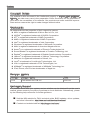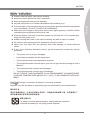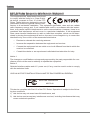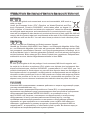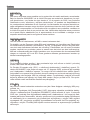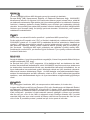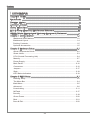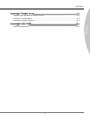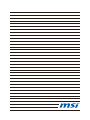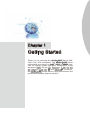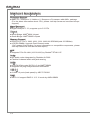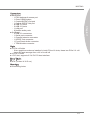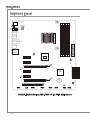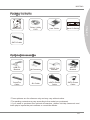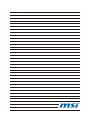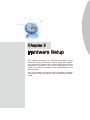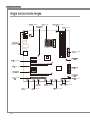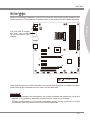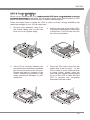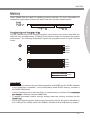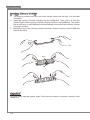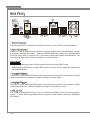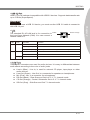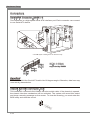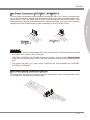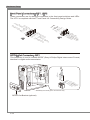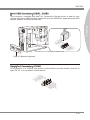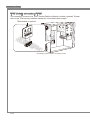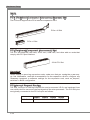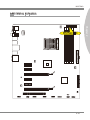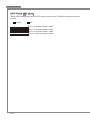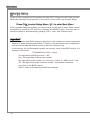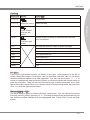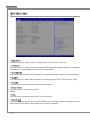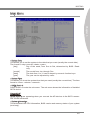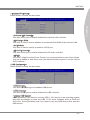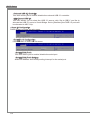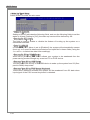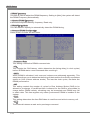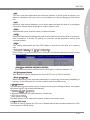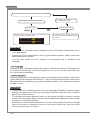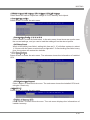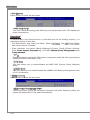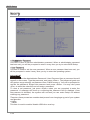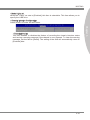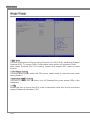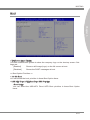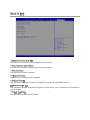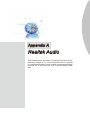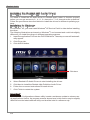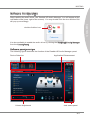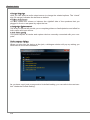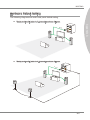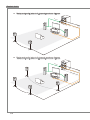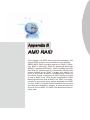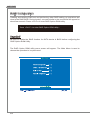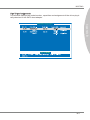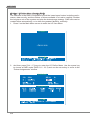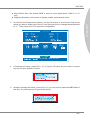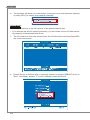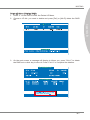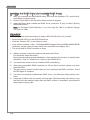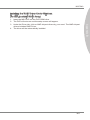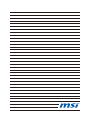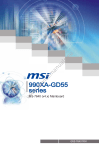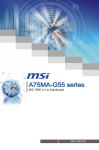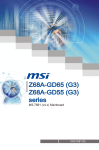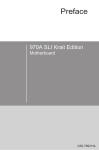Download MSI 990XA-GD55 series User`s manual
Transcript
990XA-GD55 series MS-7640 (v4.x) Mainboard G52-76401XN Preface Copyright Notice The material in this document is the intellectual property of MICRO-STAR INTERNATIONAL. We take every care in the preparation of this document, but no guarantee is given as to the correctness of its contents. Our products are under continual improvement and we reserve the right to make changes without notice. Trademarks All trademarks are the properties of their respective owners. ■ MSI® is registered trademark of Micro-Star Int’l Co.,Ltd. ■ NVIDIA® is registered trademark of NVIDIA Corporation. ■ ATI® is registered trademark of AMD Corporation. ■ AMD® is registered trademarks of AMD Corporation. ■ Intel® is registered trademarks of Intel Corporation. ■ Windows® is registered trademarks of Microsoft Corporation. ■ AMI® is registered trademark of American Megatrends Inc. ■ Award® is a registered trademark of Phoenix Technologies Ltd. ■ Sound Blaster® is registered trademark of Creative Technology Ltd. ■ Realtek® is registered trademark of Realtek Semiconductor Corporation. ■ JMicron® is registered trademark of JMicron Technology Corporation. ■ Netware® is registered trademark of Novell, Inc. ■ Lucid® is trademark of LucidLogix Technologies, Ltd. ■ VIA® is registered trademark of VIA Technologies, Inc. ■ ASMedia® is registered trademark of ASMedia Technology Inc. ■ iPad, iPhone, and iPod are trademarks of Apple Inc. Revision History Revision Revision History Date V4.0 First release for PCB 4.X 2011/06 Technical Support If a problem arises with your system and no solution can be obtained from the user’s manual, please contact your place of purchase or local distributor. Alternatively, please try the following help resources for further guidance. ◙ ◙ Visit the MSI website for FAQ, technical guide, BIOS updates, driver updates, and other information: http://www.msi.com/service/download/ Contact our technical staff at: http://support.msi.com/ ii MS-7640 Safety Instructions Always read the safety instructions carefully. Keep this User’s Manual for future reference. Keep this equipment away from humidity. Lay this equipment on a reliable flat surface before setting it up. The openings on the enclosure are for air convection hence protects the equipment from overheating. DO NOT COVER THE OPENINGS. ■ Make sure the voltage of the power source and adjust properly 110/220V before connecting the equipment to the power inlet. ■ Place the power cord such a way that people can not step on it. Do not place anything over the power cord. ■ Always Unplug the Power Cord before inserting any add-on card or module. ■ All cautions and warnings on the equipment should be noted. ■ Never pour any liquid into the opening that could damage or cause electrical shock. ■ If any of the following situations arises, get the equipment checked by service personnel: ◯ The power cord or plug is damaged. ◯ Liquid has penetrated into the equipment. ◯ The equipment has been exposed to moisture. ◯ The equipment does not work well or you can not get it work according to User’s Manual. ◯ The equipment has dropped and damaged. ◯ The equipment has obvious sign of breakage. DO NOT LEAVE THIS EQUIPMENT IN AN ENVIRONMENT UNCONDITIONED, STORAGE TEMPERATURE ABOVE 60oC (140oF), IT MAY DAMAGE THE EQUIPMENT. CAUTION: Danger of explosion if battery is incorrectly replaced. Replace only with the same or equivalent type recommended by the manufacturer. 警告使用者: 這是甲類資訊產品,在居住的環境中使用時,可能會造成無線電干擾,在這種情況下, 使用者會被要求採取某些適當的對策。 廢電池請回收 For better environmental protection, waste batteries should be collected separately for recycling special disposal. iii Preface ■ ■ ■ ■ ■ Preface FCC-B Radio Frequency Interference Statement This equipment has been tested and found to comply with the limits for a Class B digital device, pursuant to Part 15 of the FCC Rules. These limits are designed to provide reasonable protection against harmful interference in a residential installation. This equipment generates, uses and can radiate radio frequency energy and, if not installed and used in accordance with the instructions, may cause harmful interference to radio communications. However, there is no guarantee that interference will not occur in a particular installation. If this equipment does cause harmful interference to radio or television reception, which can be determined by turning the equipment off and on, the user is encouraged to try to correct the interference by one or more of the measures listed below. ◯ Reorient or relocate the receiving antenna. ◯ Increase the separation between the equipment and receiver. ◯ Connect the equipment into an outlet on a circuit different from that to which the receiver is connected. ◯ Consult the dealer or an experienced radio/television technician for help. Notice 1 The changes or modifications not expressly approved by the party responsible for compliance could void the user’s authority to operate the equipment. Notice 2 Shielded interface cables and A.C. power cord, if any, must be used in order to comply with the emission limits. VOIR LA NOTICE D’INSTALLATION AVANT DE RACCORDER AU RESEAU. Micro-Star International MS-7640 This device complies with Part 15 of the FCC Rules. Operation is subject to the following two conditions: 1) this device may not cause harmful interference, and 2) this device must accept any interference received, including interference that may cause undesired operation. iv MS-7640 WEEE (Waste Electrical and Electronic Equipment) Statement ENGLISH To protect the global environment and as an environmentalist, MSI must remind you that... DEUTSCH Hinweis von MSI zur Erhaltung und Schutz unserer Umwelt Gemäß der Richtlinie 2002/96/EG über Elektro- und Elektronik-Altgeräte dürfen Elektro- und Elektronik-Altgeräte nicht mehr als kommunale Abfälle entsorgt werden. MSI hat europaweit verschiedene Sammel- und Recyclingunternehmen beauftragt, die in die Europäische Union in Verkehr gebrachten Produkte, am Ende seines Lebenszyklus zurückzunehmen. Bitte entsorgen Sie dieses Produkt zum gegebenen Zeitpunkt ausschliesslich an einer lokalen Altgerätesammelstelle in Ihrer Nähe. FRANÇAIS En tant qu’écologiste et afin de protéger l’environnement, MSI tient à rappeler ceci... Au sujet de la directive européenne (EU) relative aux déchets des équipement électriques et électroniques, directive 2002/96/EC, prenant effet le 13 août 2005, que les produits électriques et électroniques ne peuvent être déposés dans les décharges ou tout simplement mis à la poubelle. Les fabricants de ces équipements seront obligés de récupérer certains produits en fin de vie. MSI prendra en compte cette exigence relative au retour des produits en fin de vie au sein de la communauté européenne. Par conséquent vous pouvez retourner localement ces matériels dans les points de collecte. РУССКИЙ Компания MSI предпринимает активные действия по защите окружающей среды, поэтому напоминаем вам, что.... В соответствии с директивой Европейского Союза (ЕС) по предотвращению загрязнения окружающей среды использованным электрическим и электронным оборудованием (директива WEEE 2002/96/EC), вступающей в силу 13 августа 2005 года, изделия, относящиеся к электрическому и электронному оборудованию, не могут рассматриваться как бытовой мусор, поэтому производители вышеперечисленного электронного оборудования обязаны принимать его для переработки по окончании срока службы. MSI обязуется соблюдать требования по приему продукции, проданной под маркой MSI на территории EC, в переработку по окончании срока службы. Вы можете вернуть эти изделия в специализированные пункты приема. Preface Under the European Union (“EU”) Directive on Waste Electrical and Electronic Equipment, Directive 2002/96/EC, which takes effect on August 13, 2005, products of “electrical and electronic equipment” cannot be discarded as municipal waste anymore and manufacturers of covered electronic equipment will be obligated to take back such products at the end of their useful life. MSI will comply with the product take back requirements at the end of life of MSI-branded products that are sold into the EU. You can return these products to local collection points. Preface ESPAÑOL MSI como empresa comprometida con la protección del medio ambiente, recomienda: Bajo la directiva 2002/96/EC de la Unión Europea en materia de desechos y/o equipos electrónicos, con fecha de rigor desde el 13 de agosto de 2005, los productos clasificados como “eléctricos y equipos electrónicos” no pueden ser depositados en los contenedores habituales de su municipio, los fabricantes de equipos electrónicos, están obligados a hacerse cargo de dichos productos al termino de su período de vida. MSI estará comprometido con los términos de recogida de sus productos vendidos en la Unión Europea al final de su periodo de vida. Usted debe depositar estos productos en el punto limpio establecido por el ayuntamiento de su localidad o entregar a una empresa autorizada para la recogida de estos residuos. NEDERLANDS Om het milieu te beschermen, wil MSI u eraan herinneren dat…. De richtlijn van de Europese Unie (EU) met betrekking tot Vervuiling van Electrische en Electronische producten (2002/96/EC), die op 13 Augustus 2005 in zal gaan kunnen niet meer beschouwd worden als vervuiling. Fabrikanten van dit soort producten worden verplicht om producten retour te nemen aan het eind van hun levenscyclus. MSI zal overeenkomstig de richtlijn handelen voor de producten die de merknaam MSI dragen en verkocht zijn in de EU. Deze goederen kunnen geretourneerd worden op lokale inzamelingspunten. SRPSKI Da bi zaštitili prirodnu sredinu, i kao preduzeće koje vodi računa o okolini i prirodnoj sredini, MSI mora da vas podesti da… Po Direktivi Evropske unije (“EU”) o odbačenoj ekektronskoj i električnoj opremi, Direktiva 2002/96/EC, koja stupa na snagu od 13. Avgusta 2005, proizvodi koji spadaju pod “elektronsku i električnu opremu” ne mogu više biti odbačeni kao običan otpad i proizvođači ove opreme biće prinuđeni da uzmu natrag ove proizvode na kraju njihovog uobičajenog veka trajanja. MSI će poštovati zahtev o preuzimanju ovakvih proizvoda kojima je istekao vek trajanja, koji imaju MSI oznaku i koji su prodati u EU. Ove proizvode možete vratiti na lokalnim mestima za prikupljanje. POLSKI Aby chronić nasze środowisko naturalne oraz jako firma dbająca o ekologię, MSI przypomina, że... Zgodnie z Dyrektywą Unii Europejskiej (“UE”) dotyczącą odpadów produktów elektrycznych i elektronicznych (Dyrektywa 2002/96/EC), która wchodzi w życie 13 sierpnia 2005, tzw. “produkty oraz wyposażenie elektryczne i elektroniczne “ nie mogą być traktowane jako śmieci komunalne, tak więc producenci tych produktów będą zobowiązani do odbierania ich w momencie gdy produkt jest wycofywany z użycia. MSI wypełni wymagania UE, przyjmując produkty (sprzedawane na terenie Unii Europejskiej) wycofywane z użycia. Produkty MSI będzie można zwracać w wyznaczonych punktach zbiorczych. vi MS-7640 TÜRKÇE Çevreci özelliğiyle bilinen MSI dünyada çevreyi korumak için hatırlatır: ČESKY Záleží nám na ochraně životního prostředí - společnost MSI upozorňuje... Podle směrnice Evropské unie (“EU”) o likvidaci elektrických a elektronických výrobků 2002/96/EC platné od 13. srpna 2005 je zakázáno likvidovat “elektrické a elektronické výrobky” v běžném komunálním odpadu a výrobci elektronických výrobků, na které se tato směrnice vztahuje, budou povinni odebírat takové výrobky zpět po skončení jejich životnosti. Společnost MSI splní požadavky na odebírání výrobků značky MSI, prodávaných v zemích EU, po skončení jejich životnosti. Tyto výrobky můžete odevzdat v místních sběrnách. MAGYAR Annak érdekében, hogy környezetünket megvédjük, illetve környezetvédőként fellépve az MSI emlékezteti Önt, hogy ... Az Európai Unió („EU”) 2005. augusztus 13-án hatályba lépő, az elektromos és elektronikus berendezések hulladékairól szóló 2002/96/EK irányelve szerint az elektromos és elektronikus berendezések többé nem kezelhetőek lakossági hulladékként, és az ilyen elektronikus berendezések gyártói kötelessé válnak az ilyen termékek visszavételére azok hasznos élettartama végén. Az MSI betartja a termékvisszavétellel kapcsolatos követelményeket az MSI márkanév alatt az EU-n belül értékesített termékek esetében, azok élettartamának végén. Az ilyen termékeket a legközelebbi gyűjtőhelyre viheti. ITALIANO Per proteggere l’ambiente, MSI, da sempre amica della natura, ti ricorda che…. In base alla Direttiva dell’Unione Europea (EU) sullo Smaltimento dei Materiali Elettrici ed Elettronici, Direttiva 2002/96/EC in vigore dal 13 Agosto 2005, prodotti appartenenti alla categoria dei Materiali Elettrici ed Elettronici non possono più essere eliminati come rifiuti municipali: i produttori di detti materiali saranno obbligati a ritirare ogni prodotto alla fine del suo ciclo di vita. MSI si adeguerà a tale Direttiva ritirando tutti i prodotti marchiati MSI che sono stati venduti all’interno dell’Unione Europea alla fine del loro ciclo di vita. È possibile portare i prodotti nel più vicino punto di raccolta vii Preface Avrupa Birliği (AB) Kararnamesi Elektrik ve Elektronik Malzeme Atığı, 2002/96/EC Kararnamesi altında 13 Ağustos 2005 tarihinden itibaren geçerli olmak üzere, elektrikli ve elektronik malzemeler diğer atıklar gibi çöpe atılamayacak ve bu elektonik cihazların üreticileri, cihazların kullanım süreleri bittikten sonra ürünleri geri toplamakla yükümlü olacaktır. Avrupa Birliği’ne satılan MSI markalı ürünlerin kullanım süreleri bittiğinde MSI ürünlerin geri alınması isteği ile işbirliği içerisinde olacaktır. Ürünlerinizi yerel toplama noktalarına bırakabilirsiniz. Preface ▍ Contents Copyright Notice�������������������������������������������������������������������������������������������� ii Trademarks���������������������������������������������������������������������������������������������������� ii Revision History�������������������������������������������������������������������������������������������� ii Technical Support����������������������������������������������������������������������������������������� ii Safety Instructions�����������������������������������������������������������������������������������������iii FCC-B Radio Frequency Interference Statement����������������������������������������� iv WEEE (Waste Electrical and Electronic Equipment) Statement�������������������� v Chapter 1 Getting Started���������������������������������������������������������������������������1-1 Mainboard Specifications������������������������������������������������������������������������������������� 1-2 Mainboard Layout������������������������������������������������������������������������������������������������ 1-4 Packing Contents������������������������������������������������������������������������������������������������� 1-5 Optional Accessories������������������������������������������������������������������������������������������� 1-5 Chapter 2 Hardware Setup��������������������������������������������������������������������������2-1 Quick Components Guide������������������������������������������������������������������������������������ 2-2 Screw Holes��������������������������������������������������������������������������������������������������������� 2-3 CPU (Central Processing Unit)���������������������������������������������������������������������������� 2-4 Memory���������������������������������������������������������������������������������������������������������������� 2-7 Power Supply������������������������������������������������������������������������������������������������������� 2-9 Back Panel��������������������������������������������������������������������������������������������������������� 2-10 Connectors��������������������������������������������������������������������������������������������������������� 2-12 Jumpers������������������������������������������������������������������������������������������������������������� 2-17 Slots������������������������������������������������������������������������������������������������������������������� 2-18 LED Status Indicators���������������������������������������������������������������������������������������� 2-19 Chapter 3 BIOS Setup���������������������������������������������������������������������������������3-1 Entering Setup����������������������������������������������������������������������������������������������������� 3-2 The Menu Bar������������������������������������������������������������������������������������������������������ 3-4 Main Menu����������������������������������������������������������������������������������������������������������� 3-5 Advanced������������������������������������������������������������������������������������������������������������� 3-6 Overclocking������������������������������������������������������������������������������������������������������ 3-11 M-Flash�������������������������������������������������������������������������������������������������������������� 3-17 Security�������������������������������������������������������������������������������������������������������������� 3-18 Green Power������������������������������������������������������������������������������������������������������ 3-20 Boot�������������������������������������������������������������������������������������������������������������������� 3-21 Save & Exit��������������������������������������������������������������������������������������������������������� 3-22 viii MS-7640 Appendix A Realtek Audio�������������������������������������������������������������������������� A-1 Installing the Realtek HD Audio Driver�����������������������������������������������������������������A-2 Software Configuration�����������������������������������������������������������������������������������������A-3 Hardware Default Setting�������������������������������������������������������������������������������������A-5 Appendix B AMD RAID������������������������������������������������������������������������������ B-1 ix Preface RAID Configuration����������������������������������������������������������������������������������������������B-2 Chapter 1 Getting Started Thank you for choosing the 990XA-GD55 Series (MS7640 v4.X) ATX mainboard. The 990XA-GD55 Series mainboards are based on AMD® 990X & SB950 chipsets for optimal system efficiency. Designed to fit the advanced AMD® 64 bits FX, PhenomTM II X6/ X4/ X3/ X2, AthlonTM II X4/ X3/ X2 and SempronTM processor, the 990XA-GD55 Series deliver a high performance and professional desktop platform solution. Getting Started Mainboard Specifications Processor Support ■ AMD® FX / PhenomTM II / AthlonTM II / SempronTM Processors with AM3+ package. (For the latest information about CPU, please visit http://www.msi.com/service/cpusupport/) HyperTransport ■ HyperTransport™ 3.0, supports up to 5.2 GT/s Chipset ■ North Bridge: AMD® 990X chipset ■ South Bridge: AMD® SB950 chipset Memory Support ■ DDR3 2133 *(OC)/ 1866/ 1600/ 1333/ 1066/ 800 SDRAM (total 32 GB Max) ■ 4 DDR3 DIMMs, supports Dual-Channel mode *(OC means OverClocking, for more information on compatible components, please visit http://www.msi.com/service/test-report/) LAN ■ Supports PCIe Gb LAN (10/100/1000) by Realtek® RTL8111E Audio ■ HD audio codec integrated by Realtek® ALC892 ■ Flexible 8-channel audio with jack sensing SATA ■ 6 SATA 6Gb/s ports (SATA1~6) by AMD® SB950 ■ Supports hot plug & asynchronous notification USB 3.0 ■ 2 USB 3.0 ports (back panel) by NEC D720200 RAID ■ SATA1~6 support RAID 0/ 1/ 5/ 10 mode by AMD® SB950 1-2 MS-7640 Connectors Chapter 1 ■ Back panel - 1 PS/2 keyboard/ mouse port - 1 Clear CMOS button - 1 Coaxial S/PDIF-Out port - 1 Optical S/PDIF-Out port - 8 USB 2.0 ports - 2 USB 3.0 ports - 1 LAN port - 6 flexible audio ports ■ On-Board - 2 USB 2.0 connectors - 1 Serial port connector - 1 Chassis Intrusion connector - 1 S/PDIF-Out connector - 1 Front Panel Audio connector - 1 TPM Module connector Slots ■ 2 PCIe x16 slots - If two graphics cards are installed in both PCIe x16 slots, these two PCIe 2.0 x16 lanes will auto arrange from x16/ x0 to x8/ x8 ■ 4 PCIe x1 slots ■ 1 PCI slot, supports 3.3V/ 5V PCI bus Interface Form Factor ■ ATX (24.4cm X 30.5 cm) Mounting ■ 9 mounting holes 1-3 Getting Started CPUFAN1 Mainboard Layout Top : mouse/ keyboard Bottom:USB ports JPWR2 Clear CMOS Top: Coaxial S/PDIF Buttom: Optical S/PDIF USB 2.0 ports JPWR1 USB 2.0 ports Top: LAN Jack Bottom: USB 2.0 ports DIMM1 DIMM3 DIMM2 DIMM4 USB 3.0 ports SYSFAN1 T: Line-In M: Line-Out B: Mic T:RS-Out M:CS-Out B:SS-Out AMD 990X SYSFAN2 PCI_E1 PCI_E3 AMD SB950 SYSFAN3 PCI_E4 PCI_E5 BATT + PCI_E6 PCI1 SYSFAN4 JCI1 SATA1_2 SATA3_4 SATA5_6 PCI_E2 JBAT1 JAUD1 JSP1 JCOM1 JUSB1 JUSB2 JTPM1 JFP2 JFP1 990XA-GD55 Series (MS-7640 v4.X) ATX Mainboard 1-4 MS-7640 Packing Contents Driver / Utility DVD User Guide Back IO Shield SATA Cable Optional Accessories USB 2.0 Bracket M-Connector S/PDIF Out Bracket eSATA Bracket CrossFire Cable SLI Cable eSATA Power Cable SATA Power Cable * These pictures are for reference only and may vary without notice. * The packing contents may vary according to the model you purchased. * If you need to purchase the optional accessories, please visit http://www.msi.com/ index.php to inquire the part numbers or consult the dealer. 1-5 Chapter 1 Mainboard Chapter 2 Hardware Setup This chapter provides you with the information about hardware setup procedures. While doing the installation, be careful in holding the components and follow the installation procedures. For some components, if you install in the wrong orientation, the components will not work properly. Use a grounded wrist strap before handling computer components. Static electricity may damage the components. Hardware Setup Quick Components Guide JPWR2, p.2-9 CPU, p.2-4 CPUFAN1, p.2-13 SYSFAN1, p.2-13 DDR3, p.2-7 Back Panel, p.2-10 JPWR1, p.2-9 SYSFAN2, p.2-13 PCIe, p.2-18 JCI1, p.2-12 SATA1~6, p.2-12 SYSFAN3, p.2-13 SYSFAN4, p.2-13 PCI, p.2-18 JBAT1, p.2-17 JCOM1, p.2-15 JAUD1, p.2-13 2-2 JSP1, p.2-14 JUSB1, JUSB2, p.2-15 JFP1, JFP2, p.2-14 JTPM1, p.2-16 MS-7640 Screw Holes When you install the mainboard, you have to place the mainboard into the chassis in the correct direction. The locations of screws holes on the mainboard are shown as below. Chapter 2 The side has to toward the rear, the position for the I/O shield of the chassis. Screw holes Refer above picture to install standoffs in the appropriate locations on chassis and then screw through the mainboard screw holes into the standoffs. Important • To prevent damage to the mainboard, any contact between the mainboard circuit and chassis or unnecessary standoffs mounted on the chassis is prohibited. • Please make sure there is no metal components placed on the mainboard or within the chassis that may cause short circuit of the mainboard. 2-3 Hardware Setup CPU (Central Processing Unit) When you are installing the CPU, make sure to install the cooler to prevent overheating. If you do not have the CPU cooler, consult your dealer before turning on the computer. For the latest information about CPU, please visit http://www.msi.com/service/cpu-support/ Important Overheating Overheating will seriously damage the CPU and system. Always make sure the cooling fan can work properly to protect the CPU from overheating. Make sure that you apply an even layer of thermal paste (or thermal tape) between the CPU and the heatsink to enhance heat dissipation. Replacing the CPU While replacing the CPU, always turn off the ATX power supply or unplug the power supply’s power cord from the grounded outlet first to ensure the safety of CPU. Overclocking This mainboard is designed to support overclocking. However, please make sure your components are able to tolerate such abnormal setting, while doing overclocking. Any attempt to operate beyond product specifications is not recommended. We do not guarantee the damages or risks caused by inadequate operation or beyond product specifications. Introduction to AM3+ CPU The surface of CPU. Remember to apply some thermal paste on it for better heat dispersion. Gold arrow 2-4 MS-7640 CPU & Cooler Installation When you are installing the CPU, make sure the CPU has a cooler attached on the top to prevent overheating. Meanwhile, do not forget to apply some thermal paste on CPU before installing the heat sink/cooler fan for better heat dispersion. Follow the steps below to install the CPU & cooler correctly. Wrong installation will cause the damage of your CPU & mainboard 2. Look for the gold arrow of the CPU. The gold arrow should point as shown in the picture. The CPU can only fit in the correct orientation. 3. If the CPU is correctly installed, the pins should be completely embedded into the socket and can not be seen. Please note that any violation of the correct installation procedures may cause permanent damages to your mainboard. 4. Press the CPU down firmly into the socket and close the lever. As the CPU is likely to move while the lever is being closed, always close the lever with your fingers pressing tightly on top of the CPU to make sure the CPU is properly and completely embedded into the socket. 2-5 Chapter 2 1. Pull the lever sideways away from the socket. Make sure to raise the lever up to a 90-degree angle. Hardware Setup 5. Position the cooling set onto the retention mechanism. Hook one end of the clip to hook first. 6. Then press down the other end of the clip to fasten the cooling set on the top of the retention mechanism. Locate the Fix Lever and lift up it. 7. Fasten down the lever. 8. Attach the CPU Fan cable to the CPU fan connector on the mainboard. Important While disconnecting the Safety Hook from the fixed bolt, it is necessary to keep an eye on your fingers, because once the Safety Hook is disconnected from the fixed bolt, the fixed lever will spring back instantly. 2-6 MS-7640 Memory These DIMM slots are used for installing memory modules. For more information on compatible components, please visit http://www.msi.com/service/test-report/ DDR3 240-pin, 1.5V 48x2=96 pin Dual-Channel mode Population Rule In Dual-Channel mode, the memory modules can transmit and receive data with two data bus lines simultaneously. Enabling Dual-Channel mode can enhance the system performance. The following illustrations explain the population rules for Dual-Channel mode. 1 DIMM1 DIMM3 DIMM2 DIMM4 2 DIMM1 DIMM3 DIMM2 DIMM4 Installed Empty Important • DDR3 memory modules are not interchangeable with DDR2 and the DDR3 standard is not backwards compatible. You should always install DDR3 memory modules in the DDR3 DIMM slots. • In Dual-Channel mode, make sure that you install memory modules of the same type and density in different channel DIMM slots. • To enable successful system boot-up, always insert the memory modules into the DIMM1 first. • Due to the chipset resource deployment, the system density will only be detected up to 31+GB (not full 32GB) when each DIMM is installed with a 8GB memory module. 2-7 Chapter 2 72x2=144 pin Hardware Setup Installing Memory Modules 1. The memory module has only one notch on the center and will only fit in the right orientation. 2. Insert the memory module vertically into the DIMM slot. Then push it in until the golden finger on the memory module is deeply inserted in the DIMM slot. The plastic clip at each side of the DIMM slot will automatically close when the memory module is properly seated. 3. Manually check if the memory module has been locked in place by the DIMM slot clips at the sides. Notch Volt Important You can barely see the golden finger if the memory module is properly inserted in the DIMM slot. 2-8 MS-7640 Power Supply ATX 24-pin Power Connector: JPWR1 d n u ro V .G 5 V 4 2 3.+ +5 V d 2 2. 5 s n d 2 1.+ Re ou un d 2 0. Gr ro un # 2 9. G o N d 1 8. Gr -O un 1 7. PS o 1 6. Gr 2V V 1 5. 1 .3 1 4.- +3 1 3. 1 V .3 3 V .+ 2 V 2 1 2 1 .+ +1 B OK 11 0. S R d 1 .5V W un d 9 .P ro 8 .G 5V un 7 .+ ro nd 6 .G 5V u 5 + o V r . 4 .G 3.3 3V . 3 + . 3 2 .+ 1 ATX 8-pin Power Connector: JPWR2 This connector is used to provide +12V power. d n u d ro un nd .G ro u d 4 .G ro un 3 .G ro 2 .G 1 V 2 1 V .+ 2 V 8 .+1 2 V 7 .+1 12 6 .+ 5 Important Make sure that all the connectors are connected to proper ATX power supplies to ensure stable operation of the mainboard. 2-9 Chapter 2 This connector allows you to connect an ATX 24-pin power supply. To connect the ATX 24-pin power supply, make sure the plug of the power supply is inserted in the proper orientation and the pins are aligned. Then push down the power supply firmly into the connector. You may use the 20-pin ATX power supply as you like. If you’d like to use the 20-pin ATX power supply, please plug your power supply along with pin 1 & pin 13. Hardware Setup Back Panel Mouse/ Keyboard LAN Coaxial S/PDIF-Out Line-In RS-Out Clear CMOS Button Line-Out CS-Out Optical S/PDIF-Out USB 2.0 Port USB 3.0 Port Mic SS-Out ▶ Mouse/ Keyboard The standard PS/2® mouse/keyboard DIN connector is for a PS/2® mouse/keyboard. ▶ Clear CMOS Button There is a CMOS RAM on board that has a power supply from external battery to keep the system configuration data. With the CMOS RAM, the system can automatically boot OS every time it is turned on. If you want to clear the system configuration, use the button to clear data. Press the button to clear the data. Important • Make sure that you power off the system before clearing CMOS data. • After pressing this button to clear CMOS data in power off (G3) state, the system will boot automatically. ▶ Coaxial S/PDIF-Out This SPDIF (Sony & Philips Digital Interconnect Format) connector is provided for digital audio transmission to external speakers through a coaxial cable. ▶ Optical S/PDIF-Out This SPDIF (Sony & Philips Digital Interconnect Format) connector is provided for digital audio transmission to external speakers through an optical fiber cable. ▶ USB 2.0 Port The USB (Universal Serial Bus) port is for attaching USB devices such as keyboard, mouse, or other USB-compatible devices. Supports data transfer rate up to 480Mbit/s (Hi-Speed). 2-10 MS-7640 ▶ USB 3.0 Port USB 3.0 port is backward-compatible with USB 2.0 devices. Supports data transfer rate up to 5 Gbit/s (SuperSpeed). Important ▶ LAN The standard RJ-45 LAN jack is for connection to the Local Area Network (LAN). You can connect a network cable to it. Yellow LED Color LED State Condition Left Yellow Off LAN link is not established. On(Steady state) LAN link is established. Right Green/ Orange On(brighter & pulsing) The computer is communicating with another computer on the LAN. Green Off 10 Mbit/sec data rate is selected. On 100 Mbit/sec data rate is selected. Orange On 1000 Mbit/sec data rate is selected. ▶ Audio Ports These audio connectors are used for audio devices. It is easy to differentiate between audio effects according to the color of audio jacks. ■ Line-In (Blue) - Line In, is used for external CD player, tape-player or other audio devices. ■ Line-Out (Green) - Line Out, is a connector for speakers or headphones. ■ Mic (Pink) - Mic, is a connector for microphones. ■ RS-Out (Black) - Rear-Surround Out in 4/ 5.1/ 7.1 channel mode. ■ CS-Out (Orange) - Center/ Subwoofer Out in 5.1/ 7.1 channel mode. ■ SS-Out (Gray) - Side-Surround Out 7.1 channel mode. 2-11 Chapter 2 If you want to use a USB 3.0 device, you must use the USB 3.0 cable to connect to the USB 3.0 port. Hardware Setup Connectors Serial ATA Connector: SATA1~6 This connector is a high-speed Serial ATA interface port. Each connector can connect to one Serial ATA device. * The MB layout in this figure is for reference only. SATA2 SATA1 SATA4 SATA3 SATA6 SATA5 SATA1~6 (6Gb/s) supported by SB950 Important Please do not fold the Serial ATA cable into 90-degree angle. Otherwise, data loss may occur during transmission. Chassis Intrusion Connector: JCI1 This connector connects to the chassis intrusion switch cable. If the chassis is opened, the chassis intrusion mechanism will be activated. The system will record this status and show a warning message on the screen. To clear the warning, you must enter the BIOS utility and clear the record. d n u RU ro T .G IN 2 .C 1 2-12 MS-7640 Fan Power Connectors: CPUFAN1, SYSFAN1~4 The fan power connectors support system cooling fan with +12V. When connecting the wire to the connectors, always note that the red wire is the positive and should be connected to the +12V; the black wire is Ground and should be connected to GND. If the mainboard has a System Hardware Monitor chipset on-board, you must use a specially designed fan with speed sensor to take advantage of the CPU fan control. Chapter 2 d n u ro 2V se .G 1 1 .+ o U 2 .N 3 d n u ro 2V or l .G 1 s o 1 .+ en tr 2 .S on 3 .C 4 SYSFAN3~4 CPUFAN1 SYSFAN1~2 Important • Please refer to the recommended CPU fans at processor’s official website or consult the vendors for proper CPU cooling fan. • CPUFAN1, SYSFAN1, SYSFAN2 support fan control. You can install Control Center utility that will automatically control the fans speed according to the actual temperature. • Fan cooler set with 3 or 4 pins power connector are both available for CPUFAN1, SYSFAN1, SYSFAN2. Front Panel Audio Connector: JAUD1 This connector allows you to connect the front panel audio and is compliant with Intel® Front Panel I/O Connectivity Design Guide. io ct te e D e n o n h io P ct # d e E a e Pin et C N D .H E 0 o 1 . N I C ES d 8 M n . 6 .PR ou 4 Gr . 2 n L e D n o N h E R P _S ne d o a E h e NS P .H E d 9 . S ea R 7 .H IC L 5 .M I C 3 .M 1 2-13 Hardware Setup Front Panel Connectors: JFP1, JFP2 These connectors are for electrical connection to the front panel switches and LEDs. The JFP1 is compliant with Intel® Front Panel I/O Connectivity Design Guide. P o w e r in P o 8. + . .N 6 0 . 4 + . 2 e ch w it o w 1 S P Spe r r E D Buz zer .+ 8 . 6 + . 4 . 2 L JFP2 D D in E LE P rL d o e n .N w e d 7 .Po sp n 5 Su rou . 3 .G 1 ch it w d e tS rv e D s E se e L e R D .R D 9 .+ H 7 .5 . 3 .+ 1 JFP1 ake S/PDIF-Out Connector: JSP1 This connector is used to connect S/PDIF (Sony & Philips Digital Interconnect Format) interface for digital audio transmission. 115V d n u F ro DI .G P 1 .S CC 2 .V 3 * The MB layout in this figure is for reference only. S/PDIF-Out Bracket (optional) 2-14 MS-7640 Front USB Connector: JUSB1, JUSB2 This connector, compliant with Intel® I/O Connectivity Design Guide, is ideal for connecting high-speed USB interface peripherals such as USB HDD, digital cameras, MP3 players, printers, modems and the like. Chapter 2 115V d C un + .N o 1 0 r B 11 .G 8 S B .U S 6 .U C 4 VC . 2 in P nd o u + .N ro 0 9 .G SB 07 U B . S 5 .U CC 3 .V 1 * The MB layout in this figure is for reference only. USB 2.0 Bracket (optional) Serial Port Connector: JCOM1 This connector is a 16550A high speed communication port that sends/ receives 16 bytes FIFOs. You can attach a serial device. in P o .N S 0 T R 1 .C S 8 .D R 6 DT N . 4 SI . 2 I S d .R T n 9 . R r ou T 7 .G U 5 . SO C D 3 .D 1 2-15 Hardware Setup TPM Module connector: JTPM1 This connector connects to a TPM (Trusted Platform Module) module (optional). Please refer to the TPM security platform manual for more details and usages. TPM module is optional 115V 2-16 3 in p 2 ta in a p 1 d ta pin 0 n e s & da ta pi m s & da ta a ra re s F d s & d C ad dre ss & P re s .L C d d s 3 P a d re 1 1.L C a dd et 1 .LP C a es k 9 P C R loc L . 7 .LP C C 5 .LP C 3 .LP 1 d n u d r ro un n r e .G ro Pi we Q r ow 4 1 2.G o Po IR we y p 1 0.N V ial o b 1 .5 r P nd 8 .Se 3V ta 6 .3. S 4 .3V 2 * The MB layout in this figure is for reference only. MS-7640 Jumpers Clear CMOS Jumper: JBAT1 1 JBAT1 1 Keep Data 1 Clear Data Important You can clear CMOS by shorting 2-3 pin while the system is off. Then return to 1-2 pin position. Avoid clearing the CMOS while the system is on; it will damage the mainboard. 2-17 Chapter 2 There is a CMOS RAM onboard that has a power supply from an external battery to keep the data of system configuration. With the CMOS RAM, the system can automatically boot OS every time it is turned on. If you want to clear the system configuration, set the jumper to clear data. Hardware Setup Slots PCIe (Peripheral Component Interconnect Express) Slot The PCIe slot supports the PCIe interface expansion card. PCIe x16 Slot PCIe x1 Slot PCI (Peripheral Component Interconnect) Slot The PCI slot supports LAN card, SCSI card, USB card, and other add-on cards that comply with PCI specifications. 32-bit PCI Slot Important When adding or removing expansion cards, make sure that you unplug the power supply first. Meanwhile, read the documentation for the expansion card to configure any necessary hardware or software settings for the expansion card, such as jumpers, switches or BIOS configuration. PCI Interrupt Request Routing The IRQ, acronym of interrupt request line and pronounced I-R-Q, are hardware lines over which devices can send interrupt signals to the microprocessor. The PCI IRQ pins are typically connected to the PCI bus pins as follows: Order1 PCI Slot1 2-18 Order2 Order3 Order4 INT G# INT H# INT E# INT F# MS-7640 LED Status Indicators 2-19 Chapter 2 CPU Phase LEDs Hardware Setup CPU Phase LED panel These LEDs indicate the current CPU power phase mode. Follow the instructions below to read. Lights Off CPU is in 2 phase power mode. CPU is in 4 phase power mode. CPU is in 6 phase power mode. CPU is in 8 phase power mode. 2-20 Chapter 3 BIOS Setup This chapter provides information on the BIOS Setup program and allows you to configure the system for optimum use. You may need to run the Setup program when: ■ An error message appears on the screen during the system booting up, and requests you to run SETUP. ■ You want to change the default settings for customized features. BIOS Setup Entering Setup Power on the computer and the system will start POST (Power On Self Test) process. When the message below appears on the screen, press <DEL> key to enter Setup. Press DEL to enter Setup Menu, F11 to enter Boot Menu If the message disappears before you respond and you still wish to enter Setup, restart the system by turning it OFF and On or pressing the RESET button. You may also restart the system by simultaneously pressing <Ctrl>, <Alt>, and <Delete> keys. Important • The items under each BIOS category described in this chapter are under continuous update for better system performance. Therefore, the description may be slightly different from the latest BIOS and should be held for reference only. • Upon boot-up, the 1st line appearing after the memory count is the BIOS version. It is usually in the format: E7640AMS.xxx 050511 where: 1st digit refers to BIOS type as E = EFI 2nd - 5th digit refers to the model number. 6th digit refers to the chipset as I = Intel, N = nVidia, A = AMD and V = VIA. 7th - 8th digit refers to the customer as MS = all standard customers. xxx refers to the BIOS version. 050511 refers to the date this BIOS was released. 3-2 MS-7640 Control Keyboard Mouse <↑><↓> <←><→> Description Select Item Move the cursor Chapter 3 <Enter> Select Screen Select Icon/ Field Click/ Doubleclick the left button <Esc> Jumps to the Exit menu or returns to the previous from a submenu Click the right button <+> Increase the numeric value or make changes <-> Decrease the numeric value or make changes <F1> General Help <F4> CPU Specifications <F5> Enter Memory-Z <F6> Load optimized defaults <F10> Save Change and Reset <Esc> Exit Sub-Menu If you find a right pointer symbol (as shown in the right view) appears to the left of certain fields that means a sub-menu can be launched from this field. A sub-menu contains additional options for a field parameter. You can use arrow keys ( ↑↓ ) or mouse to highlight the field and press <Enter> or double-click the left mouse button to enter the sub-menu. Then you can use the control keys to enter values and move from field to field within a sub-menu. If you want to return to the previous menu, just press the <Esc > or click the right mouse button. General Help <F1> The BIOS setup program provides a General Help screen. You can call up this screen from any menu by simply pressing <F1>. The Help screen lists the appropriate keys to use and the possible selections for the highlighted item. Press <Esc> to exit the Help screen. 3-3 BIOS Setup The Menu Bar ▶ Main Menu Use this menu for basic system configurations, such as time, date etc. ▶ Advanced Use this menu to setup the items of the BIOS special enhanced features, integrated peripherals, power management and PC health status. ▶ Overclocking Use this menu to specify your settings for frequency/voltage control and overclocking. ▶ M-Flash Use this menu to read/ flash the BIOS from storage drive (FAT/ FAT32 format only). ▶ Security Use this menu to set supervisor and user passwords. ▶ Green Power Use this menu to specify the power. phase. ▶ Boot Use this menu to specify the priority of boot devices. ▶ Save & Exit This menu allows you to load the BIOS default values or factory default settings into the BIOS and exit the BIOS setup utility with or without changes. 3-4 MS-7640 Main Menu Chapter 3 ▶ System Date This allows you to set the system to the date that you want (usually the current date). The format is <day><month> <date> <year>. [day] Day of the week, from Sun to Sat, determined by BIOS. Readonly. [month] The month from Jan. through Dec. [date] The date from 1 to 31 can be keyed by numeric function keys. [year] The year can be adjusted by users. ▶ System Time This allows you to set the system time that you want (usually the current time). The time format is <hour> <minute> <second>. ▶ SATA Port1~6 Press <Enter> to enter the sub-menu. The sub-menu shows the information of installed SATA device. Important SATA Port1~6 are appearing when you connect the HD devices to the SATA connectors on the mainboard. ▶ System Information This area shows the CPU information, BIOS version and memory status of your system (read only). 3-5 BIOS Setup Advanced ▶ PCI Subsystem Settings Press <Enter> to enter the sub-menu. ▶ PCI Latency Timer This item controls how long each PCI device can hold the bus before another takes over. When set to higher values, every PCI device can conduct transactions for a longer time and thus improve the effective PCI bandwidth. For better PCI performance, you should set the item to higher values. ▶ ACPI Settings Press <Enter> to enter the sub-menu. ▶ ACPI Standby State This item specifies the power saving modes for ACPI function. ▶ Power LED This item configures how the system uses power LED on the case to indicate the sleep/suspend state. 3-6 MS-7640 ▶ Integrated Peripherals Press <Enter> to enter the sub-menu. Chapter 3 ▶ Onboard LAN Controller This item allows you to enable/ disable the onboard LAN controller. ▶ LAN Option ROM This item is used to decide whether to invoke the Boot ROM of the onboard LAN. ▶ SATA Mode This item is used to specify a mode for SATA port. ▶ HD Audio Controller This item allows you to enable/ disable the HD audio controller. ▶ HPET The HPET (High Precision Event Timers) is a component that is part of the chipset. You can to enable it, and will provide you with the means to get to it via the various ACPI methods. ▶ USB Configuration Press <Enter> to enter the sub-menu. ▶ USB Devices: This item shows the type of installed USB device. ▶ USB Controller This item allows you to enable/ disable the USB controller. ▶ Legacy USB Support Set to [Enabled] if you need to use any USB 1.1/2.0 device in the operating system that does not support or have any USB 1.1/2.0 driver installed, such as DOS and SCO Unix. Set to [Disabled] only if you want to use any USB device other than the USB mouse. 3-7 BIOS Setup ▶ Onboard USB 3.0 Controller This item allows you to enable/ disable the onboard USB 3.0 controller. ▶ High-Speed USB link This item allows you to select the USB 2.0 source chip. Set to [SB] if you like to allocate the USB 2.0 ports to South Bridge. Set to [Standard] the USB 2.0 ports will be allocated to NEC chip. ▶ Super IO Configuration Press <Enter> to enter the sub-menu. ▶ Serial Port 0 Configuration Press <Enter> to enter the sub-menu. ▶ Serial (COM) Port0 This item allows you to enable/ disable the serial port. ▶ Serial (COM) Port0 Settings Select an address and corresponding interrupt for the serial port. 3-8 MS-7640 ▶ Hardware Monitor Press <Enter> to enter the sub-menu. ▶ CPU/ System Temperature, CPU FAN/ SYS FAN 1~2 Speed These items show the current status of all of the monitored hardware components such as CPU/ system temperatures and all fans’ speeds. ▶ Power Management Setup Press <Enter> to enter the sub-menu. ▶ EUP 2013 This item is designed for Energy Using Products Lot 6 2013 (EuP) aka Energy Related Products (ErP). To reduce Power Consumption when system off or standby mode. Note: When “Enabled” EuP 2013 setting, system don’t support RTC wake up event function. ▶ Restore on AC Power Loss This item specifies whether your system will reboot after a power failure or interrupt occurs. Settings are: [Power Off]Always leaves the computer in the power off state. [Power On]Always leaves the computer in the power on state. [Last State] Restore the system to the status before power failure or interrupt occurred. 3-9 Chapter 3 ▶ CPU Smart Fan Target The Smart Fan function controls the CPU fan speed automatically depending on the current temperature to keep it with in a specific range. You can enable a fan target value here. If the current CPU fan temperature reaches to the target value, the smart fan function will be activated. BIOS Setup ▶ Wake Up Event Setup Press <Enter> to enter the sub-menu. ▶ Wake Up Event By Setting to [BIOS] activates the following fields, and use the following fields to set the wake up events. Setting to [OS], the wake up events will be defined by OS. ▶ Resume By RTC Alarm The field is used to enable or disable the feature of booting up the system on a scheduled time/date. ▶ Date/ HH:MM:SS If Resume By RTC Alarm is set to [Enabled], the system will automatically resume (boot up) on a specific date/hour/minute/second specified in these fields (using the <+> and <-> to select the date & time settings). ▶ Resume By PCI or PCI-E Device When set to [Enabled], the feature allows your system to be awakened from the power saving modes through any event on PCI or PCIE device. ▶ Resume From S3 by USB Device The item allows the activity of the USB device to wake up the system from S3 (Suspend to RAM) sleep state. ▶ Resume From S3 by PS/2 Mouse/ Keyboard These items determine whether the system will be awakened from S3 state when input signal of the PS/2 mouse/ keyboard is detected. 3-10 MS-7640 Overclocking Chapter 3 ▶ Current CPU / DRAM Frequency These items show the current clocks of CPU and Memory speed. Read-only. ▶ Adjust CPU FSB Frequency This item is used to adjust the CPU FSB frequency (in MHz). ▶ Adjust CPU Ratio This item is used to adjust CPU clock multiplier (ratio). It is available only when the processor supports this function. ▶ Adjusted CPU Frequency It shows the adjusted CPU frequency. Read-only. ▶ Adjust CPU-NB Ratio This item is used to adjust CPU-NB ratio. ▶ Adjusted CPU-NB Frequency It shows the adjusted CPU-NB frequency. Read-only. ▶ AMD Turbo Core Technology This technology automatically increases the frequency of active CPU cores to improve performance. ▶ Adjust PCI-E Frequency (MHz) This field allows you to select the PCI-E frequency (in MHz). 3-11 BIOS Setup ▶ DRAM Frequency This item is used to adjust the DRAM frequency. Setting to [Auto], the system will detect the DRAM Frequency automatically. ▶ Adjusted DRAM Frequency It shows the adjusted Memory frequency. Read-only. ▶ DRAM Timing Mode This field has the capacity to automatically detect the DRAM timing. ▶ Advanced DRAM Configuration Press <Enter> to enter the sub-menu. ▶ Command Rate This setting controls the DRAM command rate. ▶ tCL This controls the CAS latency, which determines the timing delay (in clock cycles) before SDRAM starts a read command after receiving it. ▶ tRCD When DRAM is refreshed, both rows and columns are addressed separately. This setup item allows you to determine the timing of the transition from RAS (row address strobe) to CAS (column address strobe). The less the clock cycles, the faster the DRAM performance. ▶ tRP This setting controls the number of cycles for Row Address Strobe (RAS) to be allowed to precharge. If insufficient time is allowed for the RAS to accumulate its charge before DRAM refresh, refreshing may be incomplete and DRAM may fail to retain data. This item applies only when synchronous DRAM is installed in the system. ▶ tRAS This setting determines the time RAS takes to read from and write to memory cell. ▶ tRTP Time interval between a read and a precharge command. 3-12 MS-7640 ▶ tRC The row cycle time determines the minimum number of clock cycles a memory row takes to complete a full cycle, from row activation up to the precharging of the active row. ▶ tRRD Specifies the active-to-active delay of different banks. ▶ tWTR Minimum time interval between the end of write data burst and the start of a columnread command. It allows I/O gating to overdrive sense amplifiers before read command starts. ▶ tRFC This setting determines the time RFC takes to read from and write to a memory cell. ▶ Advanced Channel 1/ 2 Timing Configuration Press <Enter> to enter the sub-menu. And you can set the advanced memory timing for each channel. ▶ tRWTT02/ tWRRD2/ tWRWR2/ tRDRD2 These items is used to set the memory timings for memory channel 1/ 2. ▶ DCT Unganged Mode This feature is used to Integrate two 64-bit DCTs into a 128-bit interface. ▶ Bank Interleaving Bank Interleaving is an important parameter for improving overclocking capability of memory. It allows system to access multiple banks simultaneously. ▶ HT Link Speed This item allows you to set the Hyper-Transport Link speed. Setting to [Auto], the system will detect the HT link speed automatically. ▶ Adjusted HT Link Frequency It shows the adjusted HT Link frequency. Read-only. ▶ CPU Core Control This item allows you to select the number of active processor cores. ▶ Unlock CPU Core This item is used to unlock the CPU core. Please refer to the procedures below for CPU core unlocked in BIOS setup. 3-13 Chapter 3 ▶ tWR Minimum time interval between end of write data burst and the start of a precharge command. Allows sense amplifiers to restore data to cells. BIOS Setup Enter “Overclocking” and set “Unlock CPU Core” to [Enabled]. Set “Adjust CPU-NB Ratio” and “HT Link Speed” to [x8]. Save changes and exit the BIOS setup. System restart. Success Fail You will see the “X4” (quad core) or “X2” (dual core for Sempron series only) during POST. AMD Phenom(tm) II X4 Processor Clear CMOS data. The CPU does not support CPU core unlock, please leave the default settings for system. AMD Sempron(tm) II X2 Processor Important • This CPU core unlocked behavior depends on the CPU ability/ characteristic, and it is not guaranteed. • Depend on CPU’s characteristic, once you get instable scenario, please restore the default settings for system. • You can also check the core numbers in performance tab of Windows task manager. ▶ OC Genie Lite Setting this item to [Enabled] allows the system to detect the maximum FSB clock and to overclock automatically. If overclocking fails to run, you can try the lower FSB clock for overclocking successfully. ▶ Spread Spectrum When the mainboard’s clock generator pulses, the extreme values (spikes) of the pulses create EMI (Electromagnetic Interference). The Spread Spectrum function reduces the EMI generated by modulating the pulses so that the spikes of the pulses are reduced to flatter curves. Important • If you do not have any EMI problem, leave the setting at [Disabled] for optimal system stability and performance. But if you are plagued by EMI, select the value of Spread Spectrum for EMI reduction. • The greater the Spread Spectrum value is, the greater the EMI is reduced, and the system will become less stable. For the most suitable Spread Spectrum value, please consult your local EMI regulation. • Remember to disable Spread Spectrum if you are overclocking because even a slight jitter can introduce a temporary boost in clock speed which may just cause your overclocked processor to lock up. 3-14 MS-7640 ▶ DRAM Voltage/ NB Voltage/ CPU Voltage/ CPU-NB Voltage These items are used to adjust the voltage of CPU, Memory and chipset. ▶ Overclocking profiles Press <Enter> to enter the sub-menu. ▶ OC Retry Count When overclocking has failed, setting this item as [1, 3] will allow system to reboot 1/ 3 times with the same overclocked configuration. If overclocking has failed every time, the system will restore the defaults. ▶ CPU Specifications Press <Enter> to enter the sub-menu. The submenu shows the information of installed CPU. ▶ CPU Technology Support Press <Enter> to enter the sub-menu. The sub-menu shows the installed CPU technologies. Read only. ▶ MEMORY-Z Press <Enter> to enter the sub-menu. ▶ DIMM1~4 Memory SPD Press <Enter> to enter the sub-menu. The sub-menu displays the informations of installed memory. 3-15 Chapter 3 ▶ Overclocking Profile 1/ 2/ 3/ 4/ 5/ 6 Press <Enter> to enter the sub-menu. In the sub-menu, these items are used to save the current settings, and you can to load the settings from the stored profile. BIOS Setup ▶ CPU Features Press <Enter> to enter the sub-menu. ▶ AMD Cool’n’Quiet The Cool’n’Quiet technology can effectively and dynamically lower CPU speed and power consumption. Important To ensure that Cool’n’Quiet function is activated and will be working properly, it is required to double confirm that: • Run BIOS Setup, and select Cell Menu. Under Cell Menu, find AMD Cool’n’Quiet, and set this item to “Enabled”. • Enter Windows, and select [Start]->[Settings]->[Control Panel]->[Power Options]. Enter Power Options Properties tag, and select Minimal Power Management under Power schemes. ▶ C1E Enable this item to reduce the CPU power consumption while idle. Not all processors support Enhanced Halt state (C1E). ▶ SVM Mode This item allows you to enable/disable the AMD SVM (Secure Virtual Machine) Mode. ▶ IOMMU Mode This item allows you to enable/disable the IOMMU (I/O Memory Management Unit) for I/O virtualization. ▶ HT Link Control Press <Enter> to enter the sub-menu. ▶ HT Incoming/ Outgoing Link Width These items allow you to set the Hyper-Transport Link width. Setting to [Auto], the system will detect the HT link width automatically. 3-16 MS-7640 M-Flash Chapter 3 ▶ BIOS Boot Function This allows you to enable/ disable the system to boot from the BIOS file inside USB drive (FAT/ 32 format only). ▶ Select one file to Boot When the BIOS Boot function as sets to [Enabled], this item is selectable. This item allows to select particular BIOS file from the USB/ Storage (FAT/ 32 format only) drive. And the system will boot from selected BIOS file. ▶ Save BIOS to storage Please setup a specific folder in specific USB/ Storage drive to save BIOS file from BIOS ROM chip data. Note: it only supports FAT/ 32 file system drive. ▶ Select one file to update BIOS This item allows you to select particular BIOS file from the USB/ Storage (FAT/ 32 format only) drive for updating BIOS. 3-17 BIOS Setup Security ▶ Administrator Password This item is used to set the administrator password. When a administrator password has been set, you will be prompted to enter it every time you try to enter BIOS Setup. ▶ User Password This item is used to set the user password. When a user password has been set, you will be prompted to enter it every time you try to enter the operating system. Important When you select the Administrator Password / User Password item, a password box will appear on the screen. Type the password, and press <Enter>. The password typed now will replace any previously set password from CMOS memory. You will be prompted to confirm the password. Retype the password and press <Enter>. You may also press <Esc> to abort the selection and not enter a password. To clear a set password, just press <Enter> when you are prompted to enter the password. A message will show up confirming the password will be disabled. Once the password is disabled, the system will boot and you can enter Setup/ OS without entering any password. These two items prevent an unauthorized person from changing any part of your system configuration. ▶ U-Key This item is used to enable/ disable USB drive as a key. 3-18 MS-7640 ▶ Make U-Key at When the “U-Key” as sets to [Enabled], this item is selectable. This item allows you to specify the USB drive. ▶ Chassis Intrusion Configuration Press <Enter> to enter the sub-menu. 3-19 Chapter 3 ▶ Chassis Intrusion This item enables or disables the feature of recording the chassis intrusion status and issuing a warning message if the chassis is once opened. To clear the warning message, set the field to [Reset]. The setting of the field will automatically return to [Enabled] later. BIOS Setup Green Power ▶ EUP 2013 This item is designed for Energy Using Products Lot 6 2013 (EuP) aka Energy Related Products (ErP). To reduce Power Consumption when system off or standby mode. Note: When “Enabled” EuP 2013 setting, system don’t support RTC wake up event function. ▶ CPU Phase Control This item allows you to select the CPU power phase mode to reach the best power saving function. ▶ Motherboard LED Control This item is used to turn on (Auto)/ turn off (Disabled) the power phase LEDs of the mainboard. ▶ C1E Enable this item to reduce the CPU power consumption while idle. Not all processors support Enhanced Halt state (C1E). 3-20 MS-7640 Boot Chapter 3 ▶ Full Screen Logo Display This item enables this system to show the company logo on the boot-up screen. Settings are: [Enabled] Shows a still image (logo) on the full screen at boot. [Disabled] Shows the POST messages at boot. == Boot Option Priorities == ▶ 1st~9th Boot You can select the boot priorities in these Boot Option items. ▶ USB KEY Drive/ UEFI Boot Drive BBS Priorities ▶ Boot Option You can select the USB KEY Drive/ UEFI Boot priorities in these Boot Option items. 3-21 Save & Exit ▶ Discard Changes and Exit Use this item to abandon all changes and exit setup. ▶ Save Changes and Reboot Use this item to save changes and reset the system. ▶ Save Changes Use this item to save changes. ▶ Discard Changes Use this item to abandon all changes. ▶ Restore Defaults Use this item to load the optimized default values set by the BIOS vendor. == Boot Override == The installed storage devices will appear on this menu, you can select one of them be a boot device. ▶ Built-in EFI Shell Use this item to enter the EFI Shell. Appendix A Realtek Audio The Realtek audio provides 10-channel DAC that simultaneously supports 7.1 sound playback and 2 channels of independent stereo sound output (multiple streaming) through the Front-Out-Left and Front-Out-Right channels. Realtek Audio Installing the Realtek HD Audio Driver You need to install the HD audio driver for Realtek audio codec to function properly before you can get access to 2-, 4-, 6-, 8- channel or 7.1+2 channel audio operations. Follow the procedures described below to install the drivers for different operating systems. Installation for Windows® For Windows® XP, you must install Windows® XP Service Pack3 or later before installing the driver. The following illustrations are based on Windows® 7 environment and could look slightly different if you install the drivers in different operating systems. 1. Insert the application DVD into the DVD-ROM drive. The setup screen will automatically appear. 2. Click Driver tab. 3. Click AUDIO button. Click here 4. Select Realtek HD Audio Drivers to start installing the drivers. 5. Click Next to install the Realtek High Definition Audio Driver. 6. Follow the on-screen instructions to install drivers. 7. Click Finish to restart the system. Important The HD Audio Configuration software utility is under continuous update to enhance audio applications. Hence, the program screens shown here in this section may be slightly different from the latest software utility and shall be held for reference only. A-2 MS-7640 Software Configuration After installing the audio driver, the “Realtek HD Audio Manager” icon will appear at the notification area (lower right of the screen). You may double click the icon and the GUI will pop up accordingly. Appendix A double click the icon It is also available to enable the audio driver by clicking the Realtek HD Audio Manager from the Control Panel. Software panel overview The following figure describes the function of the Realtek HD Audio Manager panel. Device Selection Volume Adjustment Application Enhancement Jack status panel A-3 Realtek Audio ■ Device Selection Here you can select a audio output source to change the related options. The “check” sign (in orange) indicates the devices as default. ■ Volume Adjustment You can control the volume or balance the right/left side of the speakers that you plugged in front or rear panel by adjust the bar. ■ Application Enhancement The array of options will provide you a complete guidance of anticipated sound effect for both output and input device. ■ Jack status panel This panel depicts all render and capture devices currently connected with your computer. Auto popup dialog When you plug into the device at the jack, a dialogue window will pop up asking you which device is current connected. As you know, each jack corresponds to its default setting, you can refer to the next section “Hardware Default Setting”. A-4 MS-7640 Hardware Default Setting The following diagrams are audio back panel default setting. ■ Backpanel audio jacks to 2-channel speakers diagram ■ Appendix A Fro nt Backpanel audio jacks to 4-channel speakers diagram Fro nt Rea r A-5 Realtek Audio ■ Backpanel audio jacks to 6-channel speakers diagram Fro nt Cen ■ ter ubw Rea oof r er Backpanel audio jacks to 8-channel speakers diagram Fro nt Cen ter S id A-6 &S &S eS ubw urro Rea oof er und r Appendix B AMD RAID The integrate one SATA host controller separately, and support RAID function for performance and reliability. SB950 SATA RAID provides support for RAID 0 (Striping), RAID 1 (Mirroring), RAID 10 (Striping & Mirroring) & RAID 5 (striping with parity). RAID 0 greatly improves hard disk I/O performance by concurrently striping data across multiple drives. RAID 1 makes sure data is not lost if a drive fails as data is simultaneously written to two drives. Drives configured for RAID Striping are said to form a RAID 0 set, while drives configured for RAID Mirroring are said to form a RAID 1 set. RAID 10 is implemented as a mirrored array whose segments are RAID 0 arrays. RAID 10 has same fault tolerance as mirroring and reduces overhead by striping. It needs at least four drives to form a RAID 10. RAID 5 defines techniques for parity data. AMD RAID RAID Configuration Creating and deleting RAID set and performing other RAID setting up operations are done in the RAID BIOS. During bootup, a screen similar to the one below will appear for about few seconds. Press <Ctrl-F> to enter RAID Option ROM utility. Press <Ctrl-F> to enter RAID Option ROM utility... Important Be sure to enable the RAID function for SATA device in BIOS before configuring the RAID Option ROM Utility. The RAID Option ROM utility menu screen will appear. The Main Menu is used to choose the operation to be performed. B-2 MS-7640 View Drives Assignments This window displays the model number, capacities and assignment of the drives physically attached to the SATA host adapter. Appendix B B-3 AMD RAID LD View / LD Define Menu (Creating RAID) The selection of the RAID configuration should be based upon factors including performance, data security, and the number of drives available. It is best to carefully consider the long-term role of the system and plan the data storage strategy. RAID sets can be created either automatically, or to allow the greatest flexibility, manually. 1. Press 2 on the Main Menu screen to enter the LD View Menu. 2. And then press [Ctrl + C] keys to enter the LD Define Menu. Use the space key to choose a RAID mode (RAID 0/ 1/ 10/ 5) and use the arrow key to move to the “Drives Assignments” window. B-4 MS-7640 ■ Stripe Block Size, the default 64KB is best for most applications. RAID 0 or 10 only. ■ Gigabyte Boundary, allows use of slightly smaller replacement drives. 4. A message will show, press [Ctrl + Y] to input a LD name as your desire or press any key to save default LD name. 5. Another message will show, press [Ctrl-Y] if you are sure to erase the MBR data of the disk. Or press any key to ignore this option. B-5 Appendix B 3. On the Drives Assignments window, use the arrow key to choose the hard drives which you want to make part of the LD, use the space key to change the assignment to “Y”. Then press [Ctrl+Y] to save the configuration. AMD RAID 6. The message will show up on the bottom, press any key to use maximum capacity or press [Ctrl-Y] to modify array capacity manually. Important • The default capacity is the full capacity of the selected hard drives. • If you allocate the first LD capacity manually, you can create second LD with remaining capacity of the selected hard drives. 7. The LD creation is done, the screen shows the LD information as below.Press ESC key to the main screen. 8. Press ESC key to exit the utility, a message “System is going to REBOOT! Are You Sure?” will display, answer “Y” to exit it and the system will reboot. B-6 MS-7640 Delete LD Menu (Deleting RAID) 1. Press “3” on the main to enter the Delete LD Menu. 2. Choose a LD No. you want to delete and press [Del] or [Alt+D] delete the RAID set. Appendix B 3. On the next screen, a message will display to inform you, press “Ctrl+Y” to delete the RAID set or other key to abort it. Press “Ctrl+Y” to complete the deletion. B-7 AMD RAID Installing the RAID Driver (for bootable RAID Array) 1. After you complete the RAID BIOS setup, boot from the Windows CD, and the Windows Setup program starts. 2. Press F6 and wait for the Windows Setup screen to appear. 3. Insert the floppy that contains the RAID driver, press the “S” key to select “Specify Additional Device”. Note: for Windows Vista/ Windows 7, you can copy the files to a medium (floppy/ CD/ DVD or USB) Important Please follow the instruction below to make a SATA RAID driver for yourself. • Insert the MSI DVD into the DVD-ROM drive. • Click the “Browse CD” on the Setup screen. • Copy all the contents in the : \\ChipSet\AMD\Packages\Drivers\SBDrv\SB9xx\RAID\ (and then, please select a folder which was classified according to OS.) • The driver disk for RAID controller is done. 4. When prompted, insert the medium disk and press Enter. For Windows Vista/ Windows 7: During the Operating system installation, after selecting the location to install Vista/ Windows 7 click on “Load Driver” button to load RAID drive. 5. You should be shown a list of available RAID controller(s). 6. Select the compatible RAID controller for 32-bit/ 64-bit version system and then press ENTER. 7. The next screen should confirm that you have selected the RAID controller. Press ENTER again to continue. 8. You have successfully installed the RAID driver, and Windows setup should continue. 9. Leave the medium until the system reboots itself. Windows setup will need to copy the files from the medium again after the RAID volume is formatted, and Windows setup starts copying files. B-8 MS-7640 Installing the RAID Driver Under Windows (for Non-bootable RAID Array) 1. Insert the MSI DVD into the DVD-ROM drive. 2. The DVD will auto-run and the setup screen will appear. 4. The driver will be automatically installed. B-9 Appendix B 3. Under the Driver tab, click on AMD chipset drivers by your need. The AMD chipset drivers includes RAID Driver.