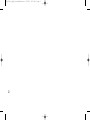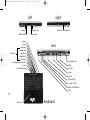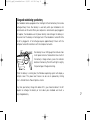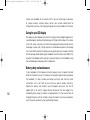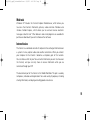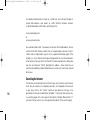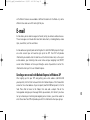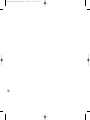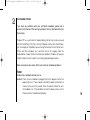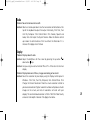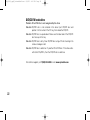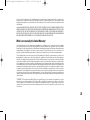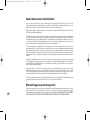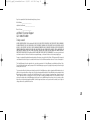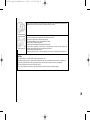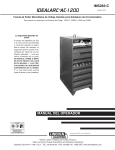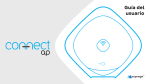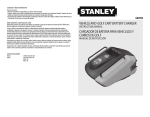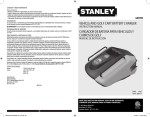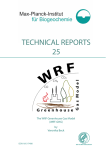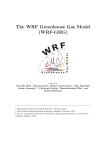Download Using your notebook
Transcript
BBIA_5550_vprM_PalominoGetStart 8/9/02 4:43 PM Page 2 vprn-gs200 Series 1800 rev.01 2000 2200 © 2002 vpr Matrix, Inc. All rights reserved. BBIA_5550_vprM_PalominoGetStart 8/9/02 4:43 PM Page 3 Series 1800 2000 2200 BBIA_5550_vprM_PalominoGetStart 8/9/02 4:43 PM Page 5 vpr Matrix Getting Started Guide WELCOME Congratulations on your purchase of a vpr Matrix notebook computer. We are confident you will enjoy the leading-edge power and outstanding reliability of your new notebook, as well as the opportunities it provides for education, work, entertainment and more. This guide is a short course in setting up your computer and defines some basic concepts regarding your notebook and the Internet. It also provides some quick solutions for common questions regarding the set-up and operation of your notebook. Taking a few minutes to read this guide will help ensure that you have the information necessary to operate your notebook safely and easily. At vpr Matrix, we are committed to constantly delivering the best quality product and experience. Thank you again for your purchase. 1 BBIA_5550_vprM_PalominoGetStart 2 8/9/02 4:43 PM Page 6 BBIA_5550_vprM_PalominoGetStart 8/9/02 4:43 PM Page 7 CONTENTS 1 USING YOUR NOTEBOOK COMPUTER 5 2 TROUBLESHOOTING 19 3 LIMITED WARRANTY 24 4 IMPORTANT SAFETY INSTRUCTIONS 28 3 BBIA_5550_vprM_PalominoGetStart 8/9/02 4:43 PM Page 8 left modem 10/100 network volume power scroll lock number lock caps lock indicators optical drive hard drive user programmable button e-mail vpr Matrix button right headphones dvd/cd-rw combo drive microphone rear Kensington lock USB monitor serial printer AC power [A] s-video / TV out IEEE-1394 (FireWire®) PS/2 4 track pad keyboard BBIA_5550_vprM_PalominoGetStart 8/9/02 4:43 PM Page 9 USING YOUR NOTEBOOK COMPUTER 1 Placement of your notebook PC It is important that you choose a good location to set up your notebook so that both you and your new computer are safe. Make sure your working position is comfortable and that it encourages good posture while you are at your notebook. Proper placement of your notebook is essential to avoid repetitive stress-related injuries. Use the computer on a flat surface so that you can comfortably view the display and use the keyboard and trackpad without slouching. While typing try to hold your hands slightly above the keyboard and keep your wrists parallel with the floor. Take regular breaks from using your notebook to rest your eyes and stretch your muscles. There are ventilation holes on the rear and left side of your notebook that should be kept clear at all times. Your notebook contains a fan that will operate if the computer reaches a preset temperature, and the vents are an important part of this cooling system. The fan may turn on under normal usage conditions and does not indicate a problem with your notebook. Whenever possible, use a surge protector to prevent power surges from damaging your notebook and accessories, and a grounded 3-hole outlet to prevent electrical shorts or fires. 5 BBIA_5550_vprM_PalominoGetStart 8/9/02 4:43 PM Page 10 Installing your battery WARNING: Do not attempt to open your battery’s plastic casing—there are no user-serviceable parts inside and hazardous chemicals may be released if the case is damaged. Do not dispose of batteries in fire, they may explode or release hazardous chemicals. Dispose of or recycle your used batteries properly according to your local regulations. Before using your notebook, you will first need to install the battery (packed separately in your notebook box). Installing battery With the LCD display closed, turn your notebook over to access the bottom. Holding the battery at a 30 O angle, slide the front end of the battery into the battery compartment, then press the back of the battery down into the compartment until a click signals that it has seated properly. Removing battery Slide the battery release latch and lift the battery from its compartment. 6 BBIA_5550_vprM_PalominoGetStart 8/9/02 4:43 PM Page 11 Using and maintaining your battery Your notebook comes equipped with an intelligent Lithium Ion battery that can be recharged many times. Your battery is used only when your notebook is not connected to an AC outlet. When your computer is connected to your plugged-in AC adapter, the notebook uses AC power directly and recharges the battery at the same time. The battery will recharge faster if the notebook is turned off while the AC is plugged in. A full recharge requires approximately 3 hours with the computer turned off and 6 hours with the computer turned on. Your battery has an LED gauge that indicates how much power remains. To determine how much of the battery's charge remains, press the indicator button on the battery. The LEDs will light to signify the percentage of charge remaining. When the battery is running low, the Windows operating system will display a prompt screen. This power alert feature can be set or updated by clicking Start > Control Panel > Power Options > Alarm. Any time your battery charge falls below 25%, you should reconnect the AC adapter to recharge the battery or shut down your notebook and insert a fully-charged battery. 7 BBIA_5550_vprM_PalominoGetStart 8/9/02 4:43 PM Page 12 Connecting the AC adapter Your battery will need to be charged when you first unpack your notebook. To charge the battery, plug in the AC adapter and plug the AC adapter jack into the power connection on the back of your notebook. Fully charge the battery before using the notebook without the AC adapter. When charging, the charge indicator light will glow orange; when fully charged it will glow blue. Turning the notebook on and off Starting your computer REMINDER: Make certain your notebook is connected to a working phone line or a network with Internet access before starting up for the first time. This will allow the automatic registration process to begin. Connect one end of the included modem cable to the modem jack on the side of your notebook and the other end to a working phone line before you turn on the notebook. · Open your notebook by moving the latch in the front center of the notebook to the right and lifting the display to a comfortable viewing position · Press the red power button near the top of the keyboard · The display will light up and Windows® will begin to load 8 NOTE: If a bootable CD (such as the Restore CD) is left in the notebook when it is started, Windows may start up from the disc rather than the hard drive. If you mistakenly boot up from a disc and wish to BBIA_5550_vprM_PalominoGetStart 8/9/02 4:43 PM Page 13 restart from the hard drive, remove the CD and restart the notebook. Your notebook has Microsoft® Windows® XP Home preinstalled on its hard disk drive. The first time you turn on your notebook, the Windows setup program runs automatically. You will be asked a series of questions to configure your notebook. Follow the instructions as they appear on the display. NOTE: If your notebook is left powered on but unused for an extended period of time, it may go into standby mode or hibernation mode. In both modes the screen goes dark in order to save power. You can determine if your notebook is in standby or hibernation mode by checking the power indicator at the top of the keyboard— the LED will flash instead of glowing constantly. To wake your system from either mode, press the red power button at the top of the keyboard briefly and your display will light up. Turning off your computer · Save all information and close all application programs · Click Start, then click Turn Off Computer · In the Turn Off Computer dialog box, click Turn Off and wait for your notebook to power off automatically. The notebook is off when the power indicator light stops glowing. · Turn off any other devices connected to your notebook · Alternately, you can depress Ctrl+Alt+Del to access the Windows Task Manager window and Click Shut Down > Shut Down 9 BBIA_5550_vprM_PalominoGetStart 8/9/02 4:43 PM Page 14 · If the notebook cannot be shut down using the Windows menu and Ctrl+Alt+Del does not produce the Windows Task Manager window, you can shut down your notebook by depressing the power button for more than 4 seconds. Use this method only if absolutely necessary. Your notebook may perform additional diagnostic tests upon restart if it is turned off this way. Using your notebook Using your DVD/CD-RW drive To play a CD or DVD, press the load/eject button on the side of your notebook. Place the CD label-side up in the center of the tray and press the button again to load the disc. Windows Media Player will automatically start playing audio CDs, and software CDs will usually produce a prompt screen after they are loaded. DVDs will automatically play with your preinstalled DVD player software. If the CD or DVD you have inserted doesn’t seem to work, click the Start menu and then click My Computer. The CD or DVD should be visible in the Devices with Removable Storage section of the My Computer window. Double click on the CD or DVD to open it, and then double click the program or audio track you wish to access. 10 To record music or data to a CD-R or CD-RW disc, refer to the Windows XP instructions for recording to CD. Click Start > Help > Support. Type “Record CD” BBIA_5550_vprM_PalominoGetStart 8/9/02 4:43 PM Page 15 and click the arrow key. Detailed instructions for copying files and folders to CD will appear. Using your touchpad and buttons Your notebook’s touchpad (1) is used to control the position of the cursor much like a mouse does. Simply touch the pad lightly with your finger and drag your finger in the direction you want the cursor to move. If you run out of room on the touchpad, move your finger back to the center of the pad and continue. Three buttons that perform the functions of the right and left mouse buttons and scroll wheel are located at the bottom of your touchpad. Click the right (2) or left (3) button once or twice with light pressure to perform standard mouse single- or double-clicks. The rocker button (4) in the center is a multidirectional scrolling control—press the top, bottom, right or left side to scroll in the desired direction within an open window. 1 3 4 2 The vpr Matrix button at the top of the keyboard provides quick access to vprmatrix.com (if you have a working Internet connection) for updates, drivers and other useful information. Using your built-in wireless networking (some models) If your notebook includes built-in 802.11b wireless capabilities, you can easily connect to an existing wireless network*. If you are using a wireless access point (WAP), please refer to your WAP manufacturer’s instructions to configure and *Wireless networking requires a wireless access point or other compatible wireless product in order to create a network. 11 BBIA_5550_vprM_PalominoGetStart 8/9/02 4:43 PM Page 16 connect your notebook to the wireless LAN. If you are connecting to a business or campus wireless network, please contact your network administrator for configuration assistance. Check your packing slip to see if your model has this feature. Caring for your LCD display The display on your notebook will maintain its original crisp and bright appearance if cared for properly. Avoid touching the display with fingers or other objects that couldscratch the screen. Use only a soft cloth and an approved cleaning solution to clean the display—coarse cloth, strong cleansers or alcohol-based solvents will damage the screen. When cleaning the display use very gentle pressure to avoid scratching or other damage. Avoid exposing your notebook to extreme heat or cold. Protect the outside of the notebook when carrying it to prevent impacts to the notebook casing that could damage the display or other components. Battery safety and maintenance 12 If your notebook will not operate on battery power, press the power indicator button on the battery to see if the battery has enough charge remaining to power the notebook. If it does, remove your battery and check and clean the metal connections with a soft cloth to ensure they are able to conduct electricity. Replace the battery and reconnect your AC adapter and ensure that the AC adapter light is on and the charge indicator (located on the front edge of the notebook) glows orange to indicate a charging battery. If after several hours of charging the battery still fails to hold a charge, the battery may have exceeded its useful life and a new battery may need to be purchased. BBIA_5550_vprM_PalominoGetStart 8/9/02 4:43 PM Page 17 · Use only the notebook or an approved battery charger for recharging the battery. · If you have more than one battery, rotating their use will extend the lives of all the batteries. · If you are not going to use your notebook for more than a month, remove the battery and store in a cool, dry place and out of direct sunlight. · Never leave batteries in temperatures above 140 O. Avoid exposure to direct sunlight or leaving the notebook or battery in a car parked in the sun. · Ensure that the battery is fully seated in your notebook before using it. You will hear a click when the battery fully seats in the battery compartment. · Keep the battery dry and don’t touch the metal terminals of the battery with any liquid or metal object—this may short out the battery and damage it. · Never attempt to take apart the battery. · Avoid dropping the battery. If you find any damage to the battery case or if there is any leakage from the battery, dispose of the battery immediately. Use gloves to handle damaged batteries and dispose of or recycle used batteries properly according to your local regulations. 13 BBIA_5550_vprM_PalominoGetStart 8/9/02 4:43 PM Page 18 Connecting to the Internet When you first click on a program that requires Internet access (like a Web browser or an e-mail program), Windows XP will ask you a series of questions that will guide you through the process of signing up with an ISP (Internet Service Provider) and connecting to the Internet. An ISP is a service that allows your computer to connect to the Internet. The type of service and cost may vary from provider to provider. Most charge a monthly fee for a specified number of hours of access plus one or more e-mail accounts. Your computer is equipped with a standard v.92 dial-up modem as well as a network (Ethernet) port. If you have a working phone connection, you should be able to sign up for and use a standard dial-up connection to access the Internet. You can also use the network port or wireless networking connection (if included in your notebook and supported by your local network) to connect to the Internet if you have access to a network with Internet access. 14 High-speed Internet access (DSL, cable or satellite) is available in some areas for an additional charge. High-speed Internet services require additional equipment that must be purchased or obtained from your ISP before you can enable high-speed Internet access. BBIA_5550_vprM_PalominoGetStart 8/9/02 4:43 PM Page 19 Web tools Windows XP includes the Internet Explorer Web browser, which allows you to access the Internet’s information, pictures, video and more. Windows also includes Outlook Express, which allows you to send and receive electronic messages called “e-mail.” Other browsers and e-mail programs are available for purchase or download if you wish to choose other software. Internet basics The Internet is a worldwide network of computers that exchange information over a system of wires, optical cables and satellite connections. When you connect your computer to the Internet it becomes a temporary part of this network. You can choose which of your files and what information you wish to share over the Internet, and you can only share or receive information while you are connected through your ISP. The best-known part of the Internet is the World Wide Web. This part is used by companies, individuals and organizations for a wide variety of purposes, including sharing information, and buying and selling goods and services. 15 BBIA_5550_vprM_PalominoGetStart 8/9/02 4:43 PM Page 20 An individual Web location is known as a “Web site,” and is located through its unique Web address — also known as a URL (Uniform Resource Locator). A typical Web address (URL) looks something like this: www.anycompany.com or www.anyuniversity.edu Use a period (called a “dot”) to separate the sections of the Web address. The last section of the URL indicates whether the site is operated by a business (.com), a school (.edu), an organization (.org or .net) or a governmental body (.gov). Other endings (.tv, .uk) can indicate other types of organizations or sites that are based in other countries. You may notice that the URL listed on your browser’s address bar also has the characters “http://” preceding the address — these characters are automatically added by modern Web browsers and do not need to be entered by the user. Searching the Internet 16 To find what you’re looking for on the Internet you use an Internet search feature, much like you would use a telephone directory to find people or businesses in your area. Click on the “Search” button on your browser and type in the description of what you are looking for (“plumber”). If you return too many results, try searching again with a more specific description (“plumber Peoria Illinois”). If you return too few results, try a more general description. Other search engines BBIA_5550_vprM_PalominoGetStart 8/9/02 4:43 PM Page 21 with different features are available at different locations on the Web — try some different ones and see which feels right for you. E-mail E-mail allows you to send messages to friends, family, co-workers and businesses. These messages can include other electronic documents, including photos, video clips, sound files, text files and more. E-mail addresses typically look something like this: [email protected]. To get an e-mail account you will need to sign up for an ISP. Your ISP will provide information you need to enter in order to use the Internet and e-mail, such as your e-mail address, your incoming mail server name and your outgoing mail (SMTP) server name. Windows will take you through a series of questions to enter this information when you first use Outlook Express. Sending a new e-mail with Outlook Express in Windows XP After signing up for your ISP and getting your e-mail address (JohnSmith@ yourisp.com), click the Start menu and then click Outlook Express. Click Create Mail and enter the e-mail address of your recipient ([email protected]) in the To field. Press Tab to move to the Subject line and add a subject. Tab to the message box and type your message. When you are done, click Send. If you have not yet entered your incoming and outgoing server names, you will be asked to enter these now. Your ISP will provide you with this information when you sign up. 17 BBIA_5550_vprM_PalominoGetStart 18 8/9/02 4:43 PM Page 22 BBIA_5550_vprM_PalominoGetStart 2 8/9/02 4:43 PM Page 23 TROUBLESHOOTING If you have any problems with your vpr Matrix notebook, please take a moment to find some of the common problems that can be fixed with a few simple steps. Windows XP has a useful built-in troubleshooting function that can be accessed from the Control Panel. Click Start, click My Computer and then click Control Panel. Click the category of the problem you are having (Network or Internet Connections, Printers and Other Hardware, etc.), and then click on the category under the Troubleshooters header that best describes your problem. Windows will lead you through a helpful series of steps that can help you get going again quickly. Below are steps to solve some of the most common notebook problems: Power Problem: Your notebook will not turn on. Solution: Check that your notebook is plugged into the AC adapter and that the adapter light is on. Check all power cord and AC adapter connections to make sure they are firmly seated. Check the power indicator to see if the notebook is on. If the notebook is on but the display is dark, see the Display section of troubleshooting below. 19 BBIA_5550_vprM_PalominoGetStart 8/9/02 4:43 PM Page 24 Solution: The notebook may be in hibernation mode. If the power indicator light is blinking, wake up your notebook by pressing the red power button briefly. Solution: Check that the battery is properly installed and that the battery gauge is full. Solution: If you are using an external display, ensure that it is connected to your notebook properly and that it is plugged in and turned on. Hard disk drive Problem: Display and power indicator light function, but Windows does not load or an "Operating system not found" message appears. Solution: Ensure there are no CDs or DVDs in the notebook drive. Turn off notebook and restart. Solution: Restart your notebook and hold down the F2 button as the computer starts up. The BIOS menu screen will appear. Use the arrow keys to select the Exit menu and then the Get Default Values option. Press Enter. The message “Load default configuration now?” appears. Select Yes and press Enter. Use arrow keys to Save and Exit, select Yes and press Enter to confirm message “Save configuration changes and exit now?” The notebook will restart and Windows should load. 20 If the notebook still is unresponsive after restarting, your operating system may have been damaged. Refer to your Windows XP manual for details, call the vpr Matrix technical support line or try restarting from your Restore CD. BBIA_5550_vprM_PalominoGetStart 8/9/02 4:43 PM Page 25 Audio Problem: Sound is too loud or too soft. Solution: Volume is turned up or down. Use the two volume control buttons at the top of the keyboard to adjust the output. Alternately, Click Start, then click My Computer. Click Control Panel. Click Sounds, Speech and Audio, then click Adjust the System Volume. Move the Volume control up or down to control volume. Click to uncheck the Mute box if it is checked. Click Apply when finished. Display Problem: Display doesn’t work. Solution: Adjust the brightness for the screen by pressing the up arrow or down arrow keys. Solution: Are you using an external monitor? Press FN > F4 to return to the main display. Problem: Display looks out of focus, images are too big or too small. Solution: Reset the resolution of your display using the Display control panel in Windows. Click Start, then My Computer, then Control Panel. Click Change the Screen Resolution. Slide the screen resolution control to your desired resolution (higher resolution numbers will produce smaller images on the screen, and not all resolutions will work with your display). The recommended resolution is 1024 x 768. Click Color Quality and select color depth if desired. Click Apply when done. 21 BBIA_5550_vprM_PalominoGetStart 8/9/02 4:43 PM Page 26 DVD/CD-RW combo drive Problem: CD or DVD disc is not recognized by the drive. Solution: CD/DVD disc is not centered in the drive. Eject CD/DVD disc and position it in the center of the CD tray, then reload the CD/DVD. Solution: CD/DVD disc is upside down. Make sure the label side of the CD/DVD disc faces up in the tray. Solution: CD/DVD disc is dirty. Clean CD/DVD disc using a CD disc cleaning kit to remove smudges or dirt. Solution: CD/DVD disc is defective. Try another CD or DVD disc. If the drive works with other CDs/DVDs, then the CD/DVD disc is defective. For technical support, call 1 (800) 332-4800 or visit www.vprmatrix.com. 22 BBIA_5550_vprM_PalominoGetStart 8/9/02 4:43 PM Page 27 23 BBIA_5550_vprM_PalominoGetStart 3 8/9/02 4:43 PM Page 28 LIMITED WARRANTY THIS AGREEMENT CONTAINS THE LIMITED WARRANTY AND CERTAIN ADDITIONAL TERMS AND CONDITIONS THAT APPLY TO YOUR PURCHASE OF NOTEBOOK COMPUTERS AND RELATED PRODUCTS FROM vpr Matrix, LP (“vpr Matrix”). THE TERM “PRODUCT” MEANS HARDWARE PURCHASES FROM AN AUTHORIZED RETAILER AND DESCRIBED IN YOUR PURCHASE RECEIPT OR INCLUDED IN THE ORIGINAL PACKAGING. THE TERM “PRODUCT” DOES NOT INCLUDE SOFTWARE, EXTERNAL HARDWARE, PERIPHERALS SUCH AS JOYSTICKS, PRINTERS, SCANNERS, ETC., AND THEIR RELATED DOCUMENTATION (COLLECTIVELY “ACCESSORIES”). PLEASE BE CERTAIN TO READ THE INDIVIDUAL WARRANTIES FOR ACCESSORIES CONTAINED IN THE SHIPPING CARTONS. YOU ACKNOWLEDGE AND AGREE THAT THIS AGREEMENT APPLIES TO THE PURCHASE OF YOUR PRODUCT AND ACCESSORIES. Notebook Products Limited Warranty Information One Year Limited Warranty How to reach vpr Matrix, Inc. If service is required in the United States, please call vpr Matrix Customer Support at 1-800-332-4800 (7 days a week). vpr Matrix’s mailing address for limited Warranty matters in the United States is vpr Matrix, P.O. Box 9312, Minneapolis, Minnesota 55440-9312, Attention: Limited Warranty Department. What does my limited Warranty cover? Vpr Matrix warrants that the hardware product and all the internal components of the vpr Matrix notebook, that is, the Product will be free from defects in material and workmanship under normal use for a period of one (1) year commencing on the date of original purchase and ending on the first anniversary of the date of purchase (“the Warranty Period”). The limited Warranty is available only to the original owner. In the event of a hardware defect covered under the terms of this limited Warranty, vpr Matrix or a vpr Matrix authorized third-party service provider will have the option of replacing any defective hardware part or Product with a functionally equivalent new, used, or reconditioned part or product that is in good working order. All replacement or exchanged parts or Products are warranted for the remainder of the original limited Warranty Period. SUCH SERVICES SHALL BE THE CONSUMER’S SOLE AND EXCLUSIVE REMEDY. All exchanged parts or Products replaced under this limited Warranty will become the property of vpr Matrix or a vpr Matrix authorized service provider. During the Warranty Period, in the event that the Product covered by this Limited Warranty is serviced by vpr Matrix an authorized vpr Matrix third-party service provider, or if serviced directly by the customer for installation of vpr Matrix branded and authorized hardware, the duration of this Limited Warranty is not extended, rather the Product will remain covered by this Limited Warranty for the remainder of the original Warranty Period. 24 vpr Matrix provides toll-free technical support service during the limited Warranty Period. This non-fee-based support does not include training on how to use your software. Training on software products may be available on a fee basis only. The sole remedy under this limited Warranty shall be repair or replacement of defective part(s) as provided above. vpr Matrix’s liability for BBIA_5550_vprM_PalominoGetStart 8/9/02 4:43 PM Page 29 failure to conform to the requirements of this limited Warranty after a reasonable number of attempts will be limited to a replacement of the hardware system or, if vpr Matrix is unable to provide replacement and repair is not commercially practicable or cannot be made in a timely manner, providing a refund not to exceed the purchase price of the hardware system. These remedies are your exclusive remedies for breach of limited Warranty. vpr Matrix MAKES NO OTHER EXPRESS WARRANTIES WITH RESPECT TO THE PRODUCT. ALL EXPRESS AND IMPLIED WARRANTIES FOR THE PRODUCT, INCLUDING BUT NOT LIMITED TO ANY IMPLIED WARRANTIES OF AND CONDITIONS OF MERCHANTABILITY AND FITNESS FOR A PARTICULAR PURPOSE, ARE LIMITED IN DURATION TO THE LIMITED WARRANTY PERIODS SET FORTH ABOVE AND NO WARRANTIES, WHETHER EXPRESS OR IMPLIED, WILL APPLY AFTER SUCH PERIOD. SOME STATES AND JURISDICTIONS DO NOT ALLOW LIMITATIONS ON HOW LONG AN IMPLIED LIMITED WARRANTY LASTS, SO THE ABOVE LIMITATIONS MAY NOT APPLY TO YOU. What is not covered by this limited Warranty? This limited Warranty does not cover software products, expandable parts, or consumable items such as batteries and the like, or hardware parts or products purchased from anyone other than vpr Matrix. Rather, the limited Warranty covers only hardware defects with vpr Matrix hardware parts or Products during the period of the limited Warranty. Limited Warranty and support for all third-party software applications and third-party hardware shall be provided, if at all, by their respective companies. For more information, please refer to the software license agreements or hardware limited Warranty documentation, if any, which are included with the respective software and hardware products. This limited Warranty does not cover the repair or replacement of any hardware part or Product that is malfunctioning due to accidents such as dropping and the like, negligence, misuse, abuse, theft, vandalism, fire, earthquakes, water, spilled liquids, immersion in liquids, lightning, or other peril or other damages caused by any natural disaster. This limited Warranty also does not cover any Product on which the serial number has been defaced, modified or removed, or damage caused by failure to provide a suitable installation environment for the hardware Product, such as inappropriate electrical power, temperature or humidity; damage caused by unauthorized repairs (repairs performed by anyone other than a vpr Matrix authorized service provider) or improper maintenance; damage caused by modifications or alterations of the hardware Product or damage caused by third-party peripherals. Consumers are cautioned that product performance is affected by system configuration, software, the application, customer data, and operator control of the system. You, and not vpr Matrix, are responsible for the selection, use and results obtained from the Product. vpr Matrix does not warrant uninterrupted or error-free operation of this hardware Product nor does it warrant that any Product that you purchase will meet your individual requirements. Please refer to the vpr Matrix license agreement included with your computer for software warranties and software technical support information. Limited Warranty coverage and technical support options vary for software products. **IMPORTANT** Critical components: vpr Matrix’s Products are not authorized for use as critical components in life support devices or systems without the express prior written approval of the Chief Executive Officer of vpr Matrix. Life support devices or systems are those that are intended to support or sustain life and whose failure to perform can be reasonably expected to result in a significant injury to the user. Critical components are those where failure to perform can be reasonably expected to cause failure of a life support device or system or affect its safety or effectiveness. 25 BBIA_5550_vprM_PalominoGetStart 8/9/02 4:43 PM Page 30 How do I obtain service in the United States? If service is required in the United States, please call vpr Matrix Customer Support at 1-800-332-4800 (7 days a week). Please have the following required information ready when making your call: hardware Product model number, serial number and date of purchase. The computer product model number and serial number may be found on a label located on the hardware Product. vpr Matrix’s mailing address for limited Warranty matters in the United States is: vpr Matrix, P.O. Box 9312, Minneapolis, Minnesota 554409312, Attention: Limited Warranty Department. If the vpr Matrix technician determines that you have a hardware defect which cannot be resolved over the telephone, then vpr Matrix will, at its option, either arrange for the exchange of defective end-user replaceable parts with functioning parts or replace the Product with a functionally equivalent new, used or reconditioned Product that is in good working order and/or provide you with information on the process to carry in the defective hardware Product to a vpr Matrix authorized service center. You will not be charged for replacement parts or Products or for labor costs during your one-year limited Warranty Period, except as otherwise provided herein. If, after discussing your problem, vpr Matrix determines that the problem is not the result of a hardware defect, then fee-based technical support may be available to assist you. All components not originally installed on the Product or any unauthorized upgrade products (upgrade products other than factory authorized parts) must be removed from the system before authorized vpr Matrix service providers will perform service. Neither vpr Matrix nor its authorized service providers are responsible for non-original installed components or unauthorized products that have been left in the unit. Such components include, but are not limited to, upgrade processors, additional memory and various component upgrades. Throughout the limited Warranty Period, service for end-user replaceable items may be provided on an exchange basis, by mail during the limited Warranty period. End-user replaceable items may include, but are not limited to, keyboards, pointing devices, removable drives, removable LCD panels, in-limited Warranty batteries, other expendable items, AC adapters, speakers and monitors. You are authorized to replace said items if authorized by vpr Matrix. Replacement components or systems will only be shipped to you after the non-functioning components or systems have been returned to vpr Matrix. Alternately, you may secure the return of the non-functioning components or systems with a credit card at the time of the call. It is your financial responsibility to return non-functioning components or systems. If they are not returned within 30 days your credit card will be charged. This limited Warranty is valid only for hardware Products that have been purchased in the United States of America. Service options may vary between countries and therefore limited Warranty service can only be provided in the U.S. Hardware Products taken outside of the United States of America must be returned to the U.S. to receive the services described herein. What could happen to my data during service? 26 Repairs on systems may result in the need to reformat the hard disk drive. Reformatting the hard disk permanently removes any files or software programs installed there. Therefore, any original data is not retrievable. If your computer is functioning before shipping it to an authorized service provider, you are strongly advised to copy or back up all data on your hard disk drive. NEITHER vpr Matrix NOR ITS SERVICE PROVIDERS ARE RESPONSIBLE FOR ANY LOSS OR DESTRUCTION OF DATA OR MEDIA RESULTING FROM SERVICES PERFORMED HEREUNDER. BBIA_5550_vprM_PalominoGetStart 8/9/02 4:43 PM Page 31 Keep this computer identification information handy for easy reference: Model Number:_____________________ vpr Matrix Serial Number:_____________________ Date of Purchase:___________________ vpr Matrix™ Customer Support Call 1-800-332-4800 7 days a week UNDER NO CIRCUMSTANCES SHALL vpr Matrix BE LIABLE IN ANY WAY TO THE END-USER OR ANY THIRD PARTY FOR ANY DAMAGES IN CONNECTION WITH THE SALE, PURCHASE OR USE OF THE PRODUCT, INCLUDING, BUT NOT LIMITED TO, ANY LOSS OF DATA, LOSS OF BUSINESS, LOSS OF PROFITS, LOSS OF USE OF THE HARDWARE PRODUCT OR ANY ASSOCIATED PERIPHERALS, COST OF REPLACEMENT PRODUCT, DOWN-TIME, CHARGES FOR YOUR TIME AND EFFORT, OR ANY OTHER DIRECT, INDIRECT, SPECIAL, INCIDENTAL OR CONSEQUENTIAL DAMAGES WHETHER OR NOT FORESEEABLE AND WHETHER OR NOT BASED ON BREACH OF LIMITED WARRANTY, CONTRACT OR NEGLIGENCE, EVEN IF vpr Matrix HAS BEEN ADVISED OF THE POSSIBILITY OF SUCH DAMAGES. Some states or jurisdictions do not allow the exclusion or limitation of incidental or consequential damages, so the above limitation or exclusion may not apply to you. You agree to comply with all applicable laws and regulations of the various states and of the United States. This Agreement will be interpreted, construed and enforced in all respects in accordance with the laws of the State of Minnesota without reference to its choice of law principles. This limited Warranty shall not be applicable to the extent that any provision of this limited Warranty is prohibited by any Federal, State, Provincial or Municipal law that cannot be preempted. This limited Warranty gives you specific legal rights, and you may also have other rights that vary from state to state. The terms and conditions for obtaining service during the period of this limited Warranty are subject to change by vpr Matrix without notice. In addition, the terms and conditions covering services offered by or through vpr Matrix outside the limited Warranty period or during the limited Warranty period for matters not covered by the limited Warranty (such as technical assistance for hardware usage, software issues and “how-to” questions) and the fees charged for such services, are subject to change by vpr Matrix without notice. The availability of toll-free telephone lines during or after the limited Warranty period, the types of services vpr Matrix may offer from time to time to its customers, and the days and hours of operation during which vpr Matrix’s technical support and customer service operations will be available, are all subject to change, without notice, at vpr Matrix’s discretion. 27 BBIA_5550_vprM_PalominoGetStart 4 8/9/02 4:43 PM Page 32 IMPORTANT SAFETY INSTRUCTIONS WARNING! Please read all warnings and instructions BEFORE operating the system. This product contains no user-serviceable parts. Refer servicing only to qualified personnel. Do not attempt to modify or use the supplied AC power cord if it is not the exact type required. The DC push-button on/off switch on the system does not turn off system AC power. To remove AC power from the system, you must unplug each AC power cord from the wall outlet or power supply. 28 SAFETY STEPS: Whenever you remove the chassis covers to access the inside of the system, follow these steps: 1. Turn off all peripheral devices connected to the system. 2. Turn off the system by using the push-button on/off power switch on the system. 3. Unplug all AC power cords from the system or from wall outlets. 4. Label and disconnect all cables connected to the I/O connectors or ports on the rear of the system. 5. Provide some electrostatic discharge (ESD) protection by wearing an antistatic wrist strap attached to chassis ground of the system — any unpainted metal surface — when handling components. 6. Do not operate the system with the chassis covers removed. BBIA_5550_vprM_PalominoGetStart 8/9/02 4:44 PM Page 33 Danger of explosion if the battery is incorrectly replaced. Replace only with the same or equivalent type recommended by the equipment manufacturer. Discard used batteries according to manufacturer’s instructions. The system is designed to operate in a typical office environment. Choose a site that is: · Clean and free of airborne particles (other than normal room dust) · Well ventilated and away from sources of heat including direct sunlight · Away from sources of vibration or physical shock · Isolated from strong electromagnetic fields produced by electrical devices · In regions that are susceptible to electrical storms, we recommend you plug your system into a surge suppressor and disconnect telecommunication lines to your system during an electrical storm · Provided with a properly grounded wall outlet · Provided with sufficient space to access the power supply cords, because they serve as the product’s main power disconnect CAUTION: • To reduce the risk of fire, use only No. 26 AWG or larger telecommunication line cord. • Do not use this product near water, for example, near a bath tub, wash bowl, kitchen sink or laundry tub, in a wet basement or near a swimming pool. • Avoid using a telephone (other than a cordless type) during an electrical storm. There may be a remote risk of electric shock from lightning. • Do not use the telephone to report a gas leak in the vicinity of the leak. • Use of controls or adjustments or performance of procedure other than those specified herein may result in hazardous radiation. 29 BBIA_5550_vprM_PalominoGetStart 8/9/02 4:44 PM Page 34 ADVERTIR! Lea por favor Todas Advertencias y las instrucciones ANTES DE operar el sistema. Este producto contiene no partes utilizables de usuario. Refiérase atender a sólo al personal calificado. No procure modificar ni usar la cuerda suministrada del poder de AC si no es el tipo exacto requerido. El pulsador de DC en/prende lejos el sistema no apaga el poder de sistema AC. Para quitar AC el poder del sistema, usted debe quitar cada cuerda del poder de AC de la salida de pared o alimentación. 30 La SEGURIDAD DA UN PASO: Cuando usted quita las cubiertas del chasis para accesar el interior del sistema, sigue estos pasos: 1. Apague todos artefactos periféricos conectaron al sistema. 2. Apague el sistema usando el pulsador en/del poder prende el sistema. 3. Quite todas cuerdas del poder de AC del sistema o de salidas de pared. 4. La etiqueta y desconecta todo cablegrafía conectado a los conectores de E/S o puertos en el trasero del sistema. 5. Proporcione alguna protección electrostática de la descarga (ESD) por llevar una anti correa constante de muñeca conectada al suelo del chasis del sistema, superficie no pintada de metal, cuándo manejar los componentes. 6. No opere el sistema con el chasis cubre quitado. BBIA_5550_vprM_PalominoGetStart 8/9/02 4:44 PM Page 35 El peligro de la explosión si la batería se reemplaza inexactamente. Reemplace sólo con el tipo mismo o equivalente recomendado por el fabricante del equipo. Tire baterías usadas según instrucciones del fabricante. El sistema se diseña para operar en un ambiente típico de la oficina. Escoja un sitio que es: · Limpio y libre de partículas en el aire (de otra manera que polvo normal de habitación) · Bien ventilado y lejos de fuentes del calor inclusive luz directa del sol · Lejos de fuentes de la vibración o el golpe físico · Aislado de campos electromagnéticos fuertes producidos por artefactos eléctricos · En las regiones que están susceptibles a tempestades eléctricas, nosotros recomendamos que usted tape su sistema en un suppresser de oleada y desconecte las líneas de telecommunication a su sistema durante una tempestad eléctrica · Proporcionado con un molió apropiadamente salida de pared · Proporcionado con el espacio suficiente para accesar las cuerdas de la alimentación, porque ellos sirven como el producto’s el poder principal desconecta 31 BBIA_5550_vprM_PalominoGetStart 8/9/02 4:44 PM Page 36 Safety and Regulatory Requirements Read all instructions before using the system. Save all the safety and regulatory instructions for future reference. FCC Declaration of Conformity This device complies with Part 15 of the FCC Rules. Operation is subject to the following two conditions: (1) this device may not cause harmful interference, and (2) this device must accept any interference received,including interference that may cause undesired operation. CAUTION, ESD Precautions Electrostatic discharge (ESD) can damage disk drives, add-in boards, and other parts. The system can withstand normal levels of environmental ESD. However, we recommend doing all procedures in this guide only at an ESD-protected workstation. If one is not available, you can provide some ESD protection by wearing an antistatic wrist strap attached to chassis ground of the system — any unpainted metal surface — when handling components. CAUTION: Use Grounded Outlet Use only a grounded power service connection to protect yourself and your system in the event of a power surge. This equipment has been tested and found to comply with the limits for a Class B digital device, pursuant to Part 15 of the FCC Rules. These limits are designed to provide reasonable protection against harmful interference in a residential installation. This equipment generates, uses, and can radiate radio frequency energy and, if not installed and used in accordance with the instructions, may cause harmful interference to radio communications. However, there is no guarantee that interference will not occur in a particular installation. If this equipment does cause harmful interference to radio or television reception, which can be determined by turning the equipment off and on, the user is encouraged to try to correct the interference by one or more of the following measures: · Reorient or relocate the receiving antenna · Increase the separation between the equipment and the receiver · Connect the equipment to an outlet on a circuit other than the one to which the receiver is connected · Consult the dealer or an experienced radio/TV technician for help Canadian Department of Communications Compliance Statement: This digital apparatus does not exceed the Class B limits for radio noise emissions from digital apparatus set out in the Radio Interference Regulations of the Canadian Department of Communications. Le présent appareil numerique német pas de bruits radioélectriques dépassant les limites applicables aux appareils numériques de la classe B prescrites dans le Réglement sur le broullage radioélectrique édicté par le ministère des Communications du Canada. WARNING 32 The push-button on/off power switch on the front panel of the system does not turn off the AC power. To remove AC power from the system, you must unplug the AC power cord from each power supply or wall outlet. Check Power Cord WARNING Do not modify or use a supplied AC power cord if it is not the exact type required in the region where the system will be installed and used. Only replace the cord with the correct type. Refer to the cord requirements described below. Power Cord Requirements Rating: Cords must be rated for available AC voltage and have a current rating at least 125% of the current rating of the system. Connector, wall outlet end: Cords must be terminated in grounding-type male plugs designed for use in your region. It must have certification marks showing certification by an agency acceptable in your region. Connector, power supply end: The connector that plugs into the AC receptacle on the system’s power supply must be an IEC 320, sheet C13, type female connector. Cord length and flexibility: Cords must not be less than 4.5 feet (1.37 meters) long, and must be flexible. Note Surge suppressor recommended: In geographic regions that are susceptible to electrical storms, we highly recommend that you plug the system into a surge suppressor. BBIA_5550_vprM_PalominoGetStart 8/9/02 4:44 PM Page 37 La seguridad y los Requisitos Regulativos EL CUIDADO, las Precauciones de ESD Lea todas instrucciones antes de usar el sistema. Salve toda la seguridad y las instrucciones regulativas para la referencia futura. La descarga (ESD) electrostática puede dañar impulsores de discos, agregan en tablas, y en otras partes. El sistema puede resistir a los niveles normales de ESD de entorno. Sin embargo, nosotros recomendamos hacer todos procedimientos en esta guía sólo en un ESD- estación de trabajo protegida. Si uno no está disponible, usted puede proporcionar alguna protección de ESD por llevar una anti-y correa constante de muñeca conectada al suelo del chasis del sistema — superficie no pintada del metal — cuándo manejar los componentes. FCC Declaration of Conformity Este artefacto se conforma con la Parte 15 de las Ordenes de FCC. La operación es con sujeción a las siguientes dos condiciones: (1) este artefacto no puede causar interferencia perjudicial, y (2) este artefacto debe aceptar cualquier interferencia recibida, Inclusive interferencia que puede causar la operación de undesired. Este equipo se ha probado y ha sido encontrado para conformarse con los límites para una Clase B artefacto digital, Según Parte 15 del FCC Gobiernan. Estos límites se diseñan para proporcionar la protección razonable contra interferencia perjudicial en una instalación residencial. Este equipo engendra, los usos, y puede irradiar la energía de la frecuencia de radio y, si no instaló y usó de acuerdo con las instrucciones, pueden causar interferencia perjudicial a comunicaciones de radio. Sin embargo, no hay la garantía que esa interferencia no ocurrirá en cierta instalación. Si este equipo causa interferencia perjudicial a la recepción del radio o la televisión, que puede ser determinada apagando el equipo y en, el usuario es alentado a tratar de corregir la interferencia por uno o por más de las medidas siguientes: · Reorient o relocate la antena recipiente · Aumente la separación entre el equipo y el receptor · Conecte el equipo a una salida en un circuito de otra manera que el uno a que el receptor se conecta · Consulte el comerciante o un radio experimentado/técnico de TELEVISION para la ayuda El Departamento canadiense de la Declaración de la Conformidad de Comunicaciones: Este aparato digital no excede los límites de la Clase B para emisiones de ruido de radio del aparato digital embarcar en las Regulaciones de Interferencia de Radio del Departamento canadiense de Comunicaciones. Le présent appareil numerique német pas de bruits radioélectriques dépassant les limites applicables aux appareils numériques de la classe B prescrites dans le Réglement sur le broullage radioélectrique édicté par le ministére des Communications du Canada. ADVERTIR El pulsador en/lejos poder prende el entrepaño anterior del sistema no apaga el poder de AC. Para quitar AC el poder del sistema, usted debe quitar la cuerda del poder de AC de cada salida de la alimentación o la pared. EL CUIDADO: EL USO MOLIÓ SALIDA Use sólo un molió la conexión del servicio del poder de protegerse y su sistema en caso de una oleada del poder. Verifique Cuerda de Poder ADVERTIR No modifique ni use una cuerda suministrada del poder de AC si no es el tipo exacto requerido en la región donde el sistema se instalará y será usado. Sólo reemplace la cuerda con el tipo correcto. Refiérase a los requisitos de cuerda descritos abajo. Accione los Requisitos de Cuerda La calificación: Las cuerdas se deben valorar para el voltaje disponible de AC y tener una corriente que valora por lo menos 125% de la corriente que valoran del sistema. El conector, el fin de salida de pared: Las cuerdas deben ser terminadas a moler el tipo tapón masculino diseñado para el uso en su región. Debe tener la certificación de mostrar de marcas de certificación por una agencia aceptable en su región. El conector, la alimentación finaliza: El conector que tapa en el receptacle de AC en el sistema & la alimentación’s debe ser un IEC 320, la hoja C13, escribe el conector femenino. La longitud de la cuerda y la flexibilidad: Las cuerdas no deben ser pies de menos de 4.5 (1.37 contadores) largo, y deben ser flexible. Nota Encréspese suppressor recomendado: En las regiones geográficas que están susceptibles a tempestades eléctricas, nosotros recomendamos altamente que usted tapa el sistema en un suppressor de oleada. 33