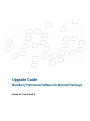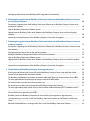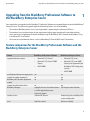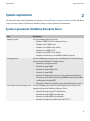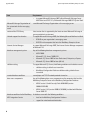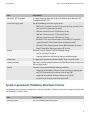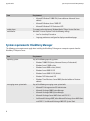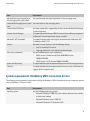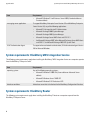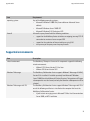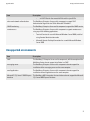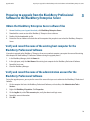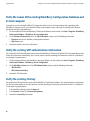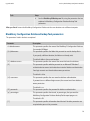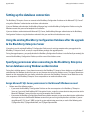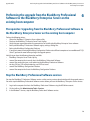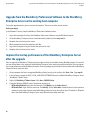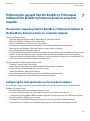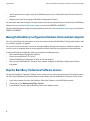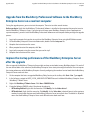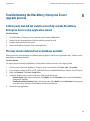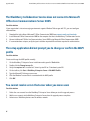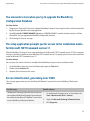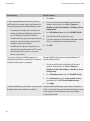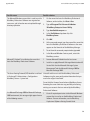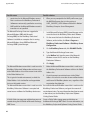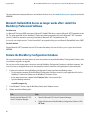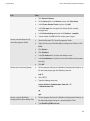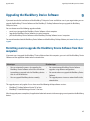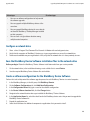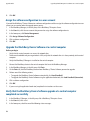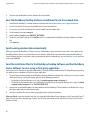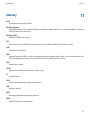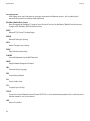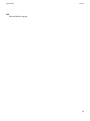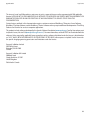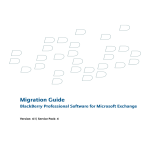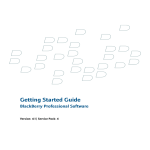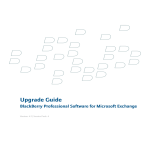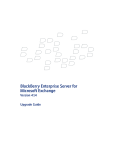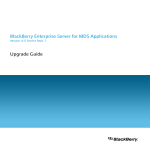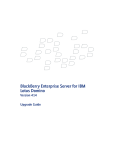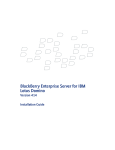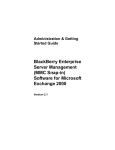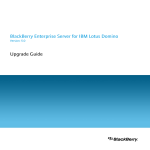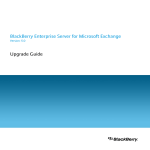Download BlackBerry Professional Software for Microsoft Exchange
Transcript
Upgrade Guide
BlackBerry Professional Software for Microsoft Exchange
Version: 4.1 | Service Pack: 4
SWD-356206-0912100551-001
Contents
1
Upgrading from the BlackBerry Professional Software to the BlackBerry Enterprise Server............................
Feature comparison for the BlackBerry Professional Software and the BlackBerry Enterprise Server.........................
Host server and database upgrade scenarios.........................................................................................................................
5
5
6
2 System requirements..........................................................................................................................................................
System requirements: BlackBerry Enterprise Server.............................................................................................................
System requirements: BlackBerry Attachment Service.........................................................................................................
System requirements: BlackBerry Manager............................................................................................................................
System requirements: BlackBerry MDS Connection Service................................................................................................
System requirements: BlackBerry MDS Integration Service................................................................................................
System requirements: BlackBerry Router................................................................................................................................
Supported environments............................................................................................................................................................
Unsupported environments.......................................................................................................................................................
9
9
11
12
13
14
14
15
17
3 Preparing to upgrade from the BlackBerry Professional Software to the BlackBerry Enterprise Server.........
Obtain the BlackBerry Enterprise Server software files........................................................................................................
Verify and record the name of the existing host computer for the BlackBerry Professional Software..........................
Verify and record the name of the administration account for the BlackBerry Professional Software.........................
Verify the names of the existing BlackBerry Configuration Database and its host computer........................................
Verify the existing SRP authentication information..............................................................................................................
Verify the existing CAL key........................................................................................................................................................
Back up the BlackBerry Professional Software registry settings.........................................................................................
Back up the BlackBerry Professional Software log files........................................................................................................
Back up the BlackBerry Configuration Database...................................................................................................................
BlackBerry Configuration Database Backup Tool parameters.........................................................................................
19
19
19
19
20
20
20
21
21
21
23
4 Configuring a Microsoft Exchange 5.5, Microsoft Exchange 2000, or Microsoft Exchange 2003 messaging
environment.........................................................................................................................................................................
Identify and resolve any Microsoft Exchange known issues for wireless calendar synchronization.............................
25
25
5 Setting up the database connection...............................................................................................................................
Using the existing BlackBerry Configuration Database after the upgrade to the BlackBerry Enterprise Server........
Specifying permissions when connecting to the BlackBerry Enterprise Server databases using Windows
authentication..............................................................................................................................................................................
Assign Microsoft SQL Server permissions to the Microsoft Windows account..............................................................
27
27
27
27
Configuring authentication to the BlackBerry MDS Integration Service database..........................................................
6 Performing the upgrade from the BlackBerry Professional Software to the BlackBerry Enterprise Server on
the existing host computer...............................................................................................................................................
Prerequisites: Upgrading from the BlackBerry Professional Software to the BlackBerry Enterprise Server on the
existing host computer...............................................................................................................................................................
Stop the BlackBerry Professional Software services..............................................................................................................
Upgrade from the BlackBerry Professional Software to the BlackBerry Enterprise Server on the existing host
computer.......................................................................................................................................................................................
Improve the startup performance of the BlackBerry Enterprise Server after the upgrade..............................................
7 Performing the upgrade from the BlackBerry Professional Software to the BlackBerry Enterprise Server on
a new host computer..........................................................................................................................................................
Prerequisites: Upgrading from the BlackBerry Professional Software to the BlackBerry Enterprise Server on a new
host computer..............................................................................................................................................................................
Configuring the local permissions on the new host computer.............................................................................................
Moving the BlackBerry Configuration Database to the new host computer.....................................................................
Stop the BlackBerry Professional Software services..............................................................................................................
Upgrade from the BlackBerry Professional Software to the BlackBerry Enterprise Server on a new host computer
........................................................................................................................................................................................................
Improve the startup performance of the BlackBerry Enterprise Server after the upgrade..............................................
8 Troubleshooting the BlackBerry Enterprise Server upgrade process......................................................................
A third-party tool did not install successfully and the BlackBerry Enterprise Server setup application closed..........
Previous version detected but no database available............................................................................................................
The BlackBerry Collaboration Service does not connect to Microsoft Office Live Communications Server 2005......
The setup application did not prompt you to change or confirm the MAPI profile..........................................................
You cannot resolve errors that occur when you move users.................................................................................................
You encounter errors when you try to upgrade the BlackBerry Configuration Database...............................................
The setup application prompts you for access to the installation media for Microsoft .NET Framework version 1.1
........................................................................................................................................................................................................
Service failed to start, generating error 5305........................................................................................................................
BlackBerry Router and BlackBerry Dispatcher do not install during the migration or upgrade process......................
I am experiencing an issue after I install the BlackBerry Professional Software on the Windows Small Business
Server.............................................................................................................................................................................................
Microsoft Outlook Web Access no longer works after I install the BlackBerry Professional Software..........................
28
29
29
29
30
30
31
31
31
32
32
33
33
35
35
35
36
36
36
37
37
37
41
41
42
Restore the BlackBerry Configuration Database....................................................................................................................
42
9 Upgrading the BlackBerry Device Software..................................................................................................................
Permitting users to upgrade the BlackBerry Device Software from their computers.......................................................
Configure a network drive......................................................................................................................................................
Save the BlackBerry Device Software installation files to the network drive................................................................
Verify the version of the application loader tool................................................................................................................
Pushing the BlackBerry Desktop Software or BlackBerry Device Manager installation files to users' computers
....................................................................................................................................................................................................
Synchronizing wireless data automatically.........................................................................................................................
Create the BlackBerry Device Software upgrade instructions for BlackBerry device users........................................
Confirming that the BlackBerry Device Software upgrade process completed successfully......................................
Upgrading the BlackBerry Device Software at a central computer....................................................................................
Configure a network drive......................................................................................................................................................
Save the BlackBerry Device Software installation files to the network drive................................................................
Create a software configuration for the BlackBerry Device Software............................................................................
Assign the software configuration to a user account........................................................................................................
Upgrade the BlackBerry Device Software at a central computer....................................................................................
Verify that the BlackBerry Device Software upgrade at a central computer completed successfully.......................
Pushing the BlackBerry Device Software and the BlackBerry Desktop Software to users' computers.........................
Configure a network drive......................................................................................................................................................
Save the BlackBerry Device Software installation files to the network drive................................................................
Save the BlackBerry Desktop Software installation files to the network drive.............................................................
Synchronizing wireless data automatically.........................................................................................................................
Send the installation files for the BlackBerry Desktop Software and the BlackBerry Device Software to users using
a third-party application........................................................................................................................................................
Confirming that the BlackBerry Device Software upgrade process completed successfully......................................
45
45
46
46
46
10 Troubleshooting the BlackBerry Device Software upgrade process........................................................................
When users click the link to the application loader tool in the upgrade instructions, the upgrade process does not
start................................................................................................................................................................................................
55
11 Glossary................................................................................................................................................................................
57
12 Legal notice..........................................................................................................................................................................
61
46
47
47
48
48
49
49
49
50
50
50
51
51
51
52
52
52
53
55
Upgrading from the BlackBerry Professional Software to the BlackBerry Enterprise Server
Upgrade Guide
Upgrading from the BlackBerry Professional Software to
the BlackBerry Enterprise Server
1
Your organization can upgrade from the BlackBerry® Professional Software to a supported higher version of the BlackBerry®
Enterprise Server. The decision to upgrade might be influenced by factors such as the following:
•
•
•
•
The number of BlackBerry device users in your organization is approaching the maximum of 30 users.
The number of users or administrators in your organization requires group-based or role-based administration.
Users need access to applications that were developed using the BlackBerry® MDS Studio or the BlackBerry® Plugin for Microsoft® Visual Studio®.
Users want to use collaboration clients, such as the BlackBerry® Client for IBM® Lotus® Connections.
Feature comparison for the BlackBerry Professional Software and the
BlackBerry Enterprise Server
Feature
BlackBerry Professional Software
BlackBerry Enterprise Server
supported database engines
•
•
•
•
•
Microsoft® SQL Server®
Microsoft® SQL Server® 2005
Express
MSDE 2000
•
installation possible on messaging server
support for remote components
BlackBerry MDS Runtime Application
support
support for collaboration clients
BlackBerry Manager
number of users
users
yes
no
no
Microsoft SQL Server
Microsoft SQL Server 2005
Express (not supported by the
BlackBerry® MDS Integration
Service)
MSDE 2000
no
yes
yes
no
yes
highlights the tasks that administrators full enterprise administration
in smaller organizations most
frequently perform
maximum of 30 users
limited only by the scalability of the
system configuration
Add Users wizard
add users manually
5
Host server and database upgrade scenarios
Upgrade Guide
Feature
BlackBerry Professional Software
BlackBerry Enterprise Server
groups
user administration only
roles
IT policy
domains
support for Wi-Fi® connections
support for BlackBerry® Enterprise
Server Resource Kit
user administration only
predefined IT policy bundles
single domain only
no
no
group administration or user
administration
role-based administration
custom IT policies only
multiple domain administration
yes
yes
Host server and database upgrade scenarios
Hardware
Scenario
host server
The BlackBerry® Professional Software must be installed on the computer where you plan
to install the BlackBerry® Enterprise Server software.
•
•
•
database
•
•
6
If the BlackBerry Professional Software is currently installed on a computer that is
separate from the messaging server, you can upgrade to the BlackBerry Enterprise
Server on the same computer.
If the BlackBerry Professional Software is currently installed on the computer that
hosts the messaging server, you must first install the BlackBerry Professional Software
on the computer where you plan to install the BlackBerry Enterprise Server software.
You can then upgrade to the BlackBerry Enterprise Server on this computer.
If you plan to install the BlackBerry Enterprise Server components on more than one
computer, you must install the BlackBerry Professional Software on each computer
that you plan to use. You can then upgrade to the BlackBerry Enterprise Server on
each computer.
If the computer that hosts the messaging server currently also hosts the BlackBerry
Configuration Database, you do not have to move the BlackBerry Configuration
Database when you upgrade to the BlackBerry Enterprise Server.
If you plan to move the existing BlackBerry Configuration Database to a new
Microsoft® SQL Server®, you must perform the move before you begin the upgrade
process.
Host server and database upgrade scenarios
Upgrade Guide
Hardware
Scenario
•
•
If the BlackBerry Configuration Database is currently installed on a computer that is
separate from the messaging server, you can configure the connection to the
BlackBerry Configuration Database during the BlackBerry Enterprise Server upgrade
process.
If you are adding a large number of users, or if you expect a significant increase in
the number of email messages that users send and receive, consider moving the
BlackBerry Configuration Database to its own host computer. You perform this move
before you begin the upgrade process.
For information about moving the BlackBerry Configuration Database, visit
www.blackberry.com/support to read article KB03112.
7
System requirements
Upgrade Guide
2
System requirements
For information about calculating hardware requirements, visit www.blackberry.com/go/serverdocs to see the BlackBerry
Enterprise Server Capacity Calculator and BlackBerry Enterprise Server Performance Benchmarking.
System requirements: BlackBerry Enterprise Server
Item
Requirement
operating system
Any of the following operating systems:
•
Windows® 2000 SP4 Server or Advanced Server
•
Windows Server® 2003 or later
•
Windows Server 2003 or later (64-bit)
•
Windows Server 2003 R2 SP2
•
Windows Server 2003 R2 SP2 (64-bit)
•
Windows® Small Business Server 2003 Standard or Premium
messaging server
Any of the following messaging servers installed physically close to where you
plan to install the BlackBerry® Enterprise Server:
•
Microsoft® Exchange version 5.5
•
Microsoft Exchange 2000
•
Microsoft Exchange 2003 or later
•
Microsoft Exchange 2007
•
Microsoft Exchange mixed environment (any combination of Microsoft
Exchange version 5.5, Microsoft Exchange 2000, Microsoft Exchange 2003,
and Microsoft Exchange 2007)
•
Microsoft® Solution for Hosted Messaging and Collaboration version 3.5
system tools for the messaging server
Any of the following system tools for the messaging server installed on the
computer that hosts the BlackBerry Enterprise Server:
•
Microsoft Exchange version 5.5 Administrator
•
Microsoft Exchange 2000 System Manager
•
Microsoft Exchange 2003 System Manager
•
Microsoft Exchange Server MAPI client and CDO 1.2.1
9
System requirements: BlackBerry Enterprise Server
Upgrade Guide
Item
Requirement
•
Microsoft Exchange Organization of
the system tools for the messaging
server
version of the CDO library
Unicode support for calendars
Internet Service Manager
database management system
to support Microsoft Exchange 2007, either Microsoft Exchange Server
MAPI client and CDO 1.2.1, or Microsoft Exchange 2003 SP2 System Tools
same Microsoft Exchange Organization as the messaging server
latest version that is supported by the latest version of Microsoft Exchange in
your organization's environment
To support Microsoft Exchange 2003, the following Microsoft hotfixes installed:
•
913643 on your organization's messaging server
•
923537 on the computer that hosts the BlackBerry Enterprise Server
to support Microsoft Exchange 2007, the Internet Service Manager component
of Microsoft® IIS
Any of the following database management systems:
•
MSDE 2000
•
Microsoft® SQL Server® 2000 SP4
•
Microsoft SQL Server 2005 or later Professional, Enterprise, or Express
•
Microsoft SQL Server 2005 or later (64-bit)
collation setting
To support Microsoft SQL Server, the following conditions on the database server:
•
collation setting is default case-insensitive
•
BlackBerry Configuration Database collation setting is default caseinsensitive
remote database conditions
data access components
named pipes and TCP/IP network protocols turned on
Any of the following data access components on the computers that host the
BlackBerry Enterprise Server or the BlackBerry Configuration Database:
•
MDAC version 2.8 with Security Patch MS04-003 (version
2000.85.1025.00)
•
MDAC version 2.8.2 (version 2000.86.1830.00), included with Windows
Server 2003 SP1
database conditions for the BlackBerry A database server with the following conditions:
MDS Integration Service
•
host for the BlackBerry Configuration Database
•
support for mixed-mode authentication
10
System requirements: BlackBerry Attachment Service
Upgrade Guide
Item
Requirement
Microsoft® .NET Framework
to support languages other than English, localized version of Microsoft .NET
Framework version 1.1 SP1
Any of the following instant messaging servers:
•
IBM® Lotus® Sametime® version 6.5.1 Community Server (version 6.5.1 or
later required to support dormant mode)
•
IBM Lotus Sametime version 7.0 Community Server
•
IBM Lotus Sametime version 7.5 Community Server
•
IBM Lotus Sametime version 8.0 Community Server
•
Microsoft® Office Live Communications Server 2005 (SP1 required to
support Microsoft® Office Communicator and dormant mode)
•
Microsoft® Office Communications Server 2007 Standard or Enterprise
•
Novell® GroupWise® Messenger version 2.0.1 or later
instant messaging server
browser
Microsoft® Internet Explorer® with the following settings:
•
Java® or JavaScript® turned on
•
language preferences configured to display encoded web pages
media player
network proximity
to support audio attachments, Windows Media® Player version 9 or later
high-speed, switched connection between the BlackBerry Enterprise Server and
the messaging servers
A firewall or proxy firewall with the following conditions:
•
support for the BlackBerry Enterprise Server to initiate an outgoing, twoway TCP/IP connection to an external server on port 3101
•
support for the resolution of Internet addresses using DNS
•
transparency of the proxy server for proxy firewalls
firewall
System requirements: BlackBerry Attachment Service
The following system requirements apply when installing the BlackBerry® Attachment Service on a computer separate from
the BlackBerry® Enterprise Server.
Item
Requirement
operating system
Any of the following operating systems:
11
System requirements: BlackBerry Manager
Upgrade Guide
Item
Requirement
•
•
•
media player
web browser
Microsoft® Windows® 2000 SP4 (Server edition or Advanced Server
edition)
Microsoft® Windows Server® 2003 SP1
Microsoft® Windows® XP Professional SP2
To support audio attachments, Windows Media® Player Version 9 or later
Microsoft® Internet Explorer® with the following settings:
•
Java® or JavaScript® turned on
•
language preferences configured to display encoded web pages
System requirements: BlackBerry Manager
The following system requirements apply when installing the BlackBerry® Manager on a computer separate from the
BlackBerry® Enterprise Server.
Item
Requirement
operating system
Any of the following operating systems:
•
Windows® 2000 SP4 (Server, Advanced Server, or Professional)
•
Windows Server® 2003 or later
•
Windows Server 2003 or later (64-bit)
•
Windows Server 2003 R2 SP2
•
Windows Server 2003 R2 SP2 (64-bit)
•
Windows® XP Professional SP2
•
Windows® Small Business Server 2003 (Standard edition or Premium
edition)
messaging server system tools
Any of the following messaging server system tools:
•
Microsoft® Exchange version 5.5 Administrator
•
Microsoft Exchange 2000 System Manager
•
Microsoft Exchange 2003 System Manager
•
Microsoft Exchange Server MAPI client and CDO 1.2.1
•
for Microsoft Exchange 2007, either Microsoft Exchange Server MAPI client
and CDO 1.2.1 or Microsoft Exchange 2003 SP2 System Tools
12
System requirements: BlackBerry MDS Connection Service
Upgrade Guide
Item
Requirement
Microsoft Exchange Organization of
the same Microsoft Exchange Organization as the messaging server
the messaging server system tools
version of the messaging server system the same version as the messaging server
tools
version of the CDO library
the latest version that is supported by the latest version of Microsoft Exchange
in your environment
Internet Service Manager
To support Microsoft Exchange 2007, the Internet Service Manager component
of Microsoft® Internet Information Services installed
Microsoft® .NET Framework
To support languages other than English, localized version of Microsoft .NET
Framework version 1.1 SP1
browser
Microsoft® Internet Explorer® with the following settings:
•
Java® or JavaScript® turned on
•
language preferences set to display encoded web pages
data access components
Any of the following data access components:
•
MDAC version 2.8 with Security Patch MS04-003 (version
2000.85.1025.00)
•
MDAC version 2.8 SP2 (version 2000.86.1830.00)
printer and file sharing
USB hub
To support BlackBerry device implementation, printer and file sharing turned on
To support BlackBerry device implementation that uses a hub, a USB driver that
supports USB 1.1-compliant hubs
System requirements: BlackBerry MDS Connection Service
The following system requirements apply when installing the BlackBerry® MDS Connection Service on a computer separate
from the BlackBerry® Enterprise Server.
Item
Requirement
operating system
Any of the following operating systems:
•
Microsoft® Windows® 2000 SP4 (Server edition, Advanced Server edition,
or Professional edition)
•
Microsoft® Windows Server® 2003 SP1
•
Microsoft® Windows® XP Professional SP2
13
System requirements: BlackBerry MDS Integration Service
Upgrade Guide
Item
Requirement
•
Microsoft® Windows® Small Business Server 2003 (Standard edition or
Premium edition)
messaging server application
To support BlackBerry Enterprise Server Version 3.5 and BlackBerry Enterprise
Server Version 3.6, any of the following applications:
•
Microsoft® Exchange Version 5.5 Administrator
•
Microsoft Exchange 2000 System Manager
•
Microsoft Exchange 2003 System Manager
•
Microsoft Exchange Server MAPI client and CDO 1.2.1
•
for Microsoft Exchange 2007, either Microsoft Exchange Server MAPI client
and CDO 1.2.1 or Microsoft Exchange 2003 SP2 System Tools
RSA® Authentication Agent
To support enhanced network authentication, RSA Authentication Agent Version
5.0 for Microsoft Windows
System requirements: BlackBerry MDS Integration Service
The following system requirements apply when installing the BlackBerry® MDS Integration Service on a computer separate
from the BlackBerry® Enterprise Server.
Item
Requirement
operating system
Any of the following operating systems:
•
Microsoft® Windows® 2000 SP4 (Server edition or Advanced Server
edition)
•
Microsoft® Windows Server® 2003 SP1
•
Microsoft® Windows® XP Professional SP2
database conditions
A database server that is the the host for the BlackBerry Configuration Database.
System requirements: BlackBerry Router
The following system requirements apply when installing the BlackBerry® Router on a computer separate from the
BlackBerry® Enterprise Server.
14
Supported environments
Upgrade Guide
Item
Requirement
operating system
Any of the following operating systems:
•
Microsoft® Windows® 2000 SP4 (Server edition or Advanced Server
edition)
•
Microsoft® Windows Server® 2003 SP1
•
Microsoft® Windows® XP Professional SP2
firewall
A firewall or proxy firewall with the following conditions:
•
support for the BlackBerry Router to initiate an outgoing, two-way TCP/IP
connection to an external server on port 3101
•
support for the resolution of Internet addresses using DNS
•
transparency of the proxy server for proxy firewalls
Supported environments
Item
Description
virtual environment
The BlackBerry® Enterprise Server and its components support the following
virtual environments:
•
VMware® ESX Server Version 2.5.2 or later
•
VMware ESX Server Version 3.0.1
Windows® Messenger
The BlackBerry Collaboration Service supports Windows® Messenger if MSMQ
Version 3.0 is installed. If installed separately from Microsoft® Windows
Server® 2003, the default Microsoft® Active Directory® Integration and Triggers
subcomponents must be cleared, and only the Common subcomponent must be
selected.
The BlackBerry Collaboration Service supports Windows® Messenger with TLS if
one of the following certificates is installed on the computer that hosts the
BlackBerry Collaboration Service:
•
if your instant messaging server is Microsoft® Office Live Communications
Server 2005, an MTLS certificate
Windows® Messenger with TLS
15
Supported environments
Upgrade Guide
Item
Description
•
IBM® Lotus® Sametime®
Novell® GroupWise® Messenger
Microsoft® Office Communicator
Microsoft Office Communicator with
TLS
Microsoft Office Communicator and
AJAX Service
The BlackBerry Collaboration Service supports IBM Lotus Sametime when you
add the IP address of the computer that hosts the BlackBerry Collaboration
Service to the CommunityConnectivity document on the IBM Lotus Sametime
server.
The BlackBerry Collaboration Service supports Novell GroupWise Messenger
when SSL authentication is turned on for the Novell GroupWise Messenger
agents on the computer that hosts the BlackBerry Collaboration Service.
The BlackBerry Collaboration Service supports Microsoft Office Communicator
when MTLS and HTTPS certificates for communication with the Microsoft Office
Live Communications Server are installed on the Microsoft® Office
Communicator Web Access server.
The BlackBerry Collaboration Service supports Microsoft Office Communicator
with TLS if one of the following certificates is installed on the computer that hosts
the BlackBerry Collaboration Service:
•
if your instant messaging server is Microsoft Office Live Communications
Server 2005, an MTLS certificate
•
if your instant messaging server is Microsoft Office Live Communications
Server 2005 SP1, a server authentication certificate for the computer
account
The BlackBerry Collaboration Service supports Microsoft Office Communicator
and AJAX Service with the following conditions:
•
the following Microsoft hotfixes from http://support.microsoft.com
installed:
•
911996 on your Microsoft Office Live Communications Server
•
915066 on your Microsoft Office Communicator server
•
16
if your instant messaging server is Microsoft Office Live Communications
Server 2005 SP1, a server authentication certificate for the computer
account
a virtual server installed on your Microsoft Office Communicator server,
with the following conditions:
•
all unassigned IP addresses
•
forms-based authentication only
•
support for an HTTPS browser connection
Unsupported environments
Upgrade Guide
Item
Description
•
enhanced network authentication
SNMP monitoring
remote access
an ISAPI filter for the cwaauth.dll file and the ajax.dll file
The BlackBerry Enterprise Server and its components support RSA®
Authentication Agent Version 5.0 for Microsoft® Windows®.
The BlackBerry Enterprise Server and its components support the SNMP service.
The BlackBerry Enterprise Server and its components support remote access
using any of the following applications:
•
Terminal Services for use with Microsoft Windows Server 2000, installed
using Remote Administration mode
•
Microsoft Remote Desktop Connection for use with Microsoft Windows
Server 2003
Unsupported environments
Item
Description
DMZ
The BlackBerry® Enterprise Server and its components, with the exception of the
BlackBerry Router, do not support installation in a DMZ.
The BlackBerry Enterprise Server and its components do not support the
installation of the messaging server on the same computer.
The BlackBerry Enterprise Server and its components do not support the
installation of email applications on the same computer.
The BlackBerry MDS Integration Service databases do not support the Microsoft
SQL Server 2005 Express database.
messaging server
email application
Microsoft® SQL Server® 2005 Express
database
17
Upgrade Guide
Preparing to upgrade from the BlackBerry Professional Software to the BlackBerry Enterprise Server
Preparing to upgrade from the BlackBerry Professional
Software to the BlackBerry Enterprise Server
3
Obtain the BlackBerry Enterprise Server software files
1.
2.
3.
4.
At www.blackberry.com/support/downloads, click BlackBerry Enterprise Server.
Download the current version of the BlackBerry® Enterprise Server software.
Double-click the downloaded .zip file.
Extract the files to a folder on the local drive of the computer that you plan to use to host the BlackBerry Enterprise
Server.
Verify and record the name of the existing host computer for the
BlackBerry Professional Software
If you plan to upgrade to the BlackBerry® Enterprise Server on a new host computer, you require the name of the existing
host computer for the BlackBerry® Professional Software during the upgrade process.
1. In the BlackBerry Manager, click the Home tab.
2. In the right pane, verify the Host Name of the existing host computer for the BlackBerry Professional Software.
3. Record the host name.
4. Close the BlackBerry Manager.
Verify and record the name of the administration account for the
BlackBerry Professional Software
During the upgrade process, you require the name of the account that you use to administer the BlackBerry® Professional
Software.
1. On the computer that hosts the BlackBerry Professional Software, on the taskbar, click Administrative Tools >
Services.
2. Right-click BlackBerry Dispatcher. Click Properties.
3. On the Log On tab, at the This account option, verify the domain and login name.
4. Record the account information.
5. Click OK.
19
Upgrade Guide
Verify the names of the existing BlackBerry Configuration Database and its host computer
Verify the names of the existing BlackBerry Configuration Database and
its host computer
If you plan to use the existing BlackBerry® Configuration Database on its existing computer after upgrading to the
BlackBerry® Enterprise Server, you record the database and computer names so that you can configure the database
connection during the upgrade process.
1. On the computer that hosts the BlackBerry® Professional Software, on the taskbar, click Start > Programs > BlackBerry
Professional Software > BlackBerry Server Configuration.
2. On the Database Connectivity tab, in the SQL Information section, verify the following information:
• Database name for the BlackBerry Configuration Database
• SQL Server name
3.
Record the database and server information.
Verify the existing SRP authentication information
You received the SRP information when you purchased the BlackBerry® Professional Software. The setup application usually
locates this information automatically, but as a best practice, consider recording the information so that it is available for
use during the upgrade process.
1. On the computer that hosts the BlackBerry Professional Software, on the taskbar, click Start > Programs > BlackBerry
Professional Software > BlackBerry Server Configuration.
2. On the BlackBerry Server tab, in the SRP Authentication section, verify the following information:
• SRP Identifier
• SRP Authentication Key
3.
Record the SRP information.
Verify the existing CAL key
You received the CAL key when you purchased the BlackBerry® Professional Software. The setup application usually locates
the CAL key automatically, but as a best practice, consider recording the license key information so that it is available for
use during the upgrade process.
1. In the BlackBerry Manager, click the Home tab.
2. In the Account section, click License Management.
3. Record the License Key information.
20
Back up the BlackBerry Professional Software registry settings
Upgrade Guide
Back up the BlackBerry Professional Software registry settings
You can back up the settings for the BlackBerry® Professional Software in the Windows® registry so that you can restore
the settings, if required.
1. On the computer that hosts the BlackBerry Professional Software, on the taskbar, click Start > Run. Type regedit.
2. In the left pane, navigate to HKEY_LOCAL_MACHINE\SOFTWARE\Research In Motion.
3. Right-click Research In Motion. Click Export.
4. Save the file that you exported.
Back up the BlackBerry Professional Software log files
You can back up the existing log files so that you can troubleshoot the upgrade process if it does not complete successfully.
1. On the computer that hosts the BlackBerry® Professional Software, navigate to C:\Program Files\Research In Motion
\BlackBerry Enterprise Server\Logs.
2. Copy the log files to a backup location.
Back up the BlackBerry Configuration Database
You can back up the BlackBerry® Configuration Database so that you can restore it, if necessary, after an installation,
migration, or upgrade. You can also back up the BlackBerry Configuration Database if you plan to restore it to a different
computer.
If your database environment is Microsoft® SQL Server®, you use the backup and restore tools that Microsoft® Corporation
provides.
If your database environment is Microsoft SQL Server 2005 Express or MSDE 2000, you can use the BlackBerry Configuration
Database Backup Tool that is included with the BlackBerry® Professional Software or the BlackBerry® Enterprise Server
installation media.
By default, the backup file is named <database name> <YYYYMMDDHHMMSS>.bak.
1.
2.
In the Windows® Services, stop the BlackBerry Professional Software services.
Perform one of the following actions:
Task
Steps
Back up from the Microsoft SQL
Server Enterprise Manager.
a.
Open the Microsoft SQL Server Enterprise Manager.
b.
Right-click the name of the BlackBerry Configuration Database. Click
All Tasks.
c.
Click Backup Database.
21
Back up the BlackBerry Configuration Database
Upgrade Guide
Task
Back up from the Microsoft SQL
Server Management Studio.
Back up from a command prompt.
Steps
d.
Click Add.
e.
Type the names of the backup file and the backup directory.
f.
In the Backup section, click Database - complete.
g.
Click OK.
a.
Open the Microsoft SQL Server Management Studio.
b.
Right-click the name of the BlackBerry Configuration Database. Click
Tasks.
c.
Click Back Up.
d.
In the Database list, click the database name.
e.
In the Backup type list, click Full.
f.
In the Backup component list, click Database.
g.
Type the backup directory and file name.
h.
Click the type of backup destination.
i.
Click OK.
a.
On the computer that hosts the BlackBerry Configuration Database, at
the command prompt, type the following command:
osql -E
b.
Press ENTER.
c.
Type the following commands:
backup database <databasename> to disk = 'C:
\<databasename>.bak'
go
quit
Back up using the BlackBerry
a.
Configuration Database Backup Tool
22
At the command prompt, change to the Tools folder on the BlackBerry
Professional Software or the BlackBerry Enterprise Server installation
media.
Back up the BlackBerry Configuration Database
Upgrade Guide
Task
Steps
b.
Run the BlackBerryDbBackup.exe file, using the parameters that are
explained in Blackberry Configuration Database Backup Tool
parameters.
After you finish: Restore the BlackBerry Configuration Database to the same location or to a different computer.
BlackBerry Configuration Database Backup Tool parameters
The parameters listed in brackets are optional.
Parameter
Description
-d <databasename>
This parameter specifies the name of the BlackBerry® Configuration Database.
For example, BESMgmt.
This parameter specifies the folder that you want to save the backup file in.
[-f] <foldername>
If you specify a different location, the folder must already exist.
[-S] <database server>
[-E]
The default folder is the current location.
This parameter specifies the name of the server that hosts the database.
This parameter specifies whether you want to use Microsoft® Windows®
authentication to connect to the database instead of database authentication.
Your login account must have database owner permission.
[-U] <username>
The default is false.
This parameter specifies the user name for database authentication.
If you want to use a different login account, the account must have database
owner permission.
[-P] <password>
[-p] <percentage>
The default is sa.
This parameter specifies the password for database authentication.
This parameter specifies the interval, in percentages, that you want the
BlackBerry Configuration Database Backup Tool to report progress at.
[-?]
The default is 10.
This parameter specifies information about the tool. No other parameters are
required when you use this parameter.
23
Upgrade Guide
Configuring a Microsoft Exchange 5.5, Microsoft Exchange 2000, or Microsoft Exchange 2003 messaging
environment
Configuring a Microsoft Exchange 5.5, Microsoft
Exchange 2000, or Microsoft Exchange 2003 messaging
environment
4
Identify and resolve any Microsoft Exchange known issues for wireless
calendar synchronization
You must read the Microsoft® Exchange known issues that might impact your messaging environment and install the hotfixes
for them. If your messaging environment includes multiple messaging servers, resolve the known issues that apply to the
latest version of the Microsoft Exchange software in your environment.
Without the proper fixes installed, the BlackBerry® Enterprise Server cannot function.
1.
To determine which of the following Microsoft articles apply to your environment, visit www.support.microsoft.com:
Microsoft Exchange tool
2.
3.
Microsoft article
Microsoft Exchange Version 5.5 Administrator
•
•
312273
818709
Microsoft Exchange 2000 System Manager
•
•
314606
824960
Microsoft Exchange 2003 System Manager
•
•
823343
894470
Verify that your environment meets the requirements described in the applicable known issues.
Download and install the hotfixes for the known issues on the computers on which you plan to install the BlackBerry
Enterprise Server and the BlackBerry Manager.
25
Upgrade Guide
Setting up the database connection
Setting up the database connection
5
The BlackBerry® Enterprise Server can connect to the BlackBerry Configuration Database on the Microsoft® SQL Server®
using either Windows® authentication or database authentication.
If you use Windows authentication, the BlackBerry Manager logs in to the BlackBerry Configuration Database using the
Windows account that you used to complete the installation.
If you use database authentication with Microsoft SQL Server, the BlackBerry Manager authenticates to the BlackBerry
Configuration Database using the database credentials that you used when the database was set up.
Using the existing BlackBerry Configuration Database after the upgrade
to the BlackBerry Enterprise Server
If you plan to use the existing BlackBerry® Configuration Database on its existing computer when you upgrade to the
BlackBerry® Enterprise Server, no setup is required before you begin the upgrade process.
During the upgrade process, you specify whether the BlackBerry Configuration Database is installed locally or remotely, the
name of the BlackBerry Configuration Database, and the name of the database server.
Specifying permissions when connecting to the BlackBerry Enterprise
Server databases using Windows authentication
During the installation process, if you choose to connect to the BlackBerry® Enterprise Server databases using Windows®
authentication, the Windows account that you use must have permissions on the database server. The type of permissions
depends on the setup option that you choose, and whether you create the BlackBerry Enterprise Server databases on the
same computer as the BlackBerry Enterprise Server components or on another database server.
Assign Microsoft SQL Server permissions to the Microsoft Windows account
>
Perform one of the following actions:
• If you create the BlackBerry® Configuration Database on the same computer as the BlackBerry® Enterprise
Server, or if you install the BlackBerry MDS Integration Service, assign the system administrator permission to the
Microsoft® Windows® account that you are using to complete the installation.
• If you create the BlackBerry Configuration Database on another computer, assign server administrator and database
creator permissions to the Microsoft Windows account that you are using to complete the installation. If you are
using Microsoft® SQL Server® 2005, assign the system administrator permission, or each of the following roles:
SQLAgentUserRole, SQLAgentReaderRole, and SQLAgentOperatorRole.
27
Upgrade Guide
Configuring authentication to the BlackBerry MDS Integration Service database
Configuring authentication to the BlackBerry MDS Integration Service
database
If you install the BlackBerry® MDS Integration Service on a Microsoft® SQL Server®, the setup application uses the same
authentication method and account that you specified for the BlackBerry Configuration Database. The account requires the
same permissions for the BlackBerry MDS Integration Service database as it requires for the BlackBerry Configuration
Database.
28
Upgrade Guide
Performing the upgrade from the BlackBerry Professional Software to the BlackBerry Enterprise Server on
the existing host computer
Performing the upgrade from the BlackBerry Professional
Software to the BlackBerry Enterprise Server on the
existing host computer
6
Prerequisites: Upgrading from the BlackBerry Professional Software to
the BlackBerry Enterprise Server on the existing host computer
Perform the following actions:
•
Obtain the BlackBerry® Enterprise Server software files.
•
Purchase the BlackBerry® Enterprise Server Trade-Up Key.
•
Verify that your organization meets the prerequisites for installing the BlackBerry Enterprise Server software.
•
Back up the BlackBerry® Professional Software registry settings and log files.
•
Back up the BlackBerry Configuration Database.
•
If you plan to move the existing BlackBerry Configuration Database to a different computer or to a new Microsoft® SQL
Server®, perform the move before you begin the upgrade process.
Verify that you have the following information available:
•
BlackBerry Enterprise Server Trade-Up Key
•
name of the computer that currently hosts the BlackBerry Professional Software
•
name of the account that you use to administer the BlackBerry Professional Software
•
existing CAL key, SRP authentication key, and SRP host name
•
name of the BlackBerry Configuration Database
•
name of the computer that hosts the BlackBerry Configuration Database
Stop the BlackBerry Professional Software services
You stop the BlackBerry® Professional Software services so that running services do not interfere with the upgrade process.
You must stop the BlackBerry Professional Software services before you start the BlackBerry® Enterprise Server services.
1.
2.
3.
Log in to the computer that hosts the BlackBerry Professional Software using the BESAdmin account.
On the taskbar, click Administrative Tools > Services.
In the Windows® Services, stop the BlackBerry Professional Software services.
29
Upgrade Guide
Upgrade from the BlackBerry Professional Software to the BlackBerry Enterprise Server on the existing host
computer
Upgrade from the BlackBerry Professional Software to the BlackBerry
Enterprise Server on the existing host computer
During the upgrade process, you must restart the computer. The restart can take several minutes.
Before you begin:
In the Windows® Services, stop the BlackBerry® Professional Software services.
1.
2.
3.
4.
5.
6.
Log in to the computer that hosts the BlackBerry Professional Software using the BESAdmin account.
On the BlackBerry® Enterprise Server installation media, double-click the setup.exe file.
Complete the instructions on the screen.
When prompted to restart the computer, click Yes.
Log in to the computer using the account that you used in step 1.
Complete the instructions on the screen.
Improve the startup performance of the BlackBerry Enterprise Server
after the upgrade
After an upgrade, the BlackBerry® Enterprise Server might send new service books to every BlackBerry device. If it sends all
the new service books at the same time, the BlackBerry Enterprise Server startup time might be affected. You can improve
the startup performance of the BlackBerry Enterprise Server by configuring the number of service books that the BlackBerry
Enterprise Server sends each hour.
1.
2.
3.
4.
30
On the computer that hosts an upgraded BlackBerry Policy Service, on the taskbar, click Start > Run. Type regedit.
In the left pane, navigate to HKEY_LOCAL_MACHINE\SOFTWARE\Research In Motion\BlackBerry Enterprise Server
\BlackBerry IT Admin Server.
Right-click BlackBerry IT Admin Server. Click New > DWORD Value.
Create the following DWORD values if they do not already exist:
• SBThrottlingEnabled: Right-click the new value. Click Modify. Set the Value data to 1.
• SBThrottleLimit: Right-click the new value. Click Modify. Set the Value data, in decimal format, to the maximum
number of service books that you want the BlackBerry Enterprise Server to send each hour. The default is .60, which
means that the BlackBerry Enterprise Server sends 60 new service books each hour.
Upgrade Guide
Performing the upgrade from the BlackBerry Professional Software to the BlackBerry Enterprise Server on a
new host computer
Performing the upgrade from the BlackBerry Professional
Software to the BlackBerry Enterprise Server on a new host
computer
7
Prerequisites: Upgrading from the BlackBerry Professional Software to
the BlackBerry Enterprise Server on a new host computer
Perform the following actions:
•
Obtain the original installation media for the BlackBerry® Professional Software.
•
Obtain the BlackBerry® Enterprise Server software files.
•
Purchase the BlackBerry® Enterprise Server Trade-Up Key.
•
Verify that your organization meets the prerequisites for installing the BlackBerry Enterprise Server.
•
Back up the existing BlackBerry Professional Software registry settings and log files.
•
Back up the BlackBerry Configuration Database.
•
Install the BlackBerry Professional Software on the computer where you plan to install the BlackBerry Enterprise Server
software. During the installation, use the existing CAL key information for the BlackBerry Professional Software.
•
If you plan to move the existing BlackBerry Configuration Database to a different computer or to a new Microsoft® SQL
Server®, perform the move before you begin the upgrade process.
Verify that you have the following information available:
•
BlackBerry Enterprise Server Trade-Up Key
•
name of the account that you use to administer the BlackBerry Professional Software
•
existing CAL key, SRP authentication key, and SRP host name
•
name of the BlackBerry Configuration Database
•
name of the computer that you plan to use to host the BlackBerry Enterprise Server
•
name of the computer that hosts the BlackBerry Configuration Database
Configuring the local permissions on the new host computer
On the new host computer, you must assign the following permissions for the account that you use to administer the
BlackBerry® Enterprise Server:
•
Local Administrator rights on the BlackBerry Enterprise Server
•
Local Security Policy permissions for the BlackBerry Enterprise Server administration account
•
in a Microsoft® Exchange 2000 or 2003 environment, Microsoft Exchange permissions at the Administrative Group
level and at the Microsoft Exchange Server level
•
in a Microsoft Exchange 2007 environment, permissions for an Exchange View Only Administrator role
•
Send As, Receive As, and Administer Information Store permissions at the Microsoft Exchange Server level
31
Upgrade Guide
•
•
Moving the BlackBerry Configuration Database to the new host computer
Send As permission on a single account for all BlackBerry device users in a Microsoft® Active Directory® domain or
container
database permissions for managing the BlackBerry Configuration Database
For information about how to configure the required permissions for the account that you use to administer the BlackBerry
Enterprise Server, visit www.blackberry.com/support to read articles KB02276 and KB04557.
For information about how to configure the required database permissions, visit www.blackberry.com/support to read articles
KB03112 and KB03633.
Moving the BlackBerry Configuration Database to the new host computer
You can use the backup and restore process to return to a previous version of the BlackBerry® Configuration Database after
an installation, migration, or upgrade.
You can also use the restore process to move an existing BlackBerry Configuration Database to a different computer. You
must first create an empty database on the new computer and then restore the existing database to the new location.
To move the BlackBerry Configuration Database, you perform the following actions:
•
Back up the BlackBerry Configuration Database.
•
Prepare the new Microsoft® SQL Server®.
•
Restore the BlackBerry Configuration Database on the new computer.
•
After you install the BlackBerry® Enterprise Server software, configure the BlackBerry Configuration Database
information.
Stop the BlackBerry Professional Software services
You stop the BlackBerry® Professional Software services so that running services do not interfere with the upgrade process.
You must stop the BlackBerry Professional Software services before you start the BlackBerry® Enterprise Server services.
1.
2.
3.
32
Log in to the computer that hosts the BlackBerry Professional Software using the BESAdmin account.
On the taskbar, click Administrative Tools > Services.
In the Windows® Services, stop the BlackBerry Professional Software services.
Upgrade Guide
Upgrade from the BlackBerry Professional Software to the BlackBerry Enterprise Server on a new host
computer
Upgrade from the BlackBerry Professional Software to the BlackBerry
Enterprise Server on a new host computer
During the upgrade process, you must restart the computer. The restart can take several minutes.
Before you begin: Verify that the BlackBerry® Professional Software is installed on the computer that you plan to use to
host the BlackBerry® Enterprise Server. If you plan to install one or more BlackBerry Enterprise Server components on
separate computers, you must install the BlackBerry Professional Software on each computer before you begin the upgrade
process.
1.
2.
3.
4.
5.
6.
Log in to the computer that you plan to use to host the BlackBerry Enterprise Server using the BESAdmin account.
On the BlackBerry Enterprise Server installation media, double-click the setup.exe file.
Complete the instructions on the screen.
When prompted to restart the computer, click Yes.
Log in to the computer using the account that you used in step 1.
Complete the instructions on the screen.
Improve the startup performance of the BlackBerry Enterprise Server
after the upgrade
After an upgrade, the BlackBerry® Enterprise Server might send new service books to every BlackBerry device. If it sends all
the new service books at the same time, the BlackBerry Enterprise Server startup time might be affected. You can improve
the startup performance of the BlackBerry Enterprise Server by configuring the number of service books that the BlackBerry
Enterprise Server sends each hour.
1.
2.
3.
4.
On the computer that hosts an upgraded BlackBerry Policy Service, on the taskbar, click Start > Run. Type regedit.
In the left pane, navigate to HKEY_LOCAL_MACHINE\SOFTWARE\Research In Motion\BlackBerry Enterprise Server
\BlackBerry IT Admin Server.
Right-click BlackBerry IT Admin Server. Click New > DWORD Value.
Create the following DWORD values if they do not already exist:
• SBThrottlingEnabled: Right-click the new value. Click Modify. Set the Value data to 1.
• SBThrottleLimit: Right-click the new value. Click Modify. Set the Value data, in decimal format, to the maximum
number of service books that you want the BlackBerry Enterprise Server to send each hour. The default is .60, which
means that the BlackBerry Enterprise Server sends 60 new service books each hour.
33
Upgrade Guide
Troubleshooting the BlackBerry Enterprise Server upgrade process
Troubleshooting the BlackBerry Enterprise Server
upgrade process
8
A third-party tool did not install successfully and the BlackBerry
Enterprise Server setup application closed
Possible solution
1.
2.
3.
4.
On the BlackBerry® Enterprise Server installation media, open the Tools folder.
Double-click the setup application file for the tool that you want to install.
Complete the instructions on the screen.
Restart the BlackBerry Enterprise Server setup application.
Previous version detected but no database available
When you start the setup application, the following message appears, and the setup application stops: "Previous version
detected but no database available."
Possible solution
The registry keys that identify the BlackBerry® Configuration Database must exist in the Registry Editor.
1.
2.
3.
4.
5.
On the server that hosts the BlackBerry® Enterprise Server, on the taskbar, click Start > Run. Type regedit.
In the left pane, navigate to HKEY_LOCAL_MACHINE\Research In Motion\BlackBerry Enterprise Server\Database.
Right-click Database. Click New > String Value.
Create the following case-sensitive String values if they do not already exist:
•
DatabaseName: Right-click the new value. Click Modify. Set the Value data to the name of the BlackBerry
Configuration Database.
•
DatabaseServerMachineName: Right-click the new value. Click Modify. Set the Value data to the computer
name of the server that hosts the BlackBerry Configuration Database.
Restart the setup application.
35
Upgrade Guide
The BlackBerry Collaboration Service does not connect to Microsoft Office Live Communications Server 2005
The BlackBerry Collaboration Service does not connect to Microsoft
Office Live Communications Server 2005
Possible solution
If your organization's instant messaging environment supports Windows® Messenger with TLS, you must configure
authentication.
1.
2.
3.
4.
Download the trial edition of Microsoft® Office Communicator 2005 from www.microsoft.com/downloads.
Install Microsoft Office Communicator 2005 on the computer that hosts the BlackBerry® Collaboration Service.
Connect to Microsoft® Office Live Communications Server 2005 using Microsoft Office Communicator 2005.
If a connection does not open, verify that you installed or imported the certificates required for authentication.
The setup application did not prompt you to change or confirm the MAPI
profile
Possible solution
Create and change the MAPI profile manually.
1.
2.
3.
4.
5.
6.
7.
On the BlackBerry® Enterprise Server installation media, open the Tools folder.
Double-click the Fixmapisvc.exe file.
Verify that mapisvc.inf is installed at C:\winnt\system32\ or C:\windows\system32\.
On the taskbar, click Start > BlackBerry Enterprise Server > Edit MAPI Profile.
Type the Microsoft® Exchange server name.
Click the Windows® account that is associated with the MAPI profile.
Click OK.
You cannot resolve errors that occur when you move users
Possible solution
1.
2.
3.
36
Delete the user accounts from the BlackBerry® Enterprise Server before you start the upgrade process.
Add the user accounts to the BlackBerry Enterprise Server when the upgrade process completes.
Activate users’ BlackBerry devices over the wireless network.
Upgrade Guide
You encounter errors when you try to upgrade the BlackBerry Configuration Database
You encounter errors when you try to upgrade the BlackBerry
Configuration Database
Possible solution
1.
2.
3.
Navigate to C:\Program Files\Research In Motion\BlackBerry Enterprise Server\Logs\Installer or to the location of the
log files that you specified in the setup application.
Open DB_InstallV<YYMMDDHHMMSS>.log, where <YYMMDDHHMMSS> specifies the date and time, in 24 hour
clock format, that you upgraded the BlackBerry Configuration Database.
Check the log file for error messages.
The setup application prompts you for access to the installation media
for Microsoft .NET Framework version 1.1
When the BlackBerry® Enterprise Server setup application installs Microsoft® .NET Framework version 1.1 SP1 on a computer
that hosts a previously installed version of Microsoft .NET Framework version 1.1, it prompts you for access to the installation
media for Microsoft .NET Framework version 1.1.
Possible solution
You can access the netfx.msi file that is included with the BlackBerry Enterprise Server installation media.
1.
2.
3.
On the BlackBerry Enterprise Server installation media, open the Tools folder.
Double-click the netfx.msi file.
Complete the instructions on the screen.
Service failed to start, generating error 5305
Thiss message appears when you start the Microsoft® Windows® account that runs the BlackBerry® Professional
Software.
Possible cause
Possible solution
The Microsoft® Exchange Information Store service was 1.
not started on the Microsoft Exchange Server that hosts
the mailbox for the Microsoft® Windows® account that
2.
runs the BlackBerry Professional Software.
3.
On the Microsoft Exchange Server, on the taskbar, click
Start > Administrative Tools > Services.
Right-click Microsoft Exchange Information Store.
Click Properties.
37
Service failed to start, generating error 5305
Upgrade Guide
Possible cause
Possible solution
4.
If a Messaging Application Programming Interface
1.
(MAPI) profile was created using a profile wizard, this
message might appear for one of the following reasons:
•
•
•
The profile wizard might return more than one
mailbox for the Microsoft Windows account that
runs the BlackBerry Professional Software.
The Microsoft Exchange Server might not host the
mailbox for the administration account for the
BlackBerry Professional Software.
The MAPI profile might be configured to use a
method of authentication other than NT Password
Authentication, which requires a user name,
domain, and password.
The security settings in the MAPI properties are
configured to prompt for a password, but Distributed
Password Authentication is configured.
Click Start.
On the server that hosts the BlackBerry Professional
Software, on the taskbar, click Start > Programs >
BlackBerry Professional Software > BlackBerry Server
Configuration.
2.
On the BlackBerry Server tab, click Edit MAPI Profile.
3.
Type the Microsoft Exchange Server name.
4.
Type the mailbox name of the Microsoft Windows account
that runs the BlackBerry Professional Software.
5.
Click OK.
Change the MAPI authentication method to Windows NT
Password Authentication.
1.
On the server that hosts the BlackBerry Professional
Software, on the taskbar, click Start > Programs >
BlackBerry Professional Software > BlackBerry Server
Configuration.
2.
On the BlackBerry Server tab, click Edit MAPI Profile.
3.
On the Advanced tab, in the Logon network security
drop-down list, click NT Password Authentication.
4.
Click Apply.
The Microsoft Windows account that is used to run the Restore the Microsoft Windows account from a backup file, or
BlackBerry Professional Software was deleted.
create a new account. For more information about how to create
a new account, see the BlackBerry Professional Software
Getting Started Guide.
38
Service failed to start, generating error 5305
Upgrade Guide
Possible cause
Possible solution
The Microsoft Windows account that is used to run the 1.
BlackBerry Professional Software was migrated to a
new server, and its location was not updated through
2.
directory replication.
Microsoft® Outlook® is installed on the server that
hosts the BlackBerry Professional Software.
On the server that hosts the BlackBerry Professional
Software, on the taskbar, click Start > Run.
Type cd\Program Files\Research In Motion
\BlackBerry Enterprise Server\Utility
3.
Type handheldcleanup.exe -u
4.
In the ProfileName drop-down list, click
BlackBerryServer.
5.
Click OK.
6.
At the command prompt, type the name of the server that
hosts the BlackBerry Professional Software as the name
appears on the Home tab of the BlackBerry Manager.
7.
To exit from the command prompt window, type exit.
8.
In the Microsoft Windows Services panel, restart the
BlackBerry services.
1.
Remove Microsoft Outlook from the host server.
2.
Install or re-apply Microsoft Exchange Administration 4.5
Service Pack 4 or the Microsoft Exchange System
Management Tools for Microsoft Exchange 2000 or
Microsoft Exchange 2003.
The Server Routing Protocol (SRP) identifier is not listed Uninstall and then re-install the BlackBerry Professional
in Exchange 5.5 Administrator > Configuration >
Software using the same configuration information that you
BlackBerry Servers > System Info.
used in the original installation.
Do not click the Remove Server button at BlackBerry Servers.
Removing the server eliminates any possibility of restoring
existing user accounts that are serviced by the BlackBerry
Professional Software.
In a Microsoft Exchange 2000 or Microsoft Exchange 1.
2003 environment, this message might appear for one
of the following reasons:
Grant all required permissions to the Microsoft Windows
account that is used to run the BlackBerry Professional
Software. For more information, see the BlackBerry
Professional Software Getting Started Guide.
39
Service failed to start, generating error 5305
Upgrade Guide
Possible cause
•
•
Possible solution
permissions for the Microsoft Windows account
2.
that is used to run the BlackBerry Professional
Softwareare not correctly specified or are missing
MAPI profile for the Microsoft Windows account is
incorrect or is not specified
The Microsoft Exchange Server was upgraded to
Microsoft Windows 2003 with Microsoft
Exchange2003, but the BlackBerry Professional
Software is installed on a computer that is running
Microsoft Windows Server 2000 and Microsoft
Exchange 2000 System Manager.
When you are prompted for the MAPI profile name, type
the MAPIProfile name that is in the registry at
HKEY_CURRENT_USER/Software/Research In Motion/
BlackBerry Enterprise Server/Management.
1.
Install Microsoft Exchange 2003 System Manager on the
server that hosts the BlackBerry Professional Software.
2.
On the server that hosts the BlackBerry Professional
Software, on the taskbar, click Start > Programs >
BlackBerry Professional Software > BlackBerry Server
Configuration.
3.
On the BlackBerry Server tab, click Edit MAPI Profile.
4.
Type the Microsoft Exchange Server name.
5.
In the Mailbox field, type the name of the Microsoft
Windows account that is used to run the BlackBerry
Professional Software.
6.
Click Apply.
The Microsoft Windows account that is used to run the 1.
BlackBerry Professional Software does not have access
to the Global Address List or if the account is not visible
in the Global Address List.
2.
This is typical in hosted environments, in which the
Global Address List is isolated for each organization
that uses the hosted services.
Make the Microsoft Windows account that is used to run
the BlackBerry Professional Software visible in the Global
Address List.
Grant the account unrestricted access to the Global
Address List so that it can resolve its own mailbox location
and those of all BlackBerry device users, regardless of the
organization they belong to.
The Microsoft Windows account that is used to run the Re-create the Microsoft Windows account that is used to run the
BlackBerry Professional Software is corrupted and
BlackBerry Professional Software, and grant the account all
cannot access mailboxes for BlackBerry device users. required permissions. For more information about how to create
a new account, see the BlackBerry Professional Software
Getting Started Guide.
A Public Folder storage group and database were not Create a Public Folder storage group and database on
created during the installation of Microsoft Exchange theMicrosoft Exchange 2007 Server. For more information, see
2007 Server.
the BlackBerry Professional Software Getting Started Guide.
40
Upgrade Guide
BlackBerry Router and BlackBerry Dispatcher do not install during the migration or upgrade process
BlackBerry Router and BlackBerry Dispatcher do not install during the
migration or upgrade process
When you migrate or upgrade to the BlackBerry® Professional Software from BlackBerry® Enterprise Server - Small Business
Edition or BlackBerry Enterprise Server Express, the BlackBerry Router and BlackBerry Dispatcher do not install, and the
BlackBerry Professional Software does not run.
The log files for the setup application do not display any error messages for the migration or upgrade process.
Possible solution
Remove and then re-install the BlackBerry Professional Software.
When you re-install the BlackBerry Professional Software, you must specify both the name of the Microsoft® SQL Server®
that hosts your existing BlackBerry Configuration Database and the name of the original database (the default name is
BESMgmt).
To point your database to the correct Microsoft SQL Server and database name, at the Database Settings step of the
migration or upgrade process, consider the following information:
•
•
•
•
In the Database Location section, specify whether your existing BlackBerry Configuration Database is running on a
locally hosted Microsoft SQL Server or on a remote server.
In the Database Information section, type either the computer name or the IP address of the Microsoft SQL Server.
In the Database Information section, type the name of the existing database.
In the Database authentication section, select the authentication type for your existing database. If you are installing
a new database, select Windows (trusted) authentication.
I am experiencing an issue after I install the BlackBerry Professional
Software on the Windows Small Business Server
Possible cause
After you install the BlackBerry® Professional Software on the Windows® Small Business Server, the BlackBerry Controller
might not be able to start the BlackBerry Messaging Agent.
As a result, you might experience any of the following issues:
•
You cannot activate user accounts.
•
A "Pending delete" message appears when you try to add a user account.
•
The BlackBerry Professional Software appears to be unavailable for processes that directly use the BlackBerry Messaging
Agent.
•
The BlackBerry Messaging Agent does not create log files.
Possible solution
41
Upgrade Guide
Microsoft Outlook Web Access no longer works after I install the BlackBerry Professional Software
For more information about possible causes and solutions for these issues, visit www.blackberry.com/support to read article
KB04646.
Microsoft Outlook Web Access no longer works after I install the
BlackBerry Professional Software
Possible cause
In a Microsoft® Exchange 2007 environment, Microsoft® Outlook® Web Access requires Microsoft .NET Framework version
2.0. The setup application for the BlackBerry® Professional Software automatically installs Microsoft® .NET Framework
version 1.1, which can overwrite an existing installation of Microsoft .NET Framework version 2.0.
As a result, users might receive a "Service Unavailable" message when they try to use Microsoft Outlook Web Access 2007.
Possible solution
Restore Microsoft .NET Framework version 2.0. For more information, visit www.blackberry.com/support to read article
KB15040.
Restore the BlackBerry Configuration Database
You can use the backup and restore process to return to a previous version of the BlackBerry® Configuration Database after
an installation, migration, or upgrade.
You can also use the restore process to move an existing BlackBerry Configuration Database to a different computer. You
must first create an empty database on the new computer and then restore the existing database to the new location.
1.
If you want to move the existing BlackBerry Configuration Database, perform the following actions:
• On the new host computer for the BlackBerry Configuration Database, extract the setup application files for the
BlackBerry® Professional Software or the BlackBerry® Enterprise Server.
• At the command prompt, navigate to the Database folder in the extracted files.
• Type the following command:
createdb besmgmt.cfg
2.
3.
42
In the Windows® Services, stop the BlackBerry Professional Software services.
Perform one of the following tasks:
Task
Steps
Restore from the Microsoft® SQL
Server® Enterprise Manager.
a.
Open the Microsoft SQL Server Enterprise Manager.
b.
Right-click the name of the BlackBerry Configuration Database. Click
All Tasks.
Restore the BlackBerry Configuration Database
Upgrade Guide
Task
Restore from the Microsoft SQL
Server Management Studio.
Restore from a command prompt.
Steps
c.
Click Restore Database.
d.
On the General tab, in the Restore section, click From device.
e.
In the Choose Restore Devices section, click Add.
f.
In the File name field, navigate to the backup file (for example,
besmgmt.bak).
g.
In the Restore backup set section, click Database - complete.
h.
In each window, click OK until the restore process begins.
a.
Open the Microsoft SQL Server Management Studio.
b.
Right-click the name of the BlackBerry Configuration Database. Click
Tasks.
c.
Click Restore.
d.
Click Database.
e.
In the To database list, click the new database name.
f.
In the From database list, click the name of the database that you want
to restore.
g.
Click OK.
a.
On the computer that hosts the BlackBerry Configuration Database, at
the command prompt, type the following command:
osql -E
b.
Press ENTER.
c.
Type the following commands:
restore database <databasename> from disk = 'C:
\<databasename>.bak'
go
quit
Restore using the BlackBerry
a.
Configuration Database Backup Tool
b.
On the computer that hosts the BlackBerry Configuration Database, at
the command prompt, change to <extracted folder>\Tools.
Type BlackBerryDBRestore.exe.
43
Restore the BlackBerry Configuration Database
Upgrade Guide
Task
44
Steps
c.
Type the same parameters that you used when you backed up the
database.
d.
Press ENTER.
Upgrading the BlackBerry Device Software
Upgrade Guide
Upgrading the BlackBerry Device Software
9
If you want to make the new features of the BlackBerry® Enterprise Server available to users in your organization, you can
upgrade the BlackBerry® Device Software and the BlackBerry® Desktop Software when you upgrade the BlackBerry
Enterprise Server.
You can choose one of the following upgrade methods:
•
permit users to upgrade the BlackBerry Device Software at their computers
•
upgrade the BlackBerry Device Software at a central computer
•
push the BlackBerry Device Software and the BlackBerry Desktop Software to users' computers
For more information about the BlackBerry Device Software and the BlackBerry Desktop Software, visit www.blackberry.com/
support.
Permitting users to upgrade the BlackBerry Device Software from their
computers
If you want users to upgrade the BlackBerry® Device Software from their computers, you can install the BlackBerry Device
Software and the application loader tool on a network drive.
Advantages
•
•
Disadvantages
You can automate the process for upgrading the
•
BlackBerry Device Software so that users do not have
to complete any upgrade tasks for BlackBerry devices •
that use a USB connection.
You can upgrade BlackBerry devices remotely.
•
You cannot manage BlackBerry Device Software
upgrades using software configurations.
You cannot make users upgrade the BlackBerry Device
Software.
This upgrade process increases network traffic to the
network drive.
This upgrade process only applies if users have one of the following desktop software versions:
•
BlackBerry® Desktop Software Version 3.6 or later
•
BlackBerry® Handheld Manager Version 3.6 or later
After the upgrade process completes, the application loader tool connects to the messaging server to provision the BlackBerry
devices.
45
Upgrade Guide
Permitting users to upgrade the BlackBerry Device Software from their computers
Configure a network drive
1.
2.
3.
Share <drive>:\Program Files\Common Files\Research In Motion with read-only permissions.
Verify that the computers of BlackBerry® device users in your organization can access the network drive.
To decrease bandwidth over your organization's LAN, verify that the network drive is in close proximity to users.
Save the BlackBerry Device Software installation files to the network drive
Before you begin: Obtain the BlackBerry® Device Software installation media from your service provider.
1.
On the network drive, in the installation directory, create a folder that is named Device.
2.
Save the required BlackBerry Device Software files to the folder.
Verify the version of the application loader tool
Perform this task to verify that the application loader tool can support the version of the BlackBerry® Device Software that
you plan to install.
1.
2.
3.
4.
On the network drive, navigate to <drive>:\Program Files\Common Files\Research In Motion\AppLoader.
Right-click loader.exe.
Click Properties.
On the Version tab, verify that loader.exe is Version 4.1 or later.
If the version number for loader.exe is earlier than Version 4.1, visit www.blackberry.com/support/downloads to
download BlackBerry® Desktop Software Version 4.1 or later.
Pushing the BlackBerry Desktop Software or BlackBerry Device Manager
installation files to users' computers
If BlackBerry® device users do not have the BlackBerry® Desktop Software installed on their computers, you can send the
installation files for the BlackBerry Desktop Software or the BlackBerry® Device Manager to their computers.
You can distribute the installation files in one of the following ways:
•
push the .msi file for the BlackBerry Device Manager to users' computers
•
configure and push the BlackBerry Desktop Software installation file to users' computers, which installs the software
and settings on users’ computers automatically
If users require the S/MIME Support Package for BlackBerry® devices to synchronize certificates and private keys, send
them the BlackBerry Desktop Software.
46
Upgrade Guide
Permitting users to upgrade the BlackBerry Device Software from their computers
Push the BlackBerry Device Manager installation file to users' computers
You can push the BlackBerry® Device Manager to users' computers so that they can perform tasks such as charging their
BlackBerry devices, synchronizing organizer items through the BlackBerry Router, and upgrading the BlackBerry® Device
Software at their computers.
Note: When you push the BlackBerry Device Manager installation file, the installation process automatically removes the
BlackBerry Desktop Manager from users' computers.
1. Download the installation file for the BlackBerry Device Manager from www.blackberry.com/support/downloads.
2. Copy the installation file that you downloaded to the shared network drive.
3. Send users an email message that includes the following information:
• location of the installation file on the network drive
• instructions to double-click blackberry device manager v4.1.msi
Push the BlackBerry Desktop Software installation file to users' computers
You can push the BlackBerry® Desktop Software to users' computers so that they can synchronize organizer data items and
manage message forwarding at their computers.
> Send users an email message that includes the location of the installation file on the network drive and specifies one
of the following installation types:
• For the BlackBerry® Desktop Manager: \\<shared network drive>\setup.exe /s
• For the BlackBerry Desktop Manager and the BlackBerry Certificate Synchronization Manager: \\<shared network
drive>\setup.exe /s /v "INSTALLLEVEL=125"
The software installs automatically.
Synchronizing wireless data automatically
When you upgrade the BlackBerry® Enterprise Server, the BlackBerry Synchronization Service sends service books to the
BlackBerry devices that can synchronize data over the wireless network. For more information about which BlackBerry®
Device Software versions cause wireless data synchronization to occur automatically, visit www.blackberry.com/support to
read article KB04295.
Create the BlackBerry Device Software upgrade instructions for BlackBerry device
users
Perform this task so that your users can upgrade the BlackBerry® Device Software.
1. Create an email message that includes the location of the application loader tool and specifies the following loading
commands based on the type of connection that the BlackBerry device uses:
• USB: \\<shared computer name>\Research In Motion\Apploader\loader.exe /defaultUSB /forceload
• Serial: \\<shared computer name>\Research In Motion\Apploader\loader.exe
47
Upgrading the BlackBerry Device Software at a central computer
Upgrade Guide
2.
Consider providing the following instructions in the email message:
• Connect your BlackBerry device to your computer.
• Do not disconnect your BlackBerry device from your computer until the upgrade process completes.
• If prompted, type your BlackBerry device password. Click Next.
• If your BlackBerry device uses a serial connection, complete the instructions on the screen.
• If prompted, select the Provision the device during the loading process option, and select the messaging server
on which your user account is located.
Confirming that the BlackBerry Device Software upgrade process completed
successfully
Verify that the upgrade from BlackBerry Device Software Version 4.0 or later completed
successfully
1.
2.
3.
In the BlackBerry® Manager, in the left pane, click a BlackBerry® Enterprise Server.
In the Users list, click a user.
In the lower pane, verify the BlackBerry® Device Software version.
When you upgrade the BlackBerry Device Software, the version of the BlackBerry Device Software on the BlackBerry
device does not update immediately in the BlackBerry Manager. You might have to wait for a short period of time while
the BlackBerry Configuration Database synchronizes the version of the BlackBerry Device Software that displays in the
BlackBerry Manager with the version of the BlackBerry Device Software that is installed on the BlackBerry device.
Verify that the upgrade from BlackBerry Device Software Version 3.6 completed successfully
>
Instruct users to perform the following actions:
• On the BlackBerry® device, in the device options, click About.
• Confirm the version.
Upgrading the BlackBerry Device Software at a central computer
If you want to upgrade the BlackBerry® Device Software for users, or if you want users to upgrade their BlackBerry devices
at a central location, you can upgrade the BlackBerry Device Software at a central computer.
Advantages
Disadvantages
•
•
48
You can monitor the software upgrade process at the
central computer.
You cannot make users upgrade the BlackBerry Device
Software.
Upgrade Guide
Advantages
•
•
•
•
Upgrading the BlackBerry Device Software at a central computer
Disadvantages
You can use software configurations to help control
the software upgrades.
You can upgrade multiple BlackBerry devices at the
same time.
You can upgrade BlackBerry devices for users who do
not have the BlackBerry® Desktop Manager installed
on their computers.
You can share a single software location among
multiple central computers.
Configure a network drive
1.
2.
3.
Share <drive>:\Program Files\Common Files\Research In Motion with read-only permissions.
Verify that the computers of BlackBerry® device users in your organization can access the network drive.
To decrease bandwidth over your organization's LAN, verify that the network drive is in close proximity to users.
Save the BlackBerry Device Software installation files to the network drive
Before you begin: Obtain the BlackBerry® Device Software installation media from your service provider.
1.
2.
On the network drive, in the installation directory, create a folder that is named Device.
Save the required BlackBerry Device Software files to the folder.
Create a software configuration for the BlackBerry Device Software
Perform this task to help control the software upgrade process for each BlackBerry® device at a central computer.
1. In the BlackBerry Manager, in the left pane, click BlackBerry Domain.
2. On the Software Configurations tab, click Add New Configuration.
3. In the Configuration Name field, type a name for the software configuration.
4. In the Device Software Location field, click the Change button.
5. Navigate to the network location where you installed the BlackBerry® Device Software.
6. In the Application Name list, select the check box for the BlackBerry device series that you want to upgrade the
BlackBerry Device Software for.
7. Expand the application tree.
8. Select the check boxes for additional components or applications that you want to install.
49
Upgrade Guide
9.
Upgrading the BlackBerry Device Software at a central computer
Click OK.
Assign the software configuration to a user account
If you add the BlackBerry® Device Software to a software configuration and then assign the software configuration to a user
acount, you can monitor when the upgrade process occurs.
1. In the BlackBerry Manager, in the left pane, click a BlackBerry® Enterprise Server.
2. In the Users list, click the user account that you want to assign the software configuration to.
3. In the lower pane, click Device Management.
4. Click Assign Software Configuration.
5. Click a software configuration.
6. Click OK.
Upgrade the BlackBerry Device Software at a central computer
Before you begin:
•
Verify that the central computer can access the network drive.
•
To decrease bandwidth over your organization's LAN, verify that the network drive is in close proximity to the central
computer.
•
Verify that BlackBerry® Manager is installed on the central computer.
1.
2.
3.
4.
Connect the BlackBerry device to the central computer that hosts the BlackBerry Manager.
In the BlackBerry Manager, in the left pane, click Ports.
On the Ports tab, click the BlackBerry device whose BlackBerry® Device Software you want to upgrade.
Perform one of the following actions:
• To upgrade the BlackBerry Device Software automatically, click Load Handheld.
• To upgrade the BlackBerry Device Software using the application loader tool, click Load Handheld (Interactive).
5.
6.
7.
Click a software configuration.
Click OK.
If you are using the application loader tool, complete the instructions on the screen.
Verify that the BlackBerry Device Software upgrade at a central computer
completed successfully
1.
2.
3.
50
In the BlackBerry® Manager, in the left pane, click a BlackBerry® Enterprise Server.
In the Users list, click a user.
In the lower pane, check for one of the following status messages:
Upgrade Guide
Pushing the BlackBerry Device Software and the BlackBerry Desktop Software to users' computers
• Upgrade Required: the BlackBerry device has not yet been upgraded to the BlackBerry® Device Software specified
in the assigned software configuration
• Up to date: the BlackBerry device has been upgraded to the BlackBerry Device Software specified in the software
configuration
When you upgrade the BlackBerry Device Software, the version of the BlackBerry Device Software on the BlackBerry
device does not update immediately in the BlackBerry Manager. You might have to wait for a short period of time while
the BlackBerry Configuration Database synchronizes the version of the BlackBerry Device Software that displays in the
BlackBerry Manager with the version of the BlackBerry Device Software that is installed on the BlackBerry device.
Pushing the BlackBerry Device Software and the BlackBerry Desktop
Software to users' computers
You can use third-party applications to create a single upgrade file that contains the BlackBerry® Desktop Software and the
BlackBerry® Device Software, and send the upgrade file to the computers of BlackBerry device users.
The application loader tool on the computers then upgrades the BlackBerry Device Software on the BlackBerry device.
Advantages
•
•
Disadvantages
You can install the BlackBerry Device Software and the •
BlackBerry Desktop Software on computers
automatically.
You can set an IT policy to make users upgrade the
BlackBerry Device Software.
You must distribute large upgrade packages over your
organization's LAN.
This upgrade process applies when you upgrade from BlackBerry Device Software Version 3.5 or earlier.
Configure a network drive
1.
2.
3.
Share <drive>:\Program Files\Common Files\Research In Motion with read-only permissions.
Verify that the computers of BlackBerry® device users in your organization can access the network drive.
To decrease bandwidth over your organization's LAN, verify that the network drive is in close proximity to users.
Save the BlackBerry Device Software installation files to the network drive
Before you begin: Obtain the BlackBerry® Device Software installation media from your service provider.
1.
On the network drive, in the installation directory, create a folder that is named Device.
51
Upgrade Guide
2.
Pushing the BlackBerry Device Software and the BlackBerry Desktop Software to users' computers
Save the required BlackBerry Device Software files to the folder.
Save the BlackBerry Desktop Software installation files to the network drive
1.
2.
3.
4.
5.
6.
7.
Download the BlackBerry® Desktop Software installation file from www.blackberry.com/support/downloads.
Save the installation file that you downloaded to the shared network drive.
If necessary, extract the installation files from the .exe file to the network drive.
On the network drive, open setup.ini.
At the bottom of setup.ini, type [INSTALL_OPTIONS].
To add the installation settings, use install.txt, which is included with the BlackBerry Desktop Software installation
files.
Save setup.ini.
Synchronizing wireless data automatically
When you upgrade the BlackBerry® Enterprise Server, the BlackBerry Synchronization Service sends service books to the
BlackBerry devices that can synchronize data over the wireless network. For more information about which BlackBerry®
Device Software versions cause wireless data synchronization to occur automatically, visit www.blackberry.com/support to
read article KB04295.
Send the installation files for the BlackBerry Desktop Software and the BlackBerry
Device Software to users using a third-party application
Perform this task so that you can upgrade the BlackBerry® Desktop Software and BlackBerry® Desktop Manager by pushing
the software to user computers using a third-party application.
1. To record the customized settings in the BlackBerry Desktop Software installation files so that you can create a custom
software package, at a command prompt, type one of the following commands:
• For BlackBerry Desktop Manager users, type \\<shared computer name>\setup.exe /s
• For BlackBerry Desktop Manager users and BlackBerry Certificate Synchronization Manager users, type \\<shared
computer name>\setup.exe /s /v "INSTALLLEVEL=125"
2.
3.
Package the customized BlackBerry Desktop Software and the BlackBerry® Device Software installation files using a
third-party application for software packaging.
Send the installation files using a third-party application for software distribution.
After you finish: If you want to make sure that users upgrade the BlackBerry Device Software, set the Force Load Count IT
policy rule and the Force Load Message IT policy rule. For more information, see the BlackBerry Enterprise Server Policy
Reference Guide.
52
Upgrade Guide
Pushing the BlackBerry Device Software and the BlackBerry Desktop Software to users' computers
Confirming that the BlackBerry Device Software upgrade process completed
successfully
Verify that the upgrade from BlackBerry Device Software Version 4.0 or later completed
successfully
1.
2.
3.
In the BlackBerry® Manager, in the left pane, click a BlackBerry® Enterprise Server.
In the Users list, click a user.
In the lower pane, verify the BlackBerry® Device Software version.
When you upgrade the BlackBerry Device Software, the version of the BlackBerry Device Software on the BlackBerry
device does not update immediately in the BlackBerry Manager. You might have to wait for a short period of time while
the BlackBerry Configuration Database synchronizes the version of the BlackBerry Device Software that displays in the
BlackBerry Manager with the version of the BlackBerry Device Software that is installed on the BlackBerry device.
Verify that the upgrade from BlackBerry Device Software Version 3.6 completed successfully
>
Instruct users to perform the following actions:
• On the BlackBerry® device, in the device options, click About.
• Confirm the version.
53
Upgrade Guide
Troubleshooting the BlackBerry Device Software upgrade process
Troubleshooting the BlackBerry Device Software upgrade
process
10
When users click the link to the application loader tool in the upgrade
instructions, the upgrade process does not start
Possible cause
The application loader might not be shared.
Possible solution
1.
2.
3.
Connect a BlackBerry® device to a computer on which the BlackBerry Manager is installed.
At the command prompt, type \\<shared network drive>\Research In Motion\Apploader\loader.exe
If the application loader tool starts, the tool is shared successfully.
55
Upgrade Guide
Glossary
Glossary
11
AJAX
Asynchronous JavaScript® and XML
BlackBerry Domain
A BlackBerry Domain consists of the BlackBerry Configuration Database with its users and any BlackBerry® Enterprise
Server instances that connect to it.
BlackBerry MDS
BlackBerry® Mobile Data System
CAL
A client access license (CAL) limits how many users you can add to the BlackBerry® Enterprise Server.
CDO
Collaboration Data Object
DMZ
A demilitarized zone (DMZ) is a neutral subnetwork outside of an organization's firewall. It exists between the trusted
LAN of the organization and the untrusted external wireless network and public Internet.
DNS
Domain Name System
HTTPS
Hypertext Transfer Protocol over Secure Sockets Layer
IP
Internet Protocol
ISAPI
Internet Server Application Programming Interface
LAN
local area network
MAPI
Messaging Application Programming Interface
MDAC
Microsoft® Data Access Components
57
Upgrade Guide
Glossary
messaging server
A messaging server sends and processes messages and provides collaboration services, such as updating and
communicating calendar and address book information.
BlackBerry Mobile Data Service
After you upgrade to BlackBerry® Enterprise Server Version 4.1 or later, the BlackBerry® Mobile Data Service name
changes to the BlackBerry MDS Connection Service.
MSDE
Microsoft® SQL Server® Desktop Engine
MSMQ
Microsoft® Message Queuing
MTLS
Mutual Transport Layer Security
ODBC
Open Database Connectivity
S/MIME
Secure Multipurpose Internet Mail Extensions
SNMP
Simple Network Management Protocol
SQL
Structured Query Language
SRP
Server Routing Protocol
SSL
Secure Sockets Layer
TLS
Transport Layer Security
TCP/IP
Transmission Control Protocol/Internet Protocol (TCP/IP) is a set of communication protocols that is used to transmit
data over networks, such as the Internet.
USB
Universal Serial Bus
58
Upgrade Guide
Glossary
XML
Extensible Markup Language
59
Upgrade Guide
Legal notice
Legal notice
12
©2008 Research In Motion Limited. All rights reserved. BlackBerry®, RIM®, Research In Motion®, SureType® and related
trademarks, names, and logos are the property of Research In Motion Limited and are registered and/or used in the U.S.
and countries around the world.
IBM, Lotus, and Sametime are trademarks of International Business Machines Corporation. Microsoft, Active Directory,
Internet Explorer, SQL Server, Visual Studio, Windows, Windows Media, and Windows Server are trademarks of Microsoft
Corporation. Novell and GroupWise are trademarks of Novell, Inc. RSA is a trademark of RSA Security. Java and JavaScript
are trademarks of Sun Microsystems, Inc. VMware is a trademark of VMware, Inc. Wi-Fi is a trademark of the Wi-Fi Alliance.
All other trademarks are the property of their respective owners.
The BlackBerry smartphone and other devices and/or associated software are protected by copyright, international treaties,
and various patents, including one or more of the following U.S. patents: 6,278,442; 6,271,605; 6,219,694; 6,075,470;
6,073,318; D445,428; D433,460; D416,256. Other patents are registered or pending in the U.S. and in various countries
around the world. Visit www.rim.com/patents for a list of RIM (as hereinafter defined) patents.
This documentation including all documentation incorporated by reference herein such as documentation provided or made
available at www.blackberry.com/go/docs is provided or made accessible "AS IS" and "AS AVAILABLE" and without condition,
endorsement, guarantee, representation, or warranty of any kind by Research In Motion Limited and its affiliated companies
("RIM") and RIM assumes no responsibility for any typographical, technical, or other inaccuracies, errors, or omissions in this
documentation. In order to protect RIM proprietary and confidential information and/or trade secrets, this documentation
may describe some aspects of RIM technology in generalized terms. RIM reserves the right to periodically change information
that is contained in this documentation; however, RIM makes no commitment to provide any such changes, updates,
enhancements, or other additions to this documentation to you in a timely manner or at all.
This documentation might contain references to third-party sources of information, hardware or software, products or services
including components and content such as content protected by copyright and/or third-party web sites (collectively the
"Third Party Products and Services"). RIM does not control, and is not responsible for, any Third Party Products and Services
including, without limitation the content, accuracy, copyright compliance, compatibility, performance, trustworthiness,
legality, decency, links, or any other aspect of Third Party Products and Services. The inclusion of a reference to Third Party
Products and Services in this documentation does not imply endorsement by RIM of the Third Party Products and Services
or the third party in any way.
EXCEPT TO THE EXTENT SPECIFICALLY PROHIBITED BY APPLICABLE LAW IN YOUR JURISDICTION, ALL CONDITIONS,
ENDORSEMENTS, GUARANTEES, REPRESENTATIONS, OR WARRANTIES OF ANY KIND, EXPRESS OR IMPLIED,
INCLUDING WITHOUT LIMITATION, ANY CONDITIONS, ENDORSEMENTS, GUARANTEES, REPRESENTATIONS OR
WARRANTIES OF DURABILITY, FITNESS FOR A PARTICULAR PURPOSE OR USE, MERCHANTABILITY, MERCHANTABLE
QUALITY, NON-INFRINGEMENT, SATISFACTORY QUALITY, OR TITLE, OR ARISING FROM A STATUTE OR CUSTOM OR A
COURSE OF DEALING OR USAGE OF TRADE, OR RELATED TO THE DOCUMENTATION OR ITS USE, OR PERFORMANCE
OR NON-PERFORMANCE OF ANY SOFTWARE, HARDWARE, SERVICE, OR ANY THIRD PARTY PRODUCTS AND SERVICES
REFERENCED HEREIN, ARE HEREBY EXCLUDED. YOU MAY ALSO HAVE OTHER RIGHTS THAT VARY BY STATE OR
PROVINCE. SOME JURISDICTIONS MAY NOT ALLOW THE EXCLUSION OR LIMITATION OF IMPLIED WARRANTIES AND
CONDITIONS. TO THE EXTENT PERMITTED BY LAW, ANY IMPLIED WARRANTIES OR CONDITIONS RELATING TO THE
61
Upgrade Guide
Legal notice
DOCUMENTATION TO THE EXTENT THEY CANNOT BE EXCLUDED AS SET OUT ABOVE, BUT CAN BE LIMITED, ARE HEREBY
LIMITED TO NINETY (90) DAYS FROM THE DATE YOU FIRST ACQUIRED THE DOCUMENTATION OR THE ITEM THAT IS
THE SUBJECT OF THE CLAIM.
TO THE MAXIMUM EXTENT PERMITTED BY APPLICABLE LAW IN YOUR JURISDICTION, IN NO EVENT SHALL RIM BE LIABLE
FOR ANY TYPE OF DAMAGES RELATED TO THIS DOCUMENTATION OR ITS USE, OR PERFORMANCE OR NONPERFORMANCE OF ANY SOFTWARE, HARDWARE, SERVICE, OR ANY THIRD PARTY PRODUCTS AND SERVICES
REFERENCED HEREIN INCLUDING WITHOUT LIMITATION ANY OF THE FOLLOWING DAMAGES: DIRECT,
CONSEQUENTIAL, EXEMPLARY, INCIDENTAL, INDIRECT, SPECIAL, PUNITIVE, OR AGGRAVATED DAMAGES, DAMAGES
FOR LOSS OF PROFITS OR REVENUES, FAILURE TO REALIZE ANY EXPECTED SAVINGS, BUSINESS INTERRUPTION, LOSS
OF BUSINESS INFORMATION, LOSS OF BUSINESS OPPORTUNITY, OR CORRUPTION OR LOSS OF DATA, FAILURES TO
TRANSMIT OR RECEIVE ANY DATA, PROBLEMS ASSOCIATED WITH ANY APPLICATIONS USED IN CONJUNCTION WITH
RIM PRODUCTS OR SERVICES, DOWNTIME COSTS, LOSS OF THE USE OF RIM PRODUCTS OR SERVICES OR ANY PORTION
THEREOF OR OF ANY AIRTIME SERVICES, COST OF SUBSTITUTE GOODS, COSTS OF COVER, FACILITIES OR SERVICES,
COST OF CAPITAL, OR OTHER SIMILAR PECUNIARY LOSSES, WHETHER OR NOT SUCH DAMAGES WERE FORESEEN OR
UNFORESEEN, AND EVEN IF RIM HAS BEEN ADVISED OF THE POSSIBILITY OF SUCH DAMAGES.
TO THE MAXIMUM EXTENT PERMITTED BY APPLICABLE LAW IN YOUR JURISDICTION, RIM SHALL HAVE NO OTHER
OBLIGATION, DUTY, OR LIABILITY WHATSOEVER IN CONTRACT, TORT, OR OTHERWISE TO YOU INCLUDING ANY
LIABILITY FOR NEGLIGENCE OR STRICT LIABILITY.
THE LIMITATIONS, EXCLUSIONS, AND DISCLAIMERS HEREIN SHALL APPLY: (A) IRRESPECTIVE OF THE NATURE OF THE
CAUSE OF ACTION, DEMAND, OR ACTION BY YOU INCLUDING BUT NOT LIMITED TO BREACH OF CONTRACT,
NEGLIGENCE, TORT, STRICT LIABILITY OR ANY OTHER LEGAL THEORY AND SHALL SURVIVE A FUNDAMENTAL BREACH
OR BREACHES OR THE FAILURE OF THE ESSENTIAL PURPOSE OF THIS AGREEMENT OR OF ANY REMEDY CONTAINED
HEREIN; AND (B) TO RIM AND ITS AFFILIATED COMPANIES, THEIR SUCCESSORS, ASSIGNS, AGENTS, SUPPLIERS
(INCLUDING AIRTIME SERVICE PROVIDERS), AUTHORIZED RIM DISTRIBUTORS (ALSO INCLUDING AIRTIME SERVICE
PROVIDERS) AND THEIR RESPECTIVE DIRECTORS, EMPLOYEES, AND INDEPENDENT CONTRACTORS.
IN ADDITION TO THE LIMITATIONS AND EXCLUSIONS SET OUT ABOVE, IN NO EVENT SHALL ANY DIRECTOR, EMPLOYEE,
AGENT, DISTRIBUTOR, SUPPLIER, INDEPENDENT CONTRACTOR OF RIM OR ANY AFFILIATES OF RIM HAVE ANY LIABILITY
ARISING FROM OR RELATED TO THE DOCUMENTATION.
Prior to subscribing for, installing, or using any Third Party Products and Services, it is your responsibility to ensure that your
airtime service provider has agreed to support all of their features. Installation or use of Third Party Products and Services
with RIM's products and services may require one or more patent, trademark, copyright, or other licenses in order to avoid
infringement or violation of third party rights. You are solely responsible for determining whether to use Third Party Products
and Services and if any third party licenses are required to do so. If required you are responsible for acquiring them. You
should not install or use Third Party Products and Services until all necessary licenses have been acquired. Any Third Party
Products and Services that are provided with RIM's products and services are provided as a convenience to you and are
provided "AS IS" with no express or implied conditions, endorsements, guarantees, representations, or warranties of any
kind by RIM and RIM assumes no liability whatsoever, in relation thereto. Your use of Third Party Products and Services shall
be governed by and subject to you agreeing to the terms of separate licenses and other agreements applicable thereto with
third parties, except to the extent expressly covered by a license or other agreement with RIM.
62
Upgrade Guide
Legal notice
The terms of use of any RIM product or service are set out in a separate license or other agreement with RIM applicable
thereto. NOTHING IN THIS DOCUMENTATION IS INTENDED TO SUPERSEDE ANY EXPRESS WRITTEN AGREEMENTS OR
WARRANTIES PROVIDED BY RIM FOR PORTIONS OF ANY RIM PRODUCT OR SERVICE OTHER THAN THIS
DOCUMENTATION.
Certain features outlined in this documentation require a minimum version of BlackBerry® Enterprise Server Software,
BlackBerry® Desktop Software, and/or BlackBerry® Device Software and may require additional development or Third Party
Products and Services for access to corporate applications.
This product includes software developed by the Apache Software Foundation (www.apache.org/) and/or licensed pursuant
to Apache License, Version 2.0 (www.apache.org/licenses/). For more information, see the NOTICE.txt file included with the
software. Unless required by applicable law or agreed to in writing, software distributed under the License is distributed on
an "AS IS" BASIS, WITHOUT WARRANTIES OR CONDITIONS OF ANY KIND, either express or implied. See the License for
the specific language governing permissions and limitations under the License.
Research In Motion Limited
295 Phillip Street
Waterloo, ON N2L 3W8
Canada
Research In Motion UK Limited
200 Bath Road
Slough, Berkshire SL1 3XE
United Kingdom
Published in Canada
63