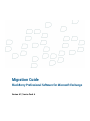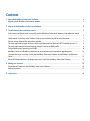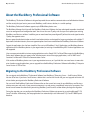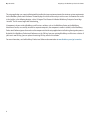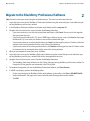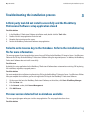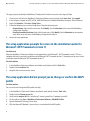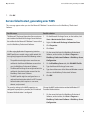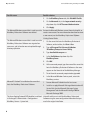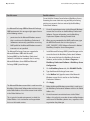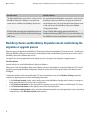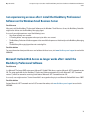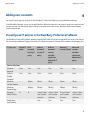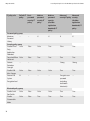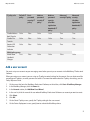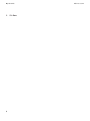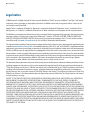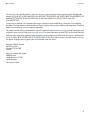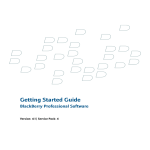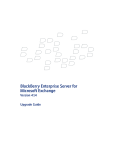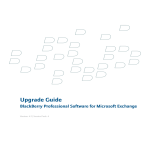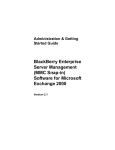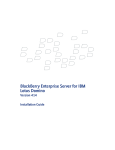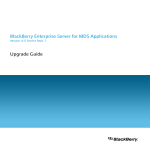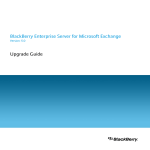Download BlackBerry Professional Software for Microsoft Exchange
Transcript
Migration Guide
BlackBerry Professional Software for Microsoft Exchange
Version: 4.1 | Service Pack: 4
SWD-314931-0912090712-001
Contents
1
About the BlackBerry Professional Software................................................................................................................
Migrating to the BlackBerry Professional Software...............................................................................................................
3
3
2 Migrate to the BlackBerry Professional Software........................................................................................................
5
3 Troubleshooting the installation process......................................................................................................................
A third-party tool did not install successfully and the BlackBerry Professional Software setup application closed
........................................................................................................................................................................................................
Failed to write License key to the Database. Refer to the installation log file for more information............................
Previous version detected but no database available............................................................................................................
The setup application prompts for access to the installation media for Microsoft .NET Framework version 1.1..........
The setup application did not prompt you to change or confirm the MAPI profile..........................................................
Service failed to start, generating error 5305........................................................................................................................
BlackBerry Router and BlackBerry Dispatcher do not install during the migration or upgrade process......................
I am experiencing an issue after I install the BlackBerry Professional Software on the Windows Small Business
Server.............................................................................................................................................................................................
Microsoft Outlook Web Access no longer works after I install the BlackBerry Professional Software..........................
7
13
13
4 Adding user accounts.........................................................................................................................................................
Preconfigured IT policies in the BlackBerry Professional Software.....................................................................................
Add a user account......................................................................................................................................................................
15
15
17
5 Legal notice..........................................................................................................................................................................
19
7
7
7
8
8
9
12
Migration Guide
About the BlackBerry Professional Software
About the BlackBerry Professional Software
1
The BlackBerry® Professional Software is designed to provide the core wireless communications and collaboration features
and the security that you have in your current BlackBerry small business solution, in a smaller package.
The BlackBerry Professional Software supports up to 30 BlackBerry device users.
The BlackBerry Manager that ships with the BlackBerry Professional Software has been redesigned to provide streamlined
access to management and configuration tools. You can use the same IT policy rules that you use to protect your existing
BlackBerry small business solution. In addition, you can now choose from preconfigured IT policies that are designed to make
IT policy management easier.
Because group-based administration and role-based administration are designed for larger organizations with multiple IT
departments and administrators, these management options have been removed from the BlackBerry Professional Software.
Support for applications has also been simplified. You can install BlackBerry® Java® Applications and BlackBerry Browser
applications on the BlackBerry devices in your organization, but existing or new BlackBerry MDS Runtime Applications are
not supported.
Users can communicate with instant messaging applications such as Google Talk™ or Yahoo!® Messenger, but the BlackBerry
Professional Software does not support server-based enterprise instant messaging applications, such as IBM® Lotus®
Sametime® or Microsoft® Office Live Communications Server.
If the number of BlackBerry device users in your organization increases, or if you find that users need access to more data
or to a broader range of applications, you can upgrade from the BlackBerry Professional Software to BlackBerry® Enterprise
Server Version 4.1 SP5 or later.
Migrating to the BlackBerry Professional Software
You can migrate to the BlackBerry® Professional Software from BlackBerry® Enterprise Server – Small Business Edition
Version 4.0 or later. If you have a small business solution that is earlier than Version 4.0, you must upgrade to Version 4.0
or later before you migrate to the BlackBerry Professional Software.
You can install the BlackBerry Professional Software either on the current host server for your BlackBerry small business
solution or on your mail server. If your present environment is up and running, no additional setup tasks are required. You
do not have to remove the software for your existing BlackBerry small business solution before you begin the migration.
During the migration, you can configure the BlackBerry Professional Software to connect to an existing Microsoft® SQL
Server® database. Alternatively, the setup application can automatically install a Microsoft® SQL Server® 2005 Express
database.
3
Migration Guide
Migrating to the BlackBerry Professional Software
The setup application runs a preinstallation tool that verifies that your environment meets the minimum system requirements
for the BlackBerry Professional Software. The tool displays the results of the analysis on the screen. It also writes the results
in the log files in the following location: <drive>:\Program Files\Research In Motion\Blackberry Enterprise Server\logs
\installer. The file names begin with DetectionLog_ .
If components of your existing BlackBerry small business solution, such as the BlackBerry Router or the BlackBerry
Attachment Service, are currently installed on separate computers, the components remain installed, but the BlackBerry
Professional Software ignores them and uses the components that the setup application installs during the migration process.
By default, the BlackBerry Professional Software uses the CAL key from your existing BlackBerry small business solution. If
you have a new CAL key, you can replace the existing CAL key after the installation.
For more information, see the BlackBerry Professional Software documentation at www.blackberry.com/go/serverdocs.
4
Migration Guide
Migrate to the BlackBerry Professional Software
Migrate to the BlackBerry Professional Software
2
Note: You must restart your server during the installation process. The restart can take several minutes.
1. Log in to the host server for the BlackBerry® Professional Software using the account that you use to administer your
existing BlackBerry small business solution.
2. In the BlackBerry Professional Software installation media, double-click the setup.exe file.
3. Complete the instructions on the screen. Consider the following information:
•
If you must resolve any issues that the preinstallation tool detects, click Cancel. You can restart the migration
after you resolve the issues.
•
If you want to install a Microsoft® SQL Server® 2005 Express database on your server, click Local, and then type
the Microsoft SQL Server name, the database name, and the authentication type.
•
If you want to connect to an existing local database, click Local, and then type the name or IP address of the host
computer for the existing database and the name of the existing database.
•
If you want to connect to an existing remote database, click Remote, and then type the name or IP address of the
host computer for the existing database and the name of the existing database.
4.
5.
6.
7.
8.
When you are prompted to restart your server, click Yes.
Log in to the host server for the BlackBerry Professional Software using the account that you use to administer your
existing BlackBerry small business solution. Wait for the setup application to restart.
Complete the instructions on the screen. Consider the following information:
•
The BlackBerry Professional Software uses the CAL key from your existing BlackBerry small business solution. To
change the CAL key, type the new information in the CAL key field.
To complete the migration and start the BlackBerry Professional Software, click Start Services.
If a MAPI error displays, perform the following actions:
•
On the server that hosts the BlackBerry Professional Software, on the taskbar, click Start > Edit MAPI Profile.
•
Verify the Microsoft® Exchange server name and the Microsoft Exchange administrator mailbox.
•
Click OK.
5
Migration Guide
Troubleshooting the installation process
Troubleshooting the installation process
3
A third-party tool did not install successfully and the BlackBerry
Professional Software setup application closed
Possible solution
1.
2.
3.
4.
In the BlackBerry® Professional Software installation media, double-click the Tools folder.
Double-click the setup application file for the tool.
Complete the instructions on the screen.
Restart the BlackBerry Professional Software setup application.
Failed to write License key to the Database. Refer to the installation log
file for more information.
This message appears if you change the client access license (CAL) key for the BlackBerry® Enterprise Server - Small Business
Edition to the CAL key for the BlackBerry® Professional Software during the migration process. In addition, the BlackBerry
Professional Software does not install successfully.
Possible cause
By default, the setup application for the BlackBerry® Professional Software does not overwrite an existing CAL key during
the installation, migration, or upgrade process.
Possible solution
You must complete the installation using the existing CAL key for the BlackBerry® Enterprise Server - Small Business Edition.
After you complete the installation, you must change to the CAL key for the BlackBerry® Professional Software.
1.
2.
3.
4.
On the server that hosts the BlackBerry Professional Software, on the taskbar, click Start > BlackBerry Manager.
Click the Home tab.
In the Account section, click License Management.
Click Add License .
Previous version detected but no database available
This message might appear when you start the setup application. The setup application then closes.
Possible solution
7
Migration Guide
The setup application prompts for access to the installation media for Microsoft .NET Framework version 1.1
The registry keys that identify the BlackBerry® Configuration Database must exist in the Registry Editor.
1.
2.
3.
4.
5.
On the server that hosts the BlackBerry® Professional Software, on the taskbar, click Start > Run. Type regedit.
In the left pane, navigate to HKEY_LOCAL_MACHINE\Research In Motion\BlackBerry Enterprise Server\Database.
Right-click Database. Click New > String Value.
Create the following case-sensitive String values if they do not already exist:
•
DatabaseName: Right-click the new value. Click Modify. Set the Value data to the name of the BlackBerry
Configuration Database.
•
DatabaseServerMachineName: Right-click the new value. Click Modify. Set the Value data to the computer
name of the server that hosts the BlackBerry Configuration Database.
Restart the setup application.
The setup application prompts for access to the installation media for
Microsoft .NET Framework version 1.1
Possible cause
When the BlackBerry® Professional Software setup application installs Microsoft® .NET Framework version 1.1 SP1 on a
computer that hosts a previously installed version of Microsoft .NET Framework version 1.1, it prompts you for access to the
installation media for Microsoft .NET Framework version 1.1.
Possible solution
1.
2.
3.
In the BlackBerry Professional Software installation media, double-click the Tools folder.
Double-click the netfx.msi file.
Complete the instructions on the screen.
The setup application did not prompt you to change or confirm the MAPI
profile
Possible solution
You can create and change the MAPI profile manually.
1.
2.
3.
4.
5.
6.
8
In the BlackBerry® Professional Software installation media, double-click the Tools folder.
Double-click the Fixmapisvc.exe file.
Verify that the mapisvc.inf file is installed at C:\winnt\system32 or C:\windows\system32.
On the taskbar, click Start > BlackBerry Professional Software > Edit MAPI Profile.
Type the Microsoft® Exchange Server name.
Click the Microsoft® Windows® account that is associated with the MAPI profile.
Service failed to start, generating error 5305
Migration Guide
7.
Click OK.
Service failed to start, generating error 5305
Thiss message appears when you start the Microsoft® Windows® account that runs the BlackBerry® Professional
Software.
Possible cause
Possible solution
The Microsoft® Exchange Information Store service was 1.
not started on the Microsoft Exchange Server that hosts
the mailbox for the Microsoft® Windows® account that
2.
runs the BlackBerry Professional Software.
3.
4.
If a Messaging Application Programming Interface
1.
(MAPI) profile was created using a profile wizard, this
message might appear for one of the following reasons:
•
•
•
The profile wizard might return more than one
mailbox for the Microsoft Windows account that
runs the BlackBerry Professional Software.
The Microsoft Exchange Server might not host the
mailbox for the administration account for the
BlackBerry Professional Software.
The MAPI profile might be configured to use a
method of authentication other than NT Password
Authentication, which requires a user name,
domain, and password.
The security settings in the MAPI properties are
configured to prompt for a password, but Distributed
Password Authentication is configured.
On the Microsoft Exchange Server, on the taskbar, click
Start > Administrative Tools > Services.
Right-click Microsoft Exchange Information Store.
Click Properties.
Click Start.
On the server that hosts the BlackBerry Professional
Software, on the taskbar, click Start > Programs >
BlackBerry Professional Software > BlackBerry Server
Configuration.
2.
On the BlackBerry Server tab, click Edit MAPI Profile.
3.
Type the Microsoft Exchange Server name.
4.
Type the mailbox name of the Microsoft Windows account
that runs the BlackBerry Professional Software.
5.
Click OK.
Change the MAPI authentication method to Windows NT
Password Authentication.
1.
On the server that hosts the BlackBerry Professional
Software, on the taskbar, click Start > Programs >
BlackBerry Professional Software > BlackBerry Server
Configuration.
9
Service failed to start, generating error 5305
Migration Guide
Possible cause
Possible solution
2.
On the BlackBerry Server tab, click Edit MAPI Profile.
3.
On the Advanced tab, in the Logon network security
drop-down list, click NT Password Authentication.
4.
Click Apply.
The Microsoft Windows account that is used to run the Restore the Microsoft Windows account from a backup file, or
BlackBerry Professional Software was deleted.
create a new account. For more information about how to create
a new account, see the BlackBerry Professional Software
Getting Started Guide.
The Microsoft Windows account that is used to run the 1. On the server that hosts the BlackBerry Professional
BlackBerry Professional Software was migrated to a
Software, on the taskbar, click Start > Run.
new server, and its location was not updated through
2. Type cd\Program Files\Research In Motion
directory replication.
\BlackBerry Enterprise Server\Utility
Microsoft® Outlook® is installed on the server that
hosts the BlackBerry Professional Software.
3.
Type handheldcleanup.exe -u
4.
In the ProfileName drop-down list, click
BlackBerryServer.
5.
Click OK.
6.
At the command prompt, type the name of the server that
hosts the BlackBerry Professional Software as the name
appears on the Home tab of the BlackBerry Manager.
7.
To exit from the command prompt window, type exit.
8.
In the Microsoft Windows Services panel, restart the
BlackBerry services.
1.
Remove Microsoft Outlook from the host server.
2.
Install or re-apply Microsoft Exchange Administration 4.5
Service Pack 4 or the Microsoft Exchange System
Management Tools for Microsoft Exchange 2000 or
Microsoft Exchange 2003.
The Server Routing Protocol (SRP) identifier is not listed Uninstall and then re-install the BlackBerry Professional
in Exchange 5.5 Administrator > Configuration >
Software using the same configuration information that you
BlackBerry Servers > System Info.
used in the original installation.
10
Service failed to start, generating error 5305
Migration Guide
Possible cause
Possible solution
Do not click the Remove Server button at BlackBerry Servers.
Removing the server eliminates any possibility of restoring
existing user accounts that are serviced by the BlackBerry
Professional Software.
In a Microsoft Exchange 2000 or Microsoft Exchange 1.
2003 environment, this message might appear for one
of the following reasons:
•
•
permissions for the Microsoft Windows account
2.
that is used to run the BlackBerry Professional
Softwareare not correctly specified or are missing
MAPI profile for the Microsoft Windows account is
incorrect or is not specified
The Microsoft Exchange Server was upgraded to
Microsoft Windows 2003 with Microsoft
Exchange2003, but the BlackBerry Professional
Software is installed on a computer that is running
Microsoft Windows Server 2000 and Microsoft
Exchange 2000 System Manager.
Grant all required permissions to the Microsoft Windows
account that is used to run the BlackBerry Professional
Software. For more information, see the BlackBerry
Professional Software Getting Started Guide.
When you are prompted for the MAPI profile name, type
the MAPIProfile name that is in the registry at
HKEY_CURRENT_USER/Software/Research In Motion/
BlackBerry Enterprise Server/Management.
1.
Install Microsoft Exchange 2003 System Manager on the
server that hosts the BlackBerry Professional Software.
2.
On the server that hosts the BlackBerry Professional
Software, on the taskbar, click Start > Programs >
BlackBerry Professional Software > BlackBerry Server
Configuration.
3.
On the BlackBerry Server tab, click Edit MAPI Profile.
4.
Type the Microsoft Exchange Server name.
5.
In the Mailbox field, type the name of the Microsoft
Windows account that is used to run the BlackBerry
Professional Software.
6.
Click Apply.
The Microsoft Windows account that is used to run the 1.
BlackBerry Professional Software does not have access
to the Global Address List or if the account is not visible
in the Global Address List.
2.
This is typical in hosted environments, in which the
Global Address List is isolated for each organization
that uses the hosted services.
Make the Microsoft Windows account that is used to run
the BlackBerry Professional Software visible in the Global
Address List.
Grant the account unrestricted access to the Global
Address List so that it can resolve its own mailbox location
and those of all BlackBerry device users, regardless of the
organization they belong to.
11
Migration Guide
Possible cause
BlackBerry Router and BlackBerry Dispatcher do not install during the migration or upgrade process
Possible solution
The Microsoft Windows account that is used to run the Re-create the Microsoft Windows account that is used to run the
BlackBerry Professional Software is corrupted and
BlackBerry Professional Software, and grant the account all
cannot access mailboxes for BlackBerry device users. required permissions. For more information about how to create
a new account, see the BlackBerry Professional Software
Getting Started Guide.
A Public Folder storage group and database were not Create a Public Folder storage group and database on
created during the installation of Microsoft Exchange theMicrosoft Exchange 2007 Server. For more information, see
2007 Server.
the BlackBerry Professional Software Getting Started Guide.
BlackBerry Router and BlackBerry Dispatcher do not install during the
migration or upgrade process
When you migrate or upgrade to the BlackBerry® Professional Software from BlackBerry® Enterprise Server - Small Business
Edition or BlackBerry Enterprise Server Express, the BlackBerry Router and BlackBerry Dispatcher do not install, and the
BlackBerry Professional Software does not run.
The log files for the setup application do not display any error messages for the migration or upgrade process.
Possible solution
Remove and then re-install the BlackBerry Professional Software.
When you re-install the BlackBerry Professional Software, you must specify both the name of the Microsoft® SQL Server®
that hosts your existing BlackBerry Configuration Database and the name of the original database (the default name is
BESMgmt).
To point your database to the correct Microsoft SQL Server and database name, at the Database Settings step of the
migration or upgrade process, consider the following information:
•
•
•
•
12
In the Database Location section, specify whether your existing BlackBerry Configuration Database is running on a
locally hosted Microsoft SQL Server or on a remote server.
In the Database Information section, type either the computer name or the IP address of the Microsoft SQL Server.
In the Database Information section, type the name of the existing database.
In the Database authentication section, select the authentication type for your existing database. If you are installing
a new database, select Windows (trusted) authentication.
Migration Guide
I am experiencing an issue after I install the BlackBerry Professional Software on the Windows Small Business
Server
I am experiencing an issue after I install the BlackBerry Professional
Software on the Windows Small Business Server
Possible cause
After you install the BlackBerry® Professional Software on the Windows® Small Business Server, the BlackBerry Controller
might not be able to start the BlackBerry Messaging Agent.
As a result, you might experience any of the following issues:
•
You cannot activate user accounts.
•
A "Pending delete" message appears when you try to add a user account.
•
The BlackBerry Professional Software appears to be unavailable for processes that directly use the BlackBerry Messaging
Agent.
•
The BlackBerry Messaging Agent does not create log files.
Possible solution
For more information about possible causes and solutions for these issues, visit www.blackberry.com/support to read article
KB04646.
Microsoft Outlook Web Access no longer works after I install the
BlackBerry Professional Software
Possible cause
In a Microsoft® Exchange 2007 environment, Microsoft® Outlook® Web Access requires Microsoft .NET Framework version
2.0. The setup application for the BlackBerry® Professional Software automatically installs Microsoft® .NET Framework
version 1.1, which can overwrite an existing installation of Microsoft .NET Framework version 2.0.
As a result, users might receive a "Service Unavailable" message when they try to use Microsoft Outlook Web Access 2007.
Possible solution
Restore Microsoft .NET Framework version 2.0. For more information, visit www.blackberry.com/support to read article
KB15040.
13
Adding user accounts
Migration Guide
4
Adding user accounts
You create and manage user accounts for the BlackBerry® Professional Software using the BlackBerry Manager.
In the BlackBerry Manager, you can use the Add New Users Wizard to create each user account, or you can create each user
account manually. For information about creating a user account manually, see the BlackBerry Professional Software
Administration Guide.
Preconfigured IT policies in the BlackBerry Professional Software
The BlackBerry® Professional Software provides preconfigured IT policies that you can apply when you set up a user account.
You can configure additional IT policy rules in these IT policies or change any settings that are shown in the following table.
IT policy rule
Default IT Basic
policy
password
security IT
policy
Device-Only Items
Password
False
Required
User Can
True
Disable
Password
Maximum
—
Security Timeout
Maximum
—
Password Age
Password
0
Pattern Checks
Enable Longterm Timeout
—
Medium
password
security IT
policy
Medium
password
security
(disallow
application
download) IT
policy
Advanced
Advanced
security IT policy security
(disallow
application
downloads) IT
policy
True
True
True
True
True
False
False
False
False
False
30 min.
10 min.
10 min.
10 min.
10 min.
60 days
30 days
30 days
30 days
30 days
0
at least 1 alpha
and 1 numeric
character
True
at least 1 alpha
and 1 numeric
character
True
at least 1 alpha
and 1 numeric
character
True
at least 1 alpha
and 1 numeric
character
True
—
15
Preconfigured IT policies in the BlackBerry Professional Software
Migration Guide
IT policy rule
Default IT Basic
policy
password
security IT
policy
Password policy group
Maximum
—
Password
History
Security policy group
Disallow Third
False
Party
Application
Download
Force Lock When False
Holstered
Content
—
Protection
Strength
Disable USB
False
Mass Storage
External File
0
System
Encryption level
Bluetooth policy group
Disable Serial
False
Port Profile
Disable
False
Discoverable
Mode
16
Medium
password
security IT
policy
Medium
password
security
(disallow
application
download) IT
policy
Advanced
Advanced
security IT policy security
(disallow
application
downloads) IT
policy
—
6
6
6
6
False
False
True
False
True
False
True
True
True
True
—
—
—
Strong
Strong
False
False
False
True
True
—
—
—
Encrypt to user
password
(excluding
multimedia
directories)
—
False
False
False
True
True
False
True
True
True
True
Add a user account
Migration Guide
IT policy rule
Default IT Basic
policy
password
security IT
policy
Disable Address False
Book Transfer
Disable File
False
Transfer
Require LED
False
Connection
Indicator
WLAN policy group
WLAN Allow
True
Handheld
Changes
Medium
password
security IT
policy
Medium
password
security
(disallow
application
download) IT
policy
Advanced
Advanced
security IT policy security
(disallow
application
downloads) IT
policy
False
False
False
True
True
False
False
False
True
True
False
False
False
True
True
False
False
False
False
False
Add a user account
You must set up user accounts on your messaging server before you set up user accounts in the BlackBerry® Professional
Software.
When you create a user account, you can assign an IT policy to control settings for the account. You can select one of the
preconfigured IT policies, or create your own and select it. For more information about the IT policy rule settings, see the
Policy Reference Guide.
1.
2.
3.
4.
5.
6.
7.
8.
On the server that hosts the BlackBerry Professional Software, on the taskbar, click Start > BlackBerry Manager.
In the BlackBerry Manager, click the Home tab.
In the Account section, click Add New Users Wizard.
In the user list, click the name of the user whose BlackBerry Professional Software user account you want to create.
Click Select.
Click OK.
On the Select IT policy screen, specify the IT policy setting for the user account.
On the Device Deployment screen, specify how to activate the BlackBerry device.
17
Migration Guide
9.
18
Click Done.
Add a user account
Migration Guide
Legal notice
Legal notice
5
©2008 Research In Motion Limited. All rights reserved. BlackBerry®, RIM®, Research In Motion®, SureType® and related
trademarks, names, and logos are the property of Research In Motion Limited and are registered and/or used in the U.S.
and countries around the world.
Google Talk is a trademark of Google Inc. Microsoft is a trademark of Microsoft Corporation. Java is a trademark of Sun
Microsystems, Inc. Yahoo! is a trademark of Yahoo! Inc. All other trademarks are the property of their respective owners.
The BlackBerry smartphone and other devices and/or associated software are protected by copyright, international treaties,
and various patents, including one or more of the following U.S. patents: 6,278,442; 6,271,605; 6,219,694; 6,075,470;
6,073,318; D445,428; D433,460; D416,256. Other patents are registered or pending in the U.S. and in various countries
around the world. Visit www.rim.com/patents for a list of RIM (as hereinafter defined) patents.
This documentation including all documentation incorporated by reference herein such as documentation provided or made
available at www.blackberry.com/go/docs is provided or made accessible "AS IS" and "AS AVAILABLE" and without condition,
endorsement, guarantee, representation, or warranty of any kind by Research In Motion Limited and its affiliated companies
("RIM") and RIM assumes no responsibility for any typographical, technical, or other inaccuracies, errors, or omissions in this
documentation. In order to protect RIM proprietary and confidential information and/or trade secrets, this documentation
may describe some aspects of RIM technology in generalized terms. RIM reserves the right to periodically change information
that is contained in this documentation; however, RIM makes no commitment to provide any such changes, updates,
enhancements, or other additions to this documentation to you in a timely manner or at all.
This documentation might contain references to third-party sources of information, hardware or software, products or services
including components and content such as content protected by copyright and/or third-party web sites (collectively the
"Third Party Products and Services"). RIM does not control, and is not responsible for, any Third Party Products and Services
including, without limitation the content, accuracy, copyright compliance, compatibility, performance, trustworthiness,
legality, decency, links, or any other aspect of Third Party Products and Services. The inclusion of a reference to Third Party
Products and Services in this documentation does not imply endorsement by RIM of the Third Party Products and Services
or the third party in any way.
EXCEPT TO THE EXTENT SPECIFICALLY PROHIBITED BY APPLICABLE LAW IN YOUR JURISDICTION, ALL CONDITIONS,
ENDORSEMENTS, GUARANTEES, REPRESENTATIONS, OR WARRANTIES OF ANY KIND, EXPRESS OR IMPLIED,
INCLUDING WITHOUT LIMITATION, ANY CONDITIONS, ENDORSEMENTS, GUARANTEES, REPRESENTATIONS OR
WARRANTIES OF DURABILITY, FITNESS FOR A PARTICULAR PURPOSE OR USE, MERCHANTABILITY, MERCHANTABLE
QUALITY, NON-INFRINGEMENT, SATISFACTORY QUALITY, OR TITLE, OR ARISING FROM A STATUTE OR CUSTOM OR A
COURSE OF DEALING OR USAGE OF TRADE, OR RELATED TO THE DOCUMENTATION OR ITS USE, OR PERFORMANCE
OR NON-PERFORMANCE OF ANY SOFTWARE, HARDWARE, SERVICE, OR ANY THIRD PARTY PRODUCTS AND SERVICES
REFERENCED HEREIN, ARE HEREBY EXCLUDED. YOU MAY ALSO HAVE OTHER RIGHTS THAT VARY BY STATE OR
PROVINCE. SOME JURISDICTIONS MAY NOT ALLOW THE EXCLUSION OR LIMITATION OF IMPLIED WARRANTIES AND
CONDITIONS. TO THE EXTENT PERMITTED BY LAW, ANY IMPLIED WARRANTIES OR CONDITIONS RELATING TO THE
DOCUMENTATION TO THE EXTENT THEY CANNOT BE EXCLUDED AS SET OUT ABOVE, BUT CAN BE LIMITED, ARE HEREBY
LIMITED TO NINETY (90) DAYS FROM THE DATE YOU FIRST ACQUIRED THE DOCUMENTATION OR THE ITEM THAT IS
THE SUBJECT OF THE CLAIM.
19
Migration Guide
Legal notice
TO THE MAXIMUM EXTENT PERMITTED BY APPLICABLE LAW IN YOUR JURISDICTION, IN NO EVENT SHALL RIM BE LIABLE
FOR ANY TYPE OF DAMAGES RELATED TO THIS DOCUMENTATION OR ITS USE, OR PERFORMANCE OR NONPERFORMANCE OF ANY SOFTWARE, HARDWARE, SERVICE, OR ANY THIRD PARTY PRODUCTS AND SERVICES
REFERENCED HEREIN INCLUDING WITHOUT LIMITATION ANY OF THE FOLLOWING DAMAGES: DIRECT,
CONSEQUENTIAL, EXEMPLARY, INCIDENTAL, INDIRECT, SPECIAL, PUNITIVE, OR AGGRAVATED DAMAGES, DAMAGES
FOR LOSS OF PROFITS OR REVENUES, FAILURE TO REALIZE ANY EXPECTED SAVINGS, BUSINESS INTERRUPTION, LOSS
OF BUSINESS INFORMATION, LOSS OF BUSINESS OPPORTUNITY, OR CORRUPTION OR LOSS OF DATA, FAILURES TO
TRANSMIT OR RECEIVE ANY DATA, PROBLEMS ASSOCIATED WITH ANY APPLICATIONS USED IN CONJUNCTION WITH
RIM PRODUCTS OR SERVICES, DOWNTIME COSTS, LOSS OF THE USE OF RIM PRODUCTS OR SERVICES OR ANY PORTION
THEREOF OR OF ANY AIRTIME SERVICES, COST OF SUBSTITUTE GOODS, COSTS OF COVER, FACILITIES OR SERVICES,
COST OF CAPITAL, OR OTHER SIMILAR PECUNIARY LOSSES, WHETHER OR NOT SUCH DAMAGES WERE FORESEEN OR
UNFORESEEN, AND EVEN IF RIM HAS BEEN ADVISED OF THE POSSIBILITY OF SUCH DAMAGES.
TO THE MAXIMUM EXTENT PERMITTED BY APPLICABLE LAW IN YOUR JURISDICTION, RIM SHALL HAVE NO OTHER
OBLIGATION, DUTY, OR LIABILITY WHATSOEVER IN CONTRACT, TORT, OR OTHERWISE TO YOU INCLUDING ANY
LIABILITY FOR NEGLIGENCE OR STRICT LIABILITY.
THE LIMITATIONS, EXCLUSIONS, AND DISCLAIMERS HEREIN SHALL APPLY: (A) IRRESPECTIVE OF THE NATURE OF THE
CAUSE OF ACTION, DEMAND, OR ACTION BY YOU INCLUDING BUT NOT LIMITED TO BREACH OF CONTRACT,
NEGLIGENCE, TORT, STRICT LIABILITY OR ANY OTHER LEGAL THEORY AND SHALL SURVIVE A FUNDAMENTAL BREACH
OR BREACHES OR THE FAILURE OF THE ESSENTIAL PURPOSE OF THIS AGREEMENT OR OF ANY REMEDY CONTAINED
HEREIN; AND (B) TO RIM AND ITS AFFILIATED COMPANIES, THEIR SUCCESSORS, ASSIGNS, AGENTS, SUPPLIERS
(INCLUDING AIRTIME SERVICE PROVIDERS), AUTHORIZED RIM DISTRIBUTORS (ALSO INCLUDING AIRTIME SERVICE
PROVIDERS) AND THEIR RESPECTIVE DIRECTORS, EMPLOYEES, AND INDEPENDENT CONTRACTORS.
IN ADDITION TO THE LIMITATIONS AND EXCLUSIONS SET OUT ABOVE, IN NO EVENT SHALL ANY DIRECTOR, EMPLOYEE,
AGENT, DISTRIBUTOR, SUPPLIER, INDEPENDENT CONTRACTOR OF RIM OR ANY AFFILIATES OF RIM HAVE ANY LIABILITY
ARISING FROM OR RELATED TO THE DOCUMENTATION.
Prior to subscribing for, installing, or using any Third Party Products and Services, it is your responsibility to ensure that your
airtime service provider has agreed to support all of their features. Installation or use of Third Party Products and Services
with RIM's products and services may require one or more patent, trademark, copyright, or other licenses in order to avoid
infringement or violation of third party rights. You are solely responsible for determining whether to use Third Party Products
and Services and if any third party licenses are required to do so. If required you are responsible for acquiring them. You
should not install or use Third Party Products and Services until all necessary licenses have been acquired. Any Third Party
Products and Services that are provided with RIM's products and services are provided as a convenience to you and are
provided "AS IS" with no express or implied conditions, endorsements, guarantees, representations, or warranties of any
kind by RIM and RIM assumes no liability whatsoever, in relation thereto. Your use of Third Party Products and Services shall
be governed by and subject to you agreeing to the terms of separate licenses and other agreements applicable thereto with
third parties, except to the extent expressly covered by a license or other agreement with RIM.
20
Migration Guide
Legal notice
The terms of use of any RIM product or service are set out in a separate license or other agreement with RIM applicable
thereto. NOTHING IN THIS DOCUMENTATION IS INTENDED TO SUPERSEDE ANY EXPRESS WRITTEN AGREEMENTS OR
WARRANTIES PROVIDED BY RIM FOR PORTIONS OF ANY RIM PRODUCT OR SERVICE OTHER THAN THIS
DOCUMENTATION.
Certain features outlined in this documentation require a minimum version of BlackBerry® Enterprise Server Software,
BlackBerry® Desktop Software, and/or BlackBerry® Device Software and may require additional development or Third Party
Products and Services for access to corporate applications.
This product includes software developed by the Apache Software Foundation (www.apache.org/) and/or licensed pursuant
to Apache License, Version 2.0 (www.apache.org/licenses/). For more information, see the NOTICE.txt file included with the
software. Unless required by applicable law or agreed to in writing, software distributed under the License is distributed on
an "AS IS" BASIS, WITHOUT WARRANTIES OR CONDITIONS OF ANY KIND, either express or implied. See the License for
the specific language governing permissions and limitations under the License.
Research In Motion Limited
295 Phillip Street
Waterloo, ON N2L 3W8
Canada
Research In Motion UK Limited
200 Bath Road
Slough, Berkshire SL1 3XE
United Kingdom
Published in Canada
21