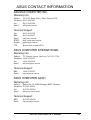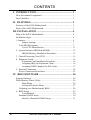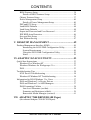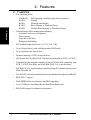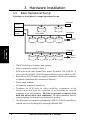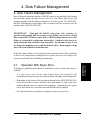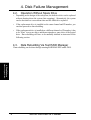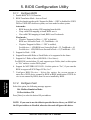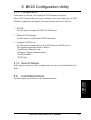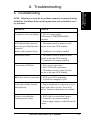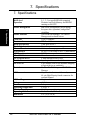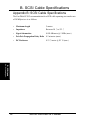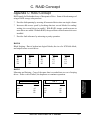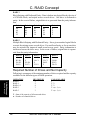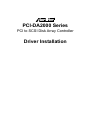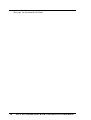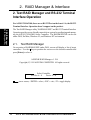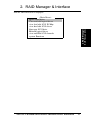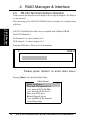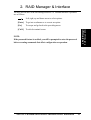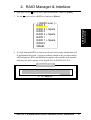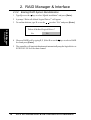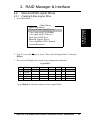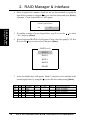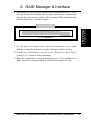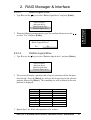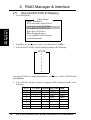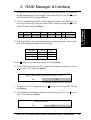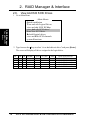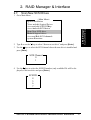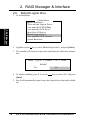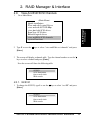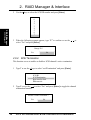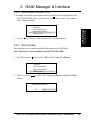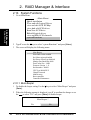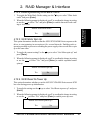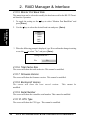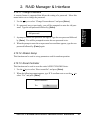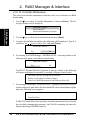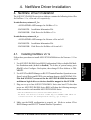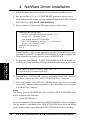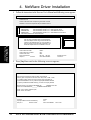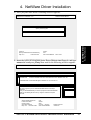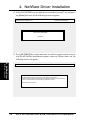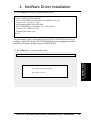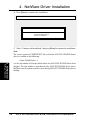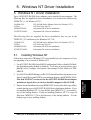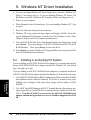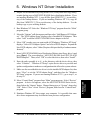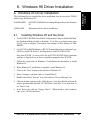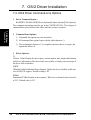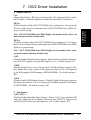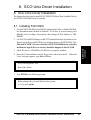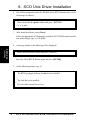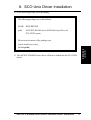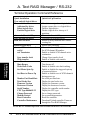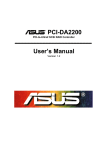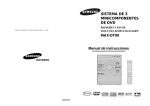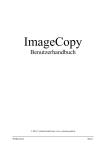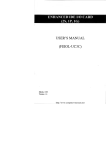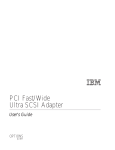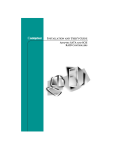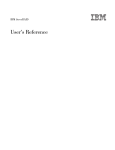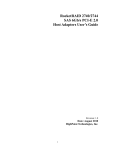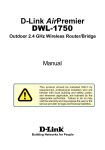Download Seagate ST12400N User`s manual
Transcript
R PCI-DA2100 PCI to SCSI Disk Array Controller USER'S MANUAL Hardware Installation USER'S NOTICE No part of this product, including the product and software may be reproduced, transmitted, transcribed, stored in a retrieval system, or translated into any language in any form by any means without the express written permission of ASUSTeK COMPUTER INC. (hereinafter referred to as ASUS) except documentation kept by the purchaser for backup purposes. ASUS provides this manual "as is" without warranty of any kind, either express or implied, including but not limited to the implied warranties or conditions of merchantability or fitness for a particular purpose. In no event shall ASUS be liable for any loss or profits, loss of business, loss of use or data, interruption of business, or for indirect, special, incidental, or consequential damages of any kind, even if ASUS has been advised of the possibility of such damages arising from any defect or error in this manual or product. ASUS may revise this manual from time to time without notice. Products mentioned in this manual are mentioned for identification purposes only. Product names appearing in this manual may or may not be registered trademarks or copyrights of their respective companies. The product name and revision number are both printed on the board itself. Manual revisions are released for each board design represented by the digit before and after the period of the manual revision number. Manual updates are represented by the third digit in the manual revision number. For updated BIOS, drivers, or product release information you may visit ASUS' home page at: http://www.asus.com.tw/ © Copyright 1996 ASUSTeK COMPUTER INC. All rights reserved. Product Name: Manual Revision: Release Date: II ASUS PCI-DA2100 1.22 November 1996 ASUS PCI-DA2100 User’s Manual ASUS CONTACT INFORMATION ASUSTeK COMPUTER INC. Marketing Info: Address: 150 Li-Te Road, Peitou, Taipei, Taiwan, ROC Telephone: 886-2-894-3447 Fax: 886-2-894-3449 Email: [email protected] Technical Support: Fax: BBS: Email: WWW: Gopher: FTP: 886-2-895-9254 886-2-896-4667 [email protected] http://www.asus.com.tw/ gopher.asus.com.tw ftp.asus.com.tw/pub/ASUS ASUS COMPUTER INTERNATIONAL Marketing Info: Address: 721 Charcot Avenue, San Jose, CA 95131, USA Telephone: 1-408-474-0567 Fax: 1-408-474-0568 Email: [email protected] Technical Support: BBS: Email: 1-408-474-0555 [email protected] ASUS COMPUTER GmbH Marketing Info: Address: Harkort Str. 25, 40880 Ratingen, BRD, Germany Telephone: 49-2102-445011 Fax: 49-2102-442066 Email: [email protected] Technical Support: BBS: Email: 49-2102-448690 [email protected] ASUS PCI-DA2100 User’s Manual III CONTENTS I. INTRODUCTION ......................................................... 1 How this manual is organized .......................................................... 1 Item Checklist .................................................................................. 1 II. FEATURES .................................................................. 2 Features of the ASUS Motherboard ................................................. 2 Parts of the ASUS Motherboard ...................................................... 3 III. INSTALLATION ........................................................ 4 Map of the ASUS Motherboard ....................................................... Installation Steps .............................................................................. 1. Jumpers ........................................................................................ Jumper Settings .................................................................... TAG SRAM Upgrade ................................................................. Cyrix CPU Identification ...................................................... 2. System Memory (DRAM & SRAM) .......................................... DRAM Memory Installation Procedures: ............................ 3. Central Processing Unit (CPU) ................................................... 4. Expansion Cards ......................................................................... Expansion Card Installation Procedure: ............................... Assigning IRQs for Expansion Cards ................................... Assigning DMA Channels for ISA Cards ............................. 5. External Connectors .................................................................... Power Connection Procedures ................................................... 4 6 6 7 7 11 12 13 15 16 16 16 17 18 25 IV. BIOS SOFTWARE ..................................................... 26 Support Software ............................................................................. Flash Memory Writer Utility ........................................................... Main Menu ........................................................................... Advanced Features Menu ..................................................... Updating your Motherboard's BIOS .......................................... 6. BIOS Setup ................................................................................. Load Defaults ....................................................................... Standard CMOS Setup ............................................................... Details of Standard CMOS Setup: ........................................ IV ASUS PCI-DA2100 User’s Manual 26 26 26 27 28 29 30 30 31 CONTENTS BIOS Features Setup .................................................................. Details of BIOS Features Setup: ........................................... Chipset Features Setup ............................................................... Power Management Setup .......................................................... Details of Power Management Setup: .................................. PNP and PCI Setup .................................................................... Load BIOS Defaults ................................................................... Load Setup Defaults ................................................................... Supervisor Password and User Password .................................. IDE HDD Auto Detection .......................................................... Save and Exit Setup ................................................................... Exit Without Saving ................................................................... 34 34 37 40 40 42 44 44 45 46 47 47 V. DESKTOP MANAGEMENT ...................................... 49 Desktop Management Interface (DMI) ............................................ Introducing the ASUS DMI Configuration Utility ............... System Requirements ........................................................... Using the ASUS DMI Configuration Utility ........................ Notes: .................................................................................... 49 49 49 50 50 VI. ADAPTEC EZ-SCSI UTILITY ................................. 53 Quick Start Instructions ................................................................... Windows95 or WindowsNT ....................................................... Windows/Windows for Workgroups 3.1x .................................. DOS ............................................................................................ Troubleshooting Tips ....................................................................... SCSI Device Troubleshooting .................................................... Windows95/WindowsNT Troubleshooting ................................ Information for DOS/Windows 3.1x Users ..................................... DOS and Windows3.1x Device Drivers ..................................... DOS and Windows3.1x ASPI Managers .................................... DOS Formatting Utilities ........................................................... Low-level Formatter (scsifmt) .............................................. Formatter and Partitioner (afdisk) ........................................ Removable Media Manager (rmvtool) ................................. 53 53 53 53 54 54 54 57 57 57 58 58 59 61 VII. ADAPTEC 7800 DRIVERS (88 Pages) (for onboard Adaptec 7880 SCSI Chipset) ASUS PCI-DA2100 User’s Manual V FCC & DOC COMPLIANCE Federal Communications Commission Statement This device complies with FCC Rules Part 15. Operation is subject to the following two conditions: • • This device may not cause harmful interference, and This device must accept any interference received, including interference that may cause undesired operation. This equipment has been tested and found to comply with the limits for a Class B digital device, pursuant to Part 15 of the FCC Rules. These limits are designed to provide reasonable protection against harmful interference in a residential installation. This equipment generates, uses and can radiate radio frequency energy and, if not installed and used in accordance with manufacturer's instructions, may cause harmful interference to radio communications. However, there is no guarantee that interference will not occur in a particular installation. If this equipment does cause harmful interference to radio or television reception, which can be determined by turning the equipment off and on, the user is encouraged to try to correct the interference by one or more of the following measures: • • • • Re-orient or relocate the receiving antenna. Increase the separation between the equipment and receiver. Connect the equipment to an outlet on a circuit different from that to which the receiver is connected. Consult the dealer or an experienced radio/TV technician for help. WARNING: The use of shielded cables for connection of the monitor to the graphics card is required to assure compliance with FCC regulations. Changes or modifications to this unit not expressly approved by the party responsible for compliance could void the user's authority to operate this equipment. Canadian Department of Communications Statement This digital apparatus does not exceed the Class B limits for radio noise emissions from digital apparatus set out in the Radio Interference Regulations of the Canadian Department of Communications. VI ASUS PCI-DA2100 User’s Manual 1. Introduction 1. Introduction 1. Introduction The ASUS PCI-DA2100 is a PCI to SCSI RAID controller specifically designed to provide RAID 0, 1, 3 or 5 capability to any host system equipped with Little Endian PCI Local Bus interface. All the RAID functions of ASUS PCI-DA2100 are performed by a 486 CPU coupled with high-speed DRAMs and firmware in Flash Memory. In effect, it endows the host system with the high performance and faulttolerant disk storage operation of RAID technology. It is also an ideal solution for weaving several hard disks into one contiguous volume. The ASUS PCI-DA2100 has a comprehensive drive failure management that allows automatic bad block reassignment when a bad sector is encountered during a write. Hot-swapping is supported through automatic detection of failed drives, followed by either automatic background rebuilding onto a spare if a spare is assigned or manual replacement of failed drive and manually initiated background rebuilding. And all these failure recovery operations are performed in a way transparent to the host. The controller has been designed with the ease of integration and maintenance in mind. The major features are described in the following section. The ASUS PCIDA2100 already includes all the major operational requirements for a RAID subsystem. The final features of a fully-built RAID subsystem will, however, depend on the actual components used and the creativity of the integrator. ASUS PCI-DA2100 User’s Manual 1 2. Features 2. Features • Five operating modes: Non-RAID RAID-0 RAID-1 RAID-3 RAID-5 2. Features 2 Disk Spanning (including single-drive operation) Striping Mirroring and Striping Block Striping w/ Dedicated Parity Multiple Block Striping w/ Distributed Parity • Comprehensive failure management including: Automatic bad sector reassignment Hot-swapping Spare drive operation Background rebuilding • PCI Standard length form factor: 6.87"(L) X 4.2"(W). • Up to 8 logical drives, each with independent RAID mode. • Up to 8 partitions per logical drive. • Dynamic mapping of LUNs to logical drives. • All channels are Ultra Wide SCSI-2 (downward compatible to SCSI-1, SCSI-2). • Compatibility and automatic matching of any SCSI hard disks complying with SCSI-1, SCSI-2, Fast Wide, and Ultra Wide SCSI (1 or 2) specifications. • Full-Wide SCSI-2 implementation including Tagged Command Queuing and Multi-Threaded I/O. • Uses 486 CPU with all executable firmware downloaded into high-speed DRAM. • BIOS INT 13 support. • Flash EEPROM for easy firmware and BIOS upgrading. • Up to 32 MBytes of intelligent Read-Ahead/Write-Back cache. • EDO RAM support for enhanced performance. ASUS PCI-DA2100 User’s Manual 2. Features Layout of the ASUS DA-2100 SIMM Socket for Cache upgrade Fast & Wide SCSI Ch.1 Non Volatile SRAM 2. Features Fast & Wide SCSI Ch.0 486 Processor ASUS PCI-DA2100 User’s Manual 3 3. Hardware Installation 3.1. Layout of the ASUS DA-2100 JP1 Channel 0 JP2 Channel 1 JP6 Memory Expansion (72-Pin DRAM) Non Volatile SRAM FLASH ROM 486DX2-66 Central Processing Unit 3. Hardware Main Board Parts JP1, JP2: Factory use. Open for normal operation. JP6: LED Connector for Hard Disk Drive Activity light. 4 ASUS PCI-DA2100 User’s Manual 3. Hardware Installation 3.2. Installing DRAM SIMM IMPORTANT: The ASUS PCI-DA2100 requires a minimum of 2 MBytes of DRAM in one SIMM (with or without parity function) installed in SIMM socket to operate. The controller is normally delivered without any DRAM installed. • DRAM with or without parity is auto-detected by ASUS PCI-DA2100, but DRAM with parity is recommended for security. • Minimum DRAM required is 2 MBytes installed in SIMM socket. • Minimum of 4 MBytes is suggested for RAID-3 and RAID-5 operation. • ASUS PCI-DA2100 supports 2MB, 4MB, 8MB, 16MB, 32MB DRAM SIMM module. Maximum DRAM size is 32 MBytes. 3. Hardware Installing DRAM Following are guidelines with regards to DRAM: • Use 72-pin 60 ns DRAM or 60 ns EDO RAM SIMM module. EDO RAM is recommended to improve the performance. To install DRAM SIMM: 1 Power off the system and disconnect the power connector. 2 Insert the DRAM SIMM paralleled with the key to the left (1). Then, push towards the back until the hooks on both sides of the socket snap into place (2) as shown below. ASUS PCI-DA2100 User’s Manual 5 3. Hardware Installation 3.3. Basic Operational Set-Up Following is a description of a sample operational set-up: Terminator External Channel 0 Internal Channel 0 Internal Channel 1 SCSI Cable Terminator Up to 7 Drives 3. Hardware Basic Setup SCSI Cable Terminator Up to 7 Drives • • • • • • • • 6 The SCSI cable must be shorter than 2 meters Drives connected to channel 0 and/or 1. SCSI nodes on the same channel have unique ID number. The SCSI ID 7 is reserved for the ASUS PCI-DA2100 adapter and thus no drives should use ID7. Both ends of all SCSI cables are properly terminated. Disable the termination of channel-0 and enable the termination of channel-1 Power supply attached. All operation parameters properly set. Terminate the SCSI cable by either installing a terminator on the farthest hard disk from the controller or by installing an external terminator on the end connector. The latter, is preferred as removal of the hard disk will not affect cable termination. All other terminators must be removed making sure that only one terminator is installed. The default state of terminators embedded on ASUS PCI-DA2100 controller are enabled, which can be changed by running RAIDMAN.EXE. ASUS PCI-DA2100 User’s Manual 4. Disk Failure Management 4. Disk Failure Management One of the most important aspects of a RAID system is in providing fault-tolerant non-stop disk storage operation. In the event of a disk failure, disk access will continue normally with the failure transparent to the host system. The ASUS PCIDA2100 will announce a disk failure with a repeated two-beep sequence over the speaker on the ASUS PCI-DA2100. IMPORTANT: Although the RAID subsystem will continue to provide uninterrupted disk access after a drive failure, do not leave a failed drive unattended! Without a spare drive, a RAID system can not survive the failure of a second drive on the same logical drive. A defective drive has to be replaced and the data rebuild as soon as possible. For the same reason, if you are doing hot-swapping, remove only the defective drive. Removing the wrong drive will result in unrecoverable data loss. In all cases, data will have to be rebuilt onto the replacement drive. Data rebuilding is done in the background, meaning the host system can access the storage subsystem as usual while the rebuilding is taking place. Operation With Spare Drive 4. Disk Failure Management 4.1. Following are guidelines with regards to disk failure recovery when a spare drive is available: • If a spare drive exists in the same logical drive, the controller will automatically mount the spare drive and start data rebuilding in the background. • Depending on the design of the subsystem external to the ASUS PCI-DA2100, it may be possible to remove defective drive and replace it with a new drive without shutting down the system (hot-swapping). Alternatively, the system can be shut down at a convenient time and the failed drive replaced. • The replacement drive must then be assigned as the new spare drive. ASUS PCI-DA2100 User’s Manual 7 4. Disk Failure Management 4.2. Operation Without Spare Drive • Depending on the design of the subsystem, the defective drive can be replaced without shutting down the system (hot-swapping). Alternatively, the system can be shut down at a convenient time and the failed drive replaced. • If the replacement drive is installed on the same channel and ID number, you can then proceed to data rebuilding. • If the replacement drive is installed on a different channel or ID number, it has to be “Scan” in as a new drive and then assigned as a spare drive of the logical drive. Data rebuilding will have to be manually initiated as instructed in the following section. 4.3. Data Rebuilding Via Text RAID Manager Data rebuilding can be done through running RAIDMAN.EXE under DOS. 4. Disk Failure Without Spare Drive 8 ASUS PCI-DA2100 User’s Manual 5. BIOS Configuration Utility 5. BIOS Configuration Utility At system bootup, the ASUS PCI-DA2100 BIOS displays the following message: ASUS PCI-DA2000 Series (PCI-TO-SCSI RAID) BIOS v1.11 PCI Bus # = 00 Device # = 0B Port = E800 IRQ = 12 EDORAM=4 MB FW=1.11 !! Press <Ctrl><I> for Configuration Utility, <Q> to Skip !! NOTES : PCI Bus #, Device #: Show the PCI bus and PCI device number been assigned to ASUS PCI-DA2100. The numbers are in hexadecimal. Port: Show the I/O port base address been assigned to ASUS PCI-DA2100. IRQ: Show the Interrupt level been assigned to ASUS PCI-DA2100. The level is in decimal. EDO RAM DRAM: Displays the cache RAM type and size been installed on ASUS PCI-DA2100. F/W: Show the firmware version of ASUS PCI-DA2100. ASUS PCI-DA2100 BIOS waits 3 seconds for a keystroke. You can press [Ctrl-I] to enter the configuration utility, or press Q to skip waiting for a keystroke. 5.1. 5. BIOS Utility Configuration If [Ctrl-I] is pressed to enter configuration utility, the main menu will appear. There are two functions in the main menu: Configuration and Color/Monochrome. Configuration There are four functions in the Configuration Option: Configure BIOS, Configure Card, Configure SCSI and Reset to Defaults. ASUS PCI-DA2100 User’s Manual 9 5. BIOS Configuration Utility 5.1.1. Configure BIOS 1. Enable BIOS INT 13H Function. 2. BIOS Translation Mode : Auto or Fixed. Use fixed mode together with “Support for Disks > 1GB” is disabled for UNIX/ DOS or UNIX/OS2 dual boot system, use Auto mode for other system. Auto mode : • BIOS detects the existing CHS mapping from the disk. • If any valid CHS mapping is found, BIOS uses it. • If no valid CHS mapping is found, BIOS uses Fixed mode. Fixed mode : • If option “Support for Disks > 1 GB” is disabled, BIOS uses SectorsPerTrack = 32, TotalHeads = 64. • If option “Support for Disks > 1 GB” is enabled, For disk size <= 1GB,BIOS uses SectorsPerTrack = 32, TotalHeads = 64. For disk size > 1GB, BIOS uses SectorsPerTrack = 63, TotalHeads = 255. 3. Support for Disk > 1 GB. 4. Support Removable Disks as Fixed Disks: to be supported in the future. 5. Support for 3 Disks or More (MS-DOS v5.0 or Above) : For MS-DOS version below 5.0, only supports up to 2 disks, don’t set this option to “Yes” on those version DOS system. 6. Support for NOT-ZERO SCSI LUN : Set this option to “Yes”, if you want the BIOS to support all SCSI Target LUNs, 0 to 7. 7. Configure BIOS Devices : Select this option, the screen appears a status list of SCSI device scanned by BIOS at BIOS initialization. If SCSI device is not scanned by BIOS, then it is never installed by BIOS. 5. BIOS Utility Configure BIOS 5.1.2. Configure Card Select this option, the following message appears : ISA Mailbox Emulation Mode : IO Port Address 330 Press [Enter] to select the desired IO port address. NOTE: If you want to use the diskette-provided device driver, you MUST set the I/O port address to Disabled, otherwise the card will ignore this driver. 10 ASUS PCI-DA2100 User’s Manual 5. BIOS Configuration Utility 5.1.3. Configure SCSI If this option is selected, a list of physical SCSI channels will appear. Select a SCSI channel that you want to configure, then a new dialog box of SCSI Channel Configuration will appear. The major options are listed as follows. 1. SCSI ID: Use this option to change SCSI ID of SCSI Channel. 2. Enable SCSI Termination : Use this option to enable/disable SCSI termination. 3. Configure SCSI Devices: Use this option to change the low-level SCSI features of SCSI devices. The supported options are listed as follows. * Synchronous Transfer Period. * Maximum Tagged Command Queue. * SCSI Disconnect. * SCSI Parity. 5.1.4. Reset to Defaults If this option is selected, all the configurations are reset to the manufacture’s defaults. 5.2. Color/Monochrome 5. BIOS Utility Configure SCSI Switches display mode between color and monochrome. ASUS PCI-DA2100 User’s Manual 11 (This page was intentionally left blank) 12 ASUS PCI-DA2100 User’s Manual 6. Troubleshooting 6. Troubleshooting Problem - Check 6. Troubleshooting NOTE: Following is a check list for problems commonly encountered during installation. For failures that occur during operation, refer to the failure recovery procedure. PROBLEM CHECK 7-segment is off or not flashing 1 PCI slot contact quality. 2 Minimum of 2MB DRAM SIMM installed. SCSI channel failure detected upon start-up with SCSI cables connected. Buzzer with continuous beeps 1 ID numbers (must be unique for each device on the same SCSI channel). Initialization failure 1 ID numbers (must be unique for each device on the same SCSI channel). 2 Terminators are properly installed. Cannot detect SCSI drive 1 Drive power connections. 2 Drive SCSI cable connections. 3 ID numbers (must be unique for each device on the same SCSI channel). 2 Terminators are properly installed. BIOS show no drive connection 1 SCSI port to LUN assignment. 2 Logical drive mapping to LUN. Logical drive failure detected during boot-up 1 Proper installation or connection of one or more of the drives (use the “View SCSI drives” function to help locate the problem). System is not stable after running a period of time 1 SCSI cable is no more than 2 meters. 2 Terminators are properly installed. 3 Power supply voltage is within the specification. ASUS PCI-DA2100 User’s Manual 13 7. Specifications 7. Specifications RAID level Operation Failure management 7. Specifications Failure indicator Cache size Host interface Hard disk interface Hard disk channels Channel Terminator SCSI protocol SCSI transfer rate Max. SCSI drives No. of logical drives Partitions No. of LUNs Control SCSI connectors SCSI cabling Voltage Current Operating Temperature Relative Humidity Operating Altitude Dimensions 14 0, 1, 3, 5 (or non-RAID disk spanning) Firmware on Flash Memory and DRAM running on 486 CPU Bad sector reassignment, hot-swapping, hot spare drive operation, background rebuilding Via Text RAID Manager , GUI RAID Manager and on-board buzzer Up to 32 MBytes PCI Rev. 2.0 Ultra Wide SCSI 2 Up to 2 Active, software programmable SCSI-1/2, Fast Wide SCSI-1/2 (auto-match) 40 MBytes/sec synchronous 14 8 with different RAID levels 8 per logical drive, total of 64 8 per channel, total of 64 (dynamic mapping to logical drives or partitions) Via Text RAID Manager or GUI RAID Manager 68-pin header for internal channels, 68- pin High-Density female connector for external channel Single-ended +5 Volts 2 Amp 0˚ to 45˚ C 10-96%, non-condensing Sea level to 10,000 ft. 6.87"(L) x 4.2(W) ASUS PCI-DA2100 User’s Manual A. Updating Appendix A: Updating BIOS, Firmware, and Boot Record The BIOS, firmware and boot-record (the section of code that boots the controller and allows for temporary download of firmware) of the ASUS PCI-DA2100 stored in Flash Memory can be updated via Text RAID Manager under DOS. New releases of the BIOS/firmware/boot-record are available on the ASUS BBS, FTP server. To perform the download, the following must be available: • ASUS PCI-DA2100 plugged into a host PCI slot and properly functioning. • RAIDMAN.EXE running under DOS. A. Updating BIOS, Firmware, Boot To perform the download, follow the following procedure: 1 Select “Controller Maintenance” menu option under “System Functions” via the Text RAID Manager. 2 Select the desired download option. If upgrading of both firmware and bootrecord is desired, first select “Advanced Maintenance Functions” menu item then select “Download Boot Record with Firmware”. 3 When prompt for operation confirmation appears, select” Yes” to confirm. 4 When prompted for a file name, enter the name of the file containing the code to be downloaded. If both firmware and boot-record are being downloaded, enter the name of the boot-record file. 5 If both firmware and boot-record are being downloaded, when downloading of boot-record is complete, repeat step 4, then, when prompted for a file name, enter the name of firmware file. 6 When file transfer is complete, please wait a moment while the ASUS PCIDA2100 burns the code into its EEPROM-Flash. IMPORTANT: Be sure to allow the EEPROM-Flash programming (burning) stage to go to completion. Do not reset or turn off the computer or the controller while EEPROM-Flash programming is in process. Doing so may result in an unrecoverable error that requires the service of the manufacture. ASUS PCI-DA2100 User’s Manual 15 B. SCSI Cable Specifications Appendix B: SCSI Cable Specifications The Fast Wide SCSI-2 recommendation for a SCSI cable operating at a transfer rate of 20 MBytes/sec is as follows: • Maximum length 2 meters • Impedance Between 90 Ω to 132 Ω • Signal Attenuation 0.095 dB/meter @ 5 MHz (max.) • Pair-Pair Propagation Delay Delta 0.2 ns/meter (max.) • DC Resistance 0.23 Ω/meter @ 20˚ C (max.) B. SCSI Cable SCSI Cable Spec. 16 ASUS PCI-DA2100 User’s Manual C. RAID Concept Appendix C: RAID Concept RAID stands for Redundant Array of Inexpensive Drive. Some of the advantages of using a RAID storage subsystem are: * Provides disk spanning by weaving all connected drives into one single volume. * Increases disk access speed by breaking data into several blocks for reading/ writing it to several drives in parallel. With RAID, storage speed increases as more drives are added. Without RAID, the speed slows down as more drives are installed. * Provides fault-tolerance by mirroring or parity operation. RAID 0 Block Striping - Data is broken into logical blocks, the size of a SCSI disk block, and striped across several drives. Drive 0 A0 B0 C0 D0 Drive 1 A1 B1 C1 D1 Drive 2 A2 B2 C2 D2 Drive 3 A3 B3 C3 D3 Drive 4 A4 B4 C4 D4 RAID 1 Mirroring and Striping - Copy of the same data is recorded into two set of striping drives. In the event of failure, the duplicate set continues operation. Drive 0 A0 A2 A4 B1 Set 2 Drive 1 A1 A3 B0 B2 Drive 0 A0 A2 A4 B1 C. RAID Concept RAID Concept Set 1 Drive 1 A1 A3 B0 B2 ASUS PCI-DA2100 User’s Manual 17 C. RAID Concept RAID 3 Block Striping with Dedicated Parity - Data is broken into logical blocks, the size of a SCSI disk block, and striped across several drives. One drive is dedicated to parity. In the event of failure, original data is re-generated from the parity information. Drive 0 A0 A4 B3 C2 Drive 1 A1 B0 B4 C3 Drive 2 A2 B1 C0 C4 Drive 3 A3 B2 C1 D0 Drive 4 P P P P RAID 5 Multiple Block Striping with Dedicated Parity - Sets a given number logical blocks as a unit for striping across several drives. For small read/write, as few as one drive may be activated for improved small record access speed. Parity information is interleaved across the drive array. In the event of failure, original data is regenerated from the parity information. Drive 0 A0-A1 B3-B4 D1-D2 E4-F0 Drive 1 A2-A3 P D3-D4 F1-F2 Drive 2 A4-B0 C0-C1 P F3-F4 Drive 3 B1-B2 C2-C3 E0-E1 P Drive 4 P C4-D0 E2-E3 G0-G1 Required Number of Drives and Net Capacity Following is a summary of the minimum number of drives required and the capacity available for the different types of RAID operation: C. RAID Concept RAID Concept OPERATION RAID 0 RAID 1 RAID 0 + 1 RAID 3 RAID 5 MIN. DRIVES 2 2 4 3 3 CAP. AVAILABLE T T/2 T/2 T x (n - 1) / n T x (n - 1) / n T = Sum of the capacity of all connected drives n = Number of connected drives 18 ASUS PCI-DA2100 User’s Manual R PCI-DA2000 Series PCI to SCSI Disk Array Controller Driver Installation (This page was intentionally left blank) 20 ASUS PCI-DA2000 Series RAID Controllers Driver Installation 1. Introduction 1. Introduction 1. Introduction The ASUS PCI-DA2000 Series Controller is the product model name for ASUS PCI-to-SCSI RAID controllers specifically designed to provide RAID 0, 1, 3 or 5 capability to any host system equipped with Little Endian PCI Local Bus interface. All the RAID functions of an ASUS PCI-DA2000 Series Controller are performed by a 486 CPU coupled with high-speed DRAMs and firmware in Flash Memory. In effect, it endows the host system with the high-performance and fault-tolerant disk storage operation of RAID technology. It is also an ideal solution for weaving several hard disks into one contiguous volume. The ASUS PCI-DA2000 Series Controller has a comprehensive drive failure management that allows automatic bad block reassignment when a bad sector is encountered during a write. Hot-swapping is supported through automatic detection of failed drives, followed by either automatic background rebuilding onto a spare if a spare is assigned or manual replacement of failed drive and manually initiated background rebuilding. And all these failure recovery operations are performed in a way transparent to the host. The controllers has been designed with the ease of integration and maintenance in mind. The major features are described in their corresponding Hardware Manaul. The ASUS PCI-DA2000 Series Controller already includes all the major operational requirements for a RAID subsystem. The final features of a fully-built RAID subsystem will, however, depend on the actual components used and the creativity of the integrator. This manual describes both the software drivers and utilities for All of ASUS PCI to SCSI RAID controllers. The ASUS PCI-DA2000 Series Controller will represent following products: • • ASUS PCI-DA2000 ASUS PCI-DA2100 ASUS PCI-DA2000 Series RAID Controllers Driver Installation 21 2. RAID Manager & Interface 2. Text RAID Manager and RS-232 Terminal Interface Operation For ASUS PCI-DA2100, there are no RS-232 Port on the board. So, the RS-232 Terminal Interface Operation doesn’t support on the product. 2. RAID Manager RAID Manager utility The Text RAID Manager utility “RAIDMAN.EXE” and RS-232 Terminal Interface Operation provides a user-friendly menu-driven system for configuring and managing the ASUS PCI-DA2000 Series Controller. The RAIDMAN.EXE can be run under DOS, NetWare, Windows 95, and Windows NT environment. 2.1. Text RAID Manager On execution of RAIDMAN.EXE under DOS, screen will display a list of target controllers. Use the keys to position the cursor over the desired controller and press [Enter] to select it. ASUSTeK RAID Manager v1.12A Copyright (C) 1995 ASUSTeK COMPUTER. All rights reserved. Select Controller PCI Bus # = 0 Device # = D : move cursor, <ENTER>: select, <ESC>: exit, <F2>: toggle display 22 ASUS PCI-DA2000 Series RAID Controllers Driver Installation 2. RAID Manager & Interface ASUS PCI-DA2000 Series RAID Controllers Driver Installation 2. RAID Manager <Main Menu> Quick installation View and edit logical drives view And edit SCSI ID Map view And edit SCSI drives Scan new SCSI drive Rebuild logical drives view and Edit SCSI channels system Functions 23 RAID Manager utility Now the Main Menu will be displayed. 2. RAID Manager & Interface 2.2. RS-232 Terminal Interface Operation Under normal operation the screen displays the average throughput (256 KBytes/ sec per division). After powering up the ASUS PCI-DA2000 Series Controller, the terminal screen will show: 2. RAID Manager RAID Manager utility ASUS PCI-DA2000 Series Disk Array is installed with 8 MBytes DRAM Total SCSI Channels: 2 SCSI channel: 0 is a drive channel, id=7 SCSI channel: 1 is a drive channel, id=7 Scanning SCSI drives. Please wait a few moments! 0 2MB/S Please press <Enter> to enter main menu Pressing [Enter] will call up the Main Menu. <Main Menu> Quick installation View and edit logical drives view and edit SCSI ID Map view And edit SCSI drives Scan new SCSI drive Rebuild logical drives view and Edit SCSI channels system Functions 24 ASUS PCI-DA2000 Series RAID Controllers Driver Installation 2. RAID Manager & Interface The keys used in the Text RAID Manager and RS-232 Terminal Interface Operation are as follows: Left, right, up and down arrow to select options. [Enter] To go into a submenu or to execute an option. To escape and go back to the preceding menu. 2. RAID Manager [Ctrl-l] To refresh terminal screen. NOTE: If the password feature is enabled, you will be prompted to enter the password before executing commands that affect configuration or operation. ASUS PCI-DA2000 Series RAID Controllers Driver Installation 25 RAID Manager utility [Esc] 2. RAID Manager & Interface 2.3. Quick Installation 2.3.1. New RAID System Initialization Quick Installation 2. RAID Manager NOTE: A “Logical Drive” is a set of drives grouped together to operate under a given RAID level and appears as a single contiguous drive. The ASUS PCIDA2000 Series is capable of grouping connected drives into as many as 8 logical drives, each configured to the same or different RAID levels. A logical drive can be further divided into a maximum of 8 “Partitions”. During operation, the host sees an unpartitioned logical drive or a partition of a partitioned logical drive as one single contiguous drive. 1 Go to Main Menu. <Main Menu> Quick installation View and edit logical drives view and edit SCSI ID Map view And edit SCSI drives Scan new SCSI drive Rebuild logical drives view and Edit SCSI channels system Functions 26 ASUS PCI-DA2000 Series RAID Controllers Driver Installation 2. RAID Manager & Interface 2 Type Q or use the keys to select a RAID level and press [Enter]. 2. RAID Manager < RAID Level > RAID 5 RAID 5 + Spare RAID 3 RAID 3 + Spare RAID 1 RAID 1 + Spare RAID 0 NRAID 4 If a fault-tolerant RAID level has been selected, drive parity initialization will be performed at this point. A progress indicator similar to the one shown below will be displayed. When initialization is complete, the controller will automatically map the entire capacity of the logical drive to SCSI ID 0 LUN 0. Creating RAID 87 % Complete ASUS PCI-DA2000 Series RAID Controllers Driver Installation 27 Quick Installation 3 Use the keys to select “Quick installation” and press [Enter]. 2. RAID Manager & Interface 2.3.2. Existing RAID System Reinitialization 1 Type Q or use the keys to select “Quick installation” and press [Enter]. 2 A prompt “Delete all defined Logical Drives?” will appear. to select “Yes” and press [Enter]. 3 To confirm deletion, type Y or use the Existing RAID 2. RAID Manager Delete all defined Logical Drives ? Yes No 4 Choose a RAID level by typing 5, 3, 1, 0 or N or use the keys to select a RAID level and press [Enter]. 5 The controller will start initialization and automatically map the logical drive to SCSI ID 0 LUN 0 of first host channel. 28 ASUS PCI-DA2000 Series RAID Controllers Driver Installation 2. RAID Manager & Interface 2.4. View And Edit Logical Drives 2.4.1. Creating A New Logical Drive 2 Type V or use the [Enter]. 2. RAID Manager <Main Menu> Quick installation View and edit Logical Drives View And edit SCSI ID Map View And edit SCSI drives Scan New SCSI drive Rebuild Logical Drives View And Edit SCSI Channels System Functions keys to select “View and edit logical drives” and press 3 The screen will display the current Array configuration and status. Logical Drive LG 0 1 2 3 4 RAID RAID5 NONE NONE NONE NONE Size(MB) 4032 MB Status GOOD #OnLine #STB #Fail 5 1 0 NAME press [Enter] to start the creation of a new Logical Drive. ASUS PCI-DA2000 Series RAID Controllers Driver Installation 29 Creating New Drives 1 Go to Main Menu. 2. RAID Manager & Interface 4 Select a logical drive number which has not yet been defined by typing the logical drive number or using the keys to select the choice and press [Enter]. A prompt “Create Logical Drive?” will appear. Create Logical Drive ? Yes No Creating New Drives 2. RAID Manager 5 To confirm creation of a new logical drive, type Y or use the “Yes” and press [Enter]. to select 6 A list of supported RAID level will appear. Chose a level by typing 5, 3, 1, 0 or N or use the keys to select a level and press [Enter]. < RAID Level > RAID 5 RAID 3 RAID 1 RAID 0 NRAID 7 A list of available drive will appear. Mark (*) the drives to be included in the current logical drive by using the to select the drive and pressing [Enter]. Slot *0 *1 *2 *3 *4 30 Chl 1 1 1 2 2 ID 0 1 2 0 1 Size(MB) 2048 2048 2048 2048 2048 Speed LG_DRV Status Vendor and Product ID Seagate ST12400N Seagate ST12400N Seagate ST12400N Seagate ST12400N Seagate ST12400N ASUS PCI-DA2000 Series RAID Controllers Driver Installation 2. RAID Manager & Interface 8 Press [Esc] after selecting the drives and if a fault-tolerant RAID level (1,3 or 5) has been selected, the controller will start parity initialization. A progress indicator similar to the one shown below will be displayed. When initialization has finished, logical drive creation is complete. 87 % Complete 9 At this point, the logical drive has been partitioned into a single partition covering the entire drive capacity and is inaccessible to the host. 10 If different partitioning is desired, go to “Partition Logical Drive” (section 2.4.2.4.) menu to do the partitioning. 11 When the Logical Drive is properly partitioned, go to “View and Edit scsi id Map” (section 2.5.) menu to map the Logical Drive Partitions to LUNs. ASUS PCI-DA2000 Series RAID Controllers Driver Installation 31 Creating New Drives 2. RAID Manager Creating RAID 2. RAID Manager & Interface 2.4.2. Maintaining an Existing Logical Drive In step 4 of the section entitled “Creating a New Logical Drive”, if you select a existing logical drive, then the following menu will appear on the screen: 2. RAID Manager Existing Logical Drive View scsi drives Add stand-by drives Delete logical drive Partition logical drive 2.4.2.1. View SCSI Drives 1 Type V or use the keys to select “View scsi drives” and press [Enter]. 2 The screen will display all the drives currently assigned to the logical drive as follows: Slot 0 1 2 3 4 Chl 1 1 1 2 2 2.4.2.2. ID 0 1 2 0 1 Size(MB) 2048 2048 2048 2048 2048 Speed LG_DRV Status Vendor and Product ID Seagate ST12400N Seagate ST12400N Seagate ST12400N Seagate ST12400N Seagate ST12400N Add Stand-By Drives 1 Type A or use the keys to select “Add stand-by drives” and press [Enter]. View scsi drives Add stand-by drives Delete logical drive Partition logical drive 2 A list of available drives will appear. Use the [Enter]. to select the drive and press 3 The screen will redisplay the logical drive information indicating a spare drive has been assigned. 32 ASUS PCI-DA2000 Series RAID Controllers Driver Installation 2. RAID Manager & Interface Delete Logical Drive 1 Type D or use the keys to select “Delete logical drive” and press [Enter]. 2. RAID Manager View scsi drives Add spare drives Delete logical drive Partition logical drive 2 When the following prompt appears, type Y to confirm deletion or use the to select “Yes” and press [Enter]. Delete Logical Drive ? Yes 2.4.2.4. No Partition Logical Drive 1 Type P or use the keys to select “Partition logical drive” and press [Enter]. View scsi drives Add spare drives Delete logical drive Partition logical drive 2 The screen will display a partition table of up to 8 partitions with the last partition selected. Press the [Enter] key and type the desired size for the selected partition followed by [Enter]. The remaining size will be allotted to the next partition as displayed. Partition 0 1 2 3 4 5 6 7 Offset(MB) 0 Size(MB) 2048 3 Repeat Step 2 for all the other partitions to be created. ASUS PCI-DA2000 Series RAID Controllers Driver Installation 33 Delete Logical Drives 2.4.2.3. 2. RAID Manager & Interface 2.5. View And Edit SCSI ID Mapping 1 Go to Main Menu. 2. RAID Manager View & Edit SCSI ID <Main Menu> Quick installation View and edit Logical Drives view and edit SCSI ID Map view And edit SCSI drives Scan New SCSI drive Rebuild logical drives view and Edit SCSI channels system Functions 2 Type M or use the keys to select “view and edit scsi id Map” 3 A list of host SCSI-ID’s will be displayed similar to the following: SCSI ID 0 1 2 3 4 5 6 Type the SCSI ID to be mapped/unmapped or use press [Enter] keys to select a SCSI ID and 4 A list of LUNs and their respective mapping will be displayed similar to the following: LUN 0 1 2 3 4 5 6 7 34 LG_DRV Partition Size (MB) 0 0 8192 0 1 8192 1 0 2048 1 1 2048 RAID RAID5 RAID5 RAID3 RAID3 ASUS PCI-DA2000 Series RAID Controllers Driver Installation 2. RAID Manager & Interface 5 To map a LUN to a Logical Drive partition, select an available LUN (one not already mapped) and type the number of the selected LUN or use the keys to select the desired LUN and type [Enter] 0 RAID RAID5 Size(MB) Status #OnLine #STB #Fail 4032 MB GOOD 5 1 NAME 0 5.2 If the Logical Drive has been partitioned into multiple partitions, a list of partitions will be displayed similar to the following: Partition 0 1 2 Use the Offset 0 2048 4096 Size 2048 2048 2048 keys to select a partition number and press [Enter] 5.3 At the following prompt, type Y to confirm the mapping operation or use the to select “Yes” and press [Enter]. Map Logical Drive 0 Partition 0 to ID 0 LUN 0 ? Yes No 6 To delete a host LUN mapping, use the type [Enter]. keys to select the desired LUN and 6.1 At a prompt for confirmation similar to the following, type Y or use select “Yes” and press [Enter]. keys to Delete Host LUN? Yes No ASUS PCI-DA2000 Series RAID Controllers Driver Installation 35 View & Edit SCSI ID LG 2. RAID Manager 5.1 A list of available logical drives will be displayed similar to the following. Select a Logical Drive by typing the Logical Drive number or using the keys to select the choice and press [Enter] 2. RAID Manager & Interface 2.6. View And Edit SCSI Drives 1 Go to Main Menu. 2. RAID Manager View & Edit SCSI Drives <Main Menu> Quick installation View and edit Logical Drives view and edit SCSI ID Map view And edit SCSI drives Scan New SCSI drive Rebuild logical drives view and Edit SCSI channels system Functions 2 Type A or use the keys to select “view And edit scsi drives” and press [Enter]. The screen will display all drives assigned to the logical drive. Slot 0 1 2 3 4 36 Chl 1 1 1 2 2 ID Size(MB) 0 2048 1 2048 2 2048 0 2048 1 2048 Speed LG_DRV 0 0 0 0 0 Status Vendor and Product ID SEAGATE ST12400N SEAGATE ST12400N SEAGATE ST12400N SEAGATE ST12400N SEAGATE ST12400N ASUS PCI-DA2000 Series RAID Controllers Driver Installation 2. RAID Manager & Interface 2.7. Scan New SCSI Drives 2 Type S or use the 2. RAID Manager <Main Menu> Quick installation View and edit Logical Drives view and edit SCSI ID Map view And edit SCSI drives Scan New SCSI drive Rebuild logical drives view and Edit SCSI channels system Functions keys to select “Scan new scsi drive” and press [Enter]. 3 Use the keys to select the SCSI channel where the new drive is installed and press [Enter]. SCSI Channel 0 1 4 Use the keys to select the SCSI ID number (only available IDs will be displayed) of the new drive and press [Enter]. SCSI ID 4 5 6 7 ASUS PCI-DA2000 Series RAID Controllers Driver Installation 37 Scan New SCSI Drives 1 Go to Main Menu. 2. RAID Manager & Interface 2.8. Rebuild Logical Drive 1 Go to Main Menu. 2. RAID Manager Rebuild Logical Drive <Main Menu> Quick installation View and edit Logical Drives view and edit SCSI ID Map view And edit SCSI drives Scan New SCSI drive Rebuild logical drives view and Edit SCSI channels system Functions 2 Type R or use the keys to select “Rebuild logical drive” and press [Enter]. 3 The controller will check for a spare drive and display the failed drive information. Found Lg_Drv 0 Channel 1 ID 2 Failed Rebuild? Yes 4 To initiate rebuilding, press Y or use the [Enter]. No keys to select “Yes” and press 5 Step 4 will automatically repeat for any other logical drives that needs rebuilding. 38 ASUS PCI-DA2000 Series RAID Controllers Driver Installation 2. RAID Manager & Interface 2.9. Go to Main Menu. 2 Type E or use the [Enter]. 2. RAID Manager <Main Menu> Quick installation View and edit Logical Drives view and edit SCSI ID Map view And edit SCSI drives Scan New SCSI drive Rebuild logical drives view and Edit SCSI channels system Functions keys to select “view and Edit scsi channels” and press 3 The screen will display a channel table. Type the channel number or use the keys to select a channel and press [Enter]. Now the screen will show the following table: SCSI ID SCSI Termination Sync transfer clock Wide transfer 2.9.1. SCSI ID 1 To change the SCSI ID, type I or use the [Enter]. keys to select “scsi ID” and press SCSI ID SCSI Termination Sync transfer clock Wide transfer ASUS PCI-DA2000 Series RAID Controllers Driver Installation 39 SCSI Channels 1 View And Edit SCSI Channels 2. RAID Manager & Interface 2 Use the keys to select the SCSI ID number and press [Enter]. SCSI Channels 2. RAID Manager 0 1 2 3 4 5 6 7 3 When the following prompt appears, type “Y” to confirm or use the select “Yes” and press [Enter]. to Change ID ? Yes No 2.9.2. SCSI Termination This function serves to enable or disable a SCSI channel’s active termination. 1 Type T or use the keys to select “scsi Termination” and press [Enter]. SCSI ID SCSI Termination Sync transfer clock Wide transfer 2 Type Y or use the to select “Yes” and press [Enter] to toggle the channel termination function. Disable Channel Terminator ? Yes 40 No ASUS PCI-DA2000 Series RAID Controllers Driver Installation 2. RAID Manager & Interface 2.9.3. Synchronous Transfer Clock 2 Use the 2. RAID Manager SCSI ID SCSI Termination Sync transfer clock Wide transfer keys to select “Sync transfer clock” and press [Enter] 2.9.4. Wide Transfer This function serves to enable or disable wide transfer for the SCSI bus. Note: This feature is not available on the ASUS PCI DA-2000. 1 Type W or use the keys to select “Wide transfer” and press [Enter]. SCSI ID SCSI Termination Sync transfer clock Wide transfer 2 Type Y or use the transfer. to select “Yes” and press [Enter] to disable the Wide Disable Wide transfer? Yes No ASUS PCI-DA2000 Series RAID Controllers Driver Installation 41 Sync Transfer Clock 1. To change the default synchronous transfer clock rate that is negotiated by the ASUS PCI-DA2000 Series, type S or use the keys to select “Sync transfer clock” and press [Enter] 2. RAID Manager & Interface 2.10. System Functions 1 Go to Main Menu. System Functions 2. RAID Manager <Main Menu> Quick installation View and edit Logical Drives view and edit SCSI ID Map view And edit SCSI drives Scan New SCSI drive Rebuild logical drives view and Edit SCSI channels system Functions 2 Type F or use the keys to select “system Functions” and press [Enter]. 3 The screen will display the following menu: Mute Beeper Write Back Cache enabled Scsi Motor spin up disabled Scsi Reset at Power up disabled Monitor Port Baud-Rate 9600 Total Cache Size 4 MB Firmware Version 1.11 Serial number 300026 CPU Type 80486SX-33 Change Password Modem setup Reset controller Controller Maintenance 2.10.1. Mute Beeper 1 To disable the beeper setting Use the [Enter]. keys to select “Mute Beeper” and press 2 When the following prompt is displayed, type Y to confirm the change or use to select “Yes” and press [Enter] to disable beeper. the Mute Beeper ? Yes 42 No ASUS PCI-DA2000 Series RAID Controllers Driver Installation 2. RAID Manager & Interface 2.10.2. Enabling/Disabling Write Back Cache 1 To toggle the Write Back Cache setting use the cache” and press [Enter]. keys to select “Write back Yes 2. RAID Manager Disable write back cache ? No 2.10.3. SCSI Motor Spin Up This option determines whether or not the ASUS PCI-DA2000 Series sequences the drives to start spinning in succession at five second intervals. Enabling such sequencing can help to prevent overloading the power supply when several drives spin up at the same time. 1 To toggle the current setting Use the press [Enter]. keys to select “Scsi Motor spin up” and 2 When the following prompt is displayed, type Y to confirm the change in setting to select “Yes” and press [Enter] to enable sequential motor or use the spin-up. Disable scsi motor spin up ? Yes No 2.10.4. SCSI Reset At Power Up This option determines whether or not the ASUS PCI-DA2000 Series asserts SCSI bus reset during power-up initialization. 1 To toggle the setting use the keys to select “Scsi Reset at power up” and press [Enter]. 2 When the following prompt is displayed, type Y to confirm the change in setting to select “Yes” and press [Enter] to enable power-up reset. or use the Disable scsi reset at power up ? Yes No ASUS PCI-DA2000 Series RAID Controllers Driver Installation 43 System Functions 2 When the following prompt is displayed, type Y to confirm the change in setting to select “Yes” and press [Enter] to enable data write-back cachor use the ing or vice versa. 2. RAID Manager & Interface 2.10.5. Monitor Port Baud Rate This menu item can be selected to modify the baud rate used for the RS-232 Terminal Interface Operation. 1 To toggle the setting use the press [Enter]. 2. Use the keys to select “Monitor Port Baud-Rate” and keys to select the desired baud rate and press [Enter]. SCSI Reset 2. RAIID Manager 9600 19200 38400 4800 2400 3 When the following prompt is displayed, type Y to confirm the change in setting to select “Yes” and press [Enter]. or use the Change baud rate ? Yes No 2.10.6. Total Cache Size The screen will show the total cache size. This cannot be modified. 2.10.7. Firmware Version The screen will show the firmware version. This cannot be modified. 2.10.8. Bootrecord Version The screen will show the boot record version. modified. This cannot be 2.10.9. Serial Number The screen will show the controller serial number. This cannot be modified. 2.10.10. CPU Type The screen will show the CPU type. This cannot be modified. 44 ASUS PCI-DA2000 Series RAID Controllers Driver Installation 2. RAID Manager & Interface 2.10.11. Change Password A security feature is supported that allows the setting of a password. Select this menu item to set or change the password. 1 Use the keys to select “Change Passwordasswo” and press [Enter]. Old password: 3 A prompt to enter a new password will appear. Type the new password followed by [Enter]. You will be prompted to enter the new password twice. 4 When the prompt to enter the new password a second time appears, type the new password followed by [Enter] again. 2.10.12. Modem Setup This function can be used to set up parameters used for modem operation. 2.10.13. Reset Controller This function can be used to reset the entire ASUS PCI-DA2000 Series. 1 Use the keys to select “Reset controller” and press [Enter]. 2 When the following prompt appears, type Y To confirm reset or use the select “Yes” and press [Enter]. to Reset controller ? Yes No ASUS PCI-DA2000 Series RAID Controllers Driver Installation 45 Change Password 2. RAIID Manager 2 If a password was set previously, you will be prompted to enter the old password. Type the old password followed by [Enter]. 2. RAID Manager & Interface 2.10.14. Controller Maintenance This menu item includes maintenance functions such as new firmware on BIOS downloading 1 Use the keys to select “Controller Maintenance” and press [Enter]. The following submenu will be displayed: 2. RAIID Manager Controller Maintenance Download Firmware Download BIOS Advanced Maintenance Functions 2 Use the keys to select the desired function and press [Enter]. 3 A prompt for confirmation similar to the following will be displayed. Type Y to keys to select “Yes” and press [Enter]. confirm or use Download Firmware ? Yes No 4 For running Text RAID Manager “RAIDMAN.EXE”, a message similar to the following will appear, select Yes for downloading. Download Firmware ? Yes No For RS-232 Terminal Interface Operation, a message similar to the following will appear indicating the controller is awaiting a response from the host: Download code only. leaving boot record intact. Waiting for Download of Firmware Binary. Please use ZMODEM protocol to send Firmware binary file 5 For running RAID manger “RAIDMAN.EXE”, typing the file name to be downloaded with drivers path where the downloaded file can be found and press [Enter] when following screen appears: Firmware Enter File Name: For RS-232 Terminal Interface Operation, download operation has been selected, have the host communication program “send” the file containing the data to be downloaded using ZMODEM protocol. 46 ASUS PCI-DA2000 Series RAID Controllers Driver Installation 3. DOS ASPI Drivers Installation 3. DOS ASPI Drivers Installation The ASUS PCI-DA2000 Series can be used as a host adapter for SCSI tape drives and CD-ROM drives. To access such devices under DOS, it is necessary to install the ASUS PCI-DA2000 Series DOS ASPI Manager device driver. In CONFIG.SYS file DEVICE=[path1]I2DOSASP.SYS DEVICE = [path1]ASPICDRM.SYS /d:[driver signature] LASTDRIVE = [logical drive] In AUTOEXEC.BAT file [path2]MSCDEX /d:[driver signature] where: [path1] - A complete DOS path string including logical drive identifier and subdirectories indicating where the file I2DOSASP.SYS can be found. [path2] - A complete DOS path string including logical drive identifier and subdirectories indicating where the Microsoft CD-ROM extension program MSCDEX.EXE can be found. [driver signature] - The signature for CD-ROM driver, the driver signature specified in CONFIG.SYS must match the driver signature specified in AUTOEXEC.BAT mscdex command. [logical drive] - The next alphabet of the last logical drive been assigned to hard disk drives. ASUS PCI-DA2000 Series RAID Controllers Driver Installation 47 Installation 3. ASPI Drivers The ASUS PCI-DA2000 Series DOS ASPI Manager allows DOS/Windows applications and OS Installation Programs to access CD-ROM drives or SCSI tape drives that are connected to and properly configured under the ASUS PCI-DA2000 Series. The ASUS PCI-DA2000 Series ASPI Manager and CD-ROM Driver are installed as a device driver under DOS by adding the following command lines to the CONFIG.SYS and AUTOEXEC.BAT files in the root directory of the boot drive as follows: 3. DOS ASPI Drivers Installation Example: If there is a subdirectory on the C:\DA2000 containing the ASUS PCI-DA2000 Series ASPI Manager Manager file I2DOSASP.SYS and CD-ROM Driver file ASPICDRM.SYS, a subdirectory on the C:\DOS containing the Microsoft CDROM extension program MSCDEX.EXE, and logical drives been assigned to Hard disk are C: and D:, then the following lines should be added to the CONFIG.SYS and AUTOEXEC.BAT files respectively: In CONFIG.SYS file DEVICE=C:\DA2000\I2DOSASP.SYS DEVICE = C:\DA2000\ASPICDRM.SYS /D:mscd001 LASRDRIVE = E Installation 3. ASPI Drivers In AUTOEXEC.BAT file C:\DOS\MSCDEX /D:mscd001 Note that there are no restrictions with regard to where these lines are added in the CONFIG.SYS. Also note that the ASUS PCI-DA2000 Series ASPI Manager will automatically select an optimal configuration so no load line options are needed. The ASUS PCI-DA2000 Series ASPI Manager and CD-ROM Driver can be “loaded high” should it be desirable to conserve system memory space below 640K. Consult the manual for the particular memory manager installed on your system for details on how to install a device driver “high”. 48 ASUS PCI-DA2000 Series RAID Controllers Driver Installation 4. NetWare Driver Installation 4. NetWare Driver Installation The ASUS PCI-DA2000 Series drivers diskette contains the following driver files for NetWare v3.1x, v4.0x and v4.1 respectively: In sub-directory netware\v3_1x: -ASUSASP.DSK:ASPI manager for NetWare v3.1x -DA2000.DDI: Installation Information File. -DA2000.DSK: Disk Driver for NetWare v3.1x In sub-directory netware\v4_x: -ASUSASP.DSK:ASPI manager for Netware v4.0x and v4.1 -DA2000.DDI: Installation Information File. -DA2000.DSK: Disk Driver for NetWare v4.0x and v4.1. 4.1. Installing NetWare v3.1x 4. NetWare Driver 1 Use ASUS PCI-DA2000 Series BIOS Configuration Utility to disable ISA Mailbox Emulation mode (default is disabled). To do this, at system bootup, press [Ctrl-I], select Configure Card option, then change IO Port Address to DISABLED. 2 Use ASUS Text RAID Manager or RS-232 Terminal Interface Operation to configure Logical Drives and SCSI Devices and map them to valid SCSI-IDs/LUNs. Note that SCSI ID 7 is reserved for the ASUS PCI-DA2000 Series adapter and thus no logical drives or devices should be mapped to this SCSI ID. 3 Plug one or up to four ASUS PCI-DA2000’s Series into host PCI slots then power on. ASUS PCI-DA2000 Series BIOS will show the following messages on the screen for each installed ASUS PCI-DA2000 Series: ASUS PCI-DA2000 Series (PCI-TO-SCSI RAID) BIOS v1.11 PCI Bus # = 00 Device # = 0A Port = E800 IRQ = 11 EDORAM = 4MB FW=v1.12 !! Press <Ctrl><I> for Configuration Utility, <Q> to Skip !! 4 Make sure the RAID configuration is properly set. (Refer to section 4 Text RAID Manager and RS-232 Terminal Interface Operation). ASUS PCI-DA2000 Series RAID Controllers Driver Installation 49 Installation Follow these procedures to install ASUS PCI-DA2000 drivers for Netware v3.11 or v3.12. 4. NetWare Driver Installation 5 Follow the instructions in the Netware User’s Manual to install the server. 6 Run the NetWare v3.11 or v3.12 SERVER.EXE program to star the server. 7 At the system console prompt, use load command to load the ASUS PCI-DA2000 Series driver by typing load DA2000.DSK[Enter] 8 System console will display the following messages on the screen: Loading module DA2000.DSK ASUS PCI-DA2000 Disk Driver for NetWare v3.1x Version 1.11c November 3, 1995 Auto-loading module ASUSASPI.DSK ASUS ASPI Manager for NetWare v3.1x, v4.0x and v4.1 Version 1.11b October 27, 1995 Supported Slot values are 11 Slot: 11 The slot number (value) is auto-detected by ASUS PCI-DA2000 Series driver according to which PCI slot the ASUS PCI-DA2000 Series been plugged into. Write down the slot number for later using in STARTUP.NCF. Install NetWare v3.1x 4. NetWare Driver 9 At this point, press [Enter]. If ASUS PCI-DA2000 Series driver installs successfully, the system console will display the following messages on the screen: PCI Bus # = 0, Device # = 9, Port = E400, IRQ = 10 ASUS Disk Driver Installed Successfully 10 Load the driver “DA2000.DSK” once for each installed ASUS PCI-DA2000. This driver supports up to four ASUS PCI-DA2000 Series Controller. 11 After each instance of the ASUS PCI-DA2000 Series driver has been loaded successfully, continue with the operations of Novell NetWare server described in NetWare User’s Manual. Notes: The correct syntax in STARTUP.NCF file to load the ASUS PCI-DA2000 Series drivers is similar to the following: # load DA2000 slot = x x is the slot number of slot into which the ASUS PCI-DA2000 Series been plugged. The slot number is auto-detected by ASUS PCI-DA2000 Series driver and shown on the system console screen during ASUS PCI-DA2000 Series driver loading. 50 ASUS PCI-DA2000 Series RAID Controllers Driver Installation 4. NetWare Driver Installation 4.2. Installing NetWare V4.0x/v4.1 1 Use ASUS PCI-DA2000 Series BIOS Configuration Utility to disable ISA Mailbox Emulation mode(default is disabled). To do this, at system bootup, press [Ctrl-I], select Configure Card option, then change IO Port Address to DISABLED. 2 Use ASUS RAID Manager or RS-232 Terminal Interface Operation to configure Logical Drives and SCSI Devices and map them to valid SCSI-IDs/LUNs. Note that SCSI ID 7 is reserved for the ASUS PCI-DA2000 Series adapter and thus no logical drives or devices should be mapped to this SCSI ID. 3 For installation of a new server, follow these procedures: 4 If your Netware installation package is a CD-ROM version and the CD-ROM Drive used to perform the installation is connected to an ASUS PCI-DA2000 Series, make sure the ASUS PCI-DA2000 Series ASPI manager “I2DOSASP.SYS”, CD-ROM driver “ASPICDRM.SYS”, and Microsoft CDROM extension program “MSCDEX.EXE” are specified in DOS files CONFIG.SYS and AUTOEXEC.BAT. ASUS PCI-DA2000 Series (PCI-TO-SCSI RAID) BIOS v1.11 PCI Bus # = 00 Device # = 0A Port = E800 IRQ = 11 EDORAM = 4MB FW=v1.12 !! Press <Ctrl><I> for Configuration Utility, <Q> to Skip !! 6 Make sure the RAID configuration is properly set. (Refer to section 4 Text RAID Manager and RS-232 Terminal Interface Operation). 7 Change to sub-directory where the Netware install program locate, then typing install and press Enter. Example: Assume the CD-ROM is mapped to DOS logical drive D, type the following at the DOS prompt: CD D:\NETWARE.40\ENGLISH install ASUS PCI-DA2000 Series RAID Controllers Driver Installation 51 NetWare v4.0x/v4.1 4. NetWare Driver 5 Plug up to four ASUS PCI-DA2000 Series into host PCI slots then power on. ASUS PCI-DA2000 Series BIOS will show the following messages on the screen for each installed ASUS PCI-DA2000 Series: 4. NetWare Driver Installation 8 Follow the instructions in the Netware User’s Manual until following screen appears: NetWare Server Installation v4.x NetWare loadable Module Load Disk Driver Choose a disk driver that corresponding to the disk controller hardware in this server. Repeat this step for additional drivers. ISADISK.DSK Novell ISADISK (AT Compatible) Driver MNS16S.DSK Mountain Network Solutions, Inc - SCSI Controller Driver MNS8MM.DSK Mountain Network Solutions, Inc - SCSI 8MM Device Driver MNSDAT.DSK Mountain Network Solutions, Inc - SCSI DDS DAT Device Driver PM11NW40.DSK DPT ISA SCSI HBA Driver Loaded Drivers Use this driver with ESDI, MFM, and ST-506 drives that have adapter boards using the standard AT disk interface. The ISADISK driver can use controllers at both the primary and the secondary addresses. This allows two adapter cards to be installed in the host NetWare V4.0x/v4.1 4. NetWare Driver Load a disk driver listed Load a disk driver not listed Unload a disk driver Scroll help windows Help<F1> Continue <Enter> <Ins> <Del> <F5>(up) <F6>(dn) <F10> Abort INSTALL Change lists <F2> <Alt><F10> 9 Press [Ins] then wait for the following screen to appears: NetWare Server Installation v4.x NetWare loadable Module Path A:\ will be scanned for drivers to install. Verify that this directory path corresponds to where the driver file (*.DSK, *.CMD, *.HAM, or *.VDM) is located. Drives for a large number of disk controllers are included with NetWare. You may insert the appropriate NetWare diskette (or specify a NetWare CD-ROM directory), or insert a third-party diskette. Disk drivers are in the directory \NETWARE.40\________\DISKDRV and LAN drivers are in \NETWARE.40\________\LANDRV on the CD-ROM. Press <F3> to specify a different path; Press <Enter> to continue. Continue Specify a different source drive/directory Help <F1> Previous screen 52 <Enter> <F3> <Esc> Abort INSTALL <ALT><F10> ASUS PCI-DA2000 Series RAID Controllers Driver Installation 4. NetWare Driver Installation 10 Press [F3] then wait for the following screen to appears: NetWare Server Installation v4.x NetWare loadable Module Specify a directory path: <Enter> <F3> <Esc> Abort INSTALL <ALT><F10> 11 Insert the ASUS PCI-DA2000 Series Driver Diskette into floppy A: and type netware\v4.x and press [Enter] then wait for the following screen to appears: NetWare Server Installation v4.x NetWare loadable Module Select a new disk driver to install: DA2000.DSK ASUS PCI-DA2000 Series PCI-TO-SCSI Disk Driver for NetWare v4.0x, v4.1 ASUSASPI.DSK ASUS ASPI Manager for Netware v3.1X, v4.0x and v4.1 This driver supports up to four ASUS PCI-DA2000 Series and multiple SCSI LUN. When you load DA2000.DSK you have to specify which ASUS PCI-DA2000 Series you are loading the driver for by using the command line option ‘SLOT=N’. Select multiple disk drivers Load a driver listed Unload a driver Scroll help windows Help <F1> Previous screen <F5> <Enter> <Del> <F7>(up) <F8>(dn) <Esc> Abort INSTALL Loaded Drivers Change lists <F2> <Alt><F10> ASUS PCI-DA2000 Series RAID Controllers Driver Installation 53 NetWare V4.0x/v4.1 Continue Specify a different source drive/directory Help <F1> Previous screen 4. NetWare Driver >A:\ 4. NetWare Driver Installation 12 Select DA2100.DSK as a new disk driver to install by pressing ≠ key and pressing [Enter] then wait for the following screen to appears: NetWare Server Installation v4.x NetWare loadable Module loading driver DA2000.DSK ... Please wait 13 Press [ALT] [ESC] keys at the same time to switch to system console screen or wait for the NetWare installation program to time out. When it times out, the following screen will appear: NetWare V4.0x/v4.1 4. NetWare Driver NetWare Server Installation v4.x NetWare loadable Module DA2000.DSK did not finish loading in the time allowed (15 seconds). Controller will be switched to the system console screen, where you may either see it finish or enter information to finish loading it. (INSTALL-4.0-247) Press <Enter> to continue. 54 ASUS PCI-DA2000 Series RAID Controllers Driver Installation 4. NetWare Driver Installation 14 Press [Enter] to switch to system console screen. LOAD C:\SERVER.40\DA2000.DSK ASUS PCI-DA2000 Series Disk Driver for NetWare v4.0x, v4.1 Version 1.11b October 27, 1995 Auto-loading module ASUSASPI.DSK ASUS ASPI Manager for NetWare v3.1x, v4.0x and v4.1 Version 1.11b October 27, 1995 Supported Slot values are 11 Slot: 11 The slot number (value) is auto-detected by ASUS PCI-DA2000 Series driver according to which PCI slot the ASUS PCI-DA2000 Series been plugged into. Write down the slot number for later using in STARTUP.NCF. 15 Press [Enter] on system console screen Driver DA2000 was successfully loaded. Press <Enter> to continue ASUS PCI-DA2000 Series RAID Controllers Driver Installation 55 NetWare V4.0x/v4.1 NetWare loadable Module 4. NetWare Driver NetWare Server Installation v4.x 4. NetWare Driver Installation 16 Press [Enter] to continue the installation NetWare Server Installation v4.x NetWare loadable Module Select an action: Load driver DA2000 again Load another (different) driver Continue with installation 17 Select “Continue with installation” and press [Enter] to continue the installation. Note: The correct syntax in STARTUP.NCF file to load the ASUS PCI-DA2000 Series drivers is similar to the following: # load DA2000 slot = x NetWare V4.0x/v4.1 4. NetWare Driver x is the slot number of slot into which where the ASUS PCI-DA2000 Series been plugged. The slot number is auto-detected by ASUS PCI-DA2000 Series driver and shown on the system console screen during ASUS PCI-DA2000 Series driver loading. 56 ASUS PCI-DA2000 Series RAID Controllers Driver Installation 5. Windows NT Driver Installation 5. Windows NT Driver Installation Up to 4 ASUS PCI-DA2000 Series adapters can be installed in one computer. The following files are supplied for driver installation, to be found in the subdirectory \WINNT\V3_1 for Windows NT 3.1. -DA2000.SYS: -PCIDA: -OEMSETUP.INF: -TXTSETUP.OEM: PCI-DA2000 Series Miniport Driver for Windows NT 3.1 PCI Disk Array Tag File Information file for driver installation Information file for driver installation The following files are supplied for driver installation, they are put in the \WINNT\V3_5X subdirectory for Windows NT 3.5X. -DA2000.SYS: -PCIDA: -OEMSETUP.INF: -TXTSETUP.OEM: 5.1. PCI-DA2000 Series Miniport Driver for Windows NT 3.5x PCI Disk Array Tag File Information file for driver installation Information file for driver installation Installing Windows NT Follow these steps only if Windows NT is not installed on your computer or if you are upgrading to new version of Windows NT. 5. Windows NT 2 Use ASUS Text RAID Manager or RS-232 Terminal Interface Operation to configure Logical Drives and SCSI Devices and map them to valid SCSI-IDs/LUNs. Note that SCSI ID 7 is reserved for the ASUS PCI-DA2000 Series adapter and thus no logical drives or devices should be mapped to this SCSI ID. 3 Prepare for the installation by using DISKCOPY (or any other disk-copy utility) to make backup copy of ASUS PCI-DA2000 Series distribution diskette. If you are installing Windows NT 3.1, copy all files from \WINNT\V3_1 to root directory of the backup diskette. If you are installing Windows NT 3.5x, copy all files from \WINNT\V3_5X to root directory of the backup diskette. Use the backup copy as your working diskette. ASUS PCI-DA2000 Series RAID Controllers Driver Installation 57 Installation 1 Use ASUS PCI-DA2000 Series BIOS Configuration Utility to disable ISA Mailbox Emulation mode (default is disabled). To do this, at system bootup, press [Ctrl-I], select Configure Card option, then change IO Port Address to DISABLED. 5. Windows NT Driver Installation 4 If you are installing Windows NT from a floppy drive, insert the “Windows NT Disk #1” into floppy drive A. If you are installing Windows NT from a CDROM drive, insert the “Windows NT Setup Boot Disk” into floppy drive A. 5 Power on your computer. 6 When Prompted, select Custom Setup. If you are installing Windows NT 3.1 go to step 8. 7 Press S to skip mass storage devices detection. 8 Windows NT setup cannot find any adapter and displays NONE. Press S to specify additional SCSI adapters. From the list of SCSI adapters, select “Other (Requires disk provided by a hardware manufacturer)”. 9 Insert ASUS PCI-DA2000 Series Distribution Diskette into floppy drive A and press [Enter]. The screen displays “ASUS PCI-DA2000 Series PCI-TO-SCSI RAID Miniport”. Then, press [Enter] to select this driver. 10 Press [Enter] to continue Windows NT setup and follow the steps given in Windows NT Installation documentation. 5.2. Installing in an Existing NT System If you are adding an ASUS PCI-DA2000 Series adapter to a computer that already has an ASUS PCI-DA2000 Series adapter installed for Windows NT, then follow step 1 through step 2 only. If you are adding an ASUS PCI-DA2000 Series adapter to a computer that has no ASUS PCI-DA2000 Series adapter installed for Windows NT, then follow all steps. Installation 5. Windows NT 1 Use ASUS PCI-DA2000 Series BIOS Configuration Utility to disable ISA Mailbox Emulation mode (default is disabled). To do this, at system bootup, press [Ctrl-I], select Configure Card option, then change IO Port Address to DISABLED. 2 Use ASUS Text RAID Manager or RS-232 Terminal Interface Operation to configure Logical Drives and SCSI Devices and map them to valid host SCSI-IDs/ LUNs. Note that SCSI ID 7 is reserved for the ASUS PCI-DA2000 Series adapter and thus no logical drives or devices should be mapped to this SCSI ID. 58 ASUS PCI-DA2000 Series RAID Controllers Driver Installation 5. Windows NT Driver Installation 3 Prepare for the installation by using DISKCOPY (or any other disk-copy utility) to make backup copy of ASUS PCI-DA2000 Series distribution diskette. If you are installing Windows NT 3.1, copy all files from \WINNT\V3_1 to root directory of the backup diskette. If you are installing Windows NT 3.5x, copy all files from \WINNT\V3_5X to root directory of the backup diskette. Use the backup copy as your working diskette. 4 Boot Windows NT. Select the “Windows NT Setup” program from the “Main” program group. 5 Select the “Options” pull-down menu and then select “Add/Remove SCSI Adapters”. The “SCSI Adapter Setup” displays a list of installed SCSI Adapters. Then select “Add” to add an ASUS PCI-DA2000 Series adapter to the list. 6 Select “OK” to make sure you want to add a SCSI adapter, “Windows NT Setup” displays “Select SCSI Adapter Option” and a list of SCSI adapters. Expand the list of SCSI adapters, select “Other (Requires disk provided by a hardware manufacturer)” . 7 Insert ASUS PCI-DA2000 Series Distribution Diskette into floppy drive A and press [Enter]. The screen displays “ASUS PCI-DA2000 Series PCI-TO-SCSI RAID Miniport”. Then, select “OK” to select this driver, then select “Install” . 8 Enter the path, normally it is A:\, to the directory with the device driver, then select “Continue”. “Windows NT Setup” copies device driver to your disk and updates configuration to make new configuration take effect after system reboots. 5. Windows NT 10 Select “Control Panel” program from “Main” program group. Select “Devices” program. A device list appears, select the ASUS PCI-DA2000 Series device, then click on the “Startup” button. Change Startup type to “System”, then select “OK”. Select “Close” to exit “Devices” program, then close the “Control Panel” program. 11 Shutdown Windows NT, then restart your computer. It is possible that some drive letter assignments may be different from previous configuration. ASUS PCI-DA2000 Series RAID Controllers Driver Installation 59 Installation 9 Make sure the new added device driver is in the installed SCSI adapter list, then press “Close” to exit the “SCSI Adapter Setup”, and then close the “Windows NT Setup” program. If you are not running Windows NT 3.1, go to step 11, or do step 10. 5. Windows NT Driver Installation 5.3. Updating Windows NT Device Driver 1 Copy the new device driver from the distribution diskette to the directory [SystemRoot]\system32\drivers, where [SystemRoot] is the system root directory of Windows NT. For example, if the system root directory is C:\WINNT, then type the following: copy a:\winnt\v3_1\DA2000.SYS c:\winnt\system32\drivers Skip step 2 if the version of your Windows NT is not v3.1. 2 If one of the ASUS PCI-DA2000 Series adapters control the system boot disk, use ATTRIB.EXE to disable the hidden, system and read only attributes of c:\ntbootdd.sys, then copy the same driver to c:\ntbootdd.sys and restore the attributes of c:\ntbootdd.sys. For example, attrib -h -r -s c:\ntbootdd.sys copy a:\winnt\v3_1\DA2000.SYS c:\ntbootdd.sys attrib +h +r +s c:\ntbootdd.sys 3 Shutdown Windows NT, then restart your computer. 5. Windows NT Updating PCI-DA2100 60 ASUS PCI-DA2000 Series RAID Controllers Driver Installation 6. Windows 95 6. Windows 95 Driver Installation The following files are supplied for driver installation, they are put in the \WIN95 subdirectory for Windows 95. -DA2000.MPD: ASUS PCI-DA2000 Series family Miniport Driver for Windows 95. -DAW95.INF : Information file for driver installation. 6.1. Installing Windows 95 and the driver 1 Use ASUS PCI-DA2000 Series BIOS Configuration Utility to disable ISA Mailbox Emulation Mode (default is disabled). To do this, at system bootup, press [Ctrl-I], select Configure Card option, then change IO Port Address to DISABLED. 2 Use ASUS Text RAID Manager or RS-232 Terminal Interface to configure Logical Drives and SCSI Devices and map them to valid SCSI-IDs/LUNs. Note that SCSI ID 7 is reserved for the ASUS PCI-DA2000 Series controller and thus no logical drives or devices should be mapped to this SCSI ID. 3 Follow the instructions in Windows 95 installation documentation to install Windows 95. 4 When Windows 95 installation is complete, restart Windows 95. 5 Click on the “Start” button on the task bar of Windows 95. 6 Select “Settings”, and then click on “Control Panel”. 7 Double-click on the “System” icon, then click on “Device Manager” tab. 8 Click on the plus sign next to the “Other devices” icon, then Double-click on the yellow question mark labelled “PCI SCSI Bus Controller” icon, then click on the “Driver” tab. 9 In the Driver tab, click on “Change Driver”. When asked to select hardware type, select “SCSI Controllers”. ASUS PCI-DA2000 Series RAID Controllers Driver Installation 61 Installation 6. Windows 95 Driver Installation 6. Windows 95 Driver Installation Installation 6. Windows 95 10 Click on the “Have Disk” button and enter a:\win95 as the subdirectory to copy the manufacturer’s file from. Insert ASUS PCI-DA2000 Series distribution diskette into drive A: and click on “OK”. 11 Select “ASUS DA-2000 Series PCI-to-SCSI RAID Adapter”, and click on “OK”. 12 Click on “OK”. The driver is copied. 13 When asked to remove ROM BIOS of ASUS PCI-DA2000 Series Controller, you MUST click on “Cancel” to keep ROM BIOS. 14 You must restart your system for the changes to take effect. Click on “Yes” to shutdown the system and restart your computer. 15 When the system is booting up, an “Unknown Device” warning window will be displayed, this is a normal behavior because a virtual target is registered by ASUS PCI-DA2000 Series family Miniport Driver to support ASUS GUI RAID Manager. Please select “Do not install a driver” , and click on “OK”. 16 Make sure that the ASUS PCI-DA2000 Series family Miniport Driver is working properly by using Device Manager tab of System icon in Control Panel. Click on the plus sign next to the SCSI controllers icon, and double-click on the Infortrend ASUS PCI-DA2000 Series PCI-to-SCSI RAID Adapter icon. Check the Device status. If the device is working properly, the driver is installed successfully. If not, the driver is not installed. Check your CONFIG.SYS to see if I2DOSASP.SYS is installed. If it is installed, remove it, and restart your computer. 62 ASUS PCI-DA2000 Series RAID Controllers Driver Installation 6. Windows 95 6.2. Updating ASUS PCI-DA2000 Series Driver for Windows 95 1 Click on the “Start” button in the task bar of Windows 95. 2 Select “Settings”, and then click on “Control Panel”. 3 Double-click on the “System” icon, then click on “Device Manager” tab. 4 Click on the plus sign next to the “SCSI controller” icon, then Double-click on the “ASUS PCI-DA2000 Series PCI-to-SCSI RAID Adapter” icon. Click on the “Driver” tab. 5 On the “Driver” tab, click on “Change Driver”. 6 Click on the “Have Disk” button and enter a:\win95 as the subdirectory to copy the manufacturer’s file from. Click “OK”. 7 Select ASUS PCI-DA2000 Series PCI-to-SCSI RAID Adapter, and click on “OK”. 8 Click on “OK”. The driver is copied. 9 You must restart your system for the changes to take effect. Click on “Yes” to shutdown the system and restart your computer. ASUS PCI-DA2000 Series RAID Controllers Driver Installation 63 Updating PCI-DA2000 6. Windows 95 Driver Installation 7. OS/2 Driver Installation 7. OS/2 Driver Installation Up to 4 ASUS PCI-DA2000 Series controllers can be installed in one computer. The following files are supplied for driver installation, they are put in the \OS2 subdirectory. Installation 7. OS/2 Driver DA2000.ADD: ASUS PCI-DA2000 Series OS/2 2.x and 3.0 (Warp) Device Driver. DA2000.DDP: Device Driver Profile for driver installation. README.OS2: An text file describing the ASUS PCI-DA2000 Series OS/2 driver. 7.1. Installing OS/2 2.x or 3.0 Follow these steps only if OS/2 2.x, 3.0 is not installed on your computer or if you are upgrading to OS/2 2.x or 3.0. 1 Use ASUS PCI-DA2000 Series BIOS Configuration Utility to disable ISA Mailbox Emulation mode (default is disabled). To do this, at system bootup, press [Ctrl-I], select Configure Card option, then change IO Port Address to DISABLED. 2 Use ASUS Text RAID Manager or RS-232 Terminal Interface Operation to configure Logical Drives and SCSI Devices and map them to valid SCSI-IDs/ LUNs. Note that SCSI ID 7 is reserved for the ASUS PCI-DA2000 Series adapter and thus no logical drives or devices should be mapped to this SCSI ID. 3 Prepare for the installation by using DISKCOPY (or any other disk-copy utility) to make backup copy of IBM OS/2 installation diskette #1. Use this copy as your working diskette #1. 4 Copy DA2000.ADD from ASUS PCI-DA2000 Series Distribution Diskette to OS/2 installation diskette #1. Modify the CONFIG.SYS file on OS/2 installation diskette #1 to add the following line to the end of CONFIG.SYS: BASEDEV=DA2000.ADD /V 5 Follow the steps from IBM for installing OS/2. 64 ASUS PCI-DA2000 Series RAID Controllers Driver Installation 7. OS/2 Driver Installation 7.2. Installing in an Existing OS/2 2.x/3.0 7. OS/2 Driver 1 Use ASUS PCI-DA2000 Series BIOS Configuration Utility to disable ISA Mailbox Emulation mode (default is disabled). To do this, at system bootup, press [Ctrl-I], select Configure Card option, then change IO Port Address to DISABLED. 2 Use ASUS Text RAID Manager or RS-232 Terminal Interface Operation to configure Logical Drives and SCSI Devices and map them to valid SCSI-IDs/LUNs. Note that SCSI ID 7 is reserved for the ASUS PCI-DA2000 Series controller and thus no logical drives or devices should be mapped to this SCSI ID. 3 Execute the program DDINSTAL by selecting the Device Driver Install icon within the System Setup folder of OS/2 System folder or by typing DDINSTAL at OS/2 prompt. 4 Insert the ASUS PCI-DA2000 Series Distribution Diskette in the appropriate floppy drive and follow the instructions from DDINSTALL. Set the source directory to a:\os2 and the destination path to the root directory of system drive while running DDINSTALL. 5 Reboot your system. 7.3. Updating ASUS PCI-DA2000 Series OS/2 Device Driver 1 Copy the new device driver from the distribution diskette to the root directory of system drive where that OS/2 is installed. For example, copy a:\os2\DA2000.ADDc:\ 2 Shutdown OS/2, then restart your computer. ASUS PCI-DA2000 Series RAID Controllers Driver Installation 65 Installing PCI-DA2000 If you are adding an ASUS PCI-DA2000 Series controller to a computer that already has an ASUS PCI-DA2000 Series controller installed for OS/2 2.x/3.0, then follow step 1 through step 2 only. If you are adding an ASUS PCI-DA2000 Series controller to a computer that has no ASUS PCI-DA2000 Series controller installed for OS/2 2.x/3.0, then follow all steps. 7. OS/2 Driver Installation 7.4. OS/2 Driver Command-Line Options 1 Driver Command Syntax : BASEDEV=DA2000.ADD [Driver-Options][Adapter-Options][Unit-Options] The command and options must be put in the CONFIG.SYS file. The changes of command-line option will not take effect until the system is restarted. Command-Line 7. OS/2 Driver 2 Command-Line Options : 1) Command-line options are case-insensitive. 2) All command-line options begin with the slash character (/). 3) The exclamation character (!) is a negation operator; that is, it negates the option that follows it. 3 Driver-Options : /V Verbose. Either Display the driver name, version number, date, adapter Information and device information if the driver loads successfully, or display error messages if the driver fails to initialize. /(!)ET (Disable) Enable Embedded Target Support. Makes the driver (disable) enable notzero SCSI LUN support. Default setting is /ET. /PCI:n Maximum PCI Bus Number in the computer. Where n is a decimal value between 0 to 255. Default value is 255. 66 ASUS PCI-DA2000 Series RAID Controllers Driver Installation 7. OS/2 Driver Installation 7. OS/2 Driver /BUS:n PCI Bus Number which ASUS PCI-DA2000 Series is plugged in. You can get the PCI bus number from the information that ASUS PCI-DA2000 Series BIOS displays at system bootup. Note: ASUS PCI-DA2000 Series BIOS displays bus number in hex value, you must translate that into decimal value. /DEV:n PCI Device Number which ASUS PCI-DA2000 Series is plugged in. You can get the PCI device number from the information that ASUS PCI-DA2000 Series BIOS displays at system bootup. Note: ASUS PCI-DA2000 Series BIOS displays device number in hex value, you must translate that into decimal value. /(!)ET (Disable) Enable Embedded Target Support. Makes the driver (disable) enable notzero SCSI LUN support to the specified adapter by /A:n . Default setting is /ET. /(!)DM (Disable) Enable Direct Access Storage Device (DASD) Manager Support. (Disable) Enable all the units, connect to the adapter specified by /A:n, to be supported by the IBM-supplied DASD manager (OS2DASD.DMD). The default setting is / DM. /(!)SM (Disable) Enable SCSI Manager Support. (Disable) Enable all the units, connect to the adapter specified by /A:n, to be supported by the IBM-supplied SCSI manager (OS2SCSI.DMD). The default setting is /SM. 5 Unit-Options : /(!)ET:i1,i2,i3.... (Disable) Enable Embedded Target Support. Where i1,i2,i3 is the specified SCSI Target ID. Makes the driver (disable) enable not-zero SCSI LUN support to the specified SCSI ID of the specified adapter by /A:n. Default setting is /ET. ASUS PCI-DA2000 Series RAID Controllers Driver Installation 67 Command-Line 4 Adapter-Options : /A:n Adapter Identification. Where n is a decimal value. This option specifies the ordering of adapters. Normally, adapters are numbered consecutively, starting at 0. 7. OS/2 Driver Installation /(!)DM:i1,i2,i3... OR /(!)DM:(i1,l1),(i2,l2).... (Disable) Enable Direct Access Storage Device (DASD) Manager Support. Where i1,i2,i3 is the specified SCSI Target ID. (i1,l1),(i2,l2) is the specified SCSI Target ID-LUN. (Disable) Enable the specified SCSI Target ID(LUN) of the adapter specified by /A:n, to be supported by the IBM-supplied DASD manager (OS2DASD.DMD). The default setting is /DM. The boot device MUST be supported by DASD Manager, or the computer can not be able to boot OS/2. Command-Line 7. OS/2 Driver /(!)SM:i1,i2,i3... OR /(!)SM:(i1,l1),(i2,l2).... (Disable) Enable SCSI Manager Support. Where i1,i2,i3 is the specified SCSI Target ID. (i1,l1),(i2,l2) is the specified SCSI Target ID-LUN. (Disable) Enable the specified SCSI Target ID(LUN) of the adapter specified by /A:n, to be supported by the IBM-supplied SCSI manager (OS2SCSI.DMD). The default setting is /SM. Note : The driver will find all the ASUS PCI-DA2000 Series controller in your computer automatically, if no /BUS and /DEV options specified. 68 ASUS PCI-DA2000 Series RAID Controllers Driver Installation 8. SCO Unix Driver Installation 8. SCO Unix Driver Installation The chapter describes how to install SCO UNIX BTLD (Boot Time Loadable Driver) for ASUS PCI-DA2000 Series Controller. 8.1. Installing SCO UNIX 1 Use ASUS PCI-DA2000 Series BIOS Configuration Utility to disable ISA Mailbox Emulation mode (default is disabled). To do this, at system bootup, press [Ctrl-I], select Configure Card option, then change IO Port Address to DISABLED. 3 Check IO devices, CD-ROM or TAPE drive is properly installed. 4 Insert the N1 boot diskette into the floppy drive and turn on the PC. When the “boot” message appears, type link as follows: SCO UNIX System V/386 Boot: link <Enter> 5 Type PCIDA at the following prompt: What packages do you need linked in the system, or ‘q’ to quit?: pcida ASUS PCI-DA2000 Series RAID Controllers Driver Installation 69 Installation 8. SCO Unix 2 Use ASUS Text RAID Manager or RS-232 Terminal Interface Operation to configure Logical Drives and SCSI Devices and map them to valid SCSI-IDs/LUNs. Note that SCSI ID 7 is reserved for the ASUS PCI-DA2000 Series controller and thus no logical drives or devices should be mapped to this SCSI ID. 8. SCO Unix Driver Installation 6 You will be prompted to insert the DA2000 Series BTLD diskette after a series of messages as follows: Please insert the fd(x)pcida volume and press <RETURN> or ‘q’ to quit: 7 After Insert the diskette, press [Enter]. Follow the appropriate SCSI manual to install the SCO UNIX from the installation media (floppy, tape, or CD-ROM). 8 A message similar to the following will be displayed: Installation 8. SCO Unix Please insert the pcida volume and press <ENTER>: Insert the ASUS BTLD diskette again and press [ENTER] 9 At the following prompt, type “y”: The BTLD packages will now be added to the Link Kit. The Link Kit is not installed. Do you wish to install it now?(y/n) 70 ASUS PCI-DA2000 Series RAID Controllers Driver Installation 8. SCO Unix Driver Installation 10 At the following prompt, press [ENTER]: The following packages are on this diskette: NAME DESCRIPTION pcida ASUS PCI-DA2000 Series SCSI Disk Array Driver for SCO UNIX system Please enter the names of the packages you wish to install or q to quit:_ 11 The ASUS PCI-DA2000 Series driver will now be linked into the SCO UNIX kernel. ASUS PCI-DA2000 Series RAID Controllers Driver Installation 71 Installation 8. SCO Unix [default:pcida] A. Text RAID Manager / RS-232 Terminal Operation Command Reference Quick Installation View and edit logical drives View scsi drives Add stand-by drives Delete logical drive Partition logical drive view and edit scsi id Map view and edit scsi drives Scan new scsi drive Rebuild logical drive view and Edit scsi channels scsi Id scsi Terminator Terminal Interface A. RAID Manager Sync transfer clock Wide transfer system Functions Mute Beeper Write Back Cache Scsi Motor Spin-Up Scsi Reset at Power-Up Monitor Port Baud-Rate Total Cache Size Firmware Version Bootrecord Version Serial Number CPU Type 80486SX-33 Change Password Modem Control Reset Controller Controller Maintenance Quick Set-Up Function View drives assigned to a logical drive. Assign a spare drive to a logical drive. Delete a logical drive. Divide a logical drive into up to 8 partitions. View and edit scsi id Map View and edit available drives Include a newly installed drive into an existing list. Initiate data rebuilding. View and edit available SCSI channels Set SCSI channel ID number. Enable or disable SCSI channel active termination. Change Sync transfer clock Enable or disable wide transfer Turn beeper off. Enable or disable write back caching. Enable or disable the staggered spin-up of connected drives. Enable or disable reset of SCSI channels during power-up. Set serial port baud rate. Display the total cache size Display the firmware version Display the bootrecord version Display the controller serial number Display the CPU type Set or change password. Set up modem parameters. Reset the controller Download/Upload controller Firmware through the Text RAID Manager. NOTE: RS-232 Terminal Operation is not available on the ASUS PCI DA-2100. 72 ASUS PCI-DA2000 Series RAID Controllers Driver Installation