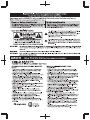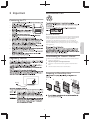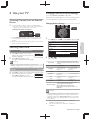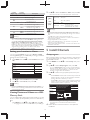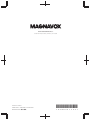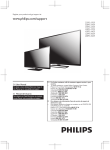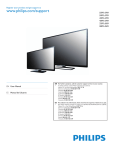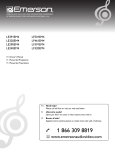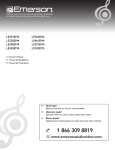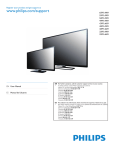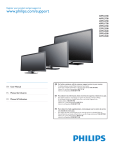Download Magnavox 39ME313V Owner`s manual
Transcript
Owner’s Manual Manual del Propietario Manuel du Propriétaire 39ME313V/F7 A English 55ME314V 50ME314V 40ME314V 40ME324V 32ME304V 28ME304V Necesita ayuda inmediata? Español www.magnavox.com/support www.magnavox.com/support www.magnavox.com/support 1 866 341 3738 1 866 341 3738 1 866 341 3738 Français EN : To obtain a more detailed Electronic Copy of this Manual, go to www.magnavox.com/support ES : Para obtener una Copia Electrónica más detallada de este Manual, visite, www.magnavox.com/support FR : Pour obtenir une Copie Électronique plus détaillée de ce Manuel, allez sur www.magnavox.com/support Register Online at www.magnavox.com/support today to get the very most from your purchase. Registering your model with MAGNAVOX makes you eligible for all of the valuable benefits listed below, so don't miss out. Register Online at www.magnavox.com/support to ensure: *Product Safety Notification *Additional Benefits By Registering your Product, you'll receive notification directly from the manufacturer - in the rare case of a Product Recall or Safety Defect. Registering your Product guarantees that you'll receive all of the Privileges to which you're Entitled, including special money-saving offers. Know these safety symbols The lightning flash with arrowhead symbol, within an equilateral triangle, is intended to alert the user to the presence of uninsulated “dangerous voltage” within the apparatus’s enclosure that may be of sufficient magnitude to constitute a risk of electric shock to persons. CAUTION RISK OF ELECTRIC SHOCK DO NOT OPEN The exclamation point within an equilateral triangle is intended to alert the user to the presence of important operating and maintenance (servicing) instructions in the literature accompanying the apparatus. CAUTION: TO REDUCE THE RISK OF ELECTRIC SHOCK, DO NOT REMOVE COVER (OR BACK). NO USER-SERVICEABLE PARTS INSIDE. REFER SERVICING TO QUALIFIED SERVICE PERSONNEL. The caution marking is located on the rear or bottom of the cabinet. WARNING: To reduce the risk of fire or electric shock, do not expose this apparatus to rain or moisture. Apparatus shall not be exposed to dripping or splashing and no objects filled with liquids, such as vases, shall be placed on the apparatus. CAUTION: ATTENTION: To prevent electric shock, match wide blade of plug to wide slot, fully insert. Pour éviter les choc électriques,introduire la lame la plus large de la fiche dans la borne correspondante de la prise et pousser jusqu’au fond. Visit our World Wide Web Site at www.magnavox.com/support CHILD SAFETY: PROPER TELEVISION PLACEMENT MATTERS THE CONSUMER ELECTRONICS INDUSTRY CARES • Manufacturers, retailers and the rest of the consumer electronics industry are committed to making home entertainment safe and enjoyable. • As you enjoy your television, please note that all televisions – new and old- must be supported on proper stands or installed according to the manufacturer’s recommendations. Televisions that are inappropriately situated on dressers, bookcases, shelves, desks, speakers, chests, carts, etc., may fall over, resulting in injury. TUNE IN TO SAFETY • ALWAYS follow the manufacturer’s recommendations for the safe installation of your television. • ALWAYS read and follow all instructions for proper use of your television. • NEVER allow children to climb on or play on the television or the furniture on which the television is placed. • NEVER place the television on furniture that can easily be used as steps, such as a chest of drawers. • ALWAYS install the television where it cannot be pushed, pulled over or knocked down. • ALWAYS route cords and cables connected to the television so that they cannot be tripped over, pulled or grabbed. WALL OR CEILING MOUNT YOUR TELEVISION • ALWAYS contact your retailer about professional installation if you have any doubts about your ability to safely mount your television. • ALWAYS use a mount that has been recommended by the television manufacturer and has a safety certification by an independent laboratory (such as UL, CSA, ETL). • ALWAYS follow all instructions supplied by the television and mount manufacturers. • ALWAYS make sure that the wall or ceiling where you are mounting the television is appropriate. Some mounts are not designed to be mounted to walls and ceilings with steel studs or cinder block construction. If you are unsure, contact a professional installer. • Televisions can be heavy. A minimum of two people is required for a wall or ceiling mount installation. MOVING AN OLDER TELEVISION TO A NEW PLACE IN YOUR HOME • Many new television buyers move their older CRT televisions into a secondary room after the purchase of a flat-panel television. Special care should be made in the placement of older CRT televisions. • ALWAYS place your older CRT television on furniture that is sturdy and appropriate for its size and weight. • NEVER place your older CRT television on a dresser where children may be tempted to use the drawers to climb. • ALWAYS make sure your older CRT television does not hang over the edge of your furniture. 2 Important Safety Instructions 1. 2. 3. 4. 5. 6. 7. 13.Unplug this apparatus during lightning storms or when unused for long periods of time. 14.Refer all servicing to qualified service personnel. Servicing is required when the apparatus has been damaged in any way, such as power-supply cord or plug is damaged, liquid has been spilled or objects have fallen into the apparatus, the apparatus has been exposed to rain or moisture, does not operate normally, or has been dropped. Note to the CATV system installer: This reminder is provided to call the CATV system installer’s attention to Article 820-40 of the NEC that provides guidelines for proper grounding and, in particular, specifies that the cable ground shall be connected to the grounding system of the building, as close to the point of cable entry as practical. Example of Antenna Grounding as per NEC - National Electric Code GROUND CLAMP ANTENNA DISCHARGE UNIT (NEC SECTION 810-20) GROUNDING CONDUCTORS (NEC SECTION 810-21) GROUND CLAMPS ELECTRIC SERVICE EQUIPMENT Wall Mount Bracket Kit Brand 55ME314V 50ME314V 40ME314V 40ME324V • • • • Model # PLA50B SANUS SAN18B 39ME313V/F7 A SAN25BB POWER SERVICE GROUNDING ELECTRODE SYSTEM (NEC ART 250, PART H) Funai is not liable for these types of accidents or injury noted below. Screw dimension • Install the Wall Mount Bracket on a sturdy vertical wall. • If installed onto a ceiling or slanted wall, the TV and Wall Mount Bracket may fall which could result in a severe injury. • Do not use screws that are longer or shorter than their specified length. If screws too long are used this may cause mechanical or electrical damage inside the TV set. If screws too short are used this may cause the TV set to fall. • Do not fasten the screws by excessive force. This may damage the product or cause the product to fall, leading to an injury. • For safety reasons use 2 people to mount the TV onto a Wall Mounting Bracket. • Do not mount the TV onto the Wall Mounting Bracket while your TV is plugged in or Turned On. It may result in an electrical shock injury. When installing the unit on the wall, allow this much space. Top: 11.8 inches (30cm) Left and right side: 5.9 inches (15cm) Bottom: 3.9 inches (10cm) M6 x 0.472" (12mm) SAN25BB 32ME304V 28ME304V ANTENNA LEAD IN WIRE M4 x 0.472” (12mm) The recommended Wall Mount Bracket Kit (sold separately) allows the mounting of the TV on the wall. For detailed information on installing the wall mount, refer to the Wall Mount Instruction Book. Funai is not responsible for any damage to the product or injury to yourself or others if you elect to install the TV Wall Mount Bracket or mount the TV onto the Bracket on your own. The Wall Mount Bracket must be installed by experts. 3 English Read these instructions. Keep these instructions. Heed all warnings. Follow all instructions. Do not use this apparatus near water. Clean only with dry cloth. Do not block any ventilation openings. Install in accordance with the manufacturer’s instructions. 8. Do not install near any heat sources such as radiators, heat registers, stoves, or other apparatus (including amplifiers) that produce heat. 9. Do not defeat the safety purpose of the polarized or grounding type plug. A polarized plug has two blades with one wider than the other. A grounding type plug has two blades and a third grounding prong. The wide blade or the third prong are provided for your safety. If the provided plug does not fit into your outlet, consult an electrician for replacement of the obsolete outlet. 10.Protect the power cord from being walked on or pinched particularly at plugs, convenience receptacles, and the point where they exit from the apparatus. 11.Only use attachments / accessories specified by the manufacturer. 12.Use only with the cart, stand, tripod, bracket, or table specified by the manufacturer, or sold with the apparatus. When a cart is used, use caution when moving the cart / apparatus combination to avoid injury from tip-over. 1 Notice Modifications This apparatus may generate or use radio frequency energy. Changes or modifications to this apparatus may cause harmful interference unless the modifications are expressly approved in the Owner’s Manual. The user could lose the authority to operate this apparatus if an unauthorized change or modification is made. MAGNAVOX is a registered trademark of Philips North America Corporation and is used by Funai Electric Co., Ltd. and Funai Corporation, Inc. under license from Philips North America. Funai reserves the right to change products at any time without being obliged to adjust earlier supplies accordingly. The material in this Owner’s Manual is believed adequate for the intended use of the system. If the product or its individual modules or procedures are used for purposes other than those specified herein, confirmation of their validity and suitability must be obtained. Funai warrants that the material itself does not infringe any United States patents. No further warranty is expressed or implied. Funai cannot be held responsible neither for any errors in the content of this document nor for any problems as a result of the content in this document. Errors reported to Funai will be adapted and published on the Funai support website as soon as possible. Cables Connections to this device must be made with shielded cables with metallic RFI / EMI connector hoods to maintain compliance with FCC Rules and Regulations. Canadian notice CAN ICES-3 (B)/NMB-3 (B) Standard Television Receiving Apparatus, Canada BETS-7 / NTMR-7. Copyright All other registered and unregistered trademarks are the property of their respective owners. Pixel characteristics The terms HDMI and HDMI High-Definition Multimedia Interface, and the HDMI Logo are trademarks or registered trademarks of HDMI Licensing LLC in the United States and other countries. This LCD product has a high number of color pixels. Although it has effective pixels of 99.999% or more, black dots or bright points of light (red, green or blue) may appear constantly on the screen. This is a structural property of the display (within common industry standards) and is not a malfunction. Warranty Manufactured under license from Dolby Laboratories. Dolby and the double-D symbol are trademarks of Dolby Laboratories. No components are user serviceable. Do not open or remove covers to the inside of the product. Repairs may only be done by Service Centers and official repair shops. Failure to do so shall void any warranty, stated or implied. Any operation expressly prohibited in this Owner’s Manual, any adjustments or assembly procedures not recommended or authorized in this Owner’s Manual shall void the warranty. For DTS patents, see http://patents.dts.com. Manufactured under license from DTS Licensing Limited. DTS, the Symbol, & DTS and the Symbol together are registered trademarks, and DTS TruSurround is a trademark of DTS, Inc. © DTS, Inc. All Rights Reserved. Federal Communications Commission Notice This equipment has been tested and found to comply with the limits for a Class B Digital device, pursuant to part 15 of the FCC Rules. These limits are designed to provide reasonable protection against harmful interference in a residential installation. This equipment generates, uses and can radiate radio frequency energy and, if not installed and used in accordance with the instructions, may cause harmful interference to radio communications. However, there is no guarantee that interference will not occur in a particular installation. If this equipment does cause harmful interference to radio or television reception, which can be determined by turning the equipment off and on, the user is encouraged to try to correct the interference by one or more of the following measures: • Reorient or relocate the receiving antenna. • Increase the separation between the equipment and the receiver. • Connect the equipment into an outlet on a circuit different from that to which the receiver is connected. • Consult the dealer or an experienced radio or television technician for help. ENERGY STAR® is a joint program of the U.S. Environmental Protection Agency and the U.S. Department of Energy helping us all save money and protect the environment through energy efficient products and practices. Consumer Notice: This TV has been set to maximize energy efficiency while delivering the best possible picture using the factory installed home mode settings. Changing or enabling other features in this TV (e.g. brightened backlighting) will possibly increase energy consumption beyond the original ENERGY STAR® qualified limits. Declaration of Conformity Trade Name : MAGNAVOX Responsible Party : FUNAI CORPORATION, Inc. Model : 55ME314V, 50ME314V, 40ME314V, 40ME324V, 32ME304V, 28ME304V, 39ME313V/F7 A Address : 19900 Van Ness Avenue, Torrance, CA 90501 U.S.A. Telephone Number : 1 866 341 3738 Portions of this software are copyright © The FreeType Project (www.freetype.org). The American Academy of Pediatrics discourages television viewing for children younger than two years of age. © 2013 Funai Electric Co., Ltd. All rights reserved. No part of this Owner’s Manual may be reproduced, transmitted, disseminated or transcribed, in any form or for any purpose without the express prior written consent of Funai. Furthermore, any unauthorized commercial distribution of this Owner’s Manual or any revision hereto is strictly prohibited. 4 2 Important Environmental Care Positioning the TV • • • • • • • • • • • The packaging of this product is intended to be recycled. Contact your local authorities for information about how to recycle the packaging. For product recycling information, please visit - End of Life Directives Magnavox pays a lot of attention to produce environmental-friendly products in green focal areas. Your new TV contains materials which can be recycled and reused. At the end of its life, specialized companies can dismantle the discarded TV to concentrate the reusable materials and to minimize the amount of materials to be disposed of. Please ensure you dispose of your old TV according to local regulations. Disposal of Used Batteries The Batteries supplied do not contain the heavy metals mercury and cadmium. Nevertheless, in many areas Batteries may not be disposed of with your household waste. Please ensure you dispose of Batteries according to local Regulations. Downloading an Owner’s Manual Regulatory Notices To obtain a more detailed electronic copy of this Owner’s Manual : Do not place the Unit on the furniture that is capable of being tilted by a child and an adult leaning, pulling, standing or climbing on it. A falling Unit can cause serious injury or even death. This apparatus should not be placed in a built-in installation such as a bookcase or rack unless proper ventilation is provided. Make sure to leave a space of 4 inches (10cm) or more around this apparatus. Press to turn the Unit on and go into standby mode. To completely turn off the Unit, you must unplug the AC power cord. Disconnect the AC plug to shut the Unit off when trouble is found or not in use. The AC plug shall remain readily available. 1 Point your browser to : http://www.magnavox.com/support/download 2 3 Enter the model number in the “Type the Model Number...” field. Click the desired Manual to be downloaded. Preparing to Move/Ship Unit Please pack the Unit properly by following the Diagram on the Carton. 1 2 3 4 AC plug Never use a gas duster on this TV. The gas trapped inside of this Unit may cause ignition and explosion. CAUTION: Danger of explosion if battery is incorrectly replaced. Replace only with the same or equivalent type. WARNING: Batteries (battery pack or battery installed) shall not be exposed to excessive heat such as sunshine, fire or the like. WARNING: To prevent injury, this apparatus must be securely attached to the furniture / wall in accordance with the instructions. Tipping, shaking, or rocking the unit may cause injury / death. To avoid damage to the Screen, do not pack the stand on the same side as the TV screen. 5 English • Large screen TVs are heavy. 2 people are required to carry and handle a large screen TV. Make sure to hold the upper and bottom frames of the Unit firmly as illustrated. Install the Unit in a horizontal and stable position. Do not install the Unit in direct sunlight or in a place subject to dust or strong vibration. Depending on the environment, the temperature of this Unit may increase slightly. This is not a malfunction. Avoid a place with drastic temperature changes. Do not place anything directly on top or bottom of the Unit. Depending on your external devices, noise or disturbance of the picture and / or sound may be generated if the Unit is placed too close to them. In this case, please ensure enough space between the external devices and the Unit. Do not insert the AC power cord into the power socket outlet before all the connections are made. Ensure that you always have easy access to the AC power cord or plug to disconnect the TV from the power. Before you move the TV, disconnect attached cables to prevent damage to connectors. Be sure to unplug the AC power cord from the AC outlet before moving or carrying the Unit. Contents 3 Getting Started 1 Notice .................................................................................... 4 Connecting the Antenna, Cable or Satellite 2 Important ............................................................................ 5 Positioning the TV Regulatory Notices Environmental Care Downloading an Owner’s Manual Preparing to Move/Ship Unit Be sure your Antenna or another Device is connected properly before plugging in the AC Power Cord. 5 5 5 5 5 If connecting to an Antenna through an RF cable Any DTV Programs that are Broadcast in your area can be received for free through an Antenna Connection. Cable 3 Getting Started ............................................................. 6 Connecting the Antenna, Cable or Satellite IN 6 OUT RF cable 4 Use your TV .................................................................... 7 Watching Channels from an External Device Switching Audio Mode Changing Picture and Sound Settings Changing Picture Format Caption Settings Child and Ratings Lock Setting your Location to Home Viewing Photos and Videos on a USB Memory Stick antenna If connecting a Set-top Box through an HDMI cable 7 7 7 8 9 9 10 If the TV is connected to a Cable / Satellite Set-top Box via an HDMI cable, make sure you select the correct Source by using SOURCE key on TV or Remote Control. RF cable 10 OUT HDMI cable 5 Install Channels ......................................................... 10 Autoprogram IN IN Set-top box Connecting a Set-top Box, Blu-ray Disc / DVD Recorder via Composite Connectors and Analog Audio 10 6 Troubleshooting ...................................................... 11 Do Not place your Recorder too close to the Screen because some Recorders can be susceptible to signals from the TV. 7 Specifications ............................................................... 12 Cable OUT 8 Warranty .......................................................................... 13 RF cable RF cable IN Set-top box OUT OUT Audio (L/R) + Video cables OUT IN Audio (L/R) + Video cables IN O ● ● 6 IN Blu-ray disc/DVD recorder Note(s) Only the left loudspeaker reproduces sound for mono equipment. Use a Mono to Stereo adapter (Not Supplied) for sound reproduction via All internal loudspeakers. If there is no Input signal and no operation for 15 minutes, the Unit will turn Off automatically. 4 Use your TV Changing Picture and Sound Settings You must set Home in Location. L p. 10 Otherwise, personalized Picture and Sound settings will not be memorized after the Unit goes into Standby Mode. Watching Channels from an External Device 1 Turn On a Set-top Box or the Connected Device. ● Changing Picture Settings The picture from the Set-top Box or the Connected Device might appear Automatically on the TV screen. If the picture does not appear ① Press SOURCE Repeatedly to select the Set-top Box or the Connected Device and wait a few seconds till the Picture appears. ② Use the Remote Control of the Set-top Box or the Connected Device to select Channels to view. 1 Digital TV Operation 2 Press SAP to display the currently selected Language and the number of available Languages. Press SAP Repeatedly to cycle through the available Audio Languages. O ● ● 11.1 English 1/3 2 Note(s) Available Languages differ depending on the Broadcast. Other is displayed when the Audio Language cannot be found or available Languages are other than English, French or Spanish. Backlight Contrast Brightness Color Tint Sharpness Advanced settings O ● *1 *2 7 18 50 30 30 0 2 to select the desired Setting, then press OK (Personal, Standard, Vivid, Sports, Movie, Game and Eco) J Cursor Press SAP to display the currently selected Audio mode. While receiving an MTS broadcast, 11 press SAP Repeatedly to cycle SAP / STEREO through the available Audio Channels. Personal Use HIJK to select the item you want to adjust, then press OK. Auto picture Cable / NTSC (Analog) TV Operation 1 2 Auto picture Backlight Contrast Brightness Color Tint Sharpness Advanced settings Cursor K to Reduce Power to Increase Power Consumption and Consumption and Brightness Brightness to Decrease Contrast to Increase Contrast to Decrease to Increase Brightness Brightness to Decrease Color to Increase Color Intensity Intensity to Add Red to Add Green to Soften to Sharpen to Select the desired Setting, then press OK. (Color alignment, Noise reduction, Ambient light sensor *1, Black stretch, Dynamic contrast, Gamma, Film mode *1 and BMR 120 *2) Note(s) Adjusts Backlight for the Best Picture Quality by Dynamically Adjusting the Backlight Intensity in accordance with the Room Lighting Condition when Ambient light sensor *1 is Set to On. Please ensure the Room Lighting is Stable and the Light Sensor is Not Blocked. Only Models 55ME314V / 50ME314V / 40ME314V / 40ME324V / 39ME313V/F7 A. Only Models 55ME314V / 50ME314V / 40ME314V / 40ME324V. Continued on next page. English Picture Sound Setup Features Language USB Switching Audio Mode 1 Press MENU and use HI to select Picture, then press OK. For 16:9 Video signal Changing Sound Settings 1 Press MENU and use HI to select Sound, then press OK. Picture Sound Setup Features Language USB 2 Auto sound Equalizer DTS TruSurround Auto volume leveling TV speakers Digital output format Primary MTS Normal Standard On Off On Multichannel Stereo Full (HDMI Device only) Normal 4:3 Use HIJK to select the item you want to adjust, then press OK. Auto sound to select the desired Setting, then press OK. (Personal, Standard, Vivid, Sports, Movie, Music and News) Equalizer to select the specific frequency and use HI to Adjust the Level, then press OK. DTS TruSurround Auto volume leveling TV speakers Digital output format Primary MTS Off to set DTS TruSurround™ to Off On to set DTS TruSurround™ to On Off to Remove the Auto volume leveling On to Reduce Volume Differences between the TV Commercials and the Programs On to Output Sound from the Unit’s Speakers Off not to Output Sound from the Unit’s Speakers CEC Link to control Audio Output from your connected HDMI Link devices Movie expand Zoom Wide to Output PCM Signals. Stereo to Output Stereo Audio Mono to Output Mono Audio SAP to Output Second Audio Program Movie expand Wide Zoom Original size. Shortened horizontally. Sidebars appear on both edges of the screen. Vertically stretched to fill the screen. This only crops out the top of the picture. Maximum size without changing its horizontal and vertical ratio. Horizontally stretched picture. This crops out the left and right sides of the picture. For 4:3 Video signal Normal 16:9 Movie expand Full can also be selected after Wide if an HDMI Device is selected. This picture format similarly displays like 16:9. Full (HDMI Device only) Normal 16:9 Movie expand to Output Multichannel Signals (When the Audio of the Multichannel Content is PCM, it will be Output in PCM even if Multichannel is selected.) PCM 4:3 Full can also be selected after Wide if an HDMI Device is selected. This picture format similarly displays like Normal. Zoom Wide Wide Zoom Original size. Sidebars appear on both edges of the screen. Stretched horizontally to fill the screen. Stretched more vertically at the top of the screen. This crops out the top of the picture. Maximum size that is more vertically stretched to fill the screen. This crops out the top and bottom of the picture. Original size and the edges stretched horizontally to fill the screen. For PC Input signal Normal Changing Picture Format ● Display Modes can be Selected when your TV receives a 16:9 or 4:3 Video Signal. Three types of Display Modes can be Selected for a PC Input Signal. Press PICTURE SIZEA Repeatedly to Switch the TV Aspect Ratio. ● Unscaled This Unit can also be connected to your PC that has a DVI Terminal. Use an HDMI-DVI Conversion Cable for this Video Connection and it requires a Stereo Mini 3.5mm Plug Audio Cable for Analog Audio signal as well. Refer to 16:9 Video Signal on this page if the PC has an HDMI Output. Normal Full Unscaled 8 Full Proportionately stretched picture. Sidebars appear on both edges of the screen. Stretched out of proportion to fill the screen. Original size. Caption Settings Child and Ratings Lock Closed Captions displays the Audio portion of the Program as Superimposed Text over the Video. 1 Press MENU and use HI to select Features, then press OK. 2 Use HI to Select Caption settings, then press OK. You can prevent your children from watching certain Programs or certain Channels by locking the TV Controls and by using Ratings. 1 Press MENU and use HI to select Features, then press OK. 2 Use HI to select Child lock, then press OK. 3 Use the NUMBER keys to enter the 4-digit numbers for your PIN code. Digital TV Operation Digital caption service 3 4 Use HI to Select Digital caption service, then press OK. Use HI to Select the desired Digital caption service, then press OK. CS-1 to CS-6 ● ● Channel lock Particular Channels or External Input modes can be invisible in this function. 4 Use HI to Select Channel lock, then press OK. 5 Use HI to Select the Particular Channels or External Input, then press OK Repeatedly to Switch between View and Block. Select one of these before changing any other item in Caption settings menu. Choose CS-1 under normal conditions. Cable/NTSC(Analog) TV Operation Caption service Use HI to Select Caption service, then press OK. Use HI to Select the desired Caption service, then press OK. CC-1 and T-1 The primary Closed Captions and Text Services. The Closed Captions or Text is Displayed in the same Language as the Program’s Dialog (up to 4 lines of script on the TV Screen). CC-3 and T-3 Serve as the preferred Data Channels. The Closed Captions or Text is often a Secondary Language. CC-2, CC-4, T-2 and T-4 Rarely available and Broadcasters use them only in Special conditions, such as when CC-1 and CC-3 or T-1 and T-3 are not available. ● There are 3 Display modes according to Programs: Displays Characters on the TV screen Paint-on immediately. Once Characters are Stored in Memory, Pop-on they are Displayed All at Once. Displays the Characters Continuously by Roll-up Scrolling (max. 4 lines). ● ● Setting US Movie and TV Ratings US Movie Ratings Lock is the Rating System created by MPAA. US TV Ratings Lock has Controlled Access to Individual Programs based on their Age and Content rating. 4 Use HI to Select US movie ratings lock or US TV ratings lock, then press OK. 5 Use HI to Select the Desired Rating, then press OK Repeatedly to Switch between View and Block. ● ● ● ● ● ● US TV ratings All You can choose the Font (Size, Color, etc), Background and other Characteristics of the Closed Captions Text. 3 Use HI to Select Caption style, then press OK. 4 Use HI to Select User setting, then press OK. 5 Use HI to Select On, then press OK. 6 Use HI to Select an Item and press OK, then use HI to select the Desired Setting and press OK. ● For US TV Ratings, you can further set the Sub Ratings to Block Specific Elements within Programs. G or F indicates that the Rating is Locked. E indicates that the Rating is Not Locked. US Movie ratings Caption style O G indicates that the Channel or Input Source is Locked. E indicates that the Channel or Input Source is Not Locked. NR – – G PG PG-13 – – TV-14 R – NC-17 X – TV-MA Note(s) Closed Captions Service may not be controlled by this Unit’s Menu options if you are watching television through an External Cable or Satellite Set-top Box. In which case you will need to use the Menu options on the External Set-top Box to control Closed Captions. The Captions do not always use correct Spelling and Grammar. Not all TV Programs and product Commercials include Closed Captions information. Refer to your area TV Program Listings for the TV Channels and times of Closed Caption shows. The Closed Captions Programs are usually noted in the TV Listings with Service Marks such as CC. Not all Closed Captions Services are used by a TV Broadcaster during the Transmission of a Closed Caption Program. The EUT setting that satisfies § 79.102 (e) is as follows: – Font: Mono-font – Character Size: Large None TV-Y TV-Y7 TV-G TV-PG Description All Ratings Locked including No Rating No Rating Appropriate for All Children Appropriate for All Children 7 and Older General Audience Parental Guidance Suggested Unsuitable for children under 13 Unsuitable for children under 14 Restricted under 17 Requires Accompanying Parent or Adult Guardian No One under 17 Admitted Mature Audience Only Canadian English or Canadian French Ratings You can select the Rating for Canadian English or Canadian French broadcasting. 4 Use HI to Select Canadian English rating or Canadian French rating, then press OK. 5 Use HI to Select the Desired Rating, then press OK Repeatedly to Switch between View and Block. ● ● 9 G indicates that the Rating is Locked. E indicates that the Rating is Not Locked. Continued on next page. English 3 4 When you have not set up your PIN code, enter 0, 0, 0, 0. When the PIN code is correct, Child lock menu is displayed. Canadian English rating Canadian French rating All E C C8+ – – G – PG – 14+ – 18+ O ● 8ans+ – 13ans+ – 16ans+ 18ans+ 2 Description ● Locked All Ratings Exempt Program For All Children For Children over 8 General Audience Unsuitable for Ages under 8 Parental Guidance Suggested Unsuitable for Ages under 13 Unsuitable for Ages under 14 Unsuitable for Ages under 16 Adult Audience Only Video (Motion JPEG) O ● ● ● The V-Chip can Block Non Rated Programs as per “CEA-608-E sec. L.3”. If the Option to Block NR, None or E Programs are used in US movie ratings lock, US TV ratings lock, Canadian English rating or Canadian French rating accordingly “unusual results may occur and the Unit may not Receive Emergency Bulletins or other Types of Programming”: / Emergency Bulletins (Such as EAS messages, Weather Warnings and Others) / Locally originated Programming / News / Political / Public Service Announcements / Religious / Sports / Weather. ● ● ● You can set the Location of your TV to Home or Retail. Choosing Home gives you full flexibility to change predefined settings for Picture and Sound. 1 Press MENU and use HI to select Features, then press OK. ● 30fps Audio type Sampling frequency LPCM (32 kHz, 44.1 kHz or 48 kHz) Quantization bit rate (16 bit) Autoprogram Be sure the RF cable is correctly connected to this Unit and you are registered with your Cable TV provider when you Install Cable channels. 1 Press MENU and use HI to select Setup, then press OK. 2 Use HI to Select Autoprogram, then press OK. ● Home -- 3 If you run Autoprogram when you have Locked Channels, a Message appears asking to enter your PIN. Enter your PIN in order to Complete the Installation. You need to set the Channel Lock again after the Installation. Use HI to Select an appropriate Option, then press OK. – Note(s) When Antenna is selected, the TV Detects Any Off-the-Air Antenna Signals. It searches for ATSC (Digital) and NTSC (Analog) Channels available in your Area. When Cable is selected, the TV Detects Signals supplied by Cable. It searches for ATSC (Digital), NTSC (Analog) and Cable Channels available in your Area. Picture Sound Setup Features Language USB You must set Home in the Menu. Otherwise, personalized Picture and Sound Settings will Not Be Memorized after the Unit goes into Standby Mode. Viewing Photos and Videos on a USB Memory Stick Auto program will rescan all channels. Auto programming may take more than 20 minutes to complete. Back Antenna Cable Select your signal source. Antenna Cable Your TV is fitted with a USB connection that enables you to view Photos or Videos (Motion JPEG files) stored on a USB Memory Stick. 1 Press MENU and use HI to select USB, then press OK. ● Frame rate We cannot be held responsible if your USB Memory Stick is Not Supported, nor will we accept any liability for damage or loss of stored data. The USB Memory Stick is Not Supplied with this TV. A file name exceeding 128 characters or contains a dot character is Not Supported on this TV. Progressive JPEG files are Not Supported. Only a Motion JPEG file with an “.avi” extension is supported. An extension “.mov” is Not Supported. During Motion JPEG playback, “Pause”, “Forward” and “Reverse” Do Not Work on this Unit. Use HI to Select Location, then press OK. Use HI to Select Home, then press OK. O 24M pixel 320 x 240 (QVGA) Note(s) – 2 3 Upper limit Size 5 Install Channels Setting your Location to Home Caption settings Child lock PC settings fun-Link(HDMI CEC) Location E-sticker Software upgrade These Recorded Files must meet Specifications shown below: Picture (JPEG) Note(s) Picture Sound Setup Features Language USB Use HI to Select the Picture or Video, then press OK. Or ANTENNA IN ● The Highlighted Text will move to Start now, then press OK again. 4 10 When the Scanning and Memorizing of Available Channels is Completed, the Lowest Memorized Channel will be Displayed. Follow the On-screen Instructions to Complete the Installation. 6 Troubleshooting If the Unit does Not Perform Properly when Operated as Instructed in this Manual, check the following Troubleshooting Tips and All Connections Once before calling for Service. Adjusted Picture or Sound settings are not effective every time the Unit is turned On. You must set to Home in Location. L p. 10 (Otherwise, the Settings you adjusted will not be memorized after the Unit goes into Standby Mode.) You see a Distorted Picture or Hear an Unusual Sound. ● You may be getting NTSC (Analog) TV signal (not HDTV signal) interference from electrical appliances, automobiles, motorcycles or fluorescent lights. ● Try moving the Unit to another Location to see if this is the Cause of the Problem. Ghosts, lines or streaks in picture. (Analog TV- NTSC signal) ● Electrical interference from nearby appliances may affect picture quality. Power No Power ● Make sure that the AC outlet supplies the proper voltage, plug another electrical appliance into the AC outlet to ensure that the AC outlet operates normally. ● If a Power Failure occurs, Unplug the AC Power Cord for 1 minute to allow the Unit to Reset Itself. Remote Remote Control keys or Remote itself does Not Work. ● Do NOT press more than one key at the same time. ● Ensure that no keys on the Remote Control are depressed and move freely. ● Re-insert the Batteries with their Polarities (+/–) as indicated. ● When there is an Infrared-equipped device near this Unit, it may interrupt the Remote Control Signal of this Unit. ● Make sure that Nothing is Blocking the Unit's Remote Control Sensor and the Remote Control is Pointed at this Remote Control Sensor. ● Press and Hold any Key on Remote Control toward a Digital or Cell Phone Camera. The Remote Control is working if you confirm a Flashing Infrared Light through the Camera. Some Dual Camera Cell Phones may have an IR Filter in one of the Cameras. Universal Remote Control does not work properly. ● Refer to the User Manual of the Universal Remote Control for the MAGNAVOX code. Picture Power is On but No Screen Image. ● Check whether the Connection of the Antenna, Cable or Satellite Settop Box is Connected Correctly. ● Check whether All the Cables to the Unit are connected to the correct Output Jack on your separate Device like Blu-ray Disc / DVD Recorder. ● Make sure that the selected Input mode is connected to the working Input jack. ● Check if your computer is NOT in Sleep Mode when the Input Mode of this Unit is in PC mode. Tap any Key on the Computer Keyboard to Wake it up. No Color ● Adjust Color in Picture settings. L p. 7 Picture Poor, Sound OK ● Electrical Interference from nearby appliances may affect Picture quality. ● Adjust Contrast and Brightness in Picture Settings. L p. 7 ● For the Best Picture quality, watch “High Definition” wide screen Programs. If the HD content is not available, watch “Standard Definition” Programs instead. You see Noise or Trash on the Screen. ● When the capabilities of the Unit exceed the capabilities of the Digital Broadcasting, the signal will be increased to match the capabilities of the Display on the Unit. This may cause Noise or Trash. Unusual picture appears and the TV does Not Operate. ● Press the Power Key first. If it Does Not Solve the Problem, then Press the Keys on the Remote Control in the Order shown below to change the Unit to the Live Mode. SLEEPLPICTURE SIZEALKLHLILB ● Child and Rating Lock PIN code does not work. ● If a power failure occurs for longer than 10 seconds the child lock setting is retained, but the PIN code is set to the default code 0000. Refer to Child and Ratings Lock. L p. 9 Screen You Switch to a different Input and the Screen Size changes. ● This Unit will Memorize the Viewing Mode from the last time you used those Particular Input Modes. The Display image does not cover the entire Screen. ● If you are using the Unit as a PC Monitor, make sure that Horizontal position and Vertical position in PC settings are set correctly. ● If you are watching TV or using the Composite Video, Component Video or HDMI with 480i Input, press PICTURE SIZEA Repeatedly to Switch to various Screen Modes. Closed Captions Closed Captions are displayed as a white box. No Closed Captions are displayed in the Closed Caption-Supported Program. ● Interference from buildings or weather conditions may cause Closed Captions to be incomplete if watching Analog TV signals. ● Broadcasting Station may shorten the program to insert advertisements. ● The Closed Captions Decoder cannot read the information of the shortened program. ● Closed Captions that are delayed a few seconds behind the actual dialog are common for Live broadcasts. Most captioning production companies can display a dialog to maximum of 220 words per minute. If a dialog exceeds that rate, selective editing is used to insure that the Closed Captions remain up-to date with the current TV screen dialog. Black Box is displayed on the TV Screen. ● The Text mode is selected. For Closed Captions, select CC-1, CC-2, CC-3, CC-4 or Off. Picture & Sound No Picture or Sound ● View other TV channels. The problem might be limited to the Broadcasting Station or Weak Signal Strength. ● Unplug the AC Power Cord and wait for about 1 minute, then Plug the AC Power Cord and turn On the Unit again. ● Autoprogram must be completed when you Set Up the Unit for the First time or Move it to a location where previously unavailable channels are broadcast. ● The selected Channel cannot be viewed by the Child and Ratings Lock Setting. L p. 9 ● The Unit requires some kind of Input Signal. A Digital Indoor Antenna (VHF / UHF), a Digital External Antenna (VHF / UHF) or an RF coaxial cable from your Wall or Cable/Satellite Set-top Box signal (HDMI, Component+Audio or Composite [Video+Audio]) needs to be connected to the Unit. O ● ● 11 Note(s) The LCD screen is manufactured to provide many years of useful life. Occasionally a few non active pixels may appear as a fixed point of blue, green or red. This is Not to be considered a Defect in the LCD screen. Some Functions are not available in Specific Modes, but this is Not a Malfunction. Read the Description in this Manual for more Details on Correct Operations. English Sound No Sound, Distorted Sound or Incorrect Audio Sound is heard when using the HDMI-DVI connections. ● Make sure that the Analog Audio signals from the HDMI-DVI device are connected to the Analog Audio Input L/R jacks. ● When using Component Analog Video, Composite Analog Video or PC VGA Video make sure that the Analog Audio (L/R) connectors are Mounted into the Audio (L/R) Input jacks. Sound Poor, Picture OK ● Check if the Audio Cable is connected into the Unit correctly. You Switch to a Different Input and the Volume Changes. ● This Unit will Memorize the Volume Level from the last time you adjusted it. ● If the Volume of the Sound from another Device is Higher or Lower, then the Loudness will Change. ● Make sure Auto volume leveling is set to On. L p. 8 7 Specifications Model # 55ME314V 50ME314V 40ME314V 40ME324V 39ME313V/F7 A 32ME304V 28ME304V Picture Type FHD (1920 x 1080 pixels 60Hz) WXGA (1366 x 768 pixels 60Hz) Aspect Ratio 16:9 178° (V) by 176° (V) by 176° (H) 178° (H) ATSC (Digital) / NTSC (Analog) 178° (V) by 178° (H) Viewing Angles Built-in Digital / Analog Tuner Sound Mono / Stereo Power Output (RMS watts) Equalizer Ease of Use Picture Format Photo Slide Show Video Playback Channel Mono, Stereo, DTS TruSurround™ 10W x 2 8W x 2 5 Band SD (4:3 Source) HD (16:9 Source) HDMI AV (4:3 Source) HDMI AV (16:9 Source) PC Source CATV (Analog NTSC) Tuning System Channel Access Normal / 16:9 / Movie expand / Zoom / Wide Normal / 4:3 / Movie expand / Zoom / Wide Normal / 16:9 / Movie expand / Zoom / Wide / Full Normal / 4:3 / Movie expand / Zoom / Wide / Full Normal / Full / Unscaled (Refer to HDMI AV (16:9 Source) above if PC has HDMI Output.) JPEG Files Only Only Motion JPEG 320 x 240, 30 fps with file extension "avi" will Playback. Terrestrial DTV (ATSC) Channel Coverage : : : : : Terrestrial Analog (NTSC) : VHF: 2~13 UHF: 14~69 (Each Channel has e.g. 2.1~2.9, 3.1~3.9, etc) : VHF: 2~13 UHF: 14~69 2~13, A~W W+1~W+94 (Analog W+1~W+84), A-5~A-1, 5A Channel Frequency Synthesized Tuning System Direct Access Number Keyboard, Programmable Scan, Channel +(up) / −(down) and PREV. CH (Previous Channel) Connectivity Component Video Input (Y/Pb/Pr) Composite Video Input (Shared Y Green Terminal with Component Video) 1 Supporting Video Signals : 480i/p, 720p, 1080i @60Hz 1 3 Supporting Video Signals : 480i/p, 720p, 1080i @60Hz, 1080p @24/30/60Hz HDMI Input PC-Input Signal up to FHD (1920 x 1080) Analog Audio L/R Input PC Input USB Digital Audio Output Headphone Output 1 via VGA, HDMI and HDMI-DVI + Analog Audio L/R 1 1 Supporting Dolby Digital 1 1/8 inch (3.5mm) Power ● Power Requirements Temperature 120V~ +/− 10%, 60Hz +/− 0.5% Operating Temperature 41 °F (5 °C) to 104 °F (40 °C) Specifications are Subject to Change without Prior Notice. 12 PC-Input Signal up to WXGA (1360 x 768) 8 Warranty LIMITED WARRANTY ONE (1) YEAR PARTS AND LABOR This warranty does not apply (a) to damage caused by accident, abuse, misuse, neglect, misapplication, or non-supplied product, (b) to damage caused by service performed by anyone other than company approved Authorized Service Location, (c) to a product or a part that has been modified without written company permission, or (d) if any serial number has been removed or defaced, or (e) product, accessories or consumables sold “AS IS” without warranty of any kind by including refurbished product sold “AS IS” by some retailers. WARRANTY COVERAGE: This warranty obligation is limited to the terms as set forth below. WHO IS COVERED: This product warranty is issued to the original purchaser or the person receiving the product as a gift against defects in materials and workmanship as based on the date of original purchase (“Warranty Period”) from an Authorized Dealer. The original sales receipt showing the product name and the purchase date from an authorized retailer is considered such proof. Replacement product can only be sent if all warranty requirements are met. Failure to follow all requirements can result in delay. WHAT IS NOT COVERED - EXCLUSIONS AND LIMITATIONS: This Limited Warranty applies only to new company manufactured products that can be identified by the trademark, trade name, or logo affixed to it. This Limited Warranty does not apply to any hardware product or any software, even if packaged or sold with the product, as manufacturers, suppliers, or publishers may provide a separate warranty for their own products packaged with the bundled product. TO OBTAIN ASSISTANCE… Contact the Customer Care Center at: 1 866 341 3738 REPAIR OR REPLACEMENT AS PROVIDED UNDER THIS WARRANTY IS THE EXCLUSIVE REMEDY FOR THE CONSUMER, WITH THE ISSUING COMPANY NOT LIABLE FOR ANY INCIDENTAL OR CONSEQUENTIAL DAMAGES FOR BREACH OF ANY EXPRESS OR IMPLIED WARRANTY ON THIS PRODUCT. EXCEPT TO THE EXTENT PROHIBITED BY APPLICABLE LAW, ANY IMPLIED WARRANTY OF MERCHANTABILITY OR FITNESS FOR A PARTICULAR PURPOSE ON THIS PRODUCT IS LIMITED IN DURATION TO THE DURATION OF THIS WARRANTY. The company is not liable for any damage to or loss of any programs, data, or other information stored on any media contained within the product, or other additional product or part not covered by this warranty. Recovery or reinstallation of programs, data or other information is not covered under this Limited Warranty. Some states do not allow the exclusions or limitation of incidental or consequential damages, or allow limitations on how long an implied warranty lasts, so the above limitations or exclusions may not apply to you. This warranty gives you specific legal rights. You may have other rights which vary from state/province to state/province. FUNAI CORPORATION, Inc. 19900 Van Ness Avenue, Torrance, CA 90501 13 English This Limited Warranty does not cover: • Shipping costs for returning defective product. • Labor charges for installation or setup of the product, adjustment of customer controls on the product, and installation or repair of antenna/signal source systems outside of the product. • Product repair and/or part replacement because of improper installation or maintenance, connections to improper voltage supply, power line surge, lightning damage, retained images or screen markings resulting from viewing fixed stationary content for extended periods, product cosmetic appearance items due to normal wear and tear, unauthorized repair or other cause not within the control of the company. • Damage or claims for products not being available for use, or for lost data or lost software. • Damage from mishandled shipments or transit accidents when returning product. • A product that requires modification or adaptation to enable it to operate in any country other than the country for which it was designed, manufactured, approved and/or authorized, or repair of products damaged by these modifications. • A product used for commercial or institutional purposes (including but not limited to rental purposes). • Product lost in shipment and no signature verification receipt can be provided. • Failure to operate per Owner’s Manual. WHAT IS COVERED: This warranty covers new products if a defect in material or workmanship occurs and a valid claim is received within the Warranty Period. At its option, the company will either (1) repair the product at no charge, using new or refurbished replacement parts, or (2) exchange the product with a new or refurbished product at company’s option. Replacement products or parts provided under this warranty are covered against defects in materials and workmanship from the date of the replacement or repair for ninety (90) days or for the remaining portion of the original product’s warranty, whichever provides longer coverage for you. When a product or part is exchanged, any replacement item becomes your property and the replaced item becomes company property. When a refund is given, your product becomes company property. Note: Any product sold and identified as refurbished or renewed carries a ninety (90) day limited warranty. FUNAI CORPORATION, Inc. 19900 Van Ness Avenue, Torrance, CA 90501 Printed in China A4GR1UH / A4GU6UH / A4G21UH 2EMN00150A 䖩䖩䖩䖩 *2EMN00150A* * 2 E M N 0 0 1 5 0 A *