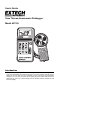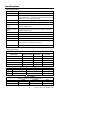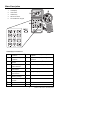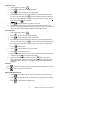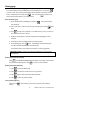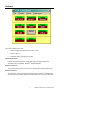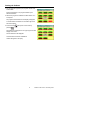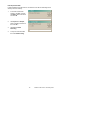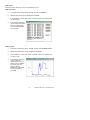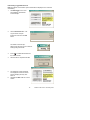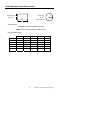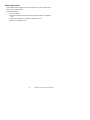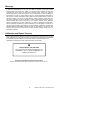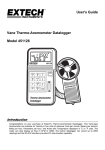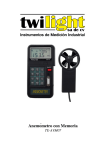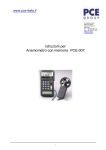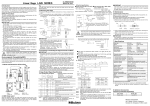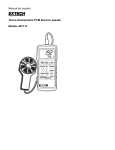Download Extech Instruments 451126 User`s guide
Transcript
User's Guide Vane Thermo-Anemometer Datalogger Model 451126 Introduction Congratulations on your purchase of Extech's Thermo-Anemometer Datalogger. This Vane-type Anemometer can indicate Air Velocity in five units of measure: Feet per minute, Meters per second, Miles per hour, Kilometers per hour, and Knots with Temperature o o displayed in C or F units. The meter can also display air flow in CFM or CMM. The built-in datalogger can record up to 2000 readings and the RS-232 interface provides PC data transfer capability. Specifications General Specifications Display Dual 4-digit (9999 count) Multi-function LCD Data hold Locks latest reading on the LCD display Sensor Structure Air velocity sensor: Conventional twisted vane arm with low friction (sapphire) ball bearing. Temperature sensor: K-type thermocouple built into vane. 1/4" mounting nut provided Memory Recall Records Max/Min readings with push-key RECALL Data Output RS-232 PC serial interface Operating conditions (Meter) Temperature: 32°F to 122°F (0°C to 50°C); Humidity: <80% RH; Operating conditions (Vane) Temperature: 32°F to 140°F (0°C to 60°C); Humidity: <80% RH; Pressure: 500mB to 2 Bar Storage temperature Temperature: -40°F to 140°F (-40°C to 60°C) Power Supply 9V battery; Battery life: 50 hours typical Power Consumption Approx. 3 mA DC Weight 0.77 lbs. (350g) Dimensions Meter: 3.46 x 6.61 x 1.03" (88 x 168 x 26.2mm); Pressure: 500mB to 2 Bar Vane: 2.6 x 5.22 x 1.15" (66 x 132 x 29.2mm) Accessories 9V battery and carrying case Range Specifications Air Velocity Measurement Feet per Minute (ft/min) Calibrated Range 60.0 to 8800 Display Resolution 0.1 Accuracy ± (3% + 20 ft/min) Meters per Second (m/s) 0.30 to 45.00 0.01 ± (3% + 0.1 m/s) Kilometers per Hour (km/hr) 1.00 to 140.0 0.01 ± (3% + 0.4 km/hr) Miles per Hour (mile/hr) 0.70 to 100.0 0.01 ± (3% + 0.2 mile/hr) 0.60 - 88.0 0.01 ± (3% + 0.2 knots) Knots Units o C Range o o 0.0 C to 45.0 C o o F Temperature Converter Resolution o 0.2 C o o 32.0 F to 113.0 F 3 CFM (ft /min) 3 CMM (m /min) 0.4 F Air Flow and Area (CMM: 0 to 45.00 m/s; CFM: 0 to 8800 ft/min) Range Resolution 0 to 999900 0.001 to 100 0 to 999900 0.001 to 100 2 Accuracy o ±1.0 C o ±1.8 F Area 0.001 to 9999 0.001 to 9999 Model 451126 Version 1.6 February 2004 Meter Description 1. LCD Display 2. Vane Sensor 3. ON/OFF Key 4. RS-232 Connector 5. Function/Numeric Keypad LCD Display Icon Definitions AVE Average reading mode is selected o C Temperature is displayed in degrees centigrade MIN Minimum reading mode is selected o F Temperature is displayed in degrees Fahrenheit 2/3V 2/3V Maximum mode is CFM selected Cubic feet per minute (ft /min) MAX Maximum reading mode is selected CMM Cubic meters per minute (m /min) VEL Air Velocity measurement x100 Multiply reading by one hundred READ Recalling stored measurements X10 Multiply reading by ten REC Appears when recording readings m/s Meters per second ft/min Feet per minute RS-232 PC Interface is activated 2 ft 2 m 3 3 Square feet MPH Miles per hour Square meters Km/h Kilometers per hour 3 Model 451126 Version 1.6 February 2004 Operation NOTE: For all air velocity or flow measurements, the air should pass through the vane from back to front. The rear of the vane can be found by locating the mounting nut. The front of the vane has the engraving "ANEMOMETER". For more accurate results, maintain o a 20 axis of air direction with the rear of the vane (refer to Fig.2). Side view of Vane Air Velocity 1. 2. Power the meter by pressing . 20 Select Air Velocity measurement function by pressing o Air direction . VEL will 20 appear on the LCD. o Tripod mount 3. Press to select the desired unit of measure (ft/min, mph, km/h, m/s or knots) 4. Place the vane in the air flow with the Figure 2 air direction matching the direction of the arrows printed on the inner walls of the vane. If the unit does not have the printed arrows, have the tripod mount side of the vane facing the air flow (see Fig.2). 5. Air velocity will be displayed on the bottom line of the LCD. Temperature 1. When the meter is measuring Air Velocity, Temperature is simultaneously being measured by the vane's built-in type-K thermocouple. 2. Press LCD. to select °C or °F. Temperature is displayed on the upper line of the Air Flow 1. Power the meter by pressing . 2. Press to select airflow. FLOW will display. 3. Press to select the desired unit of measure. (CFM, CMM). 4. To enter the area value, press . The lower display line will blank waiting for the user to program new data. Use the numeric keys to enter a new area value in square feet. (REMINDER: if measurement is taken in inches, divide by 144 to obtain square feet). Press when finished. Airflow is based on the specific dimensions of the duct being measured. For the meter to correctly measure CFM the user must input the area of the duct. Failing to input the correct area dimensions will result in erroneous readings. NOTE: If the AVE or the 2/3MAX display icons are displayed in the upper left hand corner of the LCD, press until they extinguish. 5. 6. 7. Place the vane in the air flow (Fig.2). Wait approximately 2 seconds for a stabilized Air Flow reading. The equation below is used to calculate Air Flow: AIR FLOW = (AIR VELOCITY) x (AREA) 4 Model 451126 Version 1.6 February 2004 2/3Vmax Air Flow 1. Power the meter by pressing 2. Press to select Air Flow. FLOW will display. 3. Press to select the desired units (CFM, CMM). 4. . The previously stored area value will be displayed on the upper LCD display line. To enter a new area value press . The lower display line will blank waiting for the user to program new data. Use the numeric keys to enter a new area value in square feet. Press when finished. 5. Press 6. Determine the direction of the air to be measured. Move the Vane around the center of the area being measured to read the maximum air velocity. The meter will use the maximum reading obtained to determine the 2/3MAX Air Flow. until the 2/3V MAX icon appears on the LCD. Average Air Flow 1. Power the meter by pressing 2. Press to select Air Flow. FLOW will display. 3. Press to select the desired units (CFM, CMM). 4. . The previously stored area value will be displayed on the upper LCD display line. To enter a new area value press . The lower display line will blank waiting for the user to program new data. Use the numeric keys to enter a new area value. Press when finished. 5. Press until AVE appears on the LCD display. 6. Press to clear the upper LCD. 7. Select a measurement location. Once a point is selected and a flow measurement is displayed, press to average the flow reading. 8. Select the next measurement location and press again to average the reading with previous readings. The value in the upper LCD line will increment for each reading taken to show how many readings were averaged. The max is 12 readings. Data Hold Press to freeze the reading. The display will hold and an 'H' will appear on the LCD. Press again to return to normal operation. MAX and MIN Measurements 1. Press to enter MAX mode. The meter will only display the highest reading. 2. Press again to enter the MIN. The meter will only display the lowest reading. 3. Press to exit the MAX or the MIN mode. 5 Model 451126 Version 1.6 February 2004 Datalogging Instantaneous (One-Shot) Datalogging To record one data point at any desired time, set the sampling rate = 0 by pressing in the VEL mode. The previously stored reading will be displayed on the upper LCD line. Enter a '0' sampling time and then press . Now, each time is pressed, the present reading will be stored in non-volatile memory. Automatic Datalogging 1. Set the Sampling rate for datalogging by pressing . The previous sample rate will appear. 2. Enter a value from 1 to 240 seconds using the numeric keypad. Press when done. 3. Press to begin storing readings in non-volatile memory every n seconds (n = the value entered in step 2. above). 4. The REC icon will appear on the LCD indicating that the datalogging mode is activated. 5. The maximum number of readings that can be stored is 2000. 6. To stop datalogging, press again. The datalogger will automatically stop recording data when 2000 records have been stored. See software section of this manual for instruction on viewing logged data. IMPORTANT NOTE: If power is removed before datalogging is properly halted, data will be lost. Reading Stored Data Sequentially Press , the RECORD NUMBER will briefly display on the upper LCD line before the measurement data appears. Press to return to normal operation. Reading Stored Data Randomly 1. Press to enter the READ mode. 2. Press and enter the number of the record in question. 3. Press again and the desired data will be displayed. 4. Press to return to normal operation. Clearing Datalog Memory Press and hold memory. while powering up the meter to clear the meter's datalog 6 Model 451126 Version 1.6 February 2004 Software The 451126 software lets the user: • Download logged recordings from the meter’s memory • Record to the PC • Graphically display readings from the meter System Requirements Hardware Requirements: 486 PC or better with COM 1 and COM 2 Serial ports Operating System Compatibility: Windows TM 95/98/NT/2000/XP Hardware Connection The IR Thermometer connects to a PC with the supplied DB-9 to DB-9 interface cable. Software Installation The instructions on how to install the optional software are printed on the Software CD label. After reading the label’s directions, load the software CD in the PC CD-ROM drive. 7 Model 451126 Version 1.6 February 2004 Starting the Software 1. Run the program by opening the program named “Flow Anemometer”. Flow Anemometer is in the programs folder of your Windows software. 2. Wait for the program to initialize and select COM 1 or 2 as required. The program will load and the main display will appear. A red NO COM icon will flash on the bottom right hand side of the display. 3. Press and hold then power on the meter by pressing The RS232 icon will appear on the upper right hand side display of the meter. The NO COM icon will disappear. Communications has been established. Values will appear in the diplay. 8 Model 451126 Version 1.6 February 2004 Operating the Software Graphical Display Mode The display command offers 5 different displays. Click Display on menu bar to select. Click Option to set Upper and Lower Limits. The software will then flag readings exceeding the limits. Main Display Digital Display Click Reset button on main display to clear Min/Max Analog Display Graphical Display Click Scale in Graphical Mode to change x and y axis scale. List Display 9 Model 451126 Version 1.6 February 2004 Data Acquisition Mode In data acquisition mode the meter is connected to a PC with the data being saved directly to the PC’s memory. 1. In the Flow Anemometer program, click File, and then click Name. Enter a file name and click OK 2. Click Option then Sample, enter a sampling interval and then click OK 3. Click File then Start Recording. 4. To stop the meter click File then click End Recording. 10 Model 451126 Version 1.6 February 2004 Viewing Files Files can be view in table form or they can be plotted on a graph. Viewing in a table: 5. In the Flow Anemometer program, click File, and then click View File. 6. When the View screen opens click File then click Open. 7. In the Look in list, click the drive, folder, or Internet location that contains the file you want to open. 8. In the folder list, locate and open the folder that contains the file. The File will then open. Click File then Print to print records Plotting a graph 1. In the Flow Anemometer program, click File, and then click Plot Data from File. 2. When the Plot Data screen opens click File then click Open. 3. In the Look in list, click the drive, folder, or Internet location that contains the file you want to open. 4. In the folder list, locate and open the folder that contains the file. The File will then open. Click Print to print the graph. The graph can also be modified and manipulated by using the graphing commands. 11 Model 451126 Version 1.6 February 2004 Downloading Logged Data to the PC Note: The RS232 communication symbol should NOT be displayed in the LCD when downloading. 1. Click Datalogger on the menu. The Datalogger Anemometer screen will open. 2. Click the Download button. The Log File screen will open. Enter a File name and click OK button. The Status screen will open. Status screen will count up the number of readings being transferred. 3. Press to initiate data transfer from the meter to the PC 4. When transfer is completed click OK. 5. The datalogger screen will appear and display the number of records and the sampling rate they were taken at. 6. Click File and Exit. Data can now be viewed 12 Model 451126 Version 1.6 February 2004 Useful Equations and Conversions Area equations Circular Duct Rectangular Duct H Area = W x H R A= π R (A= 3.14 x R x R) 2 W Cubic equations 3 2 CFM (ft /min) = Air Velocity (ft/min) x Area (ft ) 3 2 CMM (m /min) = Air Velocity (m/sec) x Area (m ) x 60 Units Conversion Table 1 m/s m/s ft/min knots km/hr mph 1 196.87 1.944 3.6 2.24 1 ft/min 0.00508 1 0.00987 0.01829 0.01138 1 knot 0.5144 101.27 1 1.8519 1.1523 1 km/hr 0.2778 54.69 0.54 1 0.6222 1 mph 0.4464 87.89 0.8679 1.6071 1 13 Model 451126 Version 1.6 February 2004 Battery Replacement The low battery indicator appears on the LCD display when it is time to replace the 9V battery, which powers the meter. To replace the battery: a. Turn the meter off. b. Remove the battery compartment screw and remove the battery compartment cover. c. Replace the 9V battery and reinstall the compartment cover. d. Fasten the compartment screw 14 Model 451126 Version 1.6 February 2004 Appendix A: Real-time Datalog-to-PC transfer Byte 1 0D (Hex) Byte 9 Byte 2 bit4: Velocity OL, bit5 Area OL, bit 6: Byte 10 Temp OL Byte 3 0: m/s, 1: ft/min, 2: knots, 3: km/hr, 4: MPH Byte 11 Byte 4 bit2: MAX, bit3: MIN, bit4: 0:VEL 1:FLOW, bit 5: 0: DEG C, 1:DEG F, bit7: RS-232 enabled Byte 5 bit0: 0:CMM, 1: CFM, bit3: low batt, bit4: Temp OL, bit5: AVE, bit6: 2/3Vmax, bit7: Instant Byte 6 Lower LCD decimal, bit0: x100, bit1: x10, bit2: x1, bit3: dp1 (rightmost), bit4: dp2, bit5: dp3 (leftmost) Byte 7 Upper LCD decimal, bit2: x1, bit3: dp1 (rightmost), bit4: dp2, bit5: dp3 (leftmost) Byte 8 Digit 3 (MSD) in upper LCD Appendix B: Transferring Logged Data to the PC Byte 0 0D (hex) Byte 772 Byte 12 Digit 2 in upper LCD Digit 1 in upper LCD Digit 0 (LSB) in upper LCD Digit 3 (MSB) in lower LCD Byte 13 Digit 2 in lower LCD Byte 14 Digit 1 in lower LCD Byte 15 Digit 0 (LSB) in lower LCD Digit 3 (MSB) in lower LCD Byte 1 Calibration Data 0 Byte 773 Digit 0 (LSB) in upper LCD Byte 2 Calibration Data 1 Byte 774 Digit 1 in upper LCD Byte 3 Calibration Data 2 Byte 775 Digit 2 in upper LCD Byte 4 Sampling time Byte 776 Digit 3 (MSB) in upper LCD Byte 5 Last record no. (low byte) Byte 777 Upper LCD decimal, bit2: x1, bit3: dp1 (rightmost), bit4: dp2, bit5: dp3 (leftmost) Byte 6 Last record no. (high Byte 778 byte) Lower LCD decimal, bit0: x100, bit1: x10, bit2: x1, bit3: dp1 (rightmost), bit4: dp2, bit5: dp3 (leftmost) Byte 7 Free area (low byte) Byte 779 bit0: 0:CMM, 1: CFM, bit3: low batt, bit4: Temp OL, bit5: AVE, bit6: 2/3Vmax, bit7: Instant Byte 8 Free area (high byte) bit2: MAX, bit3: MIN, bit4: 0:VEL 1:FLOW, Byte 780 bit 5: 0: DEG C, 1:DEG F, bit7: RS-232 enabled Byte 9 Decimal pt. for area (refer to byte 778) Byte 781 0: m/s, 1: ft/min, 2: knots, 3: km/hr, 4: MPH Byte 10 - 768 Reserved Byte 782 bit4: Velocity OL, bit5 Area OL, bit 6: Temp OL Byte 769 Digit 0 (LSB) in lower LCD Byte 783 Not used Byte 770 Digit 1 in lower LCD Byte 784 Not used Byte 771 Digit 2 in lower LCD Byte 785 32768 Record No. 2 to Record No. 2000 15 Model 451126 Version 1.6 February 2004 Warranty EXTECH INSTRUMENTS CORPORATION warrants this instrument to be free of defects in parts and workmanship for one year from date of shipment (a six month limited warranty applies on sensors and cables). If it should become necessary to return the instrument for service during or beyond the warranty period, contact the Customer Service Department at (781) 890-7440 ext. 210 for authorization or visit our website at www.extech.com (click on ‘Contact Extech’ and go to ‘Service Department’ to request an RA number). A Return Authorization (RA) number must be issued before any product is returned to Extech. The sender is responsible for shipping charges, freight, insurance and proper packaging to prevent damage in transit. This warranty does not apply to defects resulting from action of the user such as misuse, improper wiring, operation outside of specification, improper maintenance or repair, or unauthorized modification. Extech specifically disclaims any implied warranties or merchantability or fitness for a specific purpose and will not be liable for any direct, indirect, incidental or consequential damages. Extech's total liability is limited to repair or replacement of the product. The warranty set forth above is inclusive and no other warranty, whether written or oral, is expressed or implied. Calibration and Repair Services Extech offers repair and calibration services for the products we sell. Extech also provides NIST certification for most products. Call the Customer Service Department for information on calibration services available for this product. Extech recommends that annual calibrations be performed to verify meter performance and accuracy. Support Hotline (781) 890-7440 Tech support: Ext. 200; Email: [email protected] Repair/Returns: Ext. 210; Email: [email protected] Website: www.extech.com Copyright © 2004 Extech Instruments Corporation All rights reserved including the right of reproduction in whole or in part in any form. 16 Model 451126 Version 1.6 February 2004