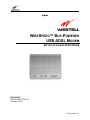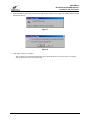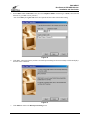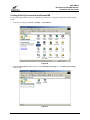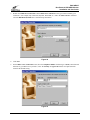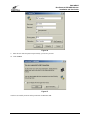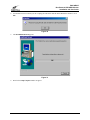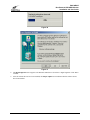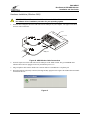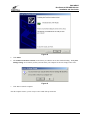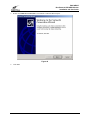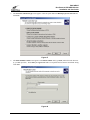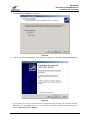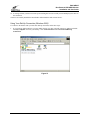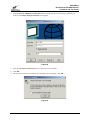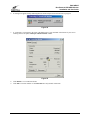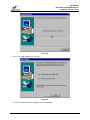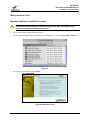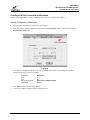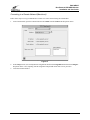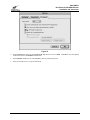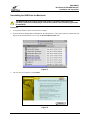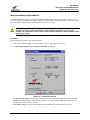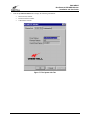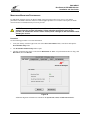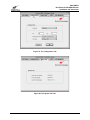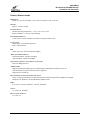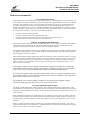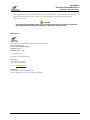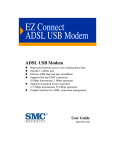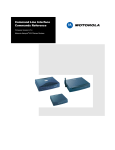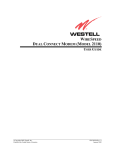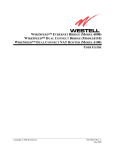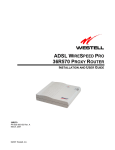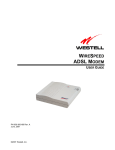Download Westell Technologies WIRESPEED B90-36R305 User guide
Transcript
2/9/01 WIRESPEED™ BUS-POWERED USB ADSL MODEM INSTALLATION AND USER GUIDE B90-36R305 PN 030-300118 Rev. D February, 2001 . 2001 Westell, Inc. B90-36R305 Bus-Powered USB ADSL Modem Installation and User Guide CONTENTS INSTALLATION AND USER GUIDE......................................................................................1 INTRODUCTION ....................................................................................................................1 PRODUCT DESCRIPTION ......................................................................................................1 Key Features ..............................................................................................................1 SYSTEM REQUIREMENTS .....................................................................................................2 UNPACKING ........................................................................................................................2 SAFETY ..............................................................................................................................3 SOFTWARE INSTALLATION ...................................................................................................4 W INDOWS 98/W INDOWS ME INSTALLATION .........................................................................5 Windows 98/Windows ME Software Installation Procedure.......................................5 Creating a Dial-Up Connection for Windows 98.........................................................9 Creating a Dial-Up Connection for Windows ME .....................................................14 Uninstalling the USB Driver for Microsoft Windows 98/Windows ME ......................18 W INDOWS 2000 INSTALLATION ..........................................................................................21 Windows 2000 Software Installation Procedure.......................................................21 Creating a Dial-Up Connection for Windows 2000...................................................26 Uninstalling the USB Driver for Microsoft Windows 2000 ........................................33 MACINTOSH INSTALLATION ................................................................................................36 Macintosh Software Installation Procedure ..............................................................36 Creating a Dial-Up Connection for Macintosh ..........................................................38 Uninstalling the USB Driver for Macintosh ...............................................................44 MONITORING W INDOWS PERFORMANCE ............................................................................46 MONITORING MACINTOSH PERFORMANCE ..........................................................................49 PRODUCT ASSISTANCE AND GENERAL INQUIRIES ...............................................................52 PRODUCT SPECIFICATIONS ................................................................................................53 REGULATORY INFORMATION ..............................................................................................54 030-300118D B90-36R305 Bus-Powered USB ADSL Modem Installation and User Guide INSTALLATION AND USER GUIDE INTRODUCTION This guide is written for end users and installation personnel. It contains information about the hardware and software installation setup and modem status. This document also contains reference information about the features and interfaces of this product. PRODUCT DESCRIPTION The Westell WireSpeed™ Bus-Powered USB ADSL Modem (36R305) can be easily connected to a USB port on the PC by a standard USB cable. The PC must be running one of the following operating systems: • • • • Microsoft Windows 98 or Windows 98 Second Edition (Windows 98SE) Microsoft Windows Millennium Edition (Windows ME) Microsoft Windows 2000 Macintosh OS 8.6 or OS 9.0. The modem is powered by the PC and does not need to be plugged into a wall socket. ADSL signals must be blocked from reaching each telephone, answering machine, fax machine, conventional computer modem or any similar devices. Failure to do so may degrade telephone voice quality and ADSL performance. Contact your DSL provider to obtain a POTS splitter or inline microfilters. Key Features The USB ADSL Modem provides the following features: • USB BUS Power Operation – No external power supply is required. • DMT transmission technology supports full-rate ADSL with speeds up to 8.0 Mbps downstream and 800 kbps upstream. • Permanent Virtual Circuits (PVCs). • Upgradeable protocol software. • Configuration and management interface based on Windows Control Panel and Macintosh operating systems. • RJ-11 telephone line connector. • Compliant with Universal Serial Bus Specification Revision 1.1. PN 030-300118D 1 B90-36R305 Bus-Powered USB ADSL Modem Installation and User Guide SYSTEM REQUIREMENTS Windows The following specifications are the minimum required for optimum performance of this ADSL modem: • PC with Pentium, Celeron, Xeon or compatible processor • USB V1.0 or V1.1-compliant bus • At least 32 MB RAM • 10 MB of free hard drive space • TCP/IP protocol stack installed • Microsoft Windows 98/98SE, Windows Millennium (ME), Windows 2000 CD-ROM, or the appropriate CAB files. • Internet Explorer 4.x (or later) or Netscape Navigator 4.x (or later) installed Macintosh The following specifications are the minimum required for optimum performance of this ADSL modem: • G3 or G4 Macintosh computer • USB V1.0 or V1.1-compliant bus • At least 32 MB RAM • 10 MB of free hard drive space • TCP/IP protocol stack installed • Macintosh operating system OS 8.6 or OS 9. • Internet Explorer 4.x (or later) or Netscape Navigator 4.x (or later) installed UNPACKING Your Westell modem box should contain the following items. • One ADSL modem • One phone cord • One USB cable • One Westell USB Installation CD-ROM • One Installation And User Guide (this document) Verify that these items are present. Thoroughly inspect the components for damage. If any part has been damaged during transit, report the damage immediately to your service provider. PN 030-300118D 2 B90-36R305 Bus-Powered USB ADSL Modem Installation and User Guide SAFETY Follow these safety precautions when installing any electronic/telephone equipment: WARNING Risk of electric shock. Voltages up to 140 Vdc (Volts direct current with reference to ground) may be present on telecommunications circuits. 1. Never install any telephone wiring during a lightning storm. 2. Never install telephone jacks in wet locations unless the jack is specifically designed for wet locations. 3. Never touch non-insulated telephone wires or terminals unless the telephone line has been disconnected at the network interface. 4. Use caution when installing or modifying telephone lines. 5. This equipment is to be installed and used with approved telco terminal sockets that provide primary lightning protection. PN 030-300118D 3 B90-36R305 Bus-Powered USB ADSL Modem Installation and User Guide SOFTWARE INSTALLATION Before you start… ADSL Connection: Your ADSL line must be installed and activated by your service provider before you can connect and install your ADSL modem. Windows CD-ROM/CAB Files: Windows users should have their Windows operating system CD-ROM on hand when starting the installation process. Installing Westell modem software on Windows operating systems may require the user to insert their Windows operating system CD-ROM or to have the CAB files installed on their system. USB Connection: Do NOT attach the USB cable to your computer until specifically instructed to do so during the software installation process. The USB modem should be connected to a USB port on your computer or a powered hub, not into a keyboard port. See the Hardware Installation section for details on connecting the hardware. Internet Browser: Browser software must be installed in order to set up your modem dial-up connection and connect to the Internet. PN 030-300118D 4 B90-36R305 Bus-Powered USB ADSL Modem Installation and User Guide WINDOWS 98/WINDOWS ME INSTALLATION ! NOTE: The modem software drivers must be installed in the PC before the USB modem is connected to the PC. Because the PC will automatically restart as part of this process, it is important to save and close all open applications before starting the installation. Modem installation is not complete and the DSL line will NOT synchronize with the Central Office equipment until the USB software drivers have been installed. Windows 98/Windows ME Software Installation Procedure Note: For Windows ME, screen text may vary slightly from the examples shown. 1. Verify that the modem is NOT connected to the PC. 2. Insert the Westell USB Installation CD-ROM into the CD-ROM drive. The program will automatically start and display the Welcome screen. (If the program does not start automatically, choose the CD-ROM drive and click the Setup.exe file to start the program.) Figure 1 Figure 2 3. Click Next. PN 030-300118D 5 B90-36R305 Bus-Powered USB ADSL Modem Installation and User Guide 4. The system will search for existing drivers and install them. Figure 3 Figure 4 5. After the drivers have finished loading, the Setup Complete screen appears. Click Finish. PN 030-300118D 6 B90-36R305 Bus-Powered USB ADSL Modem Installation and User Guide Figure 5 When the DSL Installer screen tells you to plug in your modem, use the instructions in the following Hardware Installation section. 6. Hardware Installation (Windows 98/Windows ME) ! 1. IMPORTANT! Do NOT connect the USB modem to the PC until instructed to do so in the software driver installation procedure for your operating system. Insert the flat rectangular end of the USB cable into the USB port on your computer. The figure below shows the basic cable connections. POWER READY USB CABLE Figure 6. ADSL Modem Cable Connections 2. Insert the square end of the USB cable into the USB port of the ADSL modem. The green POWER LED indicates that it has been plugged in correctly and that the power is ON. 3. Plug a telephone cable into the ADSL/Line connector and into a standard RJ-11 telephone jack. PN 030-300118D 7 B90-36R305 Bus-Powered USB ADSL Modem Installation and User Guide 4. When the modem is physically connected, the Plug and Play program will recognize the USB modem and install the hardware drivers. Figure 7 Figure 8 5. Click Yes to restart your computer. This completes your installation for Windows 98 or Windows ME. Proceed to the section on creating a dial-up connection for your operating system. PN 030-300118D 8 B90-36R305 Bus-Powered USB ADSL Modem Installation and User Guide Creating a Dial-Up Connection for Windows 98 NOTE WINDOWS ME USERS: Instructions for creating a Windows ME dial-up connection differ from Windows 98 and are located in a separate section beginning on page 14. Use the following procedure to create your DSL dial-up connection on computers using Windows 98 operating system. 1. From your PC desktop, double click the My Computer icon. Figure 9 2. From the My Computer window, double-click the Dial-Up Networking icon. PN 030-300118D 9 B90-36R305 Bus-Powered USB ADSL Modem Installation and User Guide Figure 10 3. Double-click Make New Connection. On the Make New Connection screen type a name for your connection. Tab to the Select a device: field and select the DSLWanUsb-Line0 device from the drop-down menu. Figure 11 4. Click Next. PN 030-300118D 10 B90-36R305 Bus-Powered USB ADSL Modem Installation and User Guide 5. On the Make a New Connection screen, tab to the Telephone number: field and type in 0,38. (Unless directed otherwise by your DSL service provider.) Note: the Country or region code field is not required and can remain at the default setting. Figure 12 6. Click Next. A message informs you that a new Dial-Up Networking has been successfully created and displays the name of the connection. Figure 13 7. Click Finish to return to the Dial Up Networking screen. PN 030-300118D 11 B90-36R305 Bus-Powered USB ADSL Modem Installation and User Guide Figure 14 8. Double-click the My Connection icon. Figure 15 9. Enter the user name and password provided by your service provider. 10. Click Connect. PN 030-300118D 12 B90-36R305 Bus-Powered USB ADSL Modem Installation and User Guide 11. A dialogue box appears briefly indicating user name and password verification. Figure 16 The icon that appears in this dialogue box now appears in the lower right-hand corner of your Task Bar. Clicking this icon displays a dialogue box that shows connection details as illustrated in the following figure. Figure 17 A DSL icon (double arrows) also appears in the lower right-hand corner of your Task Bar at the bottom of your screen. DSL icon Figure 18 The color of the arrows indicates the state of the DSL connection: Color Solid yellow Flashing yellow Solid green Flashing green Red Status Idle Training (DSL) Modem synchronized Transmitting/receiving traffic. (Upstream/downstream data rates appear.) DSL Modem not responding Figure 19 If you pass your cursor over the DSL icon a yellow text box displays a message indicating the state of the connection. You have successfully installed the Westell DSL modem hardware and software drivers. PN 030-300118D 13 B90-36R305 Bus-Powered USB ADSL Modem Installation and User Guide Creating a Dial-Up Connection for Windows ME Use the following procedure to create your DSL dial-up connection on computers using Windows ME operating system. 1. From your PC desktop, click Start > Settings > Control Panel. Figure 20 2. From the Control Panel window, double-click the Dial-Up Networking icon. The Dial-Up Networking window opens. Figure 21 PN 030-300118D 14 B90-36R305 Bus-Powered USB ADSL Modem Installation and User Guide 3. Double-click Make New Connection. On the Make New Connection screen type a name to identify your connection. (For example, My Connection, My DSL, R305USB, etc.) Tab to the Select a device: field and select the DSLWanUsb-Line0 device from the drop-down menu. Figure 22 4. Click Next. 5. On the Make a New Connection screen, tab to the Telephone number: field and type in 0,38. (Unless directed otherwise by your DSL service provider.) Note: the Country or region code field is not required and can remain at the default setting. Figure 23 PN 030-300118D 15 B90-36R305 Bus-Powered USB ADSL Modem Installation and User Guide 6. Click Next. A message informs you that a new Dial-Up Networking has been successfully created and displays the name of the connection. Figure 24 7. Click Finish to return to the Dial Up Networking screen. Figure 25 8. Double-click the My Connection icon. PN 030-300118D 16 B90-36R305 Bus-Powered USB ADSL Modem Installation and User Guide Figure 26 9. Enter the user name and password provided by your service provider. 10. Click Connect. Figure 27 You have successfully created a dial-up connection for Windows ME. PN 030-300118D 17 B90-36R305 Bus-Powered USB ADSL Modem Installation and User Guide Uninstalling the USB Driver for Microsoft Windows 98/Windows ME ! The Westell USB driver and its components must be completely removed from the Windows operating system before attempting to reinstall the software. Use the following procedure for Windows 98 or Windows ME. Procedure: 1. From the desktop, click Start > Programs > Westell DSL Modem Driver > Uninstall. The DSL Modem Installer screen appears. Figure 28 2. Click Remove. Figure 29 3. Click Yes to uninstall the software. PN 030-300118D 18 B90-36R305 Bus-Powered USB ADSL Modem Installation and User Guide 4. An information screen cautions you not to unplug the USB cable until the Install Wizard has finished. Click OK. Figure 30 5. The InstallShield Wizard appears. Figure 31 6. Wait for the Setup Complete window to appear. PN 030-300118D 19 B90-36R305 Bus-Powered USB ADSL Modem Installation and User Guide Figure 32 7. Select Yes, I want to restart my computer now and click Finish. Figure 33 8. Click Yes to restart the PC. This completes the uninstall process for Windows 98 and Windows ME. PN 030-300118D 20 B90-36R305 Bus-Powered USB ADSL Modem Installation and User Guide WINDOWS 2000 INSTALLATION Windows 2000 Software Installation Procedure 1. Verify that the modem is NOT connected to the PC. 2. Insert the Westell USB Installation CD-ROM into the CD-ROM drive. The program will automatically start and display the Welcome screen. (If the program does not start automatically, choose the CD-ROM drive and click the Setup.exe file to start the program.) Figure 34 Figure 35 3. Click Next. PN 030-300118D 21 B90-36R305 Bus-Powered USB ADSL Modem Installation and User Guide Figure 36 Figure 37 4. The Digital Signature screen appears. The Windows 2000 drivers do not have a digital signature. Click Yes to continue. 5. After the software drivers have been installed, the Setup Complete screen indicates that the software drivers have been installed. PN 030-300118D 22 B90-36R305 Bus-Powered USB ADSL Modem Installation and User Guide Figure 38 6. Click Finish. Figure 39 7. When the DSL Installer screen tells you to plug in your modem, use the instructions in the following Hardware Installation section. PN 030-300118D 23 B90-36R305 Bus-Powered USB ADSL Modem Installation and User Guide Hardware Installation (Windows 2000) ! 1. IMPORTANT! Do NOT connect the USB modem to the PC until instructed to do so in the software driver installation procedure for your operating system. Insert the flat rectangular end of the USB cable into the USB port on your computer. The figure below shows the basic cable connections. POWER READY USB CABLE Figure 40. ADSL Modem Cable Connections 2. Insert the square end of the USB cable into the USB port of the ADSL modem. The green POWER LED indicates that it has been plugged in correctly and that the power is ON. 3. Plug a telephone cable into the ADSL/Line connector and into a standard RJ-11 telephone jack. 4. When the modem is physically connected, the Plug and Play program will recognize the USB modem and install the hardware drivers. Figure 41 PN 030-300118D 24 B90-36R305 Bus-Powered USB ADSL Modem Installation and User Guide Figure 42 5. Click Finish. 6. The Found New Hardware Wizard screen informs you when the drivers have finished loading. The System Settings Change screen informs you that you must restart your computer for the new settings to take effect. Figure 43 7. Click Yes to restart the computer. After the computer restarts, you are ready to create a DSL dial-up connection. PN 030-300118D 25 B90-36R305 Bus-Powered USB ADSL Modem Installation and User Guide Creating a Dial-Up Connection for Windows 2000 Use the following procedure to create your DSL dial-up connection on computers using the Windows 2000 operating system. 1. From your PC desktop, click Start > Settings > Control Panel. Figure 44 2. On the Control Panel window, double-click the Network and Dial-Up Connections icon. Figure 45 PN 030-300118D 26 B90-36R305 Bus-Powered USB ADSL Modem Installation and User Guide 3. Double-click Make New Connection. The Network Connection Wizard opens. Figure 46 4. Click Next. PN 030-300118D 27 B90-36R305 Bus-Powered USB ADSL Modem Installation and User Guide 5. The Network Connection Type screen appears. Click the option button for Dial-up to private network and click Next. Figure 47 6. The Phone Number to Dial screen appears. In the Phone number field, type 0,38. (Unless directed otherwise by your DSL provider). The Country or region code field is not required and can remain at the default setting. Click Next. Figure 48 PN 030-300118D 28 B90-36R305 Bus-Powered USB ADSL Modem Installation and User Guide 7. The Connection Availability screen appears. Figure 49 8. Click the option button For all users. Click Next. The Completing the Network Connection Wizard opens. Figure 50 9. Type the name you want to use for this connection in the field provided. (Example, My Connection, My DSL, R305USB, etc.) Click Finish. (Optional. If you would like a connection icon placed on your desktop, check the box: Add a shortcut to my desktop.) PN 030-300118D 29 B90-36R305 Bus-Powered USB ADSL Modem Installation and User Guide 10. A message informs you that a new Dial-Up Networking has been successfully created and displays the name of the connection. You have successfully installed the Westell DSL modem hardware and software drivers. Using Your Dial-Up Connection (Windows 2000) To connect to the Internet with your new DSL dial-up connection, follow these steps: 1. If you created a desktop shortcut, you may double-click on it to start your DSL connection. Otherwise doubleclick My Computer icon from your desktop. Click Control Panel and then Network and Dial-Up Connections. Figure 51 PN 030-300118D 30 B90-36R305 Bus-Powered USB ADSL Modem Installation and User Guide 2. From the Network and Dial-Up Connections window, double-click the icon for the new connection you created. The Connect Dial-up Connection screen appears. Figure 52 3. Type the User name and Password given to you by your service provider. 4. Click Dial. 5. The first time you use a new connection, the following screen may appear. Click OK. Figure 53 PN 030-300118D 31 B90-36R305 Bus-Powered USB ADSL Modem Installation and User Guide 6. A message box appears briefly indicating that user name and password verification are in progress. Figure 54 7. A “connection” icon appears in the lower right-hand corner of your Task Bar at the bottom of your screen. Clicking on this icon opens a Dial-up Connection Status window. Figure 55 8. Click Details to view connection details. 9. Click OK to close this window or click Disconnect to end your DSL connection. PN 030-300118D 32 B90-36R305 Bus-Powered USB ADSL Modem Installation and User Guide Uninstalling the USB Driver for Microsoft Windows 2000 ! The Westell USB driver and its components must be completely removed from the Windows operating system before attempting to reinstall the software. Use the following procedure for Windows 98. Procedure: 1. From the desktop, click Start > Programs > Westell DSL Modem Driver > Uninstall. The DSL Modem Installer screen appears. Figure 56 2. Click Remove. Figure 57 3. Click Yes to uninstall the software. The InstallShield Wizard appears. PN 030-300118D 33 B90-36R305 Bus-Powered USB ADSL Modem Installation and User Guide Figure 58 4. Wait for the Setup Complete screen to appear. Figure 59 5. Select Yes, I want to restart my computer now and click Finish. PN 030-300118D 34 B90-36R305 Bus-Powered USB ADSL Modem Installation and User Guide Figure 60 6. Click Yes to restart the PC. This completes the uninstall process for Windows 2000. PN 030-300118D 35 B90-36R305 Bus-Powered USB ADSL Modem Installation and User Guide MACINTOSH INSTALLATION Macintosh Software Installation Procedure ! NOTE: For optimum performance of this product with all Internet applications, we recommend that your Macintosh computer be upgraded to OS9. This upgrade can be obtained through your local Macintosh reseller. 1. Verify that the modem is NOT connected to the PC. 2. Insert the Westell USB Installation CD-ROM into the CD-ROM drive. Click the Westell ADSL Installer icon. Figure 61 3. The welcome screen appears. Click Continue. Figure 62. Welcome Screen PN 030-300118D 36 B90-36R305 Bus-Powered USB ADSL Modem Installation and User Guide 4. The following screen appears: Figure 63 5. Choose Easy Install from the drop-down menu. 6. Click the Install button to begin installation. When finished, the Install Successful message appears. Figure 64 7. Click Quit. Macintosh software driver installation is complete. PN 030-300118D 37 B90-36R305 Bus-Powered USB ADSL Modem Installation and User Guide Creating a Dial-Up Connection for Macintosh Use the following procedure to create your DSL dial-up connection on Macintosh computers. Dial-Up Configuration (Macintosh) 1. The USB cable should NOT be connected to the computer. 2. From your desktop, click the Apple menu icon, select the Control Panels folder, scroll down and open the Westell ADSL Setup folder. Figure 65 3. Verify that the Configuration tab shows the VPI/VCI default values below. Do not change these unless instructed to do so by your service provider. Modulation: VPI: VCI: Encapsulation Mode: ATM Mode: Multimode 0 38 RFC-2364 Vcmultiplexed PPP PPPoA 4. Click OK and exit the Modem Setup window. 5. Connect your modem as instructed in the following section. PN 030-300118D 38 B90-36R305 Bus-Powered USB ADSL Modem Installation and User Guide Macintosh Hardware Installation Cable Connections ! 1. IMPORTANT! Do NOT connect the USB modem to the computer until instructed to do so in the software driver installation procedure for your operating system. Insert the flat rectangular end of the USB cable into the USB port on your computer. The figure below shows the basic cable connections. POWER READY USB CABLE Figure 66. ADSL Modem Cable Connections 2. When instructed to do so by the installation process, insert the square end of the USB cable into the USB port of the ADSL modem. The green POWER LED indicates that it has been plugged in correctly and that the power is ON. 3. Plug a telephone cable into the ADSL/Line connector and into a standard RJ-11 telephone jack. 4. When the modem is physically connected, the Plug and Play program will recognize the USB modem and install the hardware drivers. ! Macintosh Hardware Note: The USB modem must be plugged into a USB port on the computer itself or a powered hub, not into keyboard port. PN 030-300118D 39 B90-36R305 Bus-Powered USB ADSL Modem Installation and User Guide Connecting to a Remote Network (Macintosh) Follow these steps to set up your Macintosh to connect to a remote network using the USB modem: 1. From Control Panels, open the TCP/IP folder and select PPP from the Connect via: drop-down menu. Figure 67 2. In the Setup section, users with dynamic IP assignments should select Using PPP Server from the Configure: drop-down menu. Users requiring static IP assignment setup should contact their service providers. 3. Close this window and Save. PN 030-300118D 40 B90-36R305 Bus-Powered USB ADSL Modem Installation and User Guide 4. From Control Panel, open the Modem folder and select Westell ADSL USB Modem from the Connect via: drop-down menu. Figure 68 5. In the Setup section, select Westell ADSL USB Modem from the drop-down under Modem:. 6. Check the Ignore dial tone option button. 7. Close this window and Save. PN 030-300118D 41 B90-36R305 Bus-Powered USB ADSL Modem Installation and User Guide Establishing a PPP Connection (Macintosh) 1. From Control Panels, open the Remote Access folder and enter the appropriate name and password given to you by your service provider. Figure 69 2. Leave the Number field blank on this screen. 3. Before connecting, click Options… to verify your protocol setup. The Options window opens. PN 030-300118D 42 B90-36R305 Bus-Powered USB ADSL Modem Installation and User Guide Figure 70 4. On the Protocol tab, make sure the Use protocol: drop-down box is set to PPP. Click OK to close the Options window and return to the Remote Access screen. 5. On the Remote Access screen, click Connect to start the connection process. 6. Start your web browser to verify the connection. PN 030-300118D 43 B90-36R305 Bus-Powered USB ADSL Modem Installation and User Guide Uninstalling the USB Driver for Macintosh ! The Westell USB driver and its components must be completely removed from the operating system before attempting to reinstall the software. Use the following procedure for Macintosh. Procedure: 1. Verify that the modem is NOT connected to the computer. 2. Insert the Westell USB Installation CD-ROM into the CD-ROM drive. The program will start automatically and display the Westell Install Disk screen. Click the Westell ADSL Installer icon. Figure 71 3. The welcome screen appears. Click Continue. Figure 72 PN 030-300118D 44 B90-36R305 Bus-Powered USB ADSL Modem Installation and User Guide 4. The following screen appears: Figure 73 5. Choose Custom Remove from the drop-down menu. 6. Click the Install button to begin uninstallation. 7. The Removal Successful screen appears. Figure 74 8. Click Quit. The removal process for Macintosh is complete. PN 030-300118D 45 B90-36R305 Bus-Powered USB ADSL Modem Installation and User Guide MONITORING WINDOWS PERFORMANCE For Windows operating systems, the Westell WireSpeed™ USB Modem control panel program provides an easy way to view modem performance and ADSL connection status for technical support personnel. To access the control panel, an ADSL connection must be established with your service provider. ! NOTE: This control panel provides reference information is used for troubleshooting and advanced service provider information. Unless otherwise specified by your service provider, do not alter the values in these control panels. Changes to this information could disrupt your service. Procedure Use the following procedure to view this information: 1. Click on the small DSL “globe” icon in the status bar. (Lower right corner of the screen.) 2. The Westell DSL Modem window, Physical Link Status tab appears. Figure 75. The Physical Link Tab 3. The Physical Link Status tab displays the current state and connection of the modem. When the green Link Status indicator light flashes, it indicates that a connection is being established. When this indicator is ON, it indicates that a connection has been made. 4. In the Data Activity box, the two yellow indicators flash when data is being transmitted or received. PN 030-300118D 46 B90-36R305 Bus-Powered USB ADSL Modem Installation and User Guide 5. Click the Configuration tab. Figure 76. The Configuration Tab 6. Make sure the Modulation drop-down box is set to Multimode. PN 030-300118D 47 B90-36R305 Bus-Powered USB ADSL Modem Installation and User Guide 7. Click the System Information tab to display the following information: • Driver Release Number • Firmware Release Number • Control Panel Version Figure 77. The System Info Tab PN 030-300118D 48 B90-36R305 Bus-Powered USB ADSL Modem Installation and User Guide MONITORING MACINTOSH PERFORMANCE For Macintosh operating systems, the Westell ADSL Setup program provides an easy way to view modem performance and ADSL connection status for technical support personnel. To access the control panel, an ADSL connection must be established with your service provider. ! NOTE: These screens provide reference information is used for troubleshooting and advanced service provider information. Unless otherwise specified by your service provider, do not alter the values in these control panels. Changes to this information could disrupt your service. Procedure Use the following procedure to view this information: 1. From your desktop, click the Apple menu icon. Select the Control Panels folder, scroll down and open the Westell ADSL Setup folder. 2. The Westell DSL Modem Setup window opens. 3. The DSL operational state can be verified on the DSL Status tab. Note: If synchronization takes too long, click Disconnect, then click Retrain. Figure 78 Additional diagnostic information is available on the System Info, ATM, and DSL Advanced tabs. PN 030-300118D 49 B90-36R305 Bus-Powered USB ADSL Modem Installation and User Guide Figure 79. The Configuration Tab Figure 80. The System Info Tab PN 030-300118D 50 B90-36R305 Bus-Powered USB ADSL Modem Installation and User Guide Figure 81. The ATM Tab Figure 82. DSL Advanced Tab PN 030-300118D 51 B90-36R305 Bus-Powered USB ADSL Modem Installation and User Guide PRODUCT ASSISTANCE AND GENERAL INQUIRIES Product Return Please contact your service provider for product assistance and general inquiries regarding the setup and operation of the modem. PN 030-300118D 52 B90-36R305 Bus-Powered USB ADSL Modem Installation and User Guide PRODUCT SPECIFICATIONS DIMENSIONS Height: 1.6 in (4.06 cm), Width: 7.5 in (19.05 cm), Depth: 6.25 in (15.88 cm) WEIGHT Approx. 2.30 lbs (1.04 kg) ENVIRONMENTAL Ambient Operating Temperature – +32 to +131°F (0 to +45°C Relative Humidity – 5 to 95%, non-condensing POWER REQUIREMENTS 5 VDC Source from PC USB port, Less than 3 watts typical from 5 VDC CONNECTORS ADSL LINE – 6-pin modular jack RJ-11 USB – USB Connector DSL ADSL Line Code – Discrete MultiTone (DMT) ADSL TRANSMISSION RATES Downstream DMT: 32 kbps to 8.0 Mbps Upstream DMT: 32 kbps to 800 Kbps TRANSPORT AND APPLICATION PROTOCOL SUPPORT RFC 1483 Bridge Protocol ATM SUPPORT Supports ATM traffic shaping where soft SAR supports individual PCR control for each VC Full 16-bit address range for both VPI and VCI supported. Supports PVC connections. DEVICE DRIVER AND SOFTWARE SPECIFICATIONS Driver is LAN type network driver and is Network Driver Interface Specification (NDIS) 4.0 compliant. Windows 98, Windows 98 Second Edition, Windows 2000 EMC FCC, Part 15, Class B; EN50081-1, Class B; EN50082-1 SAFETY UL 1950, cUL, EN60950 REGULATORY APPROVAL UL, CSA, CE PN 030-300118D 53 B90-36R305 Bus-Powered USB ADSL Modem Installation and User Guide REGULATORY INFORMATION FCC COMPLIANCE NOTE This equipment has been tested and found to comply with the limits for a Class B digital device, pursuant to Part 15 of the FCC Rules. These limits are designed to provide reasonable protection against harmful interference in a residential installation. This equipment generates, uses and can radiate radio frequency energy and, if not installed and used in accordance with the instructions, may cause harmful interference to radio communications. However, there is no guarantee that interference will not occur in a particular installation. If this equipment does cause harmful interference to radio or television reception, which can be determined by turning the equipment off and on, the user is encouraged to try to correct the interference by one or more of the following measures: • • • • Reorient or relocate the receiving antenna. Increase the separation between the equipment and receiver. Power the equipment from an outlet on a circuit other than circuit powering the receiver Consult the dealer or an experienced radio/TV technician for help. PART 68 – EQUIPMENT REGISTRATION This equipment (ADSL modem) also complies with Part 68 of the FCC rules. A label on the bottom of this equipment contains, among other information, the FCC registration number and ringer equivalence number (REN) for this equipment. If requested, this information must be provided to the telephone company. This equipment is designated to be connected to the telephone network or premises wiring using a compatible modular jack which is Part 68 compliant. An FCC compliant telephone cord and modular plug is provided with the equipment. See the installation instructions for details. If this terminal equipment (ADSL modem) causes harm to the telephone network, the telephone company may request that you disconnect the equipment until the problem is resolved. The telephone company will notify you in advance if temporary discontinuance of service is required. If advance notification is not practical, the telephone company will notify the customer as soon as possible. You will be advised of your right to file a complaint with the FCC, if you believe such action is necessary. The telephone company may make changes to their facilities, equipment, operations, or procedures that could affect the operation of this equipment. If this happens, the telephone company will provide advance notice in order for you to make the modifications necessary to maintain uninterrupted service. If you experience trouble with this equipment (ADSL modem), do not try to repair the equipment yourself. The equipment cannot be repaired in the field and must be returned to the manufacturer. For instructions on product return contact your service provider. This equipment cannot be used on public coin phone service provided by the telephone company. Connection of this equipment to party line service is subject to state tariffs. CANADA CERTIFICATION NOTICE The Industry Canada label identifies certified equipment. This certification means that the equipment meets certain telecommunications network protective, operational and safety requirements as prescribed in the appropriate Terminal Equipment Technical Requirements document(s). The department does not guarantee the equipment will operate to the user's satisfaction. Before installing this equipment, users should ensure that it is permissible to be connected to the facilities of the local Telecommunications Company. The equipment must also be installed using an acceptable method of connection. The customer should be aware that compliance with the above conditions may not prevent degradation of service in some situations. Repairs to certified equipment should be coordinated by a representative designated by the supplier. Any repairs or alterations made by the user to this equipment, or equipment malfunctions, may give the telecommunications company cause to request the user to disconnect the equipment. PN 030-300118D 54 B90-36R305 Bus-Powered USB ADSL Modem Installation and User Guide Users should ensure for their own protection that the electrical ground connections of the power utility, telephone lines and internal metallic water pipe system, if present, are connected together. This precaution may be particularly important in rural areas. CAUTION Users should not attempt to make such connections themselves, but should contact the appropriate electrical inspection authority, or electrician, as appropriate. Publication Westell Bus-Powered USB ADSL Modem Installation and User Guide Part 030-300118 Rev. D Bus Powered USB ADSL Modem Model B90-36R305 Revised February, 2001 © 2001, Westell, Inc. All rights reserved. Printed in USA. Westell, Inc. 750 North Commons Drive Aurora, Illinois 60504 USA Web site: www.westell.com Trademarks WireSpeed™ is a trademark of Westell, Inc. All other trademarks are owned by the respective companies PN 030-300118D 55