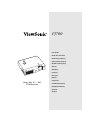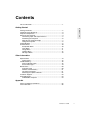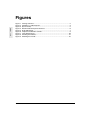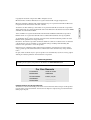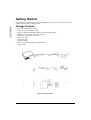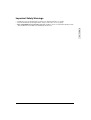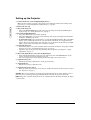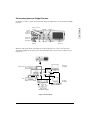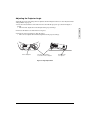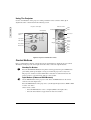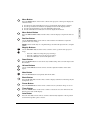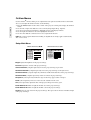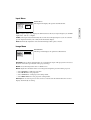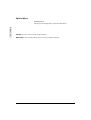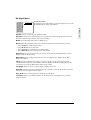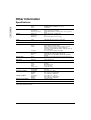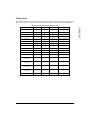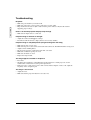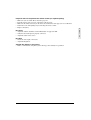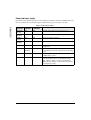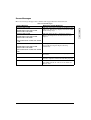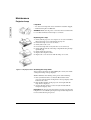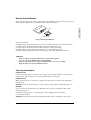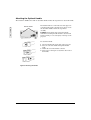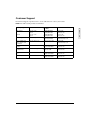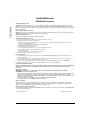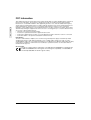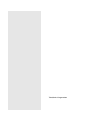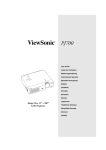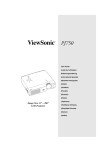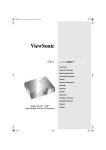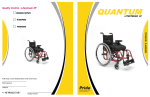Download ViewSonic PJ700 User guide
Transcript
PJ700 User Guide Guide de l’utilisateur Bedienungsanleitung ME (International Spanish) NU TE MU T RESE N Y/O DB STAN (Brazilian Portuguese) LAMP TEMP UT INP (Italian) PJ70 0 (Swedish) (Finnish) (Russian) (Polish) Image Size 31” – 300” LCD Projector (Japanese) (Traditional Chinese) (Simplified Chinese) (Korean) (Arabic) LAMP Contents For Your Records ............................................................................1 Getting Started E N G L I S H Package Contents ...........................................................................2 Important Safety Warnings ..............................................................3 Projector Components .....................................................................3 Setting up the Projector ...................................................................4 Connecting Input and Output Devices .......................................5 Positioning the Projector ...........................................................6 Adjusting the Projector Angle ....................................................7 Using The Projector ...................................................................8 Control Buttons ................................................................................8 OnView Menus ..............................................................................10 Setup Main Menu ...................................................................10 Input Menu .............................................................................11 Image Menu ...........................................................................11 Options Menu .........................................................................12 No Signal Menu ......................................................................13 Other Information Specifications ................................................................................14 Timing Chart ............................................................................15 Troubleshooting .............................................................................16 Power Indicator Lights .............................................................18 Screen Messages ....................................................................19 Maintenance ..................................................................................20 Projector Lamp .......................................................................20 Remote Control Battery ...........................................................21 Cleaning Instructions ...............................................................21 Attaching the Optional Handle .................................................22 Customer Support..........................................................................23 Limited Warranty............................................................................24 VIEWSONIC Projector ............................................................24 Appendix Power Cord Safety Guidelines.......................................................25 FCC Information ............................................................................26 ViewSonic PJ700 i Figures E N G L I S H Figure: 1 Figure: 2 Figure: 3 Figure: 4 Figure: 5 Figure: 6 Figure: 7 Figure: 8 Figure: 9 ii Package Contents.........................................................................................2 ViewSonic PJ700 Projector..........................................................................3 System Setup................................................................................................5 Recommended Projector Distances..............................................................6 Angle Adjustment ..........................................................................................7 Projector and Remote Controls.....................................................................8 Lamp Replacement .....................................................................................20 Installing the Batteries.................................................................................21 Attaching the Handle...................................................................................22 ViewSonic PJ700 Copyright © ViewSonic Corporation, 2001. All right reserved. Macintosh, Mac and Power Macintosh are registered trademarks of Apple Computer, Inc. Microsoft, Windows, Windows NT, and the Windows logo are registered trademarks of Microsoft Corporation in the United States and other countries. ViewSonic, the three birds logo and OnView are registered trademarks of ViewSonic Corporation. VESA and SVGA are registered trademarks of the Video Electronics Standards Association. DPMS and DDC are trademarks of VESA. VGA, and XGA are registered trademarks of the International Business Machines Corporation. ENERGY STAR® is a registered trademark of the U.S. Environmental Protection Agency (EPA). As an ENERGY STAR® partner, ViewSonic Corporation has determined that this product meets the ENERGY STAR® guidelines for energy efficiency. Disclaimer: ViewSonic Corporation shall not be liable for technical or editorial errors or omissions contained herein; nor for incidental or consequential damages resulting from furnishing this material, or the performance or use this product. In the interest of continuing product improvement, ViewSonic Corporation reserves the right to change product specifications without notice. Information in this document may change without notice. No part of this document may be copied, reproduced, or transmitted by any means, for any purpose without prior written permission from ViewSonic Corporation. Product Registration To meet your future needs, and to receive any additional product information as it becomes available, please register your product on the Internet at: www.viewsonic.com For Your Records Product Name: ViewSonic PJ700 Model Number: VPROJ23081 Document Number PJ700-1_UG_340 Serial Number: _______________ Purchase Date: _______________ Product disposal at end of product life ViewSonic is concerned about the preservation of our environment. Please dispose of this product properly at the end of its useful life. Your local waste disposal company may provide information about proper disposal. ViewSonic PJ700 1 E N G L I S H Getting Started Congratulations on purchasing a ViewSonic PJ700 LCD projector! Save the original box and all packing material for future shipping needs. Package Contents E N G L I S H • • • • • • • • • • ViewSonic PJ700 LCD Projector AC power cords (US, Europe, China) ViewSonic Wizard CD-ROM (includes User Guide in PDF format) RGB video cable (15-pin mini D-sub connector) Audio/Video cable (RCA connectors) PS/2 mouse cable Quick Start guide Attachable handle Remote control unit including 3V lithium battery Carrying Case Figure 1: Package Contents 2 ViewSonic PJ700 Important Safety Warnings • Unplug the projector immediately if you detect an abnormal smell or see smoke. • Do not look directly into the lighted lens; doing so will cause severe eye injury. • Keep small children away from the projector. Children can be severely burned by the hot lens. Also, children are more likely to look directly into the lens. E N G L I S H ViewSonic PJ700 3 Setting up the Projector 1 Connect the Power Cord and Input/Output Devices. 2 E N G L I S H 3 4 5 Make sure that you have properly connected the power and input cables before turning on the projector. See “Connecting Input and Output Devices” on page 5. Remove the lens cap. Turn on the Projector. • Turn on the Power Switch on the side of the projector. The power indicator (LED) lights a steady orange. See “Using The Projector” on page 8. Press the Standby/On button. • The power LED flashes green during warm-up. • The power LED lights a steady green after warm-up. The steady green light indicates that the ViewSonic PJ700 is ready to use. • To turn off the lamp, press (and hold for 2 seconds) the Standby/On button. The power LED flashes orange and the unit remains in cool-down mode with the fan on for approximately 1 minute. The power switch on the side of the projector can be turned off when the power LED lights a steady orange, indicating that cool-down is complete. Position the Projector. • Position the projector on a level and stable surface. Determine the distance the projector will be from the screen. (See “Positioning the Projector” on page 6.) • Adjust the angle of the projection by positioning the foot adjusters. (See Figure 5 :"Angle Adjustment" on page 7.) 6 Turn on the Input Devices and select the Input Signal. • Press either the Input button on the projector control pad or the Video/RGB buttons on the remote control to select the signal to be projected. • The selected input signal source displays in the lower right section of the screen. 7 Adjust the image size. • Turn the Zoom ring to adjust the size of the projected image. 8 Adjust the Focus. • Turn the Focus ring to adjust the focus. 9 Adjust the Keystone Control. • If the top of the projected image is not the same width as the bottom, use the Keystone control. See “Keystone” on page11. Caution: The projector requires a warm-up period (approximately 45 seconds) after the power is turned on and a cool-down period (approximately 60 seconds) after the power is turned off. NOTE: The power cannot be turned on for at least 1 minute after the unit has been turned off. This is a safety feature. 4 ViewSonic PJ700 Connecting Input and Output Devices Use Figure 3 below as a guide when connecting input and output devices to the ViewSonic PJ700 projector. Remote control sensor RGB IN 1 RGB IN 2 RGB OUT CONTROL E N G L I S H S-Video Video IN Audio IN L Audio IN R Audio IN 1 Audio IN 2 Audio OUT Rear foot adjustor USB Air Vent (exhaust) The lines in the figure below demonstrate how various input devices can be connected to the ViewSonic PJ700 projector. For specific connection instructions, refer to the user guide for your input device. Notebook Computer S-Video VCR VCR Desktop Computer Audio speakers (with built-in amplifier) Figure 3: System Setup ViewSonic PJ700 5 Adjusting the Projector Angle Adjust the projector angle using the foot adjusters shown in Figure 5 below. See also Keystone under “Image Menu” on page 11. 1 Press the release button to lower the front foot, then tilt the projector up as shown in Figure 5 below. • The front foot adjusts the vertical height of the projected image. E N G L I S H 2 Release the button to lock the front foot in place. 3 Rotate the rear foot adjuster to align the image. • The rear foot adjusts the horizontal alignment of the projected image. Front foot adjuster Press the release button to lower the front foot adjuster Rotate the rear foot adjuster Figure 5: Angle Adjustment ViewSonic PJ700 7 Using The Projector Use the control buttons on the projector control pad and the remote control to make quick adjustments to the controls listed in the following section. Projector control pad Remote control Video E N G L I S H Standby/On RGB LED indicators Standby/On button Menu select STANDBY/ON Reset Input button MUTE RESET Menu Position Mute button Volume Magnify Reset button Freeze Menu button Mute Blank Timer Auto Figure 6: Projector and Remote Controls Control Buttons Press a control button to display a menu, then use the arrow buttons to adjust the selected control. The buttons on the projector control pad and on the remote control are explained below: Standby/On Button Press the STANDBY/ON button to begin the warm-up period. The power LED flashes green during warm-up and lights a steady green when the projector is ready to use. The projector cannot be restarted within 60 seconds after it is turned off because the projector enters a cool-down mode. This is a safety feature. Input Button (Video and RGB Buttons) Use the INPUT button on the projector or the Video and RGB buttons on the remote control to select the input source. Press the INPUT button on the projector to cycle through the input sources: RGB 1, RGB 2, Video, or S-Video. On the remote control: - Press the RGB button to select a computer (RGB) as the input source. - Press the Video button to toggle between Video and S-Video. 8 ViewSonic PJ700 Menu Button Press the MENU button on the remote control or the projector control pad to display the OnView® menus. 1 2 3 4 Use the left or right arrow buttons to select a menu (Setup, Input, Image, Options). Use the up and down arrow buttons to highlight an item on the displayed menu. Use the right arrow button to select the highlighted menu item. Use the arrow buttons as indicated on screen to adjust the menu item. Menu Select Button Press the MENU SELECT button on the remote control to display a single menu item at a time. Position Button Use the POSITION button on the remote control and the arrow buttons to adjust the position of the screen image. NOTE: Position works only on a magnified image and when the input is from a computer (RGB). Magnify Buttons Use the MAGNIFY buttons on the remote control to resize a portion of the projected image. - Press the + button to enlarge the projected image. - Press the - button to decrease the projected image. - Press the OFF button to turn off magnification. Reset Button Press the RESET button to restore the factory default settings. Select an item and press the Reset button. Volume Buttons Use the VOLUME buttons on the remote control to adjust the loudness of the audio signal. Mute Button Press the MUTE button to temporarily turn off the audio. Blank Button Press the BLANK button on the remote control to display a blank screen showing only the background color. Freeze Button Press the FREEZE button on the remote control to freeze (or hold) an image on screen. Timer Button Press the TIMER button on the remote control to activate the on-screen timer. Press the button again to turn off the display. Auto Button Press the Auto button on the remote control to automatically adjust the vertical position and horizontal position, phase, and size. ViewSonic PJ700 9 E N G L I S H OnView Menus Use the OnView® menus to make precise adjustments to the options described in the section below. To access and adjust the OnView menus, do the following: 1 Press the MENU button on the remote control or the projector control pad to display the OnView E N G L I S H 2 3 4 5 menus. Use the left or right arrow buttons to select a menu (Setup, Input, Image, Options). Use the up and down arrow buttons to highlight an item on the displayed menu. Use the right arrow button to select the highlighted menu item. Use the arrow buttons as indicated on screen to adjust the menu item. NOTE: If you do not push a button after making an adjustment, the change applies automatically after a few seconds. Setup Main Menu SETUP Main Menu RGB SETUP INPUT BRIGHT CONTRAST V POSIT H POSIT H PHASE H SIZE COLOR BAL R COLOR BAL B ASPECT IMAGE OPT. 0 -2 100 100 +1 800 0 0 SETUP Main Menu Video SETUP INPUT IMAGE OPT. BRIGHT CONTRAST SHARPNESS COLOR TINT COLOR BAL R COLOR BAL B ASPECT 0 +1 +1 0 0 0 0 Bright adjusts the brightness of the projected image. Contrast adjusts the contrast of the projected image. Vertical Position (computer input only) moves the projected image up or down. Horizontal Position (computer input only) moves the projected image to the right or left. Horizontal Phase (computer input only) eliminates visible horizontal lines on the projected image. Horizontal Size (computer input only) widens or narrows the projected image. Sharpness (video input only) makes the edges of the image appear softer or sharper. Color (video input only) increases or decreases the saturation of the color. Tint (video input only) adjusts the hue of the projected image from red to green. Color Balance R darkens or lightens the Red color of the projected image. Color Balance B darkens or lightens the Blue color of the projected image. Aspect selects an aspect ratio for the projected image. The aspect ratio is the ratio of width to height of the projected image. 10 ViewSonic PJ700 Input Menu SETUP INPUT RGB VIDEO AUTO IMAGE OPT. INPUT Menu The Input menu displays the options described below: fH:38kHz fV:60Hz E N G L I S H RGB (computer input only) displays the horizontal and vertical sync signal frequency of an RGB input source, such as a computer. Video (video input only) automatically detects and selects the input signal, or you can select the specific input standard for your country from the list that displays. Auto automatically adjusts the vertical and horizontal position, phase, and size. Image Menu SETUP INPUT KEYSTONE BLANK MIRROR START UP IMAGE OPT. IMAGE Menu The Image menu displays the options described below: +1 Keystone corrects image distortion that can occur when the angle of the projection is increased. Keystone resizes the top or bottom of the projected image. Blank selects the background color of a blank screen. Mirror adjusts the orientation of the screen image based upon the placement of the projector. • • • • Select Normal for a table-top projection. Select H: Invert for rear projection. Select V: Invert for a front projection ceiling mount. Select H&V: Invert for a rear projection ceiling mount. Start up selects a start-up screen. You can select or deselect the ViewSonic Welcome screen to display automatically at start-up. ViewSonic PJ700 11 Options Menu OPTIONS Menu The Options menu displays the options described below: E N G L I S H Volume increases or decreases the speaker loudness. Menu Color selects a background color for on-screen menus (Orange4 T 12 ViewSonic PJ700 No Signal Menu VOLUME KEYSTONE BLANK MIRROR START UP MENU COLOR TIMER LANGUAGE AUTO OFF SYNC ON G 128 +1 NO SIGNAL Menu To adjust projector settings before connecting input devices, use the No Signal menu to set the options below: E N G L I S H Volume increases or decreases the speaker loudness. Keystone corrects image distortion that can occur when the angle of the projection is increased. Keystone resizes the top or bottom of the projected image. Blank selects the background color of a blank screen. Mirror adjusts the orientation of the screen image based upon the placement of the projector. • • • • Select Normal for a table-top projection. Select H: Invert for rear projection. Select V: Invert for a front projection ceiling mount. Select H&V: Invert for a rear projection ceiling mount. Start up selects a start-up screen. You can select or deselect the ViewSonic Welcome screen to display automatically at start-up. Menu Color selects a background color for on-screen menus (Orange, Yellow, Green, Blue, Purple, Gray, Black). Timer provides a countdown clock that you can set, typically to time a presentation. Set the countdown timer between 1 and 99 minutes. The time displays on the lower right portion of the screen when you press the Timer button on the remote control. Language allows you to select a menu-display language from a list. Auto Off causes the projector to automatically enter a standby, cool-down mode after a specified amount of time has elapsed without a signal. Sync on G allows you to toggle On or Off the Sync on G option. CAUTION: When you are unsure whether you are using a Sync on G input device, leave this option set to Off. ViewSonic PJ700 13 Other Information Specifications E N G L I S H LCD Type Pixels Colors Three 0.9” 800 x 600 polysilicon, active matrix TFT LCD 480,000 (800 dots x 600 lines x 3 colors) 16.7 million Lens Type Focal length Keystone correction Manual zoom (1.2x), manual focus F107 ~ 2.0 (f= 37.5 - 45.1 mm) Fixed 10:0 upward shift, normal at 10.5° ~ 8.8° projection angle Display Image size Focus distance Aspect ratio Orientation 76.2 to 762 cm (31” to 300” inches) 0.7 to 9.0 m (2.3 to 29.5 feet) 4:3 Front/rear desktop, front/rear ceiling Lamp Lamp Lamp life UHB, 160 watts, ultra compact, replaceable 1500 hours Audio Power 1 watt stereo Input signal RGB analog Video S-video 75 ohms, 0.7vp-p H/V separated, composite (TTL) NTSC / NTSC 4.43, PAL, SECAM (1.0 Vp-p, 75 ohms) Luminance signal 1.0 Vp-p, 75 ohms termination Chrominance signal 0.29Vp-p (NTSC), 0.30Vp-p (PAL), 75 ohms termination fh: 15.75/15.63, 31-78 kHz fv:56-120Hz Frequency Compatibility PC Macintosh1 Video Compatible up to 1024 x 768 (compressed) Compatible up to 1024 x 768 (compressed) NTSC, NTSC 4.43, PAL(-BGHI), PAL-M, PAL-N, PAL60, SECAM Remote range Angle Distance 30 degrees cone angle (except rear-vertical -20 degrees) 3 m (10 feet) Resolution Maximum Recommended 1024 x 768 @ 75Hz 800 x 600 @ 60Hz Input ports RGB Video S-video Audio Serial control 15-pin mini D-sub RCA (x1) Mini DIN 4-pin (x1) Stereo mini jack 15-pin mini D-sub Power Voltage Consumption 100-120/220-240 VAC 50/60 Hz (auto switch) 250 watts Operating conditions Temperature Humidity Altitude 0° to 35°C (32° to 95°F) 10% to 85% (no condensation) 0 to 1,830 m (0 to 6,000 feet) Storage conditions Temperature Humidity Altitude -20° to 60°C (-4° to 140°F) 10% to 85% (no condensation) 0 to 2,100 m (0 to 7,000 feet) Dimensions and weight Projector 3.25 kgs (7.2 lbs) 298 x 228 x 76 mm Regulations 1 May require a Macintosh adapter 14 ViewSonic PJ700 FCC class B, UL, C-UL, CE/TUV Timing Chart The following table lists the maximum refresh rates for standard resolutions (timing presets). Not all video cards can operate at these rates. See your graphics card user guide to ensure compatibility. Table 2: Computer Signal Rates and Resolution Resolution fH (kHz) fV (Hz) Rating Signal mode 720 x 400 31.5 70.1 VESA TEXT 720 x 400 37.9 85.0 VESA TEXT 640 x 480 31.5 59.9 VESA VGA-3 640 x 480 35.0 66.7 640 x 480 37.9 72.8 VESA VGA-3 (72Hz) 640 x 480 37.5 75.0 VESA VGA-3 (75 Hz) 640 x 480 43.3 85.0 VESA VGA-3 (85 Hz) 800 x 600 35.2 56.3 VESA SVGA (56 Hz) 800 x 600 37.9 60.3 VESA SVGA (60 Hz) 800 x 600 48.1 72.2 VESA SVGA (72 Hz) 800 x 600 46.9 75.0 VESA SVGA (75 Hz) 800 x 600 53.7 85.1 VESA SVGA (85 Hz) 832 x 624 49.7 74.5 48.4 60.0 VESA XGA (60 Hz) 56.5 70.1 VESA XGA (70 Hz) 60.0 75.0 VESA XGA (75 Hz) 68.7 85.0 VESA XGA (85 Hz) E N G L I S H Mac 13” mode Mac 16” mode (partial) 1024 x 768 (compressed) 1024 x 768 (compressed) 1024 x 768 (compressed) 1024 x 768 ViewSonic PJ700 15 Troubleshooting No power E N G L I S H • Make sure power button (or switch) is ON. • Make sure A/C power cord is securely connected to a power outlet. • Plug another electrical device (like a radio) into the power outlet to verify that the outlet is supplying proper voltage. Power is on but the projector displays only the logo • Make sure the input source is connected. Projector image is too dark or too light • Adjust the Contrast and Brightness settings. • Press Reset from the OnView® display menu to reset factory defaults. Projector image is completely black (no light coming from the lamp) • • • • • • • Make sure the lens cover is open. Make sure the power cord is connected and the unit is turned on. The LED should be steady green. Adjust Contrast and Brightness. The projector may have overheated. Let the unit cool down. Make sure ventilation openings are clear. Make sure air-filters are clean. Replace the lamp module. The image appears unstable or misplaced • Press Auto. • Check that the resolution is compatible between the input device and the projector. See the manufacturer’s instructions for your specific input device. • If the projector is connected to a source with a non-standard computer or video card, adjust the frequency of the computer signal. The image is out of focus • Adjust the focus. • Make sure that the projection distance is at least 5 feet. 16 ViewSonic PJ700 Projector does not respond to the remote control (or responds poorly) • • • • • Make sure you are within 10 feet from the projector. Point the remote at the screen or at the front of the projector. Make sure the infrared sensors (on the front and on the back) of the projector are not blocked. Darken the room. The lighting may be affecting the remote control. Replace the battery. E N G L I S H No sound • Adjust the Volume and make sure the Mute button is toggled to OFF. • Verify that the audio input is properly connected. • Adjust the audio source device. No video • Check the video input connections. • Adjust the Brightness. A bright dot appears in the picture • This is a characteristic of liquid crystal technology and is usually not a problem. ViewSonic PJ700 17 Power Indicator Lights If the Lamp or Temperature indicator is red or flashing red when the ViewSonic PJ700 is turned on, there is a problem and you should not proceed. Turn off the projector and let it cool down. Table 3: Power Indicator Lights E N G L I S H Power Indicator ORANGE (steady) GREEN (flashing) GREEN (steady) ORANGE (flashing) RED Lamp Indicator OFF Temperature Indicator OFF Standby status–indicates that the power is on. OFF OFF The ViewSonic PJ700 is in warm-up mode. OFF OFF Ready for normal operation. OFF OFF The ViewSonic PJ700 is in cool-down mode. RED OFF RED RED (flashing) OFF RED OFF RED (flashing) RED OFF RED Lamp does not light–lamp failure not related to temperature. The lamp is not secure or the lamp cover is not closed. Firmly reinsert the lamp and secure the lamp cover. The cooling fan is not operating–the ViewSonic PJ700 requires service. Internal overheating–the ViewSonic PJ700 should turn off automatically or you should turn-off the unit. Allow the unit to cool down for 20 minutes. Make sure the air-filter is clean and the air vents are clear before preceding. 18 ViewSonic PJ700 Condition Screen Messages Most screen messages disappear after 3 minutes and reappear when the unit is turned-on. Table 4: Screen Messages Screen Message CHANGE THE LAMP AFTER REPLACING THE LAMP, RESET THE LAMP TIME CHANGE THE LAMP AFTER REPLACING THE LAMP, RESET THE LAMP TIME Meaning or Action Required The lamp service life is nearing its end. Replace the lamp soon. This message displays after about 1300 hours of lamp usage. The lamp shuts off after ** hours have elapsed. Replace the lamp before the indicated hours have elapsed. THE POWER WILL TURN OFF AFTER ** HR. CHANGE THE LAMP AFTER REPLACING THE LAMP, RESET THE LAMP TIME THE POWER WILL TURN OFF AFTER 0 HR. NO INPUT IS DETECTED SYNC IS OUT OF RANGE CHECK THE AIR FLOW The lamp shuts off very soon because the remaining usage hours has elapsed. Replace the lamp immediately. The ViewSonic PJ700 is not receiving a signal from the source. The current horizontal or vertical frequency signal from the computer cannot be used by this projector. The sensor has detected restricted air flow or no air flow. Make sure the air vents are clear and the air filter is clean. ViewSonic PJ700 19 E N G L I S H Maintenance Projector Lamp Lamp Unit • To order a new lamp unit contact ViewSonic Customer Support. • Estimated lamp life is 1500 hours. E N G L I S H WARNING: Make sure the power cord is disconnected and the unit is cool. Wait 45 minutes for the lamp to cool down. Replacing the Lamp 1 Gently turn the projector over and place it on a towel or blanket. Expose the lamp cover on the bottom of projector. 2 Loosen the lamp cover screw as shown. 3 Gently remove the cover. 4 Loosen the lamp unit screws (after the cover is removed). 5 Gently pull the unit out of the lamp compartment using the flipup handle grip. 6 Gently insert the new lamp. 7 Replace the lamp unit screws. 8 Replace the cover and secure with the lamp cover screw. Figure 7: Lamp Replacement Resetting the Lamp Timer After replacing the lamp, the lamp LED lights a steady red and the “Change the Lamp” message displays. Within 10 minutes after turning on the power do the following: 1 Press (and hold for three seconds) the Reset button on the projector control pad. The “Lamp hours” message displays on the bottom of the screen. 2 Press the Reset button on the projector control pad while the lamp timer is displayed. 3 Use the direction arrows to select zero (0) and wait until the Lamp timer display clears. Important: The message functions will not operate properly if the lamp timer is reset without replacing the lamp or if the lamp timer is not reset when the lamp is replaced. 20 ViewSonic PJ700 Remote Control Battery Replace the battery when the remote control unit becomes difficult to operate (such as slow response when you push a button). Use a 3V lithium battery as shown in Figure 8. “+” side E N G L I S H Pull out Battery Holder Figure 8: Installing the Batteries To replace the battery: 1 2 3 4 5 Pull the plastic tab from the battery access door when using the new projector for the first time. Push the tab on the bottom of the remote unit and remove the battery cover. Gently remove the battery from the holder and replace it with a new battery. Ensure that the positive and negative terminals (+ / -) are positioned correctly. Push the battery and holder back into the battery slot. The holder should click into place. WARNING: • • • • There is danger of explosion if the battery is incorrectly replaced. Use only a 3V micro lithium battery (type CR2025). Dispose of the battery in accordance with the laws for your area or country. Keep the battery away from children and pets. Cleaning Instructions Projector Lens Clean the lens with a damp, non-abrasive cloth. Apply a lens cleaning solution or a glass cleaning solution to the cloth. Do not spray a cleaning solution directly onto the lens. Projector Case Make sure the projector is cool before cleaning. Clean the exterior case with a moist cloth using a mild detergent. Caution: Do not use alcohol, benzene, or other chemical cleaners which could damage the case. Air-Filter Clean or replace the air-filter after every 100 hours of use to prevent overheating, which could damage the projector. 1 Make sure the projector is cool and the power cord is unplugged before beginning. 2 Vacuum the air-filter. Caution: Never operate the projector without the air-filter; doing so will damage the projector. ViewSonic PJ700 21 Attaching the Optional Handle The ViewSonic PJ700 comes with an attachable handle. Follow the steps below to attach the handle. Handle hooks E N G L I S H The handle hooks are on the left side of the projector, as shown in the figure to the left. If you choose to use the attachable handle, follow the steps below carefully. Caution: Never lift the projector by the handle without first ensuring that the handle is attached and fastened. Doing so can cause injury or damage to the projector To attach the handle: 1 Lift one handle hook on the side of the projector. 2 Pass one end of the handle through the handle hook. 3 Buckle the end of the handle as shown. 4 Repeat steps 1 through 3 to attach the other end of the handle. Figure 9: Attaching the Handle 22 ViewSonic PJ700 Customer Support For technical support or product service, see the table below or contact your reseller. NOTE: You will need the product serial number. Country/Region Web site T = Telephone F = FAX Email United States viewsonic.com/ support T: (800) 688-6688 F: (909) 468-1202 service.us@ viewsonic.com Canada viewsonic.com/ support T: (800) 688-6688 F: (909) 468-1202 service.ca@ viewsonic.com United Kingdom viewsoniceurope.com T: 0800 833 648 F: (01293) 643910 service.eu@ viewsoniceurope.com Europe, Middle East, Baltic countries, and North Africa viewsoniceurope.com Contact your reseller service.eu@ viewsoniceurope.com Australia and New Zealand viewsonic.com.au T: +61 2 9929 3955 F: +61 2 9929 8393 service.au@ viewsonic.com Singapore/India and Southeast Asia viewsonic.com.sg T: 65 273 4018 F: 65 273 1566 service.sg@ viewsonic.com Other Asia/Pacific countries viewsonic.com.tw T: 886 2 2246 3456 F: 886 2 8242 3668 service.ap@ viewsonic.com South Africa viewsonic.com/asia T: 886 2 2246 3456 F: 886 2 8242 3668 service.ap@ viewsonic.com ViewSonic PJ700 E N G L I S H 23 Limited Warranty VIEWSONIC Projector What the warranty covers: E N G L I S H ViewSonic® warrants its products to be free from defects in material and workmanship during the warranty period. If a product proves to be defective in material or workmanship during the warranty period, ViewSonic will at its sole option repair or replace the product with a like product. Replacement product or parts may include remanufactured or refurbished parts or components. How long the warranty is effective: ViewSonic projectors are warranted for two (2) years for all parts excluding the lamp, two (2) years for all labor, and ninety (90) days for the lamp from the date of the first consumer purchase. Who the warranty protects: This warranty is valid only for the first consumer purchaser. What the warranty does not cover: 1. 2. Any product on which the serial number has been defaced, modified or removed. Damage, deterioration or malfunction resulting from: a. Accident, misuse, neglect, fire, water, lightning, or other acts of nature, unauthorized product modification, or failure to follow instructions supplied with the product. b. Repair or attempted repair by anyone not authorized by ViewSonic. c. Any damage of the product due to shipment. d. Removal or installation of the product. e. Causes external to the product, such as electric power fluctuations or failure. f. Use of supplies or parts not meeting ViewSonic’s specifications. g. Normal wear and tear. h. Any other cause which does not relate to a product defect. 3. Removal, installation, and set-up service charges. How to get service: 1. 2. 3. 4. For information about receiving service under warranty, contact ViewSonic Customer Support. You will need to provide your product’s serial number. To obtain warranted service, you will be required to provide (a) the original dated sales slip, (b) your name, (c) your address, (d) a description of the problem, and (e) the serial number of the product. Take or ship the product freight prepaid in the original container to an authorized ViewSonic service center or ViewSonic. For additional information or the name of the nearest ViewSonic service center, contact ViewSonic. Limitation of implied warranties: THERE ARE NO WARRANTIES, EXPRESS OR IMPLIED, WHICH EXTEND BEYOND THE DESCRIPTION CONTAINED HEREIN INCLUDING THE IMPLIED WARRANTY OF MERCHANTABILITY AND FITNESS FOR A PARTICULAR PURPOSE. Exclusion of damages: VIEWSONIC’S LIABILITY IS LIMITED TO THE COST OF REPAIR OR REPLACEMENT OF THE PRODUCT. VIEWSONIC SHALL NOT BE LIABLE FOR: 1. 2. 3. DAMAGE TO OTHER PROPERTY CAUSED BY ANY DEFECTS IN THE PRODUCT, DAMAGES BASED UPON INCONVENIENCE, LOSS OF USE OF THE PRODUCT, LOSS OF TIME, LOSS OF PROFITS, LOSS OF BUSINESS OPPORTUNITY, LOSS OF GOODWILL, INTERFERENCE WITH BUSINESS RELATIONSHIPS, OR OTHER COMMERCIAL LOSS, EVEN IF ADVISED OF THE POSSIBILITY OF SUCH DAMAGES. ANY OTHER DAMAGES, WHETHER INCIDENTAL, CONSEQUENTIAL OR OTHERWISE. ANY CLAIM AGAINST THE CUSTOMER BY ANY OTHER PARTY. Effect of state law: This warranty gives you specific legal rights, and you may also have other rights which vary from state to state. Some states do not allow limitations on implied warranties and/or do not allow the exclusion of incidental or consequential damages, so the above limitations and exclusions may not apply to you. Sales outside the U.S.A. and Canada: For warranty information and service on ViewSonic products sold outside of the U.S.A. and Canada, contact ViewSonic or your local ViewSonic dealer. Projector Warranty (V2.1) 24 ViewSonic PJ700 Release Date: 04-18-2001 Appendix Power Cord Safety Guidelines Caution: Use a power cable that is properly grounded. Always use an AC power cord that meets your country’s safety standard. USA .............................. UL Canada......................... CSA Germany ...................... VDE Switzerland ...................SEV Britain............................BASE/BS Japan ............................Electric Appliance Control Act AC PLUG CORD PRECAUTIONS FOR THE UNITED KINGDOM FOR YOUR SAFETY PLEASE READ THE FOLLOWING TEXT CAREFULLY. IF THE FITTED MOULDED PLUG IS UNSUITABLE FOR THE SOCKET OUTLET THEN THE PLUG SHOULD BE CUT OFF AND DISPOSED OF SAFELY. THERE IS A DANGER OF SEVERE ELECTRICAL SHOCK IF THE CUT OFF PLUG IS INSERTED INTO AN APPROPRIATE SOCKET. If a new plug is to be fitted, please observe the wiring code as shown below. If in any doubt, please consult a qualified electrician. WARNING: THIS APPLIANCE MUST BE EARTHED. IMPORTANT: The wires in this mains lead are coloured in accordance with the following code: Green-and-Yellow: Earth Blue: Neutral Brown: Live If the coloured wires of the mains lead of this appliance do not correspond with the coloured markings identifying the terminals in your plug, proceed as follows: The wire which is coloured GREEN-AND-YELLOW must be connected to the terminal in the plug which is marked by the letter E or by the Earth symbol or coloured GREEN or GREEN-AND-YELLOW. The wire which is coloured BLUE must be connected to the terminal in the plug which is marked with the letter N or coloured BLACK. The wire which is coloured BROWN must be connected to the terminal in the plug which is marked with the letter L or coloured RED. IMPORTANT NOTICE CONCERNING POWER CORD SELECTION The power cord set for this unit has been enclosed and has been selected according to the country of destination and must be used to prevent electric shock. Use the following guidelines if it is necessary to replace the original cord set, or if the cord set is not enclosed. The female receptacle of the cord set must meet CEE-22 requirements and will look like (Figure A1 below): Figure A1 For the United States and Canada In the United States and Canada the male plug is a NEMA5-15 style (Figure A2), UL Listed, and CSA Labeled. For units which are mounted on a desk or table, type SVT or SJT cord sets may be used. For units which sit on the floor, only SJT type cord sets may be used. The cord set must be selected according to the current rating for your unit. Please consult the table below for the selection criteria for power cords used in the United States and Canada. Figure A2 Cord Type Size of Conductors in Cord Maximum Current Rating of Unit SJT 18 AWG 16 AWG 14 AWG 10 Amps 12 Amps 12 Amps SVT 18 AWG 17 AWG 10 Amps 12 Amps For European Countries In Europe you must use a cord set which is appropriate for the receptacles in your country. The cord set is HAR-Certified, and a special mark that will appear on the outer sheath, or on the insulation of one of the inner conductors. If you have any questions concerning which proper power cord to use, please consult with the dealer from whom you have purchased the product. ViewSonic PJ700 25 E N G L I S H FCC Information E N G L I S H This equipment has been tested and found to comply with the limits for a Class B digital device, pursuant to part 15 of the FCC Rules. These limits are designed to provide reasonable protection against harmful interference in a residential installation. This equipment generates, uses, and can radiate radio frequency energy, and if not installed and used in accordance with the instructions, may cause harmful interference to radio communications. However, there is no guarantee that interference will not occur in a particular installation. If this equipment does cause harmful interference to radio or television reception, which can be determined by turning the equipment off and on, the user is encouraged to try to correct the interference by one or more of the following measures: • Reorient or relocate the receiving antenna. • Increase the separation between the equipment and receiver. • Connect the equipment into an outlet on a circuit different from that to which the receiver is connected. • Consult the dealer or an experienced radio/TV technician for help. FCC Warning To assure continued FCC compliance, the user must use grounded power supply cord and the provided shielded video interface cable with bonded ferrite cores. If a BNC cable is going to be used, use only a shielded BNC(5) cable. Also, any unauthorized changes or modifications not expressly approved by the party responsible for compliance could void the user's authority to operate this device. Use the cables that are included with the projector. CE Conformity The device complies with the requirements of the EEC directive 89/336/EEC as amended by 92/ 31/EEC and 93/68/EEC Art.5 with regard to “Electromagnetic compatibility,” and 73/23/EEC as amended by 93/68/EEC Art.13 with regard to “Safety. 26 ViewSonic PJ700 ViewSonic Corporation