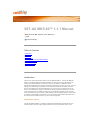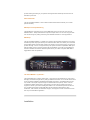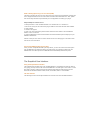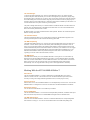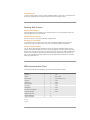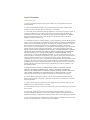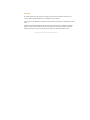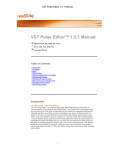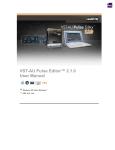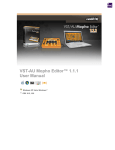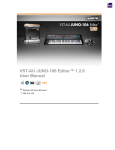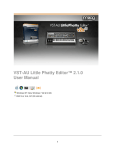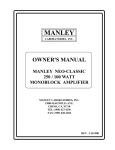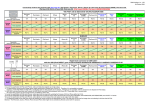Download VST-AU MKS-80 Editor Manual 1.1.1
Transcript
VST-AU MKS-80™ 1.1.1 Manual Windows 98, ME, 2000, XP, Vista, Windows 7 OSX Universal Binary Table of Contents » Introduction » Installation » MIDI Setup » User Interface » Working with the VST-AU MKS-80 Editor™ » Working with Presets » MIDI Implementation » Legal Information Introduction Thank you for choosing the reKon audio™ VST-AU MKS-80 Editor™. The VST-AU MKS-80 Editor™ is a real-time MIDI synth editor that allows you full control of every parameter of the sound on the Roland MKS-80™ synthesizer. Now you can utilize your MKS-80 to its full potential and build lasting and meaningful patches that will bring new life to your music. You can manage, view and edit all your patches on the computer itself without the hassle of manual dumps. All parameters are fully automatable and you can even use your favorite VST or AU host, or use it stand-alone, giving you the ability to visually program the MKS-80 to your music via the host sequencer. This ability to model your synth patches in realtime, inside your main music production environment is part of what makes the VST-AU MKS-80 Editor™ unique when compared to other hardware synth editors. You may also use the standalone application if you do not need to work inside the host or if your host is not supported. Advanced Patch Librarian The VST-AU MKS-80 Editor™ includes an advanced Patch Manager view that allows you to rename patches, and even drag and drop patches from one slot to another. Now you can provide meaningful naming to your patches and organize them efficiently and save them as standard .fxp/.fxb files. Patch Randomizer The VST-AU MKS-80 Editor™ also includes a Patch Randomizer that allows you to create patches randomly. MIDI Input and Output Monitoring The Midi Monitor view allows you to view all MIDI data coming into and out of the VST-AU MKS-80 Editor™. Easily switch between Input and Output views. You can even copy the data from the event logs for pasting and saving into standard text editors or other applications. MIDI Setup The VST-AU MKS-80 Editor™ is based on an entirely new framework that allows you to select the MIDI input and output ports directly from within the editor itself. This allows you to send and receive MIDI system exclusive data, a feature not found in most VST-AU hosts or our previous product offerings. You are no longer limited by host system exclusive incapabilities. MIDI ports that are already in use by the host will show as 'Not Available', so it's easy to avoid MIDI port selection mistakes and crashes. MIDI Setup also allows you to filter out specific MIDI data or toggle MIDI In and Out operations. The Roland MKS-80™ synthesizer... The Roland MKS-80 is a classic analog synth. Long gone from the assembly line, this synth is still highly revered and sought after by many professional musicians. It's no wonder with its thick sound, excellent modulation capabilities and durable construction. The MKS-80 has a sound very similar to the Jupiter 6 (even though it's modelled after the Jupiter 8), and is no doubt considered a classsic analog synth. reKon audio is proud to offer our latest technology to support this classic synth. We've made giant strides in our new software products to offer not only an editor that supports sysex MIDI data, but also include a patch librarian, patch randomizer, midi monitors, full automation support, and support for Audio Unit hosts and even offer it up as a standalone application. Installation This product includes an installer which will help you with the installation of the product. Please follow the detailed instructions below to install and register your license to begin using this product. WINDOWS USERS: 1. Be sure to read the provided PDF manual before you begin using this product. It contains detailed information regarding the MIDI Setup procedures required to successfully connect to your computer and synthesizer. 2. Run the VST-AU_MKS-80_Editor.msi installer file. This will install the VST and Standalone application and related files to the following folders on your computer: For 32-bit Windows operating systems: VST: c:/Program Files/Common Files/VST2/reKon audio/VST-AU MKS-80 Editor/ Standalone: c:/Program Files/reKon audio/VST-AU MKS-80 Editor/ For 64-bit Windows operating systems: VST: c:/Program Files (x86)/Common Files/VST2/reKon audio/VST-AU MKS-80 Editor/ Standalone: c:/Program Files (x86)/reKon audio/VST-AU MKS-80 Editor/ *Note that this product is a 32-bit product and is not designed to run natively in 64-bit DAW hosts. 3. Place your provided license key (.rkl file) into each of the folders from step 2 to begin using the product. MAC OSX USERS: 1. Be sure to read the provided PDF manual before you begin using this product. It contains detailed information regarding the MIDI Setup procedures required to successfully connect to your computer and synthesizer. 2. Run the VST-AU_MKS-80_Editor.pkg installer file. This will install the VST, AU and Standalone application and related files to the following folders on your computer: AU: [installed location]/Library/Audio/Plug-Ins/Components/reKon audio/VST-AU MKS-80 Editor/ VST: [installed location]/Library/Audio/Plug-Ins/VST/reKon audio/VST-AU MKS-80 Editor/ Standalone: [installed location]/Applications/reKon audio/VST-AU MKS-80 Editor/ *Note that you may need to copy the VST and Component folder files to your [User/Library/ Audio/Plug-Ins/ folder for your host to be able to find them. 3. Place your provided license key (.rkl file) into each of the folders from step 2 to begin using the product. MIDI Setup Assumptions It is assumed that the user is familiar with the basic functionality of the hardware synthesizer, it's operators manual and the basic concept of MIDI itself. Without this knowledge, utilizing the editor may be a bit more challenging to set up and use properly. By familiarizing yourself with the operators manual and the MIDI standards, and following the instructions in this manual, you should be able to get up and running in a short amount of time. STEP 1: Setting Up the MKS-80 Make sure you have your midi ports and channels set up and matching properly and that all cables are working and connected properly. STEP 2: Setting Up the Plug-in for Your Host (DAW) The setup procedure will vary from host. Each host may support plug-ins differently. Please refer to the 'Supported Hosts' list on the rekon audio web site at www.rekonaudio.com. Also, please refer to the setup instructions provided with your host application for setting up a plug-in. Setup Example for Cubase SX 1-3 To setup the reKon™ VST-AU MKS-80 Editor™ for Cubase SX 2-3 or Cubase 4-5: 1. Be sure to check your VST Instrument plug-ins folder to make sure the editor was installed. 2. Open Cubase. 3. Create a new project. 4. Open your 'VST Instruments' panel and then select the 'reKon audio™ VST-AU MKS-80 Editor™' VST in a VST slot. 5. Click the MIDI Setup button inside the editor and select the MIDI Input and Output port your MKS-80 is attached to. NOTES- *Setup for other hosts is similar. Please see the Host Setup page on the reKon audio web site for more information. How to load a MKS-80 patch into the editor Once you have completed the MIDI input steps above, you can now receive the current patch from the MKS-80 to 'recreate' the patch in the editor simply by changing the patch from the MKS-80 itself. The data input from the MKS-80 will be automatically stored to the patch. The Graphical User Interface Using The Graphical User Interface The graphical user interface of the VST-AU MKS-80 Editor™ is designed for maximum ease of use, giving you easy access to all of the Roland MKS-80™ controls right on one screen. You are also able to rename, modify and browse the patches right inside the editor itself. All control elements are handled via either a Slider, Knob, Combo Box, Button or Text Edit Box. The User Interface The following screen shot will help familiarize the controls of the VST-AU MKS-80 Editor™. The Patch Manager To access the Patch Manager view, click the 'Patch Manager' button. The Patch manager contains 128 patch slots and allows you to rename and organize your patches by simply drag and dropping them to another slot. To do this, click on the patch number box (with red numbers) and while holding down the mouse button drag this patch to another location by dropping it on the patch name box (with white letters). A valid drop target will be indicated by a red outline. You can also double click on a patch number to go to that patch. The patch manager also allows you to switch between 16 different banks. Each bank hold 128 patches. Only the selected bank is available in the editor itself. You can Load and Save bank files to the currently selected bank number. By default, banks 1-8 contain the default reKon audio patches. Banks 9-16 contain blank patch data for creating news banks. The Patch Randomizer The Patch randomizer allows you to create patches randomly. Randomization applies to the currently selected patch and will overwrite the existing patch data. The MIDI Setup Dialog The MIDI Setup dialog allows you to connect and control the MIDI data coming into and out of the editor. You will need to open this view directly after instantiating the software in order to setup up communication between the hardware and software. Select the MIDI Input Port and Channel and MIDI Output Port and Channel that is connected to your hardware. You can toggle receiving and sending of certain MIDI data as well as the MIDI LED's and MIDI Echo In. The MIDI Echo allows MIDI In data to be passed through the editor and on to the MIDI Out port. Typically you will not need to use this feature, however. The MIDI Monitor The MIDI Monitor allows you to view all MIDI data that is coming into or out of the editor. By default the view will show MIDI Out data from the editor. To switch between MIDI In and MIDI Out views, click the 'Show MIDI In' or 'Show MIDI Out' buttons. The' Clear' button will clear the data in the log view. The log view will show up to 500 messages before clearing itself automatically. You can copy the data in the log view to other applications if necessary. Working With the VST-AU MKS-80 Editor™ About Sound The VST-AU MKS-80 Editor™ is a plug-in that deals only with MIDI data. As a result it makes no sound of its own. The sound comes from the actual hardware synth itself, which is what you want (pure analog hardware generated sound, but with plug-in control). Using the Controls Most controls on the VST-AU MKS-80 Editor™ are self explanatory as to their use. The VST-AU MKS-80 Editor™ is designed to 'mimic' the look and feel of the Roland MPG-80™ hardware. Mousewheel Support You can use the mousewheel to move sliders up and down. Receiving MIDI Data The VST-AU MKS-80 Editor™ can receive and interpret MIDI pitchwheel, modulation and sysex data. All controls respond to their correlated MIDI messages from the hardware itself. The MIDI LED Indicators When the VST-AU MKS-80 Editor™ receives or transmits MIDI data, the corresponding MIDI LED will blink to notify you. You can turn off the MIDI LED's in the MIDI Setup dialog view. The About Screen To view the About screen, click on the VST-AU MKS-80 Editor™ logo button. The about screen shows your registered name and serial number as well as the product version. Working With Presets Using the Patch Manager The Patch Manager is the easiest way to work with presets. For more information refer to the 'Patch Manager' section of this manual. Changing the Current Preset Use the +/- buttons to change the currently selected preset. Renaming the Current Patch To rename your preset, simply click on the name in the display readout and type the new name of your patch, then hit the ‘Enter’ key. Patch names are limited to 20 characters. Using the Copy/Paste Button You can easily copy and paste presets to and from the currently selected preset to another location. First select the preset you wish to copy by navigating to it with the preset select arrow buttons. Now, click the 'Copy' button (you will notice the red LED light up). Next, navigate to the preset you wish to paste to. Now click the ‘Paste’ button (the ‘Copy’ button LED will turn off). This tool is invaluable for creating variations of your favorite presets and allows you to quickly build your preset library up. MIDI Implementation Chart The following MIDI data is transmitted (Tx) and Received (Rx) from the editor... Message Channel Mode Note On/Off Velocity Aftertouch Poly Pressure Pitchbend Modulation Continuous Controller Program Change System Common System Realtime System Exclusive x = no o = yes Tx o x o o o o o o o o x x o Rx o x o o o o o o o x x x o Notes 1-16 Omni mode note numbers 0-127 0-127 0-127 0-127 0-127 0-127 0-127 0-127 Legal Information License Agreement 1. This is an agreement between Licensor and Licensee, who is being licensed to use the named Software. 2. Licensee acknowledges that this is only a limited nonexclusive license. Licensor is and remains the owner of all titles, rights, and interests in the Software. 3. This License permits Licensee to install the Software on more than one computer system, as long as the Software will not be used on more than one computer system simultaneously. Licensee will not make copies of the Software or allow copies of the Software to be made by others, unless authorized by this License Agreement. Licensee may make copies of the Software for backup purposes only. 4. This Software is subject to a limited warranty. Licensor warrants to Licensee that the physical medium on which this Software is distributed is free from defects in materials and workmanship under normal use, the Software will perform according to its printed documentation, and to the best of Licensor's knowledge Licensee's use of this Software according to the printed documentation is not an infringement of any third party's intellectual property rights. This limited warranty lasts for a period of 365 days after delivery. To the extent permitted by law, THE ABOVE-STATED LIMITED WARRANTY REPLACES ALL OTHER WARRANTIES, EXPRESS OR IMPLIED, AND LICENSOR DISCLAIMS ALL IMPLIED WARRANTIES INCLUDING ANY IMPLIED WARRANTY OF TITLE, MERCHANTABILITY, NONINFRINGEMENT, OR OF FITNESS FOR A PARTICULAR PURPOSE. No agent of Licensor is authorized to make any other warranties or to modify this limited warranty. Any action for breach of this limited warranty must be commenced within one year of the expiration of the warranty. Because some jurisdictions do not allow any limit on the length of an implied warranty, the above limitation may not apply to this Licensee. If the law does not allow disclaimer of implied warranties, then any implied warranty is limited to 365 days after delivery of the Software to Licensee. Licensee has specific legal rights pursuant to this warranty and, depending on Licensee's jurisdiction, may have additional rights. 5. Notwithstanding the foregoing, LICENSOR IS NOT LIABLE TO LICENSEE FOR ANY DAMAGES, INCLUDING COMPENSATORY, SPECIAL, INCIDENTAL, EXEMPLARY, PUNITIVE, OR CONSEQUENTIAL DAMAGES, CONNECTED WITH OR RESULTING FROM THIS LICENSE AGREEMENT OR LICENSEE'S USE OF THIS SOFTWARE. Licensee's jurisdiction may not allow such a limitation of damages, so this limitation may not apply. 6. Licensee agrees to defend and indemnify Licensor and hold Licensor harmless from all claims, losses, damages, complaints, or expenses connected with or resulting from Licensee's business operations. 7. Licensor has the right to terminate this License Agreement and Licensee's right to use this Software upon any material breach by Licensee. 8. Licensee agrees to return to Licensor or to destroy all copies of the Software upon termination of the License. 9. This License Agreement is the entire and exclusive agreement between Licensor and Licensee regarding this Software. This License Agreement replaces and supersedes all prior negotiations, dealings, and agreements between Licensor and Licensee regarding this Software. 10. This License Agreement is valid without Licensor's signature. It becomes effective upon the earlier of Licensee's signature or Licensee's use of the Software. Disclaimer By installing and using this product you agree to the terms and conditions set forth in the License Agreement as illustrated in the installation of the software. This product is not affiliated or associated with the Roland Corporation or the MKS-80 product itself. Roland and the MKS-80/MPG-80 names and logos are the property of Roland Corporation. Apple Computer and the Audio Units name and logos are the property of Apple Computer. Steinberg and the VST name and logos are the property of Steinberg Media, Gmbh ©2010 reKon audio. www.rekonaudio.com