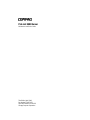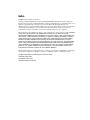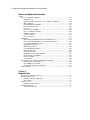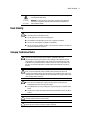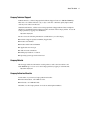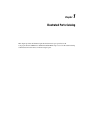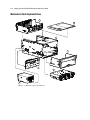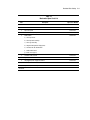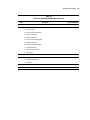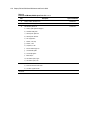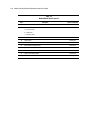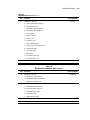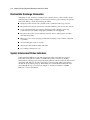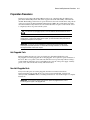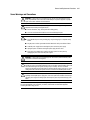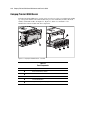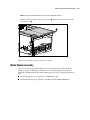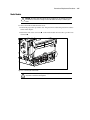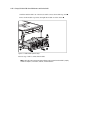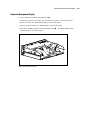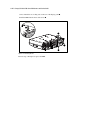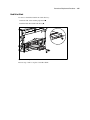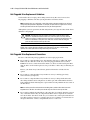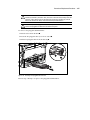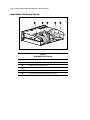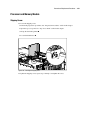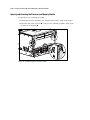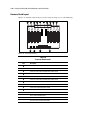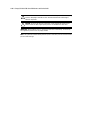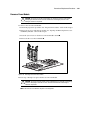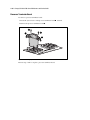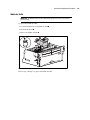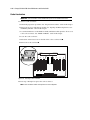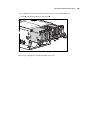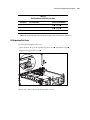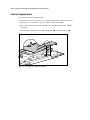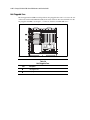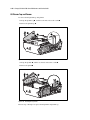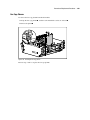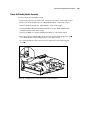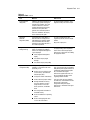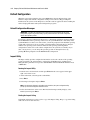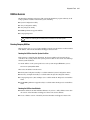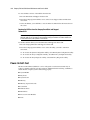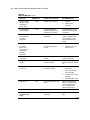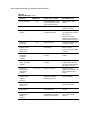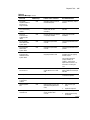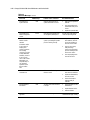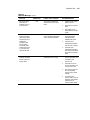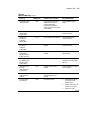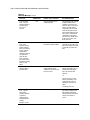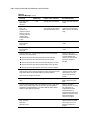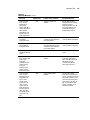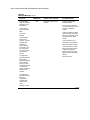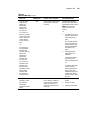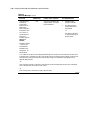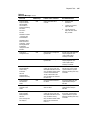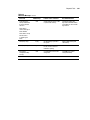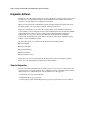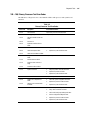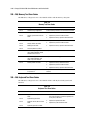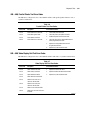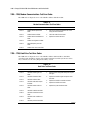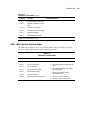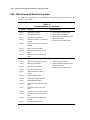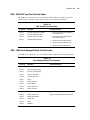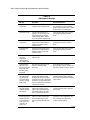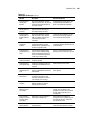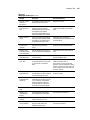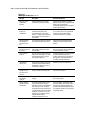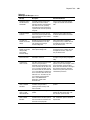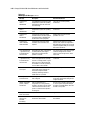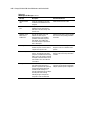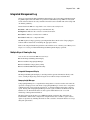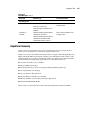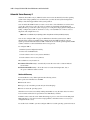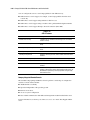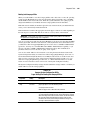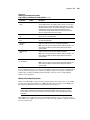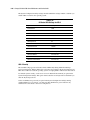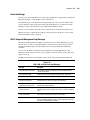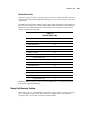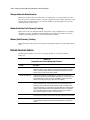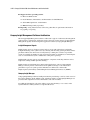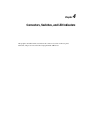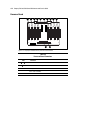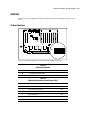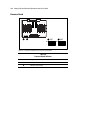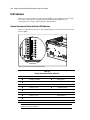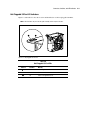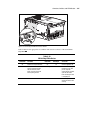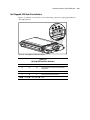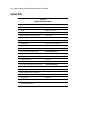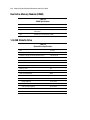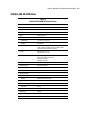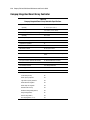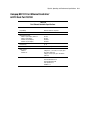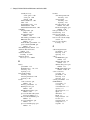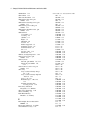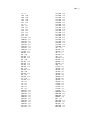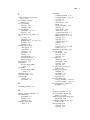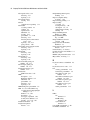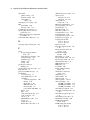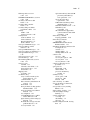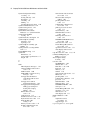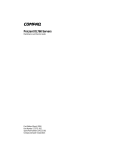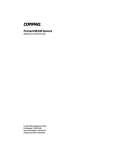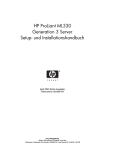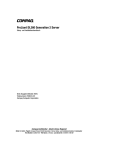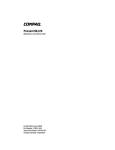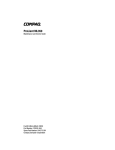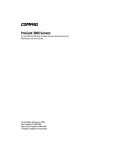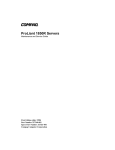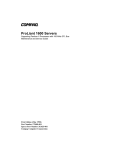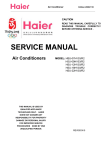Download Compaq ProLiant 8500 Specifications
Transcript
ProLiant 8500 Server Maintenance and Service Guide Third Edition (April 2000) Part Number 124847-003 Spare Part Number 123190-003 Compaq Computer Corporation Notice © 2000 Compaq Computer Corporation. Compaq, Compaq Insight Manager, ProLiant, QuickFind, ROMPaq, SmartStart, and the Compaq logo Registered in U. S. Patent and Trademark Office. Netelligent and QuickLock are trademarks and/or service marks of Compaq Information Technologies Group, L.P. Microsoft, MS-DOS, Windows, and Windows NT are registered trademarks of Microsoft Corporation. Intel Pentium, and Xeon are trademarks of Intel Corporation. UNIX is a registered trademark of The Open Group. All other product names mentioned herein may be trademarks or registered trademarks of their respective companies. The information in this publication is subject to change without notice and is provided “AS IS” WITHOUT WARRANTY OF ANY KIND. THE ENTIRE RISK ARISING OUT OF THE USE OF THIS INFORMATION REMAINS WITH RECIPIENT. IN NO EVENT SHALL COMPAQ BE LIABLE FOR ANY DIRECT, CONSEQUENTIAL, INCIDENTAL, SPECIAL, PUNITIVE OR OTHER DAMAGES WHATSOEVER (INCLUDING WITHOUT LIMITATION, DAMAGES FOR LOSS OF BUSINESS PROFITS, BUSINESS INTERRUPTION OR LOSS OF BUSINESS INFORMATION), EVEN IF COMPAQ HAS BEEN ADVISED OF THE POSSIBILITY OF SUCH DAMAGES. THE FOREGOING SHALL APPLY REGARDLESS OF THE NEGLIGENCE OR OTHER FAULT OF EITHER PARTY AND REGARDLESS OF WHETHER SUCH LIABILITY SOUNDS IN CONTRACT, NEGLIGENCE, TORT, OR ANY OTHER THEORY OF LEGAL LIABILITY, AND NOTWITHSTANDING ANY FAILURE OF ESSENTIAL PURPOSE OF ANY LIMITED REMEDY. The limited warranties for Compaq products are exclusively set forth in the documentation accompanying such products. Nothing herein should be construed as constituting a further or additional warranty. Compaq ProLiant 8500 Server Maintenance and Service Guide Third Edition (April 2000) Part Number 124847-003 Spare Part Number 123190-003 Contents About This Guide Text Conventions ......................................................................................................vii Symbols in Text........................................................................................................viii Symbols on Equipment.............................................................................................viii Rack Stability ............................................................................................................. ix Compaq Technician Notes ......................................................................................... ix Getting Help ................................................................................................................ x Integrated Management Display........................................................................... x Compaq Technical Support ................................................................................. xi Compaq Website ................................................................................................. xi Compaq Authorized Reseller .............................................................................. xi Chapter 1 Illustrated Parts Catalog Mechanical Parts Exploded View.............................................................................1-2 Processor and Memory Module Exploded View......................................................1-4 Media Module Exploded View.................................................................................1-7 I/O Module Exploded View .....................................................................................1-9 Chapter 2 Removal and Replacement Procedures Electrostatic Discharge Information .........................................................................2-2 System Interconnect Status Indicators......................................................................2-2 Preparation Procedures.............................................................................................2-3 Hot-Pluggable Parts...........................................................................................2-3 Non-Hot-Pluggable Parts ..................................................................................2-3 Weight Warning ................................................................................................2-4 Rack Warnings ..................................................................................................2-4 Server Warnings and Precautions......................................................................2-5 Compaq ProLiant 8500 Server .................................................................................2-6 Server Modules.........................................................................................................2-7 Top Access Panel .....................................................................................................2-8 Media Module Assembly .........................................................................................2-9 Media Module Bezel .......................................................................................2-10 Media Module .................................................................................................2-11 Integrated Management Display......................................................................2-13 Hard Drive Blank ............................................................................................2-15 Hot-Pluggable Drive Replacement Guidelines................................................2-16 Hot-Pluggable Drive Replacement Precautions ..............................................2-16 Media Module Cable Routing Diagram ..........................................................2-18 iv Compaq ProLiant 8500 Server Maintenance and Service Guide Removal and Replacement Procedures continued Processor and Memory Module..............................................................................2-19 Shipping Screw ...............................................................................................2-19 Opening and Removing the Processor and Memory Module..........................2-20 Memory Board ................................................................................................2-22 Dual Inline Memory Modules .........................................................................2-23 Processor Board Layout ..................................................................................2-26 Processor .........................................................................................................2-27 Processor Power Module.................................................................................2-29 Processor Terminator Board............................................................................2-30 Middle Air Baffle ............................................................................................2-31 Cache Accelerators..........................................................................................2-32 Processor Board...............................................................................................2-33 I/O Module .............................................................................................................2-34 Removing the I/O Module from Tower Model Servers ..................................2-34 Removing the I/O Module from a Rack-Mounted Server ...............................2-36 Locating the I/O Expansion Slots....................................................................2-38 I/O Expansion Slot Cover................................................................................2-39 PCI Expansion Board ......................................................................................2-40 9-Slot Hot-Pluggable Basket ...........................................................................2-42 Hot-Pluggable Fans .........................................................................................2-44 Fan Cage Assembly.........................................................................................2-46 I/O Module Central Support Bracket ..............................................................2-47 I/O Plenum Top and Plenum ...........................................................................2-48 Fan Cage Plenum ............................................................................................2-49 2-Slot Plenum..................................................................................................2-50 Hot-Pluggable Power Supply and Midplane Assembly .........................................2-51 Hot-Pluggable Power Supply ..........................................................................2-51 System Midplane Assembly............................................................................2-52 Power On/Standby Switch Assembly..............................................................2-53 Internal Battery.......................................................................................................2-55 Chapter 3 Diagnostic Tools Diagnostic Tools Utility Overview...........................................................................3-2 Default Configuration...............................................................................................3-4 Default Configuration Messages .......................................................................3-4 Inspect Utility....................................................................................................3-4 Utilities Access.........................................................................................................3-5 Running Compaq Utilities.................................................................................3-5 Power-On Self-Test ..................................................................................................3-6 POST Error Messages .......................................................................................3-7 Contents Diagnostic Tools continued Diagnostics Software..............................................................................................3-30 Steps for Diagnostics.......................................................................................3-30 100 – 199, Primary Processor Test Error Codes .............................................3-31 200 – 299, Memory Test Error Codes .............................................................3-32 300 – 399, Keyboard Test Error Codes ...........................................................3-32 400 – 499, Parallel Printer Test Error Codes...................................................3-33 500 – 599, Video Display Unit Test Error Codes............................................3-33 600 – 699, Diskette Drive Test Error Codes ...................................................3-34 800 – 899, Monochrome Video Board Test Error Codes ................................3-35 1100 – 1199, Serial Test Error Codes .............................................................3-35 1200 – 1299, Modem Communications Test Error Codes ..............................3-36 1700 – 1799, Hard Drive Test Error Codes.....................................................3-36 1900 – 1999, Tape Drive Test Error Codes.....................................................3-37 2400 – 2499, Advanced VGA Board Test Error Codes ..................................3-38 6000 – 6099, Compaq NIC Boards Test Error Codes .....................................3-39 6500 – 6599, SCSI Hard Drive Test Error Codes ...........................................3-40 6600 – 6699, SCSI/IDE CD-ROM Drive Test Error Codes............................3-40 6700 – 6799, SCSI Tape Drive Test Error Codes ...........................................3-41 7000 – 7099, Server Manager/R Board Test Error Codes...............................3-41 8600 – 8699, Pointing Device Interface Test Error Codes ..............................3-42 Array Diagnostic Utility .........................................................................................3-43 Starting ADU...................................................................................................3-43 Integrated Management Log...................................................................................3-53 Multiple Ways of Viewing the Log.................................................................3-53 Event List ........................................................................................................3-55 Event Messages ...............................................................................................3-55 Rapid Error Recovery.............................................................................................3-57 Automatic Server Recovery-2 .........................................................................3-58 Server Health Logs..........................................................................................3-67 ASR-2 Integrated Management Log Messages ...............................................3-67 Storage Fault Recovery Tracking....................................................................3-69 Storage Automatic Reconstruction..................................................................3-70 Network Interface Fault Recovery Tracking ...................................................3-70 Memory Fault Recovery Tracking ..................................................................3-70 Remote Service Features ........................................................................................3-70 ROMPaq Error Recovery Options..........................................................................3-71 ROMPaq Disaster Recovery ...........................................................................3-71 Redundant ROM Image Recovery ..................................................................3-72 Compaq Insight Manager .......................................................................................3-73 Features of Compaq Insight Manager .............................................................3-73 Compaq Insight Management Software Architecture .....................................3-74 Chapter 4 Connectors, Switches, and LED Indicators Connectors................................................................................................................4-2 Rear Panel .........................................................................................................4-2 I/O Board...........................................................................................................4-3 Processor Board.................................................................................................4-4 Switches ...................................................................................................................4-5 I/O Board Switches ...........................................................................................4-5 Processor Board.................................................................................................4-6 SW1 - SW4 Processor Board Bus/Core Frequency Ratio .................................4-7 v vi Compaq ProLiant 8500 Server Maintenance and Service Guide Connectors, Switches, and LED Indicators continued LED Indicators .........................................................................................................4-8 System Interconnect Status Indicator LED Indicators.......................................4-8 Hot-Pluggable I/O Fan LED Indicators.............................................................4-9 PCI Hot Plug LED Indicators..........................................................................4-10 Power Supply LED Indicators.........................................................................4-12 Hot-Pluggable SCSI Hard Drive Indicators ....................................................4-13 Chapter 5 Physical, Operating, and Performance Specifications System Unit ..............................................................................................................5-2 Power Supply ...........................................................................................................5-3 Dual Inline Memory Module (DIMM) .....................................................................5-4 1.44-MB Diskette Drive ...........................................................................................5-4 24X Max IDE CD-ROM Drive ................................................................................5-5 Hot-Pluggable Wide Ultra2 SCSI Hard Drives ........................................................5-6 Hot-Pluggable Wide Ultra3 SCSI Hard Drives ........................................................5-7 Compaq Integrated Smart Array Controller .............................................................5-8 Compaq NC3131 Fast Ethernet Controller/ 64 PCI Dual Port 10/100 .....................5-9 Index About This Guide This maintenance and service guide can be used for reference when servicing Compaq ProLiant 8500 servers. WARNING: To reduce the risk of personal injury from electric shock and hazardous energy levels, only authorized service technicians should attempt to repair this equipment. Improper repairs could create conditions that are hazardous. IMPORTANT: The installation of options and servicing of this product shall be performed by individuals who are knowledgeable of the procedures, precautions, and hazards associated with equipment containing hazardous energy circuits. Text Conventions This document uses the following conventions to distinguish elements of text: Keys Keys appear in boldface. A plus sign (+) between two keys indicates that they should be pressed simultaneously. USER INPUT User input appears in a different typeface and in uppercase. FILENAMES File names appear in uppercase italics. Menu Options, Command Names, Dialog Box Names These elements appear in initial capital letters. COMMANDS, DIRECTORY NAMES, and DRIVE NAMES These elements appear in uppercase. Type When you are instructed to type information, type the information without pressing the Enter key. Enter When you are instructed to enter information, type the information and then press the Enter key. viii Compaq ProLiant 8500 Server Maintenance and Service Guide Symbols in Text These symbols may be found in the text of this guide. They have the following meanings. WARNING: Text set off in this manner indicates that failure to follow directions in the warning could result in bodily harm or loss of life. CAUTION: Text set off in this manner indicates that failure to follow directions could result in damage to equipment or loss of information. IMPORTANT: Text set off in this manner presents clarifying information or specific instructions. NOTE: Text set off in this manner presents commentary, sidelights, or interesting points of information. Symbols on Equipment These symbols may be located on equipment in areas where hazardous conditions may exist. This symbol in conjunction with any of the following symbols indicates the presence of a potential hazard. The potential for injury exists if warnings are not observed. Consult your documentation for specific details. This symbol indicates the presence of hazardous energy circuits or electric shock hazards. Refer all servicing to qualified personnel. WARNING: To reduce the risk of injury from electric shock hazards, do not open this enclosure. Refer all maintenance, upgrades, and servicing to qualified personnel. This symbol indicates the presence of electric shock hazards. The area contains no user- or field-serviceable parts. Do not open for any reason. WARNING: To reduce the risk of injury from electric shock hazards, do not open this enclosure. This symbol on an RJ-45 receptacle indicates a Network Interface Connection. WARNING: To reduce the risk of electric shock, fire, or damage to the equipment, do not plug telephone or telecommunications connectors into this receptacle. This symbol indicates the presence of a hot surface or hot component. If this surface is contacted, the potential for injury exists. WARNING: To reduce the risk of injury from a hot component, allow the surface to cool before touching it. These symbols on power supplies or systems indicate the equipment is supplied by multiple sources of power. WARNING: To reduce the risk of injury from electric shock, remove all power cords to completely disconnect power from the system. About This Guide This symbol indicates that the component exceeds the recommended weight for one individual to handle safely. 42 - 62 kg 93 - 137 lb WARNING: To reduce the risk of personal injury or damage to the equipment, observe local occupational health and safety requirements and guidelines for manual material handling. Rack Stability WARNING: To reduce the risk of personal injury or damage to the equipment, be sure that: ■ The leveling jacks are extended to the floor. ■ The full weight of the rack rests on the leveling jacks. ■ The stabilizing feet are attached to the rack if it is a single rack installation. ■ The racks are coupled together in multiple rack installations. ■ Only one component is extended at a time. A rack may become unstable if more than one component is extended for any reason. Compaq Technician Notes WARNING: Only authorized technicians trained by Compaq should attempt to repair this equipment. All troubleshooting and repair procedures are detailed to allow only subassembly/module-level repair. Because of the complexity of the individual boards and subassemblies, no one should attempt to make repairs at the component level or to make modifications to any printed wiring board. Improper repairs can create a safety hazard. Any indications of component replacement or printed wiring board modifications may void any warranty. WARNING: To reduce the risk of personal injury from electric shock and hazardous energy levels, do not exceed the level of repair specified in these procedures. Because of the complexity of the individual boards and subassemblies, do not attempt to make repairs at the component level or to make modifications to any printed wiring board. Improper repairs could create conditions that are hazardous. WARNING: To reduce the risk of electric shock or damage to the equipment: ■ If the system has multiple power supplies, disconnect power from the system by unplugging all power cords from the power supplies. ■ Do not disable the power cord grounding plug. The grounding plug is an important safety feature. ■ Plug the power cord into a grounded (earthed) electrical outlet that is easily accessible at all times. CAUTION: To properly ventilate your system, you must provide at least 30.5 cm (12 inches) of clearance at the front and back of the computer. CAUTION: The computer is designed to be electrically grounded. To ensure proper operation, plug the AC power cord into a properly grounded AC outlet only. ix x Compaq ProLiant 8500 Server Maintenance and Service Guide Getting Help If you have a problem and have exhausted the information in this guide, you can get further information and other help in the following locations: ■ User documentation ■ Compaq Service Quick Reference Guide ■ Service training guides ■ Compaq service advisories and bulletins ■ Compaq QuickFind ■ Compaq Insight Manager ■ Compaq Download Facility: Call 1-281-518-1418 Integrated Management Display Some Compaq server models include a Compaq Integrated Management Display (IMD), an integrated, 16 x 4 character display mounted on the front of the server. This display provides easy-to-use menu-driven access to server information, including model number, LCD firmware revision, and POST operations. About This Guide Compaq Technical Support In North America, call the Compaq Technical Phone Support Center at 1-800-OK-COMPAQ. This service is available 24 hours a day, 7 days a week. For continuous quality improvement, calls may be recorded or monitored. Outside North America, call the nearest Compaq Technical Support Phone Center. Telephone numbers for worldwide Technical Support Centers are listed on the Compaq website. Access the Compaq website by logging on to the Internet: http://www.compaq.com Be sure to have the following information available before you call Compaq: ■ Technical support registration number (if applicable) ■ Product serial number ■ Product model name and number ■ Applicable error messages ■ Add-on boards or hardware ■ Third-party hardware or software ■ Operating system type and revision level Compaq Website The Compaq website has information on this product as well as the latest drivers and Flash ROM images. You can access the Compaq website by logging on to the Internet: http://www.compaq.com Compaq Authorized Reseller For the name of your nearest Compaq authorized reseller: ■ In the United States, call 1-800-345-1518. ■ In Canada, call 1-800-263-5868. Elsewhere, see the Compaq website for locations and telephone numbers. xi Chapter 1 Illustrated Parts Catalog This chapter provides the illustrated parts breakdown and a spare parts list for the Compaq ProLiant™ 8500 Server with Intel Pentium III Xeon processor. See the table following each illustration for the names of referenced spare parts. 1-2 Compaq ProLiant 8500 Server Maintenance and Service Guide Mechanical Parts Exploded View 5 2 1 3 7 4 6 Figure 1-1. Mechanical parts exploded view Illustrated Parts Catalog 1-3 Table 1-1 Mechanical Spare Parts List Item Description Spares Part Number Chassis 1 Chassis 122231-001 2 Top access panel 122214-001 3 Processor module (with processor board) 122216-001 4 Media module 146446-001 a) Drive tray drawer* b) Drive tray bezel assembly* c) Drive cage assembly* d) Integrated Management Display (IMD)* e) CD-ROM/1.44-MB diskette drive* f) Media module bezel* g) Bezel screws (qty 4)* 5 I/O module with I/O board 122229-001 System Components 6 Hot-pluggable power supply 500/1150 W 122235-001 System midplane assembly 122234-001 Boards 7 *Not shown 1-4 Compaq ProLiant 8500 Server Maintenance and Service Guide Processor and Memory Module Exploded View 10a 11 9 10b 12 14 13 16a 8b 15a 8a 8d 15c 15d 15b 8c Figure 1-2. Processor and memory module exploded view Illustrated Parts Catalog 1-5 Table 1-2 Processor and Memory Module Spare Parts List Item Description Spares Part Number Boards 8 Processor module with processor board 122216-001 a) Processor drawer b) Processor/Memory host board c) Processor guide, front d) Processor guide, rear e) Processor Power Module guide* f) Memory guide (qty 2)* g) Memory board insertion guide* h) Air baffle assembly* i) Neoprene bumpers (qty 2)* j) Black keeper* 9 Processor, 550 MHz with 2-MB cache with heatpipe 153098-001 10 Processor Power Module 312257-001 a) Redundant (Termination) b) Redundant 11 Processor terminator board 122224-001 12 Memory board 122215-001 continued 1-6 Compaq ProLiant 8500 Server Maintenance and Service Guide Table 1-2 Processor and Memory Module Spare Parts List continued Item Description Spares Part Number 13 Memory module, 256 MB, 60 ns 146489-001 14 Cache Accelerator (qty 2) 143887-001 15 Miscellaneous plastics kit 123185-001 a) Memory guide right and left (qty 2) b) Terminator PPM guide c) Drawer ejector right front d) Drawer ejector left front e) Fan cage plenum* f) Plenum, 9 slot, top* g) Plenum, 2 slot* h) I/O plenum, 9 slot* i) Port PCI retainers (qty 11)* j) I/O slot double guide* k) I/O slot triple guide* l) Black keeper* m) CPU drawer ejector, right* n) CPU drawer ejector, left* 16 Miscellaneous hardware kit a) Processor drawer air baffle cover b) I/O center support bracket* *Not shown 123187-001 Illustrated Parts Catalog Media Module Exploded View 19 17b 18 20 22 21 Figure 1-3. Media module exploded view 1-7 1-8 Compaq ProLiant 8500 Server Maintenance and Service Guide Table 1-3 Media Module Spare Parts List Item Description Spares Part Number Chassis 17 Front bezel kit 122236-001 a) Processor bezel* b) Media bezel c) IMD blank panel* Assemblies 18 Media module 146446-001 19 IMD with cable 122223-001 20 Power switch assembly with LED 122233-001 Mass Storage 21 Wide Ultra2 hard drive with tray, 9 GB 1 inch 386536-001 22 LVDS 1-inch hard drive blank 122759-001 *Not shown Illustrated Parts Catalog I/O Module Exploded View 25 28b 24 23d 26b 27 26a 26c 29e 29i 26d 23b 29f 29g 23a 29l 29k Figure 1-4. I/O module exploded view 1-9 1-10 Compaq ProLiant 8500 Server Maintenance and Service Guide Table 1-4 I/O Module Spare Parts List Item Description Spare Part Number Chassis 23 I/O Module (with I/O board) 122229-001 a) I/O board b) Array enabler board (replacement part is Item 40, Table 1-5) c) I/O drawer sheet metal and plastics* d) Fan cage e) Fiber optic fan cage CA assembly* f) Hot-pluggable fan interface* g) PCI POC divider* h) Fiber optic fan plenum CA assembly* i) Hot-pluggable basket, 9 slot* j) PCI Hot Plug switch cable, 9 slot* k) PCI Hot Plug switch cable, 2 slot* Assemblies 24 Hot-pluggable basket, 9 slot 122230-001 25 Hot-pluggable I/O fan 122225-001 PCI Hot Plug interface board with cables* 122228-001 Boards 26 a) Lever PCB with insulation and latches, 2 slot b) Lever PCB with insulation and latches, 9 slot c) PCI Hot Plug switch cable, 9 slot d) PCI Hot Plug switch cable, 2 slot 27 Compaq Netelligent™ 3131 Network Interface Controller (NIC) 152270-001 Miscellaneous 28 Miscellaneous hardware kit* 123187-001 a) Processor drawer air baffle cover* b) I/O center support bracket continued Illustrated Parts Catalog 1-11 Table 1-4 I/O Module Spare Parts List continued Item 29 Description Spare Part Number Miscellaneous plastics kit* 123185-001 a) Memory guide right and left (qty 2)* b) Terminator PPM guide* c) Drawer ejector right front (qty 2)* d) Drawer ejector left front (qty 2)* e) Fan cage plenum f) Plenum, 9 slot, top g) Plenum, 2 slot h) I/O plenum, 9 slot* i) Port PCI retainers (qty 11) j) Memory board connector guide front* k) I/O slot double guide l) I/O slot triple guide m) Black keeper* n) CPU drawer ejector, right* o) CPU drawer ejector, left* *Not shown Table 1-5 Miscellaneous and Options Spare Parts List Item 30 Description Miscellaneous screw kit* Spare Part Number 123186-001 a) Drawer ejector screws (qty 6)* b) Diskette drive shoulder screws (qty 3)* c) Diskette drive fastening screw* 31 Miscellaneous cable kit* 123184-001 a) PCI Hot Plug switch cable, 9 slot* b) PCI Hot Plug switch cable, 2 slot* c) Diskette drive power cable* d) CD-ROM drive cable* e) Diskette drive data cable* 32 Cable management arm, 28-inch rails, slides* 123188-001 33 SCSI adapter (50/68)* 189638-001 continued 1-12 Compaq ProLiant 8500 Server Maintenance and Service Guide Table 1-5 Miscellaneous and Options Spare Parts List continued Item Description Spare Part Number 34 Country kit* 152406-001 35 Return kit* 123189-001 36 Carton and buns, international* 123189-002 37 Maintenance and service guide* 124847-003 38 Illustrated parts map* 125792-003 39 Internal battery* 179322-001 40 Integrated Array Enabler Board* 122232-001 41 Ethernet loopback RJ-45* 317465-001 42 Wide Ultra2 hard drive with tray, 9 GB, 1 inch, 7200 rpm* 104665-001 43 Wide Ultra2 hard drive with tray, 18 GB, 1 inch,7200 rpm* 104663-001 44 Wide Ultra3 hard drive with tray, 9.1 GB, 1 inch, 10000 rpm* 152188-001 45 Wide Ultra3 hard drive with tray, 18.2 GB, 1 inch, 10000 rpm* 152190-001 46 Processor, 550 MHz with 512-KB cache and heatpipe* 153096-001 47 Processor, 550 MHz with 1-MB cache and heatpipe* 153097-001 48 Processor, 550 MHz with 2-MB cache and heatpipe* 153098-001 49 Processor, 700 MHz with 1-MB cache and heatpipe* 178943-001 50 Processor, 700 MHz with 2-MB cache and heatpipe* 178944-001 51 Memory module, 128 MB, 64 Mb, CL2 (qty 1)* 146488-001 52 Memory module, 256 MB, 128 Mb, CL2 (shown in Figure 1-2, Item 13) 146489-001 53 Memory module, 512 MB, 128 Mb, CL2 (qty 1)* 170515-001 54 Memory module, 256 MB, 64 Mb, CL2 (qty 1)* 170514-001 55 Memory module, 512 MB, 256 Mb, CL2 (qty 1)* 170515-001 56 Memory module, 512 MB, 128 Mb, CL3 (qty 1)* 170516-001 57 Memory module, 512 MB, 256 Mb, CL3 (qty 1)* 170517-001 58 Memory module 1 GB, 256 Mb, CL2 (qty 1)* 170518-001 59 Memory module 1 GB, 256 Mb, CL3 (qty 1)* 170519-001 Options *Not shown Chapter 2 Removal and Replacement Procedures This chapter provides subassembly/module-level removal and replacement procedures for Compaq ProLiant 8500 servers. After completing all necessary removal and replacement procedures, run the Diagnostics program to verify that all components operate properly. To service Compaq ProLiant 8500 servers, you might need the following: Flat-blade screwdriver (four millimeter) Torx T-15 screwdriver Phillips screwdriver From the Compaq SmartStart™ and Support Software CD: System Configuration Utility software Drive Array Advanced Diagnostics software (DAAD) Array Diagnostics Utility software (ADU) Diagnostics software 2-2 Compaq ProLiant 8500 Server Maintenance and Service Guide Electrostatic Discharge Information A discharge of static electricity can damage static-sensitive devices or microcircuitry. Proper packaging and grounding techniques are necessary precautions to prevent damage. To prevent electrostatic damage, observe the following precautions: Transport products in static-safe containers such as conductive tubes, bags, or boxes. Keep electrostatic-sensitive parts in their containers until they arrive at static-free stations. Cover workstations with approved static-dissipating material. Provide a wrist strap connected to the work surface and properly grounded tools and equipment. Keep the work area free of nonconductive materials, such as ordinary plastic assembly aids and foam packing. Make sure you are always properly grounded when touching a static-sensitive component or assembly. Avoid touching pins, leads, or circuitry. Always place drives PCB assembly-side down. Use conductive field service tools. System Interconnect Status Indicators Compaq ProLiant 8500 servers ship with system interconnect status indicators. System interconnect status indicators consist of 17 LEDs that provide a closed-loop checking mechanism for verifying proper component mating and interconnections between critical server components. The indicators provide a visual aid to assist in isolating which components to check if the server will not power up. These LEDs are located in the I/O module and can be viewed through the top access panel. See Chapter 4, “Connectors, Switches, and LED Indicators,” for more information. Removal and Replacement Procedures Preparation Procedures System power in Compaq ProLiant 8500 servers does not completely shut off with the front panel Power On/Standby switch. The switch toggles between On and Standby, rather than On and Off. The Standby position removes power from most electronics and the drives, but portions of the power supply, the Integrated Management Display (IMD), the system interlock circuitry, and some internal circuitry remain active. You must disconnect all power cords from the server to completely remove all power from the system. WARNING: To reduce the risk of electric shock or damage to the equipment, disconnect power from the server by unplugging all power cords from either the electrical outlet or the server. IMPORTANT: To completely remove all power from the system, you must disconnect the power cord from the server. In systems with multiple power supplies, you must disconnect all the power cords to completely remove power from the system. IMPORTANT: It is necessary to be knowledgeable of electrostatic discharge information before conducting the preparation procedures. For electrostatic discharge information, see “Electrostatic Discharge Information” earlier in this chapter. Hot-Pluggable Parts Before beginning the removal of any serviceable parts, determine whether the part is hot-pluggable or non-hot-pluggable. If it is hot-pluggable, do not perform a power shutdown of the server. The access panels can be removed while the server is powered up without causing a system shutdown. When the server is in Standby mode, portions of the power supply, auxiliary power (+5V), and some internal circuitry will remain active. Non-Hot-Pluggable Parts If any serviceable parts are non-hot-pluggable, then the server must be shut down. Non-hot-pluggable parts include the processor, Processor Power Module, system board, memory board, and DIMMs. Refer to “Turning Off the Server” later in this chapter for complete instructions. IMPORTANT: It is not necessary to turn off the server to replace hot-pluggable devices, such as PCI Hot Plug power supplies or hot-pluggable fans. 2-3 2-4 Compaq ProLiant 8500 Server Maintenance and Service Guide Before beginning any of the removal and replacement procedures for non-hot-pluggable devices: 1. Press the Power On/Standby switch to Standby. This places the server in Standby mode, thereby disabling the main power supply output and providing auxiliary power (+5V) to the server. Standby does not disable main input power. 2. Verify that the system LED on the front panel, near the Power On/Standby switch, is off and that the fan noise stops. 3. Disconnect all power cords from the server to disable all power to the server. 4. For some removal and replacement procedures, you must remove the server from the rack and place it on a sturdy table or workbench. Refer to the Compaq ProLiant 8500 Setup and Installation Guide for instructions. Weight Warning WARNING The Compaq ProLiant 8500 weighs 62 kilograms (137 pounds) when fully assembled. To reduce the risk of personal injury or damage to the equipment: 42-62 kg 93-137 lb ■ Observe local health and safety requirements and guidelines for manual material handling. ■ Obtain adequate assistance to lift and stabilize the product during installation or removal. ■ Remove all pluggable modules and power supplies to reduce the overall weight of the product. Rack Warnings WARNING: To reduce the risk of personal injury or damage to the equipment, be sure that: ■ The leveling jacks are extended to the floor. ■ The full weight of the rack rests on the leveling jacks. ■ The stabilizers are attached to the rack if it is a single-rack installation. ■ The racks are coupled together in multiple-rack installations. ■ Only one component is extended at a time. A rack may become unstable if more than one component is extended for any reason. Removal and Replacement Procedures Server Warnings and Precautions WARNING: To reduce the risk of personal injury from electric shock and hazardous energy levels, only authorized service technicians should attempt to repair this equipment. Improper repairs could create conditions that are hazardous. WARNING: To reduce the risk of personal injury from hazardous energy or damage to the equipment when working on energized servers: ■ Remove all watches, rings, and any other loose-fitting jewelry. ■ Do not use conductive tools inside the server that could bridge live parts. WARNING: To reduce the risk of electric shock or damage to the equipment: ■ Do not disable the power cord grounding plug. The grounding plug is an important safety feature. ■ Plug the power cord into a grounded electrical outlet that is easily accessible at all times. ■ Install the power supply before connecting the power cord to the power supply. ■ Unplug the power cord before removing the power supply from the server. ■ If the system has multiple power supplies, disconnect power from the system by unplugging all power cords from the power supplies. WARNING: To reduce the risk of personal injury from hot surfaces, allow the internal system components to cool before touching them. CAUTION: Because the Compaq ProLiant 8500 server does not have safety interlocks, it is possible for a unit to be operated without the cover and air baffles properly installed. This could cause thermal damage in the system and may void your warranty. The rack-mountable Compaq ProLiant 8500 server should always be operated with the system unit cover on. Proper cooling will not be achieved if the system unit cover is removed for extended periods of time. CAUTION: Protect the server from power fluctuations and temporary interruptions with a regulating uninterruptible power supply (UPS). This device protects the hardware from damage caused by power surges and voltage spikes and keeps the system in operation during a power failure. IMPORTANT: The installation of options and servicing of this product shall be performed by individuals who are knowledgeable of the procedures, precautions, and hazards associated with equipment containing hazardous energy circuits. 2-5 2-6 Compaq ProLiant 8500 Server Maintenance and Service Guide Compaq ProLiant 8500 Server In Compaq ProLiant 8500 servers, options, and accessories are easily accessed through a sliding top access panel and three removable modules: the processor and memory module, the media module, and the I/O module. See Figure 2-1, Figure 2-2, Table 2-1, and Table 2-2 for identification of these modules and other components. 2 1 5 4 3 Figure 2-1. Compaq ProLiant 8500 server – front view Table 2-1 Front Components Item Description Processor and memory module Media module 24X Max IDE CD-ROM drive 1.44-MB diskette drive Integrated Management Display (IMD Removal and Replacement Procedures 1 2 3 Figure 2-2. Compaq ProLiant 8500 server – rear view Table 2-2 Rear Components Item Description I/O module with system fans Integrated server lift handles Hot-pluggable power supplies Server Modules The Compaq ProLiant 8500 server chassis facilitates the replacement or installation of hardware using three removable modules and a sliding top access panel. Table 2-3 describes the contents of the modules and how to access the components. Table 2-3 Module and Bay Components Module I/O module and system fans Processor and Memory Module Contents To Access PCI Hot Plug expansion slots Slide top access panel toward the front of the server Configuration switches Slide top access panel toward the front of the server. Fans 1 and 2 Slide top access panel toward the front of the server. Processor (CPU) sockets Remove processor and memory module. Processor Power Modules Remove processor and memory module. continued 2-7 2-8 Compaq ProLiant 8500 Server Maintenance and Service Guide Table 2-3 Module and Bay Components continued Module Contents To Access Processor and memory module Processor bus/core ratio switches Remove processor and memory module. Cache Accelerator Remove processor and memory module. Memory (DIMMs) Open processor and memory module. Remove memory board. Media module CD-ROM/diskette drives Remove media module. Hard drive bays Hot-pluggable hard drives Access directly at front of server. Top Access Panel WARNING: To reduce the risk of personal injury from hot surfaces, allow the internal system components to cool before touching them. CAUTION: When the server is powered on, the access panel must be installed for proper system cooling. Otherwise, component stress and permanent equipment damage may result. The top access panel is opened to access the PCI Hot Plug expansion slots, system fans, and configuration switches. To open the top access panel: 1. Perform the preparation procedures. See “Preparation Procedures” earlier in this chapter. 2. Insert the access tool (Torx T-15 screwdriver or equivalent) into the access lock (if locked) and turn the tool counter-clockwise . 1 2 Figure 2-3. Opening the access lock Removal and Replacement Procedures NOTE: Compaq recommends leaving the top access panel locked during normal use. 3. Lift the forward-most edges of the top access panel front of the server . , and then slide the panel toward the 1 2 1 Figure 2-4. Opening the top access panel Reverse steps 1 through 3 to replace the top access panel. Media Module Assembly Mass storage in Compaq ProLiant 8500 servers is located in the media module. The media module is capable of configuring a maximum of four 1-inch hot-pluggable Wide Ultra2 or Wide Ultra3 SCSI hard drives. The media module supports two non-hot-pluggable media drive bays: One third-height drive bay occupied by a 1.44-MB diskette drive One third-height drive bay occupied by a 24X Max (or higher) IDE CD-ROM drive 2-9 2-10 Compaq ProLiant 8500 Server Maintenance and Service Guide Media Module Bezel To remove the media module bezel: 1. Perform the preparation procedures. See “Preparation Procedures” earlier in this chapter. 2. Remove the four screws securing the bezel to the module. 3. Lift up and pull the bezel away from the chassis. Figure 2-5. Removing the bezel from the media module Reverse steps 1 through 3 to replace the media module bezel. Removal and Replacement Procedures Media Module CAUTION: Removable media blank bezels and hot-pluggable drive cage blanking panels must be installed over unused mass storage and removable media device bays to maintain proper airflow. To remove the media module from the server: 1. Perform the preparation procedures. See “Preparation Procedures Preparation Procedures” earlier in this chapter. 2. Push in the sides of the cam levers downward . 1 on the media module and rotate the top of the levers 2 Figure 2-6. Removing the media module WARNING: To reduce the risk of personal injury from hot surfaces, allow the internal system components to cool before touching them. 2-11 2-12 Compaq ProLiant 8500 Server Maintenance and Service Guide 3. Pull the media module out of the chassis until it contacts the module stop latch 4. Press in the module stop latches, then pull the module out of the chassis . . 3 3 4 Figure 2-7. Media module opened to stops Reverse steps 2 and 4 to reinstall the module. NOTE: Check the System Interconnect Status Indicator LEDs to ensure that the module is properly seated. See Chapter 4, “Connectors, Switches, and LED Indicators.” Removal and Replacement Procedures Integrated Management Display To remove the Integrated Management Display (IMD): 1. Perform the preparation procedures. See “Preparation Procedures” earlier in this chapter. 2. Remove the bezel. See “Media Module Bezel” earlier in this chapter. 3. Remove the media module. See “Media Module” earlier in this chapter. 4. Disconnect the IMD cable from the media backplane board Routing Diagram” later in this chapter. . See “Media Module Cable 1 Figure 2-8. Removing the IMD cable 2-13 2-14 Compaq ProLiant 8500 Server Maintenance and Service Guide 5. Press inward the two locking tabs on the rear of the display panel 6. Pull the IMD from the front of the server . . 2 2 3 2 Figure 2-9. Removing the IMD Reverse steps 1 through 6 to replace the IMD. Removal and Replacement Procedures Hard Drive Blank To remove a hard drive blank from a hard drive bay: 1. Push the side of the retaining clip inward 2. Pull the hard drive blank from the bay . . 1 2 Figure 2-10. Removing a hard drive blank Reverse steps 1 and 2 to replace a hard drive blank. 2-15 2-16 Compaq ProLiant 8500 Server Maintenance and Service Guide Hot-Pluggable Drive Replacement Guidelines You should be able to hot-plug a drive during normal activity. Be aware, however, that hot-plugging a disk drive will affect system performance and fault tolerance. NOTE: Depending upon your configuration, a drive failure and the subsequent rebuild process will cause storage subsystem performance degradation. For example, the replacement of a single drive on an array with 50 logical drives will have less impact than if the array has three logical drives. Although the system is operational, the disk subsystem may no longer be fault tolerant when a disk drive is hot-plugged. CAUTION: Fault tolerance will be lost until the removed drive is replaced and the rebuild operation is completed (this will take several hours, even if the system is not busy while the rebuild is in progress). If another drive in the array incurs an error during the period when fault tolerance is unavailable, a fatal system error could result. If another drive fails during this period, the entire contents of the array will be lost. IMPORTANT: Perform a disk drive replacement during low activity periods whenever possible. In addition, have a current valid backup available for the logical drives in the array of the drive being replaced, even if drive replacement is being made during server downtime. Hot-Pluggable Drive Replacement Precautions Be aware of the following Compaq guidelines for safe hot-plug replacement: Do not remove a degraded drive if any other member of the array is offline (the online LED is off). No other drive in the array can be hot-plugged without data loss, unless RAID 0+1 is used as a fault tolerant form. In this case, drives are mirrored in pairs. More than one drive can fail and be replaced as long as the drive or drives they are mirroring are online. Refer to your Smart Array Controller user guide for information on fault tolerance options. Do not remove a degraded drive if any member of an array is missing (previously removed and not yet replaced). Do not remove a degraded drive if any member of an array is being rebuilt, unless the drive being rebuilt has been configured as an online spare. The online LED for the drive being rebuilt will flash, indicating that a replaced drive is being rebuilt from data stored on the other drives. NOTE: An online spare will not activate and start rebuilding after a predictive failure alert because the degraded drive is still online. The online spare activates only after a drive in the array has failed. Do not replace multiple degraded drives at the same time (for example, when the system is off), or the fault tolerance may be compromised. When a drive is replaced, the controller uses data from the other drives in the array to reconstruct data on the replacement drive. If more than one drive is removed, a complete data set is not available to reconstruct data on the replacement drive or drives, and permanent data loss could occur. Removal and Replacement Procedures CAUTION: Do not turn off an attached disk drive enclosure when the server containing the Smart Array Controller is powered on. Also, do not turn on the server before turning on the disk enclosure. If these ordering rules are not followed, the Smart Array Controller may mark the drives in this enclosure as “failed,” which could result in permanent data loss. CAUTION: Replace a hot-pluggable SCSI hard drive only when the drive LED is amber. Do not remove a hot-pluggable SCSI hard drive if the online LED is green. To remove a hot-pluggable SCSI hard drive: 1. Push the tab to unlock the drive . 2. Rotate the hot-pluggable drive ejector lever outward 3. Pull the hot-pluggable drive from the drive bay . . 1 2 3 Figure 2-11. Removing a hot-pluggable SCSI hard drive Reverse steps 1 through 3 to replace a hot-pluggable SCSI hard drive. 2-17 2-18 Compaq ProLiant 8500 Server Maintenance and Service Guide Media Module Cable Routing Diagram 1 2 3 4 Figure 2-12. Media module cable routing diagram Table 2-4 Media Module Cable Routing Item Description CD-ROM drive signal cable Diskette drive control and data cable Diskette drive power cable IMD cable Power switch/LED/ambient air temperature sensor cable 5 Removal and Replacement Procedures Processor and Memory Module Shipping Screw To loosen the shipping screw: 1. Perform the preparation procedures. See “Preparation Procedures” earlier in this chapter. 2. Open the top access panel. See “Top Access Panel” earlier in this chapter. 3. Lift up the fan intake plenum 4. Loosen the thumbscrew . . 2 1 Figure 2-13. Loosening the shipping screw To tighten the shipping screw, repeat steps 1 through 3 and tighten the screw. 2-19 2-20 Compaq ProLiant 8500 Server Maintenance and Service Guide Opening and Removing the Processor and Memory Module To open the processor and memory module: 1. Perform the preparation procedures. See “Preparation Procedures” earlier in this chapter. 2. Push in the sides of the cam levers top of the levers downward . on the processor and memory module, and rotate the 1 Figure 2-14. Opening the processor and memory module 2 Removal and Replacement Procedures 3. Pull the processor and memory module out of the chassis until it contacts the module stop latches . 4. Push the module stop latches inward, and slide the processor and memory module out of the chassis . 4 3 Figure 2-15. Removing the processor and memory module Reverse steps 1 through 4 to reinstall and close the processor and memory module. 2-21 2-22 Compaq ProLiant 8500 Server Maintenance and Service Guide Memory Board WARNING: To reduce the risk of personal injury from hot surfaces, allow the internal system components to cool before touching them. To remove a memory board: 1. Perform the preparation procedures. See “Preparation Procedures” earlier in this chapter. 2. Open the processor and memory module drawer. See “Memory Board Opening and Removing the Processor and Memory Module” earlier in this chapter. 3. Rotate the memory board ejectors outward the processor board . , and then remove the memory board from 4. Place the memory expansion board, components facing up, on a flat surface. 1 1 2 Figure 2-16. Removing the memory board IMPORTANT: The memory board is part of the system interconnect scheme and must be seated properly for server startup. Reverse steps 1 through 4 to replace the memory board. Removal and Replacement Procedures Dual Inline Memory Modules Compaq ProLiant 8500 servers ship with 128-MB, 256-MB, 512-MB, or 1-GB Synchronous DRAM (SDRAM) Dual Inline Memory Modules (DIMMs) installed. Memory can be expanded to a maximum of 16 GB. Install SDRAM DIMM module pairs, one module at a time, into the proper sockets. CAUTION: Compaq recommends using only Compaq SDRAM DIMMs. DIMMs from other sources may adversely affect data integrity. Adhere to the following guidelines when installing or replacing memory: DIMMs must be installed in pairs. Use only 128-MB, 256-MB, 512-MB, or 1-GB SDRAM DIMMs. Both DIMMs of a given bank must be the same size, type, and speed. The recommended SDRAM DIMM installation order is to begin with Bank 1, DIMMs 1 and 2, then populate toward Bank 8. Figure 2-17 shows DIMM memory bank locations 1 through 8 and DIMMs 1 through 16 on the memory expansion board in Compaq ProLiant 8500 servers. DIMM 2 DIMM 4 DIMM 6 DIMM 8 DIMM 10 DIMM 12 DIMM 14 DIMM 16 Memory Banks 1 2 3 4 5 6 7 8 Figure 2-17. Locating DIMM sockets on memory banks 1 through 8 DIMM 1 DIMM 3 DIMM 5 DIMM 7 DIMM 9 DIMM 11 DIMM 13 DIMM 15 2-23 2-24 Compaq ProLiant 8500 Server Maintenance and Service Guide Any combination of SDRAM DIMMs can be used as long as the guidelines explained earlier are followed. Examples of possible SDRAM DIMM upgrade combinations for each memory board are shown in Table 2-5. Table 2-5 Examples of SDRAM DIMM Upgrade Combinations Total Memory Bank 1 Bank 2 Bank 3 Bank 4 Bank 5 Bank 6 2 x 128 MB 2 x 128 MB 2 x 256 MB 2 x 256 MB Bank 7 Bank 8 2 x 256 MB 2 x 256 MB 256 MB 2 x 128 MB 512 MB 2 x 128 MB 2 x 128 MB 1 GB 2 x 128 MB 2 x 128 MB 2 x 128 MB 2 x 128 MB 1.5 GB 2 x 128 MB 2 x 128 MB 2 x 128 MB 2 x 128 MB 2 GB 2 x 256 MB 2 x 256 MB 2 x 256 MB 2 x 256 MB 4 GB 2 x 256 MB 2 x 256 MB 2 x 256 MB 2 x 256 MB 4 GB 2 x 512 MB 2 x 512 MB 2 x 512 MB 2 x 512 MB 6 GB 2 x 512 MB 2 x 512 MB 2 x 512 MB 2 x 512 MB 2 x 512 MB 2 x 512 MB 8 GB 2 x 512 MB 2 x 512 MB 2 x 512 MB 2 x 512 MB 2 x 512 MB 2 x 512 MB 2 x 512 MB 2 x 512 MB 16 GB 2 x 1 GB 2 x 1 GB 2 x 1 GB 2 x 1 GB 2 x 1 GB 2 x 1 GB 2 x 1 GB 2 x 1 GB Removal and Replacement Procedures To remove a DIMM: 1. Perform the preparation procedures. See “Preparation Procedures” earlier in this chapter. 2. Remove the processor and memory module drawer. See “Opening and Removing the Processor and Memory Module” earlier in this chapter. 3. Remove the memory board. See “Media Module” earlier in this chapter. 4. Press outward on the socket latches at each end of the DIMM 5. Remove the DIMM from the memory expansion board 2 . . 1 1 Figure 2-18. Removing a DIMM from the memory board Reverse steps 1 through 5 to replace a DIMM. CAUTION: The ejectors prevent the memory expansion board from lying completely flat. Inserting a DIMM without counter pressure applied behind the socket to the back of the expansion board can cause the memory expansion board to flex and could result in damage. Always support the memory expansion board or apply counter pressure while inserting a DIMM. IMPORTANT: Make sure that both latches are secured when the DIMM is installed. 2-25 2-26 Compaq ProLiant 8500 Server Maintenance and Service Guide Processor Board Layout Figure 2-19 and Table 2-6 show the processor board layout and processor socket numbering. 1 2 13 3 4 11 12 9 14 5 6 7 8 10 Figure 2-19. Processor board layout Table 2-6 Processor Board Layout Item Description Processor socket 1 and associated power module socket Processor socket 2 and associated power module socket Processor socket 3 and associated power module socket Processor socket 4 and associated power module socket Processor socket 5 and associated power module socket Processor socket 6 and associated power module socket Processor socket 7 and associated power module socket Processor socket 8 and associated power module socket Processor bus termination power module Memory board socket Bus 1 cache accelerator socket Bus 2 cache accelerator socket Bus 1 processor/core ratio switch (SW1) Bus 2 processor/core ratio switch (SW2) Removal and Replacement Procedures Processor CAUTION: Handle the processor only by the ejectors. If you must set the processor down, lay it down on the side with the hologram to prevent damage to the heat pipes and fins. IMPORTANT: If you remove a processor, a processor terminator board must be reinstalled in the slot before powering up the server. To remove a processor: 1. Perform the preparation procedures. See “Preparation Procedures” earlier in this chapter. 2. Remove the processor and memory module. See “Opening and Removing the Processor and Memory Module” earlier in this chapter. 3. Rotate the front and rear ejector levers on the processor outward until the processor is disconnected from the connector . 4. Remove the processor by lifting up on the ejectors 1 1 2 Figure 2-20. Removing a processor Reverse steps 1 through 4 to replace a processor. . 2-27 2-28 Compaq ProLiant 8500 Server Maintenance and Service Guide CAUTION: The Processor Power Module must be installed before you install the accompanying processor. Attempting to install the Processor Power Module afterward could damage its electronic components. CAUTION: The server will NOT boot if Intel Pentium III Xeon 500/550-MHz processors and Pentium III Xeon 700-MHz or higher speed processors are installed in the same server. IMPORTANT: When installing a processor, push down on both levers simultaneously. The server may not recognize the processor if it is not properly installed. NOTE: The System ROM will automatically detect the presence of the new processor and clear the POST processor failure message. Removal and Replacement Procedures Processor Power Module CAUTION: The processor must be removed before you remove the Processor Power Module. Attempting to remove the Processor Power Module before removing the processor could damage its electronic components. To remove a Processor Power Module: 1. Perform the preparation procedures. See “Preparation Procedures” earlier in this chapter. 2. Remove the processor and memory module. See “Opening and Removing the Processor and Memory Module” earlier in this chapter. 3. Rotate the ejector levers on the Processor Power Module outward 4. Remove the Processor Power Module . . 1 2 Figure 2-21. Removing a Processor Power Module Reverse steps 1 through 4 to replace the Processor Power Module. CAUTION: The Processor Power Module must be installed before you install the accompanying processor. Attempting to install the Processor Power Module afterward could damage its electronic components. NOTE: The Processor Power Module is keyed for correct alignment. 2-29 2-30 Compaq ProLiant 8500 Server Maintenance and Service Guide Processor Terminator Board To remove a processor terminator board: 1. Rotate the ejector levers on the processor terminator board 2. Remove the processor terminator board . 2 1 2 1 Figure 2-22. Removing a processor terminator board Reverse steps 1 and 2 to replace a processor terminator board. outward. Removal and Replacement Procedures Middle Air Baffle IMPORTANT: The middle air baffle must be installed during operation of the server to ensure proper processor cooling. To remove the middle air baffle: 1. Loosen the thumbscrew of the middle air baffle 2. Lift the baffle upward . . 3. Remove the middle air baffle . 1 3 2 Figure 2-23. Removing the middle air baffle Reverse steps 1 through 3 to replace the middle air baffle. 2-31 2-32 Compaq ProLiant 8500 Server Maintenance and Service Guide Cache Accelerators IMPORTANT: Cache accelerators must be installed when processors are installed on both buses. To remove a cache accelerator: 1. Perform the preparation procedures. See “Preparation Procedures” earlier in this chapter. 2. Remove the processor and memory module. See “Opening and Removing the Processor and Memory Module” earlier in this chapter. 3. Loosen the thumbscrew of the middle air baffle and lift the baffle upward to allow access to the cache accelerator. See “Middle Air Baffle” earlier in this chapter. 4. Locate the cache accelerator. 5. Push down on the release lever on the side of the cache accelerator slot 6. Remove the cache accelerator . 1 2 Figure 2-24. Removing a cache accelerator Reverse steps 1 through 6 to replace the cache accelerator. NOTE: Cache accelerator modules are keyed to ensure correct alignment. . Removal and Replacement Procedures After replacing the cache accelerator, complete the following steps to clear the cache accelerator POST Error 220: 1. Reboot the server and press F9 to enter the ROM-based System Configuration Utility. 2. Once in the utility, select Advanced Options. 3. Select Set Cache Accelerator Corrected. 4. Select the slot, either 1 or 2, that has been corrected. 5. Press ESC twice, and then press F10 to save. The bit in NVRAM is cleared at this point. If the cache accelerator replacement has been successful, POST Error 220 should no longer appear at reboot. Processor Board The processor board is located at the bottom of the processor and memory module and should not be removed. If there is a need to replace the processor board, a new processor module with system board must be ordered. The new processor board will be attached to the bottom of the module, along with processor guide rails. 2-33 2-34 Compaq ProLiant 8500 Server Maintenance and Service Guide I/O Module The I/O module is located at the rear of the server. Remove it to replace or service non-hot-pluggable components or to access other components in the I/O module. Removing the I/O Module from Tower Model Servers To remove the I/O module: 1. Perform the preparation procedures. See “Preparation Procedures” earlier in this chapter. 2. Open the top access panel. See “Top Access Panel” earlier in this chapter. 3. Loosen the shipping screw, if necessary. See “Shipping Screw” earlier in this chapter. 4. Push in on the sides of the stop latches downward . 5. Pull the I/O module out of the chassis 1 on the I/O module, and rotate the cam levers until it catches on the module stop latch. 2 3 Figure 2-25. Partially removing the I/O module Removal and Replacement Procedures 6. To completely remove the I/O module from the chassis, press in on the module stop latches , and pull the module out of the chassis . 4 5 Figure 2-26. Removing the I/O module Reverse steps 1 through 6 to reinstall the module in the server. 2-35 2-36 Compaq ProLiant 8500 Server Maintenance and Service Guide Removing the I/O Module from a Rack-Mounted Server To remove the I/O module from a rack-mounted server: 1. Slide the top access panel forward. See “Top Access Panel” earlier in this chapter. 2. Loosen the internal shipping screw. See “Shipping Screw” earlier in this chapter. 3. Disconnect all cables from the rear of the I/O module. 4. Loosen the green thumbscrew that secures the cable management arm and bracket to the I/O module . 5. Move the bracket, with cable management arm attached, slightly up and then back from the server so that it is possible to access the cam levers on the I/O module (Step 7). 2 1 Figure 2-27. Disconnecting the cable management bracket from the I/O module Removal and Replacement Procedures 6. Rotate the cable management arm to the left and out of the way . 3 Figure 2-28. Rotating the cable management arm to the left 7. Push in on the sides of the stop latches and rotate the cam levers downward. See “Removing the I/O Module from Tower Model Servers” earlier in this chapter. 8. Press the stop latches inward, and remove the I/O module just enough to clear the stops. See “Removing the I/O Module from Tower Model Servers” earlier in this chapter. 9. Reach into the rack and pull out the I/O module, making sure that the I/O module stop latches clear the sides of the rack. Reverse steps 1 through 9 to reinstall the I/O module in the server. 2-37 2-38 Compaq ProLiant 8500 Server Maintenance and Service Guide Locating the I/O Expansion Slots The I/O expansion slots are located on the I/O board in the I/O module. The I/O board in the Compaq ProLiant 8500 server uses two 33-MHz PCI buses and one 66-MHz bus. The PCI expansion slots associated with each of the three PCI buses are identified in Figure 2-29, Figure 2-30, and Table 2-7. Bus balancing is not required. WARNING: To reduce the risk of personal injury from hot surfaces, allow the internal system components to cool before touching them. 2 1 2 3 1 4 5 6 7 3 8 9 10 11 Figure 2-29. Diagram of I/O slot connections from the rear of the server 11 10 9 8 Figure 2-30. Bus distribution of PCI Hot Plug slots 7 6 5 4 3 2 1 Removal and Replacement Procedures Table 2-7 Bus Distribution of PCI Hot Plug Slots Bus Number Associated PCI Bus PCI Hot Plug Slot Number 1 PCI bus primary, 64 bit, 33 MHz Slots 2 PCI bus secondary 64 bit, 33 MHz 3 PCI bus tertiary 64 bit, 66 MHz through Slots through Slots and NOTE: The I/O expansion board slots are numbered from right to left as you face the front of the server. I/O Expansion Slot Cover To remove the I/O expansion slot cover: 1. Press down on the top of the expansion slot release lever 2. Remove the expansion slot cover and push the lever up . . 1 3 2 Figure 2-31. Removing the I/O expansion slot cover Reverse steps 1 and 2 to replace the I/O expansion slot cover. 2-39 2-40 Compaq ProLiant 8500 Server Maintenance and Service Guide PCI Expansion Board CAUTION: DO NOT open the slot release lever unless the green PCI Hot Plug LED indicator is off. System power down and subsequent data loss could occur. To remove a PCI expansion board: 1. Perform the preparation procedures. See “Preparation Procedures” earlier in this chapter. 2. Open the top access panel. See “Top Access Panel” earlier in this chapter. 3. Use the PCI Hot Plug button to turn power off to the slot . The green LED flashes during the power down transition and turns off when power down is complete. For more information on PCI Hot Plug LED indicators, see Chapter 4, “Connectors, Switches, and LED Indicators.” NOTE: Pressing the PCI Hot Plug button within five seconds of the first press cancels the action. 1 Figure 2-32. Accessing the PCI Hot Plug button Removal and Replacement Procedures 4. When the green LED is off, disconnect the cables to the PCI expansion board. 5. Press down on the top of the expansion slot 6. Lift up the I/O plenum . 7. Remove the PCI expansion board , and open the slot release lever . . 8. Return power to the slot through the PCI Hot Plug button. The green LED will flash during the power up transition and will glow steadily when power up is complete. For more information on PCI Hot Plug LED indicators, see Chapter 4, “Connectors, Switches, and LED Indicators.” 5 2 3 4 Figure 2-33. Removing a PCI expansion board Reverse steps 1 through 8 to replace the PCI expansion board. IMPORTANT: If you have installed the Integrated Array Bypass kit, you will not be able to use it with the options installed in slots 10 or 11. IMPORTANT: If only removing the board, install an expansion slot cover in the slot. IMPORTANT: Remove any shipping brackets from the replacement board prior to installation. 2-41 2-42 Compaq ProLiant 8500 Server Maintenance and Service Guide 9-Slot Hot-Pluggable Basket To remove the 9-slot hot-pluggable basket: 1. Perform the preparation procedures. See “Preparation Procedures” earlier in this chapter. 2. Open the top access panel. See “Top Access Panel” earlier in this chapter. 3. Remove all installed boards in slots 1 through 9. See “PCI Expansion Board” earlier in this chapter. 4. Flex the snap tab holding the array enabler daughterboard 1 2 Figure 2-34. Removing the array enabler daughterboard and remove the board . Removal and Replacement Procedures securing the hot-pluggable basket to the chassis. 6. Disengage the two hot-pluggable basket tabs near slot 1 from the I/O module chassis. 7. Remove the hot-pluggable basket from of the I/O module . 5. Remove the screw 5 4 4 3 Figure 2-35. Removing the 9-slot hot-pluggable basket Reverse steps 1 through 7 to replace the 9-slot hot-pluggable basket. 2-43 2-44 Compaq ProLiant 8500 Server Maintenance and Service Guide Hot-Pluggable Fans The Compaq ProLiant 8500 server ships with two hot-pluggable fans. Fan 1 is closest to the rear of the server. Each fan has LEDs that indicate the status of the fan. For more information on the hot-pluggable fan LEDs, see Chapter 4, “Connectors, Switches, and LED Indicators.” 1 2 Figure 2-36. Top view of hot-pluggable fans Table 2-8 Hot-Pluggable Fans Item Description Hot-pluggable fan 1 Hot-pluggable fan 2 Removal and Replacement Procedures To remove a hot-pluggable fan from the server: CAUTION: Never remove both hot-pluggable fans while the server is powered up. Overheating and damage to hardware could result. If the appropriate Compaq software drivers are installed, the operating system software will initiate a power shutdown in the event of overheating. 1. Perform the preparation procedures. See “Preparation Procedures” earlier in this chapter. 2. Open the top access panel. See “Top Access Panel” earlier in this chapter. 3. Press in the locking latches of the module . and remove the failed hot-pluggable fan (either 1 or 2) from 2 1 Figure 2-37. Removing a hot-pluggable fan Reverse steps 1 through 3 to replace a hot-pluggable fan. 2-45 2-46 Compaq ProLiant 8500 Server Maintenance and Service Guide Fan Cage Assembly To remove the fan cage assembly: 1. Perform the preparation procedures. See “Preparation Procedures” earlier in this chapter. 2. Remove the I/O module. See the sections on removing the I/O Modules earlier in this chapter. 3. Remove any PCI expansion boards in slots 10 and 11. See “PCI Expansion Board” earlier in this chapter. 4. Remove the hot-pluggable I/O fans. See “Hot-Pluggable Fans” earlier in this chapter. 5. Loosen the three screws securing the fan cage assembly to the I/O module 6. Remove the fan cage assembly . 1 2 Figure 2-38. Removing the fan cage assembly Reverse steps 1 through 6 to replace the fan cage assembly. . Removal and Replacement Procedures I/O Module Central Support Bracket To remove the I/O module central support bracket: 1. Perform the preparation procedures. See “Preparation Procedures” earlier in this chapter. 2. Remove the I/O module. See the sections on removing the I/O modules earlier in this chapter. 3. Remove the fan cage assembly. See “Fan Cage Assembly” earlier in this chapter. 4. Loosen the thumbscrew securing the bracket to the chassis 5. Remove the bracket . . 2 1 Figure 2-39. Removing the I/O module central support bracket Reverse steps 1 through 5 to replace the I/O module central support bracket. 2-47 2-48 Compaq ProLiant 8500 Server Maintenance and Service Guide I/O Plenum Top and Plenum To remove the I/O plenum top and plenum: , and flex each end to release the catches . 2. Remove the plenum top . 1. Lift up the plenum top 3 2 1 Figure 2-40. Removing the I/O plenum top , and flex each end to release the catches . 4. Remove the plenum . 3. Lift up the plenum 6 4 5 Figure 2-41. Removing the I/O plenum Reverse steps 1 through 4 to replace the I/O plenum and plenum top. Removal and Replacement Procedures Fan Cage Plenum To remove the fan cage plenum from the I/O module: 1. Lift up the fan cage plenum 2. Remove the plenum , and flex each end until the catches are released . . 3 2 1 Figure 2-42. Removing the fan cage plenum Reverse steps 1 and 2 to replace the fan cage plenum. 2-49 2-50 Compaq ProLiant 8500 Server Maintenance and Service Guide 2-Slot Plenum To remove the 2-slot plenum: 1. Locate the 2-slot plenum attached to the side of the fan cage plenum. 2. Remove the fan cage plenum. See “Fan Cage Plenum” earlier in this chapter. 3. Slightly separate the fan cage plenum walls that trap the 2-slot plenum. 4. Remove the 2-slot plenum. Figure 2-43. Removing the 2-slot plenum Reverse steps 1 through 4 to replace the 2-slot plenum. Removal and Replacement Procedures Hot-Pluggable Power Supply and Midplane Assembly Compaq ProLiant 8500 servers support up to two hot-pluggable, redundant power supplies. Hot-Pluggable Power Supply The system power in the Compaq ProLiant 8500 server does not have to be shut off to replace one of the power supplies. To replace a hot-pluggable power supply with the system power on: 1. Remove the power cord from the power supply. 2. Squeeze upward on the release tab in the middle of the power supply handle 3. Pull the power supply handle down . and slide the power supply out of the chassis . IMPORTANT: Use only power supply part number 122235-001 for the Compaq ProLiant 8500 server. Power supplies from other servers will not fit. NOTE: When you remove the power supply, a spring-loaded trap door closes to block the opening. This door preserves the air path required to cool the internal components of the server. 1 3 2 Figure 2-44. Removing a hot-pluggable power supply Reverse steps 1 through 3 to replace the hot-pluggable power supply. 2-51 2-52 Compaq ProLiant 8500 Server Maintenance and Service Guide System Midplane Assembly To remove the system midplane assembly: 1. Perform the preparation procedures. See “Preparation Procedures” earlier in this chapter. 2. Open the top access panel. See “Top Access Panel” earlier in this chapter. 3. Remove and disconnect all modules and power supplies. See sections on removing the I/O module, “Media Module,” “Processor and Memory Module,” and “Hot-Pluggable Power Supply” earlier in this chapter. 4. Loosen the two thumbscrews securing the system midplane assembly to the chassis 5. Remove the board from the chassis . 1 2 Figure 2-45. Removing the system midplane assembly Reverse steps 1 through 5 to replace the system midplane assembly. . Removal and Replacement Procedures Power On/Standby Switch Assembly To remove the Power On/Standby switch: 1. Perform the preparation procedures. See “Preparation Procedures” earlier in this chapter. 2. Remove the media module bezel. See “Media Module Bezel” earlier in this chapter. 3. Remove the media module. See “Media Module” earlier in this chapter. 4. Unplug the IMD cable from the media backplane board. See “Media Module Cable Routing Diagram” earlier in this chapter. 5. Remove the IMD. See “Integrated Management Display” earlier in this chapter. 6. Disconnect the Power On/Standby switch connector from the media backplane board See “Media Module Cable Routing Diagram” earlier in this chapter. 7. Loosen the thumbscrew that secures the power switch plate to the media backplane board . 2 1 Figure 2-46. Unplugging the power switch cable and loosening the thumbscrew . 2-53 2-54 Compaq ProLiant 8500 Server Maintenance and Service Guide 8. Remove the power switch plate from the media module . 3 Figure 2-47. Removing the power switch plate from the media module 9. Squeeze the grommets around the LEDs, and remove the LEDs from the grommets. Remove the thermistor from the bracket assembly . 10. Pull the switch assembly out of the power switch plate . 4 5 4 Figure 2-48. Removing the Power On/Standby switch from the power switch plate Reverse steps 1 through 10 to replace the Power On/Standby switch assembly. NOTE: The Power On/Standby switch LED is in the top position, and the thermistor is in the bottom position. Removal and Replacement Procedures Internal Battery To remove the internal battery: 1. Perform the preparation procedures. See “Preparation Procedures” earlier in this chapter. 2. Open the top access panel. See “Top Access Panel” earlier in this chapter. 3. Locate the battery on the I/O board behind slots 10 and 11. 4. Pull the battery out of the battery socket . CAUTION: Replace the battery within 15 minutes of removal to avoid data loss. 2 1 Figure 2-49. Removing the internal battery (fan guide and other plastics not shown) Reverse steps 1 through 4 to replace the battery . CAUTION: Loss of BIOS settings will occur if the lithium battery is removed. BIOS settings must be reconfigured whenever the battery is replaced. CAUTION: Batteries, battery packs, and accumulators should not be disposed of together with the general household waste. In order to forward them to recycling or proper disposal, please use the public collection system or return them to Compaq, your authorized Compaq Partners, or their agents. 2-55 Chapter 3 Diagnostic Tools This chapter describes software and firmware diagnostic tools available for all Compaq server products. The sections in this chapter are: ■ Diagnostic Tools Utility Overview ■ Default Configuration ■ Utilities Access ■ Power-On Self-Test (POST) ■ Diagnostics Software ■ Array Diagnostic Utility (ADU) ■ Integrated Management Log ■ Rapid Error Recovery ■ Remote Service Features ■ Compaq ROMPaq™ Error Recovery Options ■ Compaq Insight Manager™ 3-2 Compaq ProLiant 8500 Server Maintenance and Service Guide Diagnostic Tools Utility Overview Compaq has developed utilities to assist in diagnosing problems, testing the hardware, and monitoring and managing Compaq server hardware. Table 3-1 Diagnostic Tools Tool What it is How to run it Compaq Diagnostics Program A utility to assist in testing or verifying operation of Compaq hardware. If problems are found, Compaq Diagnostics isolates failures down to replaceable part, whenever possible. Diagnostics and utilities are located on the system partition on the hard drive and must be accessed when a system configuration error is detected during Power-On Self-Test (POST). Compaq Diagnostics software is also available on the Compaq SmartStart and Support Software CD. A Diagnostics diskette can be created from SmartStart and Support Software CD, to run Diagnostics from diskette. Compaq Inspect Utility A utility that provides a report detailing system information. The Inspect utility can be run from either the main menu of the System Configuration utility or the Compaq Diagnostics program. Compaq Insight Manager A client/server application used to remotely manage Compaq hardware in a network environment. Reports hardware fault conditions (both failure and pre-failure) and collects data for reporting and graphing. For more information, refer to the Compaq Management CD and the Compaq Insight Manager User Guide. An online information gathering agent that runs on servers, gathering critical hardware and software information from various sources. The Survey Utility is used on servers running Microsoft Windows NT or NetWare. Install the Survey Utility from SmartStart, the Compaq Integration Maintenance Utility, or the Compaq Management CD. Compaq Survey Utility More information on viewing and printing the event list can be found in the “Compaq Insight Manager” section of this chapter. If a significant change occurs between data gathering intervals, previous information is marked, and the survey text file is overwritten to reflect the latest configuration and changes since the last configuration. This provides a historical record of change events for server hardware and software. continued Diagnostic Tools Table 3-1 Diagnostic Tools continued Tool What it is How to run it Array Diagnostics Utility (ADU) A Windows-based tool designed to run on all Compaq systems that support Compaq array controllers. Two main functions of ADU are to collect all possible information about the array controllers in the system and to generate a list of detected problems. Use the information provided in “Array Diagnostics Utility” later in this chapter. This tool is available for all Compaq servers covered by this guide. Drive Array Advanced Diagnostics (DAAD) Integrated Management Log The predecessor to ADU, DAAD is a DOS-based tool for Compaq servers with SMART Array Controllers. DAAD collects information about the array controllers in the system and offers a list of detected problems. For a list of Compaq servers still supported by this tool, visit the Compaq website: A log of system events, such as system failures or nonfatal error conditions. Events in the Integrated Management Log are displayed: The Integrated Management Log requires Compaq operating system-dependent drivers. Refer to the Compaq Support Software CD for instructions on installing the appropriate drivers. ■ On the Integrated Management Display http://www.compaq.com ■ From within Compaq Insight Manager ■ From within Compaq Survey Utility System Configuration Utility A utility to easily configure the hardware installed in or connected to the server. Specifically, it can: ■ Resolve resource conflicts in areas such as memory, port addresses, and interrupts (IRQs) ■ Configure PCI boards automatically ■ Provide switch and jumper settings ■ Manage installation of memory, processor upgrades, and mass storage devices such as hard drives, tape drives, and diskette drives ■ Store configuration information in nonvolatile memory ■ Assist in installation of an operating system ■ Assist in running diagnostic tools such as TEST and INSPECT If the server has a bootable CD-ROM drive, run Compaq System Configuration Utility directly from Support Software CD supplied with SMART Controller Option Kit, or SmartStart and Support Software CD supplied with server. Use the CD supplied for the latest version supporting SMART Controller. If the server does not have a bootable CD-ROM drive, create diskettes with the latest version of the System Configuration Utility from Support Software CD, or SmartStart and Support Software CD. 3-3 3-4 Compaq ProLiant 8500 Server Maintenance and Service Guide Default Configuration When the system is first turned on, the system ROM detects the unconfigured state of the hardware and provides default configuration settings for most devices. By providing this initialization, the system can run Diagnostics and other software applications before running the normal Compaq SmartStart and System Configuration programs. Default Configuration Messages IMPORTANT: Formatting and partitioning the boot drive before running SmartStart and the System Configuration programs may prohibit creating a system partition and the off-line remote management features that a partition provides. If you insert a System Configuration, Diagnostics, or SmartStart and Support Software CD into the CD-ROM drive before powering on the server, the system ROM boots to that utility. If the system ROM does not detect one of those CDs, you will be prompted for the intended operating system. The system reboots if any operating system-dependent configurations have changed with the new operating system selection. If the selected operating system-dependent configurations are the same as the current configurations, the system boots normally. If you enter a wrong choice, you can change the operating system on subsequent reboots by pressing F9 when prompted to invoke ROM Default Configuration. Inspect Utility The Inspect Utility provides configuration information such as the contents of the operating system startup files, the current memory configuration, the ROM version, and Integrated Management Log information. It operates with MS-DOS and in the MS-DOS emulation mode of IBM OS/2. Running the Inspect Utility 1. Turn the server off, then back on. Then press F10 when the cursor appears in the upper right corner of the screen. 2. At the main menu, select Diagnostics and Utilities. 3. Press Enter. 4. Select Inspect Computer and press Enter. NOTE: If the Diagnostics diskette is not installed on the hard drive, the System Configuration utility prompts you to insert the Diagnostics diskette in drive A. 5. Follow the instructions on the screen. The first time the Inspect Utility displays, select Entire System and press Enter. Printing the Inspect Listing Select Print on the Inspect screen to print a copy of the Inspect listing. Keep a copy of the listing with each server for later reference. Diagnostic Tools Utilities Access The SmartStart and Support Software CD contains the SmartStart program and many of the Compaq utilities needed to maintain the system, including: ■ System Configuration Utility ■ Array Configuration Utility ■ Array Diagnostic Utility ■ ROMPaq Firmware Upgrade Utilities ■ Compaq Diagnostics CAUTION: Do not select the Erase Utility when running the SmartStart and Support Software CD. Selecting the Erase Utility will result in data loss to the entire system. Running Compaq Utilities There are three ways to access Compaq Utilities: from the system partition on the hard drive, from diskette, and from the SmartStart and Support Software CD. Running the Utilities from the System Partition If the system was installed using SmartStart, the Compaq utilities will automatically be available on the system partition. The system partition could also have been created during a manual system installation. To run the utilities on the system partition, boot the system and press F10 when you see: Press F10 for system partition utilities. Then select the utilities from the menu: ■ The System Configuration Utility is available under the System Configuration menu. ■ The Array Configuration Utility is available under the System Configuration menu. ■ Compaq Diagnostics (Test and Inspect) are available under the Diagnostics and Utilities menu. ■ The ROMPaq Firmware Upgrade Utility is available under the Diagnostics and Utilities menu. Running the Utilities from Diskette ■ Run the utilities from their individual diskettes. If you have a utility diskette newer than the version on the SmartStart and Support Software CD, use that diskette. ■ Create a diskette version of the utility from the SmartStart and Support Software CD. 3-5 3-6 Compaq ProLiant 8500 Server Maintenance and Service Guide To create diskette versions of the utilities from the CD: 1. Boot the SmartStart and Support Software CD. 2. From the Compaq System Utilities screen, select Create Support Software Disks then select Next. 3. Select the diskette you would like to create from the list. Then follow the instructions on the screen. Running the Utilities from the Compaq SmartStart and Support Software CD IMPORTANT: Only the System Configuration Utility, the Array Configuration Utility, and the Array Diagnostic Utility can be executed from the SmartStart and Support Software CD. All other utilities must be executed from the system partition or from diskette. To run these utilities directly from the SmartStart and Support Software CD: 1. Boot the Compaq SmartStart and Support Software CD. 2. From the Compaq System Utilities screen, select the utility you wish to run. Then select Next. To execute the System Configuration Utility, select Run System Configuration Utility. To execute the Array Configuration Utility, select Run Array Configuration Utility. To execute the Array Diagnostic Utility, select Run Array Diagnostic Utility. Power-On Self-Test The Power-On Self-Test (POST) is a series of diagnostic tests that run automatically on Compaq computers when the system is turned on. POST checks the following assemblies to ensure that the computer system is functioning properly: ■ System ROM ■ Keyboard ■ System board ■ Memory ■ Memory expansion boards ■ Controllers ■ Diskette drives ■ Hard drives ■ Processor Power Modules ■ Fans Diagnostic Tools 3-7 POST Error Messages If POST finds an error in the system, an error condition is indicated by an audible or visual message. If an error code displays on the screen during POST or after resetting the system, follow the instructions in the POST Error Messages table. NOTE: Many of the actions listed in the POST Error Message table require you to run the Diagnostics or the Compaq System Configuration Utility. Steps for running these utilities are provided after the POST Error Messages tables. The Recommended Action Column in the POST Error Message table lists the steps necessary to correct the problem. After completing each step, run the Diagnostics program to verify whether the error condition has been corrected. If the error code reappears, perform the next step, then run the Diagnostics program again. Follow this procedure until the Diagnostics Utility no longer detects an error condition. Table 3-2 POST Error Messages Error Code Audible Beeps Probable Source of Problem Recommended Action A Correctable Memory Error occurred prior to this power-up None A memory module has experienced an error which, while recoverable, has generated a predictive failure warning. Run Compaq Diagnostics to identify and replace the appropriate memory module. A Critical Error occurred prior to this power-up None A catastrophic system error, which caused the server to crash, has been logged. Run Diagnostics. Replace failed assembly as indicated. Beeps only 2 long No valid memory is present in the system. 1. If no memory modules are present, install at least one memory module to conform to minimum hardware configuration specifications. 2. Reseat all installed memory modules. 3. If the system contains more than one memory module, remove one module, and restart the server. Repeat as needed to isolate the bad memory module. Beeps only 2 long, 2 short The power has cycled because the temperature is too hot. The processor fan is not installed, or is not spinning. Check fans. continued 3-8 Compaq ProLiant 8500 Server Maintenance and Service Guide Table 3-2 POST Error Messages continued Error Code Critical Fan Failure Detected – System Shutting Down Audible Beeps None Probable Source of Problem Recommended Action A critical fan is not spinning. 1. Check fans. 2. Check fan cable connections. System Halted ECC Multiple Bit Error Detected in DIMM: None A memory module failure generated a multiple bit error that could not be corrected. Run Compaq Diagnostics and replace failed memory module as indicated. FATAL ROM ERROR: The System ROM is not properly programmed 1 long, 1 short The System ROM is not properly programmed. Flash the ROM as explained in Chapter 6, ROMPaq Disaster Recovery Options, or call a Compaq authorized service provider. Initialization failure. None Processor was not fully seated. 1. Reseat the processor. A processor internal failure occurred. 2. Replace the processor if the failure recurs. Re-seat the processor and Processor Power Module before attempting replacement Invalid electronic serial number None Serial number in BIOS is incorrect. Run the server setup utility to program serial number. No SCSI Devices Detected None No SCSI devices are connected to the boot controller. Verify configuration. Check SCSI cable, attached drives, and SCSI IDs. Non-System disk or disk error None No bootable disk partition was found on the boot drive. 1. Remove diskette from diskette drive. 2. Check controller order in server setup utility. 3. Check boot order in server setup utility. 4. Reinstall operating system. Parity Check 2 None A PCI device generated a parity error 2. Remove recently added PCI adapters. Re-add the adapters one at a time to determine which is generating errors. Replace the failed device. (RESUME – F1 key) None As indicated to continue Press F1. (Run System Configuration Utility – F10 key) None A configuration error occurred during POST. Press F10 to run server setup utility. continued Diagnostic Tools 3-9 Table 3-2 POST Error Messages continued Error Code Audible Beeps Probable Source of Problem Recommended Action Unsupported Processor Detected System Halted. 1 long, 1 short Processor not supported by current system ROM. Check documentation for supported processors. If supported, remove the processor and update system to latest ROM. 101-ROM Error 1 long, 1 short System ROM checksum Run Compaq Diagnostics. Replace failed assembly as indicated. 101-I/O ROM Error None Options ROM checksum Run Compaq Diagnostics. Replace failed assembly as indicated. 102-System Board Failure None 8237 DMA controllers, 8254 timers, etc. Replace the system board. Run the server setup utility. 104-ASR-2 Timer Failure None System board failure Run Compaq Diagnostics. Replace failed assembly as indicated. 105-Current System ROM is corrupt – now booting redundant System ROM 2 long Non-booted ROM image is corrupted Flash the ROM using ROMPaq. 162-System Options Not Set 2 short Configuration incorrect Run the server setup utility and correct. 163-Time & Date Not Set 2 short Invalid time or date in configuration memory Run the server setup utility and correct. 164-Memory Size Error 2 short Configuration memory incorrect Run the server setup utility and correct. 172-Configuration Non-volatile Memory Invalid None Nonvolatile configuration corrupt or jumper installed Run the server setup utility and correct. 173-Slot ID Mismatch None Board replaced, configuration not updated Run the server setup utility and correct. 174-Configuration/ Slot Mismatch Device Not Found None EISA or PCI board not found Run the server setup utility and correct. 175-Configuration/ Slot Mismatch Device Found None EISA or PCI board added, configuration not updated Run the server setup utility and correct. 177-Configuration Not Complete None Incomplete System Configuration detected. Run the server setup utility and correct. 178-Processor Configuration Invalid None Processor type or step does not match configuration memory. Run the server setup utility and correct. continued 3-10 Compaq ProLiant 8500 Server Maintenance and Service Guide Table 3-2 POST Error Messages continued Error Code Audible Beeps Probable Source of Problem Recommended Action 180-Log Reinitialized None The Integrated Management Log has been reinitialized, probably due to corruption of the log. Event message, no action needed. 201-Memory Error None RAM failure detected Run Diagnostics. Replace failed assembly as indicated. 202-Memory Type Mismatch 2 short An incompatible memory module is installed in the system. Compare Compaq part numbers from installed memory modules with the manual. If not listed, the memory modules are incompatible and should be replaced or removed. 203-Memory Address Error None RAM failure detected Run Diagnostics. Replace failed assembly as indicated. 207-ECC Corrected Single Bits Errors in DIMM in Memory Module Socket 2 short A memory module is malfunctioning. Run Compaq Diagnostics. Replace or remove malfunctioning memory module as indicated. 207-Invalid Memory Configuration Check DIMM Installation None Memory module installed incorrectly Verify placement of memory modules. 208-Invalid Memory Speed - Check DIMM Installation 1 long, 1 short The speed of the memory is not compatible. Verify the speed of the memory modules installed, then check your server user documentation and replace as indicated. 209-Memory Detection Failure Check Memory Installation 1 long, 1 short Unable to size memory Check memory module installation. If error persists, call Compaq authorized service provider. 211 Invalid Voltage Regulator Module installed for Processor X None Non-redundant Processor Power Module (PPM) installed in indicated processor slot. Replace with a PPM that supports redundancy. Processor in slot X failed Run Compaq Diagnostics and replace failed processor. 212-System Processor Failed/ Mapped out 1 short 214-Processor PPM Failed Module X None Indicated Processor Power Module (PPM) failed. Replace failed PPM assembly as indicated. 215-Non-functioning Voltage Regulator Module for Processors None Indicated Processor Power Module PPM (DC-DC Converter) has failed or lost redundancy. Run Compaq Diagnostics. Replace failed assembly if necessary continued Diagnostic Tools 3-11 Table 3-2 POST Error Messages continued Error Code Audible Beeps Probable Source of Problem Recommended Action 216-Voltage Regulator Module for Processor X no longer redundant None Redundancy failed in Processor Power Module (PPM) To restore redundancy, replace the PPM. 216-Processor PPM has lost Redundancy, Module X None Indicated Power Processor Module (PPM) has lost redundancy. Replace failed PPM assembly as indicated. 218-Cache Accelerators Not Installed. System Halted. None Cache Accelerators not installed or improperly installed Check Cache Accelerator installation. 219-Tag Update Rules SRAM Failure. System Halted None Catastrophic chipset failure occurred. Call Compaq authorized service provider. 219-Snoop Rules SRAM Failure. System Halted. None Catastrophic chipset failure occurred. Call Compaq authorized service provider. 220-Cache Accelerator Slot X Initialization Failed. System Halted. None Cache Accelerator in slot X improperly installed or bad Check Cache Accelerator installation and if not properly installed, replace. 221-Power Fault On Processor Bus X None A Processor Power Module (PPM) on indicated bus is in a failed state. Run Compaq Diagnostics. Replace failed PPM assembly as indicated. 301-Keyboard Error None Keyboard failure occurred. Turn off the computer. Then reconnect the keyboard. 301-Keyboard Error or Test Fixture Installed None Keyboard failure occurred. Replace the keyboard. ZZ-301-Keyboard Error None Keyboard failure occurred. (ZZ represents the Keyboard Scan Code.) 1. A key is stuck. Try to free it. 2. Replace the keyboard. System board, keyboard, or mouse controller failure occurred. 1. Run Compaq Diagnostics. 2. Replace failed assembly as indicated. 303-Keyboard Controller Error If the Cache Accelerator is properly installed, see Chapter 2, “Removal and Replacement Procedures,” for instructions on clearing the error. None continued 3-12 Compaq ProLiant 8500 Server Maintenance and Service Guide Table 3-2 POST Error Messages continued Error Code 304-Keyboard or System Unit Error Audible Beeps None Probable Source of Problem Recommended Action Keyboard, keyboard cable, or system board failure occurred. 1. Make sure the keyboard is attached. 2. Run Compaq Diagnostics to determine which part is in error. 3. Replace the part indicated. 40X-Parallel Port X Address Assignment Conflict 2 short Both external and internal ports are assigned to parallel port X. Run the server setup utility to correct the part assignment. 404-Parallel Port Address Conflict Detected. 2 short A hardware conflict in your system is preventing the parallel port from working correctly. 1. If you have recently added new hardware, remove it to see if the hardware is the cause of the conflict. 2. Run your server setup utility to reassign resources for the parallel port and manually resolve the resource conflict. 3. Run Compaq Diagnostics to resolve the issue. 1. Make sure the diskette drive cables are attached. 2. Replace the diskette drive, the cable, or both. 3. Research and replace failed assembly as indicated. 1. Remove diskette from the diskette drive. 2. Replace diskette in drive. 3. Reformat diskette. A hardware conflict in your system is keeping some system components from working correctly. If you have recently added new hardware, remove it to see if it is the cause of the conflict. Alternatively, use Computer Setup or your operating system to ensure that no conflicts exist. 601-Diskette Controller Error 602-Diskette Boot Record Error 605-Diskette Drive Type Error None None 2 short Diskette controller circuitry failure occurred. The boot sector on the boot disk is corrupt. Mismatch in drive type occurred. Run the server setup utility to set diskette drive type correctly. continued Diagnostic Tools 3-13 Table 3-2 POST Error Messages continued Error Code 800-Server Feature Board must be installed in slot 1 for proper operation Audible Beeps Probable Source of Problem Recommended Action None The system has detected the absence of the Server Feature Board. 1. Install the Server Feature Board in PCI slot 1. 2. Reseat the Server Feature Board. 3. Verify that the Server Feature Board is from this system. 1. Check to make sure that a server management information cable is installed in the system. 2. Inspect the server management information cable for signs of damage. 3. Reseat the server management information cable on the system board and on the Server Feature Board. 1. Verify that a processor or processor terminator card is installed in each processor slot. 2. Reseat the processor or processor terminator card in each processor slot. 3. Verify that each processor has a corresponding Processor Power Module installed. 4. Try replacing each processor with a processor terminator card to detect a failed processor or Processor Power Module. 801-Server Feature Board is not properly cabled to the system. Verify that the server management information cable from the system board to the Server Feature Board in slot 1 is intact and fully seated at both ends. None 802-Processor X is missing or terminator board is not present. System Halted. None The system has detected that the server management information cable is not properly installed. The system detected that the indicated processor is empty. continued 3-14 Compaq ProLiant 8500 Server Maintenance and Service Guide Table 3-2 POST Error Messages continued Error Code Audible Beeps 803-Processor speeds must match for system operation. System Halted. None 804-100 MHz memory is incompatible. System Halted. None 805-The bootstrap processor is not the lowest stepping processor in the system. This is an unsupported configuration. Swap the position of the processor on the system board to correct this issue. None Probable Source of Problem Recommended Action Two processors with different speed ratings are installed in the system. 1. Replace one of the processors with a processor terminator card. All installed processors must have the same speed rating for safe operation. 2. Replace one of the processors with an alternate processor rated for the same operating speed as the installed processor. A memory module other than 133-MHz ECC registered SDRAM DIMM has been detected. 1. Reseat all memory modules in the system. 2. Remove incompatible memory modules. 3. Sequentially try each memory module individually in DIMM slot 1 to identify the incompatible memory module. 1. Remove the processor from processor slot 1. 2. Remove the processor from processor slot 2. 3. Install the processor from processor slot 1 into processor slot 2. 4. Install the remaining processor in the available processor slot. The system has detected that the processors in the system are not the same stepping and that the processor in processor slot 1 has a lower stepping than the processor in processor slot 2. The processor in processor slot 2 must have the same or lower stepping than the processor in processor slot 1. (Processor stepping is a designation that reflects the processor generation.) continued Diagnostic Tools 3-15 Table 3-2 POST Error Messages continued Error Code 806-NVRAM has been reset. Audible Beeps None Please power off the system and restore SW1.2 to default position. Run BIOS Setup to set default values. Probable Source of Problem Recommended Action The system board configuration switch (SW`1) position 2 has been turned on and the system configuration data has been cleared from CMOS. This switch must be returned to the default off position for normal operation and the ability to save configuration setup data. 1. Remove power from the system. 2. Locate the system board configuration switch (SW1). Refer to the user documentation for instructions. 3. Return position 2 to the off position. 4. Restart the system. 5. Press F10 to run the server setup utility and configure the system. 6. Select the primary operating system. 7. Set the date and time. 8. Complete additional configuration as needed. 1. Remove power from the system. 2. Locate the system board configuration switch. 3. Return SW1.1 to the off position. Restart the system. 4. Press F10 and use the server setup utility to set a new password. The system must be reconfigured. 807-The Setup password is cleared. Please power off and restore the clear password switch (SW1). None The system board configuration switch SW1.1 has been turned on and the system configuration password has been cleared. SW1.1 must be returned to the default off position for normal operation and the ability to set a password with the server setup utility. 1151-Com Port 1 Address Assignment Conflict 2 short Both external and internal serial ports are assigned to COM1. Run the server setup utility and correct. 1151-Serial Port A Address Conflict Detected 2 short A hardware conflict is preventing the normal operation of a serial port. Run the server setup utility to reassign the serial port address and manually resolve the conflict. 1152-Com Port 2, 3, or 4 Address Assignment Conflict 2 short Both external and internal serial ports are assigned to COM2, COM3, or COM4. Run the System Configuration Utility and correct. 1152-Serial Port B Address Conflict Detected 2 short A hardware conflict is preventing the normal operation of a serial port. Run the server setup utility to reassign the serial port address and manually resolve the conflict. continued 3-16 Compaq ProLiant 8500 Server Maintenance and Service Guide Table 3-2 POST Error Messages continued Error Code Audible Beeps Probable Source of Problem Recommended Action 1155-Serial Port Address Conflict Detected 2 short A hardware conflict is preventing the normal operation of a serial port. Run the server setup utility to reassign the serial port address and manually resolve the conflict. 1610-Temperature violation detected. Waiting for system to cool. 2 short Ambient system temperature too hot Check fan in system environment. 1611-CPU Fan failure detected None Required fan is not spinning. Check fans. Reseat fan cable. Replace fan. 1611-CPU Fan not present None Required fan is not installed. Check fans. Reseat fan cable. Install missing fan. 1611-CPU fan (Fan X) failure detected 2 short CPU fan has failed. Replace the failed fan. 1611-I/O fan (Fan X) failure detected 2 short I/O fan has failed. Replace the failed fan. 1611-Fan failure detected 2 short Required fan not installed or spinning. Check fans in system environment. 1611-System Fan failure detected None Required fan is not spinning. Check fans. Reseat fan cable. Replace fan. 1611-System Fan not present None Required fan not installed. Check fans. Reseat fan cable. Install missing fan. 1612-Primary power supply failure 2 short Primary power supply has failed. Replace power supply as soon as possible. 1613-Low System Battery None Real-time clock system battery is running low on power. Replace battery (or add external battery) as soon as possible. 1615-Power Supply Failure, Power Supply Unplugged, or Power Supply Fan Failure in Bay X None A power supply has failed. Reseat power supply firmly. -OrReplace power supply as soon as possible. continued Diagnostic Tools 3-17 Table 3-2 POST Error Messages continued Error Code Audible Beeps Probable Source of Problem Recommended Action Your configuration requires an additional power supply. A moving bar will display, indicating that the system is waiting for another power supply to be installed. Install the additional power supply. 1615-Power supply configuration error None 1617-Fan controller not responding. System halted. 2 short Fan controller failure detected. Check and replace failed controller assembly. 1617-I/O Fan controller not responding. System halted. 2 short I/O fan controller failure detected. Check and replace failed controller assembly. 1617-CPU Fan controller not responding. System halted. 2 short CPU fan controller failure detected. Check and replace failed controller assembly. 1618-PCI slots powered down. Check PCI Hot-Plug enabler connectors. None PCI Hot Plug enabler is missing or failed. Check and replace missing or failed assembly. 1620-Locked SCSI Bus Detected. Verify SCSI bus cabling. System halted. None SCSI bus failure detected. Ensure that the integrated SCSI controller has SCSI termination attached. 1621-Current SCSI bus cable configuration is not recommended None Improper SCSI bus cabling detected. Check documentation for proper SCSI bus cabling. 1622-Internal SCSI Jumper Board Not Installed None The system has detected that the array enabler board is not installed. Install the array enabler board. 1702-SCSI Cable Error Detected None SCSI cable has failed. 1. Reseat the SCSI cable on the controller and all attached devices. 2. Check the SCSI cable at all connectors for bent pins. 3. Replace SCSI cable. continued 3-18 Compaq ProLiant 8500 Server Maintenance and Service Guide Table 3-2 POST Error Messages continued Error Code Audible Beeps Probable Source of Problem Recommended Action 1720-Slot X Drive Array – S.M.A.R.T. Hard Drive(s) Detect Imminent Failure SCSI: Port Y: SCSI ID Z. None Hard drive predictive failure condition detected. The indicated drive has reported a SMART predictive failure condition. It may fail at some time in the future. If this drive is part of a non-fault-tolerant configuration, back up all data before replacing the drive and restore all data afterward. If this drive is part of a fault-tolerant configuration, do not replace this drive unless all other drives in the array are online. Press F1 key to resume. 1721-Slot X Drive Array – Drive parameter tracking predicts imminent failure. The following devices should be replaced when conditions permit. Do not replace drive unless all other drives in the array are on-line! Back up data before replacing drive(s) if using RAID 0. None Monitor and Performance thresholds exceeded condition. Replace the drive when it is reasonable for you to do so. The drive has not failed, but Compaq recommends you replace the drive. 1721- SMART SCSI Hard Drive detects imminent failure None Indicated drive has reported a SMART predictive-failure condition and may fail at some time in the future. If this drive is part of a non-fault tolerant configuration, back up all data before replacing the drive, and restore all data afterward. -OrIf this drive is part of a fault tolerant configuration, do not replace this drive unless all other drives in the array are online. Press F1 key to resume. 1724-Slot X Drive Array – Physical Drive Position Change(s) Detected – Logical drive configuration has automatically been updated. None Drive change detected. This message indicates that logical drive configuration has been updated automatically following physical drive position changes. Press F1 key to resume. RESUME = F1 KEY continued Diagnostic Tools 3-19 Table 3-2 POST Error Messages continued Error Code Audible Beeps Probable Source of Problem Recommended Action 1726-Slot X Drive Array – Array Accelerator Memory Size Change Detected. – Array Accelerator configuration has been updated automatically. None Configuration updated. This message indicates that the array accelerator configuration has been updated automatically due to replacement of the array accelerator (or controller), with one having different cache memory size. Press F1 key to resume operation. 1727-Slot X Drive Array – New Logical Drive(s) Attachment Detected. If more than 32 logical drives, this message will be followed by: “Auto-configuration failed: Too many logical drives.” None Additional drives detected. This message indicates that the controller has detected an additional array of drives that was attached when the power was off. The logical drive configuration information has been updated to add the new logical drives. The maximum number of logical drives supported is 32. Additional logical drives will not be added to the configuration. Press F1 key to resume operation. 1729-Slot 1 Drive Array – Disk Consistency Initialization in Progress – RAID 4/5 performance may be lower until Auto Reliability Monitoring has completed Automatic Background Parity Consistency Initialization. None Initial RAID configuration in progress. This message is normal following the initial configuration of RAID 4 or RAID 5 logical drives. Performance of the controller will improve after the parity data has been initialized by ARM (an automatic process that runs in the background on the controller). 1730-Fixed Disk 0 does not support DMA Mode. None Fixed disk drive error detected. Run the server setup utility and correct. 1731-Fixed Disk 1 does not support DMA Mode. None Fixed disk drive error detected. Run the server setup utility and correct. 1740-Fixed Disk 0 failed Set Block Mode command None Fixed disk drive error detected. Run the server setup utility and correct. 1741-Fixed Disk 1 failed Set Block Mode command None Fixed disk drive error detected. Run the server setup utility and correct. 1750-Fixed Disk 0 failed Identify command None Fixed disk drive error detected. Run the server setup utility and correct. continued 3-20 Compaq ProLiant 8500 Server Maintenance and Service Guide Table 3-2 POST Error Messages continued Error Code Audible Beeps Probable Source of Problem Recommended Action 1751-Fixed Disk 1 failed Identify command None Fixed disk drive error detected. Run the server setup utility and correct. 1752-Slot X Drive Array – This controller is not supported in systems with more than 3 GB of memory. The array controller will be disabled. (RESUME = F1 KEY) None The array controller cannot access physical system memory above the 3 GB address range. Remove the array controller and replace with a version that will address memory in the required range. 1760-Fixed Disk 0 does not support Block Mode None Fixed disk drive error detected. Run the server setup utility and correct. 1761-Fixed Disk 1 does not support Block Mode None Fixed disk drive error detected. Run the server setup utility and correct. 1764-Slot X Drive Array - Capacity Expansion Process is temporarily disabled (followed by one of the following): ■ Expansion will resume when Array Accelerator has been reattached. ■ Expansion will resume when Array Accelerator has been replaced. ■ Expansion will resume when Array Accelerator RAM allocation is successful. Reattach or replace array accelerator. Wait until the array accelerator batteries have charged or for Automatic Data Recovery to complete, as indicated. ■ Expansion will resume when Array Accelerator battery reaches full charge. ■ Expansion will resume when automatic data recovery has been completed. 1765-Slot X Drive Array Option ROM Appears to Conflict with an ISA Card. ISA cards with 16-bit memory cannot be configured in memory range C0000 to DFFFF along with the SMART-2/E 8-bit Option ROM due to EISA bus limitations. Please remove or reconfigure the ISA card. Remove or reconfigure conflicting ISA cards. Disable shared memory on any ISA network cards that may be installed. 1766-Slot X Drive Array requires System ROM Upgrade. Run Systems ROMPaq Utility. Run the latest Systems ROMPaq Utility to upgrade the system ROMs. 1767-Slot X Drive Array Option ROM is not programmed correctly or may conflict with the Memory Address Range of an ISA Card. Check the Memory Address Configuration of installed ISA Card(s) or run Options ROMPaq Utility to attempt SMART-2/E Option ROM Reprogramming. Remove or reconfigure conflicting ISA cards, especially any cards that are not recognized by the System Configuration Utility. Try reprogramming the ROM on the SMART-2/E controller using the latest Options ROMPaq (version 2.29 or higher). 1768-Slot X Drive Array - Resuming logical drive expansion process. No action required. Message appears whenever a controller reset or power cycle occurs while array expansion is in progress. None SMART-2 Controller error continued Diagnostic Tools 3-21 Table 3-2 POST Error Messages continued Error Code Audible Beeps Probable Source of Problem Recommended Action 1769-Slot X Drive Array - Drive(s) disabled due to failure during expand. Select F1 to continue with logical drives disabled. Select F2 to accept data loss and to reenable logical drives. None SMART-2 Controller error detected. Data has been lost while expanding the array; therefore, the drives have been temporarily disabled. Press F2 to accept the data loss and reenable the logical drives. Restore data from backup. 1771-Primary Disk Port Address Assignment Conflict None Internal and external hard drive controllers are both assigned to the primary address. Run the server setup utility and correct the address assignment. 1772-Secondary Disk Port Address Assignment Conflict None Address Assignment Conflict. Internal and external hard drive controllers are both assigned to the secondary address. Run the server setup utility and correct the address assignment. 1773-Primary Fixed Disk Port Assignment Conflict None Fixed disk drive error detected Run the server setup utility and correct . 1774-Slot X Drive Array - Obsolete data found in Array Accelerator. Select F1 to discard contents of Array Accelerator. Select F2 to write contents of Array Accelerator to drives. None SMART-2 Controller error detected. Data found in array accelerator is older than data found on drives. Press F1 to discard the older data in the array accelerator and retain the newer data on the drives. 1775-Slot X Drive Array - ProLiant Storage System Not Responding SCSI Port (Y): Check storage system power switch and cables. Turn the system power off while checking the ProLiant power and cable connections, then turn the system power back on to retry. None Storage system problem detected. Turn off power to system. Check external ProLiant power switch – external drives must all be powered up before or at the same time as the main system. Check cables. If retry does not help, try replacing the cable, firmware, backplane, or the Smart Array Controller. continued 3-22 Compaq ProLiant 8500 Server Maintenance and Service Guide Table 3-2 POST Error Messages continued Error Code 1776-Slot X Drive Array – SCSI Bus Termination Error – Internal and external drives cannot both be attached to the same SCSI port. Audible Beeps None Probable Source of Problem Recommended Action External and internal connectors of the specified SCSI ports are both attached to drives. The indicated SCSI bus is disabled until this problem is resolved. The SCSI bus is not properly terminated when internal and external drives are attached concurrently to the same SCSI bus. SCSI port Y: Check cables RESUME = F1 Key 1777-Slot X Drive Array – ProLiant Drive Storage Enclosure Problem Detected (followed by one or more of the following): None Temperature violation detected. SCSI Port Y: Cooling Fan Malfunction Detected 1. Turn off power to the server. 2. Verify cabling to the specified port. 3. Reconfigure drives as indicated. Check cooling fan operation by placing hand over fan. Verify internal plenum cooling fan in tower servers or storage systems is operational. If fan is not operating, check for obstructions and verify all internal connections. Replace unit side panel if removed. If the ProLiant Storage System power LED is amber instead of green, this indicates a redundant power supply failure. SCSI Port Y: Overheated Condition Detected Check SCSI cables. If the message indicates to check SCSI cables, verify your cabling against the diagrams in your Compaq Smart Array Controller user guide. If the routing is correct, replace cables on the specified port until the POST message is eliminated. SCSI Port Y: Side-Panel must be Closed to Prevent Overheating SCSI Port Y: Redundant Power Supply Malfunction Detected SCSI Port Y: Wide SCSI Transfer Failed SCSI Port Y: Interrupt Signal Inoperative (RESUME = F1 KEY) 1778-Drive Array resuming Automatic Data Recovery process None This message displays whenever a controller reset or power cycle occurs while Automatic Data Recovery is in progress. No action necessary. continued Diagnostic Tools 3-23 Table 3-2 POST Error Messages continued Error Code Audible Beeps Probable Source of Problem Recommended Action None Intermittent drive failure or possible loss of data detected. If this message displays and drive X has not been replaced, there may be an intermittent drive failure. This message also displays immediately following drive replacement whenever data must be restored from backup. 1780-Disk 0 Failure None Hard drive/format error detected. Run Compaq Diagnostics. Replace failed assembly as indicated. 1781-Disk 1 Failure None Hard drive/format error detected. Run Compaq Diagnostics. Replace failed assembly as indicated. 1782-Disk Controller Failure None Hard disk drive circuitry error detected. Run Compaq Diagnostics. Replace failed assembly as indicated. 1783-Slot X Drive Array Controller Failure. None ROM installation problem or array accelerator board problem detected. If this message displays immediately following a ROM installation, if the ROM is defective or not installed properly. Check to see if the array accelerator board is attached properly. Check that the array controller is firmly inserted in its slot. Try upgrading the System ROM. Otherwise, replace the Smart Array Controller. 1784-Slot X Drive Array Drive Failure. The following SCSI drive(s) should be replaced: SCSI Port Y: SCSI ID Z: None Defective drive and/or cables detected. Check for loose cables. Replace defective drive X and/or cable(s). 1779-Slot X Drive Array – Replacement drive(s) detected OR previously failed drive(s) now operational: Port Y: SCSI ID Z: Restore data from backup if replacement drive X has been installed. continued 3-24 Compaq ProLiant 8500 Server Maintenance and Service Guide Table 3-2 POST Error Messages continued Error Code 1785-Slot X Drive Array not Configured (followed by one of the following): (1) Run Compaq Array Configuration Utility (2) No drives detected (3) Drive positions appear to have changed – Run Drive Array Advanced Diagnostics if previous positions are unknown. Then turn system power OFF and move drives to their original positions. (4) Configuration information indicates drive positions beyond the capability of this controller. This may be due to drive movement from a controller that supports more drives than the current controller. Audible Beeps Probable Source of Problem Recommended Action None Drive array configuration not detected. (1) Run the Compaq Array Configuration Utility. (2) Turn off system and check SCSI cable connections to make sure drives are attached properly. (3) Run Array Diagnostic Utility if previous positions are unknown. Then turn system power off and move drives to their original positions. (4) To avoid data loss, turn system power off and reattach drives to the original controller. (5) To avoid data loss, reattach drives to the original controller or upgrade the controller firmware to the version on the original controller using Options ROMPaq. Press F1 to resume. (5) Configuration information indicates drives were configured on a controller with a newer firmware version. (RESUME = F1 KEY) continued Diagnostic Tools 3-25 Table 3-2 POST Error Messages continued Error Code 1786-Slot 1 Drive Array Recovery Needed. The following SCSI drive(s) need Automatic Data Recovery: SCSI Port 1: SCSI ID 0 Audible Beeps None Probable Source of Problem Recommended Action System in Interim Data Recovery mode. Data has not yet been recovered. Press F1 to allow Automatic Data Recovery to begin. Data is automatically restored to drive X after the drive has been replaced or seems to be working. -Or1. Select F1 to continue with recovery of data to drive. Select F2 to continue without recovery of data to drive. The “previously aborted” version of the 1786 POST message displays if the previous rebuild attempt was aborted for any reason. -OrSlot 1 Drive Array Recovery Needed. Automatic Data Recovery Previously Aborted! The following SCSI drive(s) need Automatic Data Recovery: SCSI Port 1: SCSI ID 0 2. Physical drive replacement needed: Drive X. Run Array Diagnostic Utility (ADU) for more information. If the replacement drive was failed, try using another replacement drive. -Or- Select F1 to retry Automatic Data Recovery to drive. Select F2 to continue without starting Automatic Data Recovery data to drive data to drive. 1787-Drive Array Operating in Interim Recovery Mode. Press F2 for the system to continue to operate in the Interim Data Recovery mode. If rebuild was aborted due to a read error from another physical drive in the array, back up all readable data on the array, run Diagnostics Surface Analysis, and then restore your data. None Hard drive X failed or cable is loose or defective. Following a system restart, this message reminds you that drive X is defective and fault tolerance is being used. 1. Replace drive X as soon as possible. 2. Check loose cables. 3. Replace defective cables. continued 3-26 Compaq ProLiant 8500 Server Maintenance and Service Guide Table 3-2 POST Error Messages continued Error Code *1788-Slot X Drive Array Reports Incorrect Drive Replacement. The following SCSI drive(s) should have been replaced: SCSI Port Y: SCSI ID Z Audible Beeps Probable Source of Problem Recommended Action None Drives are not installed in their original positions, so the drives have been disabled. 1. Reinstall the drives correctly as indicated. 2. Press F1 to restart the computer with the drive array disabled. The following SCSI drive(s) were incorrectly replaced: SCSI Port Y: SCSI ID Z. -OrPress F2 to use the drives as configured and lose all the data on them. Select F1 to continue – drive array will remain disabled. Select F2 to reset configuration – all data will be lost. * The 1788 error message can also be displayed inadvertently due to a bad power cable connection to the drive, noise on the data cable, or a defective SCSI cable. If this message was due to a bad power cable connection, but not incorrect drive replacement, repair the connection and press F2. If the message is not eliminated by pressing F2, run Array Diagnostic Utility to resolve. -OrIf this message was not due to a bad power cable connection and no drive replacement took place, this could indicate noise on the data cable. Check cable for proper routing. -OrIf this message is due to a defective SCSI cable, replace the cable. continued Diagnostic Tools 3-27 Table 3-2 POST Error Messages continued Error Code 1789-Slot X Drive Array SCSI Drive(s) Not Responding. Check cables or replace the following SCSI drives: SCSI Port Y: SCSI ID Z Audible Beeps None Probable Source of Problem Recommended Action Cable or hard drive failure occurred. 1. Check the cable connections. 2. If cables are connected, replace the drive. 3. If you do not want to replace the drives at this time, press F2. Select F1 to continue – drive array will remain disabled. Select F2 to failed drives that are not responding – Interim Recovery Mode will be enabled if configured for fault tolerance. 1790-Disk 0 Configuration Error None Hard drive error or wrong drive type detected. Run the server setup utility and Compaq Diagnostics and correct. Replace failed assembly as indicated. 1791-Disk 1 Error None Hard drive error or wrong drive type detected. Run the server setup utility and Compaq Diagnostics and correct. Replace failed assembly as indicated. 1792-Drive Array Reports Valid Data Found in Array Accelerator. None This indicates that while the system was in use, power was interrupted while data was in the array accelerator memory. Power was then restored within 8 to 10 days, and the data in the array accelerator was flushed to the drive array. No action necessary; no data has been lost. Perform orderly system shutdowns to prevent data from remaining in the array accelerator. 1792-Secondary Disk Controller Failure None Part of the IDE drive electronics has failed. Run Compaq Diagnostics and replace failed assembly as indicated. 1793-Secondary Controller or Disk Failure None The IDE controller or an attached drive has failed. Run Compaq Diagnostics and replace failed assembly as indicated. 1793-Drive Array – Array accelerator Battery Depleted – Data Lost. None This indicates that while the system was in use, power was interrupted while data was in the array accelerator memory. Power was not restored within 8 to 10 days. Perform orderly system shutdowns to prevent data from remaining in the array accelerator. Data will automatically be written to drive array. (Error message 1794 also displays.) Array accelerator batteries failed. Data in array accelerator has been lost. continued 3-28 Compaq ProLiant 8500 Server Maintenance and Service Guide Table 3-2 POST Error Messages continued Error Code 1794-Drive Array – Array accelerator Battery Charge Low. Audible Beeps Probable Source of Problem Recommended Action None This is a warning that the battery charge is below 75 percent. Posted writes are disabled. Replace the array accelerator board if batteries do not recharge within 36 power-on hours. None This indicates that while the system was in use, power was interrupted while data was in the array accelerator memory. Match the array accelerator to the correct drive array, or run the System Configuration Utility to clear the data in the array accelerator. Array accelerator is temporarily disabled. Array accelerator will be re-enabled when battery reaches full charge. 1795-Drive Array Array accelerator Configuration Error. Data does not correspond to this drive array. Array accelerator is temporarily disabled. 1796-Drive Array Array accelerator Not Responding. The data stored in the array accelerator does not correspond to this drive array. None Array accelerator is defective or has been removed. Array accelerator is temporarily disabled. 1. Check that the array accelerator is properly seated. 2. Run the System Configuration Utility to reconfigure the Compaq IDA-2 without the array accelerator. 1797-Drive Array Array accelerator Read Error Occurred. Data in array accelerator has been lost. Array accelerator is disabled. None Hard parity error while reading data from posted-writes memory Enable array accelerator 1798-Drive Array Array accelerator Write Error Occurred. None Hard parity error while writing data to posted-writes memory Enable array accelerator. Array accelerator is disabled. continued Diagnostic Tools 3-29 Table 3-2 POST Error Messages continued Error Code Probable Source of Problem Recommended Action None Volume failed due to loss of data in posted-writes memory. Press F1 to continue with logical drives disabled or F2 to accept data loss and re-enable logical drives. None (beeps only) 2 long No valid memory is present in the system. Replace failed memory with valid memory. None (beeps only) 2 long, 2 short Power is cycled. Temperature is too hot. Processor fan not is installed or spinning. Check fans. 1799-Drive Array Drive(s) Disabled due to array accelerator Data Loss. Audible Beeps Select “F1” to continue with logical drives disabled. Select “F2” to accept data loss and to re-enable logical drives. (Run System Configuration Utility F10 key) None A configuration error occurred during POST. Press F10 to run System Configuration Utility. (RESUME - F1 KEY) None As indicated to continue. Press F1. 3-30 Compaq ProLiant 8500 Server Maintenance and Service Guide Diagnostics Software Test Error Codes tables include all test error codes generated by Compaq products. Each code in the tables has a corresponding description and recommended actions. Each system generates only those codes that apply to its configuration and options. When you select Diagnostics and Utilities from the System Configuration Utility main menu, the utility prompts you to test, inspect, upgrade, and diagnose the server. Diagnostics and Utilities are located on the system partition on the hard drive and must be accessed when a system configuration error is detected during the Power-On Self-Test (POST). Compaq Diagnostics software is also available on the Compaq SmartStart and Support Software CD. You can create a Diagnostics diskette from the SmartStart and Support Software CD and run Diagnostics from diskette. See the procedure in the “Running Compaq Utilities” section earlier in this chapter. The following options are available from the Diagnostics and Utilities menu: ■ Test Computer ■ Inspect Computer ■ Upgrade Firmware ■ Remote Utilities ■ Diagnose Drive Array Diagnostic error codes are generated when the Diagnostics software recognizes a problem. These error codes help identify possible defective subassemblies. Steps for Diagnostics In each case, the Recommended Action column of the proccesor test error code tables lists the steps necessary to correct the problem. After completing each step, run the Diagnostics utility to verify that the error condition has been corrected. If the error code reappears: 1. Perform the next step listed in the table. 2. Run the Diagnostics program again. 3. Follow this procedure until the Diagnostics program no longer detects an error condition. Diagnostic Tools 100 – 199, Primary Processor Test Error Codes The 100 series of diagnostic error codes identifies failures with processor and system board functions. Table 3-3 Primary Processor Test Error Codes Error Code Description Recommended Action 101-xx CPU test failed. Replace the processor board and retest. 103-xx DMA page registers test failed. Replace the processor board and retest. 104-xx Interrupt controller master test failed. 105-xx Port 61 error. 106-xx Keyboard controller self-test failed. 107-xx CMOS RAM test failed. 1. Replace the battery/clock module and retest. 108-xx CMOS interrupt test failed. 2. Replace the system board and retest. 109-xx CMOS clock load data test failed. 110-xx Programmable timer load data test failed. 111-xx Refresh detect test failed. 112-xx Speed test slow mode out of range. 113-xx Protected mode test failed. 114-xx Speaker test failed. Replace the processor board and retest. 1. Verify the speaker connection and retest. 2. Replace the speaker and retest. 3. Replace the system board and retest. 116-xx Cache test failed. Replace the system board and retest. 122-xx Multiprocessor Dispatch test failed. 1. Check the system configuration and retest. 2. Replace the processor board and retest. 123-xx Interprocessor Communication test failed. 3. Replace the system board and retest. 199-xx Installed devices test failed. 1. Check the system configuration and retest. 2. Verify cable connections and retest. 3. Check switch and jumper settings and retest. 4. Run the Configuration Utility and retest. 5. Replace the processor board and retest. 6. Replace the system board and retest. 3-31 3-32 Compaq ProLiant 8500 Server Maintenance and Service Guide 200 – 299, Memory Test Error Codes The 200 series of diagnostic error codes identifies failures with the memory subsystem. Table 3-4 Memory Test Error Codes Error Code Description Recommended Action 200-xx Invalid memory configuration. Reinsert memory modules in correct location and retest. 201-xx Memory machine ID test failed. 1. Replace the system ROM and retest. 202-xx Memory system ROM checksum failed. 2. Replace the processor board and retest. 3. Replace the memory expansion board and retest. 203-xx Memory write/read test failed. 1. Replace the memory module and retest. 204-xx Memory address test failed. 2. Replace the processor board and retest. 205-xx Walking I/O test failed. 3. Replace the memory expansion board and retest. 206-xx Increment pattern test failed. 207-xx Invalid memory configuration check DIMM installation. DIMMs installed have 8K refresh. Replace DIMMs. 208-xx Invalid memory speed detected check DIMM installation. Slow DIMMs may cause data loss. Replace DIMMs with timing greater than 60 ns. 210-xx Random pattern test failed. 1. Replace the memory module and retest. 2. Replace the processor board and retest. 3. Replace the memory expansion board and retest. 215 Non-functioning DC-DC converter for processor X Replace the DC-DC converter (Processor Power Module). 300 – 399, Keyboard Test Error Codes The 300 series of diagnostic error codes identifies failures with keyboard and system board functions. Table 3-5 Keyboard Test Error Codes Error Code Description Recommended Action 301-xx Keyboard short test, 8042 self-test failed. 1. 302-xx Keyboard long test failed. Check the keyboard connection. If disconnected, turn off the computer, connect the keyboard, turn on the power, and retest. 303-xx Keyboard LED test, 8042 self-test failed. 2. Replace the keyboard and retest. 3. Replace the system board and retest. 304-xx Keyboard typematic test failed. Diagnostic Tools 400 – 499, Parallel Printer Test Error Codes The 400 series of diagnostic error codes identifies failures with parallel printer interface card or system board functions. Table 3-6 Parallel Printer Test Error Codes Error Code Description Recommended Action 401-xx Printer failed or not connected. 1. Connect the printer and retest. 402-xx Printer data register failed. 2. Check the power to the printer and retest. 403-xx Printer pattern test failed. 3. Install the loopback connector and retest. 498-xx Printer failed or not connected. 4. Check the switch on the serial/parallel interface board (if applicable) and retest. 5. Replace the serial/parallel interface board (if applicable) and retest. 6. Replace the system board and retest. 500 – 599, Video Display Unit Test Error Codes The 500 series of diagnostic error codes identifies failures with video or system board functions. Table 3-7 Video Display Unit Test Error Codes Error Code Description Recommended Action 501-xx Video controller test failed. 1. Replace the monitor and retest. 502-xx Video memory test failed. 2. Replace the Advanced VGA board and retest. 503-xx Video attribute test failed. 3. Replace the system board and retest. 504-xx Video character set test failed. 505-xx Video 80 x 25-mode 9 x 14 character cell test failed. 506-xx Video 80 x 25-mode 8 x 8 character cell test failed. 507-xx Video 40 x 25-mode test failed. 508-xx Video 320 x 200-mode color set 0 test failed. continued 3-33 3-34 Compaq ProLiant 8500 Server Maintenance and Service Guide Table 3-7 Video Display Unit Test Error Codes continued Error Code Description Recommended Action 509-xx Video 320 x 200-mode color set 1 test failed. 510-xx Video 640 x 200-mode test failed. 511-xx Video screen memory page test failed. 512-xx Video gray scale test failed. 514-xx Video white screen test failed. 516-xx Video noise pattern test failed. 600 – 699, Diskette Drive Test Error Codes The 600 series of diagnostic error codes identifies failures with diskette, diskette drive, or system board functions. Table 3-8 Diskette Drive Test Error Codes Error Code Description Recommended Action 600-xx Diskette ID drive types test failed. 1. Replace the diskette and retest. 601-xx Diskette format failed. 2. 602-xx Diskette read test failed. Check the diskette power and signal cables, replace if necessary, and retest. 3. Replace the diskette drive and retest. 603-xx Diskette write/read/compute test failed. 4. Replace the system board and retest. 1. Replace the media and retest. 2. Run the Configuration Utility and retest. 604-xx Diskette random seek test failed. 605-xx Diskette ID media failed. 606-xx Diskette speed test failed. 607-xx Diskette wrap test failed. 608-xx Diskette write-protect test failed. 609-xx Diskette reset controller test failed. 610-xx Diskette change line test failed. 694-xx Pin 34 is not cut on 360 KB diskette drive. 697-xx Diskette type error. 698-xx Diskette drive speed not within limits. 699-xx Diskette drive/media ID error. Diagnostic Tools 800 – 899, Monochrome Video Board Test Error Codes The 800 series of diagnostic error codes identifies failures with monochrome video boards or system board functions. Table 3-9 Monochrome Video Board Test Error Codes Error Code Description Recommended Action 802-xx Video memory test failed. 1. Replace monitor and retest. 824-xx Monochrome video text mode test failed. 2. Replace the Advanced VGA board and retest. 3. Replace monochrome board and retest. 4. Replace the system board and retest. 1100 – 1199, Serial Test Error Codes The 1100 series of diagnostic error codes identifies failures with serial/parallel interface board or system board functions. Table 3-10 Serial Test Error Codes Error Code Description Recommended Action 1101-xx Serial port test failed. 1. 1109-xx Clock register test failed. Check the switch settings on the serial/parallel interface board (if applicable) and retest. 2. Replace the serial/parallel interface board (if applicable) and retest. 3. Replace the system board and retest. 3-35 3-36 Compaq ProLiant 8500 Server Maintenance and Service Guide 1200 – 1299, Modem Communications Test Error Codes The 1200 series of diagnostic error codes identifies failures with the modem. Table 3-11 Modem Communications Test Error Codes Error Code Description Recommended Action 1201-xx Modem internal loopback test failed. 1. Refer to the modem documentation for correct setup procedures and retest. 1202-xx Modem timeout test failed. 2. Check the modem line and retest. 1203-xx Modem external termination test failed. 3. Replace the modem and retest. 1204-xx Modem auto originate test failed. 1206-xx Dial multifrequency tone test failed. 1210-xx Modem direct connect test failed. 1700 – 1799, Hard Drive Test Error Codes The 1700 series of diagnostic error codes identifies failures with hard drives, hard drive controller boards, hard drive cabling, and system board functions. If the system uses a drive array controller, see the “Array Diagnostic Utility” section. Table 3-12 Hard Drive Test Error Codes Error Code Description Recommended Action 1700-xx Hard drive ID drive types test failed. 1. Run the System Configuration Utility and verify the drive type. 1701-xx Hard drive format test failed. 2. 1702-xx Hard drive read test failed. Replace the hard drive signal and power cables and retest. 3. Replace the hard drive controller and retest. 1703-xx Hard drive write/read/compare test failed. 4. Replace the hard drive and retest. 5. Replace the system board and retest. 1704-xx Hard drive random seek test failed. 1705-xx Hard drive controller test failed. 1708-xx Hard drive format bad track test failed. 1709-xx Hard drive reset controller test failed. 1710-xx Hard drive park head test failed. continued Diagnostic Tools Table 3-12 Hard Drive Test Error Codes continued Error Code Description Recommended Action 1715-xx Hard drive head select test failed. 1716-xx Hard drive conditional format test failed. 1717-xx Hard drive ECC* test failed. 1719-xx Hard drive power mode test failed. 1736-xx Drive Monitoring failed. 1799-xx Invalid hard drive type failed. Note: Error Checking and Correcting 1900 – 1999, Tape Drive Test Error Codes The 1900 series of diagnostic error codes identifies failures with tape cartridges, tape drives, tape drive cabling, adapter boards, or the system board assembly. Table 3-13 Tape Drive Test Error Codes Error Code Description Recommended Action 1900-xx Tape ID failed. 1. Replace the tape cartridge and retest. 1901-xx Tape servo write failed. 2. 1902-xx Tape format failed. Check and/or replace the signal cable and retest. 1903-xx Tape drive sensor test failed. 3. Check the switch settings on the adapter board (if applicable). 1904-xx Tape BOT/EOT test failed. 4. 1905-xx Tape read test failed. Replace the tape adapter board (if applicable) and retest. 1906-xx Tape write/read/compare test failed. 5. Replace the tape drive and retest. 6. Replace the system board and retest. 3-37 3-38 Compaq ProLiant 8500 Server Maintenance and Service Guide 2400 – 2499, Advanced VGA Board Test Error Codes The 2400 series of diagnostic error codes identifies failures with video boards, monitors, or the system board assembly. Table 3-14 Advanced VGA Board Test Error Codes Error Code Description Recommended Action 2402-xx Video memory test failed. 1. Run the System Configuration Utility. 2403-xx Video attribute test failed. 2. Replace the monitor and retest. 2404-xx Video character set test failed. 3. Replace the Advanced VGA board or other video board and retest. 2405-xx Video 80 x 25 mode 9 x 14 character cell test failed. 4. Replace the system board and retest. 2406-xx Video 80 x 25 mode 8 x 8 character cell test failed. 2407-xx Video 40 x 25 mode test failed. 2408-xx Video 320 x 320 mode color set 0 test failed. 2409-xx Video 320 x 320 mode color set 1 test failed. 2410-xx Video 640 x 200 mode test failed. 1. Run the System Configuration Utility. 2411-xx Video screen memory page test failed. 2. Replace the monitor and retest. 2412-xx Video gray scale test failed. 3. Replace the Advanced VGA board or other video board and retest. 2414-xx Video white screen test failed. 4. Replace the system board and retest. 2416-xx Video noise pattern test failed. 2417-xx Lightpen text mode test failed, no response. 2418-xx ECG/VGC memory test failed. 2419-xx ECG/VGC ROM checksum test failed. 2420-xx ECG/VGC attribute test failed. 2421-xx ECG/VGC 640 x 200 graphics mode test failed. 2422-xx ECG/VGC 640 x 350 16-color set test failed. 2423-xx ECG/VGC 640 x 350 64-color test failed. 2424-xx ECG/VGC monochrome text mode test failed. 2425-xx ECG/VGC monochrome graphics mode test failed. 2431-xx 640 x 480 graphics test failed. continued Diagnostic Tools Table 3-14 Advanced VGA Board Test Error Codes continued Error Code Description Recommended Action 2432-xx 320 x 200 graphics (256-color mode) test failed. 2448-xx Advanced VGA controller test failed. 2451-xx 132-column Advanced VGA test failed. 2456-xx Advanced VGA 256-Color test failed. 2458-xx Advanced VGA bit BLT test 1. Run Setup. 2468-xx Advanced VGA DAC test 2. Replace the system board and retest. 2477-xx Advanced VGA data path test 2480-xx Advanced VGA DAC test 6000 – 6099, Compaq NIC Boards Test Error Codes The 6000 series of diagnostic error codes identifies failures with 32-bit DualSpeed Compaq NetFlex-2/Token Ring Controllers. Table 3-15 Compaq Network Interface Controller Boards Test Error Codes Error Code Description Recommended Action 6000-xx Network card ID failed. 1. 6001-xx Network card setup failed. Check the controller installation in the EISA slot. 6002-xx Network card transmit failed. 2. Check the interrupt type and number setting. 6014-xx Network card configuration failed. 3. 6016-xx Network card reset failed. 6028-xx Network card internal failed. Check the media connection at the controller and Multistation Access Unit (MAU). 6029-xx Network card external failed. 4. 6089-xx Network card open failed. Check the media speed (4/16) and type of Unshielded Twisted Pair/Shielded Twisted Pair (UTP/STP) settings. 6090-xx Network card initialization failed. 5. Check the MAU, cabling, or other network components. 6091-xx Network card internal loopback failed. 6. Replace the controller. 6092-xx Network card external loopback failed. 3-39 3-40 Compaq ProLiant 8500 Server Maintenance and Service Guide 6500 – 6599, SCSI Hard Drive Test Error Codes The 6500 series of diagnostic error codes identifies failures with SCSI hard drives, SCSI hard drive controller boards, SCSI hard drive cabling, and system board functions. If the system uses a drive array controller, see the “Array Diagnostic Utility” section. Table 3-16 SCSI Hard Drive Test Error Codes Error Code Description Recommended Action 6500-xx SCSI disk ID drive types test failed. 1. 6502-xx SCSI disk unconditional format test failed. Run the System Configuration Utility and verify the drive type. 2. Run the System Configuration Utility and verify the drive type. 3. Replace the SCSI disk drive signal and power cables and retest. 6505-xx SCSI disk read test failed. 6506-xx SCSI disk SA/Media test failed. 6509-xx SCSI disk erase tape test failed. 4. Replace the SCSI controller and retest. 6523-xx SCSI disk random read test failed. 5. Replace the SCSI disk drive and retest. 6528-xx Media load/unload test failed. 6. Replace the system board and retest. 6600 – 6699, SCSI/IDE CD-ROM Drive Test Error Codes The 6600 series of diagnostic error codes identifies failures with the CD-ROM drive cabling, CD-ROM drives, adapter boards, or the system board assembly. Table 3-17 SCSI/IDE CD-ROM Drive Test Error Codes Error Code Description Recommended Action 6600-xx CD-ROM ID failed. 1. Replace the CD-ROM media and retest. 6605-xx CD-ROM Read failed. 2. Check the signal cable, replace if necessary, and retest. 3. Check the switch settings on the adapter board (if applicable). 4. Replace the SCSI controller (if applicable) and retest. 5. Replace the CD-ROM drive and retest. 6. Replace the system board and retest. Diagnostic Tools 6700 – 6799, SCSI Tape Drive Test Error Codes The 6700 series of diagnostic error codes identifies failures with tape cartridges, tape drives, media changers, tape drive cabling, adapter boards, or the system board assembly. Table 3-18 SCSI Tape Drive Test Error Codes Error Code Description Recommended Action 6700-xx SCSI tape ID drive types test failed. 1. 6706-xx SCSI disk SA/Media test failed. Run the System Configuration Utility and verify the drive type. 6709-xx SCSI disk erase tape test failed. 2. Replace the SCSI tape drive signal and power cables and retest. 6728-xx Media load/unload test failed. 3. Replace the SCSI controller and retest. 4. Replace the SCSI tape drive and retest. 5. Replace the system board and retest. 7000 – 7099, Server Manager/R Board Test Error Codes The 7000 series of diagnostic error codes identifies failures with the Server Manager/R board. Table 3-19 Server Manager/R Board Test Error Codes Error Code Description Recommended Action 7000-11 Processor (80186 timer) Replace the Server Manager/R board and retest. 7000-12 Processor (80186 registers) 7000-13 Processor (watch dog timer) 7000-14 Processor (8570 RAM) 7000-15 Processor (8570 RTC) 7000-21 Memory 7000-22 Memory write/read 7000-23 Memory address 7000-24 Memory refresh alert 7000-25 Memory increment Error Code Description Recommended Action 7000-26 Memory random data Replace the Server Manager/R board and retest. 7000-27 Memory disturb address 7000-28 Memory HBM 7000-33 HBM IO 7000-34 HBM BMIC continued 3-41 3-42 Compaq ProLiant 8500 Server Maintenance and Service Guide Table 3-19 Server Manager/R Board Test Error Codes continued Error Code Description Recommended Action 7000-35 HBM video Replace the Server Manager/R board and retest. 7000-41 ser_int 7000-42 ser_int 7000-43 ser_ext 7000-44 ser_ext 7000-45 ser_ext_int 7000-46 ser_ext_int 7000-51 mdm_int 7000-52 mdm_int 7000-53 mdm_ext 7000-54 mdm_ext 7000-55 mdm_ext_int 7000-56 mdm_ext_int 7000-57 mdm\c\analog 7000-61 Voice/DTMF internal loopback 7000-62 Voice/DTMF internal loopback 7000-78 Host ADC Measurements 7000-79 Battery Replace the Server Manager/R board Enhanced 2400-Baud Integrated Modem and retest. Replace the Server Manager/R board voice ROM. Replace the Server Manager/R board battery. 8600 – 8699, Pointing Device Interface Test Error Codes The 8600 diagnostic error codes identify failures with the pointing device (mouse, trackball, and so on) or the system board assembly. Table 3-20 Pointing Device Interface Test Error Codes Error Code Description Recommended Action 8601-xx Pointing Device Interface test failed. 1. Replace with a working pointing device and retest. 2. Replace the system board and retest. Diagnostic Tools Array Diagnostic Utility Array Diagnostic Utility (ADU) is a Windows-based software tool designed to run on all Compaq servers that support Compaq array controllers and are running SmartStart 4.10 or later. The two main functions of ADU are to collect all possible information about array controllers in the system and to generate a list of detected problems. The error messages and codes listed include all codes generated by Compaq products. The system generates only codes applicable to the configuration and options in the server. ADU works by issuing multiple commands to the array controllers to determine if a problem exists. This data can then be saved to a file. In severe situations, this file can be sent to Compaq for analysis. In most cases, ADU provides enough information to initiate problem resolution immediately. NOTE: ADU does not write to the drives, destroy data, or change or remove configuration information. Starting ADU 1. Insert the SmartStart CD into the CD-ROM drive. 2. Reboot the system from the SmartStart CD. 3. Select Array Diagnostic Utility (ADU) from the System Utilities menu. A “Please Wait” panel displays, indicating that ADU is identifying the system parameters. ADU gathers information from all of the array controllers in the system. The time it takes to gather this information depends on the size of the system. When the information gathering process is complete, ADU displays the main screen or a panel indicating any problems detected. CAUTION: Do not cycle the power during this process. ADU must perform low-level operations that, if interrupted, could cause the controller to revert to a previous level of firmware if the firmware was soft-upgraded. 4. To generate an ADU report, select File then Save Data from the command menu. 3-43 3-44 Compaq ProLiant 8500 Server Maintenance and Service Guide Table 3-21 ADU Diagnostic Messages Message Description Recommended Action Accelerator board not detected Array controller did not detect a configured array accelerator board. Install the array accelerator board on the array controller. If an array accelerator board is already installed, check for proper seating on the array controller board. Accelerator error log Lists the last 32 parity errors on transfers to or from memory on the array accelerator board; displays starting memory address, transfer count, and operation (read and write) If there are many parity errors, you may need to replace the array accelerator board. Accelerator parity read errors: n Number of times that read memory parity errors were detected during transfers from memory on array accelerator board If there are many parity errors, you may need to replace the array accelerator board. Accelerator parity write errors: n Number of times that write memory parity errors were detected during transfers to memory on the array accelerator board If there are many parity errors, you may need to replace the array accelerator board. Accelerator status: Cache was automatically configured during last controller reset. Cache board was replaced with one of a different size. Normal operations should continue. Accelerator status: Data in the cache was lost due to some reason other than the battery being discharged. Data in the cache was lost, but not because of the battery being discharged. Ensure that the array accelerator is properly seated. If the error continues, you may need to replace the array accelerator. Accelerator status: Dirty data detected has reached limit. Cache still enabled, but writes no longer being posted. The number of cache lines containing dirty data that cannot be flushed (written) to the drives has reached a preset limit. The cache is still enabled, but writes are no longer being posted. This error usually occurs when there is a problem with the drives. Resolve problem with drives. The controller will then be able to write dirty data to drives and posted write operations will be restored. Accelerator status: Dirty data detected. Unable to write dirty data to drives. At least one cache line contains dirty data that the controller has been unable to flush (write) to the drives. This problem usually occurs when there is a problem with the drives. Resolve the problem with the drives. The controller will then be able to write dirty data to drives. Accelerator status: Excessive ECC errors detected in at least one cache line. As a result, at least one cache line is no longer in use. At least one line in the cache is no longer in use due to excessive ECC errors detected during use of the memory associated with that cache line. Replacement of cache should be considered. If cache replacement is not done, remaining cache lines should continue to operate properly. continued Diagnostic Tools Table 3-21 ADU Diagnostic Messages continued Message Description Recommended Action Accelerator status: Obsolete data detected During reset initialization, obsolete data was found in cache. This was due to drives being moved and written to by another controller. Normal operations should continue. The controller will either write data to the drives or discard the data completely. Accelerator status: Obsolete data was discarded. During reset initialization, obsolete data was found in cache and was discarded (not written to drives). Normal operations should continue. Accelerator status: Obsolete data was flushed (written) to drives. During reset initialization, obsolete data was found in cache. Obsolete data was written to the drives, but newer data may have been overwritten. If newer data was overwritten, you may need to restore newer data; otherwise, normal operations should continue. Accelerator status: Permanently disabled Array accelerator board has been permanently disabled. It remains disabled until it is reinitialized using the Array Configuration Utility. Check the Disable Code field. Run Array Configuration Utility to reinitialize the array accelerator board. Accelerator status: Possible data loss in cache Possible data loss detected during power-up due to all batteries being below sufficient voltage level and no presence of identification signatures on the array accelerator board. There is no way to determine if dirty or bad data was in the cache and is now lost. Accelerator status: Temporarily disabled Array accelerator board has been temporarily disabled. Check the Disable Code field. Accelerator status: Unrecognized status A status was returned from the array accelerator board that ADU does not recognize. Obtain the latest version of ADU. Accelerator status: Valid data found at reset Valid data was found in posted write memory at reinitialization. Data will be flushed to disk. Not an error or data loss condition; no action required. Accelerator status: Warranty alert Catastrophic problem with array accelerator board. Refer to other messages on Diagnostics screen for exact meaning of this message. Replace the array accelerator board. Adapter/NVRAM ID mismatch EISA nonvolatile RAM has an ID for a different controller from the one physically present in the slot. Run the System Configuration Utility. Array accelerator battery pack X not fully charged Battery is not fully charged. If 75% of batteries present are fully charged, array accelerator is fully operational. If less than 75% of batteries are fully charged, allow 36 hours to recharge them. Array accelerator battery pack X below reference voltage (recharging) Battery pack on array accelerator is below required voltage levels. Allow enough time for batteries to recharge (36 hours). If batteries have not recharged after 36 hours, replace the array accelerator board. Board in use by expand operation Array accelerator memory is in use by Expand operation. Operate system without array accelerator board until Expand operation completes. continued 3-45 3-46 Compaq ProLiant 8500 Server Maintenance and Service Guide Table 3-21 ADU Diagnostic Messages continued Message Description Recommended Action Board not attached Array controller configured for use with array accelerator board, but one is not attached. Attach array accelerator board to array controller. Configuration signature is zero. ADU detected that nonvolatile RAM contains a configuration signature of zero. Old versions of the System Configuration Utility could cause this. Run the latest version of System Configuration Utility to configure the controller and nonvolatile RAM. Configuration signature mismatch Array accelerator board configured for a different array controller board. Configuration signature on array accelerator board does not match the one stored on the array controller board. To recognize the array accelerator board, run the Array Configuration Utility. Controller communication failure occurred. Controller communication failure occurred. ADU was unable to successfully issue commands to the controller in this slot. Controller detected. NVRAM configuration not present EISA nonvolatile RAM does not contain a configuration for this controller. Run the System Configuration Utility to configure the nonvolatile RAM. Controller firmware needs upgrading Controller firmware is below the latest recommended version. Run Options ROMPaq to upgrade the controller to the latest firmware revision. Controller is located in special “video” slot. Controller is installed in slot for special video control signals. If controller is used in this slot, LED indicators on front panel may not function properly. Install the controller in a different slot and run the System Configuration Utility to configure the controller and nonvolatile RAM. Then run the Array Configuration Utility to configure controller. Controller is not configured. Controller is not configured. If controller was previously configured and you change drive locations, there may be a problem with placement of the drives. ADU examines each physical drive and looks for drives that have been moved to a different drive bay. Look for messages indicating which drives have been moved. If none appear and drive swapping did not occur, run the Array Configuration Utility to configure the controller and run the System Configuration Utility to configure nonvolatile RAM. Do not run either utility if you believe drive swapping has occurred. continued Diagnostic Tools Table 3-21 ADU Diagnostic Messages continued Message Description Recommended Action Controller reported POST error. Error Code: X The controller returned an error from its internal Power-On Self-Tests. Replace the controller. Controller restarted with a signature of zero. ADU did not find a valid configuration signature to use to get the data. Nonvolatile RAM may not be present (unconfigured) or the signature present in nonvolatile RAM may not match the signature on the controller. Run the System Configuration Utility to configure the controller and nonvolatile RAM. Disable command issued. Posted-writes have been disabled by the issuing of the Accelerator Disable command. This occurred because of an operating system device driver. Restart the system. Run the Array Configuration Utility to reinitialize the array accelerator board. Drive (bay) X firmware needs upgrading. Firmware on this physical drive is below the latest recommended version. Run the Options ROMPaq Utility to upgrade the drive firmware to the latest revision. Drive (bay) X has insufficient capacity for its configuration. Drive has insufficient capacity to be used in this logical drive configuration. Replace this drive with a larger capacity drive. Drive (bay) X has invalid M&P stamp. Physical drive has invalid monitor and performance data. Run the System Configuration Utility to properly initialize this drive. Drive (bay) X has loose cable. The array controller could not communicate with this drive at power up. This drive has not previously failed. Check all cable connections first. The cables could be bad, loose, or disconnected. Turn on the system and attempt to reconnect signal/power cable to the drive. If this does not work, replace the cable. If that does not work, the drive may need to be replaced. Drive (bay) X is a replacement drive. This drive has been replaced. This message displays if a drive is replaced in a fault tolerant logical volume. If the replacement was intentional, allow the drive to rebuild. Drive (bay) X is a replacement drive marked OK. This drive has been replaced and marked OK by the firmware. This may occur if a drive has an intermittent failure (for example, if a drive has previously failed, then when ADU is run, the drive starts working again). Replace the drive. Drive (bay) X is failed. The indicated physical drive has failed. Replace the drive. Drive (bay) X is undergoing drive recovery. This drive is being rebuilt from the corresponding mirror or parity data. Normal operations should occur. Drive (bay) X needs replacing The 210-megabyte hard drive has firmware version 2.30 or 2.31. Replace the drive. Drive (bay) X upload code not readable An error occurred while ADU was trying to read the upload code information from this drive. If there were multiple errors, this drive may need to be replaced. continued 3-47 3-48 Compaq ProLiant 8500 Server Maintenance and Service Guide Table 3-21 ADU Diagnostic Messages continued Message Description Recommended Action Drive (bay) X was inadvertently replaced. The physical drive was incorrectly replaced after another drive failed. Replace the drive that was incorrectly replaced and replace the original drive that failed. Do not run the System Configuration Utility and try to reconfigure because data will be lost. Drive Monitoring features are unobtainable. ADU was unable to get monitor and performance data due to fatal command problem, such as drive timeout, or unable to get data because these features are not supported on the controller. Check for other errors (timeouts, and so on). If no other errors occur, upgrade the firmware to a version that supports monitor and performance, if desired. Drive Monitoring is NOT enabled for SCSI Port X Drive ID X. The monitor and performance features have not been enabled on this drive. Run the System Configuration Utility to initialize the monitor and performance features. Drive timeout occurred on physical drive bay X. ADU issued a command to a physical drive and the command was never acknowledged. The drive or cable may be bad. Check the other error messages on the Diagnostics screen to determine resolution. Drive X indicates position Y. Message indicates physical drive that appears to be scrambled or in a drive bay other than the one for which it was originally configured. Examine the graphical drive representation on ADU to determine proper drive locations. Remove drive X and place it in drive position Y. Rearrange the drives according to the ADU instructions. Duplicate write memory error Data could not be written to the array accelerator board in duplicate due to the detection of parity errors. This is not a data loss situation. Replace the array accelerator board. Error occurred reading RIS copy from SCSI Port X Drive ID X An error occurred while ADU was trying to read the RIS from this drive. If there were multiple errors, this drive may need to be replaced. FYI: Drive (bay) X is non-Compaq supplied. The installed drive was not supplied by Compaq. If problems exist with this drive, replace it with a Compaq drive. Identify controller data did not match with NVRAM. The identify controller data from the array controller did not match the information stored in nonvolatile RAM. This could occur if new, previously configured drives have been placed in a system that has also been previously configured. It could also occur if the firmware on the controller has been upgraded and the System Configuration Utility was not run. Check the identify controller data under the Inspect Utility. If the firmware version field is the only difference between the controller and nonvolatile RAM data, this is not a problem. Otherwise, run the System Configuration Utility. continued Diagnostic Tools Table 3-21 ADU Diagnostic Messages continued Message Description Recommended Action Identify logical drive data did not match with NVRAM. The identify unit data from the array controller did not match with the information stored in nonvolatile RAM. This could occur if new, previously configured drives have been placed in a system that has also been previously configured. Run the System Configuration Utility to configure the controller and nonvolatile RAM. Insufficient adapter resources The adapter does not have sufficient resources to perform operations to the array accelerator board. Drive rebuild may be occurring. Operate the system without the array accelerator board until the drive rebuild completes. Less than 75% batteries at sufficient voltage Operation of array accelerator board has been disabled due to less than 75% of battery packs being at sufficient voltage level. Allow sufficient time for batteries to recharge (36 hours). If batteries have not recharged after 36 hours, replace the array accelerator board. Less than 75% batteries at sufficient voltage. Battery pack X below reference voltage. Battery pack on array accelerator is below required voltage levels. Allow sufficient time for batteries to recharge (36 hours). If batteries have not recharged after 36 hours, replace the array accelerator board. Logical drive X failed due to cache error This logical drive failed due to a catastrophic cache error. Replace the array accelerator board and reconfigure using the Array Configuration Utility. Logical Drive X status = FAILED This status could be issued for several reasons. If this logical drive is configured for No Fault Tolerance and one or more drives fail, this status will occur. If mirroring is enabled, and any two mirrored drives fail, this status will occur. If Data Guarding is enabled, and two or more drives fail in this unit, this status will occur. This status may also occur if another configured logical drive is in the WRONG DRIVE REPLACED or LOOSE CABLE DETECTED state. Check for drive failures, wrong drive replaced, or loose cable messages. If there was a drive failure, replace the failed drives, then restore the data for this logical drive from the tape backup. Otherwise, follow the wrong drive replaced or loose cable detected procedures. Logical Drive X status = INTERIM RECOVERY A physical drive in this logical drive has failed. The logical drive is operating in interim recovery mode and is vulnerable. Replace the failed drive as soon as possible. Logical Drive X status = LOOSE CABLE DETECTED A physical drive has a cabling problem. Turn the system off and attempt to reattach the cable onto the drive. If this does not work, replace the cable. Logical Drive X status = NEEDS RECOVER A physical drive in this logical drive has failed and has now been replaced. This drive needs to be rebuilt from the mirror drive or the parity data. When starting the system, select the “F1 - rebuild drive” option to rebuild the replaced drive. continued 3-49 3-50 Compaq ProLiant 8500 Server Maintenance and Service Guide Table 3-21 ADU Diagnostic Messages continued Message Description Recommended Action Logical Drive X status = OVERHEATED The Intelligent Array Expansion System temperature is beyond safe operating levels and the system has shut down to avoid damage. Check the fans and the operating environment. Logical Drive X status = OVERHEATING The Intelligent Array Expansion System temperature is beyond safe operating levels. Check the fans and the operating environment. Logical Drive X status = RECOVERING A physical drive in this logical drive has failed and has now been replaced. The replaced drive is rebuilding from the mirror drive or the parity data. Nothing needs to be done. Normal operations can occur. Logical Drive X status = WRONG DRIVE REPLACED A physical drive in this logical drive has failed. The incorrect drive was replaced. Replace the drive that was incorrectly replaced. Then, replace the original drive that failed with a new drive. Do not run the System Configuration Utility to reconfigure; data on drive will be lost. Loose cable detected – Logical drives may be marked FAILED until corrected. ADU found loose cable. If logical drives are marked FAILED, those logical drives will be unusable until the problem is corrected. Turn off the system. Check cables for tight connection to logical drives. Restart system. If same message recurs, cables may be bad. Loose cable detected – Logical drives may be marked FAILED until corrected. Controller unable to communicate with one or more physical drives, probably because of a cabling problem. Logical drives may be in a FAILED state until the condition is corrected, preventing access to data on the controller. Check all controller and drive cable connections. Mirror data miscompare Data was found at reinitialization in the posted write memory; however, the mirror data compare test failed resulting in data being marked as invalid. Data loss is possible. Replace the array accelerator board. No configuration for accelerator board The array accelerator board has not been configured. If the array accelerator board is present, run the Array Configuration Utility (ACU) to configure the board. NVRAM configuration present, controller not detected EISA nonvolatile RAM has a configuration for an array controller, but there is no board in this slot. Either a board has been removed from the system or a board has been placed in the wrong slot. Place the array controller in the proper slot or run the System Configuration Utility to reconfigure nonvolatile RAM to reflect the removal or new position. RIS copies between drives do not match. Copies of RIS on drive do not match. Upgrade ADU to the most recent version. SCSI Port X Drive ID X has exceeded threshold(s). Monitor and performance threshold for this drive has been violated. Check for the particular threshold that has been violated. continued Diagnostic Tools Table 3-21 ADU Diagnostic Messages continued Message Description Recommended Action SCSI Port X Drive ID X is not stamped for monitoring. Drive has not been stamped with monitor and performance features. Run the Array Configuration Utility (ACU). Changing the configuration and saving should cause ACU to stamp the drive with monitor and performance features. To do this without destroying the current configuration, change array accelerator size and save the configuration. Change the array accelerator back to original size and save again. SCSI Port X Drive ID X RIS copy mismatch Copies of RIS on drive do not match. Drive may need to be replaced. Check for other errors. SCSI Port X Drive ID X failed – REPLACE (failure message) ADU found drive that needs to be replaced. Replace drive or correct condition that caused error. SCSI Port X Drive ID X firmware needs upgrading Drive firmware is below recommended version. Run Options ROMPaq to upgrade drive to latest firmware revision. SCSI Port X Drive ID X has a loose cable. SMART is unable to communicate with drive. Drive has a loose cable. Turn off the system. Check the drive cable for tight connection. SCSI Port X Drive ID X was replaced on a good volume: (failure message) ADU found drive was replaced even though volume was fine. No action needs to be taken. SCSI port X, Drive ID Y firmware needs upgrading Drive’s firmware may cause problems and should be upgraded. Run Options ROMPaq to upgrade the firmware on the drive to a later version. Set configuration command issued The configuration of the array controller has been updated. The array accelerator board may remain disabled until it is reinitialized. Run the System Configuration Utility to reinitialize the array accelerator board. Soft Firmware Upgrade required ADU has determined that the controller is running firmware that has been soft upgraded by the Compaq Upgrade Utility. However, the firmware running is not present on all drives. This could be caused by the addition of new drives in the system. Run the Compaq Upgrade Utility to place the latest firmware on all drives. Unable to communicate with drive on SCSI Port X, Drive ID XX Controller could not communicate with drive. If the amber LED on the drive is on, replace the drive. continued 3-51 3-52 Compaq ProLiant 8500 Server Maintenance and Service Guide Table 3-21 ADU Diagnostic Messages continued Message Description Recommended Action Unknown disable code A code was returned from the array accelerator board that ADU does not recognize. Obtain the latest version of ADU. Unrecoverable read error Read parity errors were detected when attempting to read same data from both sides of mirrored memory. Data loss will occur. Replace the array accelerator board. WARNING - Drive Write Cache is enabled on X Drive has its internal write cache enabled. The drive may be a third-party drive, or the operating parameters of the drive may have been altered. This condition may cause data corruption if power to the drive is interrupted. Replace the drive with a Compaq supplied drive or restore the operating parameters of the drive. Warning bit detected A monitor and performance threshold violation may have occurred. Status of a logical drive may not be OK. Check the other error messages on the diagnosis screen for an indication of the problem. Write memory error Data could not be written to cache memory. This typically means that a parity error was detected while writing data to cache. This could be caused by incomplete connection between cache and controller. This is not a data loss circumstance. With power to the system turned off, verify that the cache board is fully connected to controller. Wrong accelerator This could mean that either the board was replaced in the wrong slot or placed in a system that was previously configured with another board type. Included with this message is a message indicating the type of adapter sensed by ADU and a message indicating the type of adapter last configured in EISA nonvolatile RAM. Check the diagnosis screen for other error messages. Run the System Configuration Utility to update the system configuration. Diagnostic Tools Integrated Management Log On servers supporting the Integrated Management Display, the Compaq Integrated Management Log (IML) replaces the Critical Error Log and Correctable Memory Logs. IML records system events and stores them in an easily viewable form. Each event is marked with a time-stamp with one-minute granularity. Events listed in the IML are categorized as one of four event severity levels: ■ Status—Indicates that the message is informational only. ■ Repaired—Indicates that corrective action has been taken. ■ Caution—Indicates a nonfatal error condition. ■ Critical—Indicates a component failure. The IML requires Compaq operating system-dependent drivers. Refer to the Compaq Support Software CD for instructions on installing the appropriate drivers. Refer to the setup and installation guide that came with the server or the Integrated Management Display User Guide provided with the Integrated Management Display option kit. Multiple Ways of Viewing the Log You can view an event in the IML in several ways: ■ On the Integrated Management Display ■ From within Compaq Insight Manager ■ From within the Compaq Survey Utility ■ From within the IML Management Utility Integrated Management Display The Integrated Management Display is an LCD panel that presents information directly at the server, assisting in diagnosing and servicing the server without a keyboard and monitor. Compaq Insight Manager Compaq Insight Manager is a comprehensive management tool used to monitor and control the operation of Compaq servers and clients. Compaq Insight Manager consists of two components: a Windows-based console application and server- or client-based management data collection agents. Starting with Compaq Insight Manager 4.0, the agents for Microsoft Windows NT and NetWare are also Web enhanced; that is, these agents enable Web browser access and monitoring of management information. The management agents monitor over 1,000 management parameters. Key subsystems are instrumented to make health, configuration, and performance data available to agent software. Agents act upon data by initiating information, such as statistics on network interface or storage subsystem performance. 3-53 3-54 Compaq ProLiant 8500 Server Maintenance and Service Guide Viewing the Event List 1. From Compaq Insight Manager, select the appropriate server and then select View Device Data. The selected server displays, with buttons around its perimeter. 2. Select the Recovery button and then select Integrated Management Log. 3. If a failed component has been replaced, select the event from the list and then select Mark Repaired. Printing the Event List NOTE: You can only view the event list from the Recovery/Integrated Management Log screen as described above. 1. From the Compaq Insight Manager, select the appropriate server. 2. Select the Configuration button, then select Recovery button, and then select Print. Compaq Survey Utility The Compaq Survey Utility is a serviceability tool available for Microsoft Windows NT and Novell NetWare. It delivers online configuration capture and comparison to maximize server availability. It is delivered on the Compaq Management CD in the SmartStart package or is available on the Compaq website. Refer to the Compaq Management CD for information on installing and running the Compaq Survey Utility. After running the Compaq Survey Utility, view the IML by loading the output of the utility (typically called “survey.txt”) into a text viewer such as Microsoft Notepad. The event list follows the system slot information. After opening the text file, print it using the print feature of the viewer. Compaq IML Management Utility The Compaq IML Management Utility is a DOS-based tool that gives you the offline ability to review, mark corrected, and print events from the IML. It is located on the Compaq SmartStart and Support Software CD. Refer to the SmartStart Installation for Servers poster, which ships with the server, for information on how to install and use the IML Management Utility. Diagnostic Tools Event List The Event List displays the affected components and the associated error messages. Although the same basic information displays, the format of the list may differ, depending on how you view it: on the Integrated Management Display, from within Compaq Insight Manager, or using the Compaq Survey Utility. An example of the format of an event displayed on the Integrated Management Display is as follows: **001 of 010** ---caution--03/19/1997 12:54 PM FAN INSERTED Main System Location: System Board Fan ID: 03 **END OF EVENT** Event Messages Table 3-22 Event Messages Event Type Event Message Recommended Action Fan Failure System Fan Failure (Fan X, Location) Replace fan. Fan Inserted System Fan Inserted (Fan X, Location) None Fan Removed System Fan Removed (Fan X, Location) None Fans Not Redundant System Fans Not Redundant Add fan. Overheat Condition System Overheating (Zone X, Location) Check fans. Corrected Memory Error threshold passed (Slot X, Memory Module X) Replace the defective memory module. Corrected Memory Error threshold passed (System Memory) Replace the memory modules one at a time (if more than one) and retest the system after each replacement. Corrected Memory Error threshold passed (Memory Module unknown) Replace the memory modules one at a time (if more than one). Uncorrectable Memory Error (Slot X, Memory Module X) Replace the defective memory module. Uncorrectable Memory Error (System Memory) Replace the defective memory module. Uncorrectable Memory Error (Memory Module unknown) Replace the memory modules one at a time (if more than one) and retest the system after each replacement. Machine Environment Main Memory Correctable Error threshold exceeded Uncorrectable Error continued 3-55 3-56 Compaq ProLiant 8500 Server Maintenance and Service Guide Table 3-22 Event Messages continued Event Type Event Message Recommended Action Correctable Error Threshold exceeded Processor Correctable error Threshold passed (Slot X, Socket X) Replace the processor. Uncorrectable Error Unrecoverable Host Bus Data Parity Error Replace the processor. Host Bus Error Unrecoverable Host Bus Address Parity Error Call the service provider or Compaq for diagnosis. EISA Bus EISA Expansion Bus Master Timeout (Slot X) Turn off server and replace EISA board. Processor EISA Expansion Bus Slave Timeout EISA Expansion Board Error (Slot X) EISA Expansion Bus Arbitration Error PCI Bus Error (Slot X, Bus X, Device X, Function X) Power down PCI slot and replace board. Power Supply Failure System Power Supply Failure (Power Supply X) Replace power supply. Power Supply Inserted System Power Supply Inserted (Power Supply X) None Power Supply Removed System Power Supply Removed (Power Supply X) None Power Supply Not Redundant System Power Supplies Not Redundant Add power supply. System Configuration Battery Low Real-Time Clock Battery Failing Replace battery. Power Module Failure A CPU Power Module (System Board, Socket X) Replace power module. Power Module Failure A CPU Power Module (Slot X, Socket X) Replace power module. Power Modules Not Redundant System Power Modules Not Redundant Add power module. AC Voltage Problem System AC Power Problem (Power Supply X) Check the input power voltage. Power AC Overload System AC Power Overload (Power Supply X) ■ Change the input power to PCI Bus Error Power Subsystem 220V. ■ Add an additional power supply, or replace with one able to supply present load. ■ Reduce the load. Automatic Server Recovery–2 System Lockup ASR Lockup Detected: Cause Call the service provider or Compaq for diagnosis. continued Diagnostic Tools Table 3-22 Event Messages continued Event Type Event Message Recommended Action Blue Screen Trap: Cause [NT] Refer to the documentation for the operating system. Operating System System Crash Kernel Panic: Cause [UNIX] Abnormal Program Termination: Cause [NetWare] Automatic OS Shutdown Automatic Operating System Shutdown Initiated Due to Fan Failure Refer to the documentation for the operating system. Automatic Operating System Shutdown Initiated Due to Overheat Condition Fatal Exception (Number X, Cause) Rapid Error Recovery Compaq servers provide rapid recovery services for diagnosing and recovering from errors. These tools are available for local and remote diagnosis and recovery. Rapid recovery means fast identification and resolution of complex faults. The Rapid Recovery Engine and Insight Management Agents notify the system administrator when a failure occurs, ensuring that the server experiences minimal downtime. You enable these features through the System Configuration Utility. These integrated server management features are: ■ Automatic Server Recovery-2 (ASR-2) ■ Integrated Management Logs ■ Server Health Logs (on servers not supporting Integrated Management Logs) ■ Storage Fault Recovery Tracking ■ Storage Automatic Reconstruction ■ Network Interface Fault Recovery Tracking ■ Memory Fault Recovery Tracking (with option upgrade kit) ■ Remote-Flash Redundant ROM These features are discussed in more detail on the Systems Reference Library CD (SRL). 3-57 3-58 Compaq ProLiant 8500 Server Maintenance and Service Guide Automatic Server Recovery-2 Automatic Server Recovery-2 (ASR-2) lets the server restart automatically from the operating system or the Compaq Utilities. To use this feature, you must use the System Configuration Utility to install Compaq Utilities in the system partition. You can enable the ASR-2 feature to restart a server after a critical hardware or software error occurs. If a critical error occurs, the server records the error information in the Integrated Management Log, restarts the system, and pages you. Using the Compaq System Configuration Utility, configure the system for automatic recovery or for attended local or remote access to diagnostic and configuration tools. NOTE: ASR-2 is available only on operating systems using the ASR-2 drivers provided by Compaq. You can also configure ASR-2 to page an administrator when the system restarts. ASR-2 depends on the application and driver that routinely notify the ASR-2 hardware of proper system operations. If the time between ASR-2 notifications exceeds the specified period, ASR-2 assumes a fault has occurred and initiates the recovery process. To configure ASR-2: 1. Run the System Configuration Utility. 2. Select View and Edit Details. 3. Set the software error recovery status to Enabled. 4. Set the software error recovery timeout. The available recovery features are: ■ Software Error Recovery—automatically restarts the server after a software-induced server failure ■ Environmental Recovery—allows the server to restart when temperature, fan, or AC power conditions return to normal Unattended Recovery For unattended recovery, ASR-2 performs the following actions: ■ Logs the error information to the IML ■ Resets the server ■ Pages you (if a modem is present and you selected Paging) ■ Tries to restart the operating system Often the server restarts successfully, making unattended recovery the ideal choice for remote locations where trained service personnel are not immediately available. If ASR-2 cannot restart the server within 10 attempts, it places a critical error in the Integrated Management Log, starts the server into Compaq utilities, and enables remote access (if you configured remote access). To use this level of ASR-2, you must configure ASR-2 to load the operating system after restart. Diagnostic Tools Attended Recovery For attended recovery, ASR-2 performs the following actions: ■ Logs the error information to the IML ■ Resets the server ■ Pages you (if a modem is present and you selected Paging) ■ Starts Compaq utilities from the hard drive ■ Enables remote access During system configuration, these utilities are placed on the system utilities partition of the hard drive. If you have configured for dial-in access and have a modem with an auto-answer feature installed, you can dial in and remotely diagnose or reconfigure the server. If you have configured the Compaq utilities for network access, you can access the utilities over the network. You can use Compaq Insight Manager for dial-in or network access. Hardware Requirements To use this level of ASR-2 over a modem, you need the following: ■ A non-PCI Compaq or optional Hayes modem ■ System Configuration Utility and Diagnostics Utility installed on the system partition of the hard drive ■ ASR-2 configured to load Compaq utilities after restart You can also run Compaq utilities remotely over an IPX or IP network using the Network feature: ■ To use Compaq utilities on an IPX network, you must have Compaq Insight Manager 2.0 or later or an NVT (Novell Virtual Terminal) Terminal Emulator with VT100 or ANSI terminal capabilities. ■ To use Compaq utilities on an IP network, you must have Compaq Insight Manager 2.10 or later or a Telnet Terminal Emulator with VT100 or ANSI capabilities. You can configure ASR-2 to restart the server into Compaq utilities to diagnose the critical error or to start the operating system to return the server to operational status as rapidly as possible. When you enable ASR-2 to start Compaq utilities, the server restarts after a critical error and loads Compaq utilities from the system partition on the hard drive. If you are notified that ASR-2 restarted the server and you have restarted to Compaq utilities, use the Inspect Utility or Compaq Insight Manager to view the critical error in the Critical Error Log. Run Diagnostics to diagnose and resolve the problem. When you enable ASR-2 to start the operating system, the server tries to start from the primary partition. In this mode, ASR-2 can page you if a critical error occurs, but you cannot access Compaq utilities. 3-59 3-60 Compaq ProLiant 8500 Server Maintenance and Service Guide You can configure the server to start Compaq utilities in four different ways: ■ Without remote console support; for example, to run Compaq utilities from the server console only ■ With remote console support using modems for dial-in access ■ With remote console support using a modem to dial a predetermined telephone number ■ With remote console support through a network connection (IP or IPX) Table 3-23 ASR-2 Features Feature Description Software error recovery If enabled, ASR-2 is activated if the OS hangs or has a crash that results in a lockup. Software error recovery timeout Determines how long the server waits to enable ASR-2 after an OS lockup Standby recovery server option If enabled, ASR-2 activation initiates a switch to a standby recovery server. Standby recovery server port Port is used to communicate with the recovery server. Standby recovery timeout Determines how long the server waits to initiate switch after ASR-2 activation Software error recovery boot option Allows the server to restart either into the OS or into Compaq utilities Thermal shutdown If enabled, shuts down the server if a critical thermal error occurs UPS shutdown If enabled, allows the server to perform a shutdown if a UPS is activated UPS shutdown threshold Determines how long the server waits to shut down after the UPS is activated. If desired, this number should provide enough time for an administrator to perform any necessary operations or to gracefully shut down the server. Compaq Integrated Remote Console The standard Compaq Integrated Remote Console performs a wide range of configuration activities. Console features include: ■ ANSI terminal accessibility ■ Operation independent of the operating system ■ Remote server reboot ■ Access to system configuration ■ Out-of-band communication with dedicated management modem installed in the server For more information, see the Integrated Remote Console User Guide that shipped with the server. Diagnostic Tools Compaq Health Driver IMPORTANT: Before configuring ASR-2, verify that the System Configuration Utility and Diagnostics software are installed on the system partition. ASR-2 must have this software to start Compaq utilities after a system restart. Compaq recommends using this software even if you configure ASR-2 to start the operating system. The Compaq Health Driver continually resets the ASR-2 timer according to the frequency you specified in the System Configuration Utility (for example, 10 minutes). If the ASR-2 timer counts down to zero before being reset, due to an operating system crash or a server lockup, ASR-2 restarts the server into either Compaq utilities or the operating system (as indicated by the System Configuration parameters). The default value is 10 minutes. The allowable settings are 5, 10, 20, and 30 minutes. For remote and off-site (unattended) servers, setting the software error recovery timeout for five minutes reduces server downtime and allows the server to recover quickly. For local (attended) servers located onsite, you can set the software error recovery timeout for 20 or 30 minutes, giving you time to arrive at the server if you want to manually diagnose the problem. The Compaq Health Driver is independent of the ASR-2 timer. Load the driver and enable the ASR-2 timer. To allow the driver to detect and log information about numerous hardware and software errors in the IML. You cannot enable the ASR-2 timer without loading the Compaq Health Driver. Before ASR-2 restarts the server, it records any information available about the condition of the operating system in the Critical Error Log or the IML, depending on the server support. This information can be used to diagnose an operating system crash or server lockup, while still allowing the server to be restarted. 3-61 3-62 Compaq ProLiant 8500 Server Maintenance and Service Guide The following ASR-2 flow chart shows you the sequence of events after a hardware or software error occurs. Hardware/Software error occurs. | Error is recorded in the Critical Error Log or the Integrated Management Log, depending on the server configuration. | Operating system halts normal operation. | ASR timer expires. | Server is reset. | If a modem is installed and paging is enabled, the Server Failure Notification pager alert is sent to the Server Administrator. | Unattended server starts the operating system. | If the server continues to experience hardware/software errors and the number of ASR cycles exceeds the specified number of recovery attempts, the server logs an error to the Server Health Log or the Integrated Management Log and starts the Compaq utilities from the system partition on the hard drive. ---Or--- Server starts the Compaq utilities from the system partition on the hard drive. | If a modem is installed, ASR puts the modem on auto-answer so that the Server Administrator can dial in (using third-party terminal emulator software) to remotely run the Compaq utilities to identify the source of the fault. | Or | Local server administrator runs Compaq utilities from server console to identify the source of the fault. Figure 3-1. ASR-2 flow chart Diagnostic Tools Booting into Compaq utilities When you enable ASR-2 to start into Compaq utilities and a critical error occurs, the operating system-specific Health Driver logs the error information in the Critical Error Log or the IML and the ASR-2 feature restarts the server. When the system reinitializes, the system pages the designated administrator (if enabled) and starts Compaq utilities from the hard drive. If Dial-In status is enabled, the modem is placed in auto-answer mode. If you enable Dial-Out status, you are automatically enabled for Dial-In. If Network Status is enabled, the appropriate network support software is loaded, depending on the network protocol, IP or IPX. This allows remote access by means of the network. IMPORTANT: Compaq utilities are loaded from a specially created system partition on the hard drive. This partition was configured during server configuration. You can access the server and view the Server Health Logs (in servers not supporting the IML) remotely by modem, in-band over the network, or directly from the server. For modem access, you must have either Compaq Insight Manager 2.0 or later or have a VT100 or ANSI terminal type device. You may use a standard CRT with VT100 or ANSI emulation capability, or you may use a PC with a VT100 or ANSI terminal emulation package. The communication parameters must be set for 8 data bits, no parity, and 1 stop bit. You can also enable ASR-2 to allow network access using the Network Status feature in the System Configuration Utility. You must have either Compaq Insight Manager 2.0 or later or a Novell Virtual Terminal (NVT) emulator on an IPX (Novell) network to use this feature. You must also have version 2.24 or later of the System Configuration Utility. For IP access, you must have Compaq Insight Manager 2.10 or later, or a Telnet Terminal emulator to use this feature. You also must have version 2.24 or later of the System Configuration Utility. The System Configuration Utility settings should resemble the settings in Table 3-24 when you enable ASR-2 to start into Compaq utilities. Table 3-24 Compaq System Configuration Utility Pager Settings for Booting into Compaq Utilities Pager Data Setting Description Pager status Enabled Indicates whether the pager feature is enabled or disabled Pager dial string ATDT 555-5555 Indicates the pager dial string and delay before the pager message; pagers typically use one of the following formats: Local pagers: ATDT 555-5555 Wide area pagers: ATDT 1-800-555-5555,1234567# Pager message 1234567# Represents a unique number (maximum seven digits, numeric only) that you must designate to identify the server on the pager display. The ROM adds a three-digit code to the front of this number. The first two indicate the subsystem and the third indicates the severity of the error that caused the alert. The # symbol usually terminates the message. If no message is required, delete the # symbol. continued 3-63 3-64 Compaq ProLiant 8500 Server Maintenance and Service Guide Table 3-24 Compaq System Configuration Utility Pager Settings for Booting into Compaq Utilities continued Pager Data Setting Description Pager test Select to test pager setup Use this feature to test the current pager settings. Press Enter to dial the pager number, and the pager message (if present) displays. You must configure the computer before testing the pager and the Pager Status must be set to Enabled. Do not test the pager if you are running remotely and are using only one modem. Serial interface COM1 Select the communications port for the modem used by the pager and the remote ASR-2 functions. The options are COM1 and COM2. Dial-in status Enabled Set Dial-In Status to Enabled. Be sure the Reset Boot option is set to Boot Compaq utilities. When the system starts because of an ASR reset, it starts to the Compaq utilities, sets the Management Modem to auto-answer, and waits for the administrator to dial in and run the Compaq utilities. You automatically disable this option when you configure the software error recovery start option to Boot Operating System. When ASR pages you, you cannot dial in unless ASR-2 exceeds 10, the threshold number of server restart retries. When this happens, ASR-2 restarts the server into the Compaq utilities and places the modem in auto-answer mode. Dial-out status Enabled This feature allows ASR-2 to dial out to a remote workstation. If you selected this option, Dial-In Status is automatically selected. To use the dial-out feature, set Dial-Out Status to Enabled and set the Dial-Out String to the correct phone number. You must also set the Reset Boot option to Boot Compaq utilities. When the system restarts because of an ASR reset, the administrator is paged via Pager Status and Pager Dial String, the system restarts to the Compaq utilities, and dials out to the phone number provided in the Dial-Out string. The dial-out number will be tried five times. If it fails to connect after five attempts, the modem is put in auto-answer mode. Dial-out string 555-1234 Enter the dial string followed by the remote computer telephone number. Network status Enabled To allow network access to Compaq utilities, set Network Status to Enabled and ensure the Reset Boot option is set to Boot Compaq utilities. Network protocol To use IPX network access, set Network Protocol to IPX. When the system restarts to the Compaq utilities because of an ASR reset, it loads IPX network support. This enables remote access using NVT. To use IP network access, set Network protocol to IP. Also make sure to set the Network IP address, Network IP net mask, and Network IP router address. When the system restarts to the Compaq utilities because of an ASR reset, it loads IP network support. This enables remote access using Telnet. Note: The Network Status must be set to Enabled for network access. Network controller Compaq For all Compaq standard network controllers. continued Diagnostic Tools Table 3-24 Compaq System Configuration Utility Pager Settings for Booting into Compaq Utilities continued Pager Data Setting Description Network host name CPQHOU Enter the network name of the server. Use underscores instead of spaces within the name, for example, Compaq_Server. If you are using IPX network access to the Compaq utilities, this server name is used to advertise NVT host services. This server name displays in the Compaq Insight Manager server list when the program determines it can communicate using NVT. Set this name to be the same as the server name you assign when the host OS is running. Network card slot Slot # Select the slot number of the network interface card you wish to use for network access to Compaq utilities. Network frame type ETHERNET_II Select the frame type for the network. Selections include both Ethernet and Token Ring topologies. Network IP address Enter the IP address for this server in standard dot notation. Network IP net mask Enter the net mask for this server in standard dot notation. Network IP router address Enter the router to be used for this server in standard dot notation. Note: This is not used if you select Custom for Network Controller. You must enter the IP address in the NET.CFG file that you load into the system partition. Note: This is not used if you select Custom for Network Controller. You must enter the IP address in the NET.CFG file that you load into the system partition. Note: This is not used if you select Custom for Network Controller. You must enter the IP address in the NET.CFG file that you load into the system partition. If you configure the server to boot into Compaq utilities, it prepares for remote communications. You can remotely run Diagnostics software, the Inspect Utility, or the System Configuration Utility using a workstation running terminal emulation software, such as Compaq Insight Manager or PC Anywhere. Booting into the Operating System When you enable ASR-2 to restart into the operating system and a critical error occurs, ASR-2 logs the error in the Critical Error Log or IML and restarts the server. The system ROM pages the designated administrator, then executes the normal restart process. IMPORTANT: When you enable ASR-2 to restart into the operating system, Modem Dial-In Status, Network Status, and Modem Dial-Out Status are automatically disabled. In this mode, ASR-2 can page you if a critical error occurs, but you cannot access the server, and the server cannot dial out to a remote workstation. If the ASR-2 feature cannot restart the server within 10 attempts, it logs a critical error in the Critical Error Log or IML Log, restarts the server into the Compaq utilities, and puts the modem into auto-answer mode. 3-65 3-66 Compaq ProLiant 8500 Server Maintenance and Service Guide The System Configuration Utility settings should resemble the settings in Table 3-25when you enable ASR to restart into the operating system. Table 3-25 OS Restart SCU Settings for ASR-2 Option Setting Serial interface COM1 Dial-in status Disabled Dial-out status Disabled Dial-out string 555-1234 Network status Disabled Network protocol IPX Network controller Compaq Network host name CPQHOU Network card slot Slot # Network frame type ETHERNET_II Network IP address xxx.xxx.xxx.xxx Network IP net mask xxx.xxx.xxx.xxx Network IP router address xxx.xxx.xxx.xxx ASR-2 Security The standard Compaq password features function differently during ASR-2 than during a typical system startup. During ASR-2, the system does not prompt for the Power-On Password. This allows ASR-2 to restart the operating system or Compaq utilities without user intervention. To maintain system security, set the server to boot in Network Server Mode (an option in the System Configuration Utility). This option ensures that the server keyboard is locked until you enter the keyboard password. Select an administrator password (an option in the System Configuration Utility). During attended ASR-2 (local or remote), you must enter this administrator password before any modifications can be made to the server configuration. Diagnostic Tools Server Health Logs In some servers, Server Health Logs are replaced by the IML, if it is supported. See “Integrated Management Display” in this chapter for more information. Server Health Logs contain information to help identify and correct any server failures and to correlate hardware changes with server failure. Server Health Logs are stored in nonvolatile RAM and consist of the Critical Error Log and the Revision History Table. If errors occur, information about the errors is automatically stored in the Critical Error Log. Whenever boards or components that support revision tracking are updated to a new revision, the Revision History Table is updated. ASR-2 Integrated Management Log Messages The Integrated Management Log (IML) or Critical Error Log for Server Health Logs records memory errors, as well as catastrophic hardware and software errors that cause the system to fail. This information helps to quickly identify and correct the problem, thus minimizing downtime. You can view the IML or Critical Error Log through the Compaq Insight Manager. The Diagnostics Utility either resolves the error or suggests corrective action in systems that do not support event logs. The IML or Critical Error Log identifies and records all of the errors detailed in Table 3-26. Table 3-26 ASR-2 IML or Critical Error Log Messages Message Description Abnormal Program Termination The operating system has encountered an abnormal situation that has caused a system failure. ASR-2 detected by ROM An ASR-2 activity has been detected and logged by the system ROM. ASR-2 Test Event The System Configuration Utility generated a test alert. Automatic Server Recovery Base Memory Parity Error The system detected a data error in base memory following a reset due to the Automatic Server Recovery-2 (ASR-2) timer expiration. Automatic Server Recovery Extended Memory Parity Error The system detected a data error in extended memory following a reset due to the ASR-2 timer expiration. Automatic Server Recovery Memory Parity Error The system ROM was unable to allocate enough memory to create a stack. Then it was unable to put a message on the screen or continue starting the server. Automatic Server Recovery Reset Limit Reached The maximum number of system resets due to ASR-2 timer expiration has been reached, resulting in the loading of Compaq utilities. Battery Failing Low system battery warning. Replace battery within seven days to prevent loss of nonvolatile configuration memory. Failure of the battery supporting the system’s nonvolatile RAM is imminent. continued 3-67 3-68 Compaq ProLiant 8500 Server Maintenance and Service Guide Table 3-26 ASR-2 IML or Critical Error Log Messages continued Message Description Caution: Temperature Exceeded The operating system has detected that the temperature of the system has exceeded the caution level. Accompanying data in the log notes if an auto-shutdown sequence has been invoked by the operating system. Diagnostic Error An error was detected by the Diagnostics Utility. See the specific error code in this chapter for a detailed explanation. Error Detected On Boot Up The server detected an error during the Power-On Self-Test (POST). Processor Prefailure A CPU has passed an internal corrected error threshold. There are excessive internal ECC cache errors. NMI - PCI Bus Parity Error A parity error was detected on the PCI bus. NMI - Expansion Board Error A board on the expansion bus indicated an error condition, resulting in a server failure. NMI - Expansion Bus Master Timeout A bus master expansion board in the indicated slot did not release the bus after its maximum time, resulting in a server failure. NMI - Expansion Bus Slave Timeout A board on the expansion bus delayed a bus cycle beyond the maximum time, resulting in a server failure. NMI - Fail-Safe Timer Expiration Software was unable to reset the system fail-safe timer, resulting in a server failure. Processor Exception The indicated processor exception occurred. NMI - Processor Parity Error The processor detected a data error, resulting in a server failure. Server Manager Failure An error occurred with the Server Manager/R. NMI - Software Generated Interrupt Detected Error Software indicated a system error, resulting in a server failure. Caution: Temperature Exceeded The operating system has detected that the temperature of the system has exceeded the caution level. Accompanying data in the log notes if an auto-shutdown sequence has been invoked by the operating system. Abnormal Program Termination The operating system has encountered an abnormal situation that has caused a system failure. ASR-2 Test Event The System Configuration Utility generated a test alert. NMI - Automatic Server Recovery Timer Expiration The operating system has received notice of an impending ASR-2 timer expiration. Required System Fan Failure The required system fan has failed. Accompanying data in the log notes if an auto-shutdown sequence has been invoked by the operating system. UPS A/C Line Failure Shutdown or Battery Low The UPS notified the operating system that the AC power line has failed. Accompanying data indicates if an auto-shutdown sequence has been invoked or if the battery has been nearly depleted. ASR-2 detected by ROM An ASR-2 activity has been detected and logged by the system ROM. Diagnostic Tools Revision History Table Some errors can be resolved by reviewing changes to the server configuration. The server has an Automatic Revision Tracking (ART) feature that helps you review recent changes to the server configuration. One ART feature is the Revision History Table, which contains the hardware version number of the system board and any other system boards providing ART compatible revision information. This feature lets you determine the level of functionality of an assembly in a system without opening or powering down the unit. Table 3-27 Revision History Table Current Revisions Date 10/31/95 System Board Revision 03 Assembly Version 1 Functional Revision Level C Processor 01 Revision 01 Assembly Version 1 Functional Revision Level A Previous Revisions Date 9/21/98 System Board Revision 03 Assembly Version 1 Functional Revision Level C Processor 01 Revision 01 Assembly Version 1 Functional Revision Level A The Revision History Table is stored in nonvolatile RAM and is accessed through the Inspect Utility and Compaq Insight Manager. Storage Fault Recovery Tracking This feature tracks over 12 failure-indication parameters, such as timeouts, spin-up, and self-test errors, of SCSI drives. You can use these parameters to pinpoint failed storage subsystem components and to recover from controller or hard drive failure. 3-69 3-70 Compaq ProLiant 8500 Server Maintenance and Service Guide Storage Automatic Reconstruction This feature automatically reconstructs data to an online spare or to a replaced drive if a drive fails. To use the reconstruction feature, you must configure the server for drive mirroring or data guarding. The reconstruction decreases system downtime by allowing rapid recovery to full system operation if a drive fails. Network Interface Fault Recovery Tracking This feature tracks over 20 failure indication parameters, such as alignment errors, lost frames, and frame copy errors, of Ethernet and Token Ring network interfaces. It decreases network downtime by enabling diagnosis of actual network interface failures. Memory Fault Recovery Tracking This feature inspects the operation of the memory subsystem looking for uncorrectable memory errors. Remote Service Features The management features you can access through a modem or a network are listed in Table 3-28. Table 3-28 Compaq Servers Remote Management Features Feature Description Service Session Provides remote access to all the utilities on the system partition, including Diagnostics utilities, Inspect, ROMPaq, Drive Array Advanced Diagnostics (DAAD), and the System Configuration Utility. Also provides the capability for remote file transfer services to and from the system partition. Disk-Based Diagnostics Provides remote diagnostic capability after you configure ASR-2 and the reset restart option to restart from Compaq utilities. Also allows you to view Health Logs. Disk-based diagnostics can be run locally. Press F10 during the restart process when the cursor moves to the upper-right corner of the monitor. Server Restart Provides the ability to restart the server remotely from Compaq Insight Manager while the operating system is running. Allows the server to restart back to the operating system or restart to the system partition. Provides a complete system reset to all peripherals. If you select Boot to Compaq utilities from Compaq Insight Manager, Compaq utilities loads the appropriate remote services so that remote access is available. If network status is enabled, network support is loaded. If Dial-In status is enabled, the modem is set to auto-answer. Configuration Utility Allows you to run the remote System Configuration Utility locally. Press F10 during the restart process when the cursor moves to the upper-right corner of the monitor. Firmware Updates Allows you to update the server firmware remotely. Uses firmware images on the system partition that might have been previously uploaded with the file transfer services. Diagnostic Tools ROMPaq Error Recovery Options From time to time it may be desirable to upgrade the current system ROM. Some reasons for this include: ■ Customer desires ROM upgrade ■ Obtained new SmartStart CD-ROM ■ Desire to upgrade server processors ■ Request from Compaq The process of upgrading the system ROM is referred to as flashing the ROM. Flashing consists of using software to replace the current ROM image with a new one through ROMPaq. Should an error such as a power failure occur during this process, the flash operation will not be completed, causing the ROM image in the server to be corrupted. Compaq provides two options for ROMPaq recovery, depending on the server and circumstances involved. ROMPaq Disaster Recovery Use the following option on any server that does not have a valid ROM image. IMPORTANT: ROMPaq Disaster Recovery should be performed on a server with redundant ROM ONLY IF both ROM images have been corrupted. If only one image is corrupted, read the following section, “Redundant ROM Image Recovery,” for complete instructions. 1. Build a fresh ROMPaq diskette using the latest version for the server involved. NOTE: If the ROM is corrupted by a ROMPaq interruption, the initial ROMPaq attempt may have affected the contents of the original diskette. 2. Turn off the server. 3. Set configuration switches 1, 4, 5, and 6 on the system maintenance switch block to ON to enable disaster recovery mode. Table 3-29 SW1 Configuration Switches Switch Function 1 Disable on-board video 4 Disable diskette drive 5 Disable password 6 Clear NVRAM 4. Insert the ROMPaq diskette. Although you will use a normal ROMPaq diskette, this situation will not allow you to save the old image. 5. Turn on the server. The keyboard, mouse, and monitor are all inactive. The IMD is active, if the server has one. 3-71 3-72 Compaq ProLiant 8500 Server Maintenance and Service Guide 6. The server makes two long beeps to indicate that you are in Disaster Recovery Mode and that you should insert the ROMPaq diskette. The IMD, if the server has one, displays: Please insert ROMPaq diskette. 7. The server reads the diskette for the latest ROM image. If the diskette is not in place, the system continues to beep until a valid ROMPaq diskette is inserted. NOTE: The IMD will display the “Please insert ROMPaq diskette” message even after a valid ROMPaq diskette has been installed. This is normal behavior. The server should stop beeping to indicate that the diskette is a valid ROMPaq diskette. 8. The ROMPaq diskette flashes the system ROM. During this process, the IMD displays: ROMPaq flashing system ROM. 9. At the successful completion of this process, the IMD displays: ROMPaq flash successful - Cycle Power. 10. If the flash is not successful, the IMD displays: ROMPaq flash failed. 11. After successful completion of flashing the system ROM: a. Turn off the server. b. Remove the diskette. c. Reset configuration switches 1, 4, 5, and 6. (Refer to the configuration switches table within this section.) d. Turn on the server as usual. IMPORTANT: If you are performing this procedure on a server with redundant ROM, where both ROM images have been corrupted, repeat the process in succession (once for each corrupt image). If only one image is corrupt, read the following section, “Redundant ROM Image Recovery,” for complete instructions. After a failed ROMPaq, power down the server and repeat the above process. Redundant ROM Image Recovery If power is interrupted during the flash process on a server that has redundant ROM, the server should come up as usual (on the same image that it booted) but the inactive (redundant) ROM image will be corrupt. A POST error message displays: 105 – Current System ROM is corrupt – now booting redundant System ROM. In this instance, you are required to flash again so that the invalid image is now valid. After you flash the invalid image, the system will boot to that image, which was the original objective. Diagnostic Tools Compaq Insight Manager Compaq Insight Manager is the Compaq application for easily managing network devices. Compaq Insight Manager delivers intelligent monitoring and alerting as well as visual control of the servers. In Compaq servers, every hardware subsystem, such as disk storage, system memory, and system processor, has a robust set of management capabilities. Compaq Full-Spectrum Fault Management prevents faults before they happen, keeps the system up and running in the unlikely event of a failure, and delivers rapid server recovery to normal operation after a fault. Features of Compaq Insight Manager Compaq Insight Manager features include: ■ Web browser access—provides Insight Manager device and configuration information from anywhere you have network access and a standard Web browser for Microsoft Windows NT and NetWare servers. ■ Comprehensive fault management—provides for all major subsystems, including prefailure alerts in advance of potential system failures. ■ Broad configuration management—provides effective deployment and maintenance of consistent, manageable configurations with Insight Version Control and Integration Server Maintenance. Version Control and Integration Server Maintenance allows the administrator to monitor and update versions of the server and workstation firmware, drivers, and utilities. ■ Performance management—sets performance and capacity thresholds for management variables related to processor and bus utilization, NIC throughput, logical disk capacity, and more. ■ Workstation management—monitors and manages Compaq Professional Workstations. ■ Client management—manages faults and assets on Compaq Deskpro computers. ■ Netelligent management—receives alarms from Netelligent devices. Full management of Netelligent devices is supported through integration with Compaq Netelligent Management Software. ■ Asset management—exports asset information from the Compaq Insight Manager database to leading database and spreadsheet applications. ■ Remote management—manages in-band or out-of-band devices, online or offline, from any location. ■ Integration with enterprise management platforms—provides integration with leading management platforms including HP OpenView, IBM NetView, SunNet Manager, and Microsoft Systems Management Server. ■ Full integration with Compaq Remote Insight Board/PCI and ProLiant Integrated Remote Console—allows in-band and out-of-band connection for server management to ensure that customers are in touch with their systems, even when they are offline or without power. ■ SNMP standards—allows integration with other management products. ■ Flexible network conductivity—supports multiple transport protocols including IPX, TCP/IP, and PPP to operator over LANs, WANs, and modems. 3-73 3-74 Compaq ProLiant 8500 Server Maintenance and Service Guide ■ ■ Support for these operating systems: Microsoft Windows NT Novell NetWare, intranetWare, and intranetWare for Small Business SCO UNIX, OpenServer, and UnixWare IBM OS/2 Warp family of products Reporting—using Automatic Data Collection, gathers historic performance information for graphing or exporting. Compaq Insight Management Software Architecture The Compaq Insight Management software architecture is typical of other network management solutions. It has a client/server architecture and is composed of agent software (Compaq Insight Management Agents) and the management application software (Compaq Insight Manager). Insight Management Agents Insight Agents operate on Compaq systems (such as servers and workstations), performing in-depth monitoring of the system’s state by collecting and measuring system parameters. These parameters indicate the current state of subsystems by counting the occurrence of particular events (for example, the number of read operations performed on a disk drive) or monitoring the state of a critical function (such as whether the cooling fan is operating). Insight Desktop Agents operate on Compaq Deskpro computers, monitoring functions such as temperature sensing and disk prefailure alerting. Insight Agents provide information to management applications, such as Compaq Insight Manager, and can generate alarm notifications if significant changes occur in the fault or performance aspects of system operation. Information is delivered to and from the Insight Agents by the industry-standard Simple Network Management Protocol (SNMP). Compaq Insight Manager Compaq Insight Manager delivers intelligent monitoring and alerting as well as visual control of the Compaq hardware. In the unlikely event of hardware failures, Compaq Insight Manager also provides a full complement of remote maintenance and control facilities. For additional information, refer to the online Compaq Insight Manager User Guide on the Systems Reference Library CD that accompanied the server. Chapter 4 Connectors, Switches, and LED Indicators The graphics and tables in this section show the connector locations on the rear panel, I/O board, and processor board of the Compaq ProLiant 8500 server. 4-2 Compaq ProLiant 8500 Server Maintenance and Service Guide Connectors Rear Panel 1 7 6 2 3 5 4 Figure 4-1. Compaq ProLiant 8500 server rear panel connectors Table 4-1 Rear Panel Connectors Item Description Parallel port Keyboard connector Serial port B Serial port A Mouse connector Video connector External Ultra2 tape port connector Connectors, Switches, and LED Indicators I/O Board 11 18 15 17 16 14 12 13 10 9 8 7 6 5 4 3 2 1 22 20 21 19 23 Figure 4-2. Compaq ProLiant 8500 server I/O board components Table 4-2 I/O Board Components Item - - - Description Secondary 64-bit PCI Hot Plug slots Primary 64-bit PCI Hot Plug slots Tertiary 64-bit PCI Hot Plug slots External Ultra2 tape port connector Item Parallel port connector Serial port B connector NVRAM battery PCI Hot Plug 2-slot connector Video connector Mouse connector Keyboard connector Description Serial port A connector Fan assembly connector PCI Hot Plug 9-slot connector Array enabler connectors 4-3 4-4 Compaq ProLiant 8500 Server Maintenance and Service Guide Processor Board 1 2 3 4 11 12 5 9 6 7 10 Figure 4-3. Compaq ProLiant 8500 server processor board connectors Table 4-3 Processor Board Connectors Item - Connector Processor and Processor Power Module Processor bus termination power module Memory board Bus 1 cache accelerator Bus 2 cache accelerator 8 Connectors, Switches, and LED Indicators Switches This section contains graphics and tables showing switch locations and settings on the processor board. I/O Board Switches 1 on 1 2 3 4 5 6 Figure 4-4. Compaq ProLiant 8500 server I/O board switchbank (default settings shown Table 4-4 I/O Board Switchbank Item Description Configuration switchbank (SW1) Table 4-5 I/O Board Configuration Switch Settings (SW1) Switch Function Default 1 Disable on-board video OFF 2 Lock configuration information OFF 3 Rack mounted OFF 4 Disable diskette drive OFF 5 Disable password OFF 6 Clear NVRAM OFF 4-5 4-6 Compaq ProLiant 8500 Server Maintenance and Service Guide Processor Board 1 2 1 on Figure 4-5. Compaq ProLiant 8500 server processor board switches Table 4-6 Processor Board Switches Component SW1 Bus 1 bus/core ratio SW2 Bus 2 bus/core ratio SW2 on 1234 Item 2 SW1 1234 Connectors, Switches, and LED Indicators SW1 - SW4 Processor Board Bus/Core Frequency Ratio Processor board bus/core frequency ratio switches can be set manually or by the system BIOS. Figure 4-5 shows the location of the processor board bus/core frequency ratio switches. Table 4-7 shows the bus/core frequency ratio switch settings. CAUTION: Setting the processor switchbanks incorrectly can result in permanent damage to the processor or in data loss. CAUTION: The server will NOT boot if Intel Pentium III Xeon 500/550-MHz processors and Pentium III Xeon 700-MHz or higher speed processors are installed in the same server. IMPORTANT: The bus/core switches come set at the Off position. This allows the ROM to automatically set the optimal speed for the buses. The server will not start if the switches are set to a speed higher than the slowest processor. NOTE: When all bus/core frequency switches are set to the OFF position, the system ROM will automatically set the bus/core frequency. Table 4-7 SW1-SW4 Bus/Core Frequency Ratio Bus/Core Frequency Ratio SW 1 SW 2 SW 3 SW 4 500 5 ON OFF OFF ON 550 5½ OFF OFF OFF ON 700 7 ON OFF ON OFF ROM Default 2 OFF OFF OFF OFF 4-7 4-8 Compaq ProLiant 8500 Server Maintenance and Service Guide LED Indicators This section contains graphics and tables showing LED locations and functions on the system interconnect status indicators, hot-pluggable I/O fan, PCI Hot Plug LED Indicators, hot-pluggable power supply, and hot-pluggable SCSI hard drive. System Interconnect Status Indicator LED Indicators Figure 4-6 and Table 4-8 show the location and identification of the system interconnect status indicator LEDs. 1 3 5 7 9 11 13 15 2 Shutdown P8 P7 P6 P5 P4 P3 P2 P1 Memory 9 VRM Host Mod I/O Mod Media Mod SCSI Bd 1 SCSI Bd 2 Reset 4 6 8 10 12 14 16 17 Figure 4-6. System interconnect status indicator LEDs Table 4-8 System Interconnect Status Indicators Indicator Component Emergency shutdown Indicator Component Memory board Processor – MP8 Processor Power Module Processor – MP7 Processor and memory module Processor – MP6 I/O module and fans Processor – MP5 Media module Processor – MP4 SCSI backplane 1 Processor – MP3 SCSI backplane 2 Processor – MP2 Reset Processor – MP1 IMPORTANT: To check system interconnect status indicator LEDs, place the server in STANDBY mode with the power supplies plugged in. Connectors, Switches, and LED Indicators Hot-Pluggable I/O Fan LED Indicators Figure 4-7 and Table 4-9 show the location and identification of the hot-pluggable fan LEDs. NOTE: These indicators are part of the fan guide assembly and are not part of the fans. 1 2 Figure 4-7. Hot-pluggable I/O fan LEDs Table 4-9 Hot-Pluggable I/O Fan LEDs Indicator , Condition Meaning Green Power is applied to the fan and the fan is functional. Amber The fan has failed. Off Power is not applied to the fan. 4-9 4-10 Compaq ProLiant 8500 Server Maintenance and Service Guide PCI Hot Plug LED Indicators The PCI Hot Plug amber LED and green LED indicators (shown in Figure 4-8, for one slot) provide a visual reference of the status of each slot. The LEDs are viewed from the rear of the server or by opening the top access panel. 1 2 Figure 4-8. PCI Hot Plug LED indicators from rear of server Each PCI Hot Plug button is used to activate or deactivate its associated PCI Hot Plug slot. Activating or deactivating a PCI Hot Plug slot can also be accomplished through the operating system PCI Hot Plug software application. For more information, refer to the Compaq ProLiant 8500 Server Setup and Installation Guide, and the “PCI Hot Plug Important Facts” section in the online PCI Hot Plug Administration Guide on the Systems Reference Library CD. Connectors, Switches, and LED Indicators 1 2 3 Figure 4-9. PCI Hot Plug LED indicators in the I/O module Table 4-10 shows the appropriate slot condition and status for each state of the two PCI Hot Plug LEDs . Table 4-10 PCI Hot Plug LED Indicators Amber LED Slot Status Off Slot does not require attention. On Slot requires attention. There may be a problem with the slot, the PCI board, or the driver. Check the green LED before opening the slot. Green LED OK to Open Slot Status On No Power is applied to slot. Flashing No Power to slot is being turned OFF or ON. This process may take several minutes. DO NOT open the slot release lever until the green LED is completely off. Off Yes You can replace or remove the board in this slot only. 4-11 4-12 Compaq ProLiant 8500 Server Maintenance and Service Guide Power Supply LED Indicators Figure 4-10 and Table 4-11 show the location and a description of both power supply LED indicators. 3 4 1 2 Figure 4-10. Compaq ProLiant 8500 server power supply LEDs Table 4-11 Power Supply Positioning and Indicators Item Component Condition Meaning Green Normal operation Green/amber alternating Power supply failed to restart after a prolonged fault. Green flashing Power supply will restart within 20 seconds. Amber Fault detected in this power supply or system. Amber flashing Failed self-test. Off System is in standby mode or interlocks are disabled. Green AC power is connected to this power supply. Off No AC power is connected to this supply. Power supply 1 Power supply 2 Status indicators AC power indicators Connectors, Switches, and LED Indicators Hot-Pluggable SCSI Hard Drive Indicators Figure 4-11 and Table 4-12 show the location and meaning of the three hot-pluggable SCSI hard drive LED indicators. 1 2 3 Figure 4-11. Hot-Pluggable SCSI hard drive indicators Table 4-12 Hot-Plug SCSI Hard Drive Indicators Off Off Off OK to remove drive if not part of a fault-tolerant configuration. Off Off On OK to remove failed drive. X On X Drive is online, do not remove drive. Note: Indicator Meaning = Activity, = Power/Online, = Fault 4-13 Chapter 5 Physical, Operating, and Performance Specifications This section provides operating and performance specifications for the following components of the Compaq ProLiant 8500 server. ■ System unit ■ Power supply ■ Dual inline memory module (DIMM) ■ 1.44-MB diskette drive ■ 24X Max (or higher) IDE CD-ROM drive (low profile) ■ Hot-pluggable Wide Ultra2 and Wide Ultra3SCSI hard drives ■ Compaq Integrated Smart Array Controller ■ Fast Ethernet dual port controller (64 PCI) 5-2 Compaq ProLiant 8500 Server Maintenance and Service Guide System Unit Table 5-1 System Unit Specifications Dimensions Height 30.83 cm (12.14 inches) Width 48.26 cm (19.0 inches) Depth 69.72 cm (27.45 inches) Weight (no drives and two power supplies) 50 kg (110 lb) Temperature range Operating 10° to 35°C (50° to 90°F) Nonoperating -30° to 60°C (-20° to 140°F) Shipping -30° to 50°C (-22° to 122°F) Maximum wet bulb temperature 38.7°C (101.7°F) Input requirements (per power supply) Low Range/High Range Rated input voltage 100 to 120V/200 to 240V Rated input frequency 47 to 63 Hz/47 to 63 Hz Rated input current 8 A/10 A Rated input power 740W @ 110V/1700W @ 220V Power supply output power (per power supply) Low Range/High Range Rated steady-state power 500W/1150W Maximum peak power 540W/1150W Relative humidity range (noncondensing) Operating 20% to 80% Nonoperating 5% to 90% Heat dissipation Maximum heat output (system is configured to draw maximum power) 5309 BTU per hr/1555W Physical, Operating, and Performance Specifications Power Supply Table 5-2 Power Supply Specifications General specifications Full output rating To 40°C and 1,525 m (to 104°F and 5,000 ft) To 32°C and 3,050 m (to 90°F and 10,000 ft) (derate linearly) Minimum load 1.0 A on + 5V output 1.0 A on + 12V output 0.5 A on + 3.3V output Ambient temperature range Operating 10° to 40°C (50° to 104°F) Storage -40° to 65°C (-40° to 149°F) Input specifications Low Range/High Range Nominal line voltage 100 to 120 VAC/200 to 240 VAC Range input line 90 to 132 VAC/180 to 265 VAC Frequency range 47 to 63 Hz/47 to 63 Hz Power factor 0.95/0.95 Input power 500W @ 110V/750W @ 220V Input current 8 A at 100 VAC/10 A at 200 VAC Inrush current <70 A at 132 VAC (cold start)/<70 A at 132 VAC (cold start) Holdup time 20 ms from zero crossing at 120 VAC/20 ms from zero crossing at 120 VAC Dielectric voltage withstand Input to output 3000 VAC per minute/3000 VAC per minute Input to ground 1500 VAC per minute/1500 VAC per minute Input transient susceptibility Common and differential mode (superimposed on AC line) 2500V, 10 µs pulse Differential mode 20% step change in AC input voltage 5-3 5-4 Compaq ProLiant 8500 Server Maintenance and Service Guide Dual Inline Memory Module (DIMM) Table 5-3 DIMM Specifications Size 128-MB, 256-MB, 512-MB, or 1-GB Speed 60 ns or faster Upgrade requirement Bank of 2 DIMMs; must be same type, size, speed, and manufacturer Type Buffered ECC protected DIMMs; SDRAM 1.44-MB Diskette Drive Table 5-4 Diskette Drive Specifications Size 3.5 inches LED indicators (front panel) Green Read/write capacity per diskette (high/low density) 1.44 MB/720 KB Drives supported 1 Drive height 1/3 Drive rotation 300 rpm Transfer rate bits per sec (high/low) 500/250 K Bytes per sector 512 Sectors per track (high/low) 18/9 Tracks per side (high/low) 80/80 Access times Track-to-track (high/low) 6 ms/3 ms Average (high/low) 174 ms/94 ms Settling time 15 ms Latency average (high/low) 100 ms/83 ms Cylinders (high/low) 80/80 Read/write heads 2 Physical, Operating, and Performance Specifications 24X Max IDE CD-ROM Drive Table 5-5 24X Max IDE CD-ROM Drive Specifications Dimensions Height 4.29 cm (1.69 inches) Width 15.0 cm (5.75 inches) Depth 20.8 cm (8.19 inches) Weight 1200 g (2.66 lb) Operating conditions Temperature 5° to 45°C (41° to 113°F) Humidity 10% to 80% Applicable disk CD-ROM (mode 1 and 2), CD-DA, CD-XA (mode 2, form 1 and 2), photo CD (single-session and multi-session), mixed mode (audio and data combined) Capacity 550 MB (mode 1, 12 cm) 640 MB (mode 2, 12 cm) Block size 2048, 1024 bytes (mode 1) 2340, 2336, 1024 bytes (mode 2) 2352 bytes (CD-DA) 2328 bytes (CD-XA) Diameter 12 cm, 8 cm (4.7 inches, 3.15 inches) Rotational speed 4200 rpm maximum Center hole thickness 15 mm (0.6 inches) Track pitch 1.6µm Data transfer rate Sustained 150 KB/s (single) Variable 1200-3600 KB/s (8X to 24X) Data transfer method 32-bit bus master PCI Access times (typical) Full stroke 200 ms Random 100 ms Cache/buffer 128 KB Startup time (typical) >7s Stop time >4s continued 5-5 5-6 Compaq ProLiant 8500 Server Maintenance and Service Guide Table 5-5 24X Max IDE CD-ROM Drive Specifications continued Audio output level Line out 0.7 VRMS at 47 Ohms Headphone 0.6 VRMS at 32 Ohms (maximum width) Laser parameters Type Semiconductor laser GaA1As Wave length 780 +/- 25 nm Divergence angle 53.5° +/- 1.5° Output power 0.14 mW Interface IDE (ATAPI) Hot-Pluggable Wide Ultra2 SCSI Hard Drives Table 5-6 Hot-Pluggable Wide Ultra2 SCSI Hard Drive Specifications 9.1-GB 9.1-GB 18.2-GB Capacity 9100.0 MB 9100.0 MB 18209.8 MB Height 1/3, 1.0 inch 1/3, 1.0 inch 1/2, 1.0 inch Size 3.5 inches 3.5 inches 3.5 inches Interface Wide Ultra2 SCSI Wide Ultra2 SCSI Wide Ultra2 SCSI Transfer rate 80 MB/s 80 MB/s 80 MB/s Seek time (typical, including settling) Single track 0.8 ms 0.8 ms 0.8 ms Average 7.9 ms 5.4 ms 6.9 ms Full stroke 17.0 ms 12.2 ms 15.0 ms 7,200 rpm 10,000 rpm 7,200 rpm Bytes/sector 512 512 512 Logical blocks 17,773,524 17,773,524 35,566,080 Fahrenheit 50° to 95° 50° to 95° 50° to 95° Celsius 10° to 35° 10° to 35° 10° to 35° Rotational speed Physical configuration Operating temperature Physical, Operating, and Performance Specifications Hot-Pluggable Wide Ultra3 SCSI Hard Drives Table 5-7 Hot-Pluggable Wide Ultra3 SCSI Hard Drives 9.1-GB 18.2-GB Capacity 9100.0 MB 18209.3 MB Height 1.0 inches 1.0 inches Size 3.5 inches 3.5 inches Interface Wide-Ultra3 SCSI Wide-Ultra3 SCSI Transfer rate 160 MB/s 160 MB/s Seek time (typical, including setting) Single track 0.8 ms 0.8 ms Average 5.0 ms 5.2 ms Full stroke 12.0 ms 12.0 ms 10,000 rpm 10,000 rpm Bytes/Sector 512 512 Logical blocks 17,773,524 35,565,080 50° to 95°F 10° to 35°C 50° to 95°F 10° to 35°C Rotational speed Physical configuration Operating temperature 5-7 5-8 Compaq ProLiant 8500 Server Maintenance and Service Guide Compaq Integrated Smart Array Controller Table 5-8 Compaq Integrated Smart Array Controller Specifications Temperature range Operating 10° to 35°C (50° to 95°F) Shipping -30° to 60°C (-22° to 140°F) Relative humidity range (non-condensing) Operating 20% to 80% Nonoperating 5% to 90% Maximum drives supported 4 Logical drives supported 32 Simultaneous drive transfer channels 1 Data transfer method 64-bit PCI bus master Total transfer rate 80 MB/s (80 MB/s per channel) SCSI electrical interface Low-voltage differential (LVD) and singleended PCI bus transfer rate (maximum) 133 MB/s SCSI port connectors (internal and external) PCI 64D Extended SCSI connector Protocol Wide Ultra2 SCSI SCSI electrical interface Low-voltage differential Software upgradable firmware Yes Read cache 12 MB Reliability features Cache battery backup No Online capacity expansion Yes Logical drive capacity extension Yes Online RAID level migration Yes Online stripe size migration Yes Automatic data recovery Yes Distributed data guarding (RAID 5) Yes Data guarding (RAID 4) No Data mirroring (RAID 1) Yes Drive striping (RAID 0, 0 + 1) Yes Physical, Operating, and Performance Specifications Compaq NC3131 Fast Ethernet Controller/ 64 PCI Dual Port 10/100 Table 5-9 Fast Ethernet Controller Specifications Network interface 10Base-T/100Base-TX Compatibility IEEE 802.3/802.3u compliant Data transfer method 32/64-bit PCI bus-master Network transfer rate: 10Base-T (half-duplex), 10Base-2 10Base-T (full-duplex) 100Base-TX (half-duplex) 100Base-TX (full-duplex) 10 Mb/s 20 Mb/s 100 Mb/s 200 Mb/s Connectors (2) RJ-45 I/O address and interrupt Automatic configuration Cable support: 10Base-T 100Base-TX OS driver support Categories 3, 4, or 5 UTP (2 or 4 pair); up to 100 meters (328 feet) Category 5 UTP (2 pair); up to 100 meters (328 feet) Novell NetWare Server 4.x and 5.x Microsoft Windows NT 4.0 Microsoft Windows 2000 SCO OpenServer 5.x UnixWare 7.x 5-9 Index Symbols and Numbers 2-slot plenum removing 2-50 replacing 2-50 9-slot hot-plug basket removing 2-42 replacing 2-43 A a correctable memory error occurred prior to this power-up 3-7 access panel opening 2-8 removing 2-7 replacing 2-9 top, part number 1-3 ADU accessing 3-5 description 3-3, 3-43 executing 3-6 starting 3-43 air baffle removing 2-31 replacing 2-31 Array Configuration Utility accessing 3-5 executing 3-6 array controller POST messages 3-20 Array Diagnostic Utility See ADU array enabler board, part number 1-10, 1-12 array enabler connectors, identified 4-3 ART, assembly version 3-69 ASR-2 allowing network access 3-63 attended recovery 3-59 booting into Compaq Utilities 3-63 booting into operating system 3-65 configuring 3-58 default value 3-61 description 3-58 dial-in status, restart setting 3-66 dial-out status, restart setting 3-66 dial-out string, restart setting 3-66 features 3-60 flow chart 3-62 for off-site servers 3-61 for remote servers 3-61 hardware requirements 3-59 network card slot, restart setting 3-66 network controller, restart setting 3-66 network frame type, restart setting 3-66 network host name, restart setting 3-66 network IP address, restart setting 3-66 network IP net mask, restart setting 3-66 network IP router address, restart setting 3-66 network protocol, restart setting 3-66 network status, restart setting 3-66 paging administrator 3-58 security 3-66 serial interface, restart setting 3-66 software error recovery 3-60 recovery boot option 3-60 recovery timeout 3-60 2 Compaq ProLiant 8500 Server Maintenance and Service Guide standby recovery server option 3-60 server port 3-60 timeout 3-60 thermal shutdown 3-60 timer 3-61 unattended recovery 3-58 UPS shutdown 3-60 UPS shutdown threshold 3-60 assemblies hot-plug basket, part number 1-10 hot-plug I/O fan, part number 1-10 I/O module, part numbers 1-10 IMD with cable, part number 1-8 media module, part number 1-8 power switch with LED, part number 1-8 Asset Management, defined 3-73 Automatic Data Collection, defined 3-74 Automatic Revision Tracking See ART Automatic Server Recovery-2 See ASR-2 B battery part number 1-12 POST messages 3-27, 3-28 removing 2-55 replacing 2-55 bezel, media module removing 2-10 removing, illustrated 2-10 replacing 2-10 boards cache accelerator, part number 1-6 memory, part number 1-5 Netelligent 3131, part number 1-10 PCI Hot Plug interface, part number 1-10 processor module with system board, part number 1-5 Processor Power Module, part number 1-5 processor terminator, part number 1-5 processor with heat pipe, part number 1-5 brackets cable management arm removing 2-36 central support removing 2-47 replacing 2-47 I/O center support, part number 1-6, 1-10 I/O drawer shipping, part number 1-10 buns, part number 1-12 bus balancing 2-38 bus/core ratio switch mixing statement 4-7 bus/core ratio switch settings caution 4-7 bus/core ratio switches, accessing 2-8 C cable management arm part number 1-11 removing 2-36 replacing 2-37 cables CD-ROM drive, part number 1-11 diskette drive data, part number 1-11 diskette drive power, part number 1-11 PCI Hot Plug switch, part number 1-10, 1-11 cache accelerators accessing 2-8 part number 1-6 removing 2-32 replacing 2-32 cartons, part number 1-12 CD-ROM drive access times 5-5 accessing 2-8 cache buffer size 5-5 capacity 5-5 data transfer rate 5-5 depth 5-5 dimensions 5-5 height 5-5 laser parameters 5-6 location 2-9 rotational speed 5-5 startup time 5-5 stop time 5-5 Index test error codes 3-40 weight 5-5 width 5-5 CD-ROM drive cable, part number 1-11 central support bracket removing 2-47 replacing 2-47 chassis, part number 1-3 Client Management, defined 3-73 communication parameters, setting 3-63 Compaq Insight Management 3-74 agents 3-74 software architecture 3-74 Compaq Insight Manager defined 3-53, 3-74 description 3-2 remote maintenance 3-74 viewing the event list 3-54 Compaq Integrated Remote Console features 3-60 Compaq Network Interface Controller See NIC Compaq Survey Utility description 3-2 installing 3-2 Compaq System Reference Library 3-57 Comprehensive Insight Management, defined 3-73 configuration switchbank, identified 4-5 configuration switches, accessing 2-7 conflict, resolving 3-3 connectors rear panel 4-1 SCSI, location 4-2 controllers POST messages 3-27 correctable memory error occurred prior to this power-up 3-7 Correctable Memory Logs See IML country kit, part number 1-12 CPU fan controller not responding 3-17 CPU fan failure detected 3-16 CPU fan not present 3-16 Critical Error Log See also IML viewing 3-67 critical fan failure detected 3-8 current SCSI bus cable configuration is not recommended 3-17 D DAAD description 3-3 location 2-1 data loss caution 2-17 default configuration determining 3-4 messages 3-4 Diagnose Drive Array Utility, accessing 3-30 diagnosing problems, hard drives 2-16 Diagnostics accessing 3-2, 3-5 booting from CD 3-4 booting remotely 3-65 defined 3-30 description 3-2 diskette, creating 3-30 Drive Array 3-30 error codes 3-30 locating 3-2 overview 3-2 running 3-30 software location 2-1 test error codes CD-ROM drive 3-40 diskette drive 3-34 hard drive 3-36, 3-40 keyboard 3-32, 3-33 memory 3-32 modem 3-36 monochrome video board 3-35 NIC 3-39 pointing device interface 3-42 processor 3-31 SCSI hard drive 3-40 SCSI tape drive 3-41 SCSI/IDE CD-ROM drive 3-40 serial port 3-35 Server Manager/R board 3-41 tape drive 3-37, 3-41 VGA board 3-38 video display unit 3-33 when to run 3-7 dial-in status, setting 3-64 dial-out status, setting 3-64 dial-out string, setting 3-64 DIMMS See memory 3 4 Compaq ProLiant 8500 Server Maintenance and Service Guide disk 0 failure 3-23 disk 1 failure 3-23 disk controller failure 3-23 diskette drive data cable, part number 1-11 diskette drive fastening screws, part number 1-11 diskette drive power cable, part number 1-11 diskette drive shoulder screws, part number 1-11 diskette drives access times 5-4 accessing 2-8 cylinders 5-4 height 5-4 identified 2-6 location 2-9 number supported 5-4 read/write capacity 5-4 read/write heads 5-4 size 5-4 test error codes 3-34 transfer rate 5-4 diskette, creating Diagnostics 3-30 drawer ejector screws, part number 1-11 drawer ejectors left front, part number 1-6, 1-11 right front, part number 1-6, 1-11 drawer removal catch cover, part number 1-11 drive array array accelerator battery charge low 3-28 array accelerator battery depleted - data lost 3-27 errors 3-22, 3-23 POST messages 3-20, 3-22, 3-23 resuming automatic data recovery process 3-22 Drive Array Advanced Diagnostics See DAAD drive array, diagnosing 3-30 drivers, installing 3-3 Dual Inline Memory Modules See memory E ECC multiple bit error detected in DIMM 3-8 Electrostatic Discharge See ESD environmental recovery 3-58 error codes See also test error codes 101 3-9 101-XX 3-31 103-XX 3-31 104 3-9 104-XX 3-31 105 3-9 105-XX 3-31 106-XX 3-31 107-XX 3-31 108-XX 3-31 109-XX 3-31 1101-XX 3-35 1109-XX 3-35 110-XX 3-31 111-XX 3-31 112-XX 3-31 113-XX 3-31 114-XX 3-31 1151 3-15 1152 3-15 116-XX 3-31 1201-XX 3-36 1202-XX 3-36 1203-XX 3-36 1204-XX 3-36 1206-XX 3-36 1210-XX 3-36 122-XX 3-31 123-XX 3-31 1610 3-16 1611 3-16 1612 3-16 1613 3-16 1615 3-16 162 3-9 1622 3-17 163 3-9 164 3-9 1700-XX 3-36 1701-XX 3-36 1702-XX 3-36 1703-XX 3-36 1704-XX 3-36 1705-XX 3-36 1708-XX 3-36 1709-XX 3-36 1710-XX 3-36 1715-XX 3-36 1716-XX 3-36 1717-XX 3-36 1719-XX 3-36 172 3-9 173 3-9 1736-XX 3-36 174 3-9 Index 175 3-9 1764 3-20 1766 3-20 1767 3-20 1768 3-20 1773 3-21 178 3-9 1787 3-25 1792 3-27 1795 3-28 1796 3-28 1797 3-28 1798 3-28 1799 3-29 1799-XX 3-36 1900-XX 3-37 1901-XX 3-37 1902-XX 3-37 1903-XX 3-37 1904-XX 3-37 1905-XX 3-37 1906-XX 3-37 199-XX 3-31 200-XX 3-32 201 3-10 201-XX 3-32 202-XX 3-32 203 3-10 203-XX 3-32 204-XX 3-32 205-XX 3-32 206-XX 3-32 207 3-10 207-XX 3-32 208 3-10 208-XX 3-32 209 3-10 210-XX 3-32 212 3-10 215-XX 3-32 216 3-11 218 3-11 219 3-11 220 3-11 221 3-11 2402-XX 3-38 2403-XX 3-38 2404-XX 3-38 2405-XX 3-38 2406-XX 3-38 2407-XX 3-38 2408-XX 3-38 2409-XX 3-38 2410-XX 3-38 2411-XX 3-38 2412-XX 3-38 2414-XX 3-38 2416-XX 3-38 2417-XX 3-38 2418-XX 3-38 2419-XX 3-38 2420-XX 3-38 2421-XX 3-38 2422-XX 3-38 2423-XX 3-38 2424-XX 3-38 2425-XX 3-38 2431-XX 3-38 2432-XX 3-38 2448-XX 3-38 2451-XX 3-38 2456-XX 3-38 2458-XX 3-38 2468-XX 3-38 2477-XX 3-38 2480-XX 3-38 301 3-11 301-XX 3-32 302-XX 3-32 303 3-11 303-XX 3-32 304 3-12 304-XX 3-32 401-XX 3-33 402-XX 3-33 403-XX 3-33 40X 3-12 498-XX 3-33 501-XX 3-33 502-XX 3-33 503-XX 3-33 504-XX 3-33 505-XX 3-33 506-XX 3-33 507-XX 3-33 508-XX 3-33 509-XX 3-33 510-XX 3-33 511-XX 3-33 512-XX 3-33 514-XX 3-33 516-XX 3-33 6000-XX 3-39 6001-XX 3-39 6002-XX 3-39 600-XX 3-34 601 3-12 6014-XX 3-39 6016-XX 3-39 601-XX 3-34 6028-XX 3-39 6029-XX 3-39 5 6 Compaq ProLiant 8500 Server Maintenance and Service Guide 602-XX 3-34 603-XX 3-34 604-XX 3-34 605 3-12 605-XX 3-34 606-XX 3-34 607-XX 3-34 6089-XX 3-39 608-XX 3-34 6090-XX 3-39 6091-XX 3-39 6092-XX 3-39 609-XX 3-34 610-XX 3-34 6500-XX 3-40 6502-XX 3-40 6505-XX 3-40 6506-XX 3-40 6509-XX 3-40 6523-XX 3-40 6528-XX 3-40 6600-XX 3-40 6605-XX 3-40 6700-XX 3-41 6706-XX 3-41 6709-XX 3-41 6728-XX 3-41 694-XX 3-34 697-XX 3-34 698-XX 3-34 699-XX 3-34 7000-11 3-41 7000-12 3-41 7000-13 3-41 7000-14 3-41 7000-15 3-41 7000-21 3-41 7000-22 3-41 7000-23 3-41 7000-24 3-41 802-XX 3-35 824-XX 3-35 8601-xx 3-42 description 3-30 error messages A Critical Error occurred prior to this power-up 3-7 Abnormal Program Termination 3-67, 3-68 Accelerator, battery below reference voltage 3-45 Accelerator, battery not fully charged 3-45 Accelerator, board in use 3-45 Accelerator, board not attached 3-46 Accelerator, board not detected 3-44 Accelerator, board permanently disabled 3-45 Accelerator, board temporarily disabled 3-45 Accelerator, cache 3-44 Accelerator, configuration mismatch 3-46 Accelerator, data loss in cache 3-45 Accelerator, ECC errors 3-44 Accelerator, error log 3-44 Accelerator, obsolete data 3-45 Accelerator, obsolete data written to drives 3-45 Accelerator, parity read 3-44 Accelerator, parity write 3-44 Accelerator, status 3-44 Accelerator, unrecognized status 3-45 Accelerator, valid data at reset 3-45 Accelerator, warranty alert 3-45 adapter/NVRAM ID mismatch 3-45 ASR-2 detected by ROM 3-67, 3-68 ASR-2 Test Event 3-67, 3-68 Automatic Server Recovery, Base Memory Parity Error 3-67 Automatic Server Recovery, Extended Memory Parity Error 3-67 automatic server recovery, Memory Parity Error 3-67 automatic server recovery, Reset Limit Reached 3-67 battery below reference voltage 3-45 Battery Failing 3-67 battery not fully charged 3-45, 3-49 Battery X not fully charged 3-49 board not attached 3-45, 3-46 Caution, Temperature Exceeded 3-68 configuration signature is zero 3-46 configuration signature mismatch 3-46 controller communication failure 3-46 controller configured 3-46 Index Controller detected. NVRAM configuration not present 3-46 controller firmware needs upgrading 3-46 controller located in special video slot 3-46 controller POST error 3-47 controller restarted with signature of zero 3-47 Diagnostic Error 3-68 dirty data 3-44 disable command issued 3-47 drive (bay) drive X failed 3-47 drive X inadvertently replaced 3-48 firmware needs upgrading 3-47 insufficient capacity 3-47 invalid M&P stamp 3-47 loose cable 3-47 needs replacing 3-47 replacement drive 3-47 replacement drive marked OK 3-47 undergoing drive recovery 3-47 upload code not readable 3-47 drive monitoring features unobtainable 3-48 not enabled 3-48 drive timeout 3-48 drive X indicates position Y 3-48 duplicate write memory error 3-48 Error Detected On Boot Up 3-68 error occurred reading RIS copy 3-48 Fatal ROM Error 3-8 FYI, drive (bay) X is non-Compaq supplied 3-48 identify controller data did not match NVRAM 3-48 identify logical drive data did not match NVRAM 3-49 insufficient adapter resources 3-49 logical drive X failed due to cache error 3-49 logical drive X status = FAILED 3-49 INTERIM RECOVERY 3-49 LOOSE CABLE DETECTED 3-49 NEEDS RECOVER 3-49 OVERHEATED 3-50 OVERHEATING 3-50 RECOVERING 3-50 WRONG DRIVE REPLACED 3-50 loose cable detected 3-50 logical drives may be marked FAILED 3-50 mirror data miscompare 3-50 NMI Automatic Server Recovery Timer Expiration 3-68 Expansion Board Error 3-68 Expansion Bus Master Timeout 3-68 Expansion Bus Slave Timeout 3-68 Fail-Safe Timer Expiration 3-68 PCI Bus Parity Error 3-68 Processor Parity Error 3-68 Software Generated Interrupt Detected Error 3-68 no configuration for Accelerator board 3-50 NVRAM configuration present, controller not detected 3-50 Processor Exception 3-68 Processor Prefailure 3-68 Required System Fan Failure 3-68 RESUME - F1 KEY 3-29 RIS copies between drives do not match 3-50 Run System Configuration Utility - F10 KEY 3-29 SCSI Port X drive ID x failed 3-51 drive ID x firmware needs upgrading 3-51 drive ID x has exceeded threshold(s) 3-50 drive ID x has loose cable 3-51 drive ID x is not stamped for monitoring 3-51 7 8 Compaq ProLiant 8500 Server Maintenance and Service Guide drive ID x replaced on a good volume 3-51 drive ID x RIS copy mismatch 3-51 drive ID Y firmware needs upgrading 3-51 Server Manager Failure 3-68 set configuration command issued 3-51 soft firmware upgrade required 3-51 unable to communicate with drive 3-51 unknown disable code 3-52 unrecoverable read error 3-52 UPS A/C Line Failure Shutdown or Battery Low 3-68 warning bit detected 3-52 warning, drive write cache enabled on X 3-52 write memory error 3-52 wrong accelerator 3-52 errors battery 3-17 drive array 3-22, 3-23 fixed disk 3-19 errors (by type) beeps only 3-29 hardware fan failure 3-55 fan inserted 3-55 fan not redundant 3-55 fan removed 3-55 overheat condition 3-55 system lockup 3-56 memory correctable error threshold exceeded 3-55 uncorrectable error 3-55 operating system automatic shutdown 3-57 system crash 3-57 power subsystem AC voltage problem 3-56 power AC overload 3-56 power module failure 3-56 power module not redundant 3-56 power supply failure 3-56 power supply inserted 3-56 power supply not redundant 3-56 power supply removed 3-56 system configuration battery low 3-56 processor correctable error threshold exceeded 3-56 host bus error 3-56 uncorrectable error 3-56 resolving 3-30 ESD (electrostatic discharge) handling parts safely 2-2 precautions 2-2 storing parts safely 2-2 transporting parts safely 2-2 workstation recommendations 2-2 Ethernet loopback RJ-45, part number 1-12 event AC voltage problem 3-56 automatic OS shutdown 3-57 correctable error threshold exceeded 3-56 correctable error threshold exceeded 3-55 correctable error threshold passed 3-55 fan failure 3-55 inserted 3-55 not redundant 3-55 removed 3-55 host bus error 3-56 overheat condition 3-55 power AC overload 3-56 power module failure 3-56 not redundant 3-56 power supply failure 3-56 inserted 3-56 not redundant 3-56 removed 3-56 system configuration battery low 3-56 system crash 3-57 system lockup 3-56 uncorrectable error 3-55, 3-56 Event List See also IMD defined 3-55 printing 3-54 viewing 3-54 event messages, defined 3-55 events log description 3-3 viewing 3-3 expansion slots, accessing 2-7 Index F failure condition recovery, hard drives 2-16 fan assembly connector, identified 4-3 fan cage assembly removing 2-46 replacing 2-46 fan cage plenum part number 1-6, 1-11 removing 2-49 fan controller not responding 3-17 fans accessing 2-7 identifying 2-44 POST messages 3-8, 3-16, 3-17 removing 2-45 replacing 2-45 Fast Ethernet controller cable support 5-9 compatibility 5-9 connectors 5-9 I/O address 5-9 interrupt 5-9 network interface 5-9 network transfer rate 5-9 OS driver support 5-9 fault tolerance 2-16 fixed disk 0 does not support DMA mode 3-19 fixed disk 1 does not support DMA mode 3-19 fixed disk errors 3-19 flow chart, ASR-2 3-62 front bezel kit contents 1-8 part number 1-8 G hard drives 18-GB, part number 1-12 9-GB, part number 1-8, 1-12 accessing 2-8 capacity 5-7 fault tolerance 2-16 height 5-7 hot-plug guidelines 2-16 interface 5-7 mirrored pairs 2-16 online spare 2-16 operating temperature 5-7 physical configuration 5-7 POST messages 3-18, 3-19 removing 2-17 replacing 2-17 rotational speed 5-7 seek time 5-7 size 5-7 test error codes 3-36, 3-40 transfer rate 5-7 Health Driver, description 3-61 hot-plug basket part number 1-10 removing 2-42 replacing 2-43 hot-plug fans identifying 2-44 part number 1-10 removing 2-45 replacing 2-45 hot-plug interface board, part number 1-10 hot-plug power supplies identified 2-7 part number 1-3 removing 2-51 replacing 2-51 hot-plug switch cable 2-slot, part number 1-10, 1-11 9-slot, part number 1-10, 1-11 hot-pluggable parts, preparation procedures 2-3 grounding procedures 2-2 H handles, server lift, identified 2-7 hard drive blank part number 1-8 removing 2-15 replacing 2-15 hard drive replacement caution 2-17 I I/O board, part number 1-10 I/O center support bracket, part number 1-6, 1-10 I/O drawer sheet metal and plastics, part number 1-10 I/O drawer shipping bracket, part number 1-10 I/O expansion board removing 2-40 replacing 2-41 9 10 Compaq ProLiant 8500 Server Maintenance and Service Guide I/O expansion slot cover removing 2-39 replacing 2-39 I/O expansion slots locating 2-38 I/O fan controller not responding 3-17 I/O module accessing contents 2-7 contents 2-7 exploded view 1-9 identified 2-7 locating 2-34 part number 1-3, 1-10 removing 2-34 removing from rack-mounted server 2-36 replacing 2-35, 2-37 spare parts list 1-10 I/O module central support bracket removing 2-47 replacing 2-47 I/O plenum removing 2-48 replacing 2-48 I/O plenum top removing 2-48 replacing 2-48 I/O slot double guide, part number 1-6, 1-11 I/O slot triple guide, part number 1-6, 1-11 illustrated parts map, part number 1-12 illustrations ASR-2 flow chart 3-62 IMD description 3-53 Event List, defined 3-55 identified 2-6 part number 1-8 removing 2-13 replacing 2-14 IMD blank panel, part number 1-8 IML See also Critical Error Log accessing from Compaq Insight Manager 3-53 defined 3-53, 3-67 description 3-3 error types, explained 3-67 security levels defined 3-53 viewing 3-53, 3-54, 3-67 initialization failure 3-8 insight management features 3-73 Insight Management Agents, enabling 3-57 Inspect Computer utility, accessing 3-30 Inspect listing, printing 3-4 Inspect Utility accessing 3-2 booting remotely 3-65 description 3-2, 3-4 printing Inspect listing 3-4 running 3-4 Integrated Management Display See IMD Integrated Management Log See IML Integrated Remote Console features 3-60 integrated server lift handles, identified 2-7 integrated server management, features 3-57 internal battery See battery invalid electronic serial number 3-8 IP access 3-63 IP/IPX, using network features 3-59 IRQ conflict, resolving 3-3 K keyboard connector, identified 4-2, 4-3 keyboard test error codes 3-32 kits country, part number 1-12 front bezel, part number 1-8 miscellaneous cable, part number 1-11 miscellaneous hardware, part number 1-6, 1-10 miscellaneous plastics, part number 1-6, 1-11 miscellaneous screw, part number 1-11 return, part number 1-12 L LEDs fan defined 4-9 PCI Hot Plug defined 4-10 system interlock defined 2-2 lever PCB, part numbers 1-10 lift handles, identified 2-7 Index locked SCSI bus detected 3-17 logs Critical Error 3-67 Integrated Management 3-67 Server Health 3-67 viewing 3-67 LVDS 1-inch hard drive blank, part number 1-8 M maintenance and service guide, part number 1-12 media module accessing contents 2-7 contents 1-8, 2-7, 2-9 identified 2-6 part number 1-8 removing 2-11 removing, illustrated 2-11 replacing 2-12 spare parts list 1-8 media module bezel part number 1-8 removing 2-10 replacing 2-10 memory accessing 2-8 installation guidelines 2-23 maximum supported 2-23 POST messages 3-7, 3-8 removing 2-25 replacing 2-23, 2-25 shipped standard 2-23 test error codes 3-32 upgrade combination examples 2-24 memory board part number 1-5 removing 2-22 replacing 2-22 Memory errors, recorded to log 3-67 memory guides part number 1-6, 1-11 memory modules See also memory 128-MB, part number 1-12 256-MB, part number 1-12 512-MB, part number 1-12 part number 1-6 middle air baffle removing 2-31 replacing 2-31 miscellaneous cable kit contents 1-11 part number 1-11 miscellaneous hardware kit contents 1-6, 1-10 part number 1-6, 1-10 miscellaneous plastics kit contents 1-6, 1-11 part number 1-6, 1-11 miscellaneous screw kit contents 1-11 part number 1-11 modem test error codes 3-36 using with ASR-2 3-59 modules I/O accessing contents 2-7 contents 1-10, 2-7 locating 2-34 part number 1-3, 1-10 removing 2-34 removing from rack-mounted server 2-36 replacing 2-35 spare parts list 1-10 media accessing contents 2-7 contents 2-7 identified 2-6 part number 1-8 spare parts list 1-8 processor and memory accessing contents 2-7 contents 2-7 identified 2-6 processor with processor board, part number 1-5 monochrome video board, test error codes 3-35 mouse connector, identified 4-3 N Netelligent 3131 NIC, part number 1-10 Netelligent Management, defined 3-73 network access, configuring ASR-2 for 3-63 network card slot, selecting 3-65 network frame type, selecting 3-65 network host name, setting 3-65 Network Interface Controller See NIC network interface fault recovery, defined 3-70 11 12 Compaq ProLiant 8500 Server Maintenance and Service Guide network IP address, setting 3-65 net mask, setting 3-65 router address, setting 3-65 network protocol, setting 3-64 NIC part number 1-10 test error codes 3-39 no SCSI devices detected 3-8 non-hot-plug devices, removal preparation 2-4 non-hot-pluggable parts, preparation procedures 2-3 non-system disk or disk error 3-8 O operating system, booting into 3-65 P pager booting Compaq Utilities from 3-63 serial interface, selecting 3-64 setting dial string 3-63 setting message 3-63 settings 3-63 testing 3-64 parallel port connector, identified 4-3 parallel printer, test error codes 3-33 parity check 2 3-8 parity error POST messages 3-8 part numbers access panel, top 1-3 array enabler board 1-10 assemblies 9-slot hot-plug basket 1-10 I/O fan 1-10 I/O module 1-10 IMD with cable 1-8 media module 1-8 power switch with LED 1-8 battery 1-12 buns 1-12 cable management arm 1-11 cache accelerator 1-6 cartons 1-12 CD-ROM drive cable 1-11 chassis 1-3 country kit 1-12 diskette drive data cable 1-11 diskette drive power cable 1-11 drawer ejector left front 1-6, 1-11 right front 1-6, 1-11 drawer removal catch cover 1-11 Ethernet loopback RJ-45 1-12 fan cage plenum 1-6, 1-11 front bezel kit 1-8 hard drive blank 1-8 hard drive, 9-GB 1-8 hot-plug basket, 9-slot 1-10 hot-plug I/O fan 1-10 hot-plug interface board 1-10 hot-plug power supply 1-3 hot-plug switch cable 2-slot 1-10, 1-11 9-slot 1-10, 1-11 I/O board 1-10 I/O center support bracket 1-6, 1-10 I/O drawer sheet metal and plastics 1-10 I/O drawer shipping bracket 1-10 I/O module 1-3, 1-10 I/O slot double guide 1-6, 1-11 I/O slot triple guide 1-6, 1-11 illustrated parts map 1-12 IMD blank panel 1-8 IMD panel 1-8 lever PCB 1-10 LVDS 1-inch hard drive blank 1-8 maintenance and service guide 1-12 media bezel 1-8 media module 1-8 memory board 1-5 memory guides 1-6, 1-11 memory modules 1-6 128-MB, part number 1-12 256-MB, part number 1-12 512-MB, part number 1-12 miscellaneous cable kit 1-11 miscellaneous hardware kit 1-6, 1-10 miscellaneous plastics kit 1-6, 1-11 miscellaneous screw kit 1-11 Netelligent 3131 NIC 1-10 PCI Hot Plug interface board 1-10 PCI Hot Plug switch cable 2-slot 1-10, 1-11 9-slot 1-10, 1-11 Index plenums 1-6, 1-11 port PCI retainers 1-6, 1-11 power supply 1-3 power switch assembly with LED 1-8 processor bezel 1-8 processor drawer 1-3, 1-5 processor drawer air baffle cover 1-6, 1-10 processor guide front 1-3, 1-5 rear 1-5 processor module 1-3, 1-5 Processor Power Module 1-5 processor terminator board 1-5 processor with heat pipe 1-MB 1-12 2-MB 1-5, 1-12 512-KB 1-12 processor/memory host board 1-3, 1-5 return kit 1-12 screws diskette drive 1-11 drawer ejector 1-11 SCSI adapter 1-11 system midplane assembly 1-3 terminator PPM guide 1-6, 1-11 top access panel 1-3 Wide Ultra2 hard drive with tray 18-GB 1-12 9-GB 1-12 Wide Ultra2 hard drive without tray, 9-GB 1-8 parts handling 2-2 storing 2-2 transporting 2-2 parts catalog, illustrated 1-1 passwords 3-66 PCI boards, configuring automatically 3-3 PCI expansion board replacing 2-41 PCI Hot Plug expansion slots, accessing 2-7 PCI Hot Plug interface board part number 1-10 PCI Hot Plug POST messages 3-17 PCI Hot Plug switch cable 2-slot, part number 1-10, 1-11 9-slot, part number 1-10, 1-11 PCI slots powered down – check PCI Hot Plug enabler connectors 3-17 plenum See I/O plenum, fan cage plenum, 2-slot plenum plenums, part number 1-6, 1-11 pointing device interface, test error codes 3-42 port PCI retainers, part number 1-6, 1-11 POST defined 3-6 error messages 3-7 POST messages 1100 series 3-15, 3-16 1600 series 3-16, 3-17 1700 series 3-17, 3-18, 3-19, 3-20, 3-21, 3-22, 3-23, 3-24, 3-25, 3-26, 3-27, 3-28 array controller 3-20 battery 3-27 beeps only 3-7 controllers 3-27 drive array 3-20 fans 3-8, 3-16, 3-17 hard drives 3-18, 3-19 memory 3-7, 3-8 non-numeric series 3-8 parity errors 3-8 PCI Hot Plug 3-17 power supply 3-17 resume 3-8 Run System Configuration Utility 3-8 SCSI cables 3-17 serial ports 3-15, 3-16 Power On/Standby switch removing 2-53 replacing 2-54 power supplies part number 1-3 removing 2-51 replacing 2-51 power supply configuration error 3-17 POST messages 3-17 power switch assembly with LED, part number 1-8 Power-On Self-Test See POST predictive failure alert guidelines for drive replacement 2-16 preparation procedures 2-4 primary disk port address assignment conflict 3-21 13 14 Compaq ProLiant 8500 Server Maintenance and Service Guide processor removing 2-27 replacing 2-27 test error codes 3-31 processor and memory module accessing contents 2-7 contents 2-7 identified 2-6 opening 2-20 replacing 2-21 spare parts list 1-5 processor bezel, part number 1-8 processor bus/core ratio switches, accessing 2-8 processor drawer air baffle cover, part number 1-6, 1-10 processor drawer, part number 1-3, 1-5 processor guide front, part number 1-3, 1-5 rear, part number 1-5 processor module contents 1-5 part number 1-3, 1-5 Processor Power Module accessing 2-7 part number 1-5 redundant (ninth), part number 1-5 redundant, part number 1-5 removing 2-29 replacing 2-29 processor sockets accessing 2-7 numbering 2-26 processor terminator board removing 2-30 replacing 2-30 processor terminator board, part number 1-5 processor with heat pipe 1-MB, part number 1-12 2-MB, part number 1-5, 1-12 512-KB, part number 1-12 processor/memory host board, part number 1-3, 1-5 processors POST messages 3-9 unsupported error message 3-9 R Rapid Recovery Engine, enabling 3-57 rapid recovery services 3-57 rear panel connectors 4-1 recovery attended 3-59 automatic 3-58 environmental 3-58 from software error 3-58 rapid recovery services 3-57 unattended 3-58 Redundant ROM 3-71, 3-72 Remote Management, defined 3-73 Remote Utilities, accessing 3-30 removal and replacement procedures 2-1 resource conflict, resolving 3-3 resources Smart Array Controller user guide 3-22 Resume POST message 3-8 return kit, part number 1-12 Revision History Table accessing 3-69 defined 3-69 format 3-69 where stored 3-69 ROMPaq Disaster Recovery 3-71 Firmware Upgrade Utility, accessing 3-5 Run System Configuration Utility F10 key POST message 3-8 S screws diskette drive fastening, part number 1-11 diskette drive shoulder, part number 1-11 drawer ejector, part number 1-11 SCSI adapter, part number 1-11 SCSI cable error detected 3-17 SCSI cable POST messages 3-17 SCSI connector, location 4-2 SCSI devices POST messages 3-8 SCSI hard drive See also hard drives test error codes 3-40 Index SCSI tape drive, test error codes 3-41 SCSI/IDE CD-ROM drive, test error codes 3-40 secondary controller or disk failure 3-27 secondary disk controller failure 3-27 secondary disk port address assignment conflict 3-21 security ASR-2 3-66 setting passwords 3-66 security levels Caution, defined 3-53 Critical, defined 3-53 Repaired, defined 3-53 Status, defined 3-53 serial port A POST messages 3-15 serial port address conflict detected 3-16 serial port B POST messages 3-15 serial port connectors, identified 4-3 serial port POST messages 3-15, 3-16 serial port test error codes 3-35 server health logs 3-67 Server Manager/R board, test error codes 3-41 server recovery attended 3-59 automatic, after failure 3-58 from software error 3-58 unattended 3-58 shipping screw loosening 2-19 slot X drive array array accelerator memory size change detected 3-19 controller failure 3-23 disk consistency initialization in progress 3-19 drive failure 3-23 drive parameter tracking predicts imminent failure 3-18 new logical drive(s) attachment detected 3-19 not configured 3-24 option ROM appears to conflict with an ISA card 3-20 physical drive position change(s) detected 3-18 ProLiant drive storage enclosure problem detected 3-22 recovery needed 3-25 replacement drive(s) detected OR previously failed drive(s) now operational 3-23 reports incorrect drive replacement 3-26 S.M.A.R.T. hard drive(s) detect imminent failure 3-18 SCSI bus termination error 3-22 SCSI drive(s) not responding 3-27 this controller not supported in systems with more than 3GB of memory 3-20 Smart Array controller hot-plug guidelines 2-16 Smart Array Controller user guide 3-22 SMART SCSI hard drive detects imminent failure 3-18 SmartStart and Support Software CD booting from 3-4 contents 3-5 running utilities 3-5 running utilities from 3-6 software error recovery 3-60 recovery boot option 3-60 recovery from 3-58 recovery timeout 3-60 software required for service procedures 2-1 spare parts list I/O module 1-10 media module 1-8 processor and memory module 1-5 standby recovery server option 3-60 server port 3-60 timeout 3-60 static electricity See ESD storage automatic reconstruction, defined 3-70 storage fault recovery tracking, defined 3-69 Survey Utility, viewing 3-54 switch and jumper settings, obtaining 3-3 system configuration accessing 3-5 determining 3-4 messages 3-4 System Configuration CD, booting from 3-4 15 16 Compaq ProLiant 8500 Server Maintenance and Service Guide System Configuration Utility accessing 3-5 booting remotely 3-65 description 3-3 executing 3-6 running 3-3 selecting Diagnostics from 3-30 system fan failure detected 3-16 system fan not present 3-16 system halted 3-9, 3-17 System Interconnect Status Indicators See system interlocks system interlock LEDs locating 2-2 system interlocks, description 2-2 system midplane assembly removing 2-52 replacing 2-52 system midplane assembly, part number 1-3 system partition, accessing utilities from 3-5 System ROM corrupt 3-71 system unit dimensions 5-2 power supply specifications 5-2 weight 5-2 T tables ADU diagnostic messages 3-44 advanced VGA board test error codes 3-38 ASR-2 features 3-60 ASR-2 IML or critical error log messages 3-67 Compaq network interface controller boards test error codes 3-39 Compaq servers remote management features 3-70 Compaq System Configuration Utility pager settings for booting into Compaq utilities 3-63 diskette drive test error codes 3-34 event messages 3-55 hard drive test error codes 3-36 keyboard test error codes 3-32 media module cable routing 2-18 memory test error codes 3-32 modem communications test error codes 3-36 monochrome video board test error codes 3-35 OS restart SCU setting for ASR-2 3-66 parallel printer test error codes 3-33 pointing device interface test error codes 3-42 primary processor test error codes 3-31 revision history 3-69 SCSI hard drive test error codes 3-40 SCSI tape drive test error codes 3-41 SCSI/IDE CD-ROM drive test error codes 3-40 serial test error codes 3-35 Server Manager/R board test error codes 3-41 tape drive test error codes 3-37 video display unit test error codes 3-33 tape drive test error codes 3-37, 3-41 terminator PPM guide, part number 1-6, 1-11 Test Computer utility, accessing 3-30 test error codes CD-ROM drive 3-40 diskette drive 3-34 hard drive 3-36, 3-40 keyboard 3-32 memory 3-32 modem 3-36 monochrome video board 3-35 NIC board 3-39 parallel printer 3-33 pointing device interface 3-42 processor 3-31 SCSI hard drive 3-40 SCSI tape drive 3-41 SCSI/IDE CD-ROM 3-40 serial port 3-35 Server Manager/R board 3-41 tape drive 3-37, 3-41 VGA board 3-38 video display unit 3-33 thermal shutdown 3-60 tools required for service procedures 2-1 suggested type 2-2 top access panel See access panel Index IML Management Utility, defined 3-54 Inspect accessing 3-2 description 3-2, 3-4 printing Inspect listing 3-4 running 3-4 Inspect Computer, accessing 3-30 Integrated Management Log description 3-3 Remote Utilities, accessing 3-30 ROMPaq Firmware Upgrade, accessing 3-5 running from diskette 3-5 running from SmartStart and Support Software CD 3-6 starting from ASR-2 3-63 Survey, defined 3-54 System Configuration accessing 3-5 booting from pager 3-63 description 3-3 executing 3-6 running 3-3 Test Computer, accessing 3-30 Upgrade Firmware, accessing 3-30 troubleshooting hard drives 2-16 processors 3-9 U unsupported processor detected 3-9 Upgrade Firmware utility, accessing 3-30 UPS shutdown threshold 3-60 utilities accessing 3-5 accessing though network 3-64 ADU accessing 3-5 description 3-3 executing 3-6 Array Configuration accessing 3-5 executing 3-6 Compaq configuring server to start 3-60 Insight Manager 3-2, 3-73 running on IPX network 3-59 running remotely 3-59 Survey Utility, description 3-2 Survey Utility, installing 3-2 Compaq System Reference Library 3-57 creating diskette version 3-5 DAAD description 3-3 location 2-1 servers supported 3-3 Diagnose Drive Array, accessing 3-30 Diagnostics accessing 3-5 menu choices 3-30 selecting from System Configuration Utility 3-30 Firmware Upgrade, accessing 3-5 Health Driver 3-61 V VGA board, test error codes 3-38 video connector, identified 4-3 video display unit, test error codes 3-33 W warnings hazardous energy 2-5 Wide Ultra2 hard drive with tray 18-GB, part number 1-12 9-GB, part number 1-12 Wide Ultra2 hard drive without tray 9-GB, part number 1-8 Workstation Management, defined 3-73 wrist strap, using 2-2 17