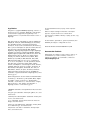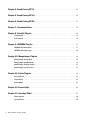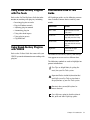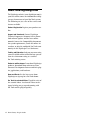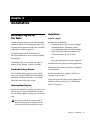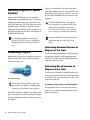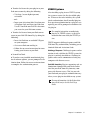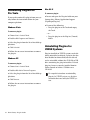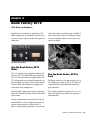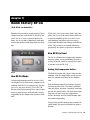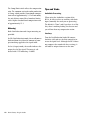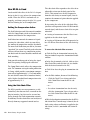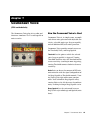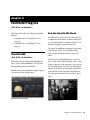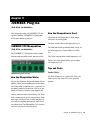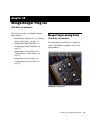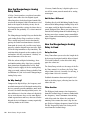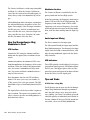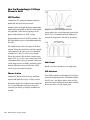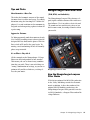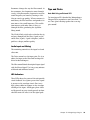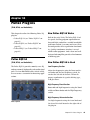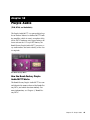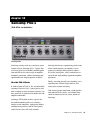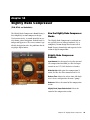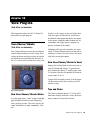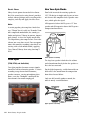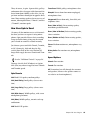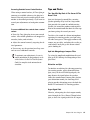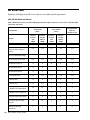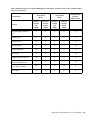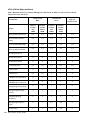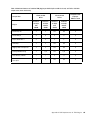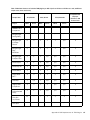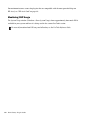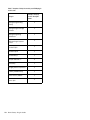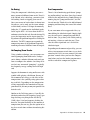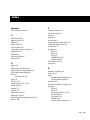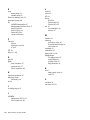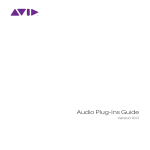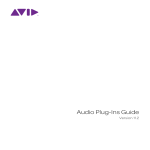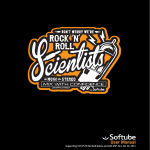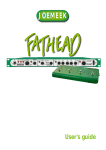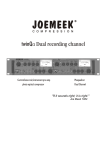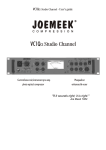Download DigiDesign Bomb Factory Plug-ins Specifications
Transcript
Bomb Factory Plug-ins Version 8.0 Legal Notices This guide is copyrighted ©2008 by Digidesign, a division of Avid Technology, Inc. (hereafter “Digidesign”), with all rights reserved. Under copyright laws, this guide may not be duplicated in whole or in part without the written consent of Digidesign. 003, 96 I/O, 96i I/O, 192 Digital I/O, 192 I/O, 888|24 I/O, 882|20 I/O, 1622 I/O, 24-Bit ADAT Bridge I/O, AudioSuite, Avid, Avid DNA, Avid Mojo, Avid Unity, Avid Unity ISIS, Avid Xpress, AVoption, Axiom, Beat Detective, Bomb Factory, Bruno, C|24, Command|8, Control|24, D-Command, D-Control, D-Fi, D-fx, D-Show, D-Verb, DAE, Digi 002, DigiBase, DigiDelivery, Digidesign, Digidesign Audio Engine, Digidesign Intelligent Noise Reduction, Digidesign TDM Bus, DigiDrive, DigiRack, DigiTest, DigiTranslator, DINR, D-Show, DV Toolkit, EditPack, Eleven, HD Core, HD Process, Hybrid, Impact, Interplay, LoFi, M-Audio, MachineControl, Maxim, Mbox, MediaComposer, MIDI I/O, MIX, MultiShell, Nitris, OMF, OMF Interchange, PRE, ProControl, Pro Tools M-Powered, Pro Tools, Pro Tools|HD, Pro Tools LE, QuickPunch, Recti-Fi, Reel Tape, Reso, Reverb One, ReVibe, RTAS, Sibelius, Smack!, SoundReplacer, Sound Designer II, Strike, Structure, SYNC HD, SYNC I/O, Synchronic, TL Aggro, TL AutoPan, TL Drum Rehab, TL Everyphase, TL Fauxlder, TL In Tune, TL MasterMeter, TL Metro, TL Space, TL Utilities, Transfuser, Trillium Lane Labs, Vari-Fi Velvet, X-Form, and XMON are trademarks or registered trademarks of Digidesign and/or Avid Technology, Inc. Xpand! is Registered in the U.S. Patent and Trademark Office. “bombfactory,” “Bomb Factory,” BF76, BF2A, BF3A, “Digital Done Right,” “Classic Compressors,” “BF Essentials,” “Fairchild,” “Cosmonaut Voice,” “Plutonium Pack,” “Slightly Rude Compressor,” and “Tel-Ray” are trademarks of Digidesign, a division of Avid Technology, Inc. “JOEMEEK” trademarks owned by PMI Audio LTD, used under license. “Moogerfooger” trademarks owned by Moog Music, Inc., used under license. “SansAmp” and “SansAmp PSA-1” trademarks owned by Tech 21, Inc., used under license. “Voce” trademarks owned by Amels and Alonso Electronic Design, used under license. “Funk Logic” and “Mastererizer” trademarks owned by Derek Choice dba Funk Logic, used under license. “Purple Audio” and “MC-77” trademarks owned by Purple Audio, used under license. All other trademarks are the property of their respective owners. Names of sample settings are intended for descriptive purposes only and should not be construed as an endorsement by or affiliation with any company, product, song title, or artist. Product features, specifications, system requirements, and availability are subject to change without notice. Guide Part Number 9329-59270-00 REV A 11/08 Documentation Feedback At Digidesign, we're always looking for ways to improve our documentation. If you have comments, corrections, or suggestions regarding our documentation, email us at [email protected]. contents Chapter 1. Introduction . . . . . . . . . . . . . . . . . . . . . . . . . . . . . . . . . . . . . . . . . . . . . . . . . . . . . . 1 Contents of the Boxed Version of Your Plug-in . . . . . . . . . . . . . . . . . . . . . . . . . . . . . . . . . . . . 2 Registering Your Plug-ins . . . . . . . . . . . . . . . . . . . . . . . . . . . . . . . . . . . . . . . . . . . . . . . . . . . 2 System Requirements and Compatibility . . . . . . . . . . . . . . . . . . . . . . . . . . . . . . . . . . . . . . . . 2 Using Bomb Factory Plug-ins with Pro Tools . . . . . . . . . . . . . . . . . . . . . . . . . . . . . . . . . . . . . . 3 Using Bomb Factory Plug-ins with VENUE. . . . . . . . . . . . . . . . . . . . . . . . . . . . . . . . . . . . . . . . 3 Conventions Used in This Guide . . . . . . . . . . . . . . . . . . . . . . . . . . . . . . . . . . . . . . . . . . . . . . 3 About www.digidesign.com . . . . . . . . . . . . . . . . . . . . . . . . . . . . . . . . . . . . . . . . . . . . . . . . . 4 Chapter 2. Installation . . . . . . . . . . . . . . . . . . . . . . . . . . . . . . . . . . . . . . . . . . . . . . . . . . . . . . . 5 Installing Plug-ins for Pro Tools. . . . . . . . . . . . . . . . . . . . . . . . . . . . . . . . . . . . . . . . . . . . . . . 5 Installing Plug-ins for VENUE Systems . . . . . . . . . . . . . . . . . . . . . . . . . . . . . . . . . . . . . . . . . . 6 Authorizing Plug-ins. . . . . . . . . . . . . . . . . . . . . . . . . . . . . . . . . . . . . . . . . . . . . . . . . . . . . . . 6 Uninstalling Plug-ins for Pro Tools . . . . . . . . . . . . . . . . . . . . . . . . . . . . . . . . . . . . . . . . . . . . . 8 Uninstalling Plug-ins for VENUE Systems . . . . . . . . . . . . . . . . . . . . . . . . . . . . . . . . . . . . . . . . 8 Chapter 3. BF Essentials Plug-ins . . . . . . . . . . . . . . . . . . . . . . . . . . . . . . . . . . . . . . . . . . . . . 9 BF Essential Clip Remover . . . . . . . . . . . . . . . . . . . . . . . . . . . . . . . . . . . . . . . . . . . . . . . . . . 9 BF Essential Correlation Meter . . . . . . . . . . . . . . . . . . . . . . . . . . . . . . . . . . . . . . . . . . . . . . 10 BF Essential Meter Bridge . . . . . . . . . . . . . . . . . . . . . . . . . . . . . . . . . . . . . . . . . . . . . . . . . 10 BF Essential Noise Meter . . . . . . . . . . . . . . . . . . . . . . . . . . . . . . . . . . . . . . . . . . . . . . . . . . 11 Contents iv Chapter 4. Bomb Factory BF76 . . . . . . . . . . . . . . . . . . . . . . . . . . . . . . . . . . . . . . . . . . . . . . 13 Chapter 5. Bomb Factory BF-3A . . . . . . . . . . . . . . . . . . . . . . . . . . . . . . . . . . . . . . . . . . . . . 15 Chapter 6. Bomb Factory BF-2A . . . . . . . . . . . . . . . . . . . . . . . . . . . . . . . . . . . . . . . . . . . . . 17 Chapter 7. Cosmonaut Voice . . . . . . . . . . . . . . . . . . . . . . . . . . . . . . . . . . . . . . . . . . . . . . . . 21 Chapter 8. Fairchild Plug-ins . . . . . . . . . . . . . . . . . . . . . . . . . . . . . . . . . . . . . . . . . . . . . . . . 23 Fairchild 660 . . . . . . . . . . . . . . . . . . . . . . . . . . . . . . . . . . . . . . . . . . . . . . . . . . . . . . . . . . 23 Fairchild 670 . . . . . . . . . . . . . . . . . . . . . . . . . . . . . . . . . . . . . . . . . . . . . . . . . . . . . . . . . . 25 Chapter 9. JOEMEEK Plug-ins . . . . . . . . . . . . . . . . . . . . . . . . . . . . . . . . . . . . . . . . . . . . . . . 27 JOEMEEK VC5 Meequalizer . . . . . . . . . . . . . . . . . . . . . . . . . . . . . . . . . . . . . . . . . . . . . . . . 27 JOEMEEK SC2 Compressor . . . . . . . . . . . . . . . . . . . . . . . . . . . . . . . . . . . . . . . . . . . . . . . . 28 Chapter 10. Moogerfooger Plug-ins . . . . . . . . . . . . . . . . . . . . . . . . . . . . . . . . . . . . . . . . . . 31 Moogerfooger Analog Delay . . . . . . . . . . . . . . . . . . . . . . . . . . . . . . . . . . . . . . . . . . . . . . . 31 Moogerfooger Ring Modulator . . . . . . . . . . . . . . . . . . . . . . . . . . . . . . . . . . . . . . . . . . . . . . 33 Moogerfooger 12-Stage Phaser . . . . . . . . . . . . . . . . . . . . . . . . . . . . . . . . . . . . . . . . . . . . . 35 Moogerfooger Low-Pass Filter . . . . . . . . . . . . . . . . . . . . . . . . . . . . . . . . . . . . . . . . . . . . . . 37 Chapter 11. Pultec Plug-ins . . . . . . . . . . . . . . . . . . . . . . . . . . . . . . . . . . . . . . . . . . . . . . . . . 41 Pultec EQP-1A . . . . . . . . . . . . . . . . . . . . . . . . . . . . . . . . . . . . . . . . . . . . . . . . . . . . . . . . . 41 Pultec EQH-2 . . . . . . . . . . . . . . . . . . . . . . . . . . . . . . . . . . . . . . . . . . . . . . . . . . . . . . . . . . 42 Pultec MEQ-5 . . . . . . . . . . . . . . . . . . . . . . . . . . . . . . . . . . . . . . . . . . . . . . . . . . . . . . . . . . 43 Chapter 12. Purple Audio . . . . . . . . . . . . . . . . . . . . . . . . . . . . . . . . . . . . . . . . . . . . . . . . . . . 45 Chapter 13. SansAmp PSA-1 . . . . . . . . . . . . . . . . . . . . . . . . . . . . . . . . . . . . . . . . . . . . . . . . 47 PSA-1 Controls . . . . . . . . . . . . . . . . . . . . . . . . . . . . . . . . . . . . . . . . . . . . . . . . . . . . . . . . . 48 Tips and Tricks . . . . . . . . . . . . . . . . . . . . . . . . . . . . . . . . . . . . . . . . . . . . . . . . . . . . . . . . . 48 v Bomb Factory Plug-ins Guide Chapter 14. Slightly Rude Compressor. . . . . . . . . . . . . . . . . . . . . . . . . . . . . . . . . . . . . . . . 49 Chapter 15. Tel-Ray Variable Delay . . . . . . . . . . . . . . . . . . . . . . . . . . . . . . . . . . . . . . . . . . . 51 Chapter 16. Voce Plug-ins . . . . . . . . . . . . . . . . . . . . . . . . . . . . . . . . . . . . . . . . . . . . . . . . . . . 53 Voce Chorus/Vibrato . . . . . . . . . . . . . . . . . . . . . . . . . . . . . . . . . . . . . . . . . . . . . . . . . . . . . 53 Voce Spin . . . . . . . . . . . . . . . . . . . . . . . . . . . . . . . . . . . . . . . . . . . . . . . . . . . . . . . . . . . . . 54 Appendix A. DSP Requirements for TDM Plug-ins . . . . . . . . . . . . . . . . . . . . . . . . . . . . . . 59 HD Accel Card. . . . . . . . . . . . . . . . . . . . . . . . . . . . . . . . . . . . . . . . . . . . . . . . . . . . . . . . . . 60 HD Core and Process Card . . . . . . . . . . . . . . . . . . . . . . . . . . . . . . . . . . . . . . . . . . . . . . . . . 66 Appendix B. DSP Delays Incurred by TDM Plug-ins . . . . . . . . . . . . . . . . . . . . . . . . . . . . . 69 Appendix C. All About Compressors . . . . . . . . . . . . . . . . . . . . . . . . . . . . . . . . . . . . . . . . . . 71 What Is Compression? . . . . . . . . . . . . . . . . . . . . . . . . . . . . . . . . . . . . . . . . . . . . . . . . . . . . 71 Index . . . . . . . . . . . . . . . . . . . . . . . . . . . . . . . . . . . . . . . . . . . . . . . . . . . . . . . . . . . . . . . . . . . . . 75 Contents vi chapter 1 Introduction Welcome to the Bomb Factory® plug-ins for Pro Tools|HD®, Pro Tools LE®, Pro Tools M-Powered™ and VENUE systems, brought to you by Digidesign®. Paid Bomb Factory Plug-ins The following plug-ins are also available: • Bomb Factory BF-3A • Bomb Factory BF-2A References to Pro Tools LE in this guide are usually interchangeable with Pro Tools MPowered, except as noted in the Pro Tools M-Powered Setup Guide. • Cosmonaut Voice • Fairchild 660 and 670 • JOEMEEK SC2 Compressor • JOEMEEK VC5 Meequalizer Digidesign Bomb Factory plug-ins include the following: • Moogerfooger Analog Delay Free Bomb Factory Plug-ins • Moogerfooger 12-Stage Phaser • Moogerfooger Ring Modulator • Moogerfooger Lowpass Filter The following plug-ins are installed with Pro Tools: • BF Essentials, which includes: • BF Essential Clip Remover • BF Essential Correlation Meter • BF Essential Meter Bridge • BF Essential Noise Meter • Pultec EQP-1A • Pultec EQH-2 • Pultec MEQ-5 • Purple Audio MC77 • SansAmp PSA-1 • Slightly Rude Compressor • Tel-Ray Variable Delay • Bomb Factory BF76 • Voce Spin • Bomb Factory SansAmp • Voce Chorus/Vibrato Chapter 1: Introduction 1 Contents of the Boxed Version of Your Plug-in System Requirements and Compatibility Boxed versions of plug-ins contains the following components: To use Bomb Factory plug-ins you need the following: • Installer disc • An iLok USB Smart Key • Activation Card with an Activation Code for authorizing plug-ins with an iLok USB Smart Key (not supplied) • An iLok.com account for managing iLok licenses • One of the following: • A Digidesign-qualified Pro Tools system Registering Your Plug-ins If you purchased a download version of a plugin from the DigiStore (www.digidesign.com), you were automatically registered. If you purchased a boxed version of a plug-in, you will be automatically registered when you authorize your plug-in (see “Authorizing Plugins” on page 6). • A Digidesign-qualified Pro Tools system and a third-party software application that supports the Digidesign TDM, RTAS®, or AudioSuite™ plug-in standard • A qualified Avid® Xpress®, Avid Xpress DV or Avid DNA™ system • A Digidesign-qualified VENUE system (TDM only) • DVD drive for Installation disc (boxed version of plug-in only) Registered users receive periodic software update and upgrade notices. • Internet access for software activation and registration purposes Please refer to the Digidesign website (www.digidesign.com) for information on technical support. Digidesign can only assure compatibility and provide support for hardware and software it has tested and approved. For complete system requirements and a list of Digidesign-qualified computers, operating systems, hard drives, and third-party devices, refer to the latest information on the Digidesign website: www.digidesign.com/compatibility 2 Bomb Factory Plug-ins Guide Using Bomb Factory Plug-ins with Pro Tools Conventions Used in This Guide Refer to the Pro Tools Reference Guide for information on working with plug-ins, including: All Digidesign guides use the following conventions to indicate menu choices and key commands: • Inserting plug-ins on tracks • Plug-in Window controls • Adjusting plug-in controls • Automating plug-ins Convention Action File > Save Choose Save from the File menu Control+N Hold down the Control key and press the N key Control-click Hold down the Control key and click the mouse button Right-click Click with the right mouse button • Using side-chain inputs • Using plug-in presets • Clip indicators Using Bomb Factory Plug-ins with VENUE Refer to the D-Show Guide that came with your VENUE system for information on working with plug-ins. The names of Commands, Options, and Settings that appear on-screen are in a different font. The following symbols are used to highlight important information: User Tips are helpful hints for getting the most from your Pro Tools system. Important Notices include information that could affect your Pro Tools session data or the performance of your Pro Tools system. Shortcuts show you useful keyboard or mouse shortcuts. Cross References point to related sections in this guide and other Digidesign guides. Chapter 1: Introduction 3 About www.digidesign.com The Digidesign website (www.digidesign.com) is your best online source for information to help you get the most out of your Pro Tools system. The following are just a few of the services and features available. Product Registration Register your purchase online. Support and Downloads Contact Digidesign Technical Support or Customer Service; download software updates and the latest online manuals; browse the Compatibility documents for system requirements; search the online Answerbase; or join the worldwide Pro Tools community on the Digidesign User Conference. Training and Education Study on your own using courses available online or find out how you can learn in a classroom setting at a certified Pro Tools training center. Products and Developers Learn about Digidesign products; download demo software or learn about our Development Partners and their plugins, applications, and hardware. News and Events Get the latest news from Digidesign or sign up for a Pro Tools demo. Pro Tools Accelerated Videos Watch the series of free tutorial videos. Accelerated Videos are designed to help you get up and running with Pro Tools and its plug-ins quickly. 4 Bomb Factory Plug-ins Guide chapter 2 Installation Installing Plug-ins for Pro Tools Installers for your plug-ins can be downloaded from the DigiStore (www.digidesign.com) or can be found on the plug-in installer disc (included with boxed versions of plug-ins). An installer may also be available on the Pro Tools installer disc or on a software bundle installer disc. Installation To install a plug-in: 1 Do one of the following: • Download the installer for your computer platform from the Digidesign website (www.digidesign.com). After downloading, make sure the installer is uncompressed (.ZIP on Windows or .SIT on Mac). – or – • Insert the Installer disc into your computer. Installation steps are essentially the same, regardless of the package, system, or bundle. 2 Double-click the plug-in installer application. Free Bomb Factory Plug-ins 3 Follow the on-screen instructions to complete the installation. The free Bomb Factory plug-ins are installed when you install Pro Tools. For more information about installing Pro Tools, see the Setup Guide that came with your system. Updating Older Plug-ins 4 When installation is complete, click Finish (Windows) or Quit (Mac). When you open Pro Tools, you are prompted to authorize your new plug-in (see “Authorizing Plug-ins” on page 6). Because the Bomb Factory Plug-in installers contain the latest versions of Bomb Factory plugins, use them to update any plug-ins you already own. Be sure to use the most recent versions of Bomb Factory plug-ins available from the Digidesign website (www.digidesign.com). Chapter 2: Installation 5 Installing Plug-ins for VENUE Systems Installers for VENUE plug-ins can be downloaded from www.digidesign.com. After downloading, the installer must be transferred to either a USB drive or a CD-ROM. Plugs-ins can be installed using a USB drive connected to the UDB ports on any VENUE system, or using a CDROM inserted into the CD drive available on an FOH Rack or Mix Rack. For complete instructions on installing plug-ins for VENUE systems, see the documentation that came with your VENUE system. This key can hold over 100 licenses for all of your iLok-enabled software. Once an iLok is authorized for a given piece of software, you can use the iLok to authorize that software on any computer. The iLok USB Smart Key is not supplied with your plug-in or software option. You can use the one included with certain Pro Tools systems (such as Pro Tools|HDseries systems), or purchase one separately. For more information, visit the iLok website (www.iLok.com) or see the iLok Usage Guide. Authorizing Download Versions of Plug-ins for Pro Tools Authorizing Plug-ins Bomb Factory plug-ins are authorized using the iLok USB Smart Key (iLok), manufactured by PACE Anti-Piracy, Inc. If you purchased a download version of a plugin from the DigiStore (www.digidesign.com), authorize the plug-in by downloading licenses from iLok.com to an iLok. Authorizing Boxed Versions of Plug-ins for Pro Tools iLok USB Smart Key Not all Bomb Factory plug-ins require authorization. For example, no authorization is required for Free Bomb Factory plug-ins. The iLok is similar to a dongle, but unlike a dongle, it is designed to securely authorize multiple software applications from a variety of software developers. 6 Bomb Factory Plug-ins Guide If you purchased a boxed version of a plug-in, it comes with an Activation Code (on the included Activation Card). You will need this code to authorize your plug-in. To authorize a plug-in using an Activation Code: 1 If you do not have an existing iLok.com ac- count, visit www.iLok.com and sign up for an iLok.com account. 2 Transfer the license for your plug-in to your VENUE Systems iLok.com account by doing the following: • Visit http://secure.digidesign.com/ activation. – and – • Input your Activation Code (listed on your Activation Card) and then your iLok.com User ID. Your iLok.com User ID is the name you create for your iLok.com account. 3 Transfer the licenses from your iLok.com ac- count to your iLok USB Smart Key by doing the following: • Insert the iLok into an available USB port on your computer. • Go to www.iLok.com and log in. • Follow the on-screen instructions for transferring your licences to your iLok. 4 Launch Pro Tools. 5 If you have any installed unauthorized plugins or software options, you are prompted to authorize them. Follow the on-screen instructions to complete the authorization process. After installing a plug-in on a VENUE system, the system re-creates the list of available plugins. Whenever the racks initialize, the system checks authorizations for all installed plug-ins. If no previous authorization for a plug-in is recognized, you will be prompted to authorize the the plug-in. For complete instructions on authorizing plug-ins for VENUE systems, see the documentation that came with your VENUE system. VENUE supports challenge/response and iLok USB Smart Key authorization, including pre-authorized iLoks and Activation Cards. Challenge/Response Challenge/response authorization is only valid for the VENUE system the plug-in is currently installed on. Challenge/response codes can be communicated using any computer with Internet access. iLok USB Smart Key Plug-ins supporting web authorizations through iLok.com can be authorized for your iLok Smart Key from any computer with Internet access. This lets you take your iLok and your plug-in authorizations anywhere, to use plug-ins installed on any system. For more information, visit the iLok website (www.iLok.com) or see the iLok Usage Guide. Chapter 2: Installation 7 Uninstalling Plug-ins for Pro Tools If you need to uninstall a plug-in from your system, follow the instructions below for your computer platform. Mac OS X To remove a plug-in: 1 Locate and open the Plug-ins folder on your Startup drive (Library/Application Support /Digidesign/Plug-ins). 2 Do one of the following: Windows Vista To remove a plug-in: 1 Choose Start > Control Panel. 2 Double-click Programs and Features. • Drag the plug-in to the Trash and empty the Trash. – or – • Drag the plug-in to the Plug-ins (Unused) folder. 3 Select the plug-in from the list of installed applications. 4 Click Uninstall. Uninstalling Plug-ins for VENUE Systems 5 Follow the on-screen instructions to remove the plug-in. Windows XP To remove a plug-in: 1 Choose Start > Control Panel. 2 Double-click Add or Remove Programs. 3 Select the plug-in from the list of installed applications. 4 Click Remove. 5 Follow the on-screen instructions to remove the plug-in. 8 Bomb Factory Plug-ins Guide Plug-ins installed on VENUE systems can be disabled, uninstalled, or deleted. A plug-in that has been disabled or uninstalled (but not deleted) can be reinstalled without the CD-ROM or USB drive containing the plug-in installers. Deleted plug-ins, however, must be installed from installers located on either a USB drive or a CD-ROM. For complete instructions on uninstalling plug-ins for VENUE systems, see the documentation that came with your VENUE system. chapter 3 BF Essentials Plug-ins (RTAS and AudioSuite) This chapter describes the following plug-ins in the BF Essential series: • Clip Remover (see “BF Essential Clip Remover” on page 9) • Correlation Meter (see “BF Essential Correlation Meter” on page 10) • Meter Bridge (see “BF Essential Meter Bridge” on page 10) • Noise Meter (see “BF Essential Noise Meter” on page 11) BF Essential Clip Remover (AudioSuite) The BF Essential Clip Remover repairs clipped audio recordings. That red light no longer means a blown take! You’ll be amazed how quickly this essential tool can repair clipped recordings. Best of all, it’s much quicker and more accurate than using the Pencil tool. Set your levels very carefully. But when your signal gets too excited, try the BF Essential Clip Remover. BF Essential Clip Remover Chapter 3: BF Essentials Plug-ins 9 BF Essential Correlation Meter (RTAS) Solve tracking and mix problems, and troubleshoot phase coherency with the BF Essential Correlation Meter. It works on stereo tracks or stereo submixes. Use it to stop phase problems before they start. BF Essential Meter Bridge (RTAS) The BF Essential Meter Bridge provides best-ofbreed VU metering on any channel while using minimal DSP resources. Enjoy the ease of use afforded by a needle, a big meter, and a faithful emulation of the decades-old standard for meter ballistics. Select RMS or Peak metering, and calibrate instantly for useful viewing at any signal level, just like a pro tape machine. BF Essential Correlation Meter BF Essential Meter Bridge 10 Bomb Factory Plug-ins Guide BF Essential Noise Meter (RTAS) The BF Essential Noise Meter is three meters in one: • Set to “A,” it’s an A-weighted noise meter (A-weighting is the most commonly used of a family of curves relating to the measurement of sound pressure level, as opposed to actual sound pressure). • Set to “R-D,” it’s a Robinson-Dadson equalloudness meter (An equal-loudness contour is a measure of sound pressure, over the frequency spectrum, for which a listener perceives a constant loudness). • Set to “None,” it’s a VU meter with 100 DB of visual range (Volume Unit metering averages out peaks and troughs of short duration to reflect the overall perceived loudness). BF Essential Noise Meter Chapter 3: BF Essentials Plug-ins 11 12 Bomb Factory Plug-ins Guide chapter 4 Bomb Factory BF76 (TDM, RTAS, and AudioSuite) Modeled after the solid-state (transistor) 1176 studio compressor, the Bomb Factory BF76 preserves every sonic subtlety of this classic piece of studio gear. enjoy this sound—previously only available to super-serious-pro-engineers working in expensive pro recording studios—in the privacy of your own cubicle. The Bomb Factory BF76 How the Bomb Factory BF76 Works Deep inside the 1176 The 1176 Compressor, originally introduced in the late 1970s, uses a FET (field-effect transistor). The 1176 also uses solid state amplification. The 1176 still provides an extremely high quality audio signal path, but because of these internal differences offers a much different compression sound than other compressors. How the Bomb Factory BF76 is Used Four selectable compression ratios are provided, along with controls allowing variable attack and release times. The Output control sets output level. Use it to bring the signal back to unity after applying gain reduction. The Input control sets the input signal level to the compressor, which, in the 1176 design, determines both the threshold and amount of peak reduction. Various explanations overheard in the control room include “its 100:1 compression ratio!” or equally adept quantitative analysis like “it makes it super squishy sounding.” Now you can Chapter 4: Bomb Factory BF76 13 The Attack and Release controls set the attack and release times of the compressor. Full counterclockwise is slowest, and full clockwise is fastest. Attack times vary between 0.4 milliseconds to 5.7 milliseconds. Release times vary between 0.06 and 1.1 seconds. The Ratio Push switches select the compression ratio from 4:1 to 20:1. Finally, the Meter Push switches affect the metering. • GR shows the amount of gain reduction. • –18 and –24 show the output level (calibrated so that 0VU indicates –18dB FS and –24dB FS respectively). • The “Off” switch turns off the meter. Tips and Tricks AudioSuite Processing When using the AudioSuite version of the Bomb Factory BF76, be sure to select a side-chain input (normally the track you are processing). The default is “None” and if you leave it set like this, there’s nothing feeding the detector and you won’t hear any compression action. Unexpected Visit from A&R Weevil Yields Instant Hit Mix A favorite feature on one megabuck mixing console is its stereo bus compressor. With the flick of a switch, a punchy 8:1 compressor grabs the current mix producing “instant radio hit.” Although Bomb Factory strongly disapproves of anything which adds further chaos to the already opaque A&R decision-making process, you may find that the Bomb Factory BF76 set to 8:1 ratio on a stereo mix provides a fast, easy alternate mix that can provide fresh ideas. It’s also a handy way to make quick headphone submixes when tracking overdubs. 14 Bomb Factory Plug-ins Guide Give the Kids What They Want Shift-click one of the Ratio Push switches to enable the “All Buttons In” mode. The compression ratio is still only 20:1, but the knee changes drastically and the compressor starts (mis)behaving a little bit like an expander—watch the meter for details. Hey, try it—sometimes it even sounds good. Selecting Proper Attack and Release Times As on the original unit, setting either the attack or release time too fast generates signal distortion. Again, this may or may not be the desired effect. A good starting point for attack and release is “6” and “3” (the defaults), and you can adjust as follows: When compressing, use the slowest attack you can that preserves the desired dynamic range. Faster attacks remove the “punch” from the performance; slower attacks inhibit the compression you need to smooth things out. When limiting, use the fastest attack time you can before you start to hear signal distortion in the low end. But don’t sweat it too much: on the Bomb Factory BF76, the attack time ranges from “incredibly fast” to “really damn fast” by modern standards. It can be hard to hear the difference. Release times are more critical on the Bomb Factory BF76. To set release times, listen for loud attacks and what happens immediately after the peaks. Set the release time fast enough that you don’t hear unnatural dynamic changes, but slow enough that you don’t hear unnecessary pumping between two loud passages in rapid succession. chapter 5 Bomb Factory BF-3A (TDM, RTAS, and AudioSuite) Bomb Factory extends its award-winning Classic Compressors line with the BF-3A, based on the classic LA-3A. A secret weapon of pros in the know, the LA-3A adds a smoothness and sonic texture that makes sounds jump right out of the mix. While the LA-2A’s gain comes from a tube amplifier, the LA-3A's gain comes from a solid-state (transistor) amplifier.þ This gives the LA-3A a solid midrange and more aggressive tone.þ Other subtle modifications change the behavior of the T4B, causing it to respond differently— particularly in response to percussive material. How BF-3A is Used The LA-3A is famous for its unique sonic imprint on guitar, piano, vocals and drums.þ Because it's so easy to control, you'll be getting classic tones in no time with the BF-3A.þ Setting the Compression Action BF-3A How BF-3A Works Designed and manufactured in the late 1960s, the original LA-3A shares many components in common with the LA-2A compressor.þ Just like the LA-2A, the heart of the LA-3A is the T4B Electro-Optical Attenuator.þ This is a device that converts audio to light and back and is largely responsible for the compression character of the unit. The Peak Reduction and Output Gain controls combine with the Comp/Limit switch to determine the amount and sound of the compression. Peak Reduction controls the amount of signal entering the side-chain. The more Peak Reduction you dial in, the more “squashed” and compressed the sound will be. Too little peak reduction and you won’t hear any compression action; too much and the sound becomes muffled and dead sounding. Output Gain provides makeup gain to make the signal louder after passing through the peak reduction. Chapter 5: Bomb Factory BF-3A 15 The Comp/Limit switch affects the compression ratio. The common setting for audio production is Comp, which provides a maximum compression ratio of approximately 3:1. In Limit mode, the unit behaves more like a broadcast limiter, with a higher threshold and compression ratio of approximately 15:1. Metering Both Gain Reduction and Output metering are provided. In GR (Gain Reduction) mode, the needle moves backward from 0 to show the amount of compression being applied to the signal in dB. In Out (Output) mode, the needle indicates the output level of the signal. The meter is calibrated with 0 VU indicating –18 dBFS. 16 Bomb Factory Plug-ins Guide Tips and Tricks AudioSuite Processing When using the AudioSuite version of the BF-3A, be sure to select an auxillary side-chain input (normally the track you are processing). The default is “None” and if you leave it set like this, there is nothing feeding the detector and you will not hear any compression action. Line Amp Turn the Peak Reduction knob full counterclockwise (off) and use the Gain control to increase the signal level. Although the BF-3A does not compress the sound with these settings, it still adds its unique character to the tone. chapter 6 Bomb Factory BF-2A (TDM, RTAS, and AudioSuite) Meticulously crafted to capture every nuance of the legendary LA-2A tube studio compressor, the Bomb Factory BF-2A provides the most authentic vintage compression sound available. BF-2A How BF-2A Works Designed and manufactured in the early 1960s, the LA-2A achieved wide acclaim for its smooth compression action and extremely high quality audio signal path. next to the terminal strips and tube sockets in the original version. In the BF-2A plug-in, the switch has been placed on the front panel, where you can make better use of it. The heart of the LA-2A is its patented T4B ElectroOptical Attenuator, which provides the compression action. The T4B consists of a photoconductive cell, which changes resistance when light strikes it. It is attached to an electro-luminescent panel, which produces light in response to voltage. Audio (voltage) is applied to the light source, and what happens as the audio converts to light and back to voltage gives the LA-2A its unique compression action. (Yes, the Bomb Factory BF-2A preserves all the subtle characteristics of this unique electronic circuit.) After compression, gain brings the signal back to its original level. The LA-2A’s gain comes from a tube amplifier, which imparts further character to the tone. In fact, it’s common to see engineers using the LA-2A simply as a line amp, without any compression applied to the signal. Originally designed as a limiter for broadcast audio, a Comp/Limit switch was added to LA-2A compressors after serial number 572. The subsequent addition of a Comp (Compress) setting made the LA-2A even more popular for use in audio production. However, the switch was inconveniently located on the back of the unit Chapter 6: Bomb Factory BF-2A 17 How BF-2A is Used One beautiful side effect of the LA-2A’s elegant design is that it’s easy to hear the compression action. When the BF-2A’s two knobs are set properly, you know you got it right. It’s a great unit for learning the art of compression! Setting the Compression Action The Peak Reduction and Gain controls combine with the Comp/Limit switch to determine the amount and sound of the compression. Peak Reduction controls the amount of signal entering the side-chain, which in turn affects the amount of compression and the threshold. The more Peak Reduction you dial in, the more “squashed” the sound. Too little peak reduction and you will not hear any compression action; too much and the sound becomes muffled and dead sounding. Gain provides makeup gain to bring the signal back after passing through peak reduction. The Comp/Limit switch affects the compression ratio. The common setting for audio production is Comp, which provides a maximum compression ratio of approximately 3:1. In Limit mode, the unit behaves more like a broadcast limiter, with a higher threshold and compression ratio of approximately 12:1. 18 This side-chain filter reproduces the effect of an adjustable resistor on the back panel of the LA-2A. This control cuts the low frequencies from the side-chain, or control signal, that determines the amount of gain reduction applied by the compressor. By increasing the value of the side-chain filter, you filter out frequencies below 250 Hz from the control signal, and decrease their effect on gain reduction. A setting of zero means that the filter is not applied to the side chain signal. A setting of 100 means that all frequencies below 250 Hz are filtered out of the side chain signal. To access the side-chain filter on-screen: 1 Click the Plug-in Automation button in the Plug-in window to open the Automation Enable window. 2 In the list of controls at the left, click to select Side-Chain Filter and click Add (or, just doubleclick the desired control in the list). 3 Click OK to close the plug-in automation win- dow. 4 In the Edit window, do one of the following: • Click the Track View selector and select Side-Chain Filter from the BF-2A submenu. Using the Side-Chain Filter – or – The BF-2A provides an extra parameter, a sidechain filter, that does not have a control on the plug-in interface, but that can be accessed onscreen through Pro Tools automation controls. In addition, the side-chain filter can be adjusted directly from any supported control surface. • Reveal an Automation lane for the track, click the Automation Type selector and select Side-Chain Filter from the BF-2A submenu. Bomb Factory Plug-ins Guide 5 Edit the breakpoint automation for the BF-2A side-chain filter. Control range is from 0 (the default setting where no filtering is applied to the side-chain) to 100% (maximum side-chain filtering). To access the side-chain filter from a control surface: Tips and Tricks 1 Focus the BF-2A plug-in on your control sur- AudioSuite Processing face. When using the AudioSuite version of the BF-2A, be sure to select an auxillary side-chain input (normally the track you’re processing). The default is “None” and if you leave it set like this, there is nothing feeding the detector and you will not hear any compression action. 2 Adjust the encoder or fader current targeting the Side-Chain Filter parameter. To automate your adjustments, be sure to enable automation for that parameter as described above. See the Pro Tools Reference Guide for complete track automation instructions. Metering Both Gain Reduction and Output metering are provided. In Gain Reduction mode, the needle moves backward from 0 to show the amount of compression being applied to the signal in dB. In Output mode, the needle indicates the output level of the signal. The meter is calibrated with 0 VU indicating –18 dBFS. Line Amp Turn the Peak Reduction knob full counterclockwise (off) and use the Gain control to increase the signal level. Although the BF-2A does not compress the sound with these settings, it still adds its unique character to the tone. Feed the BF-2A into the BF76 Or vice versa. Glynn Johns (who has worked with the Stones, the Who, and others) popularized the early ‘70s British trick of combining a slower compressor with a faster one. The effect can produce very interesting sounds! Try applying Peak Reduction using the BF-2A, then squash the missed attacks using the faster BF76. Chapter 6: Bomb Factory BF-2A 19 20 Bomb Factory Plug-ins Guide chapter 7 Cosmonaut Voice (RTAS and AudioSuite) The Cosmonaut Voice plug-in is a radio and shortwave simulator. Use it to add squelch or noise to tracks. How the Cosmonaut Voice is Used Cosmonaut Voice is, in simple terms, an amplitude-driven noise generator with adjustable sensitivity, selectable noise type (beep or squelch), and an additional RFI/static noise generator. Cosmonaut Voice provides controls on-screen for Threshold, Noise, and Beep/Squelch. Cosmonaut Voice Threshold Sets the point at which the selected voice (beep or squelch) is triggered. Turning Threshold clockwise raises the threshold and increases sensitivity (resulting in more triggering); turning Threshold counter-clockwise decreases sensitivity. Noise Raises or lowers the amount of RFI/static noise mixed in with the signal (independent of the Beep/Squelch or Threshold controls). Turning Noise to the right adds a more constant noise “bed” behind the Beep/Squelch effect; turning Noise to the left decreases the ambient noise, resulting in sharper Beep/Squelch cut-in. Beep/Squelch Sets the voice mode between Beep (NASA-style radio beep) and Squelch (noise burst). Chapter 7: Cosmonaut Voice 21 Accessing Additional Controls On-Screen Accessing Controls from a Control Surface Cosmonaut Voice also provides a Beep/Squelch Level control to set the balance of the generated noise and dry signal. Beep/Squelch level can be adjusted on-screen by editing Pro Tools breakpoint automation data. When using a control surface, all plug-in parameters are available whenever the plug-in is focused. You only need to enable plug-in automation (as described previously) if you want to record your adjustments as breakpoint automation. To access Beep/Squelch level on-screen: 1 Click the Plug-in Automation button in the Plug-in window to open the Plug-in Automation window. 2 In the list of controls at the left, select B/S Level and click Add (or, just double-click the desired control in the list). Repeat to access and enable additional controls. 3 Click OK to close the Plug-in Automation win- dow. 4 In the Edit window, do one of the following: • Click the Track View selector and select B/S Level from the Cosmonaut Voice submenu. – or – • Reveal an Automation lane for the track, click the Automation Type selector and select B/S Level from the Cosmonaut Voice sub-menu. 5 Edit the breakpoint automation for the en- abled control. 22 Bomb Factory Plug-ins Guide To access the Beep/Squelch level from a control surface: 1 Focus the Cosmonaut Voice plug-in on your control surface. All available parameters are mapped to encoders, faders, and switches. 2 Adjust the control currently targeting the de- sired parameter. To automate your adjustments, be sure to enable automation for that parameter as described above. See the Pro Tools Reference Guide for complete track automation instructions. chapter 8 Fairchild Plug-ins (TDM, RTAS, and AudioSuite) This chapter describes the following Fairchild plug-ins: • Fairchild 660 (see “Fairchild 660” on page 23) • Fairchild 670 (see “Fairchild 670” on page 25) Fairchild 660 How the Fairchild 660 Works Designed in the early 1950s, the Fairchild 660 is a variable-mu tube limiter. Variable-mu designs use an unusual form of vacuum tube that is capable of changing its gain dynamically. The result? In addition to featuring a tube audio stage like the LA-2A, the Fairchild actually achieves gain reduction through the use of tubes! (TDM, RTAS, and AudioSuite) Re-introducing the undisputed champion in price, weight, and performance: the $35,000, one-hundred pound, Fairchild 660. Bomb Factory’s no-compromise replica captures every detail of this studio classic. The heart of the Fairchild limiter—a 6386 triode—is one such variable-mu tube. In fact, four of these tubes are used in parallel. A key part of the Fairchild design, it ensures that the output doesn’t get darker as the unit goes further into gain reduction, and also reduces distortion as the tubes are biased further into Class-B operation. Bomb Factory Fairchild 660 Tubes, wires, and iron Chapter 8: Fairchild Plug-ins 23 How the Fairchild 660 is Used Tips and Tricks Input Gain Sets the input level to the unit and the compression threshold, just like the Input control on an 1176. Full clockwise is loudest. 5,6,7,8… Threshold Adjusts the gain to the sidechain, just like the Peak Reduction control on an LA-2A. Adjust the Input Gain and Threshold controls together until you get the sound you want. Like many classic compressors, after a little bit of tweaking, you’ll know immediately when you get it right. Time Constant Selects the attack and release times for the compressor. One is fastest, and six is slowest. Seven and eight are Bomb Factory custom presets. The Fairchild manual documents Time Constant settings 5 and 6 as user presets—although you have to go inside with a soldering iron to change them. We used the “factory default” values. Bonus Settings Settings 7 and 8 do not exist on real-world units—well, at least most of them. These settings are taken from a real-world Fairchild modification invented by Dave Amels many years before he designed the plug-in version. What do they do? Settings 7 and 8 offer versions of Time Constant 2 with a gentler release useful for compressing vocals and other program material where you desire more subtlety in the compression action. Give them a try—you’ve already heard them on hit songs on the radio. Pump It Up With a carefully adjusted Input Gain and Threshold, you can use Time Constant 1 to achieve a cool pumping effect on drums. The sound gets darker and fuller, and sits beautifully in a mix. 24 Bomb Factory Plug-ins Guide Fairchild 670 (TDM and RTAS) Bomb Factory’s no-compromise replica captures every detail of the Fairchild 670. The Fairchild 670 is a dual-channel unit and, as such, is only available on stereo tracks. Note that the companion Fairchild 660 also supports stereo operation. Bomb Factory modeled both a Fairchild 660 and a Fairchild 670 from scratch using two different hardware units. This gives you a choice of two different-sounding Fairchild units to try on your stereo tracks! How the Fairchild 670 Works The Fairchild 670’s internal design is similar to the Fairchild 660. However, the Fairchild 670 offers two channels of compression instead of one. Combined with the AGC control, this gives you even more compression options on stereo tracks. How the Fairchild 670 is Used Input Gain Sets the input level to the unit and the compression threshold, just like the Input control on an 1176. Full clockwise is loudest. Threshold Adjusts the gain to the sidechain, just like the Peak Reduction control on an LA-2A. Adjust the Input Gain and Threshold controls together on both channels until you get the sound you want. Like many classic compressors, after a little bit of tweaking, you’ll know immediately when you get it right. Time Constant Selects the attack and release times. One is fastest, and six is slowest. Seven and eight are Bomb Factory custom presets. See “Fairchild 670” on page 25 for details on these custom settings. AGC Lets you select Left/Right processing or Lat/Vert processing of the two channels. Left/Right works like a dual-mono compressor with separate controls for the left and right channels. In Lat/Vert mode the top row of controls affects the in-phase (Lat) information and the bottom row of controls affects the out of phase (Vert) information. Although originally designed for vinyl mastering where excess Vert (vertical) information could cause the needle to jump out of the groove, you can use the Lat/Vert mode to achieve some amazing effects – especially on drums. Tips and Tricks Fairchild 670 To exactly match the settings between channels, hold down the Alt key (Windows) or the Shift key (Mac) while dragging the mouse. This is useful when trying to preserve the existing Left/Right balance on stereo material. Chapter 8: Fairchild Plug-ins 25 26 Bomb Factory Plug-ins Guide chapter 9 JOEMEEK Plug-ins (TDM, RTAS, and AudioSuite) This chapter describes the JOEMEEK VC5 Meequalizer and the JOEMEEK SC2 Compressor RTAS and AudioSuite plug-ins. How the Meequalizer is Used Operation of the Meequalizer is dead simple, and that’s the whole point. The Bass control adjusts low frequencies ±11. JOEMEEK VC5 Meequalizer (TDM, RTAS, and AudioSuite) The JOEMEEK VC5 Meequalizer offers simple controls and incredibly warm, musical results. The Mid and Mid Freq controls allow you to adjust mid frequencies, from 500Hz to 3.5KHz, ±11. The Treble control adjusts high frequencies ±11. Finally, the Gain control allows you to adjust the output level ±11. Tips and Tricks JOEMEEK Meequalizer VC5 EQ How the Meequalizer Works Picture this: drums in the spare bedroom. Microphones, cables, and recording gear strewn about the living room. A familiar scene—especially to legendary producer Joe Meek in 1962 as he prepared to record yet another chart topping hit. Twelve O’Click Alt-click (Windows) or Option-click (Mac) any knob to reset any knob to its unity position quickly. Among countless other achievements, Joe Meek built custom gear to get the sounds in his head onto tape. One device was a treble and bass circuit with a sweepable mid control, built into a tiny tobacco tin! The Meequalizer VC5 recreates the exact circuitry used by Joe Meek. Chapter 9: JOEMEEK Plug-ins 27 JOEMEEK SC2 Compressor (TDM, RTAS, and AudioSuite) Add a little magic to your mixes with the JOEMEEK SC2 Compressor. In use by top producers the world over, JOEMEEK compression is the secret weapon that gives your sound the character and excitement it deserves! JOEMEEK SC2 Compressor How the JOEMEEK Compressor Works Legendary producer Joe Meek used to say, “If it sounds right, it is right.” Nowhere is this more apparent than in Joe Meek’s masterful use of non-linear, sometimes severe compression in his productions. The JOEMEEK Compressor is designed purely as an effects compressor. Its purpose is to change the way the ear perceives sound; its action changes the clarity, balance and even rhythmic feel of music. 28 Bomb Factory Plug-ins Guide How the JOEMEEK Compressor is Used Input Gain adjusts the input level to the compressor. The Compression control affects the gain to the side-chain of the compressor. Use it along with Slope to adjust the amount of compression. Output Gain provides makeup gain after compression. Slope is similar to the compression ratio controls found on other compressors. However, on the JOEMEEK, the actual ratio varies based on program material so the term Slope is used instead. In practice, 1 is very gentle compression and 2 or 3 are typically right for voice and submixes. The higher numbers are better for instruments and extreme sounds. (At the suggestion of the original designers, Bomb Factory added the 5 setting found on the later-model JOEMEEK SC2.2. Use 5 to create severe pumping effects.) Attack sets the time that the compressor takes to act. Slower attacks are typically used when the sound of the compression needs to be less obvious. Release sets the time during which signal returns to normal after compression. With longer release times, the compression is less noticeable. Tips and Tricks Not Perfect. Just Right Standard engineering practice says that a compressor should work logarithmically. For a certain increase of volume, the output volume should rise proportionally less, with a result that the more you put in, the more it’s pushed down. The JOEMEEK compressor doesn’t work this way. As volume increases at the input, a point is reached where the compressor starts to work and the gain through the amplifier is reduced. If the input level keeps rising, gradually the gain reduction becomes less effective and the amplifier goes back to being a linear amplifier except with the volume turned down. This is by design, and is based on an understanding of how the human ear behaves! The result is that the listener is fooled into thinking that the JOEMEEK compressed sound is louder than it really is—but without the strange psycho-acoustic effect of “deadness” that other compressors suffer from. Attack/Release Times It may be difficult to understand the interactions between the Attack and Release controls, because the JOEMEEK Compressor behaves very differently than typical compressors. Experimentation is the best option, but an explanation may help you understand what’s going on. The JOEMEEK Compressor uses a compound release circuit that reacts quickly to short bursts of volume, and less quickly to sustained volume. While the unit was being prototyped and designed, the values and ranges of these timings were chosen by experimentation using wide ranges of program material. Because of these intentional effects produced by the compressor, the JOEMEEK makes a perfect tool for general enhancement of tracks to “brighten,” “tighten,” “clarify,” and catch the attention of the listener, functions that are difficult or impossible to achieve with conventional compressor designs. Overshoot At fast Attack settings, it is possible to make the JOEMEEK “overshoot” on percussive program material. This means that the compression electronics are driven hard before the light cells respond to the increased level. The cells catch up and overcompress momentarily giving a tiny dip immediately following the start of the note. To hear it, use a drum track, set Slope to 5, and Attack and Release to Fast. Used sparingly, this effect can contribute to musical drive in your tracks. Chapter 9: JOEMEEK Plug-ins 29 30 Bomb Factory Plug-ins Guide chapter 10 Moogerfooger Plug-ins (TDM, RTAS, and AudioSuite) This chapter describes the following Moogerfooger plug-ins: • Moogerfooger Analog Delay (see “Moogerfooger Analog Delay ” on page 31) • Moogerfooger Ring Modulator (see “Moogerfooger Ring Modulator” on page 33) Moogerfooger Analog Delay (TDM, RTAS, and AudioSuite) The Moogerfooger Analog Delay is simply the coolest (and warmest sounding!) delay in the digital domain. • Moogerfooger 12-Stage Phaser (see “Moogerfooger 12-Stage Phaser ” on page 35) • Moogerfooger Low-Pass Filter (see “Moogerfooger Low-Pass Filter” on page 37) Moogerfooger Analog Delay Chapter 10: Moogerfooger Plug-ins 31 How the Moogerfooger Analog Delay Works A Delay Circuit produces a replica of an audio signal a short time after the original signal. Mixed together, the delayed signal sounds like an echo of the original. And if this mixture is fed back to the input of the delay circuit, the delayed output provides a string of echoes that repeat and die out gradually. It’s a classic musical effect. The Moogerfooger Analog Delay uses Bucket Brigade Analog Delay Chips to achieve its delay. These analog integrated circuits function by passing the audio waveform down a chain of thousands of circuit cells, just like water being passed by a bucket brigade to put out a fire. Each cell in the chip introduces a tiny time delay. The total time delay depends on the number of cells and on how fast the waveform is “clocked,” or moved from one cell to the next. With the advent of digital technology, these and similar analog delay chips have gradually been phased out of production. In fact, Bob Moog secured a supply of the last analog delay chips ever made, and used them to build a Limited Edition of 1,000 “real-world” Moogerfooger Analog Delay units. So Why Analog? Compared to digital delays, the frequency and overload contours of well-designed analog delay devices generally provide smoother, more natural series of echoes than digital delay units. Another difference is that the echoes of a digital delay are static because they are the same digital sound repeated over and over, whereas a bucket brigade device itself imparts a warm, organically evolving timbre to the echoes. 32 Bomb Factory Plug-ins Guide Of course, Bomb Factory’s digital replica re-creates all the warm, natural sounds of its analog counterpart. Not Better—Different Working directly with Bob Moog, Bomb Factory enhanced the Moogerfooger Analog Delay to be even more useful for digital recording. An integrated Highpass Filter allows you to remove unwanted bass buildup from the feedback loop, allowing you to have warmer, more-controllable echo swarms while minimizing the potential for digital clipping. How the Moogerfooger Analog Delay is Used Delay Section Delay Time allows you to select the length of delay between the original and the delayed signal. Used with Feedback, it also affects how long apart the echoes are. The Short/Long switch sets the range of the Delay Time control. Set to Short, the Delay Time ranges from 0.04 to 0.4 seconds. Set to Long, it ranges from 0.08 to 0.8 seconds. Feedback determines how much signal is fed back to the delay input, affecting how fast the echoes die out. Filter Section The Highpass knob removes low frequencies from the feedback loop. It removes undesirable low frequency “mud” common when mixing with delays and also allows the creation of amazing echo swarms that won’t clip the output. Dial in a highpass frequency from 50 Hz to 500 Hz. Frequencies below the setting are filtered from the feedback loop. The HPF Off/HPF On enables or disables the highpass filter (HPF). Moogerfooger Ring Modulator (TDM, RTAS, and AudioSuite) Audio Input and Mixing The remaining controls set the input level and effect mix. The Drive control sets the input gain. The Moogerfooger Ring Modulator provides a wide-range carrier oscillator and dual sine/square waveform LFO. Add motion to rhythm tracks and achieve radical lo-fidelity textures—you set the limits! The Mix control blends the original input signal with the delayed signal. LED Indicators Three LEDs down the center of the unit provide visual feedback. Level glows green when signal is present. HPF turns green when the highpass filter is enabled. And Bypass glows either red (bypassed) or green (not bypassed) to show whether or not the effect is in the signal path. Tips and Tricks Infidelity Because analog delay chips offer only a fixed number of cells, the extended delay times store a lower-fidelity version of the input signal. Try the Long delay setting when going for cool “lo-fi” sounds and textures. Echo Swarms By carefully adjusting the Feedback, Drive, and Highpass controls, you can use the Moogerfooger Analog Delay as a sound generator. Simply pulse the delay unit with a short piece of audio (even a second will do), and adjust the Delay Time knob. Set correctly, the unit will generate cool timbres for hours all by itself. Moogerfooger Ring Modulator How the Moogerfooger Ring Modulator Works Like the Lowpass Filter, the Moogerfooger Ring Modulator has its roots in the original MOOG Modular synthesizers. It provides three classic MOOG modules: a Low Frequency Oscillator, a Carrier Oscillator, and a Ring Modulator. Low Frequency Oscillators (or LFOs) create slow modulations like vibrato and tremolo. The LFO in the Moogerfooger Ring Modulator is a widerange, dual-waveform (sine/square) oscillator. Chapter 10: Moogerfooger Plug-ins 33 The Carrier Oscillator is a wide-range sinusoidal oscillator. It’s called the Carrier Oscillator because, like the carrier of an AM radio signal, it’s always there, ready to be modulated by the input. A Ring Modulator takes two inputs, and outputs the sum and difference frequencies of the two inputs. For example, if the first input contains a 500 Hz sine wave, and the second input contains a 100 Hz sine wave, then the output contains a 600 Hz sine wave (500 plus 100) and a 400 Hz (500 minus 100) sine wave. Modulator Section The Carrier Oscillator is controlled by the Frequency knob and the Low/High switch. In the Low position, the Frequency knob ranges from 0.5 Hz to 80 Hz. In the High position, the Frequency knob ranges from 30 Hz to 4 kHz. Operating at the selected frequency, the carrier oscillator provides one input to the ring modulator, with the other coming from the input signal. Audio Input and Mixing How the Moogerfooger Ring Modulator is Used LFO Section Control the LFO using the Amount and Rate knobs and the Square/Sine waveform selector switch. Amount determines the amount of LFO waveform that modulates the frequency of the carrier oscillator. When the knob is full counterclockwise, the carrier is unmodulated. Fully clockwise, the carrier oscillator is modulated over a range of three octaves. Rate determines how fast the LFO oscillates, from 0.1 Hz (one cycle every ten seconds) to 25 Hz (twenty-five cycles per second). The LFO light blinks to give a visual indication of the LFO rate. The Square/Sine switch selects either a square or sine waveform. The square wave produces trill effects, whereas the sine waveform produces vibrato and siren effects. 34 Bomb Factory Plug-ins Guide The Drive control sets the input gain. The Mix control blends the input signal and the Ring Modulator output. You hear only the input signal when the knob is counterclockwise, and only the ring modulated signal with the knob fully clockwise LED Indicators Three LEDs provide visual feedback. Level glows green when signal is present. LFO blinks to show the LFO rate. And Bypass glows either red (bypassed) or green (not bypassed) to show whether or not the effect is in the signal path. Tips and Tricks A Little Goes a Long Way You’ll discover tons of great uses for the Moogerfooger Ring Modulator through experimentation. But don’t forget to try using it in subtle ways, adding “just a hint” to harshen up or add a metallic quality to individual tracks buried in the mix. Almost all the great MOOG sounds feature subtle, clever uses of Ring Modulation. Moogerfooger 12-Stage Phaser (TDM, RTAS, and AudioSuite) The Moogerfooger 12-Stage Phaser combines a 6- or 12-stage phaser with a wide-ranging variable LFO. Start with subtle tremolo or radical modulation effects, then crank the distortion and resonant filters for unbelievable new tones—all featuring classic MOOG® sound. How the Moogerfooger 12-Stage Phaser Works The Moogerfooger 12-Stage Phaser offers 6 or 12 stages of MOOG resonant analog filters. Unlike the Lowpass Filter, however, the filters are arranged in an allpass configuration. Different types of filters Moogerfooger 12-stage Phaser A phaser works by sweeping the mid-shift frequency of the filters back and forth. As this happens, the entire frequency response of the output moves back and forth as well. The result is the classic phaser “whooshing” sound as different frequency bands of the signal are alternately emphasized and then attenuated. A sweep control allows you to adjust the range of the frequency shift. And, keeping in the spirit of the MOOG modular synthesizers, an integrated LFO allows you to modulate the sweep control, allowing for extreme effects. Chapter 10: Moogerfooger Plug-ins 35 How the Moogerfooger 12-Stage Phaser is Used LFO Section Control the LFO using the Amount and Rate knobs and the Lo/Hi selector switch. Amount varies the depth of phaser modulation, from barely perceptible at the full counterclockwise position, to the full sweep range of the phaser (full clockwise or “Kill” setting). Rate determines how fast the LFO oscillates. The LFO light blinks to give a visual indication of the LFO rate. The Lo/Hi switch selects the range of the Rate control. When the switch is Lo, the Rate control varies from 0.01 Hz (one cycle every hundred seconds) to 2.5 Hz (2.5 cycles every second). When the switch is Hi, the Rate control varies from 2.5 Hz (2.5 cycles every second) to 250 Hz (two hundred fifty cycles per second). With such a wide range of rates available, obviously you’ll need to adjust Rate after you flick the Lo/Hi switch to get the sound you desire. Phaser Section Control the Phaser with the Sweep and Resonance knobs and the 6-Stage/12-Stage switch. Resonance adjusts the feedback of the analog filters. As you add more resonance, the peaks caused by the filters get sharper and more noticeable. 36 Bomb Factory Plug-ins Guide Responses of a phaser with high resonance Sweep adjusts the center frequency point of the filters. Use it in conjunction with Amount to control the frequencies affected by the phaser. Sweep adjusts the center frequency point Audio Input Finally, the Drive control sets the input gain. LED Indicators Three LEDs provide visual feedback. Level glows green when signal is present. LFO blinks to show the LFO rate. And Bypass glows either red (bypassed) or green (not bypassed) to show whether or not the effect is in the signal path. Tips and Tricks More Harmonics = More Fun The richer the harmonic content of the sound, the more there is to filter and sweep. Try adding distortion using the SansAmp PSA-1 before the phaser–it’s a cool variation on the common signal path used when putting a phaser in front of a guitar amp. Moogerfooger Low-Pass Filter (TDM, RTAS, and AudioSuite) The Moogerfooger Lowpass Filter features a 2pole/4-pole variable resonance filter with envelope follower. Use it to achieve classic 60s and 70s sounds on bass and electric guitar, or just dial in some warm, fat analog resonance when you need it. Aggressive. Extreme. Dr. Moog apparently took these mantras of early 21st Century recording science to heart when he designed the Rate knob on his phaser. Flick the Rate switch to Hi and let the party begin. Try muting a track and mixing in bits of extremely phase-swept material. It’s an Effect—Play with It All the controls on the Moogerfooger 12-Stage Phaser are fully independent of one another. This means you can set them in any combination that you wish. There is no such thing as a “wrong” combination of settings, so you can experiment all you like to find new, exciting effects for your music. Moogerfooger Low-Pass Filter How the Moogerfooger Lowpass Filter Works With the invention of the MOOG® synthesizer in the 1960s, Bob Moog started the electronic music revolution. A direct descendent of the original MOOG Modular synthesizers, the Moogerfooger Lowpass Filter provides two classic MOOG modules: a Lowpass Filter and an Envelope Follower. Chapter 10: Moogerfooger Plug-ins 37 A Lowpass Filter allows all frequencies up to a certain frequency to pass, and cuts frequencies above the cutoff frequency. It removes the high frequencies from a tone, making it sound more mellow or muted. The Moogerfooger Lowpass Filter contains a genuine four-pole lowpass filter. We say “genuine” because the four-pole filter—a major part of the “MOOG Sound” of the 60s and 70s—was first patented by Bob Moog in 1968! Bob worked directly with Bomb Factory to ensure that the digital version preserved all the character, nuances, and personality of his original classic analog design. An Envelope Follower tracks the loudness contour, or envelope, of a sound. Think of it like this: each time you play a note, the envelope goes up and then down. The louder and harder you play, the higher the envelope goes. In the Moogerfooger Lowpass Filter, the Envelope Follower drives the cutoff frequency of the Lowpass Filter. Since the envelope follows the dynamics of the input, it “plays” the filter by sweeping it up and down in response to the loudness of the input signal. How the Moogerfooger Lowpass Filter is Used Envelope Section The Amount knob determines how much the envelope varies the filter. When the knob is counterclockwise, the envelope signal has no effect on the filter. When the knob is fully clockwise, the envelope signal opens and closes the filter over a range of five octaves. The Smooth/Fast switch determines how closely the envelope tracks the loudness of the input signal. Some sounds (like guitar chords) have long, rough envelopes, and often sound better with less dramatic changes in the filter. Other sounds (like bass or snare drum) are quick and sharp, and sound great when the filter closely tracks their attack. Filter Section Control the filter using the Cutoff and Resonance knobs and the 2-Pole/4-Pole switch. Cutoff opens and closes the filter. Turned counterclockwise, fewer high frequencies pass through the filter. Turned clockwise, more high frequencies pass. Envelope 38 Bomb Factory Plug-ins Guide The 2/4 pole switch selects the filter slope Resonance changes the way the filter sounds. At low resonance, low frequencies come through evenly. At high resonance, frequencies near the cutoff frequency are boosted, creating a whistling or vowel-type quality. When resonance is maxed out, the filter oscillates and produces its own tone at the cutoff frequency. This oscillation interacts with other tones as they go through the filter, producing the signature Moog sound. Tips and Tricks Auto Wah Using an External LFO Try inserting an LFO ahead of the Moogerfooger Lowpass Filter to produce a cool “auto wah.” Or use Voce Spin’s rotating speaker for even trippier sounds! The 2-Pole/4-Pole switch selects whether the signal goes through half the filter (2-pole) or the entire filter (4-pole). 2-pole is brighter, while 4pole has a deeper, mellow quality. Audio Input and Mixing The remaining controls set the input level and effect mix. The Drive control sets the input gain. Use it to adjust the input to the filter and envelope follower for desired impact. The Mix control blends the original input signal with the filtered signal. Use it to get any mixture of filtered and unfiltered sound. LED Indicators Three LEDs down the center of the unit provide visual feedback. Level glows green when signal is present to the envelope circuit. Env (envelope) glows redder in response to the envelope tracking of the input. And Bypass glows either red (bypassed) or green (not bypassed) to show whether or not the effect is in the signal path. Chapter 10: Moogerfooger Plug-ins 39 40 Bomb Factory Plug-ins Guide chapter 11 Pultec Plug-ins (TDM, RTAS, and AudioSuite) This chapter describes the following Pultec EQ plug-ins: • Pultec EQP-1A (see “Pultec EQP-1A” on page 41) • Pultec EQH-2 (see “Pultec EQH-2” on page 42) • Pultec MEQ-5 (see “Pultec MEQ-5” on page 43) How Pultec EQP-1A Works Built in the early 1960s, The Pultec EQP-1A offers gentle shelving program equalization on bass and highs, and offers a variable bandwidth peak boost control. A custom (and secret) filter network provides all its equalization functionality. Quality transformers interface it to realworld studio equipment. And a clean and welldesigned tube amplifier provides a fixed amount of make-up gain. Pultec EQP-1A (TDM, RTAS, and AudioSuite) The Pultec EQP-1A provides smooth, sweet EQ and an extremely high quality tube audio signal path. Use it on individual tracks, critical vocals, or even across a stereo mix for mastering applications. How Pultec EQP-1A is Used Low Frequency Section Adjust low frequencies using the Boost and Atten knobs and the Low Frequency switch, located at the left side of the unit. All low-frequency equalization is a gentle shelving type, 6 dB per octave. High Frequency Boost Section Boost mid and high frequencies using the Bandwidth and Boost knobs and the High Frequency switch. High Frequency Attenuate Section Pultec EQP-1A Cut high frequencies using the Atten knob and the Atten Sel switch located at the right side of the plug-in. Chapter 11: Pultec Plug-ins 41 Tips and Tricks Twelve O’Click Alt-click (Windows) or Option-click (Mac) any knob to reset it to its unity position. “Q” and A You may wonder why the Pultec EQP-1A has separate knobs for boost and cut. The short answer is that they connect to different circuitry in the unit. Use caution, because the Sharp bandwidth setting results in up to 10 dB higher output than Broad bandwidth at maximum Boost, just like on the original. But don’t feel like you’re getting cheated. Here at Bomb Factory, we consider anything that encourages very careful and infrequent use of peaky boosts to be a Very Good Thing. Pultec EQH-2 (TDM, RTAS, and AudioSuite) You can use the “extra” knob to your advantage. Because the filters are not phase perfect, a Boost setting of 3 and an Atten setting of 3 can make a huge difference, even though a frequency plot wouldn’t show much difference in tone. You’re hearing the phase shift, not the tone shift. The Pultec EQH-2 is a program equalizer similar to the Pultec EQP-1A. It is designed to provide smooth equalization across final mixes or individual tracks. Our ears of very sensitive to phase, and using the two knobs together, you can adjust phase at the low end while also making tonal adjustments. On the high end, you can set Boost to 10k and Atten to 10k, then adjust Boost and Atten simultaneously. However, because Boost is a peak equalizer and Atten is a shelving equalizer, the results are much different, and you don’t get independent control of phase. “Q” and Boost In the high frequency boost section, the Bandwidth and Boost controls affect one another. This is different from modern equalizers, where adjusting Q typically doesn’t affect the amount of equalization applied. 42 Bomb Factory Plug-ins Guide Pultec EQH-2 How Pultec EQH-2 Works The Pultec EQH-2 offers three equalization sections: low frequency boost and attenuation, midrange boost only, and 10k attenuation. Like its EQP-1A sibling, it features high-quality transformers and a tube gain stage. But unlike the EQP-1A, the tube stage in the EQH-2 is a pushpull design. As a result, the EQH-2 offers a beefier tone. How Pultec EQH-2 is Used How Pultec MEQ-5 Works Low Frequency Section The Pultec MEQ-5 offers three equalization sections: low frequency boost, mid frequency boost, and wide-range attenuation. Like all Pultecs, it features quality transformers and a tube gain stage. Adjust low frequencies using the top row of Boost and Atten knobs and the CPS (cycles per second) switch. All low-frequency equalization is a gentle shelving type, 6 dB per octave. High Frequency Boost Section Boost mid and high frequencies using the KCS (kilocycles per second) and Boost knobs on the second row. High Frequency Attenuate Section Cut high frequencies using the 10k Atten knob located at the right side of the plug-in. How Pultec MEQ-5 is Used Low Frequency Peak Boost low frequencies (200, 300, 500, 700, 1000 Hz) using the upper left controls. Mid Frequency Peak Boost mid-frequencies (1.5k, 2k, 3k, 4k, 5k) using the controls at the upper right. Tips and Tricks Wide-Range Dip Alt-click (Windows) or Option-click (Mac) any knob to reset it to its unity position. Cut frequencies using Dip controls on the bottom row. Tips and Tricks Pultec MEQ-5 (TDM, RTAS, and AudioSuite) The Pultec MEQ-5 is the most unique equalizer in the Pultec family. It is particularly useful on individual tracks during mixdown. Guitars Have multiple guitars that sound like mush in the mix? The Pultec MEQ-5 is a classic tool for achieving amazing guitar blends. Try boosting one guitar and cutting another to achieve an octave of separation. For example, cut one guitar using 1.5 (1500 Hz) Dip, then boost the other using 3 (3000 Hz) Peak. View the matched pairs of presets (Guitar 1A and 1B, 2A and 2B, etc.) for further examples of this technique. Twelve O’Click Alt-click (Windows) or Option-click (Mac) any knob to reset it to its unity position. Pultec MEQ-5 Chapter 11: Pultec Plug-ins 43 44 Bomb Factory Plug-ins Guide chapter 12 Purple Audio (TDM, RTAS, and AudioSuite) The Purple Audio MC77 is a spot-on digital replica of Andrew Roberts’s acclaimed MC77 Limiting amplifier, which in turn is an update of his classic MC76 hardware unit. Representing a different take on the 1176-style FET limiter, the Bomb Factory Purple Audio MC77 preserves every audio nuance and sonic subtlety of the classic originals. The Bomb Factory MC77 How the Bomb Factory Purple Audio MC77 Works The Bomb Factory Purple Audio MC77 has controls identical in name to those of the Bomb Factory BF76, and which function similarly. For more information, see Chapter 4, “Bomb Factory BF76.” Chapter 12: Purple Audio 45 46 Bomb Factory Plug-ins Guide chapter 13 SansAmp PSA-1 (TDM, RTAS, and AudioSuite) SansAmp PSA-1 Punch up existing tracks or record great guitar sounds with the SansAmp PSA-1. Capture bass or electric guitar free of muddy sound degradation and dial in the widest range of amplifier, harmonic generation, cabinet simulation and equalization tone shaping options available! How the PSA-1 Works B. Andrew Barta of Tech 21, Inc. introduced the SansAmp Classic in 1989. A guitar player with both a trained ear and electronics expertise, Andrew and Tech 21 pioneered the market for tube amplifier emulation. SansAmp also features a proprietary speaker simulator which emulates the smooth, even response of a multiple-miked speaker cabinet— free of the harsh peaks, valleys and notches associated with single miking or poor microphone placement. Finally, SansAmp provides two extremely sweet sounding tone controls (high and low) that sound great on most anything. Tube sound, speaker simulation, warm equalization and cool lo-fi textures—no wonder thousands of records feature the classic sounds of SansAmp! SansAmp’s FET-hybrid circuitry captures the low-order harmonics and sweet overdrive unique to tube amplifiers. And pushed harder, SansAmp also generates cool lo-fi and grainy sound textures that still retain warmth. Chapter 13: SansAmp PSA-1 47 PSA-1 Controls Use the eight knobs to dial in your desired tone or effect. Pre-Amp Determines the input sensitivity and pre-amp distortion. Increasing the setting produces an effect similar to putting a clean booster pedal ahead of a tube amp, overdriving the first stage. For cleaner sounds, use settings below the unity-gain point. Tips and Tricks Buzz Controls low frequency break up and overdrive. Boost the effect by turning clockwise from the center point indicated by the arrows. As you increase towards maximum, the sound becomes (you guessed it) buzzy, with added harmonic content. For increased clarity and definition when using distortion, position the knob at its midpoint or towards minimum. Louder and Cleaner Punch Sets midrange break up and overdrive. Decreasing from the center produces a softer, “Fender”-style break up. Increasing the setting produces a harder, heavier distortion. At maximum, it produces a sound similar to a wah pedal at mid-boost position placed in front of a Marshall amp. Pre-Amp Versus Drive Crunch Brings out upper harmonic content and, on guitars, pick attack. For cleaner sounds or smoother high end, decrease as needed. Drive Increases the amount of power amp distortion. Power amp distortion is associated with the “Vintage Marshall” sound—using SansAmp, you can produce the effect even at low levels. Low Provides a tone control specially tuned for maximum musicality when used to EQ low frequencies on instruments. Boost or cut by ±12 dB by turning from the center point indicated by the arrows. High Boosts or cuts high frequencies ±12 dB. 48 Level Boosts or cuts the overall gain to re-establish unity after adding distortion or equalizing the signal. Bomb Factory Plug-ins Guide Peace and Unity A little known fact: The arrows in the SansAmp controls indicate the unity-gain position. For best results, don’t set the Pre-Amp level lower than unity gain when the Drive knob is at 9 o’clock or higher. However, if you want a crystal-clear sound and the Drive control is already near minimum, decrease Pre-Amp to further remove distortion. To create varying types of overdrive, vary PreAmp in relation to Drive. A high Pre-Amp setting emphasizes pre-amp distortion (see “Mark 1” preset), while high Drive settings emphasize power amp distortion (see “Plexi” preset). chapter 14 Slightly Rude Compressor (TDM, RTAS, and AudioSuite) The Slightly Rude Compressor is Bomb Factory's first completely custom compressor design. Used conservatively, it sounds beautiful on vocals, drums, guitars and piano. Pushed hard, it's unique and aggressive. The stereo version is specifically designed to solve the problems that often plague digital mixes. How the Slightly Rude Compressor Works The Slightly Rude Compressor is not based on any specific piece of vintage hardware. It is a completely custom design that features all of Bomb Factory’s knowledge and expertise in the realm of digital compression. Slightly Rude Compressor Controls Input Amount Sets the input level to the unit and the compression threshold, just like the Input control on an 1176. Full clockwise is loudest. Make-Up Gain Adds gain after compression. It works just like the Gain control on an LA-2A. Release Time Adjusts the release time; full clockwise is fastest and provides the most “pump.” Slightly Rude Compressor Rudeness Affects the sound of the compression action. Slightly Rude/Super Rude Switch Affects the sound of the compression action. Chapter 14: Slightly Rude Compressor 49 Tips and Tricks For a classic sound, use the “Slightly Rude” setting and keep the Rudeness control below the half-way point. Settings above 50% will increase the aggressiveness of the compressed sound. To achieve more dynamic effects, switch to the “Super Rude” mode. In this mode, the Rudeness knob controls the amount of overshoot in the compressor. This results in a distinctive processed sound on percussive material, especially on piano and drums. Try chaining the Slightly Rude Compressor either before or after other compressors. Using the Bomb Factory Fairchild 660 (or 670) or Bomb Factory BF76 before or after the Slightly Rude Compressor will give you an amazing variety of compression options—especially if you experiment with the Super Rude mode. Also be sure to try the Slightly Rude Compressor on full mixes or stereo submixes! It adds the “glue” that helps hold mixes together, something that’s often hard to achieve in the digital domain. 50 Bomb Factory Plug-ins Guide chapter 15 Tel-Ray Variable Delay (TDM, RTAS, and AudioSuite) Add delay or echo to any voice or instrument using the Tel-Ray Variable Delay. It provides lush delay, amazing echo, and warms up your tracks and mixes. How the Tel-Ray Works In the early 1960s, a small company experimented with electronics and technology. When they came up with something great, they would Tell Ray (the boss). Tel-Ray Variable Delay Space-age technology in a can One invention involved a tuna can, a motor, and a few tablespoons of cancer-causing oil. The creation: an Electronic Memory Unit. A technology, they were sure, that would be of great interest to companies like IBM and NASA. Though it never made it to the moon, most every major guitar amp manufacturer licensed the killer technology that gives Tel-Ray its unique sound. Chapter 15: Tel-Ray Variable Delay 51 How the Tel-Ray is Used Tips and Tricks Input/Output Section Variation? Do They Ever! Input sets the signal level to the tuna can echo unit. Each and every Tel-Ray we tested (and Bomb Factory owns more than a dozen) varied drastically in motor and flywheel stability, resulting in different pitch and variation effects. The same unit even sounded different day to day, depending on temperature, warm-up time and other factors. Tone is a standard tone control like those commonly found on guitar effects. Mix adjusts the amount of dry (unprocessed) signal relative to the amount of wet (processed) signal. Full clockwise is 100% wet. (On original units, this control is located deep inside the box, typically soaked in carcinogenic PCB oil.) Output is a simple digital output trim control. Echo/Delay Section Variable Delay selects the delay time. Delay times vary from 0.06 to 0.3 seconds. Full clockwise is slowest. Variation adjusts how much variation occurs in the delay. The more variation you use, the more warbled and wobbly the sound becomes. Sustain determines how long the delay takes to die out. It is actually a feedback control similar to the one found on the Moogerfooger Analog Delay. Echo/Doubler determines whether or not a second record head is engaged, resulting in a double echo. 52 Bomb Factory Plug-ins Guide Since the original units are basically thirty yearold tuna cans bolted to plywood with springs and motors flopping around inside, Bomb Factory added the Variation knob so you can dial in a Tel-Ray in whatever state of disrepair you desire. chapter 16 Voce Plug-ins (TDM, RTAS, and AudioSuite This chapter describes the Voce™ Chorus/Vibrato and Voce Spin plug-ins. Voce Chorus/Vibrato Inside every B-3 organ, on the end of the driveshaft that spins the tonewheels, you’ll find a mechanical contraption that delays the sound of the organ. Originally added to make the B-3 sound more like a pipe organ, it imparts frequency variation to the sound. (TDM, RTAS, and AudioSuite) Voce Chorus/Vibrato recreates the mechanical scanner vibrato found in the B-3 Organ. Three settings of chorus and three settings of vibrato presented on one cool knob! Fun and easy to use, it’s a classic effect used for over sixty years. Although well received by churches, the signature B-3 Chorus/Vibrato graced jazz and rock recordings ever since. Now you can use this beautiful effect on any instrument. How Voce Chorus/Vibrato is Used Simply click the Big Knob to rotate between settings of Vibrato and Chorus. V1 provides the least amount of vibrato, V2 slightly more, and V3 the most. Likewise the amount of Chorus increases from C1 to C3. Option-Click the knob to rotate it in the opposite direction, or click the lettering to select a specific setting. Voce Chorus/Vibrato How Voce Chorus/Vibrato Works In a large pipe organ, “ranks” of pipes (multiple pipes designed to emit the same frequency) aren’t perfectly in tune. The effect goes by the name “multirank” or, more commonly, “chorus.” Tips and Tricks The classic setting for organ is “C3” but you’ll find other settings useful on a variety of instruments. Some of our favorites include: Chapter 16: Voce Plug-ins 53 Electric Pianos How Voce Spin Works Many electric pianos feature built-in vibrato. But if the sound you’re using doesn’t provide a realistic vibrato (perhaps you’re wrestling with a sampler), track dry and apply the effect later. Don Leslie invented the rotating speaker in 1937. His design is simple and elegant: an internal 40-watt tube amplifier feeds a speaker crossover, which splits the signal. Guitar All frequencies below 800 Hz go to a 15” bass speaker and all frequencies above 800 Hz go to a compression horn driver. A certain popular guitar amp has a knob that says “Vibrato” but it’s really just Tremolo. Tremolo is amplitude modulation; the sound gets louder and quieter. Vibrato, in contrast, imparts pitch change. A select few highly sought after ‘50s Magnatone guitar amps feature a true tube vibrato (one even does stereo!) You can approximate this sound by recording guitar direct (or starting with a clean miked sound), applying Voce Chorus/Vibrato, then using SansAmp™ PSA-1. Lower speaker assembly Voce Spin (TDM, RTAS, and AudioSuite) Voce Spin provides the most accurate simulation of the well-loved rotating speaker. 15 classic recording setups feature horn resonance, speaker crossover, varying microphone placement—even the “Memphis” sound with the lower drum’s slow motor unplugged! Voce Spin 54 Bomb Factory Plug-ins Guide The large bass speaker is bolted to the cabinet and a foam drum directly below the speaker reflects the bass outward. For the high frequencies, a treble horn with two bells reflects the sound from the compression horn driver located below. Only one bell actually produces sound; the other is merely a counterbalance. Upper speaker assembly Then, of course, it spins. Separate belts, pulleys and motors drive the upper treble horn and the lower foam drum. Adding to the effect, the upper horn and lower drum spin in opposite directions. Most rotating speakers feature two sets of motors, allowing both slow (“Chorale”) and fast (“Tremolo”) rotation speeds. How Voce Spin is Used Of course, all that motion creates a rich sound— but then you have to capture it using microphones. Spin provides fifteen classic recording setups to choose from, giving you the sounds you’ve heard on countless records instantly. Just choose a preset and click Chorale, Tremolo, or Off. Alternately, click and drag the flip switch. Short flicks of the wrist land on Off; longer flicks toggle between Chorale and Tremolo. See also “Additional Controls” on page 56. Foam Drum Middle pulleys, microphones close. Memphis Lower drum slow motor unplugged, microphones close. Steppenwolf Lower drum only, loose belts, microphones close. Rover (Slow to Fast) Guitar rotating speaker, maximum speed differential. Rover (Slow to Medium) Guitar rotating speaker, slower variation. Rover (Medium to Fast) Guitar rotating speaker, faster variation. Phaser Medium rotation rate, microphones very close. Watery Guitar Fast rotation rate, microphones close. Speed Options Chorale Slow rotation. You may also Alt-click (Windows) or Optionclick (Mac) anywhere to toggle between Chorale and Tremolo speeds. Spin Presets Tremolo Fast rotation. Off No rotation, but still through the crossover and speakers (wherever the speakers comes to rest relative to the microphones!). 122 Model 122 speaker, medium pulleys. 122 (Small Pulley) Small pulleys (fastest rotation). 122 (Large Pulley) Large pulleys (slowest rotation). 122 (Wide Stereo) Middle pulleys, wide stereo microphone placement. 122 (Mono) Middle pulleys, one mic each top and bottom. 21H Model 21H speaker. Chapter 16: Voce Plug-ins 55 Additional Controls Accessing Controls On-Screen Though the Voce Spin plug-in window contains only the Chorale/Off/Tremolo control, the following parameters are also available: All Voce Spin parameters can be adjusted onscreen by editing Pro Tools breakpoint automation data. • Input Trim • Speed Switch To access additional Voce Spin parameters onscreen: • Rotor Balance • Upper Slow Speed • Upper Accel Rate 1 Click the Plug-in Automation button in the Plug-in window to open the Plug-in Automation window. • Upper Decel Rate • Upper Mic Angle • Lower Fast Speed • Lower Slow Speed • Lower Accel Rate • Lower Decel Rate 2 In the list of controls at the left, click to select a control and click Add (or, just double-click the desired control in the list). Repeat to access and enable additional controls. 3 Click OK to close the Plug-in Automation win- dow. • Lower Mic Angle 4 In the Edit window, do one of the following: Using these controls, you can adjust and automate parameters such as input trim (from –24 dB to +24 dB), set the rotor balance (the mix between the upper and lower speakers), specify acceleration and deceleration times (in seconds) for both the upper and lower speakers, tweak the fast and slow speeds of each speaker, and specify the microphone angle for each stereo pair of microphones. You can access these additional controls through Pro Tools plug-in automation, and/or from a compatible control surface. 56 Bomb Factory Plug-ins Guide • Click the Track View selector and select the automation control you just enabled from the Voce Spin sub-menu. – or – • Reveal an Automation lane for the track, click the Automation Type selector and select the automation control you just enabled from the Voce Spin sub-menu. 5 Edit the breakpoint automation for the en- abled control. Accessing Controls from a Control Surface When using a control surface, all Voce Spin parameters are available whenever the plug-in is focused. You only need to enable plug-in automation (as described previously) if you want to record your adjustments as breakpoint automation. To access additional Voce controls from a control surface: 1 Focus the Voce Spin plug-in on your control surface. All available parameters are mapped to encoders, faders, and switches. 2 Adjust the control currently targeting the de- sired parameter. Tips and Tricks The “One Mic Way Back In The Corner Of The Room” Trick Spin isn’t designed to sound like a rotating speaker spinning all by itself in a large room. Spin provides the sound of a miked rotating speaker, the sound the producer and engineer hear in the control room. But don’t let that stop you from getting the sound you want! To achieve the sound of a distant microphone capturing the rotating speaker, run Spin using the wide stereo preset. Now apply a room reverb, remove any pre-delay, and adjust the wet/dry reverb balance until you get the distant sound you’re looking for. 3 If necessary, use the previous/next Page con- trols to access additional controls. To automate your adjustments, be sure to enable automation for that parameter as described above. See the Pro Tools Reference Guide for complete track automation instructions. Spin into Moogerfooger Lowpass Filter Try using the amplitude modulation effects of Spin as an LFO driving the Moogerfooger Lowpass Filter! Distortion and Spin To simulate overdriving the tube amp powering the rotating speaker, apply distortion before Spin, since, in the real-world signal path, the amp distorts the signal before the speakers throw the sound around. Among tons of other great distortion sounds, the SansAmp PSA-1 plug-in provides distortion presets for both the model 122 and model 147 rotating speakers. Organ Signal Path Likewise, when going for classic organ sounds, route through the Voce Chorus/Vibrato before Spin, as that’s the signal path in the B-3 organ. Chapter 16: Voce Plug-ins 57 The John Lennon Vocal Thing In what seems like a particularly dangerous Beatles studio experiment, a Leslie speaker cabinet was dismembered, a microphone was affixed to the rapidly spinning upper rotor, and John Lennon attempted to sing into it. Fortunately the deafening wind noise captured by the microphone put a stop to the proceedings before anyone got maimed. Feel free just to run the vocal through the rotating speaker—that’s what they wound up doing. Reverse Spin Those reverse-vocal and reverse-guitar tricks are even more fun when you run ‘em through Spin. Try reversing the vocal and putting it through Spin, as well as putting the vocal through Spin then reversing the processed vocal. Generator Leakage Of all the sounds to pass through a Leslie, no sound has been amplified more often than the sound of B-3 Organ generator leakage. Even with no notes keyed, a small amount of B-3 sound leaks out. 58 Bomb Factory Plug-ins Guide appendix a DSP Requirements for TDM Plug-ins The number of TDM plug-ins you can use at one time depends on how much DSP power is available in your system. Since the TDM hardware on Pro Tools cards provide dedicated DSP for plugins, plug-in performance is not limited by CPU processing power. The DSP tables on the following pages show the theoretical number of instances of each plug-in that can be powered by a single DSP chip on Pro Tools|HD cards. DSP usage differs according to card type. DSP tables show the theoretical maximum performance when no other plug-ins or system tasks (such as I/O) are sharing available DSP resources. You will typically use more than one type of plug-in simultaneously. The data in these tables are provided as guidelines to help you gauge the relative efficiency of different plug-ins on your system. They are not guaranteed performance counts that you should expect to see in typical real-world sessions and usage. Not all plug-ins are supported on all types of chips. The following tables indicate the number of compatible chips per card. Using Multi-Mono Plug-ins on GreaterThan-Stereo Tracks Plug-ins used in multi-mono format on greaterthan-stereo tracks require one mono instance per channel of the multi-channel audio format. For example, a multi-mono plug-in used on a 5.1 format track, requires six mono instances since there are six audio channels in the 5.1 format. There are a total of nine DSP chips on a Pro Tools|HD card (HD Core™, HD Process™, and HD Accel). HD Core and HD Process cards provide identical chip sets. HD Accel cards provide newer, more powerful DSP chips (making the HD Accel card ideal for DSP-intensive plugins, and for high sample rate sessions). Appendix A: DSP Requirements for TDM Plug-ins 59 HD Accel Card Digidesign TDM plug-ins on HD Accel cards have the following DSP requirements: 44.1/48 kHz (Mono and Stereo) Table 1. Maximum instances of real-time TDM plug-ins per DSP chip for an HD Accel card, at 44.1 or 48 kHz sample rates (mono and stereo). 44.1/48 kHz Mono Sample Rate Instances on Chips with SRAM Instances on Chips without SRAM Instances on Chips with SRAM Instances on Chips without SRAM BF Essential Clip Remover n/a n/a n/a n/a n/a BF Essential Correlation Meter n/a n/a n/a n/a n/a BF Essential Meter Bridge n/a n/a n/a n/a n/a BF Essential Noise Meter n/a n/a n/a n/a n/a Bomb Factory BF 76 9 9 8 8 9 Bomb Factory BF-3A 9 9 7 7 9 Bomb Factory BF-2A 9 9 7 7 9 n/a n/a n/a n/a n/a Fairchild 660 8 8 4 4 9 Fairchild 670 n/a n/a 5 5 9 JOEMEEK VC5 Meequalizer 11 11 5 5 9 JOEMEEK SC2 Compressor 9 9 9 9 9 Moogerfooger Analog Delay 9 9 4 4 9 12 12 5 5 9 5 5 3 3 9 Plug-in Cosmonaut Voice Moogerfooger 12-Stage Phaser Moogerfooger Ring Modulator 60 Compatible DSP Chips per HD Accel Card 44.1/48 kHz Stereo Bomb Factory Plug-ins Guide Table 1. Maximum instances of real-time TDM plug-ins per DSP chip for an HD Accel card, at 44.1 or 48 kHz sample rates (mono and stereo). 44.1/48 kHz Mono Sample Rate Compatible DSP Chips per HD Accel Card 44.1/48 kHz Stereo Instances on Chips with SRAM Instances on Chips without SRAM Instances on Chips with SRAM Instances on Chips without SRAM Moogerfooger Lowpass Filter 5 5 2 2 9 Pultec EQH-2 5 5 3 3 9 Pultec EQP-1A 6 6 3 3 9 Pultec MEQ-5 6 6 3 3 9 10 10 5 5 9 SansAmp 3 3 1 1 9 Slightly Rude Compressor 8 8 6 6 9 Tel-Ray Variable Delay 6 6 3 3 9 Voce Chorus/Vibrato 33 33 16 16 9 6 6 6 6 9 Plug-in Purple Audio MC77 Voce Spin Appendix A: DSP Requirements for TDM Plug-ins 61 88.2/96 kHz (Mono and Stereo) Table 2. Maximum instances of real-time TDM plug-ins per DSP chip for an HD Accel card, at 88.2 or 96 kHz sample rates (mono and stereo). 88.2/96 kHz Mono Sample Rate Instances on Chips with SRAM Instances on Chips without SRAM Instances on Chips with SRAM Instances on Chips without SRAM BF Essential Clip Remover n/a n/a n/a n/a n/a BF Essential Correlation Meter n/a n/a n/a n/a n/a BF Essential Meter Bridge n/a n/a n/a n/a n/a BF Essential Noise Meter n/a n/a n/a n/a n/a Bomb Factory BF 76 4 4 4 4 9 Bomb Factory BF-3A 4 4 4 4 9 Bomb Factory BF-2A 4 4 4 4 9 n/a n/a n/a n/a n/a Fairchild 660 4 4 2 2 9 Fairchild 670 n/a n/a 2 2 9 JOEMEEK VC5 Meequalizer 5 5 2 2 9 JOEMEEK SC2 Compressor 4 4 4 4 9 Moogerfooger Analog Delay 4 4 2 2 9 Moogerfooger 12-Stage Phaser 6 6 3 3 9 Moogerfooger Ring Modulator 5 5 2 2 9 Moogerfooger Lowpass Filter 2 2 1 1 9 Pultec EQH-2 3 3 1 1 9 Plug-in Cosmonaut Voice 62 Compatible DSP Chips per HD Accel Card 88.2/96 kHz Stereo Bomb Factory Plug-ins Guide Table 2. Maximum instances of real-time TDM plug-ins per DSP chip for an HD Accel card, at 88.2 or 96 kHz sample rates (mono and stereo). 88.2/96 kHz Mono Sample Rate Compatible DSP Chips per HD Accel Card 88.2/96 kHz Stereo Instances on Chips with SRAM Instances on Chips without SRAM Instances on Chips with SRAM Instances on Chips without SRAM Pultec EQP-1A 3 3 1 1 9 Pultec MEQ-5 6 6 3 3 9 Purple Audio MC77 5 5 3 3 9 SansAmp 2 2 1 1 9 Slightly Rude Compressor 4 4 3 3 9 Tel-Ray Variable Delay 3 n/a 1 n/a 4 Voce Chorus/Vibrato 16 16 8 8 9 3 3 3 3 9 Plug-in Voce Spin Appendix A: DSP Requirements for TDM Plug-ins 63 176.4/192 kHz (Mono and Stereo) Table 3. Maximum instances of real-time TDM plug-ins per DSP chip for an HD Accel card, at 176.4 or 192 kHz sample rates (mono and stereo). Sample Rate 176.4/96 kHz Stereo Compatible DSP Chips per HD Accel Card Instances on Chips with SRAM Instances on Chips without SRAM Instances on Chips with SRAM Instances on Chips without SRAM BF Essential Clip Remover n/a n/a n/a n/a n/a BF Essential Correlation Meter n/a n/a n/a n/a n/a BF Essential Meter Bridge n/a n/a n/a n/a n/a BF Essential Noise Meter n/a n/a n/a n/a n/a Bomb Factory BF 76 n/a n/a n/a n/a n/a Bomb Factory BF-3A 2 2 2 2 6 Bomb Factory BF-2A 2 2 2 2 9 n/a n/a n/a n/a n/a Fairchild 660 1 2 1 1 9 Fairchild 670 n/a n/a 1 1 9 JOEMEEK VC5 Meequalizer 2 2 1 1 9 JOEMEEK SC2 Compressor 2 2 2 2 9 Moogerfooger Analog Delay 2 2 1 1 6 Moogerfooger 12-Stage Phaser 3 3 1 1 9 Moogerfooger Ring Modulator 2 2 1 1 9 Moogerfooger Lowpass Filter 1 1 0.5 0.5 6 Pultec EQH-2 1 1 0.5 0.5 6 Plug-in Cosmonaut Voice 64 176.4/96 kHz Mono Bomb Factory Plug-ins Guide Table 3. Maximum instances of real-time TDM plug-ins per DSP chip for an HD Accel card, at 176.4 or 192 kHz sample rates (mono and stereo). Sample Rate 176.4/96 kHz Mono 176.4/96 kHz Stereo Compatible DSP Chips per HD Accel Card Instances on Chips with SRAM Instances on Chips without SRAM Instances on Chips with SRAM Instances on Chips without SRAM Pultec EQP-1A 1 1 0.5 0.5 6 Pultec MEQ-5 4 4 2 2 9 Purple Audio MC77 2 2 1 1 9 SansAmp 1 1 0.5 0.5 6 Slightly Rude Compressor 1 1 0.5 0.5 6 Tel-Ray Variable Delay 1 n/a 0.5 n/a 4 Voce Chorus/Vibrato 7 7 3 3 9 Voce Spin 1 1 0.5 0.5 6 Plug-in Appendix A: DSP Requirements for TDM Plug-ins 65 HD Core and Process Card Digidesign TDM plug-ins on HD Core and Process cards have the following DSP requirements: Mono and Stereo Table 4. Maximum instances of real-time TDM plug-ins per DSP chip for an HD Core or HD Process card, at different sample rates (mono and stereo). Sample Rate Plug-in 88.2/96 kHz 176.4/192 kHz Compatible DSP Chips per HD Core or HD Process Card Mono Stereo Mono Stereo Mono Stereo BF Essential Clip Remover n/a n/a n/a n/a n/a v n/a BF Essential Correlation Meter n/a n/a n/a n/a n/a n/a n/a BF Essential Meter Bridge n/a n/a n/a n/a n/a n/a n/a BF Essential Noise Meter n/a n/a n/a n/a n/a n/a n/a Bomb Factory BF 76 4 4 2 2 n/a n/a 9 Bomb Factory BF-3A 4 4 2 2 not supported not supported 9 Bomb Factory BF-2A 4 4 2 2 1 1 9 n/a n/a n/a n/a n/a n/a n/a Fairchild 660 3 2 1 1 n/a n/a 9 Fairchild 670 n/a 2 n/a 1 n/a n/a 9 JOEMEEK VC5 Meequalizer 5 2 2 1 1 0.5 9 Cosmonaut Voice 66 44.1/48 kHz Bomb Factory Plug-ins Guide Table 4. Maximum instances of real-time TDM plug-ins per DSP chip for an HD Core or HD Process card, at different sample rates (mono and stereo). Sample Rate Plug-in 44.1/48 kHz 88.2/96 kHz 176.4/192 kHz Compatible DSP Chips per HD Core or HD Process Card Mono Stereo Mono Stereo Mono Stereo JOEMEEK SC2 Compressor 4 4 2 2 1 1 9 Moogerfooger Analog Delay 4 2 2 1 n/a n/a 9 Moogerfooger 12-Stage Phaser 5 2 2 1 1 n/a 9 Moogerfooger Ring Modulator 2 1 2 1 1 n/a 9 Moogerfooger Lowpass Filter 2 1 1 n/a n/a n/a 9 Pultec EQH-2 2 1 1 n/a n/a n/a 9 Pultec EQP-1A 3 1 1 n/a n/a n/a 9 Pultec MEQ-5 3 1 2 1 2 1 9 Purple Audio MC77 4 2 2 1 1 0.5 9 SansAmp 1 n/a 1 n/a n/a n/a 9 Slightly Rude Compressor 3 2 1 1 n/a n/a 9 Tel-Ray Variable Delay 2 1 1 n/a n/a n/a 9 13 7 7 3 3 1 9 3 3 1 1 n/a n/a 9 Voce Chorus/Vibrato Voce Spin Appendix A: DSP Requirements for TDM Plug-ins 67 For maximum instance counts for plug-ins that are compatible with the most powerful chips on HD Accel, see “HD Accel Card” on page 60. Monitoring DSP Usage The System Usage window (Windows > Show System Usage) shows approximately how much DSP is available in your system and how it is being used in the current Pro Tools session. For more information about DSP usage and allocation, see the Pro Tools Reference Guide. 68 Bomb Factory Plug-ins Guide appendix b DSP Delays Incurred by TDM Plug-ins Virtually all TDM plug-ins incur some amount of signal delay. The following table shows the delays inherent in each type of Bomb Factory TDM plug-in: ≈ If you are working with mono tracks, or are processing all channels with the same plug-in, the signal delays are not long enough to be significant and should not be a concern. This signal delay is significant only if you use a plug-in on one channel of a stereo or multichannel signal but not the others, since this can cause the channels to be slightly out of phase. Pro Tools systems provide automatic Delay Compensation (and other methods) to compensate for signal processing delays. For detailed information, see the Pro Tools Reference Guide. Table 5. Samples of delay incurred by each TDM plug-in on HD cards Plug-in Samples of Delay on Pro Tools|HD Cards BF Essential Clip Remover 0 BF Essential Correlation Meter 0 BF Essential Meter Bridge 0 BF Essential Noise Meter 0 Bomb Factory BF 76 0 Bomb Factory BF-3A 3 Bomb Factory BF-2A 3 Cosmonaut Voice 0 Fairchild 660 0 Fairchild 670 0 JOEMEEK VC5 Meequalizer 0 JOEMEEK SC2 Compressor 3 Appendix B: DSP Delays Incurred by TDM Plug-ins 69 Table 5. Samples of delay incurred by each TDM plug-in on HD cards Plug-in 70 Samples of Delay on Pro Tools|HD Cards Moogerfooger Analog Delay 3 Moogerfooger 12-Stage Phaser 3 Moogerfooger Ring Modulator 3 Moogerfooger Lowpass Filter 3 Pultec EQH-2 3 Pultec EQP-1A 3 Pultec MEQ-5 3 Purple Audio MC77 6 SansAmp 3 Slightly Rude Compressor 3 Tel-Ray Variable Delay 3 Voce Chorus/Vibrato 3 Voce Spin 3 Bomb Factory Plug-ins Guide appendix c All About Compressors This appendix provides an overview of dynamics processing for general reference, and for specific examples of how some of the Bomb Factory dynamics plug-ins can be utilized. What Is Compression? The difference between the softest and loudest portion of an audio signal determines its dynamic range. Compressors allow you to control the dynamic range of a signal. Common uses for compression include smoothing out vocals, adding punch to bass tracks, or taming that drummer who gets a little too excited with the kick drum right before each chorus. Used as a de-esser, compression also assists in removing excess sibilance from vocals. How a Compressor Works The heart of a compressor lies in its detector and voltage-controlled-amplifier (VCA). The detector monitors the output and calculates the proper gain reduction. It then passes that information to the VCA, which automatically “rides the gain” of the input signal, decreasing the louder peaks. Detectors use various electronic circuits. Some respond instantly to program peaks, making them useful for “brickwall” limiting in audio broadcast or mastering applications. Other circuits perform simple averaging or more natural sounding RMS calculations that are better suited to a wider range of program material. Once the detector determines the output level, the VCA adjusts the signal level. VCAs vary in type from cheap operational amplifiers (op amps) to elaborate tube circuitry. Because the VCA is a gain element in the signal path, it greatly impacts the perceived quality of the final sound. In a true compressor, the VCA only reduces the input signal and, as a result, you need to add gain afterward to bring the average signal back to the original perceived level. The 1176 compressor allows you to select a compression ratio. Compression ratio determines how the input signal relates to the output signal. If for each 4 dB increase in input level above a threshold the output level only increases by 1 dB, the compression ratio is 4:1. Small ratios (like 2:1 or 4:1) add subtle polish; higher compression ratios (like 20:1) produce a distinctly “compressed” sound. Most modern compressors also feature a sidechain input. A sidechain allows you to feed a separate audio signal directly into the detector, while still applying compression to the original input signal. Although neither the 1176 nor the Appendix C: All About Compressors 71 LA-2A originally had sidechains, many were put under drill presses to accommodate the wishes of audio engineers. Both the Bomb Factory BF76 and Bomb Factory BF-3A offer sidechain capability. How Compression is Used Restrict Dynamic Range The simplest use of a compressor involves taming the louder peaks of an input signal. The 1176 and LA-2A are very easy to use—set the Output Level (“Gain” on the LA-2A) to a comfortable setting, then adjust Input Level (“Peak Reduction” on the LA-2A) until you clearly hear the compression action. If the sound is too quiet, muffled, or dead sounding, you’re probably using too much compression. But if you notice motion around the louder peaks in the program material (either a “squashed” sound or a “pumping” effect), you’re getting close. Because the compression action decreases the overall signal level, adjust the Input/Gain control to smooth out the level differences. Then readjust Peak Reduction as necessary for the desired sound. To get a better understanding of what’s going on, look at the meter. The typical setting is “Gain Reduction” (“GR” on the 1176). In this mode, the compressor’s VU meter moves backward from 0 VU to show the amount of gain reduction being applied to the signal. To get a feel for each compressor, adjust so the needle bounces backward about 10 dB on each peak, and listen for the effect. 72 Bomb Factory Plug-ins Guide Breathe Life Into Lame Tracks What is the correct way to use compression? It depends on the desired effect and the problem at hand. Smoothing the overall dynamics of a performance often increases the strength and presence of a track in the final mix. On the other hand, misuse of compression can suck all the life out of a performance, making highly marketable recordings for radio airplay in certain decades. Which is to say that there’s no wrong way to use compression, just wrong ways right now. Let’s suppose it’s 3:00 AM and your mix just isn’t happening. The CD burner blinks ominously, waiting to be fed the shiny master disc due at 9:00 AM. You solo each track one more time. And there it is: the bass. It sucks. Undeniably, it sucks. Never has a bass sucked like this bass sucks. Depressed, you analyze the situation. In addition to being incredibly lame, the bass has too much high end, the attack doesn’t cut through, and the tail end of long notes disappears into the mix. A perfect candidate for the LA-2A compressor! The LA-2A is slow enough to respond that the attack will beef up and the tails will smooth out. Plus, if you squash it hard and crank up the gain, the LA-2A fattens up the sound. Problem solved. (But don’t forget to fire the bass player.) De-Essing Pre-Compression Using the compressor’s sidechain, you can remove unwanted sibilance from vocals. Now it’s 8:00 AM and, after a brief nap, you notice that the backing vocals are ripping your ears off. Since you ran out of tracks about six hours into the process, you’ve only got the stereo submix to work from, so there’s no hope for manually fading the “S” sounds on the individual tracks. So fire up the BF76—it’s faster than the BF-2A and more suited to this task. Instead of using EQ to cut the frequencies on the input signal, use EQ to boost the problem frequencies feeding the sidechain. The BF76 compressor responds by compressing more of the problem frequencies, removing unwanted sibilance from the output. There’s a lot of marketing-speak about “pumping and breathing” out there. Since they’re modeled after the original devices, Bomb Factory dynamics plug-ins “pump and breathe” just like the real ones do. Think of it as the old fashioned pumping and breathing that started this whole mess. Un-Pumping Drum Tracks Using a similar technique, you can remove unwanted pumping from drum tracks. Perhaps you’re doing a submix of drum tracks and you want to compress the submix. One thing to listen for is any unwanted “pumping”—typically low frequency energy sucking down the high end. If you want more of an exaggerated effect, try timeshifting the sidechain signal. Simply duplicate the track you’re compressing and shift it back in time. (Or get fancy with a delay and signal routing—whatever works for you.) Then take the earlier signal and use it to feed the sidechain input. Depending on the amount of pre-delay, you can achieve instantaneous attack times (a very fresh sound on the LA-2A) or even unusual “pre-compression” sounds where you hear the compression before you hear the louder program material that caused the compressor response. Suppose the drummer is using mallets on a ride cymbal while playing a kick drum. Because of the enormous bass energy, a side effect of the compression is the cymbal getting quieter during each kick. Depending on the compression settings required for the remainder of the program material, this may or may not produce the desired result. Similar to the De-Essing process, if you EQ the sidechain and reduce low frequency energy (perhaps shelving everything below 300 Hz by 12 dB), there’s less low frequency feeding the detector. You gain flexibility in the amount of compression you can use, plus the option of using faster attack times without introducing distortion. Appendix C: All About Compressors 73 74 Bomb Factory Plug-ins Guide index Numerics C 660 (Fairchild Limiter) 23 cabinet simulation 47 Carrier Oscillator 34 clarify 29 Class-B 23 clip remover 9 compensating for DSP delays 69 compound release circuit 29 compression 71 compressor BF-2A 17 BF-3A 15 BF76 13 JOEMEEK SC2 28 Slightly Rude 49 Cosmonaut Voice 21 crunch 48 A Activation Code 6 aggressive tone 15 allpass 35 Amels, Dave 24 amp simulation 47 analog delay (see also delay) 31 analog filters 35 AudioSuite 9 authorizing plug-ins 7 auto wah 39 B beefier 42 BF Essential Clip Remover 9 BF Essential Correlation Meter 10 BF Essential Meter Bridge 10 BF-2A 17 side-chain filter 18 BF-3A 15 BF76 13, 45 Bomb Factory BF76 13, 45 boxed version 2 brickwall 71 brighten 29 broadcast limiter 16 broadcast noise 21 Bucket Brigade Analog Delay Chips 32 buzz 21, 48 D deadness (avoiding) 29 de-essing 73 delay Moogerfooger Analog Delay 31 Tel-Ray Variable Delay 51 distortion 48 DSP delays inherent in plug-ins 69 dynamics BF-2A 17 BF-3A 15 Bomb Factory BF76 13, 45 Fairchild 660 23 Fairchild 670 25 JOEMEEK 28 Slightly Rude Compressor 49 Index 75 E L echo analog delay 32 variable delay 51 Electronic Memory Unit 51 envelope follower 38 EQ JOEMEEK Meequalizer 27 Moogerfooger LowPass Filter 37 Pultec EQH-2 42 Pultec EQP-1A 41 Pultec MEQ-5 43 see also SansAmp LA-2A 17 LA-3A 15 LFO 33 limiter BF-3A 16 Fairchild 660 23 Fairchild 670 25 lo-fi 33 ring modulation 33 textures 47 F Fairchild 660 23 660 Amels mod 24 670 25 FET 13 filters 37, 38 G glue 50 guitar amp simulators 47 envelope filter 37 EQ for separation 43 H harmonic generation 47 HD-series cards DSP delays 69 hit 14 I installing plug-ins 5 J JOEMEEK Meequalizer VC5 EQ 27 SC2 Compressor 28 76 Bomb Factory Plug-ins Guide M metallic 34 metering correlation meter 10 Essential Meter Bridge 10 noise meter 11 midrange 15 modulation 35 Moog, Bob 32, 38 Moogerfooger 12-stage phaser 35 Analog Delay 31 Lowpass Filter 37 Ring Modulator 33 N noise adding radio noise 21 meter 11 O oscillator 33 overshoot 29, 50 P package contents 2 Peak 10 phase for EQ 42 metering 10 phaser (phase shifter) 35 plug-ins installing 5 registration 2 working with 3 pre-compression 73 program equalization 41 Pultec EQH-2 42 EQP-1A 41 MEQ-5 43 pumping 24, 73 punch 48 R radio effects 21 ratio 71 registration 2 removing plug-ins 8 resonance filter 37 resonant filters 35 ring modulator 33 RMS 10 Robinson-Dadson 11 Rotor Balance 56 S SansAmp PSA-1 47 separation 43 shortwave simulation 21 side-chain 14, 71 filter in BF-2A 18 signal delay 69 sinusoidal 34 Slightly Rude Compressor 49 smooth EQ 41 sound generator 33 squawk and squelch 21 squishy 13 sum and difference frequencies 34 System Usage window 68 T TDM plug-ins DSP requirements 59 Tel-Ray Variable Delay 51 tighten 29 tin 27 tremolo 33, 35 triode 23 tube sounds 47 tubes 23 tuna can 51 U uninstalling plug-ins Mac 8 Windows Vista 8 Windows XP 8 unity 48 V variable-mu 23 VCA 71 VENUE working with plug-ins 3 vibrato 33 vinyl mastering 25 VU meters 10 W wah 39, 48 website 4 whistling 39 whooshing 35 working with plug-ins 3 Index 77 www.digidesign.com DIGIDESIGN 2001 Junipero Serra Boulevard Daly City, CA 94014-3886 USA Tel: 650.731.6300 Fax: 650.731.6399 TECHNICAL SUPPORT (USA) Tel: 650.731.6100 Fax: 650.731.6375 PRODUCT INFORMATION (USA) Tel: 800.333.2137 INTERNATIONAL OFFICES Visit the Digidesign website for contact information