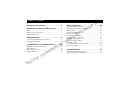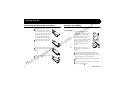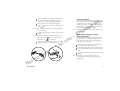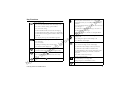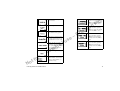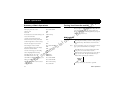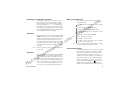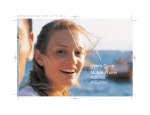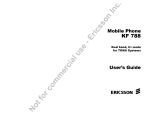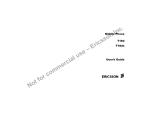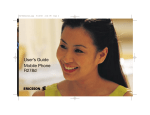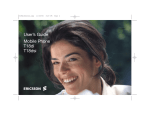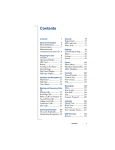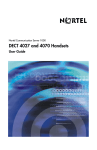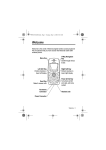Download Ericsson A1228ds User`s guide
Transcript
. c n Mobile Phone I n A1228d o s s ri c No o f t o c r m m l a i c er e s u Dual band, Tri mode E – for TDMA Systems User’s Guide EricssonL e s u E – s c ri n o s . c In Register your new phone, purchase Ericsson original accessories, and see the latest in products by visiting us at http://www.ericsson.com/us/consumer l a i c er 9/99 This manual is published by Ericsson Inc., without any warranty. Improvements and changes to this manual due to typographical errors, inaccuracies of current information, or improvements to programs and/or equipment, may be made by Ericsson Inc. at any time and without notice. Such changes will, however, be incorporated in to new editions of this manuals. No r o tf co m m All rights reserved ©Ericsson Inc., 1999 Publication number: LZT 123 4798 R1 Printed in USA No o f t o c r m m l a i c er e s u E – s c ri n o s . c In Table of Contents Document Conventions . . . . . . . . . . . . . . . . 2 Guidelines for Safe and Efficient Use . . . . . 3 Safety . . . . . . . . . . . . . . . . . . . . . . . . . . . . . . . . . . . . . . . . .3 Product Care and Operation . . . . . . . . . . . . . . . . . . . . . . .6 Battery Information . . . . . . . . . . . . . . . . . . . . . . . . . . . . . .6 Getting Started. . . . . . . . . . . . . . . . . . . . . . . . 8 Learning About Your Mobile Phone. . . . . . 10 Highlights of Your Mobile Phone . . . . . . . . . . . . . . . . . .10 Key Functions . . . . . . . . . . . . . . . . . . . . . . . . . . . . . . . . .11 Phone Display Icons . . . . . . . . . . . . . . . . . . . . . . . . . . . .12 Display Messages . . . . . . . . . . . . . . . . . . . . . . . . . . . . . . .12 No o f t o c r mm Basic Operations. . . . . . . . . . . . . . . . . . . . . 14 Summary of Basic Operations . . . . . . . . . . . . . . . . . . . . Turning Your Phone On and Off . . . . . . . . . . . . . . . . . Making Calls . . . . . . . . . . . . . . . . . . . . . . . . . . . . . . . . . Using Your Phonebook . . . . . . . . . . . . . . . . . . . . . . . . . Answering Calls . . . . . . . . . . . . . . . . . . . . . . . . . . . . . . . Low Battery Power Alert . . . . . . . . . . . . . . . . . . . . . . . . Setting the Display Language . . . . . . . . . . . . . . . . . . . . . Setting the Ring Sound . . . . . . . . . . . . . . . . . . . . . . . . . Setting the Ring Volume . . . . . . . . . . . . . . . . . . . . . . . . Emergency Calls . . . . . . . . . . . . . . . . . . . . . . . . . . . . . . System Dependent Network Features . . . . . . . . . . . . . . International Calls . . . . . . . . . . . . . . . . . . . . . . . . . . . . . s u l a i c r e Connecting and Removing Your Battery . . . . . . . . . . . . . .8 Charging Your Battery . . . . . . . . . . . . . . . . . . . . . . . . . . . .8 n o s . c In E – e s c i r 14 14 14 16 17 18 18 18 19 19 19 20 Problem Solving . . . . . . . . . . . . . . . . . . . . . 21 Problems and Possible Solutions . . . . . . . . . . . . . . . . . . 21 Displayed Messages and Explanations . . . . . . . . . . . . . . 21 Document Conventions • Menu names are shown in the following typeface: MENUS. • When this guide instructs you to press a key, press and release the key. • Submenu names are shown in the following typeface: Submenu Names. • When this guide instructs you to press and hold a key, press and hold the key for one to two seconds. • Keys names are shown in the following typeface: CLR. • Press the down arrow when you see this symbol ( ). • Press the up arrow when you see this symbol ( ). E – e 2 c r fo m m o s u l a i c r e s c i r • Text that is seen in the phone’s display is shown in the following typeface: displays. t o N n o s . c In • Your phone is at the Standby screen when it is powered On and a call is not in progress. Document Conventions Guidelines for Safe and Efficient Use n o s . c In industry reviewed the available body of research to develop the ANSI Standard (C95.1). Since its introduction in the mid 1980s the mobile phone is one of the most exciting and innovative products ever developed. Your phone can help you to stay in touch with your office, your home, emergency services and others. The design of your phone complies with the FCC guidelines (and those standards). s c i r * American National Standards Institute: National Council on Radiation Protection and Measurements; International Commission on Non-Ionizing Radiation Protection. Safety E – e Antenna Care Exposure to Radio Frequency Signals Your wireless handheld portable telephone is a low power radio transmitter and receiver. When it is ON, it receives and also sends out radio frequency (RF) signals. l a i c r e In August, 1996, the Federal Communications Commission (FCC) adopted RF exposure guidelines with safety levels for handheld wireless phones. Those guidelines are consistent with the safety standards previously set by both US and international standards bodies: m m o • ANSI C95.1 (1992)* c r fo • NCRP Report 86 (1986)* • ICNIRP (1996)* t o N Those standards were based on comprehensive and periodic evaluations of the relevant scientific literature. For example, over 120 scientists, engineers, and physicians from universities, government health agencies, and Guidelines for Safe and Efficient Use us Use only the supplied or an approved replacement antenna. Unauthorized antennas, modifications, or attachments could damage the phone and may violate FCC regulations. Phone Operation NORMAL POSITION: Hold the phone as you would any other telephone with the antenna pointed up and over your shoulder. TIPS ON EFFICIENT OPERATION: For your phone to operate most efficiently: • Extend your antenna fully (where applicable). • Do not touch the antenna unnecessarily when the phone is in use. Contact with the antenna affects call quality and may cause the phone to operate at a higher power level than otherwise needed. 3 Driving Check the laws and regulations on the use of wireless telephones in the areas where you drive. Always obey them. Also, if using your phone while driving, please: Electronic Devices • Give full attention to driving - driving safely is your first responsibility. • Use handsfree operation, if available. • Pull off the road and park before making or answering a call if driving conditions so require. In addition, Ericsson suggests the following safe driving tips if you are using your phone while driving: • Get to know your wireless phone and its features such as speed dial and redial. • Position your wireless phone within easy reach. • Suspend conversations during hazardous driving conditions or situations. mm • Do not take notes or look up phone numbers while driving. s u l a i c r e • Dial sensibly and assess the traffic; if possible, place calls when you are not moving or before pulling into traffic. o f t o c r • Do not engage in stressful or emotional conversations that may be distracting. 4 No • Use your wireless phone to call for help. • Use you wireless phone to help others in emergencies. . c In • Call roadside assistance or a special wireless nonemergency assistance number when necessary. n o s Most modern electronic equipment is shielded from RF signals. However, certain electronic equipment may not be shielded against RF signals from your wireless phone. s c i r Pacemakers The Health Industry Manufacturers Association recommends that a minimum separation of six (6”) inches be maintained between a handheld wireless phone and a pacemaker to avoid potential interference with the pacemaker. These recommendations are consistent with the independent research by and recommendations of Wireless Technology Research. E – e Persons with pacemakers: • Should ALWAYS keep the phone more than six inches from their pacemaker when the phone is turned ON. • Should not carry the phone in a breast pocket. • Should use the ear opposite the pacemaker to minimize the potential for interference. • If you have any reason to suspect that interference is taking place, turn your phone OFF immediately. Hearing Aids Some digital wireless phones may interfere with some hearing aids. In the event of such interference, you may Guidelines for Safe and Efficient Use want to consult your service provider (or call the customer service line to discuss alternatives). Blasting Areas Other Medical Devices If you use any other personal medical device, consult the manufacturer of your device to determine if it is adequately shielded from external RF energy. Your physician may be able to assist you in obtaining this information. Vehicles mm Posted Facilities Aircraft No o f t o c r FCC regulations prohibit using your phone while in the air. Switch OFF your phone before boarding an aircraft. Guidelines for Safe and Efficient Use s c i r Turn your phone OFF when in any area with a potentially explosive atmosphere and obey all signs and instructions. Sparks in such areas could cause an explosion or fire resulting in bodily injury or even death. s u l a i c r e Turn your phone OFF in any facility where posted notices so require. n o s Potentially Explosive Atmospheres Turn your phone OFF in health care facilities when any regulations posted in these areas instruct you to do so. Hospitals or health care facilities may be using equipment that could be sensitive to external RF energy. RF signals may affect improperly installed or inadequately shielded electronic systems in motor vehicles. Check with the manufacturer or its representative regarding your vehicle. You should also consult the manufacturer of any equipment that has been added to your vehicle. . c In To avoid interfering with blasting operations, turn your phone OFF when in a “blasting area” or in areas posted: “Turn off two-way radio.” Obey all signs and instructions. E – e Areas with a potentially explosive atmosphere are often but not always clearly marked. They include fueling areas such as gasoline stations; below deck on boats; fuel or chemical transfer or storage facilities; vehicles using liquefied petroleum gas (such as propane or butane); areas where the air contains chemicals or particles, such as grain, dust, or metal powders; and any other area where you would normally be advised to turn off your vehicle engine. For Vehicles Equipped with an Air Bag An air bag inflates with great force. DO NOT place objects, including both installed or portable wireless equipment, in the area over the air bag or in the air bag deployment area. If in-vehicle wireless equipment is improperly installed and the air bag inflates, serious bodily injury could result. 5 Product Care and Operation Ericsson suggests you read an observe the following for safe care and operation of your phone: • To reduce risk of electric shock, unplug the unit from the power source before attempting any cleaning. Once unplugged, use a soft cloth lightly dampened with water for cleaning. • Do not allow children to play with your phone. They could hurt themselves or others, or could accidentally damage the phone. Your phone may contain small parts that could be detached and create a choking hazard. s u l a i c r e • Do not attempt to disassemble the product. Doing so will void warranty. This product does not contain consumer serviceable components. Service should only be performed by Authorized Service Centers. mm • Do not allow objects to fall on, or liquids to spill on products. o c r • Connect AC (power supply) only to designated power sources as marked on the product. o f t 6 No • To reduce risk of damage, remove the electrical cord from the outlet by pulling the AC adapter rather than the cord. s c i r n o s • DANGER - Never alter the AC cord or plug. If the plug will not fit into the outlet, have a proper outlet installed by a qualified electrician. Improper connection can result in risk of electric shock. • Do not expose your mobile phone to moisture or extreme temperatures. • Only Ericsson original accessories are recommended. Failure to use them may result in loss of performance or product damage, and will void the warranty. . c In • Make sure the electric cord is located so that it will not be stepped on, tripped over, or otherwise subjected to damage or stress. E – e • Don’t continue to twist the antenna after it has been inserted. Excess twisting will damage the antenna. • Be cautious if removing your antenna. A detached antenna may be a choking hazard for children. Battery Information New Batteries The battery packaged with your phone is not fully charged. For maximum battery capacity, use your charger to condition the battery. Recycling Your Battery Your phone manufacturer is a member of the Rechargeable Battery Recycling Corporation (RBRC), a nonprofit service organization designed to assist in the recyGuidelines for Safe and Efficient Use • Do not attempt to take a battery apart. l a i c r e • Do not leave your battery where it may be subjected to extremely hot or cold temperatures. This could reduce the battery’s capacity. t o N c r fo m m o Guidelines for Safe and Efficient Use n o s • Do not expose a battery to open flame. This could cause the battery to explode. Battery Use and Care A rechargeable battery has a long service life if treated properly. A new battery, or one that has not been used for a long period of time, should be conditioned before using your phone. Avoid recharging a fully-charged or almost fully-charged battery. This can result in the memory effect, which causes the battery to charge to less than its full capacity. If your phone shuts off due to low battery power, you should charge the battery within 24 hours for the battery to reach full capacity. . c In • Do not let the metal contacts on the battery touch another metal object such as keys in your pocket. This could short-circuit and damage the battery. cling of rechargeable batteries. Many areas require the recycling of rechargeable batteries. In the U.S., call 1800-822-8837 to find out how to recycle your battery. Outside the U.S., contact your local retailer for recycling instructions. s c i r • Turn your phone OFF before removing the battery. • Use only the AC/DC adapter supplied with your battery charger. Using a different adapter could be dangerous and will void your phone warranty. e s u –E • Never charge a battery when the ambient room temperature is below 50° F (10°C) or above 105°F (40°C). • Do not allow the battery to be placed into the mouth. Battery electrolytes may be toxic if swallowed. 7 Getting Started Connecting and Removing Your Battery Press down until you hear a click. The battery is now connected. Remove the battery by pushing in on the tab of the battery with your thumb. c r fo m m o Your Charger s u l a i c r e s c i r n o s Your phone was packaged with either a rapid or travel charger. It is important that you fully charge your battery before you use your phone. Both chargers supply power to charge your battery while the battery is attached to your phone. If your phone is On, it can receive calls while using either charger. E – e Note! Never attach the charger to a phone that does not have a battery installed. Then, lift the battery up and out of the battery cavity. 8 t o N Place the battery over the back of the phone. The label on the battery should face down. Insert the top portion of the battery into the phone. The tab on the bottom of the battery should be pointing toward the bottom of the phone. Charging Your Battery . c In If you have a rapid charger, plug the charger into a standard wall electrical outlet. If you have a travel charger, connect the appropriate AC power cord and phone charging cord to the travel charger. Hold the phone with the display and keypad facing up. Hold the small plug on the charger cord so the lightning bolt symbol ( ) is up. Getting Started The battery is being charged when the battery icon is alternating with the icon. The battery is fully charged when the icon is constant. o f t No Getting Started s u l a i c r e To disconnect the charger, lift the plug connected to the phone upwards (1) and pull it out (2). rc m m o s c i r n o s You cannot make or receive calls when your phone is in charge-only mode. E – e Slow (Trickle) Charging a Deeply Discharged Battery The battery may become deeply discharged (for example, when the battery is stored for a long period). As a result, the phone may not activate charge-only mode when the charger is connected. Continue charging the phone until the battery is fully charged. Note! Note! Press the plug into the connector until the plug “snaps” into place. The battery icon is alternated with the icon. Do not twist while inserting or removing the small plug on the charger cord! . c In If your phone is off, attaching the charger will cause the phone to activate in charge-only mode. When this mode is activated the message Charging Only appears in the display. Your phone is now fast (rapid) charging the battery. When your battery is fully charged, Battery Charged appears in the phone’s display. Note! Charge-Only Mode Align the small plug on the charger cord with the connector on the bottom of your phone. The connector on the phone is above the lightning bolt symbol. Note! Attach the charger to the phone for several hours to slowly charge (trickle charge) the battery. After trickle charging the battery for several hours the phone should activate the charge-only mode automatically. Continue charging the phone until the battery is fully charged. If the phone is in charge-only mode, Battery Charged appears in the display when the battery is fully charged. 9 Learning About Your Mobile Phone Your Ericsson mobile phone is dual-band, tri mode for TDMA systems. It operates in three modes - two digital ( ) modes (800 and 1900 MHz frequency bands) and one analog ( ) (800 MHz range) mode. The following is a list of the terms used in this user’s guide to describe your Ericsson mobile phone: 1 Antenna 2 Upper Side Key 4 Earpiece l a i c r e • Embedded phone number call-back for text messages • Speed dial for 99 numbers including voice mail • Super dial for 9 numbers including voice mail mm • Dialing for 2 different calling cards • Quick access to the last 40 numbers dialed o c r NO key 1 2 3 4 key 8 Clear (CLR) key 9 Up Arrow ( ) 5 10 Menu Key 11 Down Arrow ( ) 6 12 Quick Access to Voice Mail 8 13 Battery 14 Keypad • Quick access to voice mail service 15 Microphone • Call duration reminder 16 Charging/Handsfree Connectors o f t 10 YES • Receives text messages with 2KB of storage • Digital voice encryption No e s u 6 7 • Caller number ID (last 20 numbers) 5 Display s c i r • 25 Ring types (including musical melody ring options) • Storage for 200 numbers –E 3 Lower Side Key Highlights of Your Mobile Phone n o s . c In 12 CLR MENU 7 9 10 11 13 14 15 16 Learning About Your Mobile Phone Key Functions Press to answer a call. Press to access last dialed number from the Standby screen. Press to store menu settings. Press to bypass preset stops in stored number sequences. s u l a i c r e Press and hold to turn your phone On or Off. Press to end a call. Press to exit a menu. MENU Press to move the cursor to the left or to the right while in number-edit mode. E – e Press either key to temporarily mute the ring tone when receiving a call. Press to change the earpiece volume during a call. Press to illuminate the backlight. CLR Press to return to the Standby screen. Press during an incoming call to mute the ringer. Press to erase the last digit entered on the display. Press to clear the current display text. Press and hold to delete all digits or letters you entered. Press to go to the main menu. mm Press from the main menu to tab right through the menus. o c r Press and hold for a Pause ( ) character in a dial string. Press and hold to delete numbers in the Phone List. Press and hold during a call to mute the microphone. After the microphone is muted, press and hold to enable the microphone. Press to toggle between upper and lowecase in text entry mode. Press to delete a selected text message. Press and hold for Stop ( Press and hold keys 1-9 for Super Dial. o f t No s c i r Press and hold to scroll through a message, one screen at a time, when viewing text messages. Press (from the Missed Calls screen) for the incoming log. Press and hold after entering a phone number to make a calling card call. n o s Press to scroll through messages one line at a time when viewing text messages. Press to send a call after entering a phone number. Press and hold from the Standby screen for zero-digit dialing. . c In Press to move through menus and menu setting selections when your phone is in menu mode, or to scroll through stored numbers when you are recalling numbers from your phonebook. Learning About Your Mobile Phone ) character in a dial string. Press keys 1-9 for digit entry. During a call, press to send numbers as tones. Press and hold for quick access to voice mail. 11 Phone Display Icons Display Messages Voice Mail Waiting Icon indicates the number of voice mail messages that have not been read. New Text Mail Icon indicates the number of text messages that have not been read. Ringer Off ( 1 2 3 4 8 )/Silent Mode ( 7 6 5 ) Icon indicates Battery Icon shows the relative strength of your battery. A full icon indicates a fully-charged battery. If the phone is connected to external power and the battery is charging, the display will alternate between current battery capacity level and the external power. Analog/Digital Channel Indicator shows that the phone is currently operating in analog ( ) or digital 12 m m o Standby Screen indicates that the phone is in standby mode and is ready for use. ( No s u l a i c r e Keypad Lock Icon indicates that pressing the keys on the keypad has no effect. This eliminates the possibility of accidentally pressing keys. o f t n o s Your phone is receiving a call. that your phone will not make any keypad or ringing sounds. rc . c In The following are common display messages on your mobile phone: E – e s c i r Your phone is dialing the number shown in the display. You have an active call. The battery is reaching its lowest operational power level. Your system has no channels available. Try again later. The phone is searching for the optimal wireless system. ) mode. Signal Strength Icon shows the relative signal strength from the wireless system. More bars indicate a stronger signal. Learning About Your Mobile Phone The microphone is muted. The keypad is locked to prevent inadvertent key presses. The phone is turned off and is in charge-only mode. You are not able make or receive calls. s u l a i c r e When the plug icon is not alternating with the battery icon, your phone is connected to an external power source and is fully charged. m m o . c In The PHONEBOOK Menu tab that is accessed by pressing MENU once from the Standby screen. Press YES to select. The number of calls you have not answered. E – e s c i r n o s The MESSAGES Menu tab that is accessed by pressing MENU twice from the Standby screen. Press YES to select. The CALL INFO Menu tab that is accessed by pressing MENU three times from the Standby screen. Press YES to select. The SETTINGS Menu tab that is accessed by pressing MENU four times from the Standby screen. Press YES to select. The phone ringer is muted. t o N c r fo Learning About Your Mobile Phone Allows the user to input a phone number, such as when saving a phone number to a phonebook entry. 13 s Basic Operations Summary of Basic Operations Turn your phone On or Off Press and hold NO Answer a call YES End a call NO Increase/decrease ear volume during a call Either side key Access the main menu MENU Go back one level in menu mode NO Exit menu mode from any menu level CLR YES Turn Keypad Lock On or Off Turn Phone Silent On or Off o f t rc D U Select a highlighted menu setting or m m o YES, YES YES MENU then * MENU then # Call number in display using calling card Press and hold YES Mute your voice during a call Press and hold CLR No Mute the ringer when a call is received NO Check voice mail Press and hold 1 14 Enter the phone number you want to call by pressing the numeric keys. The number is shown in the display. You can press CLR to erase one or more digits in the display, or press and hold CLR to erase all digits. Press YES. Calling is shown in the display while your phone accesses the wireless network. When the call is connected, Ongoing Call will display on your screen. The phone number that you dialed will be replaced by the call timer. or either side key 4 Recall a last dialed number Note! 3 Press and hold CLR Call the number shown in the display 2 D U CLR s u l a i c r e Erase all digits or letters entered Save the text message you are reading E – e Making Calls or Erase the last digit or letter entered s c i r Turn your phone Off by pressing and holding NO until your phone sounds a beep and turns off. Turn your phone On by pressing and holding NO until your phone sounds a beep and turns on. 1 Scroll through menus or menu settings n o s Turning Your Phone On and Off . c In When you finish your conversation, press NO. Basic Operations Redialing the Last Number You Called Making Credit Card Calls Your telephone temporarily stores numbers you have previously called. To view these numbers, press YES from the Standby screen. The last number you called is shown in the display. Press or to scroll through the other numbers. You can place a call to a number shown in the display by pressing YES. You can delete a number from the Outgoing Calls by pressing and holding CLR while the number is shown in the display. 1 D U 2 3 4 Super Dial o f t No Basic Operations o c r The Speed Dial feature, when enabled through the SETTINGS menu, lets you quickly dial a phone number stored in your phonebook. To use Speed Dial, enter the number of the phonebook location containing the number you want to call, then press YES. For example, if you want to call the number stored in phonebook location 12, press 1, then press 2 and press YES. Locations 2-99 can be used to store Speed Dial phonebook locations. 7 Speed Dial mm 8 The first Super Dial position is reserved for quick access to voice mail. 6 Note! u l a i c r e se Note! n o s Press MENU from the Standby screen to access the main menu. Press 4 to display the SETTINGS Menu. s c i r Press 7 to display the Calling Cards submenu. Select the Card Setup that you would like to use and press YES. –E 5 The Super Dial feature, when enabled through the SETTINGS menu, lets you use one-touch dialing for phone numbers stored in phonebook locations 1 through 9. To use Super Dial, press and hold the numeric key (1 - 9) that corresponds to the phonebook location containing the number you want to call. For example, if you want to call the number stored in phonebook location 7, press and hold 7. . c In You can make calling card calls from your phone by doing the following: Press YES to select the Access Number. Enter the calling card number. Press YES to store the number. Press NO to return to the previous screen or press CLR to return to the Standby screen. Follow your calling card provier’s flow order for entering your access number and verification number. Stop and Pause Dialing Stop and pause dialing lets you enter groups of numbers with stops and pauses between each group of numbers. This feature is useful when you need to dial a phone number and then another number, such as an access number for an answering machine or voice mail system. A stop causes the phone to stop transmitting numbers until you press YES. You can enter a stop in a series of is shown in the digits by pressing and holding # until display. A pause temporarily suspends transmitting numbers for approximately two seconds before sending 15 3 is shown in the dis- 4 by pressing and holding * until play. For example, if your office has a voice mail system that requires you to dial a phone number, followed by your extension, followed by an access code, you could enter 2222 33333. When you press YES, your phone dials the number and then stops transmitting tones. When your voice mail system asks for your extension you would press YES to transmit your extension. The access code is sent after the pause. If the timing in your voice mail system does not allow for pauses, you can enter a stop instead of the pause, or use multiple pauses. l a i c r e You can also store groups of numbers which can include stops and pauses in a phonebook location. You can then dial the numbers by entering the phonebook location and pressing YES. Using Your Phonebook co mm Creating Phonebook Entries r o tf You can add entries to your phonebook by doing the following: 1 2 16 No Press MENU from to access the main menu. Press 1 to display the PHONEBOOK menu 5 the following: 555-1111 Press 1 to select Add Entry. . c In Press or to scroll to the name and number line. See the next section to learn how to enter names in your phonebook. D U the next series. You can enter a pause in a series of digits n o s Press YES to store the new entry. s c i r Entering Letters and Symbols Press the appropriate key, 0-9, #, or * repeatedly until the desired letter, character, or digit appears in the display. For example, to enter an A, press the numeric key 2 once. To enter a B, press the numeric key 2 twice. E – e Press this... For... us 1 Space 1 2 ABC2ÀÁÂÃÇ 3 DEF3ÈÉÊË 4 GHI4ÍÎÏ 5 JKL5 6 MNO6ÑÓÔÕ 7 PQRS7 8 TUV8ÙÚÛÜ 9 WXYZ9 0 0 * Toggles between upper and lowercase letters. # "space", . ? - ( ) ‘ “ ! ; : # @ & $ % + - * / |=<> Note! Character sets vary according to language selection. Basic Operations Answering Calls When your phone receives a call, the ring tone sounds, Incoming Call appears in the display, and the display and keypad backlight are illuminated. (you can disable the ring tone through the SETTINGS menu). If you have Caller Number Identification (Caller ID) service from your service provider, the caller's phone number is shown in the display. Answer the phone by pressing YES. Incoming Call is replaced by the call timer display. End the call by pressing NO. Call Waiting Your phone's display shows the number of calls you have received but did not answer. You can clear the number of missed calls from the display by pressing any key except YES. If Caller Number Identification is available from your carrier, unanswered calls will be stored in the Incoming Calls of the CALL INFO menu. Press YES o f t No Basic Operations o c r mm Temporarily Muting the Ring Tone n o s To temporarily mute the ring tone without answering the call, press NO or the upper or lower side volume key. Incoming Call is still shown in the display, and you can still answer the call by pressing YES. s c i r Caller Number Identification s u l a i c r e If you have call waiting service from your service provider, press YES to answer a call when you receive the call waiting signal. You can switch between the two calls by pressing YES. Do not press NO until you are ready to end both calls. Unanswered Calls . c In from the Missed Calls Indicator screen to access the Incoming Call Log. E – e If your service provider has Caller Number Identification (Caller ID) service, your phone shows the phone number of an incoming call in the display. If the number is one that you have stored in your phonebook with a name, the name is shown when your phone rings. If the Caller ID information is not available, the message NO ID is shown in the display. The word Anonymous may be shown if the Caller ID is restricted by the service provider or by the caller. Muting the Microphone During a Call To mute the microphone during a call, press and hold the CLR key. Mic Muted appears in the display when the call is muted. Repeat this procedure to return to your call. Increasing or Decreasing Ear Volume During a Call Use the following instructions to increase or decrease ear volume during a call: 17 3 4 •To decrease the ear volume during a call, press the lower key on the side of your phone. 5 6 Note! Low Battery Power Alert 4 5 6 7 1 2 18 No Press 4 to display the SETTINGS menu. Press MENU from the Standby screen to access the main menu. Press 4 to display the SETTINGS Menu. Press 1 to display the Sounds submenu. Press 3 to display the Ring Sound submenu. Press the or repeatedly until the appropriate ring sound is highlighted. You will hear two ring cycles of the currently selected ring sound as you scroll through the list of ring sounds. o f t To select the ring sound for your mobile phone: 3 o c r Press MENU from the Standby screen to access the main menu. s c i r Press NO to return to the previous screen or press CLR to return to the Standby screen. Setting the Ring Sound s u l a i c r e You can set the language used to display the menus for your mobile phone. To change the display language: n o s Press YES to select the Language. E – e 2 mm Setting the Display Language . c In If you accidentally select the wrong language, press MENU 4 9 and scroll to the correct language. 1 The low battery alert sounds when your battery is reaching its lowest operational power level. The words Low Battery! will appear in the display. When this happens, leave your phone turned on. The phone discharges the battery and then automatically turns off. Charge the battery within 24 hours after a complete discharge so that the battery can charge to full capacity. Press 9 to display the Language submenu. Press the or repeatedly until the appropriate language option is highlighted. The language options are English, French, Spanish, Portuguese, Hebrew, or Russian (languages may vary by region). •To increase the ear volume during a call, press the upper key on the side of your phone. Press YES to select the Ring Sound. Press NO to return to the previous screen or press CLR to return to the Standby screen. Basic Operations Setting the Ring Volume Note! To select the ring volume for your mobile phone: Press 4 to display the SETTINGS Menu. Press 1 to display the Sounds submenu. Press 1 to display the Ring Volume submenu. D U If police, fire, or medical assistance is needed. The exact location of the emergency, including cross streets, mileposts, or landmarks. 5 How many people are involved, their condition, and if help is being administered. System Dependent Network Features Network Search Your phone should be configured by your service provider for optimal network selection during roaming. If you want and your service provider allows, you can override the preconfigured selection by doing the following: 1 2 4 5 6 7 o c r The nature of the emergency. 4 3 Your phone was programmed with an emergency number (911) when it was manufactured. The programmed emergency number can be dialed and called at any time, if there is any emergency system available. A representative from your service provider or the retail outlet where you purchased your phone should be able to change the emergency number in your phone if a 911 system is not available in your service area. 3 mm l a i c r e e s u s c i r n o s Your name and wireless phone number. –E 2 2 Press NO to return to the previous screen or press CLR to return to the Standby screen. o f t Basic Operations 1 1 When the appropriate ring volume is highlighted, press YES. Emergency Calls No If police, fire, or medical help is needed, dial 911 or your emergency number and press YES. Tell the dispatcher that you are calling from a wireless phone. Wireless 911 calls do not automatically provide emergency personnel with your name, location, or phone number. The dispatcher will want to know the following: Press MENU from the Standby screen to access the main menu. Press the or repeatedly until the appropriate ring volume is highlighted. You will hear two ring cycles of the currently selected ring volume as you scroll through each ring volume selection. . c In Auto Key Lock allows emergency (911) number access. Unlock Auto Key Lock by pressing MENU and then *. Press MENU from the Standby screen to access the main menu. Press 4 to display the SETTINGS Menu. 19 1 Press 1 to select the Network Search option. This feature gives you the ability to add a second subscription from another service provider to your phone. This offers you the option of adding a second telephone number to your mobile phone so that it will be more useful in areas to which you frequently roam. 20 t o N c r fo m m o n o s Press the or repeatedly until the appropriate number assignment module is highlighted. When the appropriate number assignment module is highlighted, press YES. Press NO to return to the previous screen or press CLR to return to the Standby screen. E – e s c i r International Calls s u l a i c r e The ability to add a second subscription is an optional feature that may be allowed by your service provider. If available, it allows you to add a new phone number for use in areas that your first subscription can be used. It is particularly useful where international roaming is not yet available. Press 6 to display the Phone Number submenu. 6 7 D U 3 Subscription Assignment . c In 5 6 Press NO to return to the previous screen or press CLR to return to the Standby screen. Press 4 to display the SETTINGS Menu. 4 5 When the appropriate system selection is highlighted, press YES. 2 3 4 Press or repeatedly until the appropriate system selection is highlighted. Press MENU from the Standby screen to access the main menu. D U Press 7 to display the System Select submenu. If allowed by your service provider, you can place international calls with your phone just as you would from any other phone. If you have difficulty completing international calls, check with your service provider for information. Basic Operations Problem Solving Problems and Possible Solutions Displayed Messages and Explanations The phone does not turn On. Recharge or replace the battery. The phone is not ringing when a call is received. Check for Ringer Off ( The battery does not seem to charge to full capacity. Your battery is fully charged when the power indicator shows the power icon ( ) continuously. If you still experience problems, condition your battery by fully discharging and charging it three times. Or, if your phone came with a desktop charger, use the conditioning function on the desktop charger to condition the battery. Calls are being dropped. You are probably in a geographic area with minimal service. Wait until the signal strength indicator in your phone's display shows a high relative signal strength (more bars) before trying a call. Make note of geographic locations where calls are dropped and contact your service provider. t o N Problem Solving s c i r The signal is too weak to make a call. Try again when the signal strength is one bar or stronger. ) icons on the Standby screen. c r fo The signal strength varies. ) or Silent Mode ( m m o n o s . c In l a i c r e This is a common occurrence. Transmitters are set in geographic areas and coverage is not 100% all of the time. Signal strength varies as you travel between cells. us E – e The battery power is low. When the phone shuts itself off, replace the battery with a fully charged one, or use an alternate power source, such as a travel charger. Your text message memory is full. Erase some stored messages before you can receive more messages. If you need additional information or assistance, or would like to purchase Original Ericsson Accessories: in North America, call 1-800-ERICSSON (374-2776). In Latin America, call 1-305-755-6789. All other countries, call 1-919-472-7908. 21 22 t o N c r fo m m o s u l a i c r e E – e s c i r n o s . c In Problem Solving A1228dQRC.fm Page 23 Monday, October 4, 1999 5:07 PM s u l a i c r e t o N c r fo During Calls Decrease ear volume Press lower side key Increase ear volume Press upper side key Access main menu Press MENU Working with Your Phonebook Add an entry Press MENU then 1 1 Call an entry Press MENU then 1 2. Scroll to entry ( or ). Press YES to dial. Delete all phonebook Press MENU then 1 3 Entries used Press MENU then 1 4 Working with Messages List text messages Press MENU then 2 1 Memory used Press MENU then 2 2 Erase text messages Press MENU then 2 3 Work with voice mail Press MENU then 2 4 Quick access to voice Press and hold 1 mail Working with Call Info Outgoing call list Press MENU then 3 1 Incoming call list Press MENU then 3 2 Time since reset Press MENU then 3 3 Call totals Press MENU then 3 4 Erase call lists Press MENU then 3 5 AE/LZT 123 4798 R1 E – e s c i r Making and Answering Calls Turn Phone On/Off Press and hold NO Answer a Call Press YES End a Call Press NO Call the number Press YES shown in the display Activate Speed Dial Press MENU then 4 6 Activate Super Dial Press MENU then 4 5 Access the Press YES outgoing call log Dial a number Press YES displayed in the incoming/outgoing call log Erase the last digit Press CLR or letter entered Erase all digits or Press and hold CLR letters entered While in Menu Mode Go back one level Press NO Return to Standby Press CLR Scroll through Press MENU menu Select a highlighted Press YES menu setting m m o . c In . A1228d n o s A1228dQRC.fm Page 24 Monday, October 4, 1999 5:07 PM t o N c r fo m m o Frequently Dialed Numbers s u l a i c r e E – e s c i r Visit us on the web at: http://mobile.ericsson.com ZNOSS CI RE Working With Settings Sounds Press MENU then 4 1 Auto Key Lock Press MENU then 4 2 Super Dial Press MENU then 4 3 Speed Dial Press MENU then 4 4 Calling Cards Press MENU then 4 5 Phone Number menu Press MENU then 4 6 System Select menu Press MENU then 4 7 Backlight Press MENU then 4 8 Language Press MENU then 4 9 Making Calling Card Calls Enter the number you want to call. Press and hold YES to use your calling card. Follow your calling card provider’s flow order for entering your access number and verification number. Key Shortcuts PHONEBOOK menu MENU then 1 MESSAGES menu MENU then 2 CALL INFO menu MENU then 3 SETTINGS menu MENU then 4 Making Emergency Calls You will be able to dial 911 (or your emergency number) at any time, regardless of any call restrictions that you have set. n o s . c In . The A1228d Menu You can quickly access several commonly used menus by simply pressing the MENU key. The menus are organized in a circle. Quickly access menus and settings using the numbers that appear next to each menu and setting. For example, access the Auto Key Lock submenu by pressing MENU and then entering 4 2. CLR 1. 2. 3. 4. 5. 6. 7. 8. 9. 1. 2. 3. 4. 5. t o N c r fo l a i c r e Outgoing Calls Incoming Calls Resettable Time Call Totals Clear Call Lists m m o Sounds Auto Key Lock Super Dial Speed Dial Calling Cards Phone Number System Select Backlight Language 1. 2. 3. 4. e s u Inbox Memory Used Delete All Voice Mail –E s c i r 1. 2. 3. 4. n o s Add Entry List & Call Delete All Entries Used . c In MENU