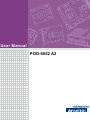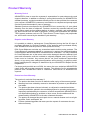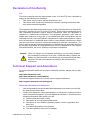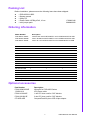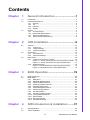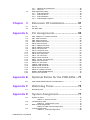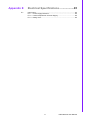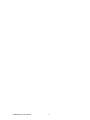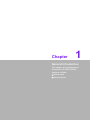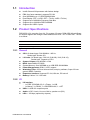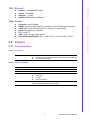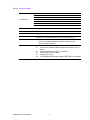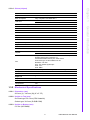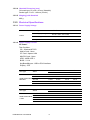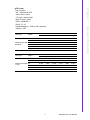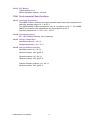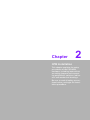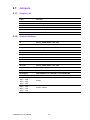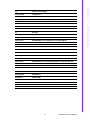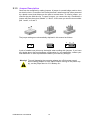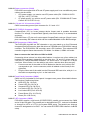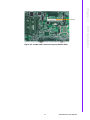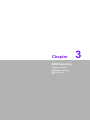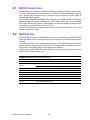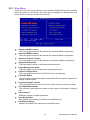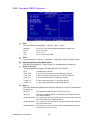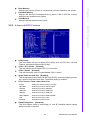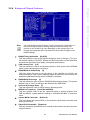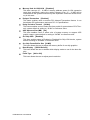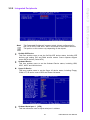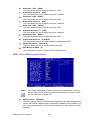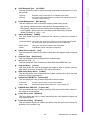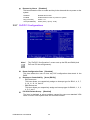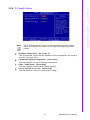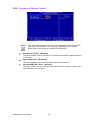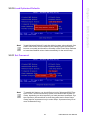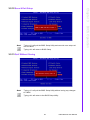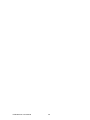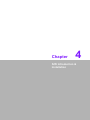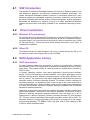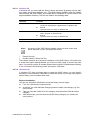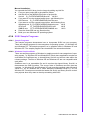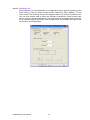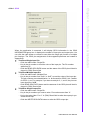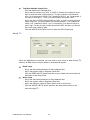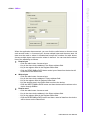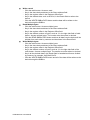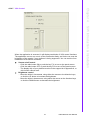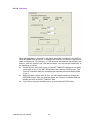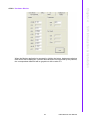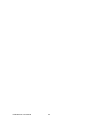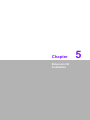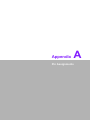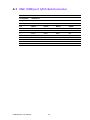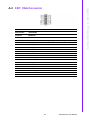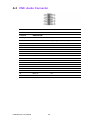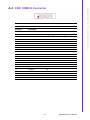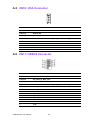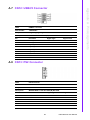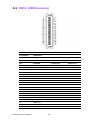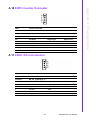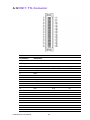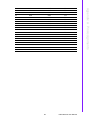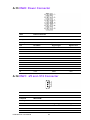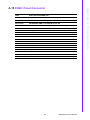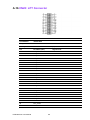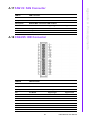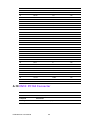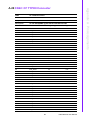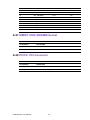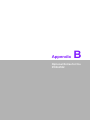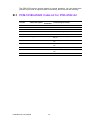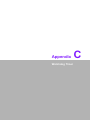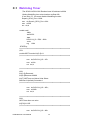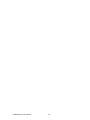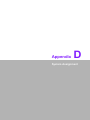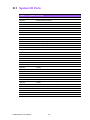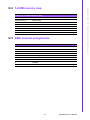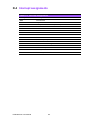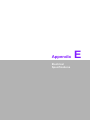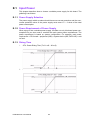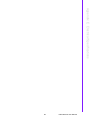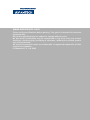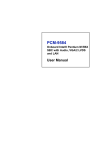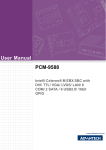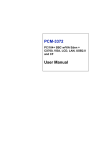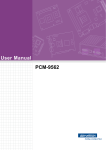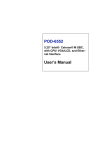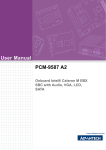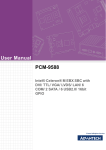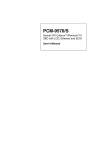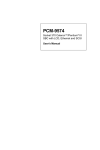Download Advantech POD-6552 A2 User manual
Transcript
User Manual POD-6552 A2 Copyright The documentation and the software included with this product are copyrighted 2009 by Advantech Co., Ltd. All rights are reserved. Advantech Co., Ltd. reserves the right to make improvements in the products described in this manual at any time without notice. No part of this manual may be reproduced, copied, translated or transmitted in any form or by any means without the prior written permission of Advantech Co., Ltd. Information provided in this manual is intended to be accurate and reliable. However, Advantech Co., Ltd. assumes no responsibility for its use, nor for any infringements of the rights of third parties, which may result from its use. Acknowledgements Award is a trademark of Award Software International, Inc. VIA is a trademark of VIA Technologies, Inc. IBM, PC/AT, PS/2 and VGA are trademarks of International Business Machines Corporation. Intel and Pentium are trademarks of Intel Corporation. Microsoft Windows® is a registered trademark of Microsoft Corp. RTL is a trademark of Realtek Semi-Conductor Co., Ltd. ESS is a trademark of ESS Technology, Inc. UMC is a trademark of United Microelectronics Corporation. SMI is a trademark of Silicon Motion, Inc. Creative is a trademark of Creative Technology LTD. CHRONTEL is a trademark of Chrontel Inc. All other product names or trademarks are properties of their respective owners. POD-6552 A2 User Manual Part No. 200K655211 Edition 2 Printed in China May 2009 ii Product Warranty Warranty Period ADVANTECH aims to meet the customer’s expectations for post-sales service and support; therefore, in addition to offering 2 years global warranty for ADVANTECH’s standard products, a global extended warranty service is also provided for customers upon request. ADVANTECH customers are entitled to a complete and prompt repair service beyond the standard 2 years of warranty. Standard products manufactured by ADVANTECH are covered by a 2 year global warranty from the date of shipment. Products covered by extended warranty and cross-region repair services against defects in design, materials, and workmanship, are also covered from the date of shipment. All key parts assembled into ADVANTECH system products such as LCD, Touch Screen, Power Supply, and peripherals etc, will be also covered by the standard 2 year warranty. Repairs under Warranty It is possible to obtain a replacement (Cross-Shipment) during the first 30 days of purchase (45 days for Channel Partners), if the products were purchased directly from ADVANTECH and the product is DOA (Dead-on-Arrival). DOA Cross-Shipment excludes any customized and/or build-to-order products. The Cross-Shipment agreement signed by customers is required for initiating/releasing cross shipment with ADVANTECH confirmation and verification. The only conditions for Cross-Shipment are: a) the return must not be damaged, altered or marked, b) all parts and accessories must be included as originally shipped; and c) proof of purchase must be included. Any returns that do not meet mentioned requirements above, or any wrong user settings/configurations will be denied, or subject to additional handling/service charges as determined by the ADVANTECH Repair Service Department. For those products which are not DOA, the return fee to an authorized ADVANTECH repair facility will be at the customers’ expense. The shipping fee for reconstructive products from ADVANTECH back to customers’ sites will be at ADVANTECH’s expense. Exclusions from Warranty The product is excluded from warranty if: The product has been found to be defective after expiry of the warranty period. Warranty has been voided by removal or alternation of product or part identification labels. The product has been misused, abused, or subjected to unauthorized disassembly/modification; placed in an unsuitable physical or operating environment; improperly maintained by the customer; or failure caused which ADVANTECH is not responsible whether by accident or other cause. Such conditions will be determined by ADVANTECH at its sole unfettered discretion. The product is damaged beyond repair due to a natural disaster such as a lighting strike, flood, earthquake, etc. Product updates/upgrades and tests upon the request of customers who are without warranty. iii POD-6552 A2 User Manual Declaration of Conformity FCC This device complies with the requirements in part 15 of the FCC rules: Operation is subject to the following two conditions: 1. This device may not cause harmful interference, and 2. This device must accept any interference received, including interference that may cause undesired operation This equipment has been tested and found to comply with the limits for a Class A digital device, pursuant to Part 15 of the FCC Rules. These limits are designed to provide reasonable protection against harmful interference when the equipment is operated in a commercial environment. This equipment generates, uses, and can radiate radio frequency energy and, if not installed and used in accordance with the instruction manual, may cause harmful interference to radio communications. Operation of this device in a residential area is likely to cause harmful interference in which case the user will be required to correct the interference at his/her own expense. The user is advised that any equipment changes or modifications not expressly approved by the party responsible for compliance would void the compliance to FCC regulations and therefore, the user’s authority to operate the equipment. Caution! There is a danger of a new battery exploding if it is incorrectly installed. Do not attempt to recharge, force open, or heat the battery. Replace the battery only with the same or equivalent type recommended by the manufacturer. Discard used batteries according to the manufacturer’s instructions. Technical Support and Assistance For more information about this and other Advantech products, please visit our website at: http://www.advantech.com/ http://www.advantech.com/ePlatform/ For technical support and service, please visit our support website at: http://support.advantech.com.tw/support/ Additional Information and Assistance 1. 2. Visit the Advantech web site at http://www.advantech.com/ where you can find the latest product information. Contact your distributor, sales representative, or Advantech’s customer service center for technical support if you need additional assistance. Please have the following information ready before you call: Product name and serial number Description of your peripheral attachments Description of your software (operating system, version, application software, etc.) A complete description of the problem The exact wording of any error messages POD-6552 A2 User Manual iv Packing List Before installation, please ensure the following items have been shipped: 1 POD-6552 A2 SBC 1 Startup manual 1 Utility CD 1 Power Cable 12P/Big 4Px2, 10 cm 1700006196 1 mini jumper pack 9689000002 Ordering information Model Number Description POD-6552L-00A2E Intel Socket 479 w/CRT/LVDS/TV out/4 COM/Audio/CF/16 USB POD-6552L-M0A2E Intel C-M 600 M w/CRT/LVDS/TV out/4 COM/Audio/CF/16 USB POD-6552L-S0A2E Intel C-M 1.0 G w/CRT/LVDS/TV out/4 COM/Audio/CF/16 USB Part No. POD-6552L-00A2E POD-6552L-M0A2E POD-6225L-S0A2E CPU Socket 479 Celeron M 600 MHz Celeron M 1.0 GHz La Cache - 512 KB - CRT Yes Yes Yes LVDS 18-bit 18-bit 18-bit TV Out Yes Yes Yes 10/100 1 1 1 Audio Yes Yes Yes USB 2.0 6 6 6 RS-232 3 3 3 RS-232/422/485 1 1 1 LPT/FDD/KB/MS Yes Yes Yes CF Yes Yes Yes PCI Slot 2 2 2 Thermal Solution Active Passive Passive Operating Temp. 0 ~ 60° C 0 ~ 60° C 0 ~ 60° C Optional accessories Part Number PCM-10586-6552E 1700001112 PCM-110-00A3E PCM-120-00A3E CF-HDD-ADP Description Wiring kit for POD-6552 Series ATX power cable 1-slot PCI riser card for 5.25" biscuits 2-slot PCI riser card for 5.25" biscuits CompactFlash 50-pin to IDE 44-pin adapter v POD-6552 A2 User Manual POD-6552 A2 User Manual vi Contents Chapter 1 General Introduction ...........................1 1.1 1.2 Introduction ............................................................................................... 2 Product Specifications............................................................................... 2 1.2.1 General ......................................................................................... 2 1.2.2 I/O ................................................................................................. 2 1.2.3 Ethernet ........................................................................................ 3 1.2.4 Display .......................................................................................... 3 Chipset ...................................................................................................... 3 1.3.1 Functional Spec. ........................................................................... 3 1.3.2 Mechanical Specifications............................................................. 5 1.3.3 Electrical Specifications ................................................................ 6 1.3.4 Environmental Specifications........................................................ 8 1.3 Chapter 2 H/W Installation....................................9 2.1 Jumpers .................................................................................................. 10 2.1.1 Jumper List ................................................................................. 10 2.1.2 Jumper Settings .......................................................................... 10 2.1.3 Jumper Description ..................................................................... 12 Connectors.............................................................................................. 13 2.2.1 Connector List............................................................................. 13 2.2.2 Connector Settings ..................................................................... 13 Mechanical .............................................................................................. 16 2.3.1 Jumper and Connector Location................................................. 16 Figure 2.1 Jumper and Connector Layout (Component Side) ... 16 Figure 2.2 Jumper and Connector Layout (Solder Side) ........... 17 2.3.2 Board Dimension ........................................................................ 18 Figure 2.3 Board Dimension Layout (Component Side) ............ 18 Figure 2.4 Board Dimension Layout (Solder Side) .................... 18 2.2 2.3 Chapter Chapter 3 BIOS Operation ..................................19 3.1 3.2 BIOS Introduction.................................................................................... 20 BIOS Setup ............................................................................................. 20 3.2.1 Main Menu .................................................................................. 21 3.2.2 Standard CMOS Features .......................................................... 22 3.2.3 Advanced BIOS Features ........................................................... 23 3.2.4 Advanced Chipset Features........................................................ 25 3.2.5 Integrated Peripherals................................................................. 27 3.2.6 Power Management Setup ......................................................... 28 3.2.7 PnP/PCI Configurations .............................................................. 30 3.2.8 PC Health Status ........................................................................ 31 3.2.9 Frequency/Voltage Control ......................................................... 32 3.2.10 Load Optimized Defaults............................................................. 33 3.2.11 Set Password.............................................................................. 33 3.2.12 Save & Exit Setup ....................................................................... 35 3.2.13 Quit Without Saving .................................................................... 35 4 S/W Introduction & Installation ........37 4.1 4.2 S/W Introduction...................................................................................... 38 Driver Installation ................................................................................... 38 vii POD-6552 A2 User Manual 4.3 Chapter 4.2.1 Windows XP professional ........................................................... 38 4.2.2 Other OS..................................................................................... 38 SUSI Application Library ......................................................................... 38 4.3.1 SUSI Introduction........................................................................ 38 4.3.2 SUSI Functions........................................................................... 39 4.3.3 SUSI Installation ......................................................................... 39 4.3.4 SUSI Sample Programs.............................................................. 41 5 Extension I/O Installation ................. 51 5.1 5.2 PC-104.................................................................................................... 52 PCI Riser Card........................................................................................ 52 Appendix A Pin Assignments............................... 53 A.1 A.2 A.3 A.4 A.5 A.6 A.7 A.8 A.9 A.10 A.11 A.12 A.13 A.14 A.15 A.16 A.17 A.18 A.19 A.20 A.21 A.22 CN2: COM port 1/2 D-Sub Connector.................................................... 54 CN7: VGA Connecter.............................................................................. 55 CN8: Audio Connecter ............................................................................ 56 CN9: COM3/4 Connecter........................................................................ 57 CN10: IrDA Connecter ............................................................................ 58 CN11: USB4/5 Connector....................................................................... 58 CN12: USB2/3 Connector....................................................................... 59 CN13: PS2 Connecter ............................................................................ 59 CN14: LVDS Connecter.......................................................................... 60 CN15: Inverter Connecter ....................................................................... 61 CN16: CD in Connecter .......................................................................... 61 CN17: TTL Connecter............................................................................. 62 CN20: Power Connecter ......................................................................... 64 CN21: -V5 and -V12 Connecter .............................................................. 64 CN26: Panel Connector .......................................................................... 65 CN28: LPT Connecter............................................................................. 66 FAN1/2: FAN Connector ......................................................................... 67 CN24/25: IDE Connecter ........................................................................ 67 CN18: PC104 Connecter ........................................................................ 68 CN22: CF TYPEII Connecter .................................................................. 69 DIMM1: DDR SODIMM Socket............................................................... 70 PCI1/2: PCI Connector ........................................................................... 70 Appendix B Optional Extras for the POD-6552 ... 71 B.1 PCM-10586-6552E Cable kit for POD-6552 A2...................................... 72 Appendix C Watchdog Timer................................ 73 C.1 Watchdog Timer...................................................................................... 74 Appendix D System Assignment.......................... 77 D.1 System I/O Ports..................................................................................... 78 Table D.1: System I/O Ports ...................................................... 78 1st MB memory map............................................................................... 79 Table D.2: 1st MB memory map ................................................ 79 DMA channel assignments ..................................................................... 79 Table D.3: DMA channel assignments....................................... 79 Interrupt assignments ............................................................................. 80 Table D.4: Interrupt assignments.............................................. 80 D.2 D.3 D.4 POD-6552 A2 User Manual viii Appendix E Electrical Specifications ...................81 E.1 Input Power ............................................................................................. 82 E.1.1 Power Supply Selection .............................................................. 82 E.1.2 Power Requirement of Power Supply ......................................... 82 E.1.3 Rising Time ................................................................................. 82 ix POD-6552 A2 User Manual POD-6552 A2 User Manual x Chapter 1 1 General Introduction This chapter gives background information on POD-6552 A2. Sections include: Introduction Specifications 1.1 Introduction Intel® Celeron® M processor with fanless design EBX form factor standard, supports PC/104 One SODIMM up to 1 G DDR 200/266 MHz Dual Display (CRT + LVDS, CRT + TV-Out, LVDS +TV-Out) Supports up to 400 MHz Processor Side Bus Supports up to 266 MHz DDR SODIMM Supports six USB 2.0 ports 1.2 Product Specifications POD-6552 A2 is reversion from A1. For system I/O ports, PCM-6552 A2 add Super IO runtime register and change COM2 address from 2F8 ~ 2FF to 2E0~2E7. The list is as follow. A1 A2 COM2 2F8 - 2FF 2E0 - 2E7 Super IO runtime register : No 800h - 87Fh 1.2.1 General CPU: On board type: C-M 600MHz/ 1.0G Hz, Socket type: Socket 479 L2 Cache: On board type: 512K L2 (C-M 600) / 0L2 (C-M 1G), Socket type: Depend on CPU System Chipset: Intel 852GM + ICH4 BIOS: Award 4Mb LPC BIOS System Memory: One SODIMM up to 1GB DDR 200/266MHz Power Management: APM1.2, ACPI support Watchdog Timer: 255-level interval timer, setup by software, Super I/O integrated, SMSC Controller Expansion Interface: Supports PC-104, ISA slot, PCI slot x2 Battery: Lithium 3 V / 196 mAH 1.2.2 I/O I/O Interface: – 1 x EIDE (PIO/DMA-33), 2 x Floppy, 1 x K/B, – 1 x Mouse, 3 x RS232, 1 x RS232/422/485, 1 x LPT USB: 6 x USB 2.0 compliant ports Audio: AC97, Line-in, Line-out, Mic-in, speaker out (R/L) IrDA -: 115 kbps (optional by request) POD-6552 A2 User Manual 2 Chapter 1 1.2.3 Ethernet Chipset: 1 x Realtek RTL8139DL Speed: 10/100Mbps Interface: 1 x RJ45 Standard: IEEE 802.3u 100Base-T 1.2.4 Display 1.3 Chipset 1.3.1 Functional Spec. 1.3.1.1 Processor Processor On board Intel Celeron M processor 600 MHz / 1.0 GHz (0L2) Socket 479 for Celeron® M and Pentium® M CPU (Optional) 400 MHz FSB Support 1.3.1.2 Chipset (852GM) North Bridge - Controller Hub Intel® 852GM chipset FSB 400MHz for 852GM Display Memory VGA port (1600 x 1200 @ 24bpp 85Hz) 18-bit TTL TV-OUT LVDS (18/36 bit) 200/266 MHz (No ECC) 200 Pin SODIMM SOCKET(Up to 1GB) 3 POD-6552 A2 User Manual General Introduction Controller: Intel 910GMLE VRAM: Optimized Shared Memory Architecture up to 64 MB system memory LVDS LCD: 18 bit LVDS (Optional for 2 channel 2 x 18bit LVDS) DSTN: Yes (Optional by request) TTL: 18-bit TTL VGA: 1024 x 768 @ 16 bpp (85 Hz) Dual Independent Display: CRT + LVDS, CRT + TV-Out, LVDS + TV-Out 1.3.1.3 Chipset (ICH4) I/O Interface LPT 1 FDD 1 RS232 3 RS232/422/485 1 (Default RS232) KB 1 Mouse 1 IrDA IrDA1.0 (Optional) South Bridge - Controller Hub Intel ICH4 PCI Compliant Supports 33MHz PCI 2.2 specification Supports for 44-bit addressing on PCI using DAC protocol PCI Bus Other Feature POD-6552 A2 User Manual PCI masters PCI to ISA bridge (W83628F),Support 1 ISA&1 PC104 10/100 LAN(RTL8139DL) 6 USB 2.0 ports, 480 MB/s 2 Ultra ATA (100/66/33 MB/s),Independent timing of up to 4 drives Power Management, ACPI 2.0 compliant FWH interface to Flash BIOS Supports AC’97 2.3 10/100 Mbit/sec Ethernet support IEEE 802.3 compliant 4 LAN - Chipset LAN 1: Realtek RTL8139DL for 10/100 IEEE Compliant Fully compliant with IEEE 802.3 LAN LED LED0: Off for 10M LAN, Yellow or 100M LAN LED1: Green for Link, flash for active, Yes Wake on LAN Yes Boot from LAN Yes LED connector RJ45 10+4P Audio - Chipset AC97 Audio Codec ALC203 Rear panel output Line-In, Line-out, Mic-In Amplifier Yes. (2.2W) Hardware Monitor - General Introduction Disable LAN through BIOS Chipset Chapter 1 1.3.1.4 Others(chipset) LPC I/O for onboard alarm SCH3114 Fan Programmable automatic fan monitor based on temperature. System FAN Power Connector x 1 It should be added near by the CPU socket Connector type: 2.0mm Wafer box 3x1 Default is +5V Fan Pin1: Fan speed signal input Pin2: +5V Pin3: GND Temperature monitors system/CPU temperature and voltage status Voltage 2.5 V, 1.05 V, 12 V, 5 V, 3.3 V Super I/O - Chipset SCH3114 Fan speed monitor N/A Temperature Yes 1.3.2 Mechanical Specifications 1.3.2.1 Dimension (mm) 203 mm (L) * 146 mm (W) (8" x 5.75") 1.3.2.2 Height on Top (mm) On board type: 30.5 mm (CPU Heatsink) Socket type: 30.2 mm (D-SUB COM) 1.3.2.3 Height on Bottom (mm) 5.3 mm (SO-DIMM) 5 POD-6552 A2 User Manual 1.3.2.4 Heatsink Dimension (mm) On board type: 50 x 50 x 30 mm (Heatsink) Socket type: 51 x 51 x 40 mm (Cooler) 1.3.2.5 Weight(g) with Heatsink 480 g 1.3.3 Electrical Specifications 1.3.3.1 Power Supply Voltage Power Power Type AT / ATX Power Supply Voltage ATX: 5 V Standby, ±5 V ±5%, ±12 V° ±5%, AT: ±5 V ±5%, ±12 V ±5% Power Management APM, ACPI Battery Lithium 3 V 1.3.3.2 Power Supply Current AT Power: Test Condition: OS - WindowsXP SP2 Add-in Card - None CF Card - Apacer 64M MiniPCI Card - None HDD - 40GB IDE *1 BIOS - V1.14 KeyBoard/Mouse - USB or PS/2 Interface Display - CRT CPU type Status +V5 +V12 512MB*1/533MHz +V5 +V12 1GB*1/533MHz BIOS Picture 2.62A 0.37A 3.02A 0.58A DOS Idle Intel® Celeron® M Win Idle 600 MHz Win HCT11.2 2.51A 0.42A 2.34A 0.23A 2.24A 0.27A 3.21A 0.67A 3.22A 0.35A 3.5A 0.49A 3DMark2001 3.16A 0.43A 4.03A 0.72A +V5 +V12 +V5 +V12 CPU type Status 512MB*1/533MHz 1GB*1/533MHz BIOS Picture 1.49A 0.23A 2.93A 0.66A DOS Idle Intel® Celeronl® M Win Idle 1 GHz Win HCT11.2 1.25A 0.41A 2.67A 0.61A 3.33A 0.89A 1.55A 0.44A 2.91A 0.31A 2.89A 0.36A 3DMark2001 3.51A 0.18A 3.06A 0.52A POD-6552 A2 User Manual 6 Status +V5 +V12 512MB*1/533MHz +V5SB +V5 +V12 1GB*1/533MHz BIOS Picture 0.72A 2.49A 0.53A 0.47A 2.33A 0.41A DOS Idle 0.69A 2.23A 0.44A 0.50A 2.06A 0.34A 0.29A 1.25A 0.24A 0.56A 1.48A 0.42A 0.33A 1.89A 0.28A 0.74A 2.23A 0.67AA Win HCT11.2 0.66A 2.50A 0..53A 0.57A 2.61A 0.41A 3DMark2001 0.45A 2.43A 0.35A 0.58A 2.82A 0.45 +V5SB +V5 +V12 +V5SB +V5 Intel® Celeron® M S3 600 MHz Win Idle CPU type +V5SB Status 512MB*1/533MHz +V12 1GB*1/533MHz BIOS Picture 0.27A 1.34A 0.55A 0.13A 2.52A 0.57A DOS Idle 0.26A 1.13A 0.20A 0.24A 2.21A 0.61A 0.76A 1.66A 0.26A 0.47A 1.68A 0.64A Intel® Celeron® M S3 1 GHz Win Idle 0.91A 2.31A 0.35A 0.71A 2.26A 0.21A Win HCT11.2 0.59A 2.98A 0.28A 0.43A 2.92A 0.62A 3DMark2001 0.79A 3.06A 0.64A 0.52A 2.97A 0.76A 7 POD-6552 A2 User Manual General Introduction CPU type Chapter 1 ATX Power: Test Condition: OS - WindowsXP SP2 Add-in Card - None CF Card - Apacer 64M MiniPCI Card - None HDD - 40GB IDE *1 BIOS - V1.14 KeyBoard/Mouse - USB or PS/2 Interface Display - CRT 1.3.3.3 RTC Battery Typical Voltage: 3.0 V Normal discharge capacity: 196 mAh 1.3.4 Environmental Specifications 1.3.4.1 Operating Temperature The AMD® CPU® is specified for proper operation when the junction temperature is within the specified range of 0° C to 95° C. The AMD® M690E chipset temperature runs at a maximum of 95° C. The AMD® SB600 I/O Controller case temperature runs at a maximum of 95° C. Operating temperature: 0 ~ 60° C (32 ~ 140° F) 1.3.4.2 Operating Humidity 0% ~ 90% Relative Humidity, non-condensing 1.3.4.3 Storage Temperature Standard products (0 ~ 60° C) Storage temperature: -20 ~ 70° C 1.3.4.4 Storage Relative Humidity Standard products (0 ~ 60° C) Relative humidity: 95% @ 60° C Phoenix products (-20 ~ 80° C) Relative humidity: 95% @ 60° C Platinum Phoenix products (-40 ~ 85° C) Relative humidity: 95% @ 60° C POD-6552 A2 User Manual 8 Chapter 2 2 H/W Installation This chapter explains the setup procedures of the POD-6552 hardware, including instructions on setting jumpers and connecting peripherals, switches, indicators and mechanical drawings. Be sure to read all safety precautions before you begin the installation procedure. 2.1 Jumpers 2.1.1 Jumper List Label Function J1, J2, J3, J4 Setting COM2 RS232/422/485 J5 LCD Voltage Setting J6 SM BUS Connector J7 PCI VIO Setting J8 CMOS Setting J9 AT / ATX Select 2.1.2 Jumper Settings J1 Setting COM2 RS232 / 422 / 485 Part Number 1653003201 Footprint JH3X2-2M Description PIN HEADER 3*2P 180D (M) 2.0 mm DIP SQUARE WO/Pb Setting Function (1-2) RS232 (default) (3-4) RS422 (5-6) RS485 J2/J3/J4 Setting COM2 RS232 / 422 / 485 Part Number 1653004101 Footprint JH4X1V-2M Description PIN HEADER 4*1P 180D (M) 2.0 mm DIP WO/Pb Setting Function J2(1) ~ J3(1) J2(2) ~ J3(2) J2(3) ~ J3(3) J2(4) ~ J3(4) RS232 J3(1) ~ J4(1) J3(2) ~ J4(2) J3(3) ~ J4(3) J3(4) ~ J4(4) RS422 / RS485 POD-6552 A2 User Manual 10 Part Number 1653003101 Footprint JH3X1V-2M Description PIN HEADER 3*1P 180D (M) 2.0 mm DIP SQUARE WO/Pb Setting Function (1-2) +5V (2-3) + 3.3 V (Default) J7 PCI VIO Part Number 1653003100 Footprint JH3X1V Description PIN HEADER 3*1P 180D (M) 2.54 mm DIP WO/Pb Setting Function (1-2) + 5 V (default) (2-3) + 3.3 V J8 Clear CMOS Part Number 1653002101 Footprint JH2X1V-2M Description PIN HEADER 2*1P 180D (M) SQUARE 2.0 mm DIP W/O Pb Setting Function (1-2) Clear CMOS J9 AT / ATX Select Part Number 1653003101 Footprint JH3X1V-2M Description PIN HEADER 3*1P 180D (M) 2.0 mm DIP SQUARE WO/Pb Setting Function (1-2) ATX Power (2-3) AT Power 11 POD-6552 A2 User Manual H/W Installation Setting LCD Voltage Chapter 2 J5 2.1.3 Jumper Description Cards can be configured by setting jumpers. A jumper is a metal bridge used to close an electric circuit. It consists of two metal pins and a small metal clip (often protected by a plastic cover) that slides over the pins to connect them. To close a jumper, you connect the pins with the clip. To open a jumper, you remove the clip. Sometimes a jumper will have three pins, labeled 1, 2 and 3. In this case you would connect either pins 1 and 2, or 2 and 3. The jumper settings are schematically depicted in this manual as follows. 1 2 3 A pair of needle-nose pliers may be helpful when working with jumpers. If you have any doubts about the best hardware configuration for your application, contact your local distributor or sales representative before you make any changes. Warning! To avoid damaging the computer, always turn off the power supply before setting jumpers to clear CMOS. Before turning on the power supply, set the jumper back to 3.0 V Battery On. POD-6552 A2 User Manual 12 Chapter 2 2.2 Connectors 2.2.1 Connector List Label Function CN1 VGA D-SUB Connector COM Port 1, 2 CN3 TV-OUT Connector CN4 SUB Port 0,1 CN5 PS/2 Mouse/Keyboard Connector CN6 LAN Connector CN7 VGA Connector CN8 Audio Connector CN9 COM Port 3, 4 H/W Installation CN2 CN10 IrDA Connector CN11 USB Port 4, 5 CN12 USB Port 2, 3 CN13 PS/2 Connector CN14 LVDS Connector CN15 LCD Back Light Connect CN16 CD-IN Connector CN17 TTL LCD Connector or DSTN Connector CN18 PC104 Connector CN19 ISA Connector CN20 EBX POWER Connector CN21 -5 V & -12 V Connector CN22 CF Connector CN23 ATX Connector CN24 Secondary IDE Connector CN25 Primary IDE Connector CN26 Panel Connector CN27 Floppy Connector CN28 Print Connector FAN1,2 FAN Connector 2.2.2 Connector Settings 2.2.2.1 COM port connector (CN2, CN9) COM is the original, yet still common, name of the serial port interface on IBM PCcompatible computers. The POD-6552 provides four serial ports (COM1, COM3, COM4: RS-232 and COM2: RS232/RS422/RS485). CN2 supports COM1 and COM2; CN9 supports COM3, COM4. and J1/J2/J3/J4 is for COM2 RS232/RS422/ RS485 selection. 2.2.2.2 USB connectors (CN4, CN11, CN12) The board provides up to 6* USB (Universal Serial Bus) ports. This gives complete Plug and Play, and hot attach/detach for up to 127 external devices. The USB interfaces comply with USB specification Rev. 2.0 which supports 480Mbps transfer rate, and are fuse protected. 13 POD-6552 A2 User Manual 2.2.2.3 VGA connector (CN7) The DB15-pin female connector is provided for video monitors. 2.2.2.4 Audio Connector (CN8) The Audio link is a 2x8 pin connector, the POD-6552 can support speaker-out, LineIN, Line-out with Realtek ALC202, AC97 stereo sound. Detailed pin assignment refer to Appendix A. AC'97 (short for Audio Codec' 97; also MC' 97, short for Modem Codec' 97) is Intel Corporation's Audio "Codec" standard developed by the Intel Architecture Labs in 1997, and used mainly in motherboards, modems, and sound cards. 2.2.2.5 IR connector (CN10) This connector supports the optional wireless infrared transmitting and receiving module. This module mounts on the system case. You must configure the setting through BIOS setup. 2.2.2.6 PS/2 keyboard and mouse connector (CN13) PS/2 name comes from the IBM Personal System/2 series of personal computers, with which it was introduced in 1987. The PS/2 mouse connector generally replaced the older DE-9 RS-232 "serial mouse" connector, while the keyboard connector replaced the larger 5-pin DIN used in the IBM PC/AT design. In most cases, especially in embedded applications, a keyboard is not used. If the keyboard is not present, the standard PC/AT BIOS will report an error or fail during power-on selftest (POST) after a reset. The POD-6552’s BIOS standard setup menu allows you to select "All, But Keyboard"under the "Halt On" selection. This allows no-keyboard operation in embedded system applications, without the system halting under POST. 2.2.2.7 LVDS connector (CN14) Low-voltage differential signaling, or LVDS, is an electrical signaling system that can run at very high speeds over inexpensive twisted-pair copper cables. LVDS is a differential signaling system, which means that it transmits two different voltages which are compared at the receiver. LVDS uses this difference in voltage between the two wires to encode the information. POD-6552 uses the Intel 852GM to supports single or dual-channel LVDS panels up to UXGA panel resolution with frequency range from 25 MHz to 112 MHz. Users can connector to 18-bit LVDS LCD with CN14. In addtion, POD-6552 can support 2 channels (2 x 18-bit) LVDS LCD panel (optional). 2.2.2.8 Inverter Connecter (CN15) POD-6552 can provide +5 V and +12 V and signal to LCD inverter board via CN15. 2.2.2.9 Audio CD-In Connector (CN16) CD In cable used to send audio CD sound to the computer's audio chipset via CN16. 2.2.2.10 TTL Panel Connector (CN17) CN17 is a 40-pin connector for TTL LCD or DSTN. It could connect TTL LCD or DSTN freely to meet your need. 2.2.2.11 PC-104 connector (CN18) POD-6552 supports a PC-104 connector. It is intended for industrial embedded computing environments where applications depend on reliable data acquisition. POD-6552 A2 User Manual 14 2.2.2.14 CF TYPE I/II Connecter (CN26) CompactFlash (CF) is a mass storage device format used in portable electronic devices. For storage, CompactFlash typically uses flash memory in a standardized enclosure. POD-6552 has s CF slot and it can support CompactFlash card type I/II and it occupies a secondary IDE channel which can be enabled/disabled via the BIOS settings. 2.2.2.15 IDE Connector (CN24_CN25) The POD-6552 provides two IDE channels so you can attach up to four Enhanced Integrated Device Electronics hard disk drives or CDROM to the POD-6552’s internal controller. The POD-6552’s IDE controller uses a PCI interface. This advanced IDE controller supports faster data transfer, PIO Mode 3 or Mode 4, UDMA 100 mode. How to connect the hard drive to CN24 or CN25 Connecting drives is done in a daisy-chain fashion. It requires one of two cables (not included in this package), depending on the drive size. 1.8" and 2.5" drives need a 1 x 44-pin to 2 x 44-pin flat-cable connector. 3.5" drives use a 1 x 44-pin to 2 x 40-pin connector. Wire number 1 on the cable is red or blue, and the other wires are gray. 1. Connect one end of the cable to CN16. Make sure that the red (or blue) wire corresponds to pin 1 on the connector, which is labeled on the board (on the right side). 2. Plug the other end of the cable into the Enhanced IDE hard drive, with pin 1 on the cable corresponding to pin 1 on the hard drive. 2.2.2.16 Front Panel Connecter (CN26) CN26 is a 2x7 pin header for front panel. It support reset, power & hard disk indicator. The function is defined as follow. HDD LED (Pin 1 & Pin2) Power LED (Pin 3 & Pin 4) Suspend LED (Pin 5 & Pin 6) Lan Active LED (Pin 7 & Pin 8) Lan Linked LED (Pin 9 & Pin10) Power Button (Pin 11 & Pin12) Reset (Pin 13 & Pin14) 2.2.2.17 LPT Connector (CN28) POD-6552 support a multi-mode (ECP/EPP/SPP) parallel port accessed via CN28 and a 26-pin flat-cable. The parallel port is designated as LPT1, and can be disabled or changed to LPT2 or LPT3 in the system BIOS setup. The parallel port interrupt channel is designated to be IRQ7. You can select ECP/EPP DMA channel via BIOS setup. 15 POD-6552 A2 User Manual H/W Installation 2.2.2.13 -5 V and -12 V Connector (CN21) CN20 is secondary power input connector for -5 V and -12 V. Chapter 2 2.2.2.12 Power connector (CN20) POD-6552 can support both ATX and AT power supply and it can use different power cable to do the choice. 1. ATX power supply: you need to use ATX power cable (PN: 1700001112 ATX20P (M) / 12P (F) 10 CM). 2. AT power supply: you need to use AT power cable (PN: 1700006169 AT Power Cable 6*2P to 10*2P 10 cm). 2.3 Mechanical 2.3.1 Jumper and Connector Location Floppy LPT Secondary IDE CF Socket Primary IDE CMOS Setting Front Panel FAN2 PCI VIO ISA Slot Power input PCI Slot PC/104 USB4/5 TTL/DSTN USB2/3 LVDS LVDS Panel COM3/4 CD-In FAN1 VGA IR Audio TV-Out USB1/2 MS/KB LAN VGA D-SUB COM1/2 J3 CN9 CN2 CN5 J2 J4 CN14 CN17 CN13 CN6 CN4 CN15 CN1 CN11 CN12 CN7 CN3 J1 CN8 CN10 CN16 J5 FAN1 CN19 PCI2 PCI1 CN18 CN20 CN21 J7 J9 FAN2 CN26 J8 BT1 J6 CN22 CN24 CN28 CN25 CN27 Figure 2.1 Jumper and Connector Layout (Component Side) POD-6552 A2 User Manual 16 17 POD-6552 A2 User Manual H/W Installation Figure 2.2 Jumper and Connector Layout (Solder Side) Chapter 2 SO-DIMM 189.51 [7.461] 193.17 [7.605] 197.36 [7.770] 165.62 [6.520] 144.65 [5.695] 148.46 [5.845] 152.22 [5.993] 137.80 [5.425] 138.30 [5.445] 119.38 [4.700] 94.74 [3.730] 69.90 [2.752] 63.75 [2.510] 45.24 [1.781] 46.99 [1.850] 52.07 [2.050] 4.32 [0.170] 0.00 [0.000] 3.05 [0.120] 24.92 [0.981] 2.3.2 Board Dimension 6.34 [0.250] 4.32 [0.170] 0.00 [0.000] 13.46 [0.530] 25.27 [0.995] 30.30 [1.193] 34.16 [1.345] 36.19 [1.425] 39.88 [1.570] 43.31 [1.705] 71.30 [2.807] 83.31 [3.280] 84.20 [3.315] 107.82 [4.245] 110.36 [4.345] 115.44 [4.545] 135.89 [5.350] 193.04 [7.600] 137.80 [5.425] 142.88 [5.625] 52.07 [2.050] 0.00 [0.000] 135.89 [5.350] 140.21 [5.520] 0.00 [0.000] 4.32 [0.170] 197.36 [7.770] 193.17 [7.605] Figure 2.3 Board Dimension Layout (Component Side) 13.46 [0.530] 95.09 [3.744] 0.00 [0.000] 193.04 [7.600] 100.56 [3.959] 135.89 [5.350] Figure 2.4 Board Dimension Layout (Solder Side) POD-6552 A2 User Manual 18 Chapter 3 BIOS Operation Sections include: BIOS Introduction BIOS Setup 3 3.1 BIOS Introduction AwardBIOS 6.0 is a full-featured BIOS provided by Advantech to deliver superior performance, compatibility, and functionality to industrial PCs and embedded boards. Its many options and extensions let you customize your products to a wide range of designs and target markets. The modular, adaptable AwardBIOS 6.0 supports the broadest range of third-party peripherals and all popular chipsets, plus Intel, AMD, nVidia, VIA, and compatible CPUs from 386 through Pentium, AMD Geode, K7 and K8 (including multiple processor platforms), and VIA Eden C3 and C7 CPUs. You can use Advantech’s utilities to select and install features that suit your needs and your customers’ needs. 3.2 BIOS Setup The POD-6552 system has AwardBIOS 6.0 built-in, which includes a CMOS SETUP utility that allows users to configure settings as required or to activate certain system features. The CMOS SETUP saves configuration settings in the CMOS RAM of the motherboard. When the system power is turned off, the onboard battery supplies the necessary power to the CMOS RAM so that settings are retained. To access the CMOS SETUP screen, press the <Del> button during the power-on BIOS POST (Power-On Self Test). CMOS SETUP Navigation and Control Keys < ↑ >< ↓ >< ← >< → > Move to highlight item <Enter> <Esc> Select Item Main Menu - Start Quit sequence Sub Menu - Exit the current page and return to level above <Page Up/+> Increase the numeric value or make changes <Page Down/-> Decrease the numeric value or make changes <F1> General help, for Setup Sub Menu <F2> Item Help <F5> Load Previous Values <F7> Load Optimized Defaults <F10> Save all CMOS changes POD-6552 A2 User Manual 20 Press the <Del> key during startup to enter the BIOS CMOS Setup Utility; the Main Menu will appear on the screen. Use arrow keys to highlight the desired item, and press <Enter> to accept, or enter the sub-menu. Chapter 3 3.2.1 Main Menu BIOS Operation Standard CMOS Features This setup page includes all the features for standard CMOS configuration. Advanced BIOS Features This setup page includes all the features for advanced BIOS configuration. Advanced Chipset Features This setup page includes all the features for advanced chipset configuration. Integrated Peripherals This setup page includes all onboard peripheral devices. Power Management Setup This setup page includes all the power management items. PnP/PCI Configurations This setup page includes PnP OS and PCI device configuration. PC Health Status This setup page includes the system auto-detect CPU and system temperature, voltage, and fan speed. Frequency/Voltage Control This setup page includes CPU host clock control, frequency ratio and voltage. Load Optimized Defaults This selection loads optimized values for best system performance configuration. Set Password Establish, change or disable passwords. Save & Exit Setup Save CMOS value settings to CMOS and exit BIOS setup. Exit Without Saving Abandon all CMOS value changes and exit BIOS setup. 21 POD-6552 A2 User Manual 3.2.2 Standard CMOS Features Date The date format is <weekday>, <month>, <day>, <year>. Weekday From Sun to Sat, determined and displayed by BIOS only Month From Jan to Dec. Day From 1 to 31 Year From 1999 through 2098 Time The time format is <hours> : <minutes> : <seconds>, based on 24-hour time. IDE Primary/Secondary Master/Slave IDE HDD Auto-Detection - Press "Enter" for automatic device detection. Drive A / Drive B The Item identifies the types of floppy disk drive A or drive B None No floppy drive installed 360K, 5.25" 5.25 inch PC-type standard drive; 360K byte capacity 1.2M, 5.25" 5.25 inch AT-type high-density drive; 1.2M byte capacity 720K, 3.5" 3.5 inch double-sided drive; 720K byte capacity 1.44M, 3.5" 3.5 inch double-sided drive; 1.44M byte capacity 2.88M, 3.5" 3.5 inch double-sided drive; 2.88M byte capacity Halt on This item determines whether the computer will stop if an error is detected during power up. No Errors The system boot process will not stop for any error All Errors Whenever the BIOS detects a non-fatal error the system boot process will be stopped. All, But Keyboard The system boot process will not stop for a keyboard error, but will stop for all other errors. (Default value) All, But Diskette The system boot process will not stop for a diskette error, but will stop for all other errors. All, But Disk/Key The system boot process will not stop for a keyboard or disk error, but will stop for all other errors. POD-6552 A2 User Manual 22 BIOS Operation 3.2.3 Advanced BIOS Features Chapter 3 Base Memory Displays the amount of base (or conventional) memory installed in the system. Extended Memory Displays the amount of extended memory (above 1 MB in CPU°Øs memory address map) installed in the system. Total Memory Displays the total system memory size. CPU Feature This item allows the user to adjust CPU settings such as CPU ratio, VID and Thermal, and special features like XD flag. CPU L1 & L2 Cache [Enabled] This item allows user to enable CPU L1 & L2 cache. CPU L3 Cache [Enabled] This item allows the user to enable/disable CPU L3 cache. Quick Power On Self Test [Enabled] This field speeds up the Power-On Self Test (POST) routine by skipping re-testing a second, third and fourth time. The default setting is enabled. First / Second / Third / Other Boot Drive Floppy Select boot device priority by Floppy Hard Disk Sets boot priority for the hard disk. CDROM Sets boot priority for CDROM. USB-FDD Sets boot priority for USB-FDD. USB-ZIP Sets boot priority for USB-ZIP. USB-CDROM Sets boot priority for USB-CDROM. LAN Sets boot priority for LAN. Disabled Disables this boot function. Swap Floppy Drive [Disabled] This item enables users to swap floppy “A” and “B” identified without change hardware cable connection. 23 POD-6552 A2 User Manual Boot Up Floppy Seek [Disabled] When enabled, the BIOS will seek the floppy “A” drive one time. Boot Up NumLock Status [Enabled] This item allows the user to activate the Number Lock key at system boot. Gate A20 Option [Fast] This item allows the user to switch on or off A20 control by port 92. Typematic Rate Setting This item allows the user to set the two typematic control items. This field controls the speed of – Typematic Rate (Chars/Sec) This item controls the speed at which the system registers auto repeated keystrokes. The eight settings are: 6, 8, 10, 12, 15, 20, 24 and 30. – Typematic Delay (Msec) This item sets the key press delay time before auto repeat begins. The four delay rate options are: 250, 500, 750 and 1000. Security Option [Setup] System System requires correct password before booting, and also before permitting access to the Setup page. Setup System will boot, but requires correct password before permitting access to Setup. (Default value) APIC Mode [Enabled] This item allows the user to enable/disable the Advanced Programmable Interrupt Controller. APIC is implemented in the motherboard and must be supported by the operating system; it extends the number of IRQs available. MPS Version Control for OS [1.4] This item sets the operating system multiprocessor support version. OS Select For DRAM > 64 MB [Non-OS2] Select OS2 only if the system is running the OS/2 operating system with greater than 64 MB of RAM on the system. POD-6552 A2 User Manual 24 The "Advanced Chipset Features" screen controls the configuration of the board's chipset register settings and performance tuning - the options on this screen may vary depending on the chipset type. It is strongly recommended that only technical users make changes to the default settings. DRAM Timing Selectable [By SPD] This item allows the user to set optimal timings for items 2 through 5. The system default setting of “By SPD” follows the SPD information on the ROM chip and ensures the system runs stably, with optimal performance. CAS Latency Time [2.5] This item allows the user to set the timing delay in clock cycles before SDRAM starts a read command after receiving it. DRAM RAS# to CAS# Delay [3] This item allows the user to set the timing of the transition from RAS (row address strobe) to CAS (column address strobe) as both rows and columns are separately addressed shortly after the DRAM is refreshed. DRAM RAS# Precharge [3] This item allows the user to set the DRAM RAS# precharge timing. The system default is set to “Auto” to reference the data from the SPD ROM. Active to Precharge Delay [7] This item allows the user to adjust memory precharge time. MGM Core Frequency [Auto Max 266 Mhz] This item enables users to set the operation speed of internal Graphic Chip FSB and DRAM , system default is setting to “Auto Max 266 MHz” to reference value.. System BIOS Cacheable [Enabled] This item allows the system BIOS to be cached to allow faster execution and better performance. Video BIOS Cacheable [Disabled] This item allows the video BIOS to be cached to allow faster execution and better performance. 25 POD-6552 A2 User Manual BIOS Operation Note! Chapter 3 3.2.4 Advanced Chipset Features Memory Hole At 15 M-16 M [Disabled] This item reserves 15 - 16 MB of memory address space for ISA expansion cards that specifically require the setting. Memory from 15 - 16 MB will be unavailable to the system because only the expansion cards can access memory in this area. Delayed Transaction [Enabled] This items enables users to actives PCI delayed Transaction feature, it can have better PCI performance and meet PCI 2.1 specifications. Delay Period to Thermal [16 Min] This items enables users to select the time period of system detect CPU Thermal, system default is setting to “16 Min” to reference value. AGP Aperture Size (MB) [64] This item enables users to select size of system memory to support AGP graphic usage, system default is setting to “64 MB” to reference value. On-Chip VGA [Enabled] This item enables users to Enabled or Disabled On-Chip VGA device, system default is setting to “Enabled” to reference value. On-Chip Frame Buffer Size [32 MB] This item allows the user to adjust the memory buffer for on-chip graphics. Boot Display [VBIOS Default] This item allows the user to decide which display mode to use for the boot display. Panel Type [640 x 480] This item allows the user to adjust panel resolution. POD-6552 A2 User Manual 26 The "Integrated Peripherals" screen controls chipset configuration for IDE, ATA, SATA, USB, AC97, MC97 and Super IO and Sensor devices. The options on this screen vary depending on the chipset. OnChip IDE Device This item enables users to set the OnChip IDE device status, including IDE devices and setting PIO and DMA access modes. Some chipsets support newer SATA devices (Serial-ATA). Onboard Device This item enables users to set the Onboard Device status, including USB, AC97, MC97 and LAN devices. Super IO Device This item enables users to set the Super IO device status, including Floppy, COM, LPT, IR and to control GPIO and Power fail status. Onboard Serial port 1 [3F8] This item allows the user to adjust serial port 1 address. 27 POD-6552 A2 User Manual BIOS Operation Note! Chapter 3 3.2.5 Integrated Peripherals Serial port 1 IRQ [IRQ4] This item allows the user to adjust serial port 1 IRQ. Onboard Serial port 2 [2F8] This item allows the user to adjust serial port 2 address. Serial port 2 IRQ [IRQ3] This item allows the user to adjust serial port 2 IRQ. Onboard Serial port 3 [3E8] This item allows the user to adjust serial port 3 address. Serial port 3 IRQ [IRQ10] This item allows the user to adjust serial port 3 IRQ. Onboard Serial port 4 [2E8] This item allows the user to adjust serial port 4 address. Serial port 4 IRQ [IRQ5] This item allows the user to adjust serial port 4 IRQ. Onboard Parallel Port [378/IRQ7] This item allows the user to adjust parallel port address and IRQ. Parallel Port Mode [Standard] This item allows the user to adjust parallel port mode. ECP Mode Use DMA [3] This item allows the user to adjust the ECP DMA resource. 3.2.6 Power Management Setup Note! The "Power Management Setup" screen allows configuration of the system for effective energy savings while still operating in a manner consistent with intended computer use. ACPI Function [Enabled] This item defines the ACPI (Advanced Configuration and Power Management) feature that makes hardware status information available to the operating system, and communicates to PC and system devices for improved power management. POD-6552 A2 User Manual 28 S1(POS) Suspend mode is equivalent to a software power down; S3(STR) The system shuts down with the exception of a refresh of electrical current to system memory. V/H SYNC+Blank This option will cause the system to turn off vertical and horizontal synchronization ports and write blanks to the video buffer. Blank Screen This option only writes blanks to the video buffer. DPMS Initial display power management signaling. Video Off In Suspend [Yes] This item allows the user to turn off the video when the system enters suspend mode. Suspend Type [Stop Grant] This item allows the user to determine the suspend type. Modem Use IRQ [3] This item allows the user to determine which IRQ the MODEM can use. Suspend Mode [1 Hour] This item allows the user to determine the length of time of system inactivity after which all devices except the CPU will be shut down. HDD Power Down Mode [15 Min] This item allows the user to determine the system inactivity time, when the hard disk drive will be powered down. Soft-Off by PWR-BTTN [Instant-Off] This item allows the user to define the power button functions. Instant-Off Press the power button to power off instantly. Delay 4 Sec Press and hold the power button for 4 sec to power off. PWRON After PWR-Fail [Former-Sts] This item allows the user to select recovery after power fail function; this function depends on the chipset. Power On by LAN [Enabled] This item allows the user to enable and define how LAN wake the system up from suspend mode. Power On by Ring [Enabled] This item allows the user to enable and define how the system will resume by activation of the modem ring. 29 POD-6552 A2 User Manual BIOS Operation Power Management [Min Saving] This item allows the user to select the system power saving mode. – Min Saving - Minimum power management. Suspend Mode=1 hr. – Max Saving - Maximum power management. Suspend Mode=1 min. – User Defined - Allows the user to set each mode individually. Suspend Mode= Disabled, or 1 min ~ 1 hr. Video Off Method [DPMS] This item allows the user to determine the manner is which the monitor is blanked. Chapter 3 ACPI Suspend Type [S1 (POS)] This item allows the user to select the sleep state when the computer is in suspend mode. Resume by Alarm [Disabled] This item allows the user to enable and key in the date and time to power on the system Disabled Disable this function. Enabled Enable alarm function to power on system Day (of month) Alarm 1-31 Time (HH:MM:SS) Alarm (0-23) : (0-59) : 0-59) 3.2.7 PnP/PCI Configurations Note! The "PnP/PCI Configurations" screen sets up the IRQ and DMA (both PnP and PCI bus assignments). Reset Configuration Data [Disabled] This item allows the user to clear any PnP configuration data stored in the BIOS. Resources Controlled By [Auto (ESCD)] – IRQ Resources This item allows you respectively assign an interrupt type for IRQ-3, 4, 5, 7, 9, 10, 11, 12, 14, and 15. – DMA Resources This item allows you respectively assign an interrupt type for DMA-0, 1, 2, 3, 4, 5, 6, and 7. PCI VGA Palette Snoop [Disabled] The item is designed to solve problems caused by some non-standard VGA cards. A built-in VGA system does not need this function. POD-6552 A2 User Manual 30 The "PC Health Status" screen controls the thermal, fan, and voltage status of the board. The options on this page vary depending on the chipset. Shutdown Temperature [60° C/140° F] This item enables users to set the limitation of CPU temperature, the range is from 85° C through 100° C. Current CPU /System Temperature [Show Only] This item displays current CPU/System temperature. FAN 1 / FAN2 Speed [Show Only] This item displays current system FAN(s) speed(s). 3.3 V/ 1.05 V/2.5 V/ 5 V/ 12 V [Show Only] This item displays current CPU and system voltage. 31 POD-6552 A2 User Manual BIOS Operation Note! Chapter 3 3.2.8 PC Health Status 3.2.9 Frequency/Voltage Control Note! The "Frequency/Voltage Control" screen controls the CPU host and PCI frequency. The options on this page vary depending on the chipset; items show up according to installed CPU capacities. Auto Detect PCI Clk [Enabled] This item enables users to set the PCI Clk either by automatic system detection or manually. Spread Spectrum [Disabled] This item enables users to set the spread spectrum modulation. CPU Host/SRC/PCI Clock [Default] This item enables users to set the CPU Host and PCI clock by system automatic detection or by manual POD-6552 A2 User Manual 32 "Load Optimized Defaults" loads the default system values directly from ROM. If the stored record created by the setup program should ever become corrupted (and therefore unusable), select Load Setup Defaults to have these default values load automatically for the next bootup. 3.2.11 Set Password Note! To enable this feature, you should first go to the "Advanced BIOS Features" menu, choose the Security Option, and select either System or Setup, depending on which aspects you want password protected. System requires a password both to boot the system and to enter Setup. Setup requires a password only to enter Setup. A password may be at most 8 characters long. 33 POD-6552 A2 User Manual BIOS Operation Note! Chapter 3 3.2.10 Load Optimized Defaults To Establish Password 1. Choose the Set Password option from the CMOS Setup Utility Main Menu and press <Enter>. 2. When you see Enter Password, enter the desired password and press <Enter>. 3. At the Confirm Password prompt, retype the desired password, then press <Enter>. 4. Select Save to CMOS and exit, type <Y>, then <Enter>. To Change Password 1. Choose the Set Password option from the CMOS Setup Utility main menu and press <Enter>. 2. When you see Enter Password, enter the existing password and press <Enter>. 3. You will see the Confirm Password prompt, type it in again, and press <Enter>. 4. Select Set Password again, and at the Enter Password prompt, enter the new password and press <Enter>. 5. At the Confirm Password prompt, retype the new password, and press <Enter>. 6. Select Save to CMOS and exit, type <Y>, then <Enter>. To Disable a Password 1. Choose the Set Password option from the CMOS Setup Utility main menu and press <Enter>. 2. When you see the Enter Password prompt, enter the existing password and press <Enter>. 3. You will see Confirm Password, type it in again, and press <Enter>. 4. Select Set Password again, and at the Enter Password prompt, DO NOT enter anything - just press <Enter>. 5. At the Confirm Password prompt, again, DO NOT type in anything - just press <Enter>. 6. Select Save to CMOS and exit, type <Y>, then <Enter>. POD-6552 A2 User Manual 34 Typing <Y> will quit the BIOS Setup Utility and save the user setup values to CMOS. Typing <N> will return to BIOS Setup. 3.2.13 Quit Without Saving Note! Typing <Y> will quit the BIOS Setup Utility without saving any changes to CMOS. Typing <N> will return to the BIOS Setup Utility. 35 POD-6552 A2 User Manual BIOS Operation Note! Chapter 3 3.2.12 Save & Exit Setup POD-6552 A2 User Manual 36 Chapter 4 4 S/W Introduction & Installation 4.1 S/W Introduction The mission of Advantech Embedded Software Services is to "Enhance quality of life with Advantech platforms and Microsoft Windows® embedded technology." We enable Windows® Embedded software products on Advantech platforms to more effectively support the embedded computing community. Customers are freed from the hassle of dealing with multiple vendors (Hardware suppliers, System integrators, Embedded OS distributor) for projects. Our goal is to make Windows® Embedded Software solutions easily and widely available to the embedded computing community. 4.2 Driver Installation 4.2.1 Windows XP professional To install the drivers for Windows XP Professional, insert the CD into the CD-Rom, it will auto-detect the hardware platform and then pop up with the “Embedded Computing Install Wizard” box; just select the drivers that you want to install then click “Install All Selected Drivers”. Follow the Driver Setup Wizard instructions; click "Next" to complete the installation. 4.2.2 Other OS To install the drivers for Other Windows OS or Linux, please browse the CD to run the setup file under each chipset folder on the CD-ROM. 4.3 SUSI Application Library 4.3.1 SUSI Introduction To make hardware easier and convenient to access for programmers, Advantech has released a suite of API (Application Programming Interface) in the form of a program library. The program Library is called Secured and Unified Smart Interface or SUSI for short. In modern operating systems, user space applications cannot access hardware directly. Drivers are required to access hardware. User space applications access hardware through drivers. Different operating systems usually define different interface for drivers. This means that user space applications call different functions for hardware access in different operating systems. To provide a uniform interface for accessing hardware, an abstraction layer is built on top of the drivers and SUSI is such an abstraction layer. SUSI provides a uniform API for application programmers to access the hardware functions in different Operating Systems and on different Advantech hardware platforms. Application programmers can invoke the functions exported by SUSI instead of calling the drivers directly. The benefit of using SUSI is portability. The same set of API is defined for different Advantech hardware platforms. Also, the same set of API is implemented in different Operating Systems including Windows XP and Windows CE. This user’s manual describes some sample programs and the API in SUSI. The hardware functions currently supported by SUSI can be grouped into a few categories including Watchdog, I2C, SMBus, GPIO, and VGA control. Each category of API in SUSI is briefly described below. POD-6552 A2 User Manual 38 4.3.2.1 The GPIO API General Purpose Input/Output (GPIO) is a flexible parallel interface that allows a variety of custom connections, and supports digital I/O devices. 4.3.2.2 The I2C API 4.3.2.3 The SMBus API The System Management Bus (SMBus) is a two-wire interface defined by Intel ? Corporation in 1995. It is based on the same principles of operation of I2C and is used in personal computers and servers for low-speed system management communications. Nowadays, it can be seen in many types of embedded systems. As with other API in SUSI, the SMBus API is available on many platforms including Windows XP and Windows CE. 4.3.2.4 The VGA Control API There are two kinds of VGA control APIs, backlight on/off control and brightness control. Backlight on/off control allows a developer to turn on or off the backlight, and to control brightness smoothly. 4.3.2.5 The Watchdog API A watchdog timer (abbreviated as WDT) is a hardware device which triggers an action, e.g. rebooting the system, if the system does not reset the timer within a specific period of time. The WDT API in SUSI provides developers with functions such as starting the timer, resetting the timer, and setting the timeout value if the hardware requires customized timeout values. 4.3.2.6 The Hardware Monitor API The hardware monitor (abbreviated as HWM) is a system health supervision capability achieved by placing certain I/O chips along with sensors for inspecting the target of interests for certain condition indexes, such as fan speed, temperature and voltage etc. However, due to the inaccuracy among many commercially available hardware monitoring chips, Advantech has developed a unique scheme for hardware monitoring achieved by using a dedicated micro-processor with algorithms specifically designed for providing accurate, real-time and reliable data content; helping protect your system in a more reliable manner. 4.3.3 SUSI Installation SUSI supports many different operating systems. Each subsection below describes how to install SUSI and related software on a specific operating system. Please refer to the subsection matching your operating system. 39 POD-6552 A2 User Manual S/W Introduction & Installation I2C is a bi-directional two-wire bus that was developed by Philips for use in their televisions in the 1980s and nowadays is used in various types of embedded systems. The strict timing requirements defined in the I2C protocol has been taken care of by SUSI. Instead of asking application programmers to figure out the strict timing requirements in the I2C protocol, the I2C API in SUSI can be used to control I2C devices by invoking other function calls. SUSI provides a consistent programming interface for different Advantech boards. That means user programs using SUSI are portable among different Advantech boards as long as the boards and SUSI provide the required functionalities. Overall product development times can be greatly reduced using SUSI. Chapter 4 4.3.2 SUSI Functions 4.3.3.1 Windows XP In windows XP, you can install the library, drivers and demo programs onto the platform easily using the installation tool - The SUSI Library Installer. After the installer has executed, the SUSI Library and related files for Windows XP can be found in the target installation directory. The files are listed in the following table. Directory Contents \Library Susi.lib Library for developing the applications on Windows XP. Susi.dll Dynamic library for SUSI on Windows XP. \Demo SusiDemo.EXE Demo program on Windows XP. Susi.dll Dynamic library for SUSI on Windows XP. \Demo\SRC Source code of the demo program on Windows XP. The following section illustrates the installation process. Note! he version of the SUSI Library Installer shown on each screen shot below depends on your own particular version. 1. Extract Susi.zip. 2. Double-click the "Setup.exe" file. The installer searches for a previous installation of the SUSI Library. If it locates one, a screen shot opens asking whether you want to modify, repair or remove the software. If a previous version is located, please see the section of [Maintenance Setup]. If it is not located, the following screen shot opens. Click Next. 4.3.3.2 Windows CE In windows CE, there are three ways to install the SUSI Library, you can install it manually or use Advantech CE-Builder to install the library or just copy the programs and the library onto a compact flash card. Express Installation: You can use Advantech CE-Builder to load the library into the image. First, you click the My Component tab. In this tab, you click Add New Category button to add a new category, eg. the SUSI Library. Then you can add a new file in this category, and upload the SUSI.dll for this category. After these steps, you can select the SUSI Library category you created for every project. POD-6552 A2 User Manual 40 4.3.4.1 Sample Programs The sample programs demonstrate how to incorporate SUSI into your program. There are sample programs for two categories of operating system, i.e. Windows XP and Windows CE. The sample programs run in graphics mode in Windows XP and Windows CE. The sample programs are described in the subsections below. 4.3.4.2 Windows Graphics Mode There are sample programs of Windows in graphics mode for two categories of operating system, i.e. Windows CE and Windows XP. Each demo application contains an executable file SusiDemo.exe, a shared library Susi.dll and source code within the release package. The files of Windows CE and Windows XP are not compatible with each other. SusiDemo.exe is an executable file and it requires the shared library, Susi.dll, to demonstrate the SUSI functions. The source code of SusiDemo.exe also has two versions, i.e. Windows CE and Windows XP, and must be compiled under Microsoft Visual C++ 6.0 on Windows XP or under Microsoft Embedded Visual C++ 4.0 on Windows CE. Developers must add the header file Susi.h and library Susi.lib to their own projects when they want to develop something with SUSI. 41 POD-6552 A2 User Manual S/W Introduction & Installation 4.3.4 SUSI Sample Programs Chapter 4 Manual Installation: You can add the SUSI Library into the image by editing any bib file. First you open project.bib in the platform builder. Add this line to the MODULES section of project.bib Susi.dll $(_FLATRELEASEDIR)\Susi.dll NK SH If you want to run the window-based demo, add following line: SusiTest.exe $(_FLATRELEASEDIR)\SusiTest.exe If you want to run the console-based demo, add following lines: Watchdog.exe $(_FLATRELEASEDIR)\Watchdog.exe NK S GPIO.exe $(_FLATRELEASEDIR)\GPIO.exe NK S SMBUS.exe $(_FLATRELEASEDIR)\SMBUS.exe NK S Place the three files into any files directory. Build your new Windows CE operating system. 4.3.4.3 SusiDemo.exe The SusiDemo.exe test application is an application which uses all functions of the SUSI Library. It has five major function blocks: Watchdog, GPIO, SMBus, I2C and VGA control. The following screen shot appears when you execute SusiDemo.exe. You can click function tabs to select test functions respectively. Some function tabs will not show on the test application if your platform does not support such functions. For a complete support list, please refer to Appendix A. We describe the steps to test all functions of this application. POD-6552 A2 User Manual 42 Chapter 4 4.3.4.4 GPIO 43 POD-6552 A2 User Manual S/W Introduction & Installation When the application is executed, it will display GPIO information in the GPIO INFORMATION group box. It displays the number of input pins and output pins. You can click the radio button to choose to test either the single pin function or multiple pin functions. The GPIO pin assignments of the supported platforms are located in Appendix B. Test Read Single Input Pin – Click the radio button- Single-Pin. – Key in the pin number to read the value of the input pin. The Pin number starts from '0'. – Click the READ GPIO DATA button and the status of the GPIO pin will be displayed in (R/W) Result field. Test Read Multiple Input Pin – Click the radio button- Multiple-Pins. – Key in the pin number from ‘0x01’ to ‘0x0F’ to read the value of the input pin. The pin numbers are ordered bitwise, i.e. bit 0 stands for GPIO 0, bit 1 stands for GPIO 1, etc. For example, if you want to read pin 0, 1, and 3, the pin numbers should be ‘0x0B’. – Click READ GPIO DATA button and the statuses of the GPIO pins will be displayed in (R/W) Result field. Test Write Single Output Pin – Click the radio button- Single-Pin. – Key in the pin numbers you want to write. Pin numbers start from '0'. – Key in the value either '0' or '1' in (R/W) Result field to write the output pin you chose above step. – Click the WRITE GPIO DATA button to write the GPIO output pin. Test Write Multiple Output Pins – Click the radio button- Multiple-Pins. – Key in the pin number from ‘0x01’ to ‘0x0F’ to choose the multiple pin numbers to write the value of the output pin. The pin numbers are ordered bitwise, i.e. bit 0 stands for GPIO 0, bit 1 stands for GPIO 1, etc. For example, if you want to write pin 0, 1, and 3, the pin numbers should be ‘0x0B’. – Key in the value in (R/W) Result field from ‘0x01’ to ‘0x0F’ to write the value of the output pin. The pin numbers are ordered bitwise, i.e. bit 0 stands for GPIO 0, bit 1 stands for GPIO 1, etc. For example, if you want to set pin 0 and 1 high, 3 to low, the pin number should be ‘0x0B’, and then you should key in the value ‘0x0A’ to write. – Click the WRITE GPIO DATA button to write the GPIO output pins. 4.3.4.5 I2C When the application is executed, you can read or write a byte of data through I2C devices. All data must be read or written in hexadecimal system. Read a byte – Key in the slave device address in Slave address field. – Key in the register offset in Register Offset field. – Click the READ A BYTE button and then a byte of data from the device will be shown on the Result field. Write a byte – Key in the slave device address in Slave address field. – Key in the register offset in Register Offset field. – Key in the desirous of data in Result field to write to the device. – Click the WRITE A BYTE button and then the data will be written to the device through I2C. POD-6552 A2 User Manual 44 Chapter 4 4.3.4.6 SMBus 45 POD-6552 A2 User Manual S/W Introduction & Installation When the application has executed, you can click the radio button to choose to test each access mode, i.e. Access a byte, Access multiple bytes and Access a word. All data must be read or written in hexadecimal except the numbers for radio button: Access multiple bytes mode must be written in decimal. You can test the functionalities of the watchdog as follows: Read a byte – Click the radio button- Access a byte. – Key in the slave device address in the Slave address field. – Key in the register offset in the Register Offset field. – Click the READ SMBus DATA button and a byte of data from the device will be shown on the Result field. Write a byte – Click the radio button- Access a byte. – Key in the slave device address in Slave address field. – Key in the register offset in Register Offset field. – Key the desired data in the Result field to write to the device. – Click the WRITE SMBus DATA button and then the data will be written to the device through SMBus. Read a word – Click the radio button- Access a word. – Key in the slave device address in the Slave address field. – Key in the register offset in the Register Offset field. – Click the READ SMBus DATA button and then a word of data from the device will be shown on the Result field. Write a word – Click the radio button- Access a word. – Key in the slave device address in the Slave address field. – Key in the register offset in the Register Offset field. – Key in the desired data, such as 0x1234, in the Result field to write to the device. – Click the WRITE SMBus DATA button and the data will be written to the device through the SMBus. Read Multiple bytes – Click the radio button- Access multiple bytes. – Key in the slave device address in the Slave address field. – Key in the register offset in the Register Offset field. – Key in the desired number of bytes, such as 3, in the right side field of radio button- Access multiple bytes. The number must be written in decimal. – Click the READ SMBus DATA button and then all data from the device will be divided from each other by commas and be shown in the Result field. Write Multiple bytes – Click the radio button- Access multiple bytes. – Key in the slave device address in the Slave address field. – Key in the register offset in the Register Offset field. – Key in the desired number of bytes, such as 3, in the right side field of the radio button- Access multiple bytes. The number must be written in decimal. – Key in all the desired data in the Result field in hexadecimal format, divided by commas, for example, 0x50,0x60,0x7A. – Click the WRITE SMBus DATA button and all of the data will be written to the device through the SMBus. POD-6552 A2 User Manual 46 Chapter 4 4.3.4.7 VGA Control 47 POD-6552 A2 User Manual S/W Introduction & Installation When the application is executed, it will display two blocks of VGA control functions. The application can turn on or turn off the screen shot freely, and it also can tune the brightness of the panels if your platform is being supported. You can test the functionalities of VGA control as follows: Screen on/off control – Click the radio button ON or push the key F11 to turn on the panel screen. – Click the radio button OFF or push the key F12 to turn off the panel screen. – The display chip of your platform must be in the support list in Appendix A, or this function cannot work. Brightness control – Move the slider in increments, using either the mouse or the direction keys, or click the UP button to increase the brightness. – Move the slider in decrements, using either the mouse or the direction keys, or click the DOWN button to decrease the brightness. 4.3.4.8 Watchdog When the application is executed, it will display watchdog information in the WATCHDOG INFORMATION group box. It displays max timeout, min timeout, and timeout steps in milliseconds. For example, a 1~255 seconds watchdog will has 255000 max timeout, 1000 min timeout, and 1000 timeout steps. You can test the functionality of the watchdog as follows: Set the timeout value 3000 (3 sec.) in the SET TIMEOUT field and set the delay value 2000 (2 sec.) in the SET DELAY field, then click the START button. The Timeout Countdown field will countdown the watchdog timer and display 5000 (5 sec.). Before the timer counts down to zero, you can reset the timer by clicking the REFRESH button. After you click this button, the Timeout Countdown field will display the value of the SET TIMEOUT field. If you want to stop the watchdog timer, you just click the STOP button. POD-6552 A2 User Manual 48 Chapter 4 4.3.4.9 Hardware Monitor 49 POD-6552 A2 User Manual S/W Introduction & Installation When the Monitor application is executed by clicking the button, hardware monitoring data values will be displayed. If certain data values are not supported by the platform, the correspondent data field will be grayed-out with a value of 0. POD-6552 A2 User Manual 50 Chapter 5 Extension I/O Installation 5 5.1 PC-104 Aim the pin connector to the footprint and apply force evenly. after apply force to the IPC connector. the footprint of the module / CPU board need to be inserted correctly. After apply force to the connector . the footprint of the modle / CPU board need to be inserted correctly. 5.2 PCI Riser Card PCI Card Aim the pin to the footprint and apply force evenly Backplane After apply force to the PCI card, the footprint of PCI card need to be inserted correctly. POD-6552 A2 User Manual 52 Appendix A A Pin Assignments A.1 CN2: COM port 1/2 D-Sub Connector CN2 COM port 1/2 Connector Part Number 1654409101 Footprint DB9D-VM7MX2 Description D-SUB Conn. 18P DUAL PORT 90D(M) DIP Pin RS232 RS232 RS422 RS485 1 DCD DCD TXD- DATA- 2 SINA SINA TXD+ DATA+ 3 SOUT SOUT RXD+ NC 4 DTR DTR RXD- NC 5 GND GND GND GND 6 DSR DSR NC NC 7 RTS RTS NC NC 8 CTS CTS NC NC POD-6552 A2 User Manual 54 CN7 VAG Connector Part Number 1653208260 Footprint BH8X2SV Description Box HEADER 8*2P 180D (M) 2.00 mm Pin Pin Name Signal Type 1 DAC_L_R O 2 VCC_5V_CRT PWR 3 DAC_L_G O 4 GND GND 5 DAC_L_B O 6 NC 7 NC 8 CRTDDC_L_D I/O 9 GND GND 10 DAC_L_HSYNC O 11 GND GND 12 DAC_L_VSYNC O 13 GND GND 14 CRTDDC_L_C I/O 15 VGA_ALW GND 16 NC 55 Signal Level +5V POD-6552 A2 User Manual Appendix A Pin Assignments A.2 CN7: VGA Connecter A.3 CN8: Audio Connecter CN8 Audio Connecter Part Number 1653208201 Footprint BH8X2DV-2M Description BOX HEADER 8*2P 180D (M) 2.00 mm Pin Pin Name Signal Type Signal Level 1 Speaker Out R+ OUT +V5 2 Speaker Out R- OUT +V5 3 Speaker Out L+ OUT +V5 4 Speaker Out L- OUT +V5 5 HPOUTR OUT 6 HPOUTL OUT 7 AGND GND 8 AGND GND 9 Line In Right IN 10 Line In Left IN 11 AGND GND 12 AGND GND 13 NC 14 MIC2 In IN 15 MIC1 In IN 16 AGND GND POD-6552 A2 User Manual 56 CN9 COM3/4 Connector Part Number 1653210260 Footprint BH10X2SV Description BOX HEADER 10*2P 180D (M) 2.0 mm SMD W/O Pb Pin Pin Name Signal Type 1 DCDC# IN 2 DSRC# IN 3 SINC IN 4 RTSC# I/O 5 SOUTC OUT 6 CTSC# IN 7 DTRC# I/O 8 RIC# IN 9 GND 10 GND 11 DCDD# IN 12 DSRD# IN 13 SIND IN 14 RTSD# I/O 15 SOUTD OUT 16 CTSD# IN 17 DTRD# I/O 18 RID# IN 19 GND 20 GND 57 Signal Level POD-6552 A2 User Manual Appendix A Pin Assignments A.4 CN9: COM3/4 Connecter A.5 CN10: IrDA Connecter CN10 IrDA Connecter Part Number 1655305020 Footprint WHL5V-2M Description WAFER BOX 2.0 mm 5P 180D MALE W/LOCK Pin Pin Name Signal Type Signal Level 1 VCC_5V_SIR PWR +5V 2 NC 3 IRRX IN +5V 4 GND GND 5 IRTX OUT +5V A.6 CN11: USB4/5 Connector CN11 USB4/5 Connector Part Number 1653205261 Footprint HD_5x2P_79_BOX_N10 Description PIN HEADER 5x2P 180D (M) 2.0 mm SMD IDIOT-PROOF Pin Pin Name Signal Type Signal Level 1 VCC5_USB45 PWR +5V 2 VCC5_USB45 PWR +5V 3 C_USB_PN4 I/O 4 C_USB_PN5 I/O 5 C_USB_PP4 I/O 6 C_USB_PP5 I/O 7 GND 8 GND 9 GND POD-6552 A2 User Manual 58 CN12 USB2/3 Connector Part Number 1653205261 Footprint HD_5x2P_79_BOX_N10 Description PIN HEADER 5x2P 180D (M) 2.0 mm SMD IDIOT-PROOF Pin Pin Name Signal Type Signal Level 1 VCC5_USB23 PWR +5V 2 VCC5_USB23 PWR +5V 3 C_USB_PN2 I/O 4 C_USB_PN3 I/O 5 C_USB_PP2 I/O 6 C_USB_PP3 I/O 7 GND 8 GND 9 GND A.8 CN13: PS2 Connecter CN13 PS2 Connecter Part Number 1655306020 Footprint WHL6V-2M Description WAFER BOX 2.0 mm 6P 180D (M) W/LOCK Pin Pin Name Signal Type Signal Level 1 KCK IN +5V 2 KDT IN +5V 3 MCK IN +5V 4 GND 5 KBVCC PWR +5V 6 MDT IN +5V 59 POD-6552 A2 User Manual Appendix A Pin Assignments A.7 CN12: USB2/3 Connector A.9 CN14: LVDS Connecter CN14 LVDS Connecter Part Number 1653910261 Footprint SPH20X2A Description *CONN. SMD 10*2P 180D (M) DF13-20DP-1.25V Pin Pin Name Signal Type Signal Level 1 VCC_LCD PWR +5V/+3.3V 2 VCC_LCD PWR +5V/+3.3V 3 GND 4 GND 5 LVDS0_N0 OUT LVDS 6 LVDS0_P0 OUT LVDS 7 GND 8 LVDS0_N1 OUT LVDS 9 LVDS0_P1 OUT LVDS 10 GND 11 LVDS0_N2 OUT LVDS 12 LVDS0_P2 OUT LVDS 13 GND 14 LVDS0_C0N 15 LVDS0_C0P 16 GND 17 LVDS0_N3 18 LVDS1_N2 19 GND 20 GND POD-6552 A2 User Manual 60 CN15 Inverter Connecter Part Number 1655305020 Footprint WHL5V-2M Description WAFER BOX 2.0mm 5P 180D MALE W/LOCK Pin Pin Name Signal Type Signal Level 1 VCC_INV_L PWR +12V 2 GND GND 3 LVDS_A_BKLTEN OUT +3.3V 4 VBR OD +3.3V 5 VCC_5V_L PWR +5V A.11 CN16: CD in Connecter CN16 CD In Connecter Part Number 1655304020 Footprint WF_4P_79_BOX_R1_D Description WAFER BOX 2.0 mm 4P 180D (M) W/LOCK A2001WV2-4P Pin Pin Name 1 CD_R IN 2 CDGND GND 3 CDGND GND 4 CD_L IN Signal Type 61 Signal Level POD-6552 A2 User Manual Appendix A Pin Assignments A.10 CN15: Inverter Connecter A.12 CN17: TTL Connecter CN17 TTL Connecter Part Number 1653920200 Footprint SPH20X2 Description CONN. 20*2P 90D 1.25Mmm SMD WO/PB DF13-40DP-1.25V HRS Pin Pin Name Signal Type Signal Level 1 VCC_LCD PWR +5V/+3.3V 2 VCC_LCD PWR +5V/+3.3V 3 GND 4 GND 5 VCC_LCD PWR +5V/+3.3V 6 VCC_LCD PWR +5V/+3.3V 7 DSTN_Vcon 8 GND 9 LD0 OUT TTL 10 UD0 OUT TTL 11 LD1 OUT TTL 12 UD1 OUT TTL 13 LD2 OUT TTL 14 UD2 OUT TTL 15 LD3 OUT TTL 16 UD3 OUT TTL 17 LD4 OUT TTL 18 UD4 OUT TTL 19 LD5 OUT TTL 20 UD5 OUT TTL POD-6552 A2 User Manual 62 LD6 OUT TTL 22 UD6 OUT TTL 23 LD7 OUT TTL 24 UD7 OUT TTL 25 LD8 OUT TTL 26 UD8 OUT TTL 27 LD9 OUT TTL 28 UD9 OUT TTL 29 LD10 OUT TTL 30 UD10 OUT TTL 31 LD11 OUT TTL 32 UD11 OUT TTL 33 GND 34 GND 35 SHCLK OUT TTL 36 FLM OUT TTL 37 M/DE 38 LOAD OUT TTL 39 NA 40 ENVEE OUT 63 POD-6552 A2 User Manual Appendix A Pin Assignments 21 A.13 CN20: Power Connecter CN5 Power Connecter Part Number 1655412090 Footprint ATXCON-2X6V-42 Description Power CONN.6*2P 180D (M) DIP W/Fixed Lock Pin Pin Name 1 GND GND 2 +5V PWR +5V 3 +5V PWR +5V 4 GND GND 5 +5V PWR +5V 6 +5V PWR +5V 7 GND GND 8 GND GND 9 +5VSB PWR +5V 10 PSON# IN +3.3V 11 GND GND 12 +12V PWR Signal Type Signal Level +12V A.14 CN21: -V5 and -V12 Connecter CN21 -5V&-12V Connecter Part Number 1655303020 Footprint WHL3V-2M Description WAFER BOX 2.0mm 3P 180D w/LOCK Pin Pin Name Signal Type Signal Level 1 VCC5N PWR -5V 2 GND 3 V12N PWR -12V POD-6552 A2 User Manual 64 CN26 HDD LED and POWER LED Part Number 1653007260 Footprint BH7X2SV Description PIN HEADER SMD 2*7P 180D (M) P=2.0 mm Pin Pin Name Signal Type Signal Level 1 HDLEDA# PWR 5V 2 HDD_LEDC# I/O 3 LED_POWER PWR 4 GND 5 SUSLED 6 GND 5V I/O 7 LEDP_ACT PWR 8 ACTLED IN 9 LEDP_LNK PWR 10 LINKLED IN 11 FP_PSIN OUT 12 GND 13 GND 14 MASTER_RESET# 3.3V 3.3V 3.3V OUT 65 POD-6552 A2 User Manual Appendix A Pin Assignments A.15 CN26: Panel Connector A.16 CN28: LPT Connecter CN28 LPT Connecter Part Number 1653213204 Footprint BH13X2DV-2M Description BOX HEADER 13*2P 180D (M) 2.0 mm DIP WO/PB Pin Pin Name (LPT) 1 PPT_STB# 2 PPT_AFD# 3 PPT_PD0 4 PPT_ERR# 5 PPT_PD1 6 PPT_INIT# 7 PPT_PD2 8 PPT_SLIN# 9 PPT_PD3 10 GND 11 PPT_PD4 12 GND 13 PPT_PD5 14 GND 15 PPT_PD6 16 GND 17 PPT_PD7 18 GND 19 PPT_ACK# 20 GND 21 PPT_BUSY 22 GND 23 PPT_PE 24 GND 25 PPT_SLCT 26 NC POD-6552 A2 User Manual Signal Level 66 FAN1/2 FAN Connector Part Number 1655303020 Footprint WHL3V-2M Description WAFER BOX 2.0 mm 3P 180D w/LOCK Pin Pin Name Signal Type 1 FAN_DET OUT 2 VCC_FAN PWR 3 GND Signal Level 5V A.18 CN24/25: IDE Connecter CN24/25 IDE Connecter Part Number 1653222262 Footprint BH22X2SV Description BOX HEADER SMD 22*2P 180D (M) 2.00 mm IDIOT-PROOF Pin Pin Name Signal Type Signal Level 1 RESET# Out +5V 2 GND GND 3 DD7 I/O +5V 4 DD8 I/O +3.3V 5 DD6 I/O +5V 6 DD9 I/O +5V 7 DD5 I/O +5V 8 DD10 I/O +5V 67 POD-6552 A2 User Manual Appendix A Pin Assignments A.17 FAN1/2: FAN Connector 9 DD4 I/O +5V 10 DD11 I/O +5V 11 DD3 I/O +5V 12 DD12 I/O +5V 13 DD2 I/O +5V 14 DD13 I/O +5V 15 DD1 I/O +5V 16 DD14 I/O +5V 17 DD0 I/O +5V 18 DD15 I/O +5V 19 GND GND 21 DMARQ Out 22 GND GND 23 DIOW# Out 24 GND GND 25 DIOR# Out 26 GND GND 27 IORDY Out +5V 28 CSEL Out +5V 29 DMACK# Out +5V 30 GND GND 31 INTRQ In +5V 32 NC +5V +5V +5V 33 DA1 In +5V 34 PDIAG# In +5V 35 DA0 In +5V 36 DA2 In +5V 37 CS#1 Out +5V 38 CS#3 Out +5V 39 DASP# Out +5V 40 GND GND 41 VCC5 PWR +5V 42 VCC5 PWR +5V 43 GND 44 NA A.19 CN18: PC104 Connecter CN18 PC-104 Connector Part Number 165313222A, 165312022A Footprint PCI-PLUS Description PCB SKT 32*2 180D(F)H=11.54 POD-6552 A2 User Manual 68 CN22 CF TYPEII Connecter Part Number 1653003278 Footprint COMPACK-T12 Description CF 50P 90D(M)SMD TypeII N7E50-H516CES70004-DY Pin Pin Name Signal Type 1 GND GND 2 IDE_SDD3 I/O +5V 3 IDE_SDD4 I/O +5V 4 IDE_SDD5 I/O +5V 5 IDE_SDD6 I/O +5V 6 IDE_SDD7 I/O +5V 7 IDE_SDCS#1 OUT 8 GND GND 9 GND GND 10 GND GND 11 GND GND 12 GND GND 13 +5V PWR 14 GND GND 15 GND GND 16 GND GND 17 GND GND 18 IDE_SDA2 IN +5V 19 IDE_SDA1 IN +5V 20 IDE_SDA0 IN +5V 21 IDE_SDD0 I/O +5V 22 IDE_SDD1 I/O +5V 23 IDE_SDD2 I/O +5V 24 NC 25 GND 26 NC Signal Level +5V GND 27 IDE_SDD11 I/O +5V 28 IDE_SDD12 I/O +5V 29 IDE_SDD13 I/O +5V 30 IDE_SDD14 I/O +5V 31 IDE_SDD15 I/O +5V 32 IDE_SDCS#3 OUT +5V 33 NC 34 IDE_SDIOR# OUT +5V 35 IDE_SDIOW# OUT +5V 36 IDE_WE# OUT +5V 37 IDE_IRQ IN +5V 38 +5V PWR +5V 39 CF_CSEL# OUT GND 69 POD-6552 A2 User Manual Appendix A Pin Assignments A.20 CN22: CF TYPEII Connecter 40 NC 41 RESET# OUT +5V 42 IDE_SDIORDY OUT +5V 43 IDE_SDDREQ OUT +5V 44 IDE_SDDACK# OUT +5V 45 IDE_SDACTIVE# I/O +5V 46 IDE_SATADET IN +5V 47 IDE_SDD8 I/O +5V 48 IDE_SDD9 I/O +5V 49 IDE_SDD10 I/O +5V 50 GND A.21 DIMM1: DDR SODIMM Socket DIMM1 DDR SODIMM Socket Part Number 16515A0995 Footprint DDR-SODIMM-STD65 Description SKT DIMM 200P DDR 0.6 mm H=5.2 mm SMD WO/Pb A.22 PCI1/2: PCI Connector PCI1/2 PCI Connector Part Number 16542C0200 Footprint PCI-SL Description SLOT 60*2P 180D (F) DIP WO/Pb POD-6552 A2 User Manual 70 Appendix B B Optional Extras for the POD-6552 The POD-6552 requires several cables for normal operation. You can make them yourself or purchase an optional cable kit assembly, which includes the following. B.1 PCM-10586-6552E Cable kit for POD-6552 A2 Part No. Cable Description POD-6552 Connector Terminating Connector 1700000101 USB Cable CN11, 12 10P 2.0 mm/USB 60 cm 1700001166 COM3, 4 Cable CN9 20P 2.0 mm 1700001296 VGA Cable CN7 15P to 16P 2.0 mm D-SUB L: 15 cm 1700160160 Audio Cable CN8 16Pin (2.0 mm) L: 16 cm 1700260250 Parallel Port CN28 25P to 26P 2.0 mm L: 25 cm 1701340603 Floppy Cable CN27 34P FC34/34/Housing 34 Idiot-Proof L: 60 cm 1701440350 HDD Cable CN24, 25 44P Gray IDC44P/IDC44P/IDC44P L: 35 cm 1701440500 HDD Cable CN24, 25 40P Gray IDC40P/40P/Housing 44P L: 50 cm 1703080101 Power Cable CN20 Wire 7P/Big 4P*2 L: 10 cm 1703060053 PS/2 KB & MOUSE CN13 6P (MINI-DIN)-6P (Wafer 2.0 mm) L: 5 cm 1700060202 PS/2 KB & MOUSE 6P-6P-6P L: 20 cm POD-6552 A2 User Manual 72 Appendix C Watchdog Timer C C.1 Watchdog Timer ;The SCH3114/SCH3106 Runtime base I/O address is 800h ;Setting WatchDog time value location at offset 66h ;If set value "0", it is mean disable WatchDog function. Superio_GPIO_Port = 800h mov dx,Superio_GPIO_Port + 66h mov al,00h out dx,al .model small .486p .stack 256 .data SCH3114_IO EQU 800h .code org 100h .STARTup ;==================================================== ;47H ;enable WDT function bit [3:2]=11 ;==================================================== mov dx,SCH3114_IO + 47h mov al,0ch out dx,al ;==================================================== ;65H ;bit [1:0]=Reserved ;bit [6:2]Reserve=00000 ;bit [7] WDT time-out Value Units Select ;Minutes=0 (default) Seconds=1 ;==================================================== mov dx,SCH3114_IO + 65h ; mov al,080h out dx,al ;==================================================== ;66H ;WDT timer time-out value ;bit[7:0]=0~255 ;==================================================== mov dx,SCH3114_IO + 66h POD-6552 A2 User Manual 74 ;==================================================== ;bit[0] status bit R/W ;WD timeout occurred =1 ;WD timer counting = 0 ;==================================================== mov dx,SCH3114_IO + 68h mov al,01h out dx,al .exit END 75 POD-6552 A2 User Manual Appendix C Watchdog Timer mov al,01h out dx,al POD-6552 A2 User Manual 76 Appendix D D System Assignment D.1 System I/O Ports Table D.1: System I/O Ports Addr. Range (Hex) Device 00®C0F Master DMA Controller 20®C21F Master Interrupt Controller 2E®C2F Configuration Index/Data 40®C5F Timer/Counter 60®C6F Keyboard Controller 60h KBC Data 61h Misc Funtions & Spkr Ctrl 64h KBC Command/Status 70-77 RTC/COMS/NMI-Disable 78-7F -available for system use- 80 -reserved-(debug port) 81-8F DMA Page Registers 90-91 -available for system use- 92 System Control 93-9F -available for system use- A0-A1H Slave Interrupt Controller C0-DF Slave DMA Controller E0-FF -available for system use- 100-1EF -available for system use- 170-178 Secondary IDE Control 1F0-1F8 Primary IDE Control 200-20F Game Port 2E8-2EF COM4 2E0-2E7 COM2 378-37F Parallel Port(standard & AFF) 3C0-3CF EGA 3D0-2DF VGA 3E8-3EF COM3 3F0-2F7 Floppy Controller 3F8-3FF COM1 778-77A Parallel Port(ECP Extensions)(Port 378+400) 870-871 Hardware Monitor 800h-87Fh Super IO runtime register CF8-CFB PCI Configuration Address CFC-CFF PCI Configuration Data D00-FFFF -available for system use- POD-6552 A2 User Manual 78 Appendix D System Assignment D.2 1st MB memory map Table D.2: 1st MB memory map Addr. Range (Hex) Device F0000h-FFFFFh System ROM D0000h-EFFFFh Unused(reserved for Ethernet ROM) C0000h-CFFFFh Expansion ROM(for VGA BIOS) B8000h-BFFFFh CGA/EGA/VGA text B0000h-B7FFFH Unused A0000h-AFFFFh EGA/VGA graphics 00000h-9FFFFh Base memory D.3 DMA channel assignments Table D.3: DMA channel assignments Channel Function 0 Available 1 Available (audio) 2 Floppy disk (8-bit transfer) 3 Available (parallel port) 4 Cascade for DMA controller 1 5 Available 6 Available 7 Available 79 POD-6552 A2 User Manual D.4 Interrupt assignments Table D.4: Interrupt assignments Interrupt# Interrupt source IRQ0 Interval timer IRQ1 Keyboard IRQ2 Interrupt from controller 2 (cascade) IRQ3 COM2 IRQ4 COM1 IRQ5 COM4 IRQ6 FDD IRQ7 LPT1 IRQ8 RTC IRQ9 Reserved(audio) IRQ10 COM3 IRQ11 Reserved for watchdog timer IRQ12 PS/2 Mouse IRQ13 INT from Co-processor IRQ14 Primary IDE IRQ15 Secondary IDE for CFC POD-6552 A2 User Manual 80 Appendix E Electrical Specifications E E.1 Input Power This chapter describes how to choose a suitable power supply for this board. The guideling is as follows. E.1.1 Power Supply Selection The power supply which we select should have over-current protection and the overcurrent protection value of the power supply must meet 1.5 ~ 2 times of the total power consumption. E.1.2 Power Requirement of Power Supply When trying to find a suitable power supply, consider not only this board power consumption but you also need to consider the total system power requirements. The power requirement is based on system configuration. For example, total power requirement = CPU board + peripheral (USB) + system device (IDE, SATA HD) + add on card. E.1.3 Rising Time 1. ATX: Power Rising Time (T=0.1 mS ~ 20 mS) 2. AT: Power Rising Time (T=5 mS ~ 15 mS) POD-6552 A2 User Manual 82 Appendix E Electrical Specifications POD-6552 A2 User Manual 83 www.advantech.com Please verify specifications before quoting. This guide is intended for reference purposes only. All product specifications are subject to change without notice. No part of this publication may be reproduced in any form or by any means, electronic, photocopying, recording or otherwise, without prior written permission of the publisher. All brand and product names are trademarks or registered trademarks of their respective companies. © Advantech Co., Ltd. 2009