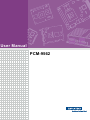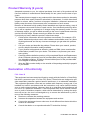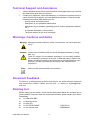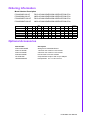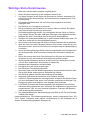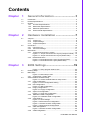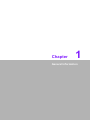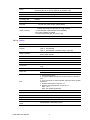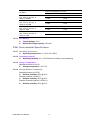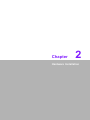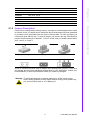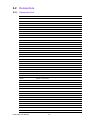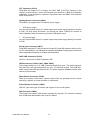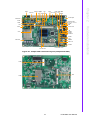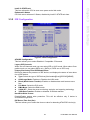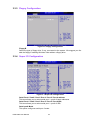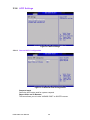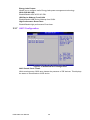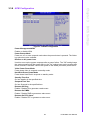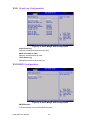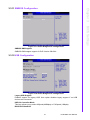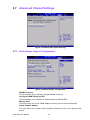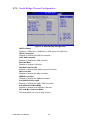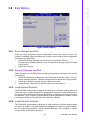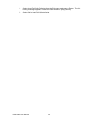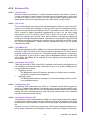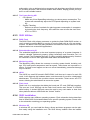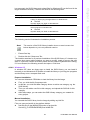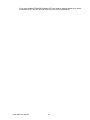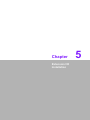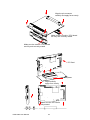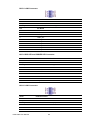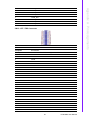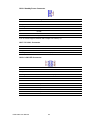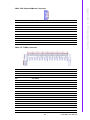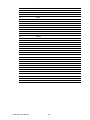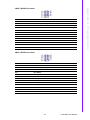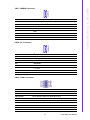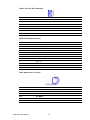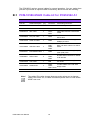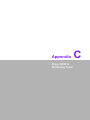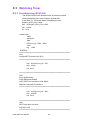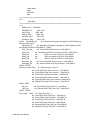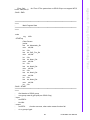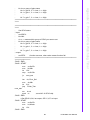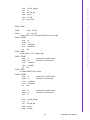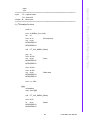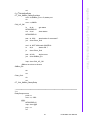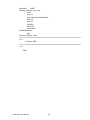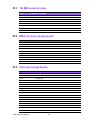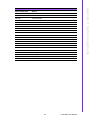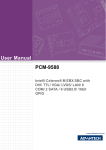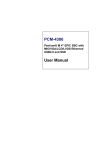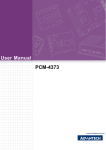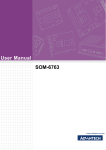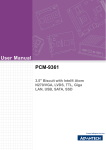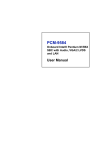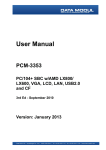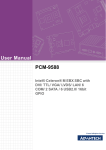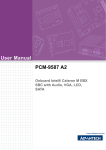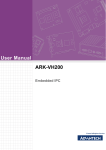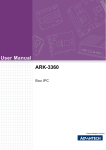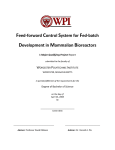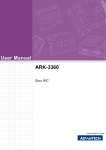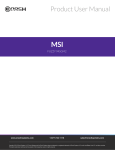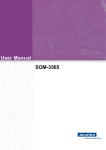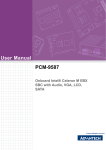Download User Manual PCM-9562
Transcript
User Manual PCM-9562 Copyright The documentation and the software included with this product are copyrighted 2010 by Advantech Co., Ltd. All rights are reserved. Advantech Co., Ltd. reserves the right to make improvements in the products described in this manual at any time without notice. No part of this manual may be reproduced, copied, translated or transmitted in any form or by any means without the prior written permission of Advantech Co., Ltd. Information provided in this manual is intended to be accurate and reliable. However, Advantech Co., Ltd. assumes no responsibility for its use, nor for any infringements of the rights of third parties, which may result from its use. Acknowledgements Award is a trademark of Award Software International, Inc. VIA is a trademark of VIA Technologies, Inc. IBM, PC/AT, PS/2 and VGA are trademarks of International Business Machines Corporation. Intel and Pentium are trademarks of Intel Corporation. Microsoft Windows is a registered trademark of Microsoft Corp. RTL is a trademark of Realtek Semi-Conductor Co., Ltd. ESS is a trademark of ESS Technology, Inc. UMC is a trademark of United Microelectronics Corporation. SMI is a trademark of Silicon Motion, Inc. Creative is a trademark of Creative Technology LTD. CHRONTEL is a trademark of Chrontel Inc. All other product names or trademarks are properties of their respective owners. PCM-9562 User Manual Part No. 2006956212 Edition 3 Printed in China March 2011 ii Product Warranty (2 years) Advantech warrants to you, the original purchaser, that each of its products will be free from defects in materials and workmanship for two years from the date of purchase. This warranty does not apply to any products which have been repaired or altered by persons other than repair personnel authorized by Advantech, or which have been subject to misuse, abuse, accident or improper installation. Advantech assumes no liability under the terms of this warranty as a consequence of such events. Because of Advantech’s high quality-control standards and rigorous testing, most of our customers never need to use our repair service. If an Advantech product is defective, it will be repaired or replaced at no charge during the warranty period. For outof-warranty repairs, you will be billed according to the cost of replacement materials, service time and freight. Please consult your dealer for more details. If you think you have a defective product, follow these steps: 1. Collect all the information about the problem encountered. (For example, CPU speed, Advantech products used, other hardware and software used, etc.) Note anything abnormal and list any onscreen messages you get when the problem occurs. 2. Call your dealer and describe the problem. Please have your manual, product, and any helpful information readily available. 3. If your product is diagnosed as defective, obtain an RMA (return merchandise authorization) number from your dealer. This allows us to process your return more quickly. 4. Carefully pack the defective product, a fully-completed Repair and Replacement Order Card and a photocopy proof of purchase date (such as your sales receipt) in a shippable container. A product returned without proof of the purchase date is not eligible for warranty service. 5. Write the RMA number visibly on the outside of the package and ship it prepaid to your dealer. Declaration of Conformity FCC Class B This equipment has been tested and found to comply with the limits for a Class B digital device, pursuant to part 15 of the FCC Rules. These limits are designed to provide reasonable protection against harmful interference in a residential installation. This equipment generates, uses and can radiate radio frequency energy and, if not installed and used in accordance with the instructions, may cause harmful interference to radio communications. However, there is no guarantee that interference will not occur in a particular installation. If this equipment does cause harmful interference to radio or television reception, which can be determined by turning the equipment off and on, the user is encouraged to try to correct the interference by one or more of the following measures: Reorient or relocate the receiving antenna. Increase the separation between the equipment and receiver. Connect the equipment into an outlet on a circuit different from that to which the receiver is connected. Consult the dealer or an experienced radio/TV technician for help. iii PCM-9562 User Manual Technical Support and Assistance 1. 2. Visit the Advantech web site at www.advantech.com/support where you can find the latest information about the product. Contact your distributor, sales representative, or Advantech's customer service center for technical support if you need additional assistance. Please have the following information ready before you call: – Product name and serial number – Description of your peripheral attachments – Description of your software (operating system, version, application software, etc.) – A complete description of the problem – The exact wording of any error messages Warnings, Cautions and Notes Warning! Warnings indicate conditions, which if not observed, can cause personal injury! Caution! Cautions are included to help you avoid damaging hardware or losing data. e.g. There is a danger of a new battery exploding if it is incorrectly installed. Do not attempt to recharge, force open, or heat the battery. Replace the battery only with the same or equivalent type recommended by the manufacturer. Discard used batteries according to the manufacturer's instructions. Note! Notes provide optional additional information. Document Feedback To assist us in making improvements to this manual, we would welcome comments and constructive criticism. Please send all such - in writing to: [email protected] Packing List Before setting up the system, check that the items listed below are included and in good condition. If any item does not accord with the table, please contact your dealer immediately. 1 x PCM-9562 SBC 1 x Startup manual 1 x Utility CD 1 x ATX 5VSB CABLE 1700015741 1 x mini jumper pack 9689000002 PCM-9562 User Manual iv Ordering Information Model Number Description PCM-9562D-S6A1E D510+ICH8M 2GbE/5COM/3SATAII/CFII/M-PCIe PCM-9562N-S6A1E N450+ICH8M 2GbE/5COM/3SATAII/CFII/M-PCIe PCM-9562DF-S6A1E D510+ICH8M 3GbE/6COM/3SATAII/CFII/M-PCIe PCM-9562NF-S6A1E N450+ICH8M 3GbE/6COM/3SATAII/CFII/M-PCIe Model CPU Memory LVDS GbE GbE3 Operating WDT HD Audio USB2.0 RS-232 RS-422/485 PC-104+ Mini-PCIe Thermal UL60601 Temperature PCM-9562N-S6A1E N450 SO_DIMM 18-bit 2 - 1 HD 8 3 2 Yes 1 Passive PCM-9562D-S6A1E D510 SO_DIMM 18-bit 2 - 1 HD 8 3 2 Yes 1 Active 0-60°C 0-60°C PCM-9562NF-S6A1E N450 SO_DIMM 18-bit 2 1 2 HD 8 3+1 2 Yes 1 Passive 0-60°C PCM-9562DF-S6A1E D510 SO_DIMM 18-bit 2 1 2 HD 8 3+1 2 Yes 1 Active 0-60°C PCM-9562NZ-1GS6A1E N450 Bundle 1GB 18-bit 2 Optional 1 HD 8 3 2 Yes 1 Passive -20-80°C PCM-9562Z2-1GS6A1E N450 Bundle 1GB 18-bit 2 Optional 1 HD 8 3 2 Yes 1 Passive -40-85°C Optional Accessories Part Number Description PCM-10586-9562E Wiring kit for PCM-9562 Series PCM-110-00A3E 1-slot PCI riser card for 5.25" biscuits PCM-120-00A3E 2-slot PCI riser card for 5.25" biscuits PCM-200-00A2E PC/104-Plus to PCI bus module CF-HDD-ADP CompactFlash 50-pin to IDE 44-pin adapter 1960049954N001 Hearspreader 157.4 x 100 x 24 mm v PCM-9562 User Manual Safety Instructions 1. 2. 3. Read these safety instructions carefully. Keep this User Manual for later reference. Disconnect this equipment from any AC outlet before cleaning. Use a damp cloth. Do not use liquid or spray detergents for cleaning. 4. For plug-in equipment, the power outlet socket must be located near the equipment and must be easily accessible. 5. Keep this equipment away from humidity. 6. Put this equipment on a reliable surface during installation. Dropping it or letting it fall may cause damage. 7. The openings on the enclosure are for air convection. Protect the equipment from overheating. DO NOT COVER THE OPENINGS. 8. Make sure the voltage of the power source is correct before connecting the equipment to the power outlet. 9. Position the power cord so that people cannot step on it. Do not place anything over the power cord. 10. All cautions and warnings on the equipment should be noted. 11. If the equipment is not used for a long time, disconnect it from the power source to avoid damage by transient overvoltage. 12. Never pour any liquid into an opening. This may cause fire or electrical shock. 13. Never open the equipment. For safety reasons, the equipment should be opened only by qualified service personnel. 14. If one of the following situations arises, get the equipment checked by service personnel: The power cord or plug is damaged. Liquid has penetrated into the equipment. The equipment has been exposed to moisture. The equipment does not work well, or you cannot get it to work according to the user's manual. The equipment has been dropped and damaged. The equipment has obvious signs of breakage. 15. DO NOT LEAVE THIS EQUIPMENT IN AN ENVIRONMENT WHERE THE STORAGE TEMPERATURE MAY GO BELOW -20° C (-4° F) OR ABOVE 60° C (140° F). THIS COULD DAMAGE THE EQUIPMENT. THE EQUIPMENT SHOULD BE IN A CONTROLLED ENVIRONMENT. 16. CAUTION: DANGER OF EXPLOSION IF BATTERY IS INCORRECTLY REPLACED. REPLACE ONLY WITH THE SAME OR EQUIVALENT TYPE RECOMMENDED BY THE MANUFACTURER, DISCARD USED BATTERIES ACCORDING TO THE MANUFACTURER'S INSTRUCTIONS. The sound pressure level at the operator's position according to IEC 704-1:1982 is no more than 70 dB (A). DISCLAIMER: This set of instructions is given according to IEC 704-1. Advantech disclaims all responsibility for the accuracy of any statements contained herein. PCM-9562 User Manual vi Wichtige Sicherheishinweise 1. 2. 3. Bitte lesen sie Sich diese Hinweise sorgfältig durch. Heben Sie diese Anleitung für den späteren Gebrauch auf. Vor jedem Reinigen ist das Gerät vom Stromnetz zu trennen. Verwenden Sie Keine Flüssig-oder Aerosolreiniger. Am besten dient ein angefeuchtetes Tuch zur Reinigung. 4. Die NetzanschluBsteckdose soll nahe dem Gerät angebracht und leicht zugänglich sein. 5. Das Gerät ist vor Feuchtigkeit zu schützen. 6. Bei der Aufstellung des Gerätes ist auf sicheren Stand zu achten. Ein Kippen oder Fallen könnte Verletzungen hervorrufen. 7. Die Belüftungsöffnungen dienen zur Luftzirkulation die das Gerät vor überhitzung schützt. Sorgen Sie dafür, daB diese Öffnungen nicht abgedeckt werden. 8. Beachten Sie beim. AnschluB an das Stromnetz die AnschluBwerte. 9. Verlegen Sie die NetzanschluBleitung so, daB niemand darüber fallen kann. Es sollte auch nichts auf der Leitung abgestellt werden. 10. Alle Hinweise und Warnungen die sich am Geräten befinden sind zu beachten. 11. Wird das Gerät über einen längeren Zeitraum nicht benutzt, sollten Sie es vom Stromnetz trennen. Somit wird im Falle einer Überspannung eine Beschädigung vermieden. 12. Durch die Lüftungsöffnungen dürfen niemals Gegenstände oder Flüssigkeiten in das Gerät gelangen. Dies könnte einen Brand bzw. elektrischen Schlag auslösen. 13. Öffnen Sie niemals das Gerät. Das Gerät darf aus Gründen der elektrischen Sicherheit nur von authorisiertem Servicepersonal geöffnet werden. 14. Wenn folgende Situationen auftreten ist das Gerät vom Stromnetz zu trennen und von einer qualifizierten Servicestelle zu überprüfen: 15. Netzkabel oder Netzstecker sind beschädigt. 16. Flüssigkeit ist in das Gerät eingedrungen. 17. Das Gerät war Feuchtigkeit ausgesetzt. 18. Wenn das Gerät nicht der Bedienungsanleitung entsprechend funktioniert oder Sie mit Hilfe dieser Anleitung keine Verbesserung erzielen. 19. Das Gerät ist gefallen und/oder das Gehäuse ist beschädigt. 20. Wenn das Gerät deutliche Anzeichen eines Defektes aufweist. 21. VOSICHT: Explisionsgefahr bei unsachgemaben Austausch der Batterie.Ersatz nur durch densellben order einem vom Hersteller empfohlene-mahnlichen Typ. Entsorgung gebrauchter Batterien navh Angaben des Herstellers. 22. ACHTUNG: Es besteht die Explosionsgefahr, falls die Batterie auf nicht fachmännische Weise gewechselt wird. Verfangen Sie die Batterie nur gleicher oder entsprechender Type, wie vom Hersteller empfohlen. Entsorgen Sie Batterien nach Anweisung des Herstellers. 23. Der arbeitsplatzbezogene Schalldruckpegel nach DIN 45 635 Teil 1000 beträgt 70dB(A) oder weiger. Haftungsausschluss: Die Bedienungsanleitungen wurden entsprechend der IEC704-1 erstellt. Advantech lehnt jegliche Verantwortung für die Richtigkeit der in diesem Zusammenhang getätigten Aussagen ab. vii PCM-9562 User Manual Safety Precaution - Static Electricity Follow these simple precautions to protect yourself from harm and the products from damage. To avoid electrical shock, always disconnect the power from your PC chassis before you work on it. Don't touch any components on the CPU card or other cards while the PC is on. Disconnect power before making any configuration changes. The sudden rush of power as you connect a jumper or install a card may damage sensitive electronic components. PCM-9562 User Manual viii Contents Chapter Chapter 1 General Information ............................1 1.1 1.2 1.3 Introduction ............................................................................................... 2 Product Specifications............................................................................... 2 Chipset ...................................................................................................... 3 1.3.1 Functional Specifications .............................................................. 3 1.3.2 Mechanical Specifications............................................................. 5 1.3.3 Electrical Specifications ................................................................ 5 1.3.4 Environmental Specifications........................................................ 6 2 Hardware Installation ..........................7 2.1 Jumpers .................................................................................................... 8 2.1.1 Jumper List ................................................................................... 8 2.1.2 Jumper Settings ............................................................................ 8 2.1.3 Jumper Description ....................................................................... 9 Connectors.............................................................................................. 10 2.2.1 Connector List............................................................................. 10 2.2.2 Connector Settings ..................................................................... 11 Mechanical .............................................................................................. 15 2.3.1 Jumper and Connector Location................................................. 15 Figure 2.1 Jumper and Connector Layout (Component Side) ... 15 Figure 2.2 Jumper and Connector Layout (Solder Side) ........... 16 2.3.2 Board Dimensions....................................................................... 17 Figure 2.3 Board Dimension Layout (Component Side) ............ 17 Figure 2.4 Board Dimension Layout (Solder Side) .................... 18 2.2 2.3 Chapter 3 3.1 3.2 3.3 BIOS Settings.....................................19 Figure 3.1 Setup program initial screen..................................... 20 Entering Setup ........................................................................................ 20 Main Setup .............................................................................................. 20 Figure 3.2 Main setup screen .................................................... 21 3.2.1 System time / System date ......................................................... 21 Advanced BIOS Features Setup ............................................................. 21 Figure 3.3 Advanced BIOS features setup screen .................... 22 3.3.1 CPU Configuration ...................................................................... 22 Figure 3.4 CPU Configuration Setting ....................................... 22 3.3.2 IDE Configuration........................................................................ 23 Figure 3.5 IDE Configuration ..................................................... 23 3.3.3 Floppy Configuration................................................................... 24 Figure 3.6 Floppy Configuration ................................................ 24 3.3.4 Super I/O Configuration .............................................................. 24 Figure 3.7 Super I/O Configuration............................................ 24 3.3.5 Hardware Health Configuration................................................... 25 Figure 3.8 Hardware health configuration.................................. 25 3.3.6 ACPI Settings.............................................................................. 26 Figure 3.9 ACPI Settings ........................................................... 26 Figure 3.10General ACPI Configuration ..................................... 26 Figure 3.11Advanced ACPI Configuration.................................. 27 Figure 3.12Chipset ACPI Configuration...................................... 27 3.3.7 AHCI Configuration ..................................................................... 28 Figure 3.13Advanced ACPI Configuration.................................. 28 3.3.8 APM Configuration...................................................................... 29 ix PCM-9562 User Manual Figure 3.14APM Configuration ................................................... 29 Event Log Configuration ............................................................. 30 Figure 3.15South Bridge ACPI Configuration............................. 30 3.3.10 MPS Configuration...................................................................... 30 Figure 3.16South Bridge ACPI Configuration............................. 30 3.3.11 SMBIOS Configuration ............................................................... 31 Figure 3.17South Bridge ACPI Configuration............................. 31 3.3.12 USB Configuration ...................................................................... 31 Figure 3.18South Bridge ACPI Configuration............................. 31 Figure 3.19USB Mass storage Device Configuration ................. 32 Advanced PCI/PnP Settings ................................................................... 32 Figure 3.20PCI/PNP Setup (top) ................................................ 33 Boot Settings........................................................................................... 34 Figure 3.21Boot Setup Utility...................................................... 34 3.5.1 Boot settings Configuration......................................................... 34 Figure 3.22Boot Setting Configuration ....................................... 34 Security Setup......................................................................................... 35 Figure 3.23Password Configuration ........................................... 35 Advanced Chipset Settings..................................................................... 36 Figure 3.24Advanced Chipset Settings ...................................... 36 3.7.1 North Bridge Chipset Configuration ............................................ 36 Figure 3.25North Bridge Configuration....................................... 36 Figure 3.26Video function configuration ..................................... 37 3.7.2 South Bridge Chipset Configuration ........................................... 38 Figure 3.27South Bridge Configuration ...................................... 38 Exit Option .............................................................................................. 39 Figure 3.28Exit Option................................................................ 39 3.8.1 Save Changes and Exit .............................................................. 39 3.8.2 Discard Changes and Exit .......................................................... 39 3.8.3 Load Optimal Defaults ................................................................ 39 3.8.4 Load Fail-Safe Defaults .............................................................. 39 3.3.9 3.4 3.5 3.6 3.7 3.8 Chapter 4 Software Introduction & Installation 41 4.1 4.2 S/W Introduction ..................................................................................... 42 Driver Installation .................................................................................... 42 4.2.1 Windows XP Professional........................................................... 42 4.2.2 Other OS..................................................................................... 42 Value-Added Software Services ............................................................. 42 4.3.1 SUSI Introduction........................................................................ 42 4.3.2 Software APIs ............................................................................. 43 4.3.3 SUSI Utilities............................................................................... 44 4.3.4 SUSI Installation ......................................................................... 44 4.3.5 SUSI Sample Programs.............................................................. 46 4.3 Chapter 5 Extension I/O Installation ................. 53 Appendix A Pin Assignments............................... 55 Appendix B Optional Extras for PCM-9562 A1.... 77 B.1 PCM-10586-9562E Cable kit for PCM-9562 A1 ..................................... 78 Table B.1: PCM-10586-9562E Cable kit for PCM-9562 A1....... 78 Appendix C Prog. GPIO & Watchdog Timer ........ 79 PCM-9562 User Manual x C.1 C.2 Watchdog Timer...................................................................................... 80 C.1.1 First Watchdog (SCH3106)......................................................... 80 C.1.2 Second Watchdog (MAX6369) ................................................... 81 GPIO Sample Code ................................................................................ 81 Appendix D System Assignments ........................93 D.1 1st MB memory map ............................................................................... 94 Table D.1: 1st MB memory map ................................................ 94 DMA channel assignments ..................................................................... 94 Table D.2: DMA channel assignments....................................... 94 Interrupt assignments.............................................................................. 94 Table D.3: Interrupt assignments ............................................... 94 Table D.4: System I/O Ports ...................................................... 95 D.2 D.3 xi PCM-9562 User Manual PCM-9562 User Manual xii Chapter 1 1 General Information 1.1 Introduction Intel® N450/D510 processor EBX form factor standard, supports PC/104 plus One SODIMM up to 2G DDR2 667/800MHz Dual Display: VGA + LVDS Supports 8 x USB 2.0 ports Supports 3 x SATAII Supports up to 6 x COM (Support Auto flow control) Supports up to 2 x Watchdog Timer Supports up to 3 x Intel Giga Ethernet support UL60601 design in GbE3 and COM6 (Full version only, UL60601 cert is for Medical ) Supports Wake-on-LAN, Wake-on-Modem Power off protection and Software I2C API support 1.2 Product Specifications General CPU N450/D510 1.6GHz L2 Cache 512KB/1MB System Chipset N450/D510 + ICH8M BIOS AMI 16Mb SPI BIOS System Memory One SODIMM up to 2GB DDR2 667/800MHz Power Management APM1.2, ACPI support SSD CF card type I/II Watchdog Timer WD1: Can be IWD and PWD 10ms, disable, 1sec and 60sec interval timer WD2: PWD (Full version only) 255-level interval timer, setup by software, Super I/O integrated, SMSC Controller Expansion Interface Supports PC-104 plus, PCI slot x1, Mini PCIe Battery Lithium 3 V / 196 mAH I/O I/O Interface 1 x CF, 3 x SATAII, 1 x K/B, 1 x Mouse, 4 x RS232 (COM6 ,UL60601 design, is full version only), 2 x RS232/422/485 (Default RS-422/485, RS-232 with TX/RX only is optional by request), 1 x LPT USB 8 x USB 2.0 compliant Ports Audio AC97, Line-in, Line-out, Mic-in, speaker out (R/L) IrDA - 115kbps (optional by request) shared from COM2 GPIO 16-bit general purpose Ethernet Chipset GbE1 : Intel 82567, GbE2 : Intel 82583V, Optional GbE3: Intel 82583V (UL60601 Compliant) Speed 10/100/1000Mbps Interface 3 (RJ-45 connector through the cable and GbE3 is full version only) PCM-9562 User Manual 2 Display Controller Embedded Gen3.5+ GFX Core Shared Memory Architecture up to 224 MB system memory LVDS LCD Single channel 18-bit LVDS up to WXGA 1366 x 768 VGA Supports up to SXGA 1400 x 1050 @ 60 Hz for Atom N450, up to 2048 x 1536 for Atom D510 Dual Independent Display VGA+ LVDS General Information VRAM 1.3 Chipset 1.3.1 Functional Specifications 1.3.1.1 Processor Intel N450/D510 processor 1.6GHz (512KB/ 1MB) CPU Process: 45nm. 667/800 MHz FSB Support 1.3.1.2 Chipset North Bridge Controller Hub Intel® N450/D510 FSB 667/800 MHz Memory DDRII 667/800 SDRAM Display Chipset Intel® N450/D510 +ICH8M Dual independent display VGA+LVDS(18-bit) (Supports Clone and Twin mode) VGA Memory Up to 224 MB of dynamic video memory allocation VGA: Supports QXGA Up to 2048 x 1536 Display LVDS: Resolution up to 18 bpp, XGA (1024 x 768) and WXGA (1280 x 800) Internal Graphics Features * Intel 3.5 Gen Integrated Graphic Engine + GFX core * DVMT 3.0 (Dynamic Video Memory Technology) * Directx* 9 compliant Pixel Shader 2.0 * 2 display ports: LVDS and VGA * Intel® Clear Video Technology 1.3.1.3 Chipset (ICH8-M) I/O Interface LPT 1 (FDD is optional) RS-232 4 (COM6 ,UL60601 design, is full version only) RS-232/422/485 2 (RS-232 with TX/RX only is optional by request) K/B 1 Mouse 1 USB 8 x USB 2.0 3 Chapter 1 IEEE 802.3u 100Base-T & IEEE 802.3ab 1000Base-T for 10/100/ 1000Mbps optional Standard PCM-9562 User Manual Audio HD Audio, ALC888 Codec, Line-in, Line-out, Mic-in, speaker out (R/L) (Supports 8Ω 1W or 4Ω 2 W Speaker for Speaker-out) GPIO 16-bit GPIO IrDA 115 kbps (optional by request) shared from COM2 South Bridge Controller Hub ICH8M PCI Compliant PCI 2.3 PCI Bus * PCI masters PC/104-Plus (ISA doesn't support DMA) Other Features * 8 x USB 2.0 ports, 480MB/s (all internal connectors) Default: 500mA @ one port (Up to 1A @ 2 ports) * 3 x SATAII (Max. Data transfer Rate 300MB/s) * HD Audio CODEC (ALC888) * Power Management (S0, S1, S3,S4, S5) BIOS 16 Mb Flash BIOS via SPI 1.3.1.4 Others Ethernet Chipset GbE 1 : Intel 82567V GbE 2: Intel 82583V GbE 3: Intel 82583V (UL60601 design, optional) IEEE Compliant Compliant with IEEE 802.3, IEEE 802.3u, IEEE 802.3x, IEEE 8023y, IEEE 802.ab Disable LAN through BIOS Yes Driver Support WES7/Windows XP/XP Embed/CE, Linux, QNX Audio Codec HD Audio, ALC888 Codec Connector Line in, Line out, Mic in, Speak out (R/L, 8 Ohm 1W/4Ohm 2W) Hardware Monitor Super I/O Fan LPC I/O for onboard alarm SCH3106 1. Smart FAN Support. 2. Programmable automatic fan monitor based on temperature. 3. 2 pin connector for LED indication when fan fail or system abnormal. 4. System FAN Power Connector x 1 5. Reserve CPU FAN Power Connector x 1 Pin2: +12 V Pin3: Fan speed signal input Temperature CPU Temperature Voltage 3.3 V,+5 V, +12 V, Vcore PCI to ISA Chipset ITE8888G (ISA DMA not supported) Second watchdog timer Pin -Selectable Watchdog Timer PCM-9562 User Manual MAX6369KA-T Watchdog Timers 4 Chapter 1 1.3.2 Mechanical Specifications 1.3.2.1 Dimensions (mm) 203mm(L)*146mm(W) (8" x 5.75") 1.3.2.2 Height on Top (mm) PCM-9562N-S6A1E: 15.4mm (PCI slot) PCM-9562D-S6A1E: 25mm (CPU Cooler) 1.3.2.4 Heatsink/Cooler Dimensions (mm) 50*50*10 mm (Heatsink for PCM-9562N-S6A1E) 50*50*25 mm (Cooler for PCM-9562D-S6A1E) 50*50*30 mm (Heatsink for Extended temp product) 1.3.2.5 Weight (g) with Heatsink 850 g 1.3.3 Electrical Specifications 1.3.3.1 Power Supply Voltage Power Type AT/ATX Power Supply Voltage ATX: 12V/ 5V stand-by ± 10% (5V stand-by power is only for auto power off function) AT: 12 V ±10% only 1.3.3.2 Power Supply Current Test Condition: Add-in Card - None MiniPCIe Card - None HDD - 3.5" WD 80GB SATA2 *1 KeyBoard/Mouse - USB or PS/2 Interface Display - VGA Power Consumption (A or mA) Condition Voltage/ Condition Power on - Boot DOS Idle procedure Mode Win. Idle Mode BurnIn (10minutes) +12 V 926 mA 1037 mA 893 mA 1187 mA 5 VSB 9 mA 8 mA 8 mA 10 mA 5 Testing Software BurnIn PCM-9562 User Manual General Information 1.3.2.3 Height on Button (mm) 8.5mm (CF socket) Condition Power Consumption (A or mA) Voltage/Condition Boot to DOS prompt mode CPU type: Max. memory slot Qty: # size/pcs: 256MB +12 V 998 mA 5 VSB 8 mA CPU type: Max. memory slot Qty: # size/pcs: 512 MB +12 V 989 mA 5 VSB 8 mA CPU type: Max. memory slot Qty: # size/pcs: 1GB +12 V 1096 mA 5 VSB 8 mA CPU type: Max. memory slot Qty: # size/pcs: 2 GB +12 V 1058 mA 5 VSB 8 mA 1.3.3.3 RTC Battery Typical Voltage: 3.0 V Normal discharge capacity: 196 mAh 1.3.4 Environmental Specifications 1.3.4.1 Operating Temperature Operating temperature: 0 ~ 60°C (32~140°F) 1.3.4.2 Operating Humidity Operating Humidity: 0% ~ 90% Relative Humidity, non-condensing 1.3.4.3 Storage Temperature Standard products (0~60°C) Storage temperature: -20~70°C 1.3.4.4 Storage Relative Temperature Standard products (0~60°C) Relative humidity: 95% @ 60°C Phoenix products (-20~80°C) Relative humidity: 95% @ 60°C Platinum Phoenix products (-40~85°C) Relative humidity: 95% @ 60°C PCM-9562 User Manual 6 Chapter 2 2 Hardware Installation This chapter explains the setup procedures of the PCM-9562 A1 hardware, including instructions on setting jumpers and connecting peripherals, switches, indicators and mechanical drawings. Be sure to read all safety precautions before you begin the installation procedure. 2.1 Jumpers 2.1.1 Jumper List JP1 LCD Panel Power Select JP2 VIO Select for PCI and PC104+ Slot JP3 CMOS Clear JP4 UART2 Mode Select JP7 Mini PCIE Voltage Select 2.1.2 Jumper Settings JP1 LCD Panel Power Select Part Number 1653003101 Footprint PH_3x1V_2.54mm Description PIN HEADER 3*1P 180D(M) 2.0mm DIP SQUARE W/O Pb Setting Function (1-2) +5 V (2-3)* +3.3 V JP2 VIO Select for PCI and PC104+ Slot Part Number 1653003100 Footprint PH3x1P-2.54 Description PIN HEADER 3*1P 180D(M) 2.54mm DIP WO/Pb Setting Function (1-2)* +5 V (2-3) +3.3 V JP3 CMOS Clear Part Number 1653003101 Footprint HD_3x1P_79_D Description PIN HEADER 3*1P 180D(M) 2.0mm DIP SQUARE W/O Pb Setting Function (1-2)* Normal (2-3) Clear JP4 UART2 Mode Select Part Number 1653002101 Footprint HD_2x1P_79_D Description PIN HEADER 2*1P 180D(M)SQUARE 2.0mm DIP W/O Pb Setting Function (1-2)* COM2 NL IrDA PCM-9562 User Manual 8 Mini PCIE Voltage Select Part Number 1653003100 Footprint HD_3x1P_100_D Description PIN HEADER 3*1P 180D(M) 2.54mm DIP WO/Pb Setting Function (1-2)* +3.3 V (2-3) +3.3 V Dual Cards can be configured by setting jumpers. A jumper is a metal bridge used to close an electric circuit. It consists of two metal pins and a small metal clip (often protected by a plastic cover) that slides over the pins to connect them. To close a jumper, you connect the pins with the clip. To open a jumper, you remove the clip. Sometimes a jumper will have three pins, labeled 1, 2 and 3. In this case you would connect either pins 1 and 2, or 2 and 3. The jumper settings are schematically depicted in this manual as follows. A pair of needle-nose pliers may be helpful when working with jumpers. If you have any doubts about the best hardware configuration for your application, contact your local distributor or sales representative before you make any changes. Warning! To avoid damaging the computer, always turn off the power supply before setting jumpers to clear CMOS. Before turning on the power supply, set the jumper back to 3.0 V Battery On. 9 PCM-9562 User Manual Hardware Installation 2.1.3 Jumper Description Chapter 2 JP7 2.2 Connectors 2.2.1 Connector List CN1 CN2 CN4 CN5 CN6 CN8 CN9 CN10 CN11 CN12 CN13 CN14 CN15 CN16 CN17 CN18 CN20 CN21 CN22 CN23 CN24 CN25 CN26 CN28 CN29 CN30 CN31 CN32 CN33 CN34 CN35 CN36 CN37 CN38 CN39 CN40 CN41 CN42 CN43 CN44 CN45 CN46 FAN1 FAN2 PCI1 PCM-9562 User Manual DDR2 SODIMM Socket Audio CD-In Connector Audio Connector Power Connector Inverter Connector VGA Connector LVDS Connector GbE1 Connector GbE1,2 LED Connector GbE2 Connector HDD LED and POWER LED Connector GbE3 Connector LPT / FDD Connector Standby Power Connector PC-104/+ Connector GbE3 LED Connector USB1/2 Connector USB3/4 Connector Reset Button Connector Power Button Connector SIR Connector PS2 Keyboard/Mouse Connector CF TYPEII Connector USB5/6 Connector USB7/8 Connector Mini PCIE Slot Mini PCIE Lock SATA 1 Connector SATA 2 Connector SATA 3 Connector GPIO1 Connector GPIO2 Connector SMBUS Connector I2C Connector COM1 Connector COM2 Connector COM3 Connector COM4/5 (422/485) Connector COM6 Connector -5 V and -12 V Connector SPI Flash Socket SATA Power Connector System Fan Connector CPU Fan Connector PCI SLOT 10 Audio CD-In Connector (CN16) CD In cable used to send audio CD sound to the computer's audio chipset via CN16. Audio Connector (CN4) The Audio link is a 2x8 pin connector, the PCM-9562 can support speaker-out, LineIN, Line-out with Realtek ALC888, HD audio. Detailed pin assignments refer to Appendix A. 1. ATX power supply: You can use standard 4 pins 12V power output from power supply directly to connect to CN5. For auto power off feature, you should use cable 1700015741 connecting to CN16 (Standby Power Connector) to provide 5VSB power input. 2. AT power supply: You can use standard 4 pins 12V power output from power supply directly to connect to CN5. Inverter Connector (CN6) PCM-9562 can provide +5 V and +12 V and signal to LCD inverter board via CN6. VGA Connector (CN8) The DB15-pin female connector is provided for video monitors. LVDS Connector (CN9) Low-voltage differential signaling, or LVDS, is an electrical signaling system that can run at very high speeds over inexpensive twisted-pair copper cables. LVDS is a differential signaling system, which means that it transmits two different voltages which are compared at the receiver. LVDS uses this difference in voltage between the two wires to encode the information. PCM-9562 supports 18bit LVDS panel via CN9. Ethernet Connector (CN10, CN12, CN14) For the Ethernet port, PCM-9562 equipped with 3 high performance giga ethernet ports which are fully compliant with IEEE 802.3ab 1000Base-T. It is supported by all major network operating systems. GbE1/2 LED connector (CN11) CN11 is a connector for GbE1 and GbE2 indication LED. HDD LED and POWER LED Connector (CN13) CN13 is a front panel connector to indicate power and HDD status. 11 PCM-9562 User Manual Hardware Installation Power Connector (CN5) PCM-9562 can support both ATX and AT power supply. Chapter 2 2.2.2 Connector Settings LPT Connector (CN14) PCM-9562 can support LPT or Floppy via CN15. LPT (Line Print Terminal) is the original, yet still common, name of the parallel port interface on IBM PC-compatible computers. It was designed to operate a text printer that used IBM's 8-bit extended ASCII character set. Standby Power Connector (CN16) PCM-9562 can support both ATX and AT power supply. 1. ATX power supply: You can use standard 4 pins 12 V power output from power supply directly to connect to CN5. For auto power off feature, you should use cable 1700015741 connect to CN16 (Standby Power Connector) to provide 5VSB power input. 2. AT power supply: You can use standard 4 pins 12 V power output from power supply directly to connect to CN5. PC104 plus Connector (CN17) PCM-9562 supports PC-104 plus and it includes PCI and ISA interface which are follow PC-104 standard. It is intended for industrial embedded computing environments where applications depend on reliable data acquisition. GbE3 LED Connector (CN18) CN18 is a connector for GbE3 indication LED. USB Connectors (CN20, CN21, CN28, CN29) The board provides up to 8* USB (Universal Serial Bus) ports. This gives complete Plug and Play, and hot attach/detach for up to 127 external devices. The USB interfaces comply with USB specification Rev. 2.0 which supports 480Mbps transfer rate, and are fuse protected. Reset Button Connector (CN22) CN22 is for system reset button. System reset clears any pending errors or events and bring a system to normal condition or initial state. Power Button Connector (CN23) CN23 is 2 pin wafer type connector and support to turn on/off system. SIR Connector (CN24) The boards can support IrDA function (optional by request). The function is shared from COM2 and data transfer rate is up to 115kbps. PCM-9562 User Manual 12 Mini PCIe Connector (CN30) PCI Express Mini Card (also known as Mini PCI Express, Mini PCIe, and Mini PCI-E) is a replacement for the Mini PCI form factor based on PCI Express. It is developed by the PCI-SIG. The host device supports both PCI Express and USB 2.0 connectivity, and each card uses whichever the designer feels most appropriate to the task. PCM-9562 support a Mini PCIe slot. SATA Connector (CN32, CN33 and CN34) PCM-9562 comply Serial ATA 2.5 spec and data transfer rates up to 300 MB/s, enabling very fast data and file transfer, and independent DMA operation on two ports. The Serial Advanced Technology Attachment computer bus has the primary function of transferring data between the motherboard and mass storage devices (such as hard disk drives and optical drives) inside a computer. GPIO Connector (CN35 and CN36) GPIO is General Purpose Input Output. PCM-9562 supports 16-bit programmable I/O via CN35 and CN36. These GPIO pin can be programmed as data input pin or output control signal pin to control device. SMBus Connector (CN37) The System Management Bus (abbreviated to SMBus or SMB) is a simple two-wire bus, derived from I2C and used for communication with low-bandwidth devices on a motherboard, especially power related chips such as a laptop's rechargeable battery subsystem (see Smart Battery Data). Other devices might include temperature, fan or voltage sensors, lid switches and clock chips. PCI add-in cards may connect to a SMBus segment. The SMBus was defined by Intel in 1995. It carries clock, data, and instructions and is based on Philips' I2C serial bus protocol. Its clock frequency range is 10 kHz to 100 kHz. Its voltage levels and timings are more strictly defined than those of I2C, but devices belonging to the two systems are often successfully mixed on the same bus. I2C connector (CN38) 13 PCM-9562 User Manual Hardware Installation CF TYPE I/II Connector (CN26) CompactFlash (CF) is a mass storage device format used in portable electronic devices. For storage, CompactFlash typically uses flash memory in a standardized enclosure. PCM-9562 has CF slot and it can support CompactFlash card type I/II. Chapter 2 PS/2 keyboard and mouse Connector (CN25) PCM-9562 can support PS/2 keyboard and mouse via CN25. The PS/2 connector is used for connecting some keyboards and mouse to a PC compatible computer system. Its name comes from the IBM Personal System/2 series of personal computers, with which it was introduced in 1987. The PS/2 mouse connector generally replaced the older DE-9 RS-232 "serial mouse" connector, while the keyboard connector replaced the larger 5-pin DIN used in the IBM PC/AT design. I2C (Inter-Integrated Circuit) is a multi-master serial computer bus invented by Philips that is used to attach low-speed peripherals to a motherboard, embedded system, or cellphone. The name is pronounced eye-squared-see or eye-two-see. I2C uses only two bidirectional open-drain lines, Serial Data (SDA) and Serial Clock (SCL), pulled up with resistors. Typical voltages used are +5 V or +3.3 V although systems with other, higher or lower, voltages are permitted. The I2C reference design has a 7-bit address space with 16 reserved addresses, so a maximum of 112 nodes can communicate on the same bus. COM port connector (CN39, CN40, CN41, CN42 and CN43) COM is the original, yet still common, name of the serial port interface on IBM PCcompatible computers.PCM-9562 can support 4 RS-232 ports (CN39, CN40, CN41, CN43) and 2 RS-422/485 (CN42). COM6 (CN43) is photo isolated and complies with UL60601. -5 V and -12 V Connector (CN44) CN44 is a wafer type 3-pin connector for -5 V and -12 V. SPI Flash socket (CN45) CN45 is a socket for BIOS flash. PCM-9562 uses a 16Mbit capacity flash for BIOS. SATA Power Connecter (CN46) CN46 is SATA Power Connecter 2.3 Mechanical 2.3.1 Jumper and Connector Location CN14 CN6 PCI1 CN36 JP2 JP1 GPIO1/2 JP7 CN10 CN11 CN11 CN23 CN44 CN22 CN5 CN18 CN4 FAN1 CN9 CN46 CN16 CN24 JP3 CN32/3/34 CN2 JP4 CN40 CN41 CN42 CN8 CN39 CN15 CN26 FAN2 CN20/21/28/29 CN43 CN13 CN17 PCM-9562 User Manual 14 Inverter SMBus PCI Slot JP1 JP2 GPIO JP7 LAN1 LAN2 PWR BTN LAN1/2 LED -5/-12V Reset Power input LAN3 LED Audio System FAN LVDS Chapter 2 LAN3 SATA Power connector 5VSB SIR JP3 SATA 1/2/3 JP4 COM 2 COM 3 COM 4/5 VGA COM 1 LPT KB/MS CPU FAN USB 1~8 COM 6 Power/HDD LED PC-104 Plus Figure 2.1 Jumper and Connector Layout (Component Side) CN30 CN1 CN26 15 PCM-9562 User Manual Hardware Installation CD-In Figure 2.2 Jumper and Connector Layout (Solder Side) 193.04 [7.600] 144.78 [5.700] 78.74 [3.100] 71.12 [2.800] 5.08 [0.200] 0.00 [0.000] 36.20 [1.425] 2.3.2 Board Dimensions 140.97 [5.550] 138.44 [5.450] 135.89 [5.350] 135.89 [5.350] 88.26 [3.475] 82.25 [3.238] 72.48 [2.854] 31.48 [1.239] 2.54 [0.100] 0.00 [0.000] 5.08 [0.200] 193.04 [7.600] 147.32 [5.800] 152.40 [6.000] 62.23 [2.450] 67.31 [2.650] 68.58 [2.700] 41.25 [1.624] 5.08 [0.200] 0.00 [0.000] 0.25 [0.010] 2.54 [0.100] 0.00 [0.000] 2.54 [0.100] Figure 2.3 Board Dimension Layout (Component Side) PCM-9562 User Manual 16 0.00 [0.000] 113.66 [4.475] 193.04 [7.600] Chapter 2 140.97 [5.550] 135.89 [5.350] 135.89 [5.350] 121.78 [4.794] 16.75 [0.659] 0.00 [0.000] 5.08 [0.200] 0.00 [0.000] 5.08 [0.200] 48.87 [1.924] 119.07 [4.688] 198.12 [7.800] 193.04 [7.600] 0.00 [0.000] 5.08 [0.200] Figure 2.4 Board Dimension Layout (Solder Side) 17 PCM-9562 User Manual Hardware Installation 39.05 [1.537] PCM-9562 User Manual 18 Chapter 3 BIOS Settings 3 AMIBIOS has been integrated into many motherboards for over a decade. With the AMIBIOS Setup program, you can modify BIOS settings and control the various system features. This chapter describes the basic navigation of the PCM-9562 BIOS setup screens. Figure 3.1 Setup program initial screen AMI’s BIOS ROM has a built-in Setup program that allows users to modify the basic system configuration. This information is stored in battery-backed CMOS so it retains the Setup information when the power is turned off. 3.1 Entering Setup Turn on the computer and check for the “patch” code. If there is a number assigned to the patch code, it means that the BIOS supports your CPU. If there is no number assigned to the patch code, please contact an Advantech application engineer to obtain an up-to-date patch code file. This will ensure that your CPU’s system status is valid. After ensuring that you have a number assigned to the patch code, press <DEL> and you will immediately be allowed to enter Setup. 3.2 Main Setup When you first enter the BIOS Setup Utility, you will enter the Main setup screen. You can always return to the Main setup screen by selecting the Main tab. There are two Main Setup options. They are described in this section. The Main BIOS Setup screen is shown below. PCM-9562 User Manual 20 Chapter 3 3.2.1 System time / System date Use this option to change the system time and date. Highlight System Time or System Date using the <Arrow> keys. Enter new values through the keyboard. Press the <Tab> key or the <Arrow> keys to move between fields. The date must be entered in MM/DD/YY format. The time must be entered in HH:MM:SS format. 3.3 Advanced BIOS Features Setup Select the Advanced tab from the PCM-9562 setup screen to enter the Advanced BIOS Setup screen. You can select any of the items in the left frame of the screen, such as CPU Configuration, to go to the sub menu for that item. You can display an Advanced BIOS Setup option by highlighting it using the <Arrow> keys. All Advanced BIOS Setup options are described in this section. The Advanced BIOS Setup screens is shown below. The sub menus are described on the following pages. 21 PCM-9562 User Manual BIOS Settings Figure 3.2 Main setup screen The Main BIOS setup screen has two main frames. The left frame displays all the options that can be configured. Grayed-out options cannot be configured; options in blue can. The right frame displays the key legend. Above the key legend is an area reserved for a text message. When an option is selected in the left frame, it is highlighted in white. Often a text message will accompany it. Figure 3.3 Advanced BIOS features setup screen 3.3.1 CPU Configuration Figure 3.4 CPU Configuration Setting Max CPUID Value Limit This item allows you to limit CPUID maximum value. Execute-Disable Bit Capability This item allows you to enable or disable the No-Execution page protection technology. Hyper Threading Technology This item allows you to enable or disable Intel Hyper Threading technology. Intel® SpeedStepTM tech When set to disabled, the CPU runs at its default speed, when set to enabled, the CPU speed is controlled by the operating system. PCM-9562 User Manual 22 3.3.2 IDE Configuration Chapter 3 Intel® C-STATE tech This item allows the CPU to save more power under idle mode. Enhanced C-States CPU idle set to enhanced C-States, disabled by Intel® C-STATE tech item. BIOS Settings Figure 3.5 IDE Configuration ATA/IDE Configuration This item allows you to select Disabled / Compatible / Enhanced. Legacy IDE Channels When set to Enhanced mode you can select IDE or AHCI mode. When select Compatible mode you can select SATA only / SATA pri, PATA sec or PATA only. Primary/Secondary/Third IDE Master/Slave BIOS auto detects the presence of IDE device, and displays the status of auto detection of IDE device. Type: Select the type of SATA driver.[Not Installed][Auto][CD/DVD][ARMD] LBA/Large Mode: Enables or Disables the LBA mode. Block (Multi-Sector Transfer): Enables or disables data multi-sectors transfers. PIO Mode: Select the PIO mode. DMA Mode: Select the DMA mode. S.M.A.R.T.: Select the smart monitoring, analysis, and reporting technology. 32Bit Data Transfer: Enables or disables 32-bit data transfer. Hard Disk Write Protect Disable/Enable device write protection. This will be effective only if device is accessed through BIOS. IDE Detect Time Out (Sec) This item allows you to select the time out value for detecting ATA/ATAPI device(s). 23 PCM-9562 User Manual 3.3.3 Floppy Configuration Figure 3.6 Floppy Configuration Floppy B Select the type of floppy drive, if any, connected to the system. We suggest you disable the floppy if installing Windows Vista without a floppy drive. 3.3.4 Super I/O Configuration Figure 3.7 Super I/O Configuration Serial Port1 / Port2 / Port3 / Port 4 / Port 5 / Port 6 address This item allows you to select serial port1 ~ port6 of base addresses. Serial Port1 / Port2 / Port3 / Port 4 / Port 5 / Port 6 IRQ This item allows you to select serial port1 ~ port6 of IRQ. Serial port2 Mode This option configures serial port 2 mode. PCM-9562 User Manual 24 Figure 3.8 Hardware health configuration H/W Health Function This item allows you to control H/W monitoring. Temperature & Voltage show CPU/System Temperature Vcore / +3.3Vin / +5Vin / +12Vin / VBAT 25 PCM-9562 User Manual BIOS Settings 3.3.5 Hardware Health Configuration Chapter 3 Auto Flow Control Port4 / Port5 This item allows you to enable or disable auto flow control function. COM4 / COM5 RS422/485 Control This item allows you to select RS422 or RS485 control. Parallel Port Address This item allows you to select parallel port of base addresses. Parallel Port Mode This item allows you to select parallel port of mode. Parallel Port IRQ This item allows you to select parallel port of IRQ. LPT/FDD Switch This function will switch LPT port to FDD mode. WatchDog Function WatchDog function support (Seconds/Minutes). 3.3.6 ACPI Settings Figure 3.9 ACPI Settings 3.3.6.1 General ACPI Configuration Figure 3.10 General ACPI Configuration Suspend mode Select the ACPI state used for system suspend. Report Video on S3 Resume This item allows you to invoke VA BIOS POST on S3/STR resume. PCM-9562 User Manual 26 Chapter 3 3.3.6.2 Advanced ACPI Configuration 3.3.6.3 Chipset ACPI Configuration Figure 3.12 Chipset ACPI Configuration 27 PCM-9562 User Manual BIOS Settings Figure 3.11 Advanced ACPI Configuration ACPI Version Features This item allows you to enable RSDP pointers to 64-bit fixed system description tables. ACPI APIC support Include APIC table pointer to RSDT pointer list. AMI OEMB table Include OEMB table pointer to R(x)SDT pointer lists. Headless mode Enable / Disable Headless operation mode through ACPI. Energy Lake Feature Allows you to configure Intel's Energy Lake power management technology. APIC ACPI SCI IRQ Enable/Disable APIC ACPI SCI IRQ. USB Device Wakeup From S3/S4 Enable/Disable USB Device Wakeup from S3/S4. High Performance Event Timer Enable/Disable High performance Event timer. 3.3.7 AHCI Configuration Figure 3.13 Advanced ACPI Configuration AHCI Ports0 / Port1 / Port2 While entering setup, BIOS auto detects the presence of IDE devices. This displays the status of auto detection of IDE device. PCM-9562 User Manual 28 Chapter 3 3.3.8 APM Configuration BIOS Settings Figure 3.14 APM Configuration Power Management/APM Enable or disable APM. Power Button Mode Power on, off, or enter suspend mode when the power button is pressed. The following options are also available. Restore on AC power Loss Use this to set up the system response after a power failure. The "Off" setting keeps the system powered off after power failure, the "On" setting boots up the system after failure, and the "Last State" returns the system to the status just before power failure. Video Power Down Mode Power down video in suspend or standby mode. Hard Disk Power Down Mode Power down Hard Disk in suspend or standby mode. Standby Time Out Go into standby in the specified time. Suspend Time Out Go into Suspend in the specified time. Resume On Ring Enable / Disable RI to generate a wake event. Resume On PME# Enable / Disable PME to generate a wake event. Resume On RTC Alarm Enable / Disable RTC to generate a wake event. 29 PCM-9562 User Manual 3.3.9 Event Log Configuration Figure 3.15 South Bridge ACPI Configuration View Event Log View all unread events on the event Log. Mark all events as read Mark all unread events as read. Clear Event Log Discard all events in the event Log. 3.3.10 MPS Configuration Figure 3.16 South Bridge ACPI Configuration MPS Revision This item allows you to select MPS reversion. PCM-9562 User Manual 30 Chapter 3 3.3.11 SMBIOS Configuration BIOS Settings Figure 3.17 South Bridge ACPI Configuration SMBIOS SMI Support SMBIOS SMI wrapper support for PnP function 50h-54h. 3.3.12 USB Configuration Figure 3.18 South Bridge ACPI Configuration Legacy USB Support Enables support for legacy USB. Auto option disables legacy support if no USB devices are connected. USB 2.0 Controller Mode This item allows you to select HiSpeed(480Mbps) or FullSpeed (12Mpbs). BIOS EHCI Hand-Off 31 PCM-9562 User Manual This is a workaround for OSes without EHCI hand-off support. The EHCI ownership change should claim by EHCI driver. Hotplug USB FDD Support A dummy FDD device is created that will be associated with the hotplugged FDD later. Auto option creates this dummy device only if there is no USB FDD present. >>> USB Mass Storage Device Configuration Figure 3.19 USB Mass storage Device Configuration USB Mass Storage Reset Delay Number of sends POST wait for the USB mass storage device after start unit command. Emulation Type If Auto, USB devices less than 530MB will be emulated as Floppy and remaining as hard drive. Force FDD option can be used to force a FDD formatted drive to boot as FDD(Ex. ZIP drive). 3.4 Advanced PCI/PnP Settings Select the PCI/PnP tab from the PCM-9562 setup screen to enter the Plug and Play BIOS Setup screen. You can display a Plug and Play BIOS Setup option by highlighting it using the <Arrow> keys. All Plug and Play BIOS Setup options are described in this section. The Plug and Play BIOS Setup screen is shown below. PCM-9562 User Manual 32 Chapter 3 Clear NVRAM Set this value to force the BIOS to clear the Non-Volatile Random Access Memory (NVRAM).The Optimal and Fail-Safe default setting is No. Plug & Play O/S When set to No, BIOS configures all the device in the system. When set to Yes and if you install a Plug and Play operating system, the operating system configures the Plug and Play device not required for boot. PCI Latency Timer Value in units of PCI clocks for PCI device latency timer register. Allocate IRQ to PCI VGA When set to Yes will assigns IRQ to PCI VGA card if card requests IRQ. When set to No will not assign IRQ to PCI VGA card even if card requests an IRQ. Palette Snooping This item is designed to solve problems caused by some non-standard VGA card. PCI IDE BusMaster When set to enabled BIOS uses PCI busmastering for reading/writing to IDE drives. OffBoard PCI/ISA IDE Card Some PCI IDE cards may require this to be set to the PCI slot number that is holding the card. When set to Auto will works for most PCI IDE cards. IRQ3 / 4 / 5 / 7 / 9 / 10 /11 This item allows you respectively assign an interruptive type for IRQ-3, 4, 5, 7, 9, 10, 11. DMA Channel0 / 1 / 3 / 5 / 6 / 7 When set to Available will specified DMA is available to be used by PCI/PnP devices. When set to Reserved will specified DMA will Reserved for use by legacy ISA devices. Reserved Memory Size This item allows you to reserved size of memory block for legacy ISA device. 33 PCM-9562 User Manual BIOS Settings Figure 3.20 PCI/PNP Setup (top) 3.5 Boot Settings Figure 3.21 Boot Setup Utility 3.5.1 Boot settings Configuration Figure 3.22 Boot Setting Configuration Quick Boot This item allows BIOS to skip certain tests while booting. This will decrease the time needed to boot the system. Quiet Boot If this option is set to Disabled, the BIOS displays normal POST messages. If Enabled, an OEM Logo is shown instead of POST messages. AddOn ROM Display Mode Set display mode for option ROM. Bootup Num-Lock PCM-9562 User Manual 34 Chapter 3 Select the Power-on state for Numlock. PS/2 Mouse Support Select support for PS/2 Mouse. Wait For “F1” If Error Wait for the F1 key to be pressed if an error occurs. Hit “DEL” Message Display Displays “Press DEL to run Setup” in POST. Interrupt 19 Capture This item allows option ROMs to trap interrupt 19. Bootsafe function This item allows you to enables or disables bootsafe function. BIOS Settings 3.6 Security Setup Figure 3.23 Password Configuration Select Security Setup from the PCM-9562 Setup main BIOS setup menu. All Security Setup options, such as password protection and virus protection are described in this section. To access the sub menu for the following items, select the item and press <Enter>: Change Supervisor / User Password Boot sector Virus protection: The boot sector virus protection will warn if any program tries to write to the boot sector. 35 PCM-9562 User Manual 3.7 Advanced Chipset Settings Figure 3.24 Advanced Chipset Settings 3.7.1 North Bridge Chipset Configuration Figure 3.25 North Bridge Configuration DRAM Frequency This item allows you to manually changed DRAM frequency. Configure DRAM Timing by SPD This item allows you to enables or disables detect by DRAM SPD. Memory Hole This item allows you to free 15MB-16MB of memory size for some ISA devices. Initiate Graphic Adapter This item allows you to select which graphics controller to use as the primary boot device. PCM-9562 User Manual 36 Chapter 3 Internal Graphics Mode Select: Select the amount of system memory used by the Internal graphics device. BIOS Settings Figure 3.26 Video function configuration DVMT Mode Select Displays the active system memory mode. DVMT/FIXED Memory Specify the amount of DVMT / FIXED system memory to allocate for video memory. Boot Display Device Select boot display device at post stage. Flat Panel Type This item allows you to select which panel resolution you wants. Spread Spectrum Clock This item allows you to enables or disables spread spectrum clock. 37 PCM-9562 User Manual 3.7.2 South Bridge Chipset Configuration Figure 3.27 South Bridge Configuration USB Functions Disabled, 2 USB Ports, 4 USB Ports, 6 USB Ports or 8 USB Ports. USB 2.0 Controller Enables or disables the USB 2.0 controller. LAN1 GbE controller Enables or disables the GbE controller. GbE LAN Boot Enables or disables LAN boot. GbE Wake Up From S5 Enables or disables GbE wake up from S5 function. HDA Controller Enables or disables the HDA controller. SMBUS Controller Enables or disables the SMBUS controller. Intel 82583V LAN2 / LAN3 Enables or disables the GbE1 /GbE2 controller. Intel 82583V LAN BootROM Enables or disables Intel 828583V LAN boot. SLP_S4# Min. Assertion Width This item allows you to set a delay of sorts. PCM-9562 User Manual 38 Chapter 3 3.8 Exit Option BIOS Settings Figure 3.28 Exit Option 3.8.1 Save Changes and Exit When you have completed system configuration, select this option to save your changes, exit BIOS setup and reboot the computer so the new system configuration parameters can take effect. 1. Select Exit Saving Changes from the Exit menu and press <Enter>. The following message appears: Save Configuration Changes and Exit Now? [Ok] [Cancel] 2. Select Ok or cancel. 3.8.2 Discard Changes and Exit Select this option to quit Setup without making any permanent changes to the system configuration. 1. Select Exit Discarding Changes from the Exit menu and press <Enter>. The following message appears: Discard Changes and Exit Setup Now? [Ok] [Cancel] 2. Select Ok to discard changes and exit. Discard Changes 3. Select Discard Changes from the Exit menu and press <Enter>. 3.8.3 Load Optimal Defaults The PCM-9562 automatically configures all setup items to optimal settings when you select this option. Optimal Defaults are designed for maximum system performance, but may not work best for all computer applications. In particular, do not use the Optimal Defaults if your computer is experiencing system configuration problems. Select Load Optimal Defaults from the Exit menu and press <Enter>. 3.8.4 Load Fail-Safe Defaults The PCM-9562 automatically configures all setup options to fail-safe settings when you select this option. Fail-Safe Defaults are designed for maximum system stability, but not maximum performance. Select Fail-Safe Defaults if your computer is experiencing system configuration problems. 39 PCM-9562 User Manual 1. 2. Select Load Fail-Safe Defaults from the Exit menu and press <Enter>. The following message appears: Load Fail-Safe Defaults? [OK] [Cancel] Select OK to load Fail-Safe defaults. PCM-9562 User Manual 40 Chapter 4 4 Software Introduction & Installation 4.1 S/W Introduction The mission of Advantech Embedded Software Services is to "Enhance quality of life with Advantech platforms and Microsoft Windows® embedded technology." We enable Windows® Embedded software products on Advantech platforms to more effectively support the embedded computing community. Customers are freed from the hassle of dealing with multiple vendors (hardware suppliers, system integrators, embedded OS distributors) for projects. Our goal is to make Windows® Embedded Software solutions easily and widely available to the embedded computing community. 4.2 Driver Installation 4.2.1 Windows XP Professional To install the drivers for Windows XP Professional, insert the CD into the CD-Rom, it will auto-detect the hardware platform and then pop up with the “Embedded Computing Install Wizard” box; just select the drivers that you want to install then click “Install All Selected Drivers”. Follow the Driver Setup Wizard instructions; click "Next" to complete the installation. 4.2.2 Other OS To install the drivers for another Windows OS or Linux, please browse the CD to run the setup file under each chipset folder on the CD-ROM. 4.3 Value-Added Software Services 4.3.1 SUSI Introduction To make hardware easier and convenient to access for programmers, Advantech has released a suite of API (Application Programming Interface) in the form of a program library. The program Library is called Secured and Unified Smart Interface or SUSI for short. In modern operating systems, user space applications cannot access hardware directly. Drivers are required to access hardware. User space applications access hardware through drivers. Different operating systems usually define different interface for drivers. This means that user space applications call different functions for hardware access in different operating systems. To provide a uniform interface for accessing hardware, an abstraction layer is built on top of the drivers and SUSI is such an abstraction layer. SUSI provides a uniform API for application programmers to access the hardware functions in different Operating Systems and on different Advantech hardware platforms. Application programmers can invoke the functions exported by SUSI instead of calling the drivers directly. The benefit of using SUSI is portability. The same set of API is defined for different Advantech hardware platforms. Also, the same set of API is implemented in different Operating Systems including Windows XP and Windows CE. This user’s manual describes some sample programs and the API in SUSI. The hardware functions currently supported by SUSI can be grouped into a few categories including Watchdog, I2C, SMBus, GPIO, and VGA control. Each category of API in SUSI is briefly described below. PCM-9562 User Manual 42 4.3.2.1 The GPIO API General Purpose Input/Output is a flexible parallel interface that allows a variety of custom connections. It allows users to monitor the level of signal input or set the output status to switch on/off a device. Our API also provides Programmable GPIO, which allows developers to dynamically set the GPIO input or output status. Chapter 4 4.3.2 Software APIs 4.3.2.2 The I2C API 4.3.2.3 The SMBus API The System Management Bus (SMBus) is a two-wire interface defined by Intel® Corporation in 1995. It is based on the same principles of operation of I2C and is used in personal computers and servers for low-speed system management communications. Nowadays, it can be seen in many types of embedded systems. As with other API in SUSI, the SMBus API is available on many platforms including Windows XP and Windows CE. 4.3.2.4 The Display Control API There are two kinds of VGA control APIs, backlight on/off control and brightness control. Backlight on/off control allows a developer to turn on or off the backlight, and to control brightness smoothly. 1. Brightness Control – The Brightness Control API allows a developer to interface with an embedded device to easily control brightness. 2. Backlight Control – The Backlight API allows a developer to control the backlight (screen) on/off in an embedded device. 4.3.2.5 The Watchdog API A watchdog timer (abbreviated as WDT) is a hardware device which triggers an action, e.g. rebooting the system, if the system does not reset the timer within a specific period of time. The WDT API in SUSI provides developers with functions such as starting the timer, resetting the timer, and setting the timeout value if the hardware requires customized timeout values. 4.3.2.6 The Hardware Monitor API The hardware monitor (abbreviated as HWM) is a system health supervision capability achieved by placing certain I/O chips along with sensors for inspecting the target of interests for certain condition indexes, such as fan speed, temperature and voltage etc. However, due to the inaccuracy among many commercially available hardware monitoring chips, Advantech has developed a unique scheme for hardware monitoring - 43 PCM-9562 User Manual Software Introduction & Installation I2C is a bi-directional two-wire bus that was developed by Philips for use in their televisions in the 1980s and nowadays is used in various types of embedded systems. The strict timing requirements defined in the I2C protocol has been taken care of by SUSI. Instead of asking application programmers to figure out the strict timing requirements in the I2C protocol, the I2C API in SUSI can be used to control I2C devices by invoking other function calls. SUSI provides a consistent programming interface for different Advantech boards. That means user programs using SUSI are portable among different Advantech boards as long as the boards and SUSI provide the required functionalities. Overall product development times can be greatly reduced using SUSI. achieved by using a dedicated micro-processor with algorithms specifically designed for providing accurate, real-time and reliable data content; helping protect your system in a more reliable manner. 4.3.2.7 The Power Saving API 1. CPU Speed – Make use of Intel SpeedStep technology to reduce power consumption. The system will automatically adjust the CPU Speed depending on system loading. 2. System Throttling – Refers to a series of methods for reducing power consumption in computers by lowering the clock frequency. APIs allow the user to lower the clock from 87.5% to 12.5%. 4.3.3 SUSI Utilities 4.3.3.1 BIOS Flash The BIOS Flash utility allows customers to update the flash ROM BIOS version, or use it to back up current BIOS by copying it from the flash chip to a file on customers’disk. The BIOS Flash utility also provides a command line version and API for fast implementation into customized applications. 4.3.3.2 Embedded Security ID The embedded application is the most important property of a system integrator. It contains valuable intellectual property, design knowledge and innovation, but it is easily copied! The Embedded Security ID utility provides reliable security functions for customers to secure their application data within embedded BIOS. 4.3.3.3 Monitoring utility The Monitoring utility allows the customer to monitor system health, including voltage, CPU and system temperature and fan speed. These items are important to a device; if critical errors happen and are not solved immediately, permanent damage may be caused. 4.3.3.4 eSOS The eSOS is a small OS stored in BIOS ROM. It will boot up in case of a main OS crash. It will diagnose the hardware status, and then send an e-mail to a designated administrator. The eSOS also provides remote connection: Telnet server and FTP server, allowing the administrator to rescue the system. 4.3.3.5 Flash Lock Flash Lock is a mechanism that binds the board and CF card (SQFlash) together. The user can “Lock” SQFlash via the Flash Lock function and “Unlock” it via BIOS while booting. A locked SQFlash cannot be read by any card reader or boot from other platforms without a BIOS with the “Unlock” feature. 4.3.4 SUSI Installation SUSI supports many different operating systems. Each subsection below describes how to install SUSI and related software on a specific operating system. Please refer to the subsection matching your operating system. 4.3.4.1 Windows XP In windows XP, you can install the library, drivers and demo programs onto the platform easily using the installation tool--The SUSI Library Installer. After the installer PCM-9562 User Manual 44 Directory \Library Contents Susi.lib Library for developing the applications on Windows XP. Susi.dll Chapter 4 has executed, the SUSI Library and related files for Windows XP can be found in the target installation directory. The files are listed in the following table. Dynamic library for SUSI on Windows XP. SusiDemo.EXE Demo program on Windows XP. Susi.dll Dynamic library for SUSI on Windows XP. \Demo\SRC Source code of the demo program on Windows XP. The following section illustrates the installation process. Note! The version of the SUSI Library Installer shown on each screen shot below depends on your own particular version. 1. Extract Susi.zip. 2. Double-click the "Setup.exe" file. The installer searches for a previous installation of the SUSI Library. If it locates one, a screen shot opens asking whether you want to modify, repair or remove the software. If a previous version is located, please see the section of [Maintenance Setup]. If it is not located, the following screen shot opens. Click Next. 4.3.4.2 Windows CE In windows CE, there are three ways to install the SUSI Library, you can install it manually or use Advantech CE-Builder to install the library or just copy the programs and the library onto a compact flash card. Express Installation: You can use Advantech CE-Builder to load the library into the image. First, you click the My Component tab. In this tab, you click Add New Category button to add a new category, eg. the SUSI Library. Then you can add a new file in this category, and upload the SUSI.dll for this category. After these steps, you can select the SUSI Library category you created for every project. Manual Installation: You can add the SUSI Library into the image by editing any bib file. First you open project.bib in the platform builder. Add this line to the MODULES section of project.bib Susi.dll $(_FLATRELEASEDIR)\Susi.dll NK SH 45 PCM-9562 User Manual Software Introduction & Installation \Demo If you want to run the window-based demo, add following line: SusiTest.exe $(_FLATRELEASEDIR)\SusiTest.exe If you want to run the console-based demo, add following lines: Watchdog.exe $(_FLATRELEASEDIR)\Watchdog.exe NK S GPIO.exe $(_FLATRELEASEDIR)\GPIO.exe NK S SMBUS.exe $(_FLATRELEASEDIR)\SMBUS.exe NK S Place the three files into any files directory. Build your new Windows CE operating system. 4.3.5 SUSI Sample Programs Sample Programs The sample programs demonstrate how to incorporate SUSI into your program. There are sample programs for two categories of operating system, i.e. Windows XP and Windows CE. The sample programs run in graphics mode in Windows XP and Windows CE. The sample programs are described in the subsections below. Windows Graphics Mode There are sample programs of Windows in graphics mode for two categories of operating system, i.e. Windows CE and Windows XP. Each demo application contains an executable file SusiDemo.exe, a shared library Susi.dll and source code within the release package. The files of Windows CE and Windows XP are not compatible with each other. SusiDemo.exe is an executable file and it requires the shared library, Susi.dll, to demonstrate the SUSI functions. The source code of SusiDemo.exe also has two versions, i.e. Windows CE and Windows XP, and must be compiled under Microsoft Visual C++ 6.0 on Windows XP or under Microsoft Embedded Visual C++ 4.0 on Windows CE. Developers must add the header file Susi.h and library Susi.lib to their own projects when they want to develop something with SUSI. SusiDemo.exe The SusiDemo.exe test application is an application which uses all functions of the SUSI Library. It has five major function blocks: Watchdog, GPIO, SMBus, I2C and VGA control. The following screen shot appears when you execute SusiDemo.exe. You can click function tabs to select test functions respectively. Some function tabs will not show on the test application if your platform does not support such functions. For a complete support list, please refer to Appendix A. We describe the steps to test all functions of this application. PCM-9562 User Manual 46 Chapter 4 Software Introduction & Installation GPIO When the application is executed, it will display GPIO information in the GPIO INFORMATION group box. It displays the number of input pins and output pins. You can click the radio button to choose to test either the single pin function or multiple pin functions. The GPIO pin assignments of the supported platforms are located in Appendix B. Test Read Single Input Pin – Click the radio button- Single-Pin. – Key in the pin number to read the value of the input pin. The Pin number starts from '0'. – Click the READ GPIO DATA button and the status of the GPIO pin will be displayed in (R/W) Result field. Test Read Multiple Input Pin – Click the radio button- Multiple-Pins. – Key in the pin number from ‘0x01’ to ‘0x0F’ to read the value of the input pin. The pin numbers are ordered bitwise, i.e. bit 0 stands for GPIO 0, bit 1 stands 47 PCM-9562 User Manual for GPIO 1, etc. For example, if you want to read pin 0, 1, and 3, the pin numbers should be ‘0x0B’. – Click READ GPIO DATA button and the statuses of the GPIO pins will be displayed in (R/W) Result field. Test Write Single Output Pin – Click the radio button- Single-Pin. – Key in the pin numbers you want to write. Pin numbers start from '0'. – Key in the value either '0' or '1' in (R/W) Result field to write the output pin you chose above step. – Click the WRITE GPIO DATA button to write the GPIO output pin. Test Write Multiple Output Pins – Click the radio button- Multiple-Pins. – Key in the pin number from ‘0x01’ to ‘0x0F’ to choose the multiple pin numbers to write the value of the output pin. The pin numbers are ordered bitwise, i.e. bit 0 stands for GPIO 0, bit 1 stands for GPIO 1, etc. For example, if you want to write pin 0, 1, and 3, the pin numbers should be ‘0x0B’. – Key in the value in (R/W) Result field from ‘0x01’ to ‘0x0F’ to write the value of the output pin. The pin numbers are ordered bitwise, i.e. bit 0 stands for GPIO 0, bit 1 stands for GPIO 1, etc. For example, if you want to set pin 0 and 1 high, 3 to low, the pin number should be ‘0x0B/, and then you should key in the value ‘0x0A’ to write. – Click the WRITE GPIO DATA button to write the GPIO output pins. I2 C When the application is executed, you can read or write a byte of data through I2C devices. All data must be read or written in hexadecimal system. Read a byte – Key in the slave device address in Slave address field. – Key in the register offset in Register Offset field. – Click the READ A BYTE button and then a byte of data from the device will be shown on the Result field. Write a byte – Key in the slave device address in Slave address field. – Key in the register offset in Register Offset field. – Key in the desirous of data in Result field to write to the device. – Click the WRITE A BYTE button and then the data will be written to the device through I2C. PCM-9562 User Manual 48 Chapter 4 SMBus Write a byte – Click the radio button- Access a byte. – Key in the slave device address in Slave address field. – Key in the register offset in Register Offset field. – Key the desired data in the Result field to write to the device. – Click the WRITE SMBus DATA button and then the data will be written to the device through SMBus. Read a word – Click the radio button- Access a word. – Key in the slave device address in the Slave address field. – Key in the register offset in the Register Offset field. – Click the READ SMBus DATA button and then a word of data from the device will be shown on the Result field. Write a word – Click the radio button- Access a word. – Key in the slave device address in the Slave address field. – Key in the register offset in the Register Offset field. – Key in the desired data, such as 0x1234, in the Result field to write to the device. – Click the WRITE SMBus DATA button and the data will be written to the device through the SMBus. 49 PCM-9562 User Manual Software Introduction & Installation When the application has executed, you can click the radio button to choose to test each access mode, i.e. Access a byte, Access multiple bytes and Access a word. All data must be read or written in hexadecimal except the numbers for radio button: Access multiple bytes mode must be written in decimal. You can test the functionalities of the watchdog as follows: Read a byte – Click the radio button- Access a byte. – Key in the slave device address in the Slave address field. – Key in the register offset in the Register Offset field. – Click the READ SMBus DATA button and a byte of data from the device will be shown on the Result field. Read Multiple bytes – Click the radio button- Access multiple bytes. – Key in the slave device address in the Slave address field. – Key in the register offset in the Register Offset field. – Key in the desired number of bytes, such as 3, in the right side field of radio button- Access multiple bytes. The number must be written in decimal. – Click the READ SMBus DATA button and then all data from the device will be divided from each other by commas and be shown in the Result field. Write Multiple bytes – Click the radio button- Access multiple bytes. – Key in the slave device address in the Slave address field. – Key in the register offset in the Register Offset field. – Key in the desired number of bytes, such as 3, in the right side field of the radio button- Access multiple bytes. The number must be written in decimal. – Key in all the desired data in the Result field in hexadecimal format, divided by commas, for example, 0x50,0x60,0x7A. – Click the WRITE SMBus DATA button and all of the data will be written to the device through the SMBus. Display Control When the application is executed, it will display two blocks of VGA control functions. The application can turn on or turn off the screen shot freely, and it also can tune the brightness of the panels if your platform is being supported. You can test the functionalities of VGA control as follows: Screen on/off control – Click the radio button ON or push the key F11 to turn on the panel screen. – Click the radio button OFF or push the key F12 to turn off the panel screen. – The display chip of your platform must be in the support list in Appendix A, or this function cannot work. Brightness control – Move the slider in increments, using either the mouse or the direction keys, or click the UP button to increase the brightness. – Move the slider in decrements, using either the mouse or the direction keys, or click the DOWN button to decrease the brightness. PCM-9562 User Manual 50 Chapter 4 Watchdog Hardware Monitor CL When the Monitor application is executed by clicking the button, hardware monitoring data values will be displayed. If certain data values are not supported by the platform, the correspondent data field will be grayed-out with a value of 0. 51 PCM-9562 User Manual Software Introduction & Installation When the application is executed, it will display watchdog information in the WATCHDOG INFORMATION group box. It displays max timeout, min timeout, and timeout steps in milliseconds. For example, a 1~255 seconds watchdog will has 255000 max timeout, 1000 min timeout, and 1000 timeout steps. You can test the functionality of the watchdog as follows: Set the timeout value 3000 (3 sec.) in the SET TIMEOUT field and set the delay value 2000 (2 sec.) in the SET DELAY field, then click the START button. The Timeout Countdown field will countdown the watchdog timer and display 5000 (5 sec.). Before the timer counts down to zero, you can reset the timer by clicking the REFRESH button. After you click this button, the Timeout Countdown field will display the value of the SET TIMEOUT field. If you want to stop the watchdog timer, you just click the STOP button. For a more detailed PCM-9562 software API user manual, please contact your dealer or Advantech AE. We also include these manuals on the bundled CD. PCM-9562 User Manual 52 Chapter 5 Extension I/O Installation 5 Align the pin connector carefully and apply force evenly. Make sure the module / CPU board are fully and correctly mated. Make sure the module / CPU board are fully and correctly mated. PCI Card Backplane Align carefully; apply force evenly Make sure the PCI card is fully seated. PCM-9562 User Manual 54 Appendix A A Pin Assignments CN1: DDR2 SODIMM Socket CN1 Part Number Footprint Description DDR2 SODIMM Socket 1651000087 DDR-SODIMM-STD65 SKT DIMM 200P DDR2 H=6.5mm STD SMD WO/Pb CN2: Audio CD-In Connector CN2 Part Number Footprint Description CD In Connector 1655304020 WF_4P_79_BOX_R1_D WAFER BOX 2.0mm 4P 180D(M) W/LOCK A2001WV2-4P Pin Pin Name 1 2 3 4 CD In Right GND GND CD In Left CN4: Audio Connector CN4 Part Number Footprint Description Audio Connector 1653208260 BH8X2SV BOX HEADER 8*2P 180D(M) 2.00mm Pin Pin Name 1 2 3 4 5 6 7 8 9 10 11 12 13 14 15 16 Speaker Out R+ Speaker Out RSpeaker Out L+ Speaker Out LLine Out Right Line Out Left AGND AGND Line In Right Line In Left AGND AGND NC MIC2 In MIC1 In AGND PCM-9562 User Manual 56 CN5 Part Number Footprint Description Power Connector 1655404090 ATXCON-2X6V-42 Power CONN.6*2P 180D(M) DIP W/Fixed Lock Pin Pin Name 1 2 3 4 GND GND +12V +12V CN6: Inverter Connector CN6 Part Number Footprint Description Inverter Connector 1655000453 WHL5V-2M WAFER BOX 2.0mm 5P 180D MALE W/LOCK Pin Pin Name 1 2 3 4 5 +12 V GND LVDS1_BKLTEN LVDS1_VBR +5 V CN8: VGA Connector CN8 Part Number Footprint Description VGA Connector 1653208260 BH8X2SV BOX HEADER 8*2P 180D(M) 2.00mm Pin Pin Name 1 2 3 4 5 Red +5 V GREEN GND BLUE 57 PCM-9562 User Manual Appendix A Pin Assignments CN5: Power Connector 6 7 8 9 10 11 12 13 14 15 16 NC NC DDC Data GND HSYNC GND VSYNC GND DDC CLK GND GND CN9: LVDS Connector 19 17 15 13 11 9 7 5 3 1 20 18 16 14 12 110 8 6 4 2 CN9 Part Number Footprint Description LVDS Connector 1653910261 SPH10X2 *CONN. 20P 90D 1.25mm SMD WO/Pb DF13-20DP-1.25V Pin Pin Name 1 2 3 4 5 6 7 8 9 10 11 12 13 14 15 16 17 18 19 20 GND GND LVDS0_D0+ NC LVDS0_D0NC LVDS0_D1+ NC LVDS0_D1NC LVDS0_D2+ NC LVDS0_D2NC LVDS0_CLK+ NC LVDS0_CLKNC +5V or +3.3V +5V or +3.3V PCM-9562 User Manual 58 CN10 Part Number Footprint Description GbE1 Connector 1653205260 BH5X2DV-2M BOX HEADER 5*2P 180D(M) 2.0mm DIP W/O Pb Pin Pin Name 1 2 3 4 5 6 7 8 9 10 GND GND GbE1_M3+ GbE1_M3GbE1_M2+ GbE1_M2GbE1_M1+ GbE1_M1GbE1_M0+ GbE1_M0- CN11: GbE1,2 LED Connector CN11 Part Number Footprint Description GbE1,2 LED Connector 1653004260 JH4X2S-2M PIN HEADER 4*2P 180D(M) 2.0mm SMD Pin Pin Name 1 2 3 4 5 6 7 8 +3.3V GND GbE1_LINK100# LAN2_LINK100# GbE1_ACT# LAN2_ACT# GbE1_LINK1000# LAN2_LINK1000# 59 PCM-9562 User Manual Appendix A Pin Assignments CN10: GbE1 Connector CN12: LAN2 Connector CN12 Part Number Footprint Description LAN2 Connector 1653205260 BH5X2DV-2M BOX HEADER 5*2P 180D(M) 2.0mm DIP W/O Pb Pin Pin Name 1 2 3 4 5 6 7 8 9 10 GND GND LAN2_M3+ LAN2_M3LAN2_M2+ LAN2_M2LAN2_M1+ LAN2_M1LAN2_M0+ LAN2_M0- CN13: HDD LED and POWER LED Connector CN13 Part Number Footprint Description HDD LED and POWER LED 1653003260 JH3X2S-2M PIN HEADER 3*2P 180D(M) 2.0mm SMD SOUARE PIN Pin Pin Name 1 2 3 4 5 6 HWM LED+ HWM LEDPower LED+ HDD LED+ Power LEDHDD_LED- CN14: LAN3 Connector CN14 Part Number Footprint Description LAN3 Connector 1653205260 BH5X2DV-2M BOX HEADER 5*2P 180D(M) 2.0mm DIP W/O Pb Pin Pin Name 1 2 GND GND PCM-9562 User Manual 60 LAN3_M3+ LAN3_M3LAN3_M2+ LAN3_M2LAN3_M1+ LAN3_M1LAN3_M0+ LAN3_M0- CN15: LPT / FDD Connector CN15 Part Number Footprint Description LPT / FDD Connector 1653213260 BH13X2SV BOX HEADER 13*2P 180D(M) 2.0mm SMD Pin Pin Name 1 2 3 4 5 6 7 8 9 10 11 12 13 14 15 16 17 18 19 20 21 22 23 24 25 26 STB# AFD# D0 ERR# D1 INIT# D2 SLIN# D3 GND D4 GND D5 GND D6 GND D7 GND ACK# GND BUSY GND PE GND SLCT NC 61 PCM-9562 User Manual Appendix A Pin Assignments 3 4 5 6 7 8 9 10 CN16: Standby Power Connector CN16 Part Number Footprint Description Standby Power Connector 1655303020 WHL3V-2M WAFER BOX 2.0mm 3P 180D w/LOCK Pin Pin Name 1 2 3 +5VSB GND PS_ON# *For AT mode support, default with Jumper on CN16(1-2) CN17: PC-104/+ Connector CN17 Part Number Footprint Description PC-104/+ Connector 1653130428, 165313222A, 165312022A PCI-PLUS PCB SKT 30*4 180D(F)PC/104+ SOLDER WO/Pb EPT CN18: LAN3 LED Connector CN18 Part Number Footprint Description LAN3 LED Connector 1653004260 JH4X2S-2M PIN HEADER 4*2P 180D(M) 2.0mm SMD Pin Pin Name 1 2 3 4 5 6 7 8 +3.3V GND LAN3_LINK100# NC LAN3_ACT# NC LAN3_LINK1000# NC PCM-9562 User Manual 62 CN20 Part Number Footprint Description USB1/2 Connector 1653005260 HD_5x2P_79_BOX_N10 PIN HEADER 5x2P 180D(M) 2.0mm SMD IDIOT-PROOF Pin Pin Name 1 2 3 4 5 6 7 8 9 +5V Dual +5V Dual USB1_PUSB2_PUSB1_P+ USB2_P+ GND GND GND CN21: USB3/4 Connector CN21 Part Number Footprint Description USB3/4 Connector 1653005260 HD_5x2P_79_BOX_N10 PIN HEADER 5x2P 180D(M) 2.0mm SMD IDIOT-PROOF Pin Pin Name 1 2 3 4 5 6 7 8 9 +5V Dual +5V Dual USB3_PUSB4_PUSB3_P+ USB4_P+ GND GND GND 63 PCM-9562 User Manual Appendix A Pin Assignments CN20: USB1/2 Connector CN22: Reset Button Connector CN22 Part Number Footprint Description Reset Button Connector 1655302020 WHL2V-2M WAFER BOX 2P 180D 2.0mm MALE W/Lock Pin Pin Name 1 2 RESET# GND CN23: Power Button Connector CN23 Part Number Footprint Description Power Button Connector 1655302020 WHL2V-2M WAFER BOX 2P 180D 2.0mm MALE W/Lock Pin Pin Name 1 2 PWRBTN# GND CN24: SIR Connector CN24 Part Number Footprint Description SIR Connector 1655000453 WHL5V-2M WAFER BOX 2.0mm 5P 180D(M) W/LOCK Pin Pin Name 1 2 3 4 5 +5V NC RXD GND TXD PCM-9562 User Manual 64 CN25 Part Number Footprint Description PS2 Keyboard/Mouse Connector 1655306020 WHL6V-2M WAFER BOX 2.0mm 6P 180D(M) W/LOCK Pin Pin Name 1 2 3 4 5 6 KBCLK KBDAT MSCLK GND +5V MSDAT CN26: CF TYPEII Connector CN26 Part Number Footprint Description CF TYPEII Connector 1653050111 COMPACK-60111220 CF Header TypeII 50P 90D(M) Standoff 60311220 Pin Pin Name 1 2 3 4 5 6 7 8 9 10 11 12 13 14 15 GND PDD3 PDD4 PDD5 PDD6 PDD7 PDCS#1 GND GND GND GND GND +5 V GND GND 65 PCM-9562 User Manual Appendix A Pin Assignments CN25: PS2 Keyboard/Mouse Connector 16 17 18 19 20 21 22 23 24 25 26 27 28 29 30 31 32 33 34 35 36 37 38 39 40 41 42 43 44 45 46 47 48 49 50 PCM-9562 User Manual GND GND PDA2 PDA1 PDA0 PDD0 PDD1 PDD2 NC GND GND PDD11 PDD12 PDD13 PDD14 PDD15 PDCS#3 GND PDIOR# PDIOW# WE# IRQ +5 V CF_CSEL# GND RESET# PDIORDY PDDREQ PDDACK# DASP# PDIAG# PDD8 PDD9 PDD10 GND 66 CN28 Part Number Footprint Description USB5/6 Connector 1653005260 HD_5x2P_79_BOX_N10 PIN HEADER 5x2P 180D(M) 2.0mm SMD IDIOT-PROOF Pin Pin Name 1 2 3 4 5 6 7 8 9 +5V Dual +5V Dual USB5_PUSB6_PUSB5_P+ USB6_P+ GND GND GND CN29: USB7/8 Connector CN29 Part Number Footprint Description USB7/8 Connector 1653005260 HD_5x2P_79_BOX_N10 PIN HEADER 5x2P 180D(M) 2.0mm SMD IDIOT-PROOF Pin Pin Name 1 2 3 4 5 6 7 8 9 +5V Dual +5V Dual USB7_PUSB8_PUSB7_P+ USB8_P+ GND GND GND 67 PCM-9562 User Manual Appendix A Pin Assignments CN28: USB5/6 Connector CN30: Mini PCIe Slot CN30 Part Number Footprint Description Mini PCIe Slot 1654002538 FOX_AS0B226-S68K7F MINI PCI express 52P 90D SMD H=6.8mm CN31: Mini PCIe Lock CN31 Part Number Footprint Description Mini PCIe Lock 1654002539 FOX_AS0B226-S68K7F_HOLDER MINI PCI Express LATCH 52P 90D SMD 6.8mm CN32: SATA 1 Connector CN32 Part Number Footprint Description SATA 1 Connector 1654007578 SATA_7P_0-1770655-1_D Pin Pin Name 1 2 3 4 5 6 7 GND TX+ TXGND RXRX+ GND PCM-9562 User Manual 68 CN33 Part Number Footprint Description SATA 2 Connector 1654007578 SATA_7P_0-1770655-1_D Pin Pin Name 1 2 3 4 5 6 7 GND TX+ TXGND RXRX+ GND Appendix A Pin Assignments CN33: SATA 2 Connector CN34: SATA 3 Connector CN34 Part Number Footprint Description SATA 3 Connector 1654007578 SATA_7P_0-1770655-1_D Pin Pin Name 1 2 3 4 5 6 7 GND TX+ TXGND RXRX+ GND 69 PCM-9562 User Manual CN35: GPIO1 Connector CN35 Part Number Footprint Description GPIO1 Connector 1653005261 HD_5x2P_79_BOX PIN HEADER SMD 5*2P 180D(M) 2.0mm Pin Pin Name 1 2 3 4 5 6 7 8 9 10 +5 V GPIO4 GPIO0 GPIO5 GPIO1 GPIO6 GPIO2 GPIO7 GPIO3 GND CN36: GPIO2 Connector CN36 Part Number Footprint Description GPIO2 Connector 1653005261 HD_5x2P_79_BOX PIN HEADER SMD 5*2P 180D(M) 2.0mm Pin Pin Name 1 2 3 4 5 6 7 8 9 10 +5 V GPIO12 GPIO8 GPIO13 GPIO9 GPIO14 GPIO10 GPIO15 GPIO11 GND PCM-9562 User Manual 70 CN37 Part Number Footprint Description SMBUS Connector 1655304020 WF_4P_79_BOX_R1_D WAFER BOX 2.0mm 4P 180D(M) W/LOCK A2001WV2-4P Pin Pin Name 1 2 3 4 GND SMB_DAT SMB_CLK +5V CN38: I2C Connector CN38 Part Number Footprint Description I2C Connector 1655304020 WF_4P_79_BOX_R1_D WAFER BOX 2.0mm 4P 180D(M) W/LOCK A2001WV2-4P Pin Pin Name 1 2 GND 3 I2C_CLK +5V 4 I2C_DAT CN39: COM1 Connector CN39 Part Number Footprint Description COM1 Connector 1653205260 HD_5x2P_79_BOX BOX HEADER SMD 5*2 180D (M) 2.0mm Pin Pin Name 1 2 3 4 5 DCD# DSR# RXD RTS# TXD 71 PCM-9562 User Manual Appendix A Pin Assignments CN37: SMBUS Connector 6 7 8 9 10 CTS# DTR# RI# GND GND CN40: COM2 Connector CN40 Part Number Footprint Description COM2 Connector 1653205260 HD_5x2P_79_BOX BOX HEADER SMD 5*2 180D (M) 2.0mm Pin Pin Name 1 2 3 4 5 6 7 8 9 10 DCD# DSR# RXD RTS# TXD CTS# DTR# RI# GND GND CN41: COM3 Connector CN41 Part Number Footprint Description COM3 Connector 1653205260 HD_5x2P_79_BOX BOX HEADER SMD 5*2 180D (M) 2.0mm Pin Pin Name 1 2 3 4 5 6 7 8 9 10 DCD# DSR# RXD RTS# TXD CTS# DTR# RI# GND GND PCM-9562 User Manual 72 CN42 Part Number Footprint Description COM 4/5 (422 / 485) Connector 1653205201 BH5X2DV-2M BOX HEADER 5*2P 180D(M) 2.0mm DIP W/O Pb Pin Pin Name 1 2 3 4 5 6 7 8 9 10 COM5_TXD (5_422_RXD-) COM4_TXD (4_422_RXD-) COM5_RTS# (5_422_RXD+) COM4_RTS# (4_422_RXD+) COM5_RXD (5_485-422_TXD+) COM4_RXD (4_485-422_TXD+) COM5_CTS# (5_485-422_TXD-) COM4_CTS# (4_485-422_TXD-) GND GND CN43: COM6 Connector CN43 Part Number Footprint Description COM6 Connector 1653205260 HD_5x2P_79_BOX BOX HEADER SMD 5*2 180D (M) 2.0mm Pin Pin Name 1 2 3 4 5 6 7 8 9 10 COM5_DCD# COM5_DSR# COM5_RXD COM5_RTS# COM5_TXD COM5_CTS# COM5_DTR# COM5_RI# GND GND 73 PCM-9562 User Manual Appendix A Pin Assignments CN42: COM 4/5 (422 / 485) Connector CN44: -5V and -12V Connector CN44 Part Number Footprint Description -V5 and -V12 Connector 1655303020 WHL3V-2M WAFER BOX 2.0mm 3P 180D w/LOCK Pin Pin Name 1 2 3 -5V GND -12V CN45: SPI Flash Connector CN45 Part Number Footprint Description Pin 1 2 3 4 5 6 7 8 SPI Flash Connector 1651000682 SOCKET_8P_ACA-SPI-004-K01 IC SKT 8P SMD WO/Pb C ACA-SPI-004-K01 Pin Name SPI_CS# SPI_SO SPI_WP# GND SPI_SI SPI_CLK SPI_HOLD# +3.3V Dual CN46: SATA Power Connecter CN46 Part Number Footprint Description SATA Power Connecter 1655002000 WHP2V Wafer P=2.54mm 2P 180D(M) DIP 2542-WS-2 Pin Pin Name 1 2 +5V GND PCM-9562 User Manual 74 FAN1 Part Number Footprint Description System Fan Connector 1655003010 WHP3VA Wafer 2.54mm 3P 180D(M) DIP W/LOCK 22-27-2031 Pin Pin Name 1 2 3 GND +12V SPEED FAN2: CPU Fan Connector FAN2 Part Number Footprint Description CPU Fan Connector 1655003010 WHP3VA Wafer 2.54mm 3P 180D(M) DIP W/LOCK 22-27-2031 Pin Pin Name 1 2 3 GND +12V SPEED PCI1: PCI Slot PCI1 Part Number Footprint Description PCI Slot 1654002099 SL-PCI SLOT 60x2P 180D(F) DIP EH06001-HHW-DF 75 PCM-9562 User Manual Appendix A Pin Assignments FAN1: System Fan Connector PCM-9562 User Manual 76 Appendix B B Optional Extras for PCM-9562 A1 The PCM-9562 requires several cables for normal operation. You can make them yourself or purchase an optional cable kit assembly, which includes the following B.1 PCM-10586-9562E Cable kit for PCM-9562 A1 Table B.1: PCM-10586-9562E Cable kit for PCM-9562 A1 Part No. Cable Description q/ty PCM-9562 Connector Terminating Connector 1700160160 Audio cable 1 CN4 Cable 16Pin(2.0mm) Audio 16cm 1 CN5 AT Cable 4P x2/4200-H-4P 15cm LAN Cable IDC10P 2.0mm/RJ45 15CM 170304015K AT Power cable 1700002142 GbE cable 3 CN10, CN12, CN14 1700260250 LPT port cable 1 CN15 Cable 25cm 25P to 26P ASS'Y LPT Port 2.0mm 1700019109 COM 4/5 cable 1 CN42 A Cable 2*5P-2.0/D-SUB(M) 9P+DSUB(M) 9P 25cm Wire 10P 26cm 2.0mm For USB 2 PORT 1703100260 USB Port cable 4 CN20, CN21, CN28, CN29 1703060191 PS2 KB/MS Cable 1 CN25 Cable 6P-2.0mm Housing/ 6P (PS/ 2)/6P (K/B) 19cm 1700008941 SATA Cable 3 CN32, CN33, CN34 M Cable SATA 7P/SATA 7P 30CM C=R 180/180 1700001296 VGA cable 1 CN8 VGA Cable D-SUB 3*5P(F)/2*8P2.0 15CM 1700100250 COM1/2/3/6 4 CN39, F Cable IDE#2 10P-2.0/D-SUB CN40, 9P(M) 25CM CN41,CN43 1703150102 SATA Power Cable 3 Note! None SATA Power cable L=10cm The cables PN maybe change because vendor phase out or change cable in the future. So, for detail information please refer to PCM-105869562E user note. PCM-9562 User Manual 78 Appendix C Prog. GPIO & Watchdog Timer C C.1 Watchdog Timer C.1.1 First Watchdog (SCH3106) ;The SCH3114/SCH3106 Runtime base I/O address is 800h ;Setting WatchDog time value location at offset 66h ;If set value "0", it is mean disable WatchDog function. Superio_GPIO_Port = 800h mov dx,Superio_GPIO_Port + 66h mov al,00h out dx,al .model small .486p .stack 256 .data SCH3114_IO EQU 800h .code org 100h .STARTup ;==================================================== ;47H ;enable WDT function bit [3:2]=11 ;==================================================== mov dx,SCH3114_IO + 47h mov al,0ch out dx,al ;==================================================== ;65H ;bit [1:0]=Reserved ;bit [6:2]Reserve=00000 ;bit [7] WDT time-out Value Units Select ;Minutes=0 (default) Seconds=1 ;==================================================== mov dx,SCH3114_IO + 65h ; mov al,080h out dx,al ;==================================================== ;66H ;WDT timer time-out value ;bit[7:0]=0~255 ;==================================================== PCM-9562 User Manual 80 ;==================================================== ;bit[0] status bit R/W ;WD timeout occurred =1 ;WD timer counting = 0 ;==================================================== mov dx,SCH3114_IO + 68h mov al,01h out dx,al .exit END C.1.2 Second Watchdog (MAX6369) There are 2 modes for second watchdog timer. One is initial mode and another is programmable mode. 1. Initial mode When we turn on PCM-9562, second watchdog timer will start to count down 60 sec. If system can’t boot normally, second watchdog will send out reset signal to re-start PCM-9562. If PCM-9562 is booted, second watchdog timer will disable initial mode and enter programmable mode. 2. Programmable mode After PCM-9562 is booted, second watchdog timer enter programmable mode. User can depend on their requirement to trigger second watchdog timer by SUSI API. ICH8M GPIO Logic Input MAX6369 GPIO19 GPIO21 Level (Sec) 0 0 10 ms 0 1 Disabled 1 0 1s 1 1 60 s *Detail information; please refer to SUSI API document. C.2 GPIO Sample Code ;=============================================================== === NEWIODELAY Macro out 0ebh,al ENDM ;=============================================================== ==== 81 PCM-9562 User Manual Appendix C Prog. GPIO & Watchdog Timer mov dx,SCH3114_IO + 66h mov al,01h out dx,al .model small .486p .stack 256 .data ;=============================================================== ==== ; Data Area ;=============================================================== ==== SMBus_Port EQU500h PCA9554_ID EQU 40h Input_Reg EQU 00h Output_Reg EQU 01h Inversion_Reg EQU 02h Configure_Reg EQU 03h ;RA02 Advantech_Str db 'Advantech Company Copyright (C) 2005 Design by Duncan',0AH,0Dh,'$' Advantech_Str db 'Advantech Company Copyright (C) 2005 Design by Duncan, Modify by Steven',0AH,0Dh,'$' ;RA02 GX3_Fun_Str db 'Check Philip GPIO function.',0Ah,0Dh,'$' Note1_Str db 'Test Method: GPIO 0 connect to GPIO 1.',0Ah,0Dh,'$' Note2_Str db ' GPIO 2 connect to GPIO 3.',0Ah,0Dh,'$' Note3_Str db ' GPIO 4 connect to GPIO 5.',0Ah,0Dh,'$' Note4_Str db ' GPIO 6 connect to GPIO 7.',0Ah,0Dh,'$' Success1_Str db 'First GPIO Chip Test success !! ',0Ah,0Dh,'$' Success2_Str db 'Second GPIO Chip Test success !! ',0Ah,0Dh,'$' ;RA02 - START Success_lenght EQU ($ - offset Success1_Str) / 2 db 'Third GPIO Chip Test success !! ',0Ah,0Dh,'$' db 'Fouth GPIO Chip Test success !! ',0Ah,0Dh,'$' db 'Fifth GPIO Chip Test success !! ',0Ah,0Dh,'$' db 'Sixth GPIO Chip Test success !! ',0Ah,0Dh,'$' db 'Seventh GPIO Chip Test success !!',0Ah,0Dh,'$' db 'Eighth GPIO Chip Test success !! ',0Ah,0Dh,'$' ;RA02 - END Fail_Str db 'First GPIO Chip Test Fail !! ',0Ah,0Dh,'$' Fail2_Str db 'Second GPIO Chip Test Fail !! ',0Ah,0Dh,'$' ;RA02 - START Fail_lenght EQU ($ - offset Fail_Str) / 2 db 'Third GPIO Chip Test Fail !! ',0Ah,0Dh,'$' db 'Fouth GPIO Chip Test Fail !! ',0Ah,0Dh,'$' db 'Fifth GPIO Chip Test Fail !! ',0Ah,0Dh,'$' db 'Sixth GPIO Chip Test Fail !! ',0Ah,0Dh,'$' db 'Seventh GPIO Chip Test Fail !!',0Ah,0Dh,'$' db 'Eighth GPIO Chip Test Fail !! ',0Ah,0Dh,'$' PCM-9562 User Manual 82 db 'Error !! The system has no GPIO Chip or no support INT15 ;=============================================================== ==== ; Main Program Start ;=============================================================== ==== .code org 100h .STARTup ;Clear Screen pusha lea dx, Advantech_Str mov ah,09h int 21h lea dx, GX3_Fun_Str mov ah,09h int 21h lea dx, Note1_Str mov ah,09h int 21h lea dx, Note2_Str mov ah,09h int 21h lea dx, Note3_Str mov ah,09h int 21h lea dx, Note4_Str mov ah,09h int 21h ;RA02 - START ;=============================================================== ==== ; Get Number of GPIO group ; one group mean 8 gpio pins(one GPIO Chip) ; Input: ; ax=5E87h ; bh=00h ; output: ; ax=5E78 ;function success, other value means function fail ; cl= n group of gpio 83 PCM-9562 User Manual Appendix C Prog. GPIO & Watchdog Timer Error_Str1 hook! ',0Ah,0Dh,'$' ;RA02 - END ;=============================================================== ==== ;=============================================================== ==== ; Get GPIO Config ; Input: ; ax=5E87h ; bh=01h ; cl= n ; n means which group of GPIO you want to get ; output: ; ax=5E78 ;function success, other value means function fail ; bl= the n group of gpio config ; bit 0 = gpio 0 , 0 => output pin; 1 => input pin ; bit 1 = gpio 1 , 0 => output pin; 1 => input pin ; ..... ; bit 7 = gpio 7 , 0 => output pin; 1 => input pin ;=============================================================== ==== ;=============================================================== ==== ; Set GPIO Config ; Input: ; ax=5E87h ; bh=02h ; cl= n ; n means which group of GPIO you want to set ; bl= the n group of gpio config ; bit 0 = gpio 0 , 0 => output pin; 1 => input pin ; bit 1 = gpio 1 , 0 => output pin; 1 => input pin ; ..... ; bit 7 = gpio 7 , 0 => output pin; 1 => input pin ; output: ; ax=5E78 ;function success, other value means function fail ;=============================================================== ==== ;=============================================================== ==== ; Get GPIO status ; Input: ; ax=5E87h ; bh=03h ; cl= n ; n means which group of GPIO you want to get ; output: ; ax=5E78 ;function success, other value means function fail PCM-9562 User Manual 84 ;=============================================================== ==== ; Set GPIO status ; Input: ; ax=5E87h ; bh=04h ; cl= n ; n means which group of GPIO you want to set ; bl= the n group of gpio status ; bit 0 = gpio 0 , 0 => Low; 1 => High ; bit 1 = gpio 1 , 0 => Low; 1 => High ; ..... ; bit 7 = gpio 7 , 0 => Low; 1 => High ; output: ; ax=5E78 ;function success, other value means function fail ;=============================================================== ================ ;RA02 - END ;RA02 - START mov ax,5e87h mov bh,00h int 15h cmp ax,5e78h je next_test lea dx, Error_Str1 mov ah,09h int 21h jmp Finish_Test next_test: xor ch,ch push cx ;save NO. of GPIO chip ;RA02 - END ;1.Set GPIO 0,2,4,6 as output, GPI 1,3,5,7 as input ;RA02 - START mov ax,5e87h mov bx,02aah int 15h ;RA02 - END 85 PCM-9562 User Manual Appendix C Prog. GPIO & Watchdog Timer ; bl= the n group of gpio status ; bit 0 = gpio 0 , 0 => Low; 1 => High ; bit 1 = gpio 1 , 0 => Low; 1 => High ; ..... ; bit 7 = gpio 7 , 0 => Low; 1 => High ;=============================================================== ==== ;2. Set GPIO 0,2,4,6 Output Low ;RA02 - START pop cx ;restore NO. of GPIO chip push cx ;save NO. of GPIO chip mov ax,5e87h mov bx,0400h int 15h ;RA02 - END ;3. Check GPI 1,3,5,7 value ;RA02 - START pop cx ;restore NO. of GPIO chip push cx ;save NO. of GPIO chip mov ax,5e87h mov bx,03FFh int 15h pop cx push cx dec cx ;restore NO. of GPIO chip ;save NO. of GPIO chip mov al,Fail_lenght mul cl lea dx, Fail_Str add dx,ax cmp bl,00 jne test_result ;4. Set GPIO 0,2,4,6 Output differential pop cx ;restore NO. of GPIO chip push cx ;save NO. of GPIO chip mov ax,5e87h mov bx,0411h int 15h ;5. Check GPI 1,3,5,7 value pop cx ;restore NO. of GPIO chip push cx ;save NO. of GPIO chip mov ax,5e87h mov bx,03FFh int 15h pop cx push cx dec cx PCM-9562 User Manual ;restore NO. of GPIO chip ;save NO. of GPIO chip 86 Appendix C Prog. GPIO & Watchdog Timer mov al,Fail_lenght mul cl lea dx, Fail_Str add dx,ax cmp bl,33h jne test_result ;RA02 - END ;RA02 ;RA02 cmp al,00h jne test_fail ;4.Set GPIO 1,3,5,7 as output,GPIO 0,2,4,6 as input ;RA02 - START pop cx push cx mov ax,5e87h mov bx,0255h int 15h ;RA02 - END ;4. Set GPIO 1,3,5,7 Output High ;RA02 - START pop cx ;restore NO. of GPIO chip push cx ;save NO. of GPIO chip mov ax,5e87h mov bx,04ffh int 15h ;RA02 - END ;6. Check GPIO 0,2,4,6 value ;RA02 - START pop cx ;restore NO. of GPIO chip push cx ;save NO. of GPIO chip mov ax,5e87h mov bx,0300h int 15h pop cx push cx dec cx ;restore NO. of GPIO chip ;save NO. of GPIO chip mov al,Fail_lenght mul cl lea dx, Fail_Str add dx,ax cmp bl,0ffh 87 PCM-9562 User Manual jne test_result ;4. Set GPIO 1,3,5,7 Output differential pop cx ;restore NO. of GPIO chip push cx ;save NO. of GPIO chip mov ax,5e87h mov bx,0422h int 15h ;5. Check GPI 0,2,4,6 value pop cx ;restore NO. of GPIO chip push cx ;save NO. of GPIO chip mov ax,5e87h mov bx,03FFh int 15h pop cx push cx dec cx ;restore NO. of GPIO chip ;save NO. of GPIO chip mov al,Fail_lenght mul cl lea dx, Fail_Str add dx,ax cmp bl,33h jne test_result pop push dec mov mul lea add cx ;restore NO. of GPIO chip cx ;save NO. of GPIO chip cx al,Success_lenght cl dx, Success1_Str dx,ax ;Do Second PCA9554 test ;1.Set GPIO 0,2,4,6 as output, GPI 1,3,5,7 as input test_result: mov ah,09h int 21h pop cx dec cx jnz next_test Finish_Test: PCM-9562 User Manual 88 Ct_I2CReadByteProcNear push cx mov dx,SMBus_Port +04h inc ch mov al,ch ;ID cmd(read) out dx,al NEWIODELAY NEWIODELAY call CT_Chk_SMBus_Ready pop ax mov dl,03h out dx,al NEWIODELAY NEWIODELAY ;Index mov dl,02h mov al,48h out dx,al NEWIODELAY NEWIODELAY ;Read data mov cx, 100h @@: newiodelay loop short @B call CT_Chk_SMBus_Ready mov dl,05 in al,dx NEWIODELAY NEWIODELAY ;Data0 89 PCM-9562 User Manual Appendix C Prog. GPIO & Watchdog Timer popa .exit ;============================================================== ;Input : CL - register index ; CH - device ID ;Output : AL - Value read ;============================================================== ret Ct_I2CReadByteEndp ;============================================================== ;Input : CL - register index ; CH - device ID ; AL - Value to write ;Output: none ;============================================================== Ct_I2CWriteByteProcNear push ax push cx mov mov out call call dx,SMBus_Port +04h al,ch ;ID cmd(Write) dx,al Delay5ms Delay5ms call CT_Chk_SMBus_Ready pop mov out call call ax dl,03h dx,al Delay5ms Delay5ms ;Index pop mov out call call ax dl,05 dx,al Delay5ms Delay5ms ;Data0 mov mov out call call dl,02h al,48h dx,al Delay5ms Delay5ms ;write data mov cx, 100h @@: newiodelay loop short @B call PCM-9562 User Manual CT_Chk_SMBus_Ready 90 Appendix C Prog. GPIO & Watchdog Timer ret 2CWriteByteEndp Ct_I CT_Chk_SMBus_ReadyProcNear mov dx,SMBus_Port + 0;status port clc mov cx,0800h Chk_I2C_OK: in al,dx NEWIODELAY out dx,al NEWIODELAY ;get status ;clear status test al, 02H ;termination of command ? jnz short Clear_final and al, NOT 40H;mask INUSE bit or al,al ;status OK ? jz short Clear_final test al,04h ;device error jnz short SMBus_Err loop short Chk_I2C_OK ;SMbus error due to timeout SMBus_Err: stc ret Clear_final: clc ret CT_Chk_SMBus_ReadyEndp ;;=============================================================== === Delay5msprocnear push cx mov cx, 1000 @@: NEWIODELAY loop short @B pop cx ret 91 PCM-9562 User Manual Delay5ms ENDP Phoenix_debuger proc near pushf push cx push offset PhdebugRetAddr push cs push cs db 0EAh dw 0013h dw 0DA00h PhdebugRetAddr: popf Phoenix_debuger endp ;=============================================================== ==== ; Program END ;=============================================================== ==== END PCM-9562 User Manual 92 Appendix D D System Assignments D.1 1st MB memory map Table D.1: 1st MB memory map Addr. Range (Hex) Device E0000h - FFFFFh System ROM CC000h - DFFFFh Available C0000h - C7FFFh VGA BIOS B8000h - BFFFFh CGA/EGA/VGA text B0000h - B7FFFh Reserved for graphic mode usage A0000h - AFFFFh EGA/VGA graphics 00000h - 9FFFFh Base memory D.2 DMA channel assignments Table D.2: DMA channel assignments Channel Function 0 Available 1 Available 2 Floppy disk (8-bit transfer) 3 Available (parallel port)** 4 Cascade for DMA controller 1 5 Available 6 Available 7 Available ** Parallel port DMA default setting: DMA 3, Parallel port DMA selection: DMA 1 or 3 D.3 Interrupt assignments Table D.3: Interrupt assignments Interrupt# Interrupt source IRQ0 Timer Clock IRQ1 Keyboard IRQ2 Second 8259A IRQ3 COM3/COM6 IRQ4 COM1/COM2 IRQ5 Reserved IRQ6 Floppy Disk IRQ7 LPT1 IRQ8 Real time clock IRQ9 Redirected IRQ2 IRQ10 COM4 IRQ11 COM5 IRQ12 Reserved IRQ13 Math Coprocessor IRQ14 Fixed Disk IRQ15 Reserved * Refer to the table of msd.exe PCM-9562 User Manual 94 Appendix D System Assignments Table D.4: System I/O Ports Addr. Range (Hex) Device 00h-1Fh DMA Controller 20h-21h Interrupt Controller 40h-48h Timer/Counter 50h-52h Timer/Counter 60h Keyboard controller 64h Keyboard controller 70h-71h RTC & CMOS 81h-8Fh DMA Controller 92h Reset Generator A0h-A1h Interrupt Controller C0h-DEh DMA Controller 170h-177h IDE Controller 1F0h-1F7h IDE Controller 278h-27Fh Reserved(Parallel port) 2E0h-2E7h Serial port 6 2E8h-2EFh Serial port 4 2F0h-2F7h Serial port 5 2F8h-2FFh Serial port 3 378h-37Fh Parallel printer port 3E8h-3EFh Serial port 2 3F8h-3FFh Serial port 1 3BCh-3CEh Reserved(Parallel port) 95 PCM-9562 User Manual www.advantech.com Please verify specifications before quoting. This guide is intended for reference purposes only. All product specifications are subject to change without notice. No part of this publication may be reproduced in any form or by any means, electronic, photocopying, recording or otherwise, without prior written permission of the publisher. All brand and product names are trademarks or registered trademarks of their respective companies. © Advantech Co., Ltd. 2011