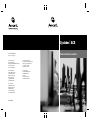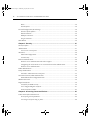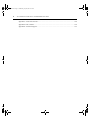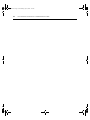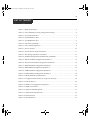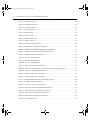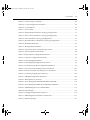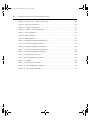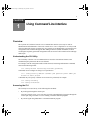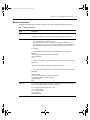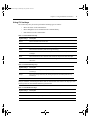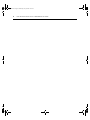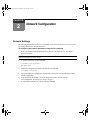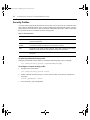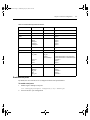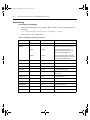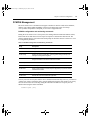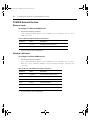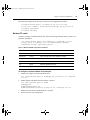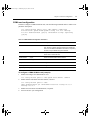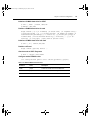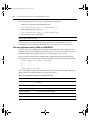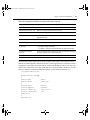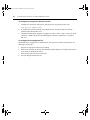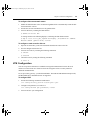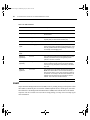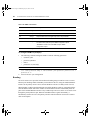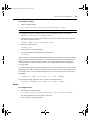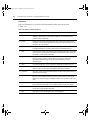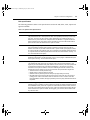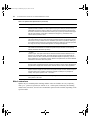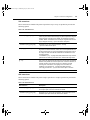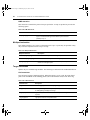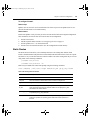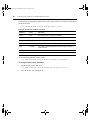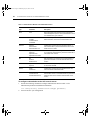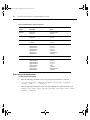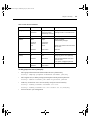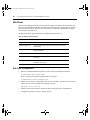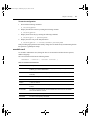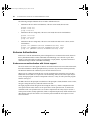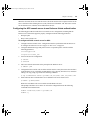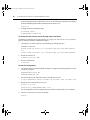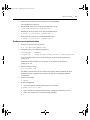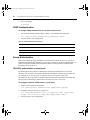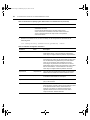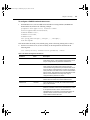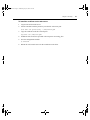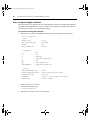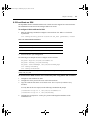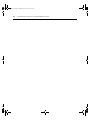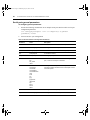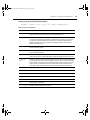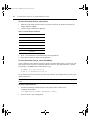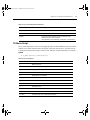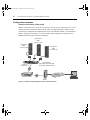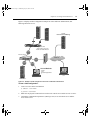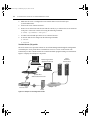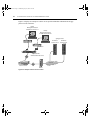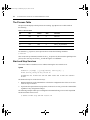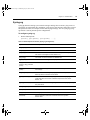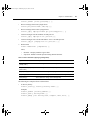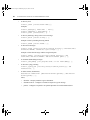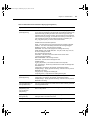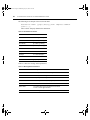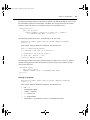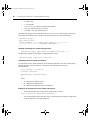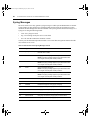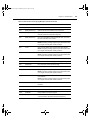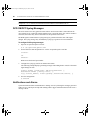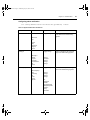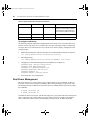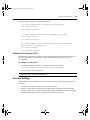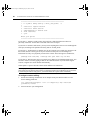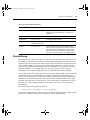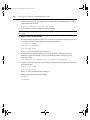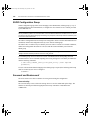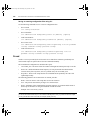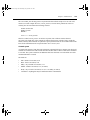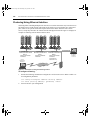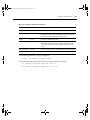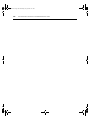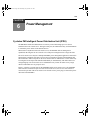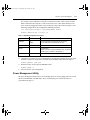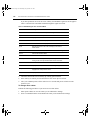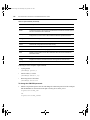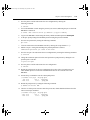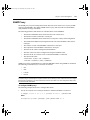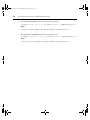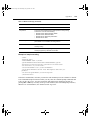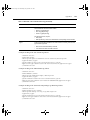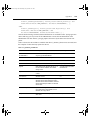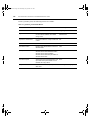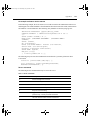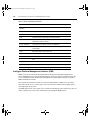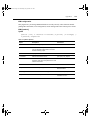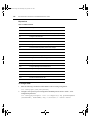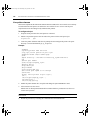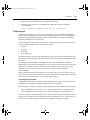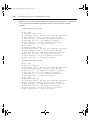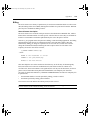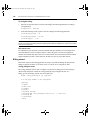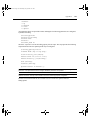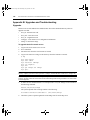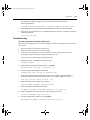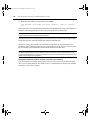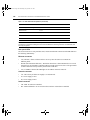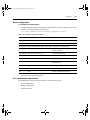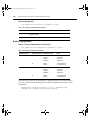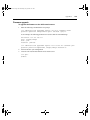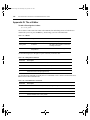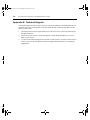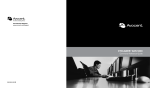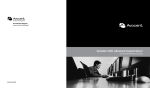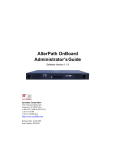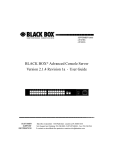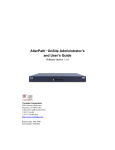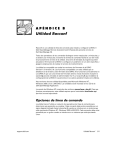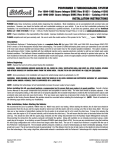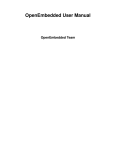Download Cyclades PM IPDU Service manual
Transcript
Cyclades® ACS Command Reference Guide For Technical Support: www.avocent.com/support Avocent Corporation 4991 Corporate Drive Huntsville, Alabama 35805-6201 USA Tel: +1 256 430 4000 Fax: +1 256 430 4031 Avocent International Ltd. Avocent House, Shannon Free Zone Shannon, County Clare, Ireland Tel: +353 61 715 292 Fax: +353 61 471 871 Avocent Asia Pacific Singapore Branch Office 100 Tras Street, #15-01 Amara Corporate Tower Singapore 079027 Tel: +656 227 3773 Fax: +656 223 9155 Avocent Germany Gottlieb-Daimler-Straße 2-4 D-33803 Steinhagen Germany Tel: +49 5204 9134 0 Fax: +49 5204 9134 99 Avocent Canada 20 Mural Street, Unit 5 Richmond Hill, Ontario L4B 1K3 Canada Tel: +1 877 992 9239 Fax: +1 877 524 2985 590-664-501A FCC Warning Statement The Cyclades ACS advanced console server has been tested and found to comply with the limits for Class A digital devices, pursuant to Part 15 of the FCC rules. These limits are designed to provide reasonable protection against harmful interference when the equipment is operated in a commercial environment. This equipment generates, uses and can radiate radio frequency energy and, if not installed and used in accordance with the Installation and Service Manual, may cause harmful interference to radio communications. Operation of this equipment in a residential area is likely to cause harmful interference in which case the user is required to correct the problem at his or her own expense. Notice about FCC Compliance for All Cyclades ACS Advanced Console Server Models To comply with FCC standards, the Cyclades ACS advanced console server requires the use of a shielded CAT5 cable for the Ethernet interface. Notice that this cable is not supplied with either of the products and must be provided by the customer. Canadian DOC Notice The Cyclades ACS advanced console server does not exceed the Class A limits for radio noise emissions from digital apparatus set out in the Radio Interference Regulations of the Canadian Department of Communications. L’Cyclades ACS advanced console server n’émete pas de bruits radioélectriques dépassant les limites applicables aux appareils numériques de la classe A prescrites dans le règlement sur le brouillage radioélectrique edicté par le Ministère des Communications du Canada. cr_guide.book Page i Wednesday, July 26, 2006 3:07 PM Cyclades® ACS Advanced Console Server Command Reference Guide Avocent, the Avocent logo, The Power of Being There, DSView and Cyclades are registered trademarks of Avocent Corporation or its affiliates. All other marks are the property of their respective owners. © 2006 Avocent Corporation. All rights reserved. 590-664-501A cr_guide.book Page ii Wednesday, July 26, 2006 3:07 PM Instructions This symbol is intended to alert the user to the presence of important operating and maintenance (servicing) instructions in the literature accompanying the appliance. Dangerous Voltage This symbol is intended to alert the user to the presence of uninsulated dangerous voltage within the product’s enclosure that may be of sufficient magnitude to constitute a risk of electric shock to persons. Power On This symbol indicates the principal on/off switch is in the on position. Power Off This symbol indicates the principal on/off switch is in the off position. Protective Grounding Terminal This symbol indicates a terminal which must be connected to earth ground prior to making any other connections to the equipment. cr_guide.book Page iii Wednesday, July 26, 2006 3:07 PM iii TABL E OF CONTEN TS Table of Contents List of Figures ................................................................................................................ vii List of Tables ................................................................................................................... ix Chapter 1: Using Command Line Interface ................................................................... 1 Overview ............................................................................................................................................ 1 Understanding the CLI Utility .................................................................................................... 1 Accessing the CLI ....................................................................................................................... 1 Important features of the CLI utility........................................................................................... 2 Modes of operation ..................................................................................................................... 3 CLI Navigation .................................................................................................................................. 4 Saving CLI changes .................................................................................................................... 4 Using CLI hot keys...................................................................................................................... 5 Chapter 2: Network Configuration.................................................................................. 9 Network Settings ................................................................................................................................ 9 Security Profiles............................................................................................................................... 10 Enable serial ports.................................................................................................................... 11 Host settings ............................................................................................................................. 12 PCMCIA Management..................................................................................................................... 13 PCMCIA Network Devices .............................................................................................................. 14 Ethernet cards........................................................................................................................... 14 Wireless LAN cards .................................................................................................................. 14 Modem PC cards ...................................................................................................................... 15 GSM PCMCIA cards ................................................................................................................ 16 CDMA card configuration........................................................................................................ 17 ISDN PC cards ......................................................................................................................... 18 PCMCIA CF and IDE Media Cards................................................................................................ 18 Supported file systems............................................................................................................... 18 Dial-out application using CDMA or GSM/GPRS................................................................... 20 VPN Configuration .......................................................................................................................... 25 SNMP ............................................................................................................................................... 27 Bonding..................................................................................................................................... 28 cr_guide.book Page iv Wednesday, July 26, 2006 3:07 PM iv ACS Advanced Console Server Command Reference Guide Hosts ......................................................................................................................................... 29 TCP keepalive........................................................................................................................... 30 Firewall Configuration (IP Filtering) ............................................................................................. 30 Structure of the iptables............................................................................................................ 30 Match extensions ...................................................................................................................... 34 Multiport extension................................................................................................................... 36 Target extensions ...................................................................................................................... 36 Static Routes .................................................................................................................................... 39 Chapter 3: Security ........................................................................................................ 41 Security Profiles............................................................................................................................... 41 Authentication .................................................................................................................................. 41 User access to serial ports........................................................................................................ 44 NIS Client......................................................................................................................................... 46 NIS Client Configuration.......................................................................................................... 46 nsswitch.conf............................................................................................................................. 47 Kerberos Authentication .................................................................................................................. 48 Kerberos server authentication with tickets support ................................................................ 48 Configuring the ACS console server to use Kerberos tickets authentication........................... 49 Kerberos server authentication ................................................................................................ 51 LDAP Authentication ....................................................................................................................... 52 Group Authorization ........................................................................................................................ 52 TACACS+ authorization on serial ports .................................................................................. 52 One Time Password (OTP) Authentication ..................................................................................... 56 OTP authentication configuration tasks................................................................................... 56 Shadow Passwords .......................................................................................................................... 59 Digital Certificates .......................................................................................................................... 59 Certificate for HTTP security ................................................................................................... 59 User configured digital certificate............................................................................................ 61 X.509 certificate on SSH........................................................................................................... 62 Chapter 4: Accessing Connected Devices .................................................................. 63 Connection Profiles and Protocols.................................................................................................. 63 Serial ports general parameters ............................................................................................... 64 Accessing serial ports using ts_menu ....................................................................................... 66 cr_guide.book Page v Wednesday, July 26, 2006 3:07 PM Table of Contents v TS Menu Script................................................................................................................................. 69 Configuration examples............................................................................................................ 70 Chapter 5: Administration ............................................................................................. 75 Process Monitoring.......................................................................................................................... 75 The Process Table............................................................................................................................ 76 Start and Stop Services .................................................................................................................... 76 Syslog-ng.......................................................................................................................................... 77 Syslog Messages .............................................................................................................................. 86 DCD ON/OFF Syslog Messages...................................................................................................... 88 Notifications and Alarms ................................................................................................................. 89 Dual Power Management ................................................................................................................ 91 Date and Time, Timezone and Daylight Savings ............................................................................. 91 Daylight Savings Time (DST) ................................................................................................... 91 Network Time Protocol (NTP).................................................................................................. 93 Session Sniffing ................................................................................................................................ 94 Data Buffering ................................................................................................................................. 95 Ramdisks ................................................................................................................................... 96 Linear vs. Circular buffering.................................................................................................... 96 Menu Shell ....................................................................................................................................... 97 Terminal Appearance ...................................................................................................................... 99 SUDO Configuration Group.......................................................................................................... 100 Saveconf and Restoreconf .............................................................................................................. 100 Crond ............................................................................................................................................. 102 Clustering Using Ethernet Interface.............................................................................................. 104 Chapter 6: Power Management................................................................................... 107 Cyclades PM Intelligent Power Distribution Unit (IPDU) ........................................................... 107 Power management protocol.................................................................................................. 108 Power Management Utility ............................................................................................................ 109 PM IPDU Firmware Upgrade ....................................................................................................... 117 SNMP Proxy .................................................................................................................................. 118 Appendices................................................................................................................... 121 Appendix A: Additional Features and Applications ...................................................................... 121 Appendix B: Upgrades and Troubleshooting ................................................................................ 140 cr_guide.book Page vi Wednesday, July 26, 2006 3:07 PM vi ACS Advanced Console Server Command Reference Guide Appendix C: Linux File Structure .................................................................................................. 148 Appendix D: The vi Editor ............................................................................................................. 150 Appendix E: Technical Support ..................................................................................................... 152 cr_guide.book Page vii Wednesday, July 26, 2006 3:07 PM vii L IS T O F F IG URE S List of Figures Figure 4.1: Example of CAS Configuration with Local Authentication.......................................... 70 Figure 4.2: Example of CAS Configuration with Local and Remote Authentication..................... 71 Figure 4.3: Example of TS Configuration Profile ........................................................................... 72 Figure 4.4: Example of Dial-in Access Profile................................................................................ 73 Figure 5.1: An Example on Using the Clustering Feature............................................................ 104 Figure 6.1: PM IPDU and ACS Console Server Integration ........................................................ 107 cr_guide.book Page viii Wednesday, July 26, 2006 3:07 PM viii ACS Advanced Console Server Command Reference Guide cr_guide.book Page ix Wednesday, July 26, 2006 3:07 PM ix L I S T OF T A B L ES List of Tables Table 1.1: Modes of Operation.......................................................................................................... 3 Table 1.2: CLI Commands for Saving Configuration Changes......................................................... 4 Table 1.3: Cursor Movement Keys .................................................................................................... 5 Table 1.4: Command History Keys.................................................................................................... 5 Table 1.5: Text Modification Keys..................................................................................................... 5 Table 1.6: CLI Global Commands..................................................................................................... 6 Table 1.7: CLI Command Arguments ................................................................................................ 6 Table 2.1: Security Profiles ............................................................................................................. 10 Table 2.2: Custom Security Profile Parameters .............................................................................. 11 Table 2.3: Host Settings Parameters and Values ............................................................................ 12 Table 2.4: PCMCIA Configuration and Monitoring Commands .................................................... 13 Table 2.5: Ethernet PCMCIA Configuration Parameters ............................................................... 14 Table 2.6: Wireless LAN PCMCIA Configuration Parameters....................................................... 14 Table 2.7: Modem PCMCIA Configuration Parameters................................................................. 15 Table 2.8: GSM PCMCIA Configuration Parameters..................................................................... 16 Table 2.9: CDMA PCMCIA Configuration Parameters ................................................................. 17 Table 2.10: ISDN PCMCIA Configuration Parameters .................................................................. 18 Table 2.11: Media PCMCIA Card Parameters ............................................................................... 19 Table 2.12: Configuration Parameters for /etc/generic-dial.conf................................................... 20 Table 2.13: VPN Parameters........................................................................................................... 26 Table 2.14: SNMP v1/v2 Configuration Parameters....................................................................... 27 Table 2.15: SNMP v3 Parameters ................................................................................................... 28 Table 2.16: iptables Commands Options......................................................................................... 32 Table 2.17: iptables Rules Specifications ........................................................................................ 33 Table 2.18: TCP Extensions ............................................................................................................ 35 Table 2.19: UDP Extensions ........................................................................................................... 35 cr_guide.book Page x Wednesday, July 26, 2006 3:07 PM x ACS Advanced Console Server Command Reference Guide Table 2.20: ICMP Extensions .......................................................................................................... 36 Table 2.21: Multiport Extensions .................................................................................................... 36 Table 2.22: LOG Extensions............................................................................................................ 36 Table 2.23: LOG Extension ............................................................................................................. 37 Table 2.24: SNAT Target ................................................................................................................. 37 Table 2.25: DNAT Target ................................................................................................................ 38 Table 2.26: Masquerade Target ...................................................................................................... 38 Table 2.27: Redirect Target............................................................................................................. 38 Table 2.28: Routing Table Parameters............................................................................................ 39 Table 2.29: Static Routes Parameters and Values .......................................................................... 40 Table 3.1: Authentication Methods and Fallback Mechanisms ...................................................... 42 Table 3.2: ACS Console Server Authentication Parameters ........................................................... 43 Table 3.3: Authentication Servers Parameters................................................................................ 44 Table 3.4: User Access Parameters................................................................................................. 45 Table 3.5: NIS Client Requirements ................................................................................................ 46 Table 3.6: nsswitch.conf Parameters............................................................................................... 47 Table 3.7: LDAP Authentication Parameters.................................................................................. 52 Table 3.8: Parameters for Specifying User Authorization on a TACACS+ Server......................... 53 Table 3.9: TACACS+ Configuration Parameters............................................................................ 54 Table 3.10: Radius Configuration Parameters................................................................................ 55 Table 3.11: OTP Database Location Options ................................................................................. 57 Table 3.12: Required Information for the OpenSSL Package ......................................................... 60 Table 3.13: X.509 Certificate Parameters....................................................................................... 62 Table 4.1: Connection Profiles and Protocols ................................................................................ 63 Table 4.2: Serial Port General Configuration Parameters ............................................................. 64 Table 4.3: Other Serial Port Configuration Parameters................................................................. 65 Table 4.4: Telnet Session Configuration Parameters...................................................................... 66 Table 4.5: SSH Session Configuration Parameters......................................................................... 66 Table 4.6: ts_menu Parameters ....................................................................................................... 67 cr_guide.book Page xi Wednesday, July 26, 2006 3:07 PM List of Tables xi Table 4.7: Console Escape Commands ........................................................................................... 68 Table 4.8: ts_menu Configuration Parameters ............................................................................... 69 Table 4.9: ts_menu Options ............................................................................................................. 69 Table 5.1: Process Table ................................................................................................................. 76 Table 5.2: Global Options Parameters (Syslog-ng Configuration) ................................................ 77 Table 5.3: Source Drivers Parameters (Syslog-ng Configuration) ................................................. 78 Table 5.4: Filters Parameters (Syslog-ng Configuration)............................................................... 79 Table 5.5: Destination Drivers Parameters (Syslog-ng Configuration) ......................................... 81 Table 5.6: Send Email Parameters .................................................................................................. 82 Table 5.7: Message Mount Parameters ........................................................................................... 82 Table 5.8: ACS Console Server Syslog Messages Format .............................................................. 86 Table 5.9: System Notifications Parameters.................................................................................... 89 Table 5.10: Date and Time Configuration Parameters ................................................................... 92 Table 5.11: Timezone Configuration Parameters ........................................................................... 92 Table 5.12: Session Sniffing parameters ......................................................................................... 95 Table 5.13: Data Buffering Configuration Parameters................................................................... 96 Table 5.14: Terminal Profile Menu Configuration Parameters...................................................... 99 Table 5.15: Saveconf Utility and Storage Device Parameters ...................................................... 101 Table 5.16: Restoreconf Utility and Storage Device Parameters ................................................. 101 Table 5.17: Clustering Configuration Parameters........................................................................ 105 Table 6.1: PM IPDU Configuration Parameters .......................................................................... 108 Table 6.2: Menu Options for pm Utility ........................................................................................ 109 Table 6.3: Power Management Individual PM IPDU Commands ................................................ 110 Table 6.4: Power Management Multi-Outlet PM IPDU Commands ............................................ 111 Table 6.5: PM IPDU Regular User Command Menu ................................................................... 113 Table 6.6: pmCommands ............................................................................................................... 114 Table 6.7: pwfwupgrade Application Parameters ......................................................................... 118 Table 7.1: EMS Configuration Parameters and Switches ............................................................. 121 Table 7.2: Machine Info Tags........................................................................................................ 122 cr_guide.book Page xii Wednesday, July 26, 2006 3:07 PM xii ACS Advanced Console Server Command Reference Guide Table 7.3: Elements in the <channel-switch> Tag........................................................................ 124 Table 7.4: <BP> Tags Description ............................................................................................... 126 Table 7.5: f_windows_boot Macros............................................................................................... 127 Table 7.6: f_windows_boot Available Macros .............................................................................. 128 Table 7.7: Server Commands......................................................................................................... 129 Table 7.8: ipmitool Options ........................................................................................................... 131 Table 7.9: IPMI Commands........................................................................................................... 132 Table 7.10: IPMI CLI Configuration Parameters ......................................................................... 133 Table 7.11: CPU LED Code Interpretation................................................................................... 143 Table 7.12: CLI Boot Configuration Parameters .......................................................................... 145 Table 7.13: CLI Session Management Parameters ....................................................................... 145 Table 7.14: Backup Configuration Parameters............................................................................. 146 Table 7.15: Linux Directory Structure .......................................................................................... 148 Table 7.16: File Manipulation Commands.................................................................................... 148 Table 7.17: vi Modes ..................................................................................................................... 150 Table 7.18: vi Navigation Commands ........................................................................................... 150 Table 7.19: vi File Modification Commands ................................................................................. 150 Table 7.20: vi Line Mode Commands ............................................................................................ 151 cr_guide.book Page 1 Wednesday, July 26, 2006 3:07 PM 1 CHA PTER Using Command Line Interface 1 Overview The Cyclades ACS advanced console server command line interface (CLI) may be used for administration and maintenance of the ACS console server. CLI is comprised of a set of keywords nested in a hierarchy format. CLI allows the ACS console server administrator to perform the same configuration tasks available through the Web Manager Interface (WMI). In addition, it allows executing the frequently performed configuration tasks saved in text files in batch mode or through shell scripts. Understanding the CLI Utility The CLI utility is built on a set of commands that are nested in a hierarchical format. Some commands require parameters that are user-defined. For example, network configuration tasks include network, hostsetting and hostname commands nested in the following format. cli> config network hostsettings hostname [parameter] Commands used to configure or change a set of parameters. cli > config security adduser username john password john12 admin yes biouser no shell /bin/sh Commands may also specify a function or an action to be performed, for example. cli> config runconfig cli> config savetoflash Accessing the CLI The CLI may be accessed in any of the following three methods: • By local logins through the console port Local ACS console server “root” users may access the command line by logging in through the console port using a terminal or a server running a terminal emulation program. • By remote logins using SSH, PPP or a terminal emulation program cr_guide.book Page 2 Wednesday, July 26, 2006 3:07 PM 2 ACS Advanced Console Server Command Reference Guide Remote users may access the ACS console server CLI through SSH, by using a terminal emulation program to dial into an external modem or by creating a PPP connection with an external modem or a PCMCIA modem. • By clicking Connect to ACS in WMI. After logging into the WMI, you may access the CLI by clicking the Connect menu option. Important features of the CLI utility • Only one user logged in as “root” or “admin” may have an active CLI or WMI session. A second user who connects through the CLI or the WMI as “root” or “admin” have a choice to abort the session or close the other user’s session. NOTE: If there are cron jobs running through automated scripts, a root or admin user login may cause the automated cron jobs to fail. • CLI has three possible user levels: • Root user - A Linux root user has access to the full functionality of the CLI interface. Root users have access to the shell command in the CLI that provides access to the ACS console server shell prompt. NOTE: An administrator may enforce the Linux shell to execute the CLI utility when the user logs into the ACS console server (/bin/CLI). A user with “root” access may invoke the Linux shell from the CLI interface. An admin or a regular user who is configured with CLI as the default shell may not access the Linux shell. • • Admin - A Linux admin user has access to the full functionality of the CLI except the shell command, which provides access to the ACS console server Linux shell prompt. • Regular user - A Linux regular user has access only to limited functionality of the CLI. Access is granted only to the applications commands of the CLI utility. CLI interface generates syslog messages for executed commands, and when sessions are terminated. For example, Apr 19 17:51:44 src_dev_log@swes-129 CLI[413]: User root starts an interactive CLI session.cli>config Apr 19 16:28:02 src_dev_log@swes-129 CLI[412]: Session closed due idletimeout Apr 19 17:54:23 src_dev_log@swes-129 CLI[413]: User root executed [quit] • CLI writes every command executed in interactive mode in the file ~/.history. This file stores the last 1000 commands executed in any CLI session. cr_guide.book Page 3 Wednesday, July 26, 2006 3:07 PM Chapter 1: Using Command Line Interface Modes of operation The following table describes the three modes of executing commands using the CLI utility. Table 1.1: Modes of Operation Mode Description Command Line CLI is invoked in the Linux shell with commands and parameters. For example: [root@CAS root]# bin/CLI config network hostsettings hostname <parameter> Batch • • CLI commands may be saved in a text file and executed in batch mode by invoking the CLI utility with the -f <filename> option. CLI commands may be used in a shell script. For example, #/bin/CLI may be invoked at the top of a shell script if the script contains only CLI commands. Any type of shell may be used to run CLI commands along with other commands. For example: • Create a script that calls /bin/CLI to configure a hostname in batch mode. #!/bin/CLI config network hostsettings hostname FremontACS config savetoflash :wq • Run a CLI command from the same script that is running other Linux commands. #!/bin/bash ... /bin/CLI -s config network hostsettings hostname FremontACS ... • Run multiple CLI commands from a script that is running other Linux commands. #!/bin/bash ... /bin/CLI << EOF config network hostsettings hostname FremontACS config security adduser username johndoe config savetoflash EOF Interactive CLI is invoked and commands and parameters are entered in the Linux shell. CLI is active until the quit command is issued. For example, CLI> config network hostsettings dhcp <yes> CLI> config runconfig CLI> config savetoflash CLI> config quit [root@CAS root]# 3 cr_guide.book Page 4 Wednesday, July 26, 2006 3:07 PM 4 ACS Advanced Console Server Command Reference Guide CLI Navigation Autocompletion Autocompletion may be used to find out what commands and parameters are available. • Pressing the Tab key twice displays all the commands at the top level, for example: cli> <Tab> <Tab> • administration info return applications portStatus shell config quit show version Pressing the Tab key once after partially-typing a command automatically completes the parameter name. If there is more than one parameter name beginning with the typed characters, then pressing the Tab key again displays them all. For example: cli> i<Tab> info cli> a<Tab> <Tab> administration applications • Pressing the Tab key after the first level command displays the commands one level down in the hierarchy. For example: cli> config <Tab> administration ipmi restorefromflash applications network runconfig discardchanges physicalports savetoflash security Saving CLI changes Configuration changes made in any of the CLI modes are temporarily. Changes are not activated and saved into the configuration files unless you run the commands described in the following table. Table 1.2: CLI Commands for Saving Configuration Changes Command Action config runconfig Saves and activates configuration changes in the appropriate configuration files. config savetoflash Saves any unsaved configuration changes in the configuration files and creates a zipped backup copy of the files in a backup directory for possible later retrieval. config discardchanges Restores the backed up configuration files, overwriting any configuration changes made since the last time the savetoflash option was executed. cr_guide.book Page 5 Wednesday, July 26, 2006 3:07 PM Chapter 1: Using Command Line Interface Using CLI hot keys The CLI hot keys may be used to perform the following types of actions: • Move the cursor on the command line. • Move through the list of commands in the command history. • Edit characters on the command line. Table 1.3: Cursor Movement Keys Keyboard Keys Description Ctrl+a Move to the start of the current line. Ctrl+e Move to the end of the line. Ctrl+b Move back a character (same as the left arrow key). Ctrl+f Move forward a character (same as the right arrow key). Esc+b Move back to the start of the current or previous word. Words are composed of letters and digits. Esc+f Move forward to the end of the next word. Words are composed of letters and digits. Ctrl+l Clear the screen and redraw the current line, leaving the current line at the top of the screen. Table 1.4: Command History Keys Keyboard Keys Description Ctrl+n Move forward through the history list, fetching the next command (same as <down arrow key>). Ctrl+p Move back through the history list, fetching the previous command (same as <up arrow key>). NOTE: The command history buffer is only available for the last 500 commands in the current session. The history is cumulative, so terminating the session does not clear the buffer. This means a user may log in to the CLI and go back over the commands entered by a previous user. Table 1.5: Text Modification Keys Keyboard Keys Description Ctrl+d Delete the character under the cursor (same as Delete key). Ctrl+h Same as Backspace key. Ctrl+k Clear the text from the cursor to the end of the line. 5 cr_guide.book Page 6 Wednesday, July 26, 2006 3:07 PM 6 ACS Advanced Console Server Command Reference Guide Table 1.5: Text Modification Keys (Continued) Ctrl+u Clear backward from the cursor to the beginning of the current line. Ctrl+w Delete the word behind point. Esc+d Clear from the cursor to the end of the current word, or if between words, to the end of the next word. Esc+Tab Displays the current parameter of the command entered. You may edit the value. For example: To display the current value for domain and edit it. cli> config network hostsettings hostsettings> domain [press <Esc> <Tab>] hostsettings> domain avocent.com CLI Global commands The CLI global commands may be entered at any level of the CLI hierarchy. Table 1.6: CLI Global Commands Command Description quit Ends the CLI session. return Goes up one level in the CLI hierarchy. info Displays the help information available for the current level in the hierarchy. When combined with a command name supported at the current level, the applicable information or parameter is displayed. show Displays the configuration parameter(s). When combined with a command name supported at the current level, the applicable information or parameter is displayed. CLI command arguments Command arguments are used when CLI is invoked in the command line mode in the Linux shell or in a batch mode. Table 1.7: CLI Command Arguments Argument Description -q Suppress the output of error messages from CLI. -t <time> Timeout in minutes, default is 10 minutes. -T Disable the idle timeout. Same as -t 0. -s batch mode only Save changes to flash. This is the same as savetoflash command. cr_guide.book Page 7 Wednesday, July 26, 2006 3:07 PM Chapter 1: Using Command Line Interface Table 1.7: CLI Command Arguments (Continued) -r batch mode only Activate changes. This is the same as runconfig command. -f <filename> Executes the commands in the file <filename>. 7 cr_guide.book Page 8 Wednesday, July 26, 2006 3:07 PM 8 ACS Advanced Console Server Command Reference Guide cr_guide.book Page 9 Wednesday, July 26, 2006 3:07 PM 9 CHA PTER 2 Network Configuration Network Settings The following instructions assume you are installing a new ACS console server or you have reset an existing unit to factory default parameters. To configure initial network parameters using the wiz command: 1. From your terminal emulation application, log into the console port as root. The default password is tslinux. NOTE: It is strongly recommended to change the default password tslinux to a new password before configuring the ACS console server for secure access. 2. To change a password, run the command. [root@CAS root]# passwd New password: 3. Launch the configuration wizard by entering the wiz command. [root@CAS root]# wiz 4. The system displays a configuration wizard banner, instructions for using the utility and the current configuration. 5. At the prompt Set to defaults?, enter n to change the defaults. Activate and save your configuration. See Saving CLI changes on page 4. 6. To confirm the configuration, enter the ifconfig command. cr_guide.book Page 10 Wednesday, July 26, 2006 3:07 PM 10 ACS Advanced Console Server Command Reference Guide Security Profiles A security advisory appears the first time the ACS console server is powered on, or when the unit is reset to factory default parameters. Once you have configured the basic network settings, a security profile must be selected in order to proceed to further configuration procedures. Table 2.1 describes the protocols and services available for each security profile. Table 2.1: Security Profiles Security profile Description Secured Predefined security profile. All protocols and services are disabled except SSHv2, HTTPs and SSH to Serial Ports. Moderate (Default) Predefined security profile. Enables SSHv1, SSHv2, HTTP, HTTPs, Telnet, SSH and Raw connections to serial ports, ICMP and HTTP redirection to HTTPs. Open Predefined security profile. Enables all services, Telnet, SSHv1, SSHv2, HTTP, HTTPS, SNMP, RPC, ICMP and Telnet, SSH and Raw connections to Serial Ports. Custom Administrator may configure individual protocols and services and configure access to serial ports. To select a predefined security profile: Configure a predefined security profile by entering the following string at the CLI prompt. cli> config security profile [secured|moderate|open] To configure a custom security profile: 1. Navigate to the custom menu. cli> config security profile custom 2. Enable or disable desired protocols or services. Refer to Table 2.2 for the list of parameters and values. custom> [parameter] <value> 3. Activate and save your configuration. cr_guide.book Page 11 Wednesday, July 26, 2006 3:07 PM Chapter 2: Network Configuration 11 Table 2.2: Custom Security Profile Parameters Parameter Level1 Parameter Level2 Parameter Level3 Value ftp yes|no icmp yes|no ipsec yes|no ports> auth2 bidirect raw2sport ssh2sport telnet2sport yes|no yes|no yes|no yes|no yes|no rpc yes|no snmp yes|no ssh> root_access ssh_x509> sshd_port sshv1 sshv2 telnet web> yes|no CA_file hostkey authorizedkeys <path and filename of CA certificate> <path and filename of authorized keys> <number> yes|no yes|no yes|no http http2https http_port https https_port yes|no yes|no <number> yes|no <number> Enable serial ports By default, the ACS console server is configured with all serial ports disabled. To enable serial ports: 1. Enable single or multiple serial ports. cli> config physicalports <range/list[1-32]> enable yes 2. Activate and save your configuration. cr_guide.book Page 12 Wednesday, July 26, 2006 3:07 PM 12 ACS Advanced Console Server Command Reference Guide Host settings To configure host settings: 1. Enter the following string at the CLI prompt. Refer to Table 2.3 for host settings parameters and values. cli> config network hostsettings <parameter> <value> 2. Activate and save your configuration. Table 2.3: Host Settings Parameters and Values Parameter Level1 Parameter Level2 Value Description banner Banner for the user shell <console banner> Redundancy for the ethernet interface bonding miimon <number> The interval in which the active interface is checked to see if it is still communicating (in milliseconds) updelay <number> The time the system wait to make the primary interface active after it has been detected as up (in milliseconds) dhcp yes|no Enable or disable DHCP domain <domain name> Domain name gateway <n.n.n.n> Gateway IP address hostname <string> ACS console server name mtu <number[200-1500]> Maximum Transmission Unit used by the TCP protocol primdnsserver <n.n.n.n> Primary DNS Server secdnsserver <n.n.n.n> Secondary DNS Server primipaddress <n.n.n.n> Primary IP address secipaddress <n.n.n.n> Secondary IP address primsubnetmask <n.n.n.n> Primary subnet mask secsubnetmask <n.n.n.n> Secondary subnet mask cr_guide.book Page 13 Wednesday, July 26, 2006 3:07 PM Chapter 2: Network Configuration 13 PCMCIA Management The ACS console server’s PCMCIA slots support a number of interface cards such as Ethernet, modem (V.90, GSM, CDMA and ISDN), wireless LAN and storage cards. Go to http:// www.cyclades.com/products/3/alterpath_acs for a list of supported cards. PCMCIA configuration and monitoring commands During the ACS console server’s boot process, the cardmgr daemon monitors PCMCIA sockets, loads client drivers and runs user-level scripts in response to card insertion and removal. The cardctl command may be used at the Linux shell prompt to check the status of a socket or to view its configuration parameters. Table 2.4: PCMCIA Configuration and Monitoring Commands Utility Description lsmod Displays the modules loaded for the PCMCIA devices. cardctl status Displays the socket’s current configuration parameters. cardctl config Displays the socket configuration, including power settings, interrupt, I/O settings and configuration registers. cardctl ident Displays card identification information, including product identification strings, manufacturer ID codes and function ID codes. cardctl suspend Shuts down and disables power to a socket. cardctl resume Restores power to a socket and reconfigures it for use. cardctl reset Sends a reset signal to a socket, subject to approval by any drivers already bounded to the socket. cardctl eject Stops the application and unloads the client driver. cardctl insert Reloads the driver and restarts the application. You may insert the card anytime and the drivers should load automatically, however, you must run “cardctl eject” before ejecting the card to stop the application using the card. Failure to do so may force the ACS console server to hang during the card removal. Make sure to specify the slot number when using the cardctl command. cardctl eject [0-1] cr_guide.book Page 14 Wednesday, July 26, 2006 3:07 PM 14 ACS Advanced Console Server Command Reference Guide PCMCIA Network Devices Ethernet cards To configure an Ethernet PCMCIA card: 1. Execute the following command. cli> config network pcmcia <slot number[1-2]> ethernet ip <n.n.n.n> mask <n.n.n.n> Table 2.5: Ethernet PCMCIA Configuration Parameters Parameter Value Description ip <n.n.n.n> IP address of the ethernet card mask <n.n.n.n> Subnet mask for the ethernet card 2. Activate and save your configuration. Wireless LAN cards To configure a wireless PCMCIA card: 1. Execute the following command. cli> config network pcmcia <slot number[1-2]> wireless ip <n.n.n.n> mask <n.n.n.n> channel <number> essid <string> encrypt [yes|no] key <string> Table 2.6: Wireless LAN PCMCIA Configuration Parameters Parameter Value Description channel <number> Communication channel number encrypt yes|no WEP data encryption key <string> Encryption key essid <string> Service set identifier ip <n.n.n.n> IP address of the wireless PC card mask <n.n.n.n> Subnet mask of the wireless PC card 2. Activate and save your configuration. cr_guide.book Page 15 Wednesday, July 26, 2006 3:07 PM Chapter 2: Network Configuration 15 The following example shows the usage of wireless LAN configuration parameters. cli>config network pcmcia 1 wireless ip 192.168.11.11 mask 255.255.255.0 channel 6 essid mylocation encrypt yes key 421536615 cli>config savetoflash cli>config runconfig Modem PC cards In order to configure a modem PCMCIA card, enter the following command. Refer to Table 2.7 for parameter descriptions. cli> config network pcmcia <slot number[1-2]> modem ppp [yes|no] localip <n.n.n.n> remoteip <n.n.n.n> enablecallback [yes|no] callbacknum <string> otpauthreq [yes|no] Table 2.7: Modem PCMCIA Configuration Parameters Parameter Value Description enablecallback yes|no Enable or disable modem call back feature. callbacknum <string> Add a call back number when callback is enabled. localip <n.n.n.n> Assign a local IP address for PPP communication. remoteip <n.n.n.n> Assign a remote IP address for PPP communication. ppp yes|no Enable or disable PPP service. otpauthreq yes|no Enable or disable One Time Password (OTP) authentication. To configure a modem PCMCIA card (example): 1. Enable and configure the modem PCMCIA card. cli> config network pcmcia 2 modem ppp yes localip 10.0.0.1 remoteip 10.0.0.2 2. Enable callback and add the call back number, if desired. cli> config network pcmcia 2 modem modem>ppp yes modem>enablecallback yes modem>callbacknum 4155552515 localip 10.0.0.1 remoteip 10.0.0.2 3. Enable One Time Password authentication, if required. 4. Activate and save your configuration. cr_guide.book Page 16 Wednesday, July 26, 2006 3:07 PM 16 ACS Advanced Console Server Command Reference Guide GSM PCMCIA cards In order to configure a GSM PCMCIA card, enter the following command. Refer to Table 2.8 for parameter descriptions. cli> config network pcmcia <slot number[1-2]> gsm localip <n.n.n.n> remoteip <n.n.n.n> enablecallback [yes|no] callbacknum <string> pin <string> otpauthreq [yes|no] Table 2.8: GSM PCMCIA Configuration Parameters Parameter Value Description enablecallback yes|no Enable or disable GSM call back feature. callbacknum <string> Add a call back number when callback is enabled. localip <n.n.n.n> Assign a local IP address for PPP communication. remoteip <n.n.n.n> Assign a remote IP address for PPP communication. pin <string> Enter the assigned PIN. otpauthreq yes|no Enable or disable One Time Password (OTP) authentication. To configure a GSM PCMCIA card (example): 1. Enable and configure the GSM PCMCIA card. cli> config network pcmcia 2 gsm localip 10.0.0.1 remoteip 10.0.0.2 pin 1234 2. Enable callback and add the call back number, if desired. cli> config network pcmcia 2 modem gsm> enablecallback yes gsm> callbacknum 4155552515 localip 10.0.0.1 remoteip 10.0.0.2 3. Enable One Time Password authentication, if required. 4. Activate and save your configuration. cr_guide.book Page 17 Wednesday, July 26, 2006 3:07 PM Chapter 2: Network Configuration 17 CDMA card configuration In order to configure a CDMA PCMCIA card, enter the following command. Refer to Table 2.9 for parameter descriptions. cli> config network pcmcia <slot> cdma addinit <additional initialization> speed <modem speed> localip <n.n.n.n> remoteip <n.n.n.n> enablecallback [yes|no] callbacknum <string> otpauthreq [yes|no] Table 2.9: CDMA PCMCIA Configuration Parameters Parameter Value Description addinit <additional initialization> Set an additional initialization parameter to be sent to the card. There is a default command sequence to initialize the card, but if an additional initialization command is required by the card, it may be added using this command. speed <modem speed> This parameter defines the speed that the ACS console server uses to access the card. enablecallback yes|no Enable or disable CDMA call back feature. callbacknum <string> Add a call back number when callback is enabled. localip <n.n.n.n> Assign a local IP address for PPP communication. remoteip <n.n.n.n> Assign a remote IP address for PPP communication. otpauthreq yes|no Enable or disable One Time Password (OTP) authentication. To configure a CDMA PCMCIA card (example): 1. Enable and configure the GSM PCMCIA card. cli> config network pcmcia 2 cdma speed 28800 addinit command 2. Enable callback and add the call back number, if desired. cli> config network pcmcia 2 cdma cdma> enablecallback yes callbacknum 4155552515 localip 10.0.0.1 remoteip 10.0.0.2 3. Enable One Time Password authentication, if required. 4. Activate and save your configuration. cr_guide.book Page 18 Wednesday, July 26, 2006 3:07 PM 18 ACS Advanced Console Server Command Reference Guide ISDN PC cards In order to configure an ISDN PCMCIA card, enter the following command. Refer to Table 2.10 for parameter descriptions. cli> config network pcmcia <slot> isdn localip <n.n.n.n> remoteip <n.n.n.n> enablecallback [yes|no] callbacknum <string> Table 2.10: ISDN PCMCIA Configuration Parameters Parameter Value Description enablecallback yes|no Enable or disable ISDN call back feature. callbacknum <string> Add a call back number when callback is enabled. localip <n.n.n.n> Assign a local IP address for PPP communication. remoteip <n.n.n.n> Assign a remote IP address for PPP communication. To configure an ISDN PCMCIA card (example): 1. Enable and configure the ISDN PCMCIA card. cli> config network pcmcia 2 isdn localip 10.0.0.1 remoteip 10.0.0.2 2. Enable callback and add the call back number, if desired. cli> config network pcmcia 2 isdn enablecallback yes callbacknum 4155552515 3. Activate and save your configuration. PCMCIA CF and IDE Media Cards The ACS console server’s PCMCIA slots support media cards such as Compact Flash™ (CF) or IDE hard disk drives. Use a CF card with a PCMCIA adaptor to back up configuration files. Use a PCMCIA hard drive for data buffering. Supported file systems The PCMCIA cards are detected when they are inserted in the slot and the system mounts the file system ext2 in the /mnt/ide directory. If you need to mount the file system vfat, edit the FSTYPE ext2 parameter in the /pcmcia/ide.opts file and change the file system to vfat. Partition a PCMCIA hard drive for VFAT Usage: mkdosfs [-A] [-c] [-C] [-v] [-I] [-l bad-block-file] [-b backupboot-sector][-m boot-msg-file] [-n volume-name] [-i volume-id] [-s sectors-per-cluster] [-S logical-sector-size] [-f number-of-FATs] [-h hidden-sectors] [-F fat-size] [-r root-dir-entries] [-R reservedsectors]/dev/name [blocks] cr_guide.book Page 19 Wednesday, July 26, 2006 3:07 PM Chapter 2: Network Configuration 19 Initialize a PCMCIA hard drive for VFAT # echo ",,0x0e" | sfdisk /dev/hda # mkdosfs /dev/hda1 Partition a PCMCIA hard drive for ext2 Usage: mke2fs [-c|-t|-l filename] [-b block-size] [-f fragment-size][i bytes-per-inode] [-j] [-J journal-options] [-N number-of-inodes][-m reserved-blocks-percentage] [-o creator-os] [-g blocks-per-group][-L volume-label] [-M last-mounted-directory] [-O feature[,...]][-r fsrevision] [-R raid_opts] [-qvSV] device [blocks-count] Initialize a PCMCIA hard drive with ext2 # echo ",,L" | sfdisk /dev/hda Partition a CF card Usage: sfdisk [options] device ... Check an ext2 or VFAT filesystem # fsck -t <ftype> /dev/<hdxx> Configure media PCMCIA cards cli> config network pcmcia <slot> cflash [paramter] [yes|no] Table 2.11: Media PCMCIA Card Parameters Parameter Value Description enable yes|no Activate the media card in the PCMCIA slot. databuf yes|no Enable or disable data buffering. cancel Disable the media card in the PCMCIA slot. cr_guide.book Page 20 Wednesday, July 26, 2006 3:07 PM 20 ACS Advanced Console Server Command Reference Guide The following example shows the usage of the PCMCIA card parameters. 1. Enable the Compact Flash or PCMCIA hard drive. cli> config network pcmcia 1 cflash enable yes 2. Enable data buffering on this device. cli> config network pcmcia 2 cflash databuf yes 3. Activate and save your configuration. NOTE: Before removing the media PCMCIA card you must run cardctl eject from the shell prompt to ensure the data is properly written to the media. It is also possible to save and restore the configuration files to or from PCMCIA media by executing the saveconf and restoreconf utilities. See Saveconf and Restoreconf on page 102. Dial-out application using CDMA or GSM/GPRS The ACS console server supports dial-out through GSM (GPRS) and CDMA (1xRTT) wireless PCMCIA cards. The dial-out application connects the port to a remote TCP socket at the specified IP address through a wireless phone network service and an Internet access service. Use the /etc/generic-dial.conf file to configure dial-out ppp connections through a GPRS and 1xRTT profiles. The /etc/generic-dial.conf file defines dial-out instances in the following format. # begin <application-type> [instanceID] #.... #.... # end <application-type> Above, [instanceID] is an optional string to identify a particular instance and <application type> is dial-out. Insert the required parameters for your specific instance. Table 2.12: Configuration Parameters for /etc/generic-dial.conf Parameter Description begin <dial-out> [<instance-id>] Begins the dial-out application. Optionally specify a name for the particular instance. inPort.name <name> A label for the incoming port to be used in log messages. inPort.device </dev/ttyXX> The modem type used for this interface. inPort.speed <9600> Connection speed. Default is 9600. inPort.datasize <8> The number of data bits. Default is 8. inPort.parity [ none | even | odd ] None, even or odd. cr_guide.book Page 21 Wednesday, July 26, 2006 3:07 PM Chapter 2: Network Configuration 21 Table 2.12: Configuration Parameters for /etc/generic-dial.conf (Continued) Parameter Description inPort.stopbits <1> The number of stop bits. inPort.flowctrl [ none | hw | sw ] Gateway or interface address used for the route. outPort.name <name> A label for the outgoing port to be used in log messages. outPort.pppcall <filename> Name of file from which the pppd reads options. The file is located at /etc/ ppp/peers/filename. outPort.remote_ip <IP address> IP address of the remote workstation to which you want to connect. outPort.remote_port <port> Remote TCP port for connections from this interface. outPort.connection [ permanent | Specifies how to maintain the outgoing path. on_demand ] • permanent – always connected. • on_demand – connects only when data enters through the serial port. outPort.timeout <timeout> (seconds) Specify the inactivity time in seconds after which the connection is dropped. Any value other than zero enables the timeout. appl.retry <interval> (minutes) Specify the time to wait before reconnecting after a connection failure. end <dial-out> Ends the dial-out application. The following example displays the tail of an /etc/generic-dial.conf file with a dial-out instance defined. The outPort.pppcall is defined as wireless to tell the application to read options from the / etc/ppp/peers/wireless file. The outPort.remote_ip defines the IP address of the servers where the remote socket connection is to be made is 200.246.93.87. The port number is defined as 7001. An appl.retry definition is added that changes the number of retries from the default of 5 to 7. /etc/generic-dial.conf #begin dial-out testApp # #inPort.name #inPort.device # #outPort.name #outPort.pppcall #outPort.remote_ip #outPort.remote_port #appl.retry # #end dial-out InPort /dev/ttyS1 OutPort wireless 200.246.93.87 7001 7 cr_guide.book Page 22 Wednesday, July 26, 2006 3:07 PM 22 ACS Advanced Console Server Command Reference Guide To configure the /etc/generic-dial-out.conf file: 1. Configure the desired port with generic_dial protocol in /etc/portslave/pslave.conf. s<N>.protocol generic_dial 2. To enable dial-out for the selected port configure the file /etc/generic-dial.conf with the parameters described in Table 2.12. 3. Configure the PPP options (pppd) in /etc/ppp/peers/<name> where, <name> is the same as the <filename> variable specified in the outPort.pppcall <filename> parameter in /etc/genericdial.conf. To configure the /etc/ppp/peers file: The default file in /etc/ppp/peers is called wireless. The wireless file reads a script from the /etc/ chatscripts/ wireless file. 1. Open the /etc/ppp/peers/wireless file for editing. 2. Enter the device name for the port. The following example displays /dev/ttyM1 entered as the device name for PCMCIA card slot 1. 3. 4. Enter the user name after the user keyword. Save the changes and close the file. cr_guide.book Page 23 Wednesday, July 26, 2006 3:07 PM Chapter 2: Network Configuration 23 The following example displays the /etc/ppp/peers/wireless file. In this example, note that the connect script initiates the connection. The file wireless executes using the chat automated modem communication script with the parameters -v (verbose mode) -t (timeout) and -f (read the chat script from the /etc/chatscripts/wireless file). [root@CAS root]# more /etc/ppp/peers/wireless nodetach #debug /dev/ttyM1 57600 crtscts lock noauth #nomagic user claro show-password noipdefault defaultroute ipcp-accept-local ipcp-accept-remote noproxyarp novj novjccomp lcp-echo-interval 0 connect '/usr/local/sbin/chat -v -t3 -f /etc/ chatscripts/wireless' By default, the /etc/ppp/peers/wireless file initiates a dial-in connection by reading the chat script configured in the /etc/chatscripts/ wireless file. cr_guide.book Page 24 Wednesday, July 26, 2006 3:07 PM 24 ACS Advanced Console Server Command Reference Guide The following example illustrates the AT commands. • An ATD command to dial the *99# number • An AT+CGDCONT=1,"IP","claro.com.br" to contact a local GPRS broadband service (GSM wireless network) in Brazil ABORT ABORT ABORT ABORT BUSY VOICE "NO CARRIER" "NO DIALTONE" "" "" AT ATZ #### OK OK #### #OK #OK Telco X AT+CGDCONT=1,"IP","claro.com.br" ATD*99# Telco Y AT&C0 ATDT#777 CONNECT "" To specify the telephone carrier in the /etc/chatscripts/wireless file: 1. Open the /etc/chatscripts/wireless file for editing. 2. Remove the pound signs (#) next to one of the Telco definitions. 3. Modify the commands to initiate the contact with your GSM/CDMA wireless service provider and to dial the correct number. 4. Save the changes and close the file. To configure the /etc/pcmcia/serial.opts file: 1. Open the /etc/pcmcia/serial.opts file for editing. 2. If the GSM card needs a PIN, uncomment the following line and replace 1111 with the PIN. INITCHAT="- \d\d\d+++\d\d\datz OK at+cpin=1111 OK" 3. Comment out the following line to inactivate mgetty on the specified port. The port is directly controlled by the pppd application. #INITTAB="/sbin/mgetty" 4. Save the changes and close the file. cr_guide.book Page 25 Wednesday, July 26, 2006 3:07 PM Chapter 2: Network Configuration 25 To configure dial-out automatic restart: 1. Enable the default feature in the /etc/daemon.d/gendial.sh file to automatically restart the dialout function after a reboot. 2. Execute the saveconf command to save the gendial.sh file. 3. Activate dial-out by restarting the GDF daemon. # daemon.sh restart GDF A message similar to the following displays, confirming the GDF daemon restart. # Sep 23 18:06:10 src_dev_log@CAS showlogmsg: /bin/daemon.sh: CONFIG: Network daemon [generic-dial] started To configure a static route for dial-out: 1. Open the /etc/network/st_routes file and add the desired static routes to the file. 2. Save the changes and close the file. 3. Activate new routes by executing the following commands. # runconf # saveconf 4. Check the routes by issuing the following command. # route -n VPN Configuration You can set up VPN connections to establish an encrypted communication between the ACS console server and a host on a remote network. The encryption creates a security tunnel for dedicated communications. To set up a security gateway, you should install IPSec. The ESP and AH authentication protocols, and RSA Public Keys and Shared Secret are supported. To configure VPN: 1. Execute the following command to enable IPSec. cli> config security profile custom ipsec <yes> 2. Configure VPN paramters, see Table 2.13. cli> config network vpn [parameter] <value> 3. Activate and save your configuration. cr_guide.book Page 26 Wednesday, July 26, 2006 3:07 PM 26 ACS Advanced Console Server Command Reference Guide Table 2.13: VPN Parameters Parameter Value Description add <connection name> A name to identify the connection. authmethod <rsapubkey|sharesecret> Authentication method used. Either RSA Public Key or Shared Secret. authprotocol <ah|esp> Authentication protocol used. Either Encapsulating Security Payload (ESP) or Authentication Header (AH). bootaction <add|ignore|start> The boot action configured for the host. leftid rightid [email protected] This is the hostname that a local system and a remote system use for IPSec negotiation and authentication. It may be a fully qualified domain name (FQDN) preceded by @. For example, [email protected]. leftip rightip <n.n.n.n> The IP address of the host. leftnexthop rightnexthop <n.n.n.n> The router through which the ACS console server (on the left side) or the remote host (on the right side) sends packets to a host on a network. leftrsakey rightrsakey <string> You need to generate a public key for the ACS console server and find out the key used on the remote gateway. You may use copy and paste to enter the key in the “RSA Key” field. leftsubnet rightsubnet <n.n.n.n/n> The netmask of the subnetwork where the host resides. NOTE: Use CIDR notation. The IP number followed by a slash and the number of ‘one’ bits in the binary notation of the netmask. For example, 192.168.0.0/24 indicates an IP address where the first 24 bits are used as the network address. This is the same as 255.255.255.0. secret <string> Pre-shared password between left and right users. SNMP Simple Network Management Protocol (SNMP) works by sending messages called protocol data units (PDUs) to different parts of a network. SNMP compliant devices, called agents, store data about themselves in Management Information Bases (MIBs) and return this data to the SNMP requesters. The ACS console server uses the net-snmp package, see http://www.net-snmp.org for more information. cr_guide.book Page 27 Wednesday, July 26, 2006 3:07 PM Chapter 2: Network Configuration 27 NOTE: Check the SNMP configuration before gathering information about the ACS console server by SNMP. There are different types of attacks an unauthorized user may implement to retrieve sensitive information contained in the MIB. By default, the SNMP configuration in the ACS console server does not permit the public community to read SNMP information. In order to configure SNMP v1/v2, enter the following command. Refer to Table 2.14 for a list of parameters. cli> config network snmp v1/v2 [parameter] <value> Table 2.14: SNMP v1/v2 Configuration Parameters Parameter Value Description syscontact <string> The email address of the ACS console server administrator. syslocation <string> The physical location of the ACS console server. community <string> The group to which devices and management stations running SNMP belong. oid <string> Object Identifier. Each managed object has a unique identifier. permission <string> “Read Only” access to the entire Management Information Base (MIB) except for SNMP configuration objects. “Read/Write” access to the entire MIB except for SNMP configuration objects. source <string> The host IP address. To configure SNMP v1/v2 (example): 1. The following command configures SNMP v1/v2 with the following parameters. • community: avocent • OID: .1 • permission: ro (read only) • source (allowed host): 192.168.0.200 cli> config network snmp v1v2 add community avocent oid .1 permission ro source 192.168.0.200 2. Run the following commands to activate and save the configuration. In order to configure SNMP v3, enter the following command. Refer to Table 2.15 for a list of parameters. cli > config network snmp v3 [parameter] <value> cr_guide.book Page 28 Wednesday, July 26, 2006 3:07 PM 28 ACS Advanced Console Server Command Reference Guide Table 2.15: SNMP v3 Parameters Parameter Value Description syscontact <string> The email address of the ACS console server administrator. syslocation <string> The physical location of the ACS console server. oid <string> Object Identifier. Each managed object has a unique identifier. password <string> User password. permission <string> “Read Only” access to the entire Management Information Base (MIB) except for SNMP configuration objects. “Read/Write” access to the entire MIB except for SNMP configuration objects. username <string> User name. To configure SNMP v3 (example): 1. The following command configures SNMP v3 with the following parameters. • username: john • password: john1234 • OID: .1 • permission: ro (read only) NOTE: The SNMP v3 password may be a maximum of 30 characters. cli> config network snmp v3 add username john password john1234 oid .1 permission ro 2. Activate and save your configuration. Bonding The ACS console server provides failover Ethernet bonding using a PCMCIA card as a second Ethernet port. Bonding enables redundancy for the Ethernet devices, using the standard Ethernet interface as the primary mode of access and one PCMCIA card as a secondary mode of access. When bonding is enabled, both the Ethernet port and the PCMCIA cards are configured with the same IP address and the same MAC address. So the PCMCIA interface automatically takes the place of the standard Ethernet interface if any conditions prevent access to the ACS console server through the primary Ethernet port. When the standard interface regains functionality, it automatically assumes its role as the primary interface and all connection sessions are resumed with no interruption. cr_guide.book Page 29 Wednesday, July 26, 2006 3:07 PM Chapter 2: Network Configuration 29 To configure bonding: 1. Enable / disable bonding. cli> config network hostsettings bonding enabled [no|yes] NOTE: This parameter is disregarded when DHCP is enabled. 2. Configure the interval, in milliseconds, to verify if the primary interface is still active. bonding> miimon <positive_integer_value> 3. Configure the time, in milliseconds, that the system waits to reactivate the primary interface after it has been detected as up. bonding> updelay <positive integer value> 4. Optionally, confirm values. bonding> show 5. Activate and save your configuration. 6. Check the bonding configuration from the Linux shell. # ifconfig After the failover is enabled, the bonded Ethernet interfaces are referred to as bond0. The eth0 and eth1 represent the two physical interfaces. To check which physical interface is the primary and which is the failover, look for the status NOARP. The interface which has the NOARP status (eth1by default) is the failover. While eth1 is in active and standby mode, eth0 is sending and receiving packets. If you have IP filtering rules set before bonding is activated, the interface reference in the firewall IP filtering is set to eth0. Change the interface to bond0 in order to reference the bonded interface. For example, there is a rule to drop the SSH packets to access the ACS console server box with no bonding. # iptables -A INPUT -p tcp –dport 22 -i eth0 -j REJECT If you activate bonding, change the rule to reference the bonded interface. # iptables -A INPUT -p tcp –dport 22 -i bond0 -j REJECT Hosts To configure hosts: 1. Add a host name with IP address. cli>config network hosttable add hostip <n.n.n.n> name [hostname] You may repeat this step as many times as necessary. 2. Activate and save your configuration. cr_guide.book Page 30 Wednesday, July 26, 2006 3:07 PM 30 ACS Advanced Console Server Command Reference Guide TCP keepalive The objective of this feature is to allow the ACS console server to recognize when the socket client, SSH or Telnet goes down without closing the connection properly. The TCP engine of the ACS console server sends a TCP keepalive message (ACK) to the client. If the maximum retry number is reached without an answer from the client, the connection is closed. To configure TCP keepalive: 1. Configure the pool interval in milliseconds. cli> config physicalports all other tcpkeepalive <number> 2. Activate and save your configuration. Firewall Configuration (IP Filtering) IP filtering consist of blocking the passage of IP packets based on rules defined in the characteristics of the packets, such as the contents of the IP header, the input/output interface or the protocol. This feature is used mainly in firewall applications, which filter the packets that could crack the network system or generate unnecessary traffic. Network Address Translation (NAT) allows the IP packets to be translated from local network to global network and vice-versa. This feature is particularly useful when there is demand for more IP addresses in the local network than available as global IP addresses. In the ACS console server, this feature is used mainly for clustering (one master console server works as the interface between the global network and the slave console servers). The ACS console server uses the Linux utility iptables to set up, maintain and inspect both the filter and the NAT tables of IP packet rules in the Linux kernel. Besides filtering or translating packets, the iptables utility is able to count the packets which match a rule and to create logs for specific rules. Structure of the iptables The iptables are structured in three levels: table, chain and rule. A table may contain several chains and each chain may contain several rules. Table The table indicates how the iptables works. There are currently three independent tables supported by the iptables but only two are used. • filter: This is the default table. • nat: This table is consulted when a packet that creates a new connection is encountered. cr_guide.book Page 31 Wednesday, July 26, 2006 3:07 PM Chapter 2: Network Configuration 31 Chain Each table contains a number of built-in chains and may also contain user-defined chains. The built-in chains are called according to the type of packet. User-defined chains are called when a rule, matched by the packet, points to the chain. Each table has a specific set of built-in chains. For the filter table: • INPUT - For packets coming into the box itself. • FORWARD - For packets being routed through the box. • OUTPUT - For locally-generated packets. For the nat table: • PREROUTING - For altering packets as soon as they come in. • OUTPUT - For altering locally-generated packets as soon as they come in. • POSTROUTING - For altering packets as they are about to go out. Rule Each chain has a sequence of rules. These rules contain: • How the packet should appear in order to match the rule: Some information about the packet is checked according to the rule, such as, the IP header, the input and output interfaces, the TCP flags and the protocol. • What to do when the packet matches the rule: The packet may be accepted, blocked, logged or jumped to a user-defined chain. For the nat table, the packet may also have its source IP address and source port altered (for the POSTROUTING chain) or have the destination IP address and destination port altered (for the PREROUTING and OUTPUT chain). When a chain is analyzed, the rules of this chain are reviewed one-by-one until the packet matches one rule. If no rule is found, the default action for that chain is taken. Configuring IP tables Syntax # iptables -command chain rule-specification [-t table] [options] # iptables -E old-chain-name new-chain-name where, • table - May be filter or nat. If the option -t is not specified, the filter table is assumed. • chain • For filter table: INPUT,OUTPUT,FORWARD or a user-created chain. • for nat table: PREROUTING, OUTPUT, POSTROUTING or a user-created chain. cr_guide.book Page 32 Wednesday, July 26, 2006 3:07 PM 32 ACS Advanced Console Server Command Reference Guide Command Only one command may be specified on the command line unless otherwise specified in Table 2.16. Table 2.16: iptables Commands Options Command Description -A - - append Append one or more rules to the end of the selected chain. When the source and/or destination names resolve to more than one address, a rule is added for each possible address combination. -D --delete Delete one or more rules from the selected chain. There are two versions of this command. The rule may be specified as a number in the chain (starting at 1 for the first rule) or as a rule to match. -R --replace Replace a rule in the selected chain. If the source and/or destination names resolve to multiple addresses, the command fails. Rules are numbered starting at 1. -I - - insert Insert one or more rules in the selected chain as the given rule number. Thus if the rule number is 1, the rule or rules are inserted at the head of the chain. This is also the default if no rule number is specified. -L --list List all rules in the selected chain. If no chain is selected, all chains are listed. It is legal to specify the -Z (zero) option as well, in which case the chain(s) are automtically listed and zeroed. The exact output is affected by the other arguments given. -F - - flush Flush the selected chain. This is equivalent to deleting all the rules one-by-one. -Z - - zero Zero the packet and byte counters in all chains. It is legal to specify the -L, --list (list) option as well, to see the counters immediately before they are cleared. -N --new-chain New chain. Create a new user-defined chain by the given name. There must be no target of that name already. -X - - delete-chain Delete the specified user-defined chain. There must be no references to the chain. If there are, you must delete or replace the referring rules before the chain may be deleted. If no argument is given, it attempts to delete every non-built-in chain in the table. -P - - policy Set the policy for the chain to the given target. Only non-user-defined chains may have policies and neither built-in nor user-defined chains may be policy targets. -E - - rename-chain Rename the user-specified chain to the user-supplied name. This is cosmetic and has no effect on the structure of the table. -h --help Help. Gives a very brief description of the command syntax. cr_guide.book Page 33 Wednesday, July 26, 2006 3:07 PM Chapter 2: Network Configuration 33 Rule specification The following parameters define a rule specification as used in the add, delete, insert, replace and append commands. Table 2.17: iptables Rules Specifications Parameter Description -p - -protocol[!]protocol The protocol of the rule or of the packet to check. The specified protocol may be one of tcp, udp, icmp, or all, or it may be a numeric value, representing one of these protocols or a different one. A protocol name from /etc/protocols is also allowed. A ! argument before the protocol inverts the test. The number zero is equivalent to all. Protocol all matches with all protocols and is taken as default when this option is omitted. -s - -source[!]address[/mask] Source specification. Address may be either a hostname, a network name or a plain IP address. The mask may be either a network mask or a plain number, specifying the number of 1's at the left side of the network mask. Thus, a mask of 24 is equivalent to 255.255.255.0. A ! argument before the address specification inverts the sense of the address. The flag - -src is a convenient alias for this option. -d - -destination[!]address[/mask] Destination specification. See the description of the -s (source) flag for a detailed description of the syntax. The flag - -dst is an alias for this option. -j - - jump target This specifies the target of the rule, for example, what to do if the packet matches it. The target may be a user-defined chain (other than the one this rule is in), one of the special builtin targets which decide the fate of the packet immediately, or an extension, see Match extensions. If this option is omitted in a rule, then matching the rule has no effect on the packet's fate, but the counters on the rule is incremental. The special built-in targets are: • ACCEPT means to let the packet through. • DROP means to drop the packet on the floor. • QUEUE means to pass the packet to userspace (if supported by the kernel). • RETURN means stop traversing this chain and resume at the next rule in the previous (calling) chain. If the end of a built-in chain is reached or a rule in a built-in chain with target RETURN is matched, the target specified by the chain policy determines the fate of the packet. -i - -in-interface[!][name] Optional name of an interface via which a packet is received (for packets entering the INPUT and FORWARD chains). When the ! argument is used before the interface name, the sense is inverted. If the interface name ends in a plus (+) then any interface which begins with this name matches. If this option is omitted, the string plus (+) is assumed, which matches with any interface name. cr_guide.book Page 34 Wednesday, July 26, 2006 3:07 PM 34 ACS Advanced Console Server Command Reference Guide Table 2.17: iptables Rules Specifications (Continued) Parameter Description -o - -out-interface[!][name] Optional name of an interface via which a packet is going to be sent (for packets entering the FORWARD and OUTPUT chains). When the ! argument is used before the interface name, the sense is inverted. If the interface name ends in a plus (+) then any interface which begins with this name matches. If this option is omitted, the string plus (+) is assumed, which matches with any interface name. [!] -f - -fragment This means that the rule only refers to second and further fragments of fragmented packets. Since there is no way to tell the source or destination ports of such a packet (or ICMP type), such a packet does not match any rules which specify them. When the ! argument precedes the -f flag, the rule only matches head fragments, or unfragmented packets. -c - -set-counters PKTS BYTES This enables the administrater to initialize the packet and byte counters of a rule (during INSERT, APPEND, REPLACE operations). -v - -verbose Verbose output. This option makes the list command show the interface address, the rule options, if any and the TOS masks. The packet and byte counters are also listed with the suffix K, M or G for 1000, 1,000,000 and 1,000,000,000 multipliers respectively ( see the -x flag to change this). For appending, insertion, deletion and replacement, this causes detailed information on the rule or rules to be printed. -n - -numeric Numeric output. IP addresses and port numbers are printed in numeric format. By default the program tries to display them as host names, network names or service, when applicable. -x - -exact Expand numbers. Display the exact value of the packet and byte counters, instead of only the rounded number in K's (multiples of 1000) M's (multiples of 1000K) or G's (multiples of 1000M). This option is specific to the -L command. - -line-numbers When listing rules, add line numbers to the beginning of each rule, corresponding to that rule's position in the chain. Match extensions Iptables may use extended packet matching modules. These are loaded in two ways: implicitly, when -p or - -protocol is specified, or with the -m or - -match option, followed by the matching module name; after these, various extra command line options become available, depending on the specific module. cr_guide.book Page 35 Wednesday, July 26, 2006 3:07 PM Chapter 2: Network Configuration 35 TCP extensions These extensions are loaded if the protocol specified is tcp or -m tcp is specified. It provides the following options. Table 2.18: TCP Extensions TCP extension Description - - source-port [!] [port[:port]] Source port or port range specification. This may either be a service name or a port number. Inclusive range may also be specified, using the format port:port. If the first port is omitted, 0 is assumed; if the last is omitted, “65535” is assumed. If the second port is greater then the first they is swapped. The flag - -sport is an alias for this option. - - destination-port [!] [port[:port]] Destination port or port range specification. The flag - -dport is an alias for this option. - - tcp-flags [!] mask comp Match when the TCP flags are as specified. The first argument is the flags which we should examine, written as a comma-separated list and the second argument is a comma-separated list of flags which must be set. Flags are: SYN ACK FIN RST URG PSH ALL NONE. Hence the command iptables -A FORWARD -p tcp - -tcp-flags SYN,ACK,FIN,RST SYN only matches packets with the SYN flag set and the ACK, FIN and RST flags unset. [!] - - syn Only match TCP packets with the SYN bit set and the ACK and FIN bits cleared. Such packets are used to request TCP connection initiation; for example, blocking such packets coming in an interface prevents incoming TCP connections, but outgoing TCP connections are unaffected. It is equivalent to - -tcp-flags SYN,RST,ACK SYN. If the ! flag precedes the - -syn, the sense of the option is inverted. - - tcp-option [!] number Match if TCP option is set. UDP extensions These extensions are loaded if the protocol udp is specified or -m udp is specified. It provides the following options. Table 2.19: UDP Extensions UDP extension Description - - source-port [!] [port[:port]] Source port or port range specification. See the description of the - source-port option of the TCP extension for details. - - destination-port [!] [port[:port]] Destination port or port range specification. See the description of the - destination-port option of the TCP extension for details. cr_guide.book Page 36 Wednesday, July 26, 2006 3:07 PM 36 ACS Advanced Console Server Command Reference Guide ICMP extension This extension is loaded if the protocol icmp is specified or -m icmp is specified. It provides the following option. Table 2.20: ICMP Extensions ICMP extension Description - - icmp-type [!] typename This allows specification of the ICMP type, which may be a numeric ICMP type, or one of the ICMP type names shown by the command iptables p icmp -h Multiport extension This module matches a set of source or destination ports. Up to 15 ports may be specified. It may only be used in conjunction with -m tcp or -m udp. Table 2.21: Multiport Extensions Multiport extension Description - - source-port [port[,port]] Match if the source port is one of the given ports. - - destination-port [port[,port]] Match if the destination port is one of the given ports. - - port [port[,port]] Match if the both the source and destination port are equal to each other and to one of the given ports. Target extensions Iptables may use extended target modules. The following are included in the standard distribution. LOG extensions Turn on kernel logging of matching packets. When this option is set for a rule, the Linux kernel prints some information on all matching packets (like most IP header fields) via the kernel log. Table 2.22: LOG Extensions LOG extension Description - - log-level level Level of logging (numeric or see syslog.conf(5)). - - log-prefix prefix Prefix log messages with the specified prefix; up to 29 letters long and useful for distinguishing messages in the logs. - - log-tcp-sequence Log TCP sequence numbers. This is a security risk if the log is readable by users. - - log-tcp-options Log options from the TCP packet header. cr_guide.book Page 37 Wednesday, July 26, 2006 3:07 PM Chapter 2: Network Configuration 37 Table 2.22: LOG Extensions (Continued) LOG extension Description - - log-ip-options Log options from the IP packet header. REJECT (filter table only) This is used to send back an error packet in response to the matched packet, otherwise it is equivalent to DROP. This target is only valid in the INPUT, FORWARD and OUTPUT chains and user-defined chains which are only called from those chains. Several options control the nature of the error packet returned. Table 2.23: LOG Extension LOG extension Description - - reject-with type The type given may be icmp-net-unreachable, icmp-host-unreachable, icmp-portunreachable, icmp-proto-unreachable, icmp-net-prohibited or icmp-hostprohibited, which return the appropriate ICMP error message (port-unreachable is the default). The option echo-reply is also allowed; it may only be used for rules which specify an ICMP ping packet and generates a ping reply. Finally, the option tcp-reset may be used on rules which only match the TCP protocol. This causes a TCP RST packet to be sent back. This is mainly useful for blocking ident probes which frequently occur when sending mail to broken mail hosts (which won't accept your mail otherwise). SNAT (NAT table only) This target is only valid in the nat table, in the POSTROUTING chain. It specifies that the source address of the packet should be modified (and all future packets in this connection are also mangled) and rules should cease being examined. It takes one option. Table 2.24: SNAT Target SNAT target Description - - to-source <ipaddr>[<ipaddr>][:port-port] This may specify a single new source IP address, an inclusive range of IP addresses and optionally, a port range (which is only valid if the rule also specifies -p tcp or -p udp). If no port range is specified, then source ports below 1024 are mapped to other ports below 1024. Those between 1024 and 1023 inclusive are mapped to ports below 1024 and other ports are mapped to 1024 or above. Where possible, no port alteration occurs. cr_guide.book Page 38 Wednesday, July 26, 2006 3:07 PM 38 ACS Advanced Console Server Command Reference Guide DNAT (NAT table only) This target is only valid in the nat table, in the PREROUTING and OUTPUT chains and userdefined chains which are only called from those chains. It specifies that the destination address of the packet should be modified (and all future packets in this connection are also mangled) and rules should cease being examined. It takes one option. Table 2.25: DNAT Target DNAT target Description - - to-destination <ipaddr>[<ipaddr>][:port-port] This may specify a single new destination IP address, an inclusive range of IP addresses and optionally, a port range (which is only valid if the rule also specifies -p tcp or -p udp). If no port range is specified, then the destination port is never modified. MASQUERADE (NAT table only) This target is only valid in the nat table, in the POSTROUTING chain. It should only be used with dynamically assigned IP (dialup) connections. If you have a static IP address, you should use the SNAT target. Masquerading is equivalent to specifying a mapping to the IP address of the interface the packet is going out on, but also has the effect that connections are forgotten when the interface goes down. This is the correct behavior when the next dialup is unlikely to have the same interface address (and hence any established connections are lost anyway). It supports one option. Table 2.26: Masquerade Target Target Description - - to-ports <port>[-<port>] Specifies a range of source ports to use. This parameter overrides the default SNAT source port-selection heuristics, see SNAT (NAT table only). This parameter is valid when the rule specifies -p tcp or -p udp. REDIRECT (NAT table only) This target is only valid in the nat table, in the PREROUTING and OUTPUT chains and userdefined chains which are only called from those chains. It alters the destination IP address to send the packet to the machine itself (locally-generated packets are mapped to the 127.0.0.1 address). It supports one option. Table 2.27: Redirect Target Target Description - - to-ports <port>[-<port>] Specifies a range of source ports to use. This parameter overrides the default SNAT source port-selection heuristics, see SNAT (NAT table only). This parameter is valid when the rule specifies -p tcp or -p udp. cr_guide.book Page 39 Wednesday, July 26, 2006 3:07 PM Chapter 2: Network Configuration 39 To configure firewall: fwset script Iptables rules are stored in /etc/network/firewall. The fwset script saves the iptables rules in /etc/ network/firewall and saves it to Flash memory. fwset restore Restores the iptables’ rules previously saved in /etc/network/firewall to their original configuration. This command is executed at boot to invoke the last saved configuration. 1. Execute fwset restore. 2. Add the required chains and rules. See Configuring IP tables on page 31. 3. Execute iptables-save > /etc/network/firewall. 4. Execute fwset /etc/network/firewall to save the configuration in Flash memory. Static Routes The Static Routes form allows you to manually add routes. The routing table defines which interface should transmit an IP packet based on destination IP information. Static routes are a quick and effective way to route data from one subnet to another. The static routing table may be viewed using either of the following commands. [root@CAS root]# route [root@CAS root]# netstat -rn Routes may be added at the Linux shell prompt using the following command. route [add|del] [-net|-host] target netmask nt_msk [gw gt_way] interf Table 2.28: Routing Table Parameters Parameter Description add|del Routes may be either added or deleted. One of these options must be specified. -net|-host Net is for routes to a network and -host is for routes to a single host. target Target is the IP address of the destination host or network. netmask and nt_msk Netmask and nt_mask are necessary only when subnetting is used. Otherwise, a mask appropriate to the target is assumed. Make sure to specify the nt_msk parameter in dot notation format. gw and gt_way Specifies a gateway when applicable. The IP address or hostname of the gateway is specified by the gt_way parameter. interf The interface to use for the route. Must be specified if a gateway is not. When a gateway is specified, the operating system determines which interface is to be used. cr_guide.book Page 40 Wednesday, July 26, 2006 3:07 PM 40 ACS Advanced Console Server Command Reference Guide Use the following command to configure static routes. Refer to Table 2.29 for the list of parameters and the descriptions. cli> config network stroutes add [parameter] <value> Table 2.29: Static Routes Parameters and Values Parameter Value Description default none Used when there is no matching routing table. gateway <n.n.n.n> Gateway IP address. host <n.n.n.n> Route to a single host. interface <string> Specify the network card that the packets come through. metric <number> The number of routers that packets must pass through to reach the intended network. netip <n.n.n.n> Route to a network. netmask <n.n.n.n> Subnet mask to Use the following command to delete a route. cli> config network stroutes delete routenum <route number> To configure static routes (example): 1. Add the default gateway 192.168.0.1. cli> config network stroutes add default gateway 192.168.0.1 2. Activate and save your configuration. cr_guide.book Page 41 Wednesday, July 26, 2006 3:07 PM 41 CHA PTER 3 Security This chapter describes the procedures for configuring authentication service(s) that the ACS console server and its connected devices use. Authentication is the process by which the system, or more specifically, an authentication service such as Kerberos, LDAP or TACACS+, verifies the identity of users as well as confirm receipt of communication to authorized recipients. Security Profiles The ACS console server includes a set of security profiles that consist of predefined parameters to control access to the ACS console server and its serial ports. To select a predefined or define a custom security profile refer to Security Profiles on page 10. NOTE: As an additional security measure, all serial ports are disabled by default, which allows the administrator to enable and assign individual ports to users. Authentication The ACS console server supports a number of authentication methods that may help the administrator with the user management. Authentication may be performed locally or with a remote server, such as RADIUS, TACACS+, LDAP or Kerberos. Should the negotiation process with the authentication server fail, an authentication security fallback mechanism is also employed. In such situations, the ACS console server follows an alternate defined rule when the authentication server is down or does not authenticate the user. To configure authentication to serial ports: 1. Execute the following command for one or multiple serial ports. Refer to Table 3.1 for authentication parameters. cli> config physicalports <'all' or range/list[1-xx]> access authtype [parameter] 2. Activate and save your configuration. cr_guide.book Page 42 Wednesday, July 26, 2006 3:07 PM 42 ACS Advanced Console Server Command Reference Guide Table 3.1: Authentication Methods and Fallback Mechanisms Authentication type Parameter Description None none Not a valid option when the serial port is configured for Power Management protocol. The system defaults to Local if no authentication type is selected. Local local local/Nis local/TacacsPlus local/radius Authentication performed locally. An NIS, TACACS+ or Radius method is used if the local authentication fails. Kerberos kerberos kerberos/local kerberosDownLocal Authentication is performed using a Kerberos server. A local authentication is performed if Kerberos fails or if the Kerberos server is down. LDAP ldap ldap/local ldapDownLocal ldapDownLocal-radius Authentication is performed using an LDAP server. A local or a local-radius authentication is performed if LDAP fails or if the LDAP server is down. NIS Nis Nis/local NisDownLocal NIS authentication is performed. A local authentication is performed if NIS fails or if the NIS authentication server is down. OTP otp otp/local Uses the one time password (OTP) authentication method, or use local if OTP fails. Radius radius radius/local Authentication is performed using a Radius server. Use local if the Radius authentication fails. TACACS+ TacacsPlus TacacsPlus/local TacacsPlusDownlocal Authentication is performed using a TACACS+ authentication server. A local authentication is performed if TACACS+ fails or if the TACACS+ authentication server is down. To configure authentication to the ACS console server: 1. Execute the following command to configure authentication. Refer to Table 3.2 for authentication parameters and fallback mechanisms. cli> config security authentication authtype [parameter] 2. Activate and save your configuration. cr_guide.book Page 43 Wednesday, July 26, 2006 3:07 PM Chapter 3: Security 43 Table 3.2: ACS Console Server Authentication Parameters Authentication Type Parameter Description Local local localnis localradius localtacacs Authentication performed locally. An NIS, TACACS+ or Radius is used if the local authentication fails. DSView dsview dsviewdownlocal dsviewlocal Authentication is performed using DSView management software. A local authentication is performed if the DSView software fails or if the server is down. Kerberos kerberos kerberosdownlocal kerberoslocal Authentication is performed using a Kerberos server. A local authentication is performed if Kerberos fails or if the Kerberos server is down. LDAP ldap ldapdownlocal ldapdownlocal-radius ldaplocal Authentication is performed using an LDAP server. A local or a local-radius authentication is performed if LDAP fails or if the LDAP server is down. NIS nis nisdownlocal nislocal NIS authentication is performed. A local authentication is performed if NIS fails or if the NIS authentication server is down. Radius radius radiusdownlocal radiuslocal Authentication is performed using a Radius server. Use local if the Radius authentication fails. SMB smb smbdownlocal Authentication is performed using SMB. Use local if SMB is not accessible. TACACS tacacs tacacsdownlocal tacacslocal Authentication is performed using a TACACS+ authentication server. A local authentication is performed if TACACS+ fails or if the TACACS+ authentication server is down. To configure authentication servers: 1. Execute the following command to configure authentication server parameters. Refer to Table 3.3 for authentication servers parameters. cli> config security authentication [parameter] <value> 2. Activate and save your configuration. cr_guide.book Page 44 Wednesday, July 26, 2006 3:07 PM 44 ACS Advanced Console Server Command Reference Guide Table 3.3: Authentication Servers Parameters Authentication Server Parameter Value Kerberos krbdomain krbserver <domain name> <n.n.n.n> LDAP ldapbasedomain ldapserver <ldapbasedomain> <n.n.n.n> NIS nisdomain nisserver <domain name> <n.n.n.n> Radius radiusacctsvr1 radiusacctsvr2 radiusauthsvr1 radiusauthsvr2 radiusretries radiussecret radiustimeout <n.n.n.n> <n.n.n.n> <n.n.n.n> <n.n.n.n> <number> <radiussecret> <number> LDAP secureldap yes|no TACACS+ tacplusacctsvr1 tacplusacctsvr2 tacplusauthsvr1 tacplusauthsvr2 tacplusraccess tacplusretries tacplussecret tacplustimeout <n.n.n.n> <n.n.n.n> <n.n.n.n> <n.n.n.n> yes|no <number> <tacplussecret> <number> User access to serial ports To add groups and users: 1. Enter the following command to create user groups and add members, if required. cli> config security addgroup groupname <group name> usernames <[name_1, name_2, . . . name_n]> 2. Enter the following command to create users with administrative rights or limited access. adduser <user name> admin [yes|no] password <password> shell <shell> comments <comments> cr_guide.book Page 45 Wednesday, July 26, 2006 3:07 PM Chapter 3: Security Table 3.4: User Access Parameters Parameter Level1 Parameter Level2 Value Description addgroup groupname usernames <group name> <list of user names separated by commas> Add group and user members to manage access to connected servers. delgroup groupname <groupname> Delete group. adduser admin yes|no Enable or disable administrative privileges. comments password shell <comments> <password> <shell> username <user name> Add user. deluser username <user name> Delete user. loadkey url <url> Using scp get the user’s public key username <username> from the local database of the ACS console server. <url> syntax: user@host:pathname newpassword username <password> <user name> Change the user password. passwd Specify user access to the Linux shell, CLI or none. To add groups and users (example): • Add a group called FremontACS that includes the users john and mary. security> addgroup groupname FremontACS usernames john,mary • Add a regular user (no admin privileges) named john with the password john1234 security> adduser username john admin no password john1234 • Load a key for the local “root” user accessed by [email protected]/home/key security> loadkey username <username> url <url> security> loadkey username root url [email protected]/home/key • Activate and save your configuration. 45 cr_guide.book Page 46 Wednesday, July 26, 2006 3:07 PM 46 ACS Advanced Console Server Command Reference Guide NIS Client NIS (Network Information System) provides generic client-server database access facilities that can be used to distribute information. This makes the network appear as a single system, with the same accounts on all hosts. The objective of this feature is to allow the administrator to manage ACS accounts on an NIS server. The NIS client feature requires the files and commands listed in Table 3.5. Table 3.5: NIS Client Requirements File/Command Description /etc/yp.conf This file contains the configuration used by ypbind. /etc/domainname.conf This file contains the NIS domain name (set by the command domainname). /usr/sbin/ypbind Finds the server for NIS domains and maintains the NIS binding information. /usr/bin/ypwhich Returns the name of the NIS server that supplies the NIS services. /usr/bin/ypcat Prints the values of all keys from the NIS database specified by map name. /usr/bin/ypmatch Prints the values of one or more keys from the NIS database specified by map name. /usr/sbin/domainname Shell script to read/write the NIS domain name. NIS Client Configuration 1. Run the command domainname. Make sure that you have the NIS domain name set. # domainname [NIS domain name] Show or set the system's NIS/YP domain name, for example: # domainname avocent mycompany-nis 2. Edit the /etc/yp.conf file. Configure the NIS server. For example, if the NIS server has the IP address 192.168.160.110 add the following line to the file. ypserver 192.168.160.110 3. Edit the /etc/nsswitch.conf file to include the NIS in the lookup order of the databases. 4. Configure the parameter <all/sxx>.authype as local. cr_guide.book Page 47 Wednesday, July 26, 2006 3:07 PM Chapter 3: Security 47 To test the configuration: 1. Start with the following command. # /usr/sbin/ypbind 2. Display the NIS server name by running the following comman. # /usr/bin/ypwhich 3. Display the all users entry by running the following command. # /usr/bin/ypcat -t passwd.byname 4. Display the user's entry in the NIS passwd file. # /usr/bin/ypmatch -t <userid/username> passwd.byname If the preceding steps performed successfully, change the /etc/inittab file by uncommenting the line that performs a ypbind upon startup. nsswitch.conf To use NIS to authenticate users, change the lines in /etc/nsswitch.conf that reference passwd, shadow and group. The /etc/nsswitch.conf file has the following format. <database> : <service> [ <actions> <service> ] Table 3.6: nsswitch.conf Parameters Parameter Description <database> available: aliases, ethers, group, hosts, netgroup, network, passwd, protocols, publickey, rpc, services and shadow. <service> available: nis (use NIS version 2), dns (use Domain Name Service) and files (use the local files). <actions> Has this format: [ <status> = <action> ]. <status> = SUCCESS, NOTFOUND, UNAVAIL or TRYAGAIN. <action> = return or continue. SUCCESS No error occurred and the desired entry is returned. The default action for this status is return. NOTFOUND The lookup process works fine, but the needed value was not found. The default action for this status is continue. UNAVAIL The service is permanently unavailable. TRYAGAIN The service is temporarily unavailable. cr_guide.book Page 48 Wednesday, July 26, 2006 3:07 PM 48 ACS Advanced Console Server Command Reference Guide The following examples illustrate the use of NIS to authenticate users. • Authenticate the user in the local database; if the user is not found, then use NIS. passwd: files nis shadow: files nis group: files nis • Authenticate the user using NIS; if the user is not found, then use the local database. passwd: nis files shadow: nis files group: nis files • Authenticate the user using NIS; if the user is not found or the NIS server is down, use the local database. passwd: nis [UNAVAIL=continue TRYAGAIN=continue] files shadow: nis [UNAVAIL=continue TRYAGAIN=continue] files group: nis [UNAVAIL=continue TRYAGAIN=continue] files Kerberos Authentication Kerberos is a network authentication protocol designed for use on unsecured networks, based on the key distribution model. It allows individuals communicating over a network to prove their identity to each other while preventing eavesdropping or replay attacks. It provides detection of modification and prevention of unauthorized reading. Kerberos server authentication with tickets support The ACS console server has support to interact on a kerberized network. On a kerberized network, the Kerberos database contains principals and keys (for users, keys are derived from passwords). The Kerberos database also contains keys for all of the network services. When a user on a kerberized network logs in to the workstation, the principal is sent to the Key Distribution Center (KDC) as a request for a Ticket Granting Ticket (TGT). This request may be sent by the login program so that it is transparent to the user, or may be sent by the kinit program after the user logs in. The KDC checks for the principal in its database. If the principal is found, the KDC creates a TGT, encrypts it using the user's key and sends it back to the user. The login program or kinit decrypts the TGT using the user's key, which is computed from the user's password. The TGT, which is set to expire after a certain period of time, is stored in the credentials cache. An expiration time is set so that a compromised TGT may only be used for a certain period of time, usually eight hours, unlike a compromised password, which could be used until changed. The user does not have to re-enter the password until the TGT expires or a new session is started. cr_guide.book Page 49 Wednesday, July 26, 2006 3:07 PM Chapter 3: Security 49 When the user needs access to a network service, the client uses the TGT to request a ticket for the service from the Ticket Granting Service (TGS), which runs on the KDC. The TGS issues a ticket for the desired service, which is used to authenticate the user. Configuring the ACS console server to use Kerberos tickets authentication The following procedure describes the ACS console server’s configuration, assuming that the kerberos server with ticket support is properly configured with the following parameters. • Principal: john • Host: acs48.cyclades.com To configure the ACS console server for SSH: 1. Configure and start an NTP server. Configuration must be synchronized with an NTP server. To configure an NTP server see To configure an NTP server: on page 95. 2. Configure authentication type and protocol in the /etc/portslave/pslave.conf file with the following parameters. all.authtype local all.protocol socket_ssh. 3. Activate and save the configuration. # runconf # saveconf 4. Add a user with the same name as the principal in the Kerberos server. # adduser john 5. Configure the krb5.conf file. The /etc/krb5.conf file must be exactly the same as the one that is in the Kerberos server. It is highly recommended to copy it directly from the server, instead of editing it. To copy using scp, execute the following command. # scp [email protected]:/etc/krb5.conf /etc/krb5.conf 6. Extract the host that is in the Kerberos server database to the ACS console server. # kadmin -p admin/admin Where the first admin is the service and the second admin is the user. This prompts a Kerberos server menu. To extract the configured hosts run the following commands in the kadmin menu. kadmin: ktadd host/acs48-2.cyclades.com kadmin: q cr_guide.book Page 50 Wednesday, July 26, 2006 3:07 PM 50 ACS Advanced Console Server Command Reference Guide To list all configured hosts in the Kerberos server, run the following command, which displays all hosts added through the ktadd command in the Kerberos server. # klist -k 7. Configure hostname and domain name. # hostname acs48-2 # domainname cyclades.com To access the ACS console server through rlogin and Telnet: In addition to performing the steps described in To configure the ACS console server for SSH: on page 49, make the following configuration changes. 1. Configure the /etc/inetd.conf file by uncommenting the folloing line lines. #KERBEROS SERVICES klogin stream tcp nowait root /usr/sbin/tcpd /usr/local/sbin/klogind -ki telnet stream tcp nowait root /usr/sbin/tcpd /usr/local/sbin/telnetd 2. Restart the inetd service. # daemon.sh restart NET 3. Save the configuration. # saveconf To test the configuration: 1. The client must have a kerberized SSH. In addition, configure the following parameters in the etc/ssh/ssh_config file. GSSAPIAuthentication yes GSSAPICleanupCreds yes 2. The client must have the same krb5.conf file in the Kerberos server. # scp [email protected]:/etc/krb5.conf /etc/krb5.conf 3. Request the ticket from the Kerberos server. # kinit -f -p john Password for [email protected]: ****** You are prompted to insert the principal password, which is in the Kerberos server database. 4. Check to see if the ticket received successfully. # klist cr_guide.book Page 51 Wednesday, July 26, 2006 3:07 PM Chapter 3: Security 5. Connect from the client to the ACS console server through SSH. # ssh [email protected] 6. Open an SSH session to one of the ACS console server’s ports. # ssh john:[email protected] 7. RLOGIN to the ACS console server with forwardable tickets. # rlogin -l john acs48-2.cyclades.com -F 8. Telnet to the ACS console serverwith forwardable tickets. # telnet -l john acs48-2.cyclades.com -F Kerberos server authentication 1. Open the /etc/portslave/pslave.conf file. # vi /etc/portslave/pslave.conf 2. Change the values of the following parameters. all.authtype kerberos all.protocol socket_ssh ##or socket_server or socket_server_ssh To use the Telnet protocol to access the serial ports, set the all.protocol parameter to socket_server. To use both Telnet and SSH to access the unit, set the all.protocol parameter to socket_server_ssh. 3. Edit the /etc/krb5.conf file. # vi /etc/krb5.conf All changes required in this file are related to the network domain. Substitute all listed parameters that are configured with cyclades.com with the corresponding domain of your network. 4. Activate your changes. # runconf 5. Test the configuration. a. Access a serial port using the Telnet protocol, for example: # telnet 192.168.0.1 7001 b. Log in with the user and password previously configured in the Kerberos server. c. In the ACS console server, run the following command. # w 51 cr_guide.book Page 52 Wednesday, July 26, 2006 3:07 PM 52 ACS Advanced Console Server Command Reference Guide 6. Save your changes. # saveconf LDAP Authentication To configue LDAP authentication on the ACS console server: 1. Execute the following command. Refer to Table 3.7 for authentication parameters. cli> config security authentication [parameter] <value> 2. Activate and save your configuration. Table 3.7: LDAP Authentication Parameters Parameter Value Description ldapbasedomain <ldapbasedomain> Distinguished name of the search base. dc=cyclades,dc=com ldapserver <n.n.n.n> LDAP server IP address or name. secureldap yes|no To use secure LDAP. Group Authorization This feature enables the group information retrieval from the authentication servers TACACS+, RADIUS and LDAP. It adds another layer of security by adding a network-based authorization. It retrieves the group information from the authentication server and performs an authorization through the ACS console server. TACACS+ authorization on serial ports By enabling the raccess parameter, administrators implement an additional level of security checking. After each user is successfully authenticated through the standard login procedure, the ACS console server uses TACACS+ to authorize user access to specific serial ports. By default, the raccess parameter is disabled. When enabled, users are denied access unless they have the proper authorization, which must be set on the TACACS+ server itself. To configure TACACS+ authorization on serial ports: 1. Enable raccess authorization parameter. cli> config security authentication tacplusraccess [yes|no] 2. Configure serial ports for user or group access. cli> config physicalports <'all' or range/list[1-xx]> access users/ groups <list of users or group names separated by commas> 3. Activate and save your configuration. cr_guide.book Page 53 Wednesday, July 26, 2006 3:07 PM Chapter 3: Security 53 To configure a TACACS+ authentication server: 1. On the server, add raccess service to the user configuration. 2. Define to which group or groups the user belong. user = <username>{ service = raccess{ group_name = <Group1>[,<Group2,...,GroupN>]; } } To configure user permission on the TACACS+ server: 1. On the TACACS+ server, open the file /etc/tacacs/tac_plus.cfg. NOTE: The location of this configuration file may be different on your Linux distribution. 2. Edit the parameters as per the following example. Refer to Table 3.8 for descriptions. user = tomj{ name = "Tom Jones" service = raccess { port1 = LAB2/ttyS2 port2 = 192.168.0.1/ttyS1 port3 = CAS/ttyS1 port4 = 172.32.20.10/ttyS6 port5 = LAB1/ttyS7 port6 = Knuth/ttyS16 } } Table 3.8: Parameters for Specifying User Authorization on a TACACS+ Server Parameter Description user = <username> Defines the username as specified on the ACS console server. name = <"optional description"> To specify additional information about the user (optional). This parameter must include quotes. The maximum number of characters allowed is 256. Adding more than 256 characters stops the server from restarting and produces a FAILED message at the time of authorization. service = <authorization method> Specifies the authorization method used and whether the user is allowed or denied access when the raccess parameter is set on the ACS console server. Only users who have this parameter set to raccess have authorization to access the specified ports. cr_guide.book Page 54 Wednesday, July 26, 2006 3:07 PM 54 ACS Advanced Console Server Command Reference Guide Table 3.8: Parameters for Specifying User Authorization on a TACACS+ Server (Continued) Parameter Description port<#> = <ACS>/<Port> Specify which serial ports on the ACS console server the user has authorization to access. port# is a sequential label used by the ACS console server. <ACS> is the name or IP address of the ACS console server box. <Port> is the serial port the user may access on the specified ACS console server. 3. On the ACS console server, use the CLI utility to edit the parameters described in the following table. cli> config security authentication [parameter] <value> Table 3.9: TACACS+ Configuration Parameters Parameter Value Description tacplusauthsvr1 <n.n.n.n> This address indicates the location of the TACACS+ authentication server. A second TACACS+ authentication server may be configured with the parameter tacplusauthsvr2. tacplusacctsvr1 <n.n.n.n> This address indicates the location of the TACACS+ accounting server, which may be used to track how long users are connected after being authorized by the authentication server. Its use is optional. If this parameter is not used, accounting is not performed. If the same server is used for authentication and accounting, both parameters must be filled with the same address. A second TACACS+ accounting server may be configured with the parameter accthost2. tacplussecret <tacplussecret> This is the shared secret (password) necessary for communication between the ACS console server and the TACACS+ servers. tacplusraccess yes|no This is raccess authorization on the TACACS+ server. Should be enabled for authorization on serial ports. tacplustimeout <number> This is the timeout (in seconds) for a TACACS+ authentication query to be answered. tacplusretries <number> Defines the number of times each TACACS+ server is tried before another is contacted. The first server authhost1 is tried for the specified number of times, before the second authhost2, if configured, is contacted and tried for the specified number of times. If the second server fails to respond, TACACS+ authentication fails. cr_guide.book Page 55 Wednesday, July 26, 2006 3:07 PM Chapter 3: Security 55 To configure a RADIUS authentication server: 1. On the Radius server, edit /etc/raddb/users and add a new string attribute (ATTRIBUTE Framed-Filter-Id) similar to the following example. groupuser1 Auth-Type= Local, Password =”xxxx” Service-Type=Callback-Framed-User, Callback-Number=”305”, Framed-Protocol=PPP, Framed-FilterId=”:group_name=<Group1>[,<Group2>,...,<GroupN>]”, Fall-Through=No If the Frame-Filter-Id already exists, add the group_name to the string starting with a colon (:). 2. On the ACS console server, use the CLI utility to edit the parameters described in the following table. cli> config security authentication [parameter] <value> Table 3.10: Radius Configuration Parameters Parameter Value Description radiusauthsvr1 <n.n.n.n> This address indicates the location of the Radius authentication server. A second Radius authentication server may be configured with the parameter radiusauthsvr2. radiusacctsvr1 <n.n.n.n> This address indicates the location of the Radius accounting server, which may be used to track how long users are connected after being authorized by the authentication server. Its use is optional. If this parameter is not used, accounting is not be performed. If the same server is used for authentication and accounting, both parameters must be filled with the same address. A second Radius accounting server may be configured with the parameter accthost2. radiussecret <radiussecret> This is the shared secret (password) necessary for communication between the ACS console server and the Radius servers. radiustimeout <number> This is the timeout (in seconds) for a Radius authentication query to be answered. radiusretries <number> Defines the number of times each Radius server is tried before another is contacted. The first server radiusauthhost1 is tried for the specified number of times, before the second radiusauthhost2, if configured, is contacted and tried for the specified number of times. If the second server fails to respond Radius authentication fails. cr_guide.book Page 56 Wednesday, July 26, 2006 3:07 PM 56 ACS Advanced Console Server Command Reference Guide To configure RADIUS authorization on the ACS console server to access the serial ports: 1. In CLI mode, enter the following string. cli>config physicalports <serial port number> access users/groups <list of users or group names separated by commas> 2. Activate and save your configuration. To configure an LDAP authentication server: On the LDAP server, edit the info attribute for the user and add the following syntax. info: group_name=<Group1>[,<Group2>,...,<GroupN>]; To configure LDAP authorization on the ACS console server to access the serial ports: 1. In CLI mode, enter the following string. cli> config physicalports <'all' or range/list[1-xx]> access users/ groups <list of users or group names separated by commas> 2. Activate and save your configuration. One Time Password (OTP) Authentication This section describes the procedures required to set up and configure OTP (one-time password) for dial-in to the ACS console server. OPIE (one-time passwords in everything) software on the ACS console server supports OTP authentication on PCMCIA modem cards. OPIE software on the ACS console server supports the OTP authentication method and the OTP/ Local fallback option for serial ports. The OTP authentication method is supported for dial-ins through modem, GSM and CDMA PCMCIA cards. See http://www.freebsd.org/doc/en/books/handbook/one-time-passwords.html, for more details about OTP. OTP authentication configuration tasks ACS console server administrators must perform the following tasks to set up and configure OTP. • • Mount the OTP database on any of the following storage units. • The main Flash memory on ACS console server • PCMICA Compact Flash card • NFS-mounted directory Configure OTP for each user. The ACS console server administrator must make sure each user who needs to use OTP has a local account on the ACS console server and is registered with the OTP system. cr_guide.book Page 57 Wednesday, July 26, 2006 3:07 PM Chapter 3: Security • 57 Configure a PCMCIA modem card for OTP authentication. You may use WMI or the CLI utility to configure a modem for OTP. To set up and configure an OTP database: 1. Open a console window and log in to the ACS console server as root. 2. Execute the following command to configure the OTP database. # do_create_otpdb 3. Enter the desired location where you want the OTP database stored. The following table shows the available options. Table 3.11: OTP Database Location Options Location Notes Local Locally on the ACS console server Flash memory. PCMCIA A Compact Flash PCMCIA card must be installed and configured. NFS host:path host - DNS name or IP address of the NFS server. path - Directory shared by the NFS server. 4. Enable OTP. By default OTP is disabled. 5. The OTP database is mounted once you enable OTP. Proceed to the following section to register users and generate OTP passwords. To register users for OTP: The following procedures should be performed for each user who requires OTP authentication. The following example demonstrates how to add and register a new user to KVM/netPlus. 1. Log in locally through the ACS console server port as root or use ssh to log in remotely. 2. Execute the adduser command. If a user account exists in the ACS console server, skip this step and proceed to step 3 to register the user for OTP. adduser [username] New password: users_passwd Re-enter new password: users_passwd 3. Execute the opiepasswd command to register a user and generate a default OPIE key. This command initializes the system information to allow using OPIE login. NOTE: You may use the -c option (console mode) if you have secure access to the ACS console server. Running OPIE commands through an unsecured connection may reveal your password and compromise security. cr_guide.book Page 58 Wednesday, July 26, 2006 3:07 PM 58 ACS Advanced Console Server Command Reference Guide Using opiepasswd from the console The following information displays when you execute the opiepasswd command from the console with a -c option. The system prompts you to enter a new secret pass phrase and proceeds to generate default OPIE sequence number 499 and a key from the first two letters of the hostname (kv), a pseudo random number (6178) and a password comprised of six words. In the following example, 499 KV6178 is the OPIE key and the password is COMB YANK BARD SLOT AS USER. opiepasswd -c livio Adding livio: Only use this method from the console; NEVER from remote. If you are using telnet, xterm, or a dial-in, type ^C now or exit with no password. Then run opiepasswd without the -c parameter. Using MD5 to compute responses. Enter new secret pass phrase: livios passphrase Again new secret pass phrase: livios passphrase ID livio OTP key is 499 KV6178 COMB YANK BARD SLOT AS USER Using opiepasswd from remote When you execute the opiepasswd command securely from a remote system, you need an OTP generator (calculator) to obtain the OTP password. This initial sequence and its password is used to generate the hash number stored in the OTP database. Contact your system administrator to obtain an OTP calculator. # opiepasswd john Adding john: You need the response from an OTP generator. New secret pass phrase: otp-md5 499 KV3881 Response:JOE FEE JUTE HARK BANE FAR ID livio OTP key is 499 KV3881 JOE FEE JUTE HARK BANE FAR To generate OTP passwords: 1. Execute the command opiekey to generate passwords for the users. NOTE: Do not execute the opiekey command through dial-in or an unsecured remote connection such as Telnet. cr_guide.book Page 59 Wednesday, July 26, 2006 3:07 PM Chapter 3: Security 59 The following example uses MD5 (-5 option) to verify data integrity. The -n <count> option followed by the sequence number 498 generates 5 passwords ending with number 498. # opiekey -5 -n 5 498 KV6178 Using the MD5 algorithm to compute response. Reminder: Don’t use opiekey from telnet or dial-in sessions. Enter secret pass phrase: livio’s secret pass phrase 494: HOST DRUG CLAN NARY HILT BULB 495: DUG JET CAIN SKIN SIGN BRAE 496: ALOE DUEL HUB SIT AMMO MIN 497: REEK KEN RECK CUT NEWS AMY 498: ALGA DEAD PUN FLUB LYRA LEN 2. Give the OTP username, secret pass phrase and the OTP passwords generated in this procedure to the user. Configuring a PCMCIA modem, GSM or CDMA card using OTP authentication You may configure the PCMCIA cards for OTP authentication using WMI or CLI. • In WMI, go to Configuration - Network - PCMCIA Management and click on the Configure button and enable One Time Password Authentication for a modem, GSM or CDMA card. • See the following sections for configuration procedures using the CLI utility. To configure a modem PCMCIA card (example): on page 15 To configure a GSM PCMCIA card (example): on page 16 To configure a CDMA PCMCIA card (example): on page 17 Shadow Passwords The ACS console server has support for shadow passwords, which enhances the security of the system authentication files. Shadow Passwords are enabled by default. If you are upgrading from release 2.3.0-2 or earlier, a previous configuration is detected and the translation from /etc/passwd to /etc/shadow happens automatically. cr_guide.book Page 60 Wednesday, July 26, 2006 3:07 PM 60 ACS Advanced Console Server Command Reference Guide Digital Certificates Certificate for HTTP security The following procedure enables you to obtain a Signed Digital Certificate. A certificate for the HTTP security is created by a Certification Authority (CA). Certificates are most commonly obtained through generating public and private keys using a public key algorithm like RSA or X.509. The keys may be generated by using a key generator software. To obtain a signed digital certificate: 1. Enter the OpenSSL command. Key generation may be done using the OpenSSL package using the following command: # openssl req -new -nodes -keyout private.key -out public.csr The Certificate Signing Request (CSR) generated by the command contains some personal or corporate information and its public key. Table 3.12: Required Information for the OpenSSL Package Parameter Description Country Name (2 letter code) The country code consisting of two letters. State or Province Name (full name) Provide the full name (not the code) of the state. Locality Name Enter the name of your city. Organization Name Organization for which you are obtaining the certificate. Organizational Unit Name Department or section where you work. Common Name Name of the server where the certificate should be installed. Email Address Your email address or the administrator’s email address. 2. Submit the CSR to CA for approval. This service may be requested by accessing the CA’s web site. Visit pki-page.org for a list of CAs. 3. Once approved, CA sends the certificate file to the originator. The certificate is stored on a directory server. The following procedures describe the certificate installation process. cr_guide.book Page 61 Wednesday, July 26, 2006 3:07 PM Chapter 3: Security To install the certificate on the web server: 1. Log in to the ACS console server. 2. Join the certificate with the private key into the file /web/server.pem. #cat Cert.cer private.key > /web/server.pem 3. Copy the certificate to the file /web/cert.pem. #cp Cert.cer /web/cert.pem 4. Include the files /web/server.pem and /web/cert.pem in /etc/config_files. 5. Save the configuration in Flash. # saveconf 6. Reboot the ACS console server for the certificate to take effect. 61 cr_guide.book Page 62 Wednesday, July 26, 2006 3:07 PM 62 ACS Advanced Console Server Command Reference Guide User configured digital certificate The ACS console server generates its own self-signed SSL certificate for HTTPs using OpenSSL. It is highly recommended that you use the “openssl” tool to generate a self-signed certificate and replace the ACS console server’s generated certificate. To generate a self-signed certificate: 1. Open the /etc/req_key file and update the user data with your organization specific data. # vi /etc/req_key [ req ] default_bits distinguished_name prompt x509_extensions [ cyclades ] C ST L O OU CN emailAddress = = = = = = = = = = = 1024 cyclades no x509v3 US CA Fremont Cyclades Corporation R&D www.cyclades.com [email protected] [ x509v3 ] subjectKeyIdentifier authorityKeyIdentifier basicConstraints nsComment nsCertType 2. Remove the files /etc/ca/*.pem 3. Execute the following script. = = = = = hash keyid:always,issuer:always CA:true "This is just a TEST certificate. server, sslCA # /bin/firstkssl.sh 4. Reboot the ACS console server or restart WMI. cr_guide.book Page 63 Wednesday, July 26, 2006 3:07 PM Chapter 3: Security 63 X.509 certificate on SSH The OpenSSH software included with the ACS console server has support for X.509 certificates. The administrator must activate and configure SSH to use X.509. To configure X.509 certificate for SSH: 1. Enter the following command to configure X.509 certificate. See Table 3.13 for the list of parameters. cli> config security profile custom ssh ssh_x509 [parameter] <value> Table 3.13: X.509 Certificate Parameters Parameter Value CA_file <path and filename of CA certificate> hostkey <path and filename of hostkeys> authorizedkeys path and filename of authorized keys> 2. Activate and save your configuration. The following is an example on how to configure X.509 certificate. ssh_x509> CA_file /etc/ssh/ca-bundle.crt ssh_x509> hostkey /etc/ssh/hostkey ssh_x509> authorizedkeys /etc/ssh/authorized_keys cli> config runconfig cli> config savetoflash NOTE: X.509 certificate for SSH may also be configured by executing the following script at the command prompt, # ssh_act_x509. To connect to the ACS console server and serial ports using SSH X.509 certificate: 1. Configure X.509 certificate for SSH. 2. Configure the client you need to access with X.509 certificate. 3. Copy the certificate files to the ACS console server. See Certificate for HTTP security, if needed. To verify that the file was copied, run the following command at the prompt. [root@acs48 root]# ls -l /etc/ssh/ca/ca-bundle.crt [root@acs48 root]# ls -l /etc/ssh/hostkey 4. Configure the serial ports for “socket_ssh” protocol and assign the IP address of the connected device. cr_guide.book Page 64 Wednesday, July 26, 2006 3:07 PM 64 ACS Advanced Console Server Command Reference Guide cr_guide.book Page 65 Wednesday, July 26, 2006 3:07 PM 65 CHA PTER 4 Accessing Connected Devices This chapter describes set up and configuration parameters for accessing serial ports and connected devices. Connection Profiles and Protocols The following table describes each connection profile and supported protocols. Table 4.1: Connection Profiles and Protocols Connection Profile Supported Protocol Console Access Server (CAS) Telnet SSH TelnetSSH Raw Configure when a serial port is connected to the console port of a server. Terminal Server (TS) Telnet SSHv1 SSHv2 Local Terminal Raw Socket Configure when a terminal is connected to the console port of a server. Bidirectional Telnet Telnet (CAS) Telnet (TS) Supports both CAS profile Telnet connection and TS profile menu shell. Both connection protocols are supported on one port, however, connections can not be opened simultaneously. Modem (RAS) PPP PPP-No Auth SLIP CSLIP Configure when a modem is connected to a serial port. Power Management Power Management Configure when a power management device is connected to a serial port. Description cr_guide.book Page 66 Wednesday, July 26, 2006 3:07 PM 66 ACS Advanced Console Server Command Reference Guide Serial ports general parameters To configure general parameters: 1. Execute the following command for one or multiple serial ports. Refer to Table 4.2 for port configuration parameters. cli> config physicalports <'all' or range/list[1-4] general [parameter] <value> 2. Activate and save your configuration. Table 4.2: Serial Port General Configuration Parameters Parameter Value Description alias <server alias> To name a server connected to the serial port. datasize <number[5-8]> To configure number of bits per character. dcdstate disregard|regard To enable or disable Data Carrier Detect (DCD). flow hard|none|soft To set the flow control. parity even|none|odd To configure parity. pmsessions none ssh ssh_telent telnet To select a connection method to PM IPDU through the serial port, in order to execute pm commands. protocol bidirectionaltelnet consoleraw consolessh consoletelnet consoletelnetssh cslip local pm ppp pppnoauth rawsocket slip sshv1 sshv2 telnet To configure the serial ports connection protocol. See Connection Profiles and Protocols for a description of each connection profile. speed <baud rate> To configure the serial port speed. stopbits <number[1-2]> To configure the number of stop bits. cr_guide.book Page 67 Wednesday, July 26, 2006 3:07 PM Chapter 4: Accessing Connected Devices 67 To configure other configuration parameters: 1. Execute the following command for one or multiple serial ports. Refer to Table 4.3 for configuration parameters. cli> config physicalports <'all' or range/list[1-4] other [parameter] <value> 2. Activate and save your configuration. Table 4.3: Other Serial Port Configuration Parameters Parameter Value Description banner <login banner> To set the banner that is displayed when you connect to a serial port. Text should be entered in double quotes (“ ”). breakinterval <number> To set break interval in milliseconds (ms). Usually 250 to 500 milliseconds. breaksequence <break sequence> To set the break sequence. Usually a character sequence, ~break (Ctrl+b). host <hostname> IP address or the name of the server to which you are connecting. idletimeout <number> To configure idle timeout, which is the maximum time (in seconds) that a session may be idle before the user is logged off. portip <n.n.n.n> To configure an ip alias to the serial port. sttyoptions <stty options> To set terminal options. tcpkeepalive <number> To configure poll interval in milliseconds (ms). Specifies the time interval between the periodic polling to check client processes and connectivity. tcpport <number> To configure socket port number. Four digit values are valid for this parameter, for example 7001. terminaltype <terminal type> To configure the terminal type when connecting to a host system. winems yes|no Enables or disable Windows Emergency Management Services (EMS). cr_guide.book Page 68 Wednesday, July 26, 2006 3:07 PM 68 ACS Advanced Console Server Command Reference Guide To open and close a telnet session to a serial port: # telnet [hostname] [TCP port number] Table 4.4: Telnet Session Configuration Parameters Parameter Description hostname Workstation name or its IP address. TCP port number TCP port number assigned to the serial port. To close a Telnet session, press the hotkey defined for the Telnet client, the default is Ctrl+]. To open and close an SSH session to a serial port: # ssh -l [username]:[server] [hostname] Table 4.5: SSH Session Configuration Parameters Parameter Description username User configured to access the serial port. It is present either in the local database or in an authentication server such as Radius or LDAP. server TCP port number assigned to a serial port (for example 7001), pool of ports (for example 3000), the alias for the server connected to that serial port or the alias of a pool of ports. hostname Workstation name or its IP address. To close an SSH session, press the hotkey defined for the SSH client followed by a dot (.), the default is tilde (~). NOTE: Enter the escape character followed by a dot (.) at the beginning of a line to close the SSH session. Accessing serial ports using ts_menu The ts_menu is an application to facilitate connection to the serial ports. The following are the methods of executing the ts_menu command. • Calling ts_menu without specifying arguments. • Calling ts_menu with command line arguments. • Using CLI to call ts_menu. Calling ts_menu without specific parameters To access the serial port configured for Telnet or SSH, enter ts_menu at the shell prompt. The server’s aliases or serial ports are displayed as options to start a connection. cr_guide.book Page 69 Wednesday, July 26, 2006 3:07 PM Chapter 4: Accessing Connected Devices Calling ts_menu with specific parameters ts_menu -u <user> [-l[c]] [-ro] [-s] [-auth] <console port> Table 4.6: ts_menu Parameters Parameter Description -u <user> Invokes ts_menu as the user named by <user>. This requires a password to be entered. The user have access only to the authorized serial ports. -l[c] Generates a list of ports to which a user has access. Port aliases are shown if defined. For remote ports (clusters) if port alias is not defined they are shown as ip_addr:port (ip_addr referring to the slave ACS console server). The default displays ports in alphabetical order, but if c flag is specified, the listing is sorted by console server (master unit showing first). -ro Invokes ts_menu in read-only mode. You may connect to any port to which you have access in read-only mode. -s Invokes ts_menu in a way that all ports (including slave) are presented in a single list sorted in alphabetical order. -auth For backward compatibility. This option makes the new ts_menu implementation behave as the old one so that authentication is performed again to access each port. <console port> If issued, produces a direct connection to that port. If you have no access rights to the port or if the port does not exist, the application returns a console not found message and terminates. The console port may be the port alias or the port number. If you are trying to access a clustered port, the port number must include a reference to the slave ACS console server as host:port. Host is the slave hostname or IP address. -p Display TCP port. -P Use TCP port instead of IP address. -i Display Local IP assigned to the serial port. -s Show the ports in a sorted order. -u <name> Username to be used in SSH/Telnet command. -U Always ask for a username. -e <[^]char> Escape character used by Telnet or SSH. 69 cr_guide.book Page 70 Wednesday, July 26, 2006 3:07 PM 70 ACS Advanced Console Server Command Reference Guide To close the session from ts_menu (local): 1. Enter the escape character shown when you connect to the port. In character/text mode, the Escape character is Ctrl+]. 2. Console escape commands are displayed. Table 4.7: Console Escape Commands Command Description l go to line mode c go to character mode z suspend telnet b send break t toggle binary e exit telnet 3. Press -e to exit from the session and return to the original menu. 4. Select the exit option to return to the shell prompt. To close the session from ts_menu (Telnet/SSH): Unless a different escape character is used for closing your Telnet/SSH session, you may close your entire Telnet session. To specify a different character, connect to your unit and use the -e option. For example, to set Ctrl+? as the escape character, type: # telnet -e ^? 192.168.160.10 # ssh -e ^? [email protected] To exit from an entire Telnet session, type the escape character. For a SSH session, type the escape character plus dot (.). NOTE: To close an SSH session the escape character followed by a dot (.) must be entered at the beginning of a line. To call ts_menu from CLI: 1. Execute the following command from the CLI prompt. Refer to Table 4.8 for configuration parameters. cli> applications connect [parameter] <value> 2. Activate and save your configuration. cr_guide.book Page 71 Wednesday, July 26, 2006 3:07 PM Chapter 4: Accessing Connected Devices 71 Table 4.8: ts_menu Configuration Parameters Parameter Value Description consolename <consolename> Name of the serial port to which you need to connect. list To display a list of the available serial ports. readonly To connect to the console of a server in read-only mode. Add the serial port name parameter: cli> applications connect readonly consolename <consolename> TS Menu Script The ts_menu script may be used to avoid typing long Telnet or SSH commands. It presents a menu with the server names connected to the serial ports of the ACS console server. You must execute ts_menu from a local system using a console, Telnet, SSH or a terminal connected to a serial port. Syntax # ts_menu options {<console port>} Table 4.9: ts_menu Options Option Description -p Display TCP port -P Use the TCP port instead just IP -i Display local IP assigned to the serial port -u <name> Username to be used in SSH/Telnet command -U Always ask for an username -e <[^]char> Escape character used by Telnet or SSH -l[c] Sorted list ports (c option sort by console server) and exit -auth Interactive authentication -ro Read Only mode -s Show sorted ports <console port> Connect direct to console port -u <name> Username to be used in SSH/Telnet command cr_guide.book Page 72 Wednesday, July 26, 2006 3:07 PM 72 ACS Advanced Console Server Command Reference Guide Configuration examples Console Access Server (CAS) profile With the ACS console server set up as a CAS profile, you may access a connected server’s serial console port from a workstation on the network. There is no authentication by default, but the system may be configured for an authentication server such as Radius, LDAP or a local database. Figure 4.1 displays an example of a CAS environment. This configuration example has local authentication and serially connected workstations. Socket Port 7002 192.168.1.102 Socket Port 7008 192.168.1.108 Socket Port 7001 192.168.1.101 Serial Serial ALTERPATH Serial AlterPath Advanced Console Server A C S TM LINUX INSIDE IP Address 200.200.200.1 Cyclades ACS Advanced Console Server with Local Authentication 10/100BT Internet 10/100BT Ethernet Switch Router Figure 4.1: Example of CAS Configuration with Local Authentication Workstation cr_guide.book Page 73 Wednesday, July 26, 2006 3:07 PM Chapter 4: Accessing Connected Devices 73 Figure 4.2 displays another configuration example for remote and local authentication, data buffering and remote access. Server Remote Data Buffering Server Serial Server Serial ALTERPATH AlterPath Advanced Console Server A C S TM LINUX INSIDE Cyclades ACS Advanced Console Server with Local Authorization 10/100BT Ethernet Switch Internet 10/100BT 10/100BT 10/100BT Router Access Methods Telnet SSH Custom Applications Local User User TACACS Server Figure 4.2: Example of CAS Configuration with Local and Remote Authentication To test a CAS configuration: 1. Create a new user in the local database. # adduser <username> # passwd <username> 2. Make sure the physical connection between the ACS console server and the servers is correct. 3. Confirm the communication parameters (9600 bps, 8N1) are set on both the server and the ACS console server. cr_guide.book Page 74 Wednesday, July 26, 2006 3:07 PM 74 ACS Advanced Console Server Command Reference Guide 4. Make sure the server is configured to route console data to its serial console port (Console Redirection). 5. Telnet to the server connected to Port 1. 6. From a server on the local network (not from the console), try to Telnet to the server connected to the port 1 of the ACS console server using the following command. # telnet <ip address> <TCP port> 7. A Telnet session should open on the server connected to Port 1. 8. To activate and save the changes run the following commands. # runconf # saveconf Terminal Server (TS) profile The ACS console server provides features for out-of-band management through the configuration of terminal ports. A TS profile allows a terminal user to access a server on the network. The terminal may be either a dumb terminal or a terminal emulation program running on a workstation. Figure 4.3 displays an example of a TS profile. > asd f jkl; > xyz mmddyy /md > login: PC Running Terminal Application (VT-100) VT-100 Terminal Serial Serial ALTERPATH AlterPath Advanced Console Server A C S TM LINUX INSIDE 10/100BT Cyclades ACS Advanced Console Server Internet 10/100BT Ethernet Switch Router Figure 4.3: Example of TS Configuration Profile Server IP Address: 200.200.200.3 cr_guide.book Page 75 Wednesday, July 26, 2006 3:07 PM Chapter 4: Accessing Connected Devices 75 To test a TS configuration: 1. Create a new user in the local database. # adduser <username> # passwd <username> 2. Create a new test user and password on the server. 3. From the console, ping the server to make sure it is reachable. 4. Confirm that terminal communication parameters are set to the same as the ACS console server. The ACS console server default communication parameters are at 9600 bps, 8N1. 5. Log in to the server with the newly created username and password. 6. From a terminal connected to the ACS console server, log in to the server using the username and password configured in Step 1. 7. Run the following commands to activate and save your configuration. # runconf # saveconf Dial-in access profile The ACS console server serial ports may be configured to allow remote users to access the local network through a modem. To configure a dial-in access profile: 1. Configure the serial port for PPP protocol. 2. Create a new user on the authentication server. 3. From the console, ping the authentication server to make sure it is reachable. 4. Confirm modem settings. The ACS console server is set for communication at 57600 bps, 8N1. The modems should be programmed to operate at the same speed on the DTE interface. 5. Make sure the server is configured to route console data to the serial console port. 6. Dial-in to the ACS console server from a remote server using the username and password created. The server dialing in must be configured to receive its IP address from the remote access server (the ACS console server in this case) and to use PAP authentication. 7. Run the following command to activate and save your configuration. # runconf # saveconf cr_guide.book Page 76 Wednesday, July 26, 2006 3:07 PM 76 ACS Advanced Console Server Command Reference Guide Figure 4.4 displays an example of a dial-in access profile with Radius authentication and ppp protocol on the serial lines. Dialup Management Station IP Addr: 200.200.200.11 Dialup Management Station IP Addr: 200.200.200.42 Syslog Servers IP Address 200.200.200.3 Modem Modem Serial Serial ALTERPATH AlterPath Advanced Console Server A C S TM LINUX INSIDE 10/100BT Cyclades ACS Advanced Console Server Internet 10/100BT Ethernet Switch Router Figure 4.4: Example of Dial-in Access Profile IP Address 200.200.200.2 cr_guide.book Page 77 Wednesday, July 26, 2006 3:07 PM 77 CHA PTER Administration 5 Process Monitoring The command “w” displays information about the currently logged-in users and their processes. It calls two commands, w_ori and w_cas. The w_ori is the new name of the original command -w and the w_cas displays the CAS session’s information. The header of w_ori displays the current time, how long the system has been running, how many users are currently logged on (excluding the CAS users) and the system load averages for the past one, five and fifteen minutes. The following entries are displayed for each user (excluding the CAS users). • Login name • The tty name • The remote host • Login time • Idle time • JCPU time - It is the time used by all processes attached to the tty • PCPU time - It is the time used by the current process named in the “what” field • The command line of the user’s current process The header of w_cas displays how many CAS users are currently logged on. The following entries are displayed for each CAS user. • Login name • The tty name • The remote host and remote port • Login time • The process ID • The command line of the current process cr_guide.book Page 78 Wednesday, July 26, 2006 3:07 PM 78 ACS Advanced Console Server Command Reference Guide The Process Table The process table displays which processes are running. Type ps -a to see a table similar to the following. Table 5.1: Process Table PID UID VmSize State Command 1 root 592 S /sbin/inetd 31 root 928 S /sbin/inetd 32 root 584 S /sbin/cy_ras 36 root 1148 S /sbin/cy_wdt_led wdt led 154 root 808 R /ps -a To restart the cy_ras process, use its process ID or execute the following command. # runconf This executes the ps command, searches for the cy_ras process id, then sends the signal hup to the process, all in one step. Never kill cy_ras with the signals -9 or SIGKILL. Start and Stop Services This feature enables or disables services without rebooting the ACS console server. Syntax daemon.sh [-h|help] | [{[stop|restart] service_id}...] where service_id may be any choice of: EVTGEN NIS RPC DB NET LOG SSH NTP SNMP IPSEC PMD LP WEB GDF LOGPIPE ADSAP2 The daemon.sh may be executed in two ways. 1. Without parameters in the command line. It checks the configuration files of the service and restart or stop it if needed. 2. It performs the requested action (stop/restart) in the list of services given in the command line regardless of any configuration changes. The following example restarts power management and data buffering services and it stops SSH and network timer client services. # daemon.sh PMD stop SSH NTP restart DB cr_guide.book Page 79 Wednesday, July 26, 2006 3:07 PM Chapter 5: Administration 79 Syslog-ng Syslog-ng daemon reads log system console messages and log files on remote syslog servers as specified by its configuration file. In addition, syslog-ng may filter messages based on its content and perform an action, for example send an email or pager message. The /etc/syslog-ng/syslogng.conf file is used to perform specific configurations. To configure syslog-ng: 1. Define Global Options options { opt1(params); opt2(params); ... }; Table 5.2: Global Options Parameters (Syslog-ng Configuration) Option Description time_reopen(n) The time to wait before a dead connection is re-established. time_reap(n) The time to wait before an idle destination file is closed. sync_freq(n) The number of lines buffered before written to file. (The file is synced when this number of messages has been written to it.) mark_freq(n) The number of seconds between two MARKS lines. log_fifo_size(n) The number of lines fitting to the output queue. chain_hostname (yes/no) or long_hostname (yes/no) Enable/disable the chained hostname format. use_time_recvd (yes/no) Use the time a message is received instead of the one specified in the message. use_dns (yes/no) Enable or disable DNS usage. syslog-ng blocks on DNS queries, so enabling DNS may lead to a Denial of Service attack. gc_idle_threshold(n) Sets the threshold value for the garbage collector, when syslog-ng is idle. GC phase starts when the number of allocated objects reach this number. Default: 100. gc_busy_threshold(n) Sets the threshold value for the garbage collector. When syslog-ng is busy, GC phase starts. create_dirs(yes/no) Enable the creation of new directories. owner(name) Set the owner of the created file to the one specified. Default: root. group(name) Set the group of the created file to the one specified. Default: root. perm(mask) Set the permission mask of the created file to the one specified. Default: 0600. cr_guide.book Page 80 Wednesday, July 26, 2006 3:07 PM 80 ACS Advanced Console Server Command Reference Guide 2. Define Sources source <identifier> { source-driver([params]); source driver([params]); ...}; where, • identifier - Uniquely identifies a given source. • source-driver - A method of retrieving a given message. • params - Each source-driver takes a required or an optional parameter. Table 5.3: Source Drivers Parameters (Syslog-ng Configuration) Option Description internal() Messages are generated internally in syslog-ng. unix-stream (filename [options]) and unix-dgram (filename [options]) They open the given AF_UNIX socket and start listening for messages. Options: owner(name), group(name), perm(mask) are equal global options. tcp([options]) These drivers let you receive messages from the network, and as the name of the drivers show, you may use both TCP and UDP. None of tcp() and udp() drivers require positional parameters. By default they bind to 0.0.0.0:514, which means that syslog-ng listens on all available interfaces. Options: ip(<ip address>) - The binding IP address. Default: 0.0.0.0. port(<number>) - UDP/TCP port used to listen messages. Default: 514. max-connections(n) - Limits the number of simultaneously opened connections. Default: 10. and udp([options]) keep-alive(yes/no) - Selects whether to keep connections opened when syslog-ng is restarted. May be used only with unix_stream. Default: yes max-connections(n) - Limits the number of simultaneously opened connections. May be used only with unix_stream. Default: 10. file(filename) Opens the specified file and reads messages. pipe(filename) Opens a named pipe with the specified name and listens for messages. (You need to create the pipe using the mkfifo command). The following are examples of how to define sources. • Read from a file. source <identifier> {file(filename);}; • Read messages from /temp/file1 file. source file1 {file(‘/temp/file1’);}; • Receive messages from the kernel. cr_guide.book Page 81 Wednesday, July 26, 2006 3:07 PM Chapter 5: Administration source s_kernel { file(‘/proc/kmsg’); }; • Receive messages from local syslogd clients. source sysl {unix-stream(‘/dev/log’);}; • Receive messages from remote syslogd clients. source s_udp { udp(ip(<cliente ip>) port(<udp port>)); }; • Listen to messages from all machines on UDP port 514. source s_udp { udp(ip(0.0.0.0) port(514));}; • Listen to messages from a client at IP address=10.0.0.1 on UDP port 999. source s_udp_10 { udp(ip(10.0.0.1) port(999)); }; 3. Define Filters filter <identifier> { expression; }; where, • identifier - Uniquely identifies a given filter. • expression - Builds a boolean expression using internal functions. Table 5.4: Filters Parameters (Syslog-ng Configuration) Option Description facility (<facility code>) Selects messages based on their facility code. level(<level code>) or priority (<level code>) Selects messages based on their priority. program(<string>) Tries to match the <string> to the program name field of the log message. host(<string>) Tries to match the <string> to the hostname field of the log message. match(<string>) Tries to match the <string> to the message itself. The following are examples of how to define filters. • To filter by facility. filter f_facilty { facility(<facility name>); }; Examples: filter f_daemon { facility(daemon); }; filter f_kern { facility(kern); }; filter f_debug { not facility(auth, authpriv, news, mail); }; 81 cr_guide.book Page 82 Wednesday, July 26, 2006 3:07 PM 82 ACS Advanced Console Server Command Reference Guide • To filter by level. filter f_level { level(<level name>);}; Examples: filter f_messages { level(info .. warn)}; filter f_emergency { level(emerg); }; filter f_alert { level(alert); }; • To filter by matching a string in the received message. filter f_match { match(‘string’); }; Example to filter by matching the string named: filter f_named { match(‘named’); }; • To filter alarm messages. filter f_alarm { facility(local[0+<conf.DB_facility>]) and level(info) and match('ALARM') and match('<your string>'); } ; Example to filter alarm message with the string kernel panic: filter f_kpanic { facility(local[0+<conf.DB_facility>]) and level(info) and match('ALARM') and match('kernel panic'); }; • To eliminate SSHD debug messages. filter f_sshd_debug { not program('sshd') or not level(debug); }; • To filter the syslog_buffering. filter f_syslog_buf { facility(local[0+<conf.DB_facility>]) and level(notice); }; • To define actions (destinations). destination <identifier> {destination-driver([params]); destinationdriver([param]);..}; where, • identifier - Uniquely identifies a given destination. • destination driver - Configures a method of output for a given message. • params - Configures a required or an optional parameter for each destination-driver. cr_guide.book Page 83 Wednesday, July 26, 2006 3:07 PM Chapter 5: Administration Table 5.5: Destination Drivers Parameters (Syslog-ng Configuration) Option Description file (filename[options]) This is one of the most important destination drivers in syslog-ng. It allows you to output log messages to the named file. The destination filename may include macros (by prefixing the macro name with a '$' sign) which gets expanded when the message is written. Since the state of each created file must be tracked by syslog-ng, it consumes some memory for each file. If no new messages are written to a file within 60 seconds (controlled by the time_reap global option), it's closed, and its state is freed. Available macros in filename expansion: HOST - The name of the source host from where the message originated. FACILITY - The name of the facility from which the message is tagged. PRIORITY or LEVEL - The priority of the message. PROGRAM - The name of the program the message was sent by. YEAR, MONTH, DAY, HOUR, MIN, SEC - The year, month, day, hour, min, sec of the message was sent. TAG - Equals FACILITY/LEVEL. FULLHOST - The name of the source host and the source-driver: <source-driver>@<hostname> MSG or MESSAGE - The message received. FULLDATE - The date of the message was sent. Available options: log_fifo_size(number) - The number of entries in the output file. sync_freq(number) - The file is synced when this number of messages has been written to it. owner(name), group(name), perm(mask) - Equals global options. template(“string”) - Syslog-ng writes the “string” in the file. You may use the MACROS in the string. encrypt(yes/no) - Encrypts the resulting file. compress(yes/no) - Compresses the resulting file using zlib. pipe (filename[options]) This driver sends messages to a named pipe. Available options: owner(name), group(name), perm(mask) - Equals global options. template(“string”) - Syslog-ng writes the “string” in the file. You may use the MACROS in the string. unix-stream(filename) and unix-dgram(filename) This driver sends messages to a UNIX socket in either SOCKET_STREAM or SOCK_DGRAM mode. udp(“<ip address>” port(number);) and tcp("<ip address>" port(number);) This driver sends messages to another host (ip address/port) using either UDP or TCP protocol. program(<program name and arguments>) This driver fork executes the given program with arguments and sends messages down to the stdin of the child. usertty(<username>) This driver writes messages to the terminal of a logged-in username. 83 cr_guide.book Page 84 Wednesday, July 26, 2006 3:07 PM 84 ACS Advanced Console Server Command Reference Guide The following is an example of how to send an email. destination <ident> { pipe(‘/dev/cyc_alarm’ template(‘sendmail <pars>’));}; where <ident> uniquely identifies the destination. Table 5.6: Send Email Parameters Email field Parameter To address -t <name>[,<name>] CC address [-c <name>[,<name>]] Bcc address [-b <name>[,<name>]] Reply-to address [-r <name>[,<name>]] From address -f <name> Subject -s \"<text>\" Message -m \”<text message>\” SMTP server -h <IP address or name> Port used. default:25 [-p <port>] Table 5.7 shows the message mount parameters. Table 5.7: Message Mount Parameters Parameter Description $FULLDATE The complete date when the message was sent. $FACILITY The facility of the message. $PRIORITY or $LEVEL The priority of the message. $PROGRAM The message was sent by this program (BUFFERING or SOCK). $HOST The name of the source host. $FULLHOST The name of the source host and the source driver Format: <source>@<hostname> $MSG or $MESSAGE The message received. cr_guide.book Page 85 Wednesday, July 26, 2006 3:07 PM Chapter 5: Administration 85 The following example displays an email sent to [email protected] (SMTP's IP address 10.0.0.2) from the email address [email protected] with subject “ALARM”. The message carries the current date, hostname of the ACS console server and the message received from the source. destination d_mail1 { pipe('/dev/cyc_alarm' template('sendmail -t [email protected] -f [email protected] -s \”ALARM\” \\ -m \'$FULLDATE $HOST $MSG\' -h 10.0.0.2')); }; The following example shows how to send a message to the sms server. destination <ident> {pipe(‘/dev/cyc_alarm’ template(‘sendsms <pars>’));}; where <ident> uniquely identify the destination. The parameters are: pars: -d <mobile phone number> -m \’<message - max.size 160 characters>\’ -u <username to login on sms server> -p <port sms - default : 6701> <server IP address or name> The following example sends a page to phone number 123 (Pager server at 10.0.0.1) with the message carrying the current date, the hostname of the ACS console server and the message received from the source. destination d_pager { pipe(‘/dev/cyc_alarm’ template(‘sendsms -d 123 -m \’$FULLDATE $HOST $MSG\’ 10.0.0.1’)); }; Sending an snmptrap destination <ident> {pipe(‘/dev/cyc_alarm’ template(‘snmptrap <pars>’)); }; where <ident> uniquely identify the destination. The parameters are: • pars : -v 1 • <snmptrapd IP address> • -c public : community • \"\" : enterprise-oid • \"\" : agent/hostname • <trap number> : 2-Link Down, 3-Link Up, 4-Authentication Failure cr_guide.book Page 86 Wednesday, July 26, 2006 3:07 PM 86 ACS Advanced Console Server Command Reference Guide • 0 : specific trap • \"\" : host-uptime • .1.3.6.1.2.1.2.2.1.2.1 :interfaces.iftable.ifentry.ifdescr.1 • s : the type of the next field (it is a string) • \"<message - max. size 250 characters>\" The following example sends a Link Down trap to a server at 10.0.0.1 with message carrying the current date, the hostname ACS console server and the message received from the source. destination d_trap { pipe("/dev/cyc_alarm" template("snmptrap -v 1 -c public 10.0.0.1 public \"\" \"\" 2 0 \"\" \\ .1.3.6.1.2.1.2.2.1.2.1 s \"$FULLDATE $HOST $MSG\" ")); }; Sending a message to a remote syslogd server destination d_udp { udp("<remote IP address>" port(514)); }; The following example sends syslogs to syslogd located at 10.0.0.1 : destination d_udp1 { udp("10.0.0.1" port(514)); }; Connecting sources, filters and actions To connect the sources, filters and actions use the following statement. An action is an incoming message from one of the listed sources. A match for each of the filters is sent to the listed destination. log { source(S1); source(S2); ... filter(F1);filter(F2);... destination(D1); destination(D2);... }; where, • Sx - Identifies the defined sources. • Fx - Identifies the defined filters. • Dx - Identifies the defined actions or destinations. Examples of connecting sources, filters and actions: • To send all messages received from local syslog clients to console. log { source(sysl); destination(d_console);}; • To write all messages with levels info, notice or warning and received from syslog clients (local and remote) to /var/log/messages file. cr_guide.book Page 87 Wednesday, July 26, 2006 3:07 PM Chapter 5: Administration 87 log { source(sysl); source(s_udp); filter(f_messages); destination(d_messages); }; • To send an email if message received from local syslog client has the string kernel panic. log { source(sysl); filter(f_kpanic); destination(d_mail1); }; • To send an email and pager if message received from local syslog client has the string “root” login. log { source(sysl); filter(f_root); destination(d_mail1); destination(d_pager); }; • To send messages with facility kernel and received messages from syslog clients (local and remote) to remote syslogd. log { source(sysl); source(s_udp); filter(f_kern); destination(dudp1); }; To use syslog-ng configuration with syslog buffering feature: This configuration example uses the syslog buffering feature and sends messages to the remote syslogd (10.0.0.1). 1. In /etc/portslave/pslave.conf file configure the syslog buffering parameters. conf.DB_facility 1 all.syslog_buffering 100 2. Add the following lines to /etc/syslog-ng/syslog-ng.conf file. #local syslog clients source src { unix-stream("/dev/log"); }; destination d_buffering { udp("10.0.0.1"); }; filter f_buffering { facility(local1) and level(notice); }; #send only syslog_buffering messages to remote server log { source(src); filter(f_buffering); destination(d_buffering); }; To configure Syslog-ng with multiple remote syslog servers: 1. Configure syslog facility number to receive messages. The remote syslog server filters receive messages according to this parameter. cli> config network syslog facility <local0-local7> 2. Configure the server’s IP address where syslog messages are sent. Repeat this step to add additional remote servers. cli> config network syslog add server <ip address> 3. Activate and save your configuration. cr_guide.book Page 88 Wednesday, July 26, 2006 3:07 PM 88 ACS Advanced Console Server Command Reference Guide Syslog Messages The ACS console server may generate syslog messages to enable system administrators to monitor system changes. Syslog messages are generated when specific actions are performed or certain conditions are met through user entered commands. The system generates and sends messages to a syslog server using the following format. • Level - the syslog level used • Tag - a fixed string used by the user to create filters • Text - the text that contains the condition or action You may use the information provided in Table 5.8 to create filters and generate alarms about the ACS console server events. Table 5.8: ACS Console Server Syslog Messages Format Level Tag Text info [PMD]-Serial Port p One or more PM IPDU added to the chain. This chain has X PM IPDU and Y outlets. info AUTH User [xyz] for session [abc] successfully authenticated. NOTE: This syslog message applies only to Web sessions and not to regular console (telnet or SSH) sessions. info AUTH User [xyz] for session [abc] logged out. NOTE: This syslog message applies only to Web sessions and not to regular console (telnet or SSH) sessions. info AUTH Cancel new admin [abc] login. NOTE: This syslog message applies only to Web sessions and not to regular console (telnet or SSH) sessions. info AUTH Session [%d] timed out", sid. NOTE: This syslog message applies only to Web sessions and not to regular console (telnet or SSH) sessions. info CONFIG Configuration saved to Flash. info CONFIG New configuration activated. info CONFIG Password changed for user [xyz] by user [abc]. info CONFIG User [xyz] added by user [abc]. info CONFIG User [xyz] deleted by user [abc]. info CONFIG Network daemon [daemon name] stopped. info APPLICATION User [abc] connected to port [x] (ttySx) via socket server. info APPLICATION User [abc] connected to port [x] (ttySx) via socket ssh. cr_guide.book Page 89 Wednesday, July 26, 2006 3:07 PM Chapter 5: Administration Table 5.8: ACS Console Server Syslog Messages Format (Continued) Level Tag Text alert [PMD]-Serial Port p Outlet X has been turned OFF by user <username>. alert [PMD]-Serial Port p Outlet X has been turned ON by user <username>. alert [PMD]-Serial Port p OVER CURRENT on PM IPDU #X (current: <current detected> threshold:<threshold configured>). alert [PMD]-Serial Port p One or more PM IPDU is removed from the chain. This chain has now X PM IPDU and Y outlets. alert AUTH User [xyz] login failed. NOTE: This syslog message applies only to Web sessions and not to regular console (telnet or SSH) sessions. alert AUTH User [%s] login failed. There exists another admin session. NOTE: This syslog message applies only to Web sessions and not to regular console (telnet or SSH) sessions. alert AUTH Previous admin session terminated by new admin [abc] login. NOTE: This syslog message applies only to Web sessions and not to regular console (telnet or SSH) sessions. alert CONFIG Network daemon [daemon name] started. alert SYSTEM System rebooted by admin [xyz] [hostname] [ip address]. alert PORT DCD Port <serial port number> DCD went high. alert PORT DCD Port <serial port number> DCD went low. debug AUTH User [%s] login failed. Group 'admin' does not exist. NOTE: This syslog message applies only to Web sessions and not to regular console (telnet or SSH) sessions. debug AUTH User [%s] login failed. Maximum number of connected users reached. NOTE: This syslog message applies only to Web sessions and not to regular console (telnet or SSH) sessions. notice [PMD]-Serial Port p PMD has started on this port. The chain has X PM IPDU and W outlets. notice DAEMON Web server started on port xx. notice DAEMON Web server stopped. notice DAEMON Caught SIGINT: Web server stopped. warning [PMD]-Serial Port p Current is now back to normal on PM IPDU #X (current: <current detected> threshold:<threshold configured>). 89 cr_guide.book Page 90 Wednesday, July 26, 2006 3:07 PM 90 ACS Advanced Console Server Command Reference Guide NOTE: To disable PMD syslog messages, the file /etc/pmd.sh has to be edited. The parameter DPARM must be changed from "" to "-s." After this, the command saveconf and daemon restart PMD must be run. DCD ON/OFF Syslog Messages The ACS console server may generate an alert when a serial console cable is removed from the ACS console server or when the serially attached server is powered down. Also, when a modem is connected, this feature may detect if the modem is still powered on and active. The DCD signal is monitored and a syslog message is generated when the state of the signal changes. The syslog message may be handled by syslog-ng to generate an event notification. To configure DCD syslog messages: 1. Open the /etc/portslave/pslave.conf file. # vi /etc/portslave/pslave.conf 2. Set the all.dcd or sXX.dcd parameter to 1 in the /etc/portslave/pslave.conf file. all.dcd 1 -orsXX.dcd 1 Where XX is the desired port number. 3. Configure the syslog-ng.conf file to monitor DCD status. The following example displays generating messages and sending them to console if the DCD signal changes its state. filter f_dcdchg { level(alert) and match("PORT DCD") }; destination console { usertty("root"); }; log { source(s_kernel); filter(f_dcdchg); destination(console); }; 4. Save the configuration. # saveconf Notifications and Alarms System notifications allow an administrator to manage servers by filtering the messages generated from a server’s console port. It helps with sending email or pager notifications based on the server’s message content. cr_guide.book Page 91 Wednesday, July 26, 2006 3:07 PM Chapter 5: Administration Configuring alarm notification cli> config administration notifications [parameter] <value> Table 5.9: System Notifications Parameters Parameter Level1 Parameter Level2 addemail Value Description <trigger string> Sends a message to the configured email address if the defined string appears. <trigger string> Sends a message to the configured pager if the defined string appears. add Email> from to subject body smtpserver smtpport cancel addpager add Pager> number smsport smsserver smsusername text cancel addsnmptrap <string> <number> <string> <string> <string> <trigger string> add Snmptrap> body community oid server cancel trapnum <string> <string> <string> <string> 0-6 authfailure coldstar egpneighborloss enterprisespecific linkdown linkup warmstart Sends a SNMP trap to the configured server if the defined string appears. 91 cr_guide.book Page 92 Wednesday, July 26, 2006 3:07 PM 92 ACS Advanced Console Server Command Reference Guide Table 5.9: System Notifications Parameters (Continued) Parameter Level1 Parameter Level2 alarm Value Description yes|no Activate or deactivate the alarm feature. If you don't enable it, syslog messages won’t be generated when there is incoming data from the ports. delete Delete any previously configured string. edit Edit any previously configured string. To configure notifications: The following example demonstrates configuring the ACS console server to send an email every time the root user logs into a server connected to a serial port. The trigger string is configured as root login. The server connected to the ACS console server must be properly configured to send Syslog messages. 1. Enable alarm notification, otherwise messages received through the serial ports are ignored. cli> config administration notifications alarm yes 2. Add a trigger string. cli> config administration notifications addemail "root login" 3. Configure the email notification parameters and SMTP server and port id. add add add add add add 4. Email>body "Testing configuration" Email>from ACSConsoleServer Email>to [email protected] Email>smtpserver 200.200.200.2 Email>smtpport 25 Email>subject "Testing Config" Activate and save your configuration. Dual Power Management The ACS console server comes with two power supplies which it may self-monitor. If either of them fails, two actions are performed, sounding a buzzer and generating a syslog message. This automanagement may be disabled (no actions are taken) or enabled (default), any time by issuing the commands. # signal_ras buzzer off # signal_ras buzzer on To disable the buzzer in boot time, edit the shell script /bin/ex_wdt_led.sh and remove the keyword buzzer. The buzzer won’t sound if there is a power failure in any power supply. This parameter does not affect the behavior of the command signal_ras buzzer on/off. To make this change cr_guide.book Page 93 Wednesday, July 26, 2006 3:07 PM Chapter 5: Administration 93 effective even after future reboots, create a line with /bin/ex_wdt_led.sh in /etc/config_files, save and quit the file and run saveconf. NOTE: This section applies only to the dual power supply model of the ACS console server. Date and Time, Timezone and Daylight Savings To adjust the date and time, use the date command. Timezone is configured using the CLI utility or WMI (see ACS Installation, Administration and User Guide for using the WMI to set time, date and timezone information.) NOTE: Setting the system timezone creates a new file called /etc/localtime, which erases /etc/TIMEZONE. Daylight Savings Time (DST) When the DST parameter is set to on, the ACS console server automatically adjusts its time information to comply with the time shift appropriate to the target timezone. For states, countries or regions that do not observe daylight savings time, the dst parameter must be set to off even if other regions in the target timezone do observe the daylight savings time change. In rare occurrences or under special circumstances, a region or country might require that a customized daylight savings time be used. Such circumstances might require a temporary or permanent change of date for the beginning and ending of daylight time, or a time offset greater or less than the usual one hour. Following are the instructions for customizing the daylight savings time parameters. Enter the following command to set the date and time. For configuration parameters see Table 5.10. cli> config administration date/time [parameter] <value> Table 5.10: Date and Time Configuration Parameters Parameter Value date <mm/dd/yy> time <hh:mm:ss> Enter the following command to set the timezone. For configuration parameters see Table 5.11. cli> config administration timezone [parameter] <value> cr_guide.book Page 94 Wednesday, July 26, 2006 3:07 PM 94 ACS Advanced Console Server Command Reference Guide Table 5.11: Timezone Configuration Parameters Parameter Level1 Parameter Level2 Value Description Custom zonelabel Timezone name May be any custom name you choose (such as, “London,” “ChicagoOffice,” or “Sydney”), or may be a numerical value. acronym Timezone acronym The abbreviated name for the zonelabel. For example “PST” for “Pacific Standard Time.” gmtoff <hh:mm> GMT Offset: This is the number of hours either ahead (+) or behind (-) Greenwich Mean Time (GMT) in hours. For example, PST, the offset is -8:00 hours. dst off|on Daylight Savings Time (DST): Set to “on” for custom daylight savings time settings to be active. Standard dstacronym DST acronym The abbreviated name used to describe the timezone when daylight savings time is in effect. For example, “PDT” for Pacific Daylight Time. dstsave <hh:mm> This is the amount of time that the clock moves forward or back at the beginning and end of daylight savings time for the target timezone. dststartday <mm/dd> The day (mm/dd) that DST starts for the target timezone. dststarttime <hh:mm> The precise time of day (hh:mm) that DST starts for the target timezone. dstendday <mm/dd> The date (mm/dd) that DST ends for the target timezone. dstendtime <hh:mm> The precise time of day (hh:mm) that DST ends for the target timezone. 01h_east_GMT . . . 14h_east_GMT GMT 01h_west_GMT . . . 12h_west_GMT cr_guide.book Page 95 Wednesday, July 26, 2006 3:07 PM Chapter 5: Administration 95 The following are examples of configuring timezones. cli> config administration timezone custom acronym PDT cli> config runconfig cli> config savetoflash cli> config administration timezone standard 08h_west_GMT cli> config runconfig cli> config savetoflash cli> config administration timezone custom dst on dstacronym PDT dststartday 04/30 dstendday 09/30 cli> config runconfig cli> config savetoflash Network Time Protocol (NTP) The ntpclient is a Network Time Protocol client for UNIX and Linux based systems. In order for the ACS console server to work as an NTP client, the IP address of the NTP server must be configured. To configure an NTP server: 1. Execute the followign command to configure the NTP server IP address. cli> config administration ntp <NTP server IP address> 2. Activate and save your configuration. NOTE: To deactivate the NTP service you need to configure date by issuing the following command. cli> config administration date/time date <mm/dd/yyyy> Session Sniffing When multiple sessions are allowed for one serial port, the behavior of the ACS console server is as follows. • The first user to connect to the port opens a common session. • From the second connection onwards, only admin users are allowed to connect to that port. The ACS console server opens the following menu to these administrators, which is defined by the parameter all.admin_users or sN.admin_users in the file pslave.conf. cr_guide.book Page 96 Wednesday, July 26, 2006 3:07 PM 96 ACS Advanced Console Server Command Reference Guide —————————————————————————————————————————————————————— * * * ttySN is being used by (<first_user_name>) !!! * 1 - Initiate a regular session 2 - Initiate a sniff session 3 - Send messages to another user 4 - Kill session(s) 5 - Quit Enter your option: —————————————————————————————————————————————————————— If you select 1 - Initiate a regular session, the serial port is shared with the users that were previously connected. You are able to read and write to the serial port. If you select 2 - Initiate a sniff session, you may read everything that is sent or received through the serial port, according to the parameter all.sniff_mode or sN.sniff_mode. If you select 3 - Send messages to another user, the ACS console server sends your messages to all the sessions, but not to the tty port. Everyone connected to that port sees all exchanges of information as if they were physically in front of the console. These messages are formatted as, [Message from user/PID] <<message text goes here>> by the ACS. If you select 4 - Kill session(s), the ACS console server displays a list of PID/username pairs. You are able to select a session by typing its PID, or all to kill all sessions. If you kill all the regular sessions, a regular user session initiates automatically. Select Option 5 - Quit to close the current session and the TCP connection. NOTE: Typing all.escape_char or sN.escape_char from the sniff session or send message mode makes the ACS console server to show the previous menu. The first regular sessions are not allowed to return to the menu. If you kill all regular sessions using option 4, your session initiates as a regular session automatically. To configure session sniffing: 1. Execute the following command for one or multiple serial ports. Refer to Table 5.12 for session sniffing parameters. cli> config physicalports <'all' or range/list[1-xx]> multiuser [parameter] <value> 2. Activate and save your configuration. cr_guide.book Page 97 Wednesday, July 26, 2006 3:07 PM Chapter 5: Administration 97 Table 5.12: Session Sniffing parameters Parameter Value Description hotkey <^(character)> To configure the escape character. The selected character must be preceded by the ‘^’ character. For example, ^k. notifyusers yes|no To configure multiuser notification. multisessions no | ro | rw | yes To configure multiple sessions. privilegeusers <list of user names separated by commas> To determine which users may receive the sniff menu. sniffmode in | inout | no | urt Determines what other users connected to the very same port may see of the session of the first connected user (main session). Valid values are: in - shows data written to the port; out - shows data received from the port; in/out - shows both streams; off - disables sniffing. Data Buffering Data buffering may be done in local files or in remote files through NFS. When using remote files, the limitation is imposed by the remote server (disk/partition space) and the data is kept in linear (sequential) files in the remote server. When using local files, the limitation is imposed by the size of the available ramdisk. You may wish to have data buffering done in file, syslog or both. For syslog, all.syslog_buffering and conf.DB_facility are the parameters to be dealt with, and syslogng.conf file should be set accordingly. Please see Syslog-ng on page 79 for the syslog-ng configuration file. The data buffering parameters are configured in file all.data_buffering. Conf.nfs_data_buffering is a remote network file system where data buffering is written to, instead of the default directory /var/run/DB. When commented, it indicates local data buffering. The directory tree to which the file is written must be NFS-mounted and the local path should point to/ mnt/DB_nfs. The remote host must have NFS installed and the administrator must create, export and allow read/write privileges to the directory. The size of this file is not limited by the value of the parameter s1.data_buffering, though the value cannot be zero since a zero value turns off data buffering. The conf.nfs_data_buffering parameter format is, <server name or IP address>:<remote pathname> For example, if data buffering is enabled for port 1, the data is stored in the file ttyS1.data in local directory /var/run/DB or in remote server indicated by conf.nfs_data_buffering. cr_guide.book Page 98 Wednesday, July 26, 2006 3:07 PM 98 ACS Advanced Console Server Command Reference Guide Ramdisks Data buffering files are created in the directory /var/run/DB. If the parameter s<nn>.alias is configured for the port <nn>, this name is used. For example, if the alias is called fremont_server, the data buffering file is named fremont_server.data. Linear vs. Circular buffering For local data buffering, this parameter allows users to buffer data in either a circular or linear fashion. Circular format (cir) is a revolving buffer file that is overwritten whenever the limit of the buffer size (set by all.data_buffering) is reached. In linear format (lin), data transmission between the remote device and the serial port ceases once the 4k bytes Rx buffer in the kernel is reached. Then if a session is established to the serial port, the data in the buffer is shown (all.dont_show_DBmenu or sxx.dont_show_DBmenu must be 2), cleared and data transmission is resumed. Linear buffering is impossible if flow control is set to none. Default is cir. To configure data buffering: 1. Execute the following command to configure data buffering. Refer to Table 5.13 for the configuration parameters. cli> config physicalports all databuffering [parameter] <value> 2. Activate and save your configuration. Table 5.13: Data Buffering Configuration Parameters Parameter Value Description bufferonlynosession no|yes Buffer only when connected to the serial port. buffersyslogonlynose ssion no|yes Only syslog is buffered. desttype local | remote Define the data buffering location. filesize <file size in bytes> Defines the maximum size of the data buffer file. This parameter must be greater than zero otherwise all parameters relating to data buffering are disregarded. mode cir | lin Choose between circular or linear data buffering. nfspath <pathname> Define the NFS path. showmenu file | fileanderase | no | noerase | yes Control the DB menu options. syslogserver <n.n.n.n> Defines the IP address of the Syslog server. syslogsize <record length in bytes[40-255]> Maximum size of syslog data buffer message. cr_guide.book Page 99 Wednesday, July 26, 2006 3:07 PM Chapter 5: Administration 99 Table 5.13: Data Buffering Configuration Parameters (Continued) Parameter Value Description syslogfacility local0 - local7 Defines the facility number for messages generated by the ACS console server to be sent to the Syslog server. timestamp no|yes Choose YES to enable timestamp and NO to disable it. Menu Shell This application allows you to customize a menu presented to users when they connect to the ACS console server from a terminal. The menu may be configured to allow users to connect to different servers on the local network. When the menu shell is configured you may connect to the ACS console server using a serial terminal. You may select a server to connect to from the list or exit the system. Welcome! 1) Sun server 2) Dell server 3) Linux server 4) Quit Option ==> To configure and set up a Menu Shell: 1. Assign the menu shell to users who require access using the options provided by the menush_cfg utility. Type menush_cfg and use the available options to define a menu title and menu commands. ------------------------------------------------MenuShell Configuration Utility ------------------------------------------------Please choose from one of the following options: 1. Define Menu Title 2. Add Menu Option 3. Delete Menu Option 4. List Current Menu Settings 5. Save Configuration to Flash 6. Quit Option ==> cr_guide.book Page 100 Wednesday, July 26, 2006 3:07 PM 100 ACS Advanced Console Server Command Reference Guide 2. Choose Add Menu Option and complete the requested fields. The following question defines the action that must be taken. Enter the command for the new menu option: 3. Select option 5 to save the configuration changes to Flash. NOTE: Action may be telnet host_ip or ssh -l username host_ip where host_ip is the IP address of the target server. To assign ports to the menu shell: 1. If no authentication is required to gain access to the menu, configure the following parameters in /etc/portslave/pslave.conf for the ports that use this menu shell. s<x>.protocol telnet conf.telnet /bin/menush s<x>.authtype none Where <x> is the port number being configured. 2. If authentication is required to gain access to the menu, the user’s default shell must be modified to run the /bin/menush. In /etc/passwd the shell should be changed as per the following example. user:FrE6QU:505:505:Embedix User,,,:/home/user:/bin/menush 3. In pslave.conf, the port where the serial terminal is attached must be configured for login with local authentication. s<x>.protocol login s<x>.authtype local Where <x> is the port number being configured. 4. Activate and save the configuration changes. # runconf # saveconf cr_guide.book Page 101 Wednesday, July 26, 2006 3:07 PM Chapter 5: Administration 101 To set up which servers the users may access: 1. Enter the following command to set up a menu, which is prompted when you connect from a dumb terminal. Refer to Table 5.14 for configuration parameters. cli> config applications terminalmenu add [parameter] <value> 2. Activate and save your configuration. Table 5.14: Terminal Profile Menu Configuration Parameters Parameter Value Description menutitle <string> Type a description for the menu title bar. actionname <action name> Enter n identification for the command. For example, server name. command <string> Enter a command such as telnet host_ip. NOTE: You may open an SSH connection to the desired server. To do so, substitute telnet host_ip with ssh -l username host_ip. Terminal Appearance You may change the banner appearance when a connection is made to a server. The banner appearance may be port-specific or a unified banner for all ports. To configure the terminal appearance: 1. Enter the following command to configure a banner for one or multiple serial ports. cli> config physicalports [all|range] other banner ““<login banner>”” NOTE: A banner string with spaces must be quoted with both single and double quotes ”’<string1 string2>’”. 2. Activate and save your configuration. cr_guide.book Page 102 Wednesday, July 26, 2006 3:07 PM 102 ACS Advanced Console Server Command Reference Guide SUDO Configuration Group SUDO configuration group allows users belonging to the administrator (admin) group, by way of commands from the shell command line, to configure the ACS console server’s features provided by the WMI and CLI. NOTE: As supplied, the ACS console server (version 2.6.1 and up) provides a user admin from the admin group with the password cyclades. The username admin cannot be added or deleted from the WMI, or the CLI, so if a user with the username admin belonging to the admin group is required, a shell script must be executed by user root from the shell command line. The sudoers configuration file has already been configured to allow execution and modification of commands, utilities and configuration files by a user from the admin group. The sudoers file, etc/sudoers may be edited by user root either to exclude or to include commands, utilities and configuration files that are to be used with the sudo command by users from the admin group. NOTE: The sudoers file is not saved to Flash automatically. If you make changes to this file and wish to save the changes, follow the standard procedure to save the config_files file. For an admin group user to be allowed to execute commands from the shell prompt, the sudo command must be used. Commands requiring root access privileges are executed by an admin user with the following command. $ sudo shell_command_|shell_utility|ACS_utility [other required parameters] If a user with username admin belonging to the admin group is required, the following shell script must be executed by user root to configure it. #addadmin Saveconf and Restoreconf The ACS console server has two utilities for saving and restoring the configuration. Saveconf utility The saveconf utility creates a file in the storage device to save the default and replace flags. The filename is /mnt/ide/proc/flash/storageOptions and it may contain the words DEFAULT or REPLACE. cr_guide.book Page 103 Wednesday, July 26, 2006 3:07 PM Chapter 5: Administration 103 Syntax # saveconf [media <media parameters>] Table 5.15: Saveconf Utility and Storage Device Parameters Media Description <none> Save the configuration to internal Flash. local <remote Path and filename> Save the configuration to the local file. ftp <remote Path and filename> <IP address of the FTP server> <username> <password> Save the configuration to a remote FTP server. sd [default] [replace] Save the configuration to a PCMCIA storage device (Compact Flash or IDE). Restoreconf utility Syntax # restoreconf [media <media parameters>] Table 5.16: Restoreconf Utility and Storage Device Parameters Media Description <none> Read the configuration file from the PCMCIA storage device and if the DEFAULT flag is set, use this file as the configuration default and if the REPLACE flag is set, copy this file to the internal Flash of the ACS console server. If the DEFAULT flag is not set or there is no configuration file in the PCMCIA storage device, read the configuration from the internal Flash. local <remote Path and filename> Read the configuration from the local file. ftp <remote Path and filename> <IP address of the FTP server> <username> <password> Read the configuration from a remote FTP server. sd Read the configuration from the PCMCIA storage device (Compact Flash or IDE) and if the REPLACE flag is set, copy the file to the internal Flash of the ACS console server. cr_guide.book Page 104 Wednesday, July 26, 2006 3:07 PM 104 ACS Advanced Console Server Command Reference Guide Saving or restoring configuration files using CLI Use the following commands to save or restore configuration files. • Save to Flash cli> config savetoflash • Save to PCMCIA cli> administration backupconfig saveto sd [default] [replace] • Load from PCMCIA cli> administration backupconfig loadfrom sd [default] [replace] • Save to FTP server cli> administration backupconfig saveto ftpserverip <n.n.n.n> pathname <string> username <string> password <string> • Load from FTP server cli> administration backupconfig loadfrom ftpserverip <n.n.n.n> pathname <string> username <string> password <string> Crond Crond is a service provided by the ACS console server that allows automatic, periodically-run custom-made scripts. It replaces the need to run commands manually. The crond daemon configuration is divided in three parts. • /etc/crontab_files - The name of this file cannot be changed and it must point only to one file. • Source file - Holds information about frequency of cron jobs and the files that should be executed. It may have any name, since it is pointed out by the /etc/crontab_files. • Script files - These are the script files that are scheduled and are pointed by the source file explained previously. The following parameters are created in the /etc/crontab_files file. • Status - Active or inactive. The script does not execute if inactive. • User - The process runs with the privileges of a valid local user. • Source - Pathname of the crontab file that specifies frequency of execution and the name of shell script. It should be set using the traditional crontab file format. Example: active root /etc/tst_cron.src NOTE: In /etc/crontab_files, you may only have one active entry per user. For instance, from the earlier example, you cannot add another active entry for “root” because it already has an entry. If you want to add more scripts, you may just add them to the source file, for example: (/etc/tst_cron.src). cr_guide.book Page 105 Wednesday, July 26, 2006 3:07 PM Chapter 5: Administration 105 The /etc/crontab_files file may point to any desired file that calls the scripts to be run. The ACS console server has example file for it (/etc/tst_cron.src). The file that is pointed out in the /etc/ crontab_files file must follow the following structure. PATH=/usr/bin:/bin SHELL=/bin/sh HOME=/ 0-59 * * * * /etc/tst_cron.sh This file is called /etc/tst_cron.src. It can have any name, but it follows structure showed previously. The fourth line of the example file follows this structure: minutes, hours, month day, month, week day and command. It is possible to specify different tasks to run on different dates and times. Each command must be on separated lines. See Crontab syntax. Crontab syntax A crontab task consists of four date/time fields and a command field. Every minute cron checks all crontabs for a match between the current date/time and their tasks. If there's a match, the command is executed. The system crontab has an additional field User that tells cron with which user id the command should be executed. The fields are: • Min - minute of execution, 0-59 • Hour - hour of execution, 0-23 • Mday - day of month of execution, 1-31 • Month - month of execution, 1-12 (or names) • Wday - day of week of execution, 0-7 (0 or 7 is sunday, or names) • Command - Anything that may be launched from the command line cr_guide.book Page 106 Wednesday, July 26, 2006 3:07 PM 106 ACS Advanced Console Server Command Reference Guide Clustering Using Ethernet Interface Clustering allows cascading multiple ACS console servers so that one master may be used to access all console servers on the network. The master ACS console server can manage up to 1024 serial ports. There are no special connections required between the master and slave ACS console servers, except they all need to be connected in the same physical network. Figure 5.1 displays an example of clustering with one master and two slaves. 7303 RS-232 7302 7301 7035 RS-232 RS-232 RS-232 ALTERPATH 7034 7033 7003 RS-232 RS-232 RS-232 ALTERPATH AlterPath Advanced Console Server A C S TM 7002 7001 RS-232 RS-232 ALTERPATH AlterPath Advanced Console Server A C S TM AlterPath Advanced Console Server A C S TM LINUX LINUX LINUX INSIDE INSIDE INSIDE Cyclades ACS Ethernet LAN Cyclades ACS Cyclades ACS Advanced Console Server Advanced Console Server Advanced Console Server Slave 2 Ethernet IP Address: 20.20.20.3 Slave 1 Ethernet IP Address: 20.20.20.2 Master Ethernet IP Address: 20.20.20.3 Secondary IP: 209.81.55.110 Remote Management Workstation Management Workstation IP Address: 20.20.20.10 Internet Figure 5.1: An Example on Using the Clustering Feature To configure clustering: 1. Execute the following commands to configure slave ACS console servers. Refer to Table 5.17 for configuration parameters. cli> config virtualports addslave <slave ip address> cli> Slave [slave ip address]> [parameter] <value> 2. Activate and save your configuration. cr_guide.book Page 107 Wednesday, July 26, 2006 3:07 PM Chapter 5: Administration 107 Table 5.17: Clustering Configuration Parameters Parameter Value Description numports <list> Set the total number of ports of the slave unit. firstlocalportnum <number[17-1024]> This parameter act as the numbering continuation in the slave. If the master unit has 16-ports, the first port of the slave unit is the first local port number, which in this case is port 17. localip <n.n.n.n> To set the IP address of the slave. firstlocaltcpport <number> This parameter act as the numbering continuation in the slave. If the master unit has 16-ports, the TCP ports numbers are 70017016. In this case the first TCP port number for the slave unit is 7017. firstremotetcpport <number> The first TCP port number in the master unit. In this case is 7001. protocol ssh | telnet Protocol used to access the ports. Use the following command to test the configuration. # telnet <ip address> <tcp port number> Use the following commands to edit or delete a previously configured virtual port. cli> config virtualports editslave <n.n.n.n> cli> config virtualports deleteslave <n.n.n.n> cr_guide.book Page 108 Wednesday, July 26, 2006 3:07 PM 108 ACS Advanced Console Server Command Reference Guide cr_guide.book Page 109 Wednesday, July 26, 2006 3:07 PM 109 CHA PTER 6 Power Management Cyclades PM Intelligent Power Distribution Unit (IPDU) The PM IPDU enables the administrators to remotely control and manage power to devices attached to the ACS console server. Through a serial port, the administrator may use the PM IPDU to control the power outlets of the attached devices. When used in conjunction with ACS console server, the PM IPDU delivers management capabilities that integrate the ACS console server and power management into a single interface. The ACS console server may have multiple PM IPDU power management appliances connected to appropriately configured serial ports. Devices may be plugged into outlets on the PM IPDU and also connected to other serial ports on the ACS console server. In addition one or more outlets may be configured for each port and controlled individually or simultaneously with other outlets in a configured group. The ACS console server administrator may control all outlets or may assign outlets to individual users or groups of users. Figure 6.1 displays a typical setup for the PM IPDU and the ACS console server. The PM IPDU serial console is connected to port YY of the ACS console server, the server's serial console is connected to port XX of the ACS console server and the server's power plug is connected to power outlet ZZ on the PM IPDU. cr_guide.book Page 110 Wednesday, July 26, 2006 3:07 PM 110 ACS Advanced Console Server Command Reference Guide TM AlterPath PM8 Cyclades PM8 IPDU Outlet ZZ SERIAL SERIAL POWER Serial Port YY Serial Port XX ALTERPATH AlterP ath Advanced Console Server A C S TM LINUX INSIDE Cyclades ACS Advanced Console Server Managed Server Figure 6.1: PM IPDU and ACS Console Server Integration Power management protocol The serial port(s) configured with the pm protocol allows you to connect and configure PM IPDU using an enabled serial port. cli> config physicalports <'all' or range/list[1-xx]> general protocol pm To configure power management: 1. Configure a serial port with the pm protocol. cli> config physicalports <'all' or range/list[1-xx]> general protocol pm 2. Configure the connection type SSH, Telnet or both for the users to connect to the PM IPDU. cli> config physicalports <'all' or range/list[1-xx]> general pmsessions <ssh | ssh_telnet | telnet> 3. Configure the ACS console server serial port from which commands to the configured PM IPDU port is issued. cli> config physicalports <'all' or range/list[1-xx]> powermanagement enable enable> [parameter] <value> cr_guide.book Page 111 Wednesday, July 26, 2006 3:07 PM Chapter 6: Power Management 111 For example, a user connected to serial port 2 is allowed to control outlets 1 and 2 of a PM IPDU connected to the serial port 1 of the ACS console server. This means that the server's power cords are plugged into outlet 1 and 2 of the power strip connected to serial port 1. The following example shows this configuration command procedures. cli> config physicalports 2 powermanagement enable enable> addoutlet pm 1 outlets 1,2 Table 6.1: PM IPDU Configuration Parameters Parameter Level1 Parameter Level2 Value or Description addoutlet List of serial ports configured with the pm protocol. List of outlet numbers separated by commas. pm outlets deleteoutlet Remove an outlet from the management list. pmkey <^(character)> Define a hot key for using the PM IPDU menu. The format is Ctrl (^) plus a character. The default is ^i. pmusers <'all' or list of users separated by commas> 4. Configure user permission to access the PM IPDU. The following example allows users John and Jack to run power management command on the PM IPDU connected to serial port 1. enable> pmusers john,jack 5. Define the hotkey used to open the PM IPDU menu. enable> pmkey ^i 6. Activate and save your configuration. Power Management Utility The power management utility may be used to manage power on servers plugged into one or more outlets on the PM IPDU. The PM utility may be invoked using pm command as follows or pmCommand on page 117. cr_guide.book Page 112 Wednesday, July 26, 2006 3:07 PM 112 ACS Advanced Console Server Command Reference Guide pm command Enter the pm command at the shell prompt to open the power management menu. Table 6.2 describes the commands. Table 6.2: Menu Options for pm Utility Command Description 1. Exit Exits pm utility and return to the ACS console server’s shell. 2. Individual PM IPDU Invokes a menu for monitoring and managing PM IPDU power management appliances and controlling power to their individual outlets. See To manage devices plugged into a single outlet: on page 112 for more details. 3. Multi-outlet device Invokes a menu for controlling power on groups of outlets connected to servers or devices. These outlets may be on the same or on different PM IPDU power management appliances. See To manage devices plugged into multiple outlets: on page 114 for more details. 4. Info Displays an explanation for each option. To manage devices plugged into a single outlet: 1. Enter pm on the command prompt. 2. Select option 2 for individual PM IPDU. 3. Enter the serial port number that is configured for power management. The power management menu is displayed. Table 6.3 provides an explanation for each menu item. Table 6.3: Power Management Individual PM IPDU Commands Command Description Return Exits and returns to the main power management menu. Help Provides a brief description of the commands. Who Am I Displays the current username. On Turns an outlet On. Prompts you to enter the outlet number. Off Turns an outlet Off. Prompts you to enter the outlet number. Cycle Turns an outlet Off and On again, recycles the power. The system prompts you to enter an outlet number. Lock Locks an outlet in On or Off state to avoid accidental changes. cr_guide.book Page 113 Wednesday, July 26, 2006 3:07 PM Chapter 6: Power Management Table 6.3: Power Management Individual PM IPDU Commands (Continued) Command Description Unlock Unlocks the selected outlets. Status Provides an overall status of the selected outlet. Power Up Interval Set the time interval (in seconds) that the system waits between turning on the currently-selected outlet and the next outlet. Name Adds a name or an alias for an outlet. Current Displays the amount of current that is running through the PM IPDU. Temperature Displays the temperature on the PM IPDU, if the PM IPDU unit is equipped with a temperature sensor. Version Displays the software and hardware version of the PM IPDU. Buzzer Configures a buzzer to sound when a specified alarm threshold has reached. Options are On to activate and Off to deactivate. Current Protection Activate or deactivate the current protection. This option is to prevent the outlets from being turned on, if the current on the PM IPDU exceeds the specified threshold. Factory Default Restores the factory defaults. Reboot Restarts the PM IPDU power management applicances in chain. Restore Restores the configuration saved in Flash. Save Saves the current configuration in Flash. Syslog Activates or deactivates the syslogging and alarm notifications. Alarm Selects a current value to set an alarm notification when the current exceeds the selected threshold. ID Displays the PM IPDU identification name. Current (Segment) Displays the maximum recorded current for each segment or rests all to zero. Display Adjusts the LED display mode of the PM IPDU. 4. Depending on the command selected one of the following situations occur. • If the selected command applies to the PM IPDU, then the command is executed. • If the selected command applies to the outlets, then the following prompt appears. Outlet name or outlet number(? for help, m for main menu): 5. Enter one or more outlet numbers separated by commas or dashes, or enter “all.” 113 cr_guide.book Page 114 Wednesday, July 26, 2006 3:07 PM 114 ACS Advanced Console Server Command Reference Guide To manage devices plugged into multiple outlets: You may use the pm utility to simultaneously control multiple outlets that are configured on the same serial port, regardless of whether the outlets are on the same PM IPDU. This option is applicable to devices with multiple power supplies. 1. Enter pm on the command prompt. 2. Select option 3 for multi-outlet devices. If you have configured multi-outlet devices, a menu with the a set of commands appears. Table 6.4 describes each command. Table 6.4: Power Management Multi-Outlet PM IPDU Commands Command Description Return Go back to the main power management menu. On Powers on all the outlets belonging to a multi-outlet device. Off Powers off all the outlets belonging to a multi-outlet device. Cycle Turns the power outlets off and back on. Lock Locks all the outlets of the multi-outlet device so that no commands may be executed except the unlock command. Unlock Unlocks all the outlets belonging to a multi-outlet device. Status Executes individual status commands on each of the outlets of a multi-outlet device as shown in the following example. These are the status for these outlets in the IPDU attached to ttyS3 Outlet Name Status Users Interval (s) 1 Unlocked ON 0.50 4 Unlocked ON 0.50 5 Unlocked ON 0.50 Show Shows which outlets in which PM IPDU chain belongs to the multi-outlet device as in the following example. alias: (null) port: ttyS4 outlets: 3.1 3.5 3.4 where, ttyS4 is the serial port that the device is connected to and 3.1, 3.5 and 3.4 indicate ports 1, 5 and 4 on an PM IPDU that is connected to port 3. Info Shows help information on each option. NOTE: The multi-outlet device menu is inaccessible if there are nso devices configured with pmoutlet parameter in /etc/portslave/pslave.conf. You need to configure the sxx.pmoutlet line in pslave.conf file. cr_guide.book Page 115 Wednesday, July 26, 2006 3:07 PM Chapter 6: Power Management 115 In the following example, the Sun Server is a multi-outlet device connected to outlet-7 of PM IPDU-1 and outlet-2 of PM IPDU-2. The sequence of power up interval is 1.7 then 2.2. s3.pmoutlet 1.7, 2.2 s3. alias Sun Server To manage multiple PM IPDU devices from the command line: 1. Connect to the console port of ACS console server, or use Telnet or SSH to access the unit. 2. Log in and enter the pm command. The power management menu is displayed. 3. To control power on multi-outlet devices, select option 3. The power management utility is displayed. 4. Select an option and enter the corresponding number. The following prompt appears. Please supply the serial port number or the alias for the multi-outlet devices. If in doubt, type ? followed by enter and a list of available devices will be shown 5. Enter the number or alias of the serial port to which the multi-outlet device is connected. The command is executed. To manage power through the ACS console server: 1. From the ACS console server open a Telnet or SSH session to the serial port. 2. Access the PM IPDU regular menu and enter the preconfigured hotkey. a. If you do not have permission to access an outlet, the following message appears. It was impossible to start a Power Management Session You can't access any Power Management functionality. Please contact your Console Server Administrator. b. If you can access outlet(s) but have no access to outlet(s) of a specific server, the following message appears. You cannot manage the outlet(s) of this server. Please enter the outlet(s) (or 'h' for help): Enter the outlet(s) you want to manage. The main menu appears only if you have permission for those outlet(s). Type h to display the help information, l causes the pm session to terminate and return to the console. cr_guide.book Page 116 Wednesday, July 26, 2006 3:07 PM 116 ACS Advanced Console Server Command Reference Guide If you have permission to access the server outlet(s), the PM IPDU regular user menu appears Table 6.5 describes the commands available through the regular user menu. Table 6.5: PM IPDU Regular User Command Menu Command Description Return Exit and returns to the main power management menu. Help Provides a brief description of the commands. Who Am I Displays the current username. On Power On an outlet. Prompts you to enter the outlet number. Off Power Off an outlet. Prompts you to enter the outlet number. Cycle Recycles the power to an outlet. Prompts you to enter an outlet number. Lock Locks an outlet in On or Off state to avoid accidental changes. Unlock Unlocks the selected outlets. Status Provides an overall status of the selected outlet. Power Up Interval Sets the time interval (in seconds) that the system waits between turning on the currently-selected outlet and the next outlet. Name Adds a name or an alias for an outlet. Current Displays the amount of current that is running through the PM IPDU. Temperature Displays the temperature on the PM IPDU, if the PM IPDU unit is equipped with a temperature sensor. Version Displays the software and hardware version of the PM IPDU. 3. Check the status of the server's outlet(s) by entering option 9-Status. 4. If the outlet(s) are locked you must unlock them first. Enter option 8-Unlock. 5. The Cycle command powers off the outlet for a few seconds and powers it back on. Enter option 6-Cycle. To manage other outlets: Perform the following procedures if you need to access other outlets. 1. Enter option 9-Status to view the outlets you are authorized to manage. 2. Select a command from the menu and then the outlet you are authorized to manage. cr_guide.book Page 117 Wednesday, July 26, 2006 3:07 PM Chapter 6: Power Management 117 Returning to the console session You may terminate the pm session and return to the console using any of the following methods. • Enter the assigned hotkey at any time. • If the session is waiting for a command, select option 1-Exit. • If the session is waiting for the outlet, type 'l'. pmCommand Using pmCommand, the administrator has access to pm commands as well as the PM IPDU commands. Usage: pmCommand <serial port number> <command> <arguments> <serial port number> is the port number configured as IPDU <command> <arguments> are the PM commands and its arguments. Table 6.6: pmCommands Command Description exit Terminates the pmCommand utility. help Type help <command> to get a brief description of a command. menu Starts the menu driven text interface(pm). whoami Displays the username currently logged in. getname Displays the server name. on Turns an outlet On. Prompts you to enter the outlet number. off Turns an outlet Off. Prompts you to enter the outlet number. cycle Turns an outlet Off and On again, recycles the power. The system prompts you to enter an outlet number. lock Locks an outlet in On or Off state to avoid accidental changes. unlock Unlocks the selected outlets. status Provides an overall status of the selected outlet. interval Set the time interval (in seconds) that the system waits between turning on the currently-selected outlet and the next outlet. name Add a name or an alias for an outlet. current Displays the amount of current that is running through the PM IPDU. temperature Displays the temperature on the PM IPDU, if the PM IPDU unit is equipped with a temperature sensor. cr_guide.book Page 118 Wednesday, July 26, 2006 3:07 PM 118 ACS Advanced Console Server Command Reference Guide Table 6.6: pmCommands (Continued) Command Description ver Displays the software and hardware version of the PM IPDU. buzzer Configures a buzzer to sound when a specified alarm threshold has reached. Options are On to activate and Off to deactivate. currentprotection Activate or deactivate the current protection. This option is to prevent the outlets from being turned on, if the current on the PM IPDU exceeds the specified threshold. factory_defaults Restores the factory defaults. reboot Restarts the PM IPDUs in chain. restore Restores the configuration saved in Flash memory. save Saves the current configuration in Flash memory. syslog Activates or deactivates the syslogging and alarm notifications. alarm Selects a current value to set an alarm notification when the current exceeds the selected threshold. id Displays the PM IPDU identification name. currseg Displays the maximum recorded current for each segment or rests all to zero. display Adjusts the LED display mode of the PM IPDU. Following are some examples of pmCommand. • Cycling outlets [PM IPDU]# cycle 4,5 • Unlock outlets 1, 5 and 8 [PM IPDU]# unlock 1,5,8 • Retrieving status of all outlets [PM IPDU]# status all To change the PM IPDU password: 1. Edit the /etc/portslave/pslave.conf file and change the connection protocol of the serial port that the PM IPDU is connected to from ipdu to socket_ssh or socket_server. s1.protocol socket_ssh -ors1.protocol socket_server cr_guide.book Page 119 Wednesday, July 26, 2006 3:07 PM Chapter 6: Power Management 2. 119 Save the pslave.conf file and activate the new configuration by entering the following command. # runconf 3. Access the PM IPDU console using the protocol you selected, indicating the port to which the PM IPDU is connected. # telnet <ACS console server ip address> [tcp port number] 4. Log in to the PM IPDU console using the factory-default username/password admin/pm8. 5. At the pm> prompt change the PM IPDU password using the passwd command. 6. Save the new password by issuing the following command. pm> save 7. Close the connection to the PM IPDU console by entering the escape character “^].” 8. Edit the /etc/pm.* config file and change the passwd parameter as follows. admPasswd="<password you saved in PM IPDU>" 9. Save the new pm.* file and activate the new configuration by entering the following command. # saveconf 10. Change the connection protocol for the serial port back to ipdu protocol by editing the /etc/ portslave/pslave.conf file. s1.protocol ipdu 11. Save the pslave.conf file and activate the new configuration. # runconf 12. Restart the pmd process for the new configuration file to take effect. The pmd process is a Linux daemon process to control the communication between ACS console server and PM IPDU. 13. Execute the ps command to note the current pmd process. [root@CAS root]# ps -fe|grep pmd 878 root 644 S /bin/pmd 1108 root 552 S grep pmd 14. Restart the pmd process by issuing the following command. # daemon.sh restart PMD 15. Check to see if the process restarted. Note the process ID, which should be different from the earlier executed ps command. [root@CAS root]# ps -fe|grep pmd 1126 root 680 S /bin/pmd 1130 root 552 S grep pmd cr_guide.book Page 120 Wednesday, July 26, 2006 3:07 PM 120 ACS Advanced Console Server Command Reference Guide PM IPDU Firmware Upgrade You may upgrade the firmware of a single or multiple daisy-chained PM IPDU power management appliances connected to a serial port of the ACS console server. To upgrade PM IPDU firmware: 1. Download the new firmware from http://www.cyclades.com/support/, Avocent support web site. It is recommended to download the new firmware to a /tmp directory since files in this directory are deleted during the boot process. CAUTION:It is possible that all outlets power down during the upgrade process. Make sure to shutdown all connected devices before starting the firmware upgrade process. 2. Execute pmfwupgrade application from the shell prompt. Table 6.7 describe the parameters. # pmfwupgrade [-h] [-f] [-F] [-v] <serial port number>[:<unit number>] <filename> Table 6.7: pwfwupgrade Application Parameters Parameter Description -h Show the help message and exit. -f Upgrade the firmware without asking any questions. -F Upgrade the firmware without a logical connection with the PM IPDU. This command should be used if there is a power failure during the upgrade process. -v Show messages about the status of the upgrade. <serial port number> The serial port to which the PM IPDU is connected. [:<unit number>] The number of the PM IPDU when multiple units are daisy-chained. If the PM IPDU number is not indicated, the firmware for all units in the daisy-chain is upgraded. <filename> Complete path to the PM IPDU firmware file. The default is /tmp/pmfirmware. NOTE: If the default password for PM IPDU has changed, it is necessary to edit the /etc/pm.cyclades file and change the admPasswd parameter with the correct password. cr_guide.book Page 121 Wednesday, July 26, 2006 3:07 PM Chapter 6: Power Management 121 SNMP Proxy The SNMP proxy for power management feature allows the ACS console server to proxy SNMP requests to the PM IPDU. This allows SNMP clients to query and control the remote PM IPDU using standard set and get commands. The following parameters and features are controlled in the remote PM IPDU. • The number of PM IPDU units connected to the ACS console server. • The number of outlets connected to a serial port. • The number of PM IPDU units connected to a serial port in a daisy-chain configuration. • The instantaneous RMS current being drawn from each of the PM IPDU connected to a serial port. • The software version of the PM IPDU connected to a serial port. • The temperature of the PM IPDU connected to a serial port. • The name of the outlet as configured in the PM IPDU. • The alias of the server that is configured for using the PM IPDU outlet. • The name of the ACS console server to which the PM IPDU is connected. • The status of the outlet: . Power status : 0 (off), 1 (on), 3 (unknown) . Lock state : 0 (unlock), 1 (lock), 2 (unknown) SNMP proxy allows an administrator to control the PM IPDU outlets using SNMP set commands. The following commands may be executed on each outlet. • ON • OFF • CYCLE • LOCK NOTE: The ACS console server proxies all SNMP requests to the PM IPDU. Therefore, there is a small delay if an outlet-cycling is requested by the snmpset command. To successfully cycle an outlet, a four second or higher timeout must be specified. To run this command for more than one outlet or for units configured as daisy-chain, this time should be recalculated. To configure SNMP proxy: The following example shows how to configure this feature. 1. Get the ACS console server serial port number to which the PM IPDU is connected. # snmpget -m all -v 2c -t 4 -c cyclades 10.10.0.1 .cyNumberOfPM Enter enterprises.cyclades.cyACSMgmt.cyPM.cyNumberOfPM.0 = 2 cr_guide.book Page 122 Wednesday, July 26, 2006 3:07 PM 122 ACS Advanced Console Server Command Reference Guide 2. Get the number PM IPDU outlets connected to the serial port 16. # snmpget -m all -v 2c -t 4 -c cyclades 10.10.0.1 .cyPMNumberOutlets.16 Enter enterprises.cyclades.cyACSMgmt.cyPM.cyPMtable.cyPMEntry.cyPMNumberOutlets.16 = 8 3. Get the number of PM IPDU units connected to serial port 14. # snmpget -m all -v 2c -t 4 -c cyclades 10.10.0.1 .cyPMNumberUnits.14 Enter enterprises.cyclades.cyACSMgmt.cyPM.cyPMtable.cyPMEntry.cyPMNumberUnits.14 = 2 cr_guide.book Page 123 Wednesday, July 26, 2006 3:07 PM 123 A P P EN D IC ES Appendices Appendix A: Additional Features and Applications Windows 2003 server management Emergency Management Services (EMS) is a new feature in the Windows 2003 Server that allows out-of-band remote management and system recovery tasks. All Emergency Management Services output is accessible using a terminal emulator connected to the server serial port. Besides the normal character mode output sent to the serial console, Windows also sends xml tags. Those tags may be captured and processed by the ACS console server so that the administrator may automate the actions to be taken. You may manage the server through the Special Administration Console (SAC), which is the console when connected directly to the Windows Server through Telnet or SSH session. Configuring Windows 2003 server management To manage a Windows 2003 server it is necessary to enable the EMS service. Syntax bootcfg /ems [EDIT|OFF|ON] [/s [server] [/u [[domain\]user] /p password [/baud baud_rate] [/port communications_port] /id line_number Table 7.1: EMS Configuration Parameters and Switches Parameter and Switches Description EDIT Allows changes to port and baud rate settings by changing the redirect=COMx setting in the [bootloader] section. The value of COMx is set to the value of the /port. OFF Disables output to a remote server. Removes the /redirect switch from the specified line_number and the redirect=comX setting from the [boot loader] section. ON Enables remote output for the specified line_number. Adds a /redirect switch to the specified line_number and a redirect=comX setting to the [boot loader] section. The value of comX is set by the /port. /ems Enables the user to add or change the settings for redirection of the EMS console to a remote server. By enabling EMS, you add a redirect=Port# line to the [boot loader] section of the BOOT.INI file and a /redirect switch to the specified operating system entry line. The EMS feature is enabled only on servers. cr_guide.book Page 124 Wednesday, July 26, 2006 3:07 PM 124 ACS Advanced Console Server Command Reference Guide Table 7.1: EMS Configuration Parameters and Switches (Continued) Parameter and Switches Description /baud_rate Specifies the baud rate to be used for redirection. Do not use if remotely administered output is being disabled. Valid values are: 9600, 19200, 38400, 57600, 115200. /id line_number Specifies the operating system entry line number in the [operating systems] section of the Boot.ini file to which the operating system load options are added. The first line after the [operating systems] section header is 1. /p password Specifies the password of the user account that is specified in /u. /port communications_port Specifies the COM port to be used for redirection. Do not use if remotely administered output is being disabled. BIOSSET get BIOS settings to determine port COM1 COM2 COM3 COM4 /s server Specifies the name or IP address of a remote server (do not use backslashes). The default is the local server. /u [[domain\]user] Runs the command with the account permissions of the user specified by User or Domain\User. The default is the permissions of the current logged on user on the server issuing the command. With the EMS service enabled in Windows, configure the ACS console server as console profile to manage the Windows 2003 server. Windows sends xml tags in the following situations. • During Windows installation, it sends <channel-switch> with the setup logs. • During boot, it sends the <machine-info> information. • When switching channels, it sends the <channel-switch> information. • During system crash, it sends the <BP> to indicate BreakPoint. The <machine-info> tag is emitted once by Windows Server during its system boot sequence. This tag is also emitted as part of the <BP> tag. The following elements are included in <machineinfo> tag. Table 7.2: Machine Info Tags Element Description <guid> It is the GUID that uniquely identifies the server platform. Normally, this is an SMBIOS provided identification. If no such value is available, all 0’s GUID string is used. See Example of sample encoding on page 125. <name> Is the system name. cr_guide.book Page 125 Wednesday, July 26, 2006 3:07 PM Appendices 125 Table 7.2: Machine Info Tags (Continued) Element Description <os-build-number> Is a numeric string that identifies a successive Windows Build. <os-product> Is the name of the Windows Server 2003 product currently running on this server. It is one of the following. • Windows Server 2003 Datacenter Edition • Windows Server 2003 Embedded • Windows Server 2003 Enterprise Edition • Windows Server 2003 <os-service-pack> Is an alphanumeric string that identifies the most up-to-date service pack installed. If none installed, the string is None. <os-version> Is the numeric identification of the Windows version currently running. <processor-architecture> Is either x86 or IA64, designating the two processor architectures currently supported by Windows Server 2003. Example of sample encoding <?xml> <machine-info> <name>NTHEAD-800I-1</name> <guid>00000000-0000-0000-0000-000000000000</guid> <processor-architecture>x86</processor-architecture> <os-version>5.2</os-version> <os-build-number>3735</os-build-number> <os-product>Windows Server 2003 Enterprise Edition</osproduct> <os-service-pack>None</os-service-pack> </machine-info> In the SAC command line, each time you enter the cmd command you create a channel. A channel is the Command Prompt environment where you may enter the command prompt commands such as dir, cd, edit, del or copy. You may switch back and forth between channel(s) and SAC by pressing Esc or Tab keys. You may create up to nine channels (nine command prompt sessions.) Whenever we switch channels, the <channel-switch> tag is sent. cr_guide.book Page 126 Wednesday, July 26, 2006 3:07 PM 126 ACS Advanced Console Server Command Reference Guide The following elements are included in the <channel-switch> tag. Table 7.3: Elements in the <channel-switch> Tag Element Description <application-type> Is a hexadecimal GUID signifying the application or tool that is running on the Windows Server platform and communicating via this active channel. It is to be used to discern the different interaction modes. During the Windows GUI-mode Setup phase, the following GUIDs identify the specific types of data being emitted. • Debug Log (5ED3BAC7-A2F9-4E45-9875-B259EA3F291F) • Error Log (773D2759-19B8-4D6E-8045-26BF38402252) • Action Log (D37C67BA-89E7-44BA-AE5A-112C6806B0DD) During nominal Windows Server operations, the following GUIDs may be expected. • SAC (63D02270-8AA4-11D5-BCCF-806D6172696F) • CMD (63D02271-8AA4-11D5-BCCF-00B0D014A2D0) NOTE: These GUIDs are constant and should not be confused with those provided through the <guid> tag. <description> Is the user-friendly name of the active channel. For the GUI-Mode Setup tool they are, • Debug Log (Setup tracing log) • Error Log (Setup errors log) • Action Log (Setup actions log) For the Windows Server, they are, • SAC (Special Administration Console) • CMD (Command Prompt) <guid> Is a hexadecimal GUID that identifies a specific instance of a channel. During a life-span of a Windows Server (between any two system boots), there is a total of 10 channels being allocated, one of those may be a GUID for each of the following channel types. • • • • GUI-Mode Setup Debug Log GUI-Mode Setup Error Log GUI-Mode Setup Action Log SAC The remaining GUIDs are of the CMD channel type. For example, during Windows setup, there are 3 GUIDs assigned to Setup, 1 to SAC and the remaining 6 to CMD. However, during normal Windows operations, there is 1 GUID assigned to SAC and the remaining 9 to CMD. These GUIDs are created a new for each instance of channels, and should not be confused with the constant GUIDs provided via the <application-type> tag listed previously. cr_guide.book Page 127 Wednesday, July 26, 2006 3:07 PM Appendices 127 Table 7.3: Elements in the <channel-switch> Tag (Continued) Element Description <name> Is the system name of the active channel. For the GUI-mode Setup tool, they are the filenames where the data is written. • Debug Log (setuplog.txt) • Error Log (setuperr.log) • Action Log (setupact.log) For Windows Server, they are, • SAC (SAC) • CMD (Cmdnnnn), where nnnn indicates the corresponding channel number <type> Is the type of data being emitted on the active channel. Currently, there are two types of data supported. • • Raw for the 3 GUI-Mode Setup channels VT-UTF8 for the SAC and CMD channels A sample encoding of the SAC channel tag follows. <channel-switch> <name>SAC</name> <description>Special Administration Console</description> <type>VT-UTF8</type> <guid>1aee4cc0-cff3-11d6-9a3d-806e6f6e6963</guid> <application-type>63d02270-8aa4-11d5-bccf-806d6172696f</application-type> </channel-switch> A sample encoding of the CMD channel tag follows. <channel-switch> <name>Cmd0001</name> <description>Command Prompt</description> <type>VT-UTF8</type> <guid>970438d1-12bb-11d7-8a92-505054503030</guid> <application-type>63d02271-8aa4-11d5-bccf-00b0d014a2d0</application-type> </channel-switch> A sample encoding of the GUI mode Setup Debug Log channel tag follows. <channel-switch> <name>setuplog.txt</name> <description>Setup tracing log</description> <type>Raw</type> <guid>6f28e904-1298-11d7-b54e-806e6f6e6963</guid> <application-type>5ed3bac7-a2f9-4e45-9875-b259ea3f291f</application-type> </channel-switch> cr_guide.book Page 128 Wednesday, July 26, 2006 3:07 PM 128 ACS Advanced Console Server Command Reference Guide The <BP> tag is emitted when the Windows server system halts such that only elements of the kernel are the most recently operating logic. Table 7.4: <BP> Tags Description Element Description <INSTANCE CLASSNAME=> Is the type of break point. Currently, there is only one type emitted such as Blue Screen which indicates the system was halted prematurely. It is represented by the CLASSNAME=”BLUESCREEN” value. <machine-info> Described previously. <PROPERTY NAME=> Provides additional details, such as error code of the abnormal condition that caused the break point. A sample encoding of the Break Point tag follows. <?xml> <BP> <INSTANCE CLASSNAME="BLUESCREEN"> <PROPERTY NAME="STOPCODE" TYPE="string"><VALUE>"0xE2"</ VALUE> </PROPERTY> <machine-info> <name>NTHEAD-800I-1</name> <guid>00000000-0000-0000-0000-000000000000</guid> <processor-architecture>x86</processor-architecture> <os-version>5.2</os-version> <os-build-number>3735</os-build-number> <os-product>Windows Server 2003 Enterprise Edition</osproduct> <os-service-pack>None</os-service-pack> </machine-info> </INSTANCE> </BP> XML monitoring parameters in pslave.conf Some parameters need to be configured in the /etc/portslave/pslave.conf to monitor XML data. For instance, for ttyS1 configure the following parameter. s1.xml_monitor 1 When the xml_monitor is set, cy_buffering searches for xml packets from the serial port. When a complete xml packet is received, cy_buffering sends it to syslog-ng. In syslog-ng.conf, the following filters are available to filter the xml messages. cr_guide.book Page 129 Wednesday, July 26, 2006 3:07 PM Appendices 129 filter f_windows_bluescreen { facility(local<conf.DB_facility>) and level(info)nd match("XML_MONITOR") and match("BLUESCREEN"); } ; - and filter f_windows_boot { facility(local<conf.DB_facility>) and level(info) and match("XML_MONITOR") and not match("BLUESCREEN") and match("machine-info"); } ; Once the desired message is filtered, define which actions we would like to take. Syslog-ng creates macros that may give easy access for the administrators to access the xml information. If the administrator uses these macros, syslog-ng replaces the macros by the data received in the xml packet. Table 7.5 shows the macros that are available when filter f_windows_bluescreen is successful, and the examples of values that may replace the macros. Table 7.5: f_windows_boot Macros Macro Description Value to replace macro $<INSTANCE CLASSNAME=> Reason for the break point. Currently there is BLUESCREEN only one type, BLUESCREEN. $<PROPERTY NAME=> Additional details about break point. STOPCODE $<VALUE> Additional details about break point. 0xE2 $<name> Machine name. MY_WIN_SERVER $<guid> GUID that uniquely identifies this server. If no such value is available, all 0’s GUID string is used. 4c4c4544-8e00-4410-804580c04f4c4c20 $<processor-architecture> Processor architecture. It may be either x86 or IA64. x86 $<os-version> Windows version. 5.2 $<os-product> Which Windows Server product. It may be Windows Server 2003 Datacenter Edition, Windows Server 2003 Embedded, Windows Server 2003 Enterprise Edition or Windows Server 2003. Windows Server 2003 $<os-service-pack> Alphanumeric string that identifies the most up-to-date service pack installed. If none installed, the string is None. None $<tty> ACS console server serial port tty or alias name. S1.ttyS1 cr_guide.book Page 130 Wednesday, July 26, 2006 3:07 PM 130 ACS Advanced Console Server Command Reference Guide For the f_windows_boot, the following macros are available. Table 7.6: f_windows_boot Available Macros Macro Description Value to replace macro $<name> Machine name MY_WIN_SERVER $<guid> GUID that uniquely identifies this server. If no such value is available, all 0’s GUID string is used. 4c4c4544-8e00-4410-804580c04f4c4c20 $<processor-architecture> Processor architecture. It may be either x86 x86 or IA64. $<os-version> Windows version. 5.2 $<os-build-number> Numeric string that identifies a successive Windows Build. 3763 $<os-product> Which Windows Server product. It may be Windows Server 2003 Datacenter Edition, Windows Server 2003 Embedded, Windows Server 2003 Enterprise Edition or Windows Server 2003. Windows Server 2003 $<os-service-pack> Alphanumeric string that identifies the most up-to-date service pack installed. If none installed, the string is None. None $<tty> ACS console server serial port tty or alias name. S2.server_connected_to_serial2 cr_guide.book Page 131 Wednesday, July 26, 2006 3:07 PM Appendices 131 An example on how to use the macros In the following example, the ACS console server sends an email to the administrator whenever a crash happens. The email should have the information about the reason of the crash, machine name and windows version information. The following entry should be created in syslog-ng.conf. destination win2003mail { pipe("/dev/cyc_alarm" template("sendmail -t [email protected] -f acs -s \"\ Server $<name> crashed\" -m \'\ Break Point: $<INSTANCE CLASSNAME=> $<PROPERTY NAME=> $<VALUE>\ Server: $<name>\ OS: $<os-product>\ Build: $<os-build-number> Version: $<os-version>\ Service Pack: $<os-service-pack>\ Processor: $<processor-architecture>\ Server GUID: $<guid>\ ACS port: $<tty>\ \' -h mail.cyclades.com "));}; The following entry activates the win2003mail action when the f_windows_bluescreen filter is successful. source src { unix-stream("/dev/log"); }; log { source(src); filter(f_windows_bluescreen); destination(win2003mail); }; Server commands The following are the commands that may be sent to the server. Table 7.7: Server Commands Command Set Description ch Channel management commands. ch -ci <#> Close a channel by its number. cmd Create a Command Prompt channel. ch -si <#> Switch to another channel (from Channel 0). d Dump the current kernel log. f Toggles the information output by the t-list command, which shows processes only, or shows processes and threads. i List all IP network numbers and their IP addresses. cr_guide.book Page 132 Wednesday, July 26, 2006 3:07 PM 132 ACS Advanced Console Server Command Reference Guide Table 7.7: Server Commands (Continued) Command Set Description i <#> <ip> <subnet> <gateway> Set network interface number, IP address, subnet and gateway. id Display the server identification information. k <pid> Kill the given process. l <pid> Lower the priority of a process to the lowest possible. lock Lock access to Command Prompt channels. You must provide valid logon credentials to unlock a channel. m <pid> <MB-allow> Limit the memory usage of a process to <MB-allow>. p Causes t-list command output to pause after displaying one full screen of information. r <pid> Raise the priority of a process by one. s Display the current time and date (24 hour clock used). mm/dd/yyyy hh:mm Set the current time and date (24 hour clock used). t Tlist. crashdump Crash the system. Crash dump must be enabled. restart Restart the system immediately. shutdown Shut down the system immediately. Intelligent Platform Management Interface (IPMI) IPMI is a service-level protocol and implementation that provides intelligent management to servers. IPMI allows server control and monitoring by means of an always-on chip located on the server's motherboard called the Baseboard Management Controller (BMC) that may respond to IPMI commands out-of-band. The Cyclades ACS advanced console server has an implementation of IPMI over LAN, which allows the console server to control power on servers, and also to obtain sensor readings such as CPU temperature or fan speed. The IPMI support in the ACS console server, extends its functionality so the console server may be used to control power to the serially connected servers through the IPMI protocol. cr_guide.book Page 133 Wednesday, July 26, 2006 3:07 PM Appendices 133 IPMI configuration This program lets you manage IPMI enabled devices locally remotely. These functions include printing FRU information, LAN configuration, sensor readings and remote chassis power control. IPMI [ipmitool] Syntax ipmitool [-hvV] -I interface -H hostname [-L privlvl] [-A authType] [P password] <expression> Table 7.8: ipmitool Options Option Description Valid Values -h Get basic usage help from the command line. N/A -v Increase verbose output level. This option may be specified multiple times to increase the level of debug output. N/A -V Display version information. N/A -I <interface> Selects IPMI interface to use. open | imb | lan | lanplus -H <address> Remote server address, may be IP address or hostname. This option is required for the LAN interface connection. N/A -U <username> Remote username. Default is NULL. -L <privlvl> Force session privilege level. USER | OPERATOR | ADMIN. Default is USER -A <authtype> Force session authentication type. PASSWORD | MD5 | MD2 -P <password> Remote server password. Valid password for specified username account. cr_guide.book Page 134 Wednesday, July 26, 2006 3:07 PM 134 ACS Advanced Console Server Command Reference Guide Expressions Table 7.9: IPMI Commands Expression Description raw Send a RAW IPMI request and print response i2c Send an I2C Master Write-Read command and print response lan Configure LAN Channels chassis Get chassis status and set power state event Send pre-defined events to MC mc Management Controller status and global enables sdr Print Sensor Data Repository entries and readings sensor Print detailed sensor information fru Print built-in FRU and scan SDR for FRU locators sel Print System Event Log (SEL) pef Configure Platform Event Filtering (PEF) sol Configure IPMIv2.0 Serial-over-LAN isol Configure IPMIv1.5 Serial-over-LAN user Configure Management Controller users channel Configure Management Controller channels session Print session information sunoem OEM Commands for Sun servers exec Run list of commands from file set Set runtime variable for shell and exec To configue IPMI: 1. Enter the following command to enable IPMI or edit an existing configuration. cli> config ipmi [add |edit|delete] 2. Configure serial ports for power management and IPMI protocol. Refer to Table 7.10 for configuration parameters. cli> config physicalports <'all' or range/list[1-xx] powermanagement [disableIPMI | enableIPMI] <key <^(character)>> <server <name>> cr_guide.book Page 135 Wednesday, July 26, 2006 3:07 PM Appendices Table 7.10: IPMI CLI Configuration Parameters Parameter Value Description add <alias> Add and configure an IPMI device. edit <alias> Edit the parameters of an IPMI enabled device. delete <alias> Remove an IPMI device. authtype md2 md5 none password Add an authentication method. password <password> Assign a password to access the device. privilege admin operator user Assign a user access level. serverip <n.n.n.n> IP address of the device. username <name> Username to access the device. key <^(character)> The hotkey used to access the IPMI. NOTE: The default IPMI hotkey is ^I, where ^ stands for the Ctrl key on the keyboard. The hexadecimal code for the Ctrl+I default IPMI hotkey is the same as the keyboard’s Tab key. You may choose to change the default using this parameter. server <alias> The name of the IPMI device. 3. Activate and save your configuration. 135 cr_guide.book Page 136 Wednesday, July 26, 2006 3:07 PM 136 ACS Advanced Console Server Command Reference Guide Line printer daemon This feature implements the UNIX Line Printer Daemon (LPD) in the ACS console server and may be used with local serial printers. It enables the ACS console server to receive network print requests and service them using locally attached serial printers. To configure the lpd: 1. Setup the serial port where the serial printer is connected. 2. Edit the /etc/portslave/pslave.conf file and set the protocol of the serial port to lpd. s2.protocol 3. lpd Create the printer definition. Edit the /etc/printcap file and configure the printer. The spool directory is created automatically by cy_ras process. Example #comment # primary printer name and alias # lp |lp2| serial printer on port ttyS2 #suppress header and/or banner page #:sh: #spool directory - the name is fixed as lp_ttySnn when nn is the #serial port number #:sd=/var/spool/lpd/lp_ttyS2: #printer device #:lp=/dev/ttyS2: #log filename #:lf=/var/log/lpd.log: #set serial port speed as 115.200 bps #:br115200: lp|lp2| serial printer on port ttyS2:\ :sh: \ :sd=/var/spool/lpd/lp_ttyS2: \ :lp=/dev/ttyS2: \ :lf=/var/log/lpd.log: 4. Enable the printer daemon file /etc/lpd.sh and change the option ENABLE to YES. 5. Allow clients to use the service. Edit the file /etc/hosts.lpd and include the host names that have permission to use the ACS console server printers. NOTE: The lpd needs to translate the IP address of the request message to the host name, check your resolv.conf file. 6. Restart the processes by executing the commands runconf and daemon.sh. cr_guide.book Page 137 Wednesday, July 26, 2006 3:07 PM Appendices 7. Execute saveconf command to save the configuration in Flash. 8. Check the ACS console server configuration by entering the following command at your workstation. 137 # lpr -P lp@<ACS IP address> <file that you want printer> CAS port pool CAS port pooling allows you to access a free serial port from a pool in addition to the original feature where you could access a specific serial port. When you access a serial port through the pool sniff session and multiple sessions, features are not available. This feature is available for serial ports configured as CAS profile only. You may define more than one pool of serial ports. Each serial port may only belong to one pool. The pool is uniquely identified by a four parameter scheme. • protocol • pool_ipno • pool_alias • pool_socket_port The three parameters pool_ipno, pool_alias and pool_socket_port have the same meaning as ipno, alias and socket_port respectively. Ports that belong to the same pool must be configured with the same value. It is strongly recommended that you configure the same values in all parameters related to authentication for all serial ports belonging to a pool. You may access the serial ports from a pool with the same commands you use to access a specific serial port. You need to use pool_ipno, pool_alias or pool_socket_port instead of ipno, alias or socket_port with an SSH or Telnet command. When a connection request arrives using one of pool_ipno, pool_alias, or pool_socket_port, the ACS console server looks for the first free serial port from the pool and assigns it to the connection. If there is no free serial port in the pool, the connection is dropped. To configure port pooling: Configuration is made in the /etc/portslave/pslave.conf file. Don’t forget to activate and save the configuration by issuing the commands runconf and saveconf respectively. The following is an example of serial port pool configuration. In this example there are two pools. • pool-1 (identified by Protocol socket_server, TCP port #3000, IP 10.1.0.1 and alias pool-1) • pool-2 (identified by Protocol socket_ssh, TCP port #4000, IP 10.2.0.1 and alias pool-2) The serial ports ttyS1 and ttyS2 belong to pool-1. The serial ports ttyS3 and ttyS4 belong to pool-2. You may access serial port ttyS1 by using TCP port 7001, IP address 10.0.0.1 or alias serial-1. If the ttyS1 is in use and if the user is not an admin user, then the connection is dropped. cr_guide.book Page 138 Wednesday, July 26, 2006 3:07 PM 138 ACS Advanced Console Server Command Reference Guide Alternately, you may access ttyS1 through the pool using TCP port 3000, IP 10.1.0.1 or alias pool1. If it is not free ttyS2 is automatically allocated. If ttyS2 is not free, then the connection is dropped. # Serial port pool: pool-1 # s1.tty ttyS1 s1.protocol socket_server s1.socket_port 7001 // TCP port # for specific allocation s1.pool_socket_port 3000 // TCP port # for the pool s1.ipno 10.0.0.1 // IP address for specific allocation s1.pool_ipno 10.1.0.1 // IP address for the pool s1.alias serial-1 // alias for specific allocation s1.pool_alias pool-1 // alias for the pool s2.tty ttyS2 s2.protocol socket_server s2.socket_port 7002 // TCP port # for specific allocation s2.pool_socket_port 3000 // TCP port # for the pool s2.ipno 10.0.0.2 // IP address for specific allocation s2.pool_ipno 10.1.0.1 // IP address for the pool s2.alias serial-2 // alias for specific allocation s2.pool_alias pool-1 // alias for the pool # # Serial port pool: pool-2 # s3.tty ttyS3 s3.protocol socket_ssh s3.socket_port 7003 // TCP port # for specific allocation s3.pool_socket_port 4000 // TCP port # for the pool s3.ipno 10.0.0.3 // IP address for specific allocation s3.pool_ipno 10.2.0.1 // IP address for the pool s3.alias serial-3 // alias for specific allocation s3.pool_alias pool-2 // alias for the pool s4.tty ttyS4 s4.protocol socket_ssh s4.socket_port 7004 // TCP port # for specific allocation s4.pool_socket_port 4000 // TCP port # for the pool s4.ipno 10.0.0.4 // IP address for specific allocation s4.pool_ipno 10.2.0.1 // IP address for the pool s4.alias serial-4 // alias for specific allocation s4.pool_alias pool-2 // alias for the pool cr_guide.book Page 139 Wednesday, July 26, 2006 3:07 PM Appendices 139 Billing The ACS console server family of products may be used as an intermediate buffer to collect serial data (like billing tickets from a PBX), making them available for a posterior file transfer. Different ports may have simultaneous billing sessions. General feature description The ACS console server reads the serial port and saves the information to Ramdisk files, which is limited to the maximum number of records per file. After the files are closed, they are available for transfer at /var/run/DB or an alternate path defined by the user in the pslave.conf file. Once the cy_ras program detects the protocol as billing, it starts the billing application. The billing application then opens the port (as configured in pslave.conf) and starts reading it. Records terminated by billing_eor string are expected to be received. The ACS console server doesn’t change the termination method, transferring the same sequence to the file. The name of the temporary file used to write these records is, cycXXXXX-YYMMDD.hhmmss.tmp - where XXXXX is the “hostname” or “alias” YYMMDD is the year/month/day hhmmss is the hour:min:sec This name helps the user archive and browse their directory as the file may be chronologically listed, not based on its creation or modification times, but based on when its contents were recorded. Also, whenever hostname is not significant, the user may use the alias name (s1.alias in pslave.conf) to match their actual plant (like PABX-trunk9). The temporary file described previously is closed and renamed to cycXXXXX-YYMMDD.hhmmss.txt and a new temporary file is opened when, • the maximum number of records specified by billing_records is reached • the lifetime specified by billing_timeout finishes If no record is received within a file lifetime period, no file is saved. NOTE: A zero-value for billing_record stops the application and a zero-value for billing_timeout means no timeout is desired. The file is closed after billing_records are received. cr_guide.book Page 140 Wednesday, July 26, 2006 3:07 PM 140 ACS Advanced Console Server Command Reference Guide To configure billing: 1. Open the /etc/portslave/pslave.conf file and configure the following parameter according to your application. all.protocol - billing 2. In the data buffering section of pslave.conf file configure the following parameters. all.billing_records - 50 all.billing_timeout - 60 min all.billing_eor - "\n" NOTE: The values presented implement the billing feature for all ports of the product. If the configuration for a specific port is required, all related parameters beginning with all must be changed to S.x, where x is the number of the port to be configured. Disk space issue It is important to note that there is protection against disk space problems. If you configure flow control to hardware for the serial port (all.flow = hard in the pslave.conf file), the application monitors the available disk space and if it is less than 100 Kb, the serial interface deactivates RTS signal on the RS-232. RTS is reactivated once the disk free space is greater than 120 Kb. Billing wizard This feature improves the billing application by using a script and automating the upload of the billing records files from the ACS console server to a remote server using FTP or SSH. config_billing.sh script The config_billing.sh script is used to configure a serial port for billing protocol, and configure upload scripts using FTP or SSH. The config_billing.sh script configures the files /etc/ billing_up.conf /etc/billing_crontab, and /etc/crontab_files. Usage: config_billing.sh [X] [options] X is the port number to be configured [options] -s speed -d data size -b stopbit -p parity -r billing records -e billing EOR (this parameter must be on " ", like "\n") -D billing dir -S serverFarm -tdate cr_guide.book Page 141 Wednesday, July 26, 2006 3:07 PM Appendices 141 -Ttimeout -i ip -n netmask -R route -u upload Any parameter that is not specified remains unchanged. The following parameters are configured by default for billing. sxx.authtype none sxx.protocol billing sxx.flow none sxx.dcd 0 sxx.sniff_mode no Select the -u option to execute the billing_upload_files.sh script. The script presents the following sequential menu where the upload options may be configured. # billing_upload_files.sh Transfer Mode (ftp or scp)[ftp]: Local Directory[/var/run/DB]: Remote server IP [192.168.1.101]: Remote directory [/var/billing]: User [billing]: Password [billing]: Upload Interval in minutes []: NOTE: Instead of running the -u option, the /etc/billing_up.conf may be configured manually to change the parameters. If the parameters remain unchanged, the default parameters are uploaded. NOTE: If the scp transfer mode is selected and there is no defined authentication, the script generates a key and uploads to the server. The key must be stored on the server with the appropriate configuration. Execute saveconf and restart the ACS console server to activate the options related to billing upload. cr_guide.book Page 142 Wednesday, July 26, 2006 3:07 PM 142 ACS Advanced Console Server Command Reference Guide Appendix B: Upgrades and Troubleshooting Upgrades Below are the six files added to the standard Linux files in the /mnt/flash directory when an upgrade is needed. • boot_alt - alternate boot code • boot_conf - active boot code • boot_ori - original boot code • config.tgz - ACS console server configuration information • zImage - Linux kernel image To upgrade the ACS console server: 1. Log in to the ACS console server as root. 2. Go to /mnt/flash. 3. FTP to the host where the new firmware is located. 4. Log in to the FTP server and go to the directory where the firmware is located. # ftp ftp> ftp> ftp> ftp> ftp> ftp> ftp> open server user admin Password: adminpw cd /tftpboot bin get zImage.134 zImage quit NOTE: The destination filename in the /mnt/flash directory must be zImage. Example (hostname = server; directory = /tftpboot; username= admin; password = adminpw; firmware filename on that server = zImage.134). NOTE: Due to space limitations, the new zImage file may not be downloaded with a different name, then renamed. The ACS console server searches for a file named zImage when booting and there is no room in Flash for two zImage files. 5. To make sure the downloaded file is not corrupted and to verify the zImage saved in Flash run the following command. md5sum /mnt/flash/zImage The system responds with a message similar to the following. 5bcc7d9b3c61502b5c9269cbecd20317 6. /mnt/flash/zImage Check the system’s response against the .md5 zImage text file on the tftp server. cr_guide.book Page 143 Wednesday, July 26, 2006 3:07 PM Appendices 143 For example, the zImage zvmppccs.1005_qa.acs-k26.md5 text file contains the following information. 5bcc7d9b3c61502b5c9269cbecd20317 /tftpboot/zvmppccs.1005_qa.acs-k26 7. If the alphanuemeric string matches the downloaded file, execute the reboot command. 8. After reboot, the ACS console server is updated with the new firmware. Confirm by issuing the following command. # cat /proc/version Troubleshooting To restore system due to Flash memory loss: If the contents of Flash memory are lost after an upgrade, follow the instructions below to restore your system. 1. Recycle the power on your ACS console server. 2. Using the console, wait for the self test messages. 3. If you get no boot messages, verify that you have the correct setting, otherwise press s immediately after powering ON to skip an alternate boot code. ACS console server boots using its original boot code. 4. During the self test, press Esc after the Ethernet test. Testing Ethernet ......................... 5. When the Watch Dog Timer prompt appears, press Enter. Watchdog timer ((A)ctive or (I)nactive) [I] : 6. Choose the option Network Boot when asked. Firmware boot from ((F)lash or (N)etwork) [N] : 7. Select the TFTP option instead of BootP. The host must be running TFTPD and the new zImage file must be located in the proper directory. For example, /tftpboot for Linux. Boot type ((B)ootp,(T)ftp or Bot(H)) [H] : 8. Enter the filename of the zImage file on the host. Boot File Name [zvmppccs.1004_qa.acs-k26] : 9. Enter the IP address of the Ethernet interface. IP address assigned to Ethernet interface [192.168.48.11] : 10. Enter the IP address of the host where the new zImage file is located. Server's IP address [192.168.49.127] : 11. Accept the default MAC address by pressing Enter. MAC address assigned to Ethernet [00:60:2E:01:6B:61] : cr_guide.book Page 144 Wednesday, July 26, 2006 3:07 PM 144 ACS Advanced Console Server Command Reference Guide 12. When the “Fast Ethernet” prompt appears, press Enter. Fast Ethernet ((A)uto Neg, 100 (B)tH, 100 Bt(F), 10 B(t)F, 10 Bt(H)) [A] : The ACS console server should begin to boot off the network and the new image is downloaded. At this point, follow the upgrade process to save the new zImage file into Flash again. NOTE: Possible causes for the loss of Flash memory may include downloaded wrong zImage file, downloaded as ASCII instead of binary or problems with Flash memory. If the ACS console server booted properly, the interfaces may be verified using ifconfig and ping. If ping does not work, check the routing table using the command route. The file /etc/config_files contains a list of files that are affected by saveconf and restoreconf commands. At the command prompt issue the command cat /etc/config_files to see the list of files that are available in the Flash and are loaded into the Ramdisk at the boot time. NOTE: If any of the files listed in /etc/config_files are modified, the ACS console server administrator must execute the command saveconf before rebooting the ACS console server or the changes are lost. If a file is created (or a filename altered), its name must be added to this file before executing saveconf and rebooting. This speeds up the resolution of most problems. Setting the maximum number of bytes received by the interface You can avoid CPU overload by setting a limit to the rate of bytes received. The bootconf utility offers a way of setting this limit. The default is set to 0, which disables the function. For optimum performance set the value to 50000. cr_guide.book Page 145 Wednesday, July 26, 2006 3:07 PM Appendices 145 To set a limit of bytes received by the interface per second: 1. Run bootconf. Current configuration MAC address assigned to Ethernet [00:60:2e:00:16:b9] IP address assigned to Ethernet interface [192.168.160.10] Watchdog timer ((A)ctive or (I)nactive) [A] Firmware boot from ((F)lash or (N)etwork) [F] Boot type ((B)ootp,(T)ftp or Bot(H)) [T] Boot File Name [zvmppcts.bin] Server's IP address [192.168.160.1] Console speed [9600] (P)erform or (S)kip Flash test [P] (S)kip, (Q)uick or (F)ull RAM test [F] Fast Ethernet ((A)uto Neg, (1)00 BtH, 100 Bt(F), 10 B(t)F, 10 Bt(H)) [A] Fast Ethernet Maximum Interrupt Events [0] Maximum rate of incoming bytes per second [0] 2. Press Enter for all fields but the Maximum rate of incoming bytes per second field. 3. Type the maximum amount of bytes that may be received by the interface per second. A value of zero disables the feature. Enter a value of 50000 for optimum performance. NOTE: Using larger values does not harm your system but makes it more sensible to storms. Using smaller values may enforce this feature to be triggered by the normal traffic. 4. Save your changes to Flash. Do you confirm these changes in flash ( (Y)es, (N)o (Q)uit ) [N] : LEDs CPU LEDs Normally the CPU status LED should blink consistently one second on, one second off. If this is not the case, an error has been detected during the boot. The blink pattern may be interpreted via the following table. Table 7.11: CPU LED Code Interpretation Event CPU LED Morse code Normal Operation S (short, short, short . . . ) Flash Memory Error - Code L (long, long, long . . . ) cr_guide.book Page 146 Wednesday, July 26, 2006 3:07 PM 146 ACS Advanced Console Server Command Reference Guide Table 7.11: CPU LED Code Interpretation (Continued) Event CPU LED Morse code Flash Memory Error - Configuration S, L Ethernet Error S, S, L No Interface Card Detected S, S, S, L Network Boot Error S, S, S, S, L Real-Time Clock Error S, S, S, S, S, L NOTE: The Ethernet error mentioned in the previous table occurs automatically if the Fast Ethernet link is not connected to an external hub during the boot. If the Fast Ethernet is not being used or is connected later, this error may be ignored. Rear panel LEDs The ACS console server rear panel has serial, console and ethernet connectors with LEDs that have the following functionality. Ethernet connector • Col (collision) - Shows collision on the LAN every time the unit tries to transmit an Ethernet packet. • DT/LK (data transaction/link state) - DT flashes when there is data transmitted to or received from the LAN. It is hardware-controlled. LK keeps steady if the LAN is active. The green LED is Data Transaction activity and the yellow LED is LinK state. • 100 - If 100BT is detected the LED lights on. If 10BT is detected it turns off. Console connector • CP - CPU activity. It flashes at roughly 1 second intervals. • P1 - Power supply #1 ON. • P2 - Power supply #2 ON. Serial connector • LK - DTR. It's software-controlled. • DT - Data transmitted to or received from the serial line. It's hardware-controlled. cr_guide.book Page 147 Wednesday, July 26, 2006 3:07 PM Appendices 147 Boot configuration To configure boot parameters: 1. Use the following command to configure the boot parameters of the ACS console server. Refer to Table 7.12 for the description of parameters. cli> config administration bootconfig [parameter] <value> Table 7.12: CLI Boot Configuration Parameters Parameter Value Description boottype bootp | both | tftp To set the network boot type. bootunit network To set from where the unit boots. consolespeed 115200 | 19200 | 38400 | 4800 | 57600 | 9600 To configure the console speed. ethernetip ethernetip | ethernetmode Assign a temporary IP address to the Ethernet interface. ethernetmode 100F | 100H | 10F | 10H | auto To set an Ethernet mode. filename <filename> Add a filename of the image on the tftp server. flashtest full | skip Enable or disable the Flash test. maxevents <number> Set maximum number of Ethernet events handled at once. ramtest full | quick | skip Select a type of ram test. tftpserver <n.n.n.n> Set the IP address of the tftpserver. wdt off | on Enable or disable watch dog timer. 2. Activate and save your configuration. CLI administration parameters The administration section of the CLI interface is divided into three parts. • Session management • Backup configuration • Firmware upgrade cr_guide.book Page 148 Wednesday, July 26, 2006 3:07 PM 148 ACS Advanced Console Server Command Reference Guide Session Management cli> administration sessions [parameter] <value> Table 7.13: CLI Session Management Parameters Parameter Value Description Kill <Serial Port Number[1-1024]> To cancel a connection to the serial port <n> LIst Lists the current sessions Backup configuration Save or restore configuration to an FTP server cli> administration backupconfig [parameter] <value> Table 7.14: Backup Configuration Parameters Parameter Level1 Parameter Level2 Parameter Level3 Value loadfrom ftp username password serverip pathname <username> <password> <serverip> <pathname> sd default replace <config filename> <config filename> ftp username password serverip pathname <username> <password> <serverip> <pathname> sd default replace <config filename> <config filename> saveto In the following example, the command loads a configuration from a server with IP address 192.168.0.1, username john, password john1234 and the configuration file located at /home/ configuration. backupconfig> loadfrom serverip 192.168.0.1 pathname /home/ configuration username john password john1234 cr_guide.book Page 149 Wednesday, July 26, 2006 3:07 PM Appendices Firmware upgrade To upgrade the firmware on the ACS console server: 1. Enter the following command at the CLI prompt. cli> administration upgradefw ftpsite <n.n.n.n> username <name> password <password> filepathname <path> checksum <yes|no> As an example, the following parameters are used to show the command usage. FTP Server: 192.168.100.111 Path: /images/zImage User: john Password: john1234 cli> administration upgradefw ftpsite 192.168.100.111 username john password john1234 filepathname /images/zImage checksum no 2. Activate and save your configuration. 3. Close the CLI session and reboot the ACS console server. cli> quit #reboot 149 cr_guide.book Page 150 Wednesday, July 26, 2006 3:07 PM 150 ACS Advanced Console Server Command Reference Guide Appendix C: Linux File Structure The Linux file system is organized hierarchically, with the root directory represented by the forward slash (/) symbol. All folders and files are nested within each other below this base directory. Table 7.15 displays the Linux directory structure. Table 7.15: Linux Directory Structure Path Description /home Contains the working directories of the users. /bin Contains applications and utilities used during system initialization. /dev Contains files for devices and ports. /etc Contains configuration files specific to the operating system. /lib Contains shared libraries. /proc Contains process information. /mnt Contains information about mounted disks. /opt Location where packages that are not supplied with the operating system are stored. /tmp Location where temporary files are stored. /usr Contains most of the operating system files. Basic Linux commands Table 7.16 describe the basic Linux commands for file manipulation or changing directory and contents. Table 7.16: File Manipulation Commands Command Description cp file_name destination Copies the file indicated by file_name to the path indicated by destination. • cp text.txt /tmp • • cp /chap/robo.php ./excess.php • Copies the file text.txt in the current directory to the tmp directory. Copies the file robo.php in the chap directory to the current directory and renames the copy excess.php. rm file_name Removes the file indicated by file_name. mv file_name destination Moves the file indicated by file_name to the path indicated by destination. cr_guide.book Page 151 Wednesday, July 26, 2006 3:07 PM Appendices Table 7.16: File Manipulation Commands (Continued) mkdir directory_name Creates a directory named directory_name. • mkdir spot • Creates the directory spot in the current directory. • mkdir /tmp/snuggles • Creates the directory snuggles in the directory tmp. rmdir directory_name Removes the directory indicated by directory_name. pwd Supplies the name of the current directory. While logged in, the user is always “in” a directory. The default initial directory is the user's home directory /home/<username> ls [options] directory_name Lists the files and directories within directory_name. Some useful options are -l for more detailed output and a which shows hidden system files. cd directory_name Changes the directory to the one specified. cat file_name Prints the contents of file_name to the screen. one dot(.) Represents the current directory. two dots (..) Represents one directory above the current directory. 151 cr_guide.book Page 152 Wednesday, July 26, 2006 3:07 PM 152 ACS Advanced Console Server Command Reference Guide Appendix D: The vi Editor To edit a file using the vi editor: #vi file_name The vi editor is a three-state line editor with command, line and editing modes. If in doubt as to which mode you are in, press the Esc key, which brings you to the command mode. Table 7.17: vi Modes Mode Purpose How to execute Command mode To navigate within an open file. Press the Esc key. Editing mode To edit text. See Table 7.18 and Table 7.19 for a list of editing commands. Line mode To open, save and do other file manipulations. From the command mode, type colon (:) Use the following keys to navigate to a part of the file you need to edit. Table 7.18: vi Navigation Commands Command Description h Moves the cursor to the left (left arrow). j Moves the cursor to the next line (down arrow). k Moves the cursor to the previous line (up arrow). l Moves the cursor to the right (right arrow). Use the following commands to modify the text. Commands -i and -o enforce an edit mode. Press Esc to return to the command mode. Table 7.19: vi File Modification Commands Command Description i Inserts text before the cursor position (everything to the right of the cursor is shifted right). o Creates a new line below the current line and insert text (all lines are shifted down). dd Removes the entire current line. x Deletes the letter at the cursor position. cr_guide.book Page 153 Wednesday, July 26, 2006 3:07 PM Appendices 153 Once you have completed your file modification, enter the line mode by typing colon (:) and one of the following commands. Table 7.20: vi Line Mode Commands Command Description w Saves the file (w is for write). wq Saves and closes the file (q is for quit). q! Closes the file without saving. w file Saves the file with the name <file>. e file Opens the file named <file>. cr_guide.book Page 154 Wednesday, July 26, 2006 3:07 PM 154 ACS Advanced Console Server Command Reference Guide Appendix E: Technical Support Our Technical Support staff is ready to assist you with any installation or operating problems you encounter with your Avocent product. If an issue should develop, follow the steps below for the fastest possible service: 1. Check the pertinent section of the manual to see if the issue can be resolved by following the procedures outlined. 2. Check our web site at www.avocent.com/support to search the knowledge base or use the online service request. 3. 3. Call Avocent Technical Support for assistance at (888) 793-8763. Visit the Avocent web site at http://www.avocent.com/support and click on Support Phone Numbers for current phone support hours. FCC Warning Statement The Cyclades ACS advanced console server has been tested and found to comply with the limits for Class A digital devices, pursuant to Part 15 of the FCC rules. These limits are designed to provide reasonable protection against harmful interference when the equipment is operated in a commercial environment. This equipment generates, uses and can radiate radio frequency energy and, if not installed and used in accordance with the Installation and Service Manual, may cause harmful interference to radio communications. Operation of this equipment in a residential area is likely to cause harmful interference in which case the user is required to correct the problem at his or her own expense. Notice about FCC Compliance for All Cyclades ACS Advanced Console Server Models To comply with FCC standards, the Cyclades ACS advanced console server requires the use of a shielded CAT5 cable for the Ethernet interface. Notice that this cable is not supplied with either of the products and must be provided by the customer. Canadian DOC Notice The Cyclades ACS advanced console server does not exceed the Class A limits for radio noise emissions from digital apparatus set out in the Radio Interference Regulations of the Canadian Department of Communications. L’Cyclades ACS advanced console server n’émete pas de bruits radioélectriques dépassant les limites applicables aux appareils numériques de la classe A prescrites dans le règlement sur le brouillage radioélectrique edicté par le Ministère des Communications du Canada. Cyclades® ACS Command Reference Guide For Technical Support: www.avocent.com/support Avocent Corporation 4991 Corporate Drive Huntsville, Alabama 35805-6201 USA Tel: +1 256 430 4000 Fax: +1 256 430 4031 Avocent International Ltd. Avocent House, Shannon Free Zone Shannon, County Clare, Ireland Tel: +353 61 715 292 Fax: +353 61 471 871 Avocent Asia Pacific Singapore Branch Office 100 Tras Street, #15-01 Amara Corporate Tower Singapore 079027 Tel: +656 227 3773 Fax: +656 223 9155 Avocent Germany Gottlieb-Daimler-Straße 2-4 D-33803 Steinhagen Germany Tel: +49 5204 9134 0 Fax: +49 5204 9134 99 Avocent Canada 20 Mural Street, Unit 5 Richmond Hill, Ontario L4B 1K3 Canada Tel: +1 877 992 9239 Fax: +1 877 524 2985 590-664-501A