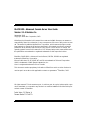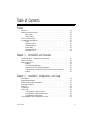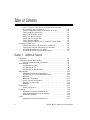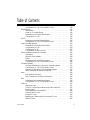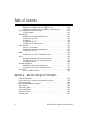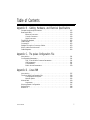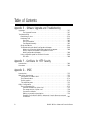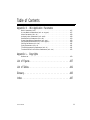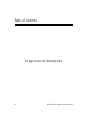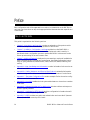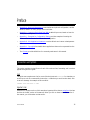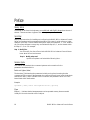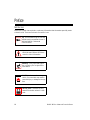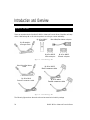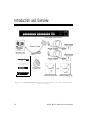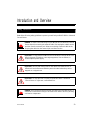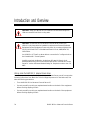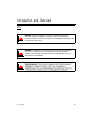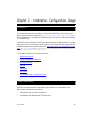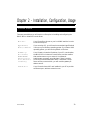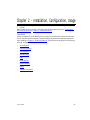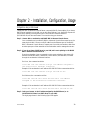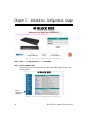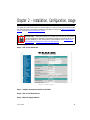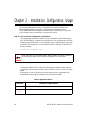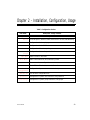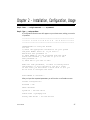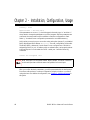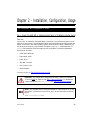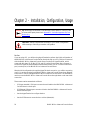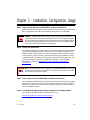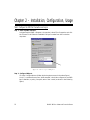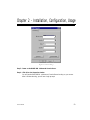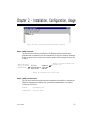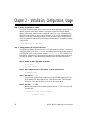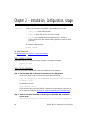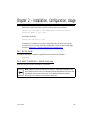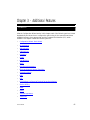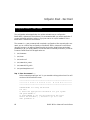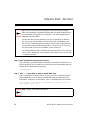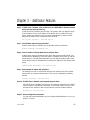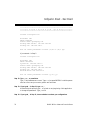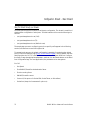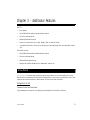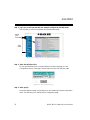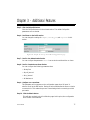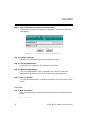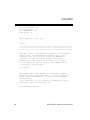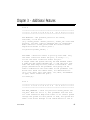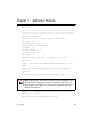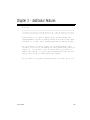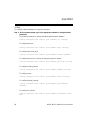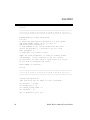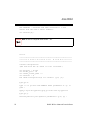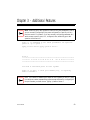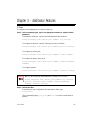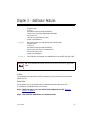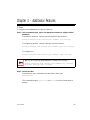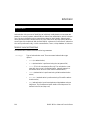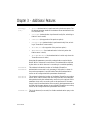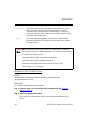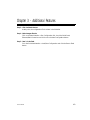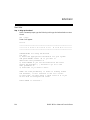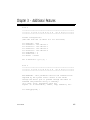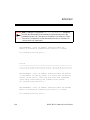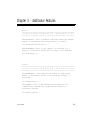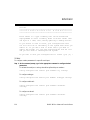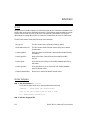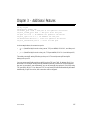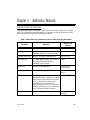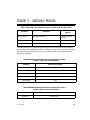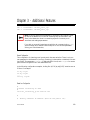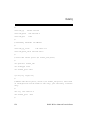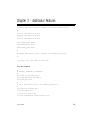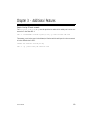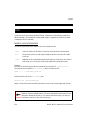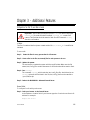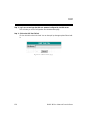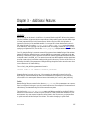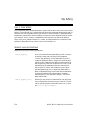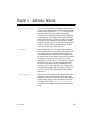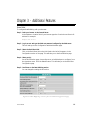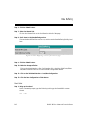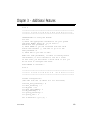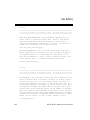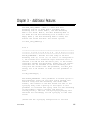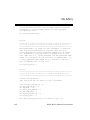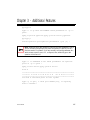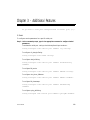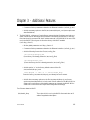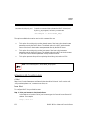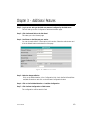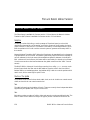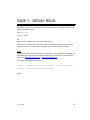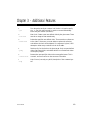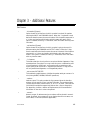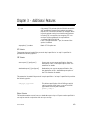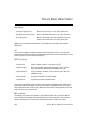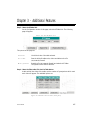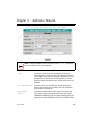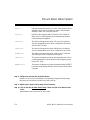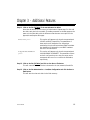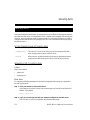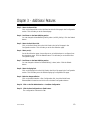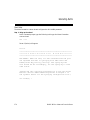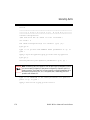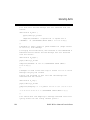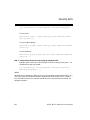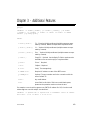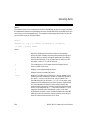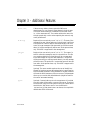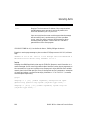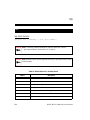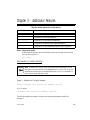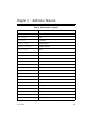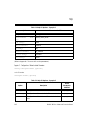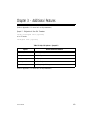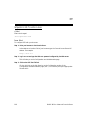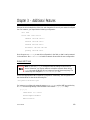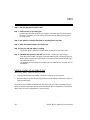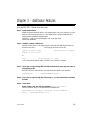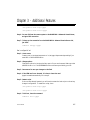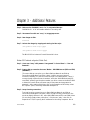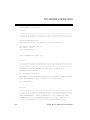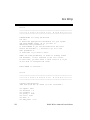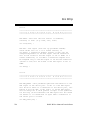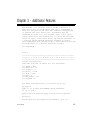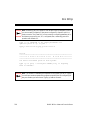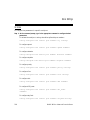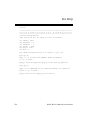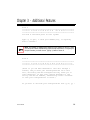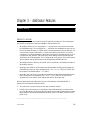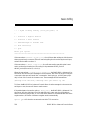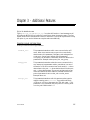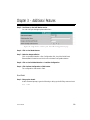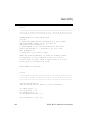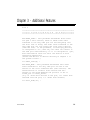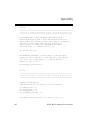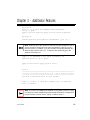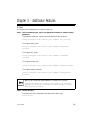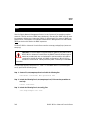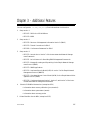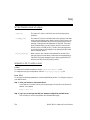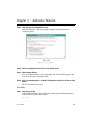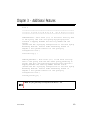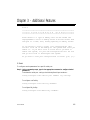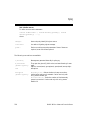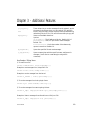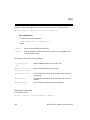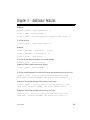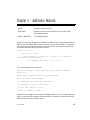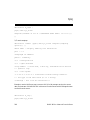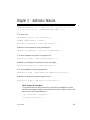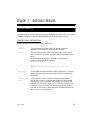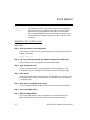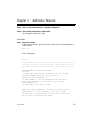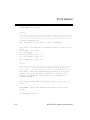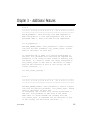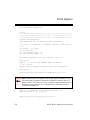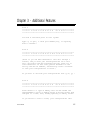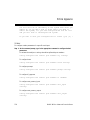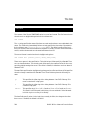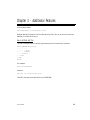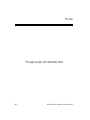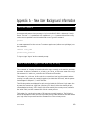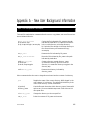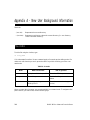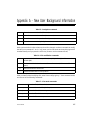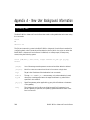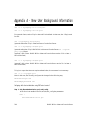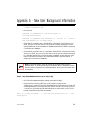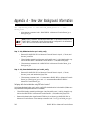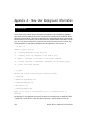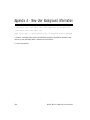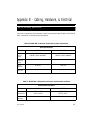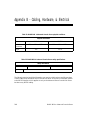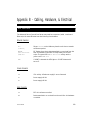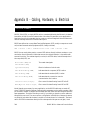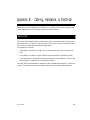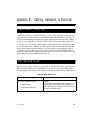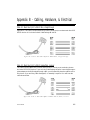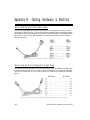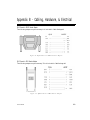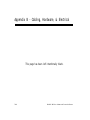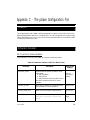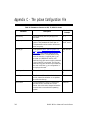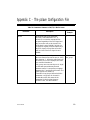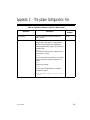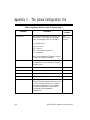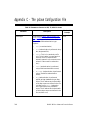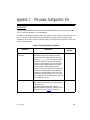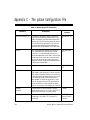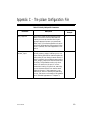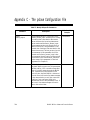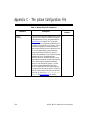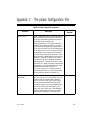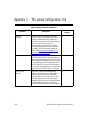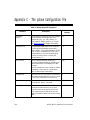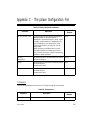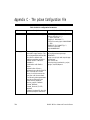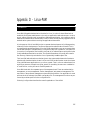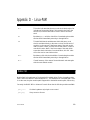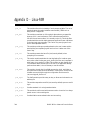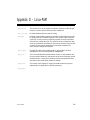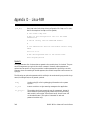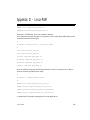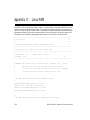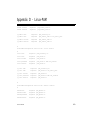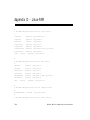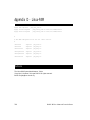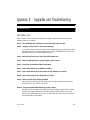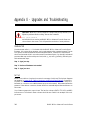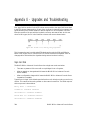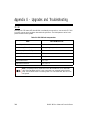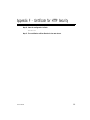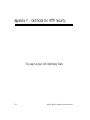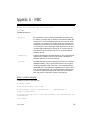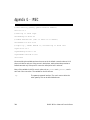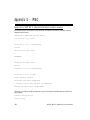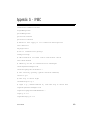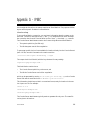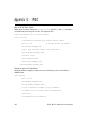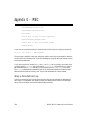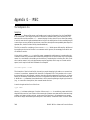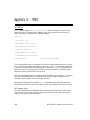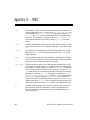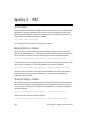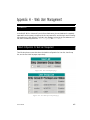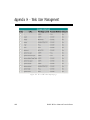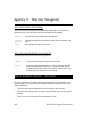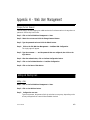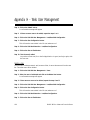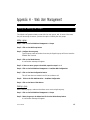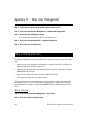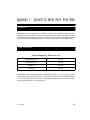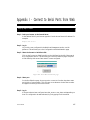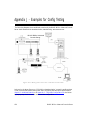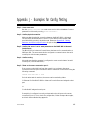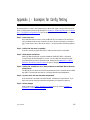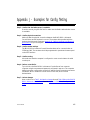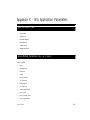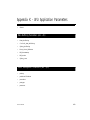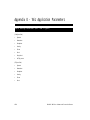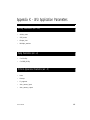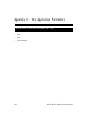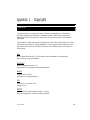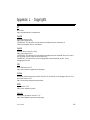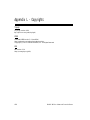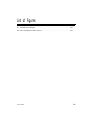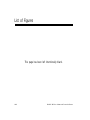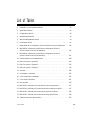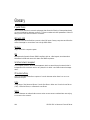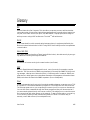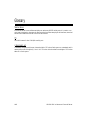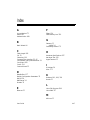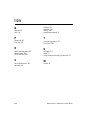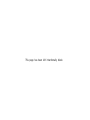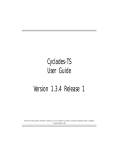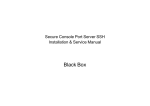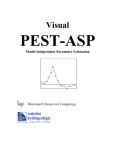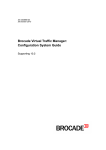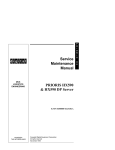Download Black Box ACS120 User guide
Transcript
SEPTEMBER 2003 LS1016A LS1032A BLACK BOX® Advanced Console Server Version 2.1.4 Revision 1a - User Guide CUSTOMER SUPPORT INFORMATION Black Box Corporation - 1000 Park Drive - Lawrence, PA 15055-1018 Tech Support and Ordering: 724-746-5500 (1-877-877-BBOX) - Fax: 724-746-0746 To contact us about Black Box products or services: [email protected] BLACK BOX® Advanced Console Server User Guide Version 2.1.4 Revision 1a September, 2003 Copyright © Black Box Corporation, 2003 We believe the information in this manual is accurate and reliable. However, we assume no responsibility, financial or otherwise, for any consequences of the use of this product or manual. This manual is published by Black Box Corporation, which reserves the right to make improvements or changes in the products described in this manual as well as to revise this publication at any time and without notice to any person of such revision or change. The operating system covered in this manual is v2.1.4. All brand and product names mentioned in this publication are trademarks or registered trademarks of their respective holders. Black Box, BLACK BOX ® Advanced Console Server, LS1032A, LS1016A are registered trademark of Black Box Corporation. Microsoft, Windows 95, 98, XP, ME, NT, and 2K are trademarks of Microsoft Corporation. UNIX is a trademark of UNIX System Laboratories, Inc. Linux is a registered trademark of Linus Torvalds. This document contains proprietary information of Black Box and is not to be disclosed or used except in accordance with applicable contracts or agreements. ©Black Box, 2003 All rights reserved. This document may not, in whole or part, be copied, photocopied, reproduced, translated, or converted to any electronic or machine-readable form without the prior written consent of Black Box. Product Version 2.1.4 Revision 1a Document Number 2.1.4-Draft 27a Table of Contents Preface Purpose . . . . . . . . . . . . . . . . . . . . . . . . . . . . . . . . . . . . . . . . . . . . . . . . . . . . . . . Audience and User Levels . . . . . . . . . . . . . . . . . . . . . . . . . . . . . . . . . . . . . . . . . New Users . . . . . . . . . . . . . . . . . . . . . . . . . . . . . . . . . . . . . . . . . . . . . . . . Power Users . . . . . . . . . . . . . . . . . . . . . . . . . . . . . . . . . . . . . . . . . . . . . . How to use this Guide . . . . . . . . . . . . . . . . . . . . . . . . . . . . . . . . . . . . . . . . . . . . Conventions and Symbols . . . . . . . . . . . . . . . . . . . . . . . . . . . . . . . . . . . . . . . . . Fonts . . . . . . . . . . . . . . . . . . . . . . . . . . . . . . . . . . . . . . . . . . . . . . . . . . . . Hypertext Links. . . . . . . . . . . . . . . . . . . . . . . . . . . . . . . . . . . . . . . . . . . . Glossary Entries. . . . . . . . . . . . . . . . . . . . . . . . . . . . . . . . . . . . . . . . . . . . Quick Steps . . . . . . . . . . . . . . . . . . . . . . . . . . . . . . . . . . . . . . . . . . . . . . . Parameter Syntax . . . . . . . . . . . . . . . . . . . . . . . . . . . . . . . . . . . . . . . . . . Note Box Icons . . . . . . . . . . . . . . . . . . . . . . . . . . . . . . . . . . . . . . . . . . . 13 13 13 13 14 15 15 15 16 16 16 18 Chapter 1 - Introduction and Overview ® The BLACK BOX Advanced Console Server . . . . . . . . . . . . . . . . . . . . . . . . . . What’s in the box. . . . . . . . . . . . . . . . . . . . . . . . . . . . . . . . . . . . . . . . . . . . . . . . Safety Instructions . . . . . . . . . . . . . . . . . . . . . . . . . . . . . . . . . . . . . . . . . . . . . . . Battery . . . . . . . . . . . . . . . . . . . . . . . . . . . . . . . . . . . . . . . . . . . . . . . . . . . FCC Warning Statement . . . . . . . . . . . . . . . . . . . . . . . . . . . . . . . . . . . . . Aviso de Precaución S-Mark Argentina . . . . . . . . . . . . . . . . . . . . . . . . . . Trabajar dentro del BLACK BOX ® Advanced Console Server . . . . . . . . Batería . . . . . . . . . . . . . . . . . . . . . . . . . . . . . . . . . . . . . . . . . . . . . . . . . . . 19 20 23 25 26 26 28 29 Chapter 2 - Installation, Configuration, and Usage Introduction . . . . . . . . . . . . . . . . . . . . . . . . . . . . . . . . . . . . . . . . . . . . . . . . . . . . System Requirements. . . . . . . . . . . . . . . . . . . . . . . . . . . . . . . . . . . . . . . . . . . . . Default Configuration Parameters . . . . . . . . . . . . . . . . . . . . . . . . . . . . . . . . . . . Pre-Install Checklist . . . . . . . . . . . . . . . . . . . . . . . . . . . . . . . . . . . . . . . . . . . . . . Task List . . . . . . . . . . . . . . . . . . . . . . . . . . . . . . . . . . . . . . . . . . . . . . . . . . . . . . . The Wizard. . . . . . . . . . . . . . . . . . . . . . . . . . . . . . . . . . . . . . . . . . . . . . . . . . . . . Quick Start . . . . . . . . . . . . . . . . . . . . . . . . . . . . . . . . . . . . . . . . . . . . . . . . . . . . . Configuration using a Console . . . . . . . . . . . . . . . . . . . . . . . . . . . . . . . . Configuration using a Web browser . . . . . . . . . . . . . . . . . . . . . . . . . . . . Configuration using Telnet . . . . . . . . . . . . . . . . . . . . . . . . . . . . . . . . . . The Installation and Configuration Process . . . . . . . . . . . . . . . . . . . . . . . . . . . . User Guide 31 31 32 33 34 34 36 36 39 46 49 3 Table of Contents Task 1: Connect the BLACK BOX ® Advanced Console Server to the Network and other Devices . . . . . . . . . . . . . . . . . . . . . . . . . . . . . 49 Task 2: Configure the COM Port Connection and Log In . . . . . . . . . . . . 52 Task 3: Modify the System Files . . . . . . . . . . . . . . . . . . . . . . . . . . . . . . . 54 Task 4: Edit the pslave.conf file . . . . . . . . . . . . . . . . . . . . . . . . . . . . . . . . 57 Task 5: Activate the changes . . . . . . . . . . . . . . . . . . . . . . . . . . . . . . . . . . 60 Task 6: Test the configuration . . . . . . . . . . . . . . . . . . . . . . . . . . . . . . . . . 60 Task 7: Save the changes . . . . . . . . . . . . . . . . . . . . . . . . . . . . . . . . . . . . . 61 Task 8: Reboot the BLACK BOX ® Advanced Console Server . . . . . . . . 61 Accessing the Serial Ports . . . . . . . . . . . . . . . . . . . . . . . . . . . . . . . . . . . . . . . . . . 62 Opening and closing a telnet session to a serial port . . . . . . . . . . . . . . . 62 Opening and closing an SSH session to a serial port . . . . . . . . . . . . . . . . 62 Accessing Serial Ports using “ts_menu” . . . . . . . . . . . . . . . . . . . . . . . . . . 63 Accessing Serial Ports using the Web Interface . . . . . . . . . . . . . . . . . . . . 64 Chapter 3 - Additional Features Introduction . . . . . . . . . . . . . . . . . . . . . . . . . . . . . . . . . . . . . . . . . . . . . . . . . . . . 65 Configuration Wizard - Basic Wizard . . . . . . . . . . . . . . . . . . . . . . . . . . . . . . . . . 66 Using the Wizard through your Browser . . . . . . . . . . . . . . . . . . . . . . . . . 72 Access Method . . . . . . . . . . . . . . . . . . . . . . . . . . . . . . . . . . . . . . . . . . . . . . . . . . 73 Configuration for CAS . . . . . . . . . . . . . . . . . . . . . . . . . . . . . . . . . . . . . . . 73 Configuration for TS . . . . . . . . . . . . . . . . . . . . . . . . . . . . . . . . . . . . . . . . 88 Configuration for Dial-in Access . . . . . . . . . . . . . . . . . . . . . . . . . . . . . . . 96 Authentication . . . . . . . . . . . . . . . . . . . . . . . . . . . . . . . . . . . . . . . . . . . . . . . . . . 100 Parameters Involved and Passed Values. . . . . . . . . . . . . . . . . . . . . . . . . . 100 Configuration for CAS, TS, and Dial-in Access . . . . . . . . . . . . . . . . . . . . . 102 NIS Client . . . . . . . . . . . . . . . . . . . . . . . . . . . . . . . . . . . . . . . . . . . . . . . . 112 NIS Client Configuration . . . . . . . . . . . . . . . . . . . . . . . . . . . . . . . . . . . . . 112 How to Test the Configuration . . . . . . . . . . . . . . . . . . . . . . . . . . . . . . . . 113 nsswitch.conf file format . . . . . . . . . . . . . . . . . . . . . . . . . . . . . . . . . . . . . 114 Examples . . . . . . . . . . . . . . . . . . . . . . . . . . . . . . . . . . . . . . . . . . . . . . . . . 114 CAS Port Pool . . . . . . . . . . . . . . . . . . . . . . . . . . . . . . . . . . . . . . . . . . . . . . . . . . . 115 How to Configure it . . . . . . . . . . . . . . . . . . . . . . . . . . . . . . . . . . . . . . . . . 116 Clustering . . . . . . . . . . . . . . . . . . . . . . . . . . . . . . . . . . . . . . . . . . . . . . . . . . . . . . 118 Parameters Involved and Passed Values. . . . . . . . . . . . . . . . . . . . . . . . . . 119 Centralized Management - the Include File . . . . . . . . . . . . . . . . . . . . . . . 122 Enhanced Clustering . . . . . . . . . . . . . . . . . . . . . . . . . . . . . . . . . . . . . . . . 125 CronD . . . . . . . . . . . . . . . . . . . . . . . . . . . . . . . . . . . . . . . . . . . . . . . . . . . . . . . . . 134 Parameters Involved and Passed Values. . . . . . . . . . . . . . . . . . . . . . . . . . 134 4 BLACK BOX ® Advanced Console Server Table of Contents Configuration for CAS, TS, and Dial-in Access . . . . . . . . . . . . . . . . . . . . Data Buffering . . . . . . . . . . . . . . . . . . . . . . . . . . . . . . . . . . . . . . . . . . . . . . . . . . Introduction . . . . . . . . . . . . . . . . . . . . . . . . . . . . . . . . . . . . . . . . . . . . . . Linear vs. Circular Buffering . . . . . . . . . . . . . . . . . . . . . . . . . . . . . . . . . . Parameters Involved and Passed Values . . . . . . . . . . . . . . . . . . . . . . . . . Configuration for CAS . . . . . . . . . . . . . . . . . . . . . . . . . . . . . . . . . . . . . . . DHCP . . . . . . . . . . . . . . . . . . . . . . . . . . . . . . . . . . . . . . . . . . . . . . . . . . . . . . . . . Parameter Involved and Passed Values . . . . . . . . . . . . . . . . . . . . . . . . . . Configuration for CAS, TS, and Dial-in Access . . . . . . . . . . . . . . . . . . . . Dual Power Management . . . . . . . . . . . . . . . . . . . . . . . . . . . . . . . . . . . . . . . . . . Parameters Involved and Passed Values . . . . . . . . . . . . . . . . . . . . . . . . . Configuration for CAS . . . . . . . . . . . . . . . . . . . . . . . . . . . . . . . . . . . . . . . Configuration for TS . . . . . . . . . . . . . . . . . . . . . . . . . . . . . . . . . . . . . . . . Configuration for Dial-in Access . . . . . . . . . . . . . . . . . . . . . . . . . . . . . . . Filters and Network Address Translation. . . . . . . . . . . . . . . . . . . . . . . . . . . . . . Description . . . . . . . . . . . . . . . . . . . . . . . . . . . . . . . . . . . . . . . . . . . . . . . Structure of the iptables . . . . . . . . . . . . . . . . . . . . . . . . . . . . . . . . . . . . . Syntax . . . . . . . . . . . . . . . . . . . . . . . . . . . . . . . . . . . . . . . . . . . . . . . . . . . Parameters Involved and Passed Values . . . . . . . . . . . . . . . . . . . . . . . . . Configuration for CAS, TS, and Dial-in Access . . . . . . . . . . . . . . . . . . . . Generating Alarms . . . . . . . . . . . . . . . . . . . . . . . . . . . . . . . . . . . . . . . . . . . . . . . Port Slave Parameters Involved with Generating Alarms . . . . . . . . . . . . Configuration for CAS, TS, and Dial-in Access . . . . . . . . . . . . . . . . . . . . Syslog-ng Configuration to use with Alarm Feature . . . . . . . . . . . . . . . . Alarm, Sendmail, Sendsms and Snmptrap . . . . . . . . . . . . . . . . . . . . . . . . Help . . . . . . . . . . . . . . . . . . . . . . . . . . . . . . . . . . . . . . . . . . . . . . . . . . . . . . . . . . Help Wizard Information . . . . . . . . . . . . . . . . . . . . . . . . . . . . . . . . . . . . Help Command Line Interface Information . . . . . . . . . . . . . . . . . . . . . . NTP . . . . . . . . . . . . . . . . . . . . . . . . . . . . . . . . . . . . . . . . . . . . . . . . . . . . . . . . . . Parameters Involved and Passed Values . . . . . . . . . . . . . . . . . . . . . . . . . Configuration for CAS, TS, and Dial-in Access . . . . . . . . . . . . . . . . . . . . PCMCIA . . . . . . . . . . . . . . . . . . . . . . . . . . . . . . . . . . . . . . . . . . . . . . . . . . . . . . . Supported Cards . . . . . . . . . . . . . . . . . . . . . . . . . . . . . . . . . . . . . . . . . . . Tools for Configuring and Monitoring PCMCIA Devices . . . . . . . . . . . . Ejecting Cards . . . . . . . . . . . . . . . . . . . . . . . . . . . . . . . . . . . . . . . . . . . . . PCMCIA Network Configuration . . . . . . . . . . . . . . . . . . . . . . . . . . . . . . Wireless LAN PC Cards . . . . . . . . . . . . . . . . . . . . . . . . . . . . . . . . . . . . . . Modem PC Cards. . . . . . . . . . . . . . . . . . . . . . . . . . . . . . . . . . . . . . . . . . . Establishing a Callback with your Modem PC Card . . . . . . . . . . . . . . . . ISDN PC Cards . . . . . . . . . . . . . . . . . . . . . . . . . . . . . . . . . . . . . . . . . . . . User Guide 135 137 137 138 138 140 150 150 152 154 154 154 155 155 156 156 156 157 166 166 172 172 172 179 181 188 188 189 195 195 196 197 197 197 197 198 199 200 202 206 5 Table of Contents Establishing a Callback with your ISDN PC Card. . . . . . . . . . . . . . . . . . . 208 Establishing a Callback with your ISDN PC Card (2nd way) . . . . . . . . . . 210 Ports Configured as Terminal Servers. . . . . . . . . . . . . . . . . . . . . . . . . . . . . . . . . 213 TS Setup Wizard . . . . . . . . . . . . . . . . . . . . . . . . . . . . . . . . . . . . . . . . . . . . 213 Serial Settings . . . . . . . . . . . . . . . . . . . . . . . . . . . . . . . . . . . . . . . . . . . . . . . . . . . 219 Parameters Involved and Passed Values. . . . . . . . . . . . . . . . . . . . . . . . . . 219 Configuration for CAS . . . . . . . . . . . . . . . . . . . . . . . . . . . . . . . . . . . . . . . 220 CLI Method . . . . . . . . . . . . . . . . . . . . . . . . . . . . . . . . . . . . . . . . . . . . . . . 228 Configuration for TS . . . . . . . . . . . . . . . . . . . . . . . . . . . . . . . . . . . . . . . . 229 Configuration for Dial-in Access . . . . . . . . . . . . . . . . . . . . . . . . . . . . . . . 233 Session Sniffing . . . . . . . . . . . . . . . . . . . . . . . . . . . . . . . . . . . . . . . . . . . . . . . . . . 235 Versions 2.1.0 and later . . . . . . . . . . . . . . . . . . . . . . . . . . . . . . . . . . . . . . 235 Parameters Involved and Passed Values. . . . . . . . . . . . . . . . . . . . . . . . . . 237 Configuration for CAS . . . . . . . . . . . . . . . . . . . . . . . . . . . . . . . . . . . . . . . 238 SNMP . . . . . . . . . . . . . . . . . . . . . . . . . . . . . . . . . . . . . . . . . . . . . . . . . . . . . . . . . 246 Configuration for CAS, TS, and Dial-in Access . . . . . . . . . . . . . . . . . . . . . 248 Syslog . . . . . . . . . . . . . . . . . . . . . . . . . . . . . . . . . . . . . . . . . . . . . . . . . . . . . . . . . 249 Port Slave Parameters Involved with syslog-ng . . . . . . . . . . . . . . . . . . . . 250 Configuration for CAS, TS, and Dial-in Access . . . . . . . . . . . . . . . . . . . . . 250 The Syslog Functions . . . . . . . . . . . . . . . . . . . . . . . . . . . . . . . . . . . . . . . . 256 Terminal Appearance . . . . . . . . . . . . . . . . . . . . . . . . . . . . . . . . . . . . . . . . . . . . . 271 Parameters Involved and Passed Values. . . . . . . . . . . . . . . . . . . . . . . . . . 271 Configuration for CAS, TS, and Dial-in Access . . . . . . . . . . . . . . . . . . . . . 272 Time Zone. . . . . . . . . . . . . . . . . . . . . . . . . . . . . . . . . . . . . . . . . . . . . . . . . . . . . . 280 How to set Date and Time . . . . . . . . . . . . . . . . . . . . . . . . . . . . . . . . . . . . 281 Appendix A - New User Background Information Users and Passwords. . . . . . . . . . . . . . . . . . . . . . . . . . . . . . . . . . . . . . . . . . . . . . 283 How to show who is logged in and what they are doing . . . . . . . . . . . . . . . . . . 283 Linux File Structure . . . . . . . . . . . . . . . . . . . . . . . . . . . . . . . . . . . . . . . . . . . . . . 284 Basic File Manipulation Commands . . . . . . . . . . . . . . . . . . . . . . . . . . . . . . . . . . 285 The vi Editor . . . . . . . . . . . . . . . . . . . . . . . . . . . . . . . . . . . . . . . . . . . . . . . . . . . . 286 The Routing Table . . . . . . . . . . . . . . . . . . . . . . . . . . . . . . . . . . . . . . . . . . . . . . . 288 Secure Shell Session . . . . . . . . . . . . . . . . . . . . . . . . . . . . . . . . . . . . . . . . . . . . . . 289 The Process Table. . . . . . . . . . . . . . . . . . . . . . . . . . . . . . . . . . . . . . . . . . . . . . . . 293 TS Menu Script . . . . . . . . . . . . . . . . . . . . . . . . . . . . . . . . . . . . . . . . . . . . . . . . . . 294 6 BLACK BOX ® Advanced Console Server Table of Contents Appendix B - Cabling, Hardware, and Electrical Specifications General Hardware Specifications. . . . . . . . . . . . . . . . . . . . . . . . . . . . . . . . . . . . Rear Panel LEDs . . . . . . . . . . . . . . . . . . . . . . . . . . . . . . . . . . . . . . . . . . . . . . . . . Ethernet Connector. . . . . . . . . . . . . . . . . . . . . . . . . . . . . . . . . . . . . . . . . Console Connector . . . . . . . . . . . . . . . . . . . . . . . . . . . . . . . . . . . . . . . . . Serial Connector . . . . . . . . . . . . . . . . . . . . . . . . . . . . . . . . . . . . . . . . . . . The RS-232 Standard . . . . . . . . . . . . . . . . . . . . . . . . . . . . . . . . . . . . . . . . . . . . . Cable Length . . . . . . . . . . . . . . . . . . . . . . . . . . . . . . . . . . . . . . . . . . . . . . . . . . . Connectors. . . . . . . . . . . . . . . . . . . . . . . . . . . . . . . . . . . . . . . . . . . . . . . . . . . . . Straight-Through vs. Crossover Cables . . . . . . . . . . . . . . . . . . . . . . . . . . . . . . . Which cable should be used?. . . . . . . . . . . . . . . . . . . . . . . . . . . . . . . . . . . . . . . Cable Diagrams . . . . . . . . . . . . . . . . . . . . . . . . . . . . . . . . . . . . . . . . . . . . . . . . . 297 299 299 299 299 300 301 302 303 303 304 Appendix C - The pslave Configuration File Introduction . . . . . . . . . . . . . . . . . . . . . . . . . . . . . . . . . . . . . . . . . . . . . . . . . . . . Configuration Parameters . . . . . . . . . . . . . . . . . . . . . . . . . . . . . . . . . . . . . . . . . CAS, TS, and Dial-in Common Parameters . . . . . . . . . . . . . . . . . . . . . . . CAS Parameters . . . . . . . . . . . . . . . . . . . . . . . . . . . . . . . . . . . . . . . . . . . . TS Parameters . . . . . . . . . . . . . . . . . . . . . . . . . . . . . . . . . . . . . . . . . . . . . Dial-in Access Parameters . . . . . . . . . . . . . . . . . . . . . . . . . . . . . . . . . . . . 311 311 311 321 331 333 Appendix D - Linux-PAM Introduction . . . . . . . . . . . . . . . . . . . . . . . . . . . . . . . . . . . . . . . . . . . . . . . . . . . . The Linux-PAM Configuration File. . . . . . . . . . . . . . . . . . . . . . . . . . . . . . . . . . . Configuration File Syntax . . . . . . . . . . . . . . . . . . . . . . . . . . . . . . . . . . . . Newest Syntax. . . . . . . . . . . . . . . . . . . . . . . . . . . . . . . . . . . . . . . . . . . . . Module Path . . . . . . . . . . . . . . . . . . . . . . . . . . . . . . . . . . . . . . . . . . . . . . . . . . . . Arguments . . . . . . . . . . . . . . . . . . . . . . . . . . . . . . . . . . . . . . . . . . . . . . . . Directory-based Configuration. . . . . . . . . . . . . . . . . . . . . . . . . . . . . . . . . . . . . . Default Policy . . . . . . . . . . . . . . . . . . . . . . . . . . . . . . . . . . . . . . . . . . . . . . . . . . . Reference . . . . . . . . . . . . . . . . . . . . . . . . . . . . . . . . . . . . . . . . . . . . . . . . . . . . . . User Guide 337 339 339 342 343 346 347 348 356 7 Table of Contents Appendix E - Software Upgrades and Troubleshooting Upgrades . . . . . . . . . . . . . . . . . . . . . . . . . . . . . . . . . . . . . . . . . . . . . . . . . . . . . . . 357 The Upgrade Process . . . . . . . . . . . . . . . . . . . . . . . . . . . . . . . . . . . . . . . . 357 Troubleshooting . . . . . . . . . . . . . . . . . . . . . . . . . . . . . . . . . . . . . . . . . . . . . . . . . 359 Flash Memory Loss . . . . . . . . . . . . . . . . . . . . . . . . . . . . . . . . . . . . . . . . . . . . 359 Hardware Test . . . . . . . . . . . . . . . . . . . . . . . . . . . . . . . . . . . . . . . . . . . . . . . 362 Port Test. . . . . . . . . . . . . . . . . . . . . . . . . . . . . . . . . . . . . . . . . . . . . . . . . . 362 Port Conversation . . . . . . . . . . . . . . . . . . . . . . . . . . . . . . . . . . . . . . . . . . 363 Test Signals Manually . . . . . . . . . . . . . . . . . . . . . . . . . . . . . . . . . . . . . . . . 363 Single User Mode . . . . . . . . . . . . . . . . . . . . . . . . . . . . . . . . . . . . . . . . . . . . . 364 Troubleshooting the Web Configuration Manager . . . . . . . . . . . . . . . . . . . 366 What to do when the initial Web page does not appear . . . . . . . . . . . . . 366 How to restore the Default Configuration of the Web Configuration Manager . . . . . . . . . . . . . . . . . . . . . . . . . . . . . . . . . . 366 Using a different speed for the Serial Console . . . . . . . . . . . . . . . . . . . . . . . 366 CPU LED . . . . . . . . . . . . . . . . . . . . . . . . . . . . . . . . . . . . . . . . . . . . . . . . . 368 Appendix F - Certificate for HTTP Security Introduction . . . . . . . . . . . . . . . . . . . . . . . . . . . . . . . . . . . . . . . . . . . . . . . . . . . . 369 Procedure . . . . . . . . . . . . . . . . . . . . . . . . . . . . . . . . . . . . . . . . . . . . . . . . . . . . . . 369 Appendix G - IPSEC Introduction . . . . . . . . . . . . . . . . . . . . . . . . . . . . . . . . . . . . . . . . . . . . . . . . . . . . 373 Basic IPsec Knowledge . . . . . . . . . . . . . . . . . . . . . . . . . . . . . . . . . . . . . . . . . . . . 373 Using IPsec to create a VPN . . . . . . . . . . . . . . . . . . . . . . . . . . . . . . . . . . . . 374 The Authentication . . . . . . . . . . . . . . . . . . . . . . . . . . . . . . . . . . . . . . . . . . . . 374 The Encryption . . . . . . . . . . . . . . . . . . . . . . . . . . . . . . . . . . . . . . . . . . . . . . . 374 The software parts . . . . . . . . . . . . . . . . . . . . . . . . . . . . . . . . . . . . . . . . . . . . 375 IPSec Configuration . . . . . . . . . . . . . . . . . . . . . . . . . . . . . . . . . . . . . . . . . . . . . . 375 The configuration file . . . . . . . . . . . . . . . . . . . . . . . . . . . . . . . . . . . . . . . . . . 375 General comments on ipsec.conf . . . . . . . . . . . . . . . . . . . . . . . . . . . . . . 375 The setup section of ipsec.conf . . . . . . . . . . . . . . . . . . . . . . . . . . . . . . . . 376 Connection defaults . . . . . . . . . . . . . . . . . . . . . . . . . . . . . . . . . . . . . . . . . 378 Editing a connection description. . . . . . . . . . . . . . . . . . . . . . . . . . . . . . . 379 Example file for BLACK BOX ® Advanced Console Server-to-network connection . . . . . . . . . . . . . . . . . . . . . . . . . . . . . . . . . . . . . . . . . . . . . . . . 382 8 BLACK BOX ® Advanced Console Server Table of Contents IPsec Usage . . . . . . . . . . . . . . . . . . . . . . . . . . . . . . . . . . . . . . . . . . . . . . . . . . . . The IPsec Daemon . . . . . . . . . . . . . . . . . . . . . . . . . . . . . . . . . . . . . . . . . . . . Adding and Removing a Connection . . . . . . . . . . . . . . . . . . . . . . . . . . . . . . Starting and Stopping a Connection . . . . . . . . . . . . . . . . . . . . . . . . . . . . . . Generating the RSA key pair . . . . . . . . . . . . . . . . . . . . . . . . . . . . . . . . . . . . Generating an RSA key pair . . . . . . . . . . . . . . . . . . . . . . . . . . . . . . . . . . Debugging Commands . . . . . . . . . . . . . . . . . . . . . . . . . . . . . . . . . . . . . . . . IPsec look . . . . . . . . . . . . . . . . . . . . . . . . . . . . . . . . . . . . . . . . . . . . . . . . IPsec whack . . . . . . . . . . . . . . . . . . . . . . . . . . . . . . . . . . . . . . . . . . . . . . IPsec and Road Warriors . . . . . . . . . . . . . . . . . . . . . . . . . . . . . . . . . . . . . . . . . . IPsec, Security for the Internet Protocol . . . . . . . . . . . . . . . . . . . . . . . . . . . Applications of IPsec. . . . . . . . . . . . . . . . . . . . . . . . . . . . . . . . . . . . . . . . Configuration . . . . . . . . . . . . . . . . . . . . . . . . . . . . . . . . . . . . . . . . . . . . . . . . . . . Before you Start . . . . . . . . . . . . . . . . . . . . . . . . . . . . . . . . . . . . . . . . . . . . . . Set up and test networking . . . . . . . . . . . . . . . . . . . . . . . . . . . . . . . . . . . Enabling IPsec . . . . . . . . . . . . . . . . . . . . . . . . . . . . . . . . . . . . . . . . . . . . . Quick Start . . . . . . . . . . . . . . . . . . . . . . . . . . . . . . . . . . . . . . . . . . . . . . . . . . “Road Warrior” remote access . . . . . . . . . . . . . . . . . . . . . . . . . . . . . . . . BLACK BOX ® Advanced Console Server-to-network VPN . . . . . . . . . . Setting up RSA authentication keys . . . . . . . . . . . . . . . . . . . . . . . . . . . . . . . Generating an RSA key pair . . . . . . . . . . . . . . . . . . . . . . . . . . . . . . . . . . Exchanging authentication keys . . . . . . . . . . . . . . . . . . . . . . . . . . . . . . . The Configuration File . . . . . . . . . . . . . . . . . . . . . . . . . . . . . . . . . . . . . . . . . Description . . . . . . . . . . . . . . . . . . . . . . . . . . . . . . . . . . . . . . . . . . . . . . . Conn Sections . . . . . . . . . . . . . . . . . . . . . . . . . . . . . . . . . . . . . . . . . . . . . Config Sections . . . . . . . . . . . . . . . . . . . . . . . . . . . . . . . . . . . . . . . . . . . . Recommended Configuration . . . . . . . . . . . . . . . . . . . . . . . . . . . . . . . . . . . IPsec Usage . . . . . . . . . . . . . . . . . . . . . . . . . . . . . . . . . . . . . . . . . . . . . . . . . . . . The IPsec Daemon . . . . . . . . . . . . . . . . . . . . . . . . . . . . . . . . . . . . . . . . . . . . Adding and Removing a Connection . . . . . . . . . . . . . . . . . . . . . . . . . . . . . . Starting and Stopping a Connection . . . . . . . . . . . . . . . . . . . . . . . . . . . . . . User Guide 384 384 384 385 385 386 386 386 387 388 388 389 390 390 390 390 390 390 393 394 395 395 396 396 398 402 403 403 404 404 404 9 Table of Contents Appendix H- Web User Management Introduction . . . . . . . . . . . . . . . . . . . . . . . . . . . . . . . . . . . . . . . . . . . . . . . . . . . . 405 Default Configuration for Web User Management . . . . . . . . . . . . . . . . . . . . . . . 405 How Web User Management works . . . . . . . . . . . . . . . . . . . . . . . . . . . . . . . . . . 407 Task 1: Check the URL in the Access Limit List. . . . . . . . . . . . . . . . . . . . 407 Task 2: Read the Username and the Password . . . . . . . . . . . . . . . . . . . . 408 Task 3: Look for the group retrieved in the user groups list . . . . . . . . . . 408 Web User Management Configuration - Getting Started. . . . . . . . . . . . . . . . . . . 408 Changing the Root Password . . . . . . . . . . . . . . . . . . . . . . . . . . . . . . . . . . 409 Adding and Deleting Users . . . . . . . . . . . . . . . . . . . . . . . . . . . . . . . . . . . . . . . . . 409 Adding a User. . . . . . . . . . . . . . . . . . . . . . . . . . . . . . . . . . . . . . . . . . . . . . 409 Deleting a User. . . . . . . . . . . . . . . . . . . . . . . . . . . . . . . . . . . . . . . . . . . . . 410 Adding and Deleting User Groups . . . . . . . . . . . . . . . . . . . . . . . . . . . . . . . . . . . 411 Adding a group . . . . . . . . . . . . . . . . . . . . . . . . . . . . . . . . . . . . . . . . . . . . 411 Deleting a group . . . . . . . . . . . . . . . . . . . . . . . . . . . . . . . . . . . . . . . . . . . 411 Adding and Deleting Access Limits. . . . . . . . . . . . . . . . . . . . . . . . . . . . . . . . . . . 412 Adding an Access Limit . . . . . . . . . . . . . . . . . . . . . . . . . . . . . . . . . . . . . . 412 Deleting an access limit . . . . . . . . . . . . . . . . . . . . . . . . . . . . . . . . . . . . . . 413 Appendix I - Connect to Serial Ports from Web Introduction . . . . . . . . . . . . . . . . . . . . . . . . . . . . . . . . . . . . . . . . . . . . . . . . . . . . 415 Tested Environment . . . . . . . . . . . . . . . . . . . . . . . . . . . . . . . . . . . . . . . . . . . . . . 415 On Windows . . . . . . . . . . . . . . . . . . . . . . . . . . . . . . . . . . . . . . . . . . . . . . . . . . . . 416 From Internet Explorer . . . . . . . . . . . . . . . . . . . . . . . . . . . . . . . . . . . . . . 416 From Netscape or Mozilla . . . . . . . . . . . . . . . . . . . . . . . . . . . . . . . . . . . . 416 Step-by-Step Process . . . . . . . . . . . . . . . . . . . . . . . . . . . . . . . . . . . . . . . . . . . . . . 417 Appendix J - Examples for Configuration Testing Introduction . . . . . . . . . . . . . . . . . . . . . . . . . . . . . . . . . . . . . . . . . . . . . . . . . . . . 419 Console Access Server . . . . . . . . . . . . . . . . . . . . . . . . . . . . . . . . . . . . . . . . . . . . 419 Terminal Server. . . . . . . . . . . . . . . . . . . . . . . . . . . . . . . . . . . . . . . . . . . . . . . . . . 422 Dial-in Access . . . . . . . . . . . . . . . . . . . . . . . . . . . . . . . . . . . . . . . . . . . . . . . . . . . 424 10 BLACK BOX ® Advanced Console Server Table of Contents Appendix K - Wiz Application Parameters Basic Parameters (wiz) . . . . . . . . . . . . . . . . . . . . . . . . . . . . . . . . . . . . . . . . . . . . Access Method Parameters (wiz --ac <type>) . . . . . . . . . . . . . . . . . . . . . . . . . . Alarm Parameter (wiz --al) . . . . . . . . . . . . . . . . . . . . . . . . . . . . . . . . . . . . . . . . . Authentication Parameters (wiz --auth) . . . . . . . . . . . . . . . . . . . . . . . . . . . . . . . Data Buffering Parameters (wiz --db) . . . . . . . . . . . . . . . . . . . . . . . . . . . . . . . . . Power Management Parameters (wiz --pm) . . . . . . . . . . . . . . . . . . . . . . . . . . . . Serial Settings Parameters (wiz --sset <type>) . . . . . . . . . . . . . . . . . . . . . . . . . . Sniffing Parameters (wiz --snf) . . . . . . . . . . . . . . . . . . . . . . . . . . . . . . . . . . . . . . Syslog Parameters (wiz --sl) . . . . . . . . . . . . . . . . . . . . . . . . . . . . . . . . . . . . . . . . Terminal Appearance Parameters (wiz --tl) . . . . . . . . . . . . . . . . . . . . . . . . . . . . Terminal Server Profile Other Parameters (wiz --tso) . . . . . . . . . . . . . . . . . . . . 427 427 428 428 429 429 430 431 431 431 432 Appendix L - Copyrights References . . . . . . . . . . . . . . . . . . . . . . . . . . . . . . . . . . . . . . . . . . . . . . . . . . . . . 433 List of Figures . . . . . . . . . . . . . . . . . . . . . . . . . . .437 List of Tables. . . . . . . . . . . . . . . . . . . . . . . . . . . .441 Glossary. . . . . . . . . . . . . . . . . . . . . . . . . . . . . . .443 Index . . . . . . . . . . . . . . . . . . . . . . . . . . . . . . . .447 User Guide 11 Table of Contents This page has been left intentionally blank. 12 BLACK BOX ® Advanced Console Server Preface Purpose Preface The purpose of this guide is to provide instruction for users to independently install, configure, and maintain the BLACK BOX ® Advanced Console Server. This manual should be read in the order written, with exceptions given in the text. Whether or not you are a UNIX user, we strongly recommend that you follow the steps given in this manual. Audience and User Levels This guide is intended for the user who is responsible for the deployment and day-to-day operation and maintenance of the BLACK BOX ® Advanced Console Server. It assumes that the reader understands networking basics and is familiar with the terms and concepts used in Local and Wide Area Networking. UNIX and Linux users will find the configuration process very familiar. It is not necessary to be a UNIX expert, however, to get the BLACK BOX ® Advanced Console Server up and running. There are two audiences or user levels for this manual: New Users These are users new to Linux and/or UNIX with a primarily PC/Microsoft background. You might want to brush up on such things as common Linux/UNIX commands and how to use the vi editor prior to attempting installation and configuration. This essential background information appears in Appendix A - New User Background Information. It is recommended that New Users configure the BLACK BOX ® Advanced Console Server using a Web browser, however, New Users can also configure the BLACK BOX ® Advanced Console Server with vi, the Wizard or the Command Line Interface (CLI). Power Users These are UNIX/Linux experts who will use this manual mostly for reference. Power Users can choose between configuring the BLACK BOX ® Advanced Console Server via Web browser, vi, Wizard, or CLI. User Guide 13 Preface Each configuration task will be separated into a section (a clickable link on the PDF file) for each user type. Users then can skip to the appropriate level that matches their expertise and comfort level. How to use this Guide This guide is organized into the following sections: • Chapter 1 - Introduction and Overview contains an explanation of the product and its default CAS setup. It also includes safety guidelines to be followed. • Chapter 2 - Installation, Configuration, and Usage explains how the BLACK BOX ® Advanced Console Server should be connected and what each cable is used for. It describes the basic configuration process to get the BLACK BOX ® Advanced Console Server up and running for its most common uses. • Chapter 3 - Additional Features is dedicated to users wanting to explore all available features of the BLACK BOX ® Advanced Console Server. It provides configuration instructions for syslog, data buffers, authentication, filters, DHCP, NTP, SNMP, clustering, and sniffing. • Appendix A - New User Background Information contains information for those who are new to Linux/UNIX. • Appendix B - Cabling, Hardware, and Electrical Specifications has detailed information and pinout diagrams for cables used with the BLACK BOX ® Advanced Console Server. • Appendix C - The pslave Configuration File contains example files for the various configurations as well as the master file. • Appendix D - Linux-PAM enables the local system administrator to choose how to authenticate users. • Appendix E - Software Upgrades and Troubleshooting includes solutions and test procedures for typical problems. • Appendix F - Certificate for HTTP Security provides configuration information that will enable you to obtain a Signed Digital Certificate. • Appendix G - IPSEC provides encryption and authentication services at the IP (Internet Protocol) level of the network protocol stack. 14 BLACK BOX ® Advanced Console Server Preface • Appendix H- Web User Management covers default and optional configuration, and the addition/deletion of users, groups, and access limits. • Appendix I - Connect to Serial Ports from Web enables this process, based on how the serial port is configured. • Appendix J - Examples for Configuration Testing provides examples for testing the Advanced Secure Console Port Server after configuration. • Appendix K - Wiz Application Parameters contains all basic and custom wizard parameters. • Appendix L - Copyrights lists details about applications that were incorporated into the product. • The Glossary provides definitions for commonly-used terms in this manual. Conventions and Symbols This section explains the significance of each of the various fonts, formatting, and icons that appear throughout this guide. Fonts This guide uses a regular text font for most of the body text and Courier for data that you would input, such as a command line instruction, or data that you would receive back, such as an error message. An example of this would be: telnet 200.200.200.1 7001 Hypertext Links References to another section of this manual are hypertext links that are underlined (and are also blue in the PDF version of the manual). When you click on them in the PDF version of the manual, you will be taken to that section. User Guide 15 Preface Glossary Entries Terms that can be found in the glossary are underlined and slightly larger than the rest of the text. These terms have a hypertext link to the glossary. Quick Steps Step-by-step instructions for installing and configuring the BLACK BOX ® Advanced Console Server are numbered with a summarized description of the step for quick reference. Underneath the quick step is a more detailed description. Steps are numbered 1, 2, 3, etc. Additionally, if there are sub-steps to a step, they are indicated as Step A, B, C, and are nested within the Step 1, 2, 3, etc. For example: Step 1: Modify files. You will modify four Linux files to let the BLACK BOX ® Advanced Console Server know about its local environment. Step A: Modify pslave.conf. Open the file plsave.conf and add the following lines . . . Parameter Syntax This manual uses standard Linux command syntaxes and conventions for the parameters described within it. Brackets and Hyphens (dashes) The brackets ([])indicate that the parameter inside them is optional, meaning that the command will be accepted if the parameter is not defined. When the text inside the brackets starts with a dash (-) and/or indicates a list of characters, the parameter can be one of the letters listed within the brackets. Example: iptables [-ADC] chain rule-specification [options] Ellipses Ellipses (...) indicate that the latest parameter can be repeated as many times as needed. Usually this is used to describe a list of subjects. 16 BLACK BOX ® Advanced Console Server Preface Example: ls [OPTION]... [FILE]... Pipes The pipe (|) indicates that one of the words separated by this character should be used in the command. Example: netstat {--statistics|-s} [--tcp|-t] [--udp|-u] [--raw|-w] When a configuration parameter is defined, the Linux command syntax conventions will be also used, with a difference. Greater-than and Less-than signs When the text is encapsulated with the “<>” characters, the meaning of the text will be considered, not the literal text. When the text is not encapsulated, the literal text will be considered. Spacing and Separators The list of users in the following example must be separated by semicolons (;); the outlets should be separated by commas (,) to indicate a list or with dashes (-) to indicate range; there should not be any spaces between the values. sXX.pmusers: The user access list. For example: jane:1,2;john:3,4. The format of this field is: [<username>:<outlet list>][;<username>:<outlet list>...] where <outlet list>'s format is: [<outlet number>|<outlet start>-<outlet end>][,<outlet number>|<outlet start>-<outlet end>]... User Guide 17 Preface Note Box Icons Note boxes contain instructional or cautionary information that the reader especially needs to bear in mind. There are five levels of note box icons: Tip. An informational tip or tool that explains and/or expedites the use of the BLACK BOX ® Advanced Console Server. Important! An important tip that should be read. Review all of these notes for critical information. Warning! A very important type of tip or warning. Do not ignore this information. DANGER! Indicates a direct danger which, if not avoided, may result in personal injury or damage to the system. Security Issue. Indicates securityrelated information where it is relevant. 18 BLACK BOX ® Advanced Console Server Introduction and Overview Chapter 1 - Introduction and Overview The BLACK BOX® Advanced Console Server The BLACK BOX ® Advanced Console Server is line of Console Access Servers that allow both local and dial-in access for in-band and out-of-band network management. run an embedded version of the Linux operating system. Configuration of the is done by editing a few plain-text files, and then updating the versions of the files on the BLACK BOX ® Advanced Console Server. The files can be edited using the vi editor provided or on another computer with the environment and text editor of your choice. The default “profile” of the BLACK BOX ® Advanced Console Server is that of a Console Access Server. You can access the BLACK BOX ® Advanced Console Server via three methods: • A console directly connected to the BLACK BOX ® Advanced Console Server • Telnet/ssh over a network • A browser And configure it with any of the following four options: • vi • Wizard • Browser • Command Line Interface (CLI) - only for certain configuration parameters With the BLACK BOX ® Advanced Console Server set up as a Console Access Server, you can access a server connected to the BLACK BOX ® Advanced Console Server through the server’s serial console port from a workstation on the LAN or WAN. There is no authentication by default, but the system can be configured for authentication to be performed by a Radius server, a TacacsPlus server, or even by a local database. Either telnet or ssh (a secure shell session) can be used. See Appendix A - New User Background Information for more information about ssh. The instructions in Chapter 2 - Installation, Configuration, and Usage will set up a fully-functional, default CAS environment. More options can be added after the initial setup, as illustrated in Chapter 3 - Additional Features. User Guide 19 Introduction and Overview What’s in the box There are several models of the BLACK BOX ® Advanced Console Server. Black Box will ship either Cable Package #1 or #2 with the product according to current availability. RJ-45 to DB-9 F adapter Black Box/Sun Netra adapter RJ-45 straightthrough cable RJ-45 to DB-25 Male adapter RJ-45 to DB-25 Female adapter Figure 1: Cable Package #1 Black Box/Sun Netra cable RJ-45 to DB-9 Female crossover cable RJ-45 to DB-25 Male crossover cable RJ-45 to DB-25 Female crossover cable Figure 2: Cable Package #2 The following figures show the main units and accessories included in package. 20 BLACK BOX ® Advanced Console Server Introduction and Overview Note: Although some BLACK BOX ® Advanced Console Server units in the figures are shown with a dual power supply (A/C or -48VDC), some models may have single power supply. The single power units will have just one power cable. Back View of the 32-Port Modem Cable Manual SEPTEMBER 2003 LS1016A LS1032A BLACK BOX® Advanced Console Server Version 2.1.4 Revision 1a - User Guide Loop-back Connector CUSTOMER SUPPORT INFORMATION OR Black Box Corporation - 1000 Park Drive - Lawrence, PA 15055-1018 Tech Support and Ordering: 724-746-5500 (1-877-877-BBOX) - Fax: 724-746-0746 To contact us about Black Box products or services: [email protected] Cable Package #1 Cable Package #2 Manual Figure 3: The BLACK BOX ® Advanced Console Server 32-Port, its cables, connectors and other box contents User Guide 21 Introduction and Overview Back View of the 16-Port Modem Cable SEPTEMBER 2003 LS1016A LS1032A BLACK BOX® Advanced Console Server Version 2.1.4 Revision 1a - User Guide Loop-back Connector CUSTOMER SUPPORT INFORMATION OR Black Box Corporation - 1000 Park Drive - Lawrence, PA 15055-1018 Tech Support and Ordering: 724-746-5500 (1-877-877-BBOX) - Fax: 724-746-0746 To contact us about Black Box products or services: [email protected] Manual Cable Package #1 Cable Package #2 Figure 4: The BLACK BOX ® Advanced Console Server16-port, its cables, connectors and other box contents 22 BLACK BOX ® Advanced Console Server Introduction and Overview Safety Instructions Read all the following safety guidelines to protect yourself and your BLACK BOX ® Advanced Console Server. DANGER! In order to avoid shorting out your BLACK BOX ® Advanced Console Server when disconnecting the network cable, first unplug the cable from the and then from the network jack. When reconnecting a network cable to the, first plug the cable into the network jack, and then into the. Important! To help protect the BLACK BOX ® Advanced Console Server from electrical power fluctuations, use a surge suppressor, line conditioner, or uninterruptible power supply. Important! Be sure that nothing rests on the cables of the BLACK BOX ® Advanced Console Server and that they are not located where they can be stepped on or tripped over. Important! Do not spill food or liquids on the BLACK BOX ® Advanced Console Server. If it gets wet, contact Black Box. DANGER! Do not push any objects through the openings of the BLACK BOX ® Advanced Console Server. Doing so can cause fire or electric shock by shorting out interior components. User Guide 23 Introduction and Overview Important! Keep your BLACK BOX ® Advanced Console Server away from heat sources and do not block cooling vents. Important! The BLACK BOX ® Advanced Console Server product (DC version) is only intended to be installed in restricted access areas (Dedicated Equipment Rooms, Equipment Closets or the like) in accordance with Articles 110-18, 110-26 and 110-27 of the National Electrical Code, ANSI/NFPA 701, 1999 Edition. Use 18 AWG or 0.75 mm2 or above cable to connect the DC configured unit to the Centralized D.C. Power Systems. Install the required double-pole, single-throw, DC rated UL Listed circuit breaker between the power source and the BLACK BOX ® Advanced Console Server DC version. Minimum Breaker Rating: 2A. Required conductor size: 18 AWG. Working inside the BLACK BOX ® Advanced Console Server Do not attempt to service the BLACK BOX ® Advanced Console Server yourself, except when following instructions from Black Box Technical Support personnel. In the latter case, first take the following precautions: • Turn the BLACK BOX ® Advanced Console Server off. • Ground yourself by touching an unpainted metal surface on the back of the equipment before touching anything inside it. • Ground yourself by touching an unpainted metal surface on the back of the equipment before touching anything inside it. 24 BLACK BOX ® Advanced Console Server Introduction and Overview Battery WARNING: There is the danger of explosion if the battery is replaced incorrectly. Replace the battery only with the same or equivalent type recommended by the manufacturer. Dispose of used batteries according to the manufacturer's instructions. WARNUNG: Bei Einsetzen einer falschen Batterie besteht Explosionsgefahr. Ersetzen Sie die Batterie nur durch den gleichen oder vom Hersteller empfohlenen Batterietyp. Entsorgen Sie die benutzten Batterien nach den Anweisungen des Herstellers. User Guide 25 Introduction and Overview FCC Warning Statement The BLACK BOX ® Advanced Console Server has been tested and found to comply with the limits for Class A digital devices, pursuant to Part 15 of the FCC rules. These limits are designed to provide reasonable protection against harmful interference when the equipment is operated in a commercial environment. This equipment generates, uses, and can radiate radio frequency energy and, if not installed and used in accordance with the Installation & Service Manual, may cause harmful interference to radio communications. Operation of this equipment in a residential area is likely to cause harmful interference in which case the user is required to correct the problem at his or her own expense. Canadian DOC Notice The BLACK BOX ® Advanced Console Server does not exceed the Class A limits for radio noise emissions from digital apparatus set out in the Radio Interference Regulations of the Canadian Department of Communications. Le BLACK BOX ® Advanced Console Server n’émete pas de bruits radioélectriques dépassant les limites applicables aux appareils numériques de la classe A prescrites dans le règlement sur le brouillage radioélectrique edicté par le Ministère des Communications du Canada. Aviso de Precaución S-Mark Argentina Por favor de leer todos los avisos de precaución como medida preventiva para el operador y el BLACK BOX ® Advanced Console Server. ¡Peligro! No hacer funcionar el BLACK BOX ® Advanced Console Server con la tapa abierta. ¡Peligro! Para prevenir un corto circuito en el BLACK BOX ® Advanced Console Server al desconectarlo de la red, primero desconectar el cable del equipo y luego el cable que conecta a la red. Para conectar el equipo a la red, primero conectar el cable a la red y luego al equipo. 26 BLACK BOX ® Advanced Console Server Introduction and Overview ¡Peligro! Asegurarse que el equipo este conectado a tierra, para prevenir un shock eléctrico. El cable eléctrico del equipo viene con tres clavijas para conectar asegurar conexión a tierra. No use adaptadores o quite la clavija de tierra. Si se tiene que utilizar una extensión, utilice una que tenga tres cables con clavija para conexión a tierra. ¡Importante! Para proteger al BLACK BOX ® Advanced Console Server de fluctuaciones en corriente eléctrica, utilice una fuente eléctrica de respaldo. ¡Importante! Asegurarse de que nada descanse sobre los cables del BLACK BOX ® Advanced Console Server, y que los cables no obstruyan el paso. ¡Importante! Asegurarse de no dejar caer alimentos o bebidas en el BLACK BOX ® Advanced Console Server. Si esto ocurre, avise a Black Box. ¡Peligro! No empuje ningún tipo de objeto en los compartimientos del BLACK BOX ® Advanced Console Server. Hacer esto podría ocasionar un incendio o causar un corto circuito dentro del equipo. User Guide 27 Introduction and Overview ¡Importante! Mantenga el BLACK BOX ® Advanced Console Server fuera del alcancé de calentadores, y asegurarse de no tapar la ventilación del equipo. ¡Importante! El BLACK BOX ® Advanced Console Server con alimentación de corriente directa (CD) solo debe ser instalado en áreas con restricción y de acuerdo a los artículos 110-18, 110-26, y 110-27 del National Electrical Code, ANSI/NFPA 701, Edición 1999. Para conectar la corriente directa (CD) al sistema, utilice cable de 0.75 mm (18 AWG). Instalar el interruptor corriente directa (CD) aprobado por UL entre la fuente de alimentación y el BLACK BOX ® Advanced Console Server. El limite mínimo del interruptor deberá ser 2 amperes, con conductor de 0.75 mm (18 AWG). Trabajar dentro del BLACK BOX ® Advanced Console Server No intente dar servicio al BLACK BOX ® Advanced Console Server, solo que este bajo la dirección de Soporte Técnico de Black Box. Si este es el caso, tome las siguientes precauciones: Apague el BLACK BOX ® Advanced Console Server. Asegurase que este tocando tierra antes de tocar cualquier otra cosa, que puede ser al tocar la parte trasera del equipo. 28 BLACK BOX ® Advanced Console Server Introduction and Overview Batería ¡Peligro! Una batería nueva puede explotar, si no esta instalada correctamente. Remplace la batería cuando sea necesario solo con el mismo tipo recomendado por el fabricante de la batería. Deshacerse de la batería de acuerdo a las instrucciones del fabricante de la batería. . User Guide 29 Introduction and Overview This page has been left intentionally blank. 30 BLACK BOX ® Advanced Console Server Chapter 2 - Installation, Configuration, Usage Introduction Chapter 2 - Installation, Configuration, and Usage This chapter will allow you to install and configure the BLACK BOX ® Advanced Console Server as the default CAS configuration. Please read the entire chapter before beginning. A basic installation and configuration should take a half hour at the most, either done manually or with the Wizard. The BLACK BOX ® Advanced Console Server operating system is embedded Linux. If you are fairly new to Linux, you will want to brush up prior to proceeding with this chapter with the essential background information presented in Appendix A - New User Background Information. Even if you are a UNIX user and find the tools and files familiar, do not configure this product as you would a regular Linux server. The chapter is divided into the following sections: • System Requirements • Default Configuration Parameters • Pre-Install Checklist • Task List • The Wizard • Quick Start • The Installation and Configuration Process System Requirements Black Box recommends either of the following specifications for configuration of the BLACK BOX ® Advanced Console Server: • A workstation with a console serial port, or • A workstation with Ethernet and TCP/IP topology User Guide 31 Chapter 2 - Installation, Configuration, Usage The following table shows the different hardware required for various configuration methods: Table 1: Hardware vs. Configuration Methods Hardware Configuration Method Console, Console Cable (constructed from RJ-45 straight-through cable + adapter) vi, Wizard, or CLI Workstation, Hub, Ethernet Cables vi, Wizard, CLI, or browser If you will be using vi, the files that need to be changed are discussed in Configuration using Telnet in this chapter. If you will be using the Wizard, basic Wizard access can be found under Configuration Wizard - Basic Wizard in Chapter 3 - Additional Features and specifics of this method are discussed under the appropriate option title in the same chapter. If you choose the browser method, the Quick Start in this chapter shows the screen flow and input values needed for this configuration mode. If you choose the CLI (Command Line Interface) method, this allows you to configure certain parameters for a specified serial port or some network-related parameters. Specifics of this method are discussed under the appropriate option title in Chapter 3 - Additional Features. Default Configuration Parameters • DHCP enabled (if there is no DHCP Server, IP for Ethernet is 192.168.160.10 with a Netmask of 255.255.255.0) • CAS configuration • socket_server in all ports (access method is telnet) • 9600 bps, 8N1 • No Authentication 32 BLACK BOX ® Advanced Console Server Chapter 2 - Installation, Configuration, Usage Pre-Install Checklist There are several things you will need to confirm prior to installing and configuring the BLACK BOX ® Advanced Console Server: Root Access You will need Root Access on your local UNIX machine in order to use the serial port. HyperTerminal, Kermit, or Minicom If you are using a PC, you will need to ensure that HyperTerminal is set up on your Windows operating system. If you have a UNIX operating system, you will be using Kermit or Minicom. IP Address of: PC or terminal, BLACK BOX ® Advanced Console Server, NameServer, and Gateway You will need to locate the IP address of your PC or workstation, the BLACK BOX ® Advanced Console Server, and the machine that resolves names on your network. Your Network Administrator can supply you with these. If there is outside access to the LAN that the BLACK BOX ® Advanced Console Server will be connected with, you will need the gateway IP address as well. Network Access You will need to have a NIC card installed in your PC to provide an Ethernet port, and have network access. User Guide 33 Chapter 2 - Installation, Configuration, Usage Task List There are eight key tasks that you will need to perform to install and configure the BLACK BOX ® Advanced Console Server: Task 1: Connect the BLACK BOX ® Advanced Console Server to the Network and other Devices. Task 2: Configure the COM Port Connection and Log In. Task 3: Modify the System Files. Task 4: Edit the pslave.conf file. Task 5: Activate the changes. Task 6: Test the configuration. Task 7: Save the changes. Task 8: Reboot the BLACK BOX ® Advanced Console Server The Wizard The eight key tasks can also be done through a wizard in the 2.1 plus versions of the BLACK BOX ® Advanced Console Server. Basic Wizard The Basic Wizard will configure the following parameters: • Hostname • DHCP enabled/disabled • System IP (if DHCP is disabled) • Netmask (if DHCP is disabled) • Default Gateway • DNS Server 34 BLACK BOX ® Advanced Console Server Chapter 2 - Installation, Configuration, Usage • Domain Basic Wizard access is covered in the Quick Start in this chapter and also in Configuration Wizard - Basic Wizard in Chapter 3 - Additional Features. Custom Wizard Further configuration of the BLACK BOX ® Advanced Console Server can be done through one of several customized wizards. These procedures are explained under their respective topic heading in Chapter 3 - Additional Features. There are custom wizards for the following optional configurations: • Access Method • Generating Alarms • Authentication • Data Buffering • Help • Serial Settings • Session Sniffing • Syslog • Terminal Appearance User Guide 35 Chapter 2 - Installation, Configuration, Usage Quick Start This Quick Start gives you all the necessary information to quickly configure and start using the BLACK BOX ® Advanced Console Server as a Console Access Server (CAS). The complete version of this process is listed later in this chapter under The Installation and Configuration Process. New Users may wish to follow the latter instruction set, as this Quick Start does not contain a lot of assumed knowledge. You can configure the BLACK BOX ® Advanced Console Server by any one of four methods: • Console • Browser • Telnet • CLI (Command Line Interface) If you have a serial port that you can use as a console port, use the Console method. If you have access to telnet, you can use this method, while New Users may prefer the Browser method for its user-friendliness. Important! Take care when changing the IP address of the BLACK BOX ® Advanced Console Server. Confirm the address you are changing it to. (You may want to write it down.) Configuration using a Console Step 1: Connect the console cable. Connect the console cable (created from the RJ-45 straight-through cable and the appropriate console adapter) to the port labeled “Console” on the BLACK BOX ® Advanced Console Server with the RJ-45 connector end, and to your PC’s available COM port with the serial port end. 36 BLACK BOX ® Advanced Console Server Chapter 2 - Installation, Configuration, Usage Step 2: Power on the BLACK BOX ® Advanced Console Server. After the BLACK BOX ® Advanced Console Server finishes booting, you will see a login prompt on the console screen. Step 3: Enter root as login name and tslinux as password. Step 4: Type wiz and press Enter. A configuration wizard screen will appear in your Hyperterminal session, asking you a series of questions. *********************************************************** ********* C O N F I G U R A T I O N W I Z A R D ********* *********************************************************** INSTRUCTIONS for using the Wizard: You can: 1) Enter the appropriate information for your system and press ENTER or 2) Press ENTER if you are satisfied with the value within the brackets [ ] and want to go on to the next parameter or 3) Press ESC if you want to exit. NOTE: For some parameters, if there is nothing within the brackets, it will continue to ask for a value. In that case, you must enter a valid value or # if you do not wish to configure the value. Press ENTER to continue... You will want to configure the following settings: • Hostname • DHCP enabled/disabled • System IP (if DHCP is disabled) • Domain Name • Primary DNS Server User Guide 37 Chapter 2 - Installation, Configuration, Usage • Gateway IP • Network Mask (if DHCP is disabled) After you input the requested parameters you will receive a confirmation screen: Current configuration: Hostname : CAS DHCP : enabled Domain name : mycompany.com Primary DNS Server : 197.168.160.200 Gateway IP : 192.168.160.1 If the parameters are correct, “y” should be typed; otherwise, type “n” and then “c” when asked to change the parameters or quit the program. After the parameters are confirmed, the next question will be whether to save the configuration to flash. Select “y” to make the new configuration permanent in non-volatile memory. After you confirm and save the basic parameters, you will be presented with the shell prompt. From there, either select to continue configuration using the vi editor or use the browser or CLI method (if appropriate). The BLACK BOX ® Advanced Console Server is now configured as a CAS with its new IP address, with no authentication, and accepting telnet to the serial ports. You can telnet the CAS IP + serial port 1 with the following command: telnet <IP assigned by DHCP Server or by you> 7001 Note. Serial port 1 is configured as 9600, 8N1 by default. The server connected to this serial port has to have the same configuration for its serial port. To explore the BLACK BOX ® Advanced Console Server features, either continue configuration using the vi editor from the console or use a browser from a workstation and point to the BLACK BOX ® Advanced Console Server. 38 BLACK BOX ® Advanced Console Server Chapter 2 - Installation, Configuration, Usage Configuration using a Web browser The BLACK BOX ® Advanced Console Server comes with DHCP client enabled. If you have a DHCP Server installed on your LAN, you can skip Step 2 below. If not, the DHCP request will fail and an IP address pre-configured on the Console server’s Ethernet interface (192.168.160.10) will be used instead. To access the using your browser: Step 1: Connect Hub to workstation and BLACK BOX ® Advanced Console Server. Your workstation and your BLACK BOX ® Advanced Console Server must be on the same physical LAN. Connect one RJ-45 cable from the Ethernet port of the BLACK BOX ® Advanced Console Server to a spare port from a hub, and another cable from another spare port of that same hub to the workstation used to manage the servers. Step 2: If you do not have a DHCP Server in your LAN, add a route pointing to the BLACK BOX ® Advanced Console Server IP. From the workstation, issue a command to add a route pointing to the network IP address of the BLACK BOX ® Advanced Console Server (192.168.160.0) accessed through the workstation’s Ethernet interface. For Linux, the command would be: route add -net 192.168.160.0/24 gw <IP address assigned to the workstation’s Ethernet interface> Example: if the workstation has IP address 200.246.93.150 the command would be: route add -net 192.168.160.0/24 gw 200.246.93.150 For Windows, the command would be: route add 192.168.160.0 mask 255.255.255.0 <IP address assigned to the workstation’s Ethernet interface> Example: if the workstation has IP address 200.246.93.150 the command would be: route add 192.168.160.0 mask 255.255.255.0 200.246.93.150 Step 3: Point your browser to the IP address assigned by the DHCP Server (or to 192.168.160.10 if there is no DHCP Server in your LAN). The login page shown in the following figure will appear. User Guide 39 Chapter 2 - Installation, Configuration, Usage Need new screen shot with new product # in Red (LS1032A) Figure 5: Login page of the Web Configuration Manager Step 4: Enter root as login name and tslinux as password. Step 5: Click the Submit button. This will take you to the Configuration & Administration Menu page, shown in the following figure: Link for changing password Figure 6: Configuration & Administration Menu page 40 BLACK BOX ® Advanced Console Server Chapter 2 - Installation, Configuration, Usage This page gives a brief description of all menu options. A menu of links is provided along the left side of the page. A summary of what each link leads to is shown on Table 3: Configuration Section through Table 6: Information Section. Security Issue. Change the password of the Web root user as soon as possible. The user database for the Web Configuration Manager is different than the system user database, so the root password can be different. See Changing the Root Password in Appendix H- Web User Management. Step 6: Click on the General link. Figure 7: General page Step 7: Configure parameters presented in the fields. Step 8: Click on the Submit button. Step 9: Make the changes effective. User Guide 41 Chapter 2 - Installation, Configuration, Usage Click on the Administration > Run Configuration link, check the Serial Ports/ Ethernet/Static Routes box and click on the Activate Configuration button. If you disabled DHCP and changed your Ethernet IP, you will lose your connection. You will need to use your browser to connect to the new IP. Step 10: Click on the Save Configuration to Flash button. The configuration was saved in flash. The new configuration will be valid and running. The BLACK BOX ® Advanced Console Server is now configured as a CAS with its assigned (by DHCP Server or you) IP address, with no authentication, and accepting telnet to the serial ports. You can telnet the CAS IP + serial port 1 with the following command: telnet <IP assigned> 7001 Note. Serial port 1 is configured as 9600, 8N1 by default. The server connected to this serial port has to have the same configuration for its serial port. To explore the BLACK BOX ® Advanced Console Server features, either continue configuration using browser, use the vi editor from the console, or use CLI, if appropriate. A description of each of the links on the five sections of the Configuration and Administration menu page is provided on the following five tables: Table 2: Applications Section Link Name Description of Page Contents Logout Exits the Web Management Service Connect to Serial Ports Telnet/SSH connection to Portslave 42 BLACK BOX ® Advanced Console Server Chapter 2 - Installation, Configuration, Usage Table 3: Configuration Section Link Name Configuration General Description of Page Contents This section contains the configuration tools Unit Description, Ethernet, DNS, Name Service Access, Data Buffering Syslog Configuration for the syslog-ng SNMP Configuration for the SNMP server Serial Ports Configuration of Portslave package Serial Port Groups Configuration of User Groups for Serial Ports Host Table Table of hosts in /etc/hosts Static Routes IPsec IP Tables Boot Configuration Static routes defined in /etc/network/st_routes IPsec connections configuration Static IPTables Filter in /etc/network/firewall Configuration of parameters used in the boot process Edit Text File Tool to edit a configuration file System Users Management of system users defined in /etc/password System Groups User Guide Management of system groups defined in /etc/groups 43 Chapter 2 - Installation, Configuration, Usage Table 4: Administration Section Link Name Reboot Description of Page Contents Resets the equipment Download/ Upload Image Uses an FTP server to load/save a kernel image Load/Save Configuration Uses flash memory or an FTP server to load or save the BLACK BOX ® Advanced Console Server’s configuration Run Configuration Makes the configuration changes effective Set Date/Time Set the BLACK BOX ® Advanced Console Server ’s date and time Active Sessions CAS Sessions Process Status Restart Processes PCMCIA Shows the active sessions Shows the CAS sessions Shows the running processes and allows the administrator to kill them Allows the administrator to start or stop some specific processes Allows the administrator to insert and eject PCMCIA cards Table 5: Web User Management Section Link Name Users Groups Access Limits Load/Save Configuration 44 Description of Page Contents List of users allowed to access the Web server List of possible access groups List of access limits for specific URLs Load/Save Configuration in /etc/websum.conf BLACK BOX ® Advanced Console Server Chapter 2 - Installation, Configuration, Usage Table 6: Information Section Link Name Interface Statistics DHCP client Serial Ports Routing Table Description of Page Contents Shows statistics for all active interfaces Shows host information from DHCP Shows the status of all serial ports Shows the routing table and allows the administrator to add or delete routes ARP Cache Shows the ARP cache IP Statistics Shows IP protocol statistics ICMP Statistics Shows ICMP protocol statistics TCP Statistics Shows TCP protocol statistics UDP Statistics Shows UDP protocol statistics RAM Disk Usage System Information Shows the BLACK BOX ® Advanced Console Server File System status Shows information about the kernel, time, CPU, and memory Note: The link Connect to Serial Ports is only available for all BLACK BOX ® Advanced Console Server models. See “Appendix I - Connect to Serial Ports from Web” on page 415. User Guide 45 Chapter 2 - Installation, Configuration, Usage Configuration using Telnet The BLACK BOX ® Advanced Console Server comes with DHCP client enabled. If you have a DHCP Server installed on your LAN, you can skip Step 2 below. If not, the DHCP request will fail and an IP address pre-configured on the Console server’s Ethernet interface (192.168.160.10) will be used instead. To access the using telnet: Step 1: Connect Hub to workstation and BLACK BOX ® Advanced Console Server. Your workstation and your BLACK BOX ® Advanced Console Server must be on the same physical LAN. Connect one RJ-45 cable from the Ethernet port of the BLACK BOX ® Advanced Console Server to a spare port from a hub, and another cable from another spare port of that same hub to the workstation used to manage the servers. Step 2: If you do not have a DHCP Server in your LAN, add a route pointing to the BLACK BOX ® Advanced Console Server IP. From the workstation issue a command to add a route pointing to the network IP address of the BLACK BOX ® Advanced Console Server (192.168.160.0) accessed through the workstation’s Ethernet interface. For Linux, the command would be: route add -net 192.168.160.0/24 gw <IP address assigned to the workstation’s Ethernet interface> Example: if the workstation has IP address 200.246.93.150 the command would be: route add -net 192.168.160.0/24 gw 200.246.93.150 For Windows, the command would be: route add 192.168.160.0 mask 255.255.255.0 <IP address assigned to the workstation’s Ethernet interface> Example: if the workstation has IP address 200.246.93.150 the command would be: route add 192.168.160.0 mask 255.255.255.0 200.246.93.150 Step 3: Telnet to <IP assigned by DHCP Server or 192.168.160.10 if there is no DHCP Server>. 46 BLACK BOX ® Advanced Console Server Chapter 2 - Installation, Configuration, Usage Step 4: Enter root as login name and tslinux as password. Step 5: Type wiz and press Enter. A Configuration Wizard screen will appear on your telnet screen, asking you a series of questions. *********************************************************** ********* C O N F I G U R A T I O N W I Z A R D ********* *********************************************************** INSTRUCTIONS for using the Wizard: You can: 1) Enter the appropriate information for your system and press ENTER. Enter '#' if you want to deactivate that parameter or 2) Press ENTER if you are satisfied with the value within the brackets [ ] and want to go on to the next parameter or 3) Press ESC if you want to exit. NOTE: For some parameters, if there is nothing within the brackets, it will continue to ask for a value. In that case, you must enter a valid value or # if you do not wish to configure the value. Press ENTER to continue... After you input the requested parameters you will receive a confirmation screen: Current configuration: Hostname : CAS DHCP: disabled System IP : 192.168.160.10 Domain name : mycompany.com Primary DNS Server : 197.168.160.200 User Guide 47 Chapter 2 - Installation, Configuration, Usage Gateway : eth0 Network Mask : 255.255.255.0 If the parameters are correct, “y” should be typed; otherwise, type “n” and then “c” when asked to change the parameters or quit the program. After the parameters are confirmed, the next question will be whether to save the configuration to flash. Select “y” to make the new configuration permanent in non-volatile memory. At this point you may lose your connection when saving the changes, if you disabled DHCP and assigned an IP address. Don’t worry! The new configuration will be valid. The BLACK BOX ® Advanced Console Server is now configured as a CAS with its assigned (by DHCP or you) IP address, with no authentication, and accepting telnet to the serial ports. You can telnet the CAS IP + serial port 1 with the following command: telnet <IP assigned> 7001 Note. Serial port 1 is configured as 9600, 8N1 by default. The server connected to this serial port has to have the same configuration for its serial port. After you confirm the basic parameters, you will be presented with the shell prompt. From there, either select to continue configuration using the vi editor or continue using a browser. For additional configuration, see Chapter 3 - Additional Features in this guide. 48 BLACK BOX ® Advanced Console Server Chapter 2 - Installation, Configuration, Usage The Installation and Configuration Process Task 1: Connect the BLACK BOX ® Advanced Console Server to the Network and other Devices Power Users Connect a PC or terminal to the BLACK BOX ® Advanced Console Server using the console cable. If you are using a PC, HyperTerminal can be used in the Windows operating system and Kermit or Minicom in the UNIX operating system. When the BLACK BOX ® Advanced Console Server boots properly, a login banner will appear. Log in as root (default password is linux). A new password should be created as soon as possible. The terminal parameters should be set as follows: • Serial Speed: 9600 bps • Data Length: 8 bits • Parity: None • Stop Bits: 1 stop bit • Flow Control: none • ANSI emulation You may now skip to Task 4: Edit the pslave.conf file. Important! Any configuration change must be saved in flash once validated. To save in Flash run saveconf (see Task 7: Save the changes). To validate/activate a configuration, run signal_ras hup (see Task 5: Activate the changes). Note: If your terminal does not have ANSI emulation, select vt100; then, on theBLACK BOX ® Advanced Console Server, log in as root and switch to vt100 by typing: TERM=vt100;export TERM User Guide 49 Chapter 2 - Installation, Configuration, Usage Tip. We strongly recommend to use 9600 bps console speed. In case you need to use another speed please check Appendix E - Software Upgrades and Troubleshooting. Important! Always complete ALL the steps for your chosen configuration before testing or switching to another configuration. New Users If you are using a PC, you will be using HyperTerminal to perform the initial configuration of the BLACK BOX ® Advanced Console Server directly through your PC’s COM port connected with the BLACK BOX ® Advanced Console Server console port. HyperTerminal, which comes with Windows 95, 98, Me, NT, 2K, and XP is often located under Start > Program > Accessories. HyperTerminal emulates a dumb terminal when your PC connects to the serial port (console port) of the BLACK BOX ® Advanced Console Server. After the initial configuration through the HyperTerminal connection, you will be connecting your PC (or another terminal) to the BLACK BOX ® Advanced Console Server via an Ethernet connection in order to manage the BLACK BOX ® Advanced Console Server. The workstation used to access the BLACK BOX ® Advanced Console Server through telnet or ssh uses a LAN connection. These events can be summarized as follows: • PC (Hyper terminal): COM port connects via serial cable to the BLACK BOX ® Advanced Console Server’s console port. • PC (Ethernet): Ethernet port connects via hub to the BLACK BOX ® Advanced Console Server’s Ethernet port. • Use the HyperTerminal to configure the box. • Use the PC Ethernet to access the box as client (telnet/ssh). 50 BLACK BOX ® Advanced Console Server Chapter 2 - Installation, Configuration, Usage Step 1: Plug the power cable into the BLACK BOX ® Advanced Console Server. Insert the female end of the black power cable into the power socket on the BLACK BOX ® Advanced Console Server and the three-prong end into a wall outlet. DANGER! To help prevent electric shock, plug the BLACK BOX ® Advanced Console Server into a properly grounded power source. The cable is equipped with a 3-prong plug to help ensure proper grounding. Do not use adapter plugs or remove the grounding prong from the cable. If you use an extension cable, use a 3-wire cable with properly grounded plugs. Step 2: Connect the console cable. You will be constructing a Console Cable out of the RJ-45 straight-through cable and the appropriate adapter provided in the product box. (There are four options: all adapters have an RJ-45 connector on one end, and either a DB25 or DB9 connector on the other end, male or female). Connect this cable to the port labeled “Console” on the BLACK BOX ® Advanced Console Server with the RJ-45 connector end, and connect the adapter end to your PC’s available COM port. For more detailed information on cables, see Appendix B - Cabling, Hardware, and Electrical Specifications. Note: The modem cable is not necessary for a standard installation and configuration. Use it when the configuration is complete and you want to access the box remotely through a serial port. Step 3: Connect Hub to PC and the BLACK BOX ® Advanced Console Server. Your workstation and BLACK BOX ® Advanced Console Server must be on the same physical LAN. Connect one RJ-45 cable from the Ethernet port of the BLACK BOX ® Advanced Console Server to the hub, and another from the hub to the workstation used to manage the servers. Step 4: Install and launch HyperTerminal, Kermit or Minicom if not already installed. You can obtain the latest update to HyperTerminal from: http://www.hilgraeve.com/htpe/download.html User Guide 51 Chapter 2 - Installation, Configuration, Usage Task 2: Configure the COM Port Connection and Log In Step 1: Select available COM port. In HyperTerminal (Start > Program > Accessories), select File > Properties, and click the Connect To tab. Select the available COM port number from the Connection dropdown. Figure 8: Choose a free COM port Step 2: Configure COM port. Click the Configure button (hidden by the dropdown menu in the above figure). Your PC, considered here to be a “dumb terminal,” should be configured to use 9600 bps, 8 data bits, no parity, 1 stop bit, and no flow control (as shown in the following figure). 52 BLACK BOX ® Advanced Console Server Chapter 2 - Installation, Configuration, Usage 9600 Figure 9: Port Settings Step 3: Power on the BLACK BOX ® Advanced Console Server. Step 4: Click OK on the Properties window. You will see the BLACK BOX ® Advanced Console Server booting on your screen. After it finishes booting, you will see a login prompt. User Guide 53 Chapter 2 - Installation, Configuration, Usage Task 3: Modify the System Files When the BLACK BOX ® Advanced Console Server finishes booting, a prompt will appear (a flashing underline cursor) in your HyperTerminal window. You will modify the following Linux files to let the BLACK BOX ® Advanced Console Server know about its local environment: /etc/hostname /etc/hosts /etc/resolv.conf /etc/network/st_routes The Linux files must be modified to identify the BLACK BOX ® Advanced Console Server and other devices it will be communicating with. The operating system provides the vi editor, which is described in Appendix A - New User Background Information for the uninitiated. The BLACK BOX ® Advanced Console Server runs Linux, a UNIX-like operating system, and those not familiar with it will want to refer to Appendix A. Step 1: Type root and press Enter. Step 2: At the password prompt, type tslinux. Press Enter. Step 3: Modify /etc/hostname. In HyperTerminal, type “vi /etc/hostname” (without the quotes) and press Enter. Arrow over the existing text in the file, type “r” (for replace) and type the first number of the model of your BLACK BOX ® Advanced Console Server. (Or, you can replace the default naming convention with anything you’d like for your hostname.) When finished, press the Esc key, (to return to command mode), then type “:” (colon), and then “wq” and press Enter. This will save the file. (The only entry in this file should be the hostname of the BLACK BOX ® Advanced Console Server.) An example is shown in the following figure. (The HyperTerminal screen is shown in this first example for clarity, however, for the other Linux files we will modify, only the command line text will be shown.) 54 BLACK BOX ® Advanced Console Server Chapter 2 - Installation, Configuration, Usage LES2800A-16 Figure 10: The /etc/hostname file with hostname typed in Step 4: Modify /etc/hosts. This file should contain the IP address for the Ethernet interface and the same hostname that you entered in the /etc/hostname file. It may also contain IP addresses and host names for other hosts in the network. Modify the file using the vi as you did in Step 1. Obtain IP address from your System Administrator 127.0.0.1 localhost 192.168.160.10 LS1016A 129.6.15.28 ntphost Replace to match hostname from previous step Figure 11: Contents of the /etc/hosts file Step 5: Modify /etc/resolv.conf. This file must contain the domain name and nameserver information for the network. Obtain the nameserver IP address from your Network Administrator. The default contents of this file are: domain mycompany.com nameserver 200.200.200.2 User Guide 55 Chapter 2 - Installation, Configuration, Usage Step 6: Modify /etc/network/st_routes. The fourth file defines static routes. In the console server example in the router is a gateway router and thus its IP address is configured in this file to be the default gateway. Other static routes are also configured in this file. If you will be managing servers through a LAN, you don’t need to alter this file. If you will be managing via Internet, you will be connecting through a router, and thus need to modify this file. You would get the IP address from your Network Administrator. The default contents of this file are: route add default dev eth0 Step 7: Change password for root and new users. The default /etc/passwd file has the user “root” with password “tslinux”. You should change the password for user root as soon as possible. Before changing any password or adding new users you should also activate shadow password, if it is needed. The BLACK BOX ® Advanced Console Server has support for shadow password, but it is not active by default. To activate shadow password follow the steps listed below: Step A: Create an empty file called /etc/shadow. # cd /etc # touch shadow Step B: Add a temporary user to the system. It will be removed later. # adduser boo Step C: Edit the file shadow. For each user in passwd file, create a copy of the line that begins with “boo:” in the shadow file, then replace “boo” with the user name. The line beginning with “root” must be the first line in the file /etc/shadow. Step D: Edit the passwd file. Replace the password in all password fields with an “x”. The root’s line will look like this: “root:x:0:0:root:/root:/bin/sh” ^ ^ password field 56 BLACK BOX ® Advanced Console Server Chapter 2 - Installation, Configuration, Usage Tip. Using the vi editor, put the cursor in the first byte after “root:”, then type “ct:x” plus <ESC>. Step E: Remove the temporary user boo. # deluser boo Step F: Change the password for all users and add the new ones needed. # passwd <username> or # adduser <username> Step G: Edit /etc/config_files and add a line with “/etc/shadow.” Task 4: Edit the pslave.conf file This is the main configuration file (/etc/portslave/pslave.conf) that contains most product parameters and defines the functionality of the BLACK BOX ® Advanced Console Server. Only three parameters need to be modified or confirmed for a basic configuration: • conf.eth_ip (if you disabled DHCP) • all.authtype • all.protocol Tip. You can do a find for each of these parameters in vi, once you open this file by typing / <your string> to search the file downward for the string specified after the /. A listing of the pslave.conf file with all possible parameters, as well as the files used to create other configurations from parameters in this file, is provided in Appendix C - The pslave Configuration File. Additional, optional modifications made to this file will depend on the configuration desired. User Guide 57 Chapter 2 - Installation, Configuration, Usage There are three basic types of parameters in this file: • conf.* parameters are global or apply to the Ethernet interface. • all.* parameters are used to set default parameters for all ports. • s#.* parameters change the default port parameters for individual ports. An all.* parameter can be overridden by a s#.* parameter appearing later in the pslave.conf file (or vice-versa). Power Users: To find out what to input for these three parameters so that you can configure what you need, go the appropriate appendix, where you will find a complete table with an explanation for each parameter. You can use the templates from that same Appendix (pslave.conf.cas, etc.) as reference. conf.eth_ip This is the IP address of the Ethernet interface. Use it if you don’t have DHCP Server in your LAN. An example value would be: 200.200.200.1 58 BLACK BOX ® Advanced Console Server Chapter 2 - Installation, Configuration, Usage all.authtype This parameter controls the authentication required by the BLACK BOX ® Advanced Console Server. The authentication required by the device to which the user is connecting is controlled separately. There are several authentication type options: • none (no authentication) • local (authentication is performed using the /etc/passwd file) • remote (This is for a terminal profile only. The unit takes in a username but does not use it for authentication. Instead it passes it to the remote server where it is then used for authentication.) • radius (authentication is performed using a Radius authentication server) • TacacsPlus (authentication is performed using a TacacsPlus authentication server) • ldap (authentication is performed against an ldap database using an ldap server. The IP address and other details of the ldap server are defined in the file /etc/ldap.conf) • local/radius (authentication is performed locally first, switching to Radius if unsuccessful) • radius/local (the opposite of the previous option) • local/TacacsPlus (authentication is performed locally first, switching to TacacsPlus if unsuccessful) • TacacsPlus/local (the opposite of the previous option) • RadiusDownLocal (local authentication is tried only when the Radius server is down) • TacacsPlusDownLocal (local authentication is tried only when the TacacsPlus server is down) An example value would be: radius User Guide 59 Chapter 2 - Installation, Configuration, Usage all.protocol For the console server configuration, the possible protocols are: • socket_server (when telnet is used) • socket_ssh (when ssh version one or two is used) • raw_data (to exchange data in transparent mode – similar to socket_server mode, but without telnet negotiation, breaks to serial ports, etc.) An example value would be: socket_server The Authentication feature See Authentication in Chapter 3 - Additional Features. Task 5: Activate the changes Execute the following command in HyperTerminal to activate the changes: signal_ras hup Task 6: Test the configuration Now you will want to make sure that the ports have been set up properly. Step 1: Ping the BLACK BOX ® Advanced Console Server from a DOS prompt. Open a DOS window, type in the following, and then press Enter: ping <IP assigned to the BLACK BOX ® Advanced Console Server by DHCP or you> An example would be: ping 192.168.160.10 If you receive a reply, your BLACK BOX ® Advanced Console Server connection is OK. If there is no reply see Appendix E - Software Upgrades and Troubleshooting. Step 2: Telnet to the server connected to the first port of the BLACK BOX ® Advanced Console Server. (This will only work if you selected socket_server as your all.protocol parameter.) 60 BLACK BOX ® Advanced Console Server Chapter 2 - Installation, Configuration, Usage While still in the DOS window, type the following and then press Enter: telnet <IP assigned to the BLACK BOX ® Advanced Console Server by DHCP or you> 7001 An example would be: telnet 192.168.160.10 7001 If everything is configured correctly, a telnet session should open on the server connected to port 1. If not, check the configuration, follow the above steps again, and check Appendix E - Software Upgrades and Troubleshooting. Task 7: Save the changes Execute the following command in HyperTerminal to save the configuration: saveconf Task 8: Reboot the BLACK BOX ® Advanced Console Server After rebooting, the initial configuration is complete. Note: restoreconf does the opposite of saveconf, copying the contents of the /proc/flash/script file to the corresponding files in the ramdisk. The files on the ramdisk are overwritten. Restoreconf is run automatically each time the BLACK BOX ® Advanced Console Server is booted. User Guide 61 Chapter 2 - Installation, Configuration, Usage Accessing the Serial Ports There are four ways to access the serial ports, depending on the protocol you configured for that serial port (all.protocol being socket_server for telnet access, socket_ssh for ssh access, etc). One can access the serial port by statically addressing it (using TCP port number, alias name or IP address) or just access the next free serial port available from an existent pool (by using the pool's TCP port number, alias or IP address). For details on configuration to access using telnet or ssh please see Access Method, Configuration for CAS in Chapter 3. Opening and closing a telnet session to a serial port To open a telnet session to a serial port or the first free serial port belonging to a pool of serial ports, issue the command: telnet <CAS hostname> <TCP port number> <CAS hostname> is the hostname configured in the workstation where the telnet client will run (through /etc/hosts or DNS table). It can also be just the IP address of the BLACK BOX ® Advanced Console Server (Ethernet's interface) configured by the user or learned from DHCP. <TCP port number> is the number associated to the serial port or pool of serial ports. From factory, 7001 corresponds to serial port 1, 7002 to serial port 2 and so forth, and 3000 is a pool with all serial ports. To close the telnet session, just press the telnet hot key configured in telnet client application (usually it's "Ctrl ]") and "q" to quit. Opening and closing an SSH session to a serial port To open a ssh session to a serial port or the next free serial port from a pool, issue the command: ssh -l <Username>:<Server> <CAS hostname> <Username> is the user configured to access that serial port. It is present either in the local 62 BLACK BOX ® Advanced Console Server Chapter 2 - Installation, Configuration, Usage CAS database or in a Radius/Tacacs/LDAP/Kerberos, etc database. <Server> can be just the TCP port number assigned for that serial port (7001, 7002, etc), pool of ports (3000, etc), the alias for the server connected to that serial port or the alias of a pool of ports. <CAS hostname> is the hostname configured in the workstation where the ssh client will run (through /etc/hosts or DNS table). It can also be just the IP address of the BLACK BOX ® Advanced Console Server (Ethernet's interface) configured by the user or learned from DHCP. To exit the ssh session, press the hot key configured for that ssh client (usually "~."). Secure Console Port Server Accessing Serial Ports using “ts_menu” To access the serial port (telnet or ssh) using ts_menu, login to the CAS unit and, after receiving the shell prompt, run ts_menu. The servers (aliases) or serial ports will be shown as option to start a connection (telnet/ssh). After typing ts_menu, you will see something similar to the following: Serial Console Server Connection Menu for your Master Terminal Server 1 ttyS1 2 ttyS2 3 ttyS3 4 ttyS4 5 ttyS5 6 ttyS6 7 ttyS7 8 ttyS8 Type 'q' to quit, a valid option[1-8], or anything else to refresh: How to close the session from ts_menu (from the console of your unit) Step 1: Enter the escape character. The escape character is shown when you first connect to the port. In character/text Mode, the Escape character is ^] After entering the escape character, the following is shown: Console escape. Commands are: l go to line mode c go to character mode User Guide 63 Chapter 2 - Installation, Configuration, Usage z b t e suspend telnet send break toggle binary exit telnet Step 2: Press “e” to exit from the session and return to the original menu. Select the exit option and you will return to the shell prompt. How to close the session from ts_menu (from a telnet session to your unit) You have to be sure that a different escape character is used for exiting your telnet session; otherwise, if you were to exit from the session created through the ts_menu, you will close your entire telnet session to your unit. To do this, when you first telnet to your unit, use the “-e” option. So for example, to set Ctrl-? as the escape character, type: telnet -e ^? 192.168.160.10 To exit from the session created through the ts_menu, just follow Step 1 from above. To exit from the entire telnet session to your unit, type the escape character you had set. Accessing Serial Ports using the Web Interface From the Web, there's a “Connect to Serial Port” option that has to be selected. A serial port is chosen and a Java window will open on the user's screen. For a telnet session, just log in and provide the password (whenever necessary). For ssh, enter <username>:<TCP port number or alias for the server> as login name and provide the password (whenever necessary). To exit the session, select “Disconnect” from the Java window. See the Step-by-Step Process section of Appendix I - Connect to Serial Ports from Web for more details. 64 BLACK BOX ® Advanced Console Server Chapter 3 - Additional Features Introduction Chapter 3 - Additional Features After the Configuration Wizard section in this chapter, each of the following sections is listed alphabetically and shows how to configure the option using vi, the custom Wizard (when available), browser, where appropriate, and the Command Line Interface (CLI), when available. This chapter contains the following sections: • Configuration Wizard - Basic Wizard • Access Method • Authentication • CAS Port Pool • Clustering • CronD • Data Buffering • DHCP • Dual Power Management • Filters and Network Address Translation • Generating Alarms • Help • NTP • PCMCIAPorts Configured as Terminal ServersSerial Settings • Session Sniffing • SNMP • Syslog • Terminal Appearance • Time Zone User Guide 65 Configuration Wizard - Basic Wizard Configuration Wizard - Basic Wizard The configuration wizard application is a quicker and easier way to configure the BLACK BOX ® Advanced Console Server. It is recommended that you use this application if you are not familiar with the vi editor or if you just want to do a quick installation of the BLACK BOX ® Advanced Console Server. The command wiz gets you started with some basic configuration. After executing this command, you can continue the configuration of the BLACK BOX ® Advanced Console Server using any browser or by editing system files with the vi editor. What follows are the basic parameters to get you quickly started. The files that will be eventually modified if you decide to save to flash at the end of this application are: 1. /etc/hostname 2. /etc/hosts 3. /etc/resolv.conf 4. /etc/network/st_routes 5. /etc/network/ifcfg_eth0 6. /etc/portslave/pslave.conf Step 1: Enter the command wiz. At the command prompt type “wiz” in your terminal to bring up the wizard. You will receive an initial instruction screen. *********************************************************** ********* C O N F I G U R A T I O N W I Z A R D ********* *********************************************************** INSTRUCTIONS for using the Wizard: You can: 1) Enter the appropriate information for your system and press ENTER or 2) Press ENTER if you are satisfied with the value within the brackets [ ] and want to go on to the next parameter or 66 BLACK BOX ® Advanced Console Server Chapter 3 - Additional Features 3) Press ESC if you want to exit. NOTE: For some parameters, if there is nothing within the brackets, it will continue to ask for a value. In that case, you must enter a valid value or # if you do not wish to configure the value. Press ENTER to continue... Step 2: Press Enter to continue with the wizard. You will see the current configurations and have the choice of setting them to default values, or not. ************************************************************ ********* C O N F I G U R A T I O N W I Z A R D ********** ************************************************************ Current configuration: Hostname: CAS DHCP: enabled Domain name: # Primary DNS Server: # Gateway IP: eth0 Set to defaults? (y/n) [n] : Step 3: Press Enter or type n or y. The default answer or value to any question is in the brackets. You can take one of three actions: • Either just press the ENTER key to execute whatever is in between the brackets, or • Type n to NOT reset the current configurations to the Black Box defaults, or • Type y to reset to Black Box default configurations. User Guide 67 Configuration Wizard - Basic Wizard Tip. On most of the following configuration screens, the default or current value of the parameter is displayed inside brackets. Just press the ENTER key if you are satisfied with the value in the brackets. If not, enter the appropriate parameter and press ENTER. If at any time after choosing whether to set your configurations to default or not, you want to exit the wizard or skip the rest of the configurations, press ESC. This will immediately display a summary of the current configurations for your verification before exiting the application. This will not work if you did not enter a valid choice for the parameter you are currently on. For some parameters, if there is nothing within the brackets, it will continue to ask for a value. In that case, you must enter a valid value or # if you do not wish to configure the value. Step 4: Enter Hostname and then press the Enter key. This is an alias for your BLACK BOX ® Advanced Console Server that allows you to refer to the BLACK BOX ® Advanced Console Server by this name rather than its IP address. Enter hostname after the prompt: Hostname[CAS]: Step 5: Type y, n, or press Enter to enable or disable DHCP client. Type y or press Enter if there is a DHCP Server in your LAN, to have the Dynamic Host Configuration Protocol (DHCP) automatically assign an IP address for your BLACK BOX ® Advanced Console Server. Type n to manually assign an IP address. Do you want to use dhcp to automatically assign an IP for your system (y/n) [y]: Note: Typing y omits Steps 6 and Step 10. 68 BLACK BOX ® Advanced Console Server Chapter 3 - Additional Features Step 6: If DHCP client is disabled, enter IP Address of your BLACK BOX ® Advanced Console Server and then press the Enter key. If the DHCP client is enabled, skip this step. This question will only appear if DHCP client is disabled. This is the IP address of the BLACK BOX ® Advanced Console Server within your network. See your network administrator to obtain a valid IP address for the BLACK BOX ® Advanced Console Server . IP of your system[]: 192.168.160.10 Step 7: Enter Domain name and then press Enter. Domain name locates or identifies your organization within the Internet. Domain name[#]: mycompany.com Step 8: Enter IP address of Domain Name Server and press Enter. At the prompt, enter the IP address of the server that resolves domain names. Your domain name is alphabetical so that it is easier to remember. Every time you see the domain name, it is actually being translated into an IP address by the domain name server. See your network administrator to obtain this IP address for the domain name server. Domain Name Server[#]: 192.168.160.200 Step 9: Enter Gateway IP address and press Enter. The Gateway is a node on a network that serves as an entrance point into another network. See your network administrator to find out your organization's gateway address. Gateway IP[eth0]: 192.168.160.1 Step 10: If DHCP client is disabled, enter Netmask and press Enter. If the DHCP client is enabled, skip this step. This question will appear only if DHCP client is disabled. The Netmask is a string of 0s and 1s that mask or screen out the host part of an IP address so that only the network part of the address remains. Netmask[#]: 255.255.255.0 Step 11: Review configuration parameters. You will now have the parameters you just configured displayed back to you. If you entered y in Step 5: User Guide 69 Configuration Wizard - Basic Wizard *********************************************************** ********* C O N F I G U R A T I O N W I Z A R D ********* *********************************************************** Current configuration: Hostname: CAS DHCP: enabled Domain name: mycompany.com Primary DNS Server: 197.168.160.200 Gateway IP: 192.168.160.1 Are all these parameters correct (Y)es or (N)o [N]: If you entered n in Step 5: Current configuration: Hostname: CAS DHCP: disabled System IP: 192.168.160.10 Domain name: mycompany.com Primary DNS Server: 192.168.160.200 Gateway IP: 192.168.160.1 Network Mask: 255.255.255.0 Are all these parameters correct (y/n) [y]: Step 12: Type y, or n, or press Enter. Type y if all parameters are correct. Type n or just press ENTER if not all the parameters are correct and you want to go back and redo them. Step 13: If you typed n in Step 11, type c or q. As directed by the prompt, type c to go back to very beginning of this application to change the parameters. Type q to exit. Step 14: If you typed y in Step 11, choose whether to activate your configurations. 70 BLACK BOX ® Advanced Console Server Chapter 3 - Additional Features *********************************************************** ********* C O N F I G U R A T I O N W I Z A R D ********* *********************************************************** You can now use the browser to finish your system configurations, but before that, please read below. (Note: If you are NOT connected to this unit through a console, and you have just reconfigured the IP of this unit, activating the new configurations may cause you to lose connection. In that case, please reconnect to the unit by the new IP address, and manually issue a saveconf to save your configurations to flash.) Do you want to activate your configurations now? (y/n) [y] : Step 15: Choose whether to save to flash. Flash is a type of memory that will maintain the information saved on it even after the BLACK BOX ® Advanced Console Server is turned off. Once it is turned on again, the saved information can be recovered. If y is entered, the screen will display an explanation of what saving to flash means: Flash refers to a type of memory that can be erased and reprogrammed in units of memory known as blocks rather than one byte at a time, thus making updating to memory easier. If you choose to save to flash, your configurations thus far will still be in the memory of the BLACK BOX ® Advanced Console Server even after you reboot it. If you don't save to flash and if you were to reboot the system, all your new configurations will be lost and you will have to reconfigure the BLACK BOX ® Advanced Console Server. Do you want to save your configurations to flash? (y/n) [n]: Step 16: Type 'y' if you want to save to flash. Type 'n' if you don't want to save to flash. You can now continue BLACK BOX ® Advanced Console Server configurations using the Web browser by typing in the IP address of the BLACK BOX ® Advanced Console Server. User Guide 71 Configuration Wizard - Basic Wizard Using the Wizard through your Browser The Web interface supports wizards for serial ports configuration. The wizard is a useful tool that simplifies configuration of serial ports. The Web interface will access the following wizard files: • /etc/portslave/pslave.wiz.cas (CAS) • /etc/portslave/pslave.wiz.ts (TS) • /etc/portslave/pslave.wiz.ras (Dial-in Access) The step-by-step process to configuring ports for a specific profile appear in the following sections, and the exact screen flow begins with. To summarize the process, the wizard configuration is started by first selecting the desired port(s) on the Port Selection page (Figure 13: Port Selection page), clicking Submit, and then selecting either the CAS, TS, or RAS profile buttons on the subsequent Serial Port Configuration Page. Change the appropriate parameters, and then click the Submit button on the Serial Port Configuration Page. For most applications, the parameters to be changed are: For CAS: • Port Speed • First RADIUS/TacacsPlus Authentication Server • First Accounting Server • RADIUS/TacacsPlus secret • Protocol (if the protocol is Socket SSH, Socket Telnet, or Socket Raw) • Socket Port (keep the “Incremented” option on) 72 BLACK BOX ® Advanced Console Server Chapter 3 - Additional Features For TS: • Port Speed • First RADIUS/TacacsPlus Authentication Server • First Accounting Server • RADIUS/TacacsPlus secret • Protocol (if the protocol is Login, Rlogin, SSH, or Socket Client) • Socket Port (write the TCP port for the protocol selected; keep the “incremented” option off) For Dial-in access: • First RADIUS/TacacsPlus Authentication Server • First Accounting Server • RADIUS/TacacsPlus secret • Remote IP Address (keep the “Incremented” option on) Access Method Access method is how a user accesses a server connected to one of the serial ports on the BLACK BOX ® Advanced Console Server (CAS profile) or how a user connected to one of the serial ports accesses a server in the network (TS profile or Dial-In profile). Configuration for CAS Parameters Involved and Passed Values The parameters involved in configuring Access Method for CAS are as follows: User Guide 73 Access Method all.ipno This is the default IP address of the BLACK BOX ® Advanced Console Server's serial ports. Any host can access a port using its IP address as long as a path to the address exists in the host's routing table. An example value would be 192.168.1.101+. The “+” indicates that the first port should be addressed as 192.168.1.101 and the following ports should have consecutive values. all.socket_port In the CAS profile, this defines an alternative labeling system for the BLACK BOX ® Advanced Console Server ports. An example value would be 7001+. The “+” after the numerical value causes the serial interfaces to be numbered consecutively. In this example, serial interface 1 is assigned the port value 7001, serial interface 2 is assigned the port value 7002, etc. One example on how this could be used is in the case of all.protocol or s<n>.protocol socket_ssh and the port value (7001, 7002, etc), if supplied by the ssh client like username:port value, the ssh client will be directly connected with the serial interface. all.protocol The possible protocols are telnet, ssh1/ssh2 or raw data: socket_server = telnet protocol, socket_ssh = ssh1/ssh2 protocol, raw_data = used to exchange data in transparent mode. Raw_data is similar to socket_server mode but without telnet negotiation breaks to serial ports. An example value would be socket_server. all.users Restricts access to ports by user name (only the users listed can access the port or, using the character “!,” all but the users listed can access the port.) A single comma and spaces/tabs may be used between names. A comma may not appear between the “!” and the first user name. The users may be local, Radius or TacacsPlus. User groups (defined with the parameter conf.group) can be used in combination with user names in the parameter list. Notice that these are common users, not administrators. Example: all.users ! joe, mark, user_group. In this example, the users joe, mark, and members of user_group cannot access the port. 74 BLACK BOX ® Advanced Console Server Chapter 3 - Additional Features all.poll_interval Valid only for protocols socket_server and raw_data. When not set to zero, this parameter sets the wait for a TCP connection keep-alive timer. If no traffic passes through the BLACK BOX ® Advanced Console Server for this period of time, the BLACK BOX ® Advanced Console Server will send a line status message to the remote device to see if the connection is still up. If not configured, 1000 ms is assumed (the unit for this parameter is ms). If set to zero, line status messages will not be sent to the socket client. all.tx_interval Valid for protocols socket_server and raw_data. Defines the delay (in milliseconds) before transmission to the Ethernet of data received through a serial port. If not configured, 100ms is assumed. If set to zero or a value above 1000, no buffering will take place. all.idletimeout Valid only for the CAS configuration (protocols socket_server, socket_ssh, and raw_data). Specifies how long (in minutes) a connection can remain inactive before it is cut off. If set to zero (the default), the connection will not time out. conf.group Used to group users to simplify configuration of the parameter all.users later on. This parameter can be used to define more than one group. The format is: <group name>:<user1>{,<user2>[,<user3>]] Example: conf.group group_name: user1, user2. s<n>.serverfarm Alias name given to the server connected to the serial port. Server_connected. Example: s1.serverfarm Server_connected_serial1. vi Method The parameters described above must be changed by directly editing the /etc/portslave/plsave.conf file. Browser Method To configure Access Method with your browser: Step 1: Point your browser to the Console Server. In the address or location field of your browser type the Console Access Server’s IP address. For example: http://10.0.0.0 User Guide 75 Access Method Step 2: Log in as root and type the Web root password configured by the Web server. This will take you to the Configuration and Administration page. Serial Ports links Link Panel Figure 12: Configuration and Administration page Step 3: Select the Serial Ports link. Click on the Serial Ports link on the Link Panel to the left of the page or in the Configuration section of the page. This will take you to the Port Selection page. Figure 13: Port Selection page Step 4: Select port(s). On the Port Selection page, choose all ports or an individual port from the dropdown menu. This will take you to the Serial Port Configuration page. 76 BLACK BOX ® Advanced Console Server Chapter 3 - Additional Features Step 5: Click the CAS profile button. Click the CAS profile button in the wizards section. The default CAS profile parameters are now loaded. Step 6: Scroll down to the Profile section. You can change the settings for all.ipno, all.socket_port, and all.protocol in this section. Figure 14: Profile Section of Serial Port Configuration page Step 7: Scroll to the Authentication Section. You can configure the parameter all.users here under Access Restriction on Users. Step 8: Scroll to Console Access Server Section. You can configure the following parameters here: • all.sttyCmd • all.poll_interval • all.tx_interval • all.idletimeout Step 9: Configure s<n>.serverfarm. This parameter will not appear on the configuration page when “All ports” is selected. Scroll to the SSH section. Each port can be named after the server or device connected to it. This makes the process of associating what is connecting to which port easier. Step 10: Click the Submit button. This will take you back to the Port Selection page. At this point, the configuration file is written in the RAMdisk. User Guide 77 Access Method Step 11: Click on the Serial Port Groups link on the Link Panel. Click the Add Group button that appears. A Serial Ports - Users Group Table Entry page appears. Figure 15: Serial Ports - Users Group Table Entry page Step 12: Configure conf.group. Fill in the Group Name and Users fields to configure the group. Step 13: Click the Submit button. At this point, the configuration file is written in the RAMdisk. Step 14: Make the changes effective. Click on the Administration > Run Configuration link, check the Serial Ports/ Ethernet/Static Routes box and click on the Activate Configuration button. Step 15: Save it in the flash. Go to the link Administration > Load/Save Configuration and click the Save to Flash button. Wizard Method Step 1: Bring up the wizard. At the command prompt, type the following to bring up the Access Method custom wizard: wiz --ac cas 78 BLACK BOX ® Advanced Console Server Chapter 3 - Additional Features This will bring up Screen 1: Screen 1: *********************************************************** ********* C O N F I G U R A T I O N W I Z A R D ********* *********************************************************** INSTRUCTIONS for using the Wizard: You can: 1) Enter the appropriate information for your system and press ENTER. Enter '#' if you want to deactivate that parameter or 2) Press ENTER if you are satisfied with the value within the brackets [ ] and want to go on to the next parameter or 3) Press ESC if you want to exit. NOTE: For some parameters, if there is nothing within the brackets, it will continue to ask for a value. In that case, you must enter a valid value or # if you do not wish to configure the value. Press ENTER to continue... Screen 2: *********************************************************** ********* C O N F I G U R A T I O N W I Z A R D ********* *********************************************************** Current configuration: (The ones with the '#' means it's not activated.) all.ipno : # all.socket_port : 7001+ all.protocol : socket_server all.users : # User Guide 79 Access Method all.poll_interval : # all.tx_interval : # all.idletimeout : # conf.group : # Set to defaults? (y/n) [n] : Screen 3: *********************************************************** ********* C O N F I G U R A T I O N W I Z A R D ********* *********************************************************** ALL.IPNO - This is the default IP address of the system's serial ports. If configured as 192.168.1.101+, the '+' indicates that the first port should be addressed as 192.168.1.101 and the following ports should have consecutive values. Any host can access a port using its IP address as long as a path to the address exists in the host's routing table. all.ipno[#] : ALL.SOCKET_PORT - This defines an alternative labeling system for the system ports. The '+' after the numerical value causes the interfaces (or ports) to be numbered consecutively. (e.g. interface 1 of your system is assigned port 7001, interface 2 has the value 7002, etc.) all.socket_port[7001+] : 80 BLACK BOX ® Advanced Console Server Chapter 3 - Additional Features Screen 4: *********************************************************** ********* C O N F I G U R A T I O N W I Z A R D ********* *********************************************************** ALL.PROTOCOL - The possible protocols are telnet, ssh1/ssh2, or raw data. (e.g. socket_server -telnet protocol, socket_ssh -ssh1/ssh2 protocol, raw_data -used to exchange data in transparent mode; similar to socket_server mode but without telnet negotiation breaks to serial ports.) all.protocol[socket_server] : ALL.USERS - Restricts access to ports by user name. Only the users listed can access the port, or using a '!', all but the users listed can access the port. A single comma and spaces/tabs may be used between names. A comma may NOT appear between the '!' and the first user name. The users may be local, Radius or TacacsPlus. User groups (defined with the parameter conf.group) can be used in combination with user names in the parameter list. Notice that these are common users, not administrators. (e.g. !joe, mark, grp1 -the users, Joe, Mark, and members of grp1, cannot access the port.) all.users[#] : Screen 5: *********************************************************** ********* C O N F I G U R A T I O N W I Z A R D ********* *********************************************************** ALL.POLL_INTERVAL - Valid for protocols socket_server and raw_data. When not set to 0, this parameter sets the wait for a TCP connection keep-alive timer. If no traffic passes through the system for this period of time, the system will send a line status message to the remote device to see if User Guide 81 Access Method the connection is still up. If not configured, default is 1000ms. If set to 0, line status messages will not be sent to the socket client. all.poll_interval[#] : ALL.TX_INTERVAL - Valid for protocols socket_server and raw_data. This parameter defines the delay (in milliseconds) before transmission to the Ethernet of data received through a serial port. If not configured, 100ms is assumed. If set to 0 or a value above 1000, no buffering will take place. all.tx_interval[#] : Screen 6: *********************************************************** ********* C O N F I G U R A T I O N W I Z A R D ********* *********************************************************** ALL.IDLETIMEOUT - This parameter specifies how long (in minutes) a connection can remain inactive before it is cut off. If set to 0 (the default), the connection will not time out. all.idletimeout[#] : CONF.GROUP - Used to combine users into a group. This simplifies the parameter, all.users. You can define more than one group. (e.g. groupName: user1, user2) conf.group[#] :sales: john, jane Would you like to create another group? (y/n) [n] : 82 BLACK BOX ® Advanced Console Server Chapter 3 - Additional Features Screen 7: *********************************************************** ********* C O N F I G U R A T I O N W I Z A R D ********* ************************************************************ Current configuration: (The ones with the '#' means it's not activated.) all.ipno : # all.socket_port : 7001+ all.protocol : socket_server all.users : # all.poll_interval : # all.tx_interval : # all.idletimeout : # conf.group : # Are these configuration(s) all correct? (y/n) [n]: If you type 'n': Type 'c' to go back and CORRECT these parameters or 'q' to QUIT : Typing 'c' repeats the application, typing 'q' exits the entire wiz application. If you type 'y': Discard previous port-specific parameters? (y/n) [n] : Note: Answering yes to this question will discard only the parameter(s) which you are currently configuring if they were configured for a specific port in a previous session. For instance, if you are currently configuring parameter, all.x, and there was a specific port, s2.x, configured; then, answering yes to this question will discard s2.x. Type 'c' to CONTINUE to set these parameters for specific ports or 'q' to QUIT : Typing 'c' leads to Screen 8, typing 'q' leads to Screen 9. User Guide 83 Access Method Screen 8: *********************************************************** ********* C O N F I G U R A T I O N W I Z A R D ********* *********************************************************** You have 8 available ports on this system. Type 'q' to quit, a valid port number[1-8], or anything else to refresh : Note: The number of available ports depends on the system you are on. Typing in a valid port number repeats this program except this time it's configuring for the port number you have chosen. For “wiz --ac cas,” an additional parameter is asked: serverfarm. Typing 'q' leads to Screen 9. Screen 9: *********************************************************** ********* C O N F I G U R A T I O N W I Z A R D ********* *********************************************************** (Note: If you are NOT connected to this unit through a console, and you have just reconfigured the IP of this unit, activating the new configurations may cause you to lose connection. In that case, please reconnect to the unit by the new IP address, and manually issue a saveconf to save your configurations to flash.) Do you want to activate your configurations now? (y/n) [y] : 84 BLACK BOX ® Advanced Console Server Chapter 3 - Additional Features Screen 10: *********************************************************** ********* C O N F I G U R A T I O N W I Z A R D ********* *********************************************************** Flash refers to a type of memory that can be erased and reprogrammed in units of memory known as blocks rather than one byte at a time; thus, making updating to memory easier. If you choose to save to flash, your configurations thus far will still be in the memory of the system even after you reboot it. If you don't save to flash and if you were to reboot the system, all your new configurations will be lost and you will have to reconfigure the system. Do you want to save your configurations to flash? (y/n) [n] : User Guide 85 Access Method CLI Method To configure certain parameters for a specific serial port: Step 1: At the command prompt, type in the appropriate command to configure desired parameters. To activate the serial port. <string> should be ttyS<serial port number> : config configure line <serial port number> tty <string> To configure the ipno: config configure line <serial port number> ipno <string> To configure the socket_port: config configure line <serial port number> socket <number> To configure the protocol. <string> is the type of protocol desired: config configure line <serial port number> protocol <string> To configure modbus_smode: config configure line <serial port number> modbus <string> To configure users: config configure line <serial port number> users <string> To configure the poll_interval: config configure line <serial port number> pollinterval <number> To configure tx_interval: config configure line <serial port number> txinterval <number> 86 BLACK BOX ® Advanced Console Server Chapter 3 - Additional Features To configure idletimeout: config configure line <serial port number> idletimeout <number> To configure conf.group: config configure conf group <string> Tip. You can configure all the parameters for a serial port in one line. config configure line <serial port number> tty <string> ipno <string> socket <number> protocol <string> modbus <string> users <string> pollinterval <number> txinterval <number> idletimeout <number> Step 2: Activate and Save. To activate your new configurations and save them to flash, type: config write (This is essentially typing signal_ras hup and saveconf from the normal terminal prompt.) User Guide 87 Access Method Configuration for TS Parameters and Passed Values For TS configuration, you will need to configure the following parameters: all.host The IP address of the host to which the terminals will connect. all.protocol For the terminal server configuration, the possible protocols are login (which requests username and password), rlogin (receives username from the BLACK BOX ® Advanced Console Server and requests a password), telnet, ssh, ssh2, or socket_client. If the protocol is configured as telnet or socket_client, the parameter socket_port needs to be configured. all.socket_port This parameter is valid only if all.protocol is configured as socket_client or telnet. The socket_port is the TCP port number of the application that will accept connections requested by this serial port. all.telnet_client_mode When the protocol is TELNET, this parameter configured as BINARY (1) causes an attempt to negotiate the TELNET BINARY option on both input and output with the Telnet server. So it puts the telnet client in binary mode. The acceptable values are "0" or “1”, where “0” is text mode (default) and “1” is a binary mode. all.userauto (unique to TS) Username used when connected to a UNIX server from the user’s serial terminal. vi Method The parameters described above must be changed by directly editing the /etc/portslave/pslave.conf file. 88 BLACK BOX ® Advanced Console Server Chapter 3 - Additional Features Browser Method Step 1: Follow the steps 1 to 4 in the section titled Configuration for CAS, “Browser Method” on page 75. Step 2: Click the TS Profile button in the Wizard section. Configure the following parameters: Profile section: Protocol (telnet, ssh, rlogin or socket client) Socket port (23 for telnet, 22 for ssh, 513 for rlogin) Terminal Server section: Host (the name or the IP address of the host) Automatic User Step 3: Click the Submit button. At this point, the configuration file is written in the RAMdisk. Step 4: Make changes effective. Click on the Administration > Run Configuration link, check the Serial Ports/ Ethernet/Static Routes box and click on the Activate Configuration button. Step 5: Save it in the flash. Go to the link Administration > Load/Save Configuration and click the Save to Flash button. Wizard Method Step 1: Bring up the wizard. At the command prompt, type the following to bring up the Access Method custom wizard: wiz --ac ts This will bring up Screen 1: User Guide 89 Access Method Screen 1: *********************************************************** ********* C O N F I G U R A T I O N W I Z A R D ********* *********************************************************** INSTRUCTIONS for using the Wizard: You can: 1) Enter the appropriate information for your system and press ENTER. Enter '#' if you want to deactivate that parameter or 2) Press ENTER if you are satisfied with the value within the brackets [ ] and want to go on to the next parameter or 3) Press ESC if you want to exit. NOTE: For some parameters, if there is nothing within the brackets, it will continue to ask for a value. In that case, you must enter a valid value or # if you do not wish to configure the value. Press ENTER to continue... Screen 2: *********************************************************** ********* C O N F I G U R A T I O N W I Z A R D ********* *********************************************************** Current configuration: (The ones with the '#' means it's not activated.) all.protocol : rlogin all.socket_port : 23 all.telnet_client_mode : 0 all.userauto : # Set to defaults? (y/n) [n] : 90 BLACK BOX ® Advanced Console Server Chapter 3 - Additional Features Screen 3: *********************************************************** ********* C O N F I G U R A T I O N W I Z A R D ********* *********************************************************** ALL.PROTOCOL - Users can access the servers through the serial port using ssh, ssh2, telnet, login, rlogin, or socket_client. (e.g. login -requests username and password, rlogin receives username from the system and requests a password, etc.) all.protocol[rlogin] : ALL.SOCKET_PORT - This defines the port(s) to be used by the protocols telnet and socket_client. For these two protocols a default value of 23 is used when no value is configured. all.socket_port[23] : Screen 4: *********************************************************** ********* C O N F I G U R A T I O N W I Z A R D ********* *********************************************************** ALL.TELNET_CLIENT_MODE - This parameter only applies if the current protocol configured is telnet. Configuring as binary (1) causes an attempt to negotiate the TELNET BINARY option on both input and output with the Telnet server. Thus, it puts the telnet client in binary mode. The default is 0 which represents text mode. all.telnet_client_mode[0] : User Guide 91 Access Method ALL.USERAUTO - Username used when connected to a Unix server from the user's serial terminal. all.userauto[#] : Note: all.host is configured under the wiz - - tso. Screen 5: *********************************************************** ********* C O N F I G U R A T I O N W I Z A R D ********* *********************************************************** Current configuration: (The ones with the '#' means it's not activated.) all.protocol : rlogin all.socket_port : 23 all.telnet_client_mode : 0 all.userauto : # Are these configuration(s) all correct? (y/n) [n]: If you type 'n' Type 'c' to go back and CORRECT these parameters or 'q' to QUIT : Typing 'c' repeats the application, typing 'q' exits the entire wiz application If you type 'y' Discard previous port-specific parameters? (y/n) [n] : 92 BLACK BOX ® Advanced Console Server Chapter 3 - Additional Features Note: Answering yes to this question will discard only the parameter(s) which you are currently configuring if they were configured for a specific port in a previous session. For instance, if you are currently configuring parameter, all.x, and there was a specific port, s2.x, configured; then, answering yes to this question will discard s2.x. Type 'c' to CONTINUE to set these parameters for specific ports or 'q' to QUIT : Typing 'c' leads to Screen 6, typing 'q' leads to Screen 7. Screen 6: *********************************************************** ********* C O N F I G U R A T I O N W I Z A R D ********* *********************************************************** You have 8 available ports on this system. Type 'q' to quit, a valid port number[1-8], or anything else to refresh : Note: The number of available ports depends on the system you are on. Typing in a valid port number repeats this program except this time it's configuring for the port number you have chosen. Typing 'q' leads to Screen 7. User Guide 93 Access Method Screen 7: *********************************************************** ********* C O N F I G U R A T I O N W I Z A R D ********* *********************************************************** (Note: If you are NOT connected to this unit through a console, and you have just reconfigured the IP of this unit, activating the new configurations may cause you to lose connection. In that case, please reconnect to the unit by the new IP address, and manually issue a saveconf to save your configurations to flash.) Do you want to activate your configurations now? (y/n) [y] : Screen 8: *********************************************************** ********* C O N F I G U R A T I O N W I Z A R D ********* *********************************************************** Flash refers to a type of memory that can be erased and reprogrammed in units of memory known as blocks rather than one byte at a time; thus, making updating to memory easier. If you choose to save to flash, your configurations thus far will still be in the memory of the system even after you reboot it. If you don't save to flash and if you were to reboot the system, all your new configurations will be lost and you will have to reconfigure the system. Do you want to save your configurations to flash? (y/n) [n] : 94 BLACK BOX ® Advanced Console Server Chapter 3 - Additional Features CLI Method To configure certain parameters for a specific serial port: Step 1: At the command prompt, type in the appropriate command to configure desired parameters. To activate the serial port. <string> should be ttyS<serial port number> : config configure line <serial port number> tty <string> To configure the protocol (<string> is the type of protocol desired): config configure line <serial port number> protocol <string> To configure the socket_port: config configure line <serial port number> socket <number> To configure the telnet_client_mode: config configure line <serial port number> telnetclientmode <number> To configure userauto: config configure line <serial port number> userauto <string> Tip. You can configure all the parameters for a serial port in one line. config configure line <serial port number> tty <string> protocol <string> socket <number> telnetclientmode <number> userauto <string> Step 2: Activate and Save. To activate your new configurations and save them to flash, type: config write (This is essentially typing signal_ras hup and saveconf from the normal terminal prompt.) User Guide 95 Access Method Configuration for Dial-in Access Parameters and Passed Values The parameters that need to be configured are shown in the following list. Note: The character “\” at the end of a line means that the string continues on the next line. conf.pppd Location of the ppp daemon with Radius. Default value: /usr/local/sbin/pppd. all.ipno This is the default IP address of the BLACK BOX ® Advanced Console Server's serial ports. Any host can access a port using its IP address as long as a path to the address exists in the host's routing table. An example value would be 192.168.1.101+. The “+” indicates that the first port should be addressed as 192.168.1.101 and the following ports should have consecutive values. all.initchat Modem initialization string. Example value: TIMEOUT 10 "" \d\l\dATZ \OK\r\n-ATZ-OK\r\n “” \“” ATMO OK\R\N “”\ TIMEOUT 3600 RING “” \ STATUS Incoming %p:I.HANDSHAKE “” ATA\ TIMEOUT 60 CONNECT@ “” \ STATUS Connected %p:I.HANDSHAKE all.autoppp Options to auto-detect a ppp session. The cb-script parameter defines the file used for callback and enables negotiation with the callback server. Callback is available in combination with Radius Server authentication. When a registered user calls the BLACK BOX ® Advanced Console Server, it will disconnect the user, then call the user back. The following three parameters must be configured in the Radius Server. 96 • attribute Service_type(6): Callback Framed; • attribute Framed_Protocol(7): PPP; • attribute Callback_Number(19): the dial number (example: 50903300). BLACK BOX ® Advanced Console Server Chapter 3 - Additional Features Example value: %j novj \ proxyarp modem asyncmap 000A0000 \ noipx noccp login auth require-pap refusechap\ mtu %t mru %t \ cb-script /etc/portslave/cb_script \ plugin /usr/lib/libpsr.so all.pppopt PPP options when user has already been authenticated. Example value: %i:%j novj \ proxyarp modem asyncmap 000A0000 \ noipx noccp mtu %t mru %t netmask%m \ idle %I maxconnect %T \ plugin /usr/lib/libpsr.so all.protocol For the Dial-in configuration, the available protocols are PPP, SLIP and CSLIP. Tip. Documentation about PPP options can be found on the Linux pppd man page. vi Method The parameters described above must be changed by directly editing the /etc/portslave/ pslave.conf file. Browser Method For the serial ports you would have all the parameters described above but conf.*. To configure Access Method with your browser: Step 1: Follow the steps 1 to 4 in the section titled Configuration for CAS, “Browser Method” on page 75. Step 2: Click the Dial in Profile button in the Wizard section. User Guide 97 Access Method Step 3: Scroll down to the Profile section. You can change the settings for all.ipno and all.protocol in this section. Step 4: Scroll to the modem Section. You can configure the parameter all.initchat here. Step 5: Scroll to the PPP Section. You can configure the parameter all.autoppp and all.pppopt here. Step 6: Click the Submit button. At this point, the configuration file is written in the RAMdisk. Step 7: Make the changes effective. Click on the Administration > Run Configuration link, check the Serial Ports/ Ethernet/Static Routes box and click on the Activate Configuration button. Step 8: Save it in the flash. Go to the link Administration > Load/Save Configuration and click the Save to Flash button. 98 BLACK BOX ® Advanced Console Server Chapter 3 - Additional Features CLI Method To configure certain parameters for a specific serial port: Step 1: At the command prompt, type in the appropriate command to configure desired parameters. To activate the serial port. <string> should be ttyS<serial port number> : config configure line <serial port number> tty <string> To configure the protocol. <string> is the type of protocol desired: config configure line <serial port number> protocol <string> To configure ipno: config configure line <serial port number> ipno <string> Tip. You can configure all the parameters for a serial port in one line. config configure line <serial port number> tty <string> protocol <string> ipno <string> Step 2: Activate and Save. To activate your new configurations and save them to flash, type: config write (This is essentially typing signal_ras hup and saveconf from the normal terminal prompt.) User Guide 99 Authentication Authentication Authentication is the process of identifying an individual, usually based on a username and password. In security systems, authentication is distinct from authorization, which is the process of giving individuals access to system objects based on their identity. Authentication merely ensures that the individual is who he or she claims to be, but says nothing about the access rights of the individual. With the BLACK BOX ® Advanced Console Server, authentication can be performed locally, or with a remote Radius, Tacacs, or ldap database, or kerberos. Parameters Involved and Passed Values The authentication feature utilizes the following parameters: all.authtype 100 Type of authentication used. There are several authentication type options: • none (no authentication) • local (authentication is performed using the /etc/passwd file) • remote (This is for a terminal profile only. The unit takes in a username but does not use it for authentication. Instead it passes it to the remote server where it is then used for authentication.) • radius (authentication is performed using a Radius authentication server) • TacacsPlus (authentication is performed using a TacacsPlus authentication server) • ldap (authentication is performed against an ldap database using an ldap server. The IP address and other details of the ldap server are defined in the file /etc/ldap.conf) BLACK BOX ® Advanced Console Server Chapter 3 - Additional Features all.authtype (cont.) • kerberos (authentication is performed using a kerberos server. The IP address and other details of the kerberos server are defined in the file /etc/krb5.conf) • local/radius (authentication is performed locally first, switching to Radius if unsuccessful) • radius/local (the opposite of the previous option) • local/TacacsPlus (authentication is performed locally first, switching to TacacsPlus if unsuccessful) • TacacsPlus/local (the opposite of the previous option) • RadiusDownLocal (local authentication is tried only when the Radius server is down) • TacacsPlusDownLocal (local authentication is tried only when the TacacsPlus server is down) Note that this parameter controls the authentication required by the BLACK BOX ® Advanced Console Server. The authentication required by the device to which the user is connecting is controlled separately. all.authhost1 all.authhost2 This address indicates the location of the Radius/TacacsPlus authentication server and is only necessary if this option is chosen in the previous parameter. A second Radius/TacacsPlus authentication server can be configured with the parameter all.authhost2. all.accthost1 all.accthost2 This address indicates the location of the Radius/TacacsPlus accounting server, which can be used to track how long users are connected after being authorized by the authentication server. Its use is optional. If this parameter is not used, accounting will not be performed. If the same server is used for authentication and accounting, both parameters must be filled with the same address. A second Radius/TacacsPlus accounting server can be configured with the parameter all.accthost2. all.radtimeout This is the timeout (in seconds) for a Radius authentication query to be answered. User Guide 101 Authentication all.radretries Defines the number of times each Radius/ TacacsPlus server is tried before another is contacted. The first server (authhost1) is tried “radretries” times, and then the second (authhost2), if configured, is contacted “radretries” times. If the second also fails to respond, Radius/ TacacsPlus authentication fails. all.secret This is the shared secret (password) necessary for communication between the BLACK BOX ® Advanced Console Server and the Radius/ TacacsPlus servers. Note: If you want to dial in to the serial port on a BLACK BOX ® Advanced Console Server series with CHAP authentication, you need to do the following: 1.Configure Sxx.authtype as local. 2.Add users in BLACK BOX ® Advanced Console Server. 3.Insert the users in the file /etc/ppp/chap-secrets. 4.Insert the file /etc/ppp/chap-secrets in the file /etc/config_files. 5.Execute the saveconf command. Configuration for CAS, TS, and Dial-in Access vi Method The parameters described above must be changed by directly editing the /etc/portslave/pslave.conf file. Browser Method To configure Authentication with your browser: Step 1: Follow the steps 1 to 4 in the section titled Configuration for CAS, “Browser Method” on page 75. Step 2: Scroll to the Authentication section. Scroll down to the Authentication section and configure the parameters in this section. 102 BLACK BOX ® Advanced Console Server Chapter 3 - Additional Features Step 3: Click the Submit button. At this point, the configuration file is written in the RAMdisk. Step 4: Make changes effective. Click on the Administration > Run Configuration link, check the Serial Ports/ Ethernet/Static Routes box and click on the Activate Configuration button. Step 5: Save it in the flash. Go to the link Administration > Load/Save Configuration and click the Save to Flash button. User Guide 103 Authentication Wizard Method Step 1: Bring up the wizard. At the command prompt, type the following to bring up the Authentication custom wizard: wiz --auth Screen 1 will appear. Screen 1: *********************************************************** ********* C O N F I G U R A T I O N W I Z A R D ********* *********************************************************** INSTRUCTIONS for using the Wizard: You can: 1) Enter the appropriate information for your system and press ENTER. Enter '#' if you want to deactivate that parameter or 2) Press ENTER if you are satisfied with the value within the brackets [ ] and want to go on to the next parameter or 3) Press ESC if you want to exit. NOTE: For some parameters, if there is nothing within the brackets, it will continue to ask for a value. In that case, you must enter a valid value or # if you do not wish to configure the value. Press ENTER to continue... 104 BLACK BOX ® Advanced Console Server Chapter 3 - Additional Features Screen 2: *********************************************************** ********* C O N F I G U R A T I O N W I Z A R D ********* *********************************************************** Current configuration: (The ones with the '#' means it's not activated.) all.authtype : none all.authhost1 : 192.168.160.3 all.accthost1 : 192.168.160.3 all.authhost2 : 192.168.160.4 all.accthost2 : 192.168.160.4 all.radtimeout : 3 all.radretries : 5 all.secret : secret Set to defaults? (y/n) [n] : Screen 3: *********************************************************** ********* C O N F I G U R A T I O N W I Z A R D ********* *********************************************************** ALL.AUTHTYPE - This parameter controls the authentication required by the system. Users' access to the server through the serial port is granted through the check of username and password locally or remotely. (e.g. none, local, TacacsPlus (note the capital 'T' in TacacsPlus), radius, ldap, kerberos, etc. all.authtype[none] : User Guide 105 Authentication Note: If authtype is configured as none, local, ldap, or kerberos the application will skip immediately to the summary screen because the rest of the parameters pertain only if the system is configured to use a Radius or TacacsPlus server. Configurations for ldap and kerberos are done in /etc/ldap.conf and /etc/krb5.conf, respectively. ALL.AUTHHOST1 - This IP address indicates where the Radius or TacacsPlus authentication server is located. all.authhost1[200.200.200.2] : Screen 4: *********************************************************** ********* C O N F I G U R A T I O N W I Z A R D ********* *********************************************************** ALL.ACCTHOST1 - This IP address indicates where the Radius or TacacsPlus accounting server is located. The accounting server can be used to track how long users are connected after being authorized by the authentication server. all.accthost1[200.200.200.3] : ALL.AUTHHOST2 - This IP address indicates where the SECOND Radius or TacacsPlus authentication server is located. all.authhost2[200.200.200.2] : 106 BLACK BOX ® Advanced Console Server Chapter 3 - Additional Features Screen 5: *********************************************************** ********* C O N F I G U R A T I O N W I Z A R D ********* *********************************************************** ALL.ACCTHOST2 - This IP address indicates where the SECOND Radius or TacacsPlus accounting server is located. all.accthost2[200.200.200.3] : ALL.RADTIMEOUT- This is the timeout (in seconds) for a Radius or TacacsPlus authentication query to be answered. all.radtimeout[3] : Screen 6: *********************************************************** ********* C O N F I G U R A T I O N W I Z A R D ********* *********************************************************** ALL.RADRETRIES - This defines the number of times each Radius or TacacsPlus server is tried before another is contacted. all.radretries[5] : ALL.SECRET - This is the shared secret necessary for communication between the system and the Radius or TacacsPlus servers. all.secret[secret] : User Guide 107 Authentication Screen 7: *********************************************************** ********* C O N F I G U R A T I O N W I Z A R D ********* *********************************************************** Current configuration: (The ones with the '#' means it's not activated.) all.authtype : none all.authhost1 : 200.200.200.2 all.accthost1 : 200.200.200.3 all.authhost2 : 200.200.200.2 all.accthost2 : 200.200.200.3 all.radtimeout : 3 all.radretries : 5 all.secret : rad-secret Are these configuration(s) all correct? (y/n) [n] : If you type 'n' Type 'c' to go back and CORRECT these parameters or 'q' to QUIT : Typing 'c' repeats application, typing 'q' exits the entire wiz application If you type 'y' Discard previous port-specific parameters? (y/n) [n] : Note: Answering yes to this question will discard only the parameter(s) which you are currently configuring if they were configured for a specific port in a previous session. For instance, if you are currently configuring parameter, all.x, and there was a specific port, s2.x, configured; then, answering yes to this question will discard s2.x. Type 'c' to CONTINUE to set these parameters for specific ports or 'q' to QUIT : 108 BLACK BOX ® Advanced Console Server Chapter 3 - Additional Features Typing 'c' leads to Screen 8, typing 'q' leads to Screen 9. Screen 8: *********************************************************** ********* C O N F I G U R A T I O N W I Z A R D ********* *********************************************************** You have 8 available ports on this system. Type 'q' to quit, a valid port number[1-8], or anything else to refresh : Note: The number of available ports depends on the system you are on. Typing in a valid port number repeats this program except this time it's configuring for the port number you have chosen. Typing 'q' leads to Screen 9. Screen 9: *********************************************************** ********* C O N F I G U R A T I O N W I Z A R D ********* *********************************************************** (Note: If you are NOT connected to this unit through a console, and you have just reconfigured the IP of this unit, activating the new configurations may cause you to lose connection. In that case, please reconnect to the unit by the new IP address, and manually issue a saveconf to save your configurations to flash.) Do you want to activate your configurations now? (y/n) [y] : User Guide 109 Authentication Screen 10: *********************************************************** ********* C O N F I G U R A T I O N W I Z A R D ********* *********************************************************** Flash refers to a type of memory that can be erased and reprogrammed in units of memory known as blocks rather than one byte at a time; thus, making updating to memory easier. If you choose to save to flash, your configurations thus far will still be in the memory of the system even after you reboot it. If you don't save to flash and if you were to reboot the system, all your new configurations will be lost and you will have to reconfigure the system. Do you want to save your configurations to flash? (y/n) [n] : CLI Method To configure certain parameters for a specific serial port. Step 1: At the command prompt, type in the appropriate command to configure desired parameters. To activate the serial port. <string> should be ttyS<serial port number> : config configure line <serial port number> tty <string> To configure authtype: config configure line <serial port number> authtype <string> To configure authhost1: config configure line <serial port number> authhost1 <string> To configure accthost1: config configure line <serial port number> accthost1 <string> 110 BLACK BOX ® Advanced Console Server Chapter 3 - Additional Features To configure authhost2: config configure line <serial port number> authhost2 <string> To configure accthost2: config configure line <serial port number> accthost2 <string> To configure radtimeout: config configure line <serial port number> timeout <number> To configure radretries: config configure line <serial port number> retries <number> To configure secret: config configure line <serial port number> secret <string> Tip. You can configure all the parameters for a serial port in one line. config configure line <serial port number> tty <string> authtype <string> authhost1 <string> accthost1 <string> authhost2 <string> accthost2 <string> timeout <number> retries <number> secret <string> Step 2: Activate and Save. To activate your new configurations and save them to flash, type: config write User Guide 111 Authentication NIS Client NIS (Network Information System) provides simple and generic client-server database access facilities that can be used to distribute information. This makes the network appear as a single system, with the same accounts on all hosts. The objective of this feature is to allow the administrator to manage BLACK BOX ® Advanced Console Server accounts on a NIS server. The NIS client feature needs these following files/commands: /etc/yp.conf This file contains the configuration used by ypbind. /etc/domainname.conf This file contains the NIS domain name (set by the command domainname). /usr/sbin/ypbind Finds the server for NIS domains and maintains the NIS binding information. /usr/bin/ypwhich Returns the name of the NIS server that supplies the NIS services. /usr/bin/ypcat Prints the values of all keys from the NIS database specified by map name. /usr/bin/ypmatch Prints the values of one or more keys from the NIS database specified by map name. /usr/sbin/domainname Shell script to read/write the NIS domain name. NIS Client Configuration Step 1: Run the command domainname. You ll want to make sure that you have the NIS domain name set. Command : domainname [NIS domain name] show or set the system's NIS/YP domain name Ex : #domainname cyclades-nis Step 2: Edit the /etc/yp.conf file. 112 BLACK BOX ® Advanced Console Server Chapter 3 - Additional Features You will need to configure the NIS server. Command : Example : vi /etc/yp.conf NIS server has IP address 192.168.160.110, to add the following line in the file ypserver 192.168.160.110 Step 3: Edit the /etc/nsswitch.conf file. Change the /etc/nsswitch.conf file ("System Databases and Name service Switch "configuration file) to include the NIS in the lookup order of the databases. Step 4: Configure the parameter "<all/sxx>.authype" as "local." How to Test the Configuration To test the configuration do the following: Step 1: Start up the following command: /usr/sbin/ypbind Step 2: Display the NIS server name. Display the name of NIS server by running the following command: /usr/bin/ypwhich Step 3: Display the “all users” entry. Displays the all users' entry in the NIS database by running the following command: /usr/bin/ypcat -t passwd.byname Step 4: Display the user's entry in the NIS passwd file. /usr/bin/ypmatch -t <userid/username> passwd.byname If the preceding steps were performed successfully, you now need to change the /etc/inittab file by uncommenting the line that performs a ypbind upon startup. User Guide 113 Authentication nsswitch.conf file format The /etc/nsswitch.conf file has the following format: <database> : <service> [ <actions> <service> ] where: <database> - available: aliases, ethers, group, hosts, netgroup, network, passwd, protocols, publickey, rpc, services and shadow <service> - available: nis (use NIS version 2) , dns (use Domain Name Service) and files (use the local files) <actions> - Has this format: [ <status> = <action> ] where: <status> = SUCCESS, NOTFOUND, UNAVAIL or TRYAGAIN <action> = return or continue SUCCESS - No error occurred and the desired entry is returned. The default action for this status is 'return' NOTFOUND - The lookup process works fine, but the needed value was not found. The default action for this status is “continue.” UNAVAIL - The service is permanently unavailable. TRYAGAIN - The service is temporarily unavailable. To use NIS only to authenticate users, you need to change the lines in /etc/nsswitch.conf that reference passwd, shadow, and group. Examples 1. You wish to authenticate the user first in the local database. If the user is not found, then use NIS: passwd: files nis shadow: files nis group: files nis 2. You wish to authenticate the user first using NIS. If the user is not found, then use the local database: passwd: nis file shadow: nis files group: nis files 3. You wish to authenticate the user first using NIS. If the user was not found or the NIS server is down, then use the local database: passwd: nis [UNAVAIL=continue TRYAGAIN=continue] files 114 BLACK BOX ® Advanced Console Server Chapter 3 - Additional Features shadow: nis [UNAVAIL=continue TRYAGAIN=continue] files group: nis [UNAVAIL=continue TRYAGAIN=continue] files CAS Port Pool This feature is available for the BLACK BOX ® Advanced Console Server 2.1.3 onward. CAS Port Pooling allows you to access a free serial port from a pool in addition to the original feature where you could access a specific serial port. When you access a serial port through the pool the features sniff session and multiple sessions are not available. This feature is available for serial ports configured as CAS profile only. You can define more than one pool of serial ports. Each serial port can only belong to ONE pool.The pool is uniquely identified by a four parameter scheme: • protocol, • pool_ipno, • pool_serverfarm, and • pool_socket_port The three new parameters: pool_ipno, pool_serverfarm, and pool_socket_port have the same meaning as ipno, serverfarm, and socket_port respectively. Ports belonging to the same pool MUST be configured with the same value in these fields. It is strongly recommended that you configure the same values in all parameters related to authentication for all serial ports belonging to a pool. Some of the authentication parameters are users, admin_users, and authtype. You can access the serial ports from a pool with the same commands you use today to access a specific serial port. You just need to use pool_ipno, pool_serverfarm, or pool_socket_port instead ipno, serverfarm, or socket_port respectively in the ssh/telnet command. When a connection request arrives using one of pool_ipno, pool_serverfarm, or pool_socket_port the BLACK BOX ® Advanced Console Server will look for the first free User Guide 115 CAS Port Pool serial port from the pool and that port will be assigned to connection. If there is no serial port free in the pool the connection is just dropped. How to Configure it Following is an example of serial port pool configuration: # # Serial port pool: pool-1 # s1.tty ttyS1 s1.protocol socket_server s1.socket_port 7001 // TCP port # for specific allocation s1.pool_socket_port 3000 // TCP port # for the pool s1.ipno 10.0.0.1 // IP address for specific allocation s1.pool_ipno 10.1.0.1 // IP address for the pool s1.serverfarm serial-1 // alias for specific allocation s1.pool_serverfarm pool-1 // alias for the pool s2.tty ttyS2 s2.protocol socket_server s2.socket_port 7002 // TCP port # for specific allocation s2.pool_socket_port 3000 // TCP port # for the pool s2.ipno 10.0.0.2 // IP address for specific allocation s2.pool_ipno 10.1.0.1 // IP address for the pool s2.serverfarm serial-2 // alias for specific allocation s2.pool_serverfarm pool-1 // alias for the pool # # Serial port pool: pool-2 # s3.tty ttyS3 s3.protocol socket_ssh s3.socket_port 7003 // TCP port # for specific allocation s3.pool_socket_port 4000 // TCP port # for the pool s3.ipno 10.0.0.3 // IP address for specific allocation s3.pool_ipno 10.2.0.1 // IP address for the pool s3.serverfarm serial-3 // alias for specific allocation s3.pool_serverfarm pool-2 // alias for the pool 116 BLACK BOX ® Advanced Console Server Chapter 3 - Additional Features s4.tty ttyS4 s4.protocol socket_ssh s4.socket_port 7004 // TCP port # for specific allocation s4.pool_socket_port 4000 // TCP port # for the pool s4.ipno 10.0.0.4 // IP address for specific allocation s4.pool_ipno 10.2.0.1 // IP address for the pool s4.serverfarm serial-4 // alias for specific allocation s4.pool_serverfarm pool-2 // alias for the pool In the example above, there are two pools: • pool-1 (identified by Protocol socket_server, TCP port #3000, IP 10.1.0.1, and alias pool1) • pool-2 (identified by Protocol socket_ssh, TCP port #4000, IP 10.2.0.1, and alias pool-2) The serial ports ttyS1 and ttyS2 belong to the pool-1. The serial ports ttyS3 and ttyS4 belong to the pool-2. You can access specifically serial port ttyS1 by using TCP port 7001, IP address 10.0.0.1 or alias serial-1. If the ttyS1 is being used by somebody else the connection will be dropped if the user is not a admin_user. Alternately, you can access ttyS1 through pool (if it's free) using TCP port 3000, IP 10.1.0.1 or alias pool-1. If it is not free ttyS2 will be automatically allocated. Additionally, if ttyS2 is not free, the connection will be dropped. User Guide 117 Clustering Clustering Clustering is available for the BLACK BOX ® Advanced Console Server 2.1.0 and up allows the stringing of Terminal Servers so that one Master BLACK BOX ® Advanced Console Server can be used to access all BLACK BOX ® Advanced Console Servers on a LAN. The Master BLACK BOX ® Advanced Console Server can manage up to 1024 serial ports, so that the following can be clustered: • 1 Master 16-Port + 31 Slave16-Ports or • 1 Master 32-Port+ 15 Slave 32-Ports, An example with one Master BLACK BOX ® Advanced Console Serverand two Slave BLACK BOX ® Advanced Console Servers is shown in the following figure. LS1016A LS1016A LS1016A - Remote Management Workstation Figure 16: An example of the clustering feature 118 BLACK BOX ® Advanced Console Server Chapter 3 - Additional Features Parameters Involved and Passed Values The Master BLACK BOX ® Advanced Console Server must contain references to the Slave ports. The configuration described earlier for Console Access Servers should be followed with the following exceptions for the Master and Slaves: Table 7: Master Black Box Configuration (where it differs from the CAS standard) Parameter Description Value for this example conf.eth_ip Ethernet Interface IP address. conf.eth_ip_alias Secondary IP address for the Ethernet Interface (needed for clustering feature). conf.eth_mask_alias Mask for secondary IP address above. 255.255.255.0 all.socket_port This value applies to both the local ports and ports on Slave BLACK BOX ® Advanced Console Server. 7001+ all.protocol Depends on the application. Socket_ssh or socket_server all.authtype Depends on the application. Radius or local or none s33.tty This parameter must be created in the Master BLACK BOX ® Advanced Console Server file for every Slave port. Its format is: IP_of_Slave:[slave_socket_port] for non-Master ports. In this case, the slave_socket_port value is not necessary because s33.socket_port is automatically set to 7033 by all.socket_port above. 20.20.20.2:7033 s33.serverfarm An alias for this port. Server_on_slave1_ serial_s1 User Guide 20.20.20.1 119 Clustering Table 7: Master Black Box Configuration (where it differs from the CAS standard) Parameter Value for this example Description s33.ipno This parameter must be created in the Master BLACK BOX ® Advanced Console Server file for every Slave port, unless configured using all.ipno. 0.0.0.0 s34.tty See s33.tty. 20.20.20.2:7034 s34.serverfarm An alias for this port. Server_on_slave1_ serial_s2 s34.ipno See s33.ipno. 0.0.0.0 s35.tty See s33.tty. 20.20.20.2:7035 s35.serverfarm An alias for this port. Server_on_slave1_ serial_s3 s35.ipno See s33.ipno. 0.0.0.0 S65.tty The format of this parameter is IP_of_Slave:[slave_socket_port] for nonMaster ports. The value 7301 was chosen arbitrarily for this example. 20.20.20.3:7301 S65.serverfarm An alias for this port. Server_on_slave2_ serial_s1 S65.ipno See s33.ipno. 0.0.0.0 S66.tty See s65.tty 20.20.20.3:7302 S66.serverfarm An alias for this port. Server_on_slave2_ serial_s2 S66.ipno See s33.ipno. 0.0.0.0 S67.tty See s65.tty. 20.20.20.3:7303 etc. for s36-s64 120 BLACK BOX ® Advanced Console Server Chapter 3 - Additional Features Table 7: Master Black Box Configuration (where it differs from the CAS standard) Parameter Value for this example Description S67.serverfarm An alias for this port. Server_on_slave2_ serial_s3 S67.ipno See s33.ipno. 0.0.0.0 etc. for s68-s96 The Slave BLACK BOX ® Advanced Console Servers do not need to know they are being accessed through the Master BLACK BOX ® Advanced Console Server. (You are creating virtual terminals: virtual serial ports.) Their port numbers, however, must agree with those assigned by the Master. Table 8: BLACK BOX ® Advanced Console Server configuration for Slave 1 (where it differs from the CAS standard) Parameter Value for this example all.protocol socket_server all.authtype none conf.eth_ip 20.20.20.2 all.socket_port 7033+ all.authtype none Table 9: BLACK BOX ® Advanced Console Server configuration for Slave 2 (where it differs from the CAS standard) Parameter Value for this example all.protocol socket_server User Guide 121 Clustering Table 9: BLACK BOX ® Advanced Console Server configuration for Slave 2 (where it differs from the CAS standard) Parameter Value for this example all.authtype none conf.eth_ip 20.20.20.3 all.authtype none all.socket_port 7301+ To access ports from the remote management workstation, use telnet with the secondary IP address: telnet 209.81.55.110 7001 to access the first port of the Master BLACK BOX ® Advanced Console Server. telnet 209.81.55.110 7033 to access the first port of Slave 1. telnet 209.81.55.110 7065 to access the first port of Slave 2. Ssh can also be used from the remote management workstation: ssh -l <username>:Server_on_slave2_serial_s3 209.81.55.110 to access the third port of Slave 2, or ssh -l <username>:7069 209.81.55.110 to access the fifth port of Slave 2. Centralized Management - the Include File The BLACK BOX ® Advanced Console Server allows centralized management through the use of a Master pslave.conf file. Administrators should consider this approach to configure multiple BLACK BOX ® Advanced Console Server. Using this feature, each unit has a simplified pslave.conf file where a Master include file is cited. This common configuration file contains information for all units, properly divided in separate sections, and would be stored on 122 BLACK BOX ® Advanced Console Server Chapter 3 - Additional Features one central server. This file, in our example shown in Figure 17: Example of Centralized Management, is /etc/portslave/TScommon.conf. It must be downloaded to each BLACK BOX ® Advanced Console Server. LES LES LES Figure 17: Example of Centralized Management The abbreviated pslave.conf and /etc/hostname files in each unit, for the example are: For the /etc/hostname file in unit 1: unit1 For the plsave.conf file in unit 1: conf.eth_ip 10.0.0.1 conf.eth_mask 255.0.0.0 conf.include /etc/portslave/Scommon.conf For the /etc/hostname file in unit 2: unit2 For the plsave.conf file in unit 2: conf.eth_ip 10.0.0.2 conf.eth_mask 255.0.0.0 User Guide 123 Clustering conf.include /etc/portslave/TScommon.conf For the /etc/hostname file in unit 3: unit3 For the plsave.conf file in unit 3: conf.eth_ip 10.0.0.3 conf.eth_mask 255.0.0.0 conf.include /etc/portslave/TScommon.conf The common include file for the example is: conf.host_config unit1 <parameters for unit1 following the rules for pslave.conf> conf.host_config unit2 <parameters for unit2 following the rules for pslave.conf> conf.host_config unit3 <parameters for unit3 following the rules for pslave.conf> conf.host_config.end When this file is included, unit1 would read only the information between conf.host_config unit1 and conf.host_config unit2. Unit2 would use only the information between conf.host_config unit2 and conf.host_config unit3 and unit3 would use information after conf.host_config unit3 and before conf.host_config.end. Steps for using Centralized Configuration Step 1: Create and save the /etc/portslave/pslave.conf and /etc/hostname files in each BLACK BOX ® Advanced Console Server. Step 2: Execute the command signal_ras hup on each unit. 124 BLACK BOX ® Advanced Console Server Chapter 3 - Additional Features Step 3: Create, save, and download the common configuration. Create and save the common configuration file on the server, then download it (probably using scp) to each unit. Make sure to put it in the directory set in the pslave.conf file (/etc/portslave in the example). Step 4: Execute the command signal_ras hup on each unit again. Step 5: Test each unit. If everything works, add the line /etc/portslave/TScommon.conf to the /etc/config_files file. Step 6: Save the file and close it. Step 7: Execute the saveconf command. Note: The included file /etc/portslave/TScommon.conf cannot contain another include file (i.e., the parameter conf.include must not be defined). Also, <max ports of BLACK BOX ® Advanced Console Server> + N(+) is done same way as serial port. Enhanced Clustering With Enhanced Clustering, the CAS ports in the slave box can be configured as ssh or telnet and can have any type of authentication available. Authentication is performed in the Slave and not in the Master anymore. Additionally, the Master no longer needs to be the default gateway for all Slave boxes. Enhanced clustering is available on implementations running Linux 2.4.x versions or newer. This new implementation is based on “iptables/nat” which is only available in these higher versions of Linux. Enhanced Clustering has improved performance and security. Performance is greatly increased because only the NAT translation is performed on the Master box. The Master doesn't open an intermediary TCP connection with the Slave box. Also if ssh encryption and decryption is desired, it is performed on the Slave. User Guide 125 Clustering New Parameters and Commands A new parameter, conf.nat_clustering_ip allows you to enable or disable the clustering via the NAT table. This parameter should be configured with the IP address used to access the serial ports. The NAT clustering will work regardless of the interface where this IP address is assigned to. Additionally, there are two chains (post_nat_cluster and pre_nat_cluster) that holds all rules to perform NAT for clustering. Abbreviation List clustering_ip IP address of any BLACK BOX ® Advanced Console Server interface (Master box). It is a public IP address and is the one that must be used to connect with the Slave's serial ports. master_ip Primary or secondary ethernet IP address of the Master box (usually a public IP address). slave_ip Primary or secondary ethernet IP address of the Slave box (usually a non public IP address) master_port Remote serial port parameter "socket_port" (configured in the Master box). slave_port Local serial port parameter “socket_port” (configured in the Slave box). The Master BLACK BOX ® Advanced Console Server box will issue a series of iptables commands to populate the nat table with the necessary rules to perform NAT translation for remote ports. Two chains will be created: • post_nat_cluster (to change the source IP address), and • pre_nat_cluster (to change the destination IP address) The BLACK BOX ® Advanced Console Server administrator must enable clustering via NAT in pslave.conf (conf.nat_clustering_ip <clustering_ip>). iptables -D PREROUTING -t nat -p tcp -j pre_nat_cluster iptables -D POSTROUTING -t nat -p tcp -j post_nat_cluster 126 BLACK BOX ® Advanced Console Server Chapter 3 - Additional Features iptables -t nat -F post_nat_cluster iptables -t nat -F pre_nat_cluster iptables -t nat -X pre_nat_cluster iptables -t nat -X post_nat_cluster iptables -t nat -N pre_nat_cluster iptables -t nat -N post_nat_cluster iptables -A PREROUTING -t nat -p tcp -j pre_nat_cluster iptables -A POSTROUTING -t nat -p tcp -j post_nat_cluster iptables -A pre_nat_cluster -t nat -p tcp -d <master_ip> --dport <master_port> -j DNAT --to <slave_ip>:<slave_port> ..... iptables -A post_nat_cluster -t nat -p tcp -d <slave_ip> --dport <slave_port> -j SNAT --to <master_ip> ..... At any time the BLACK BOX ® Advanced Console Server administrator can issue an iptables command to view, change (at his own risk), or delete the rules in the nat table. If the administrator issues a “fwset restore” command he must also execute the command “signal_ras hup” to recover the nat table. BLACK BOX ® Advanced Console Server clustering was primarily designed to allow a large number of serial ports (in more than one box) to be accessed using just one single public IP address. It only works for ports configured with the CAS profile. With iptables you can extend the access to the clustering. Examples: 1. Accessing a Slave box with the WebUI from anywhere: iptables -A PREROUTING -t nat -p tcp -d 192.168.47.79 --dport 8081 -j DNAT --to 192.168.51.2:80 2. Accessing a public DNS from any Slave box: iptables -A PREROUTING -t nat -p udp -d 64.186.161.2 --dport 53 -j SNAT --to 64.186.161.79:53 User Guide 127 Clustering How it works The Master box (BLACK BOX ® Advanced Console Server) will perform two translation for each packet. The destination IP address is translated in the PREROUTING stage. The source IP address is translated in the POSTROUTING stage. The command to start a telnet client session has not changed. As before, it looks like this: telnet <clustering_ip> <master_port> And it will have the same result as the command below issued from a local workstation: telnet <slave_ip> <slave_port> The command to start an ssh client session must have the following command line option: -p <master_port> The <master_port> will define at least the Slave box with which a connection is desired. For example, you may use the following commands: ssh -l <username1>:<server1> -p 7101 <master_ip> ssh -l <username2>:<server2> -p 7101 <master_ip> The above commands will respectively have the same result as the following commands issued from a local workstation: ssh -l <username1>:<server1> <slave1_ip> ssh -l <username2>:<server2> <slave1_ip> If the parameter <master_port> defines the local IP address assigned to the serial port, the command can be simplified: ssh -l <username1> -p 7101 <master_ip> ssh -l <username2> -p 7102 <master_ip> And it will have respectively the same result as the commands below issued from a local workstation: 128 BLACK BOX ® Advanced Console Server Chapter 3 - Additional Features ssh -l <username1> <slave1_port1_ip> ssh -l <username2> <slave2_port1_ip> Note: In the old clustering implementation <username?> and <server?> must be valid in the Master box. In the new clustering they must be valid in the Slave. In the Master box there is no meaning anymore for remote port's serverfarm and authtype parameters. If you wish to access all clustering ports with the ssh command option -p port, you must assign an IP address to the serial port. Do not omit the parameter socket_port in the Master box, General Configuration The configuration of clustering ports is pretty much the same as before. There is only one new parameter in the Master box (conf.nat_clustering_ip) that enables or disables the clustering via NAT. The parameters usernames (if authentication is local) and serverfarm for remote ports must be configured now in the related Slave box. In the following configuration examples, looking like “s[1-32].tty ttyS[1-32]” must be seen as 32 lines. For example: s1.tty ttyS1 s2.tty ttyS2 ... s32.tty ttyS32 Master box Configuration # # Enable Clustering via NAT # conf.nat_clustering_ip 64.186.161.108 # # Primary ethernet IP address (must be the public IP). User Guide 129 Clustering # conf.eth_ip 64.186.161.108 conf.eth_mask 255.255.255.0 conf.eth_mtu 1500 # # Secondary ethernet IP address # conf.eth_ip_alias 192.168.170.1 conf.eth_mask_alias 255.255.255.0 # # Local CAS serial ports (32 socket_ssh ports) # all.protocol socket_ssh all.authtype local all.socket_port 7001+ s[1-32].tty ttyS[1-32] # # Remote CAS serial ports, slave-1 (32 socket_ssh ports). This kind of configuration can be used for ssh only; just one entry is necessary. # s33.tty 192.168.170.2 s33.socket_port 7000 # 130 BLACK BOX ® Advanced Console Server Chapter 3 - Additional Features # Remote CAS serial ports, slave-2 (32 socket_server ports) # s65.tty 192.168.170.3:7101 s66.tty 192.168.170.3:7102 .... s96.tty 192.168.170.3:7132 s65.socket_port 8001 s66.socket_port 8002 ... s96.socket_port 8032 # # Remote CAS serial ports, slave-3 (32 socket_ssh ports) # s[97-128].tty 192.168.170.[101-132] Slave-1 box Configuration # # Primary ethernet IP address # conf.eth_ip 192.168.170.2 conf.eth_mask 255.255.255.0 conf.eth_mtu 1500 # # Local CAS serial ports (32 socket_ssh ports) # all.protocol socket_ssh all.authtype local s[1-32].tty ttyS[1-32] s[1-32].serverfarm slave-1-port[1-32] User Guide 131 Clustering Slave-2 box Configuration # # Primary ethernet IP address # conf.eth_ip 192.168.170.3 conf.eth_mask 255.255.255.0 conf.eth_mtu 1500 # # Local CAS serial ports (32 socket_server ports) # all.protocol socket_server all.authtype local all.socket_port 7101+ s[1-32].tty ttyS[1-32] Slave-3 box Configuration # # Primary ethernet IP address # conf.eth_ip 192.168.170.4 conf.eth_mask 255.255.255.0 conf.eth_mtu 1500 # # Local CAS serial ports (32 socket_ssh ports) # all.protocol socket_ssh all.authtype local all.ipno 192.168.170.101+ s[1-32].tty ttyS[1-32] 132 BLACK BOX ® Advanced Console Server Chapter 3 - Additional Features Example of starting CAS session commands The serverfarm, socket_port, or tty must be provided to select which serial port is to be connected to in the Slave box 1. ssh -l <username>:<slave-1-port[1-32] -p 7000 64.186.161.108 The master_port (socket_port in the Master) will select which serial port is to be connected to in the Slave boxes 1 and 2. telnet 64.186.161.108 80[01-32] ssh -l -p [7097-7128] 64.186.161.108 User Guide 133 CronD CronD CronD is a service provided by the BLACK BOX ® Advanced Console Server system that allows automatic, periodically-run custom-made scripts. It replaces the need for the same commands to be run manually. Parameters Involved and Passed Values The following parameters are created in the /etc/crontab_files file: status Active or inactive. If this item is not active, the script will not be executed. user The process will be run with the privileges of this user, who must be a valid local user. source Pathname of the crontab file that specifies frequency of execution, the name of shell script, etc. It should be set using the traditional crontab file format. Example: The name of the shell script with the commands to be executed is /etc/teste_cron.sh. The name of the crontab file is /etc/crontab_tst and it contains one line: 0-59 * * * * /etc/test_cron.sh Insert the follow line in the /etc/crontab_files: active root /etc/crontab_tst Result: CronD will execute the shell script teste_cron.sh with root privileges each minute. Note: In /etc/crontab, you can only have one active entry per user. For instance, from the example above, you cannot add another active entry for root because it already has an entry. If you want to add more scripts, you can just add them to the source file (/etc/crontab_tst). 134 BLACK BOX ® Advanced Console Server Chapter 3 - Additional Features Configuration for CAS, TS, and Dial-in Access Important! After creating the shell script and crontab file and modifying the crontab_files file, make sure the file named /etc/config_files contains the names of all files that should be saved to flash. Run the command saveconf after this confirmation. vi Method The files Crontab and shell script are created and the file /etc/crontab_files is modified as indicated. To use cronD: Step 1: Create the files for every process that it will execute: Step 2: Create a line in the file /etc/crontab_files for each process to be run. Step 3: Update the system. The next step is to update the system with the modified data. Make sure the file named /etc/config_files contains the names of all files that should be saved to flash. Step 4: Run saveconf. The command saveconf, which reads the /etc/config_files file, should then be run. saveconf copies all the files listed in the file /etc/config_files from the ramdisk to /proc/flash/script. Step 5: Reboot the BLACK BOX ® Advanced Console Server. Browser Method To configure CronD with your browser: Step 1: Point your browser to the Console Server. In the address or location field of your browser type the Console Access Server’s IP address. For example: http://10.0.0.0 User Guide 135 CronD Step 2: Log in as root and type the Web root password configured by the Web server. This will take you to the Configuration and Administration page. Step 3: Click on the Edit Text File link. Click on this link on the Link Panel. You can then pull up the appropriate file and edit it. Figure 18: Edit Text File page 136 BLACK BOX ® Advanced Console Server Chapter 3 - Additional Features Data Buffering Introduction Data buffering can be done in local files or in remote files through NFS. When using remote files, the limitation is imposed by the remote Server (disk/partition space) and the data is kept in linear (sequential) files in the remote Server. When using local files, the limitation is imposed by the size of the available ramdisk. You may wish to have data buffering done in file, syslog or both. For syslog, all.syslog_buffering and conf.DB_facility are the parameters to be dealt with, and syslog-ng.conf file should be set accordingly. (Please see Syslog for the syslog-ng configuration file.) For the file, all.data_buffering is the parameter to be dealt with. Conf.nfs_data_buffering is a remote network file system where databuffering will be written, instead of using the default directory /var/run/DB.When commented, it indicates local data buffering. The directory tree to which the file will be written must be NFS-mounted and the local path name is /mnt/DB_nfs. The remote host must have NFS installed and the administrator must create, export, and allow reading/writing to this directory. The size of this file is not limited by the value of the parameter s1.data_buffering,though the value cannot be zero since a zero value turns off data buffering. The conf.nfs_data_buffering parameter format is: <server name or IP address>:<remote pathname> If data buffering is turned on for port 1, for example, the data will be stored in the file ttyS1.data (or <serverfarm1>.data if s1.serverfarmwas configured) in local directory /var/run/DB or in remote path name and server indicated by the conf.nfs_data_buffering. Ramdisks Data buffering files are created in the directory /var/run/DB. If the parameter s<nn>.serverfarm is configured for the port <nn>, this name will be used. For example, if the serverfarm is called bunny, the data buffering file will be named bunny.data. The shell script /bin/build_DB_ramdisk creates a 48 Mbyte ramdisk for the BLACK BOX ® Advanced Console Server. Use this script as a model to create customized ramdisks for your environment. Any user-created scripts should be listed in the file /etc/user_scripts because rc.sysinit executes all shell scripts found there. This avoids changing rc.sysinit itself. User Guide 137 Data Buffering Linear vs. Circular Buffering For local data buffering, this parameter allow users to buffer data in either a circular or linear fashion. Circular format (cir) is a revolving buffer file that is overwritten whenever the limit of the buffer size (set by all.data_buffering) is reached. In linear format (lin), data transmission between the remote device and the serial port ceases once the 4k bytes Rx buffer in the kernel is reached. Then if a session is established to the serial port, the data in the buffer is shown (dont_show_DBmenu must be 2), cleared, and data transmission is resumed. Linear buffering is impossible if flow control is set to none. Default is cir. Parameters Involved and Passed Values Data Buffering uses the following parameters: all.data_buffering A non zero value activates data buffering (local or remote, according to what was configured in the parameter conf.nfs_data_buffering). If local data buffering, a file is created on the BLACK BOX ® Advanced Console Server; if remote, a file is created through NFS in a remote server. All data received from the port is captured in this file. If local data buffering, this parameter means the maximum file size (in bytes). If remote, this parameter is just a flag to activate (greater than zero) or deactivate data buffering. When local data buffering is used, each time the maximum is reached the oldest 10% of stored data is discarded, releasing space for new data (FIFO system) - circular file. When remote data all.data_buffering (cont.) buffering is used, there's no maximum file size other than the one imposed by the remote server - linear file. This file can be viewed using the normal UNIX tools (cat, vi, more, etc.). Size is in bytes not kilobytes. 138 BLACK BOX ® Advanced Console Server Chapter 3 - Additional Features conf.nfs_data_buffering This is the Remote Network File System where data captured from the serial port will be written instead of being written to the local directory /var/run/ DB. The directory tree to which the file will be written must be NFSmounted, so the remote host must have NFS installed and the administrator must create, export and allow reading/ writing to this directory. The size of this file is not limited by the value of the parameter all.data_buffering, though the value cannot be zero since a zero value turns off data buffering. The size of the file is dependent on the NFS server only (hard drive, partition size, etc.). all.DB_mode When configured as cir for circular format, the buffer is like a revolving file that is overwritten whenever the limit of the buffer size (as configured in all.data_buffering or s<n>.data_buffering) is reached. When configured as lin for linear format, once 4k bytes of the Rx buffer in the kernel is reached, a flow control stop (RTS off or XOFFdepending on how all.flow or s<n>.flow is set) is issued to prevent the serial port from receiving further data from the remote. Then when a session is established to the serial port, a flow control start (RTS on or XON) will be issued and data reception will then resume. If all.flow or s<n>.flow is set to none, linear buffering isn’t possible. Default is cir. all.syslog_buffering When nonzero, the contents of the data buffer are sent to the syslog-ng every time a quantity of data equal to this parameter is collected. The syslog level for data buffering is hard coded to level 5 (notice) and facility is local plus conf.DB_facility. The file /etc/syslog-ng/syslog-ng.conf should be set accordingly for the syslog-ng to take some action. User Guide 139 Data Buffering all.syslog_sess This parameter determines whether syslog is generated when a user is connected to the port or not. Originally, syslog is always generated whether the user is connected to the port or not. Now, users have the option to NOT have syslog generate messages when they connect to a port. This feature does not affect the local data_buffering file. When set to 0 (default), syslog is always generated. When set to 1, syslog is only generated when the user is NOT connected to the port sending the data. When the user does connect to the port that is sending data, syslog messages won't be generated. all.dont_show_DBmenu When zero, a menu with data buffering options is shown when a nonempty data buffering file is found. When 1, the data buffering menu is not shown. When 2, the data buffering menu is not shown but the data buffering file is shown if not empty. When 3, the data buffering menu is shown, but without the erase and show and erase options. all.DB_timestamp Records the time stamp in the data buffering file (1) or not (0). If it is configured as 1, the software will accumulate input characters until it receives a CR and LF from the serial port or the accumulated data reaches 256 characters. Either way, the accumulated data will be recorded in the data buffering file along with the current time. The parameter all.data_buffering has to be with a non-zero value for this parameter to be meaningful. Configuration for CAS vi Method Files to be modified: • pslave.conf • syslog-ng.conf 140 BLACK BOX ® Advanced Console Server Chapter 3 - Additional Features Browser Method To configure Data Buffering with your browser: Step 1: Point your browser to the Console Server. In the address or location field of your browser type the Console Access Server’s IP address. For example: http://10.0.0.0 Step 2: Log in as root and type the Web root password configured by the Web server. This will take you to the Configuration and Administration page. Step 3: Select the Serial Ports link. Click on the Serial Ports link on the Link Panel to the left of the page or in the Configuration section of the page. This will take you to the Port Selection page. Step 4: Select port(s). On the Port Selection page, choose all ports or an individual port to configure, from the dropdown menu. Click the Submit button. This will take you to the Serial Port Configuration page. Step 5: Scroll down to the Data Buffering section. You can change the settings in this section. Figure 19: Data Buffering section of the Serial Port Configuration page User Guide 141 Data Buffering Step 6: Click the Submit button. Step 7: Select the General link. Click on the General link on the Link Panel to the left of the page. Step 8: Scroll down to the Data Buffering section. Choose whether NFS will be used or not, and choose the Data Buffering Facility level here. Figure 20: Data Buffering section of the General page Step 9: Click the Submit button. Step 10: Make the changes effective. Click on the Administration > Run Configuration link, check the Serial Ports/Ethernet/Static Routes box and click on the Activate Configuration button. Step 11: Click on the link Administration > Load/Save Configuration. Step 12: Click the Save Configuration to Flash button. Wizard Method Step 1: Bring up the wizard. At the command prompt, type the following to bring up the Data Buffer custom wizard: wiz --db 142 BLACK BOX ® Advanced Console Server Chapter 3 - Additional Features Screen 1: *********************************************************** ********* C O N F I G U R A T I O N W I Z A R D ********* *********************************************************** INSTRUCTIONS for using the Wizard: You can: 1) Enter the appropriate information for your system and press ENTER. Enter '#' if you want to deactivate that parameter or 2) Press ENTER if you are satisfied with the value within the brackets [ ] and want to go on to the next parameter or 3) Press ESC if you want to exit. NOTE: For some parameters, if there is nothing within the brackets, it will continue to ask for a value. In that case, you must enter a valid value or # if you do not wish to configure the value. Press ENTER to continue... Screen 2: *********************************************************** ********* C O N F I G U R A T I O N W I Z A R D ********* *********************************************************** Current configuration: (The ones with the '#' means it's not activated.) conf.nfs_data_buffering : # all.data_buffering : 0 all.DB_mode : cir all.dont_show_DBmenu : 0 all.DB_timestamp : 0 all.syslog_buffering : 0 all.syslog_sess : 0 Set to defaults? (y/n) [n] : User Guide 143 Data Buffering Screen 3: *********************************************************** ********* C O N F I G U R A T I O N W I Z A R D ********* *********************************************************** CONF.NFS_DATA_BUFFERING - This parameter applies only if users choose to remotely buffer data. This is the remote directory name where data buffering will be written to instead of the default directory '/var/run'. If deactivavated, data buffering will be done locally. conf.nfs_data_buffering[#] : ALL.DATA_BUFFERING - For local data buffering, this parameter represents the maximum file size in bytes allowed to be captured before it is discarded for new space. If remote this parameter is just a flag to either activate (any value greater than 0) or deactivate data buffering. all.data_buffering[0] : Screen 4: *********************************************************** ********* C O N F I G U R A T I O N W I Z A R D ********* *********************************************************** ALL.DB_MODE - For local data buffering, this parameter allow users to buffer data in either a circular or linear fashion. Circular format (cir) is a revolving buffer file that is overwritten whenever the limit of the buffer size (set by all.data_buffering) is reached. In linear format (lin), data transmission between the remote device and the serial port ceases once the 4k bytes Rx buffer in the kernel is reached. Then if a session is established to the serial port, the data in the buffer is shown (dont_show_DBmenu must be 2), cleared, and data transmission is resumed. Linear buffering is impossible if flow control is set to none. Default is cir. all.DB_mode[cir] : 144 BLACK BOX ® Advanced Console Server Chapter 3 - Additional Features ALL.DONT_SHOW_DBMENU - When 0, a menu with data buffering options is shown when a non-empty data buffering file is found. When 1, the data buffering menu is not shown. When 2, the data buffering menu is not shown but the data buffering file is shown if not empty. When 3, the data buffering menu is shown, but without the 'erase and show' and 'erase' options. all.dont_show_DBmenu[0] : Screen 5: *********************************************************** ********* C O N F I G U R A T I O N W I Z A R D ********* *********************************************************** ALL.DB_TIMESTAMP - Records the time stamp in the data buffering file (1) or not (0). In case it is configured as 1, the software will accumulate input characters until it receives a CR and LF from the serial port, or the accumulated data reaches 256 characters. Either way, the accumulated data will be recorded in the data buffering file along with the current time. The parameter, all.data_buffering, has to be nonzero in order for this parameter to work. all.DB_timestamp[0] : ALL.SYSLOG_BUFFERING - This parameter is another option to data buffering. Users can also have syslog perform this function along with data buffering into files. When nonzero, the contents of the data buffer are sent to the syslog-ng every time a quantity of data equal to this parameter is collected. The syslog level for data buffering is hard coded to level 5 (notice) and facility conf.DB_facility. The file /etc/syslog-ng/syslog-ng.conf should be set accordingly for the syslog-ng to take some action. (Please see the 'Syslog-ng Configuration to use with User Guide 145 Data Buffering Syslog Buffering Feature' section under Generating Alarms in Chapter 3 of the system's manual for the syslog-ng configuration file.) all.syslog_buffering[0] : Screen 6: *********************************************************** ********* C O N F I G U R A T I O N W I Z A R D ********* *********************************************************** ALL.SYSLOG_SESS - In order for this parameter to function, make sure syslog buffering is activate. When set as 0, syslog messages are always generated whether or not there is a connection to the port that is sending data to your unit. When set to 1, syslog messages are NOT generated when there IS a connection to the port that is sending data. It is only generated when there isn't a session to the port that is sending data to your unit. all.syslog_sess[0] : Screen 7: *********************************************************** ********* C O N F I G U R A T I O N W I Z A R D ********* *********************************************************** Current configuration: (The ones with the '#' means it's not activated.) conf.nfs_data_buffering : # all.data_buffering : 0 all.DB_mode : cir all.dont_show_DBmenu : 0 all.DB_timestamp : 0 all.syslog_buffering : 0 all.syslog_sess : 0 Are these configuration(s) all correct? (y/n) [n] : 146 BLACK BOX ® Advanced Console Server Chapter 3 - Additional Features If you type 'n' Type 'c' to go back and CORRECT these parameters or 'q' to QUIT : Typing 'c' repeats the application, typing 'q' exits the entire wiz application If you type 'y' Discard previous port-specific parameters? (y/n) [n] : Note: Answering yes to this question will discard only the parameter(s) which you are currently configuring if they were configured for a specific port in a previous session. For instance, if you are currently configuring parameter, all.x, and there was a specific port, s2.x, configured; then, answering yes to this question will discard s2.x. Type 'c' to CONTINUE to set these parameters for specific ports or 'q' to QUIT : Typing 'c' leads to Screen 8, typing 'q' leads to Screen 9. Screen 8: *********************************************************** ********* C O N F I G U R A T I O N W I Z A R D ********* *********************************************************** You have 8 available ports on this system. Type 'q' to quit, a valid port number[1-8], or anything else to refresh : User Guide 147 Data Buffering Note: The number of available ports depends on the system you are on. Typing in a valid port number repeats this program except this time it's configuring for the port number you have chosen. Typing 'q' leads to Screen 9. Screen 9: *********************************************************** ********* C O N F I G U R A T I O N W I Z A R D ********* *********************************************************** (Note: If you are NOT connected to this unit through a console, and you have just reconfigured the IP of this unit, activating the new configurations may cause you to lose connection. In that case, please reconnect to the unit by the new IP address, and manually issue a saveconf to save your configurations to flash.) Do you want to activate your configurations now? (y/n) [y] : Screen 10: *********************************************************** ********* C O N F I G U R A T I O N W I Z A R D ********* *********************************************************** Flash refers to a type of memory that can be erased and reprogrammed in units of memory known as blocks rather than one byte at a time; thus, making updating to memory easier. If you choose to save to flash, your configurations thus far will still be in the memory of the system even after you reboot it. If you don't save to flash and if you were to reboot the system, all your new configurations will be lost and you will have to reconfigure the system. 148 BLACK BOX ® Advanced Console Server Chapter 3 - Additional Features Do you want to save your configurations to flash? (y/n) [n] : CLI Method To configure certain parameters for a specific serial port. Step 1: At the command prompt, type in the appropriate command to configure desired parameters. To activate the serial port. <string> should be ttyS<serial port number> : config configure line <serial port number> tty <string> To configure nfs_data_buffering: config configure conf nfsdb <string> To configure data_buffering: config configure line <serial port number> databuffering <number> To configure DB_mode: config configure line <serial port number> dbmode <string> To configure dont_show_DBmenu: config configure line <serial port number> dbmenu <number> To configure DB_timestamp: config configure line <serial port number> dbtimestamp <number> To configure syslog_buffering: config configure line <serial port number> syslogdb <number> User Guide 149 DHCP Tip. You can configure all the parameters for a serial port in one line: config configure line <serial port number> tty <string> conf nfsdb <string> db <number> dbmode <string> dbmenu <number> dbtimestamp <number> syslogdb <number> Step 2: Activate and Save. To activate your new configurations and save them to flash, type: config write (This is essentially typing signal_ras hup and saveconf from the normal terminal prompt.) DHCP The DHCP (Dynamic Host Configuration Protocol) Client is available for firmware versions 1.2.x and above. DHCP is a protocol that allows network administrators to assign IP addresses automatically to network devices. Without DHCP (or a similar protocol like BOOTP), each device would have to be manually configured. DHCP automatically sends a new IP address to a connected device when it is moved to another location on the network. DHCP uses the concept of a fixed time period during which the assigned IP address is valid for the device it was assigned for. This “lease” time can vary for each device. A short lease time can be used when there are more devices than available IP numbers. For more information, see RFC 2131. Parameter Involved and Passed Values The DHCP client on the Ethernet Interface can be configured in two different ways, depending on the action the BLACK BOX ® Advanced Console Server should take in case the DHCP Server does not answer the IP address request: 1. No action is taken and no IP address is assigned to the Ethernet Interface (most common configuration): • Set the global parameter conf.dhcp_client to 1. 150 BLACK BOX ® Advanced Console Server Chapter 3 - Additional Features • Comment all other parameters related to the Ethernet Interface (conf.eth_ip, etc.). • Add the necessary options to the file /etc/network/dhcpcd_cmd (some options are described below). 2. The BLACK BOX ® Advanced Console Server restores the last IP address previously provided in another boot and assigns this IP address to the Ethernet Interface. For the very first time the unit is powered ON, the IP address restored is 192.168.160.10 in case of failure in the DHCP. The unit goes out from the factory with DHCP enabled (conf.dhcp_client 2): • Set the global parameter conf.dhcp_client to 2. • Comment all other parameters related to the Ethernet Interface (conf.eth_ip, etc.). • Add the following lines to the file /etc/config_files: /etc/network/dhcpcd_cmd (from factory file already present in /etc/config_files) /etc/dhcpcd-eth0.save (From the factory, the file is already present in /etc/config_files.) • Add the option “-x” to the factory default content of the file /etc/network/dhcpcd_cmd: /sbin/dhcpcd -l 3600 -x -c /sbin/handle_dhcp From the factory, /etc/network/dhcpcd_cmd already has such content. • Add all other necessary options to the file /etc/network/dhcpcd_cmd (some options are described below). In both cases if the IP address of the BLACK BOX ® Advanced Console Server or the default gateway are changed, the BLACK BOX ® Advanced Console Server will adjust the routing table accordingly. Two files are related to DHCP: /bin/handle_dhcp User Guide The script which is run by the DHCP client each time an IP address negotiation takes place. 151 DHCP /etc/network/dhcpcd_cmd Contains a command that activates the DHCP client (used by the cy_ras program). Its factory contents are: /bin/dhcpcd -c /bin/handle_dhcp The options available that can be used on this command line are: -D This option forces dhcpcd to set the domain name of the host to the domain name parameter sent by the DHCP Server. The default option is to NOT set the domain name of the host to the domain name parameter sent by the DHCP Server. -H This option forces dhcpcd to set the host name of the host to the hostname parameter sent by the DHCP Server. The default option is to NOT set the host name of the host to the hostname parameter sent by the DHCP Server. -R This option prevents dhcpcd from replacing the existing /etc/resolv.conf file. Note. Do not modify the -c /bin/handle_dhcp option. Configuration for CAS, TS, and Dial-in Access vi Method Steps 1 and 2 under Parameters and Passed Values should be followed. You’ll need to edit /etc/portslave/pslave.conf, comment some lines, etc. Browser Method To configure DHCP via your Web browser: Step 1: Point your browser to the Console Server. In the address or location field of your browser type the Console Access Server’s IP address. For example: http://10.0.0.0 152 BLACK BOX ® Advanced Console Server Chapter 3 - Additional Features Step 2: Log in as root and type the Web root password configured by the Web server. This will take you to the Configuration and Administration page. Step 3: Click the General link on the Link Panel. This takes you to the General page. Step 4: Scroll down to the Ethernet port section. You can choose the DHCP Client option in this section. Select the radio button and click the Submit button at the bottom of the page. Figure 21: DHCP client section Step 5: Make the changes effective. Click on the Administration > Run Configuration link, check the Serial Ports/Ethernet/Static Routes box and click on the Activate Configuration button. Step 6: Click on the link Administration > Load/Save Configuration. Step 7: Click the Save Configuration to Flash button. The configuration will be saved in flash. User Guide 153 Dual Power Management Dual Power Management The BLACK BOX ® Advanced Console Server comes with two power supplies which it can self-monitor. If either of them fails, two actions are performed: sounding a buzzer and generating a syslog message. This automanagement can be disabled (no actions are taken) or enabled (default), any time by issuing the commands: signal_ras buzzer off signal_ras buzzer on To disable the buzzer in boot time, edit the shell script /bin/ex_wdt_led.sh and remove the keyword “buzzer.” The buzzer won’t sound if there is a power failure in any power supply. This parameter does not affect the behavior of the command “signal_ras buzzer on/off.” To make this change effective even after future reboots, create a line with “/bin/ex_wdt_led.sh” in /etc/config_files, save and quit that file and run saveconf. Parameters Involved and Passed Values Note: This section applies only to the dual power supply model of the BLACK BOX ® Advanced Console Server. There are no parameters to be configured. However, if you want to generate alarms in case of a power failure, the syslog-ng.conf file must be changed. See the section Generating Alarms. Configuration for CAS vi Method Files to be changed: /etc/syslog-ng/syslog-ng.conf Browser Method Follow the steps described in the section “Generating Alarms.” 154 BLACK BOX ® Advanced Console Server Chapter 3 - Additional Features Configuration for TS vi Method Same as for CAS. Configuration for Dial-in Access vi Method Same as for CAS. User Guide 155 Filters and Network Address Translation Filters and Network Address Translation The Filter feature is available for firmware version 2.1.0 and above; the Network Address Translation (NAT) feature is available for firmware version 2.1.1 and above. Description IP filtering consists of blocking or not the passage of IP packets, based on rules which describe the characteristics of the packet, such as the contents of the IP header, the input/ output interface, or the protocol. This feature is used mainly in firewall applications, which filter the packets which could crack the network system or generate unnecessary traffic in the network. Network Address Translation (NAT) allows the IP packets to be translated from local network to global network, and vice-versa. This feature is particularly useful when there is demand for more IP addresses in the local network than available as global IP addresses. In the BLACK BOX ® Advanced Console Server, this feature will be used mainly for clustering (one “Master” Console server works as the interface between the global network and the “slave” Console servers). The BLACK BOX ® Advanced Console Server uses the Linux utility iptables to set up, maintain and inspect both the filter and the NAT tables of IP packet rules in the Linux kernel. Besides filtering or translating packets, the iptables utility is able to count the packets which match a rule, and to create logs for specific rules. Structure of the iptables The iptables are structured in three levels: table, chain, and rule. A table can contain several chains, and each chain can contain several rules. Table The table indicates how the iptables will work. There are currently three independent tables supported by the iptables, but only two will be used: Chain Each table contains a number of built-in chains and may also contain user-defined chains. The built-in chains will be called according to the type of packet. User-defined chains will be 156 BLACK BOX ® Advanced Console Server Chapter 3 - Additional Features called when a rule which is matched by the packet points to the chain. Each table has a particular set of built-in chains: for the filter table: for the nat table: Rule Each chain has a sequence of rules. These rules contain: When a chain is analyzed, the rules of this chain are reviewed one-by-one until the packet matches one rule. If no rule is found, the default action for that chain will be taken. Syntax An iptables tutorial is beyond the scope of this manual. For more information on iptables, see the iptables man page (not included with the BLACK BOX ® Advanced Console Server) or the how-to: http://www.netfilter.org or http://www.iptables.org The syntax of the iptables command is: iptables -command chain rule-specification [-t table] [options] iptables -E old-chain-name new-chain-name where: User Guide 157 Filters and Network Address Translation Command table Can be filter or nat. If the option -t is not specified, the filter table will be assumed. chain Is one of the following: • for filter table: INPUT, OUTPUT, FORWARD or a user-created chain. • for nat table: PREROUTING, OUTPUT, POSTROUTING or a user-created chain. Only one command can be specified on the command line unless otherwise specified below. For all the long versions of the command and option names, you need to use only enough letters to ensure that iptables can differentiate it from all other options. -A - - append Append one or more rules to the end of the selected chain. When the source and/or destination names resolve to more than one address, a rule will be added for each possible address combination. -D - - delete Delete one or more rules from the selected chain. There are two versions of this command. The rule can be specified as a number in the chain (starting at 1 for the first rule) or as a rule to match. -R - - replace Replace a rule in the selected chain. If the source and/or destination names resolve to multiple addresses, the command will fail. Rules are numbered starting at 1. -I - - insert Insert one or more rules in the selected chain as the given rule number. Thus if the rule number is 1, the rule or rules are inserted at the head of the chain. This is also the default if no rule number is specified. -L - - list List all rules in the selected chain. If no chain is selected, all chains are listed. It is legal to specify the -Z (zero) option as well, in which case the chain(s) will be atomically listed and zeroed. The exact output is affected by the other arguments given. -F - - flush Flush the selected chain. This is equivalent to deleting all the rules one-by-one. 158 BLACK BOX ® Advanced Console Server Chapter 3 - Additional Features -Z - - zero Zero the packet and byte counters in all chains. It is legal to specify the -L, --list (list) option as well, to see the counters immediately before they are cleared. (See above.) -N - - new-chain New chain. Create a new user-defined chain by the given name. There must be no target of that name already. -X - - delete-chain Delete the specified user-defined chain. There must be no references to the chain. If there are, you must delete or replace the referring rules before the chain can be deleted. If no argument is given, it will attempt to delete every non-built-in chain in the table. -P - - policy Set the policy for the chain to the given target. Only non-user-defined chains can have policies, and neither built-in nor user-defined chains can be policy targets. -E - - rename-chain Rename the user-specified chain to the user-supplied name. This is cosmetic, and has no effect on the structure of the table. -h - - help Help. Gives a (currently very brief) description of the command syntax. User Guide 159 Filters and Network Address Translation Rule Specification Options -p - -protocol[!]protocol The protocol of the rule or of the packet to check. The specified protocol can be one of tcp, udp, icmp, or all, or it can be a numeric value, representing one of these protocols or a different one. A protocol name from /etc/protocols is also allowed. A "!" argument before the protocol inverts the test. The number zero is equivalent to all. Protocol all will match with all protocols and is taken as default when this option is omitted. -s - -source[!]address[/mask] Source specification. Address can be either a hostname, a network name, or a plain IP address. The mask can be either a network mask or a plain number, specifying the number of 1's at the left side of the network mask. Thus, a mask of 24 is equivalent to 255.255.255.0. A "!" argument before the address specification inverts the sense of the address. The flag - -src is a convenient alias for this option. -d - -destination[!]address[/mask] Destination specification. See the description of the -s (source) flag for a detailed description of the syntax. The flag - -dst is an alias for this option. -j - - jump target This specifies the target of the rule; i.e., what to do if the packet matches it. The target can be a user-defined chain (other than the one this rule is in), one of the special built-in targets which decide the fate of the packet immediately, or an extension (see EXTENSIONS below). If this option is omitted in a rule, then matching the rule will have no effect on the packet's fate, but the counters on the rule will be incremented. The special built-in targets are : • ACCEPT means to let the packet through. • DROP means to drop the packet on the floor. • QUEUE means to pass the packet to userspace (if supported by the kernel). • RETURN means stop traversing this chain and resume at the next rule in the previous (calling) chain. If the end of a built-in chain is reached or a rule in a built-in chain with target RETURN is matched, the target specified by the chain policy determines the fate of the packet. The following additional options can be specified: 160 BLACK BOX ® Advanced Console Server Chapter 3 - Additional Features Match Extensions -i - -in-interface[!][name] Optional name of an interface via which a packet is received (for packets entering the INPUT and FORWARD chains). When the "!" argument is used before the interface name, the sense is inverted. If the interface name ends in a "+" then any interface which begins with this name will match. If this option is omitted, the string "+" is assumed, which will match with any interface name. -o - -out-interface[!][name] Optional name of an interface via which a packet is going to be sent (for packets entering the FORWARD and OUTPUT chains). When the "!" argument is used before the interface name, the sense is inverted. If the interface name ends in a "+" then any interface which begins with this name will match. If this option is omitted, the string "+" is assumed, which will match with any interface name. [!] -f - -fragment This means that the rule only refers to second and further fragments of fragmented packets. Since there is no way to tell the source or destination ports of such a packet (or ICMP type), such a packet will not match any rules which specify them. When the "!" argument precedes the "-f" flag, the rule will only match head fragments, or unfragmented packets. -c - -set-counters PKTS BYTES This enables the administrater to initialize the packet and byte counters of a rule (during INSERT, APPEND, REPLACE operations). -v - -verbose Verbose output. This option makes the list command show the interface address, the rule options (if any), and the TOS masks. The packet and byte counters are also listed, with the suffix 'K', 'M' or 'G' for 1000, 1,000,000 and 1,000,000,000 multipliers respectively (but see the -x flag to change this). For appending, insertion, deletion and replacement, this causes detailed information on the rule or rules to be printed. -n - -numeric Numeric output. IP addresses and port numbers will be printed in numeric format. By default, the program will try to display them as host names, network names, or services (whenever applicable). User Guide 161 Filters and Network Address Translation -x - -exact Expand numbers. Display the exact value of the packet and byte counters, instead of only the rounded number in K's (multiples of 1000) M's (multiples of 1000K) or G's (multiples of 1000M). This option is only relevant for the -L command. - -linenumbers When listing rules, add line numbers to the beginning of each rule, corresponding to that rule's position in the chain. Iptables can use extended packet matching modules. These are loaded in two ways: implicitly, when -p or - -protocol is specified, or with the -m or - -match option, followed by the matching module name; after these, various extra command line options become available, depending on the specific module. TCP Extension These extensions are loaded if the protocol specified is tcp or “-m tcp” is specified. It provides the following options: - -source-port [!] [port[:port]] Source port or port range specification. This can either be a service name or a port number. Inclusive range can also be specified, using the format port:port. If the first port is omitted, "0" is assumed; if the last is omitted, “65535” is assumed. If the second port is greater then the first they will be swapped. The flag - -sport is an alias for this option. - -destination-port [!] [port[:port]] Destination port or port range specification. The flag - -dport is an alias for this option. - -tcp-flags [!] mask comp Match when the TCP flags are as specified. The first argument is the flags which we should examine, written as a comma-separated list, and the second argument is a comma-separated list of flags which must be set. Flags are: SYN ACK FIN RST URG PSH ALL NONE. Hence the command iptables -A FORWARD -p tcp - -tcp-flags SYN,ACK,FIN,RST SYN will only match packets with the SYN flag set, and the ACK, FIN and RST flags unset. 162 BLACK BOX ® Advanced Console Server Chapter 3 - Additional Features [!] - -syn Only match TCP packets with the SYN bit set and the ACK and FIN bits cleared. Such packets are used to request TCP connection initiation; for example, blocking such packets coming in an interface will prevent incoming TCP connections, but outgoing TCP connections will be unaffected. It is equivalent to - -tcp-flags SYN,RST,ACK SYN. If the "!" flag precedes the "- -syn," the sense of the option is inverted. - -tcp-option [!] number Match if TCP option set. UDP Extension These extensions are loaded if the protocol udp is specified or “-m udp” is specified. It provides the following options: ICMP Extension - -source-port [!] [port[:port]] Source port or port range specification. See the description of the - -source-port option of the TCP extension for details. - -destination-port [!] [port[:port]] Destination port or port range specification. See the description of the - -destination-port option of the TCP extension for details. This extension is loaded if the protocol icmp is specified or “-m icmp” is specified. It provides the following option: - -icmp-type [!] typename This allows specification of the ICMP type, which can be a numeric ICMP type, or one of the ICMP type names shown by the command iptables -p icmp -h Multiport Extension This module matches a set of source or destination ports. Up to 15 ports can be specified. It can only be used in conjunction with -m tcp or -m udp. User Guide 163 Filters and Network Address Translation Target Extensions - -source-port [port[,port]] Match if the source port is one of the given ports. - -destination-port [port[,port]] Match if the destination port is one of the given ports. - -port [port[,port]] Match if the both the source and destination port are equal to each other and to one of the given ports. Iptables can use extended target modules. The following are included in the standard distribution. LOG Turn on kernel logging of matching packets. When this option is set for a rule, the Linux kernel will print some information on all matching packets (like most IP header fields) via the kernel log (where it can be read with syslog-ng). REJECT (filter table only) - -log-level level Level of logging (numeric or see syslog.conf(5)). - -log-prefix prefix Prefix log messages with the specified prefix; up to 29 letters long, and useful for distinguishing messages in the logs. - -log-tcp-sequence Log TCP sequence numbers. This is a security risk if the log is readable by users. - -log-tcp-options Log options from the TCP packet header. - -log-ip-options Log options from the IP packet header. This is used to send back an error packet in response to the matched packet: otherwise it is equivalent to DROP. This target is only valid in the INPUT, FORWARD and OUTPUT chains, and user-defined chains which are only called from those chains. Several options control the nature of the error packet returned: SNAT (nat table only) This target is only valid in the nat table, in the POSTROUTING chain. It specifies that the source address of the packet should be modified (and all future packets in this connection will also be mangled), and rules should cease being examined. It takes one option: 164 BLACK BOX ® Advanced Console Server Chapter 3 - Additional Features DNAT (nat table only) - -to-source <ipaddr>[-<ipaddr>][:port-port] This can specify a single new source IP address, an inclusive range of IP addresses, and optionally, a port range (which is only valid if the rule also specifies -p tcp or -p udp). If no port range is specified, then source ports below 1024 will be mapped to other ports below 1024: those between 1024 and 1023 inclusive will be mapped to ports below 1024, and other ports will be mapped to 1024 or above. Where possible, no port alteration will occur. This target is only valid in the nat table, in the PREROUTING and OUTPUT chains, and userdefined chains which are only called from those chains. It specifies that the destination address of the packet should be modified (and all future packets in this connection will also be mangled), and rules should cease being examined. It takes one option: MASQUERADE (nat table only) This target is only valid in the nat table, in the POSTROUTING chain. It should only be used with dynamically assigned IP (dialup) connections: if you have a static IP address, you should use the SNAT target. Masquerading is equivalent to specifying a mapping to the IP address of the interface the packet is going out on, but also has the effect that connections are forgotten when the interface goes down. This is the correct behavior when the next dialup is unlikely to have the same interface address (and hence any established connections are lost anyway). It takes one option: REDIRECT (nat table only) - -to-ports <port>[-<port>] This specifies a range of source ports to use, overriding the default SNAT source port-selection heuristics (see above). This is only valid with if the rule also specifies -p tcp or -p udp). This target is only valid in the nat table, in the PREROUTING and OUTPUT chains, and userdefined chains which are only called from those chains. It alters the destination IP address to User Guide 165 Filters and Network Address Translation send the packet to the machine itself (locally-generated packets are mapped to the 127.0.0.1 address). It takes one option: Parameters Involved and Passed Values The file with the iptables rules is /etc/network/firewall. The fwset script saves the iptables rules in the file /etc/network/firewall (command iptales-save > /etc/network/firewall) and then save the file in the flash memory. The fwset restore restores the iptables rules previously saved in /etc/network/firewall file (command iptables-restore </etc/network/firewall). This command is executed at boot to invoke the last configuration saved. Configuration for CAS, TS, and Dial-in Access vi method Step 1: Execute fwset restore. This script will restore the IP Tables chains and rules configured in the /etc/network/ firewall file. This script can be called in the process, whenever the user wants to restore the original configuration. Step 2: Add the chains and rules using the command line. See details of the iptables syntax earlier in this chapter. Step 3: Execute iptables-save > /etc/network/firewall. This program will save all the rules and chains of all the tables in the /etc/network/ firewall file. Step 4: Execute updatefiles /etc/network/firewall. This program will save the configuration to the flash memory. Browser method Step 1: Point the browser to the Console Server. In the Address or Location field of your browser type the IP Address or the alias of your console server. Step 2: Log in. Log in as root, and type the password configured for the root user. This will take you to the Configuration and Administration page. 166 BLACK BOX ® Advanced Console Server Chapter 3 - Additional Features Step 3: Select the IPTables link. On the Configuration section of this page, select the IPTables link. The following page will appear. Figure 22: First IP Tables page The options in this page are: List Chains List all the chains of the table selected. Save in File Save the all the IP tables rules, chains and tables to the file /etc/network/firewall. Restore from File Reads the file /etc/network/firewall and make the IP Tables configuration from that file effective. Step 4: Select the filter table. Click the List Table button. A table with all the chains of the table, and the number of bytes/packets which used each chain will appear. The available options are: Figure 23: IP Tables Chains Table (table filter) User Guide 167 Filters and Network Address Translation Step 5: Edit the chain list If the user needs to define new chains, write in the Chain Name text input and click the Insert Chain button. If the default policy for a chain needs to be changed, select the chain and click the Edit Chain button. Select the new policy and click Submit. Step 6: Choose one of the chains and click the List Rules button. A table with all the rules related to the chain selected will appear in the page, containing the rule configuration and the accounting (number of bytes and packets which used the rule). In the beginning, there are no rules in the chain: in this case, the only option is to Append Rule. When there are rules in the chain, the page will appear like the picture below. The options are: Figure 24: IP Tables Rules Table (table: filter, chain: INPUT) Step 7: Click the button Append Rule to start. The page which follows is for configuring the rule. There are several parameters related to a rule: 168 BLACK BOX ® Advanced Console Server Chapter 3 - Additional Features Figure 25: IP Tables Append Rule (table: filter, chain: INPUT) Note: For many parameters, there is a checkbox called inverted. Checking this box will invert the sense of the parameter. Target Indicates the action to be performed when the IP packet matches the rule. The kernel can ACCEPT the packet, DROP it, LOG it, REJECT it by sending a message, translating the source or the destination IP address/port (in the nat table) or send the packet to another user-defined chain. All the options are in the target list. Source/Destination IP Indicates how the source/destination IP address should be. When a network should be included in the rule, the network mask must be configured too. Input/Output interface Indicates the interface where the IP packet should pass. The Input Interface option will appear only for the chains INPUT, FORWARD and PREROUTING; the Output interface option will appear for the chains FORWARD, OUTPUT and POSTROUTING. User Guide 169 Filters and Network Address Translation Protocol Indicates the transport protocol to check. If the numeric value is available, select numeric and type the value in the text input; otherwise, select one of the other options. Fragments Indicates if the fragments will be checked. The IP Tables can either check for head fragments and unfragmented packets or for the subsequent fragments. TCP options This section will appear only when TCP protocol is selected. The source/destination ports can be configured in this section, as well as the TCP flags. UDP options This section will appear only when UDP protocol is selected. The source/destination ports can be configured in this section. ICMP options This section will appear only when ICMP protocol is selected. The ICMP type can be configured in this section. LOG options This section will appear only when the target selected is LOG. It contains parameters to set the way the logs will appear (syslog level, prefix, flags). REJECT options This section will appear only when the target selected is REJECT. It indicates what message the filter will send when the IP packet is rejected. Step 8: Configure the rule and click the Submit button. If there is an error in the configuration, a red message will appear with the page; otherwise, the rule will be included in the chain rules list. Step 9: Repeat steps 7 and 8 to add as many rules as necessary. Step 10: Click on the link [IP Tables Chains Table] if there are rules to be added in other chains. Repeat steps 6 to 8 to add rules for other chains. 170 BLACK BOX ® Advanced Console Server Chapter 3 - Additional Features Step 11: Click on the link [IP Tables] if the nat table must be edited. Select the nat table and click on the List Chains button. Repeat steps 5 to 8 to edit the chains and rules in the nat table. The tables presented on the Web page are the same as in the filter table, with the difference that there are more options in the Append/Insert/Replace Rule page: DNAT/SNAT options This section will appear only when the target selected is DNAT and SNAT, respectively. The parameters of these sections will determine how the packets matched by the rule will be translated. DNAT translates the destination IP Address/Port, and SNAT translates the source IP Address/Port. MASQUERADE/REDIRECT options This section will appear only when the target selected is MASQUERADE or REDIRECT. The parameter of these sections configure the port or the port range used to masquerade the source or to redirect the destination, respectively. Step 12: Click on the link [IP Tables] and click on the Save to File button. This will cause the rules and chains to be saved in the /etc/network/firewall file. Step 13: Click on the link Administration > Load/Save Configuration and click the Save to Flash button. This will save the rules and chains in the flash memory. User Guide 171 Generating Alarms Generating Alarms This feature helps the administrator to manage the servers. It filters the messages received by the serial port (the server’s console) based on the contents of the messages. It then performs an action, such as sending an email or pager message. To configure this feature, you need to configure filters and actions in the syslog-ng.conf file. (You can read more about syslog-ng in the Syslog section.) Port Slave Parameters Involved with Generating Alarms conf.DB_facility This value (0-7) is the Local facility sent to the syslog-ng with data when syslog_buffering and/or alarm is active. all.alarm When nonzero, all data received from the port is captured and sent to syslog-ng with INFO level and LOCAL[0+conf.DB_facility] facility. Configuration for CAS, TS, and Dial-in Access vi Method Files to be modified: • pslave.conf • syslog-ng.conf Browser Method To configure PortSlave parameters involved with syslog-ng and the syslog-ng configuration file with your browser: Step 1: Point your browser to the Console Server. In the address or location field of your browser type the Console Access Server’s IP address. For example: http://10.0.0.0 Step 2: Log in as root and type the Web root password configured by the Web server. This will take you to the Configuration and Administration page. 172 BLACK BOX ® Advanced Console Server Chapter 3 - Additional Features Step 3: Select the General link. Click on the General link on the Link Panel to the left of the page in the Configuration section. This will take you to the General page. Step 4: Scroll down to the Data Buffering section. You can change the Data Buffering Facility value (conf.DB_facility). Click the Submit button. Step 5: Select the Serial Ports link. Click on the Serial Ports link on the Link Panel to the left of the page in the Configuration section. This will take you to the Port Selection page. Step 6: Select port(s). On the Port Selection page, choose all ports or an individual port to configure from the dropdown menu. Click the Submit button. This will take you to the Serial Port Configuration page. Step 7: Scroll down to the Data Buffering section. You can change the “Alarm for Data Buffering” (.alarm) value. Click the Submit button. Step 8: Select the Syslog link. Click on the Syslog link on the Link Panel to the left of the page in the Configuration section. This will take you to the Edit the Syslog-ng Configuration File page. Step 9: Make the changes effective. Click on the Administration > Run Configuration link, check the Serial Ports/ Ethernet/Static Routes box and click on the Activate Configuration button. Step 10: Click on the link Administration > Load/Save Configuration. Step 11: Click the Save Configuration to Flash button. The configuration was saved in flash. User Guide 173 Generating Alarms Wizard Method The Alarm Generation custom wizard configures the ALL.ALARM parameter. Step 1: Bring up the wizard. At the command prompt, type the following to bring up the Alarm Generation custom wizard: wiz --al Screen 1 (below) will appear. Screen 1: *********************************************************** ********* C O N F I G U R A T I O N W I Z A R D ********* *********************************************************** ALL.ALARM - When non zero, all data received from the port are captured and sent to syslog-ng with INFO level and LOCAL[0+conf.DB_facility] facility. The syslog-ng.conf file should be set accordingly, for the syslog-ng to take some action. (Please see the 'Syslog-ng Configuration to use with Alarm Feature' section under Generating Alarms in Chapter 3 of the system's manual for the syslog-ng configuration file.) all.alarm[0] : 174 BLACK BOX ® Advanced Console Server Chapter 3 - Additional Features Screen 2: *********************************************************** ********* C O N F I G U R A T I O N W I Z A R D ********* *********************************************************** Current configuration: (The ones with the '#' means it's not activated.) all.alarm : 0 Set to defaults? (y/n) [n] : Screen 3: *********************************************************** ********* C O N F I G U R A T I O N W I Z A R D ********* *********************************************************** ALL.ALARM - When non zero, all data received from the port are captured and sent to syslog-ng with DAEMON facility and ALERT level. The syslog-ng.conf file should be set accordingly, for the syslog-ng to take some action. (Please see the 'Syslog-ng Configuration to use with Alarm Feature' section under Generating Alarms in Chapter 3 of the system's manual for the syslog-ng configuration file.) all.alarm[0] : Note: conf.DB_facility is configured under the syslog parameters (wiz - - sl). User Guide 175 Generating Alarms Screen 4: *********************************************************** ********* C O N F I G U R A T I O N W I Z A R D ********* *********************************************************** Current configuration: (The ones with the '#' means it's not activated.) all.alarm : 0 Are these configuration(s) all correct? (y/n) [n] : If you type 'n' Type 'c' to go back and CORRECT these parameters or 'q' to QUIT : Typing 'c' repeats the application, typing 'q' exits the entire wiz application If you type 'y' Discard previous port-specific parameters? (y/n) [n] : Note: Answering yes to this question will discard only the parameter(s) which you are currently configuring if they were configured for a specific port in a previous session. For instance, if you are currently configuring parameter, all.x, and there was a specific port, s2.x, configured; then, answering yes to this question will discard s2.x. Type 'c' to CONTINUE to set these parameters for specific ports or 'q' to QUIT : Typing 'c' leads to Screen 5, typing 'q' leads to Screen 6. 176 BLACK BOX ® Advanced Console Server Chapter 3 - Additional Features Screen 5: *********************************************************** ********* C O N F I G U R A T I O N W I Z A R D ********* *********************************************************** You have 8 available ports on this system. Type 'q' to quit, a valid port number[1-8], or anything else to refresh : Note: The number of available ports depends on the system you are on. Typing in a valid port number repeats this program except this time it's configuring for the port number you have chosen. Typing 'q' leads to Screen 6. Screen 6: *********************************************************** ********* C O N F I G U R A T I O N W I Z A R D ********* *********************************************************** (Note: If you are NOT connected to this unit through a console, and you have just reconfigured the IP of this unit, activating the new configurations may cause you to lose connection. In that case, please reconnect to the unit by the new IP address, and manually issue a saveconf to save your configurations to flash.) Do you want to activate your configurations now? (y/n) [y] : User Guide 177 Generating Alarms Screen 7: *********************************************************** ********* C O N F I G U R A T I O N W I Z A R D ********* *********************************************************** Flash refers to a type of memory that can be erased and reprogrammed in units of memory known as blocks rather than one byte at a time; thus, making updating to memory easier. If you choose to save to flash, your configurations thus far will still be in the memory of the system even after you reboot it. If you don't save to flash and if you were to reboot the system, all your new configurations will be lost and you will have to reconfigure the system. Do you want to save your configurations to flash? (y/n) [n] : CLI Method To configure certain parameters for a specific serial port: Step 1: At the command prompt, type in the appropriate command to configure desired parameters. To activate the serial port. <string> should be ttyS<serial port number> : config configure line <serial port number> tty <string> To configure conf.DB_facility: config configure conf dbfacility <number> To configure alarm: config configure line <serial port number> alarm <number> Tip. You can configure all the parameters for a serial port in one line. config configure line <serial port number> tty <string> alarm <number> 178 BLACK BOX ® Advanced Console Server Chapter 3 - Additional Features Step 2: Activate and Save. To activate your new configurations and save them to flash, type: config write (This is essentially typing signal_ras hup and saveconf from the normal terminal prompt.) Syslog-ng Configuration to use with Alarm Feature This configuration example is used for the alarm feature. Step 1: Configure the pslave.conf file parameter. In the pslave.conf file the parameters of the alarm feature are configured as: all.alarm 1 conf.DB_facility 2 Step 2: Add lines to syslog-ng.conf. The syslog-ng.conf file needs these lines: # local syslog clients source sysl { unix-stream("/dev/log"); }; # To filter ALARM message with the string "kernel panic" : filter f_kpanic {facility(local2) and level(info) and match("ALARM") and match("kernel panic"); }; # To filter ALARM message with the string "root login" : filter f_root { facility(local2) and level(info) and match("ALARM") and match("root login"); }; # To send e-mail to [email protected] (SMTP's IP address 10.0.0.2) # from the e-mail address [email protected] with subject "ALARM". # The message will carry the current date, the hostname User Guide 179 Generating Alarms # of this unit and the message that was received from the source. destination d_mail1 { pipe("/dev/cyc_alarm" template("sendmail -t [email protected] -f [email protected] -s \"ALARM\" -m \"$FULLDATE $HOST $MSG\" -h 10.0.0.2")); }; # Example to send a pager to phone number 123 (Pager server at 10.0.0.1) with message # carrying the current date, the hostname of this BLACK BOX ® Advanced Console Server and the message that was received from the source : destination d_pager { pipe("/dev/cyc_alarm" template("sendsms -d 123 -m \"$FULLDATE $HOST $MSG\" 10.0.0.1");); }; # Example to send a Link Down trap to server at 10.0.0.1 with message carrying the current # date, the hostname of this unit and the message that received from the source : destination d_trap { pipe("/dev/cyc_alarm" template("snmptrap -v 1 -c public 10.0.0.1 \"\" \"\" 2 0 \"\" \ .1.3.6.1.2.1.2.2.1.2.1 s \"$FULLDATE $HOST $MSG\" ");); }; # To send e-mail and snmptrap if message received from local syslog client has the string "kernel panic" : 180 BLACK BOX ® Advanced Console Server Chapter 3 - Additional Features log { source(sysl); filter(f_kpanic); destination(d_mail1); destination(d_trap); }; # To send e-mail and pager if message received from local syslog client has the string # "root login": log { source(sysl); filter(f_root); destination(d_mail1); destination(d_pager); }; Alarm, Sendmail, Sendsms and Snmptrap Alarm This feature is available only for the Console Server Application. The BLACK BOX ® Advanced Console Server sends messages using pager, e-mail, or snmptrap if the serial port receives messages with specific string. To configure this feature: Step 1: Activate alarm in Portslave configuration file. Parameter all.alarm - 0 inactive or <> 0 active. Step 2: Configure filters in the syslog-ng configuration file. filter f_alarm { facility(local[0+conf.DB_facility]) and level(info) and match("ALARM") and match("<your string>"); } ; Example: to filter the ALARM message with the string “kernel panic" (conf.DB_facility is configured with value 1): filter f_kpanic {facility(local1) and level(info) and match("ALARM") and match ("kernel panic"); }; Example: to filter the ALARM message with the string “root login" : filter f_root { facility(local1) and level(info) and match("ALARM") and match("root login"); }; Step 3: Configure actions in the syslog-ng configuration file. (See more details in syslog-ng examples.) Example: alarm is active and if the serial port receives the string “kernel panic," one message will be sent to the pager. User Guide 181 Generating Alarms log (source(sysl); filter(f_kpanic); destination(d_pager); }; To send e-mail: destination d_mail { pipe("/dev/cyc_alarm" template("sendmail <pars>"));}; To send a pager message: destination d_pager {pipe("/dev/cyc_alarm" template("sendsms <pars>"));}; To send snmptrap: destination d_trap {pipe("/dev/cyc_alarm" template("snmptrap <pars>")); }; Step 4: Connect filters and actions in the syslog-ng configuration file. Example: alarm is active and if the serial port receives the string “kernel panic," one message will be sent to the pager. log (source(sysl); filter(f_kpanic); destination(d_trap); destination(d_pager); }; Sendmail Sendmail sends a message to a SMTP server. It is not intended as a user interface routine; it is used only to send pre-formatted messages. Sendmail reads all parameters in the command line. If the SMTP server does not answer the SMTP protocol requests sent by sendmail, the message is dropped. 182 BLACK BOX ® Advanced Console Server Chapter 3 - Additional Features Synopsis: sendmail -t <name>[,<name>] [-c <name> [,<name>]] [-b <name> [,<name>]] [-r <name>] -f <name> -s <text> -m <text> -h <SMTP server> [-p <smtp-port>] where: -t <name>[,<name>] “To: ” Required. Multi-part allowed (multiple names are separated by commas). Names are expanded as explained below. [-c <name> [,<name>]] “Cc: ” Optional. Multi-part allowed (multiple names are separated by commas). [-b <name> [,<name>]] “Bcc: ” Optional. Multi-part allowed (multiple names are separated by commas). [-r <name> ] “Reply-To: ” Optional. Use the Reply-To: field to make sure the destination user can send a reply to a regular mailbox. -f <name> “From: ” Required. -s <text> "Subject: " Required. -m <text> "body" The message body. -h <SMTP server> Required. IP address or name of the SMTP server. [-p <SMTP port> Optional. The port number used in the connection with the server. Default: 25. <name> Any email address. <text> A text field. As this kind of field can contain blank spaces, please use the quotation marks to enclose the text. For example, to send e-mail to [email protected] (SMTP's IP address 10.0.0.2) from the e-mail address [email protected] with subject “sendmail test.” sendmail -t [email protected] -f [email protected] -s "sendmail test" -m "Sendmail test. \n Is it OK??? " -h 10.0.0.2 User Guide 183 Generating Alarms Sendsms The sendsms is the Linux command line client for the SMSLink project. It accepts command line parameters that define the message to be sent, and transmits them to the SMS server process running on the designated server. The sendsms was developed specifically for easy calling from shell scripts or similar situations. Synopsis: sendsms [-r] [-g] [-v] -d dest (-m message or -f msgfile) [-u user] [-p port] server where: -r Reporting. Additional info will be included in the message printed on stderr (namely, the device name used by the server to send the SMS out, and the message ID attributed to the SMS by the module's SIM card). If any of these items is missing or can't be parsed, a value of “??” will be returned. -g Turns debugging on. Will output the entire dialog with the server on stderr (and more). -h Displays a short help message and exits. -v Displays version information and exits. -d dest Required. The GSM network address (i.e. phone number) of the mobile phone the message is to be sent to. Supported format is: [int. prefix - country code] area code - phone number. The international prefix can be either “+” or “00” (or any other value supported by the GSM network provider the server is subscribed to). Some separation characters can be used to beautify the number, but they are purely cosmetic and will be stripped by the server. Those characters are [./- ]. The pause character (',') is not supported. Regarding the international country code, don't forget that its necessity is to be considered respective to the SMS gateway location (the host this client program is connecting to), not the location where the client is run from. 184 BLACK BOX ® Advanced Console Server Chapter 3 - Additional Features -d dest (cont.) If there are any doubts, please contact the SMS server administrator for your network. Please always include the area code (even when sending to a destination in the same “area”, i.e., on the same network). The number without the area code, though syntactically correct and accepted by the network, may never get delivered. -m message Required (Use one and only one of “-m” or “-f”). The text of the message to be sent. Unless made up of a single word, it will have to be quoted for obvious reasons. Maximum length is 160 characters. A longer message will be truncated (you will be warned about it), but the message will still be sent. At the present time, only 7-bit ASCII is supported for the message text. -f msgfile Required (use one and only one of “-m” or “-f”). The name of a text file where the message to send is to be read from. This file can contain multiple lines of text (they will be concatenated), but its total length can't exceed 160 characters. A longer text will be truncated (you will be warned about it), but the message will still be sent. The special file '-' means that input will be read from stdin. At the present time, only 7-bit ASCII is supported for the message text. -u user Optional. The server module requires the user to identify her/ himself for logging purposes. No authentication is performed on this information, however. If this parameter is omitted, sendsms will send the UNIX username of the current user. This parameter allows you to override this default behavior (might be useful in the case of automated sending). -p port Optional. Communication port on the target server. If provided here, this value will be used to connect to the server. If omitted, the client will query the local system for the port number associated with the “well known service” sms (as defined in /etc/services). If that doesn't return an answer, the compiled-in default value 6701 will be used. User Guide 185 Generating Alarms server Required. The host name or IP address of the computer where the SMS gateway server process is running. By default, this server will be listening on TCP port 6701. Upon success (when the server module reports that the message was successfully sent), sendsms returns 0. When a problem occurs, a non zero value is returned. Different return values indicate different problems. A return value of 1 indicates a general failure of the client program. COPYRIGHT: SMSLink is (c) Les Ateliers du Heron, 1998 by Philippe Andersson. Example to send a pager message to phone number 123 (Pager server at 10.0.0.1) with message: sendsms -d 123 -m "Hi. This is a test message send from BLACK BOX ® Advanced Console Server using sendsms" 10.0.0.1 Snmptrap Snmptrap is an SNMP application that uses the TRAP-PDU Request to send information to a network manager. One or more fully qualified object identifiers can be given as arguments on the command line. A type and a value must accompany each object identifier. Each variable name is given in the format specified. If any of the required version 1 parameters—enterpriseoid, agent and uptime—are specified as empty, it defaults to “.1.3.6.1.4.1.3.1.1”, hostname, and host-uptime respectively. Synopsis snmptrap -v 1 [-Ci] [common arguments] enterprise-oid agent generic-trap specific-trap uptime [objectID type value]... snmptrap -v [2c|3] [-Ci] [common arguments] uptime trap-oid [objectID type value]... 186 BLACK BOX ® Advanced Console Server Chapter 3 - Additional Features where: -Ci Optional. It sends INFORM-PDU. common arguments Required. They are: "-c <community name> <SNMP server IP address>" enterprise-oid Required, but it can be empty (''). agent Required, but it can be empty (''). The agent name. generic-trap The generic trap number: 2 (link down), 3 (link up), 4 (authentication failure), ... specific-trap Required. The specific trap number. uptime Required. [objectID type value] Optional. objectID is the object oid. You want to inform its value to server. If the network entity has an error processing the request packet, an error packet will be returned and a message will be shown, helping to pinpoint in what way the request was malformed. If there were other variables in the request, the request will be resent without the bad variable. For example, to send a Link Down trap to server at 10.0.0.1 with interfaces.iftable.ifentry.ifde-scr: snmptrap -v 1 -c public 10.0.0.1 "" 2 0 "" .1.3.6.1.2.1.2.2.1.2.1 s "BLACK BOX ® Advanced Console Server: serial port number 1 is down" -Ci Optional. It sends INFORM-PDU. common arguments Required. They are: SNMP server IP address and community. enterprise-oid Required, but it can be empty (''). User Guide 187 Help Help Help Wizard Information Synopsis: wiz [--OPTIONS] [--port <port number>] Note: To directly configure a feature for a specific serial port, use the ”- -port <port number>” option after “wiz - -[option].” Note: Make sure there are two hyphens before any of the options listed on the following table. Table 10: General Options for the Help Wizard Option Description ac <cas or ts> Configuration of access method parameters al Configuration of alarm parameter all <cas or ts> Configuration of all parameters auth Configuration of authentication parameters db Configuration of data buffering parameters help Print this help message pm Configuration of power management parameters. 188 BLACK BOX ® Advanced Console Server Chapter 3 - Additional Features Table 10: General Options for the Help Wizard Option Description sl Configuration of syslog parameters snf Configuration of sniffing parameters sset <cas or ts> Configuration of serial setting parameters tl Configuration of terminal login display parameters tso Configuration of other parameters specific to the TS profile Step 1: Bring up the wizard. At the command prompt, type the following to bring up the Help custom wizard (you can also type wiz -h): wiz --help Help Command Line Interface Information Note: To enter into CLI mode, type config at the terminal prompt. You will then get a CLI prompt similar to config@hostname>>. Once in CLI mode, you eliminate the need to type config at the beginning of your CLI commands. To exit from this mode, type exit or quit. Synopsis 1 - Configuration of Port Specific Parameters config configure line [serial port number] [options] or in CLI mode: configure line [serial port number] [options] The following table shows Help CLI Options and the actual parameter modified for Synopsis 1. User Guide 189 Help Table 11: Help CLI Options - Synopsis 1 Option Actual Parameter Modified accthost1 <string> accthost1 accthost2 <string> accthost2 adminusers <string> admin_users alarm <number> alarm authhost1 <string> authhost1 authhost2 <string> authhost2 authtype <string> authtype auto_input <string> auto_answer_input auto_output <string> auto_answer_output break <string> break_sequence datasize <number> datasize databuffering <number> data_buffering dbmenu <number> dont_show_DBmenu dbmode <string> DB_mode dbtimestamp <number> DB_timestamp dcd <number> dcd dtr_reset <number> DTR_reset escape <string> escape_char flow <string> flow host <string> host idletimeout <number> idletimeout 190 BLACK BOX ® Advanced Console Server Chapter 3 - Additional Features Table 11: Help CLI Options - Synopsis 1 Option Actual Parameter Modified ipno <string> ipno issue <string> issue lf <number> lf_suppress modbus <string> modbus_smode multiplesess <string> multiple_sessions parity <string> parity pmkey <string> pmkey pmnumofoutlets <number> pmNumOfOutlets pmoutlet <string> pmoutlet pmtype <string> pmtype pmusers <string> pmusers pollinterval <number> poll_interval prompt <string> prompt protocol <string> protocol retries <number> timeout secret <string> secret sniffmode <string> sniff_mode socket <number> socket_port speed <number> speed stopbits <number> stopbits sttycmd <string> sttyCmd syslogdb <number> syslog_buffering User Guide 191 Help Table 11: Help CLI Options - Synopsis 1 Option Actual Parameter Modified syslog_sess syslogsess <number> telnetclientmode ber> <num- telnet_client_mode term <string> term timeout <number> timeout tty <string> tty txinterval <number> tx_interval userauto <string> userauto users <string> users (Refer to Appendix C for more info on the parameters.) Synopsis 2 - Configuration of Network-related Parameters config configure ether [options] or in CLI mode: configure ether [options] Table 12: Help CLI Options - Synopsis 2 Option Actual Parameters Modified Description ip <string> Configuration of the IP of the Ethernet interface. conf.eth_ip mask <string> Configuration of the mask for the Ethernet network. conf.eth_mask mtu <number> Configuration of the Maximum Transmission Unit size. conf.eth_mtu 192 BLACK BOX ® Advanced Console Server Chapter 3 - Additional Features (Refer to Appendix C for more info on the parameters.) Synopsis 3 - Configuration of other Conf. Parameters config configure conf [options] or in CLI mode: configure conf [options] Table 13: Help CLI Options - Synopsis 3 Option Actual Parameter Modified dbfacility <number> conf.DB_facility facility <number> conf.facility group <string> conf.group locallogins <number> conf.locallogins nfsdb <string> conf.nfs_data_buffering (Refer to Appendix C for more info on the parameters.) User Guide 193 Help Note: To include spaces within the string you are configuring, encapsulate the string within single or double quotes. For instance, to configure s2.sttyCmd igncr -onlcr, type (do not put a space after a comma): config configure line 2 sttycmd "-igncr -onlcr" Tip. You can specify the range or list of serial ports if you wish to configure the same parameters for several ports. For instance, to configure parameters for ports 2 through 4, you can type this command: config configure line 2-4 [options]. Or to configure parameters for just ports 4, 6, and 9, you can type: config configure line 4,6,9 [options] (Do not put a space after the commas when listing the serial ports.) Requesting Help for the CLI There are two methods for requesting help for the CLI: • To obtain general help on the format of CLI, type config help | more at the terminal prompt. • Help may be requested at any point in a command by entering a “?.” If nothing matches, the help list will be empty and you must backup until entering a “?” shows the available options. For example: • To find out possible commands that can come after config, type: config ? • To find out what parameters are configurable through CLI, type: config configure line <serial port number> ? 194 BLACK BOX ® Advanced Console Server Chapter 3 - Additional Features NTP The ntpclient is a Network Time Protocol (RFC-1305) client for UNIX- and Linux-based computers. In order for the BLACK BOX ® Advanced Console Server to work as a NTP client, the IP address of the NTP server must be set in the file /etc/ntpclient.conf. The script shell /bin/ntpclient.sh reads the configuration file (/etc/ntpclient.conf) and build the line command to call /bin/ntpclient program. Parameters Involved and Passed Values The file /etc/ntpclient.conf has the value of two parameters: NTPSERVER The IP address of the NTP server. INTERVAL Check time every interval seconds (default 300). The data and time will be update from the NPT server according to the parameter options. The ntpclient program has this syntax: ntpclient [options] Options: -c count Stop after count time measurements (default 0 means go forever). -d Print diagnostics. -h hostname NTP server host (mandatory). -i interval Check time every interval seconds. -l Attempt to lock local clock to server using adjtimex(2). -p port Local NTP client UDP port. -r Replay analysis code based on stdin. -s Clock set (if count is not defined this sets count to 1). User Guide 195 NTP Configuration for CAS, TS, and Dial-in Access vi Method Files to be changed: /etc/ntpclient.conf Browser Method To configure NTP with your browser: Step 1: Point your browser to the Console Server. In the address or location field of your browser type the Console Access Server’s IP address. For example: http://10.0.0.0 Step 2: Log in as root and type the Web root password configured by the Web server. This will take you to the Configuration and Administration page. Step 3: Click on the Edit Text File link. Click on this link on the Link Panel or on the Configuration section of the Configuration and Administration page. (See .) You can then pull up the appropriate file and edit it. 196 BLACK BOX ® Advanced Console Server Chapter 3 - Additional Features PCMCIA Warning! Although there are two PCMCIA slots in the BLACK BOX ® Advanced Console Server, only one is currently supported: the bottom slot. Future software versions will allow for use of the second slot. Note: This section applies only to the model of the BLACK BOX ® Advanced Console Server that has a dual power supply. Supported Cards The BLACK BOX ® Advanced Console Server supports the 16-bit PC Cards. The 32-bit CardBus PC Cards are not supported. For an updated list of supported cards, please check the Black Box Web site. Tools for Configuring and Monitoring PCMCIA Devices During the BLACK BOX ® Advanced Console Server boot, the /etc/init.d/pcmcia script loads the PCMCIA core drivers and the cardmgr daemon. The cardmgr daemon is responsible for monitoring PCMCIA sockets, loading client drivers when needed, and running user-level scripts in response to card insertions and removals. Ejecting Cards You can insert the card anytime, and the drivers should be loaded automatically. But you will need to run cardctl eject before ejecting the card to stop the application using the card. Otherwise the BLACK BOX ® Advanced Console Server may hang during the card removal. You must specify the slot number when using the cardctl command. For example: cardctl eject 0 for the lower slot and User Guide 197 PCMCIA cardclt eject 1 for the upper slot PCMCIA Network Configuration Note: Due to a known problem in the current release, the I/O ports used by the card cannot be re-used after card re-insertion. In each card insertion, the card gets a different I/O port. This limits the number of times the card can be ejected and inserted. When all the I/O ports known by the card are used, the RequestIO: No more items message is displayed, and the only way to reset the I/O port usage is to reboot the system. The onboard Ethernet device has the eth0 name. The first PCMCIA Ethernet card or wireless LAN card detected will receive the eth1 name, the second card will be eth2. cardmgr will read the network settings from the /etc/network/interfaces and assign an IP to eth1. Note: Before changing the /etc/network/interfaces file, unload the network client driver using cardctl eject. The factory default /etc/network/interfaces has the following lines: # auto eth1 # iface eth1 inet static 198 # address 192.168.0.42 # network 192.168.0.0 # netmask 255.255.255.0 # broadcast 192.168.0.255 # gateway 192.168.0.1 BLACK BOX ® Advanced Console Server Chapter 3 - Additional Features Remove the # in the beginning of the line, and change the IPs to suit your network configuration. For instance, you may want the following configuration: auto eth1 iface eth1 inet static address 192.168.162.10 network 192.168.162.0 netmask 255.255.255.0 broadcast 192.168.162.255 gateway 192.168.162.1 Don't forget to run saveconf to save this configuration in the flash, so that it can be restored in the next boot. Run cardctl insert to load the network drivers with the new configuration. Wireless LAN PC Cards Note: Do not use ifconfig to change the network settings for the PCMCIA device. Otherwise, you may be unable to unload the network driver during cardctl eject and the BLACK BOX ® Advanced Console Server may hang. The correct way is to change the /etc/network/interfaces file. First do the appropriate PCMCIA network configuration. Additionally, the configuration of the wireless driver is done in the following file: /etc/pcmcia/wireless.opts For instance, to configure the network name as MyPrivateNet, and the WEP encryption key as secul, the following settings could be added to the default “*,*,*,*)" entry : *,*,*,*) INFO="This is a test" ESSID="MyPrivateNet" KEY="s:secu1" User Guide 199 PCMCIA There is a generic sample in the end of the wireless.opts file that explains all possible settings. Note: The "s:" prefix in the KEY line indicates that the key is an ASCII string, as opposed to hex digits. Five characters or ten digits could be entered for WEP 40-bit and 13 characters or 26 digits could be entered for WEP 128-bit. For more details in wireless configuration, search for manpage iwconfig on the Internet. The parameters in wireless.opts are used by the iwconfig utility. After changing any of the parameters, run cardctl eject followed by cardctl insert to load the new settings. Also, run saveconf to save the new settings to flash. iwconfig eth1shows the basic wireless parameters set in eth1. iwlist allows to list frequencies, bit-rates, encryption, etc. The usage is: iwlist eth1 frequency iwlist eth1 channel iwlist eth1 ap iwlist eth1 accesspoints iwlist eth1 bitrate iwlist eth1 rate iwlist eth1 encryption iwlist eth1 key iwlist eth1 power iwlist eth1 txpower iwlist eth1 retry Modem PC Cards The modem device gets the /dev/ttySn name, where n is the number of embedded serial devices plus 1. For instance, if the BLACK BOX ® Advanced Console Server has 32 onboard serial devices, the modem card becomes the /dev/ttyS33. 200 BLACK BOX ® Advanced Console Server Chapter 3 - Additional Features When a modem card is detected, cardmgr starts a script which loads mgetty for the modem device automatically. mgetty provides the login screen to the remote user. mgetty may also be configured to start PPP (pppd) and let PPP login the caller. The steps to allow PPP connections are: Step 1: Enable login and PAP authentication in /etc/mgetty/login.config. Enable the desired authentication in /etc/mgetty/login.config. For instance, you may want the following authentication in /etc/mgetty/login.config to enable PAP and system password database authentication: /AutoPPP/ - a_ppp /usr/local/sbin/pppd auth -chap +pap login nobsdcomp nodeflate Step 2: Create a user name in /etc/ppp/pap-secrets. If +pap authentication was selected, create a user name in /etc/ppp/pap-secrets. For instance, you may add the following line: "mary" * "marypassword" * Step 3: Create the user for login in the Radius server. If the login option was used, create the user either locally (by running adduser) or create the user in the Radius server for Radius authentication. When the login option is used, /etc/pam.conf may also need to be changed. (By default, /etc/pam.conf has the ppp and login services configured for local authentication. You will have to change them if you want Radius authentication. More information can be found in "Appendix D - Linux-PAM".) Step 4: Copy the /etc/ppp/options.ttyXX as /etc/ppp/options.ttyS33 (the modem port). Copy the /etc/ppp/options.ttyXX to have the device name assigned to the pcmcia modem. For instance, if the modem is the ttyS33, /etc/ppp/options.ttyXX should be copied as /etc/ppp/options.ttyS33. If you are not sure which ttySxx is the modem device, do a "ls -al /dev/modem" with the modem inserted. Step 5: Uncomment local and remote IPs in /etc/ppp/options.ttyS33. Uncomment the line that assigns the local and remote IPs in /etc/ppp/options.ttyS33 (or whatever is the tty name in your system). For instance, you may want to assign 192.168.0.1 for local ip, and 192.168.0.2 for the remote ip. User Guide 201 PCMCIA Step 6: Save /etc/ppp/options.ttyS33 in flash. Step 7: Create an entry in /etc/config_files. It should have the name of the file you created, so that the new file can be saved to the flash. For instance, you will have to add a line with /etc/ppp/options.ttyS33 in /etc/config_files. Step 8: Run saveconf to save the files listed in /etc/config_files to the flash. Step 9: Insert the pcmcia modem if not inserted yet. Step 10: Run ps to see that mgetty is running. The BLACK BOX ® Advanced Console Server is ready to receive dial in calls. Step 11: Establish PPP connection with the BLACK BOX ® Advanced Console Server. From the remote system, use pppd to dial and establish a PPP connection with the BLACK BOX ® Advanced Console Server. The remote system should have the login user name set in their /etc/ppp/pap-secrets to have a successful login in the BLACK BOX ® Advanced Console Server. Establishing a Callback with your Modem PC Card Setting up a callback system serves two purposes: 1. Cost savings: reversing line charges - allows your company to call you back. 2. Security: makes sure users are who they pretend to be by calling a well-known or preconfigured number back. The steps to allow callback are divided into two parts. Part One is the configuration for the Advanced Secure Console Port Server (Server Side BLACK BOX ® Advanced Console Server Setup). Part Two is the configuration for the client side. 202 BLACK BOX ® Advanced Console Server Chapter 3 - Additional Features Server Side BLACK BOX ® Advanced Console Server Setup Step 1: Enable authentication. Enable the desired authentication in /etc/mgetty/login.config. For instance, you may want the following authentication in /etc/mgetty/login.config to enable PAP and system password database authentication: /AutoPPP/ - a_ppp /usr/local/sbin/pppd auth -chap +pap login nobsdcomp nodeflate Step 2: Configure a pseudo callback user. Add the following line to /etc/mgetty/login.config with the appropriate values. Do this before the line /* /bin/login @/ at the end of the file. <pseudo callback name> number of the client>/ - - /sbin/callback -S <phone ie: call - - /sbin/callback -S 12345 'call' is the pseudo callback name. '123456' is the number to dial back. Step 3: (If you plan to login through PPP with PAP authentication) create pap user name in /etc/ppp/pap-secrets. Add a line similar to the following: (include the quotes and the two asterisks). "myUserName" * "myUserNamePassword"* Step 4: (If you plan to login through PPP) follow steps 4 - 9 in the section above on Modem PC Cards. Step 5: Create users. Step A: Create a new user with the command adduser myUserName. This will create an entry in /etc/passwd that resembles this: myUserName:$1$/3Qc1pGe$./h3hzkaJQJ/:503:503:Embedix User,,,:/home/myUserName:/bin/sh User Guide 203 PCMCIA Step B: If you want to limit myUserName to getting ONLY PPP access and NOT shell access to the server, edit the entry for myUserName in /etc/passwd.. Do this by replacing /bin/sh with a pathname to a script that you will be creating later. In the following example, the script is: /usr/ppp/ppplogin myUserName:$1$/3Qc1pGe$./h3hzkaJQJ/:503:503:Embedix User,,,:/home/myUserName:/usr/ppp/ppplogin Step 6: If you executed Step 5b, create the ppp login script. Step A: Create a script called /etc/ppp/ppplogin following this format: #!/bin/sh exec /usr/local/sbin/pppd <ppp options> Step B: Make script executable. Type chmod 755 /etc/ppp/ppplogin. Step C: Save this file to flash. Save this file to flash so the next time the BLACK BOX ® Advanced Console Server gets rebooted, you won't lose the new file. Add /etc/ppp/ppplogin into /etc/config_files. Now execute saveconf. Step 7: Change permission of pppd. Type chmod u+s /usr/local/sbin/pppd Step 8: Your BLACK BOX ® Advanced Console Server is ready to establish a callback connection. See Client Side Setup to start the callback connection. 204 BLACK BOX ® Advanced Console Server Chapter 3 - Additional Features Client Side Setup Step 1: Activate Show Terminal Window option. (From Win2000) Go to your Connection window (the window to dial the BLACK BOX ® Advanced Console Server) -> Properties -> Security -> look for Interactive Logon and Scripting -> click on Show Terminal Window. Step 2: Disable/enable encryption protocols. If you are going to be using PPP connection with PAP authentication, make sure you disable all other encryption protocols. (from Win2000) go to your Connection window (the window to dial the BLACK BOX ® Advanced Console Server) -> Properties -> Security -> click on Advanced (custom settings) -> click on Settings -> click on Allow these protocols -> disable all protocols except the PAP one. Step 3: Set up modem init string. It is very important that before callback hangs the call, the modem in the Windows box does not tell Windows that the call has been dropped. Otherwise, Windows Dialup Networking will abort everything (because it thinks the call was dropped with no reason). (From Win2000) Go to Windows' control panel -> Phone and Modem -> Modems -> choose your modem -> Properties -> Advanced -> add &c0s0=1 to Extra Settings. Step 4: Call your BLACK BOX ® Advanced Console Server. Step A: Dial to the BLACK BOX ® Advanced Console Server modem using either the normal username or the ppp username that you created in Step 5 when configuring the server side. Step B: Once a connection is made, you get a login prompt. Step C: Login with the pseudo callback name to start the callback. Step D: Your connection gets dropped. The BLACK BOX ® Advanced Console Server is now calling you back. Step E: After reconnection to you, you get a login prompt again. Step F: Now you can: User Guide 205 PCMCIA • Log in through character mode: Log in with username and password. You will get the BLACK BOX ® Advanced Console Server shell prompt. • Log in through ppp: Click on Done on the Terminal Window. ISDN PC Cards You can establish synchronous PPP connections with ISDN cards. The ipppd is the daemon that handles the synchronous PPP connections. How to configure dial in Step 1: Create a user. Create a user in /etc/ppp/pap-secrets or in /etc/ppp/chap-secrets, depending if you want PAP or CHAP authentication. You will also have to create a user in /etc/ppp/pap-secrets if you want radius or local authentication. In case you don't want to repeat all the user database from the radius server an option is to use '*' as the user in /etc/ppp/pap-secrets: * * "" * Step 2: Change the options in /etc/pcmcia/isdn.opts to fit your environment. Make sure that $DIALIN is set to "yes." Set the desired authentication in DIALIN_AUTHENTICATION. For instance, "+pap" for PAP, "+chap" for CHAP, "login auth" or "login +pap" for radius, "login auth" or "login +pap" for local. When "login auth" or "login +pap" are used, PAM libraries are used so /etc/pam.conf should be also configured. Step 3: Run saveconf to save your changes to the flash. Step 4: If the ISDN card is not inserted, it is time to insert the card. ipppd is started automatically. Go to step 6. Step 5: Restart script. If the card was already inserted, you will need to restart the isdn script to re-load any changed configuration. To restart the script, issue: 206 BLACK BOX ® Advanced Console Server Chapter 3 - Additional Features /etc/pcmcia/isdn stop ippp0 /etc/pcmcia/isdn start ippp0 Step 6: You can dial from the remote system to the BLACK BOX ® Advanced Console Server, and get a PPP connection. Step 7: To hang up the connection from the BLACK BOX ® Advanced Console Server side, just issue: isdnctrl hangup ippp0 How to configure dial out Step 1: Create a user. Create a user in /etc/ppp/pap-secrets or in /etc/ppp/chap-secrets,depending if you want PAP or CHAP authentication. Step 2: Change options. Change the options in /etc/pcmcia/isdn.opts to fit your environment. Make sure that $DIALIN is set to "no". Set $USERNAME to the user name provided by your ISP. Step 3: Run saveconf to save your changes to the flash. Step 4: If the ISDN card is not inserted, it is time to insert the card. ipppd is started automatically. Go to step 6. Step 5: Restart script. If the card was already inserted, you will need to restart the isdn script to re-load any changed configuration. To restart the script, issue: /etc/pcmcia/isdn stop ippp0 /etc/pcmcia/isdn start ippp0 Step 6: To dial out, issue the command: isdnctrl dial ippp0 User Guide 207 PCMCIA Step 7: To hangup the connection from the BLACK BOX ® Advanced Console Server side, just issue: isdnctrl hangup ippp0 Establishing a Callback with your ISDN PC Card For the same cost saving reasons explained in Establishing a Callback with your Modem PC Card, the ISDN card in the BLACK BOX ® Advanced Console Server can be configured to callback client machines after receiving dial in calls. The steps to allow callback are divided into two parts. Part One is the configuration for the BLACK BOX ® Advanced Console Server (BLACK BOX ® Advanced Console Server Setup) as callback server. Part Two is the configuration of a Windows 2000 Professional computer as callback client. BLACK BOX ® Advanced Console Server setup (Callback Server) Step 1: Change the parameters in /etc/pcmcia/isdn.opts to fit your environment. Step 2: Set the callback number in DIALOUT_REMOTENUMBER: DIALOUT_REMOTENUMBER="8358662" # Remote phone that you want to # dial to Step 3: If your isdn line supports caller id, it is recommended that you also configure the DIALIN_REMOTENUMBER and enable secure calls. Otherwise skip to step 4. DIALIN_REMOTENUMBER="8358662" # Remote phone from which you will # receive calls SECURE="on" # "on" = incoming calls accepted only if remote # phone matches DIALIN_REMOTENUMBER; "off" = # accepts calls from any phone. "on" will work # only if your line has the caller id info. 208 BLACK BOX ® Advanced Console Server Chapter 3 - Additional Features Step 4: Make sure the CALLBACK is set to “in” in /etc/pcmcia/isdn.opts. CALLBACK="in" # "in" will enable callback for incoming calls. Step 5: Uncomment line with user "mary" in /etc/ppp/pap-secrets. Step 6: Save changes to flash. saveconf Step 7: Activate the changes by stopping and starting the isdn script: /etc/pcmcia/isdn stop ippp0 /etc/pcmcia/isdn start ippp0 The BLACK BOX ® Advanced Console Serverside is done. Windows 2000 Professional configuration (Callback Client) Step 1: Create user “mary” with password “marypasswd” in Control Panel -> "User and Passwords". Step 2: Create a dial-up connection that uses “Modem - AVM ISDN Internet (PPP over ISDN) (AVMISDN1)”. (To create a dial-up connection, go to Start->Settings->Network and Dial-up Connections->Make New Connection, select “I want to set up my Internet connection manually, or I want to connect through a local area network”, select “I connect through a phone line and a modem”, select the “AVM ISDN Internet (PPP over ISDN)” modem, type the phone number you dial to connect to the BLACK BOX ® Advanced Console Server, and enter mary as User name and marypasswd as password.). After creating this dial-up, click on the Properties of this dial-up, select the “Options” panel, and change the Redial attempts to 0. Step 3: Accept incoming connections. To accept incoming connections, go to Start->Settings->Network and Dial-up Connections->Make New Connection, select “Accept incoming connections” (the words are slightly different in XP), select AVM ISDN Internet (PPP over ISDN), select “Do not allow virtual private connections”, click the user “mary”, then click on Properties of TCP/IP to specify the IP addresses for the calling computers. Also in User Guide 209 PCMCIA “mary” Properties, select the Callback tab and make sure the option “Do not allow callback” is selected. After any change in the Incoming Connection Properties, it is recommended that the Windows is rebooted to apply the changes. The Windows side is done. Now you can dial from Windows to the BLACK BOX ® Advanced Console Server. Go to Start> Settings-> “Network and Dial-up Connections” and select the dial-up that you created. After the “Dialing” message, you will see a window with a warning message: Opening port.... Error 676: The phone line is busy. Just click Cancel. In a few seconds, the BLACK BOX ® Advanced Console Server will call you back, and you will see the connection icon in the taskbar. Establishing a Callback with your ISDN PC Card (2nd way) The previous section explained how to do callback at D-Channel level. The advantages of having callback at D-Channel level is that it works independent of the Operating System on the client side. But a big disadvantage is that the callback call happens before the authentication phase in PPP. The only security is by that only calls from predefined phone numbers are accepted. To fix that drawback, this section explains another way to have callback with the BLACK BOX ® Advanced Console Server. The steps described here will work when the remote side is a UNIX machine, not Windows. The callback call will happen after the PPP authentication is successful. BLACK BOX ® Advanced Console Server Setup (Callback Server) Step 1: Change the parameters in /etc/pcmcia/isdn.opts to fit your environment. Step 1.1: Set the callback number in DIALOUT_REMOTENUMBER. DIALOUT_REMOTENUMBER="8358662" # Remote phone that you want to # dial to 210 BLACK BOX ® Advanced Console Server Chapter 3 - Additional Features Step 1.2: Configure the DIALIN_REMOTENUMBER. If your ISDN line supports caller id, it is recommended that you also configure the DIALIN_REMOTENUMBER and enable secure calls. Otherwise skip to Step 1.3. DIALIN_REMOTENUMBER="8358662" # Remote phone from which you will # receive calls SECURE="on" # "on" = incoming calls accepted only if remote # phone matches DIALIN_REMOTENUMBER; "off" = # accepts calls from any phone. "on" will work # only if your line has the caller id info. Step 1.3: Set the desired IPs for local and remote machines. Step 1.4: Set DIALIN to “yes”. DIALIN="yes" # "yes" if you want dial in, "no" if you want dial out Step 1.5: Make sure the CALLBACK parameter is disabled. CALLBACK="off" # "off" = callback disabled. Step 1.6: Add the user that will callback the client in DIALIN_AUTHENTICATION. DIALIN_AUTHENTICATION="auth login user mary" Step 2: Make sure /etc/pam.conf has the configuration you want (e.g., radius). This step is only required if you are using “auth login” in DIALIN_AUTHENTICATION. When using “auth login,” /etc/pam.conf is what defines which authentication will be used. Step 3: Add the user "mary" in /etc/ppp/pap-secrets. Step 4: Uncomment lines in /etc/ppp/auth-up. Step 5: Save changes to flash: User Guide 211 PCMCIA saveconf Step 6: Activate the changes by stopping and starting the isdn script: /etc/pcmcia/isdn stop ippp0 /etc/pcmcia/isdn start ippp0 Linux (Callback Client) Step 1: Configure the ipppd to have user mary and pap authentication. Step 2: Dial to the BLACK BOX ® Advanced Console Server: isdnctrl dial ippp0 Step 3: As soon the BLACK BOX ® Advanced Console Server authenticates the user mary, the BLACK BOX ® Advanced Console Server will disconnect and callback. 212 BLACK BOX ® Advanced Console Server Chapter 3 - Additional Features Ports Configured as Terminal Servers There are TS-specific parameters that are required to be configured when using the serial ports with the TS profile. The configuration of these TS-specific parameters are described in this section. Additional configuration for TS is described in Access Method and Serial Settings in Chapter 3, and in Appendix C – The pslave Configuration File. TS Setup Wizard The Wizard can be used to configure TS-specific parameters. (TSO stands for “TS Other”-other parameters specific to the TS profile): Step 1: At the command line interface type the following: wiz --tso Screen 1: *********************************************************** ********* C O N F I G U R A T I O N W I Z A R D ********* *********************************************************** INSTRUCTIONS for using the Wizard: You can: 1) Enter the appropriate information for your system and press ENTER. Enter '#' if you want to deactivate that parameter or 2) Press ENTER if you are satisfied with the value within the brackets [ ] and want to go on to the next parameter or 3) Press ESC if you want to exit. NOTE: For some parameters, if there is nothing within the brackets, it will continue to ask for a value. In that case, you must enter a valid value or # if you do not wish to configure the value. User Guide 213 Ports Configured as Terminal Servers Press ENTER to continue... Screen 2: *********************************************************** ********* C O N F I G U R A T I O N W I Z A R D ********* *********************************************************** Current configuration: (The ones with the '#' means it's not activated.) all.host : 192.168.160.8 all.term : vt100 conf.locallogins : 0 Set to defaults? (y/n) [n] : Screen 3: *********************************************************** ********* C O N F I G U R A T I O N W I Z A R D ********* *********************************************************** ALL.HOST - The IP address of the host to which the terminals will connect. all.host[192.168.160.8] : ALL.TERM - This parameter defines the terminal type assumed when performing rlogin or telnet to other hosts. all.term[vt100] : Screen 4: *********************************************************** ********* C O N F I G U R A T I O N W I Z A R D ********* *********************************************************** CONF.LOCALLOGINS - This parameter is only necessary when authentication is being performed for a port. When set to 1, it is possible to log into the system directly by 214 BLACK BOX ® Advanced Console Server Chapter 3 - Additional Features placing a '!' before users' login name, then using their normal password. This is useful if the Radius authentication server is down. conf.locallogins[0] : Screen 5: *********************************************************** ********* C O N F I G U R A T I O N W I Z A R D ********* *********************************************************** Current configuration: (The ones with the '#' means it's not activated.) all.host : 192.168.160.8 all.term : vt100 conf.locallogins : 0 Are these configuration(s) all correct? (y/n) [n] : If you type 'n' Type 'c' to go back and CORRECT these parameters or 'q' to QUIT : Typing 'c' repeats the application, typing 'q' exits the entire wiz application If you type 'y' Discard previous port-specific parameters? (y/n) [n] : Type 'c' to CONTINUE to set these parameters for specific ports or 'q' to QUIT : Typing 'c' leads to Screen 6, typing 'q' leads to Screen 7. User Guide 215 Ports Configured as Terminal Servers Screen 6: *********************************************************** ********* C O N F I G U R A T I O N W I Z A R D ********* *********************************************************** You have 8 available ports on this system. Type 'q' to quit, a valid port number[1-8], or anything else to refresh : Tip. The number of available ports depends on the system you are on. Typing in a valid port number repeats this program except this time it's configuring for the port number you have chosen. Typing 'q' leads to Screen 7. Screen 7: *********************************************************** ********* C O N F I G U R A T I O N W I Z A R D ********* *********************************************************** (Note: If you are NOT connected to this unit through a console, and you have just reconfigured the IP of this unit, activating the new configurations may cause you to lose connection. In that case, please reconnect to the unit by the new IP address, and manually issue a saveconf to save your configurations to flash.) Do you want to activate your configurations now? (y/n) [n]: 216 BLACK BOX ® Advanced Console Server Chapter 3 - Additional Features Screen 8: *********************************************************** ********* C O N F I G U R A T I O N W I Z A R D ********* *********************************************************** Flash refers to a type of memory that can be erased and reprogrammed in units of memory known as blocks rather than one byte at a time; thus, making updating to memory easier. If you choose to save to flash, your configurations thus far will still be in the memory of the system even after you reboot it. If you don't save to flash and if you were to reboot the system, all your new configurations will be lost and you will have to reconfigure the system. Do you want to save your configurations to flash? (y/n) [n] : User Guide 217 Ports Configured as Terminal Servers CLI Method To configure certain parameters for a specific serial port: Step 1: At the command prompt, type in the appropriate command to configure desired parameters. To activate the serial port. <string> should be ttyS<serial port number> : config configure line <serial port number> tty <string> To configure host: config configure line <serial port number> host <string> To configure term: config configure line <serial port number> term <string> To configure conf.locallogins: config configure conf locallogins <number> Step 2: Activate and Save. Tip. You can configure all the parameters for a serial port in one line. config configure line <serial port number> tty <string> host <string> term <string> locallogins <number> To activate your new configurations and save them to flash, type: config write (This is essentially typing signal_ras hup and saveconf from the normal terminal prompt.) 218 BLACK BOX ® Advanced Console Server Chapter 3 - Additional Features Serial Settings This feature controls the speed, data size, parity, and stop bits of all ports. It also sets the flow control to hardware, software, or none; the DCD signal; and tty settings after a socket connection to that serial port is established. Parameters Involved and Passed Values Terminal Settings involve the following parameters (the first four are physical parameters): all.speed The speed for all ports. Default value: 9600. all.datasize The data size for all ports. Default value: 8. all.stopbits The number of stop bits for all ports. Default value: 1. all.parity The parity for all ports. Default value: none. all.flow This sets the flow control to hardware, software, or none. Default value: none. all.dcd DCD signal (sets the tty parameter CLOCAL). Valid values are 0 or 1. If all.dcd=0, a connection request will be accepted regardless of the DCD signal and the connection will not be closed if the DCD signal is set to DOWN. If all.dcd=1 a connection request will be accepted only if the DCD signal is UP and the connection will be closed if the DCD signal is set to DOWN. Default value: 0. User Guide 219 Serial Settings all.sttyCmd (for CAS only) The TTY is programmed to work as configured and this userspecific configuration is applied over that serial port. Parameters must be separated by a space. The following example sets : -igncr This tells the terminal not to ignore the carriage-return on input, -onlcr Do not map newline character to a carriage return or newline character sequence on output, opost Post-process output, -icrnl Do not map carriage-return to a newline character on input. all.sttyCmd -igncr -onlcr opost -icrnl DTR_reset (for CAS only) This parameter specifies the behavior of the DTR signal in the serial port configured with buffering or sniff session. If set to zero the DTR signal will be ON if there is a connection to the serial port, otherwise OFF. If set from 1 to 99 the DTR signal will be always ON. A value greater or equal 100 specifies for how long (in milliseconds) the DTR signal will be turned off before it is turned back on again when a connection to the serial port is closed. Example value: 3. Configuration for CAS Browser Method Step 1: Point your browser to the Console Server. In the address or location field of your browser type the Console Access Server’s IP address. For example: http://10.0.0.0 Step 2: Log in as root and type the Web root password configured by the Web server. This will take you to the Configuration and Administration page. 220 BLACK BOX ® Advanced Console Server Chapter 3 - Additional Features Step 3: Select the Serial Ports link. Click on the Serial Ports link on the Link Panel to the left of the page or in the Configuration section of the page. This will take you to the Port Selection page. Step 4: Select port(s). On the Port Selection page, choose all ports or an individual port to configure, from the dropdown menu. Click the Submit button. This will take you to the Serial Port Configuration page. Step 5: Click the “CAS Profile” button. Step 6: Scroll down to the Physical section. You can change the settings for Speed, Data Size, Stop Bit, Parity, Flow Control, and DCD-sensitivity here. Step 7: Click on the Submit button. Step 8: Make the changes effective. Click on the Administration > Run Configuration link, check the Serial Ports/ Ethernet/Static Routes box and click on the Activate Configuration button. Step 9: Click on the link Administration > Load/Save Configuration. Step 10: Click the Save Configuration to Flash button. The configuration was saved in flash. Wizard Method Step 1: Bring up the wizard. At the command prompt, type the following to bring up the CAS Terminal Settings custom wizard: wiz --sset cas Screen 1 will appear. User Guide 221 Serial Settings Screen 1: *********************************************************** ********* C O N F I G U R A T I O N W I Z A R D ********* *********************************************************** INSTRUCTIONS for using the Wizard: You can: 1) Enter the appropriate information for your system and press ENTER. Enter '#' if you want to deactivate that parameter or 2) Press ENTER if you are satisfied with the value within the brackets [ ] and want to go on to the next parameter or 3) Press ESC if you want to exit. NOTE: For some parameters, if there is nothing within the brackets, it will continue to ask for a value. In that case, you must enter a valid value or # if you do not wish to configure the value. Press ENTER to continue... Screen 2: *********************************************************** ********* C O N F I G U R A T I O N W I Z A R D ********* *********************************************************** Current configuration: (The ones with the '#' means it's not activated.) all.speed : 9600 all.datasize : 8 all.stopbits : 1 all.parity : none all.flow : none all.dcd : 0 all.DTR_reset : 100 222 BLACK BOX ® Advanced Console Server Chapter 3 - Additional Features all.sttyCmd : # Set to defaults? (y/n) [n] : Screen 3: *********************************************************** ********* C O N F I G U R A T I O N W I Z A R D ********* *********************************************************** ALL.SPEED - The data speed in bits per second (bps) of all ports. all.speed[9600] : ALL.DATASIZE - The data size in bits per character of all ports. all.datasize[8] : Screen 4: *********************************************************** ********* C O N F I G U R A T I O N W I Z A R D ********* *********************************************************** ALL.STOPBITS - The number of stop bits for all ports. all.stopbits[1] : ALL.PARITY - The parity for all ports. (e.g. none, odd, even) all.parity[none] : User Guide 223 Serial Settings Screen 5: *********************************************************** ********* C O N F I G U R A T I O N W I Z A R D ********* *********************************************************** ALL.FLOW - This sets the flow control to hardware, software, or none. (e.g. hard, soft, none) all.flow[none] : ALL.DCD - DCD signal (sets the tty parameter CLOCAL). Valid values are 0 or 1. In a socket session, if all.dcd=0, a connection request (telnet or ssh) will be accepted regardless of the DCD signal and the connection will not be closed if the DCD signal is set to DOWN. In a socket connection, if all.dcd=1 a connection request will be accepted only if the DCD signal is UP and the connection (telnet or ssh) will be closed if the DCD signal is set to DOWN. all.dcd[0] : Screen 6: *********************************************************** ********* C O N F I G U R A T I O N W I Z A R D ********* *********************************************************** ALL.DTR_RESET - This parameter specifies the behavior of the DTR signal in the serial port. If set to 0 the DTR signal will be ON if there is a connection to the serial port, otherwise it will be OFF. If set from 1 to 99 the DTR signal will be always ON. A value greater or equal to 100 specifies for how long (in milliseconds) the DTR signal will be turned off before it is turned back on again when a connection to the serial port is closed. all.DTR_reset[100] : 224 BLACK BOX ® Advanced Console Server Chapter 3 - Additional Features ALL.STTYCMD - Tty settings after a socket connection to that serial port is established. The tty is programmed to work as a CAS profile and this user specific configuration is applied over that serial port. Parameters must be separated by space.(e.g. all.sttyCmd -igncr -onlcr opost icrnl)-igncr tells the terminal not to ignore the carriagereturn on input, -onlcr means do not map newline character to a carriage return/newline character sequence on output, opost represents post-process output, -icrnl means do not map carriage-return to a newline character on input. all.sttyCmd[#] : Screen 7: *********************************************************** ********* C O N F I G U R A T I O N W I Z A R D ********* *********************************************************** Current configuration: (The ones with the '#' means it's not activated.) all.speed : 9600 all.datasize : 8 all.stopbits : 1 all.parity : none all.flow : none all.dcd : 0 all.DTR_reset : 100 all.sttyCmd : # Are these configuration(s) all correct? (y/n) [n] : If you type 'n' Type 'c' to go back and CORRECT these parameters or 'q' to QUIT : Typing 'c' repeats the application, typing 'q' exits the entire wiz application If you type 'y' Discard previous port-specific parameters? (y/n) [n] : User Guide 225 Serial Settings Note: Answering yes to this question will discard only the parameter(s) which you are currently configuring if they were configured for a specific port in a previous session. For instance, if you are currently configuring parameter, all.x, and there was a specific port, s2.x, configured; then, answering yes to this question will discard s2.x. Type 'c' to CONTINUE to set these parameters for specific ports or 'q' to QUIT : Typing 'c' leads to Screen 8, typing 'q' leads to Screen 9. Screen 8: *********************************************************** ********* C O N F I G U R A T I O N W I Z A R D ********* *********************************************************** You have 8 available ports on this system. Type 'q' to quit, a valid port number[1-8], or anything else to refresh : Note: The number of available ports depends on the system you are on. Typing in a valid port number repeats this program except this time it's configuring for the port number you have chosen. Typing 'q' leads to Screen 9. 226 BLACK BOX ® Advanced Console Server Chapter 3 - Additional Features Screen 9: *********************************************************** ********* C O N F I G U R A T I O N W I Z A R D ********* *********************************************************** (Note: If you are NOT connected to this unit through a console, and you have just reconfigured the IP of this unit, activating the new configurations may cause you to lose connection. In that case, please reconnect to the unit by the new IP address, and manually issue a saveconf to save your configurations to flash.) Do you want to activate your configurations now? (y/n) [n]: Screen 10: *********************************************************** ********* C O N F I G U R A T I O N W I Z A R D ********* *********************************************************** Flash refers to a type of memory that can be erased and reprogrammed in units of memory known as blocks rather than one byte at a time; thus, making updating to memory easier. If you choose to save to flash, your configurations thus far will still be in the memory of the system even after you reboot it. If you don't save to flash and if you were to reboot the system, all your new configurations will be lost and you will have to reconfigure the system. Do you want to save your configurations to flash? (y/n) [n] : User Guide 227 Serial Settings CLI Method To configure line parameters for a specific serial port. Step 1: At the command prompt, type in the appropriate command to configure desired parameters. To activate the serial port. <string> should be ttyS<serial port number> : config configure line <serial port number> tty <string> To configure speed: config configure line <serial port number> speed <number> To configure datasize: config configure line <serial port number> datasize <number> To configure stopbits: config configure line <serial port number> stopbits <number> To configure parity: config configure line <serial port number> parity <string> To configure flow: config configure line <serial port number> flow <string> To configure dcd: config configure line <serial port number> dcd <number> To configure DTR_reset: config configure line <serial port number> dtr_reset <number> To configure sttyCmd: config configure line <serial port number> sttycmd <string> 228 BLACK BOX ® Advanced Console Server Chapter 3 - Additional Features Tip. You can configure all the parameters for a serial port in one line: config configure line <serial port number> tty <string> speed <number> datasize <number> stopbits <number> parity <string> flow <string> dcd <number> dtr_reset <number> sttycmd <string> Step 2: Activate and Save. To activate your new configurations and save them to flash, type: config write (This is essentially typing signal_ras hup and saveconf from the normal terminal prompt.) Configuration for TS Browser Method See the browser method for the CAS, earlier in this section. The only difference for TS is that “TS Profile” button should be clicked in Step 5. Wizard Method Step 1: Bring up the wizard. At the command prompt, type the following to bring up the TS Terminal Settings custom wizard: wiz --sset ts Note: Screens 1- 5 are the same as those of the previous wizard for sset cas, thus, they are omitted here. The only difference between this feature and the CAS wizard is the parameter sttyCmd and DTR_reset. In the TS configuration, neither of these parameters is requested. User Guide 229 Serial Settings Screen 6: *********************************************************** ********* C O N F I G U R A T I O N W I Z A R D ********* *********************************************************** Current configuration: (The ones with the '#' means it's not activated.) all.speed : 9600 all.datasize : 8 all.stopbits : 1 all.parity : none all.flow : none all.dcd : 0 Are these configuration(s) all correct? (y/n) [n] : If you type 'n': Type 'c' to go back and CORRECT these parameters or 'q' to QUIT : Typing 'c' repeats the application, typing 'q' exits the entire wiz application. If you type 'y': Type 'c' to CONTINUE to set these parameters for specific ports or 'q' to QUIT : Typing 'c' leads to Screen 7 typing 'q' leads to Screen 8. 230 BLACK BOX ® Advanced Console Server Chapter 3 - Additional Features Screen 7: *********************************************************** ********* C O N F I G U R A T I O N W I Z A R D ********* *********************************************************** You have 8 available ports on this system. Type 'q' to quit, a valid port number[1-8], or anything else to refresh : Note: The number of available ports depends on the system you are on. Typing in a valid port number repeats this program except this time it's configuring for the port number you have chosen. Typing 'q' leads to Screen 8. Screen 8: *********************************************************** ********* C O N F I G U R A T I O N W I Z A R D ********* *********************************************************** (Note: If you are NOT connected to this unit through a console, and you have just reconfigured the IP of this unit, activating the new configurations may cause you to lose connection. In that case, please reconnect to the unit by the new IP address, and manually issue a saveconf to save your configurations to flash.) Do you want to activate your configurations now? (y/n) [y] : User Guide 231 Serial Settings Screen 9: *********************************************************** ********* C O N F I G U R A T I O N W I Z A R D ********* *********************************************************** Flash refers to a type of memory that can be erased and reprogrammed in units of memory known as blocks rather than one byte at a time; thus, making updating to memory easier. If you choose to save to flash, your configurations thus far will still be in the memory of the system even after you reboot it. If you don't save to flash and if you were to reboot the system, all your new configurations will be lost and you will have to reconfigure the system. Do you want to save your configurations to flash? (y/n) [n] : CLI Method To configure line parameters for a specific serial port: Step 1: At the command prompt, type in the appropriate command to configure desired parameters. To activate the serial port. <string> should be ttyS<serial port number> : config configure line <serial port number> tty <string> To configure speed: config configure line <serial port number> speed <number> To configure datasize: config configure line <serial port number> datasize <number> To configure stopbits: config configure line <serial port number> stopbits <number> 232 BLACK BOX ® Advanced Console Server Chapter 3 - Additional Features To configure parity: configure line <serial port number> parity <string> To configure flow: config configure line <serial port number> flow <string> To configure dcd: config configure line <serial port number> dcd <number> Tip. You can configure all the parameters for a serial port in one line: config configure line <serial port number> tty <string> speed <number> datasize <number> stopbits <number> parity <string> flow <string> dcd <number> Step 2: Activate and Save. To activate your new configurations and save them to flash, type: config write (This is essentially typing signal_ras hup and saveconf from the normal terminal prompt.) Configuration for Dial-in Access Browser Method See the browser method for the CAS, earlier in this section. The only difference for Dial-in is that the “Dial-in Profile” button should be clicked in Step 5. User Guide 233 Serial Settings CLI Method To configure line parameters for a specific serial port: Step 1: At the command prompt, type in the appropriate command to configure desired parameters. To activate the serial port. <string> should be ttyS<serial port number> : config configure line <serial port number> tty <string> To configure speed: config configure line <serial port number> speed <number> To conf igure datasize: config configure line <serial port number> datasize <number> To conf igure stopbits: config configure line <serial port number> stopbits <number> 234 BLACK BOX ® Advanced Console Server Chapter 3 - Additional Features Session Sniffing Versions 2.1.0 and later You can open more than one common and sniff session at the same port. For this purpose, the following configuration items are available in the file pslave.conf: • all.multiple_sessions: If it is configured as no, only two users can connect to the same port simultaneously. If it is configured as yes, more than two simultaneous users can connect to the same serial port. A “Sniffer menu” will be presented to the user and they can choose either to open a sniff session; to open a read and/or write session; to cancel a connection; or to send a message to other users connected to the same serial port. If it is configured as “RW_sessions,” only read and/or write sessions will be opened, and the sniffer menu won’t be presented. If it is configured as “sniff_session” only, a sniff session will be opened, and the sniffer menu won’t be presented. Default value: no. • sN.multiple_sessions: Valid only for port N. If it is not defined, it will assume the value of all.multiple_sessions. • all.escape_char: Valid for all the serial ports; this parameter will be used to present the menus below to the user. Only characters from ‘^a’ to ‘^z’ (i.e., CTRL-A to CTRL-Z) will be accepted. The default value is ‘^z’ (CTRL-Z). • sN.escape_char: Valid only for port N; this parameter will be used to present the menus below to the user. Only characters from ‘^a’ to ‘^z’ (i.e. CTRL-A to CTRL-Z) will be accepted. If it is not defined, it will assume the value of all.escape_char. When multiple sessions are allowed for one port, the behavior of the BLACK BOX ® Advanced Console Server will be as follows: 1. The first user to connect to the port will open a common session. 2. From the second connection on, only admin users will be allowed to connect to that port. The BLACK BOX ® Advanced Console Server will send the following menu to these administrators (defined by the parameter all.admin_users or sN.admin_users in the file pslave.conf): —————————————————————————————————— User Guide 235 Session Sniffing * * * * ttySN is being used by (<first_user_name>) !!! * 1 - Initiate a regular session 2 - Initiate a sniff session 3 - Send messages to another user 4 - Kill session(s) 5 - Quit Enter your option: —————————————————————————————————— If the user selects 1 - Initiate a regular session, s/he will share that serial port with the users that were previously connected. S/he will read everything that is received by the serial port, and will also be able to write to it. If the user selects 2 - Initiate a sniff session, s/he will start reading everything that is sent and/or received by the serial port, according to the parameter all.sniff_mode or sN.sniff_mode (that can be in, out or i/o). When the user selects 3 - Send messages to another user, the BLACK BOX ® Advanced Console Server will send the user’s messages to all the sessions, but not to the tty port. Everyone connected to that port will see all the “conversation” that’s going on, as if they were physically in front of the console in the same room. These messages will be formatted as: [Message from user/PID] <<message text goes here>> by the To inform theBLACK BOX ® Advanced Console Server that the message is to be sent to the serial port or not, the user will have to use the menu. If the administrator chooses the option 4 - Kill session(s), the BLACK BOX ® Advanced Console Server will show him/her a list of the pairs PID/user_name, and s/he will be able to select one session typing its PID, or “all” to kill all the sessions. If the administrator kills all the regular sessions, his session initiates as a regular session automatically. Option 5 - Quit will close the current session and the TCP connection. 236 BLACK BOX ® Advanced Console Server Chapter 3 - Additional Features Only for the administrator users: Typing all.escape_char or sN.escape_char from the sniff session or “send message mode” will make the BLACK BOX ® Advanced Console Server show the previous menu. The first regular sessions will not be allowed to return to the menu. If you kill all regular sessions using the option 4, your session initiates as a regular session automatically. Parameters Involved and Passed Values Sniffing involves the following parameters: all.admin_users This parameter determines which users can receive the sniff menu. When users want access per port to be controlled by administrators, this parameter is obligatory and authtype must not be none. User groups (defined with the parameter conf.group) can be used in combination with user names in the parameter list. Example values: peter, john, user_group. all.sniff_mode This parameter determines what other users connected to the very same port (see parameter admin_users below) can see of the session of the first connected user (main session): in shows data written to the port, out shows data received from the port, and i/o shows both streams. The second and later sessions are called sniff sessions and this feature is activated whenever the protocol parameter is set to socket_ssh or socket_server. Example value: out. all.escape_char This parameter determines which character must be typed to make the session enter menu mode. The possible values are <CTRL-a> to <CTRL-z>. Represent the CTRL with carat: ^. This parameter is only valid when the port protocol is socket_server or socket_ssh. Default value is ^z. User Guide 237 Session Sniffing all.multiple_sessions If it is configured as no, only two users can connect to the same port simultaneously. If it is configured as yes, more than two simultaneous users can connect to the same serial port. A “Sniffer menu” will be presented to the user and they can choose either to open a sniff session; to open a read and/or write session; to cancel a connection; or to send a message to other users connected to the same serial port. If it is configured as “RW_sessions,” only read and/or write sessions will be opened, and the sniffer menu won’t be presented. If it is configured as “sniff_session” only, a sniff session will be opened, and the sniffer menu won’t be presented. Default value: no. Configuration for CAS vi Method Only the file /etc/portslave/pslave.conf has to be changed. Browser Method To configure Session Sniffing with your browser: Step 1: Point your browser to the Console Server. In the address or location field of your browser type the Console Access Server’s IP address. For example: http://10.0.0.0 Step 2: Log in as root and type the Web root password configured by the Web server. This will take you to the Configuration and Administration page. Step 3: Select the Serial Ports link. Click on the Serial Ports link on the Link Panel to the left of the page or in the Configuration section of the page. This will take you to the Port Selection page. Step 4: Select port(s). On the Port Selection page, choose all ports or an individual port to configure, from the dropdown menu. Click the Submit button. This will take you to the Serial Port Configuration page. 238 BLACK BOX ® Advanced Console Server Chapter 3 - Additional Features Step 5: Scroll down to the Sniff Session section. You can configure the appropriate values here. Figure 26: Sniff Session section of the Serial Port Configuration page Step 6: Click on the Submit button. Step 7: Make the changes effective. Click on the Administration > Run Configuration link, check the Serial Ports/ Ethernet/Static Routes box and click on the Activate Configuration button. Step 8: Click on the link Administration > Load/Save Configuration. Step 9: Click the Save Configuration to Flash button. The configuration was saved in flash. Wizard Method Step 1: Bring up the wizard. At the command prompt, type the following to bring up the Sniffing custom wizard: wiz --snf User Guide 239 Session Sniffing Screen 1: *********************************************************** ********* C O N F I G U R A T I O N W I Z A R D ********* *********************************************************** INSTRUCTIONS for using the Wizard: You can: 1) Enter the appropriate information for your system and press ENTER. Enter '#' if you want to deactivate that parameter or 2) Press ENTER if you are satisfied with the value within the brackets [ ] and want to go on to the next parameter or 3) Press ESC if you want to exit. NOTE: For some parameters, if there is nothing within the brackets, it will continue to ask for a value. In that case, you must enter a valid value or # if you do not wish to configure the value. Press ENTER to continue... Screen 2: *********************************************************** ********* C O N F I G U R A T I O N W I Z A R D ********* *********************************************************** Current configuration: (The ones with the '#' means it's not activated.) all.admin_users : # all.sniff_mode : out all.escape_char : ^z all.multiple_sessions : no Set to defaults? (y/n) [n] : 240 BLACK BOX ® Advanced Console Server Chapter 3 - Additional Features Screen 3: *********************************************************** ********* C O N F I G U R A T I O N W I Z A R D ********* *********************************************************** ALL.ADMIN_USERS - This parameter determines which users can open a sniff session, which is where other users connected to the very same port can see everything that the first user is doing. The other users connected to the very same port can also cancel the first user's session (and take over). If the parameter, all.multiple_sessions, is configured as 'no', then only two users can connect to the same port simultaneously. If it is configured as 'yes', more simultaneous users can sniff the session or have read/write permissions. (Please see details in Session Sniffing in Chapter 3 of the system's manual.) all.admin_users[#] : ALL.SNIFF_MODE - This parameter determines what other users connected to the very same port can see of the session of the first connected user (main session). The second session is called a sniff session and this feature is activated whenever the protocol is set to socket_ssh or socket_server. (e.g. in -shows data written to the port, out -shows data received from the port, i/o -shows both streams.) all.sniff_mode[out] : User Guide 241 Session Sniffing Screen 4: *********************************************************** ********* C O N F I G U R A T I O N W I Z A R D ********* *********************************************************** ALL.ESCAPE_CHAR - This parameter determines which character must be typed to make the session enter into "menu mode." The possible values are <CRTL-a> to <CRTL-z>, and this is only valid when the port protocol is socket_server or socket_ssh. Represent the CRTL character with '^'. Default value is ^z. all.escape_char[^z] : ALL.MULTIPLE_SESSIONS - Allows users to open multiple common and sniff sessions on the same port. The options are “yes,” “no,” “RW_session,” or “sniff_session.” Default is set to “no.” all.multiple_sessions[no] : Screen 5: *********************************************************** ********* C O N F I G U R A T I O N W I Z A R D ********* *********************************************************** Current configuration: (The ones with the '#' means it's not activated.) all.admin_users : # all.sniff_mode : out all.escape_char : ^z all.multiple_sessions : no Are these configuration(s) all correct? (y/n) [n] : 242 BLACK BOX ® Advanced Console Server Chapter 3 - Additional Features If you type 'N' Type 'c' to go back and CORRECT these parameters or 'q' to QUIT : Typing 'c' repeats the application, typing 'q' exits the entire wiz application If you type 'Y' Discard previous port-specific parameters? (y/n) [n] : Note: Answering yes to this question will discard only the parameter(s) which you are currently configuring if they were configured for a specific port in a previous session. For instance, if you are currently configuring parameter, all.x, and there was a specific port, s2.x, configured; then, answering yes to this question will discard s2.x. Type 'c' to CONTINUE to set these parameters for specific ports or 'q' to QUIT : Typing 'c' leads to Screen 6, typing 'q' leads to Screen 7. Screen 6: *********************************************************** ********* C O N F I G U R A T I O N W I Z A R D ********* *********************************************************** You have 8 available ports on this system. Type 'q' to quit, a valid port number[1-8], or anything else to refresh : NOTE: The number of available ports depends on the system you are on. Typing in a valid port number repeats this program except this time it's configuring for the port number you have chosen. Typing 'q' leads to Screen 7. User Guide 243 Session Sniffing Screen 7: *********************************************************** ********* C O N F I G U R A T I O N W I Z A R D ********* *********************************************************** (Note: If you are NOT connected to this unit through a console, and you have just reconfigured the IP of this unit, activating the new configurations may cause you to lose connection. In that case, please reconnect to the unit by the new IP address, and manually issue a saveconf to save your configurations to flash.) Do you want to activate your configurations now? (y/n) [y] : Screen 8: *********************************************************** ********* C O N F I G U R A T I O N W I Z A R D ********* *********************************************************** Flash refers to a type of memory that can be erased and reprogrammed in units of memory known as blocks rather than one byte at a time; thus, making updating to memory easier. If you choose to save to flash, your configurations thus far will still be in the memory of the system even after you reboot it. If you don't save to flash and if you were to reboot the system, all your new configurations will be lost and you will have to reconfigure the system. Do you want to save your configurations to flash? (y/n) [n] : 244 BLACK BOX ® Advanced Console Server Chapter 3 - Additional Features CLI Method To configure certain parameters for a specific serial port: Step 1: At the command prompt, type in the appropriate command to configure desired parameters. To activate the serial port. <string> should be ttyS<serial port number> : config configure line <serial port number> tty <string> To configure admin_users: config configure line <serial port number> adminusers <string> To configure sniff_mode: config configure line <serial port number> sniffmode <string> To configure escape_char: config configure line <serial port number> escape <string> To configure multiple_sessions: config configure line <serial port number> multiplesess <string> Tip. You can configure all the parameters for a serial port in one line. config configure line <serial port number> tty <string> adminusers <string> sniffmode <string> escape <string> multiplesess <string> Step 2: Activate and Save. To activate your new configurations and save them to flash, type: config write User Guide 245 SNMP SNMP Short for Simple Network Management Protocol: a set of protocols for managing complex networks. The first versions of SNMP were developed in the early 80s. SNMP works by sending messages, called protocol data units (PDUs), to different parts of a network. SNMP-compliant devices, called agents, store data about themselves in Management Information Bases (MIBs) and return this data to the SNMP requesters. The BLACK BOX ® Advanced Console Server uses the net-snmp package (http://www.netsnmp.org). Important! Check the SNMP configuration before gathering information about BLACK BOX ® Advanced Console Server by SNMP. There are different types of attacks an unauthorized user can implement to retrieve sensitive information contained in the MIB. By default, the SNMP configuration in BLACK BOX ® Advanced Console Server cannot permit the public community to read SNMP information. The net-snmp supports snmp version 1, 2 and 3. To use SNMP version 3 (username/password), perform the following steps: Step 1: Create a file /etc/snmp/snmpd.local.conf with the following line: createUser <username> MD5 <password> DES Step 2: Include the following line in /etc/snmp/snmpd.conf, if the user has permission to read only: rouser <username> Step 3: Include the following line in /etc/config_files: /etc/snmp/snmpd.local.conf 246 BLACK BOX ® Advanced Console Server Chapter 3 - Additional Features You can configure the /etc/snmp/snmpd.conf file as indicated later in this section. 1. Snmp version 1 • RFC1155 - SMI for the official MIB tree • RFC1213 - MIB-II 2. Snmp version 2 • RFC2578 - Structure of Management Information Version 2 (SMIv2) • RFC2579 - Textual Conventions for SMIv2 • RFC2580 - Conformance Statements for SMIv2 3. Snmp version 3 • RFC2570 - Introduction to Version 3 of the Internet-standard Network Management Framework • RFC2571 - An Architecture for Describing SNMP Management Frameworks • RFC2572 - Message Processing and Dispatching for the Simple Network Management Protocol (SNMP) • RFC2573 - SNMP Applications • RFC2574 - User-based Security Model (USM) for version 3 of the Simple Network Management Protocol (SNMPv3) • RFC2575 - View-based Access Control Model (VACM) for the Simple Network Management Protocol (SNMP) • RFC2576 - Coexistence between Version 1, Version 2, and Version 3 of the Internet-standard Network Management Framework 4. Private UCD SNMP mib extensions (enterprises.2021) • Information about memory utilization (/proc/meminfo) • Information about system status (vmstat) • Information about net-snmp packet 5. Private Black Box Vendor MIB ( enterprises.2925 ) User Guide 247 SNMP • Black Box LS1032A-xx Remote Management Object Tree (blackbox.4). This MIB permits you to get informations about the product, to read/write some configuration items and to do some administration commands. (For more details see the blackbox.mib file.) Configuration for CAS, TS, and Dial-in Access vi Method Files to be changed: /etc/snmp/snmpd.conf This file has information about configuring for SNMP. Browser Method To configure SNMP with your browser: Step 1: Point your browser to the Console Server. In the address or location field of your browser type the Console Access Server’s IP address. For example: http://10.0.0.0 Step 2: Log in as root and type the Web root password configured by the Web server. This will take you to the Configuration and Administration page. Step 3: Click on the SNMP link. Select the SNMP link. The SNMP configuration file will appear in text mode. Step 4: Edit the configuration file and click on the Submit button Step 5: Make changes effective. Click on the Administration > Run Configuration link. Check the SNMP box and click on the Activate Configuration button. Step 6: Click on the Administration > Load/Save Configuration and click on the Save to Flash button. This will save the file in the flash. 248 BLACK BOX ® Advanced Console Server Chapter 3 - Additional Features Syslog The syslog-ng daemon provides a modern treatment to system messages. Its basic function is to read and log messages to the system console, log files, other machines (remote syslog servers) and/or users as specified by its configuration file. In addition, syslog-ng is able to filter messages based on their content and to perform an action (e.g. to send an e-mail or pager message). In order to access these functions, the syslog-ng.conf file needs some specific configuration. The configuration file (default: syslog-ng.conf) is read at startup and is reread after reception of a hangup (HUP) signal. When reloading the configuration file, all destination files are closed and reopened as appropriate. The syslog-ng reads from sources (files, TCP/UDP connections, syslogd clients), filters the messages and takes an action (writes in files, sends snmptrap, pager, e-mail or syslogs to remote servers). There are five tasks required for configuring syslog-ng: Task 1: Define Global Options. Task 2: Define Sources. Task 3: Define Filters. Task 4: Define Actions (Destinations). Task 5: Connect all of the above. The five tasks are explained in the following section “Syslog-ng and its Configuration” on page 256. User Guide 249 Syslog Port Slave Parameters Involved with syslog-ng conf.facility This value (0-7) is the Local facility sent to the syslog-ng from PortSlave. conf.DB_facility This value (0-7) is the Local facility sent to the syslog-ng with data when syslog_buffering and/or alarm is active. When nonzero, the contents of the data buffer are sent to the syslogng every time a quantity of data equal to this parameter is collected. The syslog level for data buffering is hard coded to level five (notice) and facility local[0+ conf.DB_facility]. The file /etc/syslog-ng/syslogng.conf should be set accordingly for the syslog-ng to take some action. Example value: 0. all.syslog_buffering When nonzero, the contents of the data buffer are sent to the syslog-ng every time a quantity of data equal to this parameter is collected. The syslog message is sent to syslog-ng with NOTICE level and LOCAL[0+conf.DB_facility] facility. Configuration for CAS, TS, and Dial-in Access vi Method To change the PortSlave parameters: edit the /etc/portslave/pslave.conf file. To change the syslog-ng configuration: edit the /etc/syslog-ng/syslog-ng.conf file. Browser Method To configure the PortSlave parameters, see the Data Buffering section. To configure syslog via your Web browser: Step 1: Point your browser to the Console Server. In the address or location field of your browser type the Console Access Server’s IP address. For example: http://10.0.0.0 Step 2: Log in as root and type the Web root password configured by the Web server. This will take you to the Configuration and Administration page. 250 BLACK BOX ® Advanced Console Server Chapter 3 - Additional Features Step 3: Click Syslog on the Configuration section. Select the Syslog link. The following page will appear, giving information for configuring syslog: Figure 27: Syslog page 1 Step 4: Edit the configuration file and click on the Submit button Step 5: Make changes effective. Click on the Administration > Run Configuration link. Check the Syslog-ng box and click on the Activate Configuration button. Step 6: Click on the Administration > Load/Save Configuration and click on the Save to Flash button. This will save the file in the flash. Wizard Method Step 1: Bring up the wizard. At the command prompt, type the following to bring up the PortSlave parameters involved with the Syslog custom wizard: wiz --sl User Guide 251 Syslog Screen 1 will appear. Screen 1: *********************************************************** ********* C O N F I G U R A T I O N W I Z A R D ********* *********************************************************** INSTRUCTIONS for using the Wizard: You can: 1) Enter the appropriate information for your system and press ENTER. Enter '#' if you want to deactivate that parameter or 2) Press ENTER if you are satisfied with the value within the brackets [ ] and want to go on to the next parameter or 3) Press ESC if you want to exit. NOTE: For some parameters, if there is nothing within the brackets, it will continue to ask for a value. In that case, you must enter a valid value or # if you do not wish to configure the value. Press ENTER to continue... Screen 2: *********************************************************** ********* C O N F I G U R A T I O N W I Z A R D ********* *********************************************************** Current configuration: (The ones with the '#' means it's not activated.) conf.facility : 7 conf.DB_facility : 0 Set to defaults? (y/n) [n] : 252 BLACK BOX ® Advanced Console Server Chapter 3 - Additional Features Screen 3: *********************************************************** ********* C O N F I G U R A T I O N W I Z A R D ********* *********************************************************** CONF.FACILITY - This value (0-7) is the Local facility sent to the syslog. The file /etc/syslog-ng/syslog-ng.conf contains a mapping between the facility number and the action. (Please see the 'Syslog-ng Configuration to use with Syslog Buffering Feature' section under Generating Alarms in Chapter 3 the system's manual for the syslog-ng configuration file.) conf.facility[7] : CONF.DB_FACILITY - This value (0-7) is the Local facility sent to the syslog with the data when syslog_buffering is active. The file /etc/syslog-ng/syslog-ng.conf contains a mapping between the facility number and the action. (Please see the 'Syslog-ng Configuration to use with Syslog Buffering Feature' section under Generating Alarms in Chapter 3 the system's manual for the syslog-ng configuration file.) conf.DB_facility[0] : Note: all.syslog_buffering is configured under the wiz - - db. User Guide 253 Syslog Screen 4: *********************************************************** ********* C O N F I G U R A T I O N W I Z A R D ********* *********************************************************** Current configuration: (The ones with the '#' means it's not activated.) conf.facility : 7 conf.DB_facility : 0 Are these configuration(s) all correct? (y/n) [n] : If you type 'n' Type 'c' to go back and CORRECT these parameters or 'q' to QUIT : Typing 'c' repeats the application, typing 'q' exits the entire wiz application If you type 'y' it leads to Screen 5. Screen 5: *********************************************************** ********* C O N F I G U R A T I O N W I Z A R D ********* *********************************************************** (Note: If you are NOT connected to this unit through a console, and you have just reconfigured the IP of this unit, activating the new configurations may cause you to lose connection. In that case, please reconnect to the unit by the new IP address, and manually issue a saveconf to save your configurations to flash.) Do you want to activate your configurations now? (y/n) [y] : 254 BLACK BOX ® Advanced Console Server Chapter 3 - Additional Features Screen 6: *********************************************************** ********* C O N F I G U R A T I O N W I Z A R D ********* *********************************************************** Flash refers to a type of memory that can be erased and reprogrammed in units of memory known as blocks rather than one byte at a time; thus, making updating to memory easier. If you choose to save to flash, your configurations thus far will still be in the memory of the system even after you reboot it. If you don't save to flash and if you were to reboot the system, all your new configurations will be lost and you will have to reconfigure the system. Do you want to save your configurations to flash? (y/n) [n] : CLI Method To configure certain parameters for a specific serial port: Step 1: At the command prompt, type in the appropriate command to configure desired parameters. To activate the serial port. <string> should be ttyS<serial port number> : config configure line <serial port number> tty <string> To configure conf.facility: config configure conf facility <number> To configure DB_facility: config configure conf dbfacility <number> User Guide 255 Syslog Tip. You can configure all the conf parameters in one line. config configure conf facility <number> dbfacility <number> Step 2: Activate and Save. To activate your new configurations and save them to flash, type: config write (This is essentially typing signal_ras hup and saveconf from the normal terminal prompt.) The Syslog Functions This section shows the characteristics of the syslog-ng that is implemented for all members of the BLACK BOX ® Advanced Console Server. It is divided into three parts: 1. Syslog-ng and its Configuration 2. Syslog-ng Configuration to use with Syslog Buffering Feature 3. Syslog-ng Configuration to use with Multiple Remote Syslog Servers Syslog-ng and its Configuration The five tasks previously mentioned are detailed below. Task 1: Specify Global Options. You can specify several global options to syslog-ng in the options statement: options { opt1(params); opt2(params); ... }; where optn can be any of the following: 256 BLACK BOX ® Advanced Console Server Chapter 3 - Additional Features time_reopen(n) The time to wait before a dead connection is reestablished. time_reap(n) The time to wait before an idle destination file is closed. sync_freq(n) The number of lines buffered before written to file. (The file is synced when this number of messages has been written to it.) mark_freq(n) The number of seconds between two MARKS lines. log_fifo_size(n) The number of lines fitting to the output queue. chain_hostname (yes/no) or long_hostname (yes/no) Enable/disable the chained hostname format. use_time_recvd (yes/no) Use the time a message is received instead of the one specified in the message. use_dns (yes/no) Enable or disable DNS usage. syslog-ng blocks on DNS queries, so enabling DNS may lead to a Denial of Service attach. gc_idle_threshold(n) Sets the threshold value for the garbage collector, when syslogng is idle. GC phase starts when the number of allocated objects reach this number. Default: 100. gc_busy_threshold(n) Sets the threshold value for the garbage collector. When syslogng is busy, GC phase starts. create_dirs(yes/no) Enable the creation of new directories. owner(name) Set the owner of the created file to the one specified. Default: root. group(name) Set the group of the created file to the one specified. Default: root. perm(mask) Set the permission mask of the created file to the one specified. Default: 0600. User Guide 257 Syslog Task 2: Define sources. To define sources use this statement: source <identifier> { source-driver([params]); source driver([params]); ...}; where: identifier Has to uniquely identify this given source. source-driver Is a method of getting a given message. params Each source-driver may take parameters. Some of them are required, some of them are optional. The following source-drivers are available: a) internal() Messages are generated internally in syslog-ng. b) unix-stream (filename [options]) They open the given AF_UNIX socket, and start listening for messages. Options: owner(name), group(name), perm(mask) are equal global options and unix-dgram (filename [options]) 258 keep-alive(yes/no) - Selects whether to keep connections opened when syslog-ng is restarted. Can be used only with unix_stream. Default: yes max-connections(n) - Limits the number of simultaneously opened connections. Can be used only with unix_stream. Default: 10. BLACK BOX ® Advanced Console Server Chapter 3 - Additional Features c) tcp([options]) and udp([options]) These drivers let you receive messages from the network, and as the name of the drivers show, you can use both TCP and UDP. None of tcp() and udp() drivers require positional parameters. By default they bind to 0.0.0.0:514, which means that syslog-ng will listen on all available interfaces. Options: ip(<ip address>) - The IP address to bind to. Default: 0.0.0.0. port(<number>) - UDP/TCP port used to listen messages. Default: 514. max-connections(n) - Limits the number of simultaneously opened connections. Default: 10. d) file(filename) Opens the specified file and reads messages. e) pipe(filename) Opens a named pipe with the specified name, and listens for messages. (You'll need to create the pipe using mkfifo command). Some Examples of Defining Sources 1) To read from a file: source <identifier> {file(filename);}; Example to read messages from “/temp/file1” file: source file1 {file(‘/temp/file1’);}; Example to receive messages from the kernel: source s_kernel { file(‘/proc/kmsg’); }; 2) To receive messages from local syslogd clients: source sysl {unix-stream(‘/dev/log’);}; 3) To receive messages from remote syslogd clients: source s_udp { udp(ip(<cliente ip>) port(<udp port>)); }; Example to listen to messages from all machines on UDP port 514: source s_udp { udp(ip(0.0.0.0) port(514));}; User Guide 259 Syslog Example to listen to messages from one client (IP address=10.0.0.1) on UDP port 999: source s_udp_10 { udp(ip(10.0.0.1) port(999)); }; Task 3: Define filters. To define filters use this statement: filter <identifier> { expression; }; where: identifier Has to uniquely identify this given filter. expression Boolean expression using internal functions, which has to evaluate to true for the message to pass. The following internal functions are available: a) facility(<facility code>) Selects messages based on their facility code. b) level(<level code>) or priority(<level code>) Selects messages based on their priority. c) program(<string>) Tries to match the <string> to the program name field of the log message. d) host(<string>) Tries to match the <string> to the hostname field of the log message. e) match(<string>) Tries to match the <string> to the message itself. Some Examples of Defining Filters 1) To filter by facility: filter f_facilty { facility(<facility name>); }; 260 BLACK BOX ® Advanced Console Server Chapter 3 - Additional Features Examples: filter f_daemon { facility(daemon); }; filter f_kern { facility(kern); }; filter f_debug { not facility(auth, authpriv, news, mail); }; 2) To filter by level: filter f_level { level(<level name>);}; Examples: filter f_messages { level(info .. warn)}; filter f_emergency { level(emerg); }; filter f_alert { level(alert); }; 3) To filter by matching one string in the received message: filter f_match { match(‘string’); }; Example to filter by matching the string “named”: filter f_named { match(‘named’); }; 4) To filter ALARM messages (note that the following three examples should be one line): filter f_alarm { facility(local[0+<conf.DB_facility>]) and level(info) and match('ALARM') and match('<your string>'); } ; Example to filter ALARM message with the string “kernel panic”: filter f_kpanic { facility(local[0+<conf.DB_facility>]) and level(info) and match('ALARM') and match('kernel panic'); }; Example to filter ALARM message with the string “root login”: filter f_root { facility(local[0+<conf.DB_facility>]) and level(info) and match('ALARM') and match('root login'); }; User Guide 261 Syslog 5) To eliminate sshd debug messages: filter f_sshd_debug { not program('sshd') or not level(debug); }; 6) To filter the syslog_buffering: filter f_syslog_buf { facility(local[0+<conf.DB_facility>]) and level(notice); }; Task 4: Define Actions. To define actions use this statement (note that the statement should be one line): destination <identifier> { destination-driver([params]); destination-driver([param]); ..}; where: identifier Has to uniquely identify this given destination. destination driver Is a method of outputting a given message. params Each destination-driver may take parameters. Some of them required, some of them are optional. The following destination drivers are available: a) file(filename [options]) This is one of the most important destination drivers in syslog-ng. It allows you to output log messages to the named file. The destination filename may include macros (by prefixing the macro name with a '$' sign) which gets expanded when the message is written. Since the state of each created file must be tracked by syslog-ng, it consumes some memory for each file. If no new messages are written to a file within 60 seconds (controlled by the time_reap global option), it's closed, and its state is freed. 262 BLACK BOX ® Advanced Console Server Chapter 3 - Additional Features Available macros in filename expansion: HOST - The name of the source host where the message originated from. FACILITY - The name of the facility the message is tagged as coming from. PRIORITY or LEVEL - The priority of the message. PROGRAM - The name of the program the message was sent by. YEAR, MONTH, DAY, HOUR, MIN, SEC - The year, month, day, hour, min, sec of the message was sent. TAG - Equals FACILITY/LEVEL. FULLHOST - The name of the source host and the source-driver: <source-driver>@<hostname> MSG or MESSAGE - The message received. FULLDATE - The date of the message was sent. Available options: log_fifo_size(number) - The number of entries in the output file. sync_freq(number) - The file is synced when this number of messages has been written to it. owner(name), group(name), perm(mask) - Equals global options. template(“string”) - Syslog-ng writes the “string” in the file. You can use the MACROS in the string. encrypt(yes/no) - Encrypts the resulting file. compress(yes/no) - Compresses the resulting file using zlib. b) pipe(filename [options]) This driver sends messages to a named pipe. Available options: owner(name), group(name), perm(mask) - Equals global options. template(“string”) - Syslog-ng writes the “string” in the file. You can use the MACROS in the string. c) unix-stream(filename) and unix-dgram(filename) This driver sends messages to a UNIX socket in either SOCKET_STREAM or SOCK_DGRAM mode. d) udp("<ip address>" port(number);) and tcp("<ip address>" port(number);) This driver sends messages to another host (ip address/port) using either UDP or TCP protocol. e) usertty(<username>) This driver writes messages to the terminal of a logged-in username. User Guide 263 Syslog f) program(<program name and arguments>) This driver fork()'s executes the given program with the arguments and sends messages down to the stdin of the child. Some Examples of Defining Actions 1) To send e-mail: destination <ident> { pipe(‘/dev/cyc_alarm’ template(‘sendmail <pars>’));}; where ident: uniquely identifies this destination. Parameters: -t <name>[,<name>] To address [-c <name>[,<name>]] CC address [-b <name>[,<name>]] Bcc address [-r <name>[,<name>]] Reply-to address -f <name> From address -s \"<text>\" Subject -m \”<text message>\” Message -h <IP address or name> SMTP server [-p <port>] Port used. default:25 To mount the message, use this macro: $FULLDATE The complete date when the message was sent. $FACILITY The facility of the message. $PRIORITY or $LEVEL The priority of the message. $PROGRAM The message was sent by this program (BUFFERING or SOCK). 264 BLACK BOX ® Advanced Console Server Chapter 3 - Additional Features $HOST The name of the source host. $FULLHOST The name of the source host and the source driver. Format: <source>@<hostname> $MSG or $MESSAGE The message received. Example to send e-mail to [email protected] (SMTP's IP address 10.0.0.2) from the e-mail address [email protected] with subject “BLACK BOX ® Advanced Console Server-ALARM”. The message will carry the current date, the host-name of this BLACK BOX ® Advanced Console Server and the message that was received from the source. destination d_mail1 { pipe('/dev/cyc_alarm' template('sendmail -t [email protected] -f [email protected] -s \'BLACK BOX ® Advanced Console Server-ALARM\' \ -m \'$FULLDATE $HOST $MSG\' -h 10.0.0.2')); }; 2) To send to pager server (sms server): destination <ident> {pipe(‘/dev/cyc_alarm’ template(‘sendsms <pars>’));}; where ident: uniquely identify this destination pars: -d <mobile phone number> -m \’<message - max.size 160 characters>\’ -u <username to login on sms server> -p <port sms - default : 6701> <server IP address or name> Example to send a pager to phone number 123 (Pager server at 10.0.0.1) with message carrying the current date, the hostname of this BLACK BOX ® Advanced Console Server and the message that was received from the source: User Guide 265 Syslog destination d_pager { pipe(‘/dev/cyc_alarm’ template(‘sendsms -d 123 -m \’$FULLDATE $HOST $MSG\’ 10.0.0.1’)); }; 3) To send snmptrap: destination <ident> {pipe(‘/dev/cyc_alarm’ template(‘snmptrap <pars>’)); }; where ident : uniquely identify this destination pars : -v 1 <snmptrapd IP address> public : community \"\" : enterprise-oid \"\" : agent/hostname <trap number> : 2-Link Down, 3-Link Up, 4-Authentication Failure 0 : specific trap \"\" : host-uptime .1.3.6.1.2.1.2.2.1.2.1 :interfaces.iftable.ifentry.ifdescr.1 s : the type of the next field (it is a string) \"<message - max. size 250 characters>\" Example to send a Link Down trap to server at 10.0.0.1 with message carrying the current date, the hostname of this BLACK BOX ® Advanced Console Server and the message that was received from the source: destination d_trap { pipe("/dev/cyc_alarm" 266 BLACK BOX ® Advanced Console Server Chapter 3 - Additional Features template("snmptrap -v 1 -c public 10.0.0.1 \"\" \"\" 2 0 \"\" \ .1.3.6.1.2.1.2.2.1.2.1 s \"$FULLDATE $HOST $MSG\" ")); }; 4) To write in file : destination d_file { file(<filename>);}; Example send message to console : destination d_console { file("/dev/ttyS0");}; Example to write a message in /var/log/messages file: destination d_message { file("/var/log/messages"); }; 5) To write messages to the session of a logged-in user: destination d_user { usertty("<username>"); }; Example to send message to all sessions with root user logged: destination d_userroot { usertty("root"); }; 6) To send a message to a remote syslogd server: destination d_udp { udp("<remote IP address>" port(514)); }; Example to send syslogs to syslogd located at 10.0.0.1 : destination d_udp1 { udp("10.0.0.1" port(514)); }; Task 5: Connect all of the above. To connect the sources, filters, and actions, use the following statement. (Actions would be any message coming from one of the listed sources. A match for each of the filters is sent to the listed destinations.) log { source(S1); source(S2); ... filter(F1);filter(F2);... User Guide 267 Syslog destination(D1); destination(D2);... }; where : Sx Identifier of the sources defined before. Fx Identifier of the filters defined before. Dx Identifier of the actions/destinations defined before. Examples: 1) To send all messages received from local syslog clients to console: log { source(sysl); destination(d_console);}; 2) To send only messages with level alert and received from local syslog clients to all logged root user: log { source(sysl); filter(f_alert); destination(d_userroot); }; 3) To write all messages with levels info, notice, or warning and received from syslog clients (local and remote) to /var/log/messages file: log { source(sysl); source(s_udp); filter(f_messages); destination(d_messages); }; 4) To send e-mail if message received from local syslog client has the string “kernel panic”: log { source(sysl); filter(f_kpanic); destination(d_mail1); }; 5) To send e-mail and pager if message received from local syslog client has the string “root login”: log { source(sysl); filter(f_root); destination(d_mail1); destination(d_pager); }; 6) To send messages with facility kernel and received from syslog clients (local and remote) to remote syslogd: 268 BLACK BOX ® Advanced Console Server Chapter 3 - Additional Features log { source(sysl); source(s_udp); filter(f_kern); destination(dudp1); }; Syslog-ng Configuration to use with Syslog Buffering Feature This configuration example uses the syslog buffering feature, and sends messages to the remote syslogd (10.0.0.1). Step 1: Configure pslave.conf parameters. In the pslave.conf file the parameters of the syslog buffering feature are configured as: conf.DB_facility 1 all.syslog_buffering 100 Step 2: Add lines to syslog-ng.conf. Add the following lines by vi or browser to the file: # local syslog clients source src { unix-stream("/dev/log"); }; destination d_buffering { udp("10.0.0.1"); }; filter f_buffering { facility(local1) and level(notice); }; # send only syslog_buffering messages to remote server log { source(src); filter(f_buffering); destination(d_buffering); }; Syslog-ng Configuration to use with Multiple Remote Syslog Servers This configuration example is used with multiple remote syslog servers. Step 1: Configure pslave.conf parameters. In the pslave.conf file the facility parameter is configured as: conf.facility 1 Step 2: Add lines to syslog-ng.conf. The syslog-ng.conf file needs these lines: # local syslog clients User Guide 269 Syslog source src { unix-stream("/dev/log"); }; # remote server 1 - IP address 10.0.0.1 port default destination d_udp1 { udp("10.0.0.1"); }; # remote server 2 - IP address 10.0.0.2 port 1999 destination d_udp2 { udp("10.0.0.2" port(1999););}; # filter messages from facility local1 and level info to warning filter f_local1 { facility(local1) and level(info..warn);}; # filter messages from facility local 1 and level err to alert filter f_critic { facility(local1) and level(err .. alert);}; # send info, notice and warning messages to remote server udp1 log { source(src); filter(f_local1); destination(d_udp1); }; # send error, critical and alert messages to remote server udp2 log { source(src); filter(f_critic); destination(d_udp2); }; 270 BLACK BOX ® Advanced Console Server Chapter 3 - Additional Features Terminal Appearance You can change the format of the login prompt and banner that is issued when a connection is made to the system. Prompt and banner appearance can be port-specific as well. Parameters Involved and Passed Values Terminal Appearance involves the following parameters: all.prompt This text defines the format of the login prompt. Expansion characters can be used here. Example value: %h login: all.issue This text determines the format of the login banner that is issued when a connection is made to the BLACK BOX ® Advanced Console Server. \n represents a new line and \r represents a carriage return. Expansion characters can be used here. Value for this Example: \r\n\ Welcome to terminal server %h port S%p \n\ \r\n all.lf_suppress This activates line feed suppression. When configured as 0, line feed suppression will not be performed. When 1, extra line feed will be suppressed. all.auto_answer _input This parameter is used in conjunction with the next parameter, auto_answer_output. If configured and if there is no session established to the port, this parameter will constantly be compared and matched up to the string of bytes coming in remotely from the server. If a match is found, the string configured in auto_answer_output is sent back to the server. To represent the ESC character as part of this string, use the control character, ^[. User Guide 271 Terminal Appearance all.auto_answer _output This parameter is used in conjunction with the previous parameter, auto_answer_input. If configured, and if there is no session established to the port, this parameter is sent back to the server when there is a match between the incoming data and auto_answer_input. To represent the ESC character as part of this string, use the control character, ^[. Configuration for CAS, TS, and Dial-in Access Browser Method Step 1: Point your browser to the Console Server. In the address or location field of your browser type the Console Access Server’s IP address. For example: http://10.0.0.0 Step 2: Log in as root and type the Web root password configured by the Web server. This will take you to the Configuration and Administration page. Step 3: Select the Serial Ports link. Click on the Serial Ports link on the Link Panel to the left of the page or in the Configuration section of the page. This will take you to the Port Selection page. Step 4: Select port(s). On the Port Selection page, choose all ports or an individual port to configure, from the dropdown menu. Click the Submit button. This will take you to the Serial Port Configuration page. Step 5: Scroll down to the Terminal Server section. You can change the settings for Banner Field (issue) and Login Prompt field here. Step 6: Click on the Submit button. Step 7: Make the changes effective. Click on the Administration > Run Configuration link, check the Serial Ports/ Ethernet/Static Routes box and click on the Activate Configuration button. 272 BLACK BOX ® Advanced Console Server Chapter 3 - Additional Features Step 8: Click on the link Administration > Load/Save Configuration. Step 9: Click the Save Configuration to Flash button. The configuration was saved in flash. Wizard Method Step 1: Bring up the wizard. At the command prompt, type the following to bring up the Terminal Appearance custom wizard: wiz --tl Screen 1 will appear. Screen 1: *********************************************************** ********* C O N F I G U R A T I O N W I Z A R D ********* *********************************************************** INSTRUCTIONS for using the Wizard: You can: 1) Enter the appropriate information for your system and press ENTER. Enter '#' if you want to deactivate that parameter or 2) Press ENTER if you are satisfied with the value within the brackets [ ] and want to go on to the next parameter or 3) Press ESC if you want to exit. NOTE: For some parameters, if there is nothing within the brackets, it will continue to ask for a value. In that case, you must enter a valid value or # if you do not wish to configure the value. User Guide 273 Terminal Appearance Press ENTER to continue... Screen 2: *********************************************************** ********* C O N F I G U R A T I O N W I Z A R D ********* *********************************************************** Current configuration: (The ones with the '#' means it's not activated.) all.issue : \r\n\Welcome to terminal server %h port S%p \n\ \r\n\ all.prompt : %h login: all.lf_suppress : 0 all.auto_answer_input : # all.auto_answer_output : # Set to defaults? (y/n) [n] : Screen 3: *********************************************************** ********* C O N F I G U R A T I O N W I Z A R D ********* *********************************************************** ALL.ISSUE - This text determines the format of the login banner that is issued when a connection is made to the system. \n represents a new line and \r respresents a carriage return. all.issue[\r\n\Welcome to terminal server %h port S%p \n\ \r\n\] : ALL.PROMPT - This text defines the format of the login prompt. all.prompt[%h login:] : 274 BLACK BOX ® Advanced Console Server Chapter 3 - Additional Features Screen 4: *********************************************************** ********* C O N F I G U R A T I O N W I Z A R D ********* *********************************************************** ALL.LF_SUPPRESS - This activates line feed suppression. When configured as 0, line feed suppression will not be performed. When 1, extra line feed will be suppressed. all.lf_suppress[0] : ALL.AUTO_ANSWER_INPUT - This parameter is used in conjunction with the next parameter, auto_answer_output. Please refer to the manual for more info. If configured and if there is no session established to the port, this parameter will constantly be compared and matched up to the string of bytes coming in remotely from the server. If a match is found, the string configured in auto_answer_output is sent back to the server. To represent the ESC character as part of this string, use the control character, ^[. all.auto_answer_input[#] : Screen 5: *********************************************************** ********* C O N F I G U R A T I O N W I Z A R D ********* *********************************************************** ALL.AUTO_ANSWER_OUTPUT - This parameter is used in conjunction with the previous parameter, auto_answer_input. Please refer to the manual for more info. If configured, and if there is no session established to the port, this parameter is sent back to the server when there is a match between the incoming data and auto_answer_input. To represent the ESC character as part of this string, use the control character, ^[. User Guide 275 Terminal Appearance all.auto_answer_output[#] : Screen 6: *********************************************************** ********* C O N F I G U R A T I O N W I Z A R D ********* *********************************************************** Current configuration: (The ones with the '#' means it's not activated.) all.issue : \r\n\Welcome to terminal server %h port S%p \n\ \r\n\ all.prompt : %h login: all.lf_suppress : 0 all.auto_answer_input : # all.auto_answer_output : # Are these configuration(s) all correct? (y/n) [n] : If you type 'N' Type 'c' to go back and CORRECT these parameters or 'q' to QUIT : Typing 'c' repeats the application, typing 'q' exits the entire wiz application If you type 'Y' Discard previous port-specific parameters? (y/n) [n] : Note: Answering yes to this question will discard only the parameter(s) which you are currently configuring if they were configured for a specific port in a previous session. For instance, if you are currently configuring parameter, all.x, and there was a specific port, s2.x, configured; then, answering yes to this question will discard s2.x. Type 'c' to CONTINUE to set these parameters for specific ports or 'q' to QUIT : Typing 'c' leads to Screen 7, typing 'q' leads to Screen 8. 276 BLACK BOX ® Advanced Console Server Chapter 3 - Additional Features Screen 7: *********************************************************** ********* C O N F I G U R A T I O N W I Z A R D ********* *********************************************************** You have 8 available ports on this system. Type 'q' to quit, a valid port number[1-8], or anything else to refresh : Screen 8: *********************************************************** ********* C O N F I G U R A T I O N W I Z A R D ********* *********************************************************** (Note: If you are NOT connected to this unit through a console, and you have just reconfigured the IP of this unit, activating the new configurations may cause you to lose connection. In that case, please reconnect to the unit by the new IP address, and manually issue a saveconf to save your configurations to flash.) Do you want to activate your configurations now? (y/n) [y] : Screen 9: *********************************************************** ********* C O N F I G U R A T I O N W I Z A R D ********* *********************************************************** Flash refers to a type of memory that can be erased and reprogrammed in units of memory known as blocks rather than one byte at a time; thus, making updating to memory easier. If you choose to save to flash, your configurations thus User Guide 277 Terminal Appearance far will still be in the memory of the system even after you reboot it. If you don't save to flash and if you were to reboot the system, all your new configurations will be lost and you will have to reconfigure the system. Do you want to save your configurations to flash? (y/n) [n] : CLI Method To configure certain parameters for a specific serial port: Step 1: At the command prompt, type in the appropriate command to configure desired parameters. To activate the serial port. <string> should be ttyS<serial port number> : config configure line <serial port number> tty <string> To configure issue: config configure line <serial port number> issue <string> To configure prompt: config configure line <serial port number> prompt <string> To configure lf_suppress: config configure line <serial port number> lf <number> To configure auto_answer_input: config configure line <serial port number> auto_input <string> To configure auto_answer_output: config configure line <serial port number> auto_output <string> 278 BLACK BOX ® Advanced Console Server Chapter 3 - Additional Features Tip. You can configure all the parameters for a serial port in one line. config configure line <serial port number> tty <string> issue <string> prompt <string> lf <number> auto_input <string> auto_output <string> Step 2: Activate and Save. To activate your new configurations and save them to flash, type: config write (This is essentially typing signal_ras hup and saveconf from the normal terminal prompt.) User Guide 279 Time Zone Time Zone The content of the file /etc/TIMEZONE can be in one of two formats. The first format is used when there is no daylight savings time in the local time zone: std offset The std string specifies the name of the time zone and must be three or more alphabetic characters. The offset string immediately follows std and specifies the time value to be added to the local time to get Coordinated Universal Time (UTC). The offset is positive if the local time zone is west of the Prime Meridian and negative if it is east. The hour must be between 0 and 24, and the minutes and seconds must be between 0 and 59. The second format is used when there is daylight savings time: std offset dst [offset],start[/time],end[/time] There are no spaces in the specification. The initial std and offset specify the Standard Time zone, as described above. The dst string and offset specify the name and offset for the corresponding daylight savings time zone. If the offset is omitted, it defaults to one hour ahead of Standard Time. The start field specifies when daylight savings time goes into effect and the end field specifies when the change is made back to Standard Time. These fields may have the following formats: Jn This specifies the Julian day, with n being between 1 and 365. February 29 is never counted even in leap years. n This specifies the Julian day, with n being between 1 and 365. February 29 is counted in leap years. Mm.w.d This specifies day, d (0 < d < 6 ) of week w (1 < w < 5) of month m (1 < m < 12). Week 1 is the first week in which day d occurs and week 5 is the last week in which day d occurs. Day 0 is a Sunday. The time fields specify when, in the local time currently in effect, the change to the other time occurs. If omitted, the default is 02:00:00. 280 BLACK BOX ® Advanced Console Server Chapter 3 - Additional Features In the example below: GST+7DST+6M4.1.0/14:30.M10.5.6/10 Daylight Savings Time starts on the first Sunday of April at 2:30 p.m. and it ends on the last Saturday of October at 10:00 a.m. How to set Date and Time The date command prints or sets the system date and time. Format of the command: date [MMDDhhmm[[CC]YY] ^ ^ ^ ^ ^ ^ ^ ^ ^ ^ ^ year ^ ^ ^ ^ century ^ ^ ^ minute ^ ^ hour ^ day month For example: date 101014452002 produces: Thu Oct 10 14:45:00 DST 2002 The DST is because it was specified in /etc/TIMEZONE. User Guide 281 Time Zone This page has been left intentionally blank. 282 BLACK BOX ® Advanced Console Server Appendix A - New User Background Information Users and Passwords Appendix A - New User Background Information A username and password are necessary to log in to the BLACK BOX ® Advanced Console Server. The user root is predefined, with a password tslinux. A password should be configured as soon as possible to avoid unauthorized access. Type the command: passwd to create a password for the root user. To create a regular user (without root privileges), use the commands: adduser user_name passwd user_password To log out, type “logout” at the command prompt. How to show who is logged in and what they are doing The command “w” displays information about the users currently on the machine, and their processes. It calls two commands: w_ori and w_cas. The w_ori is the new name of the original command “w” and the w_cas shows the CAS sessions information. The header of w_ori shows, in this order: the current time, how long the system has been running, how many users are currently logged on (excluded the CAS users), and the system load averages for the past 1, 5, and 15 minutes. The following entries are displayed for each user (excluded the CAS users): login name, the tty name, the remote host, login time, idle time, JCPU time (it is the time used by all processes attached to the tty), PCPU time (it is the time used by the current process, named in the “what” field), and the command line of their current process. The header of w_cas shows how many CAS users are currently logged on. The following entries are displayed for each CAS user: login name, the tty name, the remote host and remote port, login time, the process ID and the command line of the current process. User Guide 283 Appendix A - New User Background Information Linux File Structure The Linux file system is organized hierarchically, with the base (or root) directory represented by the symbol “/”. All folders and files are nested within each other below this base directory. The directories located just below the base directory are: /home Contains the work directories of system users. /bin Contains applications and utilities used during system initialization. /dev Contains files for devices and ports. /etc Contains configuration files specific to the operating system. /lib Contains shared libraries. /proc Contains process information. /mnt Contains information about mounted disks. /opt Location where packages not supplied with the operating system are stored. /tmp Location where temporary files are stored. /usr Contains most of the operating system files. /var Contains operating system data files. 284 BLACK BOX ® Advanced Console Server Appendix A - New User Background Information Basic File Manipulation Commands The basic file manipulation commands allow the user to copy, delete, and move files and create and delete directories. cp file_name destination a) cp text.txt /tmp b) cp /chap/robo.php ./excess.php Copies the file indicated by file_name to the path indicated by destination. a) Copies the file text.txt in the current directory to the tmp directory. b) Copies the file robo.php in the chap directory to the current directory and renames the copy excess.php. rm file_name Removes the file indicated by file_name. mv file_name destination Moves the file indicated by file_name to the path indicated by destination. mkdir directory_name a) mkdir spot b) mkdir /tmp/snuggles Creates a directory named directory_name. a) creates the directory spot in the current directory. b) creates the directory snuggles in the directory tmp. rmdir directory_name Removes the directory indicated by directory_name. Other commands allow the user to change directories and see the contents of a directory. pwd Supplies the name of the current directory. While logged in, the user is always “in” a directory. The default initial directory is the user's home directory: /home/<username> ls [options] directory_name Lists the files and directories within directory_name. Some useful options are -l for more detailed output and -a which shows hidden system files. cd directory_name Changes the directory to the one specified. cat file_name Prints the contents of file_name to the screen. User Guide 285 Appendix A - New User Background Information Shortcuts: . (one dot) Represents the current directory. .. (two dots) Represents one directory above the current directory (i.e. one directory closer to the base directory). The vi Editor To edit a file using the vi editor, type: vi file_name Vi is a three-state line editor: it has a command mode, a line mode and an editing mode. If in doubt as to which mode you are in, press the <ESC> key which will bring you to the command mode. Table 14: vi modes Mode What is done there How to get there Command mode Navigation within the open file. Press the <ESC> key. Editing mode Text editing. See list of editing commands below. Line mode File saving, opening, etc. Exiting from vi. From the command mode, type “:” (colon). When you enter the vi program, you are automatically in command mode. To navigate to the part of the file you wish to edit, use the following keys: 286 BLACK BOX ® Advanced Console Server Appendix A - New User Background Information Table 15: vi navigation commands h Moves the cursor to the left (left arrow). j Moves the cursor to the next line (down arrow). k Moves the cursor to the previous line (up arrow). l Moves the cursor to the right (right arrow). Having arrived at the location where text should be changed, use these commands to modify the text (note commands “i” and “o” will move you into edit mode and everything typed will be taken literally until you press the <ESC> key to return to the command mode). Table 16: vi file modification commands i Inserts text before the cursor position (everything to the right of the cursor is shifted right). o Creates a new line below the current line and insert text (all lines are shifted down). dd Removes the entire current line. Deletes the letter at the cursor position. x After you have finished modifying a file, enter line mode (by typing “:” from command mode) and use one of the following commands: Table 17: vi line mode commands w Saves the file (w is for write). wq Saves and closes the file (q is for quit). q! Closes the file without saving. w file Saves the file with the name <file>. e file Opens the file named <file>. User Guide 287 Appendix A - New User Background Information The Routing Table The BLACK BOX ® Advanced Console Server has a static routing table that can be seen using the commands: route or netstat -rn The file /etc/network/st_routes is the BLACK BOX ® Advanced Console Server’s method for configuring static routes. Routes should be added to the file (which is a script run when the BLACK BOX ® Advanced Console Server is initialized) or at the prompt (for temporary routes) using the following syntax: route [add|del] [-net|-host] target netmask nt_msk [gw gt_way] interf [add|del] One of these tags must be present. R outes can be either added or deleted. [-net|-host] Net is for routes to a network and -host is for routes to a single host. target Target is the IP address of the destination host or network. netmask nt_msk The tag netmask and nt_mask are necessary only when subnetting is used, otherwise, a mask appropriate to the target is assumed. nt_msk must be specified in dot notation. gw gt_way Specifies a gateway, when applicable. gt_way is the IP address or hostname of the gateway. interf The interface to use for this route. Must be specified if a gateway is not. When a gateway is specified, the operating system determines which interface is to be used. 288 BLACK BOX ® Advanced Console Server Appendix A - New User Background Information Secure Shell Session Ssh is a command interface and protocol often used by network administrators to connect securely to a remote computer. Ssh replaces its non-secure counterpart rsh and rlogin. There are two versions of the protocol, ssh and ssh2. The BLACK BOX ® Advanced Console Server offers both. The command to start an ssh client session from a UNIX workstation is: ssh -t <user>@<hostname> where <user> = <username>:ttySnn or <username>:socket_port or <username>:ip_addr or <username>:serverfarm Note: “serverfarm” is a physical port alias. It can be configured in the file pslave.conf. An example: username: 16-port IP address: host name: mycompany 192.168.160.1 16-port servername for port 1: file_server ttyS1 is addressed by IP 10.0.0.1 or socket port 7001. The various ways to access the server connected to the port are: ssh -t mycompany:ttyS1@16-port ssh -t mycompany:7001@16-port ssh -t mycompany:10.0.0.1@16-port ssh -t mycompany:file_server@16-port User Guide 289 Appendix A - New User Background Information ssh -t -l mycompany:10.0.0.116-port ssh -t -l mycompany:7001 16-port For openssh clients, version 3.1p1 or later ssh2 is the default. In that case, the -1 flag is used for ssh1. ssh -t mycompany:7001@16-port (openssh earlier than 3.1p1 - Advanced Secure Console Port Server ssh -t -2 mycompany:7001@16-port (openssh earlier than 3.1p1 - BLACK BOX ® Advanced Console Serverssh -t mycompany:7001@16-port (openssh 3.1p1 or later - BLACK BOX ® Advanced Console Server version 2.1.0 or later -> ssh2 will be used) ssh -t -1 mycompany:7001@16-port (openssh 3.1p1 or later - BLACK BOX ® Advanced Console Server version 2.1.0 or later -> ssh1 will be used) To log in to a port that does not require authentication, the username is not necessary: ssh -t -2 :ttyS1@16-port Note: In this case, the file sshd_config must be changed in the following way: PermitRootLogin Yes PermitEmptyPassword Yes Configuring sshd’s client authentication using SSH Protocol version 1 Step 1: Only RhostsAuthentication yes in sshd_config. In the linux host enable in the file /etc/ssh/ssh_config the parameters: Host * RhostsAuthentication yes 290 BLACK BOX ® Advanced Console Server Appendix A - New User Background Information UsePrivilegedPort yes • One of these: hostname or ipaddress in /etc/hosts.equiv or /etc/ssh/shosts.equiv hostname or ipaddress and username in ~/.rhosts or ~/.shosts and IgnoreRhosts no in sshd_config • Client start-up command: ssh -t <BLACK BOX ® Advanced Console Server_ip or Serial_port_ip> (if the ssh client is running under a session belonging to a username present both in the workstation’s database and the BLACK BOX ® Advanced Console Server’s database). • Client start-up command: ssh -t -l <username> <BLACK BOX ® Advanced Console Server_ip or Serial_port_ip> (if the ssh client is running under a session belonging to a username present only in the workstation’s database. In this case, the <username> indicated would have to be a username present in the BLACK BOX ® Advanced Console Server’s database). Note: For security reasons, some ssh clients do not allow just this type of authentication. To access the serial port, the BLACK BOX ® Advanced Console Server must be configured for local authentication. No root user should be used as username. Step 2: Only RhostsRSAAuthentication yes in sshd_config. • One of the RhostsAuthentication settings, described in Step 1. • Client machine’s host key ($ETC/ssh_host_key.pub) copied into the TS/tmp/known_hosts file. The client hostname plus the information inside this file must be appended in one single line inside the file /etc/ssh/ ssh_known_hosts or ~/.ssh/known_hosts and IgnoreUserKnownHosts no inside sshd_config. The following commands can be used for example: echo ‘n ‘client_hostname ‘ >> /etc/ssh/ssh_known_hosts or ~/.ssh/ known_hosts User Guide 291 Appendix A - New User Background Information cat /tmp/known_hosts >> /etc/ssh/ssh_known_hosts or ~/.ssh/ known_hosts • client start-up command: ssh -t <BLACK BOX ® Advanced Console Server_ip or Serial_port_ip> Note: “client_hostname” should be the DNS name. To access the serial port, the BLACK BOX ® Advanced Console Server must be configured for local authentication. No root user should be used as username. Step 3: Only RSAAuthentication yes in sshd_config. • Removal of the BLACK BOX ® Advanced Console Server’s *.equiv, ~/.?hosts, and *known_hosts files. • Client identity created by ssh-keygen and its public part (~/.ssh/identity.pub) copied into BLACK BOX ® Advanced Console Server ’s ~/.ssh/authorized_keys. • Client start-up command: ssh -t <BLACK BOX ® Advanced Console Server_ip or Serial_port_ip>. Step 4: Only PasswdAuthentication yes in sshd_config. • Removal of the BLACK BOX ® Advanced Console Server’s *.equiv, ~/.?hosts, *known_hosts, and *authorized_keys files. • Client startup command: ssh –t -l <username> <BLACK BOX ® Advanced Console Server_ip or Serial_port_ip> or ssh –t –l <username:alias><BLACK BOX ® Advanced Console Server_ip>. Configuring sshd’s client authentication using SSH Protocol version 2 Only PasswdAuthentication yes in sshd_config DSA Authentication is the default. (Make sure the parameter PubkeyAuthentication is enabled.) • Client DSA identity created by ssh-keygen -d and its public part (~/.ssh/id_dsa.pub) copied into the BLACK BOX ® Advanced Console Server’s ~/.ssh/authorized_keys2 file. • Password Authentication is performed if DSA key is not known to the BLACK BOX ® Advanced Console Server. Client start-up command: ssh -2 -t <TS_ip or Serial_port_ip>. 292 BLACK BOX ® Advanced Console Server Appendix A - New User Background Information Note: All files “~/*” or “~/.ssh/*” must be owned by the user and readable only by others. All files created or updated must have their full path and file name inside the file config_files and the command saveconf must be executed before rebooting the BLACK BOX ® Advanced Console Server. The Process Table The process table shows which processes are running. Type ps -a to see a table similar to that below. Table 18: Process table PID UID State Command 1 root S /sbin/inetd 31 root S /sbin/sshd 32 root S /sbin/cy_ras 36 root S /sbin/cy_wdt_led wdt led 154 root R /ps -a To restart the cy_ras process use its process ID or execute the command: signal_ras hup This executes the ps command, searches for the cy_ras process id, then sends the signal hup to the process, all in one step. Never kill cy_ras with the signals -9 or SIGKILL. User Guide 293 Appendix A - New User Background Information TS Menu Script The ts_menu script can be used to avoid typing long telnet or ssh commands. It presents a short menu with the names of the servers connected to the serial ports of the BLACK BOX ® Advanced Console Server. The server is selected by its corresponding number. ts_menu must be executed from a local session: via console, telnet, ssh, dumb terminal connected to a serial port, etc. Only ports configured for console access (protocols socket_server or socket_ssh) will be presented. To start having familiarity with this application, run ts_menu - h: > ts_menu -h USAGE: ts_menu options -p : Display Ethernet Ip and Tcp port -i : Display local Ip assigned to the serial port -u <name> : Username to be used in ssh/telnet command -U : Allows choosing of different usernames for different ports -h : print this help message > ts_menu Master and Slaves Console Server Connection Menu 1 TSJen800 2 edson-r4.mycompany.com 3 az84.mycompanys.com 4 64.186.190.85 5 az85.mycompany.com Type 'q' to quit, a valid option [1-5], or anything else to refresh: By selecting 1 in this example, the user will access the local serial ports on that BLACK BOX ® Advanced Console Server. If the user selects 2 through 5, remote serial ports will be 294 BLACK BOX ® Advanced Console Server Appendix A - New User Background Information accessed. This is used when there is clustering (one BLACK BOX ® Advanced Console Server master box and one or more BLACK BOX ® Advanced Console Server slave boxes). If the user selects 1, the following screen is displayed: Serial Console Server Connection Menu for your Master Terminal Server 1 ttyS1 2 ttyS2 3 s3serverfarm Type 'q' to quit, 'b' to return to previous menu, a valid option[13], or anything else to refresh: Options 1 to 3 in this case are serial ports configured to work as a CAS profile. Serial port 3 is presented as an alias name (s3serverfarm). When no name is configured in pslave.conf, ttyS<N> is used instead. Once the serial port is selected, the username and password for that port (in case there is a per-user access to the port and -U is passed as parameter) will be presented, and access is granted. To access remote serial ports, the presentation will follow a similar approach to the one used for local serial ports. The ts_menu script has the following line options: -p : Displays Ethernet IP Address and TCP port instead of server names. BLACK BOX ® Advanced Console Server: Serial Console Server Connection menu 1 209.81.55.79 7001 2 209.81.55.79 7002 3 209.81.55.79 7003 4 209.81.55.79 7004 5 209.81.55.79 7005 6 209.81.55.79 7006 Type 'q' to quit, a valid option [1-6], or anything else to refresh : -i : Displays Local IP assigned to the serial port instead of server names. BLACK BOX ® Advanced Console Server: Serial Console Server Connection menu User Guide 295 Appendix A - New User Background Information 1 192.168.1.101 2 192.168.1.102 3 192.168.1.103 4 192.168.1.104 5 192.168.1.105 6 192.168.1.106 Type 'q' to quit, a valid option [1-6], or anything else to refresh : -u <name> : Username to be used in the ssh/telnet command. The default username is that used to log onto the BLACK BOX ® Advanced Console Server. -h : Lists script options. 296 BLACK BOX ® Advanced Console Server Appendix B - Cabling, Hardware, & Electrical General Hardware Specifications Appendix B - Cabling, Hardware, and Electrical Specifications The power requirements, environmental conditions and physical specifications of the BLACK BOX ® Advanced Console Server are listed below. Table 20: BLACK BOX ® Advanced Console Server power requirements Power Specifications LS1016A LS10132A Internal 100-240VAC autorange (-48VDC option available) Internal 100-240VAC autorange (-48VDC option available) Input Frequency Range 50/60H 50/60H Power @120VAC 22 W max 26 W max Power @220 VAC 28 W max 37 W max Input Voltage Range Table 21: BLACK BOX ® Advanced Console Server environmental conditions Environmental Information Operating Temperature Relative Humidity User Guide LS1016A LS1032A 50F to 112F (10ºC to 44 ºC) 50F to 112F (10ºC to 44ºC) 10 - 90%, non-condensing 10 - 90%, non-condensing 297 Appendix B - Cabling, Hardware, & Electrical Table 22: BLACK BOX ® Advanced Console Server physical conditions Physical Information External Dimensions Weight LS1016A LS1032A 17 in. x 8.5 in. x 1.75 in. 17 in. x 8.5 in. x 1.75 in. 6 lb. 6.2 lb. Table 23: BLACK BOX ® Advanced Console Server safety specifications Safety Information LS1016A Approvals LS1032A FCC and CE, Class A The following section has all the information you need to quickly and successfully purchase or build cables to the Advanced Secure Console Port Server. It focuses on information related to the RS-232 interface, which applies not only to the Advanced Secure Console Port Server but also to any RS-232 cabling. 298 BLACK BOX ® Advanced Console Server Appendix B - Cabling, Hardware, & Electrical Rear Panel LEDs The Advanced Secure Console Port Server rear panel has connectors (serial, console and Ethernet) with some LEDs that have the following functionalities: Ethernet Connector Col (collision) Shows collision on the LAN every time the unit tries to transmit an Ethernet packet. DT/LK (data transaction /link state DT flashes when there's data transmitted to or received from the LAN. It's hardware-controlled. LK keeps steady if the LAN is active. The green LED is Data Transaction activity and the yellow one is LinK state. 100 If 100BT is detected the LED lights on. If 10BT is detected it turns off. Console Connector CP CPU activity. It flashes at roughly 1 second intervals. P1 Power supply #1 ON. P2 Power supply #2 ON. Serial Connector LK DTR. It's software-controlled. DT Data transmitted to or received from the serial line. It's hardwarecontrolled. User Guide 299 Appendix B - Cabling, Hardware, & Electrical The RS-232 Standard RS-232C, EIA RS-232, or simply RS-232 refer to a standard defined by the Electronic Industries Association in 1969 for serial communication. More than 30 years later, more applications have been found for this standard than its creators could have imagined. Almost all electronic devices nowadays have serial communication ports. RS-232 was defined to connect Data Terminal Equipment, (DTE, usually a computer or terminal) to Data Communication Equipment (DCE, usually a modem): DTE > RS-232 > DCE > communication line > DCE > RS-232 > DTE RS-232 is now mostly being used to connect DTE devices directly (without modems or communication lines in between). While that was not the original intention, it is possible with some wiring tricks. The relevant signals (or wires) in a RS-232 cable, from the standpoint of the computer (DTE), are: Receive Data (RxD) and Transmit Data (TxD) The actual data signals Signal Ground (Gnd) Electrical reference for both ends Data Terminal Ready (DTR) Indicates that the computer (DTE) is active Data Set Ready (DSR) Indicates that the modem (DCE) is active. Data Carrier Ready (DCD) Indicates that the connection over the communication line is active CTS (Clear to Send, an input) Flow control for data flowing from DTE to DCE RTS (Request to Send, an output) Flow control for data flowing from DCE to DTE Not all signals are necessary for every application, so the RS-232 cable may not need all 7 wires. The RS-232 interface defines communication parameters such as parity, number of bits per character, number of stop-bits and the baud rate. Both sides must be configured with the same parameters. That is the first thing to verify if you think you have the correct cable and things still do not work. The most common configuration is 8N1 (8 bits of data per character, no parity bit included with the data, 1 stop-bit to indicate the end of a character). The baud rate in a RS-232 line translates directly into the data speed in bits per second (bps). Usual 300 BLACK BOX ® Advanced Console Server Appendix B - Cabling, Hardware, & Electrical transmission speeds range between 9,600 bps and 19,200bps (used in most automation and console applications) to 115,200 bps (used by the fastest modems). Cable Length The original RS-232 specifications were defined to work at a maximum speed of 19,200 bps over distances up to 15 meters (or about 50 feet). That was 30 years ago. Today, RS-232 interfaces can drive signals faster and through longer cables. As a general rule, consider: • If the speed is lower than 38.4 kbps, you are safe with any cable up to 30 meters (100 feet) • If the speed is 38.4 kbps or higher, cables should be shorter than 10 meters (30 feet) • If your application is outside the above limits (high speed, long distances), you will need better quality (low impedance, low-capacitance) cables. Successful RS-232 data transmission depends on many variables that are specific to each environment. The general rules above are empirical and have a lot of safety margins built-in. User Guide 301 Appendix B - Cabling, Hardware, & Electrical Connectors The connector traditionally used with RS-232 is the 25-pin D-shaped connector (DB-25). Most analog modems and most older computers and serial equipment use this connector. The RS232 interface on DB-25 connector always uses the same standard pin assignment. The 9-pin D-shaped connector (DB-9) saves some space and is also used for RS-232. Most new PC COM ports and serial equipment (specially when compact size is important) uses this connector. RS-232 interfaces on DB-9 connectors always use the same standard pin assignment. The telephone-type modular RJ-45 plug and jack are very compact, inexpensive and compatible with the phone and Ethernet wiring systems present in most buildings and data centers. Most networking equipment and new servers use RJ-45 connectors for serial communication. Unfortunately there is no standard RS-232 pin assignment for RJ-45 connectors. Every equipment vendor has its own pin assignment. Most connectors have two versions. The ones with pins are said to be “male” and the ones with holes are said to be “female.” Table 24: Cables and their pin specifications RS-232 Signal Name/Function (Input/Output) DB-25 pins (Standard) DB-9 pins (Standard) RJ-45 pins (Black Box) Chassis Safety Ground 1 Shell Shell TxD Transmit Data (O) 2 3 3 RxD Receive Data (I) 3 2 6 DTR Data Terminal Ready (O) 20 4 2 DSR Data Set Ready (I) 6 6 8 DCD Data Carrier Detect (I) 8 1 7 RTS Request To Send (O) 4 7 1 CTS Clear To Send (I) 5 8 5 Gnd Signal Ground 7 5 4 302 BLACK BOX ® Advanced Console Server Appendix B - Cabling, Hardware, & Electrical Straight-Through vs. Crossover Cables The RS-232 interface was originally intended to connect a DTE (computer, printer and other serial devices) to a DCE (modem) using a straight-through cable (all signals on one side connecting to the corresponding signals on the other side one-to-one). By using some “cabling tricks,” we can use RS-232 to connect two DTEs as is the case in most modern applications. A crossover (a.k.a. null-modem) cable is used to connect two DTEs directly, without modems or communication lines in between. The data signals between the two sides are transmitted and received and there are many variations on how the other control signals are wired. A “complete” crossover cable would connect TxD with RxD, DTR with DCD/DSR, and RTS with CTS on both sides. A “simplified” crossover cable would cross TxD and RxD and locally short-circuit DTR with DCD/DSR and RTS with CTS. Which cable should be used? First, look up the proper cable for your application in the table below. Next, purchase standard off-the-shelf cables from a computer store or cable vendor. For custom cables, refer to the cable diagrams to build your own cables or order them from Black Box or a cable vendor. Table 25: Which cable to use To Connect To DCE DB-25 Female (standard) • Analog Modems • ISDN Terminal Adapters User Guide Use Cable Cable 1: RJ-45 to DB-25 M straight-through (Custom). This custom cable can be ordered from Black Box or other cable vendors. A sample is included with the product (“straight-through”). 303 Appendix B - Cabling, Hardware, & Electrical Table 25: Which cable to use To Connect To DTE RJ-45 Black Box (custom) • All Black Box Console Ports Use Cable Cable 2: RJ-45 to RJ-45 crossover (custom). A sample is included with the product (“straight-through”) This custom cable can be ordered from Black Box or other cable vendors using the provided wiring diagram. Cable Diagrams Before using the following cable diagrams refer to the tables above to select the correct cable for your application. Sometimes, crossover cables are wired slightly differently depending on the application. A “complete” crossover cable would connect the TxD with RxD, DTR with DCD/DSR, and RTS with CTS across both sides. A “simplified” crossover cable would cross TxD and RxD and locally short-circuit DTR with DCD/DSR and RTS with CTS. Most of the diagrams in this document show the “complete” version of the crossover cables, with support for modem control signals and hardware flow control. Applications that do not require such features have just to configure NO hardware flow control and NO DCD detection on their side. Both ends should have the same configuration for better use of the complete version of the cables. These cables appear in Cable Package #1 and/or Cable Package #2. You may or may not find them in your box depending on which package you received. 304 BLACK BOX ® Advanced Console Server Appendix B - Cabling, Hardware, & Electrical Cable #1: Black Box RJ-45 to DB-25 Male, straight-through Application: This cable connects Black Box products (serial ports) to modems and other DCE RS-232 devices. It is included in both Cable Package #1 and #2. Figure 28: Cable 1 - Black Box RJ-45 to DB-25 Male, straight-through Cable #2: Black Box RJ-45 to DB-25 Female/Male, crossover This cable connects Black Box products (serial ports) to console ports, terminals, printers and other DTE RS-232 devices. If you are using Cable Package #1, after connecting the appropriate adapter to the RJ-45 straight-through cable, you will essentially have the cable shown in this picture. If you are using Cable Package #2, no assembly is required. You will have the cable shown below. Figure 29: Cable 2 - Black Box RJ-45 to DB-25 Female/Male, crossover User Guide 305 Appendix B - Cabling, Hardware, & Electrical Cable #3: Black Box RJ-45 to DB-9 Female, crossover This cable connects Black Box products (serial ports) to console ports, terminals, printers and other DTE RS-232 devices. If you are using Cable Package #1, after connecting the appropriate adapter to the RJ-45 straight-through cable, you will essentially have the cable shown in this picture. If you are using Cable Package #2, no assembly is required. You will have the cable shown below. Figure 30: Cable 3 - Black Box RJ-45 to DB-9 Female, crossover Cable #4: Black Box RJ-45 to Black Box RJ-45, straight-through This cable is the main cable that you will use. Along with one of the adapters provided (RJ-45 to DB-9 or RJ-45 to DB-25) you can create a crossover cable like the ones explained in Cable #2 or #3 for configuration or to connect to a server. This cable is only included in Cable Package. #1. RJ-45 Male RJ-45 Male Figure 31: Cable 4 - Black Box RJ-45 to Black Box RJ-45, straight-through 306 BLACK BOX ® Advanced Console Server Appendix B - Cabling, Hardware, & Electrical Cable #5: Black Box/Sun Netra Cable This Adapter attaches to a Cat 3 or Cat 5 network cable. It is usually used in console management applications to connect Black Box products to a Sun Netra server or to a Cisco product. This cable is included in Cable Package #2. Figure 32: Cable 5 - Black Box/Sun Netra Cable Adapters The following four adapters are included in the product box. A general diagram is provided below and then a detailed description is included for each adapter. Loop-Back Connector for Hardware Test The use of the following DB-25 connector is explained in the Troubleshooting chapter. It is included in both Cable Package #1 and #2. TxD RxD RTS CTS DSR DCD DTR Figure 33: Loop-Back Connector User Guide 307 Appendix B - Cabling, Hardware, & Electrical Black Box\Sun Netra Adapter This Adapter attaches to a Cat 3 or Cat 5 network cable. It is usually used in console management applications to connect Black Box products to a Sun Netra server or to a Cisco product. At one end of the adapter is the black CAT.5e Inline Coupler box with a female RJ-45 terminus, from which a 3-inch-long black Sun Netra-labeled cord extends, terminating in an RJ-45 male connector. This adapter is included in Cable Package #2. Figure 34: Black Box\Sun Netra Adapter RJ-45 Female to DB-25 Male Adapter The following adapter may be necessary. It is included in Cable Package #1. RJ-45 DB-25M Figure 35: RJ-45 Female to DB-25 Male Adapter 308 BLACK BOX ® Advanced Console Server Appendix B - Cabling, Hardware, & Electrical RJ-45 Female to DB-25 Female Adapter The following adapter may be necessary. It is included in Cable Package #1. RJ-45 DB-25F Figure 36: RJ-45 Female to DB-25 Female Adapter RJ-45 Female to DB-9 Female Adapter The following adapter may be necessary. This is included in Cable Package #1. RJ-45 DB-9F Figure 37: RJ-45 Female to DB-9 Female Adapter User Guide 309 Appendix B - Cabling, Hardware, & Electrical This page has been left intentionally blank. 310 BLACK BOX ® Advanced Console Server Appendix C - The pslave Configuration File Introduction Appendix C - The pslave Configuration File This chapter begins with a table containing parameters common to all profiles, followed by tables with parameters specific to a certain profile. You can find samples of the pslave configuration files (pslave.conf, .cas, .ts, and .ras) in the /etc/portslave directory in the BLACK BOX ® Advanced Console Server box. Configuration Parameters CAS, TS, and Dial-in Common Parameters The parameters on the following table are common to all three profiles: Table 26: Parameters Common to CAS, TS, & Dial-in Access Parameter Description Value for this Example conf.dhcp_client It defines the dhcp client operation mode. Valid values: 0 - DHCP disabled 1 - DHCP active 2 - DHCP active and the unit saves in flash the last IP assigned by the DHCP server (default). 1 Also see Description column . conf.eth_ip_alias Secondary IP address for the Ethernet interface (needed for clustering feature). 209.81.55.10 conf.eth_mask_alias Mask for the secondary IP address above. 255.255.255. 0 conf.rlogin It defines the location of rlogin utility Note: This is a parameter specific to TS profile. Ex: /bin/ rlogin User Guide 311 Appendix C - The pslave Configuration File Table 26: Parameters Common to CAS, TS, & Dial-in Access Parameter Description Value for this Example conf.facility The local facility sent to syslog-ng from PortSlave. 1-7 conf.group Used to group users to simplify the configuration of the parameter all.users later on. This parameter can be used to define more than one group. group_name: user1, user2 conf.eth_ip Configured in Task 4: Edit the pslave.conf file in Chapter 2 - Installation, Configuration, and Usage. This is the IP address of the Ethernet interface. This parameter, along with the next two, is used by the cy_ras program to OVERWRITE the file /etc/ network/ifcfg_eth0 as soon as the command “signal_ras hup” is executed. The file /etc/ network/ifcfg_eth0 should not be edited by the user unless the cy_ras configuration is not going to be used. 200.200.200. 1 conf.eth_mask The mask for the Ethernet network. 255.255.255. 0 conf.eth_mtu The Maximum Transmission Unit size, which determines whether or not packets should be broken up. 1500 conf.lockdir The lock directory, which is /var/lock for the BLACK BOX ® Advanced Console Server. It should not be changed unless the user decides to customize the operating system. /var/lock 312 BLACK BOX ® Advanced Console Server Appendix C - The pslave Configuration File Table 26: Parameters Common to CAS, TS, & Dial-in Access Parameter Description Value for this Example all.dcd DCD signal (sets the tty parameter CLOCAL). Valid values are 0 or 1. If all.dcd=0, a connection request will be accepted regardless of the DCD signal and the connection will not be closed if the DCD signal is set to DOWN. If all.dcd=1 a connection request will be accepted only if the DCD signal is UP and the connection will be closed if the DCD signal is set to DOWN. 0 all.users Restricts access to ports by user name (only the users listed can access the port or, using the character “!”, all but the users listed can access the port.) In this example, the users joe, mark and members of user_group cannot access the port. A single comma and spaces/tabs may be used between names. A comma may not appear between the “!” and the first user name. The users may be local, Radius or TacacsPlus. User groups (defined with the parameter conf.group) can be used in combination with user names in the parameter list. Notice that these are common users, not administrators. ! joe, mark, user_group User Guide 313 Appendix C - The pslave Configuration File Table 26: Parameters Common to CAS, TS, & Dial-in Access Parameter all.issue Description This text determines the format of the login banner that is issued when a connection is made to the BLACK BOX ® Advanced Console Server. \n represents a new line and \r represents a carriage return. Expansion characters can be used here. Value for this Example: Value for this Example See Description column \r\n\ Welcome to terminal server %h port S%p \r\n\ all.prompt This text defines the format of the login prompt. Expansion characters can be used here. %h login: all.media It defines media type RS232/RS484 and operation mode half/full duplex. Valid values for all products : rs232 - RS232 (default value). rs232_half - RS232 with RTS legcy half duplex rs232_half_cts - RS232 with RTS legacy half duplex and CTS control See Description column all.netmask It defines the network mask for the serial port. 255.255.255. 255 all.mtu It defines the maximum transmit unit 1500 all.mru It defines the maximum receive unit 1500 all.sysutmp It defines whether portslave must write login records. yes/no 314 BLACK BOX ® Advanced Console Server Appendix C - The pslave Configuration File Table 26: Parameters Common to CAS, TS, & Dial-in Access Parameter Description Value for this Example all.syswtmp It defines whether portslave must write login records. yes/no all.sttyCmd The TTY is programmed to work as configured and this user-specific configuration is applied over that serial port. Parameters must be separated by a space. The following example sets : -igncr This tells the terminal not to ignore the carriage-return on input, -onlcr Do not map newline character to a carriage return or newline character sequence on output, opost Post-process output, -icrnl Do not map carriage-return to a newline character on input. commented all.sttyCmd -igncr -onlcr opost -icrnl User Guide 315 Appendix C - The pslave Configuration File Table 26: Parameters Common to CAS, TS, & Dial-in Access Parameter all.utmpfrom Description It allow the administrator to customize the field "FROM" in the login records (utmp file). It is displayed in the "w" command. Value for this Example See Description Column Ex: "%g:%P.%3.%4" %g %P %3 %J : process id : Protocol : Third nibble of remote IP : Remote IP Note: In the pslave.conf file there is a list of all expansion variables available. all.radnullpass It defines whether the access to users with null password in the radius server must be granted or not. yes/no all.speed The speed for all ports. 9600 all.datasize The data size for all ports. 8 all.stopbits The number of stop bits for all ports. 1 all.parity The parity for all ports. none all.authhost1 This address indicates the location of the Radius/TacacsPlus authentication server and is only necessary if this option is chosen in the previous parameter. A second Radius/ TacacsPlus authentication server can be configured with the parameter all.authhost2. 200.200.200. 2 316 BLACK BOX ® Advanced Console Server Appendix C - The pslave Configuration File Table 26: Parameters Common to CAS, TS, & Dial-in Access Parameter all.accthost1 User Guide Description This address indicates the location of the Radius/TacacsPlus accounting server, which can be used to track how long users are connected after being authorized by the authentication server. Its use is optional. If this parameter is not used, accounting will not be performed. If the same server is used for authentication and accounting, both parameters must be filled with the same address. A second Radius/TacacsPlus accounting server can be configured with the parameter all.accthost2. Value for this Example 200.200.200. 2 317 Appendix C - The pslave Configuration File Table 26: Parameters Common to CAS, TS, & Dial-in Access Parameter all.authtype 318 Description Configured in Task 4: Edit the pslave.conf file in Chapter 2 - Installation, Configuration, and Usage. Type of authentication used. There are several authentication type options: • none (no authentication) • local (authentication is performed using the /etc/passwd file) • remote (This is for a terminal profile only. The unit takes in a username but does not use it for authentication. Instead it passes it to the remote server where it is then used for authentication.) • radius (authentication is performed using a Radius authentication server) • TacacsPlus (authentication is performed using a TacacsPlus authentication server) • ldap (authentication is performed against an ldap database using an ldap server. The IP address and other details of the ldap server are defined in the file /etc/ldap.conf)kerberos (authentication is performed using a kerberos server. The IP address and other details of the kerberos server are defined in the file /etc/krb5.conf) Value for this Example local BLACK BOX ® Advanced Console Server Appendix C - The pslave Configuration File Table 26: Parameters Common to CAS, TS, & Dial-in Access Parameter Description • local/radius (authentication is performed locally first, switching to Radius if unsuccessful) • radius/local (the opposite of the previous option) • local/TacacsPlus (authentication is performed locally first, switching to TacacsPlus if unsuccessful) • TacacsPlus/local (the opposite of the previous option) • RadiusDownLocal (local authentication is tried only when the Radius server is down) • TacacsPlusDownLocal (local authentication is tried only when the TacacsPlus server is down) Value for this Example Note that this parameter controls the authentication required by the BLACK BOX ® Advanced Console Server. The authentication required by the device to which the user is connecting is controlled separately. all.radtimeout User Guide This is the timeout (in seconds) for a Radius/ TacacsPlus authentication query to be answered. The first server (authhost1) is tried “radretries” times, and then the second (authhost2), if configured, is contacted “radretries” times. If the second also fails to respond, Radius/TacacsPlus authentication fails. 3 319 Appendix C - The pslave Configuration File Table 26: Parameters Common to CAS, TS, & Dial-in Access Parameter Description Value for this Example all.radretries Defines the number of times each Radius/ TacacsPlus server is tried before another is contacted. The default, if not configured, is 5. 5 all.secret This is the shared secret necessary for communication between the BLACK BOX ® Advanced Console Server and the Radius/ TacacsPlus servers. secret all.flow This sets the flow control to hardware, software, or none. hard all.protocol The default CAS setup was explained in Chapter 2, Task 4: Edit the pslave.conf file. The TS configuration settings are in Table 28, “TS Parameters,” on page 331. The Dial-in configuration settings are in Table 29, “Dial-in configuration Parameters,” on page 333. For Power Management, see the section “Appendix J - Power Management” on page 451. socket_server sX.pmoutlet sX indicates the serial port number to which the PM hardware is connected. The pmoutlet part of the parameter indicates the outlet # on the PM hardware that manages the server/network equipment in question. 8 s1.tty The device name for the port is set to the value given in this parameter. If a device name is not provided for a port, it will not function. ttyS1 320 BLACK BOX ® Advanced Console Server Appendix C - The pslave Configuration File CAS Parameters You can configure additional CAS features with the parameters given on the following tables. (The is used as an example in some parameters. In addition to the above parameters which are common to all local and remote access scenarios, you can also configure the following parameters for additional options. Many of the parameters are unique to CAS, but some also apply to TS and Dial-in port profiles. This is indicated in these instances. Table 27: Mostly CAS-specific Parameters Parameter Description Value for this Example conf.nfs_data_ buffering This is the Remote Network File System where data captured from the serial port will be written instead of being written to the local directory /var/run/ DB. The directory tree to which the file will be written must be NFSmounted, so the remote host must have NFS installed and the administrator must create, export and allow reading/writing to this directory. The size of this file is not limited by the value of the parameter all.data_buffering, though the value cannot be zero since a zero value turns off data buffering. The size of the file is dependent on the NFS server only (hard drive, partition size, etc.). commented conf.DB_facility This value (0-7) is the Local facility sent to the syslog with the data when syslog_buffering is active. The file /etc/syslog-ng/syslog-ng.conf contains a mapping between the facility number and the action (see more on Syslog in Chapter 3). 0 User Guide 321 Appendix C - The pslave Configuration File Table 27: Mostly CAS-specific Parameters Value for this Example Parameter Description conf.nat_clustering_ip IP address of any BLACK BOX ® Advanced Console Server interface (master box). It is a public IP address (e.g. Ethernet's interface IP address) and it is the one that must be used to connect the slave's serial ports. You can use the same value assigned to the Ethernet's IP address as that of the master box in the chain. 64.186.161.10 8 all.ipno This is the default IP address of the BLACK BOX ® Advanced Console Server 's serial ports. The “+” indicates that the first port should be addressed as 192.168.1.101 and the following ports should have consecutive values. Any host can access a port using its IP address as long as a path to the address exists in the host's routing table. 192.168.170.1 01+ all.netmask It defines the network mask for the serial port. 255.255.255.2 55 all.DTR_reset This parameter specifies the behavior of the DTR signal in the serial port. If set to zero the DTR signal will be ON if there is a connection to the serial port, otherwise OFF. If set from 1 to 99 the DTR signal will be always ON. A value greater or equal 100 specifies for how long (in milliseconds) the DTR signal will be turned off before it is turned back on again when a connection to the serial port is closed. 100 all.break_ sequence This parameter is the string that is used to send a break to the TTY. It is only valid if TTY protocol is socket_ssh or socket_server. ~break all.break_interval This parameter defines the break duration in miliseconds. It is valid if TTY protocol is socket_ssh, socket_ server or ssh-2 (client) 322 BLACK BOX ® Advanced Console Server Appendix C - The pslave Configuration File Table 27: Mostly CAS-specific Parameters Parameter Description Value for this Example all.lf_suppress This can be useful because telneting (from DOS) from some OS such as Windows 98 causes produces an extra line feed so two prompts appear whenever you press Enter. When set to 1, line feed suppression is active which will eliminate the extra prompt. When set to 0 (default), line feed suppression is not active. 0 all.auto_ answer_input This parameter works in conjunction with all.auto_answer_output. It allows you to configure a string that will be matched against all data coming in from the tty (remote server). If there is a match, the configured output string (auto_answer_output) will then be send back to the tty. This parameter works only when there is no session to the port. If uncommented and a string of bytes is set, matching occurs whenever there is not session established to the port. If this parameter is commented out, then no checking and matching occurs. (See more on the usage of this parameter in Terminal Appearance in Chapter 3.) commented User Guide 323 Appendix C - The pslave Configuration File Table 27: Mostly CAS-specific Parameters Parameter Description Value for this Example all.auto_ answer_output This parameter works in conjunction with all.auto_answer_input. It allows you to configure a string that is sent back to the remote server whenever the incoming data remote server matches with all.auto_answer_input. This parameter works only when there is no session to the port. If this parameter is commented, then nothing will be sent back to the remote server even if all.auto_answer_input is uncommented. If this parameter is uncommented and if all.auto_answer_input is also uncommented, then the string configured will be sent back to the remote server. (See more on the usage of this parameter in Terminal Appearance in Chapter 3.) commented all.poll_interval Valid only for protocols socket_server and raw_data. When not set to zero, this parameter sets the wait for a TCP connection keep-alive timer. If no traffic passes through the BLACK BOX ® Advanced Console Server for this period of time, the BLACK BOX ® Advanced Console Server will send a line status message to the remote device to see if the connection is still up. If not configured, 1000 ms is assumed (the unit for this parameter is ms). If set to zero, line status messages will not be sent to the socket client. 0 324 BLACK BOX ® Advanced Console Server Appendix C - The pslave Configuration File Table 27: Mostly CAS-specific Parameters Parameter all.socket_port Description In the CAS profile, this defines an alternative labeling system for the BLACK BOX ® Advanced Console Server ports. The “+” after the numerical value causes the serial interfaces to be numbered consecutively. In this example, serial interface 1 is assigned the port value 7001,serial interface 2 is assigned the port value 7002, etc. One example on how this could be used is in the case of all.protocol or s<n>.protocol socket_ssh and the port value (7001, 7002, etc), if supplied by the ssh client like username:port value, the ssh client will be directly connected with the serial interface. Value for this Example 7001+ For TS, this parameter is valid only all.protocol is configured as socket_cliente or telnet. It is the TCP port number of the application that will accept connection requested by this serial port. User Guide 325 Appendix C - The pslave Configuration File Table 27: Mostly CAS-specific Parameters Parameter all.data_ buffering 326 Description A non zero value activates data buffering (local or remote, according to what was configured in the parameter conf.nfs_data_buffering see Data Buffering in Chapter 3). If local data buffering, a file is created on the BLACK BOX ® Advanced Console Server; if remote, a file is created through NFS in a remote server. All data received from the port is captured in this file. If local data buffering, this parameter means the maximum file size (in bytes). If remote, this parameter is just a flag to activate (greater than zero) or deactivate data buffering. When local data buffering is used, each time the maximum is reached the oldest 10% of stored data is discarded, releasing space for new data (FIFO system) - circular file. When remote data buffering is used, there's no maximum file size other than the one imposed by the remote server - linear file. This file can be viewed using the normal Unix tools (cat, vi, more, etc.). Size is in bytes not kilobytes. See Data Buffering for details. Value for this Example 0 BLACK BOX ® Advanced Console Server Appendix C - The pslave Configuration File Table 27: Mostly CAS-specific Parameters Parameter Description Value for this Example all.DB_mode When configured as cir for circular format, the buffer works like a revolving file at all times. The file is overwritten whenever the limit of the buffer size (as configured in all.data_buffering or s<n>.data_buffering) is reached. As for linear format (lin), once the limit of the kernel buffer size is reached (4k), a flow control stop (RTS off or XOFF-depending on how all.f low or s<n>.flow is set) is issued automatically to the remote device so that it will stop sending data to the serial port. Then, when a session is established to the serial port, the data in the buffer is shown to the user if not empty (dont_show_DBmenu parameter assumed to be 2), cleared, and a flow control start (RTS on or XON) is issued to resume data transmission. Once exiting the session, linear data buffering resumes. If all.flow or s<n>.flow is set to none, linear buffering is not possible as there is no way to stop reception through the serial line. Default is cir. cir all.DB_ timestamp Records the time stamp in the data buffering file (1) or not (0). If it is configured as 1, the software will accumulate input characters until it receives a CR and LF from the serial port or the accumulated data reaches 256 characters. Either way, the accumulated data will be recorded in the data buffering file along with the current time. The parameter all.data_buffering has to be with a non-zero value for this parameter to be meaningful. 0 User Guide 327 Appendix C - The pslave Configuration File Table 27: Mostly CAS-specific Parameters Parameter Description Value for this Example all.syslog_ buffering When non zero, the contents of the data buffer are sent to the syslogng every time a quantity of data equal to this parameter is collected. The syslog level for data buffering is hard coded to level 5 (notice) and facility local[0+conf.DB_facility]. The file /etc/syslog-ng/syslog-ng.conf should be set accordingly for the syslog-ng to take some action. (See Syslog-ng Configuration to use with Syslog Buffering Feature.) 0 all.syslog_sess Syslog_buffering must be activated for the following to work. When 0, syslog messages are always generated whether or not there is a session to the port sending data to the unit. When 1, syslog messages are NOT generated when there IS a session to the port sending data to the unit, but resumes generation of syslog messages when there ISN'T a session to the port. 0 all.dont_show_ DBmenu When zero, a menu with data buffering options is shown when a nonempty data buffering file is found. When 1, the data buffering menu is not shown. When 2, the data buffering menu is not shown but the data buffering file is shown if not empty. When 3, the data buffering menu is shown, but without the erase and show and erase options. 1 328 BLACK BOX ® Advanced Console Server Appendix C - The pslave Configuration File Table 27: Mostly CAS-specific Parameters Parameter Description Value for this Example all.alarm When non zero, all data received from the port are captured and sent to syslog-ng with level INFO and local[0+conf.DB_facility]facility. The syslogng.conf file should be set accordingly, for the syslog-ng to take some action (please see Generating Alarms in Chapter 3 Additional Features for the syslog-ng configuration file). 0 all.billing_eor Defines the character sequence that terminates each billing record. Any character sequence is valid, including '\r' or '^M' (carriage return), '\n' or '^J' (new line), etc..." Default value: "\n" all.sniff_mode This parameter determines what other users connected to the very same port (see parameter admin_users below) can see of the session of the first connected user (main session): in shows data written to the port, out shows data received from the port, and i/o shows both streams. The second and later sessions are called sniff sessions and this feature is activated whenever the protocol parameter is set to socket_ssh or socket_server. out all.admin_users This parameter determines which users can receive the sniff session menu. Then they have options to open a sniff session or cancel a previous session. When users want access per port to be controlled by administrators, this parameter is obligatory and authtype must not be none. User groups (defined with the parameter conf.group) can be used in combination with user names in the parameter list. peter, john, user_group User Guide 329 Appendix C - The pslave Configuration File Table 27: Mostly CAS-specific Parameters Parameter Description Value for this Example all.multiple_ sessions Allows users to open more than one common and sniff session on the same port. The options are “yes,” “no,” “RW_session,” or “sniff_session.” Default is set to “no.” Please see Session Sniffing in Chapter 3 for details. no all.escape_char This parameter determines which character must be typed to make the session enter “menu mode”. The possible values are <CTRLa> to <CTRL-z>. Represent the CTRL with '^'. This parameter is only valid when the port protocol is socket_server or socket_ssh. Default value is '^z'. ^z all.tx_interval Valid for protocols socket_server and raw_data. Defines the delay (in milliseconds) before transmission to the Ethernet of data received through a serial port. If not configured, 100ms is assumed. If set to zero or a value above 1000, no buffering will take place. 100 all.idletimeout Specifies how long (in minutes) a connection can remain inactive before it is cut off. If it set to zero, the connection will not time out. 0 s1.serverfarm Alias name given to the server connected to the serial port. Server_connected. serial1 s1.pool_ipno This is the default IP of the BLACK BOX ® Advanced Console Server's pool of serial ports. Any host can access a port from the pool using its pool's IP address as long as a path to the address exists in the host's routing table. 192.168.2.1 330 BLACK BOX ® Advanced Console Server Appendix C - The pslave Configuration File Table 27: Mostly CAS-specific Parameters Parameter Description Value for this Example s1.pool_socket_port In the CAS profile, this defines an alternative labeling system for the BLACK BOX ® Advanced Console Server pool of ports. In this example, serial interface 1 is assigned to the pool identified by port value 3001. Using s<serial port #>.pool_socket_port one can assign each serial interface to a different pool of ports. One serial interface can belong to just one pool of ports. Each pool of ports can have any number of serial interfaces. 3000 s1.pool_ serverfarm Alias name given to the pool where this serial interface belong to. pool_1 s2.tty It defines the physical device name associated to the serial port (without the /dev/). ttyS2 s8.tty It defines the physical device name associated to the serial port (without the /dev/). ttyS8 TS Parameters The following parameters are unique to a TS setup except where indicated. Table 28: TS Parameters Parameter conf.telnet User Guide Description Location of the telnet utility Value for this Example /usr/bin/telnet 331 Appendix C - The pslave Configuration File Table 28: TS Parameters Parameter Description Value for this Example conf.ssh Location of the ssh utility. /bin/ssh conf.locallogins This parameter is only necessary when authentication is being performed for a port. When set to one, it is possible to log in to the BLACK BOX ® Advanced Console Server directly by placing a “!” before your login name, then using your normal password. This is useful if the Radius authentication server is down. 0 all.host The IP address of the host to which the terminals will connect. 200.200.200.3 all.term This parameter defines the terminal type assumed when performing rlogin or telnet to other hosts. vt100 all.userauto Username used when connected to a UNIX server from the user’s serial terminal. all.protocol (for TS) For the terminal server configuration, the possible protocols are login (which requests username and password), rlogin (receives username from the BLACK BOX ® Advanced Console Server and requests a password), telnet, ssh, ssh2, or socket_client. See all.socket_port definition if all.protocol is configured as socket_client. all.socket_port The socket_port is the TCP port number of the application that will accept connection requested by this serial port. That application usually is telnet (23). 332 rlogin BLACK BOX ® Advanced Console Server Appendix C - The pslave Configuration File Table 28: TS Parameters Value for this Example Parameter Description all.telnet_client_ mode When the protocol is TELNET, this parameter configured as BINARY (1) causes an attempt to negotiate the TELNET BINARY option on both input and output with the Telnet server. So it puts the telnet client in binary mode. The acceptable values are "0" or "1", where "0" is text mode (default) and "1" is a binary mode. s16.tty (TS) It defines the physical device name associated to the serial port (without the /dev/). ttyS16 Dial-in Access Parameters The following parameters are unique to a Dial-in setup except where indicated. Table 29: Dial-in configuration Parameters Parameter Description Value for this Example conf.pppd Location of the ppp daemon with Radius. /usr/local/sbin/ pppd all.netmask It defines the network mask for the serial port. 255.255.255.255 all.ipno (CAS and Dial-in) See description in CAS section. User Guide 333 Appendix C - The pslave Configuration File Table 29: Dial-in configuration Parameters Parameter Description Value for this Example all.initchat Modem initialization string. TIMEOUT 10 "" \d\l\dATZ \ OK\r\n-ATZ-OK\r\n “” \ “” ATMO OK\R\N “” \ TIMEOUT 3600 RING “” \ STATUS Incoming %p:I.HANDSHAKE “” ATA\ TIMEOUT 60 CONNECT@ “” \ STATUS Connected %p:I.HANDSHAKE all.autoppp all.autoppp PPP options to auto-detect a ppp session. The cb-script parameter defines the file used for callback and enables negotiation with the callback server. Callback is available in combination with Radius Server authentication. When a registered user calls the BLACK BOX ® Advanced Console Server, it will disconnect the user, then call the user back. The following three parameters must be configured in the Radius Server: attribute Service_type(6): Callback Framed; attribute Framed_Protocol(7): PPP; attribute Callback_Number(19): the dial number (example: 50903300). %j novj \ proxyarp modem asyncmap 000A0000 \ noipx noccp login auth require-pap refusechap\ mtu %t mru %t \ cb-script /etc/portslave/cb_script \ plugin /usr/lib/libpsr.so 334 BLACK BOX ® Advanced Console Server Appendix C - The pslave Configuration File Table 29: Dial-in configuration Parameters Parameter Description Value for this Example all.pppopt all.pppopt PPP options when user has already been authenticated. %i:%j novj \ proxyarp modem asyncmap 000A0000 \ noipx noccp mtu %t mru %t netmask%m \ idle %I maxconnect %T \ plugin /usr/lib/libpsr.so all.protocol For the Dial-in configuration, the available protocols are PPP, SLIP and CSLIP. ppp s32.tty See the s1.tty entry in the CAS section. ttyS32 User Guide 335 Appendix C - The pslave Configuration File This page has been left intentionally blank. 336 BLACK BOX ® Advanced Console Server Appendix D - Linux-PAM Introduction Appendix D - Linux-PAM Linux-PAM (Pluggable Authentication Modules for Linux) is a suite of shared libraries that enable the local system administrator to choose how applications authenticate users. In other words, without (rewriting and) recompiling a PAM-aware application, it is possible to switch between the authentication mechanism(s) it uses. Indeed, one may entirely upgrade the local authentication system without touching the applications themselves. It is the purpose of the Linux-PAM project to separate the development of privilege-granting software from the development of secure and appropriate authentication schemes. This is accomplished by providing a library of functions that an application may use to request that a user be authenticated. This PAM library is configured locally with a system file, /etc/pam.conf (or a series of configuration files located in /etc/pam.d/) to authenticate a user request via the locally available authentication modules. The modules themselves will usually be located in the directory /lib/security and take the form of dynamically loadable object files. The Linux-PAM authentication mechanism gives to the system administrator the freedom to stipulate which authentication scheme is to be used. S/he has the freedom to set the scheme for any/all PAM-aware applications on your Linux system. That is, s/he can authenticate from anything as generous as simple trust (pam_permit) to something as severe as a combination of a retinal scan, a voice print and a one-time password! Linux-PAM deals with four separate types of (management) task. These are: authentication management, account management, session management, and password management. The association of the preferred management scheme with the behavior of an application is made with entries in the relevant Linux-PAM configuration file. The management functions are performed by modules specified in the configuration file. Following is a figure that describes the overall organization of Linux-PAM: User Guide 337 Appendix D - Linux-PAM Figure 38: Data flow diagram of Linux-PAM The left of the figure represents the application: Application X. Such an application interfaces with the Linux-PAM library and knows none of the specifics of its configured authentication method. The Linux-PAM library (in the center) consults the contents of the PAM configuration file and loads the modules that are appropriate for Application X. These modules fall into one of four management groups (lower center) and are stacked in the order they appear in the configuration file. These modules, when called by Linux-PAM, perform the various authentication tasks for the application. Textual information, required from or offered to the user can be exchanged through the use of the application-supplied conversation function. 338 BLACK BOX ® Advanced Console Server Appendix D - Linux-PAM The Linux-PAM Configuration File Linux-PAM is designed to provide the system administrator with a great deal of flexibility in configuring the privilege-granting applications of their system. The local configuration of those aspects of system security controlled by Linux-PAM is contained in one of two places: either the single system file /etc/pam.conf or the /etc/pam.d/ directory. In this section we discuss the correct syntax of and generic options respected by entries to these files. Configuration File Syntax The reader should note that the Linux-PAM-specific tokens in this file are case-insensitive. The module paths, however, are case-sensitive since they indicate a file’s name and reflect the case-dependence of typical Linux file systems. The case-sensitivity of the arguments to any given module is defined for each module in turn. In addition to the lines described below, there are two special characters provided for the convenience of the system administrator: # Comments are preceded by this character and extend to the next end-of-line. \ This character extends the configuration lines. A general configuration line of the /etc/pam.conf file has the following form: Service-name module-type control-flag module-path arguments The meaning of each of these tokens is explained below. The second (and more recently adopted) way of configuring Linux-PAM is via the contents of the /etc/pam.d/ directory. After the meaning of the above tokens is explained, the method will be described. User Guide 339 Appendix D - Linux-PAM Service-name The name of the service associated with this entry. Frequently the service name is the conventional name of the given application. For example, ‘ftpd’, ‘rlogind’, ‘su’, etc. There is a special service-name, reserved for defining a default authentication mechanism. It has the name ‘OTHER’ and may be specified in either lower or upper case characters. Note, when there is a module specified for a named service, the ‘OTHER’ entries are ignored. Module-type One of (currently) the four types of module. The four types are as follows: Auth- This module type provides two aspects of authenticating the user. First, it establishes that the user is who they claim to be, by instructing the application to prompt the user for a password or other means of identification. Second, the module can grant group membership, independently of the /etc/groups, or other privileges through its credential-granting properties. Account- This module performs non-authentication-based account management. It is typically used to restrict or permit access to a service based on the time of day, currently available system resources (maximum number of users) or perhaps the location of the applicant user—‘root’ login only on the console. Session- Primarily, this module is associated with doing things that need to be done for the user before or after they can be given service. Such things include the logging of information concerning the opening or closing of some data exchange with a user, mounting directories, etc. Password- This last module type is required for updating the authentication token associated with the user. Typically, there is one module for each ‘challenge/response’ based authentication (auth) module-type. 340 BLACK BOX ® Advanced Console Server Appendix D - Linux-PAM Control-flag The control-flag is used to indicate how the PAM library will react to the success or failure of the module it is associated with. Since modules can be stacked (modules of the same type execute in series, one after another), the control-flags determine the relative importance of each module. The application is not made aware of the individual success or failure of modules listed in the ‘/etc/pam.conf’ file. Instead, it receives a summary of success or fail responses from the Linux-PAM library. The order of execution of these modules is that of the entries in the /etc/pam.conf file: earlier entries are executed before later ones. The control-flag can be defined with one of two syntaxes. The simpler (and historical) syntax for the control-flag is a single keyword defined to indicate the severity of concern associated with the success or failure of a specific module. There are four such keywords: required, requisite, sufficient and optional. The Linux-PAM library interprets these keywords in the following manner: Required This indicates that the success of the module is required for the moduletype facility to succeed. Failure of this module will not be apparent to the user until all of the remaining modules (of the same module-type) have been executed. Requisite This is similar to required. However, in the case that such a module returns a failure, control is directly returned to the application. The return value is that associated with the first required or requisite module to fail. Note that this flag can be used to protect against the possibility of a user getting the opportunity to enter a password over an unsafe medium. It is conceivable that such behavior might inform an attacker of valid accounts on a system. This possibility should be weighed against the significant concerns of exposing a sensitive password in a hostile environment. Sufficient The success of this module is deemed ‘sufficient’ to satisfy the LinuxPAM library that this moduletype has succeeded in its purpose. In the event that no previous required module has failed, no more ‘stacked’ modules of this type are invoked. (Note: in this case subsequent required modules are not invoked.) A failure of this module is not deemed as fatal to satisfying the application. User Guide 341 Appendix D - Linux-PAM Optional As its name suggests, this control-flag marks the module as not being critical to the success or failure of the user’s application for service. In general, Linux-PAM ignores such a module when determining if the module stack will succeed or fail. However, in the absence of any definite successes or failures of previous or subsequent stacked modules this module will determine the nature of the response to the application. One example of this latter case is when the other modules return something like PAM_IGNORE. Newest Syntax The more elaborate (newer) syntax is much more specific and gives the administrator a great deal of control over how the user is authenticated. This form of the control flag is delimited with square brackets and consists of a series of value=action tokens: [value1=action1 value2=action2 ...] Here, valueI is one of the following return values: success; open_err; symbol_err; service_err; system_err; buf_err; perm_denied; auth_err; cred_insufficient; authinfo_unavail; user_unknown; maxtries; new_authtok_reqd; acct_expired; session_err; cred_unavail; cred_expired; cred_err; no_module_data; conv_err; authtok_err; authtok_recover_err; authtok_lock_busy; authtok_disable_aging; try_again; ignore; abort; authtok_expired; module_unknown; bad_item; and default. The last of these (default) can be used to set the action for those return values that are not explicitly defined. The action can be a positive integer or one of the following tokens: ignore, ok, done, bad, die, and reset. A positive integer When specified as the action, can be used to indicate that the next J modules of the current type will be skipped. In this way, the administrator can develop a moderately sophisticated stack of modules with a number of different paths of execution. Which path is taken can be determined by the reactions of individual modules. Ignore When used with a stack of modules, the module’s return status will not contribute to the return code the application obtains. 342 BLACK BOX ® Advanced Console Server Appendix D - Linux-PAM Bad This action indicates that the return code should be thought of as indicative of the module failing. If this module is the first in the stack to fail, its status value will be used for that of the whole stack. Die Equivalent to bad with the side effect of terminating the module stack and PAM immediately returning to the application. OK This tells PAM that the administrator thinks this return code should contribute directly to the return code of the full stack of modules. In other words, if the former state of the stack would lead to a return of PAM_SUCCESS, the module’s return code will override this value. Note: if the former state of the stack holds some value that is indicative of a module failure, this ‘OK’ value will not be used to override that value. Done Equivalent to OK with the side-0effect of terminating the module stack and PAM immediately returning to the application. Reset Clear all memory of the state of the module stack and start again with the next stacked module. Module Path Module Path is the path-name of the dynamically loadable object file--the pluggable module itself. If the first character of the module path is ‘/’, it is assumed to be a complete path. If this is not the case, the given module path is appended to the default module path: /lib/security. Currently, the BLACK BOX ® Advanced Console Server has the following modules available: pam_access Provides logdaemon style login access control. pam_deny Deny access to all users. User Guide 343 Appendix D - Linux-PAM pam_env This module allows the (un)setting of environment variables. The use of previously set environment variables as well as PAM_ITEMs such as PAM_RHOST is supported. pam_filter This module was written to offer a plug-in alternative to programs like ttysnoop (XXX - need a reference). Since a filter that performs this function has not been written, it is currently only a toy. The single filter provided with the module simply transposes upper and lower case letters in the input and output streams. (This can be very annoying and is not kind to termcap-based editors.) pam_group This module provides group settings based on the user’s name and the terminal they are requesting a given service from. It takes note of the time of day. pam_issue This module presents the issue file (/etc/issue by default) when prompting for a username. pam_lastlog This session module maintains the /var/log/lastlog file. It adds an open entry when called via the pam_open_session()function and completes it when pam_close_session() is called. This module can also display a line of information about the last login of the user. If an application already performs these tasks, it is not necessary to use this module. pam_limits This module, through the Linux-PAM open-session hook, sets limits on the system resources that can be obtained in a user session. Its actions are dictated more explicitly through the configuration file discussed in /etc/security/pam_limits.conf. pam_listfile The listfile module provides a way to deny or allow services based on an arbitrary file. pam_motd This module outputs the motd file (/etc/motd by default) upon successful login. pam_nologin Provides standard Unix nologin authentication. pam_permit This module should be used with extreme caution. Its action is to always permit access. It does nothing else. pam_radius Provides Radius server authentication and accounting. 344 BLACK BOX ® Advanced Console Server Appendix D - Linux-PAM pam_rootok This module is for use in situations where the superuser wishes to gain access to a service without having to enter a password. pam_securetty Provides standard UNIX securetty checking. pam_time Running a well-regulated system occasionally involves restricting access to certain services in a selective manner. This module offers some time control for access to services offered by a system. Its actions are determined with a configuration file. This module can be configured to deny access to (individual) users based on their name, the time of day, the day of week, the service they are applying for and their terminal from which they are making their request. pam_tacplus Provides TacacsPlus Server authentication, authorization (account management), and accounting (session management). pam_unix This is the standard UNIX authentication module. It uses standard calls from the system’s libraries to retrieve and set account information as well as authentication. Usually this is obtained from the etc/passwd and the /etc/shadow file as well when shadow is enabled. pam_warn This module is principally for logging information about a proposed authentication or application to update a password. pam_krb5 User Guide 345 Appendix D - Linux-PAM pam_ldap Pam_ldap looks for the ldap client configuration file “ldap.conf” in /etc/. Here's an example of the ldap.conf file (partial): # file name: ldap.conf # This is the configuration file for the LDAP nameservice # switch library and the LDAP PAM module. # # Your LDAP server. Must be resolvable without using LDAP. host 127.0.0.1 # The distinguished name of the search base. base dc=padl,dc=com Arguments The arguments are a list of tokens that are passed to the module when it is invoked. They are much like arguments to a typical Linux shell command. Generally, valid arguments are optional and are specific to any given module. Invalid arguments are ignored by a module, however, when encountering an invalid argument, the module is required to write an error to syslog(3). The following are optional arguments which are likely to be understood by any module. Arguments (including these) are in general, optional. debug Use the syslog(3) call to log debugging information to the system log files. no_warn Instruct module to not give warning messages to the application. use_first_pass The module should not prompt the user for a password. Instead, it should obtain the previously typed password (from the preceding auth module), and use that. If that doesn’t work, then the user will not be authenticated. (This option is intended for auth and password modules only). 346 BLACK BOX ® Advanced Console Server Appendix D - Linux-PAM try_first_pass The module should attempt authentication with the previously typed password (from the preceding auth module). If that doesn’t work, then the user is prompted for a password. (This option is intended for auth modules only). use_mapped_ pass This argument is not currently supported by any of the modules in the Linux-PAM distribution because of possible consequences associated with U.S. encryption exporting restrictions. expose_account In general, the leakage of some information about user accounts is not a secure policy for modules to adopt. Sometimes information such as user names or home directories, or preferred shell, can be used to attack a user’s account. In some circumstances, however, this sort of information is not deemed a threat: displaying a user’s full name when asking them for a password in a secured environment could- also be called being ‘friendly’. The expose_account argument is a standard module argument to encourage a module to be less discrete about account information as deemed appropriate by the local administrator. Any line in (one of) the configuration file(s), that is not formatted correctly will generally tend (erring on the side of caution) to make the authentication process fail. A corresponding error is written to the system log files with a call to syslog(3). Directory-based Configuration It is possible to configure libpam via the contents of the /etc/ pam.d/ directory. This is more flexible than using the single configuration file. In this case, the directory is filled with files-each of which has a filename equal to a service-name (in lower-case)--the personal configuration file for the named service. The BLACK BOX ® Advanced Console Server Linux-PAM was compiled to use both /etc/pam.d/ and /etc/pam.conf in sequence. In this mode, entries in /etc/pam.d/ override those of /etc/pam.conf. The syntax of each file in /etc/pam.d/ is similar to that of the /etc/pam.conf file and is made up of lines of the following form: module-type control-flag module-path arguments User Guide 347 Appendix D - Linux-PAM The only difference between the two is that the service-name is not present. The servicename is of course the name of the given configuration file. For example, /etc/pam.d/login contains the configuration for the login service. Default Policy If a system is to be considered secure, it had better have a reasonably secure ‘OTHER’ entry. The following is a “severe” setting (which is not a bad place to start!): # # default; deny access # OTHER auth required pam_deny.so OTHER account required pam_deny.so OTHER password required pam_deny.so OTHER session required pam_deny.so While fundamentally a secure default, this is not very sympathetic to a misconfigured system. For example, such a system is vulnerable to locking everyone out should the rest of the file become badly written. The module pam_deny not very sophisticated. For example, it logs no information when it is invoked, so unless the users of a system contact the administrator when failing to execute a service application, the administrator may not know for a long while that his system is misconfigured. The addition of the following line before those in the above example would provide a suitable warning to the administrator. # # default; wake up! This application is not configured # 348 BLACK BOX ® Advanced Console Server Appendix D - Linux-PAM OTHER auth required pam_warn.so OTHER password required pam_warn.so Having two “OTHER auth” lines is an example of stacking. On a system that uses the /etc/pam.d/ configuration, the corresponding default setup would be achieved with the following file: # # default configuration: /etc/pam.d/other # auth required pam_warn.so auth required pam_deny.so account required pam_deny.so password required pam_warn.so password required pam_deny.so session required pam_deny.so On a less sensitive computer, the following selection of lines (in /etc/pam.conf) is likely to mimic the historically familiar Linux setup: # # default; standard UNIX access # OTHER auth required pam_unix_auth.so OTHER account required pam_unix_acct.so OTHER password required pam_unix_passwd.so OTHER session required pam_unix_session.so In general this will provide a starting place for most applications. User Guide 349 Appendix D - Linux-PAM In addition to the normal applications: login, su, sshd, passwd, and pppd. Black Box also has made portslave a PAM-aware application. The portslave requires four services configured in pam.conf. They are local, remote, radius, and tacplus. The portslave PAM interface takes any parameter needed to perform the authentication in the serial ports from the file pslave.conf. The pslave.conf parameter all.authtype determines which service(s) should be used. # ---------------------------------------------------------------------------# # /etc/pam.conf # # # # Last modified by Andrew G. Morgan <[email protected]> # # ---------------------------------------------------------------------------# # $Id: pam.conf,v 1.9 2003/06/12 20:34:13 regina Exp $ # ---------------------------------------------------------------------------# # serv.module # nametype ctrl module [path]...[args..] # flag # # ---------------------------------------------------------------------------# # WARNING. The services tacacs, s_tacacs, radius, s_radius, local, s_local, # and remote are used by the Cyclades applications portslave, # socket_server, socket_ssh, and raw_data and should not be changed # by the administrators unless he knows what he is doing. # # The PAM configuration file for the `kerberos' service # kerberosauthrequiredpam_krb5.so no_ccache kerberos auth optional pam_auth_srv.so kerberos accountrequiredpam_krb5.so no_ccache kerberossessionrequiredpam_krb5.so no_ccache # # # The PAM configuration file for the `kerberosdownlocal' service 350 BLACK BOX ® Advanced Console Server Appendix D - Linux-PAM # If Kerberos server is down, uses the local service # kerberosdownlocal auth requisite pam_securetty.so kerberosdownlocal auth optionalpam_auth_srv.so kerberosdownlocal auth\ [ success=done new_authtok_reqd=done authinfo_unavail=ignore default=die ] \ pam_krb5.so no_ccache kerberosdownlocal auth requiredpam_unix2.so kerberosdownlocal account \ [ success=done new_authtok_reqd=done authinfo_unavail=ignore default=die ] \ pam_krb5.so no_ccache kerberosdownlocal account requiredpam_unix2.so kerberosdownlocal session \ [ success=done new_authtok_reqd=done authinfo_unavail=ignore default=die ] \ pam_krb5.so no_ccache kerberosdownlocal session requiredpam_unix2.so # # The PAM configuration file for the `ldap' service # ldapauth sufficientpam_ldap.so ldapaccount required pam_ldap.so ldapsession required pam_ldap.so # # The PAM configuration file for the `ldapdownlocal' service # If LDAP server is down, uses the local service # ldapdownlocal auth\ [ success=done new_authtok_reqd=done authinfo_unavail=ignore default=die ] \ pam_ldap.so User Guide 351 Appendix D - Linux-PAM ldapdownlocal auth requiredpam_unix2.so ldapdownlocal account \ [ success=done new_authtok_reqd=done authinfo_unavail=ignore default=die ] \ pam_ldap.so ldapdownlocal account requiredpam_unix2.so ldapdownlocal session \ [ success=done new_authtok_reqd=done authinfo_unavail=ignore default=die ] \ pam_ldap.so ldapdownlocal session requiredpam_unix2.so # # The PAM configuration file for the `tacplus' service # tacplus auth requisite pam_securetty.so tacplus auth required pam_tacplus.so encrypt tacplus auth optional pam_auth_srv.so tacplus account required pam_tacplus.so encrypt service=ppp protocol=lcp tacplus session required pam_tacplus.so encrypt service=ppp protocol=lcp s_tacplus auth requisite pam_securetty.so s_tacplus auth required pam_tacplus.so encrypt use_first_pass s_tacplus account required pam_tacplus.so encrypt service=ppp protocol=lcp s_tacplus session required pam_tacplus.so encrypt service=ppp protocol=lcp # # The PAM configuration file for the `radius' service # radius auth requisite pam_securetty.so radius auth required pam_radius_auth.so radius auth optional pam_auth_srv.so 352 BLACK BOX ® Advanced Console Server Appendix D - Linux-PAM radius account required pam_radius_auth.so radius session required pam_radius_auth.so s_radius auth requisite pam_securetty.so s_radius auth required pam_radius_auth.so use_first_pass s_radius account required pam_radius_auth.so s_radius session required pam_radius_auth.so # # The PAM configuration file for the `local' service # local auth requisite pam_securetty.so local auth required pam_unix2.so local account required pam_unix2.so local password required pam_unix2.so md5 use_authtok local session required pam_unix2.so s_local auth requisite pam_securetty.so s_local auth required pam_unix2.so use_first_pass s_local account required pam_unix2.so s_local password required pam_unix2.so md5 use_authtok s_local session required pam_unix2.so # # The PAM configuration file for the `remote' service # remoteauth required pam_permit.so remoteaccount required pam_permit.so remotepassword required pam_permit.so remotesession required pam_permit.so User Guide 353 Appendix D - Linux-PAM # # The PAM configuration file for the `login' service # loginauth requisite pam_securetty.so loginauth required pam_unix2.so loginauth optional pam_group.so loginaccount requisite pam_time.so loginaccount required pam_unix2.so loginpassword required pam_unix2.so md5 use_authtok loginsession required pam_unix2.so login session required pam_limits.so # # The PAM configuration file for the `xsh' service # sshdauth required pam_unix2.so sshdauth optional pam_group.so sshdaccount requisite pam_time.so sshdaccount required pam_unix2.so sshdpassword required pam_unix2.so md5 use_authtok sshdsession required pam_unix2.so sshd session required pam_limits.so # # The PAM configuration file for the `passwd' service # passwdpassword required pam_unix2.so md5 # # The PAM configuration file for the `samba' service 354 BLACK BOX ® Advanced Console Server Appendix D - Linux-PAM # sambaauth required pam_unix2.so sambaaccount required pam_unix2.so # # The PAM configuration file for the `su' service # suauth required pam_wheel.so suauth sufficient pam_rootok.so suauth required pam_unix2.so suaccount required pam_unix2.so susession required pam_unix2.so # # Information for the PPPD process with the 'login' option. # ppp auth required pam_nologin.so ppp auth required pam_unix2.so ppp account required pam_unix2.so ppp session required pam_unix2.so # # Information for the ipppd process with the 'login' option: local authent. # ippp auth required pam_nologin.so ippp auth required pam_unix2.so ippp account required pam_unix2.so ippp session required pam_unix2.so # Information for the ipppd process with the 'login' option: radius authent. #ippp auth required User Guide pam_radius_auth.so conf=/etc/raddb/server 355 Appendix D - Linux-PAM #ippp auth optional pam_auth_srv.so #ippp account required pam_radius_auth.so conf=/etc/raddb/server #ippp session required pam_radius_auth.so conf=/etc/raddb/server # # The PAM configuration file for the `other' service # otherauth required pam_warn.so otherauth required pam_deny.so otheraccount required pam_deny.so otherpassword required pam_warn.so otherpassword required pam_deny.so othersession required pam_deny.so Reference The Linux-PAM System Administrators’ Guide Copyright (c) Andrew G. Morgan 1996-9. All rights reserved. Email: [email protected] 356 BLACK BOX ® Advanced Console Server Appendix E - Upgrades and Troubleshooting Upgrades Appendix E - Software Upgrades and Troubleshooting Users should upgrade the BLACK BOX ® Advanced Console Server whenever there is a bug fix or new features that they would like to have. Below are the six files added by Black Box to the standard Linux files in the /proc/flash directory when an upgrade is needed. They are: • boot_ori - original boot code • boot_alt - alternate boot code • syslog - event logs (not used by Linux) • config - configuration parameters, only the boot parameters are used by the boot code • zImage - Linux kernel image • script - file where all BLACK BOX ® Advanced Console Server configuration information is stored The Upgrade Process To upgrade the BLACK BOX ® Advanced Console Server, follow these steps: Step 1: Log in to the BLACK BOX ® Advanced Console Server as root. Provide the root password if requested. Step 2: Go to the /proc/flash directory using the following command: cd /proc/flash Step 3: FTP to the host where the new firmware is located. Log in using your username and password. Go to the directory where the firmware is located. Select binary transfer and “get” the firmware file. Note: The destination file name in the /proc/flash directory must be zImage. Example (hostname = server; directory = /tftpboot; username= admin; password = adminpw; firmware filename on that server = zImage.134). User Guide 357 Appendix E - Upgrades and Troubleshooting ftp > open server > user admin > Password: adminpw > cd /tftpboot > bin > get zImage.134 zImage > quit Note: Due to space limitations, the new zImage file may not be downloaded with a different name, then renamed. The BLACK BOX ® Advanced Console Server searches for a file named zImage when booting and there is no room in flash for two zImage files. Step 4: Run zImage. To make sure the downloaded file is not corrupted or that the zImage saved in flash is OK the user should run: md5sum -b /proc/flash/zImage Step 5: Check text file information. Now the user should check with the information present in the text file saved in the Black Box site (e.g. zImage.134.md5sum). If the numbers match, the downloaded file is not corrupted. Step 6: Issue the command reboot. reboot Step 7: Confirm that the new Linux kernel has taken over. After rebooting, the new Linux kernel will take over. This can be confirmed by typing cat /proc/version to see the Linux kernel version. 358 BLACK BOX ® Advanced Console Server Appendix E - Upgrades and Troubleshooting Troubleshooting Flash Memory Loss If the contents of flash memory are lost after an upgrade, please follow the instructions below to restore your system: Step 1: Turn the BLACK BOX ® Advanced Console Server OFF, then back ON. Step 2: Using the console, wait for the self test messages. If you haven't got any, make sure you have the right settings. If you really get no boot message, press <s> right after powering ON and skip ALTERNATE boot code. That will make the boot run its ORIGINAL boot code. Step 3: During the self test, press <Esc> after the Ethernet test. Step 4: When the Watch Dog Timer prompt appears, press <Enter>. Step 5: Choose the option Network Boot when asked. Step 6: Enter the IP address of the Ethernet interface. Step 7: Enter the IP address of the host where the new zImage file is located. Step 8: Enter the file name of the zImage file on the host. Step 9: Select the TFTP option instead of BOOTP. The host must be running TFTPD and the new zImage file must be located in the proper directory. e.g. /tftpboot for Linux. Step 10: Accept the default MAC address by pressing <Enter>. The BLACK BOX ® Advanced Console Server should begin to boot off the network and the new image will be downloaded and begin running in RAM. At this point, follow the upgrade steps above (login, cd /proc/flash, ftp, and so forth) to save the new zImage file into flash again. User Guide 359 Appendix E - Upgrades and Troubleshooting Note: Possible causes for the loss of flash memory may include: downloaded wrong zImage file, downloaded as ASCII instead of binary; problems with flash memory. If the BLACK BOX ® Advanced Console Server booted properly, the interfaces can be verified using ifconfig and ping. If ping does not work, check the routing table using the command route. Of course, all this should be tried after checking that the cables are connected correctly. The file /etc/config_files contains a list of files acted upon by saveconf and restoreconf. If a file is missing, it will not be loaded onto the ramdisk on boot. The following table lists files that should be included in the /etc/config_files file and which programs use each. Table 30: Files to be included in /etc/config_file and the program to use File Program /etc/securetty telnet, login, su /etc/issue getty /etc/getty_ttyS0 login (via console) /etc/hostname tcp /etc/hosts tcp /etc/host.conf tcp /etc/nsswitch.conf dns /etc/resolv.conf dns /etc/config_files saveconf /etc/passwd login, passwd, adduser... /etc/group login, passwd, adduser... 360 BLACK BOX ® Advanced Console Server Appendix E - Upgrades and Troubleshooting Table 30: Files to be included in /etc/config_file and the program to use File Program /etc/ssh/ssh_host_key.pub sshd /etc/ssh/sshd_config sshd /etc/ssh/ssh_config ssh client /etc/ssh/ssh_host_key sshd (ssh1) /etc/ssh/ssh_host_key.pub sshd (ssh1) /etc/ssh/ssh_host_dsa_key sshd (ssh2) /etc/ssh/ssh_host_dsa_key.pub sshd (ssh2) /etc/snmp/snmpd.conf snmpd /etc/portslave/pslave.conf cy_ras, portslave,BLACK BOX ® Advanced Console Server configuration information /etc/network/ifcfg_eth0 ifconfig eth0, cy_ras, rc.sysinit /etc/network/ifcfg* ifconfig, cy_ras, rc.sysinit /etc/network/ifcfg_lo ifconfig lo, cy_ras, rc.sysinit /var/run/radsession.id radinit, radius authentication process /home adduser, passwd /etc/network/st_routes ifconfig, cy_ras, rc.sysinit /etc/syslog-ng/syslog-ng.conf syslog-ng Important! If any of the files listed in /etc/config_files is modified, the BLACK BOX ® Advanced Console Server administrator must execute the command saveconf before rebooting the BLACK BOX ® Advanced Console Server or the changes will be lost. If a file is created (or a filename altered), its name must be added to this file before executing saveconf and rebooting. User Guide 361 Appendix E - Upgrades and Troubleshooting Important! Black Box Technical Support is always ready to help with any configuration problems. Before calling, execute the command cat /proc/version and note the Linux version and BLACK BOX ® Advanced Console Server version written to the screen. This will speed the resolution of most problems. Hardware Test A hardware test called tstest is included with the BLACK BOX ® Advanced Console Server firmware. It is a menu-driven program, run by typing tstest at the command prompt. The various options are described below. Note that the BLACK BOX ® Advanced Console Server should not be tested while in use as the test will inactivate all ports. You should inactivate all processes that may use the serial ports: inetd, sshd, cy_ras, and cy_buffering. Following are the hardware test steps: Step 1: signal_ras stop. Step 2: Perform all hardware tests needed. Step 3: signal_ras start. Port Test Either a cross cable or a loop-back connector is necessary for this test. Their pinout diagrams are supplied in Appendix B - Cabling, Hardware, and Electrical Specifications. Connect the loop-back connector to the modem cable and then connect the modem cable to the port to be tested (or connect a cross cable between two ports to be tested). When tstest senses the presence of the cable or connector, the test will be run automatically and the result shown on the screen. line of data corresponds to a port in test. The last four columns (DATA, CTS, DCD, and DSR) indicate errors. The values in these columns should be zero. Below is an example of the output screen. 362 BLACK BOX ® Advanced Console Server Appendix E - Upgrades and Troubleshooting <- Packets -> From To <- Errors -> Sent Received Passes Data CTS DCD DSR 2 <-> 2 35 35 35 0 0 0 0 4 <-> 5 35 35 35 0 0 0 0 5 <-> 4 35 35 35 0 0 0 0 When this test is run with a cable or connector without the DSR signal (see the pinout diagram for the cable or connector being used), errors will appear in the DSR column. This does not indicate a problem with the port. In the example above, tstest perceived that a loop-back connector was attached to port 2 and that a cross cable was used to connect ports 4 and 5. Port Conversation This test sends and receives data on the selected port. One way to run this test is to place a loop-back connector on the port to be tested and begin. Enter the number of the port and a baud rate (9600 is a typical value). Type some letters, and if the letters appear on the screen, the port is working. If the letters do not appear on the screen (which also occurs if the loopback connector is removed), the port is not functioning correctly. A second method that can be used to test the port is to connect it to a modem with a straight cable. Begin the test and type “at”. The modem should respond with “OK”, which will appear on the screen. Other commands can be sent to the modem or to any other serial device. Press Ctrl-Q to exit the terminal emulation test. Test Signals Manually This test confirms that signals are being sent and received on the selected port. Neither the loop-back connector nor the cross cable are necessary. Enter the number of the port to be tested and begin the test. Figure 39: Initial test User Guide 363 Appendix E - Upgrades and Troubleshooting First, type Ctrl-D to see the X in the DTR column move position, then type Ctrl-R to see the X in the RTS column change position. If each of the Xs moves in response to its command, the signals are being sent. Another method to test the signals is to use a loop-back connector. Enter the number of the port with the loopback connector and start the test. In this case, when Ctrl-D is typed, the Xs in the first three columns will move as shown below. Figure 40: Second screen, showing changed positions This is because the test is receiving the DTR signal sent through the DCD and DSR pins. When Ctrl-R is typed, the Xs in the RTS and CTS columns should move together. If the Xs change position as described, the signals are being sent and received correctly. Single User Mode The BLACK BOX ® Advanced Console Server has a single user mode used when: • The name or password of the user with root privileges is lost or forgotten, • After an upgrade or downgrade which leaves the BLACK BOX ® Advanced Console Server unstable, After a configuration change which leaves the BLACK BOX ® Advanced Console Server inoperative or unstable. Type the word “single” (with a blank space before the word) during boot using a console connection. This cannot be done using a telnet or other remote connection. The initial output of the boot process is shown below. • Entry Point = 0x00002120 loaded at: 00002120 0000D370 relocated to: 00300020 0030B270 board data at: 003052C8 0030537C relocated to: 002FF120 002FF1D4 364 BLACK BOX ® Advanced Console Server Appendix E - Upgrades and Troubleshooting zimage at: 00008100 0006827E relocated to: 00DB7000 00E1717E initrd at: 0006827E 0024F814 relocated to: 00E18000 00FFF596 avail ram: 0030B270 00E18000 Linux/PPC load: root=/dev/ram After printing “Linux/PPC load: root=/dev/ram,” the BLACK BOX ® Advanced Console Server waits approximately 10 seconds for user input. This is where the user should type “<sp>single” (spacebar, then the word “single”). When the boot process is complete, the Linux prompt will appear on the console: [root@(none) /]# If the password or username was forgotten, execute the following commands: passwd saveconf reboot For configuration problems, you have two options: Step 1: Edit the file(s) causing the problem with vi, then execute the commands: saveconf reboot Step 2: Reset the configuration by executing the commands: echo 0 > /proc/flash/script reboot If the problem is due to an upgrade/downgrade, a second downgrade/upgrade will be necessary to reverse the process. First, the network must be initialized in order to reach a ftp server. Execute the following script, replacing the parameters with values appropriate for User Guide 365 Appendix E - Upgrades and Troubleshooting your system. If your ftp server is on the same network as the BLACK BOX ® Advanced Console Server, the gw and mask parameters are optional. config_eth0 ip 200.200.200.1 mask 255.255.255.0 gw 200.200.200.5 At this point, the DNS configuration (in the file /etc/resolv.conf) should be checked. Then, download the kernel image using the ftp command. Troubleshooting the Web Configuration Manager What to do when the initial Web page does not appear Try pinging, telnetting, or tracerouting to the BLACK BOX ® Advanced Console Server to make sure it is reachable. If not, the problem is probably in the network or network configuration. Are the interfaces up? Are the IP addresses correct? Are filters configured which block the packets? If the BLACK BOX ® Advanced Console Server is reachable, see if the /bin/webs process is running by executing the command ps. If it is not, type /bin/webs & to start it. If the /bin/webs process is not being initialized during boot, change the file /etc/inittab. How to restore the Default Configuration of the Web Configuration Manager This would be required only when the root password was lost or the configuration file /etc/websum.conf was damaged. From a console or telnet session, edit the file /etc/ config_files. Find the reference to /etc/websum.conf and delete it. Save the modified /etc/ config_files file. Execute the command saveconf. Reboot the system. Enter into the Web Configuration Manager with the default username and password (root/tslinux). Edit the file /etc/ config_files and insert the reference to /etc/websum.conf. Using a different speed for the Serial Console The serial console is originally configured to work at 9600 bps. If you want to change that, it is necessary to change the configuration following the steps: Step 1: Run bootconf. The user will be presented with the screen: Current configuration MAC address assigned to Ethernet [00:60:2e:00:16:b9] IP address assigned to Ethernet interface [192.168.160.10] Watchdog timer ((A)ctive or (I)nactive) [A] 366 BLACK BOX ® Advanced Console Server Appendix E - Upgrades and Troubleshooting Firmware boot from ((F)lash or (N)etwork) [F] Boot type ((B)ootp,(T)ftp or Bot(H)) [T] Boot File Name [zvmppctsbin] Server's IP address [192.168.160.1] Console speed [9600] (P)erform or (S)kip Flash test [P] (S)kip, (Q)uick or (F)ull RAM test [F] Fast Ethernet ((A)uto Neg, (1)00 BtH, 100 Bt(F), 10 B(t)F, 10 Bt(H)) [A] Fast Ethernet Maximum Interrupt Events [0] Type <Enter> for all fields but the Console Speed. When presented the following line: Do you confirm these changes in flash ( (Y)es, (N)o (Q)uit ) [N] : Step 2: Enter Y and the changes will be saved in flash. Step 3: Logout and login again to use the console at the new speed. User Guide 367 Appendix E - Upgrades and Troubleshooting CPU LED Normally the CPU status LED should blink consistently one second on, one second off. If this is not the case, an error has been detected during the boot. The blink pattern can be interpreted via the following table: Table 31: CPU LED Code Interpretation Event CPU LED Morse code Normal Operation S (short, short, short . . . ) Flash Memory Error - Code L (long, long, long . . . ) Flash Memory Error - Configuration S, L Ethernet Error S, S, L No Interface Card Detected S, S, S, L Network Boot Error S, S, S, S, L Real-Time Clock Error S, S, S, S, S, L Note: The Ethernet error mentioned in the above table will occur automatically if the Fast Ethernet link is not connected to an external hub during the boot. If the Fast Ethernet is not being used or is connected later, this error can be ignored. 368 BLACK BOX ® Advanced Console Server Appendix F - Certificate for HTTP Security Introduction Appendix F - Certificate for HTTP Security The following configuration will enable you to obtaining a Signed Digital Certificate. A certificate for the HTTP security is created by a CA (Certificate Authority). Certificates are most commonly obtained through generating public and private keys, using a public key algorithm like RSA or X509. The keys can be generated by using a key generator software. Procedure Step 1: Enter OpenSSL command. On a Linux computer, key generation can be done using the OpenSSL package, through the following command: # openssl req -new -nodes -keyout private.key -out public.csr If this command is used, the following information is required: Table 32: Required information for the OpenSSL package Parameter Description Country Name (2 letter code) [AU]: The country code consisting of two letters. State or Province Name (full name) [SomeState]: Provide the full name (not the code) of the state. Locality Name (e.g., city) []: Enter the name of your city. Organization Name (e.g., company) [Internet Widgits Ltd]: Organization that you work for or want to obtain the certificate for. Organizational Unit Name (e.g., section) []: Department or section where you work. Common Name (e.g., your name or your server’s hostname) []: Name of the machine where the certificate must be installed. User Guide 369 Appendix F - Certificate for HTTP Security Table 32: Required information for the OpenSSL package Parameter Email Address []: Description Your email address or the administrator’s email address. The other requested information can be skipped. The certificate signing request (CSR) generated by the command above contains some personal (or corporate) information and its public key. Step 2: Submit CSR to the CA. The next step is to submit the CSR and some personal data to the CA. This service can be requested by accessing the CA Web site and is not free. There is a list of CAs at the following URL pki-page.org The request will be analyzed by the CA, for policy approval and to be signed. Step 3: Upon receipt, install certificate. After the approval, the CA will send a certificate file to the origin, which we will call Cert.cer, for example purposes. The certificate is also stored on a directory server. The certificate must be installed in the GoAhead Web server, by following these instructions: Step A: Open a Black Box Terminal Server session and do the login. Step B: Join the certificate with the private key into the file /web/server.pem. #cat Cert.cer private.key > /web/server.pem Step C: Copy the certificate to the file /web/cert.pem. #cp Cert.cer /web/cert.pem Step D: Include the files /web/server.pem and /web/cert.pem in /etc/config_files. 370 BLACK BOX ® Advanced Console Server Appendix F - Certificate for HTTP Security Step E: Save the configuration in flash. #saveconf Step F: The certification will be effective in the next reboot. User Guide 371 Appendix F - Certificate for HTTP Security This page has been left intentionally blank. 372 BLACK BOX ® Advanced Console Server Appendix G - IPSEC Introduction Appendix G - IPSEC This document contains some information that Technical Support may need to help customers with IPsec problems. It covers some basic aspects of tunneling, the kinds of tunnels supported by the BLACK BOX ® Advanced Console Server IPsec implementation, how to configure the BLACK BOX ® Advanced Console Server and how to manage the IPsec and the IPsec connections. Basic IPsec Knowledge IPsec provides encryption and authentication services at the IP level of the network protocol stack. Working at this level, IPsec can protect any traffic carried over IP, unlike other encryption which generally protects only a particular higher-level protocol (PGP for mail, SSH for login, SSL for Web work and so on). IPsec can be used on any machine which does IP networking. Dedicated IPsec gateway machines can be installed wherever required to protect traffic. IPsec can also run on routers, on firewall machines, on various application servers, and on end-user desktop or laptop machines. IPsec is used mainly to construct a secure connection (tunnel) between two networks (ends) over a not-necessarily-secure third network. In our case, the IPsec will be used to connect the BLACK BOX ® Advanced Console Server securely to a host or to a whole network—configurations frequently called host-to-network and host-to-host tunnel. Considering practical aspects, this is the same thing as a VPN, but here one or both sides have a degenerated subnet (only one machine). User Guide 373 Appendix G - IPSEC Using IPsec to create a VPN A VPN, or Virtual Private Network lets two networks communicate securely when the only connection between them is over a third network which they do not trust. The method is to put a security gateway machine between each of the communicating networks and the untrusted network. The gateway machines encrypt packets entering the untrusted net and decrypt packets leaving it, creating a secure tunnel through it. The Authentication A complication, which applies to any type of connection, is that a secure connection cannot be created magically. There must be some mechanism which enables the gateways to reliably identify each other. Without this, they cannot sensibly trust each other and cannot create a genuinely secure link. In the BLACK BOX ® Advanced Console Server IPsec implementation there are two methods of authentication: 1. A shared secret provides authentication. If Alice and Bob are the only ones who know a secret and Alice receives a message which could not have been created without that secret, then Alice can safely believe the message came from Bob. 2. A public key or RSA authentication can also provide authentication. If Alice receives a message signed with Bob's private key (which of course only he should know) and she has a trustworthy copy of his public key (so that she can verify the signature), then she can safely believe the message came from Bob. The Encryption In a tunnel, the two system must have a common key that they will use to encrypt and decrypt the packages. The key for the encryption can be provided in two ways: Maual keying The two ends share a secret key to encrypt their message. Of course, if an enemy gets the key, all is lost. The BLACK BOX ® Advanced Console Server IPsec implementation does not support manual keying. Automatic keying The two systems authenticate each other and negotiate their own secret key. The key are automatically changed periodically. 374 BLACK BOX ® Advanced Console Server Appendix G - IPSEC The software parts The IPsec software has three main parts: KLIPS (kernel IPsec) Implements the IPsec code in the Linux kernel. PLUTO The user space IPsec. It negotiate connections with other systems. scripts Various scripts provide and administrator interface to the machinery. IPSec Configuration The configuration file IPsec uses a configuration file, ipsec.conf. This section describes setting up the parts of that file that apply to all connections: Config setup section This describes machine configuration. Conn default section Default parameters which apply to all connections. This section also gives an introduction to the parts of the file that specify the actual connections. The following section covers setting up a conventional VPN connection using automatic keying with RSA authentication of the gateways. General comments on ipsec.conf The ipsec.conf file is divided into sections, and the following rules apply: 1. The '#' character marks a comment. 2. The first uncommented line of a section must be at the margin, and must not be indented. User Guide 375 Appendix G - IPSEC 3. All other non-comment lines of a section must be indented. 4. Blank lines separate sections. 5. You cannot put a blank line within a section; use a lone '#' instead. The configuration file uses left and right to refer to the two gateways involved in a connection, and has other parameters which come in left/right pairs. For example, leftsubnet is the subnet behind left. Which gateway is left and which is right is entirely up to you. The setup section of ipsec.conf The first section of ipsec.conf contains overall setup parameters for IPsec, which apply to all connections. In our example file, this would be: # basic configuration config setup # THIS SETTING MUST BE CORRECT or almost nothing will work; # %defaultroute is okay for most simple cases. interfaces=%defaultroute # Debug-logging controls: "none" for (almost) none, "all" for lots. klipsdebug=none plutodebug=none # Use auto= parameters in conn descriptions to control startup actions. plutoload=%search plutostart=%search # Close down old connection when new one using same ID shows up. uniqueids=yes 376 BLACK BOX ® Advanced Console Server Appendix G - IPSEC The variables set here are: interfaces Tells the IPsec code in the Linux kernel which network interface to use. The interfaces specified here are the only ones this gateway machine will use to communicate with other IPsec gateways. If this is not correct, nothing works. In many cases, the appropriate interface is just your default connection to the world (the Internet, or your corporate network). In these cases, you can use the default setting: interfaces=%defaultroute. To check what IPsec sees as the default route, you can use the command ipsec showdefaults. You may need to compare this with the output from netstat -rn to get a more complete picture. In other cases, you can name one or more specific interfaces to be used by IPsec. For example: interfaces="ipsec0=eth0" or interfaces="ipsec0=eth0 ipsec1=ppp0". Both tell IPsec to use eth0 as ipsec0. The second one also supports IPsec over PPP. Note that multiple tunnels do not require multiple interfaces. It is possible, and even common, to have one IPsec interface carrying traffic for many tunnels. If you need to discover interface names, use the command: ifconfig. klipsdebug Debugging setting for the IPsec kernel code plutodebug Debugging setting for the IPsec key and connection negotiation daemon. klipsdebug and plutodebug can each be set to "none" or to "all" in most circumstances. plutoload List of connections to be automatically loaded into memory when Pluto starts. User Guide 377 Appendix G - IPSEC plutostart List of connections to be automatically negotiated when Pluto starts. plutoload and plutostart can be quoted lists of connection names, but are often set to %search as in our example. Any connection with auto=add in its connection definition is then loaded, and any connection with auto=start is started. In most cases, you want plutostart=%search here and auto=start in your connection descriptions. That way when a connection is broken, for example if one machine crashes or is taken down for some reason, it will be reliably rebuilt. If only one end is told to start the connection, and then the other end crashes, you may lose the connection for a long time. The end that could rebuild does not know what it needs to. uniqueids Controls whether two connections with the same subnet on the remote end are allowed. Normally this is set to yes so that when a remote system disconnects and reconnects, Pluto will automatically take the old connection down. Connection defaults There is a special name %default that lets you define things that apply to all connections. You can also set general defaults here and override them later for specific connections. If both the %default section and the actual connection description set the same variable, then the connection description takes precedence. Our example file has: # defaults for subsequent connection descriptions conn %default # How persistent to be in (re)keying negotiations (0 means very). keyingtries=0 # How to authenticate gateways authby=rsasig # Load all connection descriptions by default 378 BLACK BOX ® Advanced Console Server Appendix G - IPSEC # Some will override this with auto=start auto=add Variables set here are: keyingtries How persistent to be in (re)keying negotiations (0 means very). For testing, you might wish to set this to some small number, perhaps even to 1, to avoid wasting resources on incorrectly set up connections. In production, it is often set to zero (retry forever). Keeping the connection up is what machine resources are for, so if a connection is down you might as well waste resources retrying rather than waste them by sitting idle. Of course some caution should be exercised with this, since it can waste network resources as well. authby=rsasig Authenticate gateways using RSA signatures. This is the preferred method and is what we will use in this section's examples. An alternate method is to use shared secrets. auto=add Automatically add connections descriptions to Pluto's in-memory database at startup. This is required before Pluto can recognize incoming requests for that connection, so we suggest making it the default here. To actually start negotiations for a given connection, you need auto=start. You could make that the default here or leave auto=add as the default and override it where needed with auto=start in individual connection descriptions. Editing a connection description A sample connection description is: # sample tunnel # The network here looks like: # leftsubnet====left----leftnexthop......rightnexthop---right====rightsubnet # If left and right are on the same Ethernet, omit leftnexthop and rightnexthop. conn sample User Guide 379 Appendix G - IPSEC # left security gateway (public-network address) left=10.0.0.1 # next hop to reach right leftnexthop=10.44.55.66 # subnet behind left (omit if there is no subnet) leftsubnet=172.16.0.0/24 # right s.g., subnet behind it, and next hop to reach left right=10.12.12.1 rightnexthop=10.88.77.66 rightsubnet=192.168.0.0/24 auto=start We are omitting the variables we have shown as set in the default connection above. All of them could also be set here. If they are set in both places, settings here take precedence. Defaults are used only if the specific connection description has no value set. Many of the variables in this file come in pairs such as leftsubnet and rightsubnet, one for each end of the connection. The variables on the left side are: left 380 The gateway's external interface. The one it uses to talk to the other gateway. This can be left=%defaultroute. BLACK BOX ® Advanced Console Server Appendix G - IPSEC Leftnexthop Where left should send packets whose destination is right, typically the first router in the appropriate direction. This need not always be se., If the two gateways are directly linked (packets can go from one to the other without IP routing by any intermediate device) then you need not set either leftnexthop or rightnexthop. A connection with left=%defaultroute or right=%defaultroute must not have the corresponding nexthop parameter set. However, in all other cases, you must provide nexthop information. KLIPS bypasses the normal routing machinery, so you must give KLIPS the information even though routing already knows it. leftsubnet Addresses for the machines that left is protecting. Often something like 101.202.203.0/24 to indicate that a subnet resides behind left. Often this subnet will be directly connected to left, but this not necessary. The only requirement is that left must be able to route to it. If you omit the leftsubnet line, then left is both the security gateway and the only client on that end. auto If the conn setup section has plutoload=%search, then all connections marked auto=add are loaded when Pluto starts. If the conn setup section has plutostart=%search, then all connections marked auto=start are started when Pluto starts. Initially, we suggest using auto=add on all connections. This lets you start them manually during testing. Once they are tested, you can change many of them to auto=start. For each left* parameter, there is a corresponding right* parameter. Note that a connection to a subnet behind left does not include left itself. The tunnel described above protects packets going from one subnet to the other. It does not apply to packets which either begin or end their journey on one of the gateways. If you need to protect those packets, you must build separate tunnel descriptions for them. It is a common error to attempt testing a subnet-to-subnet connection by pinging from one of the gateways to the far end or vice versa. This does not work, even if the connection is functioning perfectly, because traffic to or from the gateway itself is not sent on that connection. If you want to protect traffic originating or terminating on the gateway, then you need a separate tunnel for that in addition to the subnet's tunnel. User Guide 381 Appendix G - IPSEC Example file for BLACK BOX ® Advanced Console Server-to-network connection For an BLACK BOX ® Advanced Console Server -to-network connection, a simple network diagram looks like this: BLACK BOX ® Advanced Console Server interface e.f.g.h =left | interface e.f.g.i =leftnexthop router interface we don't know | INTERNET | interface we don't know router interface j.k.l.m =rightnexthop | interface j.k.l.n =right right gateway machine interface 192.168.0.something | (branch office uses private IP addresses) subnet 192.168.0.0/24 =rightsubnet The ipsec.conf file for the above network would look like this (with RSA keys shortened for easy display): # basic configuration config setup 382 BLACK BOX ® Advanced Console Server Appendix G - IPSEC interfaces="%defaultroute" klipsdebug=none plutodebug=none plutoload=%search plutostart=%search # defaults that apply to all connection descriptions conn %default keyingtries=0 # How to authenticate gatways authby=rsasign # VPN connection for head office and branch office conn head-branch # identity we use in authentication exchanges [email protected] leftrsasigkey=0x175cffc641f... # left security gateway (public-network address) left=e.f.g.h # next hop to reach right leftnexthop=e.f.g.i # right s.g., subnet behind it, and next hop to reach left [email protected] rightrsasigkey=0xfc641fd6d9a24... right=j.k.l.n rightnexthop=j.k.l.m User Guide 383 Appendix G - IPSEC rightsubnet=192.168.0.0/24 IPsec Usage The IPsec Daemon The IPsec daemon (PLUTO) is the program that loads and negotiates the connections. To start the IPsec daemon use the following command: /usr/local/sbin/ipsec setup --start Similarly, this command accepts the usual daemon commands as stop and restart. The ipsec daemon is not automatically initialized when you boot your Console Server equipment for the first time. If you want the IPsec to auto run on boot you must uncomment the lines regarding the IPsec on the /etc/rc.sysinit script. Adding and Removing a Connection All the connections can be loaded to the IPsec database at boot time if these connections have the auto parameter set to add. However if a certain connection doesn't have this option set and you wish to add this connection manually you can use the following command: /usr/local/sbin/ipsec auto --add <connection name> Similarly, to take a connection out of the IPsec database you can use the command: /usr/local/sbin/ipsec auto --delete <connection name> Once a connection descriptor is in the IPsec internal database, IPsec will accept the other end to start the security connection negotiation. You can also start its negotiation as explained in the next section. 384 BLACK BOX ® Advanced Console Server Appendix G - IPSEC Starting and Stopping a Connection All the connections can be negotiated at boot time if these connections have the auto parameter set to start. However if a certain connection doesn't have this option set you can set it. Once a connection descriptor is in the IPsec internal database, you can start its negotiation using the command: /usr/local/sbin/ipsec auto --up <connection name> Similarly to close a tunnel you use the command: /usr/local/sbin/ipsec auto --up <connection name> Below you can see the output of a successful up operation: [root@henrique root]# ipsec auto --up teste 104 "teste" #5: STATE_MAIN_I1: initiate 106 "teste" #5: STATE_MAIN_I2: sent MI2, expecting MR2 108 "teste" #5: STATE_MAIN_I3: sent MI3, expecting MR3 004 "teste" #5: STATE_MAIN_I4: ISAKMP SA established 112 "teste" #6: STATE_QUICK_I1: initiate 004 "teste" #6: STATE_QUICK_I2: sent QI2, IPsec SA established Generating the RSA key pair To build a connection, the Console Server and the other end must be able to authenticate each other. For IPsec, the default is public key authentication based on the RSA algorithm. User Guide 385 Appendix G - IPSEC Generating an RSA key pair The Console Server doesn't have an RSA key pair by default. If you would like to create one, you can simply uncomment the lines regarding IPsec in the file /etc/rc.sysinit. Your key pair will then be generated in the next boot. You also can generate your key pair by issuing the following commands as root: . ipsec newhostkey --bits <key length> --output /etc/ipsec.secrets . chmod 600 /etc/ipsec.secrets Key generation may take some time. In addition,, the Console Server needs a lot of random numbers, and therefore needs and uses traffic on the Ethernet port to generate them. Extracting authentication keys Once your gateway's key is in ipsec.secrets, the next step is to send your public key to everyone you need to set up connections with and collect their public keys. You need to extract the public part in a suitable format. This is done with the ipsec_showhostkey command: ipsec showhostkey --left ipsec showhostkey --right These two produce the key formatted for insertion in an ipsec.conf file. Public keys need not be protected as fanatically as private keys. They are intended to be made public; the system is designed to work even if an enemy knows all the public keys used. You can safely make them publicly accessible. For example, put a gateway key on a Web page or make in available in DNS, or transmit it via an insecure method such as email. Debugging Commands IPsec look The output of ipsec appears as shown below: [root@henrique root]# ipsec look henrique Mon Oct 28 16:40:24 PST 2002 64.186.161.96/32 -> 64.186.161.128/32 => [email protected] [email protected] (0) 386 BLACK BOX ® Advanced Console Server Appendix G - IPSEC ipsec0->eth0 mtu=16260(1443)->1500 [email protected] ESP_3DES_HMAC_MD5: dir=out src=64.186.161.96 iv_bits=64bits iv=0xd491678073a22185 ooowin=64 alen=128 aklen=128 eklen=192 life(c,s,h)=addtime(4,0,0) [email protected] ESP_3DES_HMAC_MD5: dir=in src=64.186.161.128 iv_bits=64bits iv=0x46209cee5f952117 ooowin=64 alen=128 aklen=128 eklen=192 life(c,s,h)=addtime(4,0,0) [email protected] IPIP: dir=in src=64.186.161.128 policy=64.186.161.128/32->64.186.161.96/32 flags=0x8<> life(c,s,h)=addtime(4,0,0) [email protected] IPIP: dir=out src=64.186.161.96 life(c,s,h)=addtime(4,0,0) Destination Gateway Genmask Flags MSS Window irtt Iface 0.0.0.0 64.186.161.1 0.0.0.0 UG 40 0 0 eth0 64.186.161.0 0.0.0.0 255.255.255.0 U 40 0 0 eth0 64.186.161.0 0.0.0.0 255.255.255.0 U 40 0 0 ipsec0 64.186.161.128 64.186.161.128 255.255.255.255 UGH 40 0 0 ipsec0 In this output you can see that there is an activated tunnel between the networks 64.186.161.96/32 and 64.186.161.128/32. You can also see the routing table for this host after the encryption information . IPsec whack The output of ipsec whack -status looks like this: [root@henrique root]# ipsec whack --status 000 interface ipsec0/eth0 64.186.161.96 000 000 "teste": 64.186.161.96[@micro]...64.186.161.128[@BLACK BOX ® Advanced Console Server ] User Guide 387 Appendix G - IPSEC 000 "teste": ike_life: 3600s; ipsec_life: 28800s; rekey_margin: 540s; rekey_fuzz: 100%; keyingtries: 0 000 "teste": policy: RSASIG+ENCRYPT+TUNNEL+PFS; interface: eth0; erouted 000 "teste": newest ISAKMP SA: #5; newest IPsec SA: #6; eroute owner: #6 000 000 #6: "teste" STATE_QUICK_I2 (sent QI2, IPsec SA established); EVENT_SA_REPLACE in 28245s; newest IPSEC; eroute owner 000 #6: "teste" [email protected] [email protected] [email protected] [email protected] 000 #5: "teste" STATE_MAIN_I4 (ISAKMP SA established); EVENT_SA_REPLACE in 3019s; newest ISAKMP As you can see, it shows almost the same information shown by the ipsec auto -up command. You can use this command if the up command doesn't show anything on the screen (it can happen depending on the BLACK BOX ® Advanced Console Server syslog configuration). IPsec and Road Warriors IPsec, Security for the Internet Protocol FreeS/WAN is a Linux implementation of the IPsec (IP security) protocols. IPsec provides encryption and authentication services at the IP (Internet Protocol) level of the network protocol stack. Working at this level, IPsec can protect any traffic carried over IP, unlike other encryption which generally protects only a particular higher-level protocol —PGP for mail, SSH for remote login, SSL for Web work, and so on. 388 BLACK BOX ® Advanced Console Server Appendix G - IPSEC Applications of IPsec Because IPsec operates at the network layer, it is remarkably flexible and can be used to secure nearly any type of Internet traffic. Two applications, however, are extremely widespread: • A Virtual Private Network, or VPN, allows multiple sites to communicate with the Console Server securely over an insecure Internet by encrypting all communication between the sites and the Console Server. • “Road Warriors” connect to the Console Server from home, or perhaps from a hotel somewhere. A somewhat more detailed description of each of these applications is below. Our Quick Start section will show you how to build each of them. Using secure tunnels to create a VPN A VPN, or Virtual Private Network lets the Console Server and a whole network communicate securely when the only connection between them is over a third network which is not trustable. The method is to put a security gateway machine in the network and create a security tunnel between the Console Server and this gateway. The gateway machine and the Console Server encrypt packets entering the untrusted net and decrypt packets leaving it, creating a secure tunnel through it. Road Warriors The prototypical “Road Warrior” is a traveler connecting to the Console Server from a laptop machine. For purposes of this document: • Anyone with a dynamic IP address is a “Road Warrior.” • Any machine doing IPsec processing is a “gateway.” Think of the single-user Road Warrior machine as a gateway with a degenerate subnet (one machine: itself) behind it. These require a somewhat different setup than VPN gateways with static addresses and with client systems behind them, but are basically not problematic. There are some difficulties which appear for some Road Warrior connections: • Road Warriors who get their addresses via DHCP may have a problem. FreeS/WAN can quite happily build and use a tunnel to such an address, but when the DHCP lease expires, FreeS/WAN does not know that. The tunnel fails, and the only recovery method is to tear it down and rebuild it. User Guide 389 Appendix G - IPSEC • If Network Address Translation (NAT) is applied between the two IPsec Gateways, this breaks IPsec. IPsec authenticates packets on an end-to-end basis, to ensure they are not altered en route. NAT rewrites packets as they go by. In most situations, however, FreeS/WAN supports Road Warrior connections just fine. Configuration Before you Start Set up and test networking Before trying to get FreeS/WAN working, you should configure and test IP networking on the Console Server and on the other end. IPsec cannot work without a working IP network beneath it. Many reported "FreeS/WAN problems” turn out to actually be problems with routing or firewalling. If any actual IPsec problems turn up, you often cannot even recognize them (much less debug them) unless the underlying network is right. Enabling IPsec The IPsec is disabled by default in the Console Server family. To enable it you must edit the file /etc/inittab and /etc/config_files and uncomment the lines regarding the IPsec. After performing these changes you must save the configuration using the saveconf tool and reboot the equipment. Quick Start This is a quick guide to set up two common configurations: VPN and Road Warrior. There are three examples: a Road Warrior using RSA signature, a VPN using RSA signature and a VPN using shared secret(s). It will assume the other end is also running the FreeS/Wan. If it is not your case make the appropriate conversions for your IPsec software. “Road Warrior” remote access A common requirement is for connections between a Console Server and some set of remote machines. For example, one administrator may want to access the Console Server from wher390 BLACK BOX ® Advanced Console Server Appendix G - IPSEC ever he might be. We refer to the remote machines as “Road Warriors.” For purposes of IPsec, anyone with a dynamic IP address is a Road Warrior. Information exchange To set up a Road Warrior connection, you need some information about the system on the other end. Connection descriptions use left and right to designate the two ends. We adopt the convention that, from the Console Server's point of view, left=local and right =remote. The Console Server administrator needs to know some things about each Road Warrior: • The system's public key (for RSA only). • The ID that system uses in IPsec negotiation. To get system's public key in a format suitable for insertion directly into the Console Server's ipsec.conf file, issue this command on the warrior machine: /usr/local/sbin/ipsec showhostkey --right The output should look like this (with the key shortened for easy reading): rightrsasigkey=0s1LgR7/oUM... The Road Warrior needs to know: • The Console Server's public key or the secret, and • The ID the Console Server uses in IPsec negotiation. which can be generated by running /usr/local/sbin/ipsec showhostkey --left on the Console Server. Each warrior must also know the IP address of the Console Server. This information should be provided in a convenient format, ready for insertion in the warrior's ipsec.conf file. For example: left=1.2.3.4 [email protected] leftrsasigkey=0s1LgR7/oUM... The Console Server administrator typically needs to generate this only once. The same file can be given to all warriors. User Guide 391 Appendix G - IPSEC Setup on the Road Warrior machine Simply add a connection description us-to-Console Server, with the left and right information you gathered above to the ipsec.conf file. This might look like: # pre-configured link to Console Server conn us-to-acs # information obtained from Console Server admin left=1.2.3.4 # Console Server IP address [email protected] # real keys are much longer than shown here leftrsasigkey=0s1LgR7/oUM... # warrior stuff right=%defaultroute [email protected] rightrsasigkey=0s1LgR7/oUM Road warrior support on the Console Server Adding Road Warrior support so people can connect remotely to your Console Server is straightforward. conn gate-xy left=1.2.3.4 [email protected] leftrsasigkey=0s1LgR7/oUM... # allow connection attempt from any address # attempt fails if caller cannot authenticate right=%any # authentication information 392 BLACK BOX ® Advanced Console Server Appendix G - IPSEC [email protected] rightrsasigkey=0s1LgR7/oUM... BLACK BOX ® Advanced Console Server-to-network VPN Often it may be useful to have explicitly configured IPsec tunnels between the Console Server and a gateway of an office with a fixed IP address (in this case every machine on the office network would have a secure connection with the Console Server), or between the Console Server and the Console Server administrator machine, which must, in this case, have a fixed IP address. To do it just insert this connection description in your ipsec.conf file with the variables that fit your environment: # sample tunnel # The network here looks like: BLACK BOX ® Advanced Console Server ----acsnexthop......rightnexthop----right====rightsubnet # If BLACK BOX ® Advanced Console Server and right are on the same Ethernet, omit leftnexthop and rightnexthop. conn sample # BLACK BOX ® Advanced Console Server left=10.0.0.1 [email protected] # next hop to reach right leftnexthop=10.44.55.66 # This line is only for RSA signature leftrsasigkey=0s1LgR7/oUM... # right s.g., subnet behind it, and next hop to reach left right=10.12.12.1 [email protected] User Guide 393 Appendix G - IPSEC rightnexthop=10.88.77.66 rightsubnet=192.168.0.0/24 auto=start # This line is only for RSA signature rightrsasigkey=0s1LgR7/oUM... # This line is only for shared secret authby=secret If you want to use shared secrets you must insert the following line to the ipsec.secrets file: 10.0.0.1 10.12.12.1 : PSK "secret" The good part is that this connection descriptor and the secret line can be added to both the Console Server and the other end. This is the advantage of using left and right instead of using local remote parameters. If you give an explicit IP address for left (and left and right are not directly connected), then you must specify leftnexthop (the router which Console Server sends packets to in order to get them delivered to right). Similarly, you may need to specify rightnexthop (vice versa). The nexthop parameters are needed because of an unfortunate interaction between FreeS/ WAN and the Linuxkernel routing code. They will be eliminated in a future release. Setting up RSA authentication keys To build a connection, the Console Server and the other end must be able to authenticate each other. For FreeS/WAN, the default is public key authentication based on the RSA algorithm. IPsec does allow several other authentication methods. 394 BLACK BOX ® Advanced Console Server Appendix G - IPSEC Generating an RSA key pair The Console Server doesn't have an RSA key pair by default. It will be generated on the first reboot after you have uncommented the IPsec lines in the file /etc/inittab. You also can generate your key pair by issuing the following commands as root: /usr/local/sbin/ipsec newhostkey --bits <key length> --output /etc/ipsec.secrets chmod 600 /etc/ipsec.secrets Key generation may take some time. In addition, the Console Server needs a lot of random numbers and therefore needs and uses traffic on the Ethernet to generate them. It is also possible to use keys in other formats, not generated by FreeS/WAN. This may be necessary for interoperation with other IPsec implementations. Exchanging authentication keys Once your BLACK BOX ® Advanced Console Server's key is in ipsec.secrets, the next step is to send your public key to everyone you need to set up connections with and collect their public keys. The other players will be: • For a VPN: each BLACK BOX ® Advanced Console Server administrator needs public keys for all gateways his or her BLACK BOX ® Advanced Console Server talks to. • For a Road Warrior: the BLACK BOX ® Advanced Console Server needs public keys for all Warriors that connect to it, and each Warrior needs the BLACK BOX ® Advanced Console Server public key. You need to extract the public part in a suitable format. This is done with the ipsec_showhostkey command. For VPN or Road Warrior applications, use one of the following: /usr/local/sbin/ipsec showhostkey --left /usr/local/sbin/ipsec showhostkey --right These two produce the key formatted for insertion in an ipsec.conf file. Public keys need not be protected as fanatically as private keys. They are intended to be made public; the system is designed to work even if an enemy knows all the public keys used. You can safely make them publicly accessible. For example, put a gateway key on a Web page or make it available in DNS, or transmit it via an insecure method such as email. User Guide 395 Appendix G - IPSEC The Configuration File Description The ipsec.conf file specifies most configuration and control information for the FreeS/WAN IPsec subsystem. (The major exception is secrets for authentication; ipsec.secrets) Its contents are not security-sensitive unless manual keying is being done for more than just testing, in which case the encryption/authentication keys in the descriptions for the manually-keyed connections are very sensitive (and those connection descriptions are probably best kept in a separate file, via the include facility described below). The file is a text file, consisting of one or more sections. White space followed by # followed by anything to the end of the line is a comment and is ignored, as are empty lines which are not within a section. A line which contains include and a file name, separated by white space, is replaced by the contents of that file, preceded and followed by empty lines. If the file name is not a full pathname, it is considered to be relative to the directory containing the including file. Such inclusions can be nested. Only a single filename may be supplied, and it may not contain white space, but it may include shell wildcards for example: include ipsec.*.conf The intention of the include facility is mostly to permit keeping information on connections, or sets of connections, separate from the main configuration file. This permits such connection descriptions to be changed, copied to the other security gateways involved, etc., without having to constantly extract them from the configuration file and then insert them back into it. Note the also parameter (described below) which permits splitting a single logical section (e.g., a connection description) into several actual sections. A section begins with a line of the form: type name where type indicates what type of section follows, and name is an arbitrary name which distinguishes the section from others of the same type. (Names must start with a letter and may contain only letters, digits, periods, underscores, and hyphens.) All subsequent non-empty lines which begin with white space are part of the section; comments within a section must 396 BLACK BOX ® Advanced Console Server Appendix G - IPSEC begin with white space too. There may be only one section of a given type with a given name. Lines within the section are generally of the following form: parameter=value (Note the mandatory preceding white space.) There can be white space on either side of the =. Parameter names follow the same syntax as section names, and are specific to a section type. Unless otherwise explicitly specified, no parameter name may appear more than once in a section. An empty value stands for the system default value (if any) of the parameter, i.e., it is roughly equivalent to omitting the parameter line entirely. A value may contain white space only if the entire value is enclosed in double quotes ("); a value cannot itself contain a double quote, nor may it be continued across more than one line. Numeric values are specified to be either an integer (a sequence of digits) or a decimal number (sequence of digits optionally followed by “.” and another sequence of digits). There is currently one parameter which is available in any type of section: also The value is a section name; the parameters of that section are appended to this section, as if they had been written as part of it. The specified section must exist, must follow the current one, and must have the same section type. (Nesting is permitted, and there may be more than one also in a single section, although it is forbidden to append the same section more than once.) This allows, for example, keeping the encryption keys for a connection in a separate file from the rest of the description, by using both an also parameter and an include line. A section with name %default specifies defaults for sections of the same type. For each parameter in it, any section of that type which does not have a parameter of the same name gets a copy of the one from the %default section. There may be multiple %default sections of a given type, but only one default may be supplied for any specific parameter name, and all %default sections of a given type must precede all non-%default sections of that type. %default sections may not contain also parameters. Currently there are two types of sections: a config section specifies general configuration information for IPsec, while a conn section specifies an IPsec connection. User Guide 397 Appendix G - IPSEC Conn Sections A conn section contains a connection specification, defining a network connection to be made using IPsec. The name given is arbitrary, and is used to identify the connection to ipsec_auto and ipsec_manual. Here's a simple example: conn snt left=10.11.11.1 leftsubnet=10.0.1.0/24 leftnexthop=172.16.55.66 right=192.168.22.1 rightsubnet=10.0.2.0/24 rightnexthop=172.16.88.99 keyingtries=0 # be very persistent To avoid trivial editing of the configuration file to suit it to each system involved in a connection, connection specifications are written in terms of left and right participants, rather than in terms of local and remote. Which participant is considered left or right is arbitrary; IPsec figures out which one it is being run on based on internal information. This permits using identical connection specifications on both ends. Many of the parameters relate to one participant or the other; only the ones for left are listed here, but every parameter whose name begins with left has a right counterpart, whose description is the same but with left and right reversed. Parameters are optional unless marked required; a parameter required for manual keying need not be included for a connection which will use only automatic keying, and vice versa. Conn Parameters: General The following parameters are relevant to both automatic and manual keying. Unless otherwise noted, for a connection to work, in general it is necessary for the two ends to agree exactly on the values of these parameters. 398 BLACK BOX ® Advanced Console Server Appendix G - IPSEC type The type of the connection. Currently the accepted values are: tunnel (the default) signifying a host-to-host, host-to-subnet, or subnet-tosubnet tunnel; transport, signifying host-to-host transport mode; and passthrough (supported only for manual keying), signifying that no IPsec processing should be done at all. left Required. The IP address of the left participant's public-network interface. If it is the magic value %defaultroute, and interfaces=%defaultroute is used in the config setup section, left will be filled in automatically with the local address of the default-route interface (as determined at IPsec startup time). This also overrides any value supplied for leftnexthop. (Either left or right may be %defaultroute, but not both.) The magic value %any signifies an address to be filled in (by automatic keying) during negotiation; the magic value %opportunistic signifies that both left and leftnexthop are to be filled in (by automatic keying) from DNS data for left's client. leftsubnet Private subnet behind the left participant, expressed as network/ netmask. If omitted, essentially assumed to be left/32, signifying that the left end of the connection goes to the left participant only. leftnexthop Next-hop gateway IP address for the left participant's connection to the public network. Defaults to %direct (meaning right). leftupdown What updown script to run to adjust routing and/or firewalling when the status of the connection changes. Conn Parameters: Automatic Keying The following parameters are relevant only to automatic keying, and are ignored in manual keying. Unless otherwise noted, for a connection to work, in general it is necessary for the two ends to agree exactly on the values of these parameters. User Guide 399 Appendix G - IPSEC auto What operation, if any, should be done automatically at IPsec startup; currently-accepted values are add (signifying an ipsec auto --add), route (signifying that plus an ipsec auto --route), start (signifying that plus an ipsec auto --up), and ignore (also the default) (signifying no automatic startup operation). This parameter is ignored unless the plutoload or plutostart configuration parameter is set suitably; see the config setup discussion below. auth Whether authentication should be done as part of ESP encryption, or separately using the AH protocol, acceptable values are esp (the default) and ah. authby How the two security gateways should authenticate each other. Acceptable values are secret for shared secrets (the default) and rsasig for RSA digital signatures. leftid How the left participant should be identified for authentication. Defaults to left. Can be an IP address or a fully-qualified domain name preceded by @ (which is used as a literal string and not resolved). leftrsasigkey The left participant's public key for RSA signature authentication, in RFC 2537 format. The magic value %none means the same as not specifying a value (useful to override a default). The value %dnsondemand means the key is to be fetched from DNS at the time it is needed. The value %dnsonload means the key is to be fetched from DNS at the time the connection description is read from ipsec.conf. Currently this is treated as %none if right=%any or right=%opportunistic. The value %dns is currently treated as %dnsonload but will change to %dnsondemand in the future. The identity used for the left participant must be a specific host, not %any or another magic value. Caution: if two connection descriptions specify different public keys for the same leftid, confusion and madness will ensue. pfs Whether Perfect Forward Secrecy of keys is desired on the connection's keying channel. (With PFS, penetration of the key-exchange protocol does not compromise keys negotiated earlier.) Acceptable values are yes (the default) and no. 400 BLACK BOX ® Advanced Console Server Appendix G - IPSEC keylife How long a particular instance of a connection (a set of encryption/ authentication keys for user packets) should last, from successful negotiation to expiry. Acceptable values are an integer optionally followed by s (a time in seconds) or a decimal number followed by m, h, or d (a time in minutes, hours, or days respectively) (default 8.0h, maximum 24h). rekey Whether a connection should be renegotiated when it is about to expire. Acceptable values are yes (the default) and no. rekeymargin How long before connection expiry or keying-channel expiry should attempts to negotiate a replacement begin. Acceptable values as for keylife (default 9m). rekeyfuzz Maximum percentage by which rekeymargin should be randomly increased to randomize rekeying intervals (important for hosts with many connections). Acceptable values are an integer, which may exceed 100, followed by a “%.” keyingtries How many attempts (an integer) should be made to negotiate a connection, or a replacement for one, before giving up (default 3). The value 0 means “never give up.” ikelifetime How long the keying channel of a connection (buzzphrase: ISAKMP SA) should last before being renegotiated. Acceptable values as for keylife. compress Whether IPComp compression of content is desired on the connection. Acceptable values are yes and no (the default). Conn Parameters: Manual Keying The following parameters are relevant only to manual keying, and are ignored in automatic keying. Unless otherwise noted, for a connection to work, in general it is necessary for the two ends to agree exactly on the values of these parameters. A manually-keyed connection must specify at least one of AH or ESP. spi or spibase User Guide Spi or spibase isrequired for manual keying. the SPI number to be used for the connection. Must be of the form 0xhex, where hex is one or more hexadecimal digits. (Note: it will generally be necessary to make spi at least 0x100 to be acceptable to KLIPS, and use of SPIs in the range 0x100-0xfff is recommended.) 401 Appendix G - IPSEC esp ESP encryption/authentication algorithm to be used for the connection, e.g. 3des-md5-96. espenckey ESP encryption key. espauthkey ESP authentication key. espreplay_window ESP replay-window setting. An integer from 0 to 64. Relevant only if ESP authentication is being used. leftespspi SPI to be used for the leftward ESP SA, overriding automatic assignment using spi or spibase. Typically a hexadecimal number beginning with 0x. ah AH authentication algorithm to be used for the connection, e.g. hmac-md5-96. Default is not to use AH. ahkey Required if ah is present. AH authentication key ahreplay_window AH replay-window setting. An integer from 0 to 64. leftahspi SPI to be used for the leftward AH SA, overriding automatic assignment using spi or spibase. Typically a hexadecimal number beginning with 0x. Config Sections At present, the only config section known to the IPsec software is the one named setup, which contains information used when the software is being started. Here's an example: config setup interfaces="ipsec0=eth1 ipsec1=ppp0" klipsdebug=none plutodebug=all manualstart= plutoload="snta sntb sntc sntd" plutostart= 402 BLACK BOX ® Advanced Console Server Appendix G - IPSEC Parameters are optional unless marked “required.” The currently-accepted parameter names in a config setup section are: Recommended Configuration Certain parameters are now strongly-recommended defaults, but cannot (yet) be made system defaults due to backward compatibility. Recommended config setup parameters are: • plutoload=%search • plutostart=%search In practice, it is preferable to use the auto parameter to control whether a particular connection is added or started automatically. Recommended conn parameters (mostly for automatic keying, as manual keying seldom sees much use) are: keyingtries=0 Unlimited retries are normally appropriate for VPN connections. Finite values may be needed for Road Warrior and other more ephemeral applications, but the fixed small default is pretty much useless. disablearrivalcheck=no Tunnel-exit checks improve security and do not break any normal configuration. authby=rsasig Digital signatures are superior in every way to shared secrets. IPsec Usage This section will teach you: • How to start and stop the IPsec daemon. • How to add and remove an IPsec connection from the IPsec database. • How to start and stop a connection. User Guide 403 Appendix G - IPSEC The IPsec Daemon The ipsec daemon is automatically initialized when you first boot your Console Server equipment after you have uncommented the IPsec lines in the /etc/inittab and /etc/config_files. Rebooting your BLACK BOX ® Advanced Console Server is not mandatory. However, you can start the IPsec daemon by using the command: /usr/local/sbin/ipsec setup This program accepts the options: --start, --stop, and --restart. Adding and Removing a Connection All the connections can be loaded to the IPsec database at boot time if these connections have the auto parameter set to add. However if a certain connection doesn't have this option set and you wish to add this connection manually you can use the following command: /usr/local/sbin/ipsec (auto/manual) --add <connection name> You must use auto or manual depending on your connection keying type (manual/auto). Similarly to take a connection out of the IPsec database you can use the command: /usr/local/sbin/ipsec (auto/manual) --delete <connection name> Once a connection descriptor is in the IPsec internal database, IPsec will accept the other end to start the security connection negotiation. You can also start its negotiation as explained in the next section. Starting and Stopping a Connection All the connections can be negotiated at boot time if these connections have the auto parameter set to start. However if a certain connection doesn't have this option set you can set it. Once a connection descriptor is in the IPsec internal database, you can start its negotiation using the command: /usr/local/sbin/ipsec (auto/manual) --up <connection name> Similarly to close a tunnel you use the command: /usr/local/sbin/ipsec (auto/manual) --down <connection name> 404 BLACK BOX ® Advanced Console Server Appendix H - Web User Management Introduction Appendix H- Web User Management In the BLACK BOX ® Advanced Console Server Web server, the user database is completely separated from the system’s (as defined in the /etc/passwd file), and the logic used for managing permissions is also different. The Web’s user database is stored in the /etc/websum.conf file, and it has basically three lists: users, user groups and access limits. Default Configuration for Web User Management The following three screen shots show the default configuration for User List, User Group List, and Access Limit List pages, respectively. Figure 41: User List default page Figure 42: User Group List default page User Guide 405 Appendix H - Web User Management Figure 43: Access Limit List default page 406 BLACK BOX ® Advanced Console Server Appendix H - Web User Management How Web User Management works When a user logs in, the username and the password are encrypted and stored in the browser. Whenever a URL is requested, the User Manager will perform the following tasks: Task 1: Check the URL in the Access Limit List The Web server first scans for the full URL, and then it looks for the subdirectories, until reaching the root directory “/.” (In the URL http://CAS/goform/cfg/IPTablesRulesHandle, the access limits will be scanned in the following order: /goform/cfg/IPTablesRulesHandle, / goform/cfg, /goform and /.) When the URL matches an Access Limit, the following information will be available: Accessibility When configured as FULL ACCESS, the URL can be accessed without any authentication; otherwise, the user can authenticate with BASIC, DIGEST or COOKIE authentication. The last type is recommended, because it allows the user to log out in the end of the session. The page will not be accessible when the accessibility is configured as NO ACCESS. Security When set to be secure, the page will be accessed only through HTTPS, which will encrypt the pages through OpenSSL. If the browser is in unsecure mode, the protocol and the port will change to HTTPS. Privilege This is the level of accessibility of the page. If the privilege is USER, any user will be able to access the page. If the privilege is FULL, only users with full access will be able to access the page. There are two levels between them: MONITOR and ADMINISTRATOR. User Guide 407 Appendix H - Web User Management Task 2: Read the Username and the Password This is done when the page must be accessed through authentication. If the username matches an entry in the users list, the following information will be available: Enabled The username must be enabled to be authenticated. Encrypted password The password passed by the browser must match the one registered in the entry. Group Each username is linked to a user group. Task 3: Look for the group retrieved in the user groups list The user group entry will have the following information: Enabled The group must be enabled to grant access to the URL. Privilege The group can have four privileges: in increasing order, they are USER, MONITOR, ADMINISTRATOR and FULL. The group privilege will be compared with the URL privilege. If it is greater or equal, the URL can be accessed by the user; otherwise, access is denied. Web User Management Configuration - Getting Started The users, groups and access limits for Web User Management are configurable with your browser, though it is not recommended to change the groups and the access limits. In the default configuration: • The access limits have privileges based on the functionality of the Web page. • There are four different groups (root, monitor, admin and user), each one with a specific privilege. • There is one root user (username is root and password is linux). 408 BLACK BOX ® Advanced Console Server Appendix H - Web User Management Changing the Root Password The first thing to do after logging into a Web session the first time must be to change the root password. See Security Issue under . Step 1: Click on the link Web User Management > Users. Step 2: Select the root user and click the Change Password button. Step 3: Type the password twice and click the Submit button. Step 4: Click on the link Web User Management > Load/Save Web Configuration. The Login page will appear. Step 5: Type the username root and the password that was configured, then click on the Login button. Step 6: After the authentication, click on the Save Configuration button. Step 7: Click on the link Administration > Load/Save Configuration. Step 8: Click on the Save to Flash button. Adding and Deleting Users Adding a User Step 1: Click on the link Web User Management > Users. Step 2: Click on the Add User button. Step 3: Configure the new user. Type the username, the password (twice) and select a user group, depending on the access privilege desired. Leave the item Enabled checked. User Guide 409 Appendix H - Web User Management Step 4: Click on the Submit button. A confirmation message will appear. Step 5: If there are more users to be added, repeat the steps 1 to 4. Step 6: Click on the link Web User Management > Load/Save Web Configuration. Step 7: Click on the Save Configuration button. This will save the users added in the file /etc/websum.conf. Step 8: Click on the link Administration > Load/Save Configuration. Step 9: Click on the Save to Flash button. Step 10: Test the user(s) added. Log out the current user (Go to the link Application > Logout) and log in again, with the new user. Deleting a User The root user is delete-protected, and, because of that, it cannot be removed from the user list. The other users can be deleted. Step 1: Click on the link Web User Management > Users. Step 2: Select the user to be deleted and click on the Delete User button. A confirmation message will appear. Step 3: If there are more users to be deleted, repeat the steps 1 and 2. Step 4: Click on the link Web User Management > Load/Save Web Configuration. Step 5: Click on the Save Configuration button. This will save the users added in the file /etc/websum.conf Step 6: Click on the link Administration > Load/Save Configuration. Step 7: Click on the Save to Flash button. 410 BLACK BOX ® Advanced Console Server Appendix H - Web User Management Adding and Deleting User Groups The default configuration already comes with four user groups, and, for most of the cases, they will be enough. However, you have the option of editing the user groups. Adding a group Step 1: Click on the link Web User Management > Groups. Step 2: Click on the Add Group button Step 3: Configure the new group. Type the group name and select the access privilege this group will have. Leave the Enabled item checked. Step 4: Click on the Submit button. A confirmation message will appear. Step 5: If there are more groups to be added, repeat the steps 1 to 4. Step 6: Click on the link Web User Management > Load/Save Web Configuration. Step 7: Click on the Save Configuration button. This will save the users added in the file /etc/websum.conf Step 8: Click on the link Administration > Load/Save Configuration. Step 9: Click on the Save to Flash button. Deleting a group Before deleting a group, make sure that there are no users using that group. Step 1: Click on the link Web User Management > Groups. Step 2: Select the group to be deleted and click on the Delete Group button. A confirmation message will appear. User Guide 411 Appendix H - Web User Management Step 3: If there are more groups to be deleted, repeat the steps 1 and 2. Step 4: Click on the link Web User Management > Load/Save Web Configuration. Step 5: Click on the Save Configuration button. This will save the users added in the file /etc/websum.conf Step 6: Click on the link Administration > Load/Save Configuration. Step 7: Click on the Save to Flash button. Adding and Deleting Access Limits The default configuration has the access limits set according to the functionality of the Web page. • Pages or forms which causes the configuration to change will have FULL privilege (only high-privileged users will have access to it). • Pages which change the status of the board without changing the configuration will have ADMINISTRATOR privilege; • Pages with the system information will have MONITOR privilege. • Only application pages will have USER privilege. Changing access limits is not recommended, unless you need to create or change the web server pages; even so, the user should place the web pages in the subdirectories with the privilege desired. For example, a page with ADMINISTRATOR privilege should be placed in /adm. Adding an Access Limit Step 1: Click on the link Web User Management > Access Limits. Step 2: Click on the Add Access Limit button. 412 BLACK BOX ® Advanced Console Server Appendix H - Web User Management Step 3: Configure the new access limit. Type the URL (or the subdirectory), and select the access privilege. If authentication is required to access the page, select COOKIE ACCESS; otherwise, select FULL ACCESS. If this page is confidential, check the Secure box. Step 4: Click on the Submit button. A confirmation message will appear. Step 5: If there are more access limits to be added, repeat the steps 1 to 4. Step 6: Click on the link Web User Management > Load/Save Web Configuration. Step 7: Click on the Save Configuration button. This will save the users added in the file /etc/websum.conf. Step 8: Click on the link Administration > Load/Save Configuration. Step 9: Click on the Save to Flash button. Deleting an access limit Step 1: Click on the link Web User Management > Access Limits. Step 2: Select the access limit to be deleted and click on the Delete Access Limit button. A confirmation message will appear. Step 3: If there are more access limits to be deleted, repeat the steps 1 and 2. Step 4: Click on the link Web User Management > Load/Save Web Configuration. Step 5: Click on the Save Configuration button. This will save the users added in the file /etc/websum.conf Step 6: Click on the link Administration > Load/Save Configuration. Step 7: Click on the Save to Flash button. User Guide 413 Appendix H - Web User Management This page has been left intentionally blank. 414 BLACK BOX ® Advanced Console Server Appendix I - Connect to Serial Ports from Web Introduction Appendix I - Connect to Serial Ports from Web Depending on how the serial port is configured, connecting to a serial port will either open up a telnet or ssh connection. A serial port configured as socket_server or raw_data will open up a telnet connection while socket_ssh will open up a ssh connection. Any Web user configured in the Web User Management section of the WMI will be able to use this application. Tested Environment Table 33: Windows XP + JREv1.4.0_01 or 02 Internet Explorer 6.0 Success Netscape 6/6.2.3 Success Netscape 7.0 Success Mozilla 1.1 Success Requirements: Java 2 Runtime Environment (JRE) SE v1.4.0_01 or v1.4.0_02 (which can be found at http://java.sun.com/) installed on your PC with your browser acknowledged to use it. You can first check if the browser you are using acknowledges the Java version by following the procedures given in the next sections. User Guide 415 Appendix I - Connect to Serial Ports from Web On Windows From Internet Explorer Go to Tools → Internet Options → Advanced. Scroll down and look for a section on Java. There should be a checkbox that says “Use Java 2 v1.4.0 ...." If there isn't, this could either mean your browser is not activated to use the Java plug-in that came with the JRE you have installed or it just means that you don't have any JRE installed, in which case please install and repeat the check. If you have already installed JRE and you just want to activate your browser to use it, go to your system's Control Panel → Java Plug-in icon → Browser → check on the browser(s) you want to activate to use the Java Plug-in. Now repeat the check to see if your browser will now use the correct Java Plug-in. From Netscape or Mozilla Check to see if Java is enabled. Go to Edit → Preferences → Advanced → Check on Enable Java. To see what version of JRE Plug-in is used, go to Help → About Plug-ins. Scroll down to Java Plug-in section. Check if the Java Plug-in is the version you have installed. Tip. When installing Netscape 7.0, it will ask if you want to install Sun Java. If you click on the box to install it, a version of JRE will be installed into your system; however, this does not mean that other browsers such as IE will recognize it. If you choose not to install Sun Java through Netscape but do it separately, Netscape 7.0 should automatically detect the JRE, and this can be checked by the instructions mentioned above. 416 BLACK BOX ® Advanced Console Server Appendix I - Connect to Serial Ports from Web Step-by-Step Process Step 1: Point your browser to the Console Server. In the address field of your browser type the Console Access Server’s IP address. For example: http://10.0.0.0 Step 2: Log in. Log in with a user configured in the Web User Management section, and its password. This will take you to the Configuration and Administration page. Step 3: Select the Connect to Serial Ports link. Click on the Connect to Serial Ports link on the Link Panel to the left of the page in the Configuration section. This will take you to the Port Selection page. The ports will be listed by their server farm name if it were configured. Figure 44: Serial Port Connection page Step 4: Select port. On the Port Selection page, choose a port to connect to from the dropdown menu and click the Connect button. This will open a new browser window that contains the applet connecting to the server chosen. Step 5: Log in. If the port selected was configured as socket_server or raw_data, and depending on how it is configured to be authenticated, log in by typing into the terminal. User Guide 417 Appendix I - Connect to Serial Ports from Web Figure 45: SSH User Authentication Popup Window Step 6: Enter command. Click in the terminal window and start entering commands. Step 7: To send a break to the terminal. Click on the SendBreak button. Step 8: Disconnect connection. Click on the Disconnect button. Make sure the Status bar shows an Offline status. Closing the popup window will also disconnect you from the server. Step 9: Reconnect to port. Refresh the current page by clicking on the refresh icon at the upper right hand corner of the window. 418 BLACK BOX ® Advanced Console Server Appendix J - Examples for Config Testing Introduction Appendix J - Examples for Configuration Testing The following three examples are just given to test a configuration. The steps should be followed after configuring the BLACK BOX ® Advanced Console Server. Console Access Server With the BLACK BOX ® Advanced Console Server set up as a CAS you can access a server connected to the BLACK BOX ® Advanced Console Server through the server’s serial console port from a workstation on the LAN or WAN. There is no authentication by default, but the system can be configured for authentication to be performed by a Radius server, a TacacsPlus server, or even by a local database. Either telnet or ssh can be used. See Appendix A - New User Background Information for more information about ssh. The instructions in Chapter 2 - Installation, Configuration, and Usage will set up a fully-functional, default CAS environment. More options can be added after the initial setup, as illustrated in Chapter 3 - Additional Features. An example of a CAS environment is shown in This configuration example has local authentication, an Ethernet interface provided by a router, and serially-connected workstations. User Guide 419 Appendix J - Examples for Config Testing The following diagram, shows additional scenarios for the BLACK BOX ® Advanced Console Server: both remote and local authentication, data buffering, and remote access. BLACK BOX® Advanced Console Server User Figure 46: CAS diagram with various authentication methods As shown in the above figure, our “CAS with local authentication” scenario has either telnet or ssh (a secure shell session) being used. After configuring the serial ports as described in Chapter 3 - Additional Features or in Appendix C - The pslave Configuration File, the following step-by-step check list can be used to test the configuration. 420 BLACK BOX ® Advanced Console Server Appendix J - Examples for Config Testing Step 1: Create a new user. Run the adduser <username> to create a new user in the local database. Create a password for this user by running passwd <username>. Step 2: Confirm physical connection. Make sure that the physical connection between the BLACK BOX ® Advanced Console Server and the servers is correct. A cross cable (not the modem cable provided with the product) should be used. Please see Appendix B - Cabling, Hardware, and Electrical Specifications for pin-out diagrams. Step 3: Confirm that server is set to same parameters as the BLACK BOX ® Advanced Console Server. The BLACK BOX ® Advanced Console Server has been set for communication at 9600 bps, 8N1. The server must also be configured to communicate on the serial console port with the same parameters. Step 4: Confirm routing. Also make sure that the computer is configured to route console data to its serial console port (Console Redirection). Step 5: Telnet to the server connected to port 1. From a server on the LAN (not from the console), try to telnet to the server connected to the first port of the BLACK BOX ® Advanced Console Server using the following command: telnet 200.200.200.1 7001 For both telnet and ssh sessions, the servers can be reached by either: 1. Ethernet IP of the BLACK BOX ® Advanced Console Server and assigned socket port. or 2. Individual IP assigned to each port. If everything is configured correctly, a telnet session should open on the server connected to port 1. If not, check the configuration, follow the steps above again, and check the troubleshooting appendix. User Guide 421 Appendix J - Examples for Config Testing Step 6: Activate the changes. Now continue on to Task 5: Activate the changes through Task 8: Reboot the BLACK BOX ® Advanced Console Server listed in Chapter 2 - Installation, Configuration, and Usage. Note: It is possible to access the serial ports from Microsoft stations using some off-the-shelf packages. Although Black Box is not liable for those packages, successful tests were done using at least one of them. From the application’s viewpoint running on a Microsoft station, the remote serial port works like a regular COM port. All the I/O with the serial device attached to the Advanced Secure Console Port Server is done through socket connections opened by these packages and a COM port is emulated to the application. Terminal Server The BLACK BOX ® Advanced Console Server provides features for out-of-band management via the configuration of terminal ports. All ports can be configured as terminal ports. This allows a terminal user to access a server on the LAN. LES 2800A-16 Figure 47: Terminal Server diagram The terminal can be either a dumb terminal or a terminal emulation program on a PC. 422 BLACK BOX ® Advanced Console Server Appendix J - Examples for Config Testing No authentication is used in the example shown above and rlogin is chosen as the protocol. After configuring the serial ports as described in Chapter 3 - Additional Features or in Appendix C - The pslave Configuration File, the following step-by-step check list can be used to test the configuration. Step 1: Create a new user. Since authentication was set to none, theBLACK BOX ® Advanced Console Server will not authenticate the user. However, the Linux Server receiving the connection will. Create a new user on the server called test and provide him with the password test. Step 2: Confirm that the server is reachable. From the console, ping 200.200.200.3 to make sure the server is reachable. Step 3: Check physical connections. Make sure that the physical connection between the BLACK BOX ® Advanced Console Server and the terminals is correct. A cross cable (not the modem cable provided with the product) should be used. Please see the Appendix B - Cabling, Hardware, and Electrical Specifications for pin-out diagrams. Step 4: Confirm that terminals are set to same parameters as the BLACK BOX ® Advanced Console Server. The BLACK BOX ® Advanced Console Serverhas been set for communication at 9600 bps, 8N1. The terminals must also be configured with the same parameters. Step 5: Log onto server with new username and password. From a terminal connected to the BLACK BOX ® Advanced Console Server, try to login to the server using the username and password configured in step one. Step 6: Activate changes. Now continue on to Task 5: Activate the changes through listed in Chapter 2 Installation, Configuration, and Usage. User Guide 423 Appendix J - Examples for Config Testing Dial-in Access The BLACK BOX ® Advanced Console Server can be configured to accommodate out-of-band management. Ports can be configured on the BLACK BOX ® Advanced Console Server to allow a modem user to access the LAN. Radius authentication is used in this example and ppp is chosen as the protocol on the serial (dial-up) lines. Black Box recommends that a maximum of two ports be configured for this option. LES 2800A-16 Figure 48: Ports configured for Dial-in Access After configuring the serial ports as described in Chapter 3 - Additional Features or in Appendix C - The pslave Configuration File, the following step-by-step check list can be used to test the configuration. Step 1: Create a new user. Since Radius authentication was chosen, create a new user on the Radius authentication server called test and provide them with the password test. 424 BLACK BOX ® Advanced Console Server Appendix J - Examples for Config Testing Step 2: Confirm that the Radius server is reachable. From the console, ping 200.200.200.2 to make sure the Radius authentication server is reachable. Step 3: Confirm physical connections. Make sure that the physical connection between the BLACK BOX ® Advanced Console Server and the modems is correct. The modem cable provided with the product should be used. Please see Appendix B - Cabling, Hardware, and Electrical Specifications for pinout diagrams. Step 4: Confirm modem settings. The BLACK BOX ® Advanced Console Serverhas been set for communication at 57600 bps, 8N1. The modems should be programmed to operate at the same speed on the DTE interface. Step 5: Confirm routing. Also make sure that the computer is configured to route console data to the serial console port. Step 6: Perform a test dial-in. Try to dial in to the BLACK BOX ® Advanced Console Server from a remote computer using the username and password configured in step one. The computer dialing in must be configured to receive its IP address from the remote access server (the BLACK BOX ® Advanced Console Server in this case) and to use PAP authentication. Step 7: Activate changes. Now continue on to Task 5: Activate the changes through Task 8: Reboot the BLACK BOX ® Advanced Console Server listed in Chapter 2 - Installation, Configuration, and Usage. User Guide 425 Appendix J - Examples for Config Testing This page has been left intentionally blank. 426 BLACK BOX ® Advanced Console Server Appendix K - Wiz Application Parameters Basic Parameters (wiz) Appendix K - Wiz Application Parameters • Hostname • System IP • Domain Name • DNS Server • Gateway IP • Network Mask Access Method Parameters (wiz --ac <type>) (CAS profile) • Ipno • Socket_port • Protocol • Users • Poll_interval • Tx_interval • Idletimeout • Conf.group • <sN>.serverfarm • pool_ipno • pool_socket_port • pool_serverfarm User Guide 427 Appendix K - Wiz Application Parameters • web_WinEMS • translation (TS profile) • Protocol • Socket_port • Userauto • Telnet_client_mode Alarm Parameter (wiz --al) • Alarm • xml_monitor Authentication Parameters (wiz --auth) • Authtype • Authhost1 • Accthost1 • Authhost2 • Accthost2 • Radtimeout • Radretries 428 BLACK BOX ® Advanced Console Server Appendix K - Wiz Application Parameters • Secret Data Buffering Parameters (wiz --db) • Data_buffering • Conf.nfs_data_buffering • Syslog_buffering • Dont_show_DBmenu • DB_timestamp • DB_mode • Syslog_sess Power Management Parameters (wiz --pm) • pmkey • pmNumOfOutlets • pmoutlet • pmtype • pmusers User Guide 429 Appendix K - Wiz Application Parameters Serial Settings Parameters (wiz --sset <type>) (CAS profile) • Speed • Datasize • Stopbits • Parity • Flow • Dcd • SttyCmd • DTR_reset (TS profile) • Speed • Datasize • Stopbits • Parity • Flow • Dcd 430 BLACK BOX ® Advanced Console Server Appendix K - Wiz Application Parameters Sniffing Parameters (wiz --snf) • Admin_users • Sniff_mode • Escape_char • Multiple_sessions Syslog Parameters (wiz --sl) • Conf.facility • Conf.DB_facility Terminal Appearance Parameters (wiz --tl) • Issue • Prompt • Lf_suppress • Auto_answer_input • Auto_answer_output User Guide 431 Appendix K - Wiz Application Parameters Terminal Server Profile Other Parameters (wiz --tso) • Host • Term • Conf.locallogins 432 BLACK BOX ® Advanced Console Server Appendix L - Copyrights References Appendix L - Copyrights The Advanced Secure Console Port Server is based in the HardHat Linux distribution, developed by Montavista Software for embedded systems. Additionally, several other applications were incorporated into the product, in accordance with the free software philosophy. The list below contains the packets and applications used in the Advanced Secure Console Port Server and a reference to their maintainers. The copyrights notices required in some packets are placed in the /COPYRIGHTS directory of the Advanced Secure Console Port Server image. Bash Bourne Again Shell version 2.0.5a. Extracted from the HardHat Linux distribution. http://www.gnu.org/software/bash Bootparamd NetKit Bootparamd version 0.17 ftp://ftp.uk.linux.org/pub/linux/Networking/netkit Busybox BusyBox version 0.60.2 ftp://ftp.lineo.com/pub/busybox/ Cron Paul Vixie's cron version 3.0.1. [email protected] DHCPCD PhysTech DHCP Client Daemon version 1.3.20.p10. http://www.phystech.com/download/dhcpcd.html User Guide 433 Appendix L - Copyrights Flex Flex version 2.5.4 [email protected] COPYRIGHT: This product includes software developed by the University of California, Berkeley and its contributors GNU The GNU project http://www.gnu.org HardHat Linux MontaVista Software - HardHat version 2.1 http://www.montavista.com IPSec The Linux FreeS/WAN IPsec version 1.9.8 http://www.freeswan.org COPYRIGHT: This product includes software developed by Eric Young ([email protected]) IPtables Netfilter IPtables version 1.2.2. Extracted from the HardHat Linux distribution. http://www.netfilter.org Linux Kernel Linux Kernel version 2.4.18. Extracted from the HardHat Linux distribution http://www.kernel.org Net-SNMP SourceForge Net-SNMP project version 5.0.3 http://sourceforge.net/projects/net-snmp/ 434 BLACK BOX ® Advanced Console Server Appendix L - Copyrights NTP NTP client http://doolittle.faludi.com/ntpclient/ OpenSSH OpenSSH version 3.5p1 http://www.openssh.org COPYRIGHT: This product includes software developed by the University of California, Berkeley and its contributors. OpenSSL OpenSSL Project version 0.9.6g http://www.openssl.org COPYRIGHT: This product includes software developed by the OpenSSL Project for use in the OpenSSL Toolkit. (http://www.openssl.org/) COPYRIGHT: This product includes cryptographic software written by Eric Young ([email protected]) PAM Linux PAM version 0.75 http://www.kernel.org/pub/linux/libs/pam/ Portslave SourceForge Portslave project version 2000.12.25. (modified). Includes pppd version 2.4.1 and rlogin version 8.10 http://sourceforge.net/projects/portslave/ RSYNC rsync version 2.5.5 http://rsync.samba.org/rsync/ Syslog-ng Syslog new generation version 1.5.17 http://www.balabit.hu/products/syslog-ng/ User Guide 435 Appendix L - Copyrights Tinylogin TinyLogin version 0.80 ftp://ftp.lineo.com/pub/tinylogin/ WEBS GoAhead WEBS version 2.1 (modified) http://goahead.com/webserver/webserver.htm Copyright (c) 20xx GoAhead Software, Inc. All Rights Reserved ZLIB zlib version 1.1.4 http://www.gzip.org/zlib/ 436 BLACK BOX ® Advanced Console Server List of Figures List of Figures 1. Cable Package #1 . . . . . . . . . . . . . . . . . . . . . . . . . . . . . . . . . . . . . . . . . . . . . . . . . . 20 2. Cable Package #2 . . . . . . . . . . . . . . . . . . . . . . . . . . . . . . . . . . . . . . . . . . . . . . . . . . .20 3. The BLACK BOX ® Advanced Console Server 32-Port, its cables, connectors and other box contents . . . . . . . . . . . . . . . . . . . . . . . . . . . . . . . . . . . . .21 4. The BLACK BOX ® Advanced Console Server16-port, its cables, connectors and other box contents . . . . . . . . . . . . . . . . . . . . . . . . . . . . . . . . . . . . .22 5. Login page of the Web Configuration Manager . . . . . . . . . . . . . . . . . . . . . . . . . . . .40 6. Configuration & Administration Menu page . . . . . . . . . . . . . . . . . . . . . . . . . . . . . . .40 7. General page . . . . . . . . . . . . . . . . . . . . . . . . . . . . . . . . . . . . . . . . . . . . . . . . . . . . . . 41 8. Choose a free COM port . . . . . . . . . . . . . . . . . . . . . . . . . . . . . . . . . . . . . . . . . . . . . 52 9. Port Settings . . . . . . . . . . . . . . . . . . . . . . . . . . . . . . . . . . . . . . . . . . . . . . . . . . . . . . .53 10. The /etc/hostname file with hostname typed in . . . . . . . . . . . . . . . . . . . . . . . . . . . .55 11. Contents of the /etc/hosts file . . . . . . . . . . . . . . . . . . . . . . . . . . . . . . . . . . . . . . . . .55 12. Configuration and Administration page . . . . . . . . . . . . . . . . . . . . . . . . . . . . . . . . . .76 13. Port Selection page . . . . . . . . . . . . . . . . . . . . . . . . . . . . . . . . . . . . . . . . . . . . . . . . . 76 14. Profile Section of Serial Port Configuration page. . . . . . . . . . . . . . . . . . . . . . . . . . . 77 15. Serial Ports - Users Group Table Entry page. . . . . . . . . . . . . . . . . . . . . . . . . . . . . . . 78 16. An example of the clustering feature . . . . . . . . . . . . . . . . . . . . . . . . . . . . . . . . . . . 118 17. Example of Centralized Management . . . . . . . . . . . . . . . . . . . . . . . . . . . . . . . . . . .123 18. Edit Text File page . . . . . . . . . . . . . . . . . . . . . . . . . . . . . . . . . . . . . . . . . . . . . . . . . 136 19. Data Buffering section of the Serial Port Configuration page . . . . . . . . . . . . . . . . 141 20. Data Buffering section of the General page . . . . . . . . . . . . . . . . . . . . . . . . . . . . . .142 21. DHCP client section . . . . . . . . . . . . . . . . . . . . . . . . . . . . . . . . . . . . . . . . . . . . . . . . 153 22. First IP Tables page . . . . . . . . . . . . . . . . . . . . . . . . . . . . . . . . . . . . . . . . . . . . . . . . .167 User Guide 437 List of Figures 23. IP Tables Chains Table (table filter) . . . . . . . . . . . . . . . . . . . . . . . . . . . . . . . . . . . . 167 24. IP Tables Rules Table (table: filter, chain: INPUT) . . . . . . . . . . . . . . . . . . . . . . . . . 168 25. IP Tables Append Rule (table: filter, chain: INPUT) . . . . . . . . . . . . . . . . . . . . . . . . 169 26. Sniff Session section of the Serial Port Configuration page . . . . . . . . . . . . . . . . . . 239 27. Syslog page 1 . . . . . . . . . . . . . . . . . . . . . . . . . . . . . . . . . . . . . . . . . . . . . . . . . . . . . 251 28. Cable 1 - Black Box RJ-45 to DB-25 Male, straight-through. . . . . . . . . . . . . . . . . . . 305 29. Cable 2 - Black Box RJ-45 to DB-25 Female/Male, crossover . . . . . . . . . . . . . . . . . 305 30. Cable 3 - Black Box RJ-45 to DB-9 Female, crossover . . . . . . . . . . . . . . . . . . . . . . 306 31. Cable 4 - Black Box RJ-45 to Black Box RJ-45, straight-through . . . . . . . . . . . . . . . 306 32. Cable 5 - Black Box/Sun Netra Cable . . . . . . . . . . . . . . . . . . . . . . . . . . . . . . . . . . . 307 33. Loop-Back Connector . . . . . . . . . . . . . . . . . . . . . . . . . . . . . . . . . . . . . . . . . . . . . . 307 34. Black Box\Sun Netra Adapter . . . . . . . . . . . . . . . . . . . . . . . . . . . . . . . . . . . . . . . . 308 35. RJ-45 Female to DB-25 Male Adapter . . . . . . . . . . . . . . . . . . . . . . . . . . . . . . . . . . . 308 36. RJ-45 Female to DB-25 Female Adapter . . . . . . . . . . . . . . . . . . . . . . . . . . . . . . . . . 309 37. RJ-45 Female to DB-9 Female Adapter . . . . . . . . . . . . . . . . . . . . . . . . . . . . . . . . . . 309 38. Data flow diagram of Linux-PAM . . . . . . . . . . . . . . . . . . . . . . . . . . . . . . . . . . . . . . 338 39. Initial test . . . . . . . . . . . . . . . . . . . . . . . . . . . . . . . . . . . . . . . . . . . . . . . . . . . . . . . . 363 40. Second screen, showing changed positions . . . . . . . . . . . . . . . . . . . . . . . . . . . . . 364 41. User List default page . . . . . . . . . . . . . . . . . . . . . . . . . . . . . . . . . . . . . . . . . . . . . . . 405 42. User Group List default page . . . . . . . . . . . . . . . . . . . . . . . . . . . . . . . . . . . . . . . . . 405 43. Access Limit List default page . . . . . . . . . . . . . . . . . . . . . . . . . . . . . . . . . . . . . . . . . 406 44. Serial Port Connection page . . . . . . . . . . . . . . . . . . . . . . . . . . . . . . . . . . . . . . . . . . 417 45. SSH User Authentication Popup Window . . . . . . . . . . . . . . . . . . . . . . . . . . . . . . . . 418 46. CAS diagram with various authentication methods . . . . . . . . . . . . . . . . . . . . . . . . 420 438 BLACK BOX ® Advanced Console Server List of Figures 47. Terminal Server diagram . . . . . . . . . . . . . . . . . . . . . . . . . . . . . . . . . . . . . . . . . . . . .422 48. Ports configured for Dial-in Access . . . . . . . . . . . . . . . . . . . . . . . . . . . . . . . . . . . . 424 User Guide 439 List of Figures This page has been left intentionally blank. 440 BLACK BOX ® Advanced Console Server List of Tables List of Tables 1. Hardware vs. Configuration Methods . . . . . . . . . . . . . . . . . . . . . . . . . . . . . . . . . . 32 2. Applications Section . . . . . . . . . . . . . . . . . . . . . . . . . . . . . . . . . . . . . . . . . . . . . . . 42 3. Configuration Section . . . . . . . . . . . . . . . . . . . . . . . . . . . . . . . . . . . . . . . . . . . . . . 43 4. Administration Section. . . . . . . . . . . . . . . . . . . . . . . . . . . . . . . . . . . . . . . . . . . . . 44 5. Web User Management Section . . . . . . . . . . . . . . . . . . . . . . . . . . . . . . . . . . . . . . 44 6. Information Section . . . . . . . . . . . . . . . . . . . . . . . . . . . . . . . . . . . . . . . . . . . . . . . 45 7. Master Black Box Configuration (where it differs from the CAS standard) . . . . 119 8. BLACK BOX ® Advanced Console Server configuration for Slave 1 (where it differs from the CAS standard) . . . . . . . . . . . . . . . . . . . . . . . . . . . . . . 121 9. BLACK BOX ® Advanced Console Server configuration for Slave 2 (where it differs from the CAS standard) . . . . . . . . . . . . . . . . . . . . . . . . . . . . . . 121 10. General Options for the Help Wizard . . . . . . . . . . . . . . . . . . . . . . . . . . . . . . . . . 188 11. Help CLI Options - Synopsis 1 . . . . . . . . . . . . . . . . . . . . . . . . . . . . . . . . . . . . . . 190 12. Help CLI Options - Synopsis 2 . . . . . . . . . . . . . . . . . . . . . . . . . . . . . . . . . . . . . . 192 13. Help CLI Options - Synopsis 3 . . . . . . . . . . . . . . . . . . . . . . . . . . . . . . . . . . . . . . 193 14. vi modes . . . . . . . . . . . . . . . . . . . . . . . . . . . . . . . . . . . . . . . . . . . . . . . . . . . . . . . 286 15. vi navigation commands . . . . . . . . . . . . . . . . . . . . . . . . . . . . . . . . . . . . . . . . . . . 287 16. vi file modification commands. . . . . . . . . . . . . . . . . . . . . . . . . . . . . . . . . . . . . . 287 17. vi line mode commands . . . . . . . . . . . . . . . . . . . . . . . . . . . . . . . . . . . . . . . . . . . 287 18. Process table . . . . . . . . . . . . . . . . . . . . . . . . . . . . . . . . . . . . . . . . . . . . . . . . . . . 293 19. BLACK BOX ® Advanced Console Server power requirements . . . . . . . . . . . . . 297 20. BLACK BOX ® Advanced Console Server environmental conditions . . . . . . . . . 297 21. BLACK BOX ® Advanced Console Server physical conditions . . . . . . . . . . . . . . 298 22. BLACK BOX ® Advanced Console Server safety specifications . . . . . . . . . . . . . 298 23. Cables and their pin specifications . . . . . . . . . . . . . . . . . . . . . . . . . . . . . . . . . . . 302 User Guide 441 List of Tables 24. Which cable to use . . . . . . . . . . . . . . . . . . . . . . . . . . . . . . . . . . . . . . . . . . . . . . 303 25. Parameters Common to CAS, TS, & Dial-in Access . . . . . . . . . . . . . . . . . . . . . . . 311 26. Mostly CAS-specific Parameters . . . . . . . . . . . . . . . . . . . . . . . . . . . . . . . . . . . . . 321 27. TS Parameters . . . . . . . . . . . . . . . . . . . . . . . . . . . . . . . . . . . . . . . . . . . . . . . . . . . 331 28. Dial-in configuration Parameters. . . . . . . . . . . . . . . . . . . . . . . . . . . . . . . . . . . . . 333 29. Files to be included in /etc/config_file and the program to use. . . . . . . . . . . . . 360 30. CPU LED Code Interpretation . . . . . . . . . . . . . . . . . . . . . . . . . . . . . . . . . . . . . . 368 31. Required information for the OpenSSL package . . . . . . . . . . . . . . . . . . . . . . . . 369 32. Windows XP + JREv1.4.0_01 or 02. . . . . . . . . . . . . . . . . . . . . . . . . . . . . . . . . . . 415 442 BLACK BOX ® Advanced Console Server Glossary Glossary Authentication Authentication is the process of identifying an individual, usually based on a username and password. In security systems, authentication is distinct from authorization, which is the process of giving individuals access to system objects based on their identity. Authentication merely ensures that the individual is who he or she claims to be, but says nothing about the access rights of the individual. (Source: www.webopedia.com) Break Signal A break signal is generated in an RS-232 serial line by keeping the line in zero for longer than a character time. Breaks at a serial console port are interpreted by Sun servers as a signal to suspend operation and switch to monitor mode. Console Access Server (CAS) A CAS has an Ethernet LAN connection and many RS-232 serial ports. It connects to the console ports of servers and networking equipment and allows convenient and secure access from a single location. Console Port Most of the equipment in a data center (servers, routers, switches, UPS, PBX, etc.) has a serial console port for out-of-band management purposes. Cluster A cluster is a group of one or more computers working as a group to execute a certain task. From the user standpoint, a cluster acts as a large computer system. Flash Flash refers to a type of memory that can be erased and reprogrammed in units of memory known as blocks rather than one byte at a time; thus, making updating to memory easier. In-band network management In a computer network, when the management data is accessed using the same network that carries the data, this is called “in-band management.” User Guide 443 Glossary IP packet filtering This is a set of facilities in network equipment that allows the filtering of data packets based on source/destination addresses, protocol, TCP port number and other parameters. Packet filtering is one of the main functions of a firewall. KVM Switch (KVM) Keyboard-Video-Mouse Switches connect to the KVM ports of many computers and allow the network manager to access them from a single KVM station. Mainframe Large, monolithic computer system. MIBs Management Information Bases. SNMP-compliant devices, called agents, store data about themselves in MIBs and return this data to the SNMP requesters. Out-of-band network management In a computer network, when the management data is accessed through a network that is independent of the network used to carry data, this is called “out-of-band network management.” Off-line data buffering This is a CAS feature that allows capture of console data even when there is no one connected to the port. Profile Usage setup of the Advanced Secure Console Port Server: either as a Console Access Server (CAS), a Terminal Server, or a Remote Access Server. RADIUS Protocol between an authentication server and an access server to authenticate users trying to connect to the network. 444 BLACK BOX ® Advanced Console Server Glossary RISC Reduced Instruction Set Computer. This describes a computer processor architecture that uses a reduced set of instructions (and achieves performance by executing those instructions very fast.) Most UNIX servers (Sun Sparc, HP, IBM RS6000, Compaq Alpha) were designed with a processor using a RISC architecture. The Intel ® x86 architecture. RS-232 A set of standards for serial communication between electronic equipment defined by the Electronic Industries Association in 1969. Today, RS-232 is still widely used for low-speed data communication. Secure Shell (SSH) SSH has the same functionality as Telnet (see definition below), but adds security by encrypting data before sending it through the network. Server Farm A collection of servers running in the same location (see Cluster). SNMP Short for Simple Network Management Protocol, a set of protocols for managing complex networks. The first versions of SNMP were developed in the early 80s. SNMP works by sending messages, called protocol data units (PDUs), to different parts of a network. SNMP-compliant devices, called agents, store data about themselves in Management Information Bases (MIBs) and return this data to the SNMP requesters. (Source: Webopedia) Telnet Telnet is the standard set of protocols for terminal emulation between computers over a TCP/ IP connection. It is a terminal emulation program for TCP/IP networks such as the Internet. The Telnet program runs on your computer and connects your PC to a server on the network. You can then enter commands through the Telnet program and they will be executed as if you were entering them directly on the server console. This enables you to control the server and communicate with other servers on the network. To start a Telnet session, you must log in to a server by entering a valid username and password. Telnet is a common way to remotely control Web servers. (from webopedia.com) User Guide 445 Glossary Terminal Server A terminal server has one Ethernet LAN port and many RS-232 serial ports. It is used to connect many terminals to the network. Because they have the same physical interfaces, terminal servers are sometimes used as console access servers. TTY The UNIX name for the COM (Microsoft) port. U Rack height unit A standard computer rack has an internal width of 17 inches. Rack space on a standard rack is measured in units of height (U). One U is 1.75 inches. A device that has a height of 3.5 inches takes 2U of rack space. 446 BLACK BOX ® Advanced Console Server Index Index A F Access Method 73 Alarm 181 Authentication 100 Filters 156 Flash Memory Loss 359 G B Basic Wizard Gateway 33 default 34 Generating Alarms 66 C Cable Length 301 CLI 32 Clustering 118 Command Line Interface 32, 65 Configuration using a Web browser Connectors 302 CronD 134 Custom Wizard 35 172 H Hardware Specifications Hardware Test 362 HyperTerminal 33 297 39 I IP Address IPsec 373 34 D Data Buffers 137 Default Configuration Parameters DHCP 150 DNS Server 34 Domain 35 K Kerberos 101, Kermit 33 106, 318 L E Ethernet 32 33 Linux File Structure Linux-PAM 337 284 M Minicom User Guide 33 447 Index Netmask 34 NTP 195 Sendsms 181 Snmptrap 181 Syslog-n 256 System Requirements P T Passwords 283 Port Test 362 Terminal Appearance Time Zone 280 R U N Radius authentication Routing Table 288 RS-232 Standard 300 424 S Secure Shell Session Sendmail 181 448 31 271 Upgrades 357 Using 72 Using the Wizard through your Browser 72 W 289 Wizard 34 BLACK BOX ® Advanced Console Server This page has been left intentionally blank. © Copyright 2002, Black Box Corporation. All rights reserved. 1000 Park Drive l Lawrence, PA 15055-1018 l 724-746-5500 l Fax: 724-746-0746