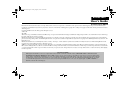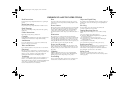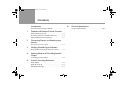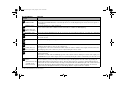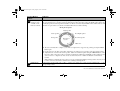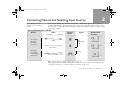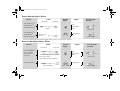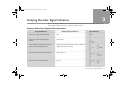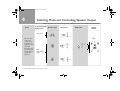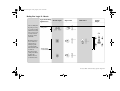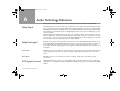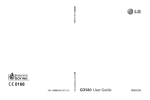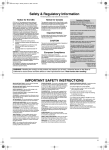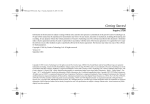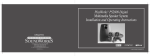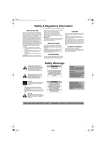Download Creative Inspire GD580 User`s guide
Transcript
English.book Page 1 Friday, August 1, 2003 12:04 PM ENGLISH User’s Guide Creative Inspire GD580 Information in this document is subject to change without notice and does not represent a commitment on the part of Creative Technology Ltd. No part of this manual may be reproduced or transmitted in any form or by any means, electronic or mechanical, including photocopying and recording, for any purpose without the written permission of Creative Technology Ltd. Copyright © 2003 Creative Technology Ltd. All rights reserved. Version 1.0 July 2003 The Creative logo, Sound Blaster and the Sound Blaster logo are registered trademarks and Audigy, Sound Blaster Audigy, Inspire and Live! are trademarks of Creative Technology Ltd. in the United States and other countries. Manufactured under license from Digital Theater Systems, Inc. U.S. Pat. No. 5,451,942; 5,956,674; 5,974,380; 5,978,762; 6,226,616; 6,487,535 and other U.S. and world-wide patents issued and pending. "DTS" and "DTS Digital Surround" are registered trademarks of Digital Theater Systems, Inc. Copyright 1996, 2002 Digital Theater Systems, Inc. All Rights Reserved. Manufactured under license from Dolby Laboratories. "Dolby", "Pro Logic", and the double-D symbol are trademarks of Dolby Laboratories. Confidential unpublished works. Copyright 1992-1997 Dolby Laboratories. All rights reserved. SONY is a registered trademark of Sony Corporation. Playstation 2 is a trademark of Sony Entertainment America Inc. Microsoft and DirectSound are registered trademarks of Microsoft Inc. All Rights Reserved. Xbox is a trademark of Microsoft Corporation. GameCube is a trademark of Nintendo. All other logos, brands and product names are trademarks or registered trademarks of their respective holders and are hereby recognised as such. All specifications are subject to change without notice. Actual contents may differ slightly from those pictured. DTS DISCLAIMER DTS Digital SurroundTM is a discrete 5.1 digital audio format available on CD, LD and DVD software. CD and LD software cannot be decoded internally in most CD, LD or DVD players. When SPDIF output is selected on the disk players and a DTS encoded software is played back through the analog outputs of the CD, LD or DVD player, excessive noise will be exhibited. To avoid possible damage to the audio system, proper precautions should be taken by the consumer if the analog outputs are connected directly to an amplification system. To enjoy DTS Digital Surround playback, an external 5.1 channel DTS Digital Surround decoder system such as Creative Inspire GD580 must be connected to the digital output of (SPDIF, AES/EBU or TosLink) of the CD, LD or DVD player. English.book Page 2 Friday, August 1, 2003 12:04 PM Safety & Regulatory Information The following sections contain notices for various countries: Notice for the USA Notice for Canada FCC Part 15: This equipment has been tested and found to comply with the limits for a Class B digital device, pursuant to Part 15 of the FCC Rules. These limits are designed to provide reasonable protection against harmful interference in a residential installation. This equipment generates, uses, and can radiate radio frequency energy and, if not installed and used in accordance with the instructions, may cause harmful interference to radio communications. However, this notice is not a guarantee that interference will not occur in a particular installation. If this equipment does cause harmful interference to radio or television reception, which can be determined by turning the equipment off and on, the user is encouraged to try one or more of the following measures: This apparatus complies with the Class B limits for radio interference as specified in the Canadian Department of Communications Radio Interference Regulations. • • • • Reorient or relocate the receiving antenna. Increase the distance between the equipment and receiver. Connect the equipment to an outlet on a circuit different from that to which the receiver is connected. Consult the dealer or an experienced radio/ TV technician. CAUTION: To comply with the limits for the Class B digital device, pursuant to Part 15 of the FCC Rules, this device must be installed with computer equipment certified to comply with the Class B limits. Cet appareil est conforme aux normes de CLASSE “B” d’interference radio tel que spe’cifie’ par le Ministère Canadien des Communications dans les règlements d’interfèrence radio. WARNING: To prevent fire or shock hazard, do not expose this appliance to rain or moisture. Important Notice The serial number for your Creative Inspire GD580 is located at the back of the Decoder. Please write this number down and keep it in a secure area. This is for your security. All cables used to connect the computer and peripherals must be shielded and grounded. Operation with non-certified computers or non-shielded cables may result in interference to radio or television reception. Compliance Modifications This product conforms to the following Council Directive: EMC Directive 89/336/ EEC ammended by Directive 92/31/EEC and 93/68/ EEC LVD 73/23/EEC ammended by Directive 93/68/EEC Any changes or modifications not expressly approved by the grantee of this device could void the user’s authority to operate the device. English.book Page 3 Friday, August 1, 2003 12:04 PM IMPORTANT SAFETY INSTRUCTIONS Read Instructions Heat Object and Liquid Entry Read all safety and operating instructions before operating the product. Do not place this product anywhere near heat sources such as radiators, stoves, and other products (including amplifiers) that produce heat. Never push any object through the product’s openings, as this can result in a fire, electric shock or damage. Do not spill liquids on the product. Power Sources Servicing This speaker system is specifically designed for operation within the electrical range(s) specified on the provided power adapter and use outside of this range shall be at your own risk. Please contact your local electric utility company if you have any questions about the electrical voltage at your intended location of use. Do not attempt to service the product yourself. Refer all servicing to qualified service personnel. Retain Instructions Keep all safety and operating instructions for future reference. Heed Warnings Take note of all warnings on the product and in the operating instructions. Follow Instructions Follow all operating and usage instructions. Cleaning Unplug this product from the power source before cleaning. Do not use liquid or aerosol cleaners. Use a damp cloth for cleaning. Attachments Do not use attachments or accessories not recommended by Creative as they may cause hazards. Water and Moisture Do not use this product near any water source or water hazard. Placement Place the product on a stable surface or recommended stand, or sold with the product. Otherwise, the product may fall and cause injury to a person, and damage to the product. Follow the manufacturer’s instructions for mounting the product. Ventilation To ensure reliable operation and to prevent overheating, do not block or cover ventilation openings and slots with fabrics or impermeable material. Do not place in a built-in installation such as a bookcase or rack unless there is proper ventilation or Creative’s instructions have been adhered to. Damage Requiring Service The product may be equipped with a polarised alternatingcurrent line plug, a safety feature. As one blade is wider than the other, this plug can only fit into the power outlet in one way. If you cannot insert the plug fully into the outlet, reverse the plug. If the plug still fails to fit, contact your electrician to replace your obsolete outlet. Do not force the plug into the outlet. Unplug the product from the power source. Call for servicing when: a) the power-supply cord or plug is damaged. b) objects have fallen through or liquids have been spilled into the product’s openings. c) the product has been exposed to rain or water. d) the product does not operate normally when following the operating instructions e) the product behaves differently. f) the product has been dropped or damaged in any way. Power-cord Protection Replacement Parts Arrange the power-cords to minimise the risk of damage from traffic or other hazards. Pay particular attention to the area near the plug head, the power source outlet and the connection from the product. When replacing parts, check that the service technician has used replacement parts specified by Creative or have the same characteristics as the original parts. Unauthorised substitutions may result in fire, electric shock, or other hazards. Lightning Safety Check Unplug the product from the power source during lightning storms or if unused for long periods of time. This will prevent lightning and power-line surge damage to the product. After servicing or repairing the product, get the service technician to perform safety checks to be sure that the product is working properly. Polarization Overloading Do not overload wall outlets, extension cords, or integral power circuits as this can result in a risk of fire or electric shock. English.book Page 5 Friday, August 1, 2003 12:04 PM Contents Introduction Using Your Creative Inspire GD580 . . . . . . . . . . . . . . . . i 1 Decoder and Remote Control Functions Turning On Your Decoder . . . . . . . . . . . . . . . . . . . . . . 1-2 Decoder and Remote Control Key Functions . . . . . . . 1-2 Important Playback Level Warning! . . . . . . . . . . . . . . 1-5 2 Connecting Devices and Selecting Input Sources Set-top Device User’s Chart . . . . . . . . . . . . . . . . . . 2-1 3 Verifying Decoder Signal Indicators Program Material and Signal Detection Chart . . . . 3-1 4 Selecting Mode and Controlling Speaker Output Controlling Speaker Output . . . . . . . . . . . . . . . . . . 4-4 A Audio Technology Reference Dolby Digital . . . . . . . . . . . . . . . . . . . . . . . . . . . . . . . . .A-1 Dolby Pro Logic II . . . . . . . . . . . . . . . . . . . . . . . . . . . .A-1 DTS Digital Surround . . . . . . . . . . . . . . . . . . . . . . . . . .A-1 B General Specifications Creative Inspire GD580 . . . . . . . . . . . . . . . . . . . . . . . . B-1 English.book Page i Friday, August 1, 2003 12:04 PM Introduction Thank you for purchasing Creative Inspire GD580. With audio quality that rivals a component home theater system, Creative Inspire GD580 gives you the full potential of Dolby Digital™ and DTS® multichannel sound from your DVD player, game console or personal computer. The system decodes Dolby Digital, Dolby Surround, Pro Logic II and DTS program material, letting you enjoy the best in today’s media software. Using Your Creative Inspire GD580 Setup A Quick Start Guide is provided separately. Consult this guide for set up instructions on your Creative Inspire GD580 before continuing with this User’s Guide. After setup, familiarise yourself with the features on your decoder. See Chapter 1. Using your Creative Inspire GD580 involves four basic steps: Setup, Connecting Devices and Selecting Input Sources, Verifying Decoder Signal Indicators, and Selecting Mode and Controlling Speaker Output. Refer to the chart below to locate information about each step. Connecting Devices and Selecting Input Sources Verifying Decoder Signal Indicators Selecting Mode and Controlling Speaker Output Connect the decoder to your DVD player, game console or personal computer using the appropriate cable. On the decoder, select the source appropriate to the device or input connection. See Chapter 2. The decoder automatically detects signal type. Verify the output signal from your program source. See Chapter 3. Select the mode that best suits your program content or listening needs. See Chapter 4. i English.book Page 1 Friday, August 1, 2003 12:04 PM 1 Decoder and Remote Control Functions 1 7 2 8 3 4a 4b This chapter describes and shows you the location of the various control buttons, knobs and connectors on your Decoder and Remote Control. 10 14 11 15 16 12 17 13 5 19 20 18 9 6 21 Figure 1-1: Decoder Front Panel View 1-1 Decoder and Remote Control Functions Figure 1-2: Remote Control View. Figure 1-3: Decoder Rear Panel View. English.book Page 2 Friday, August 1, 2003 12:04 PM Turning On Your Decoder The Standby LED (Light Emitting Diode), below the POWER button, turns red when the power adapter is connected to a power outlet or when the power supply is turned on. Press the Power button to turn on the Decoder. The default input is Optical and the default mode is Stereo. If you change any settings, they are retained as long as the decoder is in Standby mode and not turned off. Decoder and Remote Control Key Functions Figure 1-1, Figure 1-2 and Figure 1-3 on page 1-1 shows you the location of the various knobs, buttons and connectors on your Decoder and Remote Control. Decoder/Remote Control 1 POWER button Turns on the decoder or places it in Standby mode. When the system is turned on, the Standby LED remains off. When the system is on Standby mode, the Standby LED turns red. When you turn on the system for the first time, these are the default settings: ❑ Audio Input: Optical (the Optical LED lights up) ❑ Mode: Stereo (the Stereo LED lights up) ❑ Volume level: Medium (the 3 left most LEDs around the Volume knob light up). If you change any settings, they are retained as long as the decoder is in Standby mode and not turned off. DIGITAL button Selects the type of digital input from the Optical and Coaxial connectors. Press this button to select Optical or Coaxial. The Optical or Coaxial LED lights up. 14 2 17 3 Function Coaxial and Optical buttons MODE button 18 DOLBY PL II/ STEREO buttons 4a DOLBY PL II/ STEREO LED Press this button to select Stereo, Dolby Pro Logic II Movie or Dolby Pro Logic II Music. The Stereo, Dolby Pro Logic II Movie or Dolby Pro Logic II Music LED lights up. The Stereo, Dolby Pro Logic II Movie or Dolby Pro Logic II Music LED illuminates whenever the MODE button is pressed. Decoder and Remote Control Functions 1-2 English.book Page 3 Friday, August 1, 2003 12:04 PM Decoder/Remote Control Function 4b DTS/DOLBY DIGITAL LED The DTS LED illuminates whenever a DTS encoded program material is detected from a digital source. The Dolby Digital LED illuminates automatically whenever a Dolby Digital signal is detected from an optical or coaxial input. 5 SELECT button Selects the channels for volume adjustment. Press to select Center, Rear or Subwoofer. The Center, Rear or Subwoofer LED lights up. 11 Center, Rear and Subwoofer buttons 6 Headphone jacks The Creative Inspire GD580 supports the use of up to two sets of headphones using 1/8" (3.5 mm) stereo mini plugs. 7 Infrared receiver Detects infrared signals from your Remote Control. For reliable Remote Control functionality, do not obstruct this area on the decoder. 8 12 ANALOG button Selects the Analog Inputs as the playback source. Volume knob Adjusts the master volume and volume of the selected channel. Turn the knob clockwise to increase the volume level and turn it anti-clockwise to decrease the volume level. The output level of the selected channel should be adjusted to balance with the fixed output of the Front Left and Front Right speakers. The volume may also be adjusted using the remote control. 9 16 Volume Increase/ Decrease buttons 10 MUTE button Mutes all audio output from the decoder. Press the button once to mute. The volume LED indicators around the volume knob blink. The number of volume indicators blinking depends on the volume set before muting. To resume audio output, press the MUTE button again. Audio output can also be resumed by turning the volume control knob (9) in either direction. 13 DYNAMIC MODE button (this function is only available on the Remote Control) The Creative Inspire GD580 is set, by default, to this compressed mode to enable the full dynamic range to be heard at lower volumes, you may uncompress the dynamic range to its full splendor from the remote by pressing the Dynamic Mode button on the Remote Control. The uncompressed mode can only be enabled with the Remote Control. The decoder will acknowledge uncompressed Dynamic Mode by illuminating all of the volume indicators momentarily. Pressing the Dynamic Mode button again enables the compressed Dynamic Mode; the first four volume indicators will light momentarily to acknowledge that the compressed mode is enabled. 1-3 Decoder and Remote Control Functions English.book Page 4 Friday, August 1, 2003 12:04 PM Decoder/Remote Control 15 TEST button (this function is only available on the Remote Control) Function Activates the “test sound” generator that helps you position your speakers and to balance their relative output. The test sound moves in a circular sequence from the Left speaker, the Center speaker, the Right speaker, then to the Rear Right speaker, Rear Left speaker and Subwoofer. These are indicated by the LEDs on the volume indicator. All functions except for the level controls are disabled while the test sound is running. During Test Sequence Right speaker Center speaker Left speaker Rear Right speaker Repeats for 3 cycles Rear Left speaker Subwoofer ❑ The test sound lasts three complete cycles. The test output can be stopped at any point by pressing the TEST button again. ❑ Use the test to be sure that each speaker works before deciding on proper speaker connection and placement. ❑ Adjust the level controls for the Center speaker, Subwoofer and Rear speaker using the SELECT button on the Decoder so that each speaker achieves a balanced output level with the Left and Right speakers (which provide a fixed “reference” output level). You can also use the Center, Rear or Subwoofer buutons on the Remote Control. Note: Volume levels during the test sequence are lower or higher than during normal operation. You may need to reduce or increase the master volume before resuming normal playback. 19 AUDIO Inputs Connects the respective audio source cables — Analog stereo input; and coaxial and optical digital inputs — to the corresponding sockets. Decoder and Remote Control Functions 1-4 English.book Page 5 Friday, August 1, 2003 12:04 PM Decoder/Remote Control Function 20 AUDIO Outputs Connects your speaker system. See the Quick Start Guide provided for more information on connecting your speakers. 21 DIN For control and power signals. Connects your Subwoofer. Note: Do not connect this socket to other devices. Important Playback Level Warning! Creative Inspire GD580 is intended for individual or small group listening and can achieve surprisingly high output levels. However, playing heavy-bass program material continuously at overly loud, distorted levels may permanently damage the system’s internal fuse. The fuse can be replaced only by a qualified technician. To avoid this inconvenience and a possible non-warranty repair charge, reduce the playback volume when the system shows obvious signs of stress, for example, when it sounds raspy, fuzzy, and/or muddy. Note: Set the Decoder to Standby mode before unplugging or turning off the power supply. 1-5 Decoder and Remote Control Functions English.book Page 1 Friday, August 1, 2003 12:04 PM 2 Connecting Devices and Selecting Input Sources Note: The type of cables supplied may vary in different regions. Creative Inspire GD580 can be used with many devices — DVD players, game consoles or personal computers. The following charts tell you the correct cables, and corresponding inputs on the decoder, to use for each type of device. The charts are divided according to device type: set-top devices, game consoles and personal computers. Set-top Device User’s Chart Devices Cables From Device DVD players MD players CD players VCD players To Decoder Optical Decoder Inputs Signals - DTS - Dolby Digital - PCM RCA-to-RCA MP3 players (for example, Creative digital audio players) Decoder Input Selection Select Optical Select Coaxial Analog Stereo to Dual RCA Select Analog Note: Not all cables are included with the respective devices. *Dolby Digital signals from audio cards should be in “undecoded” form to allow Creative Inspire GD580 to accurately decode them (see “Personal Computer User’s Chart” on page 2-2). Connecting Devices and Selecting Input Sources 2-1 English.book Page 2 Friday, August 1, 2003 12:04 PM Game Console User’s Chart Devices Cables From Device To Decoder Decoder Inputs - Sony PlayStation® 2 - Microsoft Xbox™* ™ - Nintendo GameCube Signals Decoder Input Selection - DTS - Dolby Digital - PCM Optical Select Optical PlayStation® 2 - Sony - Microsoft Xbox™ - Nintendo GameCube™ Analog Stereo From the game console Select Analog * For movie DVD playback and Dolby Digital gaming, other accessories may be required. Personal Computer User’s Chart Devices Cables From Device Creative Sound Blaster Live 5.1 or Audigy series audio cards (Software DVD) To Decoder 4 Conductor Miniplug to RCA (female) RCA-to-RCA (male) (Both cables must be used together) Decoder Inputs Signals - DTS - Dolby Digital - PCM Decoder Input Selection Select Coaxial - Analog Stereo 2-channel audio cards Stereo to Dual RCA 2-2 Connecting Devices and Selecting Input Sources Select Analog English.book Page 1 Friday, August 1, 2003 12:04 PM 3 Verifying Decoder Signal Indicators The Creative Inspire GD580 decoder automatically detects signal type. The table below shows you the typical output signals used in some common program materials. Program Material and Signal Detection Chart Program Material Output Signal from Device DVDs, CDs or games with DTS bitstream DTS DVDs, CDs or games with Dolby Digital bitstream Dolby Digital DVDs with Dolby Surround encoded material carried with a Dolby Digital bitstream Dolby Surround encoded program material transmitted via Digital inputs (optical or coaxial) DVDs with Dolby Digital 2.0 encoded material Dolby Digital 2.0 DVDs with DTS 2.0 encoded material DTS 2.0 Auto Detection Verifying Decoder Signal Indicators 3-1 English.book Page 1 Friday, August 1, 2003 12:04 PM 4 Selecting Mode and Controlling Speaker Output This chapter guides you on the most appropriate setting to select for each connection and signal source. Stereo Type Of Incoming Decoder Input Signal Source Input Select Mode select Speaker Output Analog Stereo This mode plays normal stereo content and also downmixes a 5.1 Dolby Digital and DTS signal through Creative Inspire GD580’s left and right front speakers and subwoofer. 2.1 - DTS - Dolby Digital - PCM 4-1 Selecting Mode and Controlling Speaker Output English.book Page 2 Friday, August 1, 2003 12:04 PM Dolby Pro Logic II - Movie Type Of Incoming Decoder Input Signal Source Activates Dolby Pro Logic II processing to provide surround sound from encoded stereo sources such as many television broadcasts, VCDs and DVDs. The Movie mode is for use with stereo television shows and all programs encoded in Dolby Surround. The result is enhanced directional sound coming from all the speakers that simulates discrete 5.1-channel sound. Input Select Mode select Speaker Output Analog Stereo 5.1 - Dolby Digital - 2-channel PCM Selecting Mode and Controlling Speaker Output 4-2 English.book Page 3 Friday, August 1, 2003 12:04 PM Dolby Pro Logic II - Music Type Of Incoming Signal Source Activates Dolby Pro Logic II processing to provide surround sound from encoded stereo sources such as many television broadcasts, VCDs and DVDs. The Music mode is for use with any stereo music recordings, and provides a wide and deep audio environment. Decoder Input Input Select Mode select Speaker Output Analog 2channel 5.1 - Dolby Digital - 2-channel PCM 4-3 Selecting Mode and Controlling Speaker Output English.book Page 4 Friday, August 1, 2003 12:04 PM Controlling Speaker Output When playing back multichannel programs like Dolby Digital or DTS soundtracks, you may want to set the speaker output level to suit your sitting position relative to the speakers. This is to obtain the desired (balanced) output required for multichannel playback from all speakers. 1. Press the SELECT button on the decoder until the LED of the channel you want lights up. Volume knob Figure 4-1: Selecting the channel volume. 2. Turn the volume knob clockwise to increase the selected channel volume or counterclockwise to decrease the selected channel volume. The LED indicators on the front of the decoder (see Figure 4-2) indicate the volume selected. The more lit indicators there are, the higher the volume. Low volume High volume Figure 4-2: LED volume indicators. If the volume setting in any of the three channel levels — Center, Rear or Subwoofer — remains unchanged for 2–3 seconds, the master volume control resumes. Note: The volume is set relative to the front speakers. Selecting Mode and Controlling Speaker Output 4-4 English.book Page 1 Friday, August 1, 2003 12:04 PM A Audio Technology Reference This chapter describes and defines the various technologies used in your Creative Inspire GD580. Dolby Digital Dolby Digital delivers five discrete full-range channels (left, center, right, left surround and right surround) plus a separate Low Frequency Effects (LFE) channel. Many soundtracks on the latest generation DVDs and High Definition Televisions (HDTVs) are encoded with Dolby Digital technology. The Dolby Digital indicator lights up automatically when a 5.1 Dolby Digital program source (such as a DVD player or game console) is playing. Note: Not all media in a DVD will be 5.1-channel encoded. On many DVDs, only the main movie program will be available in 5.1-channel sound. Other supporting chapters (like a “Director’s Commentary” section) may be in stereo or mono. For these programs, the Dolby Digital indicator may not light up, even though the sound will be properly reproduced by Creative Inspire GD580. Dolby Pro Logic II Dolby Pro Logic II is an advanced matrix decoder that creates five full-bandwidth output channels (Left, Center, Right, Left Surround, Right Surround) from any stereo program material, whether or not it has been specifically Dolby Surround encoded. This is done using an advanced, high-purity matrix surround decoder that extracts the spatial properties of the original recording without adding any new sounds or tonal colourations. Movie Mode The Movie mode is for use with stereo television shows and all programs encoded in Dolby Surround. The result is enhanced directional sound coming from all the speakers that simulates discrete 5.1-channel sound. Music Mode The Music mode is for use with any stereo music recordings, and provides a wide and deep audio environment. DTS Digital Surround DTS Digital Surround is a discrete 5.1 channel digital audio format that delivers five discrete full-range channels (left, center, right, left surround and right surround) plus a separate Low frequency Effects (LFE) channel. A-1 Audio Technology Reference English.book Page 1 Friday, August 1, 2003 12:04 PM General Specifications B Creative Inspire GD580 These specifications apply to Creative Inspire GD580 operating from the supplied 12 V AC power adapter. Dual outputs: Satellite power 6 watts RMS per channel (4 channels) Center Satellite power 6 watts RMS Subwoofer power 17 watts RMS ❑ 12 V AC, 4.2 A ❑ 12 V AC, 700 mA General Specifications B-1