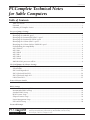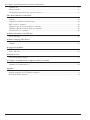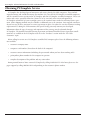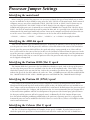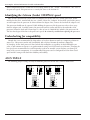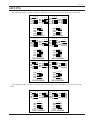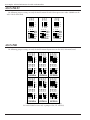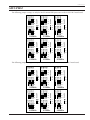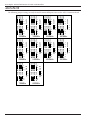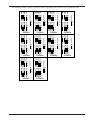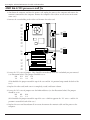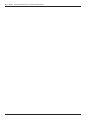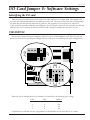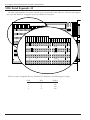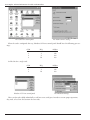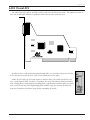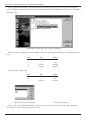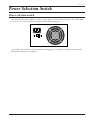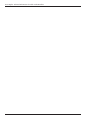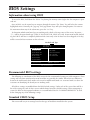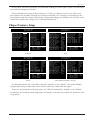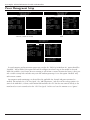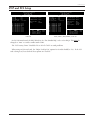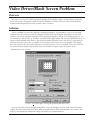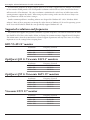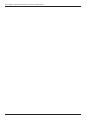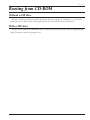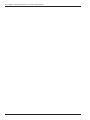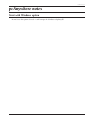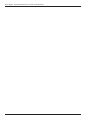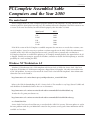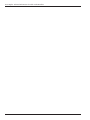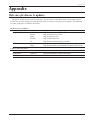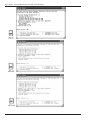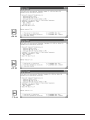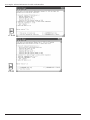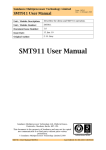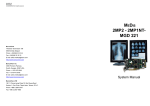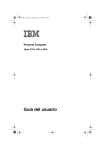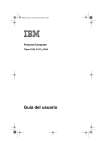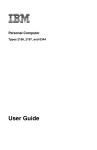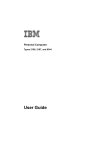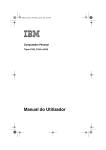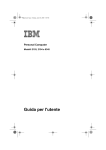Download ViewSonic Optiquest Q55 Technical information
Transcript
revision 0.2.8.7 PCComplete Technical Notes for Sable Computers Table of Contents Table of Contents ........................................................................................................................................a Foreword .....................................................................................................................................................c Obtaining PCComplete Service ..................................................................................................................d Processor Jumper Settings Identifying the main board .........................................................................................................................1 Identifying the AMD-K6 speed ...................................................................................................................1 Identifying the Pentium II/III (Slot 1) speed ..............................................................................................1 Identifying the Pentium III (FPGA) speed .................................................................................................1 Identifying the Celeron (Slot 1) speed ........................................................................................................1 Identifying the Celeron (Socket 370/PPGA) speed ....................................................................................2 Underclocking for compatibility .................................................................................................................2 ASUS TXP4-X ..............................................................................................................................................2 ASUS P5A ....................................................................................................................................................3 ASUS P2L97 ................................................................................................................................................4 ASUS P2B ....................................................................................................................................................4 ASUS P2B-F .................................................................................................................................................5 ASUS P2-99 .................................................................................................................................................6 AMD K6-2/333 processor stall fix ...............................................................................................................8 I/O Card Jumper & Software Settings Identifying the I/O card .............................................................................................................................11 STB DSP/550 .............................................................................................................................................11 SIIG Serial Expander 4S ............................................................................................................................12 SIIG CyberSerial Dual PCI ........................................................................................................................13 SIIG CyberSerial Single PCI ......................................................................................................................15 LAVA SSerial-PCI .......................................................................................................................................17 Power Selection Switch Power selection switch ..............................................................................................................................19 BIOS Settings Information about using BIOS ..................................................................................................................21 Recommended BIOS settings ....................................................................................................................21 Standard CMOS Setup ...............................................................................................................................21 BIOS Features Setup ..................................................................................................................................22 Chipset Features Setup .............................................................................................................................23 Power Management Setup .........................................................................................................................24 PNP and PCI Setup ...................................................................................................................................25 Password Prompts This guide was created exclusively for Sable Technologies by PCComplete Corporate Sales. Written by Darryl Wattenberg with Fred Hodge, Marshall Miller, and Patrick Obloy. © PCComplete, 1998-2000, All rights reserved a PCComplete Technical Information for Sable Techs/Installers Windows NT .............................................................................................................................................27 BIOS passwords .........................................................................................................................................27 Clearing BIOS passwords once they have been set ...................................................................................27 Video Driver/Black Screen Problem Overview ...................................................................................................................................................29 Solution .....................................................................................................................................................29 Supported resolutions and frequencies .....................................................................................................30 KDS VS-4D 14" monitor ...........................................................................................................................30 OptiQuest Q41 & Viewsonic E40 14" monitors ......................................................................................30 OptiQuest Q55 & Viewsonic E655 15" monitors ....................................................................................30 Viewsonic E771 17" monitor ....................................................................................................................30 Problems with Monitor Viewable Size Screen too wide .........................................................................................................................................31 Problems Changing Video Driver Overview ...................................................................................................................................................33 Solution .....................................................................................................................................................33 Booting from CD-ROM Without a ZIP drive ..................................................................................................................................35 With a ZIP drive ........................................................................................................................................35 pcAnywhere notes Start with Windows option .......................................................................................................................37 PCComplete Assembled Sable Computers and the Year 2000 The main board .........................................................................................................................................39 Windows NT Workstation 4.0 ..................................................................................................................39 Appendix Web sites for drivers & updates ..................................................................................................................i Memory upgrades on PCComplete computers ...........................................................................................ii Hard Drive Master Versions .......................................................................................................................iii b revision 0.2.8.7 Foreword This technical information has been assembled for use by Sable Installers and Technicians. The information in this guide is targeted for people with technical knowledge of PC hardware and Windows NT. As such, we ask that this information not be distributed to end users without a technical background. Information in this guide is the most current available at time of printing. As with the rest of the computer industry, this information is subject to change on a regular basis. We have provided revision numbers in the top right corner of the right-hand pages to help you identify the age of this information. Please do not make and/or distribute copies of this guide. Contact Darryl at “[email protected]” or by calling 248/5454211 for additional copies of this technical information. If you know of an issue with a PCComplete computer which should be added to this guide, please let us know. The best way to contact us with additions is by e-mail at “[email protected]” or by fax at 248/5454284 (attention Darryl). If neither option is available, call Darryl at 248/545-4211. c PCComplete Technical Information for Sable Techs/Installers Obtaining PCComplete Service PCComplete has developed special warranties and service plan for the Sable computers. These include original warranty and extended warranty (for machine 2-3 years old) for PCComplete assembled computers, and the extended service agreement for PCComplete and non-PCComplete assembled computers. These warranties and service agreement allow for a loaner PC to be sent (only after review and approval by PCComplete technician) by basic overnight service to the customer name under the warranty/service agreement. Other shipping methods may be available at additional cost to the customer. Some upgrade customers do not have any of these warranties or service agreements in place. To reduce the cost for customers needing replacement PCs during the Y2K transition, this special 30 day parts only warranty was developed. Information about the type of coverage and expiration of that coverage may be obtained through PCComplete. The Annual Extended Warranty Agreement and Annual Extended Service Agreement enrollment kits are avalible on the PCComplete web site in the “Products” section under the “For Sable Customers” topic. Before calling for service on a PCComplete assembled POS computer, please have the following information available: • customer’s company name • computer serial number (located on the back of the computer) • customer contact information (including the person with whom you have been working with) • pcAnywhere phone number for the computer in question • complete description of the problem and any action taken During normal business hours contact PCComplete by calling 248/545-4211. After hours please use the pager support by calling 800/354-5322 and punching in the customer’s phone number. d revision 0.2.8.7 Processor Jumper Settings Identifying the main board Before setting the speed of the processor, it is necessary to identify the type of board which you are working on. An AMD K-6 or K6-2 should be using either the ASUS TXP4-X or P5A main boards. Intel Pentium II computers may use one of five main boards (P2L97, P2B, P2B-F, P2-99, or P3B-F). Intel Celerons may use any Slot 1 board (P2L97, P2B, P2B-F, P2-99, or P3B-F) though a slot one adapter is required on some 333MHz and higher processors. Pentium IIIs are restricted to 100MHz Slot 1 boards (P2B, P2B-F, P2-99, or P3B-F). On all of the main boards the model is printed in white ink. It is generally easier to check the BIOS information for the main board model and revision. Power on the computer and check in the lower left corner of the screen. There will be a string of characters on the last line and it should include either “<TXP4X>”, “<<P5A>>”, “<P2L97>”, “<<P2B>>”, “<<P2B-F>>”, or “<<P2-99>>” in roughly the middle. Identifying the AMD-K6 speed There are two different types of AMD-K6 processors. To identify the difference, look at the top of the fan over the processor. Some of the K6 processors will have a silver foil sticker in the center of the fan which is located top of the processor which will have the speed and voltage settings printed on it. Others will not have a silver sticker in the center of the fan. In this case the fan must be removed from the processor. On the top of the processor, stamped in the metal plate, is the speed and voltage information. Once this information has been obtained, make sure to secure the processor fan to the processor and verify that it is tight and cannot be slipped or bumped off. Identifying the Pentium II/III (Slot 1) speed The Pentium II/III slot 1 processor is the least difficult to identify its speed. Look at the top of the processor (the edge facing out of the case) and look at the first line of the imprinted codes. There will be a space about three-quarters of the way into the line. Look at the six numbers just before that space. The first three indicate the speed, the last three indicate the cache size. Thus, a 333MHz processor’s first line could look like this; “80523PX333512 SL2S5” while a 266MHz processor could look like this; “B80522P266512 SL2QB.” Identifying the Pentium III (FPGA) speed Later models of the Pentium III processor where shipped in a socket 370 configuration called “FPGA.” Though no FPGA boards have been used in Sable systems to date, the FPGA processors are installed in to a Slot 1 adapter card for installation in to the standard Slot 1 main boards. Identification of the processor speed requires removal of this slot 1 adapter, and the processor fan. It is not recommended that you attempt this as it can could serious problems with the heat dissipation of the processor (the thermal putty placed between the heatsync and the processor will no be properly intact). Additionally, all of the Pentium III processors have the locked multiplier prohibiting modification to the processor's operating speed. It is suggested that Pentium III processors not be modified in the field. If there is a need to do so, contact a PCComplete technician for more information. Identifying the Celeron (Slot 1) speed The Slot 1 Celeron has shipped from PCComplete in one speed – 333MHz. If you do however need to check the speed of the processor it is located on the back side of the card to the left side. It should have a 1 PCComplete Technical Information for Sable Techs/Installers white background with the second line of text reading similar to this, “333/66 COSTA RICA”. The “333” is the processor speed. This processor is set exactly the same as the Pentium II. Identifying the Celeron (Socket 370/PPGA) speed More recent Celeron based systems from PCComplete use Socket 370 (a.k.a. PPGA) processors. When installed on the Slot 1 main boards they use a Socket 370 to Slot 1 adapter. To check the speed of the processor will require that the processor be removed from the adapter. First, remove the fan from the adapter card. The processor should now be exposed. While holding the processor, lift the processor release lever away from the adapter card. Carefully remove the processor from the socket and look at the underside of the processor. Below the Intel and Celeron logos is a line of text (ie. B80524P333) which is the processor’s ID. The last three digits of this line is the processor’s speed. Be extremely careful when replacing the processor. Underclocking for compatibility Though this is not recommended by chip makers, it has been known to work as a temporary solution in some cases. This practice works only on AMD K6 and early Intel Pentium II machines shipped by PCComplete. Newer Intel processors have locked their multiplier, so regardless of which multiplier you select, it will continue to operate at its predetermined setting even if the board says otherwise. Changing the bus speed is not recommended as it will frequently result in an unstable system and may case damage to many of the system’s components. It is recommended that processors be configured based on their actual speed and the setting in this book for reliability and stability. ASUS TXP4-X The following jumper settings are only for AMD-K6 processors on the ASUS TXP4-X main board. BF2 BF1 BF0 3 2 1 3 2 1 3 2 1 VID2 VID1 VID0 VID2 VID1 VID0 3 2 1 266MHz 2 FS2 FS1 FS0 BF2 BF1 BF0 FS2 FS1 FS0 3 2 1 3 2 1 300MHz revision 0.2.8.7 ASUS P5A The following jumper settings are only for AMD-K6 & K6-2 processors on the ASUS P5A main board. 1 2 3 FS0 FS1 FS2 FS3 1 2 3 BF0 BF1 BF2 1 2 3 FS0 FS1 FS2 FS3 1 2 3 BF0 BF1 BF2 1 2 3 1 2 3 VID0 VID1 VID2 VID3 VID0 VID1 VID2 VID3 K6/266MHz K6/300MHz 1 2 3 FS0 FS1 FS2 FS3 1 2 3 BF0 BF1 BF2 1 2 3 FS0 FS1 FS2 FS3 1 2 3 BF0 BF1 BF2 1 2 3 1 2 3 VID0 VID1 VID2 VID3 VID0 VID1 VID2 VID3 K6-2/266MHz 1 2 3 FS0 FS1 FS2 FS3 1 2 3 BF0 BF1 BF2 K6-2/300MHz 1 2 3 FS0 FS1 FS2 FS3 1 2 3 BF0 BF1 BF2 1 2 3 1 2 3 VID0 VID1 VID2 VID3 VID0 VID1 VID2 VID3 K6-2/333MHz K6-2/350MHz The following jumper settings are only for Intel Pentium processors with MMX on the ASUS P5A main board. 1 2 3 FS0 FS1 FS2 FS3 1 2 3 BF0 BF1 BF2 1 2 3 FS0 FS1 FS2 FS3 1 2 3 VID0 VID1 VID2 VID3 P55C 200MHz 1 2 3 BF0 BF1 BF2 1 2 3 VID0 VID1 VID2 VID3 P55C 233MHz 3 PCComplete Technical Information for Sable Techs/Installers ASUS P2L97 The following jumper settings are only for Intel Pentium II and Celeron processors under 350MHz on the ASUS P2L97 main board. FS0 FS1 FS2 FS0 FS1 FS2 FS0 FS1 FS2 1 2 3 1 2 3 1 2 3 1 2 3 1 2 3 BF3 BF2 BF1 BF0 BF3 BF2 BF1 BF0 266MHz 1 2 3 300MHz BF3 BF2 BF1 BF0 333MHz ASUS P2B The following jumper settings are only for Intel Pentium II processors on the ASUS P2B main board. FS3 FS2 FS1 FS0 FS3 FS2 FS1 FS0 FS3 FS2 FS1 FS0 1 2 3 1 2 3 1 2 3 BF3 BF2 BF1 BF0 BF3 BF2 BF1 BF0 BF3 BF2 BF1 BF0 1 2 3 1 2 3 1 2 3 266MHz 300MHz 333MHz FS3 FS2 FS1 FS0 FS3 FS2 FS1 FS0 FS3 FS2 FS1 FS0 1 2 3 1 2 3 1 2 3 BF3 BF2 BF1 BF0 BF3 BF2 BF1 BF0 BF3 BF2 BF1 BF0 1 2 3 1 2 3 1 2 3 350MHz 400MHz 450MHz (FS3 is only used on main board version 1.10 and higher. For earlier board versions only set jumpers FS0, FS1, and FS2) 4 revision 0.2.8.7 ASUS P2B-F The following jumper settings are only for Intel Pentium II/III processors on the ASUS P2B-F main board. 333MHz FS0 FS1 FS2 FS3 450MHz AGPFS 1 2 3 1 2 3 BF0 BF1 BF2 BF3 400MHz 1 2 3 BF0 BF1 BF2 BF3 BF0 BF1 BF2 BF3 1 2 3 1 2 3 AGPFS AGPFS 1 2 3 1 2 3 1 2 3 350MHz FS0 FS1 FS2 FS3 FS0 FS1 FS2 FS3 1 2 3 AGPFS 1 2 3 1 2 3 BF0 BF1 BF2 BF3 1 2 3 BF0 BF1 BF2 BF3 BF0 BF1 BF2 BF3 266MHz 1 2 3 AGPFS AGPFS 1 2 3 1 2 3 1 2 3 FS0 FS1 FS2 FS3 FS0 FS1 FS2 FS3 FS0 FS1 FS2 FS3 1 2 3 1 2 3 500MHz The following jumper settings are only for Intel Celeron processors on the ASUS P2B-F main board. 333MHz FS0 FS1 FS2 FS3 433MHz AGPFS 1 2 3 1 2 3 BF0 BF1 BF2 BF3 400MHz BF0 BF1 BF2 BF3 BF0 BF1 BF2 BF3 1 2 3 1 2 3 AGPFS AGPFS 1 2 3 1 2 3 1 2 3 366MHz FS0 FS1 FS2 FS3 FS0 FS1 FS2 FS3 1 2 3 AGPFS 1 2 3 1 2 3 BF0 BF1 BF2 BF3 1 2 3 BF0 BF1 BF2 BF3 BF0 BF1 BF2 BF3 300MHz 1 2 3 AGPFS AGPFS 1 2 3 1 2 3 1 2 3 FS0 FS1 FS2 FS3 FS0 FS1 FS2 FS3 FS0 FS1 FS2 FS3 1 2 3 1 2 3 1 2 3 466MHz 5 PCComplete Technical Information for Sable Techs/Installers ASUS P2-99 The following jumper settings are only for Intel Pentium II/III processors on the ASUS P2-99 main board. FS3 FS2 FS1 FS0 AGPFS FS3 FS2 FS1 FS0 1 2 3 AGPFS 1 2 3 BF3 BF2 BF1 BF0 800MHz BF3 BF2 BF1 BF0 1 2 3 1 2 3 1 2 3 AGPFS 700MHz BF3 BF2 BF1 BF0 BF3 BF2 BF1 BF0 1 2 3 1 2 3 AGPFS AGPFS 1 2 3 1 2 3 600MHz FS3 FS2 FS1 FS0 FS3 FS2 FS1 FS0 1 2 3 AGPFS 550MHz BF3 BF2 BF1 BF0 1 2 3 1 2 3 450MHz FS3 FS2 FS1 FS0 AGPFS 500MHz 1 2 3 1 2 3 BF3 BF2 BF1 BF0 BF3 BF2 BF1 BF0 1 2 3 1 2 3 400MHz FS3 FS2 FS1 FS0 AGPFS 1 2 3 1 2 3 1 2 3 1 2 3 BF3 BF2 BF1 BF0 1 2 3 350MHz FS3 FS2 FS1 FS0 1 2 3 6 1 2 3 BF3 BF2 BF1 BF0 BF3 BF2 BF1 BF0 333MHz 1 2 3 AGPFS AGPFS 1 2 3 1 2 3 1 2 3 FS3 FS2 FS1 FS0 FS3 FS2 FS1 FS0 FS3 FS2 FS1 FS0 1 2 3 1 2 3 650MHz 1 2 3 revision 0.2.8.7 The following jumper settings are only for Intel Celeron processors on the ASUS P2-99 main board. FS3 FS2 FS1 FS0 FS3 FS2 FS1 FS0 FS3 FS2 FS1 FS0 FS3 FS2 FS1 FS0 BF3 BF2 BF1 BF0 BF3 BF2 BF1 BF0 BF3 BF2 BF1 BF0 FS3 FS2 FS1 FS0 FS3 FS2 FS1 FS0 FS3 FS2 FS1 FS0 FS3 FS2 FS1 FS0 AGPFS AGPFS AGPFS AGPFS BF3 BF2 BF1 BF0 BF3 BF2 BF1 BF0 BF3 BF2 BF1 BF0 BF3 BF2 BF1 BF0 533MHz 500MHz AGPFS AGPFS AGPFS AGPFS BF3 BF2 BF1 BF0 FS3 FS2 FS1 FS0 FS3 FS2 FS1 FS0 AGPFS AGPFS BF3 BF2 BF1 BF0 BF3 BF2 BF1 BF0 600MHz 566MHz 1 2 3 1 2 3 1 2 3 1 2 3 1 2 3 1 2 3 1 2 3 1 2 3 1 2 3 466MHz 433MHz 1 2 3 1 2 3 1 2 3 1 2 3 1 2 3 1 2 3 1 2 3 1 2 3 1 2 3 400MHz 366MHz 1 2 3 1 2 3 1 2 3 1 2 3 333MHz 300MHz 1 2 3 1 2 3 1 2 3 1 2 3 1 2 3 1 2 3 1 2 3 1 2 3 7 PCComplete Technical Information for Sable Techs/Installers AMD K6-2/333 processor stall fix 1. Shut down the computer and after the power is off, unplug the power to the computer and remove the monitor’s connection to the computer. Remove the computer’s cover (there are six screws on the minitower case). 123 BS2 BS1 BS0 123 FS0 FS1 FS2 FS3 B A C K O F C O M P U T E R 2. Remove the screw holding in the video card. Remove the video card. 3. Locate the “FS” series of jumpers. They should be immediately under the card which you just removed (see illustration below). The jumpers should be set to: FS0 FS1 FS2 FS3 1-2 2-3 2-3 2-3 (FS0 should be the jumper toward the top of the case and the 1-2 position being toward the back of the case.) 4. Replace the video card (make sure it is completely seated) and fasten it down. 5. Locate the “BS” series of jumpers near the RAM and drives (see the illustration below).The jumpers should be set to: BS2 BS1 BS0 2-3 2-3 1-2 (BS2 should be the jumper toward the top of the case – which is opposite the “FS” series – and the 1-2 position is toward the back of the case.) 6. Replace the cover and fasten down all six screws. Reconnect the monitor’s cable and the power to the computer. 8 revision 0.2.8.7 7. Make sure all cables are connected and secure, then power on the computer, press and hold the “Delete” key to enter BIOS. 8. Use the arrow keys to select “BIOS Features Setup” and press the “Enter” key. Use the arrow keys again to select the “Quick Power On Test,” use the “Page Up” key to set it to “Disable”. Press “Esc” to return to the main BIOS screen. Press “F10” to save and exit, confirm with “y” and press return. 9. Allow the computer to run through it’s tests and confirm that the processor still reads an AMD K6-2/333 and that the correct amount of RAM is displayed. 10. After the O/S loads and everything appears to be working correctly, restart the computer and enter the BIOS again. Use the arrow keys to select “BIOS Features Setup” and press the “Enter” key. Use the arrow keys again to select the “Quick Power On Test,” use the “Page Up” key to set it to “Enable”. Press “Esc” to return to the main BIOS screen. Press “F10” to save and exit, confirm with “y” and press return. 9 PCComplete Technical Information for Sable Techs/Installers 10 revision 0.2.8.7 I/O Card Jumper & Software Settings Identifying the I/O card There have been five different I/O cards used in the Sable computers as of April 2000. The original card used was the STB DSP/550 which has two DB9 ports and is ISA. The next card was the SIIG Serial Expander 4S which has one DB9 and one DB25 and is again ISA. The original PCI card used was the SIIG Dual CyberSerial PCI controller which has two DB9 ports. The SIIG Single CyberSerial PCI controller has only one DB9 port per card. Currently, the LAVA SSerial-PCI card is being used which also only have one port. STB DSP/550 J7 J12 The first I/O card installed in PCComplete’s Sable PCs was the STB DSP/550 I/O card. This ISA card supports two serial and one parallel port (though only the serial ports are enabled for the Sable configuration). IRQ 2 3 2 3 5 4 5 4 IRQ When the card is configured this way, Windows NT should have the following port settings: COM 1 2 3 4 IRQ 4 3 5 9 Address 3f8 2f8 3e8 2e8 It should also be noted that with this configuration DOS and Windows95 will not be able to use COM4. 11 PCComplete Technical Information for Sable Techs/Installers SIIG Serial Expander 4S S4 S4_IRQ 460800 230400 115200 IRQ15 IRQ12 IRQ11 IRQ10 IRQ9 IRQ7 IRQ5 IRQ4 IRQ3 S3 270 COM12 460800 268 COM10 368 COM9 260 COM8 S3_IRQ 2E0 COM7 S3 3E0 COM6 S2 2F0 COM5 S2_IRQ 2E8 COM4 S2 3E8 COM3 S1 2F8 COM2 S1_IRQ 3F8 COM1 S1 360 COM11 230400 115200 IRQ15 IRQ12 IRQ11 IRQ10 IRQ9 IRQ7 IRQ5 IRQ4 IRQ3 270 COM12 360 COM11 268 COM10 368 COM9 260 COM8 2E0 COM7 3E0 COM6 2F0 COM5 2E8 COM4 3E8 COM3 2F8 COM2 3F8 COM1 The SIIG Serial Expander 4S card was selected as the second card for the Sable PCs. This ISA card supports two serial and allows for an upgrade to use two additional serial ports. S4 S1 S1_IRQ S1 S2 S2_IRQ S2 S3 S3_IRQ S3 S4 S4_IRQ S4 When the card is configured this way, Windows NT should have the following port settings: COM 1 2 3 4 12 IRQ 4 3 5 9 Address 3f8 2f8 3e8 2e8 revision 0.2.8.7 SIIG CyberSerial Dual PCI The SIIG CyberSerial is the first PCI serial card used on Sable POS systems. Though this card is more costly than the traditional ISA alternatives, PCI is better supported by the operating system and pcAnywhere. These PCI cards use only one IRQ for both COM ports. The CyberSerial card has shipped in two different version. The early version is a mid-size card while the second version is a short card. Each of these cards require different drivers and are not interchangeable. The correct version should have been included with either the computer or I/O card. FAST SERIAL SI I G 1 6 - B yte B u ffe r 16550 1 6 - B yte B u ffe r FAST SERIAL CYBER 16550 CYBER H ig h Sp e e d Se r ia l P o r t PCI H ig h Sp e e d Se r ia l P o r t PCI SIIG V2.0 Version 1 (at 50% actual size) Version 2 (at 50% actual size) Unlike the ISA cards, the PCI cards require a software driver. The CyberSerial card uses a control panel called “Cyber PCI” to configure the card. In the Cyber PCI control panel, you should have the following settings: COM 3 4 The Cyber PCI control panel IRQ 10 10 Address 3e8 2e8 The Advanced Port Settings 13 PCComplete Technical Information for Sable Techs/Installers When the card is configured this way, Windows NT Ports control panel should have the following port settings: COM 1 2 3 4 Windows NT’s Port control panel 14 IRQ 4 3 10 10 Address 3f8 2f8 3e8 2e8 The Advanced Settings revision 0.2.8.7 SIIG CyberSerial Single PCI The SIIG CyberSerial Single port is the second PCI card used on Sable POS systems. Though this card is more costly than the traditional ISA alternatives or even the dual port card, PCI is better supported by the operating system and pcAnywhere. Unlike the dual cards, these PCI cards use one IRQ for each card. The CyberSerial card has shipped in two different version. The early version is a mid-size card while the later version is a short card. Each of these cards require a different driver and are not interchangeable. The correct version should have been included with either the computer or I/O card. V2.0 V3.0 1 6 - B yte B uff e r Hi g h S p eed Ser i al Po r t SIIG Version 2 (at 50% actual size) FAST SERIAL PCI 16550 CYBER SIIG Version 3 (at 50% actual size) In order for these cards to function properly with Sable, it is vital that at least one PCI slot be left open between two of these cards. Unlike the ISA cards, the PCI cards require a software driver. The CyberSerial card uses a control panel called “Cyber PCI” to configure the card. In the Cyber PCI control panel, you should have the following settings: COM IRQ Address 3 5 3e8 4 10 2e8 When only one card is installed, the settings should look like this: COM 3 IRQ 10 Address 3e8 15 PCComplete Technical Information for Sable Techs/Installers The Cyber PCI control panel The Advanced Port Settings When the card is configured this way, Windows NT Ports control panel should have the following port settings: COM 1 2 3 4 IRQ 4 3 5 10 Address 3f8 2f8 3e8 2e8 IRQ 4 3 10 Address 3f8 2f8 3e8 Or like this for a single card: COM 1 2 3 Windows NT’s Port control panel The Advanced Settings These cards maybe added individually to add one extra serial port. In order to ensure proper operation, they need at least one slot between the two cards. 16 revision 0.2.8.7 LAVA SSerial-PCI The LAVA SSerial-PCI port is the fifth serial I/O card used on Sable POS systems. The switch was made to this card in mid-April 2000 due to problems with TCAs on other serial I/O cards. CANADA In order for these cards to function properly with Sable, it is vital that at least one PCI slot be left open between two of these cards (see the illustration to the right). Unlike the ISA cards, the PCI cards require a software driver. The LAVA SSerial-PCI card uses a control panel called “LavaPort” to configure the card. This software must be installed from a floppy disk to work properly. Installing from a CD-ROM or hard drive will cause problems. If you do not have the original floppy disk available, copy the contents the directory from the CD-ROM or hard drive image before attempting the install. 17 PCComplete Technical Information for Sable Techs/Installers In the LavaPort control panel, you should not have to change anything. If the setting do not match the screen shot below, remove the software and reinstall the driver from the floppy drive and not the CD-ROM or hard drive copy. The LavaPort control panel after a proper installation When the card is configured this way, Windows NT Ports control panel should have the following port settings: COM 1 2 3 4 IRQ 4 3 Default Default Address 3f8 2f8 Default Default IRQ 4 3 Default Address 3f8 2f8 Default Or like this for a single card: COM 1 2 3 Windows NT’s Port control panel The Advanced Settings These cards maybe added individually to add one extra serial port. In order to ensure proper operation, they need at least one slot between the two cards. 18 revision 0.2.8.7 Power Selection Switch Power selection switch 115 On the back of the power supply is a switch to select between 115 and 230 volt current. This switch must be set for the 115 volt setting or the computer will not function properly. Occasionally, this switch has changed positions in shipping, so it is advisable to double check the power switch before turning on the computer. 19 PCComplete Technical Information for Sable Techs/Installers 20 revision 0.2.8.7 BIOS Settings Information about using BIOS To access the BIOS, hold down the “delete” key during the memory count (right after the computer is powered on). Once in BIOS, use the arrow keys to navigate through the menus. The “Enter” key will select the current highlighted menu. Generally, the “page up” and “page down” keys will cycle through options. To return to the main menu from any of the sub-menus, press the “esc” key. To determine which main board you are working with, check at the top center of the screen. In parens – “()” – will be the main board type (TXP4-X, P5A, P2L97, P2B, P2B-F, or P2-99). Newer main boards (including the P3B-F) will have a completely different look. Since only a few of those have been shipped so far they will be covered in later revisions to this tech note. Motherboard Type ROM PCI/ISA BIOS (XXXXXXXX) CMOS SETUP UTILITY AWARD SOFTWARE, INC. STANDARD CMOS SETUP SUPERVISOR PASSWORD BIOS FEATURES SETUP USER PASSWORD CHIPSET FEATURES SETUP IDE HDD AUTO DECTECTION POWER MANAGEMENT SETUP SAVE & EXIT SETUP PNP AND PCI SETUP EXIT WITHOUT SAVING LOAD BIOS DEFAULTS LOAD SETUP DEFAULTS Esc : Quit F10 : Save & Exit Setup : Select Item (Shift)F2 : Change Color Time, Date, Hard Disk Type... Recommended BIOS settings The following are simulations of the BIOS screens for the recommended settings on Sable computers. These settings will vary from main board to main board but are generally the similar. When there are differences between the main board, check under each screen for which main board it is associated with (see above for assistance on identifying the board you are working with). All of these settings are modified from the BIOS Default settings. Under each of the screen shots will be a list of the settings for each of these screens which change from these default settings. When attempting to restore the BIOS to their optimal condition, it is recommended that the “LOAD BIOS DEFAULTS” be used before changing any of the following settings. Standard CMOS Setup This screen will vary in its settings based on the type of hard drive installed in the system. 21 PCComplete Technical Information for Sable Techs/Installers ROM PCI/ISA BIOS (XXXXXXXX) CMOS SETUP UTILITY AWARD SOFTWARE, INC. Date (mm:dd:yy) : Fri, Oct 9 1998 Time (hh:mm:ss) : 13 : 15 : 41 HARD DISKS Primary Master Primary Slave Secondary Master Secondary Slave : : : : TYPE SIZE User None None None 3241 0 0 0 Drive A : 1.44M, 3.5 in. Drive B : None Floppy 3 Mode Support : Disabled CYLS HEAD PRECOMP LANDZ SECTOR Video : EGA/VGA Halt On : All Errors ESC : Quit F1 : Help 785 0 0 0 128 0 0 0 0 0 0 0 6703 0 0 0 MODE 63 0 0 0 LBA ---------- Base Memory: Extended Memory: Other Memory: 640K 31744K 384K Total Memory: 32768K : Select Item (Shift)F2 : Color PU/PD/+/- : Modify TXP4-X, P5A, P2L97, P2B, P2B-F & P2-99 The only issue on this screen are the settings for the drives under Primary Master. Except for the Primary Master, all drives should be set for “None.” (“Auto” will not cause any problems with the operation of the computer though it does slow it down during power-up.) BIOS Features Setup ROM PCI/ISA BIOS (<TXP4-X>) BIOS FEATURES SETUP AWARD SOFTWARE, INC. Virus Warning : CPU Internal Cache : External Cache : Quick Power On Self Test : HDD Sequence SCSI/IDE First: Boot Sequence : Boot Up Floppy Seek : Floppy Disk Access Control : IDE HDD Block Mode Sectors : Security Option : PS/2 Mouse Function : PCI/VGA Palette Snoop : OS/2 Onboard Memory > 64M : Disabled Enabled Enabled Enabled IDE A,C Enabled R/W Disabled Setup Auto Disabled Disabled Video C8000 CC000 D0000 D4000 D8000 DC000 ROM BIOS - CBFFF - CFFFF - D3FFF - D7FFF - DBFFF - DFFFF ROM PCI/ISA BIOS (<<P5A>>) BIOS FEATURES SETUP AWARD SOFTWARE, INC. Shadow Shadow Shadow Shadow Shadow Shadow Shadow Boot up NumLuck Status Typematic Rate Setting Typematic Rate (Char/Sec) Typematic Delay (Msec) ESC F1 F5 F6 F7 : : : : : Quit Help Old Values Load BIOS Load Setup : : : : : : : Enabled Disabled Disabled Disabled Disabled Disabled Disabled : : : : On Disabled 6 250 Boot Virus Warning : CPU Internal Cache : External Cache : Quick Power On Self Test : HDD Sequence SCSI/IDE First: Boot Sequence : Boot Up Floppy Seek : Floppy Disk Access Control : IDE HDD Block Mode Sectors : HDD S.M.A.R.T. capability : PS/2 Mouse Function : OS/2 Onboard Memory > 64M : : Select Item PU/PD/+/- : Modify (Shift)F2 : Color Defaults Defaults Virus Warning : CPU Level 1 Cache : CPU Level 2 Cache : CPU Level 2 Cache ECC Check: BIOS Update : Quick Power On Self Test : HDD Sequence SCSI/IDE First: Boot Sequence : Boot Up Floppy Seek : Floppy Disk Access Control : IDE HDD Block Mode Sectors : HDD S.M.A.R.T. capability : PS/2 Mouse Function : OS/2 Onboard Memory > 64M : Disabled Enabled Enabled Disabled Disabled Enabled IDE A,C Enabled R/W Disabled Disabled Auto Disabled P2L97 Quit Help Old Values Load BIOS Load Setup Disabled Enabled Disabled Disabled Disabled Disabled Disabled Disabled On Disabled 6 250 Setup : Select Item PU/PD/+/- : Modify (Shift)F2 : Color Defaults Defaults ROM PCI/ISA BIOS (<<P2B>>) BIOS FEATURES SETUP AWARD SOFTWARE, INC. PCI/VGA Palette Snoop Video ROM BIOS Shadow C8000 - CBFFF Shadow CC000 - CFFFF Shadow D0000 - D3FFF Shadow D4000 - D7FFF Shadow D8000 - DBFFF Shadow DC000 - DFFFF Shadow Boot up NumLuck Status Typematic Rate Setting Typematic Rate (Char/Sec) Typematic Delay (Msec) Security Option ESC F1 F5 F6 F7 : : : : : : : : : : : : : : : : : : P5A ROM PCI/ISA BIOS (<P2L97>) BIOS FEATURES SETUP AWARD SOFTWARE, INC. : 266Mhz PCI/VGA Palette Snoop Video ROM BIOS Shadow C8000 - CBFFF Shadow CC000 - CFFFF Shadow D0000 - D3FFF Shadow D4000 - D7FFF Shadow D8000 - DBFFF Shadow DC000 - DFFFF Shadow Boot up NumLuck Status Typematic Rate Setting Typematic Rate (Char/Sec) Typematic Delay (Msec) Security Option ESC F1 F5 F6 F7 TXP4-X CPU Internal Core Speed Disabled Enabled Enabled Enabled IDE A,C Enabled R/W Disabled Disabled Auto Disabled : : : : : Quit Help Old Values Load BIOS Load Setup : : : : : : : : : : : : : Disabled Enabled Disabled Disabled Disabled Disabled Disabled Disabled On Disabled 6 250 Setup : Select Item PU/PD/+/- : Modify (Shift)F2 : Color Defaults Defaults CPU Internal Core Speed : 400Mhz Boot Virus Detection : CPU Level 1 Cache : CPU Level 2 Cache : CPU Level 2 Cache ECC Check: BIOS Update : Quick Power On Self Test : HDD Sequence SCSI/IDE First: Boot Sequence : Boot Up Floppy Seek : Floppy Disk Access Control : IDE HDD Block Mode Sectors : Security Option : PS/2 Mouse Function : PCI/VGA Palette Snoop : OS/2 Onboard Memory > 64M : Disabled Enabled Enabled Disabled Disabled Enabled IDE A,C Enabled R/W Disabled System Auto Disabled Disabled Video C8000 CC000 D0000 D4000 D8000 DC000 ROM BIOS - CBFFF - CFFFF - D3FFF - D7FFF - DBFFF - DFFFF Shadow Shadow Shadow Shadow Shadow Shadow Shadow Boot up NumLuck Status Typematic Rate Setting Typematic Rate (Char/Sec) Typematic Delay (Msec) ESC F1 F5 F6 F7 : : : : : Quit Help Old Values Load BIOS Load Setup : : : : : : : Enabled Disabled Disabled Disabled Disabled Disabled Disabled : : : : On Disabled 6 250 : Select Item PU/PD/+/- : Modify (Shift)F2 : Color Defaults Defaults P2B (similar to P2B-F & P2-99) The “Quick Power On Self Test” can optionally be changed to “Enabled.” Again, this does not effect the operation of the computer but does improve the speed at power on. If you suspect a memory problem make sure to set this option to “Disabled.” 22 revision 0.2.8.7 On the P2L97, P2B, P2B-F, and P2-99, we recommend disabling the “BIOS Update” option. This will avoid any accidental corruption of the BIOS. We have found that by setting the Boot Sequence to “C Only” we eliminate several service calls a week. This eliminates the possibility of having the customer accidentally leave a back-up or restore floppy in the drive which prevents the computer from booting. If booting from floppy or CD-ROM is necessary, this can be enabled more quickly than a single service call would normally take. Chipset Features Setup ROM PCI/ISA BIOS (<TXP4-X>) CHIPSET FEATURES SETUP AWARD SOFTWARE, INC. Auto Configuration DRAM Read Burst Timing DRAM Write Burst Timing DRAM R/W Leadoff Timing DRAM RAS# Precharge Time Refresh RAS# Assertion Fast EDO Path Select Speculative Leadoff SDRAM RAS# Timing SDRAM CAS# Latency SDRAM Speculative Read Passive Release Delayed Transaction 16-bit I/O Recovery Time 8-bit I/O Recovery Time Video BIOS Cacheable Memory Hole At Address : : : : : : : : : : : : : : : : : Disabled x444 x444 11T/7T 4T 4T Disabled Disabled 3T/5T/8T 3T Disabled Disabled Disabled 4 BUSCLK 8 BUSCLK Enabled None ROM PCI/ISA BIOS (<<P5A>>) CHIPSET FEATURES SETUP AWARD SOFTWARE, INC. Onboard FDC Controller Onboard FDC Swap A & B Onboard Serial Port 1 Onboard Serial Port 2 Onboard Parallel Port Parallel Port Mode ECP DMA Select UART2 Use Infrared Onboard PCI IDE Enable IDE Ultra DMA Mode IDE0 Master PIO/DMA Mode IDE0 Slave PIO/DMA Mode IDE1 Master PIO/DMA Mode IDE1 Slave PIO/DMA Mode ESC F1 F5 F6 F7 : : : : : Quit Help Old Values Load BIOS Load Setup : : : : : : : : : : : : : : Enabled No Swap 3F8H/IRQ4 2F8H/IRQ3 378H/IRQ7 Normal Disabled Disabled Both Auto Auto Auto Auto Auto : Select Item PU/PD/+/- : Modify (Shift)F2 : Color Defaults Defaults TXP4-X P2L97 ESC F1 F5 F6 F7 : : : : : Quit Help Old Values Load BIOS Load Setup : : : : : : : : : : : : 3F8H/IRQ4 2F8H/IRQ3 378H/IRQ7 Normal Disabled Disabled Both Auto Auto Auto Auto Auto : Select Item PU/PD/+/- : Modify (Shift)F2 : Color Defaults Defaults ROM PCI/ISA BIOS (<<P2B>>) CHIPSET FEATURES SETUP AWARD SOFTWARE, INC. Onboard FDC Controller Onboard FDC Swap A & B Onboard Serial Port 1 Onboard Serial Port 2 Onboard Parallel Port Parallel Port Mode ECP DMA Select UART2 Use Infrared Onboard PCI IDE Enable IDE Ultra DMA Mode IDE0 Master PIO/DMA Mode IDE0 Slave PIO/DMA Mode IDE1 Master PIO/DMA Mode IDE1 Slave PIO/DMA Mode ESC F1 F5 F6 F7 Onboard Serial Port 1 Onboard Serial Port 2 Onboard Parallel Port Parallel Port Mode ECP DMA Select UART2 Use Infrared Onboard PCI IDE Enable IDE Ultra DMA Mode IDE0 Master PIO/DMA Mode IDE0 Slave PIO/DMA Mode IDE1 Master PIO/DMA Mode IDE1 Slave PIO/DMA Mode P5A ROM PCI/ISA BIOS (<P2L97>) CHIPSET FEATURES SETUP AWARD SOFTWARE, INC. EDO Auto Configuration : Disabled EDO Read Burst Timing : x333 EDO Write Burst Timing : x333 EDO RAS Precharge Time : 4T EDO RAS to CAS Delay : 2T SDRAM Configuration : 12ns SDRAM SDRAM RAS to CAS Delay : Auto SDRAM RAS Precharge Time : Auto MA Wait State : Auto SDRAM Banks Close Policy : Arbitration 16-bit I/O Recovery Time : 4 BUSCLK 8-bit I/O Recovery Time : 8 BUSCLK Graphics Aperture Size : 64MB Video Memory Cache Mode : UC PCI 2.1 Support : Enabled Memory Hole At 15M-16M : Disabled DRAM are 64 (Not 72) bits wide Data Integrity Mode : Non-ECC SDRAM Configuration : By SPD SDRAM CAS Latency : 3T SDRAM RAS Precharge Time : 3T SDRAM RAS to CAS Delay : 3T Enhanced Page Mode Count : Disabled Internal Page Detection : Disabled SDRAM Pipe Function : Disabled SDRAM x111-2111 Mode : Enabled I/O Recovery Time : 2 BUSCLK Graphics Aperture Size : 64MB Frame Buffer Posted Write: Enabled Force PCI_66 GAT Mode : Enabled AGP BUS Turbo Mode : Enabled Passive Release : Enabled Delayed Transaction : Disabled Memory Hole At 15M-16M : Disabledx DRAM are 64 (Not 72) bits wide Data Integrity Mode : Disabled Onboard FDC Controller : Enabled Onboard FDC Swap A & B : No Swap : : : : : Quit Help Old Values Load BIOS Load Setup : : : : : : : : : : : : : : Enabled No Swap 3F8H/IRQ4 2F8H/IRQ3 378H/IRQ7 Normal Disabled Disabled Both Auto Auto Auto Auto Auto : Select Item PU/PD/+/- : Modify (Shift)F2 : Color Defaults Defaults SDRAM Configuration : By SPD SDRAM CAS Latency : 2T SDRAM RAS to CAS Delay : 3T SDRAM RAS Precharge Time : 3T DRAM Idle Timer : 16T SDRAM MA Wait State : Normal Snoop Ahead : Enabled Host Bus Fast Data Ready : Enabled 16-bit I/O Recovery Time : 1 BUSCLK 8-bit I/O Recovery Time : 1 BUSCLK Graphics Aperture Size : 64MB Video Memory Cache Mode : UC PCI 2.1 Support : Enabled Memory Hole At 15M-16M : Disabled DRAM are 64 (Not 72) bits wide Data Integrity Mode : Non-ECC Onboard FDC Controller Onboard FDC Swap A & B Onboard Serial Port 1 Onboard Serial Port 2 Onboard Parallel Port Parallel Port Mode ECP DMA Select UART2 Use Infrared Onboard PCI IDE Enable IDE Ultra DMA Mode IDE0 Master PIO/DMA Mode IDE0 Slave PIO/DMA Mode IDE1 Master PIO/DMA Mode IDE1 Slave PIO/DMA Mode ESC F1 F5 F6 F7 : : : : : Quit Help Old Values Load BIOS Load Setup : : : : : : : : : : : : : : Enabled No Swap 3F8H/IRQ4 2F8H/IRQ3 378H/IRQ7 Normal Disabled Disabled Both Auto Auto Auto Auto Auto : Select Item PU/PD/+/- : Modify (Shift)F2 : Color Defaults Defaults P2B (similar to P2B-F & P2-99) For added performance, the “Video BIOS Cacheable” should be set for “Enabled.” This option should be changed only if using an older video card or software which may conflict with this option. To increase the performance of disk operations, the “IDE Ultra DMA Mode” should be set for “Enabled.” Provided that the hard drive which shipped from PCComplete is the only one installed, this should not cause any problems. 23 PCComplete Technical Information for Sable Techs/Installers Power Management Setup ROM PCI/ISA BIOS (<TXP4-X>) POWER MANAGEMENT SETUP AWARD SOFTWARE, INC. Power Management Video Off Option Video Method ROM PCI/ISA BIOS (<<P5B>>) POWER MANAGEMENT SETUP AWARD SOFTWARE, INC. : Disable : Susp.Stby -> Off : V/H SYNC+Blank Power Management Video Off Option Video Method : Disable : Suspend -> Off : V/H SYNC+Blank ** PM Timers ** HDD Power Down : Disable Doze Mode : Disable Standby Mode : Disable Suspend Mode : Disable ** PM Timers ** HDD Power Down : Disable Doze Mode : Disable Standby Mode : Disable Suspend Mode : Disable ** Power Up Control PWR Button < 4 : PWR Up On Modem Act : AC PWR Loss Restart : Automatic Power Up : ** Power Up Control PWR Button < 4 secs : PWR Up On Modem Act : Wake On LAN : Automatic Power Up : ** Soft Off Disabled Disabled Disabled ESC F1 F5 F6 F7 : : : : : Quit Help Old Values Load BIOS Load Setup ** Soft Off Disabled Disabled Disabled : Select Item PU/PD/+/- : Modify (Shift)F2 : Color Defaults Defaults ** Fan Monitor ** Chassis Fan Speed : Ignore CPU Fan Speed : 3970RPM Power Fan Speed : Ignore ** Thermal Monitor ** CPU Temperature : 27°C/ 80°F MB Temperature : 27°C/ 80°F ** Voltage Monitor ** VCORE Voltage : 2.2V +3.3V Voltage : 3.5V +5V Voltage : 5.0V +12V Voltage : 12.1V -12V Voltage : -11.3V -5V Voltage : -5.1V ESC F1 F5 F6 F7 TXP4-X (similar to P2-99) : : : : : Quit Help Old Values Load BIOS Load Setup : Select Item PU/PD/+/- : Modify (Shift)F2 : Color Defaults Defaults P5A ROM PCI/ISA BIOS (<P2L97>) POWER MANAGEMENT SETUP AWARD SOFTWARE, INC. Power Management Video Off Option Video Method : Disable : Suspend -> Off : V/H SYNC+Blank ** PM Timers ** HDD Power Down : Disable Suspend Mode : Disable ** Power Up Control PWR Button < 4 : PWR Up On Modem Act : AC PWR Loss Restart : Wake On LAN : Automatic Power Up : ** Soft Off Disabled Disabled Disabled Disabled ** Fan Monitor ** Chassis Fan Speed : Ignore CPU Fan Speed : 3970RPM Power Fan Speed : Ignore ** Thermal Monitor ** MB Temperature : 27°C/ 80°F ** Voltage Monitor ** VCORE Voltage : 2.8V +3.3V Voltage : 3.5V +5V Voltage : 5.0V +12V Voltage : 12.1V -12V Voltage : -11.3V -5V Voltage : -5.1V ESC F1 F5 F6 F7 : : : : : Quit Help Old Values Load BIOS Load Setup : Select Item PU/PD/+/- : Modify (Shift)F2 : Color Defaults Defaults P2L97 (similar to P2B & P2B-F) To avoid annoying and inconvenient power-ups at night, the “PWR Up On Modem Act” option should be “Disabled.” When enabled, this option will turn the computer on when a ring on the modem is detected. While this could be a nice feature for users wanting to call in from a remote location after hours, it does provide a sizable security hole and what may seem like random power-ups. Leave this option “Enabled” only with extreme caution. On computers with monitoring it is advised that the applicable fan, thermal and power monitors be enabled. This includes the “CPU Fan Speed,” the “MB Temperature,” and all six of the voltage options. On some of the AMD K6-2, Celeron, and Pentium II/III machines the CPU fan does not connect directly to the main board so it can’t return data for the “CPU Fan Speed.” In this case leave the monitor set to “Ignore.” 24 revision 0.2.8.7 PNP and PCI Setup ROM PCI/ISA BIOS (<TXP4-X>) PNP AND PCI SETUP AWARD SOFTWARE, INC. PNP OS Installed Slot 1 (RIGHT) IRQ Slot 2 IRQ Slot 3 IRQ Slot 4 (LEFT) IRQ PCI Latency Timer : : : : : : No Auto Auto Auto Auto 0 PCI Clock DMA DMA DMA 1 Used By ISA : No/ICU 3 Used By ISA : No/ICU 5 Used By ISA : No/ICU ISA MEM Block BASE : No/ICU SYMBIOS SCSI BIOS USB IRQ IRQ IRQ IRQ IRQ IRQ IRQ IRQ IRQ IRQ IRQ 3 4 5 7 9 10 11 12 14 15 Used Used Used Used Used Used Used Used Used Used By By By By By By By By By By ISA ISA ISA ISA ISA ISA ISA ISA ISA ISA : : : : : : : : : : No/ICU No/ICU Yes No/ICU Yes No/ICU No/ICU No/ICU No/ICU No/ICU ROM PCI/ISA BIOS (<<P5A>>) PNP AND PCI SETUP AWARD SOFTWARE, INC. ESC F1 F5 F6 F7 TXP4-X : : : : : Quit Help Old Values Load BIOS Load Setup PNP OS Installed Slot 1 IRQ Slot 2 IRQ Slot 3/Audio IRQ Slot 4/5 IRQ PCI Latency Timer : : : : : : No Auto Auto Auto Auto 0 PCI Clock IRQ IRQ IRQ IRQ IRQ IRQ IRQ IRQ IRQ IRQ : : : : : : : : : : No/ICU No/ICU Yes No/ICU Yes No/ICU No/ICU No/ICU No/ICU No/ICU : Auto : Disabled : Select Item PU/PD/+/- : Modify (Shift)F2 : Color Defaults Defaults 3 4 5 7 9 10 11 12 14 15 Used Used Used Used Used Used Used Used Used Used By By By By By By By By By By ISA ISA ISA ISA ISA ISA ISA ISA ISA ISA DMA DMA DMA 1 Used By ISA : No/ICU 3 Used By ISA : No/ICU 5 Used By ISA : No/ICU ISA MEM Block BASE : No/ICU SYMBIOS SCSI BIOS USB Function USB IRQ VGA BIOS Sequence ESC F1 F5 F6 F7 : : : : : Quit Help Old Values Load BIOS Load Setup : : : : Auto Disable Disabled PCI/AGP : Select Item PU/PD/+/- : Modify (Shift)F2 : Color Defaults Defaults P5A, P2L97, P2B, P2B-F, & P2-99 On the P5A main board, the BIOS default is for “Slot 3/Audio IRQ” to be set for IRQ 5. This must be changed to “Auto” to avoid a conflict with COM3. The “PCI Latency Timer” should be left at “0 PCI Clock” to avoid problems. When using an ISA serial card, the “IRQ # Used By ISA” options for 5 and 9 should be “Yes.” If the PCI card is being used, leave both of these options on “No/ICU.” 25 PCComplete Technical Information for Sable Techs/Installers 26 revision 0.2.8.7 Password Prompts Windows NT Windows NT prompts for a username and password at log-on. The default for pre-loaded software to to have both the “Sable” and “administrator” passwords empty. Remember that you should always log in as “Sable” while running the POS. BIOS passwords It is possible (and fairly easy) for someone to set passwords on the BIOS. There are two different types of BIOS passwords. One will restrict the access to change the BIOS while the other can actually lock-out use of the computer from a start-up or reboot if the password is not entered correctly. We do not recommend setting either type of password. However, if the computer is in an area where it may be prone to pranksters entering passwords and therefore inhibiting use of the computer, you will want to set a “SUPERVISOR PASSWORD” (not a “USER PASSWORD”). Refer to the main board manual for further assistance. Clearing BIOS passwords once they have been set The only way to remove a BIOS password once it has been set is to completely clear the BIOS. This process restores all the computer’s settings to their factory defaults (not the operating system’s settings). To accomplish this requires that the computer be opened. For more information about conducting this procedure contact PCComplete technical support. 27 PCComplete Technical Information for Sable Techs/Installers 28 revision 0.2.8.7 Video Driver/Black Screen Problem Overview In a few cases, users have either improperly configured their display adapter or had software corrupt the driver. The result is frequently a black screen after Windows NT loads. If the user selects VGA Mode the monitor will work properly, but only at 640 by 480 at 16 colors. Solution The best method to correct this problem is through pcAnywhere. If pcAnywhere is not set to start with Windows have the customer restart the computer in VGA mode and configure pcAnywhere to start with Windows. Restart the computer normally. Call in through pcAnywhere and go to the display properties. Set the monitor for “640 by 480” at “60 Hertz” and click on the apply button. The customer should now have an image on their monitor. Have them set the desired resolution and refresh rate, then hit test. Verify with the customer that they can see the test graphic on the monitor. If the client can see the graphic, click “Apply,” have the customer close the display properties and verify that they can see everything. To be safe, restart the PC and have them complete log-in again. If the screen blacks out again, repeat the process in the “Administrator” user account. Use the “Test” button after selecting the resolution and refresh rate. If you are not able to log in through pcAnywhere, restart the computer in VGA mode. From VGA mode, remove the video drivers and install them from the original disk in both “Administrator” and “Sable.” This will reset any improperly configured settings and replace any corrupted drivers. 29 PCComplete Technical Information for Sable Techs/Installers To avoid future problems the display adapter must be set for modes supported by the monitor. The manual for the monitor should provide a list of compatible resolutions and refresh rates (note that all refresh rates will not work at all resolutions). The safest resolution is 640x480 with a refresh rate of 60Hz (most multisyncing monitors support this mode). When using any other settings, make sure that the user always tests any resolution or refresh rate before setting it. Another common problem is installing software not designed for Windows NT 4.0 (ie. Windows 95/98 software). Many of these programs can corrupt the video drivers in Windows NT, if not the operating system itself. Never install software which does not specifically support Windows NT 4.0. Supported resolutions and frequencies Any monitor will support only specific resolutions at specific frequencies. The owners manual for the monitor should list all of these video modes. Below are listings for common monitors shipped from PCComplete. This information is from the manufacturer’s technical support departments and may have errors. It is always important to test the settings before accepting them. KDS VS-4D 14" monitor Resolution 640 x 480 800 x 600 1024 x 768 Frequency (Vertical) 60/70/75/85 Hz 75/85 Hz 60 Hz OptiQuest Q41 & Viewsonic E40 14" monitors Resolution 640 x 480 800 x 600 1024 x 768 Frequency (Vertical) 50-90 Hz 50-76 Hz 50-76 Hz OptiQuest Q55 & Viewsonic E655 15" monitors Resolution 640 x 480 800 x 600 1024 x 768 1280 x 1024 Frequency (Vertical) 50-160 Hz 50-100 Hz 50-87 Hz 50-66 Hz Viewsonic E771 17" monitor Resolution 640 x 480 800 x 600 1024 x 768 1280 x 1024 30 Frequency (Vertical) 50-120 Hz 50-108 Hz 50-87 Hz 50-66 Hz revision 0.2.8.7 Problems with Monitor Viewable Size Screen too wide Though the cause of this problem is not known, installers have have luck with this simple procedure. From display properties, change the resolution (is it is currently at 640 by 480 change it to 800 by 600, if current resolution is 800 by 600 change it to 640 by 480). Click the test button. When the Display properties window reappears set the desired resolution and refresh rate. Again, click test. If the test image looks correct, click on the “Yes” button when prompted. The display width should be correct now. 31 PCComplete Technical Information for Sable Techs/Installers 32 revision 0.2.8.7 Problems Changing Video Driver Overview A problem has been encountered while trying to install or change video drivers on Sable POS computers. This problem will only occur if pcAnywhere is installed. Though Symantec’s technical support claims to provide an alternate method which does not require the removal of pcAnywhere, we have not been able to do so successfully. Therefore it is necessary to remove pcAnywhere from the system before installing or changing a video driver. Solution Warning: This process involves three restarts and cannot be performed remotely. Before starting this process, make sure that you have both the video driver and the pcAnywhere installation CD-ROM. With the POS stopped click the “Start” button and select “Shut Down.” When prompted, select “Close all programs and log in as a different user” and click “Yes.” Log back in to the system as “Administrator.” Enter the control panel (double clicking the left mouse button on the “My Computer” icon, then choose control panel). Open the “Add Remove Programs” icon. Highlight “pcAnywhere32” from the list and click the “Add/Remove…” button. A dialog box will open listing the directory where pcAnywhere is located and asking if you want to remove it. Click the “Yes” button. Another dialog box will open asking if you want to remove shared files, click the “No to all” button. The program will then be removed and a box will open asking if you want to restart the computer, select “Yes.” Wait for the system to restart. When prompted, login as “Administrator” again. With pcAnywhere removed you can now install the appropriate video driver. Once the video driver is installed and configured (this should all happen as the Administrator user) you will need to reinstall pcAnywhere. Insert the pcAnywhere CD into the drive and wait for the menu to load. When the install screen appears select “Install Software” and the installation will begin. The installation is routine with no changes needed to the default directory or preferences. Simply follow the on screen prompts to complete the installation. The computer will then ask if you wish to restart, click “yes” and wait for the system to reboot. Log in as “Administrator” again. Open pcAnywhere and a dialog box will open asking you to choose the modem to use. Select the modem you wish to configure and click “Next.” You can now close pcAnywhere and reboot the system. Log in as “Sable.” This should complete the configuration and you can start the POS. 33 PCComplete Technical Information for Sable Techs/Installers 34 revision 0.2.8.7 Booting from CD-ROM Without a ZIP drive Without a ZIP drive installed, enter BIOS and change the boot sequence to “CD-ROM, C, A.” (For more information see the BIOS section of this publication or the User Manual from the main board.) With a ZIP drive In order to boot from the CD-ROM drive with a ZIP drive installed, the ZIP drive must be temporarily disabled. This process involves opening the case. 35 PCComplete Technical Information for Sable Techs/Installers 36 revision 0.2.8.7 pcAnywhere notes Start with Windows option Do not leave this option selected – it will corrupt the Windows telephony.dll. 37 PCComplete Technical Information for Sable Techs/Installers 38 revision 0.2.8.7 PCComplete Assembled Sable Computers and the Year 2000 The main board All PCs shipped under the Sable Computer program should be Y2K compliant. To verify, check the BIOS revision against the chart below. In many cases, the machine will not be compliant if the BIOS revision is not as recent as the ones listed below, but will still work properly after December 31, 1999. Main board TXP4-X P5A P2L97 P2B P2B-F P2-99 BIOS 0108 1001 1001 1002 1006 1009 If the BIOS version of the PCComplete assembled computer does not meet or exceed these revisions, contact PCComplete. It may be necessary to perform a software upgrade on the BIOS. While this information is available on the ASUS web site (http://www.asus.com/), you may want to consult with a technician at PCComplete about how to enable BIOS updating as PCComplete normally disables this option before the PC is shipped. Should you attempt to upgrade the machine, remember to disable the BIOS updating to avoid the possibility of a virus attacking the BIOS. Windows NT Workstation 4.0 Windows NT Workstation 4.0 is Y2K compliant with Service Pack 4. While the Service Pack 3 has been loaded on all Windows NT Workstation computers shipped from PCComplete, this only corrected for most of the Y2K problems. You may need to install the Service Pack 4 for full Y2K compliance. More information about this issue can be found at: http://www.microsoft.com/technet/topics/year2k/product/user_view4614EN.htm Below is the URL for downloading the NT 4 Service Pack 4. This installer is very large (about 17.6MB) and and should not be downloaded unless there are no alternatives. http://www.microsoft.com/ntserver/nts/downloads/recommended/NT4SvcPk4/default.asp To order the CD, point your browser to; http://www.microsoft.com/ntserver/nts/downloads/recommended/NT4SvcPk2CDorder.asp or call 800/370-8758. Service Pack 6 has been released but not yet tested with the Sable POS systems. This new updater is said to fix more problems with the year 2000 which existed in the previous service packs. More information will be available at a later date. 39 PCComplete Technical Information for Sable Techs/Installers 40 revision 0.2.8.7 Appendix Web sites for drivers & updates Though we include drivers with all computers, you may have to download them at some point (either because the user has misplaced or damaged the driver or a newer version may be required). The following are some good places to look for the drivers. Hardware Drivers/Updates Motherboard ASUStek Display Adapter ASUStek Biostar Jaton nVIDIA S3 I/O Card SIIG LAVA Software Drivers/Updates Windows NT pcAnywhere McAfee VirusScan Microsoft Symantec http://www.asus.com/support.asp http://www.asus.com/support.asp http://www.biostar-usa.com/ http://www.jaton.com/ http://www.nvidia.com/ http://www.s3.com/customer_care.htm http://www.siig.com/driver.htm http://www.lavalink.com/LIBRARY/TECHSUPPORT.HTML http://www.microsoft.com/ http://www.symantec.com/us.index.html i PCComplete Technical Information for Sable Techs/Installers Memory upgrades on PCComplete computers All computers supplied through the Sable program and that are covered in this Technical Note are capable of using PC100 168-pin SDRAM 3.3 volt DIMMs. Some earlier computers delivered by PCComplete to Elias Brother restaurants use EDO 72-pin SIMMs. The chart below should list all main boards used by PCComplete in systems for the Sable POS and what their RAM requirements are. Motherboard Pentium/AMD K6 8500TVX (Elias) VX97 (Elias) TXP4 (Elias) TXP4-X P5A P5A-B (Upgrades) Pentium II/III & Celeron P2L97 P2B P2B-F P3B-F P2-99 No. of slots Module Type 4 (added in pairs) EDO 72-pin SIMM 4 (added in pairs) EDO 72-pin SIMM (60 or 70 ns) 4 (added in pairs) -orEDO 72-pin SIMM (60 or 70 ns) 2 SDRAM 168-pin 3.3 volt DIMM Both SIMM and DIMM can not be used at the same time! (Most were SIMM) 4 (added in pairs) -orEDO 72-pin SIMM (60 or 70 ns) 2 SDRAM 168-pin 3.3 volt DIMM Both SIMM and DIMM can not be used at the same time! (Most were DIMM) 3 PC100 SDRAM 168-pin 3.3 volt DIMM 3 PC100 SDRAM 168-pin 3.3 volt DIMM 3 3 4 4 2 SDRAM 168-pin 3.3 volt DIMM PC100 SDRAM 168-pin 3.3 volt DIMM PC100 SDRAM 168-pin 3.3 volt DIMM PC100 SDRAM 168-pin 3.3 volt DIMM PC100 SDRAM 168-pin 3.3 volt DIMM Information about a specific computer can be obtained through PCComplete with the serial number from the back of the computer. This serial number should have six digits, a dash, then four more digits. Serial Number: 000000-0000 PC Complete C o r p o r a t e ii S a l e s revision 0.2.8.7 Hard Drive Master Versions The first version of the Sable POS hard drive shipped by PCComplete did not have any identifier. Version 2 and later have the drive label set by default to the master drive’s version number, and a text file with information about the master drive. (same as above, but with PCI I/O card software pre-installed) iii PCComplete Technical Information for Sable Techs/Installers iv revision 0.2.8.7 v PCComplete Technical Information for Sable Techs/Installers vi