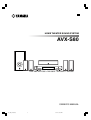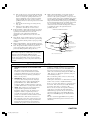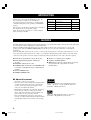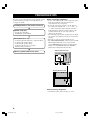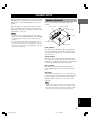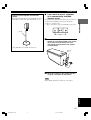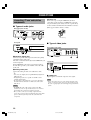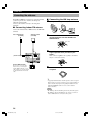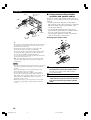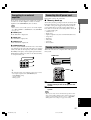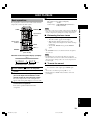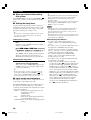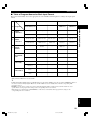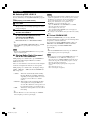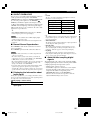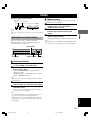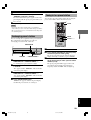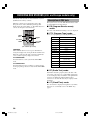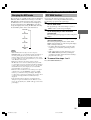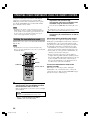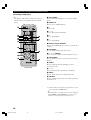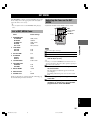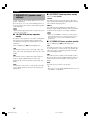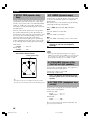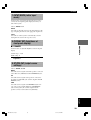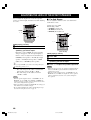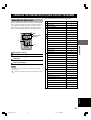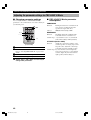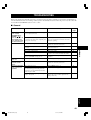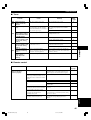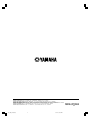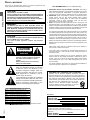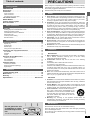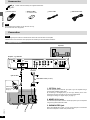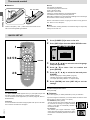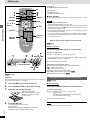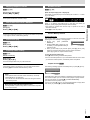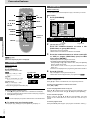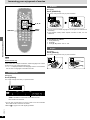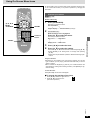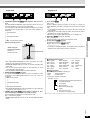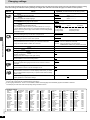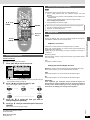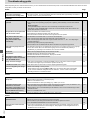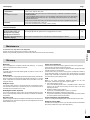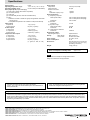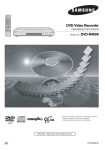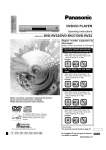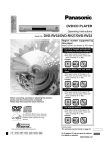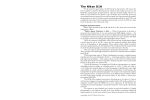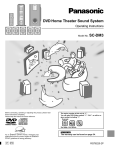Download Yamaha NX-S100S Owner`s manual
Transcript
UB
HOME THEATER SOUND SYSTEM
AVX-S80
VOLUME
+
STANDBY/ON
STEREO
SILENT
DSP
INPUT
INPUT MODE
VIDEO2
–
MEMORY
PHONES
VIDEO
L
AUDIO
R
AUTO/MAN'L
A/B/C/D/E
PRESET/BAND
PRESET/TUNING
OPTICAL
AVX-S80: AVR-S80 + NX-S80S + NX-S80C + SW-S80
OWNER’S MANUAL
101_S80_H14(UB)
3
02.5.27, 9:03 PM
IMPORTANT SAFETY INSTRUCTIONS
10
CAUTION
RISK OF ELECTRIC SHOCK
DO NOT OPEN
CAUTION: TO REDUCE THE RISK OF
ELECTRIC SHOCK, DO NOT REMOVE
COVER (OR BACK). NO USER-SERVICEABLE
PARTS INSIDE. REFER SERVICING TO QUALIFIED
SERVICE PERSONNEL.
11
• Explanation of Graphical Symbols
The lightning flash with arrowhead symbol, within
an equilateral triangle, is intended to alert you to the
presence of uninsulated “dangerous voltage” within
the product’s enclosure that may be of sufficient
magnitude to constitute a risk of electric shock to
persons.
The exclamation point within an equilateral triangle
is intended to alert you to the presence of important
operating and maintenance (servicing) instructions in
the literature accompanying the appliance.
WARNING
TO REDUCE THE RISK OF FIRE OR ELECTRIC SHOCK,
DO NOT EXPOSE THIS UNIT TO RAIN OR MOISTURE.
1
2
3
4
5
6
7
8
9
Read Instructions – All the safety and operating instructions
should be read before the product is operated.
Retain Instructions – The safety and operating instructions
should be retained for future reference.
Heed Warnings – All warnings on the product and in the
operating instructions should be adhered to.
Follow Instructions – All operating and use instructions
should be followed.
Cleaning – Unplug this product from the wall outlet before
cleaning. Do not use liquid cleaners or aerosol cleaners.
Use a damp cloth for cleaning.
Attachments – Do not use attachments not recommended
by the product manufacturer as they may cause hazards.
Water and Moisture – Do not use this product near water –
for example, near a bath tub, wash bowl, kitchen sink, or
laundry tub; in a wet basement; or near a swimming pool;
and the like.
Accessories – Do not place this product on an unstable cart,
stand, tripod, bracket, or table. The product may fall,
causing serious injury to a child or adult, and serious
damage to the product. Use only with a cart, stand, tripod,
bracket, or table recommended by the manufacturer, or sold
with the product. Any mounting of the product should
follow the manufacturer’s instructions, and should use a
mounting accessory recommended by the manufacturer.
A product and cart combination should be
moved with care. Quick stops, excessive
force, and uneven surfaces may cause the
product and cart combination to overturn.
12
13
14
15
16
17
18
19
Ventilation – Slots and openings in the cabinet are provided
for ventilation and to ensure reliable operation of the
product and to protect it from overheating, and these
openings must not be blocked or covered. The openings
should never be blocked by placing the product on a bed,
sofa, rug, or other similar surface. This product should not
be placed in a built-in installation such as a bookcase or
rack unless proper ventilation is provided or the
manufacturer’s instructions have been adhered to.
Power Sources – This product should be operated only from
the type of power source indicated on the marking label. If
you are not sure of the type of power supply to your home,
consult your product dealer or local power company. For
products intended to operate from battery power, or other
sources, refer to the operating instructions.
Grounding or Polarization – This product may be equipped
with a polarized alternating current line plug (a plug having
one blade wider than the other). This plug will fit into the
power outlet only one way. This is a safety feature. If you
are unable to insert the plug fully into the outlet, try
reversing the plug. If the plug should still fail to fit, contact
your electrician to replace your obsolete outlet. Do not
defeat the safety purpose of the polarized plug.
Power-Cord Protection – Power-supply cords should be
routed so that they are not likely to be walked on or pinched
by items placed upon or against them, paying particular
attention to cords at plugs, convenience receptacles, and the
point where they exit from the product.
Lightning – For added protection for this product during a
lightning storm, or when it is left unattended and unused for
long periods of time, unplug it from the wall outlet and
disconnect the antenna or cable system. This will prevent
damage to the product due to lightning and power-line
surges.
Power Lines – An outside antenna system should not be
located in the vicinity of overhead power lines or other
electric light or power circuits, or where it can fall into such
power lines or circuits. When installing an outside antenna
system, extreme care should be taken to keep from touching
such power lines or circuits as contact with them might be
fatal.
Overloading – Do not overload wall outlets, extension
cords, or integral convenience receptacles as this can result
in a risk of fire or electric shock.
Object and Liquid Entry – Never push objects of any kind
into this product through openings as they may touch
dangerous voltage points or short-out parts that could result
in a fire or electric shock. Never spill liquid of any kind on
the product.
Servicing – Do not attempt to service this product yourself
as opening or removing covers may expose you to
dangerous voltage or other hazards. Refer all servicing to
qualified service personnel.
Damage Requiring Service – Unplug this product from the
wall outlet and refer servicing to qualified service personnel
under the following conditions:
a) When the power-supply cord or plug is damaged,
b) If liquid has been spilled, or objects have fallen into
the product,
c) If the product has been exposed to rain or water,
CAUTION
102_S80_Cau(UB) (5.1)b
2
02.5.27, 9:04 PM
d)
20
21
22
23
If the product does not operate normally by following
the operating instructions. Adjust only those controls
that are covered by the operating instructions as an
improper adjustment of other controls may result in
damage and will often require extensive work by a
qualified technician to restore the product to its normal
operation,
e) If the product has been dropped or damaged in any
way, and
f) When the product exhibits a distinct change in
performance - this indicates a need for service.
Replacement Parts – When replacement parts are required,
be sure the service technician has used replacement parts
specified by the manufacturer or have the same
characteristics as the original part. Unauthorized
substitutions may result in fire, electric shock, or other
hazards.
Safety Check – Upon completion of any service or repairs
to this product, ask the service technician to perform safety
checks to determine that the product is in proper operating
condition.
Wall or Ceiling Mounting – The unit should be mounted to
a wall or ceiling only as recommended by the manufacturer.
Heat – The product should be situated away from heat
sources such as radiators, heat registers, stoves, or other
products (including amplifiers) that produce heat.
Note to CATV system installer:
This reminder is provided to call the CATV system installer’s
attention to Article 820-40 of the NEC that provides
guidelines for proper grounding and, in particular, specifies
that the cable ground shall be connected to the grounding
system of the building, as close to the point of cable entry as
practical.
24
Outdoor Antenna Grounding – If an outside antenna or
cable system is connected to the product, be sure the
antenna or cable system is grounded so as to provide some
protection against voltage surges and built-up static charges.
Article 810 of the National Electrical Code, ANSI/NFPA
70, provides information with regard to proper grounding of
the mast and supporting structure, grounding of the lead-in
wire to an antenna discharge unit, size of grounding
conductors, location of antenna discharge unit, connection
to grounding electrodes, and requirements for the
grounding electrode.
EXAMPLE OF ANTENNA GROUNDING
MAST
ANTENNA
LEAD IN
WIRE
GROUND
CLAMP
ANTENNA
DISCHARGE UNIT
(NEC SECTION 810–20)
ELECTRIC
SERVICE
EQUIPMENT
GROUNDING CONDUCTORS
(NEC SECTION 810–21)
GROUND CLAMPS
POWER SERVICE GROUNDING
ELECTRODE SYSTEM
(NEC ART 250. PART H)
NEC – NATIONAL ELECTRICAL CODE
FCC INFORMATION (for US customers)
1.
2.
3.
IMPORTANT NOTICE : DO NOT MODIFY THIS
UNIT!
This product, when installed as indicated in the
instructions contained in this manual, meets FCC
requirements. Modifications not expressly approved
by Yamaha may void your authority, granted by the
FCC, to use the product.
IMPORTANT : When connecting this product to
accessories and/or another product use only high
quality shielded cables. Cable/s supplied with this
product MUST be used. Follow all installation
instructions. Failure to follow instructions could void
your FCC authorization to use this product in the USA.
NOTE : This product has been tested and found to
comply with the requirements listed in FCC
Regulations, Part 15 for Class “B” digital devices.
Compliance with these requirements provides a
reasonable level of assurance that your use of this
product in a residential environment will not result in
harmful interference with other electronic devices.
This equipment generates/uses radio frequencies and,
if not installed and used according to the instructions
found in the users manual, may cause interference
harmful to the operation of other electronic devices.
Compliance with FCC regulations does not guarantee
that interference will not occur in all installations. If
this product is found to be the source of interference,
which can be determined by turning the unit “OFF” and
“ON”, please try to eliminate the problem by using one
of the following measures:
Relocate either this product or the device that is being
affected by the interference.
Utilize power outlets that are on different branch (circuit
breaker or fuse) circuits or install AC line filter/s.
In the case of radio or TV interference, relocate/reorient
the antenna. If the antenna lead-in is 300 ohm ribbon
lead, change the lead-in to coaxial type cable.
If these corrective measures do not produce satisfactory
results, please contact the local retailer authorized to
distribute this type of product. If you can not locate the
appropriate retailer, please contact Yamaha Electronics
Corp., U.S.A. 6660 Orangethorpe Ave, Buena Park, CA
90620.
The above statements apply ONLY to those products
distributed by Yamaha Corporation of America or its
subsidiaries.
CAUTION
102_S80_Cau(UB) (5.1)b
3
02.5.27, 9:04 PM
CAUTION: READ THIS BEFORE OPERATING YOUR SYSTEM.
1
2
3
4
5
6
7
8
9
10
11
12
13
14
15
16
17
18
To assure the finest performance, please read this manual
carefully. Keep it in a safe place for future reference.
Install this sound system in a well ventilated, cool, dry, clean
place with at least 5 cm on the top, 5 cm on the left and right,
and 5 cm at the back of AVR-S80, and 20 cm on the top, 10 cm
on the left and right, and 10 cm at the back of SW-S80 — away
from direct sunlight, heat sources, vibration, dust, moisture, and/
or cold.
Locate this system away from other electrical appliances,
motors, or transformers to avoid humming sounds. To prevent
fire or electrical shock, do not place this system where it may get
exposed to dripping or splashing, and never put any objects filled
with liquids, such as vases, on the top of the system.
Do not expose this system to sudden temperature changes from
cold to hot, and do not locate this system in a environment with
high humidity (i.e. a room with a humidifier) to prevent
condensation inside this system, which may cause an electrical
shock, fire, damage to this system, and/or personal injury.
Avoid installing this system in a place where foreign objects and
liquid might fall. It might cause a fire, damage to this system
and/or personal injury. Do not place the following objects on this
system:
– Other components, as they may cause damage and/or
discoloration on the surface of this system.
– Burning objects (i.e. candles), as they may cause fire, damage
to this system, and/or personal injury.
– Containers with liquid in them, as they may cause electrical
shock to the user and/or damage to this system.
Do not cover this system with a newspaper, tablecloth, curtain,
etc. in order not to obstruct heat radiation. If the temperature
inside this system rises, it may cause fire, damage to this system,
and/or personal injury.
Do not plug in this system to a wall outlet until all connections
are complete.
Do not operate this system upside-down. It may overheat,
possibly causing damage.
Do not use force on switches, knobs and/or cords.
When disconnecting the power cord from the wall outlet, grasp
the plug; do not pull the cord.
Do not clean this system with chemical solvents; this might
damage the finish. Use a clean, dry cloth.
Only voltage specified on this system must be used. Using this
system with a higher voltage than specified is dangerous and
may cause fire, damage to this system, and/or personal injury.
YAMAHA will not be held responsible for any damage resulting
from use of this system with a voltage other than specified.
To prevent damage by lightning, disconnect the power cord from
the wall outlet during an electrical storm.
Take care of this system so that no foreign objects and/or liquid
drops inside this system.
Do not attempt to modify or fix this system. Contact qualified
YAMAHA service personnel when any service is needed. The
cabinet should never be opened for any reasons.
When µanning to use this system for long periods of time (i.e.
vacation), disconnect the AC power plug from the wall outlet.
Be sure to read the “TROUBLESHOOTING” section on common
operating errors before concluding that this system is faulty.
Before moving this system, press STANDBY/ON to set this
system in the standby mode, and disconnect the AC power plug
from the wall outlet.
This system is not disconnected from the AC power source as long
as it is connected to the wall outlet, even if this system itself is
turned off. This state is called the standby mode. In this state, this
system is designed to consume a very small quantity of power.
IMPORTANT
Please record the serial number of this system in the space below.
MODEL:
Serial No.:
The serial number is located on the bottom of AVR-S80 and the
rear of SW-S80.
Retain this Owner’s Manual in a safe place for future reference.
■ For U.K. customers
If the socket outlets in the home are not suitable for the plug supplied
with this appliance, it should be cut off and an appropriate 3 pin plug
fitted. For details, refer to the instructions described below.
Note
• The plug severed from the mains lead must be destroyed, as a plug
with bared flexible cord is hazardous if engaged in a live socket
outlet.
■ Special Instructions for U.K. Model
IMPORTANT
THE WIRES IN MAINS LEAD ARE COLOURED IN
ACCORDANCE WITH THE FOLLOWING CODE:
Blue: NEUTRAL
Brown: LIVE
As the colours of the wires in the mains lead of this apparatus
may not correspond with the coloured markings identifying the
terminals in your plug, proceed as follows:
The wire which is coloured BLUE must be connected to the
terminal which is marked with the letter N or coloured BLACK.
The wire which is coloured BROWN must be connected to the
terminal which is marked with the letter L or coloured RED.
Making sure that neither core is connected to the earth terminal of
the three pin plug.
The name plate is located on the bottom of AVR-S80.
FREQUENCY STEP switch
(China, Korean and General models only)
Because the interstation frequency spacing
differs in different areas, set the
FREQUENCY STEP switch (locating at the
rear of AVR-S80) according to the frequency
spacing in your area.
North, Central and South America: 100 kHz/10 kHz
Other area: 50 kHz/9 kHz
Before setting this switch, disconnect the AC power plug of this
system from the AC outlet.
50 K Hz
9 K Hz
FM
AM
100 K Hz 10 K Hz
FREQUENCY STEP
We Want You Listening For A Lifetime
YAMAHA and the Electronic Industries Association’s Consumer
Electronics Group want you to get the most out of your equipment by
playing it at a safe level. One that lets the sound come through loud
and clear without annoying blaring or distortion – and, most
importantly, without affecting your sensitive hearing.
Since hearing damage from loud sounds is often
undetectable until it is too late, YAMAHA and the
Electronic Industries Association’s Consumer
Electronics Group recommend you to avoid prolonged
exposure from excessive volume levels.
CAUTION
102_S80_Cau(UB) (5.30)a
4
02.5.30, 1:15 PM
CONTENTS
INTRODUCTION
REMOTE CONTROL FEATURES
INTRODUCTION ............................................................... 2
FEATURES .......................................................................... 2
CHECKING THE ACCESSORIES ................................... 3
INSTALLING BATTERIES IN THE REMOTE
CONTROL ........................................................................... 3
CONTROLS AND FUNCTIONS ....................................... 4
Front panel ......................................................................... 4
Remote control .................................................................. 5
Front panel display ............................................................ 7
OPERATING OTHER COMPONENTS USING THE
REMOTE CONTROL ....................................................... 32
Setting the manufacturer code ......................................... 32
Other component controlling functions ........................... 33
PREPARATION
PREPARATION STEPS ..................................................... 8
SPEAKER SETUP ............................................................... 9
Speaker placement ............................................................. 9
Installing the speakers ..................................................... 10
CONNECTIONS ................................................................ 12
Connecting TV and audio/video components ................. 12
Connecting the antennas .................................................. 14
Connecting the speakers .................................................. 15
Connecting to an external amplifier ................................ 17
Connecting the AC power cord ........................................ 17
Turning on the power ....................................................... 17
ADJUSTING SPEAKER OUTPUT LEVELS ................ 18
Using the test tone ........................................................... 18
USING BASIC FUNCTIONS
BASIC PLAYBACK .......................................................... 19
Basic operations ............................................................... 19
Selecting a sound field program ...................................... 21
RECORDING .................................................................... 26
ADJUSTMENTS
SET MENU ......................................................................... 35
List of SET MENU items ................................................ 35
Adjusting the items on the SET MENU .......................... 35
1 SPEAKER SET (speaker mode settings) .................... 36
2 LFE LEVEL ................................................................ 37
3 SP DLY TIME (speaker delay time) ........................... 38
4 D. RANGE (dynamic range) ....................................... 38
5 L/R BALANCE (balance of the front left and right
speakers) ...................................................................... 38
6 HP TONE CTRL (headphone tone control) ................ 38
7 INPUT MODE (initial input mode) ............................ 39
8 DISPLAY SET (brightness of front panel display) ..... 39
9 SP/PRE OUT (output source settings) ........................ 39
ADJUSTING THE LEVEL OF THE EFFECT
SPEAKERS ........................................................................ 40
CHANGING THE PARAMETER SETTINGS FOR DSP
PROGRAMS ...................................................................... 41
Adjusting the delay time .................................................. 41
Adjusting the parameter settings for PRO LOGIC II
Music ............................................................................... 42
APPENDIX
TROUBLESHOOTING .................................................... 43
GLOSSARY ....................................................................... 46
SPECIFICATIONS ............................................................ 47
TUNING
TUNING ............................................................................. 27
Automatic and manual tuning ......................................... 27
Presetting stations ............................................................ 28
Exchanging preset stations .............................................. 29
Tuning in to a preset station ............................................ 29
RECEIVING RDS STATIONS
(U.K. and Europe models only) ......................................... 30
Description of RDS data .................................................. 30
Changing the RDS mode ................................................. 31
PTY SEEK function ........................................................ 31
English
1
E2-S80-1-7(6.29)b
1
02.6.29, 4:31 AM
INTRODUCTION
Thank you for purchasing this YAMAHA product. We
hope it will give you many years of trouble-free
enjoyment. For the best performance, read this manual
carefully. It will guide you in operating your YAMAHA
product.
This product is a home theater sound system consisting of
the components shown on the table at right.
Please check the all components are contained without
fail by referring to the table.
Model name
Category
No. of pcs.
AVR-S80
AV receiver
1
NX-S80S
Speaker (for front/rear)
4
NX-S80C
Center speaker
1
SW-S80
Subwoofer
1
FEATURES
The AVX-S80 is the Home Theater Sound System that delivers a powerful and realistic sound experience like that found
in a movie theater just by combining the system with the TV.
The newest DSP programs will enhance the power and realism of various sources, from movies to concerts, and
sporting events. Also, the SILENT CINEMA DSP program allows you to enjoy the sound field even through the
headphones.
Since the AVX-S80 consists of an AV receiver, a center speaker, front speakers, rear speakers and a subwoofer, you can
enjoy stronger bass and surround effects as well as a good balance throughout the speakers. Moreover, the One-touch
connection of the speaker connectors designed exclusively for this system allows you to easily connect the speakers.
◆ Dolby Pro Logic/Dolby Pro Logic II decoder
◆ Dolby Digital/Dolby Digital + Matrix 6.1
decoder
◆ DTS/DTS + Matrix 6.1 decoder
◆ CINEMA DSP: Combination of YAMAHA DSP
technology and Dolby Pro Logic, Dolby Digital
or DTS
◆ Virtual CINEMA DSP
◆ SILENT CINEMA DSP
◆ Built-in 5.1-channel power amplifier
◆ Sophisticated FM/AM tuner
◆ Multi-function remote control which can also be
used for other AV components of certain
manufacturers
■ About this manual
• y indicates a tip for your operation.
• Some operations can be performed by using the buttons
on either the main unit or the remote control. In this
case, the operations performed by using the remote
control are described in this manual.
• This manual is printed prior to production. Design and
specifications are subject to change in part for the
reason of the improvement in operativity ability, and
others. In this case, the product has priority.
• Some of the illustrations and names of the package
contents etc. written in this manual may differ from the
actual products and the names written on the package
etc.
Manufactured under license from Dolby Laboratories.
“Dolby”, “Pro Logic”, and the double-D symbol are
trademarks of Dolby Laboratories.
“DTS” and “DTS Digital Surround” are registered
trademarks of Digital Theater Systems, Inc.
2
E2-S80-1-7(6.29)b
2
02.6.29, 4:31 AM
CHECKING THE ACCESSORIES
INTRODUCTION
Check your package to make sure it contains the following items.
NX-SW80 (NX-S80S x4, NX-S80C, SW-S80)
AVR-S80
Remote control
Batteries (x2)
(AA, R06, UM-3)
Indoor FM antenna
(U.S.A., Canada,
China, Korean and
General models)
AM loop antenna
Fasteners (2 sets)
for the center
speaker
Non-skid pads
(2 sets: 16 pieces)
Screws
(4 pieces)
Mounting
brackets
(4 pieces)
(Europe, U.K. and
Australia models)
Speaker cables
(for the rear speakers: 15m (x2),
for the front/center speaker:
5m (x3))
System control cable
(5m x 1)
Optical cable
Video pin cable
Connection guide
Connecting to a TV (monitor), DVD player, video camera
and video game player
AVX - S 8 0
DVD player
CONNECTION GUIDE
TV (monitor)
VIDEO INPUT
L
PCM/
DTS
PB
DIGITAL
Y
S VIDEO
MIXED 2CH
OPTICAL
R
PR
COMPONENT
VIDEO
SUBWOOFER
DIGITAL
AUDIO OUT
*1 : Insert the plug with its
AUDIO OUT
AC IN
VIDEO
~
VIDEO OUT
VIDEO
OUTPUT
OPTICAL
OUTPUT
mark facing up.
Video pin cable (not included)
Video pin cable
(included)
Optical cable
(included)
AV receiver (AVR-S80) Front panel
VIDEO
INPUT
VIDEO
OUTPUT
AV receiver (AVR-S80) Rear panel (U.S.A. model)
STANDBY/ON
75Ω UNBAL.
VIDEO 1 IN
SILENT
MONITOR
OUT
VCR OUT
SYSTEM
CONNECTOR
MARK
FM ANT
MEMORY
REAR
CENTER
GND
VIDEO
L
AUDIO
R
L
AM ANT
AUTO/MAN'L
OPTICAL
PHONES
FRONT
VIDEO2
OPTICAL
R
OPTICAL
DVD/CD
VIDEO 1
DVD/CD IN
R
DIGITAL AUDIO IN
L
VCR IN
VIDEO
R
L
6CH PREOUT
TO SW–S80
VIDEO
SUBWOOFER
Video pin cable
(not included)
System control cable (included)
Speaker cable (included)
VIDEO
OUTPUT
L
AUDIO
OUTPUT
Speaker cable (included)
SPEAKERS
FRONT
*1
CENTER
FRONT
R
MARK
L
(RED)
(WHITE)
(GREEN)
R
(GRAY)
SYSTEM
CONNECTOR
TO AVR-S80
REAR
(SURROUND)
REAR L
Speaker
cable
(included)
REAR R
Speaker
cable
(included)
(GRAY)
CENTER
Speaker
cable
(included)
L
(BLUE)
SPEAKER IMPEDANCE : 6ΩMIN.
Video camera
FRONT L
Optical cable (not included)
Audio pin cable (not included)
R
VIDEO
OUTPUT
FRONT R
Video pin cable (not included)
*1
Connect either
to AVR-S80.
(BLUE)
(RED)
(WHITE)
(GREEN)
–
+
–
+
–
+
–
+
OPTICAL
–
Video game player
Subwoofer (SW-S80)
Rear speaker (R)
(NX-S80S)
Rear speaker (L)
(NX-S80S)
+
Center speaker
(NX-S80C)
Front speaker (R) Front speaker (L)
(NX-S80S)
(NX-S80S)
Printed in Malaysia V969790
INSTALLING BATTERIES IN THE REMOTE CONTROL
Insert the batteries in the correct direction by aligning the
+ and – marks on the batteries with the polarity markings
(+ and –) inside the battery compartment.
2
1
3
Press the
part and slide off the battery
compartment cover.
2
Insert the two batteries (AA, R06, UM-3 type)
with + and – oriented properly.
3
Slide the cover back on so that it snaps into
place.
• Change all of the batteries if you notice a decrease in
the operating range of the remote control.
• Do not use old batteries together with new ones.
• Do not use different types of batteries (such as alkaline
and manganese batteries) together. Read the packaging
carefully as these different types of batteries may have
the same shape and color.
• If the batteries have leaked, dispose of them
immediately. Avoid touching the leaked material or
letting it come into contact with clothing, etc. Clean the
battery compartment thoroughly before installing new
batteries.
Preserving the manufacturer code
Replace batteries early before they become unusable.
The manufacturer code set by the user will be
preserved for about two minutes when batteries run
out or when they are removed. Note that the
manufacturer code setting may be lost if more than
two minutes elapses. Also, if you press any button on
the remote control accidentally while replacing
batteries, the manufacturer code setting will be lost.
English
1
■ Notes on batteries
3
E2-S80-1-7(6.29)b
3
02.6.29, 4:31 AM
CONTROLS AND FUNCTIONS
Front panel
1
2
3
4
5
VOLUME
+
STANDBY/ON
STEREO
SILENT
DSP
INPUT
INPUT MODE
VIDEO2
–
MEMORY
PHONES
6
VIDEO
L
AUDIO
R
AUTO/MAN'L
A/B/C/D/E
PRESET/BAND
PRESET/TUNING
OPTICAL
8 9
7
1 STANDBY/ON
Turns this system on, or set it to the standby mode. When
you turn this system on, you will hear a click and there
will be a 4 to 5-second delay before this system can
reproduce sound.
Standby mode
In this mode, this system will consume a small amount
of power in order to receive infrared-signals from the
remote control.
2 Remote control sensor
Receives signals from the remote control.
3 Front panel display
Shows information about the operational status of this
system.
4 STEREO
Switches between normal stereo and DSP effect
reproduction. When STEREO is selected, 2-channel
signals are directed to the front left and right speakers
without effect sounds.
5 VOLUME +/–
Controls the output level of all audio channels.
This does not affect the output level at the VCR OUT
jacks.
6 PHONES ( SILENT)
Allows you enjoy DSP effect for private listening with
headphones. When you connect headphones, no signals
are output to the speakers.
0 q
w
4
r t
7 VIDEO 2 jacks
These jacks are for connecting a video component such as
a camcorder or video game player. To select the
component connected to these jacks, select “VIDEO2”
with the INPUT button.
8 MEMORY
Stores the current station in the memory.
9 AUTO/MAN’L
Switches the tuning mode between automatic and manual.
0 A/B/C/D/E
Selects preset station groups A to E.
q PRESET/BAND
Switches the reception band between FM and AM and
also the mode between the tuning mode and the preset
mode.
w d PRESET/TUNING u
Selects preset station numbers 1 to 8 or the tuning
frequency.
e DSP
Selects the DSP program. This button is disabled when
the stereo mode is selected by the STEREO button.
r INPUT
Selects the input source you want to listen to or watch.
t INPUT MODE
Sets the priority for the types of input signals (AUTO,
DTS, ANALOG) to receive when one component is
connected to both digital and analog input jacks.
4
E2-S80-1-7(6.29)b
e
02.6.29, 4:31 AM
CONTROLS AND FUNCTIONS
Remote control
Refer to “OPERATING OTHER COMPONENTS
USING THE REMOTE CONTROL” on pages 32–34 for
the details about the remote control functions for
controlling other components connected to this system.
3 CODE SET
Used when setting up the manufacturer code.
INTRODUCTION
This section explains the function of each button on the
remote control when you operate this system as an
amplifier. Make sure that the AMP mode is selected
before starting operation.
4 DSP program buttons
Select DSP programs for the AMP position. For some
programs, pressing a button repeatedly selects its
subprograms.
5 LEVEL
Selects the effect speaker channel to be adjusted.
y
• The buttons on the remote control whose names are written in
purple are operation buttons when you operate this system in
the AMP mode.
7 TEST
Outputs the test tone to adjust the speaker levels.
1
8
POWER
TV
POWER
AV
SLEEP
9
TV MODE
INPUT
TUNER
CH
8 SLEEP
Sets the sleep timer.
9 POWER ( )
Turns this system on, or set it to the standby mode.
VOL
VCR
MUTE
2
6 Cursor buttons (j, i, u, d)
Select SET MENU items and change the settings on the
SETUP menu etc.
SUBTITLE
AUDIO
REC
VIDEO 2
VIDEO 1
0
0 Input selector buttons
Select the input source and set the remote control to
operate the selected source component. Sets the remote
control to the AMP mode for controlling this system.
CD
DVD
3
CODE SET
HALL
4
JAZZ
1
2
3
4
MONO MOVIE
MOVIE 1
MOVIE 2
6
7
8
5
SELECT MATRIX 6.1 STEREO
9
6
7
0
TOP MENU
LEVEL
10
MENU
SET MENU
PRESET
CH
CANCEL
MUTE
ABCDE
ENTER
q
ENTERTAINMENT
SPORTS
/DTS
5
AMP
ROCK
w
e
r
CH
t
PRESET
TEST
ON SCREEN
B.BOOST
RETURN
VOL
y
q AMP
Switches the functions of the remote control buttons to
the functions for controlling this system. The DSP
program buttons, B.BOOST, etc. are made available by
pressing this button.
w STEREO
Switches between normal stereo and DSP effect
reproduction. When STEREO is selected, 2-channel
signals are directed to the front left and right speakers
without effect sounds.
e MUTE
Mutes the sound. Press again to restore the audio output
to the previous volume level.
r SET MENU
Selects the SET MENU mode.
(U.S.A. model)
1 Infrared window
Outputs infrared control signals. Aim this window at the
component you want to operate.
t VOL +/–
Increases or decreases the volume level.
y B. BOOST
Turns BASS BOOST function on or off.
English
2 Basic operation buttons
Used to operate the components selected with input
selector buttons.
5
E2-S80-1-7(6.29)b
5
02.6.29, 4:31 AM
CONTROLS AND FUNCTIONS
■ Using the remote control
+
–
Approximately 6 m (20 feet)
30°
30°
Handling the remote control
• Do not spill water or other liquids on the remote
control.
• Do not drop the remote control.
• Do not leave or store the remote control in the
following types of conditions:
– high humidity or temperature such as near a heater,
stove or bath;
– dusty places; or
– in places subject to extremely low temperatures.
6
E2-S80-1-7(6.29)b
6
02.6.29, 4:31 AM
CONTROLS AND FUNCTIONS
Front panel display
MATRIX
DIGITAL
PRO LOGIC/
DSP
PCM
q
w
2 34
VIRTUAL
B. BOOST
SP
PRE
5
7
6
8
INTRODUCTION
1
9 0o
SILENT DVD/CD VIDEO 1VIDEO 2 VCR
TUNER STEREO AUTO TUNED
PS PTY RT CT
MOVIE THTR 12ENTERTAINMENT DTSDOLBY DIGITALPRO LOGIC
PTY HOLD MEMORY
L C R
SLEEP
dB
ms MUTE LFE RL RC RR
88888888888888
e
t
r
1 Decoder indicators
Lights up when the t, g,
MATRIX are activated.
PRO LOGIC/
or
2 VIRTUAL indicator
Lights up in the Virtual CINEMA DSP mode.
3 Headphones indicator
Lights up when headphones are connected.
4 SP/PRE indicator
The indicator of the item selected in “9 SP/PRE OUT” on
the SET MENU lights up. (But it does not light up when
headphones are connected.)
5 SILENT indicator
Lights up when headphones are connected while the
digital sound field processor is on.
6 Input source indicator
Shows the current input source with a cursor.
7 STEREO indicator
Lights up when this system is receiving a strong signal for
an FM stereo broadcast while the “AUTO” indicator is lit.
8 AUTO indicator
Shows that this system is in the automatic tuning mode.
9 TUNED indicator
Lights up when this system is tuned to a station.
0 MEMORY indicator
Flashes to show a station can be stored.
yu
i
q DSP indicator
Lights up when you select DSP programs.
w v indicator
Lights up when this system is reproducing PCM (pulse
code modulation) digital audio signals.
e B. BOOST indicator
Lights up when BASS BOOST is ON. (But it does not
light up when headphones are connected.)
r DSP program indicators
The name of the selected DSP program lights up when
the ENTERTAINMENT, MOVIE THEATER 1, MOVIE
THEATER 2 or V/DTS SURROUND DSP program is
selected.
t Multi-information display
Shows the current DSP program name and other
information when adjusting or changing settings.
y SLEEP indicator
Lights up while the sleep timer is on.
u MUTE indicator
Flashes while the MUTE function is on.
i Input channel indicator
Indicates the channel components of input signals being
received.
o RDS indicator (U.K. and Europe models only)
The name(s) of the RDS data offered by the currently
received RDS station light(s) up.
PTY HOLD indicator lights up while searching for
stations in the PTY SEEK mode.
English
7
E2-S80-1-7(6.29)b
7
02.6.29, 4:32 AM
PREPARATION STEPS
In order to enjoy sound and video images with this sound
system, follow the procedures as described below. See
each page for details.
Installing batteries in the remote control (P.3)
Speaker setup (P.9)
• Speaker placement (P.9)
• Installing the speakers (P.10)
Connections (P.12 – 17)
• Connecting TV and audio/video components (P.12)
• Connecting the antennas (P.14)
• Connecting the speakers (P.15)
• Connecting the AC power cord (P.17)
• Turning on the power (P.17)
Adjusting speaker output levels (P.18)
Before connecting components
• Do not connect this system or other components to the
mains power until all connections between the
components have been completed.
• Be sure all connections are made correctly, that is to
say, L (left) to L, R (right) to R, “+” to “+” and “–” to
“–”. Some components require different connection
methods and have different jack names. Refer to the
operation instructions for each component to be
connected to this system.
• Insert the plugs properly. The speakers may not output
any sound or may output noise if they are not inserted
properly.
• The name of jack corresponds to input selector.
• The VOLTAGE SELECTOR on the rear panel of AVRS80 and SW-S80 must be set for your local main
voltage BEFORE plugging into the AC main supply.
Voltages are 110-120V/220-240V AC, 50/60 Hz.
(China, Korean and General models only)
AVR-S80 (General model)
VOLTAGE
SELECTOR
110 – 120V
220 – 240V
VOLTAGE SELECTOR
SW-S80 (General model)
220V–240V
II0V–I20V
VOLTAGE
SELECTOR
After connecting components
• Check them again to make sure they are correct.
8
E3-S80-8-18(6.29)a
8
02.6.29, 4:32 AM
SPEAKER SETUP
Speaker placement
Refer to the following diagram when you place the
speakers.
The front speakers are used for the main source sound
plus effect sounds. The rear speakers are used for effect
and surround sounds. The center speaker is for the center
sounds (dialog, vocals, etc.).
Center speaker
PREPARATION
This system has been designed to provide the best soundfield quality with a 5-speaker system, using front left and
right speakers, rear left and right speakers and a center
speaker.
Front speaker (R)
Subwoofer
Rear speaker (R)
Notes
• If you do not use any of effect speakers (rear and/or center),
change the settings of SPEAKER SET items at the SET MENU
(p.36) to designate the signals to other terminals you connect
speakers to.
• If you use speakers (with different tonal qualities) instead of
the included speakers, the tone of a moving human voice and
other types of sound may not shift smoothly. We recommend
that you use speakers from the same manufacturer or speakers
with the same tonal quality.
1.8 m (6 feet)
Front speaker (L)
Rear speaker (L)
Front speakers
Place the front left and right speakers an equal distance
from the ideal listening position. The distance between
each speaker and each side of the video monitor should
also be the same.
Center speaker
Align the front face of the center speaker with the front
face of your video monitor. Place the speaker as close to
the monitor as possible (such as directly over or under the
monitor) and centrally between the front speakers.
Rear speakers
Place these speakers behind your listening position,
facing slightly inwards, nearly 1.8 m (6 feet) above the
floor.
Subwoofer
The position of the subwoofer is not so critical, because
low bass sounds are not highly directional. But it is better
to place the subwoofer near the front speakers. Turn it
slightly toward the center of the room to reduce wall
reflections.
Note
• Although the speaker system in this system is magnetically
shielded, it may still affect the color on the television monitor
when using this system near the television. Adjust the relative
positions of this system and the television if this happens.
English
9
E3-S80-8-18(6.29)a
9
02.6.29, 4:32 AM
SPEAKER SETUP
Installing the speakers
■ Placing the center speaker
When mounting the speakers on a wall, use the holes on
the speakers’ back panels.
1
Fasten screws into a firm wall or wall
support as shown in the figure.
Tapping screw
(Available at the
hardware store)
Diam. 3.5 to 4 mm
Wall/ wall
support
Place the speaker on TV whose top is flat or on the floor
under the TV or inside the TV rack so that it is stabilized.
When placing the speaker on top of the TV, to prevent the
speaker from falling down, put the provided fasteners at
two points on the bottom of the speaker and the top of the
TV.
■ Mounting the front and rear
speakers on a wall
70 mm
70 mm
10 mm
Fastener
Min.
20 mm
Peel off the
seal
2
Hang the holes on the protruding screws.
Make sure that the screws are securely caught by the
narrow parts of the holes.
Cautions
• Do not place the speaker on top of the TV whose area is
smaller than the bottom area of the speaker. If placed, the
speaker may drop out causing an injury to you.
• Do not place the speaker on top of the TV with an inclination.
• Do not touch the adhesive surface after peeling off the seal as
this will weaken its adhesive strength.
• Thoroughly wipe clean the surface where the fastener is to be
applied. Note that adhesive strength is weakened if the surface
is dirty, oily or wet and that this may cause the center speaker
to drop.
■ Placing the front and rear
speakers
When placing the front and rear speakers on a flat
surface, attach the included non-skid pads to the corners
on the bottom of the speakers as shown below. This
prevents the speakers from sliding around.
70 mm
Warning
• Each speaker weighs 0.9 kg (11 lbs. 16 oz.). Do not mount
them on thin plywood or a wall with soft surface material. If
mounted, the screws may come out of the flimsy surface and
the speakers may fall. This damages the speakers or causes
personal injury.
• Do not install the speakers to a wall with nails, adhesives, or
any other unstable hardware. Long-term use and vibrations
may cause them to fall.
• To avoid accidents resulting from tripping over loose speaker
cables, fix them to the wall.
• Select a proper position on the wall to mount the speaker so
that no one will injure his/her head or face.
Non-skid pad
10
E3-S80-8-18(6.29)a
10
02.6.29, 4:32 AM
SPEAKER SETUP
Using the Yamaha Speaker Stand SPS-80
(option)
By using the Yamaha Speaker Stand SPS-80, speakers
can be placed on the floor. (Two stands make a set.)
■ If you want to mount a speaker
on a commercially available
speaker stand
SPS-80
PREPARATION
The provided mounting bracket with 1 pair of screw holes
(at an interval of 60 mm) can be used to mount the
speaker on a speaker stand.
* Those screw holes can be used with M4 screws only.
60 mm
1
Attach the bracket to the bottom of the
speaker by using the provided screw so that
the convex part of the bracket fits in the
grooved part on the bottom of the speaker
as shown below.
* The SPS-80 is not available in some areas.
Mounting
bracket
Screw
2
Mount the speaker on the speaker stand by
using the screw holes on the bracket.
Note
The mounting bracket is provided for each speaker.
English
11
E3-S80-8-18(6.29)a
11
02.6.29, 4:32 AM
CONNECTIONS
Anti-dust cap
Remove the cap covering the OPTICAL jack when
connecting an optical cable to an OPTICAL jack on the
rear panel of this system. Safely store the cap and always
re-insert it in the terminal when the terminal is not in use.
(This cap prevents the entrance of dust.)
Connecting TV and audio/video
components
■ Types of audio jacks
Rear panel (U.S.A. model)
75Ω UNBAL.
VIDEO 1 IN
FM ANT
GND
VCR OUT
AM ANT
OPTICAL
OPTICAL
DVD/CD
VIDEO 1
DVD/CD IN
R
DIGITAL AUDIO IN
L
VCR IN
VIDEO
L
R
VIDEO
Anti-dust cap
1
2
2
Front panel
■ Type of video jacks
STANDBY/ON
SILENT
Rear panel (U.S.A. model)
VIDEO2
75Ω UNBAL.
MEMORY
PHONES
VIDEO
L
AUDIO
R
AUTO/MAN'L
VIDEO 1 IN
OPTICAL
FM ANT
GND
OPTICAL
2
OPTICAL
DVD/CD
1
VCR OUT
AM ANT
VIDEO 1
DVD/CD IN
R
DIGITAL AUDIO IN
1 OPTICAL (digital) jack
Connects an optical cable and provides the better quality
sound than analog audio jacks.
The cable can be inserted directly into the OPTICAL jack
on the front panel.
For the OPTICAL jacks on the rear panel, first remove
the anti-dust cap from a jack, and then connect the cable
to the jack.
L
VCR IN
VIDEO
R
L
1
VIDEO
1
Front panel
STANDBY/ON
SILENT
VIDEO2
MEMORY
PHONES
2 Analog audio jacks
Connect the audio pin cable of an audio/video cable.
VIDEO
L
AUDIO
R
AUTO/MAN'L
OPTICAL
1
y
• You can use the digital jacks to input PCM, Dolby Digital and
DTS bitstreams.
• All digital input jacks are acceptable for 96-kHz or lower
sampling digital signals.
• By connecting to the digital jacks, you can enjoy listening to
the multi-channel sound track of a DVD source with sound
field effects.
Notes
1 VIDEO jack
Inputs/outputs conventional composite video signal.
Note
• If you connect this system to a video monitor through a video
cassette recorder, the picture may not be played back properly
due to the copyright protection technology incorporated in this
system.
• The OPTICAL jacks on this system conform to the EIA
standard. If you use an optical cable that does not conform to
this standard, this system may not function properly.
• Once you have connected a recording component to this
system, keep its power turned on while using this system. If the
power is off, this system may distort the sound from other
components.
12
E3-S80-8-18(6.29)a
12
02.6.29, 4:32 AM
CONNECTIONS
■ The connection example
Use the following included or commercially available connection cables.
For Video Component
For Audio component
Video pin cable
Optical cable
PREPARATION
For AV component
Audio/Video cable
The connection example shown below is just an example. Connect in accordance with the components you have.
INPUT
Video pin cable
VIDEO
OUTPUT
INPUT
VIDEO
VIDEO
AUDIO
AUDIO
L
L
R
R
VCR
Audio/Video
cable
Video monitor
Audio/Video
cable
75Ω UNBAL.
VIDEO 1 IN
MONITOR
OUT
VCR OUT
SYSTEM
CONNECTOR
MARK
FM ANT
GND
FRONT
REAR
CENTER
L
AM ANT
110
OPTICAL
OPTICAL
DVD/CD
VIDEO 1
R
DVD/CD IN
DIGITAL AUDIO IN
R
L
VCR IN
VIDEO
R
L
6CH PREOUT
TO SW–S80
VIDEO
SUBWOOFER
Rear panel
(U.S.A. model)
Audio/Video cable
OUTPUT
Optical cable
OUTPUT
OPTICAL
L
PCM/
DTS
Optical cable
DIGITAL
DIGITAL
AUDIO OUT
Audio/Video cable
AUDIO
PB
Y
S VIDEO
MIXED 2CH
OPTICAL
R
VIDEO
SUBWOOFER
AUDIO OUT
PR
COMPONENT
VIDEO
VIDEO
VIDEO OUT
L
R
DVD player
TV/digital TV/cable TV
Front panel
OUTPUT
OPTICAL
Optical cable
STANDBY/ON
SILENT
VIDEO2
VIDEO
MEMORY
PHONES
VIDEO
L
AUDIO
R
AUTO/MAN'L
OPTICAL
English
AUDIO
L
Audio/Video cable
R
Video camera, video game player, etc.
13
E3-S80-8-18(6.29)a
13
02.6.29, 4:32 AM
CONNECTIONS
Connecting the antennas
Both AM and FM indoor antennas are included with this
system. In general, these antennas should provide
sufficient signal strength.
Connect each antenna correctly to the designated
terminals.
■ Connecting the AM loop antenna
1
Set up the AM loop antenna, then connect it.
2
Press and hold the tab to insert the AM loop
antenna lead wires into the AM ANT and
GND terminals.
■ Connecting indoor FM antenna
Connect the included indoor FM antenna to the FM ANT
terminal.
Indoor FM antenna
(included)
AM loop antenna
(included)
Bare wire
Tab
3
Release the tab. (The tab will return to its
original position when you release your
finger.)
Once connected, pull the wires gently to check that
they are connected securely.
4
Orient the AM loop antenna for the best
reception.
75Ω UNBAL.
(U.S.A. model)
FM ANT
GND
AM ANT
OPTICAL
O
V
DVD/CD
DIGITAL AUDIO IN
Ground (GND terminal)
In some cases, you can reduce
interference by connecting the
antenna GND terminal to a good
earth ground. A good earth ground
is a metal stake driven into moist
earth.
y
• A properly installed outdoor antenna provides clearer reception
than an indoor one. If you experience poor reception quality, an
outdoor antenna may improve the quality. Consult the nearest
authorized YAMAHA dealer or service center about the
outdoor antennas.
Notes
• The AM loop antenna should be placed away from this system.
• The AM loop antenna should always be connected, even if an
outdoor AM antenna is connected to this system.
14
E3-S80-8-18(6.29)a
14
02.6.29, 4:32 AM
CONNECTIONS
Connecting the speakers
Connect the included speakers to the AV receiver (AVR-S80) using the included speaker cables and system control cable
as shown below.
As this terminal is used for testing at the
factory, do not connect any equipment to this
terminal.
75Ω UNBAL.
VIDEO 1 IN
MONITOR
OUT
VCR OUT
SYSTEM
CONNECTOR
MARK
FM ANT
GND
FRONT
REAR
PREPARATION
AV receiver
(AVR-S80)
CENTER
L
AM ANT
OPTICAL
OPTICAL
DVD/CD
R
VIDEO 1
DVD/CD IN
DIGITAL AUDIO IN
R
L
VCR IN
VIDEO
(U.S.A. model)
R
L
TO SW–S80
VIDEO
6CH PREOUT
SUBWOOFER
*1
Front speaker (R)
(NX-S80S)
*1: Insert the plug with its
Front speaker (L)
(NX-S80S)
mark facing up.
(RED)
(WHITE)
System control cable
Speaker cable (RED)
FRONT R
*1
Speaker cable (WHITE)
FRONT L
(GREEN)
Speaker cable (GREEN)
CENTER
Center speaker
(NX-S80C)
SYSTEM
CONNECTOR
TO AVR-S80
Speaker cable (BLUE)
REAR L
Speaker cable (GRAY)
REAR R
(GRAY)
(BLUE)
Subwoofer (SW-S80)
(Also applicable to the
center speaker)
Rear speaker (R)
(NX-S80S)
Rear speaker (L)
(NX-S80S)
English
15
E3-S80-8-18(6.29)a
15
02.6.29, 4:32 AM
CONNECTIONS
■ Using commercially available
speakers and speaker cables
The back of the
Subwoofer
(RED)
(RED)
Connector
Color tube
(RED)
(BLUE)
Connector
Color tube
(BLUE)
(BLUE)
You can use commercially available speaker cables and
speakers except for a subwoofer. If you use them, note the
following.
• Use the speaker whose impedance is 6Ω or higher.
When using the speaker whose impedance is lower than
6Ω, the protection circuit may start working or this
system may be damaged.
• Use magnetically shielded speakers. If this type of
speakers still creates the interference with the monitor,
place the speakers away from the monitor.
• Use the speaker cable that is as thick as the included
cable. Too thick cables cannot be used.
Exchanging the speaker cables
2
Tab
y
• The connector of the included speaker cable and the terminal of
the subwoofer are classified by color. Connect a connector to
the terminal of the same color.
• The label of the speaker is attached to each speaker cable.
Connect the speakers in accordance with the labels.
• Connect the color tube of the speaker cable to the plus (+) side
of each speaker. If the polarity of the speaker connections is
incorrect, the sound will be unnatural and lack bass.
• A cover is attached to the end of the speaker cable. Connect the
speakers after removing the cover.
• Make sure that the plugs of the system control cable and the
connectors of the speaker cables are inserted correctly before
inserting them.
3
1
15 mm
4
Notes
• Do not let the bare speaker wires touch each other or any metal
part of this system. This could damage this system and/or the
speakers.
• Do not insert the plug or connector forcibly. Doing so may
damage the plug, connector or terminal.
• Do not scratch, forcibly bend, or pull the system control or
speaker cable as this may damage the cable, causing loss of
audio output, and may possibly result in a fire or electric shock.
Take particular care in making sure that the cable is not
squashed by a rack or caster.
• Before disconnecting or connecting the system control cable,
disconnect the power supply cord of the subwoofer and AV
receiver.
1
Remove approximately 15 mm (9/16”) of
insulation from each of the speaker cables.
Twist the exposed wires of the cable together to
prevent short circuits.
2
3
Open the tab.
4
Return the tab to secure the wire.
Pull the inserted bare wire of the speaker
cable from the connector and insert the bare
wire of the commercially available speaker
cable.
16
E3-S80-8-18(6.29)a
16
02.6.29, 4:32 AM
CONNECTIONS
Connecting to an external
amplifier
Note
• When you have connected this system to an external amplifier,
select PRE or BOTH in “9 SP/PRE OUT” on the SET MENU.
(See page 39.)
1 FRONT jacks
Front channel line output jacks.
2 REAR jacks
Rear channel line output jacks.
3 CENTER jack
Center channel line output jack.
4 SUBWOOFER jack
Low bass signals distributed from the front, center and/or
rear channels are directed to this jack if they are assigned
to this jack. (The cut-off frequency of this jack is 90 Hz.)
The LFE (low-frequency effect) signals generated when
Dolby Digital or DTS is decoded are also directed if they
are assigned to this jack.
Plug in this system to the wall outlet.
■ Memory back-up
The memory back-up circuit prevents the stored data from
being lost when the power cord is disconnected from the
AC outlet, or the power supply is temporarily cut due to
power failure. However, if the system is turned off for
more than one week, the stored setting will be cleared. If
so, set the setting again.
• Volume level
• Input source
• Speaker output level (center, rear L/R and subwoofer)
• Sleep timer
• Parameter
• Delay time
• Set menu
• Preset station
PREPARATION
If you want to increase the power output to the speakers,
or want to use another amplifier, connect an external
amplifier to the 6CH PREOUT jacks as follows.
Connecting the AC power cord
Turning on the power
When all connections are complete, turn on the power of
this system.
STANDBY/ON
1
2
STANDBY/ON
FRONT
REAR
CENTER
SILENT
VIDEO2
3
MEMORY
PHONES
VIDEO
L
AUDIO
R
AUTO/MAN'L
OPTICAL
4
6CH PREOUT
SUBWOOFER
POWER
POWER
TV
y
AV
SLEEP
POWER (
)
TV MODE
INPUT
• The adjustments made in the following settings have an effect
on the signals output from the 6CH PREOUT jacks.
– BASS BOOST settings
– Speaker settings
– DSP programs
CH
TUNER
VOL
VCR
MUTE
SUBTITLE
AUDIO
REC
VIDEO 2
VIDEO 1
CD
DVD
CODE SET
AMP
HALL
JAZZ
ROCK
ENTERTAINMENT
1
2
3
4
1
Press STANDBY/ON (POWER ( ) on the
remote control) to turn on the power of this
system.
2
Turn on the video monitor connected to this
system.
Note
• When you use only some of the included 6 speakers or when
using commercially available speakers, adjust speaker mode
settings soon after turning the power on. See “1 SPEAKER
SET (speaker mode settings)” on page 36 for details.
English
17
E3-S80-8-18(6.29)a
17
02.6.29, 4:32 AM
ADJUSTING SPEAKER OUTPUT LEVELS
This section explains how to adjust speaker output levels
using the test tone generator. When this adjustment is
complete, the output level heard at the listening position
should be the same from each speaker. This is important
for best performance of the digital sound field processor,
and the various decoders (Dolby Digital, Dolby Pro
Logic, Dolby Pro Logic II and DTS).
LEFT
SUBWOOFER
RIGHT
CENTER
Note
• Since this system cannot enter the test mode while headphones
are connected to this system, be sure to unplug the headphones
from the PHONES ( SILENT) jack when using the test tone.
L SUR.
Using the test tone
4
Use the test tone to balance the output levels of the
speakers.
Note
• The adjustment of each speaker output level should be made at
your listening position using the remote control.
HALL
JAZZ
AMP
ROCK
2
3
4
MONO MOVIE
MOVIE 1
MOVIE 2
5
6
/DTS
7
0
TOP MENU
LEVEL
10
MENU
SET MENU
PRESET
CH
5
8
CANCEL
ENTER
TEST
ON SCREEN
y
VOL + / —
B.BOOST
RETURN
VOL
(U.S.A. model)
1
2
3
When adjustment is complete, press TEST to
stop the test tone.
MUTE
ABCDE
CH
PRESET
TEST
AMP
SELECT MATRIX 6.1 STEREO
9
j, i
• To adjust the level of the front speakers, use VOL +/– on
the remote control.
ENTERTAINMENT
1
SPORTS
Adjust the level of the effect speakers using
j/ i so that it matches the level of the front
speakers.
While adjusting, the test tone is heard from the
selected speaker. After j or i is released, the test
tone begins travelling to another speaker again.
Note
DVD
CODE SET
Press AMP.
Press TEST to output the test tone.
Press VOL +/– to adjust the volume of this
system so you can hear the test tone.
The test tone is heard (in order) from the LEFT
(front left speaker), CENTER (center speaker),
RIGHT (front right speaker), R SUR. (rear right
speaker), L SUR. (rear left speaker), and the
SUBWOOFER (subwoofer). The tone is produced
for about 2 seconds from each speaker.
• It is not necessary to readjust the speaker levels once they are
set (as long as you do not change the speakers). You can enjoy
listening to or watching the input source at the desired volume
simply by pressing VOL +/– on the remote control.
• If the output level of the effect speakers (center, rear left, and
rear right) cannot be increased enough to match the level of the
front speakers, set “1E F. Level” on SET MENU to –10 dB (see
page 37). This setting decreases the front speaker output level
to about one-third of the normal level. After you have set “1E F.
Level” on the SET MENU to –10 dB, adjust the levels for the
center and rear speakers again.
Notes
• If “1A CENTER” on the SET MENU is set to NON, the level
of the center speaker cannot be adjusted. The test tone skips the
center speaker.
• If “1C REAR LR” on the SET MENU is set to NON, the
output level of the rear left and right speakers cannot be
adjusted in step 4. The test tone will be circulated skipping the
rear right and left speakers.
• If “1D BASS” on the SET MENU is set to FRONT, the test
tone will be circulated skipping the subwoofer.
18
E3-S80-8-18(6.29)a
18
R SUR.
02.6.29, 4:32 AM
BASIC PLAYBACK
5
Basic operations
You can play the software loaded on the audio and video
components connected to this system.
POWER
POWER
AV
SLEEP
POWER (
)
TV MODE
INPUT
TUNER
CH
VOL
VCR
MUTE
SUBTITLE
AUDIO
REC
VIDEO 2
VIDEO 1
Input selector
buttons
CD
Note
• If you have connected a recording component to the VCR OUT
jacks, and you notice distortion or low volume during playback
of other components, try turning the recording component on.
■ Enhancing the bass tones
DVD
CODE SET
DSP program
buttons
JAZZ
ROCK
ENTERTAINMENT
1
2
3
4
SPORTS
MONO MOVIE
MOVIE 1
MOVIE 2
5
6
/DTS
7
SELECT
9
10
CANCEL
MENU
SET MENU
PRESET
CH
8
MATRIX 6.1 STEREO
0
TOP MENU
LEVEL
First press AMP, then press B. BOOST.
• “Bass Boost ON” appears in the display.
• This function enhances the bass tones of the
subwoofer by increasing the level of the low-range
frequencies.
• To cancel B. BOOST mode, press B. BOOST
again.
AMP
HALL
MUTE
ABCDE
ENTER
MUTE
CH
VOL + / –
USING BASIC FUNCTIONS
TV
SLEEP
Adjust the volume to the desired level.
The volume level is displayed digitally.
Example:
–70 dB
Control range: VOLUME MUTE (minimum) to
0 dB (maximum)
PRESET
TEST
ON SCREEN
B.BOOST
B.BOOST
RETURN
VOL
(U.S.A. model)
y
• The B. BOOST mode does not function when the headphones
are connected.
Note
Indication on the front panel display (example):
SP
VIDEO 1
VIDEO 1 AUTO
Selected input source
Input mode
1
2
Press POWER (
3
Press INPUT on the front panel repeatedly
(one of the input selector buttons on the
remote control) to select the input source.
The selected input source name and input mode
appear on the front panel display for a few seconds.
4
Start playback or select a broadcast station
on the source component.
Refer to the operation instructions for the
component.
• If a thudding noise is heard from the subwoofer when this
function is turned on, lower the subwoofer level. Otherwise, the
subwoofer may be damaged due to an excessive input level of
low-bass signal.
■ To mute the sound
Press MUTE on the remote control.
To resume the audio output, press MUTE again.
) to turn on the power.
Turn on the AV component connected to this
system.
y
• You can also cancel mute by pressing VOL +/–, etc.
• During muting, the “MUTE” indicator flashes on the front
panel display.
English
19
E4-S80-19-26(6.29)b
19
02.6.29, 4:33 AM
BASIC PLAYBACK
■ When you have finished using
this system
Press STANDBY/ON on the front panel (POWER ( )
on the remote control) to set this system in the standby
mode.
■ Setting the sleep timer
Use this feature to automatically set this system in the
standby mode after the amount of time you have set. The
sleep timer is useful when you are going to sleep while
this system is playing or recording a source.
y
• When AUTO is selected, this system automatically determines
the type of signal. If this system detects a Dolby Digital or
DTS signal, the decoder automatically switches to the
appropriate setting.
• Each time you turn on the power of this system, the input mode
is set according to “7 INPUT MODE” setting on the SET
MENU (see page 39 for details).
Notes
• By connecting a commercially available timer to this system,
you can also set a wake-up timer. Refer to the operation
instructions of the timer.
• When playing a disc encoded with Dolby Digital or DTS on
some LD players, the sound output may be delayed for a
moment when playback resumes after a search because the
digital signal is selected again.
• When playing a LD source that has not been digitally recorded,
the sound may not be output for some LD players. In this case,
set the input mode to ANALOG.
(While playing a source)
About playing DTS-CD/LDs
y
Press SLEEP repeatedly to set the amount of
time.
Each time you press SLEEP, the front panel display
changes as shown below.
The “SLEEP” indicator lights up on the front panel
display soon after the sleep timer has been set.
The display then returns to the previous indication.
Canceling the sleep timer
Press SLEEP repeatedly until “SLEEP OFF”
appears on the front panel display.
After a few seconds, “SLEEP OFF” disappears, the
“SLEEP” indicator goes off and the display returns
to the previous indication.
y
• The sleep timer setting can also be canceled by setting this
system in the standby mode by using POWER ( ) on the
remote control (or STANDBY/ON on the front panel) or by
disconnecting the AC power cord from the AC outlet.
■ Input modes and indications
This system comes with a variety of input jacks. You can
select the type of input signals you desire.
• If you use a player with a digital volume level
controller, set the level to maximum when playing a
source.
• If you play a source encoded with a DTS signal and set
the input mode to ANALOG, this system may
reproduce the noise of an unprocessed DTS signal. In
this case, connect the source to a digital (optical) input
jack and set the input mode to AUTO or DTS.
• If you switch the input mode to ANALOG while
playing a source encoded with a DTS signal, this
system reproduces no sound.
• If you play a source encoded with a DTS signal with
the input mode set to AUTO;
– This system automatically switches to the DTSdecoding mode (The “t” indicator lights up) after
having detected the DTS signal. When playback of
the DTS source is completed, the “t” indicator
may flash. While this indicator is flashing, only DTS
source can be played. If you want to play a normal
PCM source soon, set the input mode back to AUTO.
– When the input mode is set to AUTO and a search or
skip operation is performed during playback of a
DTS source, the “t” indicator may flash. If this
status continues for longer than 30 seconds, this
system will automatically switch from “DTSdecoding” mode to PCM digital signal input mode.
The “t” indicator will turn off.
Press INPUT MODE (the input selector button that you
have pressed to select the input source on the remote
control) repeatedly until the desired input mode is shown
on the front panel display.
• AUTO:
In this mode, the input signal is selected
automatically as follows:
1) Digital signal
2) Analog signal
• DTS:
In this mode, only the digital input signal
encoded with DTS is selected.
• ANALOG: In this mode, only the analog input signal is
selected.
20
E4-S80-19-26(6.29)b
20
02.6.29, 4:33 AM
BASIC PLAYBACK
Selecting a sound field program
This system’s built-in DSP (Digital Sound field Processor) can simulate various acoustic environments, including a
concert hall and movie theater, with its 9 sound field programs. For the best results, choose a program appropriate for
the selected audio source.
DVD
CODE SET
HALL
JAZZ
ROCK
ENTERTAINMENT
1
2
3
4
SPORTS
MONO MOVIE
MOVIE 1
MOVIE 2
6
7
8
5
/DTS
DSP program
buttons
1
2
Press AMP.
3
After selecting the desired program, press
the same button repeatedly to select the
desired sub-program if available.
SELECT MATRIX 6.1 STEREO
9
0
TOP MENU
LEVEL
10
MENU
SET MENU
PRESET
CH
AMP
MUTE
ABCDE
ENTER
d
CANCEL
STEREO
MATRIX6.1
CH
PRESET
TEST
ON SCREEN
B.BOOST
RETURN
VOL
Press one of the DSP program buttons on
the remote control to select the desired
program.
y
(U.S.A. model)
Indication on the front panel display (example):
Program name
SP
• You can also select DSP program by pressing DSP on the front
panel.
DSP is not available when “STEREO” is illuminated on the
display. To use DSP, press STEREO to turn “STEREO” off.
• Select the DSP program that you feel sounds best regardless of
the name and description given for it below.
USING BASIC FUNCTIONS
/DTS
SELECT
AMP
DVD/CD
MOVIE THTR 1
70mm Spectacle
Sub-program name
■ Feature of DSP programs
Hi-Fi DSP (for music sources)
No.
Features
Program
1
CONCERT HALL
A large round concert hall with a rich surround effect. Pronounced reflections from all directions
emphasize the extension of sounds. The sound field has a great deal of presence, and your
virtual seat is near the center, close to the stage.
2
JAZZ CLUB
This is the sound field at stage front in “The Bottom Line”, a famous New York jazz club, that
seats up to 300 people. Its wide left to right seating arrangement offers a real and vibrant sound.
3
ROCK CONCERT
The ideal program for lively, dynamic rock music. The data for this program was recorded at
LA’s “hottest” rock club. The listener’s virtual seat is at the center-left of the hall.
4
ENTERTAINMENT/
Disco
This program recreates the acoustic environment of a lively disco in the heart of a big city. The
sound is dense and highly concentrated. It is also characterized by a high-energy, “immediate”
sound.
ENTERTAINMENT/
5ch Stereo
Using this program increases the listening position range. This is a sound field suitable for
background music at parties, etc.
English
21
E4-S80-19-26(6.29)b
21
02.6.29, 4:33 AM
BASIC PLAYBACK
No.
STRAIGHT
DECODE
CINEMA-DSP
(for cinema sources)
CINEMA-DSP
(for video sources)
4
Program
Features
ENTERTAINMENT/
Game
This program adds a deep and spatial feeling to video game sounds.
ENTERTAINMENT/
Concert Video
This program produces an enthusiastic atmosphere and lets you feel as if you are at an actual
jazz or rock concert.
5
TV SPORTS
With this program, you can enjoy watching various TV programs such as news, variety shows,
music programs or sports programs. In a stereo broadcast of a sports game, the commentator is
oriented at the center position, and the shouts and the atmosphere in the stadium spread on the
surround side, while their spread to the rear is properly restrained.
6
MONO MOVIE
This program is provided for reproducing monaural video sources (such as old movies). The
program produces the optimum reverberation to create sound depth by using only the presence
sound field.
7
MOVIE THEATER 1/
Spectacle
This program creates the extremely wide sound field of a 70-mm movie theater. It precisely
reproduces the source sound in detail, making both the video and the sound field incredibly real.
This is ideal for any kind of video source encoded with Dolby Surround, Dolby Digital or DTS
(especially large-scale movie productions).
MOVIE THEATER 1/
Sci-Fi
This program clearly reproduces dialog and sound effects in the latest sound form of science
fiction films, thus creating a broad and expansive cinematic space amid the silence. You can
enjoy science fiction films in a virtual-space sound field that includes Dolby Surround, Dolby
Digital and DTS-encoded software employing the most advanced techniques.
MOVIE THEATER 2/
Adventure
This program is ideal for precisely reproducing the sound design of the newest 70-mm and
multichannel soundtrack films. The sound field is made to be similar to that of the newest movie
theaters, so the reverberations of the sound field itself are restrained as much as possible.
MOVIE THEATER 2/
General
This program is for reproducing sounds from 70-mm and multichannel soundtrack films, and is
characterized by a soft and extensive sound field. The presence sound field is relatively narrow.
It spatially spreads all around and toward the screen, restraining the echo effect of conversations
without losing clarity.
9
q/DTS/Enhanced
This program ideally simulates the multi-surround speaker systems of the 35-mm film theaters.
Dolby Pro Logic and Dolby Pro Logic II decoding, Dolby Digital decoding or DTS decoding
and digital sound field processing create precise effects without altering the original sound
orientation.
The surround effects produced by this sound field wrap around the viewer naturally from the
back to the left and right, and toward the screen.
9
q/DTS/Normal
The built-in decoder precisely reproduces sounds and sound effects from sources. The highly
efficient decoding process improves crosstalk and channel separation and makes sound
positioning smoother and more precise.
In this program, no DSP effect is applied.
8
y
• When you set this system in the standby mode, the current source and DSP program are memorized and are automatically selected
when you turn on the power again.
• When you select an input source, this system automatically selects the last DSP program used with that source.
• The “
” indicator does not light up when selecting program No. 9 except in Enhanced mode.
• The acoustics of your listening room affect the DSP program. It is recommended to use a room with fewer sound reflections to
maximize the effect created by the program.
Notes
• There are 9 programs with sub-programs available with this system. However, the selection depends on the input signal format and
not all sub-programs can be used with all input signal formats.
• When a monaural source is being played with PRO LOGIC/Normal or PRO LOGIC/Enhanced, or PRO LOGIC II Movie, sound will
be hardly heard from the front speakers and the rear speakers. Sound can only be heard from the center speaker. (If “1A CENTER”
on the SET MENU is set to NON, the center channel sound is output from the front speakers.)
22
E4-S80-19-26(6.29)b
22
02.6.29, 4:33 AM
BASIC PLAYBACK
■ Table of Program Names for Each Input Format
This system automatically chooses the appropriate decoder and DSP sound field pattern according to the input signal
format.
Input
No.
8
9
MOVIE
THEATER 1
5.1 channel
6.1 channel *
ANALOG, PCM,
DOLBY DIGITAL, DTS
DOLBY DIGITAL
DTS
DOLBY DIGITAL
+ Matrix 6.1
DTS
+ Matrix 6.1
70 mm Spectacle
DGTL Spectacle
DTS Spectacle
Spectacle 6.1
Spectacle 6.1
70 mm Sci-Fi
DGTL Sci-Fi
DTS Sci-Fi
Sci-Fi 6.1
Sci-Fi 6.1
70 mm Adventure
DGTL Adventure
DTS Adventure
Adventure 6.1
Adventure 6.1
70 mm General
DGTL General
DTS General
General 6.1
General 6.1
—
Normal
—
Matrix 6.1
—
—
Enhanced
—
Enhanced 6.1
—
—
—
Normal
—
Matrix 6.1
—
—
Enhanced
—
Enhanced 6.1
Normal
—
—
—
—
Enhanced
—
—
—
—
Movie
—
—
—
—
Music
—
—
—
—
MOVIE
THEATER 2
USING BASIC FUNCTIONS
7
Program
2 channel
DOLBY
DIGITAL
DTS DIGITAL
SUR
PRO LOGIC
PRO LOGIC II
* Only when the Matrix 6.1 decoder is ON.
y
• If Dolby Digital Surround EX software or DTS ES software is played when AUTO is selected by pressing the MATRIX 6.1 button on
the remote control, the Dolby Digital + Matrix 6.1 or DTS + Matrix 6.1 decoder usually turns on and the corresponding DSP
program is selected.
• MATRIX 6.1 on the remote control can be used to play Dolby Digital or DTS 5.1 channel sources with the virtual rear center
speaker. In this case the program name changes to the corresponding name for 6.1 channel.
• When playing a 6.1 channel source with MATRIX 6.1 on the remote control turned off, the program name changes to the
corresponding name for 5.1 channel.
English
23
E4-S80-19-26(6.29)b
23
02.6.29, 4:33 AM
BASIC PLAYBACK
■ Selecting PRO LOGIC II
You can enjoy the 2-channel sources decoded into five
discrete channels by selecting PRO LOGIC II in program
No. 9.
(While playing a 2-channel source)
1
2
Press AMP.
3
Press SELECT repeatedly to select the
decoder, PRO LOGIC II.
4
After selecting on the decoder (PRO LOGIC
II), select the mode appropriate for the
source by pressing q/DTS.
The selection switches as follows;
PRO LOGIC II Movie ↔ PRO LOGIC II Music
Press q/DTS.
The previously selected sub program appears on the
front panel display.
y
• You can select PRO LOGIC, PRO LOGIC II Movie, and PRO
LOGIC II Music by pressing DSP on the front panel
repeatedly.
Note
Notes
• Some Dolby Digital Surround EX or DTS ES software may not
contain the signal that is necessary for this system to switch to
the Matrix 6.1 decoding mode. To turn on the Matrix 6.1
decoder when playing such a source, press Matrix6.1.
• Playing a 6.1-channel source is not possible even if
MATRIX6.1 is pressed in the following cases:
– when “1C REAR LR” in the SET MENU is set to NON;
– when the sound effect is turned off;
– when headphones are connected;
– when a Dolby Digital KARAOKE source is being played;
– when 5ch Stereo is selected.
• The setting becomes AUTO once this system turns into standby
mode.
■ Virtual CINEMA DSP
With Virtual CINEMA DSP, you can enjoy all DSP
programs without rear speakers. It creates virtual speakers
to reproduce a natural sound field.
You can listen to Virtual CINEMA DSP by setting “1C
REAR LR” in the SET MENU to NON. Sound field
processing changes to Virtual CINEMA DSP
automatically.
y
• Playback using DOLBY PRO LOGIC II decoders is possible
only for 2-channel signals.
■ Playing Dolby Digital Surround
EX or DTS ES software
While playing a 5.1-channel source, press MATRIX 6.1
to turn on the Dolby Digital + Matrix 6.1 or DTS +
Matrix 6.1 decoder.
The rear center channel is created from rear left and right
channels, and output from virtual rear center speaker.
While playing a 5.1-channel source, the display changes
AUTO ^ Matrix6.1 ^ OFF each time the MATRIX 6.1
button is pressed.
• When Virtual CINEMA DSP is functioning, the “VIRTUAL”
indicator lights up on the front panel display.
Note
• This system is not set in the Virtual CINEMA DSP mode even
if “1C REAR LR” is set to NON in the following cases:
– when the 5ch Stereo, DOLBY DIGITAL Normal, Pro Logic
Normal, Pro Logic II, or DTS Normal program is selected;
– when the sound effect is turned off;
– when 96-kHz sampling digital signals are input to this
system;
– when using the test tone; or
– when connecting the headphones.
• AUTO:
This mode automatically switches Dolby
Digital + Matrix 6.1 and DTS + Matrix 6.1
depending on the signal. Virtual rear center
speaker does not work for 5.1 channel
sources.
• Matrix6.1: This setting produces 6-channel playback
of the input source using the Matrix 6.1
decoder. The virtual rear center speaker can
be used when playing a 5.1-channel source.
• OFF:
Virtual rear center speaker does not work in
this setting.
y
• When the Matrix 6.1 decoder is functioning, the “MATRIX”
indicator lights up on the front panel display.
24
E4-S80-19-26(6.29)b
24
02.6.29, 4:33 AM
BASIC PLAYBACK
■ SILENT CINEMA DSP
• Format:
The type of an input signal. When digital input is not known,
the mode is set to the analog mode.
Input signal
Analog signal
Analog
PCM signal
PCM
Dolby Digital signal
DTS signal
Dolby Digital
DTS
Other digital signals
y
Display
• When SILENT CINEMA DSP is functioning, the “SILENT”
indicator lights up on the front panel display.
Unknwn Digital
(Unknown Digital)
fs:
The sampling frequency of an input signal when a digital signal
is input. If the frequency is not known, “unknown” appears on
the front panel display.
• Audio Channels:
The number of audio channels included in an input signal when
a Dolby Digital or DTS signal is input.
• Rate (bit rate):
The amount of data contained in an input signal per second
when a Dolby Digital or DTS signal is input. If the bit rate is
not known, “unknown” appears on the front panel display.
• Flg (flag):
An identification signal contained in an input signal when a
Dolby Digital or DTS signal is input. If the flag is not detected,
“None” appears on the front panel display.
•
Notes
• This feature is not available when 96-kHz sampling digital
signals are input to this system.
• The sound of LFE channel will be mixed and output from the
headphone.
■ Normal Stereo Reproduction
Press STEREO to turn off the sound effect for normal
stereo reproduction.
Press STEREO again to turn the sound effect back on.
Notes
• If you turn off the sound effects, no sound is output from the
center or rear speakers.
• The volume may be greatly reduced when you turn off the
sound effects or if you set “4 D. RANGE” on the SET MENU
to MIN. In this case turn on the sound effect.
• The sound of LFE channel will be directed to the front left and
right or the subwoofer (or both) channels depending on the
setting of “1D BASS” on the SET MENU.
• If you turn off the sound effects while a Dolby Digital or DTS
signal is being output, the dynamic range of the signal is
automatically compressed and the sounds of the center and rear
speaker channels are mixed and output from the front speakers.
■ Displaying the information about
input signal
During stereo reproduction, you can display information such as
the type, format and sampling frequency of the signal input from
the components connected to this system.
USING BASIC FUNCTIONS
You can enjoy a powerful sound field similar to what you
could expert from actual speakers with SILENT
CINEMA DSP. You can listen to SILENT CINEMA DSP
by connecting your headphones to the PHONES (
SILENT) jack while the digital sound field processor is
on. Enjoy all the DSP program using the headphones. The
“SILENT” indicator lights up on the front panel display.
(When sound effects are off, you listen to the source with
normal stereo reproduction.)
y
■ About 96-kHz sampling digital
signals
The digital input jacks of this system can handle 96-kHz
sampling digital signals. Note the following when 96-kHz
sampling digital signal is input to this system:
– DSP programs cannot be selected.
– Sound will be output as 2-channel stereo from only the
front left and right speakers. (There may be sound
output from the subwoofer depending on the
SPEAKER SET settings on the SET MENU.)
Therefore, the level of the effect speakers cannot be
adjusted while listening to such a source.
(While playing a stereo source)
1
2
Press AMP.
Press d to display the information about the
input signal.
English
25
E4-S80-19-26(6.29)b
25
02.6.29, 4:33 AM
RECORDING
Recording adjustments and other operations are
performed from the recording components. Refer to the
operation instructions for these components.
1
Turn on the power of this system and all
connected component.
2
Select the source component you want to
record from.
The procedure for selecting an input source is the
same as the one described in “BASIC PLAYBACK”
on page 19.
3
Start playback (or select a broadcast station)
on the source component.
4
Start recording on the recording component.
■ Timer playback/recording
This system can perform playback or recording with an
external timer (not supplied). Refer to the operating
instructions for the component and the timer to be used.
Notes
• Stored data, such as input source, will be reflected when
playback or recording with the timer.
• If you do not want any sound output when recording with a
timer, turn the volume down.
Notes
• Do a test recording before you start an actual recording.
• When this system is set in the standby mode, you cannot record
between the components connected to this system.
• The setting of BASS BOOST, VOLUME, “5 L/R BALANCE”
on the SET MENU and DSP programs does not effect the
recorded material.
• The signal input from VCR IN is not output to VCR OUT.
• Check the copyright laws in your country to record from
records, CDs, radio, etc. Recording of copyrighted material
may infringe copyright laws.
• It is not possible to record the sound effect created by this
system’s DSP processing.
If you playback a video source that uses scrambled or
encoded signals to prevent it from being dubbed, the
picture itself may be disturbed due to those signals.
26
E4-S80-19-26(6.29)b
26
02.6.29, 4:33 AM
TUNING
■ Manual tuning
Indication on the front panel (example)
Preset station
number
Reception band
If the signal from the station you want to select is weak,
you must tune in to it manually.
TUNER
SP
C1:AM
Preset station
group
Select TUNER and the reception band
following steps 1 and 2 described in
“Automatic tuning” at left.
2
Press AUTO/MAN’L so that the “AUTO”
indicator goes off from the front panel
display.
3
Press d PRESET/TUNING u to tune in to the
desired station manually.
Hold down the button to continue the tuning search.
630 kHz
Colon*1
Station frequency
*1
The colon (:) lights up in the preset mode and goes off in the tuning
mode.
Automatic and manual tuning
There are 2 ways to tune; automatic and manual.
Automatic tuning is effective when station signals are
strong and there is no interference.
TUNING
1
y
• Manually tuning in to an FM station will automatically change
the reception mode to monaural to increase the signal quality.
PRESET/BAND
VOLUME
+
STEREO
DSP
INPUT
INPUT MODE
–
MEMORY
AUTO/MAN'L
AUTO/MAN'L
A/B/C/D/E
PRESET/BAND
PRESET/TUNING
d PRESET/TUNING u INPUT
■ Automatic tuning
1
Press INPUT (TUNER on the remote control)
to select TUNER as the input source.
2
Press PRESET/BAND to select the reception
band. (“FM” or “AM”)
Each time PRESET/BAND is pressed, the mode
changes as follows:
FM (Tuning mode) ^ AM (Tuning mode) ^ (Preset
mode) ^ FM (Tuning mode) ^ ...
y
• Make sure that the colon (:) turns off when the mode switches
to the tuning mode.
3
Press AUTO/MAN’L so that the “AUTO”
indicator lights up on the front panel display.
4
Press d PRESET/TUNING u once to begin
automatic tuning.
Press u to tune in to a higher frequency, or press d
to tune in to a lower frequency.
y
English
• Use the manual tuning method if the tuning search does not
stop at the desired station because the signal is weak.
• When tuned in to a station, the “TUNED” indicator lights up
and the frequency of the received station is shown on the front
panel display.
27
E5-S80-27-29(5.1)b
27
02.6.29, 4:33 AM
TUNING
Automatic preset tuning options
You can select the preset group and number from which
this system will store FM stations and/or begin tuning
toward lower or higher frequencies.
Presetting stations
MEMORY
PRESET/BAND
1
VOLUME
+
STEREO
DSP
INPUT
INPUT MODE
Follow steps 1 and 2 described in
“Automatically presetting stations (for FM
stations)” on the left.
–
MEMORY
AUTO/MAN'L
A/B/C/D/E
PRESET/BAND
PRESET/TUNING
(After keeping MEMORY pressed for more than 3
seconds)
AUTO/MAN'L
A/B/C/D/E
d PRESET/TUNING u
2
Press A/B/C/D/E and d PRESET/TUNING u
to select the preset number under which the
first station will be stored.
Automatic preset tuning will stop when stations have
all been stored up to E8.
3
Press PRESET/BAND to turn off the colon (:)
and then press d PRESET/TUNING u.
When pressing d, automatic preset tuning begins
from the frequency currently displayed toward the
lower frequencies, and when pressing u, it begins
toward the higher ones.
■ Automatically presetting stations
(for FM stations)
This function enables this system to automatically tune in
to FM stations with strong signals, and to store up to 40
(8 stations x 5 groups) of those stations in order. This
feature enables you to easily tune in to any preset station
by selecting the preset station number.
1
2
Press PRESET/BAND to select the FM band.
3
Press and hold MEMORY for more than
3 seconds.
The preset number and the “MEMORY” and
“AUTO” indicators flash. Then, after about
5 seconds, automatic preset tuning begins from the
frequency currently displayed toward the higher
frequencies.
When automatic preset tuning is completed, the front
panel display shows the frequency of the last preset
station.
Press AUTO/MAN’L so that the “AUTO”
indicator lights up on the front panel display.
y
• When a station data is stored under a preset number, the
frequency and reception band are also stored.
• You can manually replace a preset station with another FM or
AM station by simply following the procedure in the section
“Exchanging preset stations” on page 29.
• If the number of the received stations does not reach E8,
automatic preset tuning has automatically stopped after
searching all stations.
Notes
• Any stored station data existing under a preset number is
cleared when you store a new station under that preset number.
• Only FM stations with sufficient signal strength are stored
automatically by automatic preset tuning. If the station you
want to store is weak in signal strength, tune in to it manually
in the monaural mode, and store it by following the procedure
in “Manually presetting stations”.
You can also store AM stations manually.
■ Manually presetting stations
You can also store up to 40 stations (8 stations x 5
groups) manually.
You can also store AM stations manually.
1
Tune in to a station.
See page 27 for tuning instructions.
When tuned in to a station, the front panel display
shows the frequency of received station.
2
Press MEMORY.
The “MEMORY” indicator flashes for about
5 seconds.
3
Press A/B/C/D/E repeatedly to select a preset
station group (A to E) while the “MEMORY”
indicator is flashing.
The group letter appears and make sure that the
colon (:) appears on the front panel display.
4
Press d PRESET/TUNING u to select a
preset station number (1 to 8) while the
“MEMORY” indicator is flashing.
Press u to select a higher preset station number.
Press d to select a lower preset station number.
28
E5-S80-27-29(5.1)b
28
02.6.29, 4:33 AM
TUNING
5
Press MEMORY on the front panel while the
“MEMORY” indicator is flashing.
The station band and frequency appear on the front
panel display with the preset group and number you
have selected.
Tuning in to a preset station
You can tune any desired station simply by selecting the
preset station number under which it was stored.
TV MODE
6
Repeat steps 1 to 5 to store other stations.
INPUT
TUNER
CH
VOL
Notes
SUBTITLE
AUDIO
REC
• Any stored station data existing under a preset number is
cleared when you store a new station under that preset number.
• The reception mode (stereo or monaural) is stored along with
the station frequency.
TUNER
VCR
MUTE
VIDEO 2
VIDEO 1
CD
DVD
CODE SET
HALL
JAZZ
ROCK
3
4
MOVIE 1
MOVIE 2
5
6
7
0
TOP MENU
LEVEL
10
MENU
SET MENU
PRESET
CH
8
SELECT MATRIX 6.1 STEREO
CANCEL
MUTE
ABCDE
ENTER
CH
ABCDE
PRESET u ,d
TUNING
2
MONO MOVIE
9
You can exchange the assignment of two preset stations.
The example below describes the procedure for
exchanging preset station “E1” with “A5”.
ENTERTAINMENT
1
SPORTS
/DTS
Exchanging preset stations
AMP
PRESET
TEST
ON SCREEN
B.BOOST
RETURN
VOL
PRESET/BAND
(U.S.A. model)
VOLUME
+
STEREO
DSP
INPUT
INPUT MODE
–
MEMORY
AUTO/MAN'L
A/B/C/D/E
A/B/C/D/E
PRESET/BAND
PRESET/TUNING
1
2
Press TUNER.
3
Press PRESET u / d (d PRESET/TUNING u
on the front panel) to select a preset station
number (1 to 8).
The preset group and number appear on the front
panel display along with the station band and
frequency, and the “TUNED” indicator lights up.
d PRESET/TUNING u
1
Tune in to preset station “E1” by using the
A/B/C/D/E and d PRESET/TUNING u.
See “Tuning in to a preset station” at right.
2
Press and hold PRESET/BAND for more than
3 seconds.
“E1” appears and the “MEMORY” indicator flashes
on the front panel display.
3
Tune in to preset station “A5” by using the
A/B/C/D/E and d PRESET/TUNING u.
“A5” appears and the “MEMORY” indicator flashes
on the front panel display.
4
Press PRESET/BAND again.
“EDIT E1-A5” appears on the front panel display,
and then the preset stations are exchanged.
Press ABCDE (A/B/C/D/E on the front panel)
to select the preset station group.
The preset group letter appears on the front panel
display and changes each time you press ABCDE.
English
29
E5-S80-27-29(5.1)b
29
02.6.29, 4:33 AM
RECEIVING RDS STATIONS (U.K. and Europe models only)
RDS (Radio Data System) is a data transmission system
by FM stations in many countries.
RDS data contains various information such as PS
(Program Service name), PTY (Program Type), RT
(Radio Text), CT (Clock Time), etc. The RDS function is
carried out among the network stations.
CODE SET
JAZZ
ROCK
1
2
3
4
SPORTS
MONO MOVIE
MOVIE 1
MOVIE 2
5
6
7
8
/DTS
0
TOP MENU
LEVEL
10
MENU
SET MENU
PRESET
FREQ/
RDS
CH
ENTERTAINMENT
ENTER
MODE
■ PS (Program Service name)
mode:
CANCEL
■ PTY (Program Type) mode:
MUTE
There are 15 program types to classify RDS stations.
ABCDE
PRESET
u, d
CH
PRESET
PTY SEEK
MODE
This system can receive, PS, PTY, RT and CT data when
receiving RDS broadcasting stations.
The name of the RDS station being received is displayed.
SELECT MATRIX 6.1 STEREO
9
FREQ/
RDS
AMP
HALL
Description of RDS data
TEST
B.BOOST
ON SCREEN
RETURN
PTY SEEK
START
VOL
PTY SEEK
START
(U.K. and Europe models)
FREQ/RDS
When an RDS station is received, press this button to
change the display mode among the PS mode, PTY mode,
RT mode, CT mode (if the station offers those RDS data
service) and/or frequency display mode in turn.
PTY SEEK MODE
Press this button to set the system in the PTY SEEK
mode.
PTY SEEK START
Press this button to begin searching for a station after the
desired program type has been selected in the PTY SEEK
mode.
NEWS
News
AFFAIRS
Current affairs
INFO
General information
SPORT
Sports
EDUCATE
Education
DRAMA
Drama
CULTURE
Culture
SCIENCE
Science
VARIED
Light entertainment
POP M
Pops
ROCK M
Rock
M.O.R. M
Middle-of-the-road music
(easy-listening)
LIGHT M
Light classics
CLASSICS
Serious classics
OTHER M
Other music
■ RT (Radio Text) mode:
Information about the program (such as the title of the
song, name of the singer, etc.) on the RDS station being
received is displayed by a maximum of 64 alphanumeric
characters, including the umlaut symbol. If other
characters are used for RT data, they are displayed with
under-bars.
■ CT (Clock Time) mode:
The current time is displayed and updated every minute.
If the data are accidentally cut off, “CT WAIT” may
appear.
30
E6-S80-30-31(5.30)a
30
02.6.29, 4:34 AM
RECEIVING RDS STATIONS (U.K. and Europe models only)
Changing the RDS mode
The four modes are available in this system for displaying
RDS data. When an RDS station is being received, PS,
PTY, RT and/or CT mode indicators that correspond to
the RDS data services offered by the station light up on
the front panel display. Press FREQ/RDS repeatedly to
change the display mode among the RDS data offered by
the transmitting station in the order shown below.
PS mode
PTY SEEK function
If you select the desired program type, this system
automatically searches all preset RDS stations that are
broadcasting a program of the required type.
Press PTY SEEK MODE to set this system in
the PTY SEEK mode.
The program type of the station being received or
“NEWS” flashes on the front panel display.
2
Press PRESET u/ d (d PRESET/TUNING u
on the front panel) to select the desired
program type.
The selected program type appears on the front panel
display.
3
Press PTY SEEK START to begin searching
all preset RDS stations.
The selected program type flashes and the “PTY
HOLD” indicator lights up on the front panel display
while searching for stations.
• If a station that is broadcasting a program of the
required type is found, this system stops at that
station.
• If the called station is not the desired one, press
PTY SEEK START again. This system begins
searching for another station that is broadcasting a
program of the same type.
PTY mode
RT mode
CT mode
RDS mode
OFF
Notes
• When an RDS station is being received, do not press
FREQ/RDS until one or more RDS mode indicators light up on
the front panel display. If you press the button before the
indicators light up on the front panel display, the mode cannot
be changed. This is because this system has not yet received all
of the RDS data on the station.
• RDS data not offered by the station cannot be selected.
• The RDS data service cannot be utilized by this system if the
received signal is not strong enough. In particular, the RT mode
requires a large amount of data to be received, so it is possible
that the RT mode may not be displayed even if other RDS
modes (PS, PTY, etc.) are displayed.
• RDS data cannot sometimes be received under poor reception
conditions. If so, press AUTO/MAN’L so that the “AUTO”
indicator goes off from the front panel display. Although the
reception mode is changed to monaural by this operation, when
you change the display to RDS mode, RDS data may be
displayed.
• If the signal strength is weakened by external interference
during the reception of an RDS station, the RDS data service
may be cut off suddenly and “...WAIT” will appear on the front
panel display.
TUNING
1
■ To cancel the steps 1 or 2
Press PTY SEEK MODE twice.
English
31
E6-S80-30-31(5.30)a
31
02.6.29, 4:34 AM
OPERATING OTHER COMPONENTS USING THE REMOTE CONTROL
Setting the manufacturer code (remote control signal
assigned to each manufacturer) for your TV, VCR or
DVD player on the remote control allows you to operate
not only the AVX-S80 but also your TV, VCR or DVD
player using the remote control.
Note
2
Keeping CODE SET pressed, enter the 1digit device code and the 2-digit
manufacturer code for the component to be
controlled using the numeric buttons.
You can release CODE SET after entering the code.
y
• Depending on the model, certain components from other
manufacturers cannot be controlled, or only limited functions
can be controlled, even though the proper manufacturer code
has been set. If you encounter this problem, please use the
remote control supplied with the component.
Setting the manufacturer code
Manufacturer codes can be set for TV, VCR and DVD/CD
buttons only.
Note
• TV manufacturer codes can be set for the TV button only.
However, any of the manufacturer codes can be set for the VCR
and DVD/CD buttons.
POWER
TV
TV
POWER
AV
AV
SLEEP
TV MODE
INPUT
TUNER
CH
VOL
VCR
MUTE
SUBTITLE
AUDIO
REC
VCR
VIDEO 2
VIDEO 1
CD
DVD
CODE SET
CODE SET
HALL
JAZZ
ROCK
ENTERTAINMENT
1
2
3
4
SPORTS
MONO MOVIE
MOVIE 1
MOVIE 2
6
7
8
5
/DTS
Numeric buttons
SELECT MATRIX 6.1 STEREO
9
0
TOP MENU
LEVEL
10
MENU
SET MENU
PRESET
CH
DVD/CD
AMP
CANCEL
MUTE
ABCDE
ENTER
CH
• The manufacturer code 99 has been set for the remote control
selector buttons (TV, VCR and DVD/CD) at the factory.
3
Press POWER (TV or AV) and check that the
component to be controlled turns on and off
(standby).
Precautions when performing the setting
You can operate the component using the TV, VCR or
DVD player operation buttons on the remote control once
the manufacturer code is set properly. If unsuccessful,
perform the procedure from step 1 again. Pay attention to
the following points when you perform the procedure.
• Check that the correct remote control selector button
has been selected when setting the manufacturer code.
• If more than one code is given for a manufacturer, try
entering each code in the order given.
• Remove and replace the remote control’s batteries
(complete this step within 2 minutes) and then perform
the procedure. While replacing the batteries, be sure not
to press any button on the remote control. Doing so
may erase the manufacturer code which has been set
for other remote control selector buttons.
To reset the manufacturer code to the
factory-set code
Follow steps 1 to 2 for the procedure “Setting the
manufacturer code”, and enter the device code for the
component and “99” while pressing CODE SET in step 2.
(It is not necessary to follow step 3.)
PRESET
TEST
ON SCREEN
B.BOOST
RETURN
VOL
(U.S.A. model)
1
While pressing CODE SET, press the input
selector button (TV, VCR, DVD/CD) for which
the manufacturer code is to be set.
Only one manufacturer code can be set for each input
selector button.
Note
• Keep pressing CODE SET between step 1 and 2.
• Refer to “LIST OF MANUFACTURER’S
CODES” at the end of this manual.
32
E7-S80-32-34(5.8)a
32
02.6.29, 4:34 AM
OPERATING OTHER COMPONENTS USING THE REMOTE CONTROL
Other component controlling functions
By pressing an input selector button (TV, VCR, DVD/CD) for which the manufacturer code is set, the functions of the
remote control buttons change for controlling the corresponding component as follows.
Controlling a TV
1 TV (POWER)
Turns the TV on, or set it to the standby mode.
POWER
1
2
3
4
TV
POWER
AV
2 INPUT (TV MODE)
Changes the TV’s input.
SLEEP
TV MODE
INPUT
TUNER
CH
5
VOL
VCR
MUTE
SUBTITLE
AUDIO
REC
3 CH +/– (TV MODE)
Changes the channel.
VIDEO 2
CD
DVD
CODE SET
JAZZ
ROCK
ENTERTAINMENT
1
2
3
4
SPORTS
MONO MOVIE
MOVIE 1
MOVIE 2
6
7
8
5
/DTS
5 VOL +/– (TV MODE)
Press to increase/decrease the volume level.
AMP
HALL
REMOTE CONTROL FEATURES
4 MUTE (TV MODE)
Mutes the sound.
VIDEO 1
SELECT MATRIX 6.1 STEREO
9
0
TOP MENU
LEVEL
10
MUTE
PRESET
CH
CANCEL
MENU
SET MENU
ABCDE
CH
ENTER
PRESET
TEST
ON SCREEN
B.BOOST
RETURN
VOL
(U.S.A. model)
Controlling a VCR
*1
1
POWER
POWER
TV
1 AV (POWER)
Turns the VCR on, or set it to the standby mode.
AV
SLEEP
2 d
Temporarily stops playback.
TV MODE
INPUT
TUNER
CH
2
*2 3
VOL
3 REC
Starts recording.
VCR
MUTE
SUBTITLE
AUDIO
REC
VIDEO 2
VIDEO 1
4
5
6
CD
DVD
CODE SET
JAZZ
ROCK
1
2
3
4
SPORTS
MONO MOVIE
MOVIE 1
MOVIE 2
5
6
7
0
TOP MENU
LEVEL
10
MENU
SET MENU
PRESET
CH
5 e
Makes playback fast backward.
ENTERTAINMENT
8
6 a
Stops playback.
SELECT MATRIX 6.1 STEREO
9
CANCEL
MUTE
ABCDE
ENTER
CH
8
PRESET
TEST
ON SCREEN
4 w
Starts playback.
AMP
HALL
/DTS
7
B.BOOST
RETURN
VOL
7 r
Makes playback fast forward.
8 CH +/–
Changes the channel.
of the component has POWER button.
*2 Only when pressing this button twice in quick succession
within one second, the button functions.
33
E7-S80-32-34(5.8)a
33
02.6.29, 4:34 AM
English
*1 This button functions only when the original remote control
(U.S.A. model)
OPERATING OTHER COMPONENTS USING THE REMOTE CONTROL
Controlling a DVD player
y
• The buttons on the remote control whose names are
written in green are operation buttons for a DVD
player.
*1
1
POWER
TV
2 SUBTITLE
Press to select a subtitle language.
3 d
Press to pause.
POWER
AV
1 AV (POWER)
Press to turn on the DVD player or set it to the standby
mode.
SLEEP
TV MODE
INPUT
VOL
VCR
MUTE
2
3
4
5
4 ty
Press to skip forward or backward.
TUNER
CH
SUBTITLE
AUDIO
REC
VIDEO 2
q
VIDEO 1
CD
w
DVD
6
CODE SET
7
JAZZ
ROCK
ENTERTAINMENT
1
2
3
4
SPORTS
MONO MOVIE
MOVIE 1
MOVIE 2
5
6
7
8
0
0
TOP MENU
LEVEL
10
CH
CANCEL
e
MENU
SET MENU
PRESET
9 u, d, j, i/ENTER
Use to select and determine an item on menu screen, etc.
CH
PRESET
TEST
ON SCREEN
8 TOP MENU
Press to display a DVD’s disc menu screen.
MUTE
ABCDE
ENTER
6 a
Press to stop playback.
7 Numeric buttons/CANCEL
Press to enter numbers./Press to cancel a specific mode or
a setting.
SELECT MATRIX 6.1 STEREO
9
9
AMP
HALL
/DTS
8
5 w
Press to start playback.
B.BOOST
RETURN
(U.S.A. model)
VOL
r
0 ON SCREEN
Press to turn the on-screen icons on and off on the video
monitor.
q AUDIO
Press to switch the audio track language to others
recorded on the disc.
w e, r
Press to play back a disc fast forward or backward.
e MENU
Press to call up menu screen contained in the disc.
r RETURN
Press to go back to the previous screen when operating in
the menu screen.
*1 This button functions only when the original remote control
of the component has POWER button.
y
• If the manufacturer code of TV has been set for the TV button,
the TV (POWER) and TV MODE buttons can also operate
your TV even if any input selector button is pressed.
34
E7-S80-32-34(5.8)a
34
02.6.29, 4:34 AM
SET MENU
The SET MENU consists of 9 items including the speaker
mode setting. Choose the appropriate item and adjust or
select the values as necessary.
Adjusting the items on the SET
MENU
y
• You can adjust the items on the SET MENU while playing a
source.
Adjustment should be made with the remote control.
DVD
CODE SET
HALL
List of SET MENU items
JAZZ
3
4
MOVIE 1
MOVIE 2
5
6
TOP MENU
LEVEL
u,d
SPEAKER SET
A CENTER
B FRONT
C REAR LR
D BASS
E F. Level
SML (small)
SMALL
SML (small)
SWFR
Nrm (Normal)
LFE LEVEL
SP LFE
HP LFE
0 dB
0 dB
3
SP DLY TIME
0 ms
4
D. RANGE
SP D.R
HP D.R
MAX
MAX
5
L/R BALANCE
0 dB for L/R
6
HP TONE CTRL
HP BASS
HP TRBL
0 dB
0 dB
7
INPUT MODE
AUTO
8
DISPLAY SET
0
9
SP/PRE OUT
BOTH
8
MENU
SET MENU
DSP program
buttons
CANCEL
MUTE
SET MENU
ABCDE
ENTER
CH
PRESET
In the descriptions for each item from the following page,
the default setting is indicated in bold.
TEST
ON SCREEN
B.BOOST
RETURN
VOL
j,i
ADJUSTMENTS
2
10
PRESET
CH
1
7
SELECT MATRIX 6.1 STEREO
0
AMP
ENTERTAINMENT
2
MONO MOVIE
/DTS
Initial settings
ROCK
1
SPORTS
9
Items
AMP
(U.S.A. model)
Note
• Some items require extra steps.
1
2
3
Press AMP.
Press SET MENU to enter the SET MENU.
Press d/u repeatedly to select the item you
want to adjust (1 to 9).
y
• Pressing u cancels the SET MENU mode when the item 1 is
shown on the display. (The same result is gained by pressing d
when the item 9 is selected.)
4
Press j / i once to enter the setup mode of
the selected item.
The last setting you adjusted appears on the front
panel display.
Depending on the item, press d/u to select a sub
item.
5
Press j / i repeatedly to change the setting
of the item.
6
Press u/d repeatedly until the menu
disappears or simply press one of the DSP
program buttons to exit SET MENU.
English
35
E8-S80-35-42(5.29)a
35
02.6.29, 4:34 AM
SET MENU
1 SPEAKER SET (speaker mode
settings)
Use this feature to select suitable output modes for your
speaker configuration.
If you do not use one or any of the included speakers, or
if you use other speakers instead of the included speakers,
set the following.
Note
• When 96-kHz sampling digital signals are input to this system,
some items are not affected.
■ 1A CENTER (center speaker
mode)
By adding a center speaker to your speaker configuration,
this system can provide better dialog localization for
several listeners and superior synchronization of sound
and images.
Choices: LRG (large), SML (small), NON (none)
LRG
Select this if you have a large center speaker. The entire
range of the center channel signal is directed to the center
speaker.
SML
Select this if you have a small center speaker. The lowfrequency signals (90 Hz and below) of the center
channel are directed to the speakers selected with “1D
BASS”.
NON
Select this if you do not have a center speaker. All of the
center channel signals are directed to the front left and
right speakers.
■ 1B FRONT (front speaker mode)
Choices: LARGE, SMALL
LARGE
Select this if you have large front speakers. The entire
range of the front left and right channel signal is directed
to the front left and right speakers.
SMALL
Select this if you have small front speakers. The lowfrequency signals (90 Hz and below) of the front channel
are directed to the speakers selected with “1D BASS”.
Note
• When you select FRONT for “1D BASS”, the low-frequency
signals (90 Hz and below) of the front channel are directed to
the front speakers even if you select SMALL for the front
speaker mode.
■ 1C REAR LR (rear speaker mode)
Choices: LRG (large), SML (small), NON (none)
LRG
Select this if you have large rear left and right speakers or
if a rear subwoofer is connected to the rear speakers. The
entire range of the rear channel signal is directed to the
rear left and right speakers.
SML
Select this if you have small rear left and right speakers.
The low-frequency signals (90 Hz and below) of the rear
channel are directed to the speakers selected with “1D
BASS”.
NON
Select this if you do not have rear speakers.
y
• This system is set in the Virtual CINEMA DSP mode when you
select NON for “1C REAR LR”.
36
E8-S80-35-42(5.29)a
36
02.6.29, 4:34 AM
SET MENU
■ 1D BASS (LFE/bass out mode)
LFE signals carry low-frequency effects when this system
decodes a Dolby Digital or DTS signal. Low-frequency
signals are defined as 90 Hz and below. The Lowfrequency signals can be directed to both front left and
right speakers, and the subwoofer (subwoofer can be used
for both stereo reproduction and the DSP program).
Choices: SWFR (subwoofer), FRONT, BOTH
SWFR
Select this if you use a subwoofer. The LFE signals are
directed to the subwoofer.
FRONT
Select this if you do not use a subwoofer. The LFE signals
are directed to the front speakers.
Use this feature to adjust the output level of the LFE
(low-frequency effect) channel when playing back a
Dolby Digital or DTS signal. Adjust the LFE level
according to the capacity of your subwoofer or
headphones.
Control range:
SPEAKER
(SP LFE) ............. –20 to 0 dB
HEADPHONE
(HP LFE) ............. –20 to 0 dB
Initial setting: 0 dB
1
2
Press d/u to select the item to be adjusted.
Press j to adjust the LFE level.
ADJUSTMENTS
BOTH
The LFE signals are directed to the subwoofer. Lowfrequency signals designated to the front channels in
accordance with other speaker mode settings are directed
to both front speakers and a subwoofer.
2 LFE LEVEL
■ 1E F. Level (front level mode)
Change this setting if you cannot match the output level
of the center and rear (L/R) speakers with that of the front
speakers because of unusually high-efficiency
performance from the front speakers.
Choices: Nrm (Normal), –10 dB
Nrm
Select this if you can match the output level of the center
and rear speakers with that of the front speakers when
using the test tone.
–10 dB
Select this if you cannot match the output level of the
effect speakers with that of the front speakers when using
the test tone.
English
37
E8-S80-35-42(5.29)a
37
02.6.29, 4:34 AM
SET MENU
3 SP DLY TIME (speaker delay
time)
Use this feature to adjust the delay of the center channel
sounds. This feature works when there is sound output
from the center speaker, with a source like Dolby Digital
or DTS, etc. Ideally, the center speaker should be the
same distance from the main listening position as the left
and right speakers.
However, in most home situations, the center speaker is
placed in line with the front speakers. By delaying the
sound from the center speaker, the apparent distance from
the center speaker to the main listening position can be
adjusted to make it seem the same as the distance
between the front left and right speaker to the listening
position. Adjusting the delay time for the center speaker
is especially important for giving depth to the dialogue.
Control range:
CENTER ............. 0 to 5 ms
Initial setting:
CENTER ............. 0 ms
Press j / i to increase or decrease the delay
of the center channel sounds.
Center speaker image
C
L
C
R
4 D. RANGE (dynamic range)
Use this feature to adjust the dynamic range. This setting
is effective only when this system is decoding Dolby
Digital signals.
The dynamic range can be adjusted for speaker listening
and headphone listening independently.
Choices: MAX, STD (standard), MIN (minimum)
MAX
Select the “MAX” for feature films.
STD
Select the “STD” for general use.
MIN
Select the “MIN” for listening to sources at low volume
levels.
1
Press d/u to select “SP D.R” (for speaker
listening) or “HP D.R” (for headphone
listening).
2
Press j / i to adjust the dynamic range.
Note
• Some types of the Dolby Digital software do not support
“MIN” for the dynamic range. If “MIN” is selected to play this
type of software, the volume may be extremely lowered fall
greatly, sharply. If this happens, select “MAX” or “STD”.
5 L/R BALANCE (balance of the
front left and right speakers)
Use this feature to adjust the balance of the output level
from the front left and right speakers.
RR
RL
Control range: 20 steps each for L/R
Initial setting: 0 dB for L/R
Press i to decrease the output level for the
front left speaker. Press j for the front right
speaker.
y
• Increasing the delay by 1 ms simulates moving the speakers
about 30 cm (one foot) farther away from the listening position.
6 HP TONE CTRL (headphone tone
control)
Use this feature to adjust the level of the bass and treble
when you use your headphones.
Control range (dB):
BASS ................... –6 to +3
TRBL (treble) ..... –6 to +3
Initial setting:
BASS ................... 0 dB
TRBL .................. 0 dB
Press i to increase the level of the bass and treble, and
press j to decrease the level.
38
E8-S80-35-42(5.29)a
38
02.6.29, 4:34 AM
SET MENU
7 INPUT MODE (initial input
mode)
Use this feature to designate the input mode for sources
connected to the digital (optical) input jacks when you
turn on this system.
Choices: AUTO, LAST
AUTO
Select this to allow this system to automatically detect the
type of input signal and select the appropriate input mode.
LAST
Select this to set this system to automatically select the
last input mode used for the respective source.
ADJUSTMENTS
8 DISPLAY SET (brightness of
front panel display)
■ DIMMER
Use this feature to adjust the brightness of the front panel
display.
Control range: –4 to 0
Initial setting: 0
Press i to increase or j to decrease the
brightness.
9 SP/PRE OUT (output source
settings)
Choices: BOTH, SP, PRE
BOTH
Select this to direct signals to both the speakers connected
to the subwoofer (SW-S80) and the 6CH PREOUT jacks.
SP
Select this to direct signals to the speakers connected to
the subwoofer (SW-S80). (No sound is output from 6CH
PREOUT jacks.)
PRE
Select this to direct signals to 6CH PREOUT jacks or if
you connect your external amplifier to 6CH PREOUT
jacks on this system. (No sound is output from the
speakers connected to the subwoofer (SW-S80).)
English
39
E8-S80-35-42(5.29)a
39
02.6.29, 4:34 AM
ADJUSTING THE LEVEL OF THE EFFECT SPEAKERS
You can adjust the output level of each effect speaker
(center, rear left and right, and subwoofer) while listening
to a source.
■ For 5ch Stereo
You can adjust the volume level for each channel in 5channel Stereo mode.
DVD
CODE SET
HALL
JAZZ
ROCK
ENTERTAINMENT
1
2
3
4
SPORTS
MONO MOVIE
MOVIE 1
MOVIE 2
6
7
5
/DTS
AMP
8
SELECT MATRIX 6.1 STEREO
9
LEVEL
AMP
0
TOP MENU
LEVEL
10
MENU
SET MENU
PRESET
CANCEL
MUTE
ABCDE
u,d
Control range: 0 to 100%
Initial Setting: 100%
• CT level (Center level)
• RL level (Rear left level)
• RR level (Rear right level)
DVD
CH
ENTER
CH
CODE SET
PRESET
TEST
ON SCREEN
HALL
B.BOOST
RETURN
VOL
j,i
AMP
JAZZ
ROCK
2
3
4
MONO MOVIE
MOVIE 1
MOVIE 2
5
6
/DTS
7
0
TOP MENU
LEVEL
10
MENU
SET MENU
PRESET
(While playing a source)
1
2
ENTER
MUTE
CH
PRESET
TEST
ON SCREEN
B.BOOST
RETURN
VOL
j, i
Press AMP.
Press LEVEL repeatedly to select the
speaker(s) you want to adjust.
Each time you press LEVEL, the selected speaker
changes and appears on the front panel display as
follows: center, rear right, rear left and subwoofer.
CENTER (Center speaker) ^ R SUR. (Rear right
speaker) ^ L SUR.(Rear left speaker) ^ SWFR
(Subwoofer) ^ CENTER (Center speaker)...
y
• Once you press LEVEL, you can also select the speaker(s) to
be adjusted by pressing d / u.
3
8
CANCEL
ABCDE
u, d
CH
Press j / i to adjust the speaker output level.
• The control range for the center or rear left and
right speakers is from +10 dB to –10 dB.
• The control range for the subwoofer is from
+10 dB to –10 dB.
Notes
(U.S.A. model)
(While playing a source)
1
2
3
Press AMP.
4
Press j / i to adjust the speaker output level.
Press “4” button to select 5ch Stereo.
Press u / d repeatedly to select the
speaker(s) you want to adjust.
Notes
• During the 5ch Stereo mode, the output level adjusted with the
test tone or LEVEL is replaced with the level adjusted in the
5-channel stereo mode.
• When the speaker output modes for “1A CENTER” and “1C
REAR LR” are set to NON, the output level of those speakers
cannot be adjusted because there is no sound coming from
these speakers.
• When the speaker output modes for “1A CENTER” and “1C
REAR LR” are set to NON, and “1D BASS” to FRONT, the
output level of those speakers cannot be adjusted because there
is no sound coming from these speakers.
• When you adjust the output level with LEVEL, the settings you
made with the test tone will be changed.
• We recommend adjusting the speakers by following the steps
described in “Using the test tone” on page 18.
40
E8-S80-35-42(5.29)a
AMP
4
SELECT MATRIX 6.1 STEREO
9
(U.S.A. model)
ENTERTAINMENT
1
SPORTS
40
02.6.29, 4:34 AM
CHANGING THE PARAMETER SETTINGS FOR DSP PROGRAMS
The following table shows factory-set delay time.
Adjusting the delay time
Program
You can adjust the time difference between the beginning
of the sound from the front speakers and the beginning of
the sound effect from the rear speakers. The larger the
value, the later the sound effect is generated. The delay
time can be individually adjusted to all DSP programs.
Preset value (ms)
1
CONCERT HALL
45
2
JAZZ CLUB
30
3
ROCK CONCERT
15
4
DISCO
26
GAME
36
DVD
CODE SET
AMP
HALL
JAZZ
ROCK
ENTERTAINMENT
1
2
3
4
SPORTS
MONO MOVIE
MOVIE 1
MOVIE 2
5
6
7
8
/DTS
CONCERT VIDEO
21
5
TV SPORTS
10
6
MONO MOVIE
69
7
70 mm SPECTACLE
23
DGTL SPECTACLE
15
DTS SPECTACLE
15
Spectacle 6.1
15
70 mm SCI-FI
20
Sci-Fi 6.1
15
DGTL SCI-FI
15
DTS SCI-FI
15
70 mm ADVENTURE
20
DGTL ADVENTURE
15
DTS ADVENTURE
15
Adventure 6.1
15
70 mm GENERAL
20
DGTL GENERAL
15
DTS GENERAL
15
General 6.1
15
PRO LOGIC/NORMAL
15
DOLBY DIGITAL/NORMAL
5
DTS DIGITAL SUR./NORMAL
5
SELECT MATRIX 6.1 STEREO
9
0
TOP MENU
LEVEL
10
MENU
SET MENU
CANCEL
MUTE
PRESET
ABCDE
u, d
CH
AMP
DSP program
buttons
ENTER
CH
PRESET
B.BOOST
RETURN
VOL
j, i
(U.S.A. model)
(While playing a source)
1
2
3
4
8
Press AMP.
Select a DSP program you want to adjust the
delay time.
Press u / d so that “DELAY” appears on the
front panel display.
Press j / i to adjust the delay time.
Notes
• Adding too much delay will cause an unnatural effect with
some sources.
• The sound is momentarily interrupted while adjusting the delay
time.
9
Matrix 6.1
5
PRO LOGIC/ENHANCED
20
DOLBY DIGITAL/ENHANCED
5
DTS DIGITAL SUR./ENHANCED
5
Enhanced 6.1
5
PRO LOGIC II Movie
15
PRO LOGIC II Music
5
ADJUSTMENTS
TEST
ON SCREEN
English
41
E8-S80-35-42(5.29)a
41
02.6.29, 4:34 AM
CHANGING THE PARAMETER SETTINGS FOR DSP PROGRAMS
Adjusting the parameter settings for PRO LOGIC II Music
■ Changing parameter settings
You can adjust the values of PRO LOGIC II Music
parameters so the sound fields are recreated accurately in
your listening room.
HALL
JAZZ
ROCK
2
3
4
MONO MOVIE
MOVIE 1
MOVIE 2
5
6
AMP
7
Choices:
8
SELECT MATRIX 6.1 STEREO
9
0
TOP MENU
LEVEL
10
MENU
SET MENU
PRESET
CANCEL
DIMENSION
MUTE
Function:
ABCDE
u,d
CH
Turning the function on extends the front
stereo image to include the surround
speakers for wraparound effect.
OFF/ON, initial setting is OFF.
ENTERTAINMENT
1
SPORTS
/DTS
9,0
AMP
PANORAMA
Function:
DVD
CODE SET
■ PRO LOGIC II Music parameter
descriptions
ENTER
CH
PRESET
TEST
ON SCREEN
B.BOOST
RETURN
VOL
j,i
Gradually adjusts the soundfield either
towards the front or towards the rear.
Control range: –3 (towards the rear) to +3 (towards the
front), initial setting is STD (standard).
CT WIDTH (Center width)
Function:
(U.S.A. model)
1
2
Press AMP.
3
4
5
Press u / d to select the parameter.
Select PRO LOGIC II Music.
Refer to “Selecting PRO LOGIC II” on page 24 for
details.
Adjusts the center image from the center
and front speakers to varying degrees. The
larger the value, adjusts the center image
towards the front left and right speakers.
Control range: 0 (center channel sound is output only
from center speaker) to 7 (center channel
sound is output only from front left and
right speakers), initial setting is 3.
Press j / i to change the parameter value.
Repeat steps 3 and 4 above as necessary to
change other parameters.
42
E8-S80-35-42(5.29)a
42
02.6.29, 4:34 AM
TROUBLESHOOTING
Refer to the chart below when this system does not function properly. If the problem you are having is not listed below
or if the instruction below does not help, set this system to the standby mode, disconnect the power cord, and contact the
nearest authorized YAMAHA dealer or service center.
■ General
Problem
Cause
Remedy
Refer
to page
The power cord is not connected or the plug
is not completely inserted.
Firmly connect the power cord.
—
This system has been exposed to a strong
external electric shock (such as lightning and
strong static electricity).
Set this system in the standby mode, disconnect
the power cord, plug it back in after 30 seconds,
then start operating.
—
No sound.
Incorrect input or output cable connections.
Connect the cables properly. If the problem
persists, the cables may be defective.
12 – 17
An appropriate input source has not been
selected.
Select an appropriate input source with the
input selector buttons.
19
The speaker connections are not secure.
Secure the connections.
The volume is turned down.
Turn up the volume.
19
The sound is muted.
Press MUTE or any operation buttons of this
system to cancel a mute and adjust the volume.
19
The source that this system cannot reproduce,
such as a CD-ROM, is being played.
Play a source whose signals this system can
reproduce.
—
The sound suddenly
goes off.
The sleep timer has functioned.
Turn on the power, and play the source again.
20
Only the speaker on
one side can be
heard.
Incorrect cable connections.
Connect the cables properly. If the problem
persists, the cables may be defective.
Sound can be heard
only from the front
speakers.
The sound effect is off.
Press STEREO to turn it on.
25
A Dolby Surround, Dolby Digital or DTS
decoding DSP program is being used with
material not encoded with Dolby Surround,
Dolby Digital or DTS.
Select another DSP program.
21 – 22
A 96-kHz sampling digital signal is being
input to this system.
When a 96-kHz sampling digital signal is being
input to this system, sound is output from the
front speakers only.
15 – 16
APPENDIX
This system fails to
turn on when
STANDBY/ON (or
POWER (
) is
pressed, or enters in
the standby mode
soon after the power
has been turned on.
15 – 16
25
English
43
E9-S80-43-47E(5.30)a
43
02.6.29, 4:34 AM
TROUBLESHOOTING
Problem
No sound from the
center speaker.
Cause
Remedy
The output level of the center speaker is set to
minimum.
Raise the level of the center speaker.
40
“1A CENTER” on the SET MENU is set to
NON.
Select the appropriate mode for your center
speaker.
36
One of the Hi-Fi DSP programs (1 to 4) has
been selected (except for 5ch Stereo).
Select another DSP program.
The source encoded with a Dolby Digital or
DTS signal does not have a center channel
signal.
No sound from the
rear speakers.
No sound from the
subwoofer.
Refer
to page
21 – 22
—
The output level of the rear speakers is set to
minimum.
Raise the output level of the rear speakers.
A monaural source is being played with
program 9.
Select another DSP program.
“1D BASS” on the SET MENU is set to
FRONT when a Dolby Digital or DTS signal
is being played.
Select SWFR or BOTH.
37
“1D BASS” on the SET MENU is set to
SWFR or FRONT when a 2-channel source is
being played.
Select BOTH.
37
The source does not contain low bass signals
(90 Hz and below).
40
21 – 22
—
Poor bass
reproduction.
The speaker mode settings (front, center, or
rear) on the SET MENU do not match your
speaker configuration.
Select the appropriate position for each speaker
based on the size of the speakers in your
configuration.
36 – 37
A “humming” sound
can be heard.
Incorrect cable connections to the analog
audio jacks.
Firmly connect the audio plugs to the analog
audio jacks. If the problem persists, the cables
may be defective.
12 – 13
The volume level
cannot be increased,
or the sound is
distorted.
The component connected to the output (VCR
OUT) jacks of this system is turned off.
Turn on the power to the component.
The sound effect
cannot be recorded.
It is not possible to record the sound effect by
a recording component.
This system does
not operate properly.
The internal microcomputer has been frozen
by an external electric shock (such as
lightning or excessive static electricity) or by
a power supply with low voltage.
Disconnect the AC power cord from the outlet
and then plug it in again after about 30 seconds.
—
There is noise
interference from
digital or highfrequency equipment,
or this system.
This system is too close to the digital or highfrequency equipment.
Move this system further away from such
equipment.
—
—
44
E9-S80-43-47E(5.30)a
44
—
02.6.29, 4:34 AM
TROUBLESHOOTING
■ Tuner
Problem
FM/
AM
FM
Remedy
Refer
to page
Previously preset
stations cannot be
tuned in.
The preset stations are cleared.
Pre-set the stations once again.
28
FM stereo reception is
noisy.
The characteristics of FM stereo
broadcasts may cause this problem
when the transmitter is too far away or
the antenna input is poor.
Check the antenna connections.
Try using a high-quality directional FM
antenna.
14
Use the manual tuning method.
27
There is distortion, and
clear reception cannot
be obtained even with a
good FM antenna.
There is multipath interference.
Adjust the antenna position to eliminate
multipath interference.
14
The desired station
cannot be tuned in with
the automatic tuning
method.
The station is too weak.
Use a high-quality directional FM antenna.
14
Use the manual tuning method.
27
The desired station
cannot be tuned in with
the automatic tuning
method.
The signal is weak or the antenna
connections are loose.
Tighten the AM loop antenna connections
and orient it for best reception.
14
Use the manual tuning method.
27
There are continuous
crackling and hissing
noises.
Noises result from lightning,
fluorescent lamps, motors, thermostats
and other electrical equipment.
Use an outdoor antenna and a ground wire.
This will help somewhat, but it is difficult to
eliminate all noise.
14
There are buzzing and
whining noises
(especially in the
evening).
A TV set is being used nearby.
Move this system away from the TV.
—
APPENDIX
AM
Cause
■ Remote control
Problem
The remote control
does not work nor
function properly.
Cause
Remedy
Refer
to page
Wrong distance or angle.
The remote control will function within a
maximum range of 6 m (20 feet) and no more
than 30 degrees off-axis from the front panel.
6
Direct sunlight or lighting (from an
inverter type of fluorescent lamp, etc.) is
striking the remote control sensor of this
system.
Reposition this system.
—
The batteries are weak.
Replace all batteries with new ones.
3
The manufacture code is not correctly
set.
Set the code correctly.
32
Try setting another code of the same
manufacturer.
32
Even if the manufacturer code is
correctly set, there are some models that
do not respond to the remote control.
Operate the component using its remote
control.
—
The functions of the remote control are
not switched to the functions for
controlling this system.
First press the AMP button on the remote
control, then try to control this system by using
the remote control.
—
The component you want to control with
the remote control is not selected.
Select the component you want to control by
pressing the corresponding input selector
button.
—
English
45
E9-S80-43-47E(5.30)a
45
02.6.29, 4:35 AM
GLOSSARY
Bitstream
LFE 0.1 channel
This is the digital form of multiple channel audio data
(eg., 5.1 channel) before it is decoded into its various
channels.
This channel is for the reproduction of low bass signals.
The frequency range for this channel is 20 Hz to 120 Hz.
This channel is counted as 0.1 because it only enforces a
low frequency range compared to the full-range
reproduced by the other 5 channels in a Dolby Digital or
DTS 5.1 channel systems.
CINEMA DSP
Since the Dolby Surround and DTS systems were
originally designed for use in movie theaters, their effect
is best felt in a theater having many speakers and
designed for acoustic effects. Since home conditions,
such as room size, wall material, number of speakers, and
so on, can differ so widely, it’s inevitable that there are
differences in the sound heard as well. Based on a wealth
of actually measured data, YAMAHA CINEMA DSP uses
YAMAHA original sound field technology to combine
Dolby Pro Logic, Dolby Digital and DTS systems to
provide the visual and audio experience of movie theater
in the listening room of your own home.
Decoder
A decoder restores the coded signals on DVDs to normal.
This is called decoding.
Dolby Digital
This is a method of coding digital signals developed by
Dolby Laboratories. Apart from stereo (2-channel) audio,
these signals can also be 5.1-channel audio. A large
amount of audio information can be recorded on one disc
using this method.
Dolby Pro Logic
A surround system where a 4-channel audio track is
recorded as 2 channels and then is restored to 4 channels
for play. The surround channel is monaural and can
reproduce up to 7 kHz.
Dolby Pro Logic II
Dolby Pro Logic II is an improved technique used to
decode vast numbers of existing Dolby Surround
software. This new technology enables a discrete 5channel playback with 2 front channels, 1 center channel,
and 2 rear channels (instead of only 1 rear channel for
conventional Pro Logic technology). A music mode is
also available for 2-channel sources in addition to the
movie mode.
Linear PCM (pulse code modulation)
PCM is the usual digital method used for music CDs.
DVDs have a greater volume so they use linear PCM,
which has a higher sampling rate. Compressed PCM
signals are called packed PCM (PPCM).
Matrix 6.1
The system incorporates Matrix 6.1 decoder for Dolby
Digital and DTS multi-channel software that enables 6.1channel reproduction by adding the rear center channel to
existing 5.1-channel format. (The rear center channel is
created from rear left and right channels, and outputted
from virtual rear center speaker.) With this additional
channel, you can experience more dynamic and realistic
moving sound especially with scenes with “fly-over” and
“fly-around” effects.
Sampling frequency and number of
quantized bits
When digitizing an analog audio signal, the number of
times the signal is sampled per second is called the
sampling frequency, while the degree of fineness when
converting the sound level into a numeric value is called
the number of quantized bits.
SILENT CINEMA
YAMAHA has developed a natural, realistic sound effect
DSP algorithm for headphones.
Parameters for headphones have been set for each sound
field so that accurate representations of all the sound field
programs can be enjoyed using headphones.
Virtual CINEMA DSP
YAMAHA has developed a virtual CINEMA DSP
algorithm that allows you to enjoy DSP sound field
surround effects even without center or rear speakers by
using virtual rear speakers.
DTS (Digital Theater Systems)
This surround system is used in many movie theaters
around the world. There is good separation between the
channels, so realistic sound effects are possible.
Dynamic range
Dynamic range is the difference between the lowest level
of sound that can be heard above the noise of the
equipment and the highest level of sound before distortion
occurs.
46
E9-S80-43-47E(5.30)a
46
02.6.29, 4:35 AM
SPECIFICATIONS
AUDIO SECTION
SPEAKER SECTION
• Minimum RMS Output Power
[U.S.A. and Canada models]
FRONT L/R, CENTER, REAR L/R
20 Hz to 20 kHz, 0.9% THD, 6 Ω .................................. 25 W
• Front and Rear Speakers
Model Name ................................................................... NX-S80S
Type ............................................................... Acoustic suspension
Speakers .................................... 5 cm (2 inch) full range cone x 2,
magnetic shielding
Impedance ................................................................................ 6 Ω
• Output Power
FRONT L/R, CENTER, REAR L/R
1 kHz, 0.9% THD, 6 Ω ....................................................... 33 W
SUBWOOFER
100 Hz, 0.9% THD, 5 Ω ........................................................ 40 W
• Maximum Power (EIAJ)
FRONT L/R, CENTER, REAR L/R (1 kHz, 10% THD, 6 Ω)
............................................................................................ 40 W
SUBWOOFER (100 Hz, 10% THD, 5 Ω)
............................................................................................ 50 W
• Total Harmonic Distortion
FRONT L/R (20 W, 1 kHz) ................................................ 0.05 %
• Signal to Noise Ratio (IHF-A Network, shorted) .................... 95 dB
• Input Sensitivity
DVD/CD, VCR, VIDEO 1, VIDEO 2 .................... 200 mV/47 kΩ
VIDEO SECTION
• Video Signal Level ........................................................ 1 Vp-p/75 Ω
• Signal to Noise Ratio ............................................................... 50 dB
TUNER SECTION
• FM Tuning Range
[U.S.A. and Canada models] ............................ 87.5 to 107.9 MHz
[Other models] ........................... 87.5/87.50 to 108.0/108.00 MHz
• AM Tuning Range
[U.S.A. and Canada models] ............................... 530 to 1710 kHz
[U.K., Europe and Australia models] .................. 531 to 1611 kHz
[China, Korean and General models] .. 530/531 to 1710/1611 kHz
• Subwoofer
Model Name ...................................................................... SW-S80
Type ........ Advanced YAMAHA Active Servo Technology system
Speaker ............ 16 cm (6-1/2 inch) woofer, magnetically shielded
Impedance ................................................................................ 5 Ω
GENERAL
• Power Supply
[U.S.A. and Canada models] ............................... AC 120 V/60 Hz
[Australia model] ................................................. AC 240 V/50 Hz
[U.K. and Europe models] ................................... AC 230 V/50 Hz
[China, Korean and General models]
.............................................. AC 110–120/220–240 V, 50/60Hz
• Power Consumption
AVR-S80 ............................................................................... 20 W
SW-S80 ................................................................................ 160 W
APPENDIX
• Output Level (when 200 mV is input.)
6CH PRE OUT (FRONT L/R, CENTER, REAR L/R) ... max. 1 V
6CH PRE OUT (SUBWOOFER) ................................... max. 4 V
VCR OUT ............................................................. 200 mV/1.2 kΩ
Headphones ............................................................ 165 mV/100 Ω
• Center Speaker
Model Name ................................................................... NX-S80C
Type ............................................................... Acoustic suspension
Speakers .................................... 5 cm (2 inch) full range cone x 2,
magnetic shielding
Impedance ................................................................................ 6 Ω
• Standby Power Consumption
AVR-S80
[China, Korean and General models] ................................... 0.5 W
[Other models] ...................................................................... 0.4 W
• Dimensions (W x H x D)
AVR-S80 ......................................................... 435 x 67 x 265 mm
(17-1/8” x 2-5/8” x 10-7/16”)
SW-S80 .......................................................... 200 x 395 x 416 mm
(7-7/8” x 15-9/16” x 16-3/8”)
NX-S80C ......................................................... 300 x 72 x 110 mm
(11-13/16” x 2-13/16” x 4-5/16”)
NX-S80S ......................................................... 72 x 164 x 111 mm
(2-13/16” x 6-7/16” x 4-3/8”)
• Weight
AVR-S80 ............................................................................... 4.0kg
(8 lbs 13 oz)
SW-S80 ................................................................................ 11.2kg
(24 lbs 10 oz)
NX-S80C ............................................................................... 1.1kg
(2 lbs 7 oz)
NX-S80S ............................................................................... 0.9kg
(2 lbs)
• Usable temperature range .............................................. 5°C to 35°C
• Usable humidity range
.......................... 5% to 90% (There should be no condensation.)
English
47
E9-S80-43-47E(5.30)a
47
02.6.29, 4:35 AM
LIST OF MANUFACTURER’S CODES
92
93
76 83
96
Signature
Sony
Sylvania
Telefunken
Thomson
Toshiba
Videch
Wards
22
VCR
(Device Code: 3)
TV
(Device Code: 2)
Yamaha
Admiral
Aiwa
Akai
Alba
AOC
Bell&Howell
Bestar
Blaupunkt
Blue sky
Brandt
Brocsonic
Bush
Clatronic
Craig
Croslex
Curtis Mathis
Daewoo
Daytron
Dual
Emerson
Ferguson
First line
Funai
Fisher
Fraba
GE
Goodmans
Grundig
Hitachi
ICE
Irradio
Itt/Nokia
JC Penny
JVC
Kendo
KTV
LG (Goldstar)
Loewe
LXI
Magnavox
Matsui
Mitsubishi
NEC
Nokia
Nokia Oceanic
Nordmende
Onwa
Panasonic
Philco
Philips
Pioneer
Portland
Quasar
Radio Shack
RCA
SABA
Samsung
Sanyo
Schneider
Scott
Sharp
Siemens
MANUFACTURER CODE(UB)
99
92
94
95
96
97
92
98
29
98
23
97
96
98
24
25
97
97
39
98
97
23
98
77
95
98
93
96
29
97
96
96
44
93
96
98
97
97
98
93
97
95
99
97
44
45
65
96
34
97
25
26
97
34
99
93
23
97
95
96
97
92
29
26
98 24 27 28
24 39 32
65 66
78
33
97
98
38
39
34 35 36
23
49
42 43
45
97 34 37
46 47
39
98 39 37
48
97 25 26 33
25 39
97 59
52 82
45
66
35 36 53
25 39
35
56
35
93
97
69
39
33
54 55 68
97
34
65
48
79
39 32
2
56 57 58
66
62 75
72 73 74
Yamaha
Admiral
Aiwa
Akai
Audio Dynamic
Bell&Howell
Blaupunkt
Brocsonic
Bush
Canon
CGM
Citizen
Craig
Curtis Mathis
Daewoo
DBX
Dimensia
Emerson
Fisher
Funai
GE
Goodmans
Grundig
Hitachi
Instant Replay
Itt/Nokia
JC Penny
JVC
Kendo
Kenwood
LG (Goldstar)
Loewe
Luxor
LXI
Magnavox
Marantz
Marta
Matsui
Memorex
Minolta
Mitsubishi
Multitech
NEC
Nokia
Nokia Oceanic
Okano
Olympic
Orion
Panasonic
Pentax
Philco
Philips
Phonola
92
63
97
69
23
92
97
97
99
95
96
22
92
93
25
27
22
25
96
96
96
97
28
92
33
27
93
97
28
34
32
25
25
93
92
92
96
92
96
96
95
93
25
92
96
96
28
33
99
97
92
93
95
23
25
27
25
33
25
25
37
25
64 65 66
66
26 67
42
39 32
92 93 94
97 98 29
23 24
94
26
28
32
28 33
34 35
94
34
36
33
37
38
33 49 42 43
28
93 94 28 33 49
94 44 45 46 47
94 96
88
37
96 97 36 49
26 28
94
36
49
44 48 59 52 53
48 54
94 44 83
95
28
28 39 55 78 84 85
49
28
26 28 37 56 57
02.5.27, 9:05 PM
Pioneer
Quasar
RCA/PROSCAN
Realistic
Samsung
Sansui
Sanyo
Schneider
Scott
Seleco
Sharp
Siemens
Signature 2000
Sony
Sylvania
Symphonic
Tandberg
Tashiro
Tatung
Teac
Technics
Telefunken
Thorn
Toshiba
Universum
W.WHouse
Wards
25
25
25
93
54
94
93
37
99
22
95
93
95
68
97
97
34
96
92
92
25
76
93
35
96
96
95
28
26 28 33 35 49 58 69
97 28 36 59 62
58 63 64 65 66
36 67
35 36 48 59 52 54 58
62 82
97
79 72 73 74 75
25 26 28
94
94 97
28
77
96
69 89
27 76
96 36 62
DVD
(Device Code: 4)
Yamaha
DENON
Funai
HITACHI
JVC
KENWOOD
Mitsubishi
Onkyo
Panasonic
Philips
Pioneer
RCA
Samsung
Sharp
Sony
Toshiba
MANUFACTURER CODE(UB)
99
99
25
26
27
28
29
32
99
23
36
39
42
43
44
34
22 23
24
33 34
35
37 38
3
02.5.27, 9:05 PM
YAMAHA
YAMAHA
YAMAHA
YAMAHA
YAMAHA
YAMAHA
YAMAHA
101_S80_H14(UB)
ELECTRONICS CORPORATION, USA 6660 ORANGETHORPE AVE., BUENA PARK, CALIF. 90620, U.S.A.
CANADA MUSIC LTD. 135 MILNER AVE., SCARBOROUGH, ONTARIO M1S 3R1, CANADA
ELECTRONIK EUROPA G.m.b.H. SIEMENSSTR. 22-34, 25462 RELLINGEN BEI HAMBURG, F.R. OF GERMANY
ELECTRONIQUE FRANCE S.A. RUE AMBROISE CROIZAT BP70 CROISSY-BEAUBOURG 77312 MARNE-LA-VALLEE CEDEX02, FRANCE
ELECTRONICS (UK) LTD. YAMAHA HOUSE, 200 RICKMANSWORTH ROAD WATFORD, HERTS WD1 7JS, ENGLAND
SCANDINAVIA A.B. J A WETTERGRENS GATA 1, BOX 30053, 400 43 VÄSTRA FRÖLUNDA, SWEDEN
MUSIC AUSTRALIA PTY, LTD. 17-33 MARKET ST., SOUTH MELBOURNE, 3205 VIC., AUSTRALIA
2
02.5.27, 9:03 PM
Printed in Malaysia
V940570
Connecting to a TV (monitor), DVD player, video camera
and video game player
AVX - S 8 0
DVD player
CONNECTION GUIDE
TV (monitor)
VIDEO INPUT
L
PCM/
DTS
Y
S VIDEO
MIXED 2CH
OPTICAL
R
PR
COMPONENT
VIDEO
SUBWOOFER
DIGITAL
AUDIO OUT
*1 : Insert the plug with its
PB
DIGITAL
AUDIO OUT
~
VIDEO OUT
OPTICAL
OUTPUT
mark facing up.
AC IN
VIDEO
VIDEO
OUTPUT
Video pin cable (not included)
Video pin cable
(included)
Optical cable
(included)
AV receiver (AVR-S80) Front panel
VIDEO
OUTPUT
VIDEO
INPUT
AV receiver (AVR-S80) Rear panel (U.S.A. model)
STANDBY/ON
75Ω UNBAL.
VIDEO 1 IN
SILENT
MONITOR
OUT
VCR OUT
SYSTEM
CONNECTOR
MARK
FM ANT
MEMORY
PHONES
FRONT
REAR
CENTER
VIDEO2
VIDEO
L
AUDIO
R
GND
L
AM ANT
AUTO/MAN'L
OPTICAL
OPTICAL
DVD/CD
VIDEO 1
R
OPTICAL
DVD/CD IN
R
DIGITAL AUDIO IN
L
VCR IN
VIDEO
R
L
6CH PREOUT
TO SW–S80
VIDEO
SUBWOOFER
Video pin cable
(not included)
System connector cable (included)
Speaker cable (included)
VIDEO
OUTPUT
L
AUDIO
OUTPUT
Speaker cable (included)
SPEAKERS
FRONT
*1
CENTER
FRONT
R
MARK
L
(RED)
(WHITE)
(GREEN)
R
(GRAY)
SYSTEM
CONNECTOR
TO DVR-S100
REAR
(SURROUND)
REAR L
REAR R
Speaker
cable
(included)
Speaker
cable
(included)
VIDEO
OUTPUT
Speaker
cable
(included)
L
(BLUE)
DO NOT CONNECT THIS UNIT TO
SPEAKERS OTHER THAN NX-S100C
AND NX-S100S.
Video camera
(GRAY)
FRONT L
R
FRONT R
Video pin cable (not included)
Connect either
to AVR-S80.
Audio pin cable (not included)
CENTER
Optical cable (not included)
*1
(BLUE)
(RED)
(WHITE)
(GREEN)
–
+
–
+
–
+
–
+
OPTICAL
–
Video game player
Printed in Malaysia V969790
Subwoofer (SW-S80)
Rear speaker (R)
(NX-S80S)
Rear speaker (L)
(NX-S80S)
+
Center speaker
(NX-S80C)
Front speaker (R) Front speaker (L)
(NX-S80S)
(NX-S80S)
U
DVD/VIDEO CD/CD PLAYER
DVD-S80
NATURAL SOUND DVD PLAYER DVD-S80
STANDBY/ON
Before connecting, operating or
adjusting this product, please read
these instructions completely.
Please keep this manual for future
reference.
OWNER’S MANUAL
Dear customer
Thank you for purchasing this product. For optimum performance and
safety, please read these instructions carefully.
CAUTION!
Getting started
THIS PRODUCT UTILIZES A LASER.
USE OF CONTROLS OR ADJUSTMENTS OR PERFORMANCE
OF PROCEDURES OTHER THAN THOSE SPECIFIED HEREIN
MAY RESULT IN HAZARDOUS RADIATION EXPOSURE.
DO NOT OPEN COVERS AND DO NOT REPAIR YOURSELF.
REFER SERVICING TO QUALIFIED PERSONNEL.
WARNING:
TO REDUCE THE RISK OF FIRE, ELECTRIC SHOCK OR
PRODUCT DAMAGE, DO NOT EXPOSE THIS APPARATUS TO
RAIN, MOISTURE, DRIPPING OR SPLASHING AND THAT NO
OBJECTS FILLED WITH LIQUIDS, SUCH AS VASES, SHALL
BE PLACED ON THE APPARATUS.
CAUTION:
TO PREVENT ELECTRIC SHOCK MATCH WIDE BLADE OF
PLUG TO WIDE SLOT, FULLY INSERT.
This Class B digital apparatus complies with Canadian
ICES-003.
FCC INFORMATION (for U.S. customers only)
1. IMPORTANT NOTICE: DO NOT MODIFY THIS UNIT! This product,
when installed as indicated in the instructions contained in this manual,
meets FCC requirements. Modifications not expressly approved by
Yamaha may void your authority, granted by the FCC, to use the product.
2. IMPORTANT: When connecting this product to accessories and/or
another product use only high quality shielded cables. Cable/s
supplied with this product MUST be used. Follow all installation
instructions. Failure to follow instructions could void your FCC
authorization to use this product in the USA.
3. NOTE: This product has been tested and found to comply with the
requirements listed in FCC Regulations, Part 15 for Class “B” digital
devices. Compliance with these requirements provides a reasonable level
of assurance that your use of this product in a residential environment will
not result in harmful interference with other electronic devices.
This equipment generates /uses radio frequencies and, if not installed
and used according to the instructions found in the users manual, may
cause interference harmful to the operation of other electronic devices.
Compliance with FCC regulations does not guarantee that interference will
not occur in all installations. If this product is found to be the source of
interference, which can be determined by turning the unit “OFF” and “ON”,
please try to eliminate the problem by using one of the following measures:
Relocate either this product or the device that is being affected by the
interference.
Utilize power outlets that are on different branch (circuit breaker or
fuse) circuits or install AC line filter/s.
CAUTION
RISK OF ELECTRIC SHOCK
DO NOT OPEN
CAUTION: TO REDUCE THE RISK OF ELECTRIC
SHOCK, DO NOT REMOVE SCREWS.
NO USER-SERVICEABLE PARTS
INSIDE.
REFER SERVICING TO QUALIFIED
SERVICE PERSONNEL.
The lightning flash with arrowhead symbol,
within an equilateral triangle, is intended
to alert the user to the presence of uninsulated “dangerous voltage” within the
product’s enclosure that may be of sufficient magnitude to constitute a risk of
electric shock to persons.
The exclamation point within an equilateral
triangle is intended to alert the user to the
presence of important operating and maintenance (servicing) instructions in the
literature accompanying the appliance.
- VISIBLE AND INVISIBLE LASER RADIATION WHEN OPEN.
(FDA 21 CFR)
AVOID DIRECT EXPOSURE TO BEAM.
CAUTION - VISIBLE AND INVISIBLE LASER RADIATION WHEN OPEN.
AVOID EXPOSURE TO BEAM.
(IEC60825-1)
ATTENTION - RAYONNEMENT LASER VISIBLE ET INVISIBLE EN CAS D’OUVERTURE.
EXPOSITION DANGEREUSE AU FAISCEAU.
ADVARSEL - SYNLIG OG USYNLIG LASERSTRÅLING VED ÅBNING.
UNDGÅ UDSÆTTELSE FOR STRÅLING.
In the case of radio or TV interference, relocate/reorient the antenna. If
the antenna lead-in is 300 ohm ribbon lead, change the lead-in to
coaxial type cable.
If these corrective measures do not produce satisfactory results,
please contact the local retailer authorized to distribute this type of
product. If you can not locate the appropriate retailer, please contact
Yamaha Electronics Corp., U.S.A. 6660 Orangethorpe Ave, Buena
Park, CA 90620.
The above statements apply ONLY to those products distributed by
Yamaha Corporation of America or its subsidiaries.
We Want You Listening For A Lifetime
YAMAHA and the Electronic Industries Association’s Consumer
Electronics Group want you to get the most out of your equipment by
playing it at a safe level. One that lets the sound come through loud and
clear without annoying blaring or distortion—and, most importantly,
without affecting your sensitive hearing. Since hearing damage from
loud sounds is often undetectable until it is too late,
YAMAHA and the Electronic Industries Association’s
Consumer Electronics Group recommend you to avoid
prolonged exposure from excessive volume levels.
DANGER
VARO!
User memo:
- AVATTAESSA OLET ALTTIINA NÄKYVÄÄ JA NÄKYMÄTÖN
LASERSÄTEILYLLE. ÄLÄ KATSO SÄTEESEEN.
DATE OF PURCHASE
DEALER NAME
DEALER ADDRESS
VARNING - SYNLIG OCH OSYNLIG LASERSTRÅLNING NÄR DENNA DEL
ÄR ÖPPNAD. BETRAKTA EJ STRÅLEN.
ADVARSEL - SYNLIG OG USYNLIG LASERSTRÅLING NÅR DEKSEL ÅPNES.
UNNGÅ EKSPONERING FOR STRÅLEN.
VORSICHT - SICHTBARE UND UNSICHTBARE LASERSTRAHLUNG, WENN ABDECKUNG
GEÖFFNET. NICHT DEM STRAHL AUSSETZEN.
-
RQT6573
RQLS0233
(Inside of product)
TELEPHONE NUMBER
The model number and serial number of this product can be found
on either the back or the bottom of the unit.
Please note them in the space provided below and keep for future
reference.
DVD-S80
MODEL NUMBER
SERIAL NUMBER
2
PRECAUTIONS
Getting started
PRECAUTIONS . . . . . . . . . . . . . . . . . . . . . . . . . . . . . . . . . . . 03
Accessories . . . . . . . . . . . . . . . . . . . . . . . . . . . . . . . . . . . . . . 04
Connection . . . . . . . . . . . . . . . . . . . . . . . . . . . . . . . . . . . . . . 04
Audio connection . . . . . . . . . . . . . . . . . . . . . . . . . . . . . . . . . . . . . . . . 04
Video connection . . . . . . . . . . . . . . . . . . . . . . . . . . . . . . . . . . . . . . . . 05
Connecting the power cable . . . . . . . . . . . . . . . . . . . . . . . . . . . . . . . 05
The remote control . . . . . . . . . . . . . . . . . . . . . . . . . . . . . . . .
QUICK SETUP . . . . . . . . . . . . . . . . . . . . . . . . . . . . . . . . . . . .
Control reference guide . . . . . . . . . . . . . . . . . . . . . . . . . . . .
Disc information . . . . . . . . . . . . . . . . . . . . . . . . . . . . . . . . . .
06
06
07
07
Basic operations
Basic play . . . . . . . . . . . . . . . . . . . . . . . . . . . . . . . . . . . . . . . 08
Starting play from a selected title or track . . . . . . . . . . . . . . . . . . . . .
Skipping chapters or tracks . . . . . . . . . . . . . . . . . . . . . . . . . . . . . . . .
Fast forward and rewind—SEARCH . . . . . . . . . . . . . . . . . . . . . . . . .
Slow-motion play . . . . . . . . . . . . . . . . . . . . . . . . . . . . . . . . . . . . . . . .
Frame-by-frame viewing . . . . . . . . . . . . . . . . . . . . . . . . . . . . . . . . . .
Resume function . . . . . . . . . . . . . . . . . . . . . . . . . . . . . . . . . . . . . . . .
08
09
09
09
09
09
Advanced operations
Convenient features . . . . . . . . . . . . . . . . . . . . . . . . . . . . . . . 10
Repeat play . . . . . . . . . . . . . . . . . . . . . . . . . . . . . . . . . . . . . . . . . . . .
Program play . . . . . . . . . . . . . . . . . . . . . . . . . . . . . . . . . . . . . . . . . . .
Random play . . . . . . . . . . . . . . . . . . . . . . . . . . . . . . . . . . . . . . . . . . .
Using menus to play MP3 discs . . . . . . . . . . . . . . . . . . . . . . . . . . . .
10
10
11
11
Increasing your enjoyment of movies . . . . . . . . . . . . . . . . 12
Soundtracks . . . . . . . . . . . . . . . . . . . . . . . . . . . . . . . . . . . . . . . . . . . 12
Subtitles . . . . . . . . . . . . . . . . . . . . . . . . . . . . . . . . . . . . . . . . . . . . . . . 12
Angles . . . . . . . . . . . . . . . . . . . . . . . . . . . . . . . . . . . . . . . . . . . . . . . . 12
Using On-Screen Menu Icons . . . . . . . . . . . . . . . . . . . . . . . 13
Common procedures . . . . . . . . . . . . . . . . . . . . . . . . . . . . . . . . . . . . . 13
Disc information . . . . . . . . . . . . . . . . . . . . . . . . . . . . . . . . . . . . . . . . . 14
Unit information . . . . . . . . . . . . . . . . . . . . . . . . . . . . . . . . . . . . . . . . . 14
Changing settings . . . . . . . . . . . . . . . . . . . . . . . . . . . . . . . . . 16
Common procedures . . . . . . . . . . . . . . . . . . . . . . . . . . . . . . . . . . . . . 17
Entering a password (Ratings) . . . . . . . . . . . . . . . . . . . . . . . . . . . . . 17
Digital output . . . . . . . . . . . . . . . . . . . . . . . . . . . . . . . . . . . . . . . . . . . 17
Reference
Troubleshooting guide . . . . . . . . . . . . . . . . . . . . . . . . . . . . . 18
Maintenance . . . . . . . . . . . . . . . . . . . . . . . . . . . . . . . . . . . . . 19
Glossary . . . . . . . . . . . . . . . . . . . . . . . . . . . . . . . . . . . . . . . . . 19
Specifications . . . . . . . . . . . . . . . . . . . . . . . . . . . . Back cover
Before using this unit please read these operating instructions carefully.
Take special care to follow the warnings indicated on the unit itself as well
as the safety suggestions listed below.
Afterwards keep them handy for future reference.
Safety
1. Power Source—The unit should be connected to a power supply only
of the type described in the operating instructions or as marked on the
unit. If you are not sure of the type of power supply to your home,
consult your appliance dealer or local power company.
2. Polarization—If the unit is equipped with a polarized AC power plug
(a plug having one blade wider than the other), that plug will fit into the
AC outlet only one way. This is a safety feature. If you are unable to
insert the plug fully into the outlet, try reversing the plug. If the plug
should still fail to fit, contact your electrician to replace your obsolete
outlet. Do not defeat the safety purpose of the polarized plug.
3. Power Cord Protection—AC power supply cords should be routed so
that they are not likely to be walked on or pinched by items placed upon
or against them. Never take hold of the plug or cord if your hand is wet,
and always grasp the plug body when connecting or disconnecting it.
4. Overloading—Do not overload wall outlets and extension cords as
this can result in a risk of fire or electric shock.
5. Nonuse Periods—When the unit is not being used, turn the power off.
When left unused for a long time, the unit should be unplugged from
the household AC outlet.
6. Attachments—Do not use attachments not recommended by the unit
manufacturer as they may cause hazards.
Getting started
Table of contents
Installation
Environment
1. Water and Moisture—Do not use this unit near water—for example,
near a bathtub, washbowl, swimming pool, or the like. Damp
basements should also be avoided.
2. Condensation—Moisture may form on the lens in the following
conditions...
≥immediately after a heater has been turned on.
≥in a steamy or very humid room.
≥when the unit is suddenly moved from a cold environment to a warm one.
If moisture forms inside this unit, it may not operate properly. To
correct this problem, turn on the power and wait about one hour for the
moisture to evaporate.
3. Heat—The unit should be situated away from heat sources such as
radiators and the like. It also should not be placed in temperatures less
than 5 ˚C (41 ˚F) or greater than 35 ˚C (95 ˚F).
Placement
1. Ventilation—The unit should be situated so that its location or position
does not interfere with its proper ventilation. Allow 10 cm (4˝) clearance
from the rear of the unit.
2. Foreign Material—Care should be taken so that objects do not fall
into and liquids are not spilled into the unit. Do not subject this unit to
excessive smoke, dust, mechanical vibration, or shock.
3. Carts and Stands—The unit should be used only
with a cart or stand that is recommended by the
manufacturer. The unit and cart combination should
be moved with care. Quick stops, excessive force,
and uneven surfaces may cause the unit and cart
combination to overturn.
4. Mounting—Any mounting of the appliance should follow the
manufacturer’s instructions, and should use a mounting accessory
recommended by the manufacturer.
The heat can damage the unit.
Disconnect this unit from the AC outlet before cleaning.
Clean the cabinet, panel and controls with a soft cloth lightly moistened
with a mild detergent solution.
Do not use any type of abrasive pad, scouring powder or solvent such as
alcohol or benzine.
RQT6573
Maintenance
Do not place the unit
on amplifiers or equipment that may become
hot.
3
Accessories
Please check and identify the supplied accessories.
Getting started
∏ Remote control
k2)
∏ Batteries (k
for remote control
∏ Power cable
∏ Audio/Video cable
Note
The included power cable is for use with this unit only.
Do not use it with other equipment.
Connection
Notes
≥Never plug the power cable to a household AC outlet until all connections are complete.
≥Please refer to the manuals of other equipment as necessary to make the best connections.
Audio connection
Speakers
Amplifier: e.g. AVR-S80
75Ω UNBAL.
VIDEO 1 IN
MONITOR
OUT
VCR OUT
SYSTEM
CONNECTOR
MARK
FM ANT
GND
FRONT
REAR
CENTER
L
AM ANT
OPTICAL
OPTICAL
DVD/CD
VIDEO 1
R
DVD/CD IN
R
DIGITAL AUDIO IN
L
VCR IN
VIDEO
R
L
VIDEO
TO SW–S80
6CH PREOUT
SUBWOOFER
red white
Optical cable
Audio/Video cable (included)
Insert fully,
with this side
facing up.
red white
1. OPTICAL jack
PCM/
DTS
L
DIGITAL
PB
MIXED 2CH
OPTICAL
R
Connect this jack to the OPTICAL input jack of your AV amplifier using a
commercially available optical cable.
By connecting to the digital jacks, you can enjoy listening to the multichannel sound track of a DVD source with sound field effects.
≥Change the settings in “Digital output” (➡ page 17).
PR
2. MIXED 2 CH jacks
SUBWOOFER
DIGITAL
AUDIO OUT
AUDIO OUT
COMPON
VIDEO O
Connect these jacks to the AUDIO L and R input jacks of your AV amplifier
using the supplied Audio/Video cable.
3. SUBWOOFER jack
2
RQT6573
1
4
3
When using MIXED 2CH output, you can connect this jack to a subwoofer
with built-in amplifier to obtain more powerful bass.
Connection
Video connection
1. VIDEO jack
3. COMPONENT VIDEO OUT jacks
This jack transmits conventional composite video signal. Connect this jack
to your AV amplifier so that you can switch the both audio and video inputs
at once.
These jacks transmit color difference and luminance separately and
provide the best quality picture. Connect these jacks to the corresponding
jacks of your television. If your AV amplifier equipped with COMPONENT
VIDEO input and output jacks, connect to the AV amplifier so that you can
switch the both audio and video inputs at once.
≥After making this connection, change the black level for a better picture
(➡ page 16, Video—Black Level Control).
2. S VIDEO jack
This jack transmits color and luminance separately and achieves high
quality color reproduction. Connect this jack to your television using a
commercially available S-Video cable. If your AV amplifier equipped with S
VIDEO input and output jacks, connect to the AV amplifier so that you can
switch the both audio and video inputs at once.
Getting started
This unit equips three types of video jacks as follows:
Note
Do not connect this unit to a television through a video cassette recorder. If
you do so, the picture may not be played back properly due to the copyright
protection technology incorporated in this unit.
Television
Video pin cable
Amplifier: e.g. AVR-S80
75Ω UNBAL.
VIDEO 1 IN
MONITOR
OUT
VCR OUT
SYSTEM
CONNECTOR
MARK
FM ANT
GND
FRONT
REAR
CENTER
L
AM ANT
OPTICAL
OPTICAL
DVD/CD
R
VIDEO 1
DVD/CD IN
R
DIGITAL AUDIO IN
L
VCR IN
VIDEO
R
L
VIDEO
TO SW–S80
6CH PREOUT
SUBWOOFER
yellow
Audio/Video cable (included)
yellow
PCM/
DTS
L
DIGITAL
DIGITAL
AUDIO OUT
PB
Y
S VIDEO
MIXED 2CH
OPTICAL
R
SUBWOOFER
PR
COMPONENT
VIDEO OUT
AUDIO OUT
VIDEO
VIDEO OUT
1
2
3
Connecting the power cable
To the household AC outlet
Power cable (included)
Plug the power cable into the AC IN when all connections are complete,
and then plug this unit to the household AC outlet.
Caution
Do not use other AC power cables than the one provided. Otherwise it may
result in causing fire or an electrical shock.
The lead is polarized.
Match the power cable’s
connector to the unit’s inlet.
To enjoy 5.1-ch surround sound
≥Change the settings in “Digital output” to suit the equipment you connect
(➡ page 17).
Note
You cannot use DTS Digital Surround decoders not suited to DVD.
RQT6573
AC IN
5
The remote control
∫ Batteries
Do not:
Getting started
R6, AA, UM-3
≥mix old and new batteries.
≥use different types at the same time.
≥heat or expose to flame.
≥take apart or short circuit.
≥attempt to recharge alkaline or manganese batteries.
≥use batteries if the covering has been peeled off.
Mishandling of batteries can cause electrolyte leakage which can damage
items the fluid contacts and may cause a fire.
Remove if the remote control is not going to be used for a long period of
time. Store in a cool, dark place.
∫ Use
≥Insert so the poles (i and j) match those in the remote control.
≥Do not use rechargeable type batteries.
Aim at the sensor, avoiding obstacles, at a maximum range of 7 m (23 feet)
directly in front of the unit.
QUICK SETUP
1
2
1
Press [POWER Í/I] to turn on the unit.
Press [SET UP] to show the QUICK SETUP screen.
SETUP
QUICK SETUP
Select the menu language.
English
Français
SELECT
3·4·5·6
Español
ENTER RETURN
RETURN
2·6
3
Press [3, 4, 2, 1] to select the menu language
and press [ENTER].
4
Press [3, 4] to select “Yes” to continue and
press [ENTER].
5
Press [3, 4, 2, 1] to select the item and press
[ENTER].
≥Audio Language (For setting details ➡ page 16)
≥Subtitle Language (For setting details ➡ page 16)
≥TV Aspect (For setting details ➡ “TV Aspect” below)
6
Remote control only
The QUICK SETUP screen appears when you press [SET UP] the first
time after purchase and assists you to make necessary settings.
You can access this screen again later if you need to (➡ page 16, Others—
QUICK SETUP).
RQT6573
Preparation
Turn on the television and select the appropriate video input on the television to suit the connections for the player.
6
Press [ENTER] and then [SET UP] to end the
settings.
To return to the previous screen
Press [RETURN].
∫ TV Aspect
Select “4:3” (regular) or “16:9” (widescreen) to suit your television.
If you have a regular 4:3 television, you can also select how video on some
discs is shown (➡ page 16, Video—TV Aspect).
≥4:3 Pan&Scan (Factory preset)
The pan and scan (the original widescreen images
are converted for viewing on a regular television)
version of the video is automatically selected if
recorded on the disc.
≥4:3 Letterbox
The letterbox (the original widescreen images
appear with black bands above and below) version
of the video is automatically selected if recorded on
the disc.
Control reference guide
G
? A
2 A
@
Getting started
Page
1 Standby/on switch (POWER Í/I) . . . . . . . . . . . . . . . . . . . . . . . . 06
Press to switch the unit from on to standby mode or vice versa.
In standby mode, the unit is still consuming a small amount of power.
2 Stop button (∫ STOP) . . . . . . . . . . . . . . . . . . . . . . . . . . . . . . . . . 08
3 Skip buttons (:, 9 SKIP) . . . . . . . . . . . . . . . . . . . . . . . . . . . 09
4 Top menu button (TOP MENU) . . . . . . . . . . . . . . . . . . . . . . . . 8, 11
5 Cursor buttons (3, 4, 2, 1)/Enter button (ENTER) . . . . . . . 6, 8
6 Display button (ON SCREEN) . . . . . . . . . . . . . . . . . . . . . . . . . . . 13
7 Program button (PROGRAM) . . . . . . . . . . . . . . . . . . . . . . . . . . . . 10
8 Subtitle button (SUBTITLE) . . . . . . . . . . . . . . . . . . . . . . . . . . . 8, 12
9 Repeat button (REPEAT) . . . . . . . . . . . . . . . . . . . . . . . . . . . . . . . 10
: Random play button (RANDOM) . . . . . . . . . . . . . . . . . . . . . . . . . 11
; Position memory button (POSITION MEMORY) . . . . . . . . . . . . . 09
< Setup button (SET UP) . . . . . . . . . . . . . . . . . . . . . . . . . . . . . . . 6, 17
= Cancel button (CANCEL) . . . . . . . . . . . . . . . . . . . . . . . . . . . . . . . 10
> Pause button (; PAUSE) . . . . . . . . . . . . . . . . . . . . . . . . . . . . . . . 08
? Open/Close button (OPEN/CLOSE) . . . . . . . . . . . . . . . . . . . . . . . 08
@ Play button (1 PLAY) . . . . . . . . . . . . . . . . . . . . . . . . . . . . . . . . . . 08
A Slow/Search buttons (6 , 5 SLOW/SEARCH) . . . . . . . . . . . 09
B Menu button (MENU) . . . . . . . . . . . . . . . . . . . . . . . . . . . . . . . . 8, 11
C Return button (RETURN) . . . . . . . . . . . . . . . . . . . . . . . . . . . . . . . 06
D Angle button (ANGLE) . . . . . . . . . . . . . . . . . . . . . . . . . . . . . . . . . 12
E Audio button (AUDIO) . . . . . . . . . . . . . . . . . . . . . . . . . . . . . . . . . 12
F Numbered buttons (1–9, 0, S10) . . . . . . . . . . . . . . . . . . . . . . . . . 08
G Disc tray . . . . . . . . . . . . . . . . . . . . . . . . . . . . . . . . . . . . . . . . . . . . . 08
H Remote control signal sensor
I Display
J Standby indicator
When the unit is connected to the household AC outlet, this indicator
lights up in standby mode and goes out when the unit is turned on.
NATURAL SOUND DVD PLAYER DVD-S80
1 H
I
J
3>3
Operations in these instructions are described mainly with
the remote control, but you can do the operations on the main
unit if the controls are the same.
Buttons such as 1 function the same as the controls on the remote control.
Disc information
∫ Discs that can be played
DVD-Video
DVD-R
∫ DVDs that can be played
Audio CD
Video CD
This unit has a Dolby Digital decoder so you can play
DVDs with this mark.
This unit does not have a DTS decoder. Connect this
unit to equipment that has a DTS decoder to enjoy
DVDs with this mark.
∫ Playing DVDs and Video CDs
[DVD-V]
[CD]§
[VCD]
Including CD-R/RW and discs recorded with MP3.
Do not use irregularly shaped discs (e.g. heart-shaped), as these can damage the unit.
§
∫ Region number supported by this player
Region numbers are allocated to DVD players and software according to
where they are sold.
≥The region number of this player is “1”.
≥The player will play DVD-Video marked with labels containing “1” or “ALL”.
Example:
1
ALL
1
2
4
∫ Discs that cannot be played
DVD-Audio, PAL discs, DVD-ROM, DVD-RAM, CD-ROM, CDV, CD-G,
iRW, DVD-RW, CVD, SVCD, SACD, Divx Video Discs and Photo CD.
The producer of these discs can control how they are played so you may
not always be able to control play as described in these operating instructions. Read the disc’s instructions carefully.
∫ CD-R and CD-RW discs
This unit can play CD-DA (digital audio) and video CD format audio CD-R and
CD-RW that have been finalized (a process that enables CD-R/CD-RW
players to play audio CD-R and CD-RW) upon completion of recording. It may
not be able to play some CD-R or CD-RW due to the condition of the recording.
∫ DVD-R discs
It may not be possible to play these discs in all cases due to the type of disc
or condition of the recording.
∫ Handling precautions
≥Do not write on the label side with a ball-point pen or other writing instrument.
≥Do not use record cleaning sprays, benzine, thinner, static electricity
prevention liquids or any other solvent.
≥Do not attach labels or stickers to discs. (Do not use discs with exposed
adhesive from tape or left over peeled-off stickers.)
≥Do not use scratch-proof protectors or covers.
≥Do not use discs printed with label printers available on the market.
RQT6573
Indication used in instructions
7
Basic play
To stop play
Press [∫] (➡ page 9, Resume function).
;
To pause play
Press [;] during play.
Press [1] (PLAY) to restart play.
2
4
∫ Auto standby
:, 9
6, 5
The unit switches to standby mode after about 30 minutes in the stop mode.
TOP MENU
MENU
Notes
≥If “/” appears on the television
The operation is prohibited by the unit or disc.
≥The disc continues to rotate while the menu is displayed even after you
finish playing an item. Press [∫] when you finish to preserve the unit’s
motor and your television screen.
≥Volume may be lower when playing DVDs than when playing other discs
or during television broadcasts.
If you turn the volume up on the television or amplifier, be sure to reduce
the volume again before playing other sources so that a sudden increase
in output does not occur.
1
∫
3, 4, 2, 1
ENTER
Basic operations
RETURN
SUBTITLE
Numbered
buttons
POSITION
MEMORY
When a menu screen appears on the television
[DVD-V] [VCD]
Remote control only
Press the numbered buttons to select an item.
∫
1
3
2 64
5
NATURAL SOUND DVD PLAYER DVD-S80
To select a 2-digit number
Example: To select item 23, press [S10] ➡ [2] ➡ [3].
≥When playing DVDs, you can also use [3, 4, 2, 1] to select items.
Press [ENTER] to confirm your selection.
Play of the selected item now begins.
: 9
;
Other buttons used to operate menus
Read the disc’s instructions for further details about operation.
[9]: Shows the next menu.
[:]: Shows the previous menu.
[RETURN]: Shows the menu screen. [VCD]
[TOP MENU]: Shows the first menu screen. [DVD-V]
[MENU]: Shows the menu screen. [DVD-V]
[DVD-V] [CD] [VCD]
Preparation
Turn on the television and select the appropriate video input on the television to suit the connections for the player.
1
2
3
Starting play from a selected title or track
[DVD-V] [CD] [VCD]
Press [POWER Í/I] to turn on the unit.
Remote control only
Press [OPEN/CLOSE] to open the disc tray.
Press the numbered buttons to select the item.
Place the disc on the disc tray.
Label must face upward.
(With double-sided discs, load so
the label for the side you want to
play is facing up.)
To select a 2-digit number
Example: To select track 23, press [S10] ➡ [2] ➡ [3].
[CD] (MP3 discs)
Press [ENTER] after pressing the numbered buttons.
(You do not have to press [S10].)
Play starts from the selected item.
4
Press [1] (PLAY).
RQT6573
The disc tray closes and play begins.
[CD] (MP3 discs)
Group and track names are displayed on the television.
Press [SUBTITLE] to turn the display on or off.
8
Note
This works only when stopped with some discs.
Skipping chapters or tracks
Resume function
[DVD-V] [CD] [VCD]
[DVD-V] [CD] [VCD]
During play or while paused
(When the elapsed play time is displayed)
≥Each press increases the number of skips.
Fast forward and rewind—SEARCH
[DVD-V] [CD] [VCD]
During play
Press [6] or [5].
≥Audio will be heard during search. You can turn this audio off if you want
to (➡ page 16, Audio—Audio during Search).
Slow-motion play
[DVD-V] [VCD]
While paused
Press [6] or [5].
Frame-by-frame viewing
[DVD-V] [VCD]
Remote control only
While paused
Press [2] or [1].
The position you stopped play at is recorded by the unit when “!” is flashing on the display.
DVD
VIDEO
AUDIO
CD VR
PGM A-B GROUP TITLE TRACK CHAP D.N.R.
RND
WMA
MP3
PG
D.MIX A -SRD B ASS C INEMA D -ENH
While “!” is flashing, press [1] (PLAY) to start play from where you
stopped it. (When playing DVD ➡ Chapter Preview below)
≥The position is cleared when the disc tray is opened or the unit is
switched to standby.
≥Press [∫] to clear the position.
Basic operations
Press [:] or [9].
Position Memory function
Remote control only
This function allows you to memorize a position to start from even after
switching the unit to standby or changing discs.
1. During
play,
press
[POSITION
Position memorized
MEMORY].
2. Press [POWER Í/I] to switch the unit
to standby, or press [OPEN/CLOSE] to
remove the disc.
3. When you are ready to play the disc again, press [1] (PLAY). Play
starts from the memorized position and the position is cleared.
(When playing DVD ➡ Chapter Preview below)
To clear the position before play
Press [∫] before recalling the memorized position.
≥You can memorize positions on up to five different discs at a time. When
you memorize another position, the earliest position is replaced.
The frame changes each time you press the button.
Chapter Preview [DVD-V]
≥The frames change in succession if you press and hold the button.
≥Pressing [;] also activates forward frame-by-frame.
The following message appears immediately after you press [1] (PLAY).
Press PLAY to Preview Chapters
When playing Video CDs with playback control
Pressing buttons to perform skip, search or slow-motion may take
you to a menu screen.
Press [1] (PLAY) while the message is displayed and the beginning portions of each chapter up to the current one are played. Full play resumes
from the point where you pressed [∫] or [POSITION MEMORY].
(This feature works only within a title.)
If you do not press [1] (PLAY), the message disappears and play starts
from where you pressed [∫] or [POSITION MEMORY].
RQT6573
Notes
≥The speed of search and slow-motion increases up to 5 steps.
≥Press [1] (PLAY) to restart play.
≥You cannot move backwards with Video CD during slow-motion
and frame-by-frame.
9
Convenient features
Program play
Remote control only
You can select up to 32 tracks/chapters to play in the order you choose.
∫
1
While stopped
6, 5
1
Press [PROGRAM].
e.g. CD
TOP MENU
MENU
PROGRAM
3, 4, 2, 1
ENTER
Choose a track, then press ENTER.
No Track
Time
1
Play
Clear
RETURN
Clear all
PROGRAM
SELECT
REPEAT
Total Time
ENTER RETURN
RANDOM
Numbered
buttons
Advanced operations
CANCEL
DVD
VIDEO
AUDIO
CD VR
PGM A-B GROUP TITLE TRACK CHAP D.N.R.
RND
WMA
MP3
PG
D.MIX A -SRD B ASS C INEMA D -ENH
Track No.
2
Program No.
[DVD-Video,\MP3\discs\only]
Press the numbered buttons to select a title
(DVD-Video) or group (MP3 discs).
≥Some items cannot be selected.
≥Different titles have different soundtracks and subtitles.
3
[DVD-V] [CD] [VCD]
(When the elapsed play time is displayed)
Remote control only
During play
Press [REPEAT].
Each time you press the button:
e.g. DVD-Video
[DVD-V]
Chapter (C)>Title (T)§>OFF
^----------------------------------------}
C
T
[CD] [VCD]
Track (T)>Entire disc (A)>OFF
^--------------------------------------------}
DVD PGM A-B GROUP
VIDEO RND
[CD] (MP3 discs)
AUDIO WMA
§
CD VR MP3
Track (T)>Group (G) >OFF
^--------------------------------------}
§“All (A)” during program and random play.
4
OFF
Note
You cannot use repeat play to repeat an entire DVD or an entire MP3 disc.
RQT6573
Start program play (see right) and press [REPEAT] to display “A”.
Press [1] (PLAY).
Play now begins in the programmed sequence.
≥Some items cannot be played even if you program them. [DVD-V]
If the Video CD has playback control
1. Press [∫] during play until “PBC PLAY” is cleared from the display.
2. Press the numbered buttons to select a track to start play (➡ page 8).
3. Press [REPEAT] (➡ above).
∫ To repeat only your favorite tracks
Press the numbered buttons to select a track (CD
or VCD) or chapter (DVD-Video) (and, for MP3
discs press [ENTER]).
≥Repeat steps 2 and 3 to program other items.
≥To select an item using the cursor buttons
Press [ENTER] and [3 , 4] to select an item, then press [ENTER]
again to register the number.
All the items on a disc, a title or a group are selected when you
select “ALL”.
≥Times are not displayed when programming DVD-Video and MP3.
Repeat play
10
0:00
Press PLAY to start
To add or change items
Press [3, 4] to select an available item, then repeat steps 2 and 3.
To move to the page before or after the one shown
Press [6] or [5].
To clear the programmed items one by one
Press [3, 4] to select the item number (No) and press [CANCEL]. (Alternatively, you can select “Clear” with [3, 4, 2, 1] and press [ENTER].)
To clear the whole program
Move to “Clear all” with [3, 4, 2, 1] and press [ENTER]. The whole
program is also cleared when the unit is turned off or the disc tray is
opened.
To exit the program mode
Press [PROGRAM] while stopped. (The program is retained in memory.)
Using the tree screen to find a group
Random play
1
[DVD-V] [CD] [VCD]
Remote control only
Press [1] while a track is highlighted to display
the tree screen.
File list
While stopped
1
Tree
G
8
T
14
Total 123
Press [RANDOM].
DVD
VIDEO
AUDIO
CD VR
Random Playback
PGM A-B GROUP
RND
WMA
MP3
SELECT
Press PLAY to start
ENTER RETURN
2
Press the numbered buttons to select a title
(DVD-Video only) and press [1] (PLAY).
≥Some titles cannot be selected. [DVD-V]
Play now begins in random order.
MP3 music
001 My Favorite
001 Brazilian pops
002 Chinese pops
003 Czech pops
004 Hungarian pops
005 Liner notes
006 Japanese pops
007 Mexican pops
008 Philippine pops
009 Swedish pops
001 Momoko
002 Standard number
001 Piano solo
002 Vocal
G 8/16
You cannot select groups that contain no compatible files.
2
Press [3, 4] to select a group and press
[ENTER].
The file list for the group appears.
To exit the random mode
Press [RANDOM] while stopped.
[CD] (MP3 discs)
Remote control only
This unit can play MP3 files recorded on CD-R/RW with a computer.
Files are treated as tracks and folders are treated as groups.
1
Press [TOP MENU] or [MENU].
A file list appears.
G
T
Total
1
1
1
SELECT
ENTER RETURN
2
No
1
2
3
4
5
6
7
8
9
10
Group name
File list
Group: 001 My Favorite
Tree
001 Both Ends Freezing
002 Lady Starfish
003 Life on Jupiter
004 Metal Glue
005 Paint It Yellow
006 Pyjamamama
007 Shrimps from Mars
008 Starperson
009 Velvet Cuppermine
010 Ziggy Starfish
Prev
Next
Press [3, 4] to select the track and press
[ENTER].
For your reference
Press [2, 1] to jump layers in the tree screen.
To return to the file list screen
Press [RETURN].
Advanced operations
Using menus to play MP3 discs
Notes
≥Discs must conform to ISO9660 level 1 or 2 (except for extended
formats). MP3 files must have the extension “.MP3” or “.mp3”.
≥This unit is compatible with multi-session but if there are a lot of sessions
it takes more time for play to start. Keep the number of sessions to a
minimum to avoid this.
≥This unit is not compatible with ID3 tags.
≥This unit is not compatible with files with a sampling rate of 32 kHz.
Naming folders and files
At the time of recording, prefix folder and
file names with 3-digit numbers in the order
you want to play them (this may not work at
times).
Example:
root
001
001
001.mp3
002.mp3
003.mp3
002
003
001.mp3
002.mp3
003.mp3
004.mp3
001.mp3
002.mp3
003.mp3
Play starts and continues to the last track in the last group.
“0” indicates the track currently playing.
RQT6573
To show other pages
Press [3, 4, 2, 1] to select “Prev” or “Next” and press [ENTER].
After listing all the tracks in one group, the list for the next group appears.
To close the file list screen
Press [TOP MENU] or [MENU].
11
Increasing your enjoyment of movies
Subtitles
During play
Press [SUBTITLE].
The number changes each time you press the button.
ON
1 English
ON
2 French
3, 4, 1
I love you
ANGLE
AUDIO
SUBTITLE
Je t’aime
≥In some cases, the subtitle language is not changed to the selected one
immediately.
≥If the subtitles overlap closed captions recorded on discs, turn the
subtitles off.
Advanced operations
To clear/display the subtitles
1. Press [SUBTITLE].
2. Press [1].
3. Press [3, 4] to select “OFF” or “ON”.
Angles
During play
Press [ANGLE].
The number changes each time you press the button.
[DVD-V]
1
Remote control only
Some DVDs have multiple soundtracks, subtitle languages and camera
angles, and you can change these during play.
≥“–” or “– –” is displayed instead of the language number in circumstances
such as when no languages is recorded on the disc.
Soundtracks
During play
Press [AUDIO].
The number changes each time you press the button.
Digital
1 English 3/2.1 ch
DVD PGM A-B GROUP TITLE TRACK CHAP D.N.R.
VIDEO RND
AUDIO
MP3
CD VR WMA
PG
D.MIX A -SRD B ASS C INEMA D -ENH
“D.MIX” indicates that a multi-channel soundtrack can be
down-mixed to two channels.
RQT6573
≥You can also use this button to turn the vocals on and off on karaoke
discs. Read the disc’s instruction for details.
≥Refer to [B] on page 15 for audio signal type details.
12
2
Using On-Screen Menu Icons
On-Screen Menu Icons are menus that contain information about the disc
or unit. These menus allow you to perform operations by changing this
information.
Common procedures
[DVD-V] [CD] [VCD]
Remote control only
1
Press [ON SCREEN].
Each time you press the button:
Disc information
e
Original display(-=Unit information (➡ step 2)
RETURN
)
_
2
[Unit\information\only]
While the leftmost icon is highlighted
Press [3, 4] to select the menu.
Numbered
buttons
CANCEL
3
4
Advanced operations
Each time you press the button:
Play menu(------)Video menu
e
e
u
u
Display menu()Audio menu
Press [2, 1] to select the item.
Press [3, 4] to select the setting.
≥Items with “3” or “4” above and below can be changed by [3, 4].
≥Press [ENTER] if the setting does not change after pressing
[3, 4].
≥Some items require different operations. Read the following explanations.
For your reference
≥Depending on the condition of the unit (playing, stopped, etc.) and the
type of software you are playing, there are some items that you cannot
select or change.
≥When numbers are displayed (e.g. title No.), the numbered buttons are
also effective for setting. After entering numbers, press [ENTER] to register the setting.
To clear the icons
Press [RETURN] until the menus disappear.
∫ To change the position of the icons
1. Press [2, 1] to select the rightmost icon.
2. Press [3, 4] to move the icons.
(There are 5 positions.)
RQT6573
3, 4, 2, 1
ENTER
ON SCREEN
13
Using On-Screen Menu Icons
Disc information
e.g. DVD-Video
Unit information
Play menu
e.g. MP3 disc
e.g. Video CD
Advanced operations
a T: Title number [DVD-V]
T: Track number [CD] [VCD]
G: Group number [CD] (MP3 discs)
b C: Chapter number [DVD-V]
T: Track number in group [CD] (MP3 discs)
c Time [DVD-V]
≥Press [3, 4] to show the elapsed play time or remaining time for the
title (or chapter during program and random play).
≥Select a position to start play by specifying a time with the numbered
buttons and press [ENTER].
Changing the time display [CD] [VCD]
Press [3, 4] to show the elapsed play time, remaining time for the
track, or remaining time for the disc.
Elapsed play time [CD] (MP3 discs)
(display only, cannot be changed)
d Soundtrack language [DVD-V] (➡ page 12)
(See [A] on page 15 for language abbreviations.)
e Audio signal type [DVD-V]
(See [B] on page 15 for details.)
Karaoke vocal on/off (Karaoke DVD only) [DVD-V]
Solo: OFF or ON
Duet: OFF, V1iV2, V1 or V2
f Subtitle language [DVD-V] (➡ page 12)
(See [A] on page 15 for language abbreviations.)
Subtitles on/off [DVD-V]
ON()OFF
Group/Track name display on/off [CD] (MP3 discs)
ON()OFF
g Angle number [DVD-V] (➡ page 12)
h Track number in disc [CD] (MP3 discs)
i Total number of tracks on disc [CD] (MP3 discs)
j Audio mode [VCD]
LR () L () R
^-------------------------J
k Playback control [VCD]
Indicates whether playback control is on or off.
a A-B repeat [DVD-V] [CD] [VCD]
You can repeat a section between points A and B within a title or track.
[ENTER] (start point) ➡ [ENTER] (finish point)
To cancel: [ENTER]
≥Some subtitles recorded around point A or B may fail to appear.
[DVD-V]
≥The unit automatically determines the end of a title/track as point B
when the end of the title/track is reached.
b Repeat play (➡ page 10)
[DVD-V]
[CD] (MP3 discs)
Chapter (C)(>Title (T)§
Track (T)(>Group (G)§
^>OFF(J
^>OFF(J
[CD] [VCD]
Track (T)(>Entire disc (A)
^>OFF(J
§“All (A)” during program and random play.
c Play mode display [DVD-V] [CD] [VCD]
---: Normal play
PGM: Program play
RND: Random play
d Marker [DVD-V] [CD] [VCD]
You can mark up to 5 positions to play again.
[ENTER] (The unit is now ready to accept markers.)
To mark a position:
[ENTER] (at the desired point)
To mark another position: [2, 1] ➡ [ENTER]
To recall a marker:
[2, 1] ➡ [ENTER]
To erase a marker:
[2, 1] ➡ [CANCEL]
Video menu
Cinema image [DVD-V] [VCD]
You can change the picture quality for movie viewing.
[#Nor.: Normal mode (Factory preset)
l :
l ;
l#Cin.1: Mellows images and enhances detail in dark scenes
l :
l ;
l#Cin.2: Sharpens images and enhances detail in dark scenes
l :
l ;
{#User: User mode
The following items are also displayed when you select “User”.
RQT6573
a Contrast (j7 to i7)
b Brightness (0 to i15)
c Color (j7 to i7)
14
Display menu
a ADVANCED SURROUND [DVD-V] (Dolby Digital, 2-channel or over
only)
Use ADVANCED SURROUND Virtual Surround Sound to enjoy a
surround-like effect if you are using 2 front speakers.
If you are playing a disc with surround effects recorded on it, the effect
is broadened and sound seems to come from virtual speakers on
either side.
[#1: Natural effect
l :
l ;
l#2: Emphasized effect
l :
l ;
{#OFF: Cancel (Factory preset)
Optimum seating position
A
Speaker
Speaker
3 to 4 times distance A
Seating position
≥Turn ADVANCED SURROUND off when using Dolby Pro Logic.
Dolby Pro Logic will not work correctly if it is on.
≥ADVANCED SURROUND will not work, or will have less effect with
some discs.
≥Turn off the surround sound effects on the equipment you have
connected when using this effect.
≥Turn ADVANCED SURROUND off if it causes distortion.
b BASS EXTENSION [DVD-V] [CD] [VCD]
Turn BASS EXTENSION on when you have connected an active
subwoofer to the SUBWOOFER terminal on the rear of the unit
(➡ page 4).
[#OFF (Factory preset)
l :
l ;
l#1: Natural bass effect
l :
l ;
{#2: Emphasized bass effect
≥Turn BASS EXTENSION off when using Dolby Pro Logic. Dolby Pro
Logic will not work correctly if it is on.
c CINEMA DIALOGUE [DVD-V] (Dolby Digital, 3-channel or over,
where the dialogue is recorded in the center channel)
This mode makes the dialogue in movies easier to hear.
ON()OFF (Factory preset)
≥CINEMA DIALOGUE will not work, or will have less effect with some
discs.
[A] Audio/Subtitle language
ENG: English
SVE: Swedish
FRA: French
NOR: Norwegian
DEU: German
DAN: Danish
ITA: Italian
POR: Portuguese
ESP: Spanish
RUS: Russian
NLD: Dutch
JPN: Japanese
CHI:
KOR:
MAL:
VIE:
THA:
¢:
Chinese
Korean
Malay
Vietnamese
Thai
Others
[B] Signal type/data
LPCM/ÎDigital/DTS/MPEG: Signal type
k (kHz):
Sampling frequency
b (bit):
Number of bits
ch (channel): Number of channels
Example: 3/2 .1ch
.1: Subwoofer signal (not displayed if there is
no subwoofer signal)
0: No surround
1: Mono surround
2: Stereo surround (left/right)
1: Center
2: Front leftiFront right
3: Front leftiFront rightiCenter
RQT6573
<When using the
television’s speakers>
Distance Al
Television’s width
a 4:3 TV ZOOM [DVD-V]
ON()OFF
Expand a letterbox picture (➡ page 6) to fill more of a regular 4:3
aspect television (The sides of the picture are cut off when you select
ON).
≥4:3 TV ZOOM is cleared when you open the disc tray or switch the
unit to standby.
≥Depending on the video format of the disc and current play status,
this feature may not work as described.
≥Menus may act or appear differently while 4:3 TV ZOOM is on.
b IPB display [DVD-V] (➡ page 19, Glossary)
ON()OFF
Displays the picture type (I/P/B) in the still picture mode.
c Display dimmer [DVD-V] [CD] [VCD]
Changes the brightness of the unit’s display.
Bright()Dim()Auto§ ([DVD-V] [VCD])
^------------------------------J
§The display is dimmed during play, but brightens when you perform
operations such as slow-motion, search, and pause.
Advanced operations
Audio menu
15
Changing settings
This chart shows the settings for this unit. Change the settings to suit your preferences and to suit the unit to the environment in which it is being
used. These settings are retained in memory until they are changed, even if the unit is turned off. See page 17 for details on menu operation.
Menus
Disc
Advanced operations
Video
Audio
Display
Others
Items
Options (Underlined items are the factory preset.)
Audio [DVD-V]
Choose the preferred audio language.
English
Original§1
French
Other ¢¢¢¢§2
Spanish
Subtitle [DVD-V]
Choose the preferred subtitle language.
Automatic§3
Spanish
English
Other ¢¢¢¢§2
French
Menus [DVD-V]
Choose the preferred language for disc menus.
English
Other ¢¢¢¢§2
French
Spanish
Ratings [DVD-V]
Set a ratings level to limit DVD-Video play.
≥The password screen is shown if you choose levels 0 to 7 or if you
choose “Ratings” when levels 0 to 7 have been selected (➡ page 17).
≥Select “Level 0” to prevent play of discs that do not have ratings levels
recorded on them.
Setting ratings (When level 8 is selected)
8 No Limit
1 to 7§4
0 Lock All
TV Aspect (➡ page 6)
Choose the setting to suit your television and preference.
4:3 Pan&Scan
4:3 Letterbox
16:9
Still Mode (➡ page 19, Glossary)
Specify the type of picture shown when paused.
Automatic
Field
Frame
Black Level Control
Change the black level of the picture if you connected a television
through the COMPONENT VIDEO OUT terminals.
Lighter: when connected to a TV through the VIDEO
OUT or S VIDEO OUT terminal.
Darker: when connected to a TV through the
COMPONENT VIDEO OUT (Y/PB/PR) terminals.
PCM Down Conversion [DVD-V] (➡ page 17)
No
Yes
Dolby Digital [DVD-V] (➡ page 17)
Bitstream
PCM
DTS Digital Surround [DVD-V] (➡ page 17)
Off
Bitstream
D. Range Compression [DVD-V] Dolby Digital only
(➡ page 19, Glossary)
Change the dynamic range for late night viewing.
Off
On
Audio during Search
Choose whether to have sound during search.
On
Off
Menu Language
Choose the preferred language for these menus and the on-screen
messages.
English
Français
On-Screen Messages
Choose whether to show on-screen messages or not.
On
Off
Demo
A demonstration of the unit’s on-screen displays starts when you select
“On”. The demonstration stops when you press a button and the setting
reverts to “Off”.
Off
On
QUICK SETUP (➡ page 6)
Answer questions to make basic settings.
Yes
No
Changing ratings (When level 0–7 is selected)
Unlock Player
Change Password
Change Level
Temporary Unlock
Español
The original language of each disc will be selected.
Input a code number with the numbered buttons (see below).
§3
If the language selected for “Audio” is not available, subtitles of that language will automatically appear if available on that disc.
§4
Prohibits play of DVD-Video with corresponding ratings recorded on them.
§1
§2
RQT6573
Language code list
16
Abkhazian:
6566
Afar:
6565
Afrikaans:
6570
Albanian:
8381
Ameharic:
6577
Arabic:
6582
Armenian:
7289
Assamese:
6583
Aymara:
6588
Azerbaijani:
6590
Bashkir:
6665
Basque:
6985
Bengali; Bangla: 6678
Bhutani:
6890
Bihari:
6672
Breton:
6682
Bulgarian:
6671
Burmese:
7789
Byelorussian:
Cambodian:
Catalan:
Chinese:
Corsican:
Croatian:
Czech:
Danish:
Dutch:
English:
Esperanto:
Estonian:
Faroese:
Fiji:
Finnish:
French:
Frisian:
Galician:
6669
7577
6765
9072
6779
7282
6783
6865
7876
6978
6979
6984
7079
7074
7073
7082
7089
7176
Georgian:
German:
Greek:
Greenlandic:
Guarani:
Gujarati:
Hausa:
Hebrew:
Hindi:
Hungarian:
Icelandic:
Indonesian:
Interlingua:
Irish:
Italian:
Japanese:
Javanese:
Kannada:
7565
6869
6976
7576
7178
7185
7265
7387
7273
7285
7383
7378
7365
7165
7384
7465
7487
7578
Kashmiri:
7583
Kazakh:
7575
Kirghiz:
7589
Korean:
7579
Kurdish:
7585
Laotian:
7679
Latin:
7665
Latvian, Lettish: 7686
Lingala:
7678
Lithuanian:
7684
Macedonian: 7775
Malagasy:
7771
Malay:
7783
Malayalam:
7776
Maltese:
7784
Maori:
7773
Marathi:
7782
Moldavian:
7779
Mongolian:
7778
Nauru:
7865
Nepali:
7869
Norwegian:
7879
Oriya:
7982
Pashto, Pushto:8083
Persian:
7065
Polish:
8076
Portuguese:
8084
Punjabi:
8065
Quechua:
8185
Rhaeto-Romance: 8277
Romanian:
8279
Russian:
8285
Samoan:
8377
Sanskrit:
8365
Scots Gaelic: 7168
Serbian:
8382
Serbo-Croatian:
Shona:
Sindhi:
Singhalese:
Slovak:
Slovenian:
Somali:
Spanish:
Sundanese:
Swahili:
Swedish:
Tagalog:
Tajik:
Tamil:
Tatar:
Telugu:
Thai:
Tibetan:
8372
8378
8368
8373
8375
8376
8379
6983
8385
8387
8386
8476
8471
8465
8484
8469
8472
6679
Tigrinya:
Tonga:
Turkish:
Turkmen:
Twi:
Ukrainian:
Urdu:
Uzbek:
Vietnamese:
Volapük:
Welsh:
Wolof:
Xhosa:
Yiddish:
Yoruba:
Zulu:
8473
8479
8482
8475
8487
8575
8582
8590
8673
8679
6789
8779
8872
7473
8979
9085
Entering a password (Ratings)
[DVD-V]
The password screen is shown when you select levels 0 to 7.
1. Input a 4-digit password with the numbered buttons and press
[ENTER].
≥If you enter a wrong number, press [CANCEL] to erase it before you
press [ENTER].
≥The lock symbol appears closed to show the rating is locked.
≥Do not forget your password.
2. Press [ENTER] to confirm the 4 digits.
3, 4, 2, 1
ENTER
RETURN
Numbered
buttons
Now, when you insert a DVD-Video that exceeds the ratings limit
you set, a message appears on the television.
Follow the on-screen instructions.
Digital output
[DVD-V]
Advanced operations
Change the settings when you have connected equipment through this
unit’s DIGITAL AUDIO OUT terminal (OPTICAL).
SET UP
CANCEL
PCM Down Conversion
Select how to output audio with a sampling frequency of 96 kHz.
Select “Yes” if the equipment you connect cannot process signals with a
sampling frequency of 96 kHz.
≥Select “No” if you use analogue connection, irrespective of the type of
equipment.
No (Factory preset):
Output as 96 kHz. There is no output if the disc has copy protection. Select
“Yes” in this case.
Common procedures
Remote control only
Yes:
Converted to 48 kHz for output.
See page 16 for menu and option details.
1
Press [SET UP] to show the menus.
Dolby Digital and DTS Digital Surround
SETUP
SELECT
Disc
Bitstream: (Factory preset for Dolby Digital and DTS Digital Surround)
Select if the equipment you connected can decode the signal.
English
Audio
Subtitle
Menus
Automatic
English
PCM:
Select if the equipment you connected cannot decode the signal.
Ratings
Level 8
Off:
Select if the equipment you connected cannot decode the signal.
TAB
≥The QUICK SETUP screen appears when you press [SET UP] the
first time after purchase (➡ page 6).
2
Press [2, 1] to select the menu’s tab.
The screen changes to display the menu.
Disc
Video
(---)
Audio
IMPORTANT
If the equipment you connected cannot decode the signal, the
setting must be changed to PCM or Off. If not, signals the equipment
cannot process will be output by this unit, causing high levels of
noise which can damage your hearing and the speakers.
(---)
:
;
Others
:
;
Display
(------------------------------------------------------)
3
Press [3, 4] to select the item you want to
change and press [ENTER].
4
Press [3, 4, 2, 1] to select the option and press
[ENTER].
To return to the previous screen
Press [RETURN].
When you are finished
Press [SET UP].
RQT6573
The screen now shows the menu again.
17
Troubleshooting guide
Before requesting service, make the below checks. If you are in doubt about some of the check points, or if the remedies indicated in the chart do not solve
the problem, consult your dealer for instructions.
Power
Page
No power.
≥Insert the AC power cable securely into the household AC outlet.
5
The unit is automatically
switched to the standby mode.
≥To conserve power, the unit automatically switches to standby after approximately 30 minutes in
the stop mode. Turn the power back to ON.
–
No response when buttons
pressed.
≥Some operations may be prohibited by the disc.
≥The unit may not be operating properly due to lightning, static electricity or some other external
factor.
Reset procedure:
Press [STANDBY/ON] to switch the unit to the standby mode and then back to ON.
Alternatively, press [STANDBY/ON] to switch the unit to the standby mode, disconnect the AC
power cable, and then reconnect it.
–
–
No operations can be performed
with the remote control.
≥Check the batteries are installed correctly.
≥The batteries are depleted: Replace them with new ones.
≥Point the remote control at the remote control signal sensor and operate.
6
6
7
Play fails to start even when
[1] (PLAY) is pressed.
Play starts but then stops
immediately.
≥Condensation has formed: Wait 1 to 2 hours for it to evaporate.
≥This unit cannot play discs other than DVD-Video, CD and Video CD.
≥This unit cannot play DVD-Video with a region number other than “1”, “ALL” or multiple region
numbers including “1”.
≥The disc may be dirty and may require cleaning.
≥Ensure that the disc is installed with the label of the side to be played facing upwards.
–
7
7
Alternative languages fail to be
selected.
≥An alternative language is not selected with discs which do not contain more than one language.
≥In the case of some discs, the alternative language cannot be selected with [AUDIO] or
[SUBTITLE]. Try selecting it from the disc’s menu if one is available.
–
8
No menus.
≥Menus are only displayed if they are recorded on the disc.
–
No subtitles.
≥Subtitles appear only with discs that contain them.
≥Subtitles are cleared from the television. Display the subtitles.
–
12
Soundtrack and/or subtitle
language is not the one selected
with the SETUP menus.
≥The language is not recorded on the disc.
–
Angle cannot be changed.
≥This function is dependent on software availability. Even if a disc has a number of angles
recorded, these angles may be recorded for specific scenes only.
12
CINEMA DIALOGUE has no effect.
≥This feature does not work when the unit is outputting bitstream signals.
–
You have forgotten your ratings
password.
≥Reset all the settings to Factory Preset.
While stopped, press and hold [:] and [;] on the unit and then also press and hold [<]
on the unit until “Initialized” disappears from the television. Turn the unit off and on again.
All settings will return to the default values.
–
Picture distorted.
≥Some distortion is normal during SEARCH.
–
No picture.
≥Ensure that the equipment is connected properly.
≥Make sure the television is on.
≥Ensure the television’s video input setting (e.g., VIDEO 1) is correct.
5
–
–
The picture shown on the
television is not normal.
(The sides of the picture are cut
off or black bands appear at the
top and bottom of the screen.)
≥Go to the Video menu in the SETUP screen, and change “TV Aspect” to suit your television. You
may also need to change the screen mode on the television itself.
≥Ensure that the unit is connected directly to the television, and is not connected through a video
cassette recorder.
≥The 4:3 TV ZOOM function is on.
Picture quality is poor.
≥Check the settings in the On-Screen Menu Icons’ Video menu.
14
No sound.
Distorted sound.
≥Check the connections.
≥Check the volume on the equipment you have connected.
≥Ensure that the input settings for the television and stereo system are correct.
≥Turn ADVANCED SURROUND off if it causes distortion.
4, 5
–
–
15
Piercing noise comes from the
speakers.
≥If you have connected this unit to other equipment through the DIGITAL AUDIO OUT terminal,
ensure you have selected the correct settings for “Dolby Digital” and “DTS Digital Surround” in
the SETUP menu’s Audio menu.
17
Reference
Operation
–
8
Picture
6, 16
–
15
RQT6573
Sound
18
Unit displays
Page
“NO PLAY”
≥You inserted a disc the unit cannot play; insert one it can.
7
“CHECK DISC”
≥Disc is dirty. Wipe the disc clean.
–
“H∑∑”
∑∑ stands for a number.
≥Trouble is likely to have occurred. The number following “H” depends on the status of the unit.
Reset procedure:
Press [STANDBY/ON] to switch the unit to the standby mode and then back to ON. Alternatively,
press [STANDBY/ON] to switch the unit to the standby mode, disconnect the AC power cable,
and then reconnect it.
≥If the service numbers fail to clear, note the service number and contact a qualified service person.
–
“NO DISC”
≥You haven’t inserted a disc; insert one.
≥You haven’t inserted the disc correctly; insert it correctly.
–
8
No on-screen display.
≥Go to Display in the SETUP menus, and select “On” for “On-Screen Messages”.
16
On-Screen Menu Icons not
displayed or only partially
displayed on the television.
≥Press [3, 4] while the rightmost icon is highlighted to move them.
13
The disc’s menu is displayed in
a different language.
≥Go to Disc in the SETUP menus, and select the preferred language for “Menus”.
16
–
Television displays
Maintenance
Reference
To clean this unit, wipe with a soft, damp cloth.
≥Never use alcohol, paint thinner or benzine to clean this unit.
≥Before using chemically treated cloth, read the instructions that came with the cloth carefully.
Glossary
Bitstream
Frame still and field still
This is the digital form of multiple channel audio data (e.g., 5.1 channel)
before it is decoded into its various channels.
Frames are the still pictures that go together to make a moving picture.
There are about 30 frames shown each second.
One frame is made up of two fields. A regular television shows these fields
one after the other to create frames.
A still is shown when you pause a moving picture. A frame still is made up
of two alternating fields, so the picture may appear blurred, but overall
quality is high. A field still is not blurred, but it has only half the information
of a frame still so picture quality is lower.
A decoder restores the coded audio signals on DVDs to normal. This is
called decoding.
Dolby Digital
This is a method of coding digital signals developed by Dolby Laboratories.
Apart from stereo (2-channel) audio, these signals can also be 5.1-channel
audio. A large amount of audio information can be recorded on one disc
using this method.
I/P/B
This surround system is used in many movie theaters around the world.
There is good separation between the channels, so realistic sound effects
are possible.
MPEG 2, the video compression standard adopted for use with
DVD-Video, codes frames using these 3 picture types.
I: Intra coded picture (I-picture)
This is the standard picture and is a complete picture in itself. This
means it has the best picture quality and is the best to use when
adjusting the picture.
P: Predictive coded picture (P-picture)
This picture is calculated based on past I or P-pictures.
B: Bidirectionally-predictive coded picture (B-picture)
This picture is calculated by comparing past and future I and P-pictures
so it has the lowest volume of information.
Dynamic range
Linear PCM (pulse code modulation)
Dynamic range is the difference between the lowest level of sound that can
be heard above the noise of the equipment and the highest level of sound
before distortion occurs.
These are uncompressed digital signals, similar to those found on CDs.
Dolby Pro Logic
A surround system where a 4-channel audio track is recorded as 2 channels and then is restored to 4 channels for play. The surround channel is
monaural and can reproduce up to 7 kHz.
DTS (Digital Theater Systems)
Playback control (PBC)
If a Video CD has playback control, you can select scenes and information
with menus (called menu play in these instructions).
RQT6573
Decoder
19
Specifications
Signal system:
NTSC
Operating temperature range:
i5 to i35 oC (i41 to i95 oF)
Operating humidity range:
5 to 90 % RH (no condensation)
Discs played [8 cm (3˝) or 12 cm (5˝)]:
(1) DVD-Video, DVD-R (DVD-Video compatible)
(2) CD-Audio (CD-DA)
(3) Video CD
(4) CD-R/CD-RW (CD-DA, Video CD formatted discs)
(5) MP3
≥Maximum number of tracks and groups recognizable: 999 tracks
and 99 groups
≥Compatible compression rate: between 32 kbps and 320 kbps
Video output:
Output level:
1 Vp-p (75 ≠)
Output terminal:
Pin jack (1 system)
S video output:
Y output level:
1 Vp-p (75 ≠)
C output level:
0.286 Vp-p (75 ≠)
Output terminal:
S terminal (1 system)
Component video output:
Y output level:
1 Vp-p (75 ≠)
PB output level:
0.7 Vp-p (75 ≠)
PR output level:
0.7 Vp-p (75 ≠)
Output terminal:
Pin jack (1 system)
(Y: green, PB: blue, PR: red)
Audio output:
Output level:
Output terminal:
Number of terminal:
2ch:
Subwoofer output (0.1ch):
Audio performance:
(1) Frequency response:
≥DVD (linear audio):
≥CD audio:
(2) S/N ratio:
≥CD audio:
(3) Dynamic range:
≥DVD (linear audio):
≥CD audio:
(4) Total harmonic distortion:
≥CD audio:
Digital audio output:
Optical digital output:
Pickup:
Wave length:
Laser power:
Power supply:
Power consumption:
Dimensions:
Weight:
2 Vrms (1 kHz, 0 dB)
Pin jack
1 system
1 system
2 Hz–22 kHz (48 kHz sampling)
2 Hz–44 kHz (96 kHz sampling)
2 Hz–20 kHz
115 dB
102 dB
98 dB
0.0025 %
Optical terminal
658 nm/790 nm
CLASS IIa/CLASS I
AC 120 V, 60 Hz
14 W
435 (W)k247.5 (D)k74.5 (H) mm
[173⁄16˝ (W)k93⁄4˝ (D)k215⁄16˝ (H)]
(excluding protrusions)
2.6 kg (5.72 Ib)
Power consumption in standby mode:
approx. 3 W
Note
Specifications are subject to change without notice.
Weight and dimensions are approximate.
Manufactured under license from Dolby Laboratories.
“Dolby”, “Pro Logic” and the double-D symbol are trademarks of
Dolby Laboratories.
“DTS”, “DTS Digital Surround” and “DTS Digital Out” are registered
trademarks of Digital Theater Systems, Inc.
Apparatus Claims of U.S. Patent Nos. 4,631,603, 4,577,216, and 4,819,098, licensed for limited viewing uses only.
This product incorporates copyright protection technology that is protected by method claims of certain U.S. patents and other intellectual property
rights owned by Macrovision Corporation and other rights owners. Use of this copyright protection technology must be authorized by Macrovision
Corporation, and is intended for home and other limited viewing uses only unless otherwise authorized by Macrovision Corporation. Reverse
engineering or disassembly is prohibited.
YAMAHA ELECTRONICS CORPORATION, USA 6660 ORANGETHORPE AVE., BUENA PARK, CALIF. 90620, U.S.A.
YAMAHA CANADA MUSIC LTD. 135 MILNER AVE., SCARBOROUGH, ONTARIO M1S 3R1, CANADA
YAMAHA ELECTRONIK EUROPA G.m.b.H. SIEMENSSTR. 22-34, 25462 RELLINGEN BEI HAMBURG, F.R. OF GERMANY
YAMAHA ELECTRONIQUE FRANCE S.A. PA PARIS-EST RUE AMBROISE CROIZAT CROISSY-BEAUBOURG BP70-77312 MARNE LAVALLEE, CEDEX 2 FRANCE
YAMAHA ELECTRONICS (UK) LTD. YAMAHA HOUSE, 200 RICKMANSWORTH ROAD WATFORD, HERTS WD1 7JS, ENGLAND
YAMAHA SCANDINAVIA A.B. J A WETTERGRENS GATA 1, BOX 30053, 400 43 VÄSTRA FRÖLUNDA, SWEDEN
YAMAHA MUSIC AUSTRALIA PTY, LTD. 17-33 MARKET ST., SOUTH MELBOURNE, 3205 VIC., AUSTRALIA
RQT6573-P
Printed in China