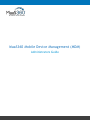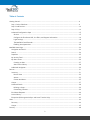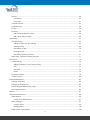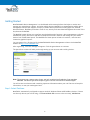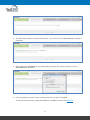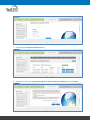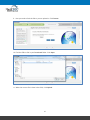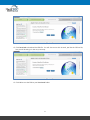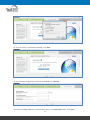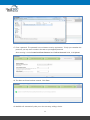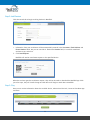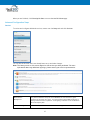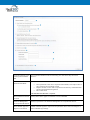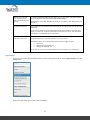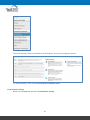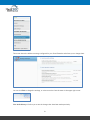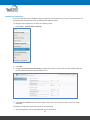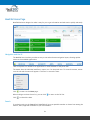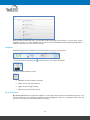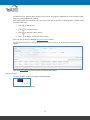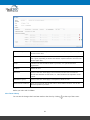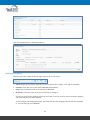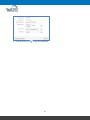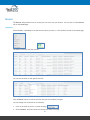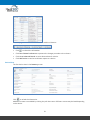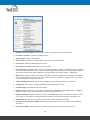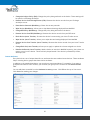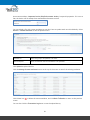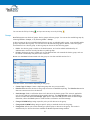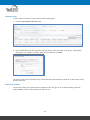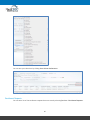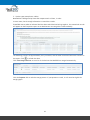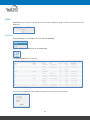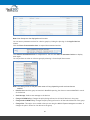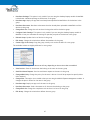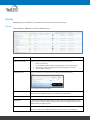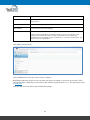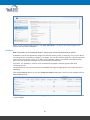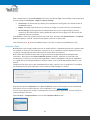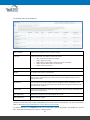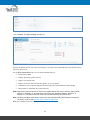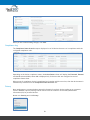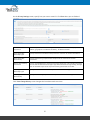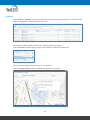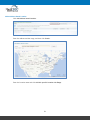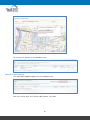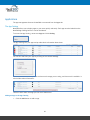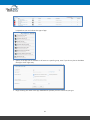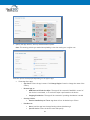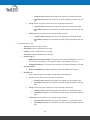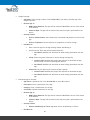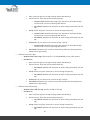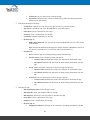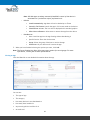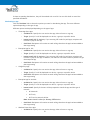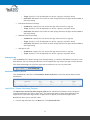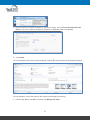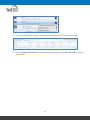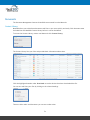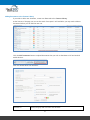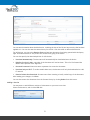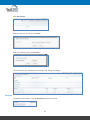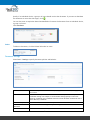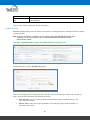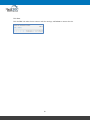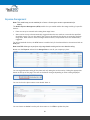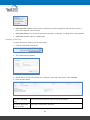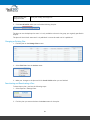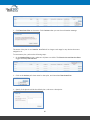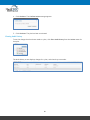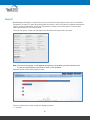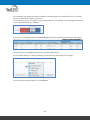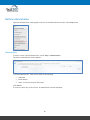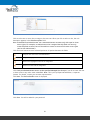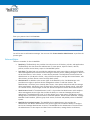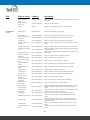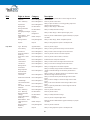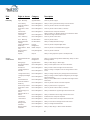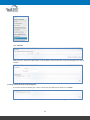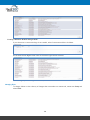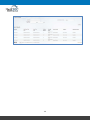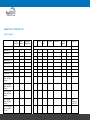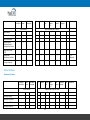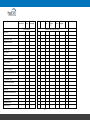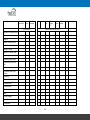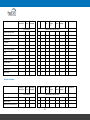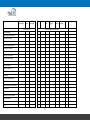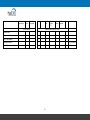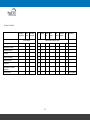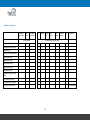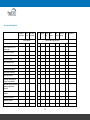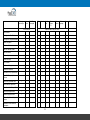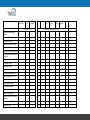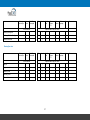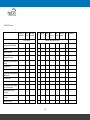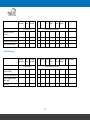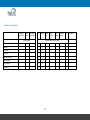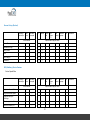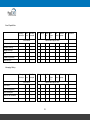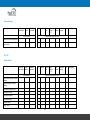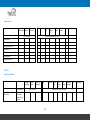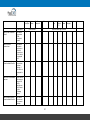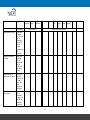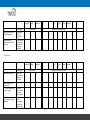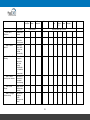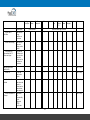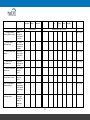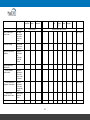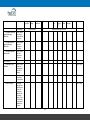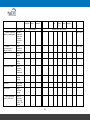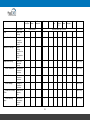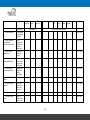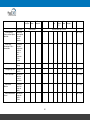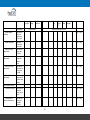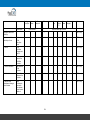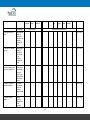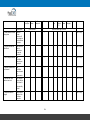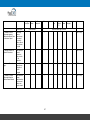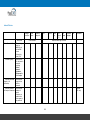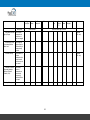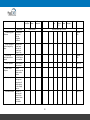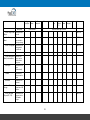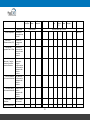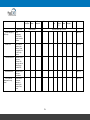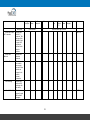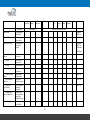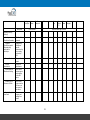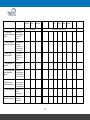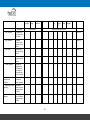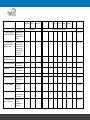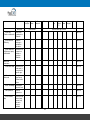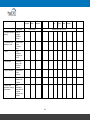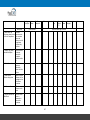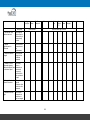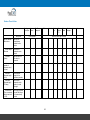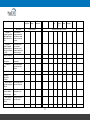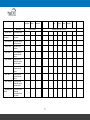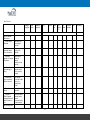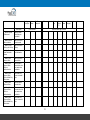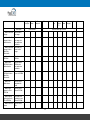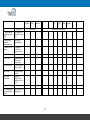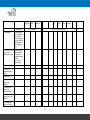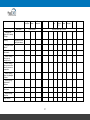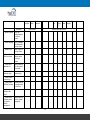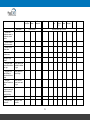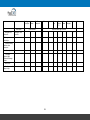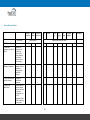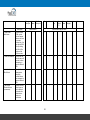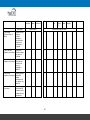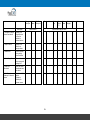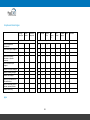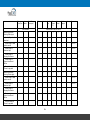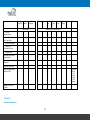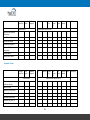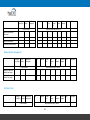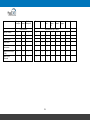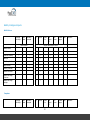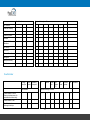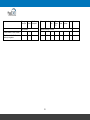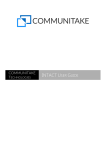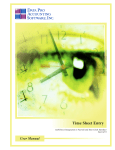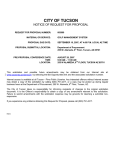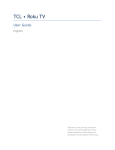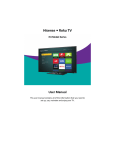Download Samsung MAX-DB9900 Installation guide
Transcript
MaaS360 Mobile Device Management (MDM) Administrators Guide MaaS360.com Copyright © 2014 Fiberlink® Corporation. All rights reserved. Information in this document is subject to change without notice. The software described in this document is furnished under a license agreement or nondisclosure agreement. The software may be used or copied only in accordance with the terms of those agreements. No part of this publication may be reproduced, stored in a retrieval system, or transmitted in any form or any means electronic or mechanical, including photocopying and recording for any purpose other than the purchaser’s personal use without the written permission of Fiberlink Corporation. All brands and their products are trademarks or registered trademarks of their respective holders and should be noted as such. Fiberlink Corporation 1787 Sentry Parkway West Blue Bell, PA 19422 April 2014 2 MaaS360.com Table of Contents Getting Started ................................................................................................................6 Step 1: Select Platforms .................................................................................................6 Step 2: Add Devices .......................................................................................................14 Step 3: Play .................................................................................................................14 Advanced Configuration Steps ..........................................................................................15 Services .................................................................................................................15 Configure the Enrollment URL, the EULA, and Support Information .........................................16 Login Settings ..........................................................................................................18 The MaaS360 Cloud Extender........................................................................................19 Enabling Auto-Quarantine............................................................................................22 MaaS360 Home Page ..........................................................................................................24 Navigation and the UI .....................................................................................................24 Search .......................................................................................................................24 Snapshots ...................................................................................................................25 My Activity Feed ...........................................................................................................25 My Alert Center ............................................................................................................26 Creating an Alert ......................................................................................................27 Alert Center History...................................................................................................28 Additional Navigation .....................................................................................................29 Devices ..........................................................................................................................31 Inventory ....................................................................................................................31 Device Views ...........................................................................................................32 Actions ..................................................................................................................33 Custom Attributes .....................................................................................................35 Groups .......................................................................................................................37 Advanced Search ..........................................................................................................38 Defining a Group .......................................................................................................39 Customizing Columns .................................................................................................39 Enrollment Requests ......................................................................................................40 Action History ..............................................................................................................42 Exceptions (Exchange ActiveSync and Lotus Traveler Only) .......................................................42 Users .............................................................................................................................44 Directory ....................................................................................................................44 Groups .......................................................................................................................45 Security .........................................................................................................................48 3 MaaS360.com Policies ......................................................................................................................48 Precedence .............................................................................................................50 Policy Files..............................................................................................................51 Compliance Rules ..........................................................................................................52 Compliance Log ............................................................................................................56 Privacy.......................................................................................................................56 Locations ....................................................................................................................58 Add an Address Based Location .....................................................................................59 Add a Wi-Fi based Location ..........................................................................................60 Applications ....................................................................................................................62 The App Catalog ...........................................................................................................62 Adding an App to the App Catalog .................................................................................62 Viewing an App ........................................................................................................69 Distributing an App ....................................................................................................70 Deleting an App ........................................................................................................71 Distribution Details by Devices ......................................................................................71 Apple Store: Volume Purchasing Program .............................................................................71 Documents ......................................................................................................................74 Content Library ............................................................................................................74 Adding Documents to the Content Library ........................................................................75 Edit .......................................................................................................................76 Distribute ...............................................................................................................78 Delete ...................................................................................................................79 Document Settings ........................................................................................................79 Content Sources ...........................................................................................................80 Expense Management .........................................................................................................82 Creating a New Plan ......................................................................................................83 Changing an Existing Plan ................................................................................................84 Deactivating and Reactivating a Plan ..................................................................................84 Viewing Audit History .....................................................................................................86 Reports ..........................................................................................................................87 Platform Administration ......................................................................................................90 Administrators .............................................................................................................90 Create Portal Administrator .........................................................................................91 Roles and Rights ...........................................................................................................93 Creating a Role ........................................................................................................98 Managing Roles .........................................................................................................100 Administrator Logins Report .............................................................................................102 4 MaaS360.com Appendix A: Features List ....................................................................................................104 Device Support .............................................................................................................104 Activation and Enrollment ...............................................................................................105 Device Attributes ..........................................................................................................106 Hardware Attributes ..................................................................................................106 Network Attributes ....................................................................................................109 Location Attributes....................................................................................................112 Application Inventory .................................................................................................113 Security and Compliance .............................................................................................114 Running Services .......................................................................................................117 MaaS360 Services ......................................................................................................118 Mobile Data Usage .....................................................................................................119 Browser History (Visited) .............................................................................................120 Browser History (Blocked) ...........................................................................................121 BES (BlackBerry) Device Features ..................................................................................121 Privacy Settings ........................................................................................................123 Actions ......................................................................................................................123 Device Actions .........................................................................................................123 Group Actions ..........................................................................................................125 Policies ......................................................................................................................125 ActiveSync Policies ....................................................................................................125 iOS Policies .............................................................................................................130 Android Policies ........................................................................................................148 Windows Phone Policies ..............................................................................................169 Mac Policies ............................................................................................................172 Secure Browser Policies ..............................................................................................181 Compliance/Rules Engine ................................................................................................185 Apps ..........................................................................................................................185 Documents ..................................................................................................................187 Document Management ..............................................................................................187 Document Policies .....................................................................................................188 Mobile Expense Management ............................................................................................189 End User Portal ............................................................................................................189 Mobility Intelligence Reports ............................................................................................191 Mobile Devices .........................................................................................................191 Computers ..............................................................................................................191 Cloud Extender ............................................................................................................192 5 MaaS360.com Getting Started MaaS360 Mobile Device Management is a cloud-based multi-tenant platform that helps to monitor and manage your smartphones, tablets, and other mobile devices. MaaS360 is a comprehensive mobile device management solution that supports a variety of mobile device platforms including Apple iOS, Android, Windows Phones, BlackBerry and others. Ease of use, security and centralized management are some of the key features of MaaS360. The MaaS360 system allows you to perform portal administration functions, device management, software distributions, policy self-service and device compliance functions. Monitor and manage all your mobile devices from a Web-based portal. The MaaS360 real-time reports include rich intuitive, real-time and interactive graphical reports. You can register for a 30 day trial of the MaaS360 Mobile Device Management solution via the MaaS360 website at http://www.maas360.com. After registering, a success message will appear. Click the green button to continue. The Quick Start screens will walk you through setting up your account and enrolling devices. Note: The account you create as part of your trial will continue into Production if you purchase MaaS360. The devices you enroll as part of your trial will not need to be enrolled again. You will receive a welcome email containing important information about your trial. Be sure to keep this information, in case you need support later. Step 1: Select Platforms MaaS360 is automatically configured to support Android, Windows Phone and BlackBerry devices. If these are the only devices you will be using, click Start without iOS to move to the next step, Add Devices. 6 MaaS360.com If you will be using iOS devices, Apple requires you to have an Apple Push Notification service (APNs) certificate. MaaS360 will walk you through the process of obtaining this certificate: 1. Click Setup iOS Now. The Safari, Chrome and Firefox web browsers are recommended for this process. 2. Enter a corporate AppleID. You must use the same AppleID every year when renewing your APNs certificate. If you don’t have an AppleID, hover over Create ID? and click Apple Website. This will take you to a page where you can create a corporate AppleID. Enter the AppleID and click Next. Note: We strongly recommend that this AppleID belong to your company and not an individual. The AppleID you use to set up your devices is the same one you will need to renew your certificate each year. If you use a personal AppleID and the person leaves your company, you will need to create a new AppleID at renewal time and re-enroll all of your iOS devices using it. 3. The Certificate Signing Request (CSR) will be generated automatically. This process can take up to 5 minutes. Please remain on this page or you will have to redo the previous steps. 7 MaaS360.com 4. The CSR will be emailed to the specified account. You can also click the download link to upload it right away. 5. After clicking the download link, you will be able to save the file. Saving it will put it in your Downloads folder by default. 6. Enter the AppleID you used in Step 2 and the password, and then click Sign in. To skip the steps necessary to generate a PEM file, click Next. Continue with Step #12. 8 MaaS360.com 7. Click the green Create a Certificate button. 8. Check the box next to I have read and agree to these terms and conditions and click Accept. 9 MaaS360.com 9. Now you need to find the file so you can upload it. Click Browse. 10. Find the CSR.txt file in your Downloads folder. Click Open. 11. When the correct file is show in the field, click Upload. 10 MaaS360.com 12. Click Download to download the PEM file. You will also receive this in email just like the CSR.txt file, but you will be using it in the very next step. 13. Click OK to save the PEM to your Downloads folder. 11 MaaS360.com 14. You will receive a confirmation message. Click Next. 15. Now you have to upload the certificate to MaaS360. Click Browse. 16. Find the file MDM_Fiberlink_Communications.pem in your Downloads folder. Click Open. 12 MaaS360.com 17. Enter a password. This password has no minimum security requirement. To help you remember the password, you may want to make it the same as your AppleID password. After entering it in the Create Certificate Password and Confirm Password fields, click Upload. 18. The APNs certificate has been created. Click Close. 19. MaaS360 will automatically take you to the next step, adding a device. 13 MaaS360.com Step 2: Add Devices Click the second tab to begin enrolling devices in MaaS360. 1. Information from your enrollment will be automatically entered in the Username, Email Address and Phone Number fields, but you can override it. Review the Domain field; it is used for email and wireless set up, and more. 2. Click Send Request. MaaS360 will send an enrollment request to the specified device. When the end user gets the enrollment request, they will be directed to download the MaaS360 app. With just a few taps, they will install the app and the device will begin to send data to MaaS360. Step 3: Play Now you can review information about the enrolled device, take actions like Lock, Locate or Distribute App and more. 14 MaaS360.com When you are finished, click Close Quick Start to access the MaaS360 Home page. Advanced Configuration Steps Services To review and configure additional services, mouse over the Setup tab and click Services. You can see the services that have already been set up and make changes. Note: The items you see on this screen depend on the services you have purchased. For more information about any additional offerings, please contact your service representative. Mobile Device Management If a platform has been set up for use in MaaS360, the icon will have a green checkbox in the upper left corner. You must upload an Apple MDM Certificate to manage iOS devices and a Symantec Code Signing Certificate to use the Windows Phone 8 Company Hub. Document Management Indicates that you can use MaaS360 Document Management. 15 MaaS360.com Laptop and Desktop Management Specifies if you are set up to use MaaS360 to manage your laptops and desktops. ActiveSync Manager Specifies if you are set up to use ActiveSync to manage devices that connect to your corporate Exchange Server using the ActiveSync protocol. Integration with Exchange 2007, Exchange 2010, Exchange 2013, Office 365 and Microsoft BPOSDedicated is supported. You will need to download and configure the MaaS360 Cloud Extender. Lotus Traveler Manager Specifies if you are set up to use Lotus Traveler to manage devices that connect to your corporate Domino Server using the ActiveSync protocol or Traveler client. You will need to download and configure the MaaS360 Cloud Extender. BlackBerry Enterprise Server Manager Specifies if you are set up to use BlackBerry Enterprise Server (BES) to manage BlackBerry devices in your enterprise. You will need to download and configure the MaaS360 Cloud Extender. Enable End User Portal The MaaS360 End User Portal allows your users to perform actions on their own devices. When you enable it, MaaS360 will display a log in link that you can send to your users: Note: The MaaS360 Cloud Extender is discussed in detail later in this document. Before making a change, you will be prompted to enter your log in password as a security precaution. When you are finished, click Close. Configure the Enrollment URL, the EULA, and Support Information Access the Deployment Settings screen, which is found on the Setup tab. These enrollment settings are applicable to all your users. Make your changes, as needed, and click the Save button at the bottom of the page. 16 MaaS360.com Corporate Identifier to be used in your Enrollment URL Your corporate identifier must be entered by your users when they enroll their devices. Select Default User Authentication Mode Specify how much authentication future device enrollments will require. You can: • • • Send a passcode to the user’s corporate email address, and require them to enter it during the enrollment process Require the user to enter their corporate Active Directory credentials when enrolling and authenticate against it Both of the above The MaaS360 Cloud Extender is required. Device Platforms allowed to enroll Specify which device types are allowed to enroll in MaaS360. Advanced Management for Corporate iOS Devices Specify if you want to use advanced management for corporate iOS devices. Select Default App Store Region for iOS devices Choose a default app store region from the pull-down menu. Users can change it in their individual app catalogs. 17 MaaS360.com Prompt user to accept your corporate usage policy while adding a new device Corporate Information If checked, MaaS360 will display your usage policy to your users. They must read the policy and agree to it before downloading the MaaS360 app. When this box is checked, MaaS360 will allow you to browse to your usage policy and upload it. Any prompts for over-the-air actions scheduled for iOS 7 devices use the iOS Services Hostname. If you want to display a support email address and phone number in case your users need to contact you, enter the information in the respective fields. The information will appear in the MaaS360 app on the devices. Alert administrator on new device discovery Check the box if you want an email to be sent to an administrator when a new device is reported from your corporate email server or a new device. MaaS360 will allow you to specify which devices should trigger the alert: • • • All devices Smartphones and tablets only Laptops and desktops only It will also let you enter the email address that will be used for the notifications. Login Settings If you want to require portal administrators to use strong authentication, select Login Settings from the Setup menu. Select the login settings you want, then click Save. 18 MaaS360.com Configure Strong Authentication Select the checkbox to display the options. Allow administrators to log in only from previously registered devices MaaS360 will flag any device that has never been used to access it before, and will send the owner an email with a passcode. The person who is trying to log in must enter that passcode before accessing the portal. 2-Factor Authentication Devices will be subject to the registration process and the administrators will have to enter their credentials when they log in. This only happens once—the device is automatically registered when the log in is successful. The MaaS360 Cloud Extender If you wish to gain visibility into your existing email platforms for Microsoft Exchange, Lotus Traveler, Office 365 or your BlackBerry Enterprise Server, you will need to install the MaaS360 Cloud Extender. Installing the Cloud Extender also allows you to use your corporate Active Directory or LDAP for self-service enrollment and visibility into your existing groups for management. The Cloud Extender can also be used to integrate with your Certificate Authority to push certs to devices to be used for email, wireless or VPN authentication. Mouse over Setup and click Cloud Extender. Click the links to download the Cloud Extender and to request the license key. For detailed installation instructions, refer to the MaaS360 Cloud Extender Installation Guide. Enterprise Integration You can see details about your MaaS360 Cloud Extender configuration by mousing over the Setup menu and clicking Cloud Extender. 19 MaaS360.com This screen shows the steps to download the Cloud Extender, and lists your integration options. For more information, refer to the Cloud Extender Installation Guide. Cloud Extender Settings Mouse over the Setup tab and select Cloud Extender Settings. 20 MaaS360.com This screen shows the different settings configured for your Cloud Extender and allows you to change them. You can click Edit to change the settings, or select an action from the menu in the upper right corner. View Audit History will allow you to see the changes that have been made previously. 21 MaaS360.com Enabling Auto-Quarantine If you are using ActiveSync, MaaS360 can put all devices that attempt to access your corporate resources into quarantine automatically until an administrator approves them. To configure Auto-Quarantine, perform the following steps: 1. Click Setup > Cloud Extender Settings. 2. Click Edit. 3. Change the Auto-Quarantine Settings to enable the feature, and provide an email address that will receive notifications about quarantined devices. 4. Click Save and Publish when you are finished. The policy will not go into effect until it has been published. The sample configuration shown above will do the following: • Any existing device will be grandfathered into an allowed list 22 MaaS360.com • Enrolled devices will be auto-approved • Manual Exchange configurations will be quarantined and the administrator will be notified 23 MaaS360.com MaaS360 Home Page MaaS360 has been designed to make it easy for you to get information and take action quickly and easily. Navigation and the UI The MaaS360 user interface provides an easy-to-use tab and menu navigation layout, allowing quicker access to the available applications. Tabs correspond to a related set of applications or tasks available to the portal user. The menus show the individual workflows, reports, etc. for the portal user. To access the menus, mouse over the tab and the menu will appear. Click once to access the item. Click to return to the Home page. When looking at an item from a list, you can click Click to return to the full list. to refresh the data. Search If you begin typing in the Search field, MaaS360 will give you possible matches to choose from among the devices, users, apps and documents in your environment. 24 MaaS360.com When you see the item you want, you can take action by clicking the link below it; you can view, locate, distribute an app, etc. In the example above, you can click the Locate link under Marketing2968 iPad to display a map that shows the device’s location. Snapshots MaaS360 also gives you a snapshot of your environment at the top of the screen. You can click one of the plus signs to add a device, user, app or document. The text of each snapshot is a link. • Devices: Access the Device Inventory • Users: Access the User Directory • Apps: Access the App Catalog • Docs: Access the Content Library My Activity Feed My Activity Feed shows you important updates, in much the same way that social networking sites do. The list of new devices, rule violations (compliance events highlighted in red), etc. is updated in real time, and you can click on them to see details about the activity. 25 MaaS360.com The Home page icon shows the number of new activities that have been added to the feed. In this example, there is one new activity: You can use the filter to display specific types of activities. My Alert Center The Home page also displays My Alert Center, a dashboard of important information that you can customize to meet the needs of your organization. 26 MaaS360.com The alerts are red, green or blue. Security alerts can be red or green, depending on if the situation needs attention. Information alerts are blue. Each administrator can customize their own alerts. They are not specific to administrators or global unless you want them to be. • Click to add an alert • Click to refresh the data • Click to see Alert Center history • Click for the key to the alert color coding Alerts are set up using the MaaS360 Advanced Search feature. You can click on an alert to see the definition of the alert, and a list of the devices to which the alert applies: Click the device names to see even more information about them. Creating an Alert To create an alert, click the plus sign on the Home page. The Add Alert screen is displayed. 27 MaaS360.com Name & Description Enter the name and description of the alert. The description will appear when you mouse over the alert. Type Specify if it is a security alert or and information alert. Security alerts will appear red or green, depending on whether the situation requires attention. Info alerts will always appear blue. Scope Indicate if the alert should be visible to you alone, or to you and the entire organization. Condition Define the alert. Search for Specify if the alert should apply to active devices, inactive ones or all devices. Provide the timeframe for the search; i.e., when the device last reported in to the system. With Device Type(s) Specify if the alert should apply to smartphones, tablets or both. Define Search Conditions Enter the criteria that devices must meet to be included in the alert. You can use Boolean operators if you want. Define your alert and click Save. Alert Center History You can see the changes that have been made to the alerts by clicking 28 at the top of the screen. MaaS360.com Click the individual alert to see details about it. Additional Navigation There are a few more items at the top right-hand corner of the screen: • Search: Begin typing a device name in this field to quickly find a device, user, app or document. • Chat Now: Click the icon to chat with a MaaS360 representative. • Help: Click the question mark to access help for MaaS360. • My Profile: Click your name to see your profile and to change it. You can see your account number (which you will need if you ever need to contact Customer Support), your username and your email address. You can change your background image, your time zone and the language that the portal is displayed in. You can also sign out of MaaS360. 29 MaaS360.com • Click the power icon to sign out of MaaS360. 30 MaaS360.com Devices The Devices tab provides access to screens you can use to see your devices. You can also click the Devices link on the Home page. Inventory Select Devices > Inventory to see the Device Inventory screen, or click the Devices link on the Home page. The Device Inventory lists your devices. You can use the filter to find specific devices: Click the Reset button to remove the filter and see the complete list again. You can change the columns that are listed by: 1. Click on the down arrow for a column heading 2. Select Columns, and then check the columns you want to include. 31 MaaS360.com At the top right-hand corner of the screen are additional buttons: • Click • Click Save Column Preferences to preserve the changes you made to the columns. • Click Go to Advanced Search to enter advanced search criteria. • Click Add Device to send an enrollment request to a device. to refresh the information. Device Views The first device view is the Summary screen. Click to refresh the information. Additional screens are available by clicking the pull-down menu. Different screens may be listed depending on the device. 32 MaaS360.com • Summary: Basic information about the device, including network and compliance information. • Hardware Inventory: Detailed hardware and storage information about the device. Click Edit to update custom attribute information. • Operating System: The OS, OS version, kernel version, API level and more. • Network Information: Detailed information about the cellular network, Wi-Fi network and more. • Location Information: A map showing the last known location of the device. • Security & Compliance: Detailed information about passwords, encryption, the policy, data syncing, and more. • Software Installed: The apps on the device, including the version, size and type. • Modules (appears only if the Cloud Extender is installed for use with the BlackBerry Enterprise Server): The modules on the device, including the version and size. • Service Books (appears only if the Cloud Extender is installed for use with the BlackBerry Enterprise Server): The service books on the device, including the service ID and content ID. • Running Services: The services on the device, including the app ID, memory used, and running time. • App Distributions: The apps that have been distributed to the device by MaaS360; including when they were deployed and which ones have been installed. • Installed Services: Information about the MaaS360 app that is running on the device. • Change History: Information about changes made to the account. • Action History: Lists the actions performed on the device. Actions You can perform actions on the device from the Device View. Note: The Actions that appear depend on a number of factors, including the device type and how it is being managed, and if the Cloud Extender is installed for ActiveSync options, etc. Refer to Appendix A for details. 33 MaaS360.com • Refresh Device Information: Retrieves the most recent data from the mobile device • Last Known Location: Locates the mobile device • Send Message: Sends a message to it • Buzz Device: Sends an alert tone to help locate it in the immediate area • Lock Device: Sends a command that will lock it • Reset Device Passcode: Clears the current passcode • Selective Wipe: Deletes the Wi-Fi profile, Exchange ActiveSync profiles, and Web shortcuts configured on the device via MaaS360 policy. It can also remove apps and documents, if the appropriate options were selected when they were loaded into the App Catalog and Content Library, respectively • Wipe Device: Erases all data on the device and resets it to the original factory settings. For Android 2.2, the Wipe Device action will reset only the phone memory. However, in Android 2.3, it will reset both the phone memory and the SD card • Change iOS/Android Policy: Allows you to change the policy being enforced on the device • Change Plan: Allows you to change the Mobile Expense Management plan • Distribute App: Distribute an app to the device • Remove Control: Allows you to unregister the device from MaaS360, and MaaS360 cannot manage it anymore. The first part of the process is a selective wipe of the device • Hide Device Record: Marks a device as inactive in MaaS360 reporting, but it does not remove control on the device. This should only be performed if the device is permanently offline, destroyed, etc. • Change Rule Set: Allows you to apply or update the rule set assigned to a device • Refresh Device Information (EAS): Refreshes the information shown for the device from Exchange ActiveSync • Block Device (EAS): Prevents the device from accessing your Exchange ActiveSync server 34 MaaS360.com • Change ActiveSync Policy (EAS): Changes the policy being enforced on the device. These settings will be specific to Exchange ActiveSync • Remove Device from Exchange Server (EAS): Removes the device records from your Exchange ActiveSync server • Reset Device Passcode (BlackBerry): Clears the current passcode • Wipe Device (BlackBerry): Allows you to wipe data and settings deployed from MaaS360 • Change BES Policy (BlackBerry): Changes the policy being enforced on the device • Remove Device from BES (BlackBerry): Removes the device records from your BES server • Block Device (Lotus Traveler): Prevents the device from accessing your Lotus Traveler server • Wipe Device (Lotus Traveler): Allows you to wipe data and settings deployed from MaaS360 • Remove Device from Traveler (Lotus Traveler): Removes the device records from your Lotus Traveler server • Change Rule Set (Lotus Traveler): Allows you to apply or update the rule set assigned to a device • Hide Device Record (Lotus Traveler): Marks a device as inactive in MaaS360 reporting, but it does not remove control on the device. This should only be performed if the device is permanently offline, destroyed, etc. Custom Attributes Every device has a set of unique identifiers or attributes that are standard across devices. These attributes help in creating device groups that share similar attributes. In addition to the standard attributes, you can also use custom attributes. For example, if you want to group devices based on their location, you can base your group on the contents of the Office/Location field. You can add them as needed from the Hardware Inventory screen. Click Edit at the top of the screen. Click Save after making your changes. 35 MaaS360.com One custom attribute, Important Device (Skip Enforcement Action), has special properties. If it is set to Yes, the device will be exempt from automated enforcement actions. You can upload a file with custom attributes so you don’t have to update each record individually. Select Devices > Custom Attributes to see the upload screen. Available for Select the group to be updated, or all users. Process Request Enter the filename with the information to be uploaded. Click Upload to upload the file. Click the Manage Custom Attributes button at the top of the screen to see all the existing attributes. Click Delete icon screen. to delete the custom attribute, and click Back To Results to return to the previous You can also click the Transaction Log button to see the upload history. 36 MaaS360.com You can see the file by clicking , and you can see any errors by clicking . Groups MaaS360 supports two kinds of groups: device groups and user groups. You can see the available groups by selecting Devices > Groups, or by selecting Users > Groups. A device group can be a non-editable default device group, an editable public group, a non-editable public group or a private device group. You can search for devices matching specific search criteria and group those devices into a device group. A device group can be one of the following types: • • Public—the device group is visible to all administrators, and can be edited and deleted by all administrators. Actions can only be taken on public groups. Private—the device group is visibile only to the administrator who created the device group, and can be edited or deleted by the person who created it. Mouse over the More link associated with the group to view the available actions for it. Different actions are available depending on the group. • Create Copy of Group: Create a duplicate group that can you can modify. • Hide Devices: Mark the devices in the group as Inactive in MaaS360 reporting. The Hide Devices action does not remove control on the devices. • Send Message: Send a notification alert to all devices in the device group. This action is applicable only for iOS, Android, and Windows Phone mobile devices. The Send Message action for BlackBerry devices includes the additional Message Type option. Select the PIN option to send an SMS message. Otherwise, select the Email option to send the alert notification as Email message. • Change iOS MDM Policy: Assign a specific policy to iOS devices in the group. • Change Android MDM Policy: Assign a specific policy to Android devices in the group. • Change Plan: Allows you to edit and assign a specific plan to devices in the group. This action is available only for devices that have enabled the Mobile Expense Manage module. 37 MaaS360.com • Change Rule Set: Assign a compliance rule set to all devices in the device group. • Distribute App: Allows you distribute applications to devices in the group. • Distribute Document: Allows you distribute documents to devices in the group. • Edit Group: Allows you to edit the group. • Delete Group: Delete public and private device groups that you have created. It is available for private groups, but it is not available for device groups with automated actions or to public device groups created by MaaS360 or other Administrators. Advanced Search The Advanced Search allows you to perform basic and advanced searches for devices. Select Devices > Advanced Search. Search for Specify if you want to search for active devices, inactive devices or all devices. Last Reported Specify the time period in which the devices last contacted MaaS360. With Device Type(s) The options listed here will vary depending on what you have purchased. Specify the device types you want to include in the search. Define Search Conditions Specify the category, attribute and value being searched for. For example, to see all the devices that can support remote wipe, enter the following: Apply Specify any Boolean operators that should be used to handle multiple search conditions. Enter the additional criteria in the text box. Click to add a row, and click to remove one. Click Search to view results matching the selected criteria. The results will appear in the lower half of the screen. Your searches can be used for different purposes: • The alerts on the Home page are based on these searches • You can use these searches to define groups • You can customize the columns that appear in the results section 38 MaaS360.com Defining a Group To use a search to define a group, perform the following steps: 1. Click the Create Device Group button. 2. Enter details about the device group in the pop-up box. Enter the name of the group, a description, and specify if it is public or private. When you are finished, click Save. The search criteria will be saved and any actions that are performed will be done for all the devices in the group at that time. Customizing Columns You can also change the columns that are displayed. Click the select Columns. Check all the columns you want to see. 39 icon on a column heading, and then MaaS360.com You can save your selections by clicking Save Column Preferences. Enrollment Requests You can see a list of the enrollment requests that were sent by selecting Devices > Enrollment Requests. 40 MaaS360.com Status Status of the request: • • • • New—the request was just sent Failed—an error prevented the request from being successful Complete—the device was successfully enrolled Pending—although the request was sent successfully, the device’s owner has not yet enrolled the device Device Name The registered device name. Platform Device’s platform. Request Date Date the enrollment request was created. Domain Domain provided in the request. Available for Group associated with the request. Email Address Email address to which the request was sent. Policy Set Policy that went into effect for the device when it was first enrolled. Registration Date When the device was successfully enrolled. Error Information Specifies why the enrollment request failed. Requested By Administrator who created the request. Comments Any comments about the request. They can only be seen by the administrator. Enrollment URL URL included in the request email. The recipient would have accessed the URL to enroll the device. Passcode Passcode that was included in the request email. The user would have needed to enter it to enroll the device. At the top of the screen are three buttons: 1. Send Enrollment Request: sends an individual enrollment request 41 MaaS360.com 2. Bulk Enroll: allows you to upload a .csv or .txt file with user information so you can send multiple enrollment requests simultaneously 3. Bulk Deployment: allows you to enroll multiple devices via the Apple Configurator tool Action History MaaS360 can show you all the actions that have been performed on your devices. Click Devices > Actions & Events to see the list. Device Name Name of the device. Platform Device the platform is on. MDM Device ID Device’s ID. Action Date Date the action was taken. Action Action that was taken on the device. Action By Username of the administrator that performed the action. IP Address IP address of the device. Status Status of the action. Comments Any comments which were included with the action. Error Description Describes an error that was found while performing the action. Exceptions (Exchange ActiveSync and Lotus Traveler Only) Devices report into both the Exchange ActiveSync/Lotus Traveler servers and into MaaS360. To maintain data integrity, MaaS360 tries to match the mail server record with the one it receives. iOS devices send a device serial number to the servers and to MaaS360, so there are rarely any difficulties matching these records. For other device types MaaS360 uses device-level attributes and built-in logic to match device pairs. The mail servers and MaaS360 have the following information from the devices: 1. Email address 2. Device manufacturer 42 MaaS360.com 3. Device types (smartphone, tablet) MaaS360 has a background process that compares each of them, in order. In most cases, that is enough information to match the records. If MaaS360 cannot make an informed decision about which devices belong together, the unmatched records will appear on the Exceptions report so an administrator can merge the records manually. The matching process runs approximately every 2 minutes, and the most recent execution time is shown on the report. Click to refresh the data. Click View Merged Devices to see a list of the devices that MaaS360 has merged automatically. Click the Separate link to undo the merge process. If you separate a record, it will never be eligible for merging again. 43 MaaS360.com Users MaaS360 gives you a quick, easy way to see all your users and device groups. There are two choices on the Users tab: Directory Select Directory from the Users tab to see the User Directory. You can also click the Users link on the Home page. The User Directory shows your users. You can filter the data by status (whether the person is an active or inactive user). 44 MaaS360.com Click Hide users with no Devices to filter out users who have no devices managed by MaaS360, and View All Users to see the complete list again. You can get details about a particular user by clicking the View link. You can see information about the person, the groups he or she is in, and a list of the devices that they have. Click on a device’s name to see the Device View. Groups Device groups allow you to deploy policies, apps or documents to similar categories of users. There are several default groups: 1. System: groups provided by MaaS360 2. Public: can be used by all administrators 3. Private: can only be used by the administrator who created it Note: Automated policy assignments and app distributions can only be scheduled for public groups. Select Groups from the Users tab to see all your groups. 45 MaaS360.com Note: User Groups are also displayed on this screen. You can see any automatic actions for a device group by clicking the plus sign in the Applied Actions column. Click the Show all automated actions to expand the automated actions. Click Hide all automated actions to collapse them. You can click Show all automated actions to display them again. You can perform an action on a device group by selecting it from the pull-down menu: Note: The items you see on the pull-down menu will vary depending on the services that are enabled. • Hide Devices: Mark the group as inactive in MaaS360 reporting, but does not remove MaaS360’s control of the devices • Send Message: Sends a text message to the devices • Change iOS MDM Policy: Changes the policy being enforced on all the iOS devices in the group • Change Android MDM Policy: Changes the policy being enforced on all the Android devices in the group • Change Plan: This option is not visible unless you are using the Mobile Expense Management module. It changes the plan in effect for the devices in the group 46 MaaS360.com • Distribute Package: This option is only visible if you are using the desktop/laptop module of MaaS360. It distributes a Windows package to the devices in the group • Distribute App: Deploy an app that has already been uploaded to MaaS360 to all the devices in the group • Distribute Document: Distribute a document that has already been uploaded to MaaS360 to all the devices in the group • Change Rule Set: Change the rule set that is being enforced for the device group • Configure Patch Settings: This option is only visible if you are using the desktop/laptop module of MaaS360. It lets you customize the settings for patches you push to the devices in the group • Refresh Group: Update the list of devices in the group • Edit Group: Change the criteria that defines the members of the group • Create Copy of the Group: Copy the group, usually so it can be the basis of a new group The available actions are slightly different for user groups. Note: The items that appear on the menu will vary depending on the services that are enabled. • View Devices: Show all the devices that belong to the users in the user group • Send Enrollment Request: Send an enrollment request to the users in the group • Change MDM Policy: Change the policy for the users’ devices. You will be prompted to specify either iOS or Android • Change Plan: This option is not visible unless you are using the Mobile Expense Management module. It changes the plan in effect for the users in the group • Distribute App: Deploy an app to all the users in the group • Distribute Document: Send a document to all the users that belong to the group • Change Rule Set: Change the compliance rule set that is in force for the group • Edit Group: Change the criteria that defines the user group 47 MaaS360.com Security MaaS360 gives you the ability to customize the security you use for your devices. Policies Select Security > Policies to access the Policies screen. Name Name of the policy (Action Quick Links) Links you can use to perform common actions directly from the screen: • • • • Information icon View: see the policy Set as Default: make this policy the default policy for the device type Audit History: show the changes that have been made to the policy Delete: delete the policy Mouse over the icon to see the number of devices that have the policy. Click the link to see a list of them. Default If checked, this is the default policy for the specified device type. It will automatically be assigned to devices if no other policy is specified. Status Status of the policy. Only published policies can be given to users. Precedence If a device is included in multiple device or user groups, it could be subject to more than one policy. The precedence indicates which one will be applied, with the lower number having the higher priority. Available For Specifies the device or user group that the policy can be assigned to. Note: This requires the Departmentalization feature, which is not enabled by 48 MaaS360.com default. Contact your account representative for details. Type Specifies which platform the policy is designed for. Different platforms have different policy options. Version How many times the policy has been published. Last Modified The last time the policy was changed. Last Published The last time the policy was successfully published. A policy will not be published successfully if there are errors. For example, if you indicate that you want the policy to require a passcode but do not specify any requirements for the passcode (length, complexity, etc.) you will receive an error and the policy will not be published. Click View to see the policy. Click the Edit button at the top of the screen to change it. MaaS360 provides many choices so you can make your policy as relaxed or restrictive as you need. These settings may differ, depending on the platform (iOS, Android, Windows Phone, etc.). The settings are listed in Appendix A. Click the tabs on the left side to see the different settings. 49 MaaS360.com When you are finished making changes, click Save and Publish. Your policy cannot be assigned to any devices until it has been published. Precedence Note: This feature is not enabled by default. Contact your account representative for details. In MaaS360, policies are dynamically assigned to different device groups, so the policy in force on a device can change as the circumstances change. For example, you can have a device group for a specific operating system version and assign a policy to it. When a user upgrades a device, the device would then become part of the new group and would get the associated policy automatically. As a result, it is possible for a device to be automatically assigned to multiple groups which have conflicting policies. Precedence allows you to prioritize polices so MaaS360 will apply the appropriate one if more than one is applicable. Click the Precedence button to view the Change Precedence dialog box, which lists the available iOS and Android MDM policies. You can change the policy precedence by dragging a policy box to the desired precedence level. Click Save to save changes. 50 MaaS360.com Policy Files Click the Policy Files button to see uploaded mobile device policy files. You can upload certificates, images and file containing mobile device settings. Click the Upload Content button to view the Upload Policy Files pop-up box. 51 MaaS360.com Enter relevant name in the Content Name field. Select the desired Type. The available content types that you can upload are Certificates, Images and Device Settings. • Certificates: the Certificate type allows you to authenticate and register your mobile devices in the MaaS360 system. • Images: the Image type allows you to associate an image or a picture file with your document. • Device Settings: selecting the Device Settings option allows you to upload a policy file that contains the VPN, EAS and Wi-Fi policy parameters that you wish to apply to all devices that are registered using the certificate. Click Browse to select the content file from your local drive, and then click Upload Content. The Upload Status box displays. Click OK, and the file will appear on the list of policy files. Click the delete icon under the Actions column if you wish to remove an uploaded policy file. Compliance Rules MaaS360 allows you to apply compliance rules on mobile devices. Compliance Rule sets are conditions that are checked on devices on real-time basis. If a device is not in compliance with the defined rule sets or conditions, then appropriate enforcement actions will be taken on the device. Most mobile device platforms allow users to ignore and override passcode policies and application restrictions. Rules such as the Enforce MaaS360 Control are useful, especially to track users who accidentally or willfully try to remove their organization’s device management and control capabilities. It’s a good idea to use Compliance Rules to enforce actions, even if you already publish policies to your devices. Compliance rules allow you to take automated actions when a device is out of compliance. For example, the following rule will be invoked when a user installs a blacklisted app on a device: Only devices marked as Important on the View All Devices screen will be exempt from the automated actions that will occur when a device is out of compliance. It is a custom attribute. You can choose what action to take, a timeframe for the action (where applicable), and you can send a custom message to the user. Select Security > Compliance Rules to access the Compliance Rules screen. 52 MaaS360.com The existing rules will be displayed. Rule Set Name Name of the compliance rule. It must be unique. (Actions) Click the link under the name to perform an action: • • • • • Edit: review the rule set and change it Assign: apply it to group Make Default/Clear Default: make this rule set the default Audit: view the audit history of the rule set Delete: delete the rule set Available for Specifies which groups the rules set can be applied to. Default If checked, this rule set is the default. Status Specifies if the rule set is active or inactive. Click the Show All button at the top of the screen to include inactive rule sets in the list, and click Hide Inactive to only display active ones. Precedence You can have devices with multiple rule sets assigned to them, depending on how your groups are set up. In those cases, the rule set with the lower precedence is the one that will be enforced. # of Devices Specifies how many devices have been assigned this rule set. Click on the number to see a list of those devices. Last Updated By Username of the person who last updated the rule set. Last Updated On Date of the last update. Compliance rules allow you to take automated actions under certain circumstances. For more information, refer to the Mobile Device Management Policies Best Practices Guide. To create a new one, click Add Rule at the top of the screen. Specify the group it is available for, the rule set’s name and an existing rule to use as a starting point. 53 MaaS360.com Click Continue. The Basic Settings tab appears. Specify the platforms that the rule set will apply to, and enter the email addresses that should receive alerts for the rule set. On the Enforcement Rules tab, you can have MaaS360 enforce: • Enrollment in MDM • Specific operating system versions • Support for remote wipe • Support for block- and file-level encryption, or no encryption • Compliance with corporate app policies for blacklisted, whitelisted and required apps • Restrictions for jailbroken and rooted devices Note: Wipe allows you to wipe out all data on the mobile device and reset it to the original factory settings. In Android 2.2, the Wipe action will reset only the phone memory. However, in Android 2.3, the Wipe action will reset both the phone memory and the SD card. Note: The Block and Wipe enforcement actions are only available with Cloud Extender integration. For details, refer to the Device Actions section in Appendix A. Make your changes, and then click the next tab. 54 MaaS360.com Geo-Fencing Rules can be set up after you’ve created approved locations. You can change the policy in force on the device based on its location, or specify actions that should take place if the device is removed from one of the approved locations. Use the Monitoring Rules to monitor SIM changes, when a user’s device is roaming, and any operating system version changes. Make your changes and click the next tab. Note: Expense Management is available for an additional cost. Please contact your account representative for more information. Expense Monitoring Rules apply to mobile data usage. You can monitor both roaming and in-network data usage, and take action based on the usage thresholds. 55 MaaS360.com When you are finished making changes, click Save. Compliance Log The Compliance Status Overview report displays a list of all devices that are not in compliance with the configured compliance rules. Depending on the device compliance status, the Action Status column will display the Executed, Planned and the NA (Not Available) values. NA is displayed only for devices that are configured to receive compliance status alerts. When an out of compliance device is remediated and complies with the set rules, then the device name is automatically removed from the Compliance Status Overview list. Privacy Many employees are concerned about personal information from their devices ending up on corporate servers. MaaS360’s privacy settings can be used to limit the collection of Personally Identifiable Information (PII) for personal devices. Mouse over Security and click Privacy. 56 MaaS360.com On the Privacy Settings screen, specify how you want to treat PII. Click Save when you are finished. Restrict Location Information Click to stop MaaS360 from collecting location information. This includes physical address, geographical coordinates and history, IP address and SSID. Select Applicable Ownership Types Specify which devices should be exempt from the collection of location information. Select Applicable Device Group Specify which device group should be exempt from the collection of location information. Restrict App Inventory Information Click to stop MaaS360 from collecting information about apps. This includes which apps the user has and data from those apps. Apps distributed from the App Catalog and apps that are included as part of the corporate security policies will be tracked. Select Applicable Ownership Types Specify which devices should be exempt from the collection of app information. Select Applicable Device Group Specify which device group should be exempt from the collection of app information. Click View Change History to see changes that have been made over time. 57 MaaS360.com Locations Select Security > Locations to set up locations that can be used for geo-fencing rules. Locations can be based on geographical locations and Wi-Fi networks. You can see the details about each location, and policies that are using it. Click the Actions pull-down menu for one of the locations to perform an action on it. You can edit the location, assign a policy to it, or delete it. Click the Location Name to see the address and range for the location. 58 MaaS360.com Add an Address Based Location Click Add Address based Location. Enter the address and the range, and then click Search. Enter the location name and click Add this specific location with Range. 59 MaaS360.com The location now appears on the Locations screen. Add a Wi-Fi based Location Click Add a Wi-Fi based Location from the Locations screen. Enter the location name, Wi-Fi SSID and MAC address. Click Add. 60 MaaS360.com 61 MaaS360.com Applications The app management features of MaaS360 are accessed from the Apps tab. The App Catalog MaaS360 allows you to deploy apps to your users quickly and easily. Each app must be loaded into the MaaS360 App Catalog before it can be distributed. To access the App Catalog, mouse over Apps and click Catalog. The App Catalog lists your apps and provides basic information about them. You can sort and filter your apps by clicking on the column headings. At the bottom of the screen you can see how much storage you are using, and how much is available. It also includes token information. There are links under each app you can use to take action. Adding an App to the App Catalog 1. Click the Add button to add an app. 62 MaaS360.com It expands so you can indicate the type of app. 2. Specify if the app will be available to all users or a specific group, even if you do not plan to distribute the app to them right away. 3. Begin entering the name of the app. MaaS360 will present you with choices as you type. 63 MaaS360.com 4. Specify the app removal, security and distribution options. Note: The security policies you used when uploading it into the catalog are in effect now. Different options are displayed depending on the type of app: • iTunes App Store App: o App Source: Enter the app’s name. Click Change Region if need to change the name of the country o Remove App on o MDM Removal & Selective Wipe: The app will be removed if MaaS360’s control of the device is terminated, or if a selective wipe is performed on the device Stopping Distribution: The app will be removed if a pending distribution is ended Security Policies o Restrict Data Backup to iTunes: App data will not be backed up to iTunes Distribute to None: Load the app into the App Catalog without distributing it Specific Device: Enter the device name and specify: 64 MaaS360.com • • Instant Install: MaaS360 will prompt the recipient to download the app • Send Email: MaaS360 will send them an email telling them about the new app Group: Select the group of devices to receive the app and specify: • Instant Install: MaaS360 will prompt the recipient to download the app • Send Email: MaaS360 will send them an email telling them about the new app All Devices: All your devices will receive the app. Specify: • Instant Install: MaaS360 will prompt the recipient to download the app • Send Email: MaaS360 will send them an email telling them about the new app Enterprise App for iOS: o App Source: Enter the app’s name o Description: Enter a description of the app o Category: Enter a classification for the app o Screenshot: Upload screenshots for the app o Remove App on o MDM Removal & Selective Wipe: The app will be removed if MaaS360’s control of the device is terminated, or if a selective wipe is performed on the device Stopping Distribution: The app will be removed if a pending distribution is ended Security Policies o Restrict Data Backup to iTunes: App data will not be backed up to iTunes Distribute to None: Load the app into the App Catalog without distributing it Specific Device: Enter the device name and specify: • Instant Install: MaaS360 will prompt the recipient to download the app • Send Email: MaaS360 will send them an email telling them about the new app Group: Select the group of devices to receive the app and specify: • Instant Install: MaaS360 will prompt the recipient to download the app • Send Email: MaaS360 will send them an email telling them about the new app All Devices: All your devices will receive the app. Specify: • Instant Install: MaaS360 will prompt the recipient to download the app • Send Email: MaaS360 will send them an email telling them about the new app 65 MaaS360.com • Google Play App: o App Name: Enter the app’s name. Click Provide URL if you need to find the app in the Google Play store o Remove App on o o MDM Control Removal: The app will be removed if MaaS360’s control of the device is terminated Selective Wipe: The app will be removed if a selective wipe is performed on the device Security Policies Enforce Authentication: Users must enter a username and password to receive the app Enforce Compliance: Devices must be in compliance to receive the app Distribute to None: Load the app into the App Catalog without distributing it Specific Device: Enter the device name and specify: • • Send Email: MaaS360 will send them an email telling them about the new app Group: Select the group of devices to receive the app and specify: • Instant Install: MaaS360 will prompt the recipient to download the app. Instant Install is silent on Samsung SAFE devices • Send Email: MaaS360 will send them an email telling them about the new app All Devices: All your devices will receive the app. Specify: • Instant Install: MaaS360 will prompt the recipient to download the app • Send Email: MaaS360 will send them an email telling them about the new app Enterprise App for Android: o App Source: Upload the file. Click Provide URL to use a URL instead o Description: Enter a description of the app o Category: Enter a classification for the app o Screenshot: Upload screenshots for the app o Remove App on o MDM Control Removal: The app will be removed if MaaS360’s control of the device is terminated Selective Wipe: The app will be removed if a selective wipe is performed on the device Security Policies o Restrict Data Backup to iTunes: App data will not be backed up to iTunes Distribute to 66 MaaS360.com None: Load the app into the App Catalog without distributing it Specific Device: Enter the device name and specify: • Instant Install: MaaS360 will prompt the recipient to download the app. Instant Install is silent on Samsung SAFE devices • Send Email: MaaS360 will send them an email telling them about the new app Group: Select the group of devices to receive the app and specify: • Instant Install: MaaS360 will prompt the recipient to download the app. Instant Install is silent on Samsung SAFE devices • Send Email: MaaS360 will send them an email telling them about the new app All Devices: All your devices will receive the app. Specify: • • Send Email: Recipients will receive an email telling them that the app has been added to their app catalog Windows Phone Store App: o Windows Phone Store App: Upload the file. Click Provide URL to use a URL instead o Distribute to None: Load the app into the App Catalog without distributing it Specific Device: Enter the device name and specify: • Send Email: MaaS360 will send them an email telling them about the new app Group: Select the group of devices to receive the app and specify: • • Instant Install: MaaS360 will prompt the recipient to download the app. Instant Install is silent on Samsung SAFE devices Send Email: MaaS360 will send them an email telling them about the new app All Devices: All your devices will receive the app. Specify: Send Email: Recipients will receive an email telling them that the app has been added to their app catalog Windows Phone Private App: o Windows Phone URL for App: Specify the URL of the app o Distribute to None: Load the app into the App Catalog without distributing it Specific Device: Enter the device name and specify: • Send Email: MaaS360 will send them an email telling them about the new app Group: Select the group of devices to receive the app and specify: • Send Email: MaaS360 will send them an email telling them about the new app 67 MaaS360.com • All Devices: All your devices will receive the app. Send Email: Recipients will receive an email telling them that the app has been added to their app catalog Enterprise Windows Phone App: o Available for: Specify who can receive the app (all users or a specific group) o App Source: Upload the file. Click Provide URL to use a URL instead o Description: Enter a description of the app o Category: Enter a classification for the app o Screenshot: Upload screenshots for the app o Remove App on MDM Control Removal: The app will be removed if MaaS360’s control of the device is terminated Note: Enterprise Windows Phone Apps are always removed if MaaS360’s control of the device is terminated or if a selective wipe is performed on it. o Distribute to None: Load the app into the App Catalog without distributing it Specific Device: Enter the device name and specify: • • Instant Install: MaaS360 will prompt the recipient to download the app • Send Email: MaaS360 will send them an email telling them about the new app Group: Select the group of devices to receive the app and specify: • Instant Install: MaaS360 will prompt the recipient to download the app • Send Email: MaaS360 will send them an email telling them about the new app All Devices: All your devices will receive the app. Specify: • Instant Install: MaaS360 will prompt the recipient to download the app • Send Email: MaaS360 will send them an email telling them about the new app Web App for iOS: o Web App Display Name: Enter the app’s name o Web App URL: Enter the complete URL for the app o Web App Icon: Specify the icon you want to represent the app o Description: Enter a description of the app o Category: Enter a classification for the app o Remove App on Stopping Distribution: The app will be removed if a pending distribution is ended 68 MaaS360.com Note: iOS Web Apps are always removed if MaaS360’s control of the device is terminated or if a selective wipe is performed on it. o o Policies Install Automatically: App data will not be backed up to iTunes Launch in Full Screen: Launch the app in full screen mode on the device Visual Effects on Icon: The icon will be displayed with standard graphics Allow Users to Remove: Allow users to remove the app from the device Distribute to None: Load the app into the App Catalog without distributing it Specific Device: Enter the device name Group: Select the group of devices to receive the app All Devices: All your devices will receive the app. 5. When you have finished selecting the options you want, click Add. Note: The Secure Productivity Suite offers many more options for securing apps. For more information, contact your account representative. Viewing an App Click the View link to see detailed information about the app. You can see: • The type of app • The category • How many devices it was distributed to • How many have installed it • Any security policies in effect for it • An audit trail 69 MaaS360.com If there are pending distributions, they will be marked with a red X. You can click the X to cancel the specified distribution. Distributing an App Click the Distribute link to choose the options you want for distributing the app. There are different options depending on the type of app. Different options are displayed depending on the type of app: • • • • iTunes App Store App: o Available for: Specify who can receive the app, either all users or a group o Target: Specify if it will be deployed to a device, a group or a specific device o Instant Install (iOS 5+ devices): If you are using VPP codes for paid apps, recipients will not have to pay for the app o Send Email: Recipients will receive an email telling them that the app has been added to their app catalog Enterprise App for iOS: o Available for: Specify who can receive the app, either all users or a group o Target: Specify if it will be deployed to a device, a group or a specific device o Instant Install (iOS 5+ devices): If you are using VPP codes for paid apps, recipients will not have to pay for the app. In addition, the users will not need to enter a password to get the enterprise app o Send Email: Recipients will receive an email telling them that the app has been added to their app catalog Google Play App: o Available for: Specify who can receive the app, either all users or a group o Target: Specify if it will be deployed to a device, a group or a specific device o Send Email: Recipients will receive an email telling them that the app has been added to their app catalog Enterprise App for Android: o Available for: Specify who can receive the app, either all users or a group o Target: Specify if it will be deployed to a device, a group or a specific device o Instant Install: Specify if the user will be prompted to install the app and the type of network: All Networks Wi-Fi only Wi-Fi and in-network cellular Note: Instant Install is silent for Samsung SAFE devices. o • Send Email: Recipients will receive an email telling them that the app has been added to their app catalog Windows Phone Store App: o Available for: Specify who can receive the app, either all users or a group 70 MaaS360.com • • • o Target: Specify if it will be deployed to a device, a group or a specific device o Send Email: Recipients will receive an email telling them that the app has been added to their app catalog Enterprise Windows Phone App: o Available for: Specify who can receive the app, either all users or a group o Target: Specify if it will be deployed to a device, a group or a specific device o Send Email: Recipients will receive an email telling them that the app has been added to their app catalog Windows Phone Private App: o Available for: Specify who can receive the app, either all users or a group o Target: Specify if it will be deployed to a device, a group or a specific device o Send Email: Recipients will receive an email telling them that the app has been added to their app catalog Web App for iOS: o Available for: Specify who can receive the app, either all users or a group o Target: Specify if it will be deployed to a device, a group or a specific device Deleting an App Click the Delete link to delete the app from the App Catalog. It cannot be distributed to anyone if it has been deleted, and any existing distributions will be stopped (this may remove the app from the devices). Click Show Deleted Apps to see all the apps that were deleted. You can only view them. Distribution Details by Devices Click the More link, and then click Distribution Details by Devices to see information about previous distributions. Apple Store: Volume Purchasing Program The Apple Store Volume Purchase Program (VPP) allows educational institutions to buy iOS apps in volume and distribute the apps to their users. The Volume Purchase Program allows developers and organizations to purchase large number of applications at special prices from the Apple Stores. MaaS360 will allow you to load VPP codes: 1. Find the app and mouse over the More link. Click Upload VPP File. 71 MaaS360.com 2. Browse to the file’s location and select it. Specify the region, and click Override Redeemed Code Status if you want to make it possible for the status of redeemed codes to be updated. 3. Click Upload. You can also upload a file when viewing an app by clicking and then entering the upload information. You can manage or review the status of VPP codes by performing the following: 4. Find the app. Mouse over More, and then click Manage VPP Codes. 72 MaaS360.com 5. You can see which devices used the codes and how many codes are still available for the app. 6. Click the Upload VPP Codes button to upload another file of codes. Click Clear VPP codes to clear any unused codes. 73 MaaS360.com Documents The Document Management features of MaaS360 are accessed from the Docs tab. Content Library MaaS360 allows you to distribute documents and files to your users quickly and easily. Each document must be loaded into the MaaS360 Content Library before it can be distributed. To access the Content Library, mouse over Docs and click Content Library. The Content Library lists your files and provides basic information about them. Click the highlighted number under Downloads to see the devices that have downloaded the file. You can sort and filter your files by clicking on the column headings. There are links under each document you can use to take action. 74 MaaS360.com Adding Documents to the Content Library If you wish to add a new document, mouse over Docs and select Content Library. At the bottom of the page you can see how much free space is still available—you may need to delete documents before you can add the new one. Click the Add Documents button to upload documents that you wish to distribute to iOS and Android mobile devices. Enter the details about the document. Available for Specify the group that can receive the document. 75 MaaS360.com Select Files Browse to the file you want to add and select it. You can upload up to 15 files at a time. Document Names Enter the name you want your users to see. Tags Enter tags to help your users find the document, separated by a comma. Security Settings Specify the security settings that apply to this document: Download Policies Distribute to • Restrict Export: Users cannot open the document with another app. • Restrict Cut/Copy/Paste: Text in the document cannot be cut, copied or pasted into another app. Specify the policies that apply to this document: • Password Protected: Users must enter a password to access the document • Download Automatically: The document will automatically be downloaded onto the device • Hide Doc Preview in App: A preview of the document will not be shown for file formats like iBooks where preview is not supported • Download only on Wi-Fi: To reduce costs, the document will only be downloaded on a Wi-Fi network • Restrict Delete after Download: Prevents users from removing a locally cached copy of the document Specify if the document should immediately be distributed to all devices and users, a specific group, a specific device, or if it should not be distributed immediately (None). You can also enter an expiration date when the document will be removed from an individual device, a group or all users. Click Save. When prompted, enter your password and click Continue. Edit Click the Edit link to see detailed information about the document. 76 MaaS360.com You can see information about the distribution, including the size of the file and any security that has been applied to it. You can also see the version history for the file. Click the red X to delete a distribution. For iOS devices, you can select Restrict Share and prevent documents from being opened with third-party apps. On Android devices it will prevent the content from going to the device. You can also specify the download policies for iOS devices: • Download Automatically: The document will automatically be downloaded onto the device • Hide Doc Preview in App: A preview of the document will not be shown. This is for file formats like iBooks where preview is not supported • Password Protected: Users must enter a password to access the document • Download only on Wi-Fi: To reduce mobile data costs, the document will only be downloaded on a WiFi network • Restrict Delete after Download: Prevents users from removing a locally cached copy of the document After making your changes, click Save. You can also remove the document from the Content Library by clicking Delete from this screen. Adding a Version You may want to send different versions of a document to your users over time. Select the document, and click the Edit link. 77 MaaS360.com Click Add Version. Browse to the new version and click Save. Enter your password and click Continue. The version history at the bottom of the screen will reflect the change. Distribute To distribute a document, click the Distribute link under its name. 78 MaaS360.com Specify if an individual device, a group or all users should receive the document. If you want to distribute the document to more than one target, click . You can also enter an expiration date when MaaS360 will remove the document from an individual device, a group or all users. Click Distribute. Delete To delete a document, click the Delete link under its name. Document Settings Select Docs > Settings to specify document policies and behavior. Restrict Share Users cannot open documents with third-party apps, email documents, or copy/paste the content. Password Protected Users must enter a passcode to access the document. The passcode will depend on the enrollment settings. For example, if the enrollment settings specify to use Active Directory credentials, the credentials entered to access document would be the user’s Active Directory credentials. Download only on Wi-Fi To reduce costs, the document will only be downloaded on a Wi-Fi network. Restrict Delete after Download Prevents users from removing a locally cached copy of the document. Download The document will automatically be downloaded onto the device. 79 MaaS360.com Automatically Hide Doc Preview in App A preview of the document will not be shown for file formats like iBooks where preview is not supported. These are the default settings for all your documents. Content Sources MaaS360 integrates easily with your public environments, including SharePoint, Windows File Share content and Intranet sites. Note: If Private SharePoint is needed, you will need to install the MaaS360 Mobile Enterprise Gateway. For more information, refer to the MaaS360 Mobile Enterprise Gateway Administrators Guide. Click Docs > SharePoint Sites to display the Manage SharePoint Settings screen. You can see all your sites, the site URLs, the library/folder and the group access permissions. To add a new site, click the Add New Site button. Enter the Site Display Name, the Browser URL, Site URL, name of the Library or Folder that you wish to share, Group Access Permissions and sharing restrictions: • View and Share: users can open documents with third-party apps, email documents, and copy/paste the content • Restrict Share: users cannot open documents with third-party apps, email documents, or copy/paste the content 80 MaaS360.com Click Save. Click the Edit link under the site name to edit the settings, and Delete to remove the site. 81 MaaS360.com Expense Management Note: This module may not be enabled for all users. Contact your account representative for details. The Mobile Expense Management (MEM) module lets you enable mobile data usage tracking for specific devices. • Plans can set up in-network and roaming data usage limits. • Alerts can be set up to be automatically triggered when the user reaches or exceeds the specified threshold criteria. You can also specify the action to be taken by the device on exceeding the data usage limit. When devices reach the usage threshold limits, the specified alerts are automatically triggered. For iOS and Android devices, the MEM feature is enabled only if the selected device is associated with an MEM plan. Note: MaaS360 allows you to perform only usage-based tracking and not cost-based tracking. Mouse over the Expense tab and click Manage Plans to see all your company’s plans. You can toggle between seeing all the plans and only seeing the active ones by clicking the appropriate button at the top of the page. The text on the button changes depending on what is being displayed. You can click on the plan’s name to see details about it. You can choose an Action from the pull-down menu or click Edit to update the plan. 82 MaaS360.com • Deactivate Plan: Make the plan inactive. Any devices currently assigned to the plan will not have a plan; their usage will not be tracked • View Audit History: See the actions that have been taken on the plan, including when it was published • Set Default: Make this plan the default plan Creating a New Plan To create a new plan, perform the following steps: 1. Click the Create New Plan button. 2. The Create Plan box appears. 3. Specify the group that can have the plan, the plan’s name and a description. Click Continue. 4. Enter the plan details. First day of the Billing cycle Specify the day of the month on which the billing cycle begins. In-Network Mobile Data Usage Limit (MB) Specify the in-network data usage limit. 83 MaaS360.com Roaming Mobile data Usage Limit (MB) Specify the roaming data usage limit. 5. Click Save & Publish when you are finished defining the plan. The plan can now be deployed to users. It is only available to those in the group you originally specified in Step #3. The plan will be in Draft status until it is published. It cannot be used until it is published. Changing an Existing Plan 1. Find the plan on the Manage Plans screen. 2. Select Edit Plan from the Actions menu: 3. Make your changes to the plan and click Save & Publish when you are finished. Deactivating and Reactivating a Plan To deactivate a plan, perform the following steps: 1. Select Expense > Manage Plans. 2. Find the plan you want and select the Actions menu for that plan. 84 MaaS360.com 3. Click Deactivate Plan on the menu. Click Continue when you see the confirmation message. The status of the plan is now Inactive. MaaS360 will no longer track usage for any devices that were assigned to it. To reactivate a plan, perform the following steps: 1. On the Manage Plans screen, make sure all plans are visible. The Show Active and Inactive Plans toggle should say Hide Inactive. 2. Click on the Actions pull-down menu for that plan, and then select Reactivate Plan. 3. Specify if the plan should be the default plan, and enter a description. 85 MaaS360.com 4. Click Continue. The Confirm Action message appears. 5. Click Continue. The plan has been reactivated. Viewing Audit History To see the changes that have been made to a plan, click View Audit History from the Actions menu for that plan. The Audit History screen displays changes for a plan, and when they were made. 86 MaaS360.com Reports MaaS360 Mobile Intelligence™ reports allows you to use enhanced reporting functions, such as the tabular presentation of reports to group associated graphs and reports, and to provide easy navigation between the reports. It also includes filters, which help you generate a variety of real-time reports or narrow down report details based on your filter criteria. To access the reports, mouse over the Reports tab and select the report family you want. Note: The reports that appear on the Reports tab depend on the products you have purchased. The list you see may be different than what is shown in this document. Separate reports in each family appear on tabs. There are filters at the screen to help you manage your data: • Personal 87 MaaS360.com • Corporate owned • Unspecified • iOS • Android • BlackBerry • Windows Phone • Time period You can save your filter so you can use it again. Click Save as Custom, and then enter a name and description for it. Note: The filter you select for one report in a family is retained for the other reports until you clear it by clicking Clear on the pull-down menu. You can subscribe to reports by clicking . 88 MaaS360.com You can specify the graphs and reports included in the subscription, the format (PDF or PPT), the email recipients, the delivery frequency and more. You can mouse over part of a graph to see the details about it. For example, the following shows that out of the 7 Android devices, 3 are tablets: If you click on it, MaaS360 displays the Details Report filtered to show information about those tablets: The active filters are highlighted (yellow) for the associated columns. You can choose the type of chart by selecting it from the menu at the bottom of the page. You can also download the report by clicking Export. 89 MaaS360.com Platform Administration Important administration tasks appear under the Portal Administration section of the Setup menu. Administrators To find or create a portal administrator, select Setup > Administrators. The Search Administrators screen appears. To find an administrator, enter one or more of the following: • Username • Email address • Select a role from the pull-down menu Click Search. If you do not enter any of the criteria, all administrators will be displayed. 90 MaaS360.com The Actions icons apply to the administrator. Edit the administrator’s information or roles. Reset the administrator’s password. Deactivate the administrator. Delete the administrator. View the change history for the administrator. Create Portal Administrator To create a new portal administrator: Click Add Administrator at the top of the screen. The Administrator Details screen appears. Enter the administrator’s email address and username. If the username will be the same as the email address, click the same as Corporate Email Address checkbox. Click Next. 91 MaaS360.com Click to select one or more roles to assign to the new user. When you click to select a role, the role description appears in the Role Description field. Note: A MaaS360 Portal Administrator can create Administrator accounts only with equal or lesser access rights. For example, an administrator who is assigned the Help Desk role can only create Help Desk accounts, but will be unable to create an account with more access rights (such as the Administrator). Click the arrow buttons to move selected options or all options between the fields. Assign all the roles to the new administrator. Assign the highlighted role to the new administrator. Remove the highlighted role from the assignment. Remove all roles from the assignment. Click Limit portal administrator access to the specified Managed User Groups if you do not want the user to have access to any other areas in MaaS360. Note: This is part of Departmentalization, a separate feature. For details, contact your account representative. Click Next. The Review Details screen is displayed. Click Save. You will be asked for your password. 92 MaaS360.com Enter your password and click Continue. You will receive a confirmation message. You can now click Create Another Administrator to perform the process again. Roles and Rights There are a number of roles in MaaS360: • Read-Only: The Read-Only role provides view-only access to all devices, policies, and applications. The Read-Only role also allows the administrator to view reports, My Alert Center, devices, policies, and the Action History report in the MaaS360 System. • Help Desk: The Help Desk role provides the administrator with access rights to perform Help Desk device management actions that include locating an end-user device, sending messages or alerts to the end-user device, lock a device, or reset device passcode. The Help Desk role also allows the administrator to view My Alert Center, view policies and reports, manage device enrollments, edit device views, perform remote control and help desk actions. • Administrator: In addition to the access rights of the Read-Only role, the Administrator role provides access rights to perform device management actions on end-user devices. The Administrator role allows you to view My Alert Center, view reports and policies and also manage device enrollments, edit device view, perform policy actions, perform remote control, wipe data on a mobile device, send messages to end-user devices and perform device deactivation actions. • Administrator Level 2: The Administrator Level 2 role provides the Administrator with complete device management access rights that include the ability to create and manage policies and applications, The Administrator Level 2 role also allows you to view reports, and My Alert Center, manage device enrollments, perform device view bulk updates, define custom attributes, manage MaaS360 Cloud Extenders, perform group level actions, and view and publish policies in MaaS360 system. • MaaS360 Service Administrator: The MaaS360 Service Administrator role provides the administrator with Master Administrator level access rights that include the ability to configure services and manage administrator accounts. The MaaS360 Service Administrator role also allows the administrator to view reports and Alert Center notifications, manage device enrollments, 93 MaaS360.com perform device view bulk updates, define Custom Attributes, manage MaaS360 Cloud Extenders, perform group level actions, publish policies, and Configure Services. Role Right to Access Category Description Administrator Apps - Read only App Distribution View only access to Apps. Action History Device Management Ability to view a global action history across all devices. Buzz Device Device Management Ability to buzz a device through a Device View action. Change Compliance Rule Set Device Management Ability to change a compliance rule set through a Device View action. Change Device Policy Device Management Ability to change a device policy through a Device View action. Change Expense Mgmt Plan Device Management Deactivate Device Device Management Device Enrollments Read only Device View - Read only Distribute App for a device Distribute Doc for a device Ability to change a mobile expense management plan through a Device View action. Ability to remove MDM control or hide devices through a Device View action. Device Management View only access to device enrollment requests. Device Management View only access to Device View (no actions). Device Management Ability to distribute an app through a Device View action. Device Management Ability to distribute a doc through a Device View action. Enable Alerts Device Management Enable Alerts for Enterprise Customers. Locate Device Device Management Ability to locate a device through a Device View action. Lock Device Device Management Ability to lock a device through a Device View action. Manage Device Enrollments Device Management Ability to manage device enrollment requests. Merge Duplicate Device Records Device Management Refresh Device Information Device Management Reset Device Passcode Device Management Selective Wipe Device Management Send Message Device Management Set Custom Attribute Value User Views - Generate Password Device Management Device Management Ability to manually merge Android or Windows Phone 7 device records if automated merge cannot identify the devices to merge. Ability to issue an on-demand refresh for all information about the device through a Device View action. Ability to reset the device passcode through a Device View action. Ability to selectively wipe (restrict) corporate data from a device and revoke the selective wipe from a device through a Device View action. Ability to send a message to a device through a Device View action. Ability to set custom attribute values through a Device View action. Ability to generate passwords for users through the View All Users workflow. Users - Read only Device Management View only access to User View. View Custom Attributes Device Management View only access to custom attributes. Wipe Device Device Management Ability to wipe the device or canceling pending wipe action though a Device View action. Docs - Read only Doc Distribution View only access to Docs. Doc Distribution Ability to modify Document settings Expense Management View only access to Expense Mgmt Plans. Manage Document Settings Expense Mgmt Plans Read only 94 MaaS360.com Role Right to Access Category Description Mobile Analytics View only access to Mobile Metrics graphs and ability to propose new ideas. Policy Management View only access to Policies. Reports Reports Ability to view graphs and reports in the Reports tab Manage Apps App Distribution Ability to add, change or delete Apps. Action History Device Management Ability to view a global action history across all devices. Bulk Upload Custom Attributes Device Management Ability to bulk upload a file to set custom attributes. Buzz Device Device Management Ability to buzz a device through a Device View action. Change Compliance Rule Set Device Management Ability to change a compliance rule set through a Device View action. Change Device Policy Device Management Ability to change a device policy through a Device View action. Change Expense Mgmt Plan Device Management Deactivate Device Device Management Device Enrollments Read only Device Management View only access to device enrollment requests. Device Group actions Device Management Ability to push actions at a group level. Mobile Metrics - View and Propose new ideas Manage Policies Read only Administrator Level 2 Ability to change a mobile expense management plan through a Device View action. Ability to remove MDM control or hide devices through a Device View action. Device View - Read only Distribute App for a device Distribute Doc for a device Device Management View only access to Device View (no actions). Device Management Ability to distribute an app through a Device View action. Device Management Ability to distribute a doc through a Device View action. Enable Alerts Device Management Enable Alerts for Enterprise Customers. Locate Device Device Management Ability to locate a device through a Device View action. Lock Device Device Management Ability to lock a device through a Device View action. Device Management Ability to manage Cloud Extenders. Device Management Ability to add, change or delete Custom Attributes. Device Management Ability to manage device enrollment requests. Manage Cloud Extenders Manage Custom Attributes Manage Device Enrollments Merge Duplicate Device Records Device Management Refresh Device Information Device Management Remove App Device Management Reset Device Passcode Device Management Selective Wipe Device Management Send Message Device Management Set Custom Attribute Value Device Management Ability to manually merge Android or Windows Phone 7 device records if automated merge cannot identify the devices to merge. Ability to issue an on-demand refresh for all information about the device through a Device View action. Ability to remove an app through a Device View action. Ability to reset the device passcode through a Device View action. Ability to selectively wipe (restrict) corporate data from a device and revoke the selective wipe from a device through a Device View action. Ability to send a message to a device through a Device View action. Ability to set custom attribute values through a Device View action. 95 MaaS360.com Role Right to Access Category Description User Views - Generate Password Device Management Ability to generate passwords for users through the View All Users workflow. Users - Read only Device Management View only access to User View. Wipe Device Device Management Ability to wipe the device or canceling pending wipe action though a Device View action. Manage Docs Doc Distribution Ability to add, change or delete Docs. Doc Distribution Ability to modify Document settings Expense Management Ability to add, change or delete expense mgmt plans. Mobile Analytics View only access to Mobile Metrics graphs and ability to propose new ideas. Manage Policies Policy Management Ability to add, change, delete and publish policies. Reports Reports Ability to view graphs and reports in the Reports tab Apps - Read only App Distribution View only access to Apps. Action History Device Management Ability to view a global action history across all devices. Buzz Device Device Management Ability to buzz a device through a Device View action. Device Management View only access to device enrollment requests. Device Management View only access to Device View (no actions). Enable Alerts Device Management Enable Alerts for Enterprise Customers. Locate Device Device Management Ability to locate a device through a Device View action. Lock Device Device Management Ability to lock a device through a Device View action. Manage Device Enrollments Device Management Ability to manage device enrollment requests. Merge Duplicate Device Records Device Management Refresh Device Information Device Management Reset Device Passcode Device Management Send Message Device Management Manage Document Settings Manage Expense Mgmt Plans Mobile Metrics - View and Propose new ideas Help Desk Device Enrollments Read only Device View - Read only Set Custom Attribute Value User Views - Generate Password Device Management Device Management Ability to manually merge Android or Windows Phone 7 device records if automated merge cannot identify the devices to merge. Ability to issue an on-demand refresh for all information about the device through a Device View action. Ability to reset the device passcode through a Device View action. Ability to send a message to a device through a Device View action. Ability to set custom attribute values through a Device View action. Ability to generate passwords for users through the View All Users workflow. Users - Read only Device Management View only access to User View. Docs - Read only Doc Distribution View only access to Docs. Doc Distribution Ability to modify Document settings Expense Management View only access to Expense Mgmt Plans. Mobile Analytics View only access to Mobile Metrics graphs and ability to propose new ideas. Policy Management View only access to Policies. Reports Ability to view graphs and reports in the Reports tab. Manage Document Settings Expense Mgmt Plans Read only Mobile Metrics - View and Propose new ideas Manage Policies Read only Reports 96 MaaS360.com Role Right to Access Category Description Read Only Apps - Read only App Distribution View only access to Apps. Action History Device Management Ability to view a global action history across all devices. Device Management View only access to device enrollment requests. Device Management View only access to Device View (no actions). Enable Alerts Device Management Enable Alerts for Enterprise Customers. Refresh Device Information Device Management Ability to issue an on-demand refresh for all information about the device through a Device View action. Users - Read only Device Management View only access to User View. Docs - Read only Doc Distribution View only access to Docs. Doc Distribution Ability to modify Document settings. Expense Management View only access to Expense Mgmt Plans. Mobile Analytics View only access to view Mobile Metrics graphs. Policy Management View only access to Policies. Reports Reports Ability to view graphs and reports in the Reports tab. Manage Administrator Roles Administrator Management Ability to create & manage Roles. Additionally, ability to create & manage admins. Manage Apps App Distribution Ability to add, change or delete Apps. Bulk Upload Custom Attributes Device Management Ability to bulk upload a file to set custom attributes. Buzz Device Device Management Ability to buzz a device through a Device View action. Change Compliance Rule Set Device Management Ability to change a compliance rule set through a Device View action. Change Device Policy Device Management Ability to change a device policy through a Device View action. Change Expense Mgmt Plan Device Management Deactivate Device Device Management Device Enrollments Read only Device Management View only access to device enrollment requests. Device Group actions Device Management Ability to push actions at a group level. Device Management View only access to Device View (no actions). Device Management Ability to distribute an app through a Device View action. Device Management Ability to distribute a doc through a Device View action. Enable Alerts Device Management Enable Alerts for Enterprise Customers. Locate Device Device Management Ability to locate a device through a Device View action. Lock Device Device Management Ability to lock a device through a Device View action. Device Management Ability to manage Cloud Extenders. Device Management Ability to add, change or delete Custom Attributes. Device Enrollments Read only Device View - Read only Manage Document Settings Expense Mgmt Plans Read only Mobile Metrics - Read only Manage Policies Read only Service Administrator Device View - Read only Distribute App for a device Distribute Doc for a device Manage Cloud Extenders Manage Custom Attributes Ability to change a mobile expense management plan through a Device View action. Ability to remove MDM control or hide devices through a Device View action. 97 MaaS360.com Role Right to Access Category Description Manage Device Enrollments Device Management Ability to manage device enrollment requests. Manage Users Device Management Merge Duplicate Device Records Device Management Refresh Device Information Device Management Remove App Device Management Reset Device Passcode Device Management Selective Wipe Device Management Send Message Device Management Set Custom Attribute Value User Views - Generate Password Users - Read only Device Management Device Management Ability to manage users. Ability to manually merge Android or Windows Phone 7 device records if automated merge cannot identify the devices to merge. Ability to issue an on-demand refresh for all information about the device through a Device View action. Ability to remove an app through a Device View action. Ability to reset the device passcode through a Device View action. Ability to selectively wipe (restrict) corporate data from a device and revoke the selective wipe from a device through a Device View action. Ability to send a message to a device through a Device View action. Ability to set custom attribute values through a Device View action. Ability to generate passwords for users through the View All Users workflow. Device Management View only access to User View. Wipe Device Device Management Ability to wipe the device or canceling pending wipe action though a Device View action. Manage Docs Doc Distribution Ability to add, change or delete Docs. Doc Distribution Ability to modify Document settings. Doc Distribution Ability to modify Sharepoint settings. Manage Policies Policy Management Ability to add, change, delete and publish policies. Reports Reports Ability to view graphs and reports in the Reports tab. Manage Document Settings Manage Sharepoint Settings Convert to Customer Expire Account Extend Trial Read-Only Account Services Configuration Service Configuration Service Configuration Service Configuration Service Configuration Service Configuration Restrict the visibility of account as Convert to Customer. Restrict the visibility of account as Expire Account. Restrict the visibility of account as Extend Trial. Restrict the visibility of account as Read-Only Account. Ability to enable additional services through checklist workflow. Creating a Role Administrators can create roles, but only with the access privileges they possess (or with fewer privileges). To create a role, mouse over Setup and select Roles. 98 MaaS360.com Click Add Role. Enter the role’s name and a description. You can either create a new role or copy an existing one to use as a model. Creating a Role Based on an Existing Role If you want to use an existing one, select it from the pull-down menu and then click Next. The access rights for that role are already selected. You can make your changes, and then click Save. 99 MaaS360.com Creating a New Role Without Using a Model If you choose not to use an existing role as a model, select Create new and then click Next. On the Grant Access Rights screen none of the access rights will be selected. Select the rights you want to grant to the role, and then click Save. Managing Roles To change, delete or view a history of changes that were made to a custom role, mouse over Setup and select Roles. 100 MaaS360.com Select the role from the pull-down list on the Manage Role screen. It will automatically be populated with the description. Click Delete to delete the role. Click Change History to see a list of the changes made to the role. Click the View Changes link for one of the dates to see details. 101 MaaS360.com If you want to edit a role, click the Edit button on the Manage Role screen. The existing rights will be selected. Make your changes and click Save. Administrator Logins Report Mouse over Setup and click Administrator Logins Report. The Search Criteria screen appears. Enter a username, IP address, login date range or authentication status. If you do not enter any criteria, all the logins will be listed. Click Search. 102 MaaS360.com 103 MaaS360.com Appendix A: Features List Device Support Exchange ActiveSync Lotus Notes BlackBerry Enterprise iOS Android Kindle Fire Cloud Extender Win Phone 7.5 Win Phone 8 Windows Laptops Mac Comments Requires Native App on Device Android 2.2+ √ √ √ Android 3.x √ √ √ Android 4.x √ √ √ BlackBerry OS 4 √ √ BlackBerry OS 5 √ √ BlackBerry OS 6 √ √ BlackBerry OS 7 √ √ BlackBerry OS 10 √ √ iOS 4.x (iPhone, iPad, and iPod Touch) √ √ √ iOS 5.x (iPhone, iPad, and iPod Touch) √ √ √ iOS 6.x (iPhone, iPad, and iPod Touch) √ √ √ iOS 7 (iPhone, iPad, and iPod Touch) √ √ √ iOS V3.x (iPhone, iPad, and iPod Touch) √ √ √ Day 0 support on GA of iOS 7 MaaS360.com Exchange ActiveSync Lotus Notes BlackBerry Enterprise iOS Android Kindle Fire Cloud Extender Win Phone 7.5 Win Phone 8 Windows Laptops Mac Requires Native App on Device Mac OS X Tiger, Lion, Mountain Lion √ QNX √ Symbian (Nokia) √ WebOS √ Windows Mobile 6.1 √ √ Windows Mobile 6.5 √ √ Windows Phone 7 √ Window Phone 7.5 (Mango) √ Windows Phone 8 √ √ √ √ Windows XP, Vista, 7 Windows 8 Comments √ √ √ Activation and Enrollment Exchange ActiveSync Lotus Notes BlackBerry Enterprise iOS Android Cloud Extender AD Authenticated Enrollment Kindle Fire Win Phone 7.5 Win Phone 8 Windows Laptops Mac √ √ Requires Native App on Device √ √ √ 105 √ √ Comments MaaS360.com Exchange ActiveSync Lotus Notes BlackBerry Enterprise iOS Android Cloud Extender √ Certificate based Enrolled when Exchange Email is configured on Device Win Phone 7.5 Win Phone 8 Windows Laptops Mac Comments Requires Native App on Device Agent based Bulk enrollment Kindle Fire √ √ √ √ √ √ √ √ √ √ √ √ √ Push MDM Profiles OTA √ Unattended Enrollment workflow √ √ Web Based Enrollment (no app required) √ √ √ √ √ √ √ √ √ *AD Required √ Device Attributes Hardware Attributes Exchange ActiveSync Lotus Notes BlackBerry Enterprise iOS Android Cloud Extender Activation Date √ ActiveSync Device ID √ ActiveSync GUID √ ActiveSync Identity √ Win Phone 7.5 Win Phone 8 Windows Laptops Requires Native App on Device √ ActiveSync Agent Kindle Fire √ √ √ √ √ √ 106 √ Mac Comments MaaS360.com Exchange ActiveSync Lotus Notes BlackBerry Enterprise iOS Android Cloud Extender Kindle Fire Win Phone 7.5 Win Phone 8 Windows Laptops Requires Native App on Device API Level √ Apple Serial Number √ Application Data √ √ √ √ √ √ Baseband Version √ √ Battery Condition √ √ √ √ Battery Level √ BES Server √ √ BIOS Date √ BIOS Serial Number √ Build Number √ √ √ CD/DVD Name Default Language √ √ Device Serial Number/PIN Email Address √ √ √ √ √ √ √ √ √ √ √ √ √ File System Type √ Free External Storage √ √ √ Free Internal Storage √ √ √ IMEI/ESN √ √ √ √ √ √ √ √ √ Installed/Activation Date Mac √ √ Kernel Version √ √ √ √ √ √ Last Reported √ √ √ √ √ √ √ √ √ Managed Status √ √ √ √ √ √ √ √ √ Manufacturer √ √ √ √ √ √ √ √ √ 107 √ Comments MaaS360.com Exchange ActiveSync Lotus Notes BlackBerry Enterprise iOS Android Cloud Extender Kindle Fire Win Phone 7.5 Win Phone 8 √ √ √ √ Model ID Modem Firmware Version √ √ √ √ √ √ √ √ √ √ √ √ √ √ √ Motherboard Serial Number √ Number of Drives √ Number of Processor Cores Operating System Mac Requires Native App on Device Microsoft Auto-Update Status Model Windows Laptops √ √ √ √ √ √ √ √ √ √ √ √ √ √ √ √ √ √ √ √ OS Architecture (32 vs. 64 bit) √ √ OS Edition √ √ OS Patches (Security and Others √ √ √ √ Operating System Version Ownership √ √ √ √ √ √ √ √ Platform Version √ Processor Name √ √ √ Processor Name √ Processor Speed √ √ RAM √ √ √ √ √ Screen Language √ √ √ √ √ Screen Resolution √ √ √ √ √ √ √ Screen Width 108 √ √ √ Comments MaaS360.com Exchange ActiveSync Lotus Notes BlackBerry Enterprise iOS Android Cloud Extender Kindle Fire Win Phone 7.5 Win Phone 8 Windows Laptops Comments Requires Native App on Device Secure Browser Policy √ Secured Boot ROM √ √ Service Pack √ √ √ Timezone √ √ √ Total External Storage √ √ √ √ √ Total Internal Storage √ UDID Username Mac √ √ √ √ √ √ √ √ √ √ √ √ √ √ Volume Free Space √ √ Volume Label √ √ Volume Name √ √ Volume Size √ √ WMI Status √ Network Attributes Exchange ActiveSync Lotus Notes BlackBerry Enterprise Cloud Extender iOS Android Kindle Fire Win Phone 7.5 Win Phone 8 Windows Laptops Mac Requires Native App on Device Adapter ID √ Adapter Type √ BlackBerry Internet Service 109 √ Comments MaaS360.com Exchange ActiveSync Lotus Notes BlackBerry Enterprise iOS Android Cloud Extender Kindle Fire Win Phone 7.5 Win Phone 8 Windows Laptops Mac Requires Native App on Device (BIS) Enabled Bluetooth Mac Address √ √ Carrier (Current) √ √ √ Carrier (Home) √ √ √ Carrier Setting Version √ Country (Current) √ √ Country (Home) √ √ √ √ Device Driver Date √ Device Driver Name √ Device Driver Version √ DHCP Enabled √ √ DNS Servers √ √ Gateway √ √ Direct Connect ID √ GPS Settings Enabled ICCID/IMSI √ √ √ √ International Data Roaming √ √ IP Address √ √ √ Last Connection Date - Wi-Fi √ √ √ Network Type (Current) √ Phone Number √ √ √ √ Roaming √ √ SSID √ √ √ √ √ 110 √ Comments MaaS360.com Exchange ActiveSync Lotus Notes BlackBerry Enterprise iOS Android Cloud Extender Kindle Fire Win Phone 7.5 Win Phone 8 Mac √ √ √ √ Comments Requires Native App on Device Subnet Mask Supported Frequencies Windows Laptops √ Wi-Fi Mac Address √ √ √ Personal Hotspot √ iOS 7 onwards Do Not Disturb √ iOS 7 onwards 111 √ MaaS360.com Location Attributes Exchange ActiveSync Lotus Notes BlackBerry Enterprise iOS Android Cloud Extender Kindle Fire Win Phone 7.5 Win Phone 8 Windows Laptops Mac Comments Requires Native App on Device Accuracy √ √ √ √ √ Checked in Location √ √ Checked in status √ √ Latitude √ √ √ √ √ Location (Address) √ √ √ √ √ Location History √ Longitude √ √ √ √ √ Timestamp of Location Detection √ √ √ √ √ Find My Device √ √ iOS 7 onwards 112 MaaS360.com Application Inventory Exchange ActiveSync Lotus Notes BlackBerry Enterprise iOS Android Cloud Extender Kindle Fire Win Phone 7.5 Win Phone 8 Windows Laptops Mac √ √ √ √ √ √ √ √ √ √ √ Requires Native App on Device Application Bundle Size √ √ √ √ Application Dynamic Size √ √ √ √ Application ID √ √ √ √ √ √ √ √ Application Install Location Application Name √ Application Source √ √ Application Vendor Application Version Comments √ √ √ √ Installation Date Provisioning Profile Expiry Date √ Provisioning Profile ID √ Provisioning Profile Name √ iTunes Account Present √ √ iOS 7 onwards 113 MaaS360.com Security and Compliance Exchange ActiveSync Lotus Notes BlackBerry Enterprise iOS Android Cloud Extender ActiveSync Policy Kindle Fire Win Phone 7.5 Win Phone 8 Windows Laptops Requires Native App on Device √ Allow installation of NonMarket Apps √ Allow Mock Locations √ √ √ Anti-Spyware Details √ Anti-Virus Details √ App Compliance State √ Auto-Backup Configured √ Auto-Backup Exclusions √ Auto-Backup Frequency √ Auto-Sync Enabled Mac √ √ √ √ √ √ Automatic Data Backup to Google Servers Enabled √ Automatic Restore from Data Backup on Application Reinstall √ Background Data Sync Enabled √ Backup and Recovery √ Bluetooth Enabled √ Camera Present √ 114 √ Comments MaaS360.com Exchange ActiveSync Lotus Notes BlackBerry Enterprise iOS Android Windows Laptops Mac Data Encryption √ √ Data Leak Protection √ Cloud Extender √ Configuration Profile Name √ Configurator Supervised Mode √ √ √ Win Phone 7.5 Win Phone 8 Requires Native App on Device Certificates Device Passcode Status Kindle Fire √ √ Device Rooted Device Wiped √ Failed Settings √ GPS Present √ √ √ √ √ √ √ √ √ Hardware Encryption √ √ √ √ Jailbreak Detection √ Last MDM Policy Update Date √ √ √ Last MDM Policy Update Source √ √ √ √ √ √ √ √ √ √ √ Last Policy Updated Date √ Last Selective Wipe Date Last Successful Backup Time √ √ √ Last Wipe Applied Date √ √ √ Mailbox Approval State √ √ √ Master Key Vulnerability status Maximum Failed Password Attempts √ √ √ √ √ √ √ √ 115 √ √ √ Comments MaaS360.com Exchange ActiveSync Lotus Notes BlackBerry Enterprise iOS Android Cloud Extender Win Phone 7.5 Win Phone 8 Windows Laptops Mac Requires Native App on Device Maximum Passcode Age (days) Maximum Time to Lock (min) MDM or BES Policy Kindle Fire √ Minimum Passcode Length √ √ √ √ √ √ √ √ √ √ √ √ √ √ √ √ √ √ √ √ √ √ √ NFC enabled √ √ √ √ Number of Special Characters √ Other Device Administration Solutions Out-of-Compliance Reasons √ Passcode History Passcode Quality √ √ √ Peripheral Protection √ √ Personal Firewall Details √ √ Policy Compliance State √ Policy Version Remote Wipe Support √ √ √ √ √ √ √ √ √ √ √ Restrictions Applied √ √ √ Rule Compliance State √ √ √ Rule Set Configured √ √ √ Secure Browser - Last Policy Update √ √ √ Secure Browser Policy √ √ √ Selective Wipe √ √ √ 116 √ Comments MaaS360.com Exchange ActiveSync Lotus Notes BlackBerry Enterprise iOS Android Cloud Extender Win Phone 7.5 Win Phone 8 Windows Laptops Mac Comments Windows Laptops Mac Comments Requires Native App on Device Settings configured Settings Failed to Configure Kindle Fire √ Visible Passwords √ √ √ √ √ √ Android Kindle Fire Running Services Exchange ActiveSync Lotus Notes BlackBerry Enterprise iOS Cloud Extender Win Phone 7.5 Win Phone 8 Requires Native App on Device App ID √ √ Application Name √ √ Memory Used √ √ Running Time √ √ Service Name √ √ 117 √ √ MaaS360.com MaaS360 Services Exchange ActiveSync Lotus Notes BlackBerry Enterprise iOS Android Cloud Extender Kindle Fire Win Phone 7.5 Win Phone 8 Windows Laptops Mac Requires Native App on Device Advanced Device Management SDKs Enabled √ App ID √ √ √ Application Name √ √ √ √ BlackBerry Push Notification Registration Status BlackBerry Push Notification Status Company Hub √ DTM Real-time Notification √ Google Real-time Notification Registered √ Installed Date √ Installed Services √ √ √ √ List of Modules with versions and activation time MaaS360 Agent Version (Current) √ √ √ √ √ √ √ √ √ √ √ MaaS360 Agent Version (Initial) MaaS360 Device ID √ 118 √ √ Comments MaaS360.com Exchange ActiveSync Lotus Notes BlackBerry Enterprise iOS Android Cloud Extender Kindle Fire Win Phone 7.5 Win Phone 8 Windows Laptops Mac Comments Windows Laptops Mac Comments Requires Native App on Device Microsoft Device Info Collection √ √ Microsoft Location Services √ √ Microsoft Push Notifications √ √ Primary Google Account √ Mobile Data Usage Exchange ActiveSync Lotus Notes BlackBerry Enterprise iOS Android Cloud Extender Kindle Fire Win Phone 7.5 Win Phone 8 Requires Native App on Device Daily Mobile Data Usage (Current Period) √ √ First day of the Billing cycle √ √ Monthly aggregate Mobile Data Usage √ √ Plan Name √ √ 119 MaaS360.com Browser History (Visited) Exchange ActiveSync Lotus Notes BlackBerry Enterprise iOS Android Cloud Extender Kindle Fire Win Phone 7.5 Win Phone 8 Requires Native App on Device Allowed Via Exception √ √ Domain √ √ First Visit √ √ Last Visit √ √ Number of Visits √ √ Policy Name √ √ URL Category √ √ Username √ √ 120 Windows Laptops Mac Comments MaaS360.com Browser History (Blocked) Exchange ActiveSync Lotus Notes BlackBerry Enterprise iOS Android Cloud Extender Kindle Fire Win Phone 7.5 Win Phone 8 Windows Laptops Mac Comments Windows Laptops Mac Comments Requires Native App on Device Access Time √ √ Embedded in Page √ √ Policy Name √ √ URL √ √ URL Category √ √ Username √ √ iOS Android BES (BlackBerry) Device Features Device Capabilities Exchange ActiveSync Lotus Notes BlackBerry Enterprise Cloud Extender Kindle Fire Win Phone 7.5 Win Phone 8 Requires Native App on Device Application Control Policies √ Large Attachment Upload √ Organizer Data Sync Encodings √ Wireless Application Delivery √ Wireless PIM Data Sync √ 121 MaaS360.com Email Capabilities Exchange ActiveSync Lotus Notes BlackBerry Enterprise iOS Android Cloud Extender Kindle Fire Win Phone 7.5 Win Phone 8 Windows Laptops Mac Comments Windows Laptops Mac Comments Requires Native App on Device Address Lookup Encodings √ Calendar Encodings √ Message Encodings √ PGP √ S/MIME Encrypted Msg √ Sent Items Sync √ Messaging History Exchange ActiveSync Lotus Notes BlackBerry Enterprise Cloud Extender iOS Android Kindle Fire Win Phone 7.5 Win Phone 8 Requires Native App on Device Last Contact √ Last Time Msg Receive √ Last Time Msg Sent √ Result of Last Transaction √ Uptime √ 122 MaaS360.com Privacy Settings Exchange ActiveSync Lotus Notes BlackBerry Enterprise iOS Android Cloud Extender Kindle Fire Win Phone 7.5 Win Phone 8 Windows Laptops Mac Comments Requires Native App on Device Restrict Location Information √ √ Restrict App Inventory Information √ √ iOS Android √ √ √ Actions Device Actions Exchange ActiveSync Lotus Notes BlackBerry Enterprise Cloud Extender Allow, Block Device for Email Access √ Approve device for Email Access √ Change ActiveSync Policy √ Kindle Fire Win Phone 7.5 Win Phone 8 Mac Requires Native App on Device √ Change BES Policy √ Change MDM Policy √ √ √ √ √ √ √ √ Locate Device √ √ Buzz Device √ √ Change Rule Set Windows Laptop √ √ √ √ 123 √ √ √ Comments MaaS360.com Exchange ActiveSync Lotus Notes BlackBerry Enterprise iOS Android Cloud Extender Kindle Fire Win Phone 7.5 Win Phone 8 Windows Laptop Mac √ √ Requires Native App on Device Lock Device √ Lock Device- Display Message and Callback no. √ Policy Assignment to AD Groups √ √ √ √ √ Policy Assignment to Device Groups √ √ √ √ √ √ √ √ √ √ √ √ √ √ √ √ √ √ √ √ √ √ √ √ √ √ Refresh Device Information Remote Device Wipe (Full) √ √ Remote Device Wipe (Selective) Remove Device from BES Server Remove Device from Exchange Server √ iOS 7 onwards √ √ √ √ Configure Patch Settings Send a Message √ √ √ √ √ Remove MDM Control Reset Device Password √ √ √ Comments √ √ √ √ √ √ √ √ Distribute App √ √ √ √ √ √ Change Ruleset √ √ √ √ √ √ Change Secure Browser Policy √ √ √ 124 √ MaaS360.com Group Actions Exchange ActiveSync Lotus Notes BlackBerry Enterprise iOS Android Kindle Fire Cloud Extender Win Phone 7.5 Win Phone 8 Windows Laptop Mac √ √ Comments Requires Native App on Device Hide Devices √ √ √ Send Message √ √ √ Change MDM Policy √ √ √ Change Plan √ √ √ Distribute App √ √ √ Distribute Doc √ √ √ Change Rule Set √ √ √ √ √ √ √ √ √ √ Policies ActiveSync Policies Exchange ActiveSync Description Allow access to Windows File Shares The device can access Windows File Shares Lotus Notes BlackBerry Enterprise iOS Cloud Extender Android Kindle Fire Win Phone 7.5 Win Phone 8 Requires Native App on Device √ 125 Windows Laptops Mac Comments MaaS360.com Exchange ActiveSync Description Lotus Notes BlackBerry Enterprise iOS Cloud Extender Allow access to Windows SharePoint Services The device has access to Windows SharePoint Services √ Allow Attachments to be downloaded to the Mobile Device Attachments can be downloaded to the device √ Allow Bluetooth The user can use Bluetooth if the device supports it √ Allow Browser The user can use the device’s browser √ Allow Camera The user can use the device’s camera √ Allow Consumer Mail The device can receive personal emails √ Allow Desktop Synchronization The device can be synchronized with a desktop √ Android Kindle Fire Win Phone 7.5 Win Phone 8 Requires Native App on Device 126 Windows Laptops Mac Comments MaaS360.com Exchange ActiveSync Description Lotus Notes BlackBerry Enterprise iOS Cloud Extender Allow HTML formatted Email The device can receive HTML formatted emails √ Allow Infrared connections The device can make and receive infrared connections, if the device is equipped for it √ Allow Internet sharing from the Mobile Device The device can perform Internet sharing, if the device is equipped for it √ Allow Non-Provisionable devices Older devices that may not support all policy settings can still connect to the Exchange server √ Allow Remote Desktop from the Mobile Device The device can connect to a remote desktop √ Android Kindle Fire Win Phone 7.5 Win Phone 8 Requires Native App on Device 127 Windows Laptops Mac Comments MaaS360.com Exchange ActiveSync Description Lotus Notes BlackBerry Enterprise iOS Cloud Extender Allow Removable Storage Card A removable storage card can be used with the device √ Allow Unsigned Applications Unsigned apps are permitted on the device √ Allow Unsigned Installation Packages Unsigned installation packages are permitted on the device √ Allow Wi-Fi The device can connect via Wi-Fi √ Enable Password Recovery The user can initiate password recovery for the device √ Include past Calendar items The device can access old calendar items √ Include past Email items The device can access old emails items √ Android Kindle Fire Win Phone 7.5 Win Phone 8 Requires Native App on Device 128 Windows Laptops Mac Comments MaaS360.com Exchange ActiveSync Description Lotus Notes BlackBerry Enterprise iOS Cloud Extender Limit Email size to (KB) Specify the maximum size an email sent or received by the device can be. Longer messages will be truncated. √ Maximum Attachment size (KB) Specify the maximum size an attachment sent or received by the device can be √ Mobile Device Policy Refresh interval (hours) How often MaaS360 checks to see if a new policy has been assigned to the device √ Require Encryption on Storage Card If the device has a removable storage card, the data on in must be encrypted √ Android Kindle Fire Win Phone 7.5 Win Phone 8 Requires Native App on Device 129 Windows Laptops Mac Comments MaaS360.com Exchange ActiveSync Description Lotus Notes BlackBerry Enterprise iOS Android Cloud Extender Require Encryption on the Mobile Device The device must be encrypted √ Require Manual Synchronization while Roaming If the device is roaming, it can only by synched manually √ Kindle Fire Win Phone 7.5 Win Phone 8 Windows Laptops Mac Comments Windows Laptops Mac Comments Requires Native App on Device iOS Policies Exchange ActiveSync Description Passcode Restrictions Specify how passcodes are handled on the device Device Restrictions (MDM 4 API) Lotus Notes BlackBerry Enterprise iOS Android Cloud Extender Kindle Fire Win Phone 7.5 Win Phone 8 Requires Native App on Device √ √ - Allow Adding Game Center Friends The device can be used to add Game Center Friends √ - Allow Automatic Synchronization While Roaming The device can be automatically synchronized while roaming √ 130 MaaS360.com Exchange ActiveSync Description Lotus Notes BlackBerry Enterprise iOS Android Cloud Extender Win Phone 7.5 Win Phone 8 Requires Native App on Device - Allow Explicit Music and Podcasts Purchased from iTunes Explicit music and podcasts can be purchased from iTunes from the device and stored on it √ - Allow In-App Purchase Purchases can be made from apps on the device √ - Allow Installing of Applications Apps can be installed on the device √ - Allow Multiplayer Gaming Multiplayer games can be played on the device √ - Allow Screen Capture Screen captures can be taken with the device √ - Allow Use of iTunes for Media Download iTunes can be used to download files √ Photographs can be taken with the device’s camera √ - Allow Use of Camera Kindle Fire 131 Windows Laptops Mac Comments MaaS360.com Exchange ActiveSync Description - Allow Use of Facetime Lotus Notes BlackBerry Enterprise iOS Android Cloud Extender Win Phone 7.5 Win Phone 8 Requires Native App on Device Facetime can be used √ The device can use the Safari browser √ -Safari : Enable Auto-fill When using Safari, fields in forms can be filled automatically √ -Safari : Force Fraud Warning Safari will attempt to prevent the user from viewing websites that are fraudulent or compromised √ -Safari : Enable JavaScript on websites JavaScript on websites will be enabled when browsing √ -Safari : Block Popups Popups will be blocked when browsing √ -Safari : Configure Cookie settings The user can configure cookie settings on the device √ - Allow Use of Safari Kindle Fire 132 Windows Laptops Mac Comments MaaS360.com Exchange ActiveSync Description - Allow Use of YouTube - Allow Voice Dialing - Set Ratings for allowed Movies, TV Shows and Apps Lotus Notes BlackBerry Enterprise iOS Android Cloud Extender Win Phone 7.5 Win Phone 8 Windows Laptops Mac Comments Requires Native App on Device The user can access YouTube on the device √ The user can use voice dialing on the device √ Only movies, TV shows and apps with the specified ratings can be accessed on the device √ Device Restrictions (MDM 5 API) Kindle Fire √ iOS 5+ Only Siri can be used on the device √ iOS 5+ Only - Allow Siri while Locked Siri can be used when the device is locked and no passcode has been entered √ iOS 5+ Only - Allow untrusted TLS Prompt The device will automatically reject untrusted HTTPS certificates √ iOS 5+ Only - Allow Siri 133 MaaS360.com Exchange ActiveSync Description Lotus Notes BlackBerry Enterprise iOS Android Cloud Extender Kindle Fire Win Phone 7.5 Win Phone 8 Windows Laptops Mac Comments Requires Native App on Device - Configure Roaming Settings (Data & Voice) Roaming settings can be configured by the user √ iOS 5+ Only - Enforce iTunes Password Entry The iTunes password must be entered to download √ iOS 5+ Only - iCloud - Allow Cloud Backup Data on the device can be backed up to iCloud √ iOS 5+ Only - iCloud - Allow Documents Sync Documents can be synced to iCloud √ iOS 5+ Only - iCloud - Allow Photo Stream Sync Photos can be synced to iCloud √ iOS 5+ Only - iCloud - Allow Shared Photo Stream Photos can be shared via iCloud √ iOS 6+ Only Open from Managed to Unmanaged apps Files from managed apps can be opened in unmanaged apps √ iOS 7+ Only Open from Unmanaged to Managed Apps Files from unmanaged apps can be opened in unmanaged apps √ iOS 7+ Only 134 MaaS360.com Exchange ActiveSync Description Lotus Notes BlackBerry Enterprise iOS Android Cloud Extender Kindle Fire Win Phone 7.5 Win Phone 8 Windows Laptops Mac Comments Requires Native App on Device Allow Today View in Lock Screen The Today View can be seen on the device lock screen √ iOS 7+ Only Limit Ad Tracking Ads the user sees will not be tracked √ iOS 7+ Only Allow over-the-air PKI Updates Changes to the trusted root certificates list will be allowed √ iOS 7+ Only √ iOS 6+ Only Device Restrictions (MDM 6 API) - Allow Passbook while Locked Passbook notifications will not be shown on the lock screen √ iOS 6+ Only - Allow submission of Diagnostic Information Diagnostic information will be sent automatically to Apple √ iOS 6+ Only - iCloud - Allow Shared Photo Stream Photos can be shared via iCloud App Compliance 135 MaaS360.com Exchange ActiveSync Description Lotus Notes BlackBerry Enterprise iOS Android Cloud Extender Win Phone 7.5 Win Phone 8 Windows Laptops Mac Comments Requires Native App on Device - Configure Restricted Applications (App Blacklist) Specify which apps cannot be installed on the device √ - Configure Allowed Applications (App Whitelist) Specify which apps are allowed on the device √ - Configure Required Applications Specify which apps are required on the device √ Wi-Fi Profiles Kindle Fire √ - Control Auto Join Behavior Specify if the device will automatically join a Wi-Fi network √ iOS 5+ Only - Proxy Settings Specify proxy information for the device √ iOS 5+ Only - Connect Priority If multiple networks are available, the device will choose the network with the lowest priority. Zero is the default, and negative numbers are allowed √ iOS 7+ Only 136 MaaS360.com Exchange ActiveSync Description Lotus Notes BlackBerry Enterprise iOS Android Cloud Extender Kindle Fire Win Phone 7.5 Win Phone 8 Windows Laptops Mac Comments Requires Native App on Device AirPrint - Configure AirPrint Printer List Specify AirPrint printer settings √ iOS 7+ Only Specify AirPrint printer settings √ iOS 7+ Only - Configure Single Sign On via Kerberos Specify SSO settings via Kerberos √ iOS 7+ Only VPN Profiles Specify VPN profile settings √ Email Profiles Specify email profile settings √ AirPlay - Configure AirPlay destinations Single Sign On Exchange ActiveSync Profiles - Prevent Moving Mail to other Accounts √ Email cannot be moved or forwarded to other accounts √ 137 iOS 5+ Only MaaS360.com Exchange ActiveSync Description Lotus Notes BlackBerry Enterprise iOS Android Cloud Extender Kindle Fire Win Phone 7.5 Win Phone 8 Windows Laptops Mac Comments Requires Native App on Device - Prevent Third Party Apps from Sending Mail The user cannot send emails from third-party apps on the devices √ iOS 5+ Only - Prevent synchronization of Recent Contacts Recent contacts are not synced √ iOS 6+ Only LDAP Specify LDAP settings √ CalDAV Specify CalDAV settings √ Subscribed Calendars Specify settings for calendar subscriptions √ CardDav Specify CardDav settings √ Web clips Specify web clip settings √ Certificates Specify certificate settings √ - Use of certificates in Wi-Fi, VPN, Email Specify if certificates will be used for Wi-Fi, VPN or email √ 138 MaaS360.com Exchange ActiveSync Description Lotus Notes BlackBerry Enterprise iOS Android Cloud Extender Kindle Fire Win Phone 7.5 Win Phone 8 Windows Laptops Mac Comments Requires Native App on Device SCEP Specify SCEP settings √ Access Point Carriers Specify settings for access point carriers √ Import iPCU Settings Import settings created in the iPhone Configuration Utility √ Supervised Settings Specify the supervised settings √ iOS 6+ Only - Allow Gamecenter Gamecenter is allowed on the device √ iOS 6+ Only - Allow Erotica Erotica is allowed on the device √ iOS 6+ Only - Allow iMessage iMessage is allowed on the device √ iOS 6+ Only - Enable Siri Profanity Filter Enable the Siri Profanity Filter √ iOS 6+ Only - Allow Removing Apps The user can remove apps from the device √ iOS 6+ Only 139 MaaS360.com Exchange ActiveSync Description - Allow iBookstore Lotus Notes BlackBerry Enterprise iOS Android Cloud Extender Kindle Fire Win Phone 7.5 Win Phone 8 Windows Laptops Mac Comments Requires Native App on Device iBookstore can be installed on the device √ iOS 6+ Only - Allow Interactive Installation of Configuration Profiles Allow configuration profiles to be installed interactively √ iOS 6+ Only - Allow Account Modification The user can modify the account √ iOS 7+ Only - Allow Cellular Data Usage Modifications The user can change which apps can use cellular data √ iOS 7+ Only - Allow Find My Friends Modification The user can change the Find My Friends app √ iOS 7+ Only √ iOS 7+ Only Specify the devices that AirPlay can connect to √ iOS 7+ Only Select to configure the global proxy √ iOS 6+ Only - Allow Text Define in Safari - Whitelist AirPlay Devices Global Proxy - Configure Global Proxy 140 MaaS360.com Exchange ActiveSync Description Lotus Notes BlackBerry Enterprise iOS Android Cloud Extender Kindle Fire Win Phone 7.5 Win Phone 8 Windows Laptops Mac Comments Requires Native App on Device - Allow Bypassing Proxy to Access Captive Networks Global proxy can be ignored to access captive networks √ iOS 7+ Only - Allow Direct Connection if PAC is unreachable If the proxy automatic configuration cannot be found, a direct connection will be allowed √ iOS 7+ Only App Lock App lock settings - Configure App Lock Configure the app lock √ iOS 6+ Only -Allow Touch Input The user can touch the screen to enter data √ iOS 7+ Only -Allow Device Rotation Turning the device will rotate the display √ iOS 7+ Only -Allow Volume Button Control The user can change the device’s volume √ iOS 7+ Only 141 MaaS360.com Exchange ActiveSync Description Lotus Notes BlackBerry Enterprise iOS Android Cloud Extender Kindle Fire Win Phone 7.5 Win Phone 8 Windows Laptops Mac Comments Requires Native App on Device -Allow Ringer Switch Control The user can turn off the ringer √ iOS 7+ Only -Allow Sleep/Wake Button Control The user can use the sleep/wake controls √ iOS 7+ Only -Allow Auto Lock The device will automatically lock after a specified period √ iOS 7+ Only -Enable Voice Over The device can be set to provide voiceovers √ iOS 7+ Only -Enable Zoom The image in the camera can be zoomed √ iOS 7+ Only -Enable Invert Colors The colors in the display can be inverted for easier readability √ iOS 7+ Only Assistive touch can be used to simulate commonly use gestures √ iOS 7+ Only -Enable Assistive Touch 142 MaaS360.com Exchange ActiveSync Description -Enable Speaker Selection Lotus Notes BlackBerry Enterprise iOS Android Cloud Extender Kindle Fire Win Phone 7.5 Win Phone 8 Windows Laptops Mac Comments Requires Native App on Device The user can select the speaker that will be used √ iOS 7+ Only The device will produce mono audio √ iOS 7+ Only -Allow Voice Over Adjustment The user can change the voiceover √ iOS 7+ Only -Allow Zoom Adjustment The user can change the camera’s zoom √ iOS 7+ Only -Allow Invert Color Adjustment The user can customize the colors when inverted √ iOS 7+ Only -Allow Assistive Touch Adjustment The user can customize the assistive touch feature √ iOS 7+ Only Adult content cannot be viewed on the device √ iOS 7+ Only The user can only access the listed websites √ iOS 7+ Only -Enable Mono Audio Web Content Filtering - Limit Adult Content - Limit Access to Specific Websites only 143 MaaS360.com Exchange ActiveSync Description Configure WorkPlace Settings Lotus Notes BlackBerry Enterprise iOS Android Cloud Extender Kindle Fire Win Phone 7.5 Win Phone 8 Windows Laptops Mac Comments Requires Native App on Device √ iOS 5+ only - Host name of the ActiveSync Server The host name of the ActiveSync server √ iOS 5+ only - Use SSL If the WorkPlace container can use SSL √ iOS 5+ only - Domain Name The domain name of the WorkPlace container √ iOS 5+ only - Account Username The username of the container √ iOS 5+ only - Email Address The email address of the container √ iOS 5+ only - Restrict Email Attachment sharing in the Container Email attachments received in the container cannot be sent outside it √ iOS 5+ only 144 MaaS360.com Exchange ActiveSync Description Lotus Notes BlackBerry Enterprise iOS Android Cloud Extender Kindle Fire Win Phone 7.5 Win Phone 8 Windows Laptops Mac Comments Requires Native App on Device - Max days to Mail to sync The maximum number of days before the mail in the container contacts the server √ iOS 5+ only - Max days to Calendar to sync The maximum number of days before the calendar in the container contacts the server √ iOS 5+ only - Block use of the Container when device is Out-of-Compliance The user cannot access the container when the device is out of compliance with security policies √ iOS 5+ only - Disable Copy-Paste outside WorkPlace Text inside the container cannot be copied or pasted outside it √ iOS 5+ only - Restrict Contact Export Contacts cannot be exported out of the container √ iOS 5+ only 145 MaaS360.com Exchange ActiveSync Description Lotus Notes BlackBerry Enterprise iOS Android Cloud Extender Kindle Fire Win Phone 7.5 Win Phone 8 Windows Laptops Mac Comments Requires Native App on Device - Enable Secure Browser Integration MaaS360 Secure Browser will be included in the WorkPlace container √ iOS 5+ only - Enforce passcode on WorkPlace The user must enter a passcode to access the container √ iOS 5+ only - Allow Simple Passcode The WorkPlace passcode can be simple √ iOS 5+ only - Require Alphanumeric in Passcode The WorkPlace passcode must be alphanumeric √ iOS 5+ only - Allowed Idle Time before Auto-Lock How long the device may be idle before it is automatically locked √ iOS 5+ only - Minimum Passcode Length The minimum length of the container passcode √ iOS 5+ only 146 MaaS360.com Exchange ActiveSync Description Lotus Notes BlackBerry Enterprise iOS Android Cloud Extender Kindle Fire Win Phone 7.5 Win Phone 8 Windows Laptops Mac Comments Requires Native App on Device - Number of Failed Passcode Attempts Before WorkPlace Data is Selective Wiped How many times a passcode can be entered incorrectly before data in the container is wiped √ iOS 5+ only - Required Number of Special Characters The number of special characters that must be in the passcode √ iOS 5+ only - Maximum Passcode Age How old the passcode can be before it can be changed √ iOS 5+ only - Number of Unique Passcodes Required Before Reuse Allowed The number of unique passcodes that must be used before one can be reused √ iOS 5+ only 147 MaaS360.com Android Policies Exchange ActiveSync Description Device Passcode Policy Lotus Notes BlackBerry Enterprise iOS Android Cloud Extender Kindle Fire Win Phone 8 Windows Laptops Mac Comments Requires Native App on Device These settings apply for MaaS360, not for MaaS360 Secure Productivity Suite (SPS) √ √ Specifications for the device’s passcode, including Pattern, Numeric, Alphabetic, Alphanumeric, and Complex √ √ - Minimum Passcode Length (4-16 characters) The minimum length of the device’s passcode √ √ - Minimum Number of Complex Characters The minimum number of special characters or symbols that must appear in the passcode √ - Passcode Quality Win Phone 7.5 148 Android 3.0+ only MaaS360.com Exchange ActiveSync Description Lotus Notes BlackBerry Enterprise iOS Android Cloud Extender Kindle Fire Win Phone 7.5 Win Phone 8 Windows Laptops Mac Comments Requires Native App on Device - Maximum Passcode Age (in Days) How old the passcode can be before it can be changed √ - Allowed Idle Time (in minutes) Before Auto-Lock How long the device may be idle before it is automatically locked √ - Passcode history The number of unique passcodes that must be used before one can be reused √ - Number of Failed Passcode Attempts Before All Data is Erased (4-16) How many times a passcode can be entered incorrectly before all data is wiped √ Security Settings 149 Android 3.0+ only √ Android 3.0+ only √ MaaS360.com Exchange ActiveSync Description - Enforce Device Encryption The data on the device must be encrypted if the device supports hardware encryption. On SAFE devices, the passcode policy will automatically require a 6digit alphanumeric passcode - Enforce SD Card Encryption Any SD cards used with the device must be encrypted - Visible Passwords - Allow USB Debugging - Allow SD Card - Allow SD Card Write Lotus Notes BlackBerry Enterprise iOS Android Cloud Extender Kindle Fire Win Phone 7.5 Win Phone 8 Windows Laptops Mac Comments Requires Native App on Device √ Android 3.0+ & Motorola The user can choose to make the passcode visible as it is being entered √ A USB device can be used for debugging √ SAFE 2.0+ SD cards are allowed √ SAFE 2.0+ Device data can be written to an SD card √ SAFE 3.0+ 150 MaaS360.com Exchange ActiveSync Description Lotus Notes BlackBerry Enterprise iOS Android Cloud Extender Kindle Fire Win Phone 7.5 Win Phone 8 Windows Laptops Mac Comments Requires Native App on Device - Disable Keyguard Features Prevents the user from setting Keyguard features √ - Allow Installation of Non-Google Play Apps The user can install apps that do not come from Google Play √ - Enforce App verification before install The app will be verified before it is installed √ Android 4.2+ The Clipboard can be used √ SAFE 2.0+ Screen captures can be taken on the device √ SAFE 2.0+ - Backup my data Current settings and app data will be backed up to the Google servers √ SAFE 2.0+ - Automatic Restore Backed up settings and data will be restored when an app is reinstalled √ SAFE 3.0+ - Allow Clipboard - Allow Screen Capture 151 Android 4.2+ MaaS360.com Exchange ActiveSync Description Lotus Notes BlackBerry Enterprise iOS Android Cloud Extender Kindle Fire Win Phone 7.5 Win Phone 8 Windows Laptops Mac Comments Requires Native App on Device - Allow Google Crash Report The report will be sent √ SAFE 3.0+ - Allow Factory Reset The device can be restored to factory settings √ SAFE 2.0+ The device can be upgraded over the air √ SAFE 3.0+ Devices can sync, send or receive data any time √ - Auto-Sync The device can sync automatically √ - Camera The device’s camera can be used √ - Bluetooth Bluetooth can be used √ - Allow USB Mass Storage Data can be stored on a USB device √ - Allow USB Media Player (MTP, PTP) The device can be used with a USB media player √ - Allow OTA Upgrade Device Restrictions - Enable Background Data Synchronization 152 √ SAFE 2.0+ MaaS360.com Exchange ActiveSync Description - Allow Microphone Lotus Notes BlackBerry Enterprise iOS Android Cloud Extender Kindle Fire Win Phone 7.5 Win Phone 8 Windows Laptops Mac Comments Requires Native App on Device The device’s microphone can be used √ - Near Field Communication (NFC) Devices can communicate via NFC √ - Use Networkprovided Date & Time The device’s date and time data will come from the network √ - Use Wireless Networks / Google's Location Service for Location Detection Wireless networks or Google’s location service will be used to determine the device’s location √ - Use GPS satellites for Location Detection GPS satellites will be used to determine the device’s location √ - Use sensor aiding for Location Detection Sensors will be used to determine the device’s location √ - Allow Mock Locations Mock locations can be used. √ Network Restrictions 153 SAFE 2.0+ SAFE 3.0+ MaaS360.com Exchange ActiveSync Description - Allow Emergency Calls only Lotus Notes BlackBerry Enterprise iOS Android Cloud Extender Kindle Fire Win Phone 7.5 Win Phone 8 Windows Laptops Mac Comments Requires Native App on Device Only emergency calls can be made from the device √ SAFE 2.0+ - Allow Wi-Fi Wi-Fi can be used on the device. There is no effect on a Wi-Fi only device √ SAFE 2.0+ - Whitelisted SSIDs Network SSIDs that are allowed. Be sure you do not whitelist an invalid SSID √ SAFE 2.2+ - Blacklisted SSIDs Network SSIDs that are prohibited √ SAFE 2.2+ Specifies the minimum amount of security the network can have √ SAFE 2.0+ - Wi-Fi Network Minimum Security Level 154 MaaS360.com Exchange ActiveSync Description Lotus Notes BlackBerry Enterprise iOS Android Cloud Extender Kindle Fire Win Phone 7.5 Win Phone 8 Windows Laptops Mac Comments Requires Native App on Device - Allow user to add Wi-Fi networks The user can add Wi-Fi networks. This setting will be disabled if one or more Wi-Fi profiles are defined in the device’s policies. √ - Allow Data Network The user can add data networks √ - Mobile AP The device can be a mobile access point hot spot. Other devices can connect to its cellular Internet connection √ - USB Tethering The user can perform USB tethering with the device √ - Allow SMS & MMS The device can be used to send SMS and MMS messages √ 155 SAFE 2.0+ SAFE 2.2+ SAFE 3.0+ MaaS360.com Exchange ActiveSync Description Lotus Notes BlackBerry Enterprise iOS Android Cloud Extender Kindle Fire Win Phone 7.5 Win Phone 8 Windows Laptops Mac Comments Requires Native App on Device - Allow Data Roaming The device can send and receive data while roaming √ - Allow Sync during Roaming The device can sync with servers while roaming √ SAFE 1.0+ - Allow Voice Roaming The user can make calls while roaming √ SAFE 3.0+ - Configure Restricted Applications (App Blacklist) Specify which apps cannot be installed on the device √ √ - Configure Allowed Applications (App Whitelist) Specify which apps are allowed on the device √ √ - Configure Required Applications Specify which apps are required on the device √ √ The Google Play app is allowed on the device √ App Compliance Native App Compliance - Allow Google Play 156 MaaS360.com Exchange ActiveSync Description Lotus Notes BlackBerry Enterprise iOS Android Cloud Extender Kindle Fire The YouTube app is allowed on the device √ - Allow Email Email can be used on the device √ √ - Allow Browser The native browser can be used on the device √ √ - Allow Settings The user can change the device’s settings √ √ - Allow Gallery The Google photo app can be installed on the device √ √ - Allow Gmail Gmail can be used on the device √ √ Google Maps and navigation can be used on the device √ √ The voice dialer can be used on the device √ Configure your Wi-Fi profile √ - Allow Voice Dialer Wi-Fi Profile Win Phone 8 Requires Native App on Device - Allow YouTube App - Allow Google Maps & Navigation Win Phone 7.5 157 √ Windows Laptops Mac Comments MaaS360.com Exchange ActiveSync Description Lotus Notes BlackBerry Enterprise iOS Android Cloud Extender Kindle Fire Win Phone 7.5 Win Phone 8 Windows Laptops Mac Comments Requires Native App on Device VPN Profile Configure your VPN profile √ Motorola, SAFE 2.0+ Email Profile Configure your Email profile √ SAFE 2.0+ ActiveSync Profile Configure your ActiveSync profile √ √* - Host name of the Server Host name of the server √ √* - Use SSL If the device can use SSL √ √* - Account The account ID √ √* - Identity Certificate The identity certificate "Motorola, SAFE 2.0+, TouchDown *, TouchDown - Account Display Name The account display name √ SAFE 1.0+ - Set as Default Account This is the default account √ SAFE 1.0+ - Accept All Certificates All certificates should be accepted √ SAFE 1.0+ - Prompt User to Install TouchDown The user will be prompted to install the TouchDown app √ √* The license key for MaaS360 √ √* - License Key 158 MaaS360.com Exchange ActiveSync Description Lotus Notes BlackBerry Enterprise iOS Android Cloud Extender Kindle Fire Win Phone 8 Requires Native App on Device Exchange Security Settings - Configure TouchDown Passcode The TouchDown passcode √ √* - Suppress TouchDown specific Passcode policy enforced via ActiveSync Suppress any TouchDownspecific passcode policy that is being enforced by EAS √ √* Encrypt all emails √ √* - Encrypt Attachments Encrypt all attachments √ √* - Allow Backup of Emails and Settings Allow emails and settings to be backed up to the EAS server √ √* - Disable Copy of Contacts to Phone Do not allow contacts on the EAS server to be copied to the device √ √* - Disable Copy-Paste from Email Restrict copying and pasting from emails √ √* - Encrypt Emails Win Phone 7.5 159 Windows Laptops Mac Comments MaaS360.com Exchange ActiveSync Description Lotus Notes BlackBerry Enterprise iOS Android Cloud Extender Kindle Fire Device type that is reported in the EAS server √ - Prevent Moving Mail to other Accounts Mail cannot be moved or forwarded to other accounts on the device √ - Allow HTML Formatted Email Allow emails formatted in HTML on the device √ √* - Maximum Email Size (KB) The maximum size for an email √ √* - Include Past Emails for Selected Date Range Old emails for the date range can be loaded onto the device √ √* - Include Past Calendar Items for Selected Date Range Old events for the date range can be loaded onto the device √ √* The device can receive attachments √ √* The maximum size for an attachment √ √* - Maximum Attachment Size (KB) Win Phone 8 Windows Laptops Mac Comments Requires Native App on Device - Device Type reported in Exchange Server - Allow Attachments Win Phone 7.5 160 √* SAFE 2.1+ MaaS360.com Exchange ActiveSync Description Lotus Notes BlackBerry Enterprise iOS Android Cloud Extender Kindle Fire Win Phone 7.5 Win Phone 8 Windows Laptops Mac Comments Requires Native App on Device - Sync Contacts Contacts can be synced with the server √ SAFE 2.1+ - Sync Calendar Calendar events can be synced with the server √ SAFE 2.1+ - Sync Tasks Tasks can be synced with the server √ SAFE 2.1+ - Sync Notes Notes can be synced with the server √ SAFE 2.1+ - Email Signature Specify the signature that will appear at the bottom of all emails sent from the device √ √* - Allow User to change Email Signature The user can change the email signature √ √* - Manual Sync when Roaming The device must be synced manually when roaming √ √* - Enable TouchDown Widgets The user can use TouchDown widgets on the device √ √* 161 MaaS360.com Exchange ActiveSync Description Lotus Notes BlackBerry Enterprise iOS Android Cloud Extender Kindle Fire Win Phone 7.5 Win Phone 8 Windows Laptops Mac Comments Requires Native App on Device - Always Vibrate on New Email Notification The device will vibrate when it receives a new email √ SAFE 1.0+ - Vibrate on New Email Notification if device is silent The device will vibrate when it receives a new email and the ringer has been turned off on the device √ SAFE 1.0+ - Generic TouchDown Policies √ √* Web Clips (shortcuts) The device can use web clips √ √ Wallpapers The device can use wallpapers √ √ - Allow Pop-ups The browser will allow popups √ SAFE 2.0+ - Allow JavaScript The browser will allow JavaScript √ SAFE 2.0+ - Accept Cookies The browser will accept and use cookies √ SAFE 2.0+ Data in forms will be remembered for reuse √ SAFE 2.0+ Browser Restrictions - Remember Form Data for later use 162 MaaS360.com Exchange ActiveSync Description - Show Fraud Warning Settings Lotus Notes BlackBerry Enterprise iOS Android Cloud Extender Kindle Fire Win Phone 7.5 Win Phone 8 Windows Laptops Mac Comments Requires Native App on Device If the user attempts to access a potentially fraudulent web site, warnings will be displayed √ SAFE 2.0+ - Allow Device discovery via Bluetooth The device can be discovered by Bluetooth √ SAFE 2.0+ - Allow Bluetooth Pairing The device can be paired via Bluetooth √ SAFE 2.0+ - Allow Bluetooth Headset devices Bluetooth headsets can be used with the device √ SAFE 2.0+ - Allow Bluetooth Hands-free devices Bluetooth hands-free devices can be used √ SAFE 2.0+ - Allow Bluetooth A2DP (Advanced Audio Distribution Profile) devices Bluetooth A2DP devices can be used √ SAFE 2.0+ - Allow Outgoing Calls The device can be used to make outgoing calls √ SAFE 2.0+ Bluetooth Restrictions 163 MaaS360.com Exchange ActiveSync Description Lotus Notes BlackBerry Enterprise iOS Android Cloud Extender Kindle Fire Win Phone 7.5 Win Phone 8 Windows Laptops Mac Comments Requires Native App on Device - Allow Data Transfer via Bluetooth Data can be transferred via Bluetooth √ SAFE 2.0+ - Allow Bluetooth Tethering Bluetooth tethering is available on the device √ SAFE 2.0+ - Allow connection to Desktop or Laptop via Bluetooth The device can connect to a desktop or laptop via Bluetooth √ SAFE 2.0+ √ SAFE 3.0+ The device is in kiosk mode. It is restricted to specific apps √ SAFE 3.0+ Specify the apps that are allowed on the device √ SAFE 3.0+ - Block Task Manager Task Manager cannot be used √ SAFE 3.0+ - Hide System Bar Hide the system bar o √ SAFE 3.0+ The keys on the device cannot be used—only the touch screen is available √ SAFE 3.0+ Kiosk mode restrictions - Enable Kiosk Mode - Allowed apps in Kiosk mode - Block Hardware Keys 164 MaaS360.com Exchange ActiveSync Description Lotus Notes BlackBerry Enterprise iOS Android Cloud Extender Kindle Fire Win Phone 7.5 Win Phone 8 Requires Native App on Device Action on Disabling Device Management What MaaS360 will do if the user removes the MaaS360 app √ √ Warning Message on Disabling Device Management Specify the message the user will receive if the MaaS360 app is removed √ √ User Grace Period to Determine Device Outof-Compliance The grace period before a device is considered out of compliance √ √ Enforcement Action when the Device is Out of Compliance The action taken by MaaS360 if the device is out of compliance √ √ Data Collection Timer Frequency How often compliance data is collected from the device. Reducing this will preserve the device’s battery √ √ WorkPlace Settings √ 165 Windows Laptops Mac Comments MaaS360.com Exchange ActiveSync Description Lotus Notes BlackBerry Enterprise iOS Android Cloud Extender Kindle Fire Win Phone 7.5 Win Phone 8 Requires Native App on Device - Configure WorkPlace Settings Select to configure WorkPlace settings √ - Host name of the ActiveSync Server The host name of the ActiveSync server √ - Use SSL If the WorkPlace container can use SSL √ - Domain Name The domain name of the WorkPlace container √ - Account Username The username of the container √ - Email Address The email address of the container √ - Restrict Email Attachment sharing in the Container Email attachments received in the container cannot be sent outside it √ 166 Windows Laptops Mac Comments MaaS360.com Exchange ActiveSync Description Lotus Notes BlackBerry Enterprise iOS Android Cloud Extender Kindle Fire Win Phone 7.5 Win Phone 8 Requires Native App on Device - Block use of the Container when device is Out-of-Compliance The user cannot access the container when the device is out of compliance with security policies √ - Disable Copy-Paste outside Workplace Text inside the container cannot be copied or pasted outside it √ - Disable Screenshots Screen captures cannot be taken with the device √ - Enable Secure Browser Integration MaaS360 Secure Browser will be included in the WorkPlace container √ - Use Secure Viewer The Secure Viewer can be used √ - Enforce passcode on WorkPlace The user must enter a passcode to access the container √ 167 Windows Laptops Mac Comments MaaS360.com Exchange ActiveSync Description Lotus Notes BlackBerry Enterprise iOS Android Cloud Extender Kindle Fire Win Phone 7.5 Win Phone 8 Requires Native App on Device - Allowed Idle Time before Auto-Lock How long the device may be idle before it is automatically locked √ - Require Alphanumeric in Passcode The WorkPlace passcode must be alphanumeric √ - Minimum Passcode Length The minimum length of the container passcode √ - Number of Failed Passcode Attempts Before WorkPlace Data is Selective Wiped How many times a passcode can be entered incorrectly before data in the container is wiped √ - Required Number of Special Characters The number of special characters that must be in the passcode √ - Maximum Passcode Age How old the passcode can be before it can be changed √ 168 Windows Laptops Mac Comments MaaS360.com Windows Phone Policies Exchange ActiveSync Description Lotus Notes BlackBerry Enterprise iOS Cloud Extender Android Kindle Fire Win Phone 7.5 Win Phone 8 Requires Native App on Device Device Passcode Restrictions Specify how passcodes are handled on the device √ - Allow Simple Passcode The device’s passcode can be simple √ - Passcode Quality Specifications for the device’s passcode √ - Minimum number of character sets (14 chars) √ - Minimum Passcode length (4-18) The minimum length of the container passcode √ - Maximum Passcode Age(1730 days) How old the passcode can be before it can be changed √ - Allowed Idle Time (in minutes) Before Auto-Lock (1-999) How long the device may be idle before it is automatically locked √ 169 Windows Laptops Mac Comments MaaS360.com Exchange ActiveSync Description Lotus Notes BlackBerry Enterprise iOS Cloud Extender Android Kindle Fire Win Phone 7.5 Win Phone 8 Requires Native App on Device - Number of Unique Passcodes Required Before Reuse Allowed (150) The number of unique passcodes that must be used before one can be reused √ - Number of Failed Passcode Attempts Before All Data Is Erased (1-999) How many times the incorrect passcode can be entered before the device is wiped √ - Enforce Device Encryption The device must be encrypted √ - Disable SD Card An SD card cannot be used with the device √ Security Settings Email Profiles √ Exchange ActiveSync Profiles √ - Account name for the ActiveSync Server The account name for the EAS server √ - End users will see the mailbox with this name The mailbox name displayed to the users √ - Host name for the ActiveSync Server The host name for the EAS server √ Use SSL √ - Use SSL 170 Windows Laptops Mac Comments MaaS360.com Exchange ActiveSync Description - Domain Name Lotus Notes BlackBerry Enterprise iOS Cloud Extender Android Kindle Fire Win Phone 7.5 Win Phone 8 Requires Native App on Device The domain name √ The account username √ - Email Address The email address for the account √ - Account Icon An icon for the account √ - Sync Emails Emails should be synced with the server √ - Sync Calendar Calendar items should be synced with the server √ - Sync Contacts Contacts should be synced with the server √ - Sync Tasks Tasks should be synced with the server √ - Sync Frequency How often data should be synced with the server √ - Download Email Period How often emails should be downloaded from the server √ - Account Username 171 Windows Laptops Mac Comments MaaS360.com Mac Policies Exchange ActiveSync Description Lotus Notes BlackBerry Enterprise iOS Cloud Extender Android Kindle Fire Win Phone 7.5 Win Phone 8 Windows Laptops Mac Requires Native App on Device Device Passcode Restrictions - Allow Simple Passcode The device can have a simple passcode √ - Minimum Passcode Length (4-16 characters) The minimum length of the passcode √ - Minimum Number of Complex Characters The minimum number of complex characters in the passcode √ - Maximum Passcode Age (in Days) How old the passcode can be before it can be changed √ - Allowed Idle Time (in minutes) Before Auto-Lock How long the device can be idle before it is automatically locked √ - Passcode history Previously used passcodes √ - Number of Failed Passcode Attempts Before All Data is Erased (416) How many times a passcode can be entered incorrectly before all data is wiped √ Device Restrictions 172 Comments MaaS360.com Exchange ActiveSync Description Lotus Notes BlackBerry Enterprise iOS Cloud Extender Android Kindle Fire Win Phone 7.5 Win Phone 8 Windows Laptops Mac Requires Native App on Device - Restrict System Preferences Displays system restrictions you can enable √ - Media: Restrict Network Media Restrict access to network media √ - Media: Access Settings for AirDrop Restrict access to AirDrop √ - Media: Restrict Hard Disk Media Access Restrict access to hard disk media √ - Media: Allow Internal Disks Restrict access to internal disks √ - Media: Allow Internal Disks: Enforce Authentication Allow access to internal disks, but users must enter credentials √ - Media: Allow Internal Disks: Enforce Read Only Permissions Allow read-only access to internal disks √ - Media: Allow External Disks Allow the use of external disks √ - Media: Allow External Disks: Enforce Authentication Allow access to external disks, but users must enter credentials √ - Media: Allow External Disks: Enforce Read Only Permissions Allow read-only access to external disks √ 173 Comments MaaS360.com Exchange ActiveSync Description Lotus Notes BlackBerry Enterprise iOS Cloud Extender Android Kindle Fire Win Phone 7.5 Win Phone 8 Windows Laptops Mac Requires Native App on Device - Media: Allow Disk Images Allow access to disk images √ - Media: Allow Disk Images: Enforce Authentication Allow access to disk images, but users must enter credentials √ - Media: Allow Disk Images: Enforce Read Only Permissions Allow read-only access to disk images √ - Media: Allow DVD-RAM Allow the use of DVD-RAM √ - Media: Allow DVD-RAM: Enforce Authentication Allow the use of DVD-RAM, but users must enter credentials √ - Media: Allow DVD-RAM: Enforce Read Only Permissions Allow read-only access to DVD-RAM √ - Media: Disk Media Access Allow the use of removable disk media √ - Media: Allow Access for CDs & CD-ROMs Allow the use of CDs and CD-ROMs √ - Media: Require Authentication for CDs & CD-ROMs Users must enter credentials to use CDs and CD-ROMs √ - Media: Allow DVD Access Allow the use of DVDs √ 174 Comments MaaS360.com Exchange ActiveSync Description Lotus Notes BlackBerry Enterprise iOS Cloud Extender Android Kindle Fire Win Phone 7.5 Win Phone 8 Windows Laptops Mac Requires Native App on Device - Media: Require Authentication for DVDs Users must enter credentials to use DVDs √ - Media: Allow access for Recordable disks Allow use of recordable disks √ - Media: Eject at Logout All removable media will be ejected at logout √ - Auto Join Available networks will be joined automatically √ - Proxy Settings Information about the proxy server √ VPN Profiles Information about the VPN √ Certificate Credentials Credentials needed to add certificates on the device √ Data will be sent to Apple daily √ Wi-Fi Profiles Security & Privacy - Send diagnostic and usage data to Apple 175 Comments MaaS360.com Exchange ActiveSync Description - Gatekeeper - Do not allow user to override Gatekeeper setting Lotus Notes BlackBerry Enterprise iOS Cloud Extender Android Kindle Fire Win Phone 7.5 Win Phone 8 Windows Laptops Mac Requires Native App on Device Specifies where apps on the device can come from, either the Mac App Store and specified app developers, or just the Mac App Store √ Prevents the user from temporarily overriding the Gatekeeper setting by using <Ctrl>+click to install any app √ Software Update √ - Configure Software update server √ Energy Saver √ - Energy Saver Settings for Desktop √ - Energy Saver Settings for Portable Battery √ - Energy Saver Settings for Power Adapter √ - Schedule Mac Power on Timings √ 176 Comments MaaS360.com Exchange ActiveSync Description Lotus Notes BlackBerry Enterprise iOS Cloud Extender Kindle Fire Win Phone 7.5 Win Phone 8 Windows Laptops Mac Requires Native App on Device - Schedule Mac Power Off/ Standby Timings Printing Android √ Configures printers used by the device - Configure Printer Details √ - Printer Settings: Set Default √ - Printer Settings: Allow user to modify the list √ - Printer Settings: Allow printers that directly connect to computers √ - Printer Settings: Show Only Managed Printers √ - Footer Settings: Include MAC Address √ - Footer Settings: Font Name √ - Footer Settings: Font Size √ Login Window 177 Comments MaaS360.com Exchange ActiveSync Description Lotus Notes BlackBerry Enterprise iOS Cloud Extender Android Kindle Fire Win Phone 7.5 Win Phone 8 Windows Laptops Mac Requires Native App on Device - Window: Heading Specify the heading displayed on the login window √ - Window: Message Specify a message to be displayed on the login window √ - Window: Style Specify a style for the login window √ - Window: Show Shut Down Button Display the shutdown button on the login window √ - Options: Show password hint Display a password hint when needed and available √ - Options: Disable Automatic Login Disable the automatic login √ - Options: Enable >console login - Options: Enable Fast User Switching √ Different users can be changed quickly on the device √ - Options: Configure Auto logout - Options: Allow Computer admins to refresh or disable management √ Administrators can refresh or disable management √ 178 Comments MaaS360.com Exchange ActiveSync Description Lotus Notes BlackBerry Enterprise iOS Cloud Extender Android Kindle Fire Win Phone 7.5 Win Phone 8 Windows Laptops Mac Requires Native App on Device - Options: Set computer name to computer record name √ - Options: Enable external accounts √ - Options: Allow Guest User √ - Options: Start screen saver √ Configure Login Items - Configure Items to launch and hide on login Specify items to be launched or hidden at login √ - Configure Files and Folders to launch and hide on login Specify folders to open at login √ - Configure network mounts on login Specify network mounts to be used at login √ - Allow User to suppress opening of certain items by using Shift Key √ Email - Configure IMAP Accounts Settings for IMAP accounts √ 179 Comments MaaS360.com Exchange ActiveSync Description - Configure POP Accounts Lotus Notes BlackBerry Enterprise iOS Cloud Extender Android Kindle Fire Win Phone 7.5 Win Phone 8 Windows Laptops Mac Requires Native App on Device Settings for POP accounts √ Exchange ActiveSync - Prevent Moving Mail to other Accounts √ - Use only in Mail √ - Configure Internal and External Exchange Hosts √ - Enforce SSL √ - Configure no. of days to sync 180 Comments MaaS360.com Secure Browser Policies Exchange ActiveSync Description URL Filtering Settings Lotus Notes BlackBerry Enterprise iOS Android Cloud Extender Kindle Fire Win Phone 7.5 Win Phone 8 Requires Native App on Device √ √ √ - Select URL Categories to Allow or Block Specify the category and choose the action to be taken when the user tries to access a site in that category √ √ √ - Enter Domain Name Category Exceptions Specify any domains within a restricted category that should be allowed √ √ √ - Enter Email Address for Notifications Specify the notification recipient √ √ √ - Enable Text Notification Provide the text that will appear when a user tries to access a blocked site, up to 255 characters. Basic HTML formatting is supported √ √ √ 181 Windows Laptops Mac Comments MaaS360.com Exchange ActiveSync Description Lotus Notes BlackBerry Enterprise iOS Android Cloud Extender Kindle Fire Win Phone 7.5 Win Phone 8 Requires Native App on Device - Enable HTML Notification Provide custom HTML content that will appear when a user tries to access a blocked site. You can upload HTML files by clicking the Policy Files button on the Policies screen. √ √ √ - Enable URL Redirect Provide the URL that the user will be sent to when attempting to access a blocked URL √ √ √ - Send Notification on Block Events Specify if the administrator should be notified when a user attempts to access a blocked URL √ √ √ - Notification Threshold Events (occurrences) Specify how may time a user can visit a blocked site before the administrator receives a notification √ √ √ 182 Windows Laptops Mac Comments MaaS360.com Exchange ActiveSync Description Lotus Notes BlackBerry Enterprise iOS Android Cloud Extender Kindle Fire Win Phone 7.5 Win Phone 8 Requires Native App on Device - Notification Threshold Time (in hours) Specify the time between multiple attempts to access blocked sites before a notification is triggered √ √ √ - Data Collection Frequency (in minutes) Specify how often data about the device is collected √ √ √ - Visited Site Upload Frequency (in minutes) Specify how often the sites visited by the user are uploaded to MaaS360 √ √ √ - Data Group Frequency (in minutes) Specify when the visited URL domain information will be rolled up into MaaS360 √ √ √ - Heartbeat Frequency (in minutes) Specify how long before MaaS360 checks for policy changes and new assignments √ √ √ 183 Windows Laptops Mac Comments MaaS360.com Exchange ActiveSync Description Lotus Notes BlackBerry Enterprise iOS Android Cloud Extender Kindle Fire Win Phone 7.5 Win Phone 8 Requires Native App on Device - Configure as default browser on Android Specify if the Secure Browser will be the default for Android devices √ √ - Accept Cookies Specify if the device can accept cookies √ √ - Disable Print Prevent the user from printing from the device √ √ - Disable Copy/Paste Prevent the user from copying and pasting text √ √ - Enable File Downloads Allow files to be downloaded onto the device √ √ Mobile Enterprise Gateway for Intranet access Use the MaaS360 Mobile Enterprise Gateway for Internet access √ √ √ 184 Windows Laptops Mac Comments MaaS360.com Compliance/Rules Engine Exchange ActiveSync Lotus Notes Cloud Extender BlackBerry Enterprise iOS Android Kindle Fire Win Phone 7.5 Win Phone 8 Requires Native App on Device Enforce Application Compliance √ √ √ Enforce Encryption Support √ √ √ √ Enforce Enrollment √ √ √ √ √ √ Enforce OS Versions (Minimum or Specific versions) √ √ √ √ √ √ Enforce Remote Wipe Support √ √ √ √ √ Monitor OS Version Changes √ √ √ Monitor Roaming Changes √ √ Monitor SIM Changes √ √ Restrict Corp Resources for Blocked Devices √ √ √ Restrict Jailbroken (iOS) or Rooted (Android) Devices √ √ √ Enable Geofencing √ √ Apps 185 √ √ Windows Laptops Mac Comments MaaS360.com Exchange ActiveSync Lotus Notes BlackBerry Enterprise iOS Android Cloud Extender Kindle Fire Win Phone 7.5 Win Phone 8 Windows Laptops Mac Comments Requires Native App on Device MaaS360 Application Catalog (Public Apps) √ √ - Specify Region for all download √ - Remove app on MDM profile removal √ √ - Remove app on Selective Wipe √ √ - Remove app on Stopping Distribution √ - Remove app on Signout from Shared Device √ - Restrict backup to iTunes for app data √ MaaS360 Application Catalog (Private Apps) √ √ - Remove app on MDM profile removal √ √ - Remove app on Selective Wipe √ - Remove app on Stopping Distribution √ - Remove app on Signout from Shared Device √ - Restrict backup to iTunes for app data √ √ √ √ √ SAFE 2.0+ SAFE 2.0+ √ √ √ √ √ SAFE 2.0+ SAFE 2.0+ 186 MaaS360.com Exchange ActiveSync Lotus Notes BlackBerry Enterprise iOS Android Cloud Extender Win Phone 7.5 Win Phone 8 Windows Laptops Mac Comments Requires Native App on Device - Enforce Authentication √ - Restrict Cut/Copy/Paste √ - Enforce Compliance Kindle Fire √ - Update iOS Provisioning Profile √ - Upgrade App √ √ Restricted Applications (App Blacklist) √ √ √ Allowed Applications (App Whitelist) √ √ √ Required Applications √ √ √ Apple Volume Purchase Program (VPP) √ - - - Manage Provisioning Profiles √ - - - Documents Document Management 187 Support for both old (till iOS 6.x) and new (iOS 7+) VPP Programs MaaS360.com Exchange ActiveSync Lotus Notes BlackBerry Enterprise Cloud Extender iOS Android Kindle Fire Win Phone 7.5 Win Phone 8 Windows Laptops Mac Comments Win Phone 7.5 Win Phone 8 Windows Laptops Mac Comments Requires Native App on Device Admin driven Document Distribution √ √ √ MaaS360 hosted documents √ √ √ Custom URL support √ √ √ SharePoint integration √ √ √ Windows File Share integration √ Folder Support √ Inbuilt Secure Viewer √ √ Document Policies Exchange ActiveSync Lotus Notes BlackBerry Enterprise iOS Android Cloud Extender Kindle Fire Requires Native App on Device Restrict Access on Jailbroken devices √ Restrict Export √ Restrict Cut/Copy/Paste √ Password Protected √ Download Automatically √ Download only on Wi-Fi √ Hide Doc Preview in App √ √ 188 MaaS360.com Exchange ActiveSync Lotus Notes BlackBerry Enterprise iOS Android Cloud Extender Kindle Fire Win Phone 7.5 Win Phone 8 Windows Laptops Mac Comments Requires Native App on Device Restrict Delete after Download √ Allow Whitelisted Apps √ Restrict Secure Mail √ Override Persona Policies √ Mobile Expense Management Exchange ActiveSync Lotus Notes BlackBerry Enterprise iOS Android Kindle Fire Cloud Extender Win Phone 7.5 Win Phone 8 Windows Laptops Mac Comments Windows Laptops Mac Comments Requires Native App on Device Monitor In-Network Mobile Data Usage √ √ Monitor Roaming Mobile Data Usage √ √ End User Portal Exchange ActiveSync Lotus Notes BlackBerry Enterprise Cloud Extender iOS Android Kindle Fire Win Phone 7.5 Win Phone 8 Requires Native App on Device 189 MaaS360.com Exchange ActiveSync Lotus Notes BlackBerry Enterprise iOS Android Cloud Extender Device Visibility √ √ Kindle Fire √ √ √ √ √ Locate Device √ Lock Device √ √ √ Refresh Device Information √ √ √ √ √ √ √ √ √ √ √ Reset Device Passcode √ √ √ √ Win Phone 8 Windows Laptops Mac Requires Native App on Device Last Known Location Remote Device Wipe (Full) Win Phone 7.5 190 √ √ √ √ Comments MaaS360.com Mobility Intelligence Reports Mobile Devices Exchange ActiveSync Lotus Notes BlackBerry Enterprise iOS Android Cloud Extender Kindle Fire Win Phone 7.5 Win Phone 8 Windows Laptops Mac Comments Windows Laptops Mac Comments Requires Native App on Device Mobile Devices MDM Overview √ √ √ √ √ √ √ √ Hardware Inventory √ √ √ √ √ √ √ √ Network √ √ √ √ √ √ BlackBerry Details √ Apps Installed √ √ √ √ Security Overview √ √ √ √ Browser Violations √ √ √ Mobile Data Usage Overview √ √ Mobile Data Usage Analysis √ √ √ Computers Exchange ActiveSync Lotus Notes BlackBerry Enterprise iOS Android Kindle Fire 191 Win Phone 7.5 Win Phone 8 MaaS360.com Cloud Extender Requires Native App on Device PC Overview √ Hardware Inventory √ Network √ Operating System √ Software √ Windows 7 & 8 Readiness √ PC Security √ Anti-Virus √ Personal Firewall √ Encryption √ Backup & Recovery √ Patches √ Cloud Extender Exchange ActiveSync Lotus Notes BlackBerry Enterprise Cloud Extender Android √ Cloud Extender for BES Kindle Fire Win Phone 7.5 Win Phone 8 Windows Laptops Mac √ √ √ √ Requires Native App on Device Cloud Extender for Active Directory Authentication (for unattended enrollment only) Cloud Extender for Exchange/ActiveSync iOS √ √ √ 192 √ Comments MaaS360.com Exchange ActiveSync Lotus Notes Cloud Extender Cloud Extender for Lotus Traveler Cloud Extender for Certificate Authority integration BlackBerry Enterprise iOS Android Kindle Fire Requires Native App on Device √ √ √ 193 Win Phone 7.5 Win Phone 8 Windows Laptops Mac Comments