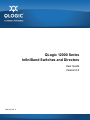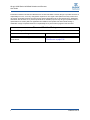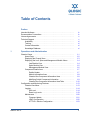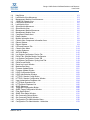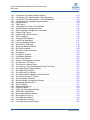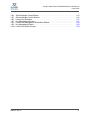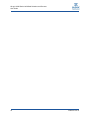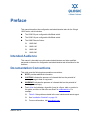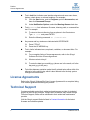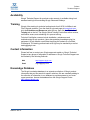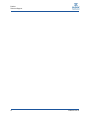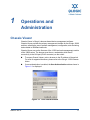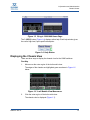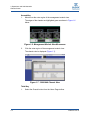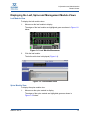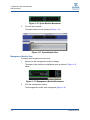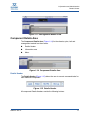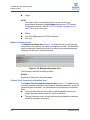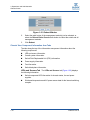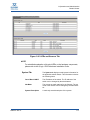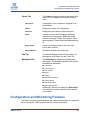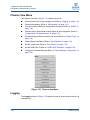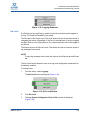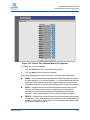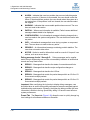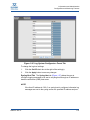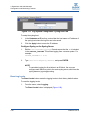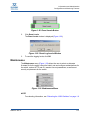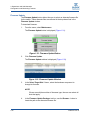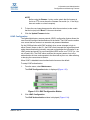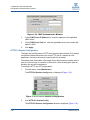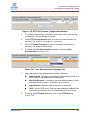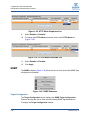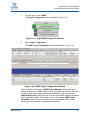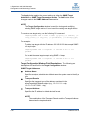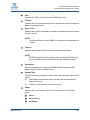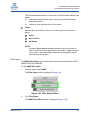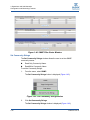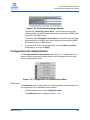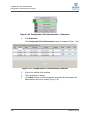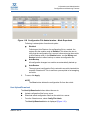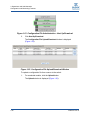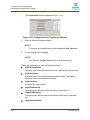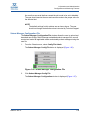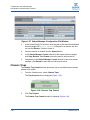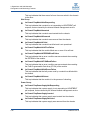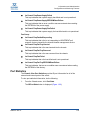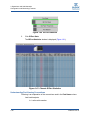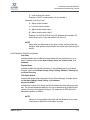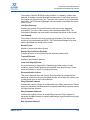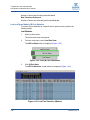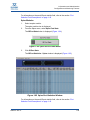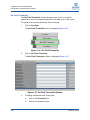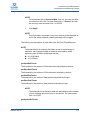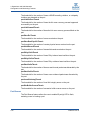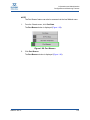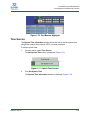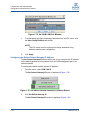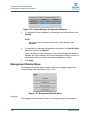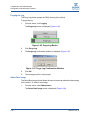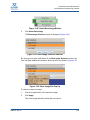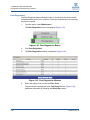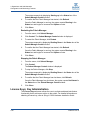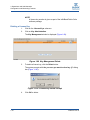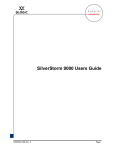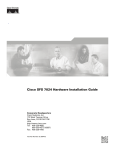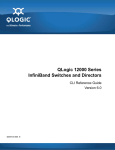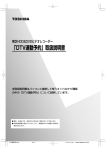Download Qlogic INFINIBAND User guide
Transcript
QLogic 12000 Series InfiniBand Switches and Directors User Guide Version 6.0 D000101-000 E QLogic 12000 Series InfiniBand Switches and Directors User Guide Information furnished in this manual is believed to be accurate and reliable. However, QLogic Corporation assumes no responsibility for its use, nor for any infringements of patents or other rights of third parties which may result from its use. QLogic Corporation reserves the right to change product specifications at any time without notice. Applications described in this document for any of these products are for illustrative purposes only. QLogic Corporation makes no representation nor warranty that such applications are suitable for the specified use without further testing or modification. QLogic Corporation assumes no responsibility for any errors that may appear in this document. Document Revision History Revision E, August 15, 2010 Changes Added information for using domain name server host names. ii Sections Affected “Syslog Host Tab” on page 1-19 “Time Service” on page 1-55 D000101-000 E Table of Contents Preface Intended Audience . . . . . . . . . . . . . . . . . . . . . . . . . . . . . . . . . . . . . . . . . . . . Documentation Conventions . . . . . . . . . . . . . . . . . . . . . . . . . . . . . . . . . . . . License Agreements. . . . . . . . . . . . . . . . . . . . . . . . . . . . . . . . . . . . . . . . . . . Technical Support. . . . . . . . . . . . . . . . . . . . . . . . . . . . . . . . . . . . . . . . . . . . . Availability . . . . . . . . . . . . . . . . . . . . . . . . . . . . . . . . . . . . . . . . . . . . . . Training . . . . . . . . . . . . . . . . . . . . . . . . . . . . . . . . . . . . . . . . . . . . . . . . Contact Information . . . . . . . . . . . . . . . . . . . . . . . . . . . . . . . . . . . . . . . Knowledge Database . . . . . . . . . . . . . . . . . . . . . . . . . . . . . . . . . . . . . 1 ix ix x x xi xi xi xi Operations and Administration Chassis Viewer. . . . . . . . . . . . . . . . . . . . . . . . . . . . . . . . . . . . . . . . . . . . . . . Home Page . . . . . . . . . . . . . . . . . . . . . . . . . . . . . . . . . . . . . . . . . . . . . Displaying the Chassis View . . . . . . . . . . . . . . . . . . . . . . . . . . . . . . . . Displaying the Leaf, Spine and Management Module Views. . . . . . . . Leaf Module View . . . . . . . . . . . . . . . . . . . . . . . . . . . . . . . . . . . . Spine Module View . . . . . . . . . . . . . . . . . . . . . . . . . . . . . . . . . . . Management Module View . . . . . . . . . . . . . . . . . . . . . . . . . . . . . Component Details Area . . . . . . . . . . . . . . . . . . . . . . . . . . . . . . . . . . . Details Header . . . . . . . . . . . . . . . . . . . . . . . . . . . . . . . . . . . . . . Module Information Area . . . . . . . . . . . . . . . . . . . . . . . . . . . . . . Chassis View Component Information Area . . . . . . . . . . . . . . . . Modifying Switch Component Information . . . . . . . . . . . . . . . . . Chassis View Component Information Area Tabs . . . . . . . . . . . Configuration and Monitoring Features . . . . . . . . . . . . . . . . . . . . . . . . . . . . Chassis View Menu . . . . . . . . . . . . . . . . . . . . . . . . . . . . . . . . . . . . . . . Logging . . . . . . . . . . . . . . . . . . . . . . . . . . . . . . . . . . . . . . . . . . . . . . . . Set Level. . . . . . . . . . . . . . . . . . . . . . . . . . . . . . . . . . . . . . . . . . . Reset Log Levels . . . . . . . . . . . . . . . . . . . . . . . . . . . . . . . . . . . . Maintenance . . . . . . . . . . . . . . . . . . . . . . . . . . . . . . . . . . . . . . . . . . . . Firmware Update . . . . . . . . . . . . . . . . . . . . . . . . . . . . . . . . . . . . LDAP Configuration . . . . . . . . . . . . . . . . . . . . . . . . . . . . . . . . . . HTTP/CLI Session Configuration . . . . . . . . . . . . . . . . . . . . . . . . D000101-000 E 1-1 1-2 1-3 1-4 1-4 1-5 1-6 1-7 1-7 1-8 1-8 1-9 1-10 1-13 1-13 1-14 1-14 1-19 1-20 1-21 1-22 1-23 iii QLogic 12000 Series InfiniBand Switches and Directors User Guide SNMP . . . . . . . . . . . . . . . . . . . . . . . . . . . . . . . . . . . . . . . . . . . . . . . . . Target Configuration . . . . . . . . . . . . . . . . . . . . . . . . . . . . . . . . . . Filter Status. . . . . . . . . . . . . . . . . . . . . . . . . . . . . . . . . . . . . . . . . Set Community Strings . . . . . . . . . . . . . . . . . . . . . . . . . . . . . . . . Configuration File Administration. . . . . . . . . . . . . . . . . . . . . . . . . . . . . Administer. . . . . . . . . . . . . . . . . . . . . . . . . . . . . . . . . . . . . . . . . . Host Upload/Download . . . . . . . . . . . . . . . . . . . . . . . . . . . . . . . . Trap Control . . . . . . . . . . . . . . . . . . . . . . . . . . . . . . . . . . . . . . . . Subnet Manager Configuration File . . . . . . . . . . . . . . . . . . . . . . Chassis Traps . . . . . . . . . . . . . . . . . . . . . . . . . . . . . . . . . . . . . . . . . . . Port Statistics. . . . . . . . . . . . . . . . . . . . . . . . . . . . . . . . . . . . . . . . . . . . Understanding Port Naming Conventions . . . . . . . . . . . . . . . . . Port Statistics Field Descriptions . . . . . . . . . . . . . . . . . . . . . . . . InfiniBand Statistics Field Descriptions . . . . . . . . . . . . . . . . . . . . Leaf and Spine Module IB Port Statistics . . . . . . . . . . . . . . . . . . Set Field Thresholds. . . . . . . . . . . . . . . . . . . . . . . . . . . . . . . . . . Port Beacon . . . . . . . . . . . . . . . . . . . . . . . . . . . . . . . . . . . . . . . . Time Service . . . . . . . . . . . . . . . . . . . . . . . . . . . . . . . . . . . . . . . . . . . . OOB LAN IP Submenu . . . . . . . . . . . . . . . . . . . . . . . . . . . . . . . . . . . . Configuring the Switch OOB IP Address . . . . . . . . . . . . . . . . . . Configuring the Switch Default Gateway IP Address . . . . . . . . . Fabric Manager Configuration . . . . . . . . . . . . . . . . . . . . . . . . . . . . . . . Automatically starting the Fabric Manager . . . . . . . . . . . . . . . . . Management Module Menu. . . . . . . . . . . . . . . . . . . . . . . . . . . . . . . . . Logging. . . . . . . . . . . . . . . . . . . . . . . . . . . . . . . . . . . . . . . . . . . . Viewing the Log . . . . . . . . . . . . . . . . . . . . . . . . . . . . . . . . . . . . . Purging the Log . . . . . . . . . . . . . . . . . . . . . . . . . . . . . . . . . . . . . Select Boot Image . . . . . . . . . . . . . . . . . . . . . . . . . . . . . . . . . . . Post Diagnostics . . . . . . . . . . . . . . . . . . . . . . . . . . . . . . . . . . . . . Fabric Manager Control. . . . . . . . . . . . . . . . . . . . . . . . . . . . . . . . . . . . Accessing the Subnet Manager Control Window . . . . . . . . . . . . License Keys; Key Administration . . . . . . . . . . . . . . . . . . . . . . . . . . . . Adding a New License Key. . . . . . . . . . . . . . . . . . . . . . . . . . . . . Deleting a License Key . . . . . . . . . . . . . . . . . . . . . . . . . . . . . . . . 1-25 1-25 1-30 1-31 1-32 1-32 1-34 1-36 1-38 1-39 1-42 1-43 1-44 1-45 1-47 1-49 1-51 1-54 1-57 1-57 1-58 1-59 1-59 1-60 1-61 1-61 1-62 1-63 1-64 1-65 1-65 1-67 1-67 1-68 List of Figures Figure Page 1-1 User Authentication . . . . . . . . . . . . . . . . . . . . . . . . . . . . . . . . . . . . . . . . . . . . . . . . . 1-1 1-2 QLogic 12300 Home Page. . . . . . . . . . . . . . . . . . . . . . . . . . . . . . . . . . . . . . . . . . . . 1-2 1-3 QLogic 12800-040 Home Page . . . . . . . . . . . . . . . . . . . . . . . . . . . . . . . . . . . . . . . . 1-3 iv D000101-000 E QLogic 12000 Series InfiniBand Switches and Directors User Guide 1-4 1-5 1-6 1-7 1-8 1-9 1-10 1-11 1-12 1-13 1-14 1-15 1-16 1-17 1-18 1-19 1-20 1-21 1-22 1-23 1-24 1-25 1-26 1-27 1-28 1-29 1-30 1-31 1-32 1-33 1-34 1-35 1-36 1-37 1-38 1-39 1-40 1-41 1-42 1-43 1-44 1-45 1-46 1-47 1-48 Help Button . . . . . . . . . . . . . . . . . . . . . . . . . . . . . . . . . . . . . . . . . . . . . . . . . . . . . . . Leaf Module View Mouseover . . . . . . . . . . . . . . . . . . . . . . . . . . . . . . . . . . . . . . . . . Management Module View Mouseover . . . . . . . . . . . . . . . . . . . . . . . . . . . . . . . . . . 12800-040 Chassis View . . . . . . . . . . . . . . . . . . . . . . . . . . . . . . . . . . . . . . . . . . . . . Leaf Module Mouseover. . . . . . . . . . . . . . . . . . . . . . . . . . . . . . . . . . . . . . . . . . . . . . Leaf Module View. . . . . . . . . . . . . . . . . . . . . . . . . . . . . . . . . . . . . . . . . . . . . . . . . . . Spine Module Mouseover. . . . . . . . . . . . . . . . . . . . . . . . . . . . . . . . . . . . . . . . . . . . . Spine Module View. . . . . . . . . . . . . . . . . . . . . . . . . . . . . . . . . . . . . . . . . . . . . . . . . . Management Module Mouseover. . . . . . . . . . . . . . . . . . . . . . . . . . . . . . . . . . . . . . . Management Module View. . . . . . . . . . . . . . . . . . . . . . . . . . . . . . . . . . . . . . . . . . . . Component Details Area . . . . . . . . . . . . . . . . . . . . . . . . . . . . . . . . . . . . . . . . . . . . . Details Header . . . . . . . . . . . . . . . . . . . . . . . . . . . . . . . . . . . . . . . . . . . . . . . . . . . . . Module Information Area . . . . . . . . . . . . . . . . . . . . . . . . . . . . . . . . . . . . . . . . . . . . . Chassis View Component Information Area . . . . . . . . . . . . . . . . . . . . . . . . . . . . . . Reboot Window . . . . . . . . . . . . . . . . . . . . . . . . . . . . . . . . . . . . . . . . . . . . . . . . . . . . Reboot Window . . . . . . . . . . . . . . . . . . . . . . . . . . . . . . . . . . . . . . . . . . . . . . . . . . . . LEDs and Sensors Tab . . . . . . . . . . . . . . . . . . . . . . . . . . . . . . . . . . . . . . . . . . . . . . Chassis View Menu . . . . . . . . . . . . . . . . . . . . . . . . . . . . . . . . . . . . . . . . . . . . . . . . . Logging Submenu . . . . . . . . . . . . . . . . . . . . . . . . . . . . . . . . . . . . . . . . . . . . . . . . . . Set Level Button. . . . . . . . . . . . . . . . . . . . . . . . . . . . . . . . . . . . . . . . . . . . . . . . . . . . Log System Configurator: Device Tab . . . . . . . . . . . . . . . . . . . . . . . . . . . . . . . . . . . Device Tab: Software Module Configurator . . . . . . . . . . . . . . . . . . . . . . . . . . . . . . . Log System Configurator: Preset Tab . . . . . . . . . . . . . . . . . . . . . . . . . . . . . . . . . . . Log System Configurator: Syslog Host Tab . . . . . . . . . . . . . . . . . . . . . . . . . . . . . . . Reset Levels Button . . . . . . . . . . . . . . . . . . . . . . . . . . . . . . . . . . . . . . . . . . . . . . . . . Reset Log Levels Window . . . . . . . . . . . . . . . . . . . . . . . . . . . . . . . . . . . . . . . . . . . . Maintenance Menu. . . . . . . . . . . . . . . . . . . . . . . . . . . . . . . . . . . . . . . . . . . . . . . . . . Firmware Update Button . . . . . . . . . . . . . . . . . . . . . . . . . . . . . . . . . . . . . . . . . . . . . Firmware Update Window . . . . . . . . . . . . . . . . . . . . . . . . . . . . . . . . . . . . . . . . . . . . LDAP Configuration Button . . . . . . . . . . . . . . . . . . . . . . . . . . . . . . . . . . . . . . . . . . . LDAP Authentication Window . . . . . . . . . . . . . . . . . . . . . . . . . . . . . . . . . . . . . . . . . HTTP/CLI Session Config Button. . . . . . . . . . . . . . . . . . . . . . . . . . . . . . . . . . . . . . . HTTP/CLI Session Configuration Window . . . . . . . . . . . . . . . . . . . . . . . . . . . . . . . . User Authentication Dropdown List . . . . . . . . . . . . . . . . . . . . . . . . . . . . . . . . . . . . . HTTP Mode Dropdown List . . . . . . . . . . . . . . . . . . . . . . . . . . . . . . . . . . . . . . . . . . . HTTPs Mode Dropdown List . . . . . . . . . . . . . . . . . . . . . . . . . . . . . . . . . . . . . . . . . . SNMP Submenu . . . . . . . . . . . . . . . . . . . . . . . . . . . . . . . . . . . . . . . . . . . . . . . . . . . Target MIB Configuration Button . . . . . . . . . . . . . . . . . . . . . . . . . . . . . . . . . . . . . . . SNMP Target Configuration Window . . . . . . . . . . . . . . . . . . . . . . . . . . . . . . . . . . . . Filter Status Button. . . . . . . . . . . . . . . . . . . . . . . . . . . . . . . . . . . . . . . . . . . . . . . . . . SNMP Filter Status Window . . . . . . . . . . . . . . . . . . . . . . . . . . . . . . . . . . . . . . . . . . . Set Community Strings Button . . . . . . . . . . . . . . . . . . . . . . . . . . . . . . . . . . . . . . . . . Set Community Strings Window. . . . . . . . . . . . . . . . . . . . . . . . . . . . . . . . . . . . . . . . Configuration File Administration Menu . . . . . . . . . . . . . . . . . . . . . . . . . . . . . . . . . . Configuration File Administration - Administer . . . . . . . . . . . . . . . . . . . . . . . . . . . . . D000101-000 E 1-3 1-3 1-4 1-4 1-5 1-5 1-5 1-6 1-6 1-6 1-7 1-7 1-8 1-8 1-9 1-9 1-10 1-14 1-14 1-15 1-15 1-16 1-18 1-19 1-20 1-20 1-20 1-21 1-21 1-22 1-23 1-23 1-24 1-24 1-25 1-25 1-25 1-26 1-26 1-30 1-31 1-31 1-32 1-32 1-33 v QLogic 12000 Series InfiniBand Switches and Directors User Guide 1-49 1-50 1-51 1-52 1-53 1-54 1-55 1-56 1-57 1-58 1-59 1-60 1-61 1-62 1-63 1-64 1-65 1-66 1-67 1-68 1-69 1-70 1-71 1-72 1-73 1-74 1-75 1-76 1-77 1-78 1-79 1-80 1-81 1-82 1-83 1-84 1-85 1-86 1-87 1-88 1-89 1-90 1-91 1-92 1-93 vi Configuration File Administration Window . . . . . . . . . . . . . . . . . . . . . . . . . . . . . . . . Configuration File Administration - Mode Drop-down . . . . . . . . . . . . . . . . . . . . . . . Configuration File Administration - Host Up/Download . . . . . . . . . . . . . . . . . . . . . . Configuration File Upload/Download Window . . . . . . . . . . . . . . . . . . . . . . . . . . . . . Upload Window . . . . . . . . . . . . . . . . . . . . . . . . . . . . . . . . . . . . . . . . . . . . . . . . . . . . Trap Control . . . . . . . . . . . . . . . . . . . . . . . . . . . . . . . . . . . . . . . . . . . . . . . . . . . . . . . Configuration File Trap Control Window . . . . . . . . . . . . . . . . . . . . . . . . . . . . . . . . . Subnet Manager Configuration File . . . . . . . . . . . . . . . . . . . . . . . . . . . . . . . . . . . . . Subnet Manager Configuration File Window . . . . . . . . . . . . . . . . . . . . . . . . . . . . . . Chassis Trap Control . . . . . . . . . . . . . . . . . . . . . . . . . . . . . . . . . . . . . . . . . . . . . . . . Chassis Trap Control Window . . . . . . . . . . . . . . . . . . . . . . . . . . . . . . . . . . . . . . . . . IB Port Statistics . . . . . . . . . . . . . . . . . . . . . . . . . . . . . . . . . . . . . . . . . . . . . . . . . . . . Chassis IB Port Statistics . . . . . . . . . . . . . . . . . . . . . . . . . . . . . . . . . . . . . . . . . . . . . Leaf IB Port Stats Menu . . . . . . . . . . . . . . . . . . . . . . . . . . . . . . . . . . . . . . . . . . . . . . Leaf Port Statistics Window . . . . . . . . . . . . . . . . . . . . . . . . . . . . . . . . . . . . . . . . . . . Spine IB Port Stats Menu . . . . . . . . . . . . . . . . . . . . . . . . . . . . . . . . . . . . . . . . . . . . . Spine Port Statistics Window . . . . . . . . . . . . . . . . . . . . . . . . . . . . . . . . . . . . . . . . . . Set Field Thresholds . . . . . . . . . . . . . . . . . . . . . . . . . . . . . . . . . . . . . . . . . . . . . . . . Set Field Thresholds Window . . . . . . . . . . . . . . . . . . . . . . . . . . . . . . . . . . . . . . . . . Port Beacon . . . . . . . . . . . . . . . . . . . . . . . . . . . . . . . . . . . . . . . . . . . . . . . . . . . . . . . Port Beacon Window . . . . . . . . . . . . . . . . . . . . . . . . . . . . . . . . . . . . . . . . . . . . . . . . Port Beacon Highlight . . . . . . . . . . . . . . . . . . . . . . . . . . . . . . . . . . . . . . . . . . . . . . . Switch Time Service. . . . . . . . . . . . . . . . . . . . . . . . . . . . . . . . . . . . . . . . . . . . . . . . . System Time Information Window . . . . . . . . . . . . . . . . . . . . . . . . . . . . . . . . . . . . . . Time Service - NTP Setup . . . . . . . . . . . . . . . . . . . . . . . . . . . . . . . . . . . . . . . . . . . . Time Service - Manual Setup . . . . . . . . . . . . . . . . . . . . . . . . . . . . . . . . . . . . . . . . . . Time Service - Time Zone/Daylight Saving Time Setup. . . . . . . . . . . . . . . . . . . . . . Set Switch OOB IP Address Button . . . . . . . . . . . . . . . . . . . . . . . . . . . . . . . . . . . . . Set OOB LAN IP Window. . . . . . . . . . . . . . . . . . . . . . . . . . . . . . . . . . . . . . . . . . . . . Set OOB LAN IPv6 Window. . . . . . . . . . . . . . . . . . . . . . . . . . . . . . . . . . . . . . . . . . . Set Switch Default Gateway IP Address Button. . . . . . . . . . . . . . . . . . . . . . . . . . . . Set Default Gateway IP Window . . . . . . . . . . . . . . . . . . . . . . . . . . . . . . . . . . . . . . . Subnet Manager Submenu . . . . . . . . . . . . . . . . . . . . . . . . . . . . . . . . . . . . . . . . . . . Subnet Manager Configuration Window . . . . . . . . . . . . . . . . . . . . . . . . . . . . . . . . . Management Module Menu . . . . . . . . . . . . . . . . . . . . . . . . . . . . . . . . . . . . . . . . . . . View Log Button . . . . . . . . . . . . . . . . . . . . . . . . . . . . . . . . . . . . . . . . . . . . . . . . . . . . Sample Message Log . . . . . . . . . . . . . . . . . . . . . . . . . . . . . . . . . . . . . . . . . . . . . . . Purge Log Button . . . . . . . . . . . . . . . . . . . . . . . . . . . . . . . . . . . . . . . . . . . . . . . . . . . Purge Log Confirmation Window . . . . . . . . . . . . . . . . . . . . . . . . . . . . . . . . . . . . . . . Select Boot Image Button . . . . . . . . . . . . . . . . . . . . . . . . . . . . . . . . . . . . . . . . . . . . Boot Image Selection Window . . . . . . . . . . . . . . . . . . . . . . . . . . . . . . . . . . . . . . . . . Boot Image File Pop Up . . . . . . . . . . . . . . . . . . . . . . . . . . . . . . . . . . . . . . . . . . . . . . Post Diagnostics Button . . . . . . . . . . . . . . . . . . . . . . . . . . . . . . . . . . . . . . . . . . . . . . Post Diagnostics Window. . . . . . . . . . . . . . . . . . . . . . . . . . . . . . . . . . . . . . . . . . . . . Post Diagnostics Results Output . . . . . . . . . . . . . . . . . . . . . . . . . . . . . . . . . . . . . . . 1-33 1-34 1-35 1-35 1-36 1-36 1-37 1-38 1-39 1-39 1-40 1-43 1-43 1-47 1-47 1-48 1-48 1-49 1-49 1-52 1-53 1-54 1-54 1-55 1-55 1-56 1-56 1-57 1-57 1-58 1-59 1-59 1-60 1-60 1-61 1-61 1-62 1-62 1-63 1-63 1-63 1-64 1-64 1-65 1-65 D000101-000 E QLogic 12000 Series InfiniBand Switches and Directors User Guide 1-94 1-95 1-96 1-97 1-98 1-99 1-100 Subnet Manager Control Button. . . . . . . . . . . . . . . . . . . . . . . . . . . . . . . . . . . . . . . . Subnet Manager Control Window . . . . . . . . . . . . . . . . . . . . . . . . . . . . . . . . . . . . . . License Key Submenu . . . . . . . . . . . . . . . . . . . . . . . . . . . . . . . . . . . . . . . . . . . . . . . Key Management Window . . . . . . . . . . . . . . . . . . . . . . . . . . . . . . . . . . . . . . . . . . . . License Key Management Information Window. . . . . . . . . . . . . . . . . . . . . . . . . . . . Key Management Delete . . . . . . . . . . . . . . . . . . . . . . . . . . . . . . . . . . . . . . . . . . . . . License Key Delete Prompt . . . . . . . . . . . . . . . . . . . . . . . . . . . . . . . . . . . . . . . . . . . D000101-000 E 1-65 1-66 1-67 1-67 1-68 1-68 1-69 vii QLogic 12000 Series InfiniBand Switches and Directors User Guide viii D000101-000 E Preface This manual describes the configuration and administration tasks for the QLogic 12000 series, which includes: The 12300 36-port configurable InfiniBand switch The 12300 18-port configurable InfiniBand switch The 12800 Director Series: 12800-040 12800-120 12800-180 12800-360 Intended Audience This manual is intended to provide network administrators and other qualified personnel a reference for configuration and administration task information for the switches. Documentation Conventions This guide uses the following documentation conventions: NOTE: provides additional information. CAUTION! indicates the presence of a hazard that has the potential of causing damage to data or equipment. WARNING!! indicates the presence of a hazard that has the potential of causing personal injury. Text in blue font indicates a hyperlink (jump) to a figure, table, or section in this guide, and links to Web sites are shown in underlined blue. For example: D000101-000 E Table 9-2 lists problems related to the user interface and remote agent. See “Installation Checklist” on page 3-6. For more information, visit www.qlogic.com. ix Preface License Agreements Text in bold font indicates user interface elements such as a menu items, buttons, check boxes, or column headings. For example: Click the Start button, point to Programs, point to Accessories, and then click Command Prompt. Under Notification Options, select the Warning Alarms check box. Text in Courier font indicates a file name, directory path, or command line text. For example: To return to the root directory from anywhere in the file structure: Type cd /root and press ENTER. Enter the following command: sh ./install.bin Key names and key strokes are indicated with UPPERCASE: Press CTRL+P. Press the UP ARROW key. Text in italics indicates terms, emphasis, variables, or document titles. For example: For a complete listing of license agreements, refer to the QLogic Software End User License Agreement. What are shortcut keys? To enter the date type mm/dd/yyyy (where mm is the month, dd is the day, and yyyy is the year). Topic titles between quotation marks identify related topics either within this manual or in the online help, which is also referred to as the help system throughout this document. License Agreements Refer to the QLogic Software End User License Agreement for a complete listing of all license agreements affecting this product. Technical Support Customers should contact their authorized maintenance provider for technical support of their QLogic products. QLogic-direct customers may contact QLogic Technical Support; others will be redirected to their authorized maintenance provider. Visit the QLogic support Web site listed in Contact Information for the latest firmware and software updates. x D000101-000 E Preface Technical Support Availability QLogic Technical Support for products under warranty is available during local standard working hours excluding QLogic Observed Holidays. Training QLogic offers training for technical professionals for all iSCSI, InfiniBand, and Fibre Channel products. From the main QLogic web page at www.qlogic.com, click the Education and Resources tab at the top, then click the Education & Training tab on the left. The QLogic Global Training Portal offers online courses, certification exams, and scheduling of in-person training. Technical Certification courses include installation, maintenance and troubleshooting QLogic products. Upon demonstrating knowledge using live equipment, QLogic awards a certificate identifying the student as a Certified Professional. The training professionals at QLogic may be reached by e-mail at [email protected]. Contact Information Please feel free to contact your QLogic approved reseller or QLogic Technical Support at any phase of integration for assistance. QLogic Technical Support can be reached by the following methods: Web http://support.qlogic.com Email [email protected] Knowledge Database The QLogic knowledge database is an extensive collection of QLogic product information that you can search for specific solutions. We are constantly adding to the collection of information in our database to provide answers to your most urgent questions. Access the database from the QLogic Support Center: http://support.qlogic.com. D000101-000 E xi Preface Technical Support xii D000101-000 E 1 Operations and Administration Chassis Viewer Chassis Viewer is QLogic’s browser-based device management software. Chassis Viewer provides the primary management interface for the QLogic 12000 switches, allowing the user to perform management, configuration, and monitoring tasks related to InfiniBand networks. Chassis Viewer runs on the firmware of the 12300 and each management module of the 12800 series. The browser must be on a workstation which has IP connectivity to the LAN port (RJ-45 connector) on the switch. To access Chassis Viewer, point a browser to the IP address of the switch. For a list of supported browsers, please refer to the QLogic 12000 Release Notes. If user authentication is enabled, the User Authentication window shown in Figure 1-1 is displayed: Figure 1-1 User Authentication D000101-000 E 1-1 1–Operations and Administration Chassis Viewer The default user name and password need to be entered: Username: admin Password: adminpass The Chassis Viewer home page is displayed. The Chassis Viewer manages: The switch chassis. Each director-class leaf module. Each director-class spine module. Each director-class management module. Logging and monitoring functionality. Home Page Chassis Viewer’s home page (Figures 1-2 and 1-3) provides a high-level overview of the switch. This area is the starting point to more detailed information for the chassis and components (fans and power supplies), leaf modules, spine modules and management modules. The selected component provides hyperlinks to related menus and information where the user can perform configuration and monitoring tasks. Figure 1-2 QLogic 12300 Home Page 1-2 D000101-000 E 1–Operations and Administration Chassis Viewer Figure 1-3 QLogic 12800-040 Home Page The ? (HELP) button (Figure 1-4) displays online help. Each help window gives the user a high-level, topic-specific description. Figure 1-4 Help Button Displaying the Chassis View There are three ways to display the chassis view for the 12800 switches: First Way 1. Mouse over the outer region of the leaf module view. The edges of the chassis are highlighted green as shown in Figure 1-5 below: Figure 1-5 Leaf Module View Mouseover 2. Click the outer region of the leaf module view. The chassis view is displayed (Figure 1-7). D000101-000 E 1-3 1–Operations and Administration Chassis Viewer Second Way 1. Mouse over the outer region of the management module view. The edges of the chassis are highlighted green as shown in Figure 1-6 below: Figure 1-6 Management Module View Mouseover 2. Click the outer region of the management module view. The chassis view is displayed (Figure 1-7). Figure 1-7 12800-040 Chassis View Third Way 1. 1-4 Select the Chassis button from the Home Page toolbar. D000101-000 E 1–Operations and Administration Chassis Viewer Displaying the Leaf, Spine and Management Module Views Leaf Module View To display the leaf module views: 1. Mouse over the leaf module to display. The edges of the leaf module are highlighted green as shown in Figure 1-8 below: Figure 1-8 Leaf Module Mouseover 2. Click the leaf module. The leaf module view is displayed (Figure 1-9). Figure 1-9 Leaf Module View Spine Module View To display the spine module view: 1. Mouse over the spine module to display. The edges of the spine module are highlighted green as shown in Figure 1-10 below: D000101-000 E 1-5 1–Operations and Administration Chassis Viewer Figure 1-10 Spine Module Mouseover 2. Click the spine module. The spine module view is displayed (Figure 1-11). Figure 1-11 Spine Module View Management Module View To display the management module view: 1. Mouse over the management module to display. The edges of the module are highlighted green as shown in Figure 1-12 below: Figure 1-12 Management Module Mouseover 2. Click the management module. The management module view is displayed (Figure 1-13). 1-6 D000101-000 E 1–Operations and Administration Chassis Viewer Figure 1-13 Management Module View Component Details Area The Component Details Area (Figure 1-14) for the chassis, spine, leaf and management module has three areas. Details Header Information area. Menu Figure 1-14 Component Details Area Details Header The Details Header (Figure 1-15) allows the user to execute command tasks for each hardware component. Figure 1-15 Details Header All component Details Headers contain the following buttons: D000101-000 E 1-7 1–Operations and Administration Chassis Viewer Logout NOTE: The Logout button is only displayed if the user has set the User Authentication parameter to Login Enabled through the HTTP Session Configuration submenu. Refer to “HTTP/CLI Session Configuration” on page 1-24 for more information. Reboot View Field Replaceable Unit (FRU) Information. View Log Module Information Area The Module Information Area (Figure 1-16) allows the user to view high-level information for each specific leaf, spine or management module. The information area is comprised of fields that are tied to live data from the selected hardware component as well as live system information. Figure 1-16 Module Information Area The information area has the following button: Refresh: Refreshes all fields in the information areas. Chassis View Component Information Area The Chassis View Component Information Area (Figure 1-17) allows the user to monitor important information for each specific hardware component, as well as important system information. The information area is comprised of two different fields: 1-8 The white fields allow the user to add or modify applicable general and system information which is specific to their environment. The gray fields are tied to live data from the selected hardware component as well as live system information. D000101-000 E 1–Operations and Administration Chassis Viewer Figure 1-17 Chassis View Component Information Area Modifying Switch Component Information Following is the procedure for modifying the fields for switch components: 1. Select the applicable tab; LED and Sensors, System, Chassis FRU, Power, Fan, or Backplane. 2. Click on the row to be modified. 3. In the text boxes, enter information that is applicable to the existing network environment. 4. To save, click the Apply button at the bottom of the window. Rebooting the 12300 Switch 1. From the Chassis Details Header, click Reboot. The reboot confirmation window is displayed (Figure 1-18). Figure 1-18 Reboot Window 2. Click OK. Rebooting the 12800 Switches 1. From either the Details header of the Chassis Viewer home page or the chassis view Maintenance submenu, select Reboot. A window similar to Figure 1-19 is displayed: D000101-000 E 1-9 1–Operations and Administration Chassis Viewer Figure 1-19 Reboot Window 2. Select the radio button of the management module(s) to be rebooted, or select the Reboot Entire Chassis radio button to reboot the switch and all management modules. 3. Click Reboot. Chassis View Component Information Area Tabs The tabs along the top of the information area present information about the following components: LED and sensor information Overall system information Switch Field Replaceable Unit (FRU) Information Power supply information Fan information Switch backplane information LEDs and Sensors Tab The LEDs and Sensors tab (Figure 1-20) displays the following information: 1-10 Switch component LED information for chassis status, fan and power supplies. Slot-based temperature and AC-power sensor data for the internal switching complex. D000101-000 E 1–Operations and Administration Chassis Viewer Figure 1-20 LEDs and Sensors Tab NOTE: For a detailed explanation of physical LEDs on the hardware components, please refer to the QLogic 12000 Hardware Installation Guide. System Tab D000101-000 E The System tab displays overall system information for the applicable switch chassis. This information includes the following items: Out of Band LAN IP The IP address of the switch. The IP address of the switch can be changed by the administrator. Net Mask The current net mask settings for the Chassis. The net mask of the chassis can be changed by the administrator. System Description A read-only textual description of the system. 1-11 1–Operations and Administration Chassis Viewer IB Node Description Assigned by the administrator, the IB node description is an IB fabric-applicable name that will be displayed within the QLogic Fabric Viewer. To reset this field to the default setting, click the Field Default button. Note: If the IB Node Description field has been changed since the last reboot of either management module, the next reboot will be treated as disruptive. System Uptime The elapsed time since the master management module was re-initialized. System Contact The textual identification of the contact person and their contact information for this system, assigned by the administrator. System Name The name for the system, assigned by an administrator. One convention is to use the system's fully qualified domain name. System Location The location of the system, assigned by an administrator. Apply Button Saves any changes made by the user in the System tab to memory. Refresh Button Refreshes all fields in the System tab. Chassis FRU Tab 1-12 The Chassis FRU tab displays switch Field Replaceable Unit (FRU) information. This information includes the following items: Type The type of component. Description A description of the component, assigned by an administrator. Alias Name Name of the component, assigned by an administrator. Serial Num Component serial number Detail A button for each row that displays additional detail about the component. Additional details include: Part Number, Model, Version, Manufacturer Name, Product Name, Manufacturer Identification, and Manufactured Date (if available). Apply Button Saves any changes made by the user in the Chassis FRU tab to memory. Refresh Button Refreshes all fields in the Chassis FRU tab. D000101-000 E 1–Operations and Administration Configuration and Monitoring Features Power Tab The Power tab displays switch power supply information. This information includes the following items: Description A description of the component, assigned by an administrator. Status Displays the status of the component. Part Num Displays the part number of the component. Detail A button for each row that displays additional detail about the component. Additional details include: Description, Status, Part Number, Manufacturing Name, Product Name and Manufacturing ID. Apply Button Saves any changes made by the user in the Power tab to memory. Refresh Button Refreshes all fields in the Power tab. Fan Tab The Fan tab displays switch fan information. For descriptions of the fields, see the Power Tab. Backplane Tab The Backplane tab displays switch backplane information. The Backplane details button includes the additional information: Description Serial Number Part Number Model Version Manufacturing Name Product Name Manufacturing ID Manufacturing Date Additionally, the user can modify the Description field, adding information specific to their network environment. Configuration and Monitoring Features The following section provides detailed, task-oriented descriptions for configuring and monitoring the 12000 switches and their feature functionality. D000101-000 E 1-13 1–Operations and Administration Configuration and Monitoring Features Chassis View Menu The Chassis View Menu (Figure 1-21) allows the user to: Set and reset levels for log message files (Refer to “Logging” on page 1-14) Perform maintenance (Refer to “Maintenance” on page 1-21) View and modify SNMP trap configuration information (Refer to “SNMP” on page 1-26) Perform various administrative tasks related to the configuration (Refer to “Configuration File Administration” on page 1-33) Set default trap scenarios related to the switch (Refer to “Chassis Traps” on page 1-40) Obtain IB port information (Refer to “Port Statistics” on page 1-43) Set the system time (Refer to “Time Service” on page 1-55) Set the OOB LAN IP (Refer to “OOB LAN IP Submenu” on page 1-58) Configure the Subnet Manager (Refer to “Fabric Manager Configuration” on page 1-60) Figure 1-21 Chassis View Menu Logging The Logging submenu (Figure 1-22) allows the user to set and reset levels for log message files. 1-14 D000101-000 E 1–Operations and Administration Configuration and Monitoring Features Figure 1-22 Logging Submenu Set Level To efficiently set up Log filtering, enable only those levels that need to appear in the log. The levels are handled by two layers. The first layer is the Preset Layer. This layer allows the user to select the levels of messages the switch will generate. If the level is selected here, it could be logged into Ram Device or the Syslog Device. Any unselected levels will not be logged to any Device. The second layer is the Device Levels. This allows the user to select the levels of log messages to be saved. NOTE: To save log message levels, select the log level in the Device tab and Preset tab. The Set Level button allows the user to set log level configuration parameters for all software modules. To set log levels: 1. From the menu, select Logging. The Set Level button is displayed (Figure 1-23). Figure 1-23 Set Level Button 2. Click Set Level. 3. The Log System Configurator (Device Tab) window is displayed (Figure 1-24) D000101-000 E 1-15 1–Operations and Administration Configuration and Monitoring Features Figure 1-24 Log System Configurator: Device Tab Device Tab The Device tab (Figure 1-25) presents current log level configuration settings for the following software modules: RAM – The circular log buffer contained in memory. To access the contents of this buffer, use the Chassis Viewer View Log button Syslog – Messages that are sent to the syslog host specified on the Syslog tab. From this window, the user can change any of the log level settings for a specific software module by clicking on the Configure button, which displays a configuration window: 1-16 D000101-000 E 1–Operations and Administration Configuration and Monitoring Features Figure 1-25 Device Tab: Software Module Configurator To change any Log Level settings: 1. Click the On-Off check box to the right of the setting. 2. Click the Apply button to save any changes. The following list describes each of the Log Level configuration parameters. DUMP – Dump: Indicates that a problem has caused the system to produce a system dump file. In most circumstances, it is recommended that the user retrieve the dump that was produced. Support engineers may require the information contained in the dump file to diagnose the cause of the problem. FATAL – Indicates that a non-recoverable system problem has occurred. The user should reboot the system or component and verify that the subsystem is fully functional to determine whether the fault has been corrected. If the problem persists, the user should contact the supplier. ERROR – Indicates that a serious system error has occurred which might be recoverable. If the system exhibits any instability, the user should reboot the system or component. If errors persist, the user should immediately contact the supplier's technical support. D000101-000 E 1-17 1–Operations and Administration Configuration and Monitoring Features ALARM – Indicates that a serious problem has occurred which degrades capacity or service. If the error is recoverable, the user should correct the failure. If the alarm/failure persists, the user should reboot the system at a convenient time. If the problem is still not cleared, the user should contact the supplier. WARNING – Indicates that a recoverable problem has occurred. The user does not need to take action. PARTIAL – When more information is available, Partial causes additional message-related details to be displayed. CONFIGURATION – An informational message indicating changes that a user has made to the system configuration. The user does not need to take any action. INFO – Informational messages that occur during a system or component boot. The user does not need to take any action. PERIODIC – An informational message containing periodic statistics. The user does not need to take action. NOTICE – Notice is used for failures that could be a result of “frequent” user actions, such as a server reboot. Debug message levels 1 through 5: Debug messages are for supplier and/or QLogic engineering use and are not necessarily indicative of actions that an end user may need to take. DEBUG1 – Messages that describe the states of connections and links. DEBUG2 – Messages that describe major configuration changes or operations. DEBUG3 – Messages that describe the I/O flow. DEBUG4 – Messages that contain the packet dumps within an I/O flow. I/O flows contain multiple packets. DEBUG5 – Messages that contain the packet dumps within an I/O flow. I/O flows contain multiple packets. Important: When configuring the log levels to display debug messages, care should be taken to ensure that system performance issues are weighed against troubleshooting requirements. Generally, the higher the debug number the more information is written to the log. Specifically, debug 3-5 have the most effect on system performance. Preset Tab The Preset tab (Figure 1-26) allows the user to quickly change log level settings for all software modules on the switch. 1-18 D000101-000 E 1–Operations and Administration Configuration and Monitoring Features Figure 1-26 Log System Configurator: Preset Tab To change the log level settings: 1. Click the On-Off check box to the right of the setting(s). 2. Click the Apply button to save any changes. Syslog Host Tab The Syslog Host tab (Figure 1-27) allows the user to configure logging messages to be sent to a syslog host through an IP address or domain name server (DNS) host name. NOTE: If the Host IP address is 0.0.0.0, no syslog host is configured, otherwise log messages are sent to the syslog server at a specified IP address and port. D000101-000 E 1-19 1–Operations and Administration Configuration and Monitoring Features Figure 1-27 Log System Configurator: Syslog Host Tab To setup the syslog host: 1. In the Hostname or IP text box, enter either the host name or IP address of the syslog host where the log files are to be saved. 2. Click the Apply button to save the IP address. Configure Syslog on the Syslog Server 1. Edit the /etc/sysconfig/syslog file and ensure that the -r is included in the SYSLOGD_OPTIONS. This allows logging from a remote system. For example: SYSLOGD_OPTIONS="-r -m 0" 2. Type /etc/init.d/syslog restart, and press ENTER. NOTE: To centralize logging for all switches in an IB fabric, the user can configure each switch to point to the same syslog server, which has the syslog daemon (syslogd) running. Reset Log Levels The Reset Levels button resets the logging levels to their factory default values. To reset the logging levels: 1. From the menu, select Logging. The Reset Levels button is displayed (Figure 1-28). 1-20 D000101-000 E 1–Operations and Administration Configuration and Monitoring Features Figure 1-28 Reset Levels Button 2. Click Reset Levels. The Reset Levels window is displayed (Figure 1-29) Figure 1-29 Reset Log Levels Window 3. To reset the logging levels, click OK. Maintenance The Maintenance menu (Figure 1-30) allows the user to select an alternate firmware file for the switch, reboot the switch, set and configure authentications for the switch, and set HTTP and CLI session time out parameters, as well as set security requirements for the switch. Figure 1-30 Maintenance Menu NOTE: For rebooting information, see “Rebooting the 12800 Switches” on page 1-9. D000101-000 E 1-21 1–Operations and Administration Configuration and Monitoring Features Firmware Update The Firmware Update button allows the user to select an alternate firmware file for the switch. These alternate files are reflected in the drop-down lists in the Firmware Update window. To download firmware: 1. From the menu, select Maintenance. The Firmware Update button is displayed (Figure 1-31). Figure 1-31 Firmware Update Button 2. Click Firmware Update. The Firmware Update window is displayed (Figure 1-32). Figure 1-32 Firmware Update Window 3. In the Select Target Slot Column, select the hardware component to change its firmware. NOTE: If there are multiple modules of the same type, the user can select all slots that apply. 4. 1-22 In the Firmware Update Package: text box, use the Browse... button to locate the path to the alternate firmware file. D000101-000 E 1–Operations and Administration Configuration and Monitoring Features NOTE: Before using the Browse... button, make certain that the browser is tied to an FTP server where the firmware files reside (i.e., if the file(s) does not reside on a local computer). 5. To have the new image become active after the next reboot, make certain that the box(es) in the Boot? Column are checked. 6. Click the Update Firmware button. LDAP Configuration The lightweight directory access protocol (LDAP) configuration feature allows the user to set and configure authentications for the switch. The LDAP service resides on a server that has access to a usercode and password database. On the 12000 switches with LDAP enabled, when a user attempts to login to either Chassis Viewer or the CLI, the LDAP client intercepts the login attempt and rather than authenticating internally, encrypts and packages the information in an LDAP packet and sends it to a pre-configured LDAP server over TCP/IP (i.e., the out of band LAN). The LDAP server receives the request, passes it on to the authentication services, and responds to the client with a yes or no, either allowing or denying the user access to the box. When LDAP is disabled internal authentication becomes the default. To setup LDAP authentication: 1. From the menu, select Maintenance. The LDAP Configuration button is displayed (Figure 1-33). Figure 1-33 LDAP Configuration Button 2. Click LDAP Configuration. The LDAP Authentication window is displayed (Figure 1-34). D000101-000 E 1-23 1–Operations and Administration Configuration and Monitoring Features Figure 1-34 LDAP Authentication Window 3. In the LDAP Server IP Address box, enter the address of the applicable LDAP server. 4. In the LDAP Server Port box, enter the applicable server port number (the default is 389). 5. Click Apply. HTTP/CLI Session Configuration The hyper text transfer protocol (HTTP) and command line interface (CLI) session configuration feature allows the user to set HTTP and CLI session time out parameters, as well as set security requirements for the switch. The session time out duration is the length of time that a session remains active if there is no GUI activity. If a session is inactive for a time exceeding the time out duration, the user will be logged out. To modify the HTTP and CLI configurations: 1. From the menu, select Maintenance. The HTTP/CLI Session Config button is displayed (Figure 1-35). Figure 1-35 HTTP/CLI Session Config Button 2. Click HTTP/CLI Session Config. The HTTP/CLI Session Configuration window is displayed (Figure 1-36). 1-24 D000101-000 E 1–Operations and Administration Configuration and Monitoring Features Figure 1-36 HTTP/CLI Session Configuration Window 3. To modify the session time out duration (in seconds), click on the existing configuration. The row changes to orange. 4. In the HTTP Timeout Duration field, enter the new timeout duration (in seconds). The default is 0 seconds (i.e., no timeout). 5. In the CLI Timeout Duration field, enter the new timeout duration (in seconds). The default is 600 seconds. 6. To change the User Authentication parameter, click on the User Authentication list (Figure 1-37). Figure 1-37 User Authentication Dropdown List 7. 8. D000101-000 E Select the preferred user authentication method. These are: Login Enabled - UserName and Password must be entered, and must match what is in the database of the local switch. User Only Required - According to the local switch database, a valid username must be entered. A password is not required. Login Disabled - Does not require username or password. LDAP - use an LDAP server. If the user name/password validation fails to complete successfully, check in the database of the local switch. To change the HTTP Mode parameter, click on the HTTP Mode list (Figure 1-38). 1-25 1–Operations and Administration Configuration and Monitoring Features Figure 1-38 HTTP Mode Dropdown List 9. Select Enabled or Disabled. 10. To change the HTTPs Mode parameter, click on the HTTPs Mode list (Figure 1-39). Figure 1-39 HTTPs Mode Dropdown List 11. Select Enabled or Disabled. 12. Click Apply. SNMP The SNMP submenu (Figure 1-40) allows the user to view and modify SNMP trap configuration information. Figure 1-40 SNMP Submenu Target Configuration The Target Configuration button displays the SNMP Target Configuration Window, allowing the user to view and edit existing SNMP trap destinations. To display the Target Configuration window: 1-26 D000101-000 E 1–Operations and Administration Configuration and Monitoring Features 1. From the menu, select SNMP. The Target Configuration button is displayed (Figure 1-41). Figure 1-41 Target MIB Configuration Button 2. Select Target Configuration. The SNMP Target Configuration window is displayed (Figure 1-42): Figure 1-42 SNMP Target Configuration Window The top section of the window, SNMP Target Addresses, allows the user to determine what type of SNMP traps are sent, and where they are sent. The rows provide an area for specifying multiple trap destinations. The middle section SNMP Address Form, allows the user to record new SNMP address information for the applicable module. The bottom section of the window, SNMP Target Parameters, allows the user to configure each trap destination with version, optional security information, and filtering mechanisms. D000101-000 E 1-27 1–Operations and Administration Configuration and Monitoring Features The Apply button applies the current settings to either the SNMP Target Addresses or SNMP Target Parameters section. The Add button saves changes made to the SNMP Address Form section. NOTE: The Target Configuration window is used for viewing and modifying existing SNMP target entries. It is not used for creating new target entries. To create a new target entry, use the following CLI command: snmpTargetAddr add -n name -a addr [-p port] [-t timeout] [-r retry_count] [-l tag_list] [-v parameters] [-s storage_type] For example: To add a trap target with the IP address 192.168.0.123 that accepts SNMP v2c style traps: snmpTargetAddr add -n traphost1 -a 192.168.0.123 -v "v2 params" Or, to add the same target except using SNMP v1 traps: snmpTargetAddr add -n traphost1 -a 192.168.0.123 -v "v1 params" Target Configuration Window Field Descriptions The following are descriptions for each field in the Target Configuration window: SNMP Target Addresses: Address Name Specifies a unique, administrator-defined name the system uses to identify a row. Transport Domain Specifies the transport type of the address contained in the snmpTargetAddrTAddress object (e.g., 1.3.6.1.6.1.1 = udp, 1.3.6.1.4.1.1977.200.1 = tcp). Transport Address Specifies the IP address in dotted decimal format. NOTE: The combination of the Transport Domain and the Transport Address determines the trap destination. 1-28 D000101-000 E 1–Operations and Administration Configuration and Monitoring Features Port Specifies the TCP or UDP port that the SNMP trap is sent. Timeout Specifies the time (in milliseconds) that the trap sender waits on a response before re-sending the trap. Retry Count Specifies the number of attempts to be made to send the trap after a timeout condition occurs. NOTE: Timeout and Retry Count are SNMP v2.c and above. Not applicable for v1 traps. Tag List Specifies which traps should be sent to this particular destination. NOTE: RFC2233 specifies the link up/down traps. Including RFC2233 in the Tag List specifies that the trap receiver will get link up/down traps. Parameters Specifies a mapping to an entry in the SNMP Target Parameters table, determining the version of SNMP to use. Storage Type This field determines whether or not the entry is saved for each reboot of the switch. Nonvolatile means that the value is saved, and remains with each subsequent reboot. Volatile or Other indicates it will not be saved. Status Indicates the current status of the row. The row may be in one of three states: D000101-000 E Active Not in service Not Ready 1-29 1–Operations and Administration Configuration and Monitoring Features NOTE: A status of not in service indicates that the current row will not be used in the event a trap is generated by the system. Toggling a trap to not in service, which temporarily suspends trap forwarding, may be useful to keep values intact. SNMP Target Parameters: NOTE: Changes can only be made to rows that have a status of not in service. Parameter Name Specifies a mapping to an entry in the SNMP Target Parameters table, determining the version of SNMP to use. MP Model The Message Processing Model to be used when generating SNMP messages for entry. Values for this field are 0 for SNMP v1, 1 for SNMP v2 and 3 for SNMP v3. Security Model The Security Model to be used when generating SNMP messages using this entry. Values for this field are 1 for SNMP v1, 2 for SNMP v2, or 3 for SNMP v3. Security Name Security name identifies the entity for whom SNMP messages will be generated. NOTE: This is equivalent to the community string in an SNMP get. Security Level One of three options: 1-30 NoAuthNoPriv: No Authentication, no privacy. AuthNoPriv: Authentication, no privacy. AuthPriv: Authentication and privacy Storage Type D000101-000 E 1–Operations and Administration Configuration and Monitoring Features This field determines whether or not the entry is saved for each reboot of the switch. Nonvolatile means that the value is saved, and remains with each subsequent reboot. Volatile or Other indicates it will not be saved. Status Indicates the current status of the row. The row may be in one of three states: Active Not in service Not Ready NOTE: A status of not in service indicates that the current row will not be used in the event a trap is generated by the system. Toggling a trap to not in service, which temporarily suspends trap forwarding, may be useful to keep values intact. Filter Status The SNMP Filter Status window allows the user to view parameters for rfc2273 (SNMP-NOTIFICATION-MIB). To view SNMP filter status: 1. From the menu, select SNMP The Filter Status button is displayed (Figure 1-43). Figure 1-43 Filter Status Button 2. Click Filter Status. The SNMP Filter Status window is displayed (Figure 1-44). D000101-000 E 1-31 1–Operations and Administration Configuration and Monitoring Features Figure 1-44 SNMP Filter Status Window Set Community Strings The Set Community Strings window allows the user to set two SNMP community names: Read Only Community Name Read/Write Community Name To set the Community Strings: 1. From the menu, select SNMP The Set Community Strings button is displayed (Figure 1-45). Figure 1-45 Set Community Strings Button 2. Click Set Community Strings. The Set Community Strings window is displayed (Figure 1-46). 1-32 D000101-000 E 1–Operations and Administration Configuration and Monitoring Features Figure 1-46 Set Community Strings Window The first field, "Read Only Comm. Name," is the community string that when specified in an SNMP client, allows read only access to SNMP fields exported by the SNMP server. The second field, "Read/Write Comm. Name," is the community string that when specified in an SNMP client, allows read and write access to SNMP fields exported by the SNMP server. 3. In each text box, enter a meaningful name (such as public and private shown above), and click on Apply. Configuration File Administration The Configuration File Administration menu (Figure 1-47) allows the user to perform various administrative tasks related to the configuration files for each module populating the switch. Figure 1-47 Configuration File Administration Menu Administer The Administer window allows the user to set backup and restore scenarios for the configuration file of applicable switch modules. 1. From the Chassis menu, select Config File Admin. The Administer button is displayed (Figure 1-48). D000101-000 E 1-33 1–Operations and Administration Configuration and Monitoring Features Figure 1-48 Configuration File Administration - Administer 2. Click Administer. The Configuration File Administration window is displayed (Figure 1-49). Figure 1-49 Configuration File Administration Window 1-34 3. Click on the module to be modified. 4. The row changes to orange. 5. In the Mode column, click the drop-down and select the configuration file administration mode for a module (Figure 1-50). D000101-000 E 1–Operations and Administration Configuration and Monitoring Features Figure 1-50 Configuration File Administration - Mode Drop-down Following is a description of each mode option: Disabled Following an Auto Restore of a configuration file to a module, the system sets the module mode to Disabled. This allows the user to verify that the configuration file is correct, before returning the module to Auto Backup mode. In the Disabled mode, use the Backup and Restore buttons to either back up or restore a configuration file. Auto Backup All configuration changes to a module are automatically backed up. Auto Restore The most recent configuration file is restored to a module inserted into a specific Chassis slot. This is useful as a prerequisite to hot swapping a module. 6. To save, click Apply. NOTE: The Clear button deletes the configuration file from the switch. Host Upload/Download The Host Up/Download windows allows the user to: Upload configuration files from a server. Download saved configuration files from the switch to a server. 1. From the Chassis menu, select Config File Admin. The Host Up/Download button is displayed (Figure 1-51). D000101-000 E 1-35 1–Operations and Administration Configuration and Monitoring Features Figure 1-51 Configuration File Administration - Host Up/Download 2. Click Host Up/Download. The Configuration File Upload/Download window is displayed (Figure 1-52). Figure 1-52 Configuration File Upload/Download Window To upload a configuration file from a server to the switch: 1. For a selected module, click the Upload button. The Upload window is displayed (Figure 1-53). 1-36 D000101-000 E 1–Operations and Administration Configuration and Monitoring Features Figure 1-53 Upload Window 2. Type the path to the desired server location, or click Browse to locate the correct path. 3. Click Submit. To download a configuration file from the switch to a server: 1. For a selected module, click the Download button. The File Download window is displayed. 2. Click Save. 3. In the Save As window, locate the correct path to the desired server location, and click Save. Trap Control The Trap Control window allows the user to set default trap scenarios related to configuration files. 1. From the Chassis menu, select Config File Admin. The Trap Control button is displayed (Figure 1-54). Figure 1-54 Trap Control 2. D000101-000 E Click Trap Control. 1-37 1–Operations and Administration Configuration and Monitoring Features The Trap Control window is displayed (Figure 1-55). Figure 1-55 Configuration File Trap Control Window 3. Select or deselect the desired trap(s). NOTE: To generate an immediate trap, click the applicable Gen Trap button. 4. To save settings, click on Apply. NOTE: If not selected, the Gen Trap button will not generate a trap. Following are definitions for each configuration file trap: CfgSrvBackupFailed The server was instructed to backup a file for a particular slot, which failed. CfgSrvSyncError Synchronization to the slave Management Module failed. The problem should be resolved and attempted manually. CfgSrvGenError A general error has occurred. CfgSrvFileRestored The configuration files have been restored to a particular slot. CfgSrvFileBackedup The configuration files have been successfully backed up for a particular slot. 1-38 CfgSrvModeDisabled D000101-000 E 1–Operations and Administration Configuration and Monitoring Features An event has occurred that has caused the slot mode to be set to disabled. The user should resolve the error and reset the mode to the proper value for the affected slot. NOTE: The default settings for this window are as shown above. The user should not change the defaults unless instructed by Technical Support. Subnet Manager Configuration File The Subnet Manager Configuration File window allows the user to upload and download new QLogic Fabric Manager embedded subnet manager files, as well as start and restart all applicable master and standby subnet managers using the new file. 1. From the Chassis menu, select Config File Admin. The Subnet Manager Config File button is displayed (Figure 1-56). Figure 1-56 Subnet Manager Configuration File 2. Click Subnet Manager Config File. The Subnet Manager Configuration window is displayed (Figure 1-57). D000101-000 E 1-39 1–Operations and Administration Configuration and Monitoring Features Figure 1-57 Subnet Manager Configuration File Window 3. In the Upload Config File text box: enter the path to the alternate embedded subnet manager file (qlogic_fm.xml). If the path is not known, the user can use the Browse... button to locate it. 4. Once the new file is located, click the Upload button. 5. In the Subnet Manager Control window for the master subnet manager, click Stop, Refresh, then Restart to have the new file become active. 6. If applicable in the Subnet Manager Control window for the slave subnet manager, click Refresh to have the new file become active. Chassis Traps The Chassis Trap Control window allows the user to set default trap scenarios related to the switch. 1. From the Chassis menu, select Chassis Traps. The Trap Control button is displayed (Figure 1-60). Figure 1-58 Chassis Trap Control 2. Click Trap Control. The Chassis Trap Control window is displayed (Figure 1-59). 1-40 D000101-000 E 1–Operations and Administration Configuration and Monitoring Features Figure 1-59 Chassis Trap Control Window 3. Select or deselect the desired trap(s). NOTE: To generate an immediate trap, click the applicable Gen Trap button. 4. To save settings, click on Apply. Following are definitions for each chassis trap: Chassis Group icsChassisTrapSystemSelfTestFailure This trap indicates that the chassis failed one or more of its self-test(s). icsChassisTrapSystemReboot This trap indicates that the chassis is in the process of rebooting. icsChassisTrapSystemMgmtSrvcStarted This trap indicates that the internal service used to support the management of the chassis is operational. icsChassisTrapSystemMgmtSrvcAborted This trap indicates that the internal service used to support the management of the chassis has terminated abnormally. D000101-000 E icsChassisTrapSystemSwitchFailover 1-41 1–Operations and Administration Configuration and Monitoring Features This trap indicates that there was a fail over from one switch in the chassis to the other. Slot Group icsChassisTrapModuleNotResponding This trap indicates that a module is not responding to HEARTBEAT poll requests, that are issued by the internal chassis management service. icsChassisTrapModuleInserted This trap indicates that a module was inserted into the chassis. IcsChassisTrapModuleRemoved This trap indicates that a module was removed from the chassis. icsChassisTrapModuleFailed This trap indicates that a module has failed and is not operational. icsChassisTrapModuleSelfTestFailure This trap indicates that the module failed one or more of its self-test. icsChassisTrapModuleEEPROMReadFailure This trap indicates that an error condition was encountered when reading the EEPROM of the module. icsChassisTrapModuleFPGAReadFailure This trap indicates that an error condition was encountered when reading the Field-Programmable Gate Array (FPGA) of the module. icsChassisTrapModuleBulkPowerFailure This trap indicates that the bulk power used by a module has failed within the chassis. icsChassisTrapModuleReboot This trap indicates that the module is in the process of rebooting. Power Group icsChassisTrapPowerSupplyNotResponding This trap indicates that a power supply is not responding to HEARTBEAT poll requests, that are issued by the internal chassis management service. icsChassisTrapPowerSupplyInserted This trap indicates that a power supply was inserted into the chassis. icsChassisTrapPowerSupplyRemoved This trap indicates that a power supply was removed from the chassis. 1-42 D000101-000 E 1–Operations and Administration Configuration and Monitoring Features icsChassisTrapPowerSupplyFailed This trap indicates that a power supply has failed and is not operational. icsChassisTrapPowerSupplyEEPROMReadFailure This trap indicates that an error condition was encountered when reading the EEPROM of the power supply. icsChassisTrapPowerSupplyFanFailed This trap indicates that a power supply fan has failed and is not operational. Fan Group icsChassisTrapFanNotResponding This trap indicates that a fan is not responding to HEARTBEAT poll requests, that are issued by the internal chassis management service. icsChassisTrapFanTrayInserted This trap indicates that a fan was inserted into the chassis. icsChassisTrapFanTrayRemoved This trap indicates that a fan was removed from the chassis. icsChassisTrapFanFailed This trap indicates that a fan has failed and is not operational. icsChassisTrapFanTrayEEPROMReadFailure This trap indicates, that an error condition was encountered when reading the EEPROM of the fan tray. Port Statistics The Chassis View Port Statistics provides IB port information for all of the external and internal ports of the switch. To view port statistical information, do the following: 1. From the Chassis menu, click Port Stats. The IB Port Stats button is displayed (Figure 1-60). D000101-000 E 1-43 1–Operations and Administration Configuration and Monitoring Features Figure 1-60 IB Port Statistics 2. Click IB Port Stats. The IB Port Statistics window is displayed (Figure 1-61). Figure 1-61 Chassis IB Port Statistics Understanding Port Naming Conventions Following is an explanation of the conventions used in the Port Name column. Leaf modules/ports: L = Leaf module number 1-44 D000101-000 E 1–Operations and Administration Configuration and Monitoring Features P = Leaf module port number Example: L101P01 is leaf module 101 port number 1. Interswitch Link (ISL) Ports: S = Spine module number L = Leaf leaf module number A = Spine module switch chip A B = Spine module switch chip B Example: S113AP13L225P24 is the ISL between spine module 113, switch chip A, port 13 and leaf module 225, port 24. NOTE: Spine chips are referenced by the spine number and the switch chip identifier. Each spine module contains two switch chips (Switch chip A and B). Port Statistics Field Descriptions Link State: Indicates whether the InfiniBand link associated with the physical port is up or down. Possible values are no state change, down, init, armed, active, and unknown. Physical State: Indicates whether the internal connection to the InfiniBand port is up or down. Possible values are No State Change, Sleep, Polling, Disabled, Training, Up, and Error Recovery. Link Down Default: Indicates the default down state as set by the Fabric Manager. Possible values are No State Change, Sleep, Polling, and Unknown. Active Link Width: Indicates the number of full duplex serial links that are currently being used on a port. The current bandwidth capability of a port is determined by multiplying this value by the Active Link Speed of this port. For instance a 4X DDR link has a bandwidth capability of 20Gb/s. NOTE: Values of 1X are possible in this field with 4X IB cables if poor cable connections or defective 4X IB cables are used. D000101-000 E 1-45 1–Operations and Administration Configuration and Monitoring Features Link Width Enabled: Link Width Enabled is the allowed link width(s) that a port can arbitrate to. Normally, this defaults to the Link Width Supported value, but can be overridden by the subnet manager. Link Width Supported: Indicates the link width in terms of multipliers of 2.5 Gbit/sec full duplex serial links supported by the port. Active Link Speed: Indicates the speed of the full duplex serial link. This is either 2.5Gbps (single data rate, or SDR), or 5.0Gbps (double data rate, or DDR), or 10.0Gbps (quad data rate, or QDR). Link Speed Enabled: Link Speed Enabled is the allowed link speed(s) that a port can arbitrate to. Normally this defaults to the Link Speed Supported value, but can be overridden by the subnet manager. Link Speed Supported: The supported link speed of the port. This could be 2.5Gbps (SDR), 5.0Gbps (DDR), 10Gbps (QDR) or a combination. InfiniBand Statistics Field Descriptions Transmit 32 Bit Words: The number of 32-bit data words transmitted by the port, not including flow control and VCRC data. Receive 32 Bit Words: The number of 32-bit data words received by the port, not including flow control and VCRC data. Transmit Packets: The number of data packets transmitted by the port, not including flow control packets. Receive Packets: The number of data packets received by the port, not including flow control packets. Symbol Errors: 1-46 D000101-000 E 1–Operations and Administration Configuration and Monitoring Features The number of times a 8B10B encoding violation, or a disparity violation was detected. If multiple errors are detected simultaneously (in more than one lane), the counter only increments by one. The value of the counter is not incremented past 65535. The Performance Manager may reset and/or consolidate the results of this counter. Link Error Recovery: Indicates the number of times the link error recovery process happened successfully. The value of the counter is not incremented past 65535. The Performance Manager may reset and/or consolidate the results of this counter. Link Downed: The number of times the link error recovery process failed. The value of the counter is not incremented past 65535. The Performance Manager may reset and/or consolidate the results of this counter. Receive Errors: Number of errors received on the port. Remote Physical Errors Received: Indicates bit errors on a link other than the physically attached link. Transmit Discards: Number of port transmit discards. Local Link Integrity Errors: An error caused by a marginal link. Depending upon the number of code violations, physical switch problems are detected at the physical layer. These errors are based on a count of local physical errors. Excessive Buffer Overrun: This error is detected when the Overrun Errors threshold is exceeded by the number of consecutive flow control update periods with at least one overrun error in each period given in the PortInfo attribute. Pkey Violations Inbound: Indicates the number of times an invalid partition key (PKey) was received. PKeys support an advanced InfiniBand feature for logically partitioning a physical subnet into logical access domains. Pkey Violations Outbound: Indicates the number of times an invalid PKey was sent. PKeys support an advanced InfiniBand feature for logically partitioning a physical subnet into logical access domains. Raw Violations Inbound: D000101-000 E 1-47 1–Operations and Administration Configuration and Monitoring Features Number of times raw inbound packet discarded. Raw Violations Outbound: Number of times raw outbound packet was discarded. Leaf and Spine Module IB Port Statistics To access IB port statistics for a specific leaf or spine module, perform the following steps. Leaf Modules 1. Select a leaf module. The leaf module view is displayed. 2. From the Leaf menu, select Leaf Port Stats. The IB Port Stats button is displayed (Figure 1-62). Figure 1-62 Leaf IB Port Stats Menu 3. Click IB Port Stats. The IB Port Statistics - Leaf window is displayed (Figure 1-63). Figure 1-63 Leaf Port Statistics Window 1-48 D000101-000 E 1–Operations and Administration Configuration and Monitoring Features For information on the each IB port statistic field, refer to the section “Port Statistics Field Descriptions” on page 1-45 Spine Modules 1. Select a spine module. The spine module view is displayed. 2. From the Spine menu, select Spine Port Stats. The IB Port Stats button is displayed (Figure 1-64). Figure 1-64 Spine IB Port Stats Menu 3. Click IB Port Stats. The IB Port Statistics - Spine window is displayed (Figure 1-65) Figure 1-65 Spine Port Statistics Window For information on the each IB port statistic field, refer to the section “Port Statistics Field Descriptions” on page 1-45 D000101-000 E 1-49 1–Operations and Administration Configuration and Monitoring Features Set Field Thresholds The Set Field Thresholds window allows the user to set, for a specific parameter(s), an error message threshold for the cable ports on the switch. To change error reporting thresholds, do the following: 1. Click on Port Stats. The Set Field Thresholds button is displayed (Figure 1-66). Figure 1-66 Set Field Thresholds 2. Click on Set Field Thresholds. The Set Field Thresholds window is displayed (Figure 1-67) Figure 1-67 Set Field Thresholds Window 3. 1-50 To change a threshold value for any field: a. Click in the Threshold field. b. Enter a new threshold value. D000101-000 E 1–Operations and Administration Configuration and Monitoring Features NOTE: For those fields with a “Percent of Max” time unit, the user may enter a number from 0 to 100. For those fields with a “1 Second” time unit, the user may enter a number from 1 to 65,535. c. Click Apply. NOTE: If any threshold is exceeded on any port, the port will be displayed as red on the switch map and a warning message will be logged. The following are descriptions for each field in the Set Field Thresholds area: NOTE: The thresholds for the following four fields are set as a percentage of maximum; that is the percentage of maximum port capacity, which depending upon IB fabric configuration can be: 4X (10/20Gbps) 1X (2.5Gbps) portXmitDataThresh The threshold for the number of 32-bit data words transmitted by the port. portRecvDataThresh The threshold for the number of 32-bit data words received by the port. portXmitPktsThresh The threshold for the number of data packets transmitted by the port. portRecvPktsThresh The threshold for the number of data packets received by the port. NOTE: The thresholds for the following fields are set based upon the number of error message which can occur in one second. The value can be from 1 to 65,535. portSymbolErrThresh D000101-000 E 1-51 1–Operations and Administration Configuration and Monitoring Features The threshold for the number of times a 8B10B encoding violation, or a disparity violation was detected on the port. portLinkErrRecvThresh The threshold for the number of times the link error recovery process happened successfully on the port. portLinkDownedThresh The threshold for the number of times the link error recovery process failed on the port. portRecvErrThresh The threshold for the number of errors received on the port. portRecvRemPhysErrThresh The threshold for the number of remote physical errors received on the port. portXmitDiscardThresh The threshold for the number of transmit discards received on the port. portPKeyViolInThresh The threshold for the number of times PKey inbound was invalid on the port. portPKeyViolOutThresh The threshold for the number of times PKey outbound was invalid on the port. portRawViolInThresh The threshold for the number of times a raw inbound packet was discarded by the port. portRawViolOutThresh The threshold for the number of times a raw outbound packet was discarded by the port. portLocalLinkIntegThresh The threshold for the number of local link integrity errors on the port. portExcBufferOverrunThresh The threshold for the number of excessive buffer overrun errors on the port. Port Beacon The Port Beacon feature allows the user to enable IB port(s) LED to flash, assisting a user in locating a port. 1-52 D000101-000 E 1–Operations and Administration Configuration and Monitoring Features NOTE: The Port Beacon feature can also be accessed via the Leaf Module menu. 1. From the Chassis menu, click Port Stats. The Port Beacon button is displayed (Figure 1-68). Figure 1-68 Port Beacon 2. Click Port Beacon. The Port Beacon window is displayed (Figure 1-69). D000101-000 E 1-53 1–Operations and Administration Configuration and Monitoring Features Figure 1-69 Port Beacon Window 3. For the desired leaf or 12300 IB port, select the Beacon Enabled check box. 4. Click Apply. The physical port will blink. In Chassis Viewer, the IB Link Status LED for the port is outlined as shown in Figure 1-70. 1-54 D000101-000 E 1–Operations and Administration Configuration and Monitoring Features Figure 1-70 Port Beacon Highlight Time Service The System Time Information window allows the user to set the system time using either network time protocol (NTP) or manual overrides. To set the system time: 1. From the menu, select Time Service. The Set System Time button is displayed (Figure 1-71). Figure 1-71 Switch Time Service 2. Click Set System Time. The System Time Information window is displayed (Figure 1-72). D000101-000 E 1-55 1–Operations and Administration Configuration and Monitoring Features Figure 1-72 System Time Information Window NOTE: If using Network Time Protocol (NTP) and host names (instead of IP addresses), DNS information must first be set up using the CLI command dnsParamsSet. Remember to reboot the switch after executing this command. For detailed information, refer to the QLogic 12000 CLI Reference Guide. 1-56 D000101-000 E 1–Operations and Administration Configuration and Monitoring Features To use NTP: 1. Click the Use Network Time Protocol? check box (Figure 1-73). Figure 1-73 Time Service - NTP Setup 2. Enter either the DNS host name or IP address for the NTP server. 3. To save, click on Apply. To manually set the system time: 1. Make sure the Use Network Time Protocol? check box is unchecked (Figure 1-74). Figure 1-74 Time Service - Manual Setup D000101-000 E 1-57 1–Operations and Administration Configuration and Monitoring Features 2. Set the current date and time using the drop-downs for Month, Day, and Year as well as Hour, Minute, Seconds, and AM/PM. 3. To save, click on Apply. To set time zone and daylight saving time (DST) settings: 1. In the Time Zone drop-down, select the correct time zone based upon Greenwich Mean Time (GMT) (Figure 1-75). Figure 1-75 Time Service - Time Zone/Daylight Saving Time Setup 2. Using the Which, Day, and in Month drop-downs, set the start and end dates for daylight saving time. 3. To save, click on Apply. Time Zone Tips: In the U.S. the following time zones are in effect: Eastern Standard Time = GMT –5 Central Standard Time = GMT –6 Mountain Standard Time = GMT –7 Pacific Standard Time = GMT -8 Daylight Saving Time Tips: For most of the United States, Daylight Saving Time (DST) begins at 2 a.m. on the second Sunday of March, and ends at 2 a.m. on the first Sunday in November. Additionally, for those regions in the United States that do not observe DST, the start and end dates in the Which, Day, and in Month settings should be set to the exact same date. OOB LAN IP Submenu Configuring the Switch OOB IP Address To configure the Switch IP address: 1-58 D000101-000 E 1–Operations and Administration Configuration and Monitoring Features 1. From the menu, select OOB LAN IP The Set OOB LAN IP button is displayed (Figure 1-76). Figure 1-76 Set Switch OOB IP Address Button 2. Click Set OOB LAN IP. The Set OOB LAN IP window is displayed (Figure 1-77). Figure 1-77 Set OOB LAN IP Window 3. Click the Out of Band LAN IP Address text box. 4. Enter an applicable switch IP address. 5. Click the Net Mask text box. 6. Enter an applicable switch net mask. 7. Click Apply. If using IPv6, the user can manually enter an applicable static IPv6 address (in hexadecimal format address/prefix) in the Out of Band LAN IP text box (Figure 1-78). D000101-000 E 1-59 1–Operations and Administration Configuration and Monitoring Features Figure 1-78 Set OOB LAN IPv6 Window 1. To automatically configure and assign addresses from an IPv6 router, click the Auto Config Enabled radio button. NOTE: The IPv6 router must be configured to assign addresses using stateless address auto configuration. 2. Click Apply. Configuring the Switch Default Gateway IP Address The Set Default Gateway IP window allows the user to configure the IP address for the default gateway to route packets from the OOB management port to an external network. To configure the Switch default gateway IP address: 1. From the menu, select OOB LAN IP. The Set Default Gateway IP button is displayed (Figure 1-79). Figure 1-79 Set Switch Default Gateway IP Address Button 2. Click Set Default Gateway IP. The Set Default Gateway IP window is displayed (Figure 1-80). 1-60 D000101-000 E 1–Operations and Administration Configuration and Monitoring Features Figure 1-80 Set Default Gateway IP Window 3. Click the Gateway address text box. 4. Type in the correct switch default gateway IP address. 5. Click Apply. NOTE: If the DHCP option is selected, no gateway address is necessary. Fabric Manager Configuration NOTE: This section assumes the user has purchased and activated the embedded version of the Fabric Manager. Automatically starting the Fabric Manager To enable the Fabric Manager to automatically start at boot time: 1. From the menu, select Subnet Manager. The Configuration button is displayed (Figure 1-81). Figure 1-81 Subnet Manager Submenu 2. Click Configuration. The Subnet Manager Configuration window is displayed (Figure 1-82). D000101-000 E 1-61 1–Operations and Administration Configuration and Monitoring Features Figure 1-82 Subnet Manager Configuration Window 3. To configure the Fabric Manager to automatically start with each boot, click Enabled. NOTE: If the user wants to manually activate the Fabric Manager, click Disabled. 4. For switches in a redundant management configuration, the Start On Slave option should be set to Disabled. In the event that the Fabric Manager on the master Management Module is disabled, the Fabric Manager on the slave Management Module will turn on automatically when it becomes the chassis management module. 5. Click Apply. Management Module Menu The Management Module Menu contains selections for logging, maintenance, subnet manager, and license keys (Figure 1-83). Figure 1-83 Management Module Menu Logging The Logging submenu allows the user to view and purge the log message file. 1-62 D000101-000 E 1–Operations and Administration Configuration and Monitoring Features Viewing the Log Each management module maintains a separate log. The View Log button allows the user to view the message log. To view the message log: 1. From the menu, select Logging. The View Log button is displayed (Figure 1-84). Figure 1-84 View Log Button 2. Click View Log. The Log Message window is displayed (Figure 1-85). Figure 1-85 Sample Message Log To save a log message for further analysis, perform the following steps: 1. From the Log Messages window, select Edit, Select All (or CTRL + A). 2. Select Edit, Copy (or CTRL + C). 3. Open a text editing package, such as Notepad. 4. Select Edit, Paste (or CTRL + V). 5. Save as a plain text (.txt) file. D000101-000 E 1-63 1–Operations and Administration Configuration and Monitoring Features Purging the Log The Purge Log button purges the RAM, clearing the log file(s). To purge the log: 1. From the menu, click Logging. The Purge Log button is displayed (Figure 1-86). Figure 1-86 Purge Log Button 2. Click Purge Log. 3. The Purge Log confirmation window is displayed (Figure 1-87). Figure 1-87 Purge Log Confirmation Window 4. Click OK. 5. The message log file is now purged. Select Boot Image The Select Boot Image button allows the user to choose an alternative boot image for the switch. To select a boot image: 1. From the menu, select Maintenance. The Select Boot Image button is displayed (Figure 1-88). 1-64 D000101-000 E 1–Operations and Administration Configuration and Monitoring Features Figure 1-88 Select Boot Image Button 2. Click Select Boot Image. The Boot Image Selection window is displayed (Figure 1-89). Figure 1-89 Boot Image Selection Window By mousing over either radio button in the Boot Image Selection window, the user can glean additional information about each file, as shown in Figure 1-90. Figure 1-90 Boot Image File Pop Up To choose a new boot image: 1. Click on a radio button of the new boot image. 2. Click Apply. This is the image that will run after the next reboot. D000101-000 E 1-65 1–Operations and Administration Configuration and Monitoring Features Post Diagnostics The Post Diagnostic feature allows the user to choose tests for various switch components that can be run in real time. These are tests that are not run during the power on phase. 1. From the menu, select Maintenance. The Post Diagnostics button is displayed (Figure 1-91). Figure 1-91 Post Diagnostics Button 2. Click Post Diagnostics. 3. The Post Diagnostics window is displayed (Figure 1-92). Figure 1-92 Post Diagnostics Window 4. Select the test(s) to be run and click Run Tests. The test results are displayed in the Test Result column (Figure 1-93). Additional information is posted to the Result-Ext column: 1-66 D000101-000 E 1–Operations and Administration Configuration and Monitoring Features Figure 1-93 Post Diagnostics Results Output Fabric Manager Control This section assumes the user has purchased and activated the embedded version of the Fabric Manager. Accessing the Subnet Manager Control Window The Subnet Manager Control window presents status information relating to the Fabric Manager and provides a mechanism for starting, restarting, and stopping the Fabric Manager. 1. From the Management Module menu, click Subnet Manager The Control button is displayed (Figure 1-94). Figure 1-94 Subnet Manager Control Button 2. Click Control. The Subnet Manager Control window is displayed (Figure 1-95). Figure 1-95 Subnet Manager Control Window 3. D000101-000 E To start the Fabric Manager, click Start. 1-67 1–Operations and Administration Configuration and Monitoring Features The system responds by displaying Starting up in the Status box of the Subnet Manager Control window. 4. To confirm that the Fabric Manager has started, click Refresh. Once the Fabric Manager is running, the system reports Running in the Status box and begins to increment the Uptime counter. 5. Click Close. Restarting the Fabric Manager 1. From the menu, click Subnet Manager. 2. Click Control. The Subnet Manager Control window is displayed. 3. To restart the Fabric Manager, click Restart. The system responds by displaying Shutting Down in the Status box of the Subnet Manager Control window. 4. To confirm that the Fabric Manager has started, click Refresh. Once the Fabric Manager is running, the system reports Running in the Status box and begins to increment the Uptime counter. 5. Click Close. Stopping the Fabric Manager 1. From the menu, click Subnet Manager. 2. Click Control. The Subnet Manager Control window is displayed. 3. To stop the Fabric Manager, click Stop. The system responds by displaying Shutting Down in the Status box of the Subnet Manager Control window. 4. To confirm that the Fabric Manager has shut down, click Refresh. Once the Fabric Manager has shut down, the system reports Not Started in the Status box of the Subnet Manager Control window. 5. Click Close. License Keys; Key Administration The License Keys submenu allows the user to activate and deactivate feature functionality that is sold as an add-on to the switch. For detailed information on obtaining a license key, refer to QLogic 12000 Hardware Installation Guide. 1-68 D000101-000 E 1–Operations and Administration Configuration and Monitoring Features Adding a New License Key 1. Click License Keys. The Key Administration button is displayed (Figure 1-96). Figure 1-96 License Key Submenu 2. Click Key Administration. The Key Management window is displayed (Figure 1-97). Figure 1-97 Key Management Window 3. To add a new license key, click the Add Key button. The License Key Management Information window is displayed (Figure 1-98). Figure 1-98 License Key Management Information Window 4. D000101-000 E Enter the license key information in the New Key text box, and click Apply. 1-69 1–Operations and Administration Configuration and Monitoring Features NOTE: A license key number is given as part of the InfiniBand Fabric Suite software package. Deleting a License Key 1. Click on the License Keys submenu. 2. Click on Key Administration. The Key Management window is displayed (Figure 1-99). Figure 1-99 Key Management Delete 3. To delete a license key, click the Delete button. The system prompts with Are you sure you want to clear key: ()? dialog box (Figure 1-100). Figure 1-100 License Key Delete Prompt 4. 1-70 Click OK to delete. D000101-000 E Corporate Headquarters QLogic Corporation 26650 Aliso Viejo Parkway Aliso Viejo, CA 92656 949.389.6000 www.qlogic.com International Offices UK | Ireland | Germany | India | Japan | China | Hong Kong | Singapore | Taiwan © 2010 QLogic Corporation. Specifications are subject to change without notice. All rights reserved worldwide. QLogic and the QLogic logo are registered trademarks of QLogic Corporation. All other brand and product names are trademarks or registered trademarks of their respective owners. Information supplied by QLogic Corporation is believed to be accurate and reliable. QLogic Corporation assumes no responsibility for any errors in this brochure. QLogic Corporation reserves the right, without notice, to make changes in product design or specifications.