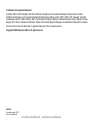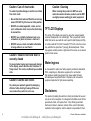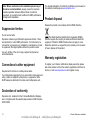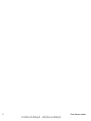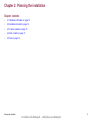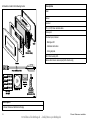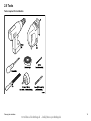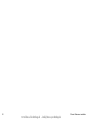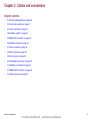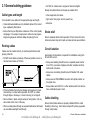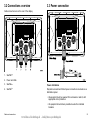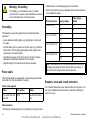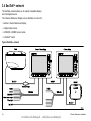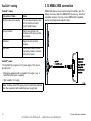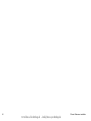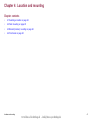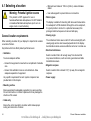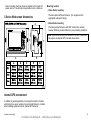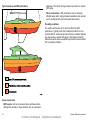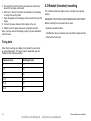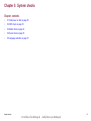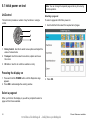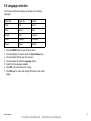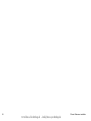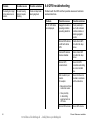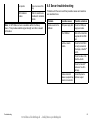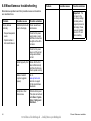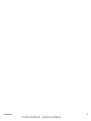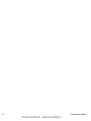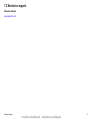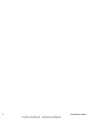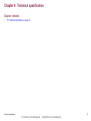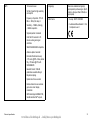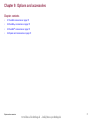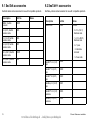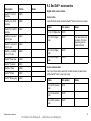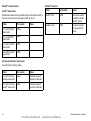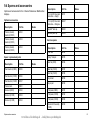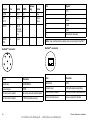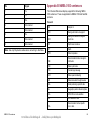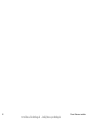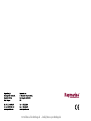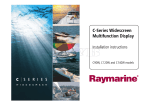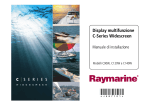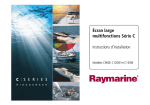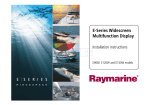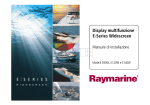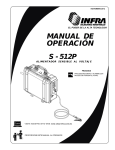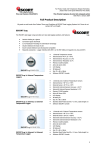Download Raymarine SeaTalk hs Installation manual
Transcript
C-Series Widescreen Multifunction Display Installation instructions C90W, C120W and C140W models www.Busse-Yachtshop.de - [email protected] www.Busse-Yachtshop.de - [email protected] Trademarks and registered trademarks Autohelm, HSB, RayTech Navigator, Sail Pilot, SeaTalk and Sportpilot are UK registered trademarks of Raymarine UK Limited. Pathfinder and Raymarine are UK registered trademarks of Raymarine Holdings Limited. 45STV, 60STV, AST, Autoadapt, Auto GST, AutoSeastate, AutoTrim, Bidata, G Series, HDFI, LifeTag, Marine Intelligence, Maxiview, On Board, Raychart, Raynav, Raypilot, RayTalk, Raystar, ST40, ST60+, Seaclutter, Smart Route, Tridata, UniControl and Waypoint Navigation are trademarks of Raymarine UK Limited. All other product names are trademarks or registered trademarks of their respective owners. Copyright ©2008 Raymarine UK Ltd. All rights reserved. ENGLISH Document number: 87101-1 Date: November 2008 www.Busse-Yachtshop.de - [email protected] www.Busse-Yachtshop.de - [email protected] Contents Chapter 1 Important Information............................. 7 TFT LCD Displays .......................................................... 8 Water ingress ................................................................. 8 Disclaimers .................................................................... 8 CompactFlash cards ....................................................... 9 EMC installation guidelines ............................................. 9 Suppression ferrites ........................................................ 10 Connections to other equipment ...................................... 10 Declaration of conformity................................................. 10 Product disposal ............................................................. 10 Warranty registration....................................................... 10 IMO and SOLAS............................................................. 11 Technical accuracy ......................................................... 11 Chapter 2 Planning the installation ........................ 13 2.1 Handbook information ............................................... 14 2.2 Installation checklist .................................................. 14 2.3 C-Series systems...................................................... 15 2.4 Pack contents ........................................................... 17 2.5 Tools ........................................................................ 19 Chapter 3 Cables and connections......................... 21 3.1 General cabling guidance .......................................... 22 3.2 Connections overview ............................................... 23 3.3 Power connection ..................................................... 23 3.4 SeaTalkhs network ..................................................... 26 3.5 NMEA 0183 connection ............................................. 32 3.6 SeaTalk connection ................................................... 33 3.7 Alarm connection ...................................................... 34 3.8 GPS connection ........................................................ 35 3.9 AIS connection.......................................................... 36 3.10 Fastheading connection........................................... 36 3.11 SeaTalkng connections ............................................. 37 3.12 NMEA 2000 connection ........................................... 38 3.13 Video connection..................................................... 39 Chapter 4 Location and mounting .......................... 41 4.1 Selecting a location ................................................... 42 4.2 Flush mounting ......................................................... 45 4.3 Bracket (trunnion) mounting....................................... 46 4.4 Front bezel ............................................................... 48 Chapter 5 System checks ........................................ 51 5.1 Initial power on test ................................................... 52 5.2 GPS check ............................................................... 53 5.3 Radar check ............................................................. 54 5.4 Sonar check ............................................................. 56 5.5 Language selection ................................................... 57 www.Busse-Yachtshop.de - [email protected] 5 Chapter 6 Troubleshooting...................................... 59 Appendix C NMEA 2000 sentences ........................ 87 6.1 Troubleshooting ........................................................ 60 6.2 Power up troubleshooting .......................................... 60 6.3 Radar troubleshooting ............................................... 61 6.4 GPS troubleshooting ................................................. 62 6.5 Sonar troubleshooting ............................................... 63 6.6 System data troubleshooting...................................... 64 6.7 SeaTalkhs LED indications.......................................... 65 6.8 Miscellaneous troubleshooting ................................... 66 Chapter 7 Technical support ................................... 69 7.1 Raymarine technical support...................................... 70 7.2 Sirius support............................................................ 70 7.3 Navionics support ..................................................... 71 Chapter 8 Technical specification........................... 73 8.1 Technical specification............................................... 74 Chapter 9 Options and accessories ....................... 77 9.1 SeaTalk accessories.................................................. 78 9.2 SeaTalkng accessories ............................................... 78 9.3 SeaTalkhs accessories ............................................... 79 9.4 Spares and accessories ............................................ 81 Appendix A Connectors and pinouts ..................... 83 Appendix B NMEA 0183 sentences ........................ 85 6 www.Busse-Yachtshop.de - [email protected] C-Series Widescreen installation Chapter 1: Important Information Warning: Product installation This equipment must be installed in accordance with the Raymarine instructions provided. Failure to do so could result in poor product performance, personal injury, and/or damage to the vessel. Warning: Switch off power supply Ensure the boat’s power supply is switched OFF before starting to install this product. Do NOT connect or disconnect equipment with the power switched on, unless instructed in this document. Warning: Radar scanner safety Warning: Potential ignition source Before rotating the radar scanner, ensure all personnel are clear. This product is NOT approved for use in hazardous/flammable atmospheres. Do NOT install in a hazardous/flammable atmosphere (such as in an engine room or near fuel tanks). Warning: Radar transmission safety Warning: High voltages This product contains high voltages. Do NOT remove any covers or otherwise attempt to access internal components, unless specifically instructed in this document. Warning: Grounding This display is not intended for use on “positive” ground boats. The power input cable drain wires must be connected directly to the boats ground. The radar scanner transmits electromagnetic energy. Ensure all personnel are clear of the scanner when the radar is transmitting. Warning: Sonar operation • NEVER operate the sounder with the boat out of the water. • NEVER touch the transducer face when the sounder is powered on. • SWITCH OFF the sounder if divers are likely to be within 25 ft (5 m) of the transducer. Caution: Power supply protection When installing this product ensure the power source is adequately protected by means of a suitably-rated fuse or automatic circuit breaker. Important Information www.Busse-Yachtshop.de - [email protected] 7 Caution: Care of chart cards Caution: Cleaning To avoid irreparable damage to and/or loss of data from chart cards: When cleaning this product do NOT use acid, ammonia-based or abrasive products, and do NOT use high pressure washing (jet wash) equipment. • Ensure that chart cards are fitted the correct way around. DO NOT try to force a card into position. • DO NOT save data (waypoints, routes, and so on) to a Navionics chart card, as the charts may be overwritten. TFT LCD Displays • DO NOT use a metallic instrument such as a screwdriver or pliers to remove a chart card. The colors of the display may seem to vary when viewed against a colored background or in colored light. This is a perfectly normal effect that can be seen with all color Liquid Crystal Displays (LCDs). • DO NOT remove a chart card while information is being written to or read from it. Caution: Ensure chart card door is securely closed To prevent water ingress and consequent damage to the display, ensure that the chart card door is firmly closed. This can be confirmed by an audible click. In common with all Thin Film Transistor (TFT) LCD units, the screen may exhibit a few (less than 7) wrongly illuminated pixels. These may appear as black pixels in a light area of the screen or as colored pixels in black areas. Water ingress Caution: Use the sun covers As it exceeds the water proof rating capacity outlined by standards IPX6, subjecting any Raymarine equipment to commercial high pressure washing equipment may cause water intrusion and subsequent equipment failure. Raymarine will not warrant equipment subjected to high pressure washing. To protect your product against the damaging effects of ultra violet light, always fit the sun covers when the product is not in use. Disclaimers This product (including the electronic charts) is intended to be used only as an aid to navigation. It is designed to facilitate use of official government charts, not replace them. Only official government charts and notices to mariners contain all the current information needed for safe navigation, and the captain is responsible for their 8 www.Busse-Yachtshop.de - [email protected] C-Series Widescreen installation prudent use. It is the user’s responsibility to use official government charts, notices to mariners, caution and proper navigational skill when operating this or any other Raymarine product. This product supports electronic charts provided by third party data suppliers which may be embedded or stored on memory card. Use of such charts is subject to the supplier’s End-User Licence Agreement included in the documentation for this product or supplied with the memory card (as applicable). Raymarine does not warrant that this product is error-free or that it is compatible with products manufactured by any person or entity other than Raymarine. This product uses digital chart data, and electronic information from the Global Positioning System (GPS) which may contain errors. Raymarine does not warrant the accuracy of such information and you are advised that errors in such information may cause the product to malfunction. Raymarine is not responsible for damages or injuries caused by your use or inability to use the product, by the interaction of the product with products manufactured by others, or by errors in chart data or information utilized by the product and supplied by third parties. CompactFlash cards Navionics chart cards The Display is pre-loaded with Navionics chart data. If you wish to use different chart data, you can insert Navionics chart cards into the CompactFlash card slot on the unit. EMC installation guidelines Raymarine equipment and accessories conform to the appropriate Electromagnetic Compatibility (EMC) regulations, to minimize electromagnetic interference between equipment and minimize the effect such interference could have on the performance of your system Correct installation is required to ensure that EMC performance is not compromised. For optimum EMC performance we recommended that wherever possible: • Raymarine equipment and cables connected to it are: – At least 1 m (3 ft) from any equipment transmitting or cables carrying radio signals e.g. VHF radios, cables and antennas. In the case of SSB radios, the distance should be increased to 7 ft (2 m). – More than 2 m (7 ft) from the path of a radar beam. A radar beam can normally be assumed to spread 20 degrees above and below the radiating element. • The product is supplied from a separate battery from that used for engine start. This is important to prevent erratic behavior and data loss which can occur if the engine start does not have a separate battery. • Raymarine specified cables are used. • Cables are not cut or extended, unless doing so is detailed in the installation manual. Use branded chart cards When archiving data, Raymarine recommends the use of SanDisk CF memory cards. Other brands of CF memory card may not work in your unit. Important Information www.Busse-Yachtshop.de - [email protected] 9 Note: Where constraints on the installation prevent any of the above recommendations, always ensure the maximum possible separation between different items of electrical equipment, to provide the best conditions for EMC performance throughout the installation The original Declaration of Conformity certificate may be viewed on the relevant product page at www.raymarine.com Product disposal Dispose this product in accordance with the WEEE Directive. Suppression ferrites Do not remove ferrite Raymarine cables may be fitted with suppression ferrites. These are important for correct EMC performance. If a ferrite has to be removed for any purpose (e.g. installation or maintenance), it must be replaced in the original position before the product is used. The Waste Electrical and Electronic Equipment (WEEE) Directive requires the recycling of waste electrical and electronic equipment. Whilst the WEEE Directive does not apply to some Raymarine products, we support its policy and ask you to be aware of how to dispose of this product. Use only ferrites of the correct type, supplied by Raymarine authorized dealers. Warranty registration Connections to other equipment Requirement for ferrites on non-Raymarine cables To register your C-Series multifunction display ownership, please take a few minutes to fill out the warranty registration card found in the box, or visit www.raymarine.com and register on-line. If your Raymarine equipment is to be connected to other equipment using a cable not supplied by Raymarine, a suppression ferrite MUST always be attached to the cable near the Raymarine unit. Declaration of conformity Raymarine Ltd. declares that the C-Series Multifunction Displays are in compliance with the essential requirements of EMC directive 2004/108/EC. 10 www.Busse-Yachtshop.de - [email protected] C-Series Widescreen installation It is important that you register your product to receive full warranty benefits. Your unit package includes a bar code label indicating the serial number of the unit. You should stick this label to the warranty registration card. IMO and SOLAS The equipment described within this document is intended for use on leisure marine boats and workboats not covered by International Maritime Organization (IMO) and Safety of Life at Sea (SOLAS) Carriage Regulations. Technical accuracy To the best of our knowledge, the information in this document was correct at the time it was produced. However, Raymarine cannot accept liability for any inaccuracies or omissions it may contain. In addition, our policy of continuous product improvement may change specifications without notice. As a result, Raymarine cannot accept liability for any differences between the product and this document. Important Information www.Busse-Yachtshop.de - [email protected] 11 12 www.Busse-Yachtshop.de - [email protected] C-Series Widescreen installation Chapter 2: Planning the installation Chapter contents • 2.1 Handbook information on page 14 • 2.2 Installation checklist on page 14 • 2.3 C-Series systems on page 15 • 2.4 Pack contents on page 17 • 2.5 Tools on page 19 Planning the installation www.Busse-Yachtshop.de - [email protected] 13 2.1 Handbook information 2.2 Installation checklist This handbook contains important information on installing the C-Series Widescreen range of multifunction displays. Installation includes the following activities: Installation Task The handbook is for use with the following models: • C90W Widescreen Multifunction Display 1 Plan your system • C120W Widescreen Multifunction Display 2 Obtain all required equipment and tools • C140W Widescreen Multifunction Display 3 Site all equipment 4 Route all cables. C-Series handbooks 5 Drill cable and mounting holes. The C-Series Widescreen Multifunction Display has the following handbooks available. 6 Make all connections into equipment. 7 Secure all equipment in place. 8 Power on test the system. All documents are available to download as PDFs from www.raymarine.com C-Series handbooks Description Part number Installation and commissioning instructions 87101 Operating instructions (quick reference) 86135 User reference handbook 81312 Additional handbooks Description Part number SeaTalkng 81300 14 reference manual www.Busse-Yachtshop.de - [email protected] C-Series Widescreen installation 2.3 C-Series systems The C-Series display can be used in a number of system types. Some examples are outlined here. Example system Radar C-Series display SeaTalkng backbone Pilot CANCEL ENTER SeaTalkhs DSM 300 Crossover Coupler SeaTalkhs Power & Data Multi cable MENU SeaTalkng Instrument CANCEL ENTER MENU SeaTalkng GPS Alarm Video AIS receiver NMEA 0183 NMEA or SeaTalk Power D11199-1 Planning the installation www.Busse-Yachtshop.de - [email protected] 15 C-Series protocols Your C-Series Widescreen Multifunction Display can connect to various instruments and displays to share information and so improve the functionality of the system. These connections may be made using a number of different protocols. Fast and accurate data collection and transfer is achieved by using a combination of the following data protocols: SeaTalkng utilizes a single backbone cable to which compatible instruments connect using a spur. Data and power are carried within the backbone. Devices that have a low draw can be powered from the network, although high current equipment will need to have a separate power connection. • SeaTalkhs SeaTalkng is a proprietary extension to NMEA 2000 and the proven CAN bus technology. Compatible NMEA 2000 and SeaTalk / SeaTalk2 devices can also be connected using the appropriate interfaces or adaptor cables as required. • SeaTalkng NMEA 2000 • NMEA 2000 NMEA 2000 offers significant improvements over NMEA 0183, most notably in speed and connectivity. Up to 50 units can simultaneously transmit and receive on a single physical bus at any one time, with each node being physically addressable. The standard was specifically intended to allow for a whole network of marine electronics from any manufacturer to communicate on a common bus via standardized message types and formats. • SeaTalk • NMEA 0183 Note: You may find that your system does not use all of the connection types or instrumentation described in this section. SeaTalk SeaTalkhs SeaTalkhs is an ethernet based marine network. This high speed protocol allows compatible equipment to communicate rapidly and share large amounts of data. Information shared using the SeaTalkhs network includes: • Shared cartography (between compatible displays. SeaTalk is a protocol which enables compatible instruments to connect to each other and share data. The SeaTalk cable system is used to connect compatible instruments and equipment. The cable carries power and data and enables connection without the need for a central processor. • Sonar data. Additional instruments and functions can be added to a SeaTalk system, simply by plugging them into the network. SeaTalk equipment can also communicate with other non-SeaTalk equipment via the NMEA 0183 standard, provided a suitable interface is used. Seatalkng NMEA 0183 SeaTalkng (New Generation) is an enhanced protocol for connection of compatible marine instruments and equipment. It replaces the older SeaTalk and SeaTalk2 protocols. The NMEA 0183 Data Interface Standard was developed by the National Marine Electronics Association of America. It is an international standard to enable equipment from many different manufacturers to be connected together and share information. • Digital radar data. 16 www.Busse-Yachtshop.de - [email protected] C-Series Widescreen installation The NMEA 0183 standard carries similar information to SeaTalk. However it has the important difference that one cable will only carry information in one direction. For this reason NMEA 0183 is generally used to connect a data receiver and a transmitter together, e.g. a compass sensor transmitting heading to a radar display. This information is passed in ‘sentences’, each of which has a three letter sentence identifier. It is therefore important when checking compatibility between items that the same sentence identifiers are used some examples of which are: 2.4 Pack contents Unpack the display unit carefully to prevent damage. Save the carton and packing in case the unit has to be returned for service. • VTG - carries Course and Speed Over Ground data. • GLL - carries latitude and longitude. • DBT - carries water depth. • MWV - carries relative wind angle and wind speed data. NMEA baud rates The NMEA 0183 standard operates at a number of different speeds, depending upon the particular requirement or equipment capabilities. Typical examples are: • 4800 baud rate. Used for general purpose communications, including FastHeading data. • 9600 baud rate. Used for Navtex. • 38400 baud rate. Used for AIS and other high speed applications. Planning the installation www.Busse-Yachtshop.de - [email protected] 17 All models contain the following items: Description Bezel Gasket Suncover 1.5 m (4.9 ft) Power and data cable Screw pack Document pack, includes: Gasket • Multilingual CD • Installation instructions C-Series Widescreen display • Cutting template Micro fiber cleaning cloth Bezel Marine shield screen clean sample (North America only) Suncover Power and Data multi-cable MARINE Micro fiber dry cleaning cloth S HIELD 2oz sample “Marine Shield ” screen cleaner (North America Only) Document Pack Flush mount screw pack D11194-1 Description C-Series Widescreen Multifunction Display 18 www.Busse-Yachtshop.de - [email protected] C-Series Widescreen installation 2.5 Tools Tools required for installation Power drill Jig saw Adhesive tape drill bit, bracket mounting Screwdriver File 35 mm (1.3/8 in) 5 mm (3/16 in) drill bit, hole cutter, bracket mounting panel mounting D11580-1 Planning the installation www.Busse-Yachtshop.de - [email protected] 19 20 www.Busse-Yachtshop.de - [email protected] C-Series Widescreen installation Chapter 3: Cables and connections Chapter contents • 3.1 General cabling guidance on page 22 • 3.2 Connections overview on page 23 • 3.3 Power connection on page 23 • 3.4 SeaTalkhs network on page 26 • 3.5 NMEA 0183 connection on page 32 • 3.6 SeaTalk connection on page 33 • 3.7 Alarm connection on page 34 • 3.8 GPS connection on page 35 • 3.9 AIS connection on page 36 • 3.10 Fastheading connection on page 36 • 3.11 SeaTalkng connections on page 37 • 3.12 NMEA 2000 connection on page 38 • 3.13 Video connection on page 39 Cables and connections www.Busse-Yachtshop.de - [email protected] 21 3.1 General cabling guidance • Do NOT run cables near to engines or fluorescent lights. Always route data cables as far away as possible from: Cable types and length • other equipment and cables, It is important to use cables of the appropriate type and length • high current carrying ac and dc power lines, • Unless otherwise stated use only standard cables of the correct type, supplied by Raymarine. • Ensure that any non-Raymarine cables are of the correct quality and gauge. For example, longer power cable runs may require larger wire gauges to minimize voltage drop along the run. • antennae. Strain relief Ensure adequate strain relief is provided. Protect connectors from strain and ensure they will not pull out under extreme sea conditions. Routing cables Cables must be routed correctly, to maximize performance and prolong cable life. • Do NOT bend cables excessively. Wherever possible, ensure a minimum bend radius of 100 mm. Minimum bend 200 mm (8 in) diameter Appropriate circuit isolation is required for installations using both AC and DC current: • Always use isolating transformers or a separate power-inverter to run PC’s, processors, displays and other sensitive electronic instruments or devices. • Always use an isolating transformer with Weather FAX audio cables. Minimum bend of cable 100 mm (4 in) radius • Protect all cables from physical damage and exposure to heat. Use trunking or conduit where possible. Do NOT run cables through bilges or doorways, or close to moving or hot objects. • Secure cables in place using tie-wraps or lacing twine. Coil any extra cable and tie it out of the way. • Where a cable passes through an exposed bulkhead or deckhead, use a suitable watertight feed-through. 22 Circuit isolation • Always use an RS232/NMEA converter with optical isolation on the signal lines. • Always make sure that PC’s or other sensitive electronic devices have a dedicated power circuit. Cable shielding Ensure that all data cables are properly shielded that the cable shielding is intact (e.g. hasn’t been scraped off by being squeezed through a tight area). www.Busse-Yachtshop.de - [email protected] C-Series Widescreen installation 3.3 Power connection 3.2 Connections overview Cable connectors are on the rear of the display C-Series display 19 way multi-cable 1 1. SeaTalkng 2 3 4 7Afuse D11189-1 Data and video 2. Power and data Red Black 12 V supply D11210-1 3. SeaTalkhs Power distribution 4. SeaTalkhs Raymarine recommend that all power connections are made via a distribution panel. • All equipment must be powered from a breaker or switch, with appropriate circuit protection. • All equipment should where possible be wired to individual breakers. Cables and connections www.Busse-Yachtshop.de - [email protected] 23 Warning: Grounding • Cable must be of a suitable gauge for the circuit load. This display is not intended for use on “positive” ground boats. The power input cable drain wires must be connected directly to the boats ground. • Each unit should have its own dedicated power cable wired back to the distribution panel. Grounding The following requirements apply when grounding Raymarine equipment: • Use a dedicated earthing plate (e.g. dynaplate) in contact with the water. • Ground cables may be routed to a common point (e.g. within the switch panel. With a single (appropriately rated) copper braid connecting to the earthing plate. • Use flat tinned copper braid, 30 A rating (1/4 inch) or greater. Equivalent stranded wire diameter 4 mm or greater. • Keep the length of the earth braid as short as possible. Power cable The C-Series display is supplied with a combined power and data multi cable, this can be extended if required. Power cable supplied Cable Part number Notes 1.5 m (4.9 ft) Power and data cable R62131 Supplied with C-Series unit Total length (max) Supply voltage Cable gauge (AWG) 0–5 m (0–16.4 ft) 12 V 18 24 V 20 12 V 14 24 V 18 12 V 12 24 V 16 12 V 12 24 V 14 5–10 m (16.4–32.8 ft) 10–15 m (32.8–49.2 ft) 15–20 m (49.2–65.5 ft) Note: These distances are for a 2 wire power cable run from the battery to the display (approximately the distance from the battery to the display). To calculate the round trip length, double the figure stated here. Breakers, fuses and circuit protection The C-Series Widescreen power cable includes an in-line fuse. You can use an additional thermal breaker or fuse at the distribution panel if you wish. Cable extension The following restrictions apply to any extension to the power cable: 24 www.Busse-Yachtshop.de - [email protected] C-Series Widescreen installation Display Fuse • C90W 7 A in-line fuse fitted within power cable. • C120W • C140W Sharing a breaker Where more than 1 piece of equipment shares a breaker you must provide protection for the individual circuits. E.g. an in-line fuse for each power circuit +VE bar -VE bar Monitors and ancilliary equipment where possible be wired to individual breakers. Where this not possible an inline FUSE can be used to provide additional portection. Fuse Cables and connections Fuse D10164-1 Circuit breaker www.Busse-Yachtshop.de - [email protected] 25 3.4 SeaTalkhs network The SeaTalkhs network allows you to network compatible displays and other digital devices. The C-Series Widescreen Display can use SeaTalkhs to connect to: • Another C-Series Widescreen Display. • A digital radar scanner. • A DSM300 or DSM30 sonar module. • A SeaTalkhs switch. Typical SeaTalkhs network Radar Master C-Series display SeaTalkhs C-Series display SeaTalkhs DSM300 Crossover Coupler POWER SeaTalk NMEA0183 Alarm buzzer output Video input POWER Multi cable Multi cable SeaTalkhs SeaTalkng D11214-1 26 www.Busse-Yachtshop.de - [email protected] C-Series Widescreen installation SeaTalkhs display to display cables Radar connection You can connect up to 2 C-Series Widescreen displays together using SeaTalkhs. Connect the displays directly or use a SeaTalkhs switch. C-Series Widescreen displays are compatible with Raymarine digital radar scanners. The scanner is connected using a SeaTalkhs cable. SeaTalkhs network cables Connect from the SeaTalkhs switch into the rear of the display. Cable Part number 1.5 m (4.9 ft) SeaTalkhs network cable E55049 5 m (16.4 ft) SeaTalkhs network cable E55050 10 m (32.8 ft) SeaTalkhs network cable E55051 20 m () SeaTalkhs network cable E55052 Notes The digital radar can be connected either directly to the C-Series display or via a SeaTalkhs switch. Radar connected directly to the C-Series unit Note: The connector on the free end of the radar cable does not have a locking / weather tight mechanism. The use of a crossover coupler is important to create a weather proof connection. Fully waterproof SeaTalkhs network cables Connect directly from display to display. Cable Part number Notes 1.5 m (4.9 ft) Dual end SeaTalkhs network cable. A62245 Cable has waterproof connectors at both ends. 15 m (49.2 ft) Dual end SeaTalkhs network cable A62246 Cable has waterproof connectors at both ends. Cables and connections www.Busse-Yachtshop.de - [email protected] 27 Radar connected using SeaTalkhs switch Radar Radar HS switch C-Series display C-Series display SeaTalkhs Crossover Coupler 12/24V power D11372-1 12/24V power D11218-1 28 www.Busse-Yachtshop.de - [email protected] C-Series Widescreen installation Digital radar cables Cable Part number You will need at least 2 cables to connect the digital radar scanner. One cable connects the scanner to a SeaTalkhs switch (or cross over coupler). The second cable then connects into the display. 2.5 m (8.2 ft) extension cable A92141 5 m (16.4 ft) extension cable A55080 10 m (32.8 ft) extension cable A55081 Note: The maximum cable length including all extensions is 25 m (82 ft). Radar scanner to SeaTalkhs switch (or cross over coupler) Notes Digital scanner cables SeaTalkhs switch (or cross over coupler) to display unit Connect the Radar scanner to the SeaTalkhs switch (or cross over coupler) and power supply. These cables contain both power and data wires. SeaTalkhs network cables Cable Part number 5 m (16.4 ft) Digital cable A55076 10 m (32.8 ft) Digital cable A55077 15 m (49.2 ft) Digital cable A55078 25 m (82.0 ft) Digital cable A55079 Notes Your radar scanner may include the 10 m cable (depending upon the model purchased) Extension cables Use of one of these cables to extend the radar connection to the SeaTalkhs switch (or cross over coupler) and power supply. These cables contain both power and data wires. Cables and connections Connect from the SeaTalkhs switch or the cross over coupler into the rear of the display. Cable Part number 1.5 m (4.9 ft) SeaTalkhs network cable E55049 5 m (16.4 ft) SeaTalkhs network cable E55050 10 m (32.8 ft) SeaTalkhs network cable E55051 20 m (65.6 ft) SeaTalkhs network cable E55052 Notes SeaTalkhs hardware To connect the digital radar to the C-Series display you will need to include one of the following www.Busse-Yachtshop.de - [email protected] 29 Cable Part number Notes SeaTalkhs switch E55058 8 way hub for network connection of multiple SeaTalkhs devices. SeaTalkhs coupler E55060 Couple for connection of a single SeaTalkhs device. C-Series display Sonar connection The sonar connection is required for fishfinder applications. The C-Series display is connected to a sonar module (DSM) using a SeaTalkhs cable. You will also require a compatible transducer connected to the DSM unit. DSM300 SeaTalkhs D11219-1 The C-Series display can be used with the following DSM units • DSM300 • DSM30 The C-Series can support 1 DSM module 30 www.Busse-Yachtshop.de - [email protected] C-Series Widescreen installation Typical DSM system C Series Display Unit DSM300 Cable Part number 10 m (32.8 ft) SeaTalkhs network cable E55051 20 m (65.6 ft) SeaTalkhs network cable E55052 Notes Fully waterproof SeaTalkhs network cables Connect directly from DSM to the rear of the display. Transducer SeaTalkhs Cable Cable Part number Notes 1.5 m (4.9 ft) SeaTalkhs network cable. A62245 Cable has waterproof connectors at both ends. 10 m (32.8 ft) SeaTalkhs network cable A62246 Cable has waterproof connectors at both ends. D11584-1 Sonar cable Connect the DSM unit directly to your display, or connect via the SeaTalkhs switch. SeaTalkhs network cables Connect from the SeaTalkhs switch into the rear of the display. Cable Part number 1.5 m (4.9 ft) SeaTalkhs network cable E55049 5 m (16.4 ft) SeaTalkhs network cable E55050 Cables and connections Notes www.Busse-Yachtshop.de - [email protected] 31 3.5 NMEA 0183 connection The C-Series has 3 NMEA ports available: Connections to NMEA 0183 devices are made using the supplied Power and data cable. • Port 1: Input and output, 4800 / 9600 baud rate. • Port 2: Input and output, up to 38400 baud rate. • Port 3: Input only, 4800 baud rate. NMEA 0183 cable You can extend the NMEA 0183 wires within the supplied power and data cable. C-Series display Data cable extension The following restrictions apply to any extension to the NMEA 0183 data wires. White Green Yellow Brown IN IN OUT OUT +ve -ve +ve -ve OUT +ve OUT -ve IN +ve NMEA DEVICE 4800/9600 baud IN -ve Total length (max) Cable Up to 5 m High quality data cable: Orange/ Orange/ Blue/ Green Brown Green IN OUT IN -ve -ve -ve Orange/ Orange/ Blue/ White Yellow White IN OUT IN +ve +ve +ve OUT +ve OUT -ve IN +ve IN -ve NMEA DEVICE 4800/9600/38400 baud OUT +ve • 2 x twisted pair with overall shield. • 50 to 75 pF/m capacitance core to core. OUT -ve NMEA DEVICE 4800 baud (transmit to C-Series only) D11200-1 32 www.Busse-Yachtshop.de - [email protected] C-Series Widescreen installation 3.6 SeaTalk connection SeaTalk cable Connections to SeaTalk equipment are made using the supplied multi-cable. For SeaTalk cables and extensions, use Raymarine SeaTalk cable accessories. Note: Power to SeaTalk instruments is not provided by the C-Series Widescreen Display. C-Series display 19 way multi-cable Power, data and video White/Red Red White/Black Black White/Y ellow Yellow SeaTalk devices 5 A fused, 12 V dc supply D11215-1 Cables and connections www.Busse-Yachtshop.de - [email protected] 33 3.7 Alarm connection Typical alarm connection An alarm buzzer can be connected using the power / data cable provided with the display. C-Series display 19 way multi-cable Power, data and video Grey Black Red Black Black -ve supply (from battery/ breaker) Alarm D11216-1 Note: The alarm output is rated for 100 mA maximum load 34 www.Busse-Yachtshop.de - [email protected] C-Series Widescreen installation High alarm loads and third party alarms 3.8 GPS connection You can use the alarm output to switch a relay. This may be useful for connecting high loads such as third party alarm sounders or inductive loads to the C-Series multifunction display. If you are in any doubt as to how to make such connections please consult an authorized installer. Depending upon your GPS type it may be either connected via SeaTalk or NMEA 0183. The C-Series multifunction display has a positive switched alarm output. The following circuit shows the arrangement for connection of a relay switch. See also • For SeaTalk connection refer to: 3.6 SeaTalk connection. • For NMEA 0183 connection refer to: 3.5 NMEA 0183 connection. Alarm output configured to switch a relay Alarm out (+ve) Battery+ Relay Suppression diode 0v return Battery-- D11591-1 High current load Note: When connecting the output to a relay or other inductive device you should fit a spike suppression diode e.g. 1N4001. Cables and connections www.Busse-Yachtshop.de - [email protected] 35 3.9 AIS connection 3.10 Fastheading connection A compatible AIS can be connected using NMEA 0183. Fastheading data required for radar target acquisition (MARPA) may come from either the autopilot or a separate Raymarine Fastheading sensor. NMEA0183 (4800) e.g GPS data to VHF radio VHF antenna Typical fastheading from NMEA 0183 compatible autopilot AIS receiver C Series display VHF radio Autopilot VHF (antenna signal) C Series display NMEA0183 Pilot control head Fluxgate compass NMEA0183 (4800) e.g.fast heading CANCEL ENTER MENU NMEA0183 (38400) D11220-1 D11221-1 Note: The connection can be made into any NMEA 0183 port. 36 www.Busse-Yachtshop.de - [email protected] C-Series Widescreen installation 3.11 SeaTalkng connections The C-Series Widescreen Display can connect as part of a SeaTalkng network. Typical SeaTalkng system ST70 Instrument ST70 Pilot Controller Transducer Pod Wind Transducer The C-Series can use SeaTalkng to communicate with: CANCEL ENTER CANCEL MENU ENTER MENU • SeaTalkng instruments (e.g. ST70) • SeaTalkng autopilots (e.g. ST70 with SmartPilot SPX course computer) C Series Display Autopilot (Course Computer) Power Supply 12 V dc + Data 12 V / 24 V dc SeaTalkng backbone Transducer Pod Transducer Pod Depth Transducer Speed Transducer D11195-1 Cables and connections www.Busse-Yachtshop.de - [email protected] 37 3.12 NMEA 2000 connection SeaTalkng cables NMEA 2000 devices are connected using the SeaTalkng bus. The display can receive data from NMEA 2000 devices (e.g. data from compatible engines). You may connect NMEA 2000 compatible devices using appropriate adaptor cables Connection / Cable Notes Backbone cables (various lengths) The main cable carrying data. Spurs from the backbone are used to connect SeaTalkng devices. T-piece connectors Used to make junctions in the backbone to which devices can then be connected. Terminators Required at either end of the backbone. Spur cables Used to connect devices. Devices may be daisy chained or connected directly to the T-pieces. Seatalkng power The SeaTalkng bus requires a 12 V power supply. This may be provided from: SeaTalkng backbone SeaTalkng cabling SeaTalkng to DeviceNet cable • Raymarine equipment with a regulated 12 V supply. (e.g. a SmartPilot SPX course computer) NMEA 2000 equipment (e.g. engine via appropriate manufacturers interface) • Other suitable 12 V supply. D11198-1 Note: SeaTalkng does NOT supply power to multifunction displays and other equipment with a dedicated power supply input. 38 www.Busse-Yachtshop.de - [email protected] C-Series Widescreen installation 3.13 Video connection The C-Series has an input for connection of cameras or other types of video equipment. The video connection is made using the combined power and data cable supplied with the unit. The connection is compatible with NTSC and PAL equipment. Video connection C-Series display 19 way multi-cable Power, data and video BNC D11222-1 Cables and connections www.Busse-Yachtshop.de - [email protected] 39 40 www.Busse-Yachtshop.de - [email protected] C-Series Widescreen installation Chapter 4: Location and mounting Chapter contents • 4.1 Selecting a location on page 42 • 4.2 Flush mounting on page 45 • 4.3 Bracket (trunnion) mounting on page 46 • 4.4 Front bezel on page 48 Location and mounting www.Busse-Yachtshop.de - [email protected] 41 4.1 Selecting a location Warning: Potential ignition source This product is NOT approved for use in hazardous/flammable atmospheres. Do NOT install in a hazardous/flammable atmosphere (such as in an engine room or near fuel tanks). General location requirements When selecting a location for your display it is important to consider a number of factors. Key factors which can affect product performance are: • Ventilation To ensure adequate airflow: – Ensure that equipment is mounted in a compartment of suitable size. – Ensure that ventilation holes are not obstructed. Allow adequate separation of equipment. Any specific requirements for each system component are provided later in this chapter. – Minimum bend radius of 100 mm (3.94 in) unless otherwise stated. – Use cable supports to prevent stress on connectors. • Water ingress The display is suitable for mounting both above and below decks. It is waterproof to IPX6 standard. Although the unit is waterproof, it is good practice to locate it in a protected area away from prolonged and direct exposure to rain and salt spray. • Viewing angle The contrast and colors seen on all LCD units varies slightly with viewing angle and are best viewed perpendicular to the display. Avoid locations where excessive reflection will occur in normal use • Electrical interference Select a location that is far enough away from devices that may cause interference, such as motors, generators and radio transmitters/receivers. • Magnetic compass Select a location that is at least 3 ft (1 m) away from a magnetic compass. • Power supply • Mounting surface. Ensure equipment is adequately supported on a secure surface. Do not mount units or cut holes in places which may damage the structure of the vessel. • Cable entry Ensure the unit is mounted in a location which allows proper routing and connection of cables: 42 www.Busse-Yachtshop.de - [email protected] C-Series Widescreen installation Select a location that is as close as possible to the boat’s DC power source. This will help to keep cable runs to a minimum Mounting location • Above Decks mounting. Provides optimal GPS performance. (For equipment with appropriate waterproof rating.) C-Series Widescreen dimensions C90W, C120W and C140W dimensions • Below Decks mounting. C E B Provides good performance with GRP construction vessels, however GPS may be less effective in poor prevailing conditions. D A A B C D E C90 12.45 in (316 mm) 7.74 in (197 mm) 4.43 in (113 mm) 6.14 in (156 mm) 8.3 in (211 mm) C120 14.97 in (380 mm) 10.0 in (245 mm) 4.43 in (113 mm) 6.14 in (156 mm) 10.2 in (260 mm) C140 16.66 in (423 mm) 10.9 in (277 mm) 4.43 in (113 mm) 6.14 in (156 mm) 11.46 in (291 mm) Model Note: Below decks mounting on vessels of non-GRP construction may require an external GPS mounted above decks. D11190-1 Internal GPS environment In addition to general guidelines concerning the location of marine electronics, there are a number of environmental factors to consider when installing equipment with an internal GPS antenna. Location and mounting www.Busse-Yachtshop.de - [email protected] 43 Typical locations and GPS performance bulkhead, or the interior of larger vessels may result in a reduced GPS signal. • Other constructions. GPS performance may be adversely affected below decks. Seek professional assistance and consider use of an external GPS antenna mounted above decks. Prevailing conditions The weather and location of the boat can affect the GPS performance. Typically calm clear conditions provide for a more accurate GPS fix. Vessels at extreme northerly or southerly latitudes may also receive a weaker GPS signal. GPS antenna mounted below decks will be more susceptible to performance issues related to the prevailing conditions. Optimal GPS performance (above decks) GPS performance af fected by prevailing conditions Not recommended D11537-1 Vessel construction • GRP vessels. Unit can be mounted above and below decks. Although the proximity of heavy structure such as a structural 44 www.Busse-Yachtshop.de - [email protected] C-Series Widescreen installation 4.2 Flush mounting The standard method for mounting a C-Series display is a flush or panel mounting arrangement. Before mounting the unit, ensure that you have: • Selected a suitable location • Identified the cable connections and route that the cables will take • Detached the front bezel D11193-1 1. Check the selected location for the unit. A clear, flat area with suitable clearance behind the panel, is required. 2. Fix the appropriate cutting template supplied with the product, to the selected location, using masking or self-adhesive tape. 3. Using a suitable hole saw (the size is indicated on the template), make a pilot hole in each corner of the cut-out area. 4. Using a suitable saw, cut along the inside edge of the cut-out line. Location and mounting www.Busse-Yachtshop.de - [email protected] 45 5. Ensure that the unit fits into the removed area and then file around the cut edge until smooth. 6. Drill four 4.5 mm (3/16 in) holes as indicated on the template to accept the securing bolts. 7. Place the gasket onto the display unit and press firmly onto the flange. 8. Connect the power, data and other cables to the unit. 9. Slide the unit into place and secure using bolts provided. Once you have secured the display in place, proceed and attach the front bezel. 4.3 Bracket (trunnion) mounting The C-Series widescreen display can be mounted on an optional bracket. REQUIRES THE OPTIONAL MOUNTING BRACKET ACCESSORY. Before mounting the unit ensure that you have: • Selected a suitable location • Identified the cable connections and route that the cables will take • Attached the front bezel Fixing bolts When flush mounting your display it is important to use bolts of an appropriate length. The length used is dependant upon the thickness of the mounting surface. Thickness (mm) Bolt length (mm) <3 12 3–7 16 7–11 20 11–15 24 15–19 28 19–23 32 46 www.Busse-Yachtshop.de - [email protected] C-Series Widescreen installation Note: Bracket (trunnion) mounting kit is available as an optional accessory. 1. Mark the location of the mounting bracket screw holes on the chosen mounting surface. 2. Drill pilot holes for the screws using a suitable drill, taking care that there are no cables or anything that may be damaged behind the surface. 3. Use the screws supplied to attach the mounting bracket securely. 4. Fit the trim ring to the rear of the display using the M4 bolts supplied. 5. Attach the display unit to the mounting bracket. Once you have secured the display in place, proceed and make the required cable connections. D11191-1 Location and mounting www.Busse-Yachtshop.de - [email protected] 47 4.4 Front bezel Clip recess Attaching the front bezel Before fitting the bezel you must have mounted the unit in its required location. 1. Carefully lift one edge of the screen protection film, so that it is accessible for removing when unit installation is complete. 2. Place the bezel over the front of the C-Series Display, ensuring that locking lugs located at the bottom edge of the bezel are latched into position. D11196-1 3. Ensure that the control buttons pass through their respective openings. 4. Apply firm but even pressure to the bezel along the: i. Outer edges - work from the sides upwards and then along the top edge, to ensure that it clips securely into position. ii. Inner edges - particularly along the chart card door edge, to ensure that the bezel sits flat. 48 www.Busse-Yachtshop.de - [email protected] C-Series Widescreen installation 5. Check that all control buttons are free to operate. It is suggested that you use your thumb or forefinger in a circular motion to do this. Removing the front bezel D11197-1 1. When removing the bezel, start at the bottom-middle and work around to the sides and top edge. Location and mounting www.Busse-Yachtshop.de - [email protected] 49 50 www.Busse-Yachtshop.de - [email protected] C-Series Widescreen installation Chapter 5: System checks Chapter contents • 5.1 Initial power on test on page 52 • 5.2 GPS check on page 53 • 5.3 Radar check on page 54 • 5.4 Sonar check on page 56 • 5.5 Language selection on page 57 System checks www.Busse-Yachtshop.de - [email protected] 51 5.1 Initial power on test Note: You can change the required page set at any time during normal operation. UniControl Selecting a page set The UniControl provides a number of key functions in a single control. To select a page set at first time power on: 1. Use the UniControl to select the required set of pages. 1 2 3 1. Rotary Control. Use this to select menu options and adjust the value of various items. 2. Trackpad. Use this to select menu items, options and move the cursor. 3. OK button. Use this to confirm a selection or entry. Powering the display on 1. Press and hold the POWER button until the Raymarine logo appears. 2. Press OK to acknowledge the warning window. 2. Press OK. Select a page set When you first turn the display on you will be prompted to select a page set from those available. 52 www.Busse-Yachtshop.de - [email protected] C-Series Widescreen installation 5.2 GPS check Note: A solid circle on the chart indicates that neither heading nor Course Over Ground (COG) data is available. Checking GPS operation You can check that the GPS is functioning correctly using the chart application. 1. Press the PAGE button to show the available pages in the toolbar. 2. Press the PAGE button to switch between the available pages. 3. Press OK when the chart is displayed. 4. Check the screen. With the chart displayed, you should see: Your boat position (indicates a GPS fix). Your current position is represented by a boat symbol or solid circle. Your position is also displayed in the data bar under VES POS. System checks www.Busse-Yachtshop.de - [email protected] 53 5.3 Radar check Typical HD digital radar screen Warning: Radar scanner safety Before rotating the radar scanner, ensure all personnel are clear. Warning: Radar transmission safety The radar scanner transmits electromagnetic energy. Ensure all personnel are clear of the scanner when the radar is transmitting. Checking the radar 1. Select a Radar page: • Press the PAGE button to select from the current page set. • Press and hold the PAGE button to select from all available pages. The Radar scanners will now initialize in standby mode, this process will take approximately 70 seconds. 2. Press the POWER button. 3. Press the Radar Tx/Stdby softkey and set to Tx. The scanners should now be transmitting and receiving. 4. Check that the radar screen is operating correctly. 54 Note: Analog and non-HD radar screens will have different coloring / appearance. Points to check: • Radar sweep with echo responses are shown on screen. • Radar status icon rotating in top right hand corner. Check and adjust bearing alignment Bearing alignment The radar bearing alignment ensures that radar objects appear at the correct bearing relative to your boat’s bow. You should check the bearing alignment for any new installation. www.Busse-Yachtshop.de - [email protected] C-Series Widescreen installation Example misaligned radar 2. Note the position of the object on the radar display. If the target is not under the ships heading marker (SHM), there is an alignment error and you will need to carry out bearing alignment adjustment. Adjusting the bearing alignment Once you have checked the bearing alignment you can proceed and make any required adjustments. With the radar page displayed: 1. Select the bearing alignment menu. 2. Press the BEARING ALIGNMENT softkey. 3. Use the rotary control to place the selected target under the Ship’s Heading Marker. 4. Press OK when complete. Adjusting radar offset (parking) This setting is applicable to open array scanners. It is used to ensure the scanner parks in the correct position when rotation stops. Before you proceed, ensure that: • The radar page is selected • The radar scanner is initialized standby mode Target object dead ahead (bearing alignment will be required) Radar target not aligned D11590-1 Checking the bearing alignment 1. With your vessel under way: Align the bow with a stationary object identified on the radar display An object between 1 & 2 NM distant is ideal. 1. Press the MENU button and then select the radar setup menu (with the radar in standby mode). 2. Select the PARKING OFFSET option, then adjust the offset angle required to park the radar so that the antenna comes to rest facing forward (you should see the Raymarine logo wording from the front of the vessel) when you place it in either standby or switch it off. 3. Press OK when complete. System checks www.Busse-Yachtshop.de - [email protected] 55 5.4 Sonar check 3. Press OK when the fishfinder is displayed. Warning: Sonar operation • NEVER operate the sounder with the boat out of the water. • NEVER touch the transducer face when the sounder is powered on. • SWITCH OFF the sounder if divers are likely to be within 25 ft (5 m) of the transducer. Select the fishfinder transducer You must set the set up the system for the transducer connected to your DSM. Use the fishfinder setup menus to select the appropriate transducer. Selecting the fishfinder transducer From the main fishfinder screen: 1. 2. 3. 4. Press the MENU button. Select Fishfinder Setup from the list of options. Select Transducer Settings from the list of menu options: Use the Select Transducer option and select the appropriate transducer from those available. 4. Check the fishfinder screen. With the fishfinder active you should see: • Depth reading (indicates the transducer is working). The depth is shown in large white numbers at the bottom left of the screen. Checking the sonar Sonar checks are made using the fishfinder application. 1. Press the PAGE button to show the available pages in the toolbar. 2. Press the PAGE button to switch between the available pages. 56 www.Busse-Yachtshop.de - [email protected] C-Series Widescreen installation 5.5 Language selection The C-Series multifunction display can operate in the following languages: English (US) English (UK) Chinese Danish Dutch Finnish French German Greek Icelandic Italian Japanese Korean Norwegian Portuguese Russian Spanish Swedish 1. 2. 3. 4. 5. 6. 7. Press the MENU button to open the setup menu. Use the trackpad up / down to select the System Setup menu. Use the trackpad right to open the sub-menu. Use the trackpad to select the Language options. Select from the languages available. Press OK to accept and save the change. Press OK again to return back through the menus to the normal display. System checks www.Busse-Yachtshop.de - [email protected] 57 58 www.Busse-Yachtshop.de - [email protected] C-Series Widescreen installation Chapter 6: Troubleshooting Chapter contents • 6.1 Troubleshooting on page 60 • 6.2 Power up troubleshooting on page 60 • 6.3 Radar troubleshooting on page 61 • 6.4 GPS troubleshooting on page 62 • 6.5 Sonar troubleshooting on page 63 • 6.6 System data troubleshooting on page 64 • 6.7 SeaTalkhs LED indications on page 65 • 6.8 Miscellaneous troubleshooting on page 66 Troubleshooting www.Busse-Yachtshop.de - [email protected] 59 6.1 Troubleshooting 6.2 Power up troubleshooting The troubleshooting information provides possible causes and corrective action required for common problems associated with marine electronics installations. Problems at power up and their possible causes and solutions are described here. All Raymarine products are, prior to packing and shipping, subjected to comprehensive test and quality assurance programs. However, if you experience problems with the operation of your C-Series multifunction display, this section will help you to diagnose and correct problems in order to restore normal operation. Problem Possible causes Possible solutions The display does not start up. Problem with power to the unit. Check relevant fuses and breakers. If after referring to this section you are still having problems with your unit, please contact Raymarine Technical Support for further advice. Check that the power supply cable is sound and that all connections are tight and free from corrosion. Check that the power source is of the correct voltage and sufficient current. 60 www.Busse-Yachtshop.de - [email protected] C-Series Widescreen installation 6.3 Radar troubleshooting Problem Possible causes Possible solutions Problems with the radar and their possible causes and solutions are described here. No Data or No scanner message. Radar scanner power supply. Check that the scanner power supply cable is sound and that all connections are tight and free from corrosion. Check relevant fuses and breakers. Check power source is of the correct voltage and sufficient current (using voltage booster if appropriate). SeaTalkhs network problem. Check that the Scanner is correctly connected to the display via a cross over coupler or SeaTalkhs switch. Check the status of the SeaTalkhs Switch. Check that SeaTalkhs cables are free from damage. Troubleshooting www.Busse-Yachtshop.de - [email protected] Software mismatch between equipment may prevent communication. Contact Raymarine technical support. Switch at scanner pedestal in OFF position. Ensure scanner pedestal switch is in ON position. 61 Problem Possible causes Possible solutions 6.4 GPS troubleshooting The bearing of a target on the radar screen is incorrect. The radar bearing alignment requires correcting. Check and adjust radar bearing alignment. Problems with the GPS and their possible causes and solutions are described here. Problem Possible causes Possible solutions “No Fix” GPS status icon is displayed. Geographic location or prevailing conditions preventing satellite fix. Check periodically to see if a fix is obtained in better conditions or another geographic location. External GPS antenna conflict with internal GPS. Disable internal GPS from within the setup menus. Internal GPS antenna has been disabled. Enable internal GPS from within the setup menus. External GPS connection fault. Ensure that GPS connections and cabling are correct and fault free.. Unit mounted in poor location. For example: Ensure that the unit is mounted in accordance with the instructions. • Below decks on Steel construction vessel. • Close proximity to transmitting equipment such as VHF radio. External GPS antenna in 62 www.Busse-Yachtshop.de - [email protected] Ensure GPS antenna C-Series Widescreen installation poor position. has a clear view of the sky. GPS installation problem. Refer to manufacturers handbook for installation details. Note: A GPS Status screen is available within the Setup menu. This provides satellite signal strength and other relevant information. 6.5 Sonar troubleshooting Problems with the sonar and their possible causes and solutions are described here. Problem Possible causes Possible solutions No data source for the fishfinder. DSM power supply fault. Check the DSM power supply and cables. Other DSM fault. Refer to the instructions supplied with the DSM unit. SeaTalkhs network problem. Check that the DSM is correctly connected to the display or SeaTalkhs switch. Check the status of the SeaTalkhs Switch. Check that SeaTalkhs cables are free from damage. Software mismatch between equipment may prevent communication. Troubleshooting www.Busse-Yachtshop.de - [email protected] Contact Raymarine technical support. 63 Problem Possible causes Possible solutions 6.6 System data troubleshooting Problematic depth readings or sonar image. Gain or Frequency settings may be inappropriate for present conditions. Check the fishfinder presets, gain and frequency settings. Aspects of the installation can cause problems with the data shared between connected equipment. Such problems, their possible causes and solutions are described here. DSM cable fault. Ensure that the power, transducer and all other cables to the DSM unit are properly connected and free from damage. Other DSM fault. Problem Possible causes Possible solutions Instrument, engine or other system data is unavailable at all displays. Data is not being received at the display. Check the data bus (e.g. SeaTalkng) wiring and connection to the display. Refer to the instructions supplied with the DSM unit. Check the overall integrity of the data bus (e.g. SeaTalkng) wiring. If available refer to the reference guide for the data bus. (e.g. SeaTalkng reference manual) Data source (e.g ST70 instrument or engine interface) is not operating. Check the source of the missing data (e.g. ST70 instrument or engine interface). Check the power to the SeaTalk bus. Refer to the manufacturer’s handbook for the equipment in question. Software mismatch between equipment may prevent communication. 64 www.Busse-Yachtshop.de - [email protected] Contact Raymarine technical support. C-Series Widescreen installation Instrument or other system data is missing from some but not all displays. SeaTalkhs network problem Check that all required equipment is connected to the SeaTalkhs switch. Check the status of the SeaTalkhs Switch. Software mismatch between equipment may prevent communication. 6.7 SeaTalkhs LED indications LED indications associated with the SeaTalkhs switch are described here. LED state Possible causes Check that SeaTalkhs cables are free from damage. For all connected channels: 1 steady and 1 flashing green LED. No problem detected (Steady LED indicates network connection Flashing LED indicates network traffic) . Contact Raymarine technical support No LEDs are illuminated. No power to the SeaTalkhs switch. Some LEDs are not illuminated. • Cable / connection faults on the channels with non-illuminated LEDs. • Equipment connected to non-illuminated LEDs may be faulty. Troubleshooting www.Busse-Yachtshop.de - [email protected] 65 6.8 Miscellaneous troubleshooting Problem Possible causes Miscellaneous problems and their possible causes and solutions are described here. Problem Possible causes Possible solutions Display behaves erratically: Intermittent problem with power to the display. Check relevant fuses and breakers. Check that the power supply cable is sound and that all connections are tight and free from corrosion. • Frequent unexpected resets. • System crashes or other erratic behavior. Possible solutions Important: This will result in the loss of any settings and data (such as waypoints) stored on the display. Please save any important data to a CF card before resetting. Check that the power source is of the correct voltage and sufficient current. 66 Buttons trapped by front bezel. Ensure that the front bezel is fitted correctly and that all buttons are free to operate correctly. Software mismatch on system (upgrade required). Go to www.raymarine.com and click on support for the latest software downloads. Corrupt data / other unknown issue. Perform a factory reset. This option can be found within Menu > System Setup > Settings and Data Reset . www.Busse-Yachtshop.de - [email protected] C-Series Widescreen installation Troubleshooting www.Busse-Yachtshop.de - [email protected] 67 68 www.Busse-Yachtshop.de - [email protected] C-Series Widescreen installation Chapter 7: Technical support Chapter contents • 7.1 Raymarine technical support on page 70 • 7.2 Sirius support on page 70 • 7.3 Navionics support on page 71 Technical support www.Busse-Yachtshop.de - [email protected] 69 7.1 Raymarine technical support 7.2 Sirius support Web support Sirius marine weather Please visit the customer support area of our website at: www.sirius.com/marineweather www.raymarine.com Sirius audio This contains Frequently Asked Questions, servicing information, e-mail access to the Raymarine Technical Support Department and details of worldwide Raymarine agents. www.sirius.com Telephone support In the USA call: +1 603 881 5200 extension 2444 In the UK, Europe, the Middle East, or Far East call: +44 (0)23 9271 4713 Product information If you need to request service, please have the following information to hand: • Product name. • Product identity. • Serial number. • Software application version. You can obtain this product information using the menus within your product. Viewing product information 1. 2. 3. 4. 70 Open the system Setup menu. Select System Diagnostics. Select Software Services. Select the Software Services menu: www.Busse-Yachtshop.de - [email protected] C-Series Widescreen installation 7.3 Navionics support Navionics website www.navionics.com Technical support www.Busse-Yachtshop.de - [email protected] 71 72 www.Busse-Yachtshop.de - [email protected] C-Series Widescreen installation Chapter 8: Technical specification Chapter contents • 8.1 Technical specification on page 74 Technical specification www.Busse-Yachtshop.de - [email protected] 73 8.1 Technical specification Nominal supply voltage 12 or 24 V dc Operating voltage range 10.7 to 32 V dc Fuse / Breakers In-line fuse (fitted within power cable) Weight • C90W: 3.8 kg (8.5 lb) • C120W: 4.8 kg (10.5 lb) • C140W: 5.6 kg (12.3 lb) Display screen • 7 A. (Standard 20 mm glass fuse) TFT LCD display, 24bit color (16.7 M colors) • C90W: 9 in display, 800 x 480 pixels • C120W: 12 in display, 1280 x 800 pixels • C140W: 14 in display, 1280 x 800 pixels Data connections. 3 x NMEA 0183 ports: Current 4 A max operating current Power consumption 32 W typical power consumption • NMEA port 1: I/O 4800/9600 baud. Environmental Installation environment • NMEA port 2: I/O 4800/9600/38400 baud. • Operating temperature: –10 ºC to 50 º (14 ºF to 122 ºF • Non-operating temperature: —20 ºC to 70 ºC (-4 ºF to 158 ºF) • Relative humidity: max 95% • Water proof to IPX6 • NMEA port 3: Input only, 4800 baud. 1 x SeaTalk port. 2 x SeaTalkhs RJ45 type connections • 10/100 Mbits/S 1 x SeaTalkng connection Storage conditions (when packed): • Temperature: —25 ºC to 55 ºC (-13 ºF to 158 ºF) • Relative humidity: max 75% 74 www.Busse-Yachtshop.de - [email protected] C-Series Widescreen installation GPS • 12 channel receiver Cartography Navionics embedded cartography appropriate to purchase region. (North America, Europe or Rest of World, as appropriate) Conformance • Europe: R&TTE 1999/5/EC • Sirf star chipset for high sensitivity and rapid fix • Frequency of operation: 1575.43 Mhz +/- 1Mhz (C/A code), L1 • Sensitivity: –159dBm (tracking), –142dBm acquisition· • Australia and New Zealand: C-Tick, Compliance Level 2 • Signal Acquisition: Automatic • Cold Start 35 seconds to 2.5 minutes under good signal conditions • SBAS: WAAS/EGNOS compatible • Almanac update: Automatic • Horizontal Positional Accuracy: <=15 metre @ 95% of time (without SA), <=5metres @ 95% with WAAS/EGNOS • Geodetic Datum: WGS-84 (alternatives available through Raymarine display) • Update rate: Once a second • Helical antenna for even antenna gain across most display orientations • GPS data bridged to NMEA 0183, SeaTalk and SeaTalkng outputs. Technical specification www.Busse-Yachtshop.de - [email protected] 75 76 www.Busse-Yachtshop.de - [email protected] C-Series Widescreen installation Chapter 9: Options and accessories Chapter contents • 9.1 SeaTalk accessories on page 78 • 9.2 SeaTalkng accessories on page 78 • 9.3 SeaTalkhs accessories on page 79 • 9.4 Spares and accessories on page 81 Options and accessories www.Busse-Yachtshop.de - [email protected] 77 9.1 SeaTalk accessories 9.2 SeaTalkng accessories SeaTalk cables and accessories for use with compatible products. SeaTalkng cables and accessories for use with compatible products. Description Part No NMEA / SeaTalk converter E85001 3 m (9.8 ft) SeaTalk extension cable D285 • 2 x 5 m (16.4 ft) Backbone cable 5 m (16.4 ft) SeaTalk extension cable D286 • 9 m (29.5 ft) SeaTalk extension cable D287 • 4 x T-piece 12 m (39.4 ft) SeaTalk extension cable E25051 20 m (65.6 ft) SeaTalk extension cable D288 78 Notes Description Part No Notes Backbone Kit A25062 Includes: • 1 x 20 m (65.6 ft) Backbone cable 2 x Backbone terminator • 1 x Power cable SeaTalkng 0.4 m (1.3 ft) A06038 spur SeaTalkng 1 m (3.3 ft) spur A06039 SeaTalkng 3 m (9.8 ft) spur A06040 SeaTalkng 5 m (16.4 ft) spur A06041 SeaTalkng 0.4 m (1.3 ft) backbone A06033 SeaTalkng 1 m (3.3 ft) backbone A06034 www.Busse-Yachtshop.de - [email protected] C-Series Widescreen installation 9.3 SeaTalkhs accessories Description Part No SeaTalkng A06035 3 m (9.8 ft) backbone Notes Digital radar scanner cables Scanner cables SeaTalkng 5 m (16.4 ft) backbone A06036 SeaTalkng 20 m (65.6 ft) backbone A06037 SeaTalkng - bare ends 1 m (3.3 ft) spur A06043 SeaTalkng - bare ends 3 m (9.8 ft) spur A06044 SeaTalkng — SeaTalk2 0.4 m (1.3 ft) spur Connect the Radar scanner to either the SeaTalkhs switch or the cross over coupler. Cable Part number 5 m (16.4 ft) Digital cable A55076 10 m (32.8 ft) Digital cable A55077 A06048 15 m (49.2 ft) Digital cable A55078 SeaTalkng Power cable A06049 25 m (82.0 ft) Digital cable A55079 SeaTalkng Terminator A06031 SeaTalkng T-Piece A06028 Scanner extension cables SeaTalkng E-Piece A06064 Use of one of these cables to extend the connection between the radar scanner and the SeaTalkhs switch or cross over coupler. SeaTalkng Blanking plug A06032 Cable Part number 2.5 m (8.2 ft) extension cable A92141 5 m (16.4 ft) extension cable A55080 10 m (32.8 ft) extension cable A55081 Options and accessories www.Busse-Yachtshop.de - [email protected] Notes Your radar scanner may include the 10 m cable (depending upon the model purchased) Notes 79 SeaTalkhs network cables SeaTalkhs hardware SeaTalkhs network cables Cable Standard network cables connect compatible equipment to the SeaTalkhs switch (or cross over coupler), they have a waterproof connector at one end. SeaTalkhs Cable Part number 1.5 m (4.9 ft) SeaTalkhs network cable E55049 5 m (16.4 ft) SeaTalkhs network cable E55050 10 m (32.8 ft) SeaTalkhs network cable E55051 20 m (65.6 ft) SeaTalkhs network cable E55052 Notes switch SeaTalkhs coupler Part number Notes E55058 8 way hub for network connection of multiple SeaTalkhs devices. E55060 Couple for connection of a single SeaTalkhs device. Fully waterproof SeaTalkhs network cables Connect directly from display to display. Cable Part number Notes 1.5 m (4.9 ft) Dual end SeaTalkhs network cable. A62245 Cable has waterproof connectors at both ends. 15 m (49.2 ft) Dual end SeaTalkhs network cable A62246 Cable has waterproof connectors at both ends. 80 www.Busse-Yachtshop.de - [email protected] C-Series Widescreen installation 9.4 Spares and accessories Options and accessories for the C-Series Widescreen Multifunction displays. Optional accessories Notes Description Part No 1.5 m (4.9 ft) Power and data cable — straight R62131 1.5 m (4.9 ft) Power and data cable — 90 degree R62227 SeaTalkhs dust cap R62228 SeaTalkng dust cap R62229 Description Part No Trunnion (bracket) mount kit (C190W) A62132 Trunnion (bracket) mount kit (C120W) A62133 Service spares Trunnion (bracket) mount kit (C140W) A62134 Description Part No Chart door R62184 Rotary Trackpad R62185 Seal Set (C90W) R62186 Seal Set (C120W) R62187 Seal Set (C140W) R62188 Keymat set R62189 Keycap set R62190 Spare / replacement parts Description Part No Notes Flush mount kit (C90W) R62125 Flush mount kit (C120W) R62126 Flush mount kit (C140W) R62127 Trunnion knob R08001 Suncover (C90W) R62122 Front panel (C90W) R62191 Suncover (C120W) R62123 Front panel (C120W) R62192 Suncover (C140W) R62124 Front panel (C140W) R62193 Bonded LCD Assembly (C90W) R62199 Options and accessories www.Busse-Yachtshop.de - [email protected] Notes Notes 81 Description Part No Bonded LCD Assembly (C120W) R62200 Bonded LCD Assembly (C140W) R62206 Chartreader assembly Description Part No I/O PCB assy R62222 CPU pcb assy R62223 CPU-IO cable assy R62224 R62209 EMC pad R62225 Chartreader cable assembly R62210 Heat pad set R62226 Lower keyboard assy (C90W) R62211 Lower keyboard assy (C120W) R62212 Lower keyboard assy (C140W) R62213 Side keyboard assy R62214 Rotary keyboard assy R62215 Keyboard cable assy R62216 GPS assembly (C90W) R62217 GPS assembly (C120W) R62218 GPS assembly (C140W) R62218 GPS cable assy R62219 LVDS cable assy R62221 CCFL cable assy (C140W Only) R62220 82 Notes www.Busse-Yachtshop.de - [email protected] Notes C-Series Widescreen installation Appendix A Connectors and pinouts Power, data and video connector Signal Pin Cable AWG SCREEN 17 not used NMEA1 TX+ 6 7/0.15 26 NMEA1 TX- 9 7/0.15 26 NMEA1 RX+ 4 7/0.15 26 NMEA1 RX- 8 7/0.15 26 Grouping Color 1 2 3 5 4 6 8 7 9 11 18 10 19 12 13 14 15 16 17 Twisted pair Yello Brown Twisted pair White Item Remarks Identification PWR/NMEA/ST/Video Connector type 19 pin twist-lock NMEA2 TX+ 1 7/0.15 26 Current source to network No current sourced for external devices. NMEA2 TX- 3 7/0.15 26 Current sink from network • PSU: Main Power input. NMEA2 RX+ 7 7/0.15 26 NMEA2 RX- 11 7/0.15 26 • ST1: <50mA (Interface drive only). • Video: No power required for interface. NMEA3 RX+ 5 7/0.15 26 NMEA3 RX- 2 7/0.15 26 Blue / Green Color ST1 BATT+ 10 7/0.15 26 White / Red ST1 DATA 12 7/0.15 26 White / Yellow • NMEA: No power required for interface. Power, data and video cable cores and colors Grouping Signal Pin Cable AWG BATT+ 18 32/0.2 18 Red BATT- 19 32/0.2 18 Black Connectors and pinouts www.Busse-Yachtshop.de - [email protected] Green Twisted pair Orange / Yellow Orange / Brown Twisted pair Orange / White Orange / Green Twisted pair Blue / White 83 Grouping Signal Pin Cable AWG HONK 16 7/0.15 26 Grey ST1 BATT- 14 7/0.15 26 White / Black VIDEO 15 RG179 75R coax (or equivalent) 13 VIDEO RTN Color Screen Pin Signal 1 +12V 2 0V 3 Screen 4 CanH 5 CanL 6 SeaTalk (not connected) Note: Use only Raymarine cables when connecting to SeaTalkng SeaTalkhs connector SeaTalkng connector 1 5 8 1 6 4 2 3 Item Remarks Item Remarks Identification ST2/NMEA2000 Identification STHS Connector type STNG Connector type RJ45 (with suitable waterproofing) Current source to network No current sourced for external devices Current source to network No current sourced for external devices Current sink from network <160mA (Interface drive only) Current sink from network No power required for interface 84 www.Busse-Yachtshop.de - [email protected] C-Series Widescreen installation Pin Signal 1 Tx+ 2 Tx- 3 Rx+ 4 Not connected 5 Not connected 6 Rx- 7 8 The C-Series Widescreen display supports the following NMEA 0183 sentences. These are applicable to NMEA 0183 and SeaTalk protocols. Transmit APB Autopilot b BWC Bearing and distance to waypoint Not connected BWR Bearing and distance to waypoint rhumb line Not connected DBT Depth below transducer DPT Depth MTW Water temperature RMB Recommended minimum navigation information RSD Radar system data TTM Tracked target message VHW Water speed and heading VLW Distance travelled through the water GGA Global positioning system fix data GLL Geographic position latitude longitude GSA GPS DOP and active satellites GSV GPS satellites in view RMA Recommended minimum specific loran c data Note: Use only Raymarine cables when connecting to SeaTalkhs NMEA 0183 sentences Appendix B NMEA 0183 sentences www.Busse-Yachtshop.de - [email protected] 85 RMC Recommended minimum specific GPS transit data VTG Course over ground and ground speed Geographic position loran c sentence GLC GLL Geographic position latitude longitude sentence ZDA Time and date MWV Wind speed and angle GSA GPS DOP and active satellites sentence RTE Routes sentence GSV GPS satellites in view sentence WPL Waypoint location sentence HDG Heading deviation and variation sentence HDT Heading true sentence HDM Heading magnetic sentence MSK MSK receiver interface sentence MSS MSK receive r signal status sentence MTW Water temperature sentence Receive AAM Waypoint arrival alarm sentence DBT Depth below transducer sentence DPT Depth sentence DTM Datum reference sentence APB Autopilot b sentence WMV Wind speed and angle sentence BWC Bearing and distance to waypoint sentence RMA Recommended minimum specific loran c data sentence BWR Bearing and distance to waypoint rhumb line sentence RMB Recommended minimum navigation information sentence DSC Digital selective calling information sentence RMC Recommended minimum specific GPS transit data sentence DSE Distress sentence expansion VHW Water speed and heading sentence GGA Global positioning system fix data sentence VLW Distance travelled through the water sentence VTG Course over ground and ground speed sentence 86 www.Busse-Yachtshop.de - [email protected] C-Series Widescreen installation Appendix C NMEA 2000 sentences XTE Cross track error measured sentence ZDA Time and date sentence MDA Meteorological composite sentence The C-Series Widescreen display supports the following NMEA 2000 sentences. These are applicable to NMEA 2000, SeaTalkng and SeaTalk 2 protocols. GBS GPS satellite fault detection data sentence Transmit RTE Routes sentence 128267 Water depth WPL Waypoint location sentence 129283 Cross track error 129291 Set and drift rapid update 129301 Time to mark 130578 Vessel speed components 129026 COG SOG rapid update 130577 Direction data 129550 GNSS differential correction receiver interface 129551 GNSS differential correction receiver signal 129029 GNSS position data 129540 GNSS sats in view 129284 Navigation data 129025 Position rapid update 128275 Distance log 128259 Speed 127237 Heading track control NMEA 2000 sentences www.Busse-Yachtshop.de - [email protected] 87 127245 Rudder 129539 NMEA 2000 GNSS DOPs message 127250 Vessel heading 129029 GNSS position data 126992 System time 129545 NMEA 2000 GNSS RAIM output message 129540 GNSS Sats in view 127237 Heading / track control 129284 Navigation data 129025 Position rapid update 127245 Rudder 129291 Set and drift rapid update 128259 Speed 126992 System time 129033 Time and date 129301 Time to or from mark 127250 Vessel heading 130578 Vessel speed components 128267 Water depth 130306 Wind data 130576 Small craft status 127489 Dynamic engine parameters 127488 Engine parameters rapid update 127493 Dynamic transmission 129033 Time and date 130310 Environmental parameters 130306 Wind data 129044 Datum 126464 Pgn list 126996 Product information Receive 129026 NMEA 2000 COG and SOG rapid update message 129283 NMEA 2000 cross track error message 129044 NMEA 2000 datum message 130577 NMEA 2000 direction data message 128275 NMEA 2000 distance log message 130310 NMEA 2000 environmental parameters message 130311 NMEA 2000 environmental parameters message 129550 NMEA 2000 GNSS differential correction receiver interface message 129551 NMEA 2000 GNSS differential correction receiver signal message 88 www.Busse-Yachtshop.de - [email protected] C-Series Widescreen installation 127505 Fluid level 127498 Static engine parameters 126464 PGN List 126996 Product information NMEA 2000 sentences www.Busse-Yachtshop.de - [email protected] 89 90 www.Busse-Yachtshop.de - [email protected] C-Series Widescreen installation www.Busse-Yachtshop.de - [email protected] Raymarine plc AnchoragePark, Portsmouth, HampshirePO3 5TD, United Kingdom. Raymarine Inc. 21 Manchester Street, Merrimack, New Hampshire03054-4801, USA. Tel:+44 (0) 23 9269 3611 Fax: +44 (0) 23 9269 4642 www.raymarine.com Tel:+1 603.881.5200 Fax: +1 603.864.4756 www.raymarine.com www.Busse-Yachtshop.de - [email protected]