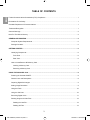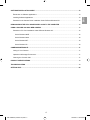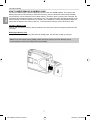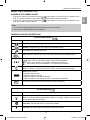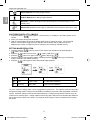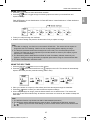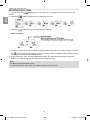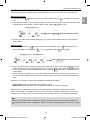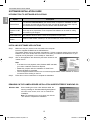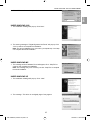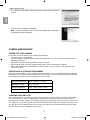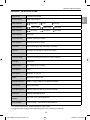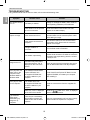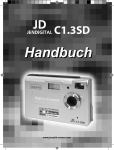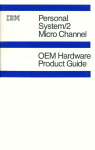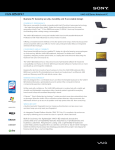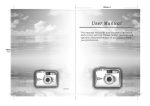Download Concord Camera 1500 User`s guide
Transcript
ENU 1500 1.3 MEGAPIXELS User’s Guide www.concord-camera.com 1500 UG-ENU_CDROMCOVER.indd 1 10/25/04 2:28:10 PM ENU ENGLISH This manual is designed to assist you in using the Concord 1500. Information in this document has been carefully checked for accuracy; however, no guarantee is given to the absolute correctness of the contents. The information in this document is subject to change without notice. © Copyright 2004 Concord Camera Corp. FEDERAL COMMUNICATIONS COMMISSION (FCC) COMPLIANCE This equipment has been tested and found to comply with the limits for a Class B digital device, pursuant to Part 15 of the FCC Rules. These limits are designed to provide reasonable protection against harmful interference in a residential installation. This equipment generates, uses, and can radiate radio frequency energy and, if not installed and used in accordance with the instructions, may cause harmful interference to radio communications. However, there is no guarantee that interference will not occur in a particular installation. If this equipment does cause harmful interference to radio or television reception, which can be determined by turning the equipment off and on, the user is encouraged to try to correct the interference by one or more of the following measures: • • • • Reorient or relocate the receiving antenna. Increase the separation between the equipment and the receiver. Connect the equipment to an outlet on a circuit different from that to which the receiver is connected. Consult the dealer or an experienced radio/TV technician for help. Note! Changes or modifications not expressly approved by the party responsible for compliance could void your authority to operate the equipment. Use of shielded cable is required to comply with Class B limits in Subpart B of Part 15 of the FCC rules. Do not make any changes or modifications to the equipment unless otherwise specified in the manual. If such changes or modifications should be made, you could be required to stop operation of the equipment. DECLARATION OF CONFORMITY This device complies with part 15 of the FCC rules. Operation is subject to the following conditions: This device may not cause harmful interference. This device must accept any interference received, including interference that may cause undesired operation. CANADIAN DEPARTMENT OF COMMUNICATIONS This class B digital apparatus meets all requirements of the Canadian Interference-causing Equipment Regulations. Cet appareil numérique de la classe B respecte toutes les exigences du Réglement sur le matériel brouilieur du Canada. TRADEMARK RECOGNITION Concord, and the Concord logo are registered trademarks or trademarks of oncord Camera Corp., in the United Statesand/or other countries. Windows (an abbreviated term referring to the Microsoft Windows Operation System), NetMeeting, and Media Player are registered trademarks and products of Microsoft Corporation registered in the USA and other countries. Ulead PhotoExplorer 8.0 SE and COOL 360 are products and trademarks of Ulead Inc. Other corporate, product names, or trade references are trademarks or registered trademarks of their respective companies. 1 1500 UG-ENU (516167-00).indd 1 10/22/04 2:46:03 PM When fitting batteries into the camera, check the polarity of the batteries (- and +) to ensure that you insert the battery correctly. Incorrect polarity may result in the batteries splitting or leaking and causing a fire, injury, or soiling of the battery compartment. Remove the batteries if the camera will not be used for an extended period of time. The batteries may leak and cause a fire, injury or soiling of the battery compartment. If the batteries leak, clean and wipe the battery compartment carefully and install new batteries. Wash your hands carefully if you touch the battery fluid. ENU GENERAL WARNINGS WARNING: Handling the USB cable on this product may expose you to lead, a chemical known to the State of California to cause birth defects or other reproductive harm. Wash your hands after handling. NOTE FOR THE BUILT-IN MEMORY The Concord 1500 camera uses a type of internal memory that continually draws power to retain pictures and/or video clips in the camera’s internal memory, even when the camera is powered off. If the batteries are dead or removed for more than 30 seconds, all the pictures and/or video clips stored in the internal memory will be lost. If the camera detects the low battery power, it is strongly recommended, when using the internal memory for the storage of images and /or video clips, that you transfer your images and/or video clips to the computer promptly. The Concord 1500 camera also works with the SD memory card which can store the pictures and /or video clips even if the batteries are depleted or removed. 2 1500 UG-ENU (516167-00).indd 2 10/22/04 2:46:04 PM ENU TABLE OF CONTENTS Federal Communications Commission (FCC) Compliance .................................................................................1 Declaration Of Conformity ....................................................................................................................................1 Canadian Department Of Communications .........................................................................................................1 Trademark Recognition ........................................................................................................................................1 General Warnings.................................................................................................................................................2 Note For The Built-in Memory ..............................................................................................................................2 GENERAL INFORMATION ..................................................................................................................................5 Computer System Requirements ...................................................................................................................5 Package Contents ..........................................................................................................................................5 GETTING STARTED ............................................................................................................................................6 Identifying Components .................................................................................................................................6 Front View .................................................................................................................................................6 Rear View ..................................................................................................................................................6 How to Insert/Remove SD Memory Card ......................................................................................................7 Inserting a Memory Card...........................................................................................................................7 Removing a Memory Card ........................................................................................................................7 USING THE CONCORD 1500 .............................................................................................................................8 Powering the Camera ON/OFF......................................................................................................................8 Camera Icons and Descriptions .....................................................................................................................8 Capturing Digital Still Images .........................................................................................................................9 Setting Image Resolution ...............................................................................................................................9 Using the Flash ............................................................................................................................................10 Using the Self-timer .....................................................................................................................................10 Recording Digital Video ...............................................................................................................................11 Deleting Image and Video Files ...................................................................................................................12 Deleting the Last File ..............................................................................................................................12 Deleting All Files ......................................................................................................................................12 3 1500 UG-ENU (516167-00).indd 3 10/22/04 2:46:04 PM SOFTWARE INSTALLATION GUIDE ................................................................................................................13 Installing Software Applications ...................................................................................................................13 Remarks On the Camera Driver Installation Under Different Windows OS ................................................13 ENU Introduction to Software Applications...........................................................................................................13 DOWNLOADING THE STILL IMAGES/VIDEO CLIPS TO THE COMPUTER .................................................14 USING CONCORD 1500 AS A WEB CAMERA................................................................................................15 Remarks on PC Cam Installation Under Different Windows OS .................................................................15 Under Windows 98SE .............................................................................................................................15 Under Windows 2000 ..............................................................................................................................16 Under Windows ME.................................................................................................................................16 Under Windows XP .................................................................................................................................16 CAMERA MAINTENANCE ................................................................................................................................17 Caring for Your Camera ...............................................................................................................................17 Operational & Storage Environment ............................................................................................................17 Cleaning the Concord 1500 .........................................................................................................................17 PRODUCT SPECIFICATIONS ...........................................................................................................................18 TROUBLESHOOTING .......................................................................................................................................19 GETTING HELP .................................................................................................................................................20 4 1500 UG-ENU (516167-00).indd 4 10/22/04 2:46:04 PM GENERAL INFORMATION GENERAL INFORMATION ENU COMPUTER SYSTEM REQUIREMENTS The Concord 1500 is designed to work with your home or office computer. To ensure proper operation your computer must meet the following requirements: • • • • • • Pentium II Class 400 MHz processor Windows® 98SE/ME/2000/XP 128MB RAM 310MB free hard disk space USB port CD-ROM drive PACKAGE CONTENTS Open the Concord 1500 package and examine the contents. Your package should contain the following items. Note, however, that items included with your camera kit may vary slightly depending upon the options selected by your camera retailer. Check with your retailer for details, as options will vary by retailer. • • • • • • Concord 1500 Camera wrist strap 2 AA batteries USB cable User’s Guide Software CD containing: – Concord 1500 Driver – Owner’s Manual (PDF) – Ulead PhotoExplorer 8.0 SE Basic – Ulead COOL 360 – Adobe Acrobat Reader 5 1500 UG-ENU (516167-00).indd 5 10/22/04 2:46:04 PM GETTING STARTED GETTING STARTED IDENTIFYING COMPONENTS ENU The following diagrams identify the Concord 1500 components: FRONT VIEW Shutter Button Viewfinder Flash Lens USB port Self-timer LED REAR VIEW Viewfinder Status LCD Power/Mode Button BATTERY COMPARTMENT/ SD CARD SLOT Select Button 6 1500 UG-ENU (516167-00).indd 6 10/22/04 2:46:04 PM GETTING STARTED ENU HOW TO INSERT/REMOVE SD MEMORY CARD The Concord 1500 accepts a Secure Digital (SD) memory card up to 256MB capacity. The memory card takes priority over the internal memory. Whenever a memory card is inserted the camera will immediately use the memory card in preference to the internal memory. Therefore, when a memory card is inserted, the camera will store images and videos on the memory card. The images and video clips already stored on the internal memory will not be transferred to the memory card. Likewise, the camera will playback images and videos that are stored on the memory card only. To access internal memory remove the memory card. Inserting a Memory Card Insert an SD card into the memory card slot located on the side of the camera, and gently press down with your finger. Removing a Memory Card Gently press down on the memory card and it will partially eject. Pull the card out with your fingers. Note: To use the internal memory (8MB), please remove the memory card first. Memory card is recommended to avoid loss of images due to dead battery. 7 1500 UG-ENU (516167-00).indd 7 10/22/04 2:46:05 PM USING THE CONCORD 1500 USING THE CONCORD 1500 • • To power the camera on, press and hold the button (approx. 4 seconds) until “on” displays on the LCD. The camera will beep and the status LCD will display camera status information. button (approx. 3 seconds) until “off” displays on the To power the camera off, press and hold the LCD, and the status LCD will shut off. ENU POWERING THE CAMERA ON/OFF Note: 1. The Concord 1500 automatically powers off after 60 seconds of inactivity. 2. Power Off the camera before removing batteries. CAMERA ICONS AND DESCRIPTIONS The Power/Mode Button Icons Descriptions Capture Mode for capturing digital still images Number of images that you may capture in the available memor Movie Mode for capturing video clips Time (maximum duration) of a video that may be captured in the available memory Resolution settings for still images 1600 x 1200 (2 mega-pixel images, using internal interpolation) 1280 x 1024 (native 1.3 mega-pixel resolution of the camera) 640 x 480 (VGA, reduced resolution – for capturing more images) Self-timer allows 10 seconds to capture an image Note: The self-timer function uses two-star (1280 x 1024) resolution setting ONLY Battery level indicator: 3 segments: battery is full 2 segments: battery is half full 1 segment: battery is low; flash is disabled 0 segment: battery is near empty; the icons on the status LCD will flash You may use the camera as a web camera for video conferencing. The Select Button Icons Descriptions Automatic Flash: The flash will fire if there is insufficient ambient light Note: The flash icon blinks when the flash capacitor is charging. Wait for the icon to stop blinking before capturing an image. Flash OFF: The flash will not fire in any lighting condition Flash ON: The camera will flash regardless of lighting conditions 8 1500 UG-ENU (516167-00).indd 8 10/22/04 2:46:05 PM USING THE CONCORD 1500 Indoor Exposure: For taking images indoors ENU Outdoor Exposure: For taking images outdoors Delete ALL: Deletes all images and/or videos saved in the camera memory or on a memory card Delete LAST: Deletes the last image or video stored on the camera or the memory card CAPTURING DIGITAL STILL IMAGES 1. Press and hold the button (approx. 4 seconds) until “on” displays on the LCD to power on the camera. 2. Frame your subject through the viewfinder. 3. Hold the camera steady and press the Shutter button firmly to capture an image. The camera will beep to confirm that the image has been captured, and the status LCD will decrement by one, displaying the number of images that can be captured in the remaining available memory. SETTING IMAGE RESOLUTION 1. Press and hold the button to power on the camera, the resolution is set automatically to (1280 x 1024) button once to set to (1600 x 1200) from ( ). 2. Press the button once again to set to (640 x 480) from( ) 3. Press the button to go around other 4. To return to the previous resolution setting, repeatedly press the features’ settings to the desired resolution. button again to select the desired image resolution. 5. Press the Superfine 1600 x 1200 (2 MP interpolated) Fine 1280 x 1024 (1.3 MP native resolution) Economy 640 x 480 (VGA, reduced resolution) The “Fine” resolution setting (1280 x 1024) is suggested for general use. The superfine resolution will yield a 2 mega-pixel image (1600 x 1200) that is generated (calculated) by a process called interpolation, inside the camera. Superfine images will include finer detail than their 1.3 mega-pixel equivalents, however, they will consume more memory space. Images captured in Economy (640 x 480) will have noticeably less detail but require less memory space in the camera. Try capturing some images in all three resolutions and compare the results. 9 1500 UG-ENU (516167-00).indd 9 10/22/04 2:46:06 PM USING THE CONCORD 1500 USING THE FLASH Flash OFF/Outdoor ‡ Auto flash/Outdoor ‡ Flash OFF/Indoor ‡ Auto flash/Indoor ‡ Flash ON/Indoor ‡Flash ON/Outdoor. ENU 1. Press the button to select the desired resolution. button to toggle through the following options and select your desired flash and 2. Press the exposure settings: 3. Frame your subject through the viewfinder. 4. Hold the camera steady and press the Shutter button firmly to capture an image. Note: 1. If the flash is charging , the flash icon on the status LCD will blink. The camera will not capture an image while this icon is blinking. Wait for the icon to stop blinking before capturing an image. 2. The flash will yield best results when the subject is 5 to 6.5 feet (1.5 to 2 meters) away from the camera. The image may be over exposed if you hold the camera too close to your subject (e.g.less than 5 feet or 1.5 meters away.) 3. The flash setting will be deactivated to the flash off mode if the battery indicator shows only one segment. Change or recharge the battery to replenish power before using the camera with the flash. 4. The flash is deactivated in the Movie mode. USING THE SELF-TIMER 1. Press and hold the button to turn on the camera. button until the self-timer icon displays on the LCD. The camera will automatically 2. Press the adjust to the native (two-star) resolution setting (1280 x 1024). 3. Place your camera on a tripod (or a flat surface) and frame the subject through the viewfinder. button to select your desired flash and exposure settings. 4. Press the 5. When ready to capture an image, press the Shutter button once to start the timer. The camera will beep and the red LED will blink slowly. As the time counts down to 3 seconds, the camera will beep and flash faster. Note: 1. The self-timer function only functions at 1280 x 1024 resolution (two-stars.) 2. The Self-timer remains activated after the image is taken. To deactivate the Self-timer, press the button to go to the other mode setting, or just turn off the camera, then turn the camera back on. 10 1500 UG-ENU (516167-00).indd 10 10/22/04 2:46:06 PM USING THE CONCORD 1500 RECORDING DIGITAL VIDEO ENU 1. Press and hold the button (approx. 4 seconds) until “on” displays on the LCD to power on the camera. button until the Movie icon displays on the LCD. 2. Press the 3. Press the ( ) button to select the desired exposure setting: Indoor or Outdoor 4. Frame your subject through the viewfinder and press the Shutter button once to start recording. The video will blink continuously while the camera is recording a video. The status LCD will display the time icon remaining (in seconds) for the available memory. 5. To stop recording a video, press the Shutter button again. The status LCD will display the maximum duration of a video-clip that you can capture based upon the memory. Note: The Movie mode deactivates the flash. If an external memory card is used, the camera will store video on the card. 11 1500 UG-ENU (516167-00).indd 11 10/22/04 2:46:07 PM USING THE CONCORD 1500 DELETING IMAGE AND VIDEO FILES This function allows you to delete images and videos stored on your Concord 1500, or on a memory card. 1. Press and hold the button for one second, and the Delete Last icon will appear on the status LCD. 2. Press the Shutter button once to delete the last file recorded. The camera will beep to confirm that the last button twice. recorded file has been deleted. To exit the Delete mode, press the Press SHUTTER ENU Deleting the Last File button to erase the last file. 3. To return to the main screen without deleting any file, press the Select button twice. DO NOT press the Shutter button. Deleting All Files 1. Press and hold the Select button for one second. The Delete Last icon status LCD. Toggle to the Delete ALL icon by pressing the Select Press SHUTTER will appear on the button again. button to erase all the files. 2. Press the Shutter button to delete ALL images and videos stored in the memory. The camera will beep to button once. confirm that all files have been deleted from memory. To exit the Delete mode, press the button again. DO NOT press the 3. To return to the main screen without deleting any files, press the Shutter button. 4. Please note that if a memory card is used, the camera will delete images from the memory card only. If you want to delete images from internal memory, please remove the memory card and select Delete ALL again. Depending on the mode, the status LCD will display the following information: Image mode:number of images that can be stored in memory Movie mode:duration of a video that can be stored in memory (in seconds or minutes) After a deletion the status display updates to reflect the amount of memory by showing more storable number for still image or recordable seconds for movie. The higher resolution setting (rated by more stars) corresponds to the lower number for image storage due to the larger file size, yet containing more details. Note: Delete ALL is the equivalent of formatting the memory card or the internal memory. Please download all your images and videos before “deleting all”. Refer to the section “Downloading Files to Your PC” on page 14. 12 1500 UG-ENU (516167-00).indd 12 10/22/04 2:46:07 PM SOFTWARE INSTALLATION GUIDE SOFTWARE INSTALLATION GUIDE ENU INTRODUCTION TO SOFTWARE APPLICATIONS Option Description Camera Driver For Windows 98SE/2000/ME/XP, the camera driver is required for installation so that the camera can work with the PC Cam mode, and the still images and video clips can be transferred to the computer from the camera under Windows 98SE. Ulead Photo Explorer 8.0 SE Basic For Windows 98SE and 2000, you need to install this software which enables the video clips to be played back on the computer.This software can be used for editing and enhancing the images. Ulead COOL 360 This software allows to stitch a series of still pictures into panorama. Adobe Acrobat Reader Adobe Acrobat Reader enables you to view the electronic version of the User’s Guide. INSTALLING SOFTWARE APPLICATIONS Step 1. Setp 2. Setp 3. Make sure that your camera is not connected to the computer. Insert the supplied CD-ROM into the CD-ROM drive. The Installer Splash Screen will appear automatically. If it does not appear, double click on the CDROM drive icon, then double click on the autorun icon after you locate the CD-ROM drive on your computer via “My Computer” on the desktop or “Start Menu”. Click on the application item directed by the button located on the installer screen. Note: • To enable the movie playback under Windows 98SE and 2000, you need to install the Ulead Photo Explorer • Restart the computer after the installation of Ulead Photo Explorer SE Basic is completed. • Concord Support Website: Direct link to our camera support website. Please establish an internet connection before clicking on the link. Follow the on-screen instructions to complete the installation. REMARKS ON THE CAMERA DRIVER INSTALLATION UNDER DIFFERENT WINDOWS OS Windows 2000 When installing the driver under Windows 2000, the warning message of “Windows 2000 Digital Signature” will come out on screen, click “Yes” to continue the installation. Note: The message may occur 2 times, just click the “Yes” button to complete the installation. 13 1500 UG-ENU (516167-00).indd 13 10/22/04 2:46:08 PM DOWNLOADING THE STILL IMAGES/VIDEO CLIPS TO THE COMPUTER When installing the driver under Windows XP, the message of “ Read Only File Detected” will come out on screen, click “ Yes” to continue the installation. Note: The message may occur 2 times, just click the “ Yes” button to complete the installation. ENU Windows XP When installing the driver under Windows XP, the warning message of “Windows XP Logo Testing” will come out on screen, click “Continue Anyway” to continue installation. Note:The message may occur 3 times, just click the “Continue Anyway” to complete the installation. DOWNLOADING THE STILL IMAGES/VIDEO CLIPS TO THE COMPUTER Note: For Windows 98SE, do not connect the camera to the computer before the camera driver installation is completed. 1. Connect the camera to the computer by plugging the small end of the USB cable into the camera and the larger end into the USB port of the computer (located either at the back of the computer or in the front panel). • The camera will be powered on. • Ensure “ PC” is displayed on the LCD of the camera for the Mass Storage connection to the computer. • The computer will detect and recognize the camera, and automatically complete the camera installation to the computer as a removable disk. 2. a) For Windows XP, the Windows Wizard will launch, you may select “ Open folders to view files” from the listed operation items, then click OK to proceed to Step 3 below. For selecting the other listed operation items, follow the on-screen instructions to proceed and complete. b) For Windows 98SE/ME/2000, double click on My Computer 3. Locate and double click on Removable Disk. 4. Locate and double click on DCIM. 5. Locate and double click on 100MEDIA. • The stored pictures and video clips in the memory will be displayed. • To play back the video clips, double click on the desired video file. For Windows 98SE and 2000, the movie playback is required for the installation of Ulead Photo Explorer SE Basic which is bundled with the supplied CD-ROM. 6. Click and drag the files into a directory in your computer to save them. 14 1500 UG-ENU (516167-00).indd 14 10/22/04 3:16:14 PM USING CONCORD 1500 AS A WEB CAMERA USING CONCORD 1500 AS A WEB CAMERA ENU You may also use the camera as a web camera and a video conferencing camera. Note: The camera driver must be installed before connecting the camera to the computer to play PC Cam for the first time. 1. Install the camera driver from the supplied CD-ROM. button until “ PCC “ is displayed on the LCD of the camera. 2. Power on the camera, and press the • The display of “ PCC “ on the LCD indicates the camera’s entry to the PC Cam mode. 3. Connect the camera to the computer. 4. Launch Microsoft NetMeeting software. Note: If you do not have NetMeeting already installed on your computer, please visit www. microsoft.com for instructions and free download. REMARKS ON PC CAM INSTALLATION UNDER DIFFERENT WINDOWS OS When the camera is used in the PC Cam mode and connected to the computer for the first time, the computer will automatically find your camera and install it, the installation message will vary on the different Windows Operating Systems. Under Windows 98SE 1. The following message will pop up, indicating that the Windows system recognizes a new device and is searching for the driver. 2. The following message will pop up to ask for insertion of Windows 98SE CD-ROM. Insert the Windows 98SE CD-ROM into the CD-ROM drive, then click “OK”. 3. Click “Browse” to find the driver. 4. Make sure the drive option is CD-ROM drive, then locate and double click Win98 folder, then click “OK” . 15 1500 UG-ENU (516167-00).indd 15 10/22/04 3:38:47 PM USING CONCORD 1500 AS A WEB CAMERA ENU 5. Click “OK” to continue and complete the installation. UNDER WINDOWS 2000 1. The installation message will pop up. Click “Next”. 2. The warning message of “Digital Signature Not Found” will pop up. Click “Yes” to continue to complete the installation. Note: The above installation may occur twice, just repeat step 1 and step 2 to complete the whole installation. UNDER WINDOWS ME 1. The message of New Hardware Found will appear, Click “ Skip File” to continue and complete the installation. Note: The message may occur 3 times, just click “ Skip File” to complete the whole installation. UNDER WINDOWS XP 1. The installation message will pop up. Click “ Next”. 2. The message “ This driver is not digitally signed” may appear. 16 1500 UG-ENU (516167-00).indd 16 10/22/04 2:46:10 PM CAMERA MAINTENANCE ENU 3. The “ Windows Logo Testing” warning will appear, click “Continue Anyway” to proceed. 4. Click “Finish” to complete the installation. Note: The above installation may occur twice, just repeat step 1 and step 4 to complete the whole installation. CAMERA MAINTENANCE CARING FOR YOUR CAMERA Do not store or use the camera in the following environments: • Very humid, dirty or dusty places • In direct sunlight or in places subject to extreme temperatures, such as in a closed car during summer • Extremely cold places • Places that are subject to strong vibrations, smoke, or steam • Places that are subject to strong magnetic fields (near motors, transformers or magnets) • Places with chemicals such as pesticides or next to rubber or vinyl products for a long period of time • In the rain or snow OPERATIONAL & STORAGE ENVIRONMENT Store your Concord 1500 in a cool, dry place if you do not intend to use it for a long period of time. Remove the batteries if the camera will not be used for more than 10 days. Do not exceed the following temperature and humidity ranges when using and storing your Concord 1500. Operating Temperature 32°F - 104°F (0°C - 40°C) Operating Humidity 30% - 90% RH Storage Temperature -40°F - 158°F (-40°C - 70°C) Storage Humidity 10% - 85% RH CLEANING CONCORD 1500 Use a small soft brush or lens pen to remove dust from the lens and LCD surface. Wipe the surface lightly with a soft, lint-free dry cloth. If needed, apply a small amount of lens cleaning liquid to a piece of lens cleaning paper and wipe it gently. Do not apply cleaning liquid directly to the lens. Do not touch the lens with your fingers. Do not scratch any part of the camera with sharp objects. Clean the camera’s body with a soft, dry cloth. Do not use volatile substances such as thinners, benzene or insecticide, as these may react with camera body and cause deformation to the camera. 17 1500 UG-ENU (516167-00).indd 17 10/22/04 2:46:12 PM PRODUCT SPECIFICATIONS mage sensor 1.3 Mega Pixel sensor Internal memory 8 MB built-in memory ENU PRODUCT SPECIFICATIONS Image resolution Superfine¹ Image resolution 1600 x 1200 1280 x 1024 640 x 480 Image capacity² 8 images 12 images 50 images Fine Economy Video resolution 320 x 240 Video frame rate Variable, typically up to 8 fps Video capacity² Up to 28 seconds (no audio) File format JPEG (still images), AVI (video clips – no audio) Exposure Automatic with settings for Indoor and Outdoor White balance Automatic Lens focal length f=8.79 mm (equivalent to 43mm on a 35mm camera) Lens Type Fixed focus Range of focus 55” – infinity (1.4m – infinity) Lens aperture F/2.8 Flash Modes Automatic, on (fill), off Display Monochrome status LCD Computer interface USB v1.1 type B, USB v2.0 full speed compatible Power source Two (2) AA battery Power Management Camera powers-off after 60 seconds of inactivity OS support Windows 98SE/ME/2000/XP Camera dimension (LxWxD) 3.6” x 2.3” x 1.2” (91x57.5x30 mm) Camera weight 4 ounces (80g) - Approximate, without batteries 1. By internal interpolation. Native resolution is 1280 x 1024 2. Image and video capacity varies depending upon scene content and complexity 18 1500 UG-ENU (516167-00).indd 18 10/22/04 2:46:13 PM TROUBLESHOOTING TROUBLESHOOTING ENU If any problems arise with the Concord 1500, refer to this troubleshooting chart: Symptom The camera doesn’t turn on. Possible cause Solution The battery is drained. Change or recharge the battery. Also, check for correct polarity (orientation) of the batteries. Power button must be pressed for 3 to four seconds Press and hold the Power button until “ON” appears in the status display Is the camera turned on? The camera powers off automatically after 60 seconds. Make sure the camera’s power is ON before taking an image. Is the camera connected to a computer? The camera’s buttons are not functional when connected to a PC. Disconnect the camera to capture more images. The light condition is insufficient. Turn the flash mode to Flash ON. The camera is processing. Wait for the camera to store files. The image number blinks at status LCD while the camera is processing and stops blinking when the camera is ready for use. Can’t download images to the PC. Connection may have failed, and make sure that “ PC” is displayed on the LCD of the camera. Check to ensure that all connections are secure. Look for Removable Disk under My Computer. Can’t play back the video clips on the computer under Windows 98SE or Windows 2000. The software of Ulead Photo Explorer SE Basic from the supplied CD-ROM has not been installed on your computer. Install Ulead Photo Explorer SE Basic from the supplied CD-ROM, and restart your computer after installing it. Can’t play PC Cam on the computer. The camera driver from the supplied CD-ROM has not been installed on your computer. Install the camera driver from the supplied CDROM. Make sure “ PCC” is displayed on the LCD of the camera. button until “ PCC” is displayed Press the on the LCD of the camera. There may be a momentary delay between pressing the shutter button and the actual exposure. Hold your camera steady until you hear a “beep” which indicates the exposure is completed. The camera won’t capture a image. I get a blurred image when downloading my images to my computer. 19 1500 UG-ENU (516167-00).indd 19 10/22/04 2:46:13 PM GETTING HELP GETTING HELP TROUBLESHOOTING SECTION If you need help with your camera, refer to the Troubleshooting section of this manual on page 19. ENU You can get help from our troubleshooting section, FAQ on our website or by contacting a customer support representative. WEBSITE CUSTOMER SUPPORT/FAQ Please visit our customer support website at www.concord-camera.com to view the Frequently Asked Questions (FAQ) by clicking the appropriate camera model picture in the “Camera Support “ Section. Most support issues are answered in the FAQ section. You can also E-mail us by clicking the E-mail address link to the customer support center in the “Camera Support” Section. For Camera Support please contact: Toll Free in the US and Canada: • (866) 522-6372 Toll Free in Europe: UK: 0800-1696482 Spain: 900-973195 Germany: 0800-1800563 Italy: 800-781883 France: 0800-917599 Toll in Europe: • +31-53- 4829779 Web: www.concord-camera.com For Camera Support via E-mail, please contact us at www.concord-camera.com. 20 1500 UG-ENU (516167-00).indd 20 10/29/04 4:14:00 PM