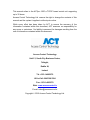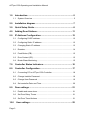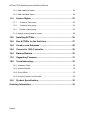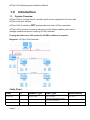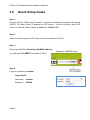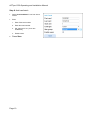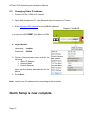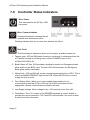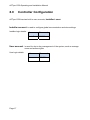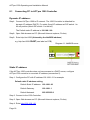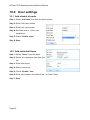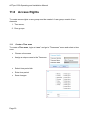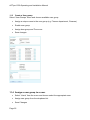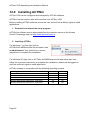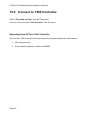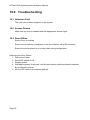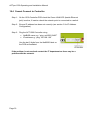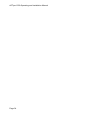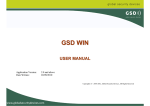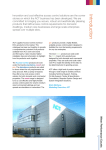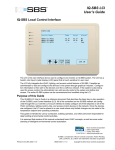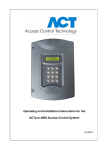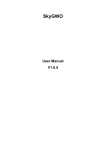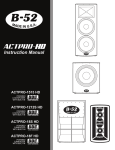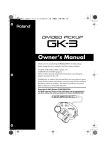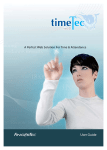Download A03ACTPRO1500 Manual
Transcript
ACTpro 1500 Single Door IP Controller Operating & Installation Instructions 18-00079 Issue 1 This manual refers to the ACTpro 1500 a TCP/IP based control unit supporting up to 32 doors. Access Control Technology Ltd. reserve the right to change the contents of this manual and the system it applies to without prior notice. While every effort has been taken by ACT to ensure the accuracy of the information contained within this document, ACT assumes no responsibility for any errors or omissions. No liability is assumed for damages resulting from the use of information contained within this document. Access Control Technology Unit C1, South City Business Centre, Tallaght, Dublin 24, Ireland. Tel: +353-1-4662570 UK LoCall: 0845 300 5204 Fax: +353-1-4662570 Web: www.accesscontrol.ie E-mail: [email protected] Copyright © 2012 Access Control Technology Ltd. ACTpro 1500 Operating and Installation Manual Introduction ..............................................................................5 1.0 1.1 System Overview ................................................................................. 5 2.0 Installation diagram .................................................................7 3.0 Quick Setup Guide ...................................................................8 4.0 Adding Door Stations ............................................................11 5.0 IP Address Configuration ......................................................12 5.1 Configuring DHCP address ................................................................ 12 5.2 Configuring Static IP address ............................................................. 12 5.3 Changing Static IP address ................................................................ 13 6.1 Readers .............................................................................................. 14 6.2 Push Button (PB)................................................................................ 15 6.3 Door Contact (DC).............................................................................. 15 6.4 Break Glass Monitoring ...................................................................... 15 7.0 Controller Status Indicators ..................................................16 8.0 Controller Configuration .......................................................17 8.1 Connecting PC to ACTpro 1500 Controller ........................................ 18 8.2 Change Installer Password ................................................................ 19 8.3 Change User Password ..................................................................... 19 8.4 Set controller Date and Time .............................................................. 20 9.0 Door settings:.........................................................................21 9.1 Enable and name doors ..................................................................... 21 9.2 Set Door Relay Timers ....................................................................... 21 9.3 Set Door Timed Actions ..................................................................... 21 10.0 Page 3 User settings ........................................................................22 ACTpro 1500 Operating and Installation Manual 10.1 Add a batch of cards .......................................................................... 22 10.2 Add individual Users ........................................................................... 22 11.0 Access Rights ......................................................................23 11.1 Create a Time zone........................................................................ 23 11.2 Create a door group ....................................................................... 24 11.3 Create a User group........................................................................ 25 11.4 Assign a user group to a user............................................................. 25 12.0 Installing ACTWin ................................................................26 13.0 Run ACTWin for the first time. ............................................27 14.0 Create a new Database ........................................................28 15.0 Connect to 1500 Controller .................................................29 16.0 Backup/Restore....................................................................30 17.0 Upgrading Firmware ............................................................31 18.0 Troubleshooting...................................................................32 18.1 Unknown Card.................................................................................... 32 18.2 Access Denied ................................................................................... 32 18.3 Door Offline ........................................................................................ 32 18.4 Cannot Connect to Controller ............................................................. 33 19.0 Product Specification ..........................................................35 Ordering Information: .....................................................................35 Page 4 ACTpro 1500 Operating and Installation Manual 1.0 1.1 Introduction System Overview ACTpro 1500 is a single door IP controller which can be expanded to 32 doors with ACTpro 100e door stations. ACTpro 1500 Controller is NOT interoperable with other ACTpro controllers. ACTpro 1500 controller includes a web server which allows installers and users to manage installations without requiring ACTWin software. If using more than one 1500 controller ACTWin software is required. Diagram 1: ACTpro 1500 Controller Cable Chart From To Network Type Cable Type* Max Distance ACTpro 1500 PC Ethernet or USB CAT5 or mini USB 100m or 5m ACTpro 1500 ACTpro 100 RS485 Shielded and twisted single pair cable Belden 9501 or equivalent. 1.4Km ACTpro 1500 & 100 Readers ACT protocol 8 Core Screen 100m Page 5 ACTpro 1500 Operating and Installation Manual Diagram 2: illustrates two ACTpro 1500 controllers managing 28 doors (maximum is 32 doors). With more than one ACTpro 1500 controller ACTWin software required. Diagram 2: Multiple ACTpro 1500 Controllers Cable Chart From To Network Type Cable Type* Max Distance ACTpro 1500 PC Ethernet or USB CAT5 or mini USB 100m or 5m ACTpro 1500 ACTpro 100 RS485 Shielded and twisted single pair cable Belden 9501 or equivalent. 1.4Km ACTpro 1500 & 100 Readers ACT protocol 8 Core Screen 100m Page 6 ACTpro 1500 Operating and Installation Manual 2.0 2.1 Installation diagram Diagram 3: ACTpro 1500 typical wiring Note: For electric strike lock (de-energized lock) wire between “Common” and “Normally open” pins. Page 7 ACTpro 1500 Operating and Installation Manual 3.0 Quick Setup Guide Step 1: Connect ACTpro 1500 to the IP network. Controller is defaulted for dynamic IP address (DHCP). For static (fixed) IP address set DIP switch 1 to the off position (Move DIP switch 1 to the left). Default static IP address is 192.168.1.60. Step 2: Open your web browser on PC (Microsoft Internet explorer, Firefox) Step 3: Enter http://act1500-(followed by NetBIOS address). Diagram4: NetBIOS Name e.g. http://act1500-59487 (see label on PCB) Step 4: Login to controller as installer Login details: Username: installer Password: 999999 Page 8 ACTpro 1500 Operating and Installation Manual Step 5: Enable Doors • Select “Door Config” menu which lists all 32 doors. • Select door, check enable box and enter a door name. • Press Save Step 6: Logout from installer menu (top right corner). Step 7: Login to controller as user Login details: Username: user Password: 123456 Page 9 ACTpro 1500 Operating and Installation Manual Step 8: Add card batch • Select “Add card batch” icon from home screen • Enter 1. Enter First card number 2. Enter last card number 3. Set “Start user” to 1 (for a new installation), 4. Enable users. • Press Save Page 10 ACTpro 1500 Operating and Installation Manual 4.0 Adding Door Stations The ACTpro 1500 includes door 1. The controller can be expanded to 32 doors using ACTpro Door Stations. Diagram 5: Extending ACTpro 1500 controller with ACTpro door stations. Doors Network 1 - support doors addressed from 2 to 16, Doors Network 2 support doors addressed from 17 to 32. The ACTpro door stations on the Doors network must be daisy chained (star configuration not permitted). Maximum length of Doors network should not exceed 1.4km. On Doors network connect A to A; B to B and 0V to 0V. DIP switch settings. Door Station 2-16 addressing Page 11 Door Station 17 - 32 DIP addressing ACTpro 1500 Operating and Installation Manual 5.0 5.1 IP Address Configuration Configuring DHCP address 1. Remove power from ACTpro 1500 controller. 2. Set DHCP switch 1 to the on position (Move switch 1 to the right). 3. Reapply power to the ACTpro 1500 controller. 5.2 Configuring Static IP address 1. Remove power from ACTpro 1500 controller. 2. Set DHCP DIP switch 1 to the off position (Move switch 1 to the left). 3. Reapply power to the ACTpro 1500 controller. Page 12 ACTpro 1500 Operating and Installation Manual 5.3 Changing Static IP address 1. Connect ACTpro 1500 to IP network 2. Open Web browser on PC (use Microsoft Internet explorer or Firefox) 3. Enter http://act1500-(folowed by the NetBIOS address) Diagram 6 NetBIOS e.g. http://act1500-59487 (see label on PCB) 4. Logon details: Username: installer Password: 999999 5. Choose Communication menu and set the following • Static IP Address • Network Mask • Default Gateway Note: ask the network administrator for the above 6. Press Save Note: use the new IP address when connecting to the controller. Quick Setup is now complete. Page 13 ACTpro 1500 Operating and Installation Manual 6.0 6.1 Hardware Installation Guide Readers Diagram 7: Wiring of entry & exit readers. Reader terminal block Recommended wiring colour Signal information SENSE White For Entry readers connect the reader SENSE cable or terminal to the SENSE input pin. For Exit readers, do not use this input. CLOCK Green This is the clock or strobe signal input on the ACTpro 1500. Connect the reader CLOCK cable or terminal on the reader to CLOCK input pin. DATA Blue This is the Data input. Connect the reader DATA cable or terminal on the reader to DATA input pin +12V Red Positive +12V DC Supply voltage for the reader 0V Black 0V Supply Voltage for the reader. RED Brown Red LED control output from the ACTpro 1500. Connect the reader RED cable or terminal on the reader to RED output pin on the controller GREEN Yellow Green LED control output from the ACTpro 1500. Connect the reader GREEN cable or terminal on the reader to GREEN output pin on the ACTpro controller Page 14 ACTpro 1500 Operating and Installation Manual 6.2 Push Button (PB) Push button is connected between PB input and 0 Volts. When push button is pressed the main relay is be activated for the configured time. Diagram 8 Push button is also referred to as Exit Button, Egress Button, Request To Exit. Diagram 8 6.3 Door Contact (DC) Connect door contact between DC input and 0Volts. Diagram 9 Diagram 9 6.4 Break Glass Monitoring Connect Normally closed output from the break glass to B/GL input on the controller. Diagram 10 Diagram 10 Enable break glass reporting Login to the Controller as Installer. Select “Door Config” menu option Select door for which break glass monitoring is required. Under “Operation” tab select Breakglass Save. Page 15 ACTpro 1500 Operating and Installation Manual 7.0 Controller Status Indicators Blue: Power This indicates that the ACTpro 1500 has power. Blue: Communications Constant illumination indicates that all enabled door stations are online. Flashing indicates that one or more door stations are offline. Red: Fault. This illuminates to indicate an alarm on the system, possible causes are: 1. Tamper open: ACTpro1500 plastic housing is not closed. In situations where the ACT plastic housing is not being used, connect TAMPER input on the ACTpro1500 PCB to 0V. 2. Break Glass: ACTpro 1500 provides a method to monitor an Emergency break glass switch via the B/GL input. The fault LED will illuminate if the Emergency break glass switch is activated. 3. Mains Fault: ACTpro1500 will accept a mains present signal from a PSU. This is wired into MAINS PRESENT input on the PCB. When the PSU has no mains supply the fault is active. 4. Door Station offline: When one or more enabled door stations is not communicating with the ACTpro 1500 the Fault LED illuminates and the appropriate network communications indicator will flash. 5. Low Supply Voltage: When voltage to the +12V terminal is less than +9V. 6. Fuse Blown: The +12V output on the READER terminals is current limited to provide short circuit protection. The Fault LED will illuminate if too much current is pulled from this connection. Page 16 ACTpro 1500 Operating and Installation Manual 8.0 Controller Configuration ACTpro 1500 has two built-in user accounts, installer & user. Installer account: is used to configure global communication and door settings. Installer login details: Username Password installer 999999 User account: is used for day to day management of the system, such as manage users and access rights. User login details: Username Password user Page 17 123456 ACTpro 1500 Operating and Installation Manual 8.1 Connecting PC to ACTpro 1500 Controller Dynamic IP address: Step1: Connect ACTpro 1500 to IP network. The 1500 Controller is defaulted for dynamic IP address (DHCP). For static (fixed) IP address set DIP switch 1 to the off position (Move DIP switch 1 to the left). The Default static IP address is 192.168.1.60. Step2: Open Web browser on PC (Microsoft Internet explorer, Firefox) Step3: Enter http://act1500-(folowed by the NetBIOS address) e.g. http://act1500-59487 (see label on PCB) Diagram 11: NetBIOS name Static IP address: If the ACTpro 1500 controller does not have access to a DHCP server, configure ACTpro 1500 controller to use static IP address (see section 5). Step 1: Configure the PC with IP address 192.168.1.61 for example Default static IP address setting Default Static IP address: 192.168.1.60 Default Gateway: 192.168.1.1 Default Netmask: 255.255.255.0 Step 2: Connect to the 1500 Controller. Step 3: Open Web browser on PC (Microsoft Internet explorer, Firefox) Step 4: Enter http://192.168.1.61 Page 18 ACTpro 1500 Operating and Installation Manual 8.2 Change Installer Password Login to the controller as installer Login details: Username: installer Password: 999999 Change installer password Step 1: Login in as “installer” Step 2: Go to the “settings” link (top–right of screen) Step 3: Select “PIN code” tab Step 4: Enter new 6 digit code Step 5: Save 8.3 Change User Password Login to the controller as user Login details: Username: user Password: 123456 Change user password Step 1: Login as “user” Step 2: Go to the “settings” link (top–right of screen) Step 3: Select “PIN code” tab Step 4: Enter new 6 digit code Step 5: Save Warning: It’s important that the passwords for “installer” and “user” are different and retained in a safe location as the passwords cannot be retrieved. If either code is lost a factory default will be required. Page 19 ACTpro 1500 Operating and Installation Manual 8.4 Set controller Date and Time Step 1: Login under the user account Step 2: Select setting option (top-right of screen) Step 3: Select “Date and Time” tab. Step 4: Enter correct date and time Step 5: Set Date or Set Time Page 20 ACTpro 1500 Operating and Installation Manual 9.0 9.1 Door settings: Enable and name doors Step 1: login as installer Step 2: Select “Door Config” menu option Step 3: Select desired door Step 4: Enable and name door Step 6: Save 9.2 Set Door Relay Timers Step 1: login in as installer Step 2: Select “Door Config” menu option Step 3: Select desired door Step 4: Select “Timers” tab Step 5: Enter new time. Step 6: Save 9.3 Set Door Timed Actions Step 1: login in as installer Step 2: Select “Door Config” menu option Step 3: Select desired door Step 4: Select “Actions” tab Step 5: Select timezone against the action. Step 6: Save Page 21 ACTpro 1500 Operating and Installation Manual 10.0 User settings 10.1 Add a batch of cards Step 1: Select “Add card” icon from the home screen Step 2: Enter First card number Step 3: Enter Last card number Step 4: Set Start user to 1 (for a new installation) Step 5: Check “Enable users” Step 6: Save 10.2 Add individual Users Step 1: Select “Users” from the menu Step 2: Select an unassigned user from the list Step 3: Enter User name Step 4: Select user group Step 5: Check “Enable” user Step 6: Enter card number into either Card 1 or Card 2 field Step 7: Save Page 22 ACTpro 1500 Operating and Installation Manual 11.0 Access Rights To create access rights a user group must be created. A user group consist of two elements 1. Time zones, 2. Door groups 11.1 Create a Time zone To create a Time zone, login as “user” and go to “Timezones” menu and select a time zone. • Choose a time zone • Assign a unique name to the Timezone • Select time period tab • Enter time period • Save changes Page 23 ACTpro 1500 Operating and Installation Manual 11.2 Create a door group To create a door group, 1. login as “user” 2. Select “Door Groups” menu 3. Select available Door Group. Page 24 • Assign a unique name to the door group • Assign doors to doorgroup • Save changes ACTpro 1500 Operating and Installation Manual 11.3 Create a User group. Select “User Groups” menu and choose available user group • Assign a unique name to the user group (e.g. Finance department, Cleaners) • Enable user group • Assign door group and Time zone • Save changes 11.4 Assign a user group to a user. • Select “Users” from the menu and choose select the appropriate user. • Assign user group from the dropdown list. • Save Changes Page 25 ACTpro 1500 Operating and Installation Manual 12.0 Installing ACTWin ACTpro 1500 can be configured and managed by ACTWin software. ACTWin must be used on sites with more than one ACTpro 1500. Before installing ACTWin software ensure the user account has sufficient rights to install applications. 1. Download and extract the setup program ACTWin lite software can be downloaded from the resource centre on the Access Control Technology web site http://www.accesscontrol.ie; 2. Installing ACTWin For Windows 7 or Vista right click on ACTWinLite2.8B5Setup.exe file and select “run as administrator” then follow the on-screen instructions to complete the installation. For Windows XP right click on ACTWinLite2.8B5Setup.exe file and select run then follow the on-screen instructions to complete the installation; make sure the logged on user has sufficient rights to install application. ACTWin software is compatible with the following operating systems Operating System\ACTWin Microsoft Windows XP pro ‐ 32 Bit Microsoft Vista pro ‐ 32 & 64 bit Microsoft Windows 7 pro ‐ 32 & 64 bit Microsoft 2003 Server professional ‐ 32 & 64 bit Microsoft 2008 Server professional ‐ 32 & 64 bit Page 26 ACTWin Lite ACTWin Pro Yes Yes Yes Yes Yes Yes Yes Yes Yes Yes ACTpro 1500 Operating and Installation Manual 13.0 Run ACTWin for the first time. ACTWin software can be run from the icon on the desk top or from “Start->All Programs->Access Control Technologies->ACTWin Lite 2.8” and select ACTWin Lite. For Microsoft Windows 7 or Vista ensure the application is run as administrator, by right clicking on the ACTWin icon and select “run as administrator”. Once the ACTWin software is launched define the folders where the database, backup files and log files will be stored. From the “View->Options” menu select the “Directories” Tab. From the drop down box select the “Database Files”, “Database back-ups” and “Log Files” and browse to the appropriate directories. Press the OK Button to accept the changes and exit the screen. Note: if the browse button is greyed out it’s an indication that the software has not been run as administrator. Configure the software to open the last opened database and download names to the controller Open last opened database From the “View->Options” menu select the “Program Settings” Tab. Enable “Auto Load-load last opened database” Press OK to accept the changes and exit the screen. Download names to the controller. From the “View->Options” menu select the “Database Settings” Tab. Enable “Download names” Press OK to accept the changes and exit the screen. Page 27 ACTpro 1500 Operating and Installation Manual 14.0 Create a new Database Select “File->New->Create” from ACTWin menu. Enter an appropriate database name such as “CustomernameAccessDB” and press the Save button. Installation Wizard: Step-1 next Step-2 Select ACTpro 1500 controller and the number of doors installed or to be installed. Press next Step-3 Select TCP/IP and enter the controller IP address; if using a USB cable then select USB. Press next Step-4 Finish. Step-5 Card Manager: Select “Card Number + PINs” Enable “Allow Multiple cards per user” Press OK. Note: When first installed ACTWin disables the webserver on the 1500 controller. To re-enable the Web Server feature, • Choose the controller Database->Controller • Enable the Web Server in the Operation section • Save (Record->Accept) Page 28 ACTpro 1500 Operating and Installation Manual 15.0 Connect to 1500 Controller Select “File->New->Create” from ACTWin menu. Connect to the controller “File->Connect” from the menu. Uploading from ACTpro 1500 Controller If the ACTpro 1500 controller has previously been configured using the web browser. • File->Upload menu • Enter Installer password - default is 999999 Page 29 ACTpro 1500 Operating and Installation Manual 16.0 Backup/Restore Caution: Before commencing firmware upgrades or undertaking any major change make sure to perform a full system backup Tools->Database->Backup Manual Backup Select Tools->Database->Backup; a backup is created in the backup directory. Timed backup 1. Select View->Options menu; select “Program Settings” Tab. 2. Enable “Auto-backup database every day at” 3. Set the time of the backup, 4. Press “OK” to accept the changes and exit the screen. ACTWin will automatically create a backup of the database at the defined time Restore a database, 1. Disconnect from controller “File->Disconnect” 2. Select the restore “Tools->Database->Restore” 3. Select backup file. Page 30 ACTpro 1500 Operating and Installation Manual 17.0 Upgrading Firmware ACTWin must be installed and connected to the controller. Contact ACT help desk prior to the installation for firmware password. Caution: Before upgrade ensure to perform full backup. “Tools->Database->Backup” To perform the firmware upgrade, Step1: connect to controller File->Connect, Step2: Select controller from “Database->Controllers”. Step3: Select “Upgrade” and follow on-screen instructions to complete the upgrade. ACT Contact Details Tel: +353-1-4662570 UK LoCall: 0845 300 5204 Web: www.accesscontrol.ie E-mail: [email protected] Page 31 ACTpro 1500 Operating and Installation Manual 18.0 Troubleshooting 18.1 Unknown Card The card has not been assigned on the system. 18.2 Access Denied Make sure the User is enabled and has appropriate access rights. 18.3 Door Offline Ensure Door is enabled Ensure correct address is assigned to the Door Station, using DIP switches. Ensure the doors network is in a daisy chain wiring configuration. Defaulting the Door Station 1. Disconnect Power 2. Set all DIP switch of Off 3. Reapply power 4. Wait approximately 3 seconds, until the door station confirms default completed by sounding the buzzer 5. Set the DIP switch to the desired address. Page 32 ACTpro 1500 Operating and Installation Manual 18.4 Cannot Connect to Controller Step 1: On the 1500 Controller PCB check the Green LINK LED (beside Ethernet jack) is active; if inactive check the network point is connected to a switch. Step 2: Ensure IP address has been set correctly (see section 5 for IP Address Configuration). Step 3: Ping the ACT1500 Controller using • NetBIOS name e.g. “ping act1500-59487” • IP address e.g. “ping 192.168.1.60” Use the last 5 digits from the NetBIOS label on the PCB as illustrated. If the problem is not resolved contact the IT department as there may be a problem with the network. Page 33 ACTpro 1500 Operating and Installation Manual Page 34 ACTpro 1500 Operating and Installation Manual 19.0 Product Specification Features: Controls up to 32 doors Built-in web server (only for use with single ACTpro 1500) DHCP / Static IP addresses Voltage monitoring Break glass monitoring NetBIOS name Status LED’s Space for cable management Entry & exit readers Reader short circuit protection Anti-passback Interlocking USB connection for ACTWin software TCP/IP connection for ACTWin software or Web Browser Capabilities Number of doors Number of Users User Groups Time Zones Door Groups Log Events Browser Compatibility 1 (expandable to maximum of 32) 15,000 (2 credentials per user) 250 250 250 5000 Microsoft Internet Explorer 8 or 9, Firefox Version 8.0 Technical Details: Voltage Range: Current Consumption (Max): Dimensions: Weight: Relay contacting rating Operating temperature Indoor use only Page 35 12VDC 250mA 235mm x 165mm x 55mm 455g Main relay 5A / 50 Vac, AUX relay 1A / 50 Vac -10 to +50 degrees C ACTpro 1500 Operating and Installation Manual Ordering Information: ACT Product Code Product description Controller ACTpro 1500 Single door IP controller expandable to 32 doors with ACTpro door stations ACTpro 100e Single door station Readers ACTpro 1030e ACT RFID slimline, proximity reader, IP67 ACTpro 1040e ACT RFID Surface / Flush, proximity reader, IP67 rated ACTpro 1050e ACTpro 1060e ACTpro-X 1030PM ACT RFID Surface/ Flush, PIN & proximity reader, IP67 ACT PIN only reader Panel mount multi-format proximity reader, IP67 ACTpro 1030e VR Vandal Resistant cover for the ACTpro 1030e Cards and Fobs ACT RFID ISO-B ACT Batch Cards ACT RFID FOB-B ACT Batch Fobs Software ACTWin pro PC application software Communications ACT USB Mini 5m 5M mini USB cable ACT Contact Details: Tel: +353-1-4662570 UK LoCall: 0845 300 5204 Fax: +353-1-4662570 Web: www.accesscontrol.ie E-mail: [email protected] E-mail: [email protected] Page 36