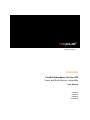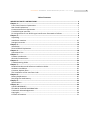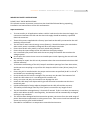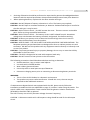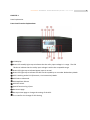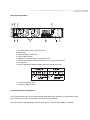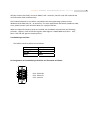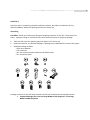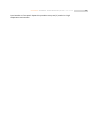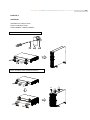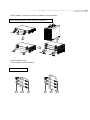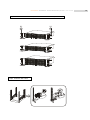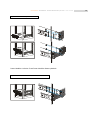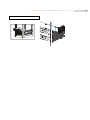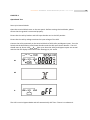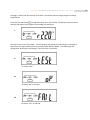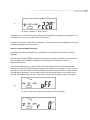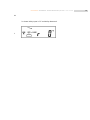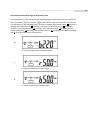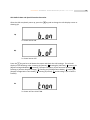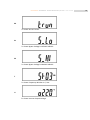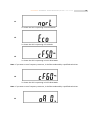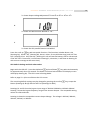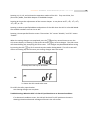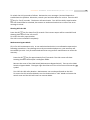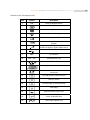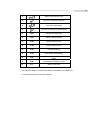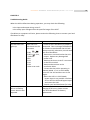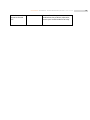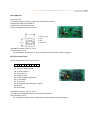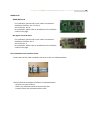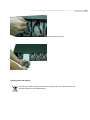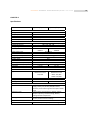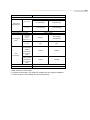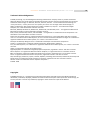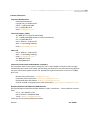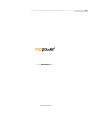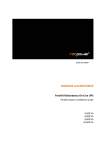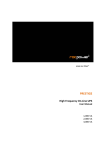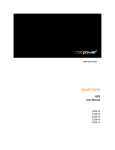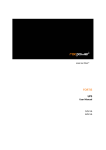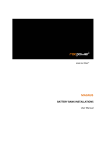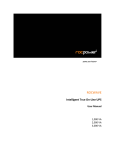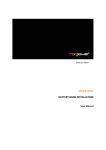Download rocpower 4 Specifications
Transcript
power your future℠ ROCFORCE Parallel Redundancy On‐Line UPS Tower and Rack‐Mount convertible User Manual 4,500 VA 6,000 VA 8,000 VA 10,000 VA ROCPOWER – ROCFORCE ‐ Parallel Redundancy On‐Line ‐ user manual Table of Contents IMPORTANT SAFETY INSTRUCTIONS....................................................................................... 3 Chapter 1................................................................................................................................ 6 Front Panel Function Explanations.............................................................................................. 6 Rear Panel Explanation................................................................................................................ 7 Communication Port Explanation ............................................................................................... 7 True RS232 type Interface ........................................................................................................... 8 Pin Assignments of true RS232 type interface are illustrated as follows: .................................. 8 Chapter 2................................................................................................................................ 9 Unpacking .................................................................................................................................... 9 Installation Location .................................................................................................................. 10 Storage Instruction .................................................................................................................... 10 Chapter 3...............................................................................................................................12 Installation ................................................................................................................................. 12 Terminal Block Explanation ....................................................................................................... 17 Chapter 4...............................................................................................................................18 Operational Test ........................................................................................................................ 18 Chapter 5...............................................................................................................................32 Product Introduction ................................................................................................................. 32 General Characteristics.............................................................................................................. 32 Chapter 6...............................................................................................................................34 Troubleshooting Guide .............................................................................................................. 34 Chapter 7...............................................................................................................................36 Bundled Hardware and Software Installation Guide................................................................. 36 Hardware Installation ................................................................................................................ 36 Customer Options Slots ............................................................................................................. 36 The Installation of the Interface Cards...................................................................................... 38 Chapter 8...............................................................................................................................40 Battery Replacement................................................................................................................. 40 Recycling the Used Battery........................................................................................................ 41 Chapter 9...............................................................................................................................42 Specifications............................................................................................................................. 42 Chapter 10.............................................................................................................................44 LIMITED WARRANTY.................................................................................................................. 44 TECHNICAL SUPPORT INFORMATION........................................................................................ 49 Trademark Acknowledgements................................................................................................. 50 Copyrights.................................................................................................................................. 50 Contact Information .................................................................................................................. 51 2 ROCPOWER – ROCFORCE ‐ Parallel Redundancy On‐Line ‐ user manual IMPORTANT SAFETY INSTRUCTIONS PLEASE, SAVE THESE INSTRUCTIONS This manual contains important instructions that should be followed during unpacking, installation and maintenance of the UPS and batteries. Important Notices • To ensure safety in all applications where a UPS is hard‐wired to the electrical supply, the connections between the UPS and the electrical supply should be made by a qualified electrical contractor. • Those UPS systems supplied with a factory input lead can be safely connected to the wall outlet by the purchaser. • The UPS has its own internal energy source (battery). Should the battery be switched on when no AC power is available, voltage will be at the output terminals. • Ensure that the AC utility outlet is correctly wired and grounded. • Ensure that the input voltage of the UPS matches the supply voltage. • Use a certified input power cable with the correct plugs and sockets that matches the voltage system. • Do not open the case as there are no serviceable parts inside. Opening the case will void the warranty. • Any attempt to repair the UPS unit by someone other than an authorized technician shall void the warranty. • To eliminate overheating of the UPS, keep all ventilation openings free from obstruction, and do not store anything on top of the UPS. Keep the UPS 12 inches (30 cm) away from the wall. • Ensure the UPS is installed within the proper environment as specified (0‐40°C or 32‐40o F and 30‐90% non‐condensing humidity). • Do not install the UPS in direct sunlight. The warranty may be void if the batteries fail. • Install the UPS indoors as it is not designed for outdoor use. • Dusty, corrosive and salty environments can damage the UPS. • Install the UPS away from objects which give off excessive heat and areas which are excessively wet. • Liquids spilled and/or foreign objects dropped into the UPS will void the warranty. • The battery will discharge naturally if the system is unused for any length of time. • The UPS should be recharged every 2‐3 months if unused. If this is not done, the warranty will be void. When the UPS is used regularly, the batteries will be automatically recharged and kept in top condition. • This UPS has been designed and constructed to protect your assets from the wide range of power aberrations experienced on utility power lines. Take care to install and maintain the system correctly by your local distributor. • Intended for installation in a temperature controlled environment. 3 ROCPOWER – ROCFORCE ‐ Parallel Redundancy On‐Line ‐ user manual • Servicing of batteries should be performed or supervised by persons knowledgeable about batteries and the required precautions. Keep unauthorized personnel away from batteries. • When replacing batteries, replace with the same number and type. CAUTION – Do NOT dispose of battery or batteries in a fire. The battery may explode. CAUTION – Do NOT open or mutilate the battery or batteries. Released electrolyte is harmful to the skin and eyes. It may be toxic. CAUTION – Risk of Electric Shock – Do NOT remove the cover. There are no user serviceable parts. Refer servicing to qualified technicians. CAUTION – Risk of Electric Shock – The battery circuit is NOT isolated from AC. Hazardous voltage may exist between the battery terminals and ground. Test before touching. CAUTION – A battery can present a risk of electrical shock and high short circuit current. CAUTION – Keep children away from this product. CAUTION – HEALTH CARE – THE UPS IS NOT TO BE USED IN PATIENT CARE APPLICATIONS: The Rocpower product you purchased was not designed for direct or indirect patient care and treatment. DO NOT use this product with any equipment used to directly or indirectly treat or care for a patient. CAUTION – To prevent personal injury or property damage, do not carry or move the UPS by the handle or the front cover. CAUTION – The UPS is designed to be used with computer loads only. CAUTION – Do NOT connect a laser printer to the UPS outlets. The Following precautions should be observed when working on batteries: • Remove watches, rings, or other metal objects. • Use tools with insulated handles. • Wear rubber gloves and boots. • Do not lay tools or metal parts on top of batteries. • Disconnect charging source prior to connecting or disconnecting battery terminals. WARNING: • This is a Class A‐UPS Product in a domestic environment • This product may cause radio interference. Should this occur, the user may be required to take additional measures. If a Maintenance Bypass Switch was equipped with the UPS, please strictly follow the installation procedures which are addressed on page 17, number 2 when using the switch. The switch is built onto a separate Rack Tower cabinet with the galvanic isolation transformer (GTM‐WS) or RacPDU‐230F as optional. The UPS is factory set to CVCF (Constant Voltage Constant Frequency). CAUTION ‐ A disconnect switch with a 30 amperes rating should be used for the AC output circuit. 4 ROCPOWER – ROCFORCE ‐ Parallel Redundancy On‐Line ‐ user manual CAUTION ‐ To reduce the risk of fire, connect the UPS unit input to a circuit with a 40 amperes rating in accordance with the National Electric Code, ANSI/NFPA 70. Use No. 10 AWG, 60°C copper wire and 22.1 lb‐in Torque force when connecting to terminal block. 5 ROCPOWER – ROCFORCE ‐ Parallel Redundancy On‐Line ‐ user manual CHAPTER 1 Panel explanation Front Panel Function Explanations LCD Display Green LED steadily lights up to indicate that the utility input voltage is in range. The LED flashes to indicate that the utility input voltage is within the acceptable range. Green LED lights up to indicate Bypass Input is normal. Green LED lights up to indicate the UPS has the capability to run under Redundancy Mode. UPS is working under ECO (Economic, Line‐interactive) Mode. UPS Fault or Abnormal UPS ON/Alarm Silence UPS OFF Switch Special functions log in/out Go to next page Go to previous page or change the setting of the UPS. To re‐confirm the change of UPS Setting 6 ROCPOWER – ROCFORCE ‐ Parallel Redundancy On‐Line ‐ user manual Rear Panel Explanation A Terminal Resistor for Parallel function B RS232 Port C External Battery Connector D Utility Input Breaker E CAN Bus Connection Port for Parallel System F Maintenance Bypass Switch and Galvanic Tx. Temperature Sensor G Cooling Fan H Utility Input &UPS Output Power Connector Connection Port I Customer Options Slot 1 J Customer Options Slot 2 Communication Port Explanation The Communication port on the UPS provides true RS232 type interface to communicate with UPS software for remote monitoring of the power and UPS status. You may combine the following interface cards: R2E (2nd RS232), RSE (RS485), USE(USB), 7 ROCPOWER – ROCFORCE ‐ Parallel Redundancy On‐Line ‐ user manual DCE(Dry Contact plus EPO), as well as SNMP/ card. However, the R2E card, RSE card and USE card cannot be used simultaneously. The bundled software for the UPS is compatible with many operating systems such as Windows 98, & 2000, ME, NT , XP and Vista. For other applications like Novell, NetWare, UNIX, Linux, please contact your local distributor for a proper solution. When the optional interface cards are installed, the shutdown command has the following priorities: Highest = DCE card & EPO signals, Next Highest = SNMP/WEB card, Next = R2E, Next = RSE and USE gets the lowest priority. True RS232 type Interface The RS232 interface shall be set as follows: Baud Rate 2400 bps Data Length 8 bits Stop Bit 1 bit Parity None Pin Assignments of true RS232 type interface are illustrated as follows: 9 8 7 6 5 4 3 2 1 Pin 3: RS232 Rx Pin 2: RS232 Tx Pin 5: Ground 8 ROCPOWER – ROCFORCE ‐ Parallel Redundancy On‐Line ‐ user manual CHAPTER 2 Check the unit in its packing container and after removal, but before installation, for any obvious problems. Retain the packing material for future use. Unpacking CAUTION: Please be careful when lifting the shipping container or the UPS. These items are heavy. Improper lifting or movement may cause personal injuries or property damage. • Take the UPS out of the packing material. Retain it for future use. • Inspect the UPS for any obvious damage. If damage exits, IMMEDIATELY contact the hipper. • Standard Package includes: ‐ Quick Start Manual ‐ User's Manual ‐ Set: UPS communication software with RS232 cable ‐ Set: accessories pack Package contents for the UPS with Isolation transformer and Maintenance Bypass Switch: • Standard Package plus a 12 inch long NEMA L5‐30P plug and a 1 inch long NEMA L5‐30R receptacle. 9 ROCPOWER – ROCFORCE ‐ Parallel Redundancy On‐Line ‐ user manual Package contents for the UPS with isolation transformer but without Maintenance Bypass Switch: • Standard Package plus 3pcs No. 10 AWG, 60°C copper wire (2pcs 12 inches long NEMA L5‐30P and 1pcs 12 inches long NEMA L5‐30R are to be used at the input/output terminal block of the UPS. Please refer to page 14 number 2 for installation diagram. Installation Location It is necessary to select a proper environment to install the unit, in order to minimize the possibility of damage and extend the life of the UPS. Please follow the instructions below: 1. Keep at least 30cm (12 inches) clearance from the rear panel of the UPS to the wall. 2. Do not block the air‐flow to the ventilation openings of the unit. 3. Please check the installation site to avoid overheating and excessive moisture. 4. Do not place the UPS in an environment near dust, corrosive or salty material, or flammable objects. 5. Do not expose the UPS to the outdoors. It is for indoor use only. AIR AIR 0 0C 0 40 C Relative Humidly (non condensation) 30%~90% Storage Instruction For extended storage through moderate climate, the batteries should be charged for 12 hours every three (3) months. Connect the UPS power cord into the wall outlet and turn on the 10 ROCPOWER – ROCFORCE ‐ Parallel Redundancy On‐Line ‐ user manual input breaker on front panel. Repeat this procedure every two (2) months in a high temperature environment. 11 ROCPOWER – ROCFORCE ‐ Parallel Redundancy On‐Line ‐ user manual CHAPTER 3 Installation Installation of Casters Cover Tower installation steps Power Module + Battery Module Step1: Installation Foot Cover and Power S3 Step2: Installation Power Module and Battery S3 S1 A3 12 ROCPOWER – ROCFORCE ‐ Parallel Redundancy On‐Line ‐ user manual Power Module + Isolation Transformer Module+ Battery Module Step1: Installation Power, Isolation Transformer and Battery S3 Rack installation steps Power Module + Battery Module Step1: Installation Ear B1 B2 S4 B1 B3 S4 13 ROCPOWER – ROCFORCE ‐ Parallel Redundancy On‐Line ‐ user manual Step2: Installation Ear Cover to Power, Isolation Transformer and Battery Module S3 S3 Step3: Installation Rail to Rack 14 ROCPOWER – ROCFORCE ‐ Parallel Redundancy On‐Line ‐ user manual Step 4: Installation Battery Module to Rail Power Module+ Isolation Transformer Module+ Battery Module Step 1: Installation Isolation Transformer Module to Rail 15 ROCPOWER – ROCFORCE ‐ Parallel Redundancy On‐Line ‐ user manual Step 2: Installation Power Module to Rack 16 ROCPOWER – ROCFORCE ‐ Parallel Redundancy On‐Line ‐ user manual Terminal Block Explanation ● L12‐N1: the terminal for the Utility Input provides the power source when the UPS is working in Utility Mode. ● G1: the terminal for the UPS Input Ground. ● L21‐N22: the terminals for the UPS Output. ● G2: the terminal for the UPS Output Ground. Remarks: 1. When the Battery Bank is installed: 2. When the GTM with Maintenance Bypass Switch is installed: G + G + G + G + G + G + 17 ROCPOWER – ROCFORCE ‐ Parallel Redundancy On‐Line ‐ user manual CHAPTER 4 Operational Test Start Up in Normal Mode Open the terminal block cover on the rear panel. Before starting the installation, please ensure that the ground is connected properly. Ensure that the utility breaker and UPS input breaker are in the OFF position. Ensure that the utility voltage matches the input voltage of the UPS. Connect the utility separately to the terminal blocks of UPS Utility and Bypass Inputs. Turn the Switch ON the distribution panel Power Breaker and the UPS Input Power Breaker. The UPS should start up. Green LEDs & light up to show the Utility and Bypass Inputs are normal and the LCD will display information from drawings A1, A2 and B. A1 A2 B The UPS is now in Bypass Mode and will automatically Self‐Test. If there is no abnormal 18 ROCPOWER – ROCFORCE ‐ Parallel Redundancy On‐Line ‐ user manual message, it means the pre‐startup of the UPS is successful and the charger begins to charge the batteries. Press the UPS ON Switch for approximately three (3) seconds. The Buzzer will sound twice and the LCD display will change from drawing B to drawing C. C The UPS is now in Self‐Test Mode. The LCD display will change from drawing C to drawing D and remain for approximately four (4) seconds under Battery Mode. The LCD display will change from drawing E1 to drawing F if the Self‐Test is successful. D * It shows “test.” E1 *It shows “OK” in self‐test. E2 *It shows “Fail” in self‐test. 19 ROCPOWER – ROCFORCE ‐ Parallel Redundancy On‐Line ‐ user manual F * It shows “220VAC” in Utility Input. If the Self‐Test is unsuccessful, the LCD display will change from Drawing D to drawing E2. An error code or error status will be shown on the screen. The start‐up operation of the UPS is completed. Ensure that the UPS is plugged onto the wall outlet and charged for at least 8 hours. Start‐up in Battery Mode (Cold Start) Ensure that the UPS has already been installed with 1 set (20pcs) of 12V/7AH or 12V/5AH batteries. Push the UPS ON Switch for approximately three (3) seconds. The buzzer will sound twice. The LCD display will change from drawing A to drawing G and remain that way for approximately 10 sec. Press the UPS ON Switch again (within the 10 second period above) for approximately three (3) seconds until the LCD display changes from drawing G to drawing H. At this time the UPS will be in Self‐Test Mode. The UPS should provide power output within a minute and the LCD will display drawing I. If the UPS ON Switch is not pressed during the 10 second period, the UPS will automatically turn OFF. If the UPS turns OFF, go through the above steps again. G * It shows “Off,” which means the UPS pre‐start is successful. 20 ROCPOWER – ROCFORCE ‐ Parallel Redundancy On‐Line ‐ user manual H I * It shows Utility Input is “0” and Utility Abnormal. 21 ROCPOWER – ROCFORCE ‐ Parallel Redundancy On‐Line ‐ user manual Check Measured Values & Figures detected by UPS If you would like to check the measured values and figures detected by the UPS, please use the “scroll down” and “scroll up” key pads. When using the scroll down key pad, the LCD will display in the following order: Drawing C (Voltage from Utility Input), Æ Drawing I1 (Voltage from Bypass Input), Æ Drawing J (Frequency from Utility Input), Æ Drawing K (Frequency from Bypass Input), Æ Drawing L (UPS Output Voltage), Æ Drawing M (UPS Output Frequency), Æ Drawing N (UPS Output Load %), Æ Drawing O (UPS Battery Voltage), and Æ Drawing P (UPS Inner Temperature). I1 * It shows voltage comes from Bypass Input. J * It shows frequency from Utility Input. K * It shows frequency from Bypass Input. 22 ROCPOWER – ROCFORCE ‐ Parallel Redundancy On‐Line ‐ user manual L M N O P * It shows UPS Output Voltage. * It shows UPS Output Frequency. * It shows UPS Output Load Level (%). * It shows Battery Voltage. * It shows UPS Inner Temperature. 23 ROCPOWER – ROCFORCE ‐ Parallel Redundancy On‐Line ‐ user manual UPS Default Data and Special Function Execution After the UPS completely starts up, press the key pad to change the LCD display screen to drawing Q1. Q1 * It shows buzzer ON. Q2 * It shows buzzer OFF. Press the key pad to scroll down the screen and check the UPS settings. The LCD will display in the following order: Drawing Q1 (buzzer), Æ Drawing R1 (Self‐test), Æ Drawing S1 (Bypass Voltage Windows), Æ Drawing T (Output Frequency Synchronization Window), Æ Drawing U (Inverter Output Voltage), Æ Drawing V1 (UPS Operation Mode), Æ Drawing W (Output Voltage Micro Tune Value), Æ Drawing X (UPS Id), Æ and Drawing Y (No. of UPS in Parallel). R1 * It shows self‐test is NOT ON. 24 ROCPOWER – ROCFORCE ‐ Parallel Redundancy On‐Line ‐ user manual R2 * It shows self‐test is ON. S1 * It shows Bypass Voltage is 195VAC‐260VAC. S2 * It shows Bypass Voltage is 184VAC‐260VAC. T * It shows Frequency Window is +/‐3Hz. U * It shows Inverter Output Voltage. 25 ROCPOWER – ROCFORCE ‐ Parallel Redundancy On‐Line ‐ user manual V1 * It shows the UPS is operating in Normal Mode. V2 * It shows the UPS is operating in Eco Mode. V3 * It shows the UPS is operating in CVCF 50Hz Mode. Note: If you want to set a frequency converter, it shall be conducted by a qualified technician. V4 * It shows the UPS is operating in CVCF 60Hz Mode. Note: If you want to set a frequency converter, it shall be conducted by a qualified technician. W 26 ROCPOWER – ROCFORCE ‐ Parallel Redundancy On‐Line ‐ user manual * It shows Output Voltage Adjustment % from 0% to 3% or ‐0% to ‐3%. X * It shows UPS Identification Number is “01.” Y * It shows the UPS parallel function is disabled. Press the scroll up key pad use special functions. The Functions includes buzzer ON (drawing Q1), buzzer OFF (drawing Q2, alarm is silent for any UPS Warnings) and Self‐Test OFF ( drawing R1) or Self‐Test ON ( drawing R2. UPS will execute battery test for 10 seconds. If the Self‐Test is successful, it will show as Drawing E1, otherwise, it will show as drawing E2 with an error message at the same time.) UPS Default Settings and their alternatives Begin with the UPS OFF. Press the ON Switch and scroll down key pads simultaneously for approximately three (3) seconds. The buzzer will sound twice and the LCD display screen will display drawing Q1. The UPS is now in Setting Mode. Refer to page 23 ‐ Q2 to scroll down the LCD screen. The remaining default settings may be changed by pressing the scroll up key, except the Buzzer (drawing Q1 & Q2) and the Self‐Test (drawings R1 & R2). Drawings S1 and S2 show the bypass input range of 184VAC~260VAC or 195VAC~260VAC. Drawing T shows the bypass frequency range of the Inverter Output. The acceptable setting values are ±3Hz and ±1Hz. Drawing U shows the acceptable Inverter Output Voltage. The voltage is 200VAC, 208VAC, 220VAC, 230VAC, or 240VAC. 27 ROCPOWER – ROCFORCE ‐ Parallel Redundancy On‐Line ‐ user manual Drawing V1, V2, V3 and V4 show the operation modes of the UPS. They are Online, Eco (Economic) Mode, fixed 50Hz Output or fixed 60Hz Output. Drawing W shows the adjustments of the Inverter Output. It may be set at 0%, +1%, ‐1%, +2%, ‐2%, +3%, or ‐3%. Drawing X shows a specified address and position of the UPS when the UPS is in Parallel Mode. The settable numbers are from 1st to 4th. Drawing Y shows parallel function status. The number “01” means “Disable,” and “02” means “Enable.” When the setting changes are completed, press the down key several times to turn the LCD screen display to drawing Z, then press the enter key to save changes. The LCD screen will show drawing AA, prompting UPS to be reset. The changes may be aborted before saving by pressing the OFF key for 5 seconds anytime under Setting Mode. The LCD screen will return to Drawing AA, which means your setting changes were not saved. Z * Please press Enter key to save data. AA * It shows the UPS needs to be reset. Turn OFF the Utility Input breaker. Your Setting changes are complete. Troubleshooting: When the UPS is in the OFF position due to an abnormal condition. If an abnormal condition occurs, the UPS will lock itself in OFF position as shown in drawing AA and an abnormal message will show in the LCD screen. 28 ROCPOWER – ROCFORCE ‐ Parallel Redundancy On‐Line ‐ user manual To unlock the UPS, proceed as follows: Review the error messages. Review Chapter 6 to troubleshoot the problem. Otherwise, consult your local distributor for service. Press the OFF key for five (5) seconds. The buzzer will sound twice. Turn OFF the Utility Input breaker. The UPS should now be unlocked, but contact an authorized technician to ensure the error message is solved. Shutting OFF the UPS Press the OFF key for about five (5) seconds. The Inverter output will be turned OFF and drawing B will show in the LCD screen. Turn OFF the Utility Input breaker. The UPS is now turned OFF completely. Maintenance Bypass Mode This is for UPS maintenance only. A non‐authorized technician is not allowed to operate the following procedures. If any damage occurs by an unauthorized person, your warranty will immediately be void. Only an authorized technician may perform maintenance to retain the warranty. Press the OFF key for approximately five (5) seconds. The LCD screen will show Drawing B and the UPS output is on Bypass Mode. Remove the cover of the CAM Switch (Maintenance Bypass Switch). Then turn the CAM Switch to Bypass Mode. The upper right‐hand Corner of the LCD screen will show the symbol. Turn OFF the UPS utility breaker. Maintenance can now be performed on the UPS. To return the UPS to Normal Mode, turn the CAM switch to “INV” Mode and secure the switch cover and the UPS will return to Inverter Mode. 29 ROCPOWER – ROCFORCE ‐ Parallel Redundancy On‐Line ‐ user manual Symbols on the LCD Display Panel Item Symbol Description 1 2 LINE Utility or Bypass Source Battery Low 3 Battery Abnormal 4 UPS Overloading 5 UPS Working in specified mode* 6 7 8 A Blackout Transfer occurred in UPS Output Bypass Input Abnormal, UPS fails to transfer to bypass, Bypass Abnormal at Utility Input Abnormal 9 OFF UPS Shutoff 10 LINE OFF UPS Abnormal Lock 11 UPS Flow Chart 12 4 Digits Measurement Display 13 Indicate the item desired to be measured 14 15 16 17 18 19 20 UPS ON Switch or Alarm Silence UPS OFF Switch Previous Page or Setting Change Next Page Special Function Log in /out Enter or Reconfirmed Utility Input Normal LED 30 ROCPOWER – ROCFORCE ‐ Parallel Redundancy On‐Line ‐ user manual 21 22 23 24 Bypass Input Normal LED UPS under Redundancy Mode UPS under ECO Mode UPS Fault or Abnormal Warning LED 25 EPO Emergency Power OFF 26 Er05 Battery Weak or Dead 27 Er06 Output Short Circuit 28 Er10 Inverter Over‐current 29 Er11 UPS Overheating 30 Er12 UPS Output Overloading 31 Er15 Wrong Procedure to Enter Maintenance Mode 32 Er24 CVCF Mode with Bypass input 33 Er** Other Error code *The specified modes include Normal Mode, ECO Mode, CVCF Mode, etc. ** Contact Rocpower for technical support. 31 ROCPOWER – ROCFORCE ‐ Parallel Redundancy On‐Line ‐ user manual CHAPTER 5 Product Introduction General Characteristics True online architecture continuously supplies your critical device with a stable, regulated, transient‐free pure sine wave AC Power. 20KHz Pulse Width Modulation (PWM) sine wave topology yields excellent overall performance. The high crest factor of the inverter handles all high inrush current loads without the need to upgrade the power rating. Multi‐functional LCD/LED panel will display the status of the UPS. The LED display may show UPS Working Status, Utility Status and Abnormal Status. The LCD display may show Input/Output Voltage, Frequency, Load Status, Inner Cabinet Temperature, and Abnormal Conditions. To protect the unit from overloading, it automatically switches to Bypass Mode in 160 seconds ~ 40ms if loading is between 105% ~ 150% of rating. An overload > 150% of rating causes the UPS to immediately switch to Bypass Mode. It will automatically switch back to Inverter Mode once the overload condition ceases. Should the output short‐circuit, the UPS automatically cuts the output until the short circuit is resolved. Should the unit become overheated, the internal thermal sensor will detect the heat and switch to Bypass Mode and vice versa. Due to its fully digitalized control circuit, the UPS has the ability for remote control and easy monitoring. Maintenance‐free sealed‐type battery minimizes after‐sales service. Maintenance bypass switch provides easy and safe troubleshooting and maintenance function when the input electrical power is normal. The UPS has four different working modes: Normal, ECO, CF50 and CF60. It may be used in a variety of applications. 32 ROCPOWER – ROCFORCE ‐ Parallel Redundancy On‐Line ‐ user manual During power outages, the DC start function ensures the start up of the UPS. Revolutionary battery management circuit analyzes battery discharging status to adjust battery cut‐off point and extend the life of the batteries. Intelligent temperature‐controlled fan not only extends the life of the fan, but also reduces annoying noise. Your working environment remains quiet and comfortable. When the UPS stops functioning, the LCD screen displays the problem to be corrected. 33 ROCPOWER – ROCFORCE ‐ Parallel Redundancy On‐Line ‐ user manual CHAPTER 6 Troubleshooting Guide When the UPS malfunctions during operation, you may check the following: Is the input and output wiring correct? Is the utility input voltage within the specified range of the UPS? If problems or symptoms still exist, please review the following chart or contact your local distributor for help. Situation Check Items Solution UPS Red Fault LED Check the error 1. Check to see if the battery is properly lights up code shown on the connected. Then re‐charge the batteries LCD screen for 8 hours to see whether the UPS will backup normally; otherwise, consult with your local distributor. 1.Er05, & 2.Er06, Er10, Er12, 2. Remove an uncritical load at the UPS output. Replace any damaged AC Er28 & power cord. 3.EPO 3. Remove the short‐circuit if it occurred 4.Er11 at the EPO terminal. 5.Er15 4. Remove obstructions to the 6.Er24 ventilation holes. 7.other error code 5. Ensure that the UPS is operating in Normal Mode. If it is in CVCF Mode, turn OFF the UPS and then turn it ON again. 6. When the UPS is in CVCF Mode, bypass input is not possible. You have to turn OFF the UPS and bypass input and restart the UPS. 7. Consult your local distributor for help. If the backup time is too short after UPS battery backup charging for 8 hours, please contact fails or its backup your local distributor for battery time is shorter than replacement. expected. 34 ROCPOWER – ROCFORCE ‐ Parallel Redundancy On‐Line ‐ user manual UPS locks up and cannot be turned OFF. Please refer to Chapter 4 to troubleshoot the problem; otherwise, consult your local distributor for help. 35 ROCPOWER – ROCFORCE ‐ Parallel Redundancy On‐Line ‐ user manual CHAPTER 7 Bundled Hardware and Software Installation Guide Hardware Installation Connect the male connector of RS232 cable to the UPS communication port. Connect the female connector of the RS232 cable to a dedicated RS232 port of the computer. Refer to Chapter 1 for installation of optional interface cards. Software Installation Please refer to the software User’s Manual for installation. Customer Options Slots R2E (2nd RS‐232) card CN1 is for RS232 DB9. For communication protocol, please refer to Chapter 1 Installation Position: slot 1 or slot 2. Use flat cable connector: A or B For installation, please refer to Installation of the Interface Cards on page 37 RSE (RS‐485) card CN2 is for RS485 and CN3 is for remote power. For communication protocol, please see the definition below: CN2 1 Æ Ground 3 2 1 2 Æ A/Data+ 3 Æ B/Data CN3 1 Æ AC+ 1 2 2 Æ AC Installation Position: slot 1 or slot 2. Use connector: A or B For installation, please refer to The Installation of the Interface Cards on page 37. 36 ROCPOWER – ROCFORCE ‐ Parallel Redundancy On‐Line ‐ user manual USE (USB) card CN1 is for USB. For communication protocol, please see the definition below: Comply with USB 1.0 and USB 1.5 Comply with USB HiD Version 1.0. The Pin Assignments of the USE card: 1 Æ VCC (+5V) 2 Æ D- 3 Æ D+ 4 Æ Ground Installation Position: slot 1 or slot 2. Use connector: A or B For installation, please refer to The Installation of the Interface Cards on page 37. DCE (Dry Contact) card The pin assignments of 10‐Pin Terminal: 1 2 3 4 5 6 7 8 9 10 Pin 1: UPS on Bypass Mode. Pin 2: Utility Normal Pin 3: Inverter On Pin 4: Battery Low Pin 5: Battery Bad or Abnormal Pin 6: UPS Alarm Pin 7: Common Pin 8: Shutdown UPS positive (+ ) signal Pin 9: EPO+ Pin 10: Ground Installation Position: slot 1 or slot 2 To enable the shutdown function, please short Pin 8 & 10. Use connector: A or B For installation, please refer to Installation of the Interface Cards on page 37. 37 ROCPOWER – ROCFORCE ‐ Parallel Redundancy On‐Line ‐ user manual SNMP Cards SNMP/WEB card For installation, please refer to the card’s User Manual Installation Position: slot 1 or slot 2. Use connector: A or B For installation, please refer to Installation of the Interface Cards on this page. Net Agent II Internal Card For installation, please refer to the card’s User Manual Installation Position: slot 2. Use connector: C. For installation, please refer to Installation of the Interface Cards on this page. The Installation of the Interface Cards Ensure that the flat cable installed is the same as the one indicated below. C B A Please follow the hardware installation as indicated below. Remove the cover of Slot 1. Slide in the selected interface card into the Slot. Properly fasten the selected interface card. 38 ROCPOWER – ROCFORCE ‐ Parallel Redundancy On‐Line ‐ user manual 1 2 3 39 ROCPOWER – ROCFORCE ‐ Parallel Redundancy On‐Line ‐ user manual CHAPTER 8 Battery Replacement 1. Unscrew the battery panel as indicated in Step 1. 2. Remove the front panel as indicated in Step 2. 3. Remove the battery pack screw as shown in Step 3. 4. Unplug the battery connectors as shown in Step 4. 40 ROCPOWER – ROCFORCE ‐ Parallel Redundancy On‐Line ‐ user manual 5. Remove the battery packs from the battery bank as shown in Step 5. Recycling the Used Battery Contact your local recycling or hazardous waste center for information on the proper disposal of the used batteries. 41 ROCPOWER – ROCFORCE ‐ Parallel Redundancy On‐Line ‐ user manual CHAPTER 9 Specifications Model INPUT Voltage Window Frequency Phase/Wire Power Factor Current THD (100% linear load) OUTPUT Voltage Window Voltage Adjustment Voltage Regulation Capacity Rated Power Factor Wave Form Frequency Stability Frequency Regulation Transfer Time Crest Factor Efficiency(AC to AC, Normal) Efficiency(AC to AC, ECO) Autonomy DC Start BATTERY Type Quantity Voltage Recharge Time DISPLAY Status On LED + LCD Readings on LCD Self‐Diagnostics ALARMS Audible and Visual 4,500 VA / 6,000 VA 8,000 VA / 10,000 VA 160~280Vac 45 ~ 65 Hz Single, Line + Neutral + Ground Up to 0.99 at 100% Linear Load <6% 220/230/240Vac Selectable(208/120Vac optional) ±0%; ±1%; ±2%; ±3% ±2% 4500VA 8000VA 6000VA 10000VA 0.7 Lagging Sine Wave, THD<3%(no load to full load) ±0.2%(Free Running) ±1%; ±3% 0ms 3:1 Up to 91% Up to 97% Up to 93% >=6 min. >=4 min. Yes Sealed Lead Acid Maintenance Free 12V/7AH Sealed Lead Acid Maintenance Free 8KVA: 12V/7AH 10KVA: 12V/9AH 20pcs 240Vdc 4 hours to 90% 5 hours to 90% Line Mode, Backup Mode, ECO Mode, Bypass Supply, Battery Low, Battery Bad/Disconnect, Overload, and Transferring with interruption & UPS Fault. Input Voltage, Input Frequency, Output Voltage, Output Frequency, Load Percentage, Battery Voltage & Inner Temperature. Upon Power‐on, Front Panel Setting & Software Control, 24‐hour routine checking Line Failure, Battery Low, Transfer to Bypass, 42 ROCPOWER – ROCFORCE ‐ Parallel Redundancy On‐Line ‐ user manual System Fault Conditions PHYSICAL Tower model Dimensions (WxHxD )inch RT model 11.4x29.5x25.4 17.3x12.2x26.8 Input / Output Connection External Battery Connection Net Weight (lbs) 11.4x34.7x25.4 17.3x15.6x26.8 Hardwire Plug‐in & Play Tower model Standard Unit/Hot Swappable unit 265/322 RT model 185 309/366 (8K) 329/386(10K) 205 Tower & RT model (without Heat Dissipation Isolated Transformer at full Linear Load) < 600W < 615W <1100W Tower model (with Isolated Transformer at Full Linear Load) Leakage Current Marks < 450W < 3mA at Full Load CE, cUL, UL * (160~176Vac at <75% load) ** Isolation transformer: net 32kgs for 4500VA and net 42kgs for 6000VA. ***These cards are not suitable to use simultaneously. 43 ROCPOWER – ROCFORCE ‐ Parallel Redundancy On‐Line ‐ user manual CHAPTER 10 LIMITED WARRANTY This Limited Warranty is provided by Rocstorage, Inc. (hereinafter: Rocstor) for the Rocstor, Rocpower and Rocsecure lines of products. General Terms EXCEPT AS EXPRESSLY SET FORTH IN THIS LIMITED WARRANTY, ROCSTOR MAKES NO OTHER WARRANTIES OR CONDITIONS, EXPRESS OR IMPLIED, INCLUDING ANY IMPLIED WARRANTIES OF MERCHANTABILITY AND FITNESS FOR A PARTICULAR PURPOSE. ROCSTOR EXPRESSLY DISCLAIMS ALL WARRANTIES AND CONDITIONS NOT STATED IN THIS LIMITED WARRANTY. ANY IMPLIED WARRANTIES THAT MAY BE IMPOSED BY LAW ARE LIMITED IN DURATION TO THE LIMITED WARRANTY PERIOD. SOME STATES OR COUNTRIES DO NOT ALLOW A LIMITATION ON HOW LONG AN IMPLIED WARRANTY LASTS OR THE EXCLUSION OR LIMITATION OF INCIDENTAL OR CONSEQUENTIAL DAMAGES FOR CONSUMER PRODUCTS. IN SUCH STATES OR COUNTRIES, SOME EXCLUSIONS OR LIMITATIONS OF THIS LIMITED WARRANTY MAY NOT APPLY TO YOU. This Limited Warranty applies to the Rocstor branded hardware products sold by or leased from Rocstor, Inc., its worldwide subsidiaries, affiliates, authorized resellers, or country distributors (collectively referred to in this Limited Warranty as “Rocstor”). This Limited Warranty is applicable in all countries and may be enforced in any country where Rocstor or its authorized service providers offer warranty service subject to the terms and conditions set forth in this Limited Warranty. However, warranty service availability and response times may vary from country to country and may also be subject to registration requirements in the country of purchase. Rocstor warrants that the Rocstor hardware product and all the internal components of the product that you have purchased or leased from Rocstor are free from defects in materials or workmanship under normal use during the Limited Warranty Period. The Limited Warranty Period starts on the date of purchase or lease from Rocstor. Your dated sales or delivery receipt, showing the date of purchase or lease of the product, is your proof of the purchase or lease date. You may be required to provide proof of purchase or lease as a condition of receiving warranty service. You are entitled to warranty service according to the terms and conditions of this document if a repair to your Rocstor branded hardware is required within the Limited Warranty Period. This Limited Warranty extends only to the original purchaser or lessee of this Rocstor branded product and is not transferable to anyone who obtains ownership of the Rocstor branded product from the original purchaser or lessee. Rocstor products are manufactured using new materials or new and used materials equivalent to new in performance and reliability. Spare parts may be new or equivalent to new. Spare parts are warranted to be free from defects in material or workmanship for thirty (30) days or for the remainder of the Limited Warranty Period of the Rocstor hardware product in which they are installed, whichever is longer. 44 ROCPOWER – ROCFORCE ‐ Parallel Redundancy On‐Line ‐ user manual This Limited Warranty is provided by Rocstor for Rocpower lines of products used in the ordinary course of your business. Descriptions, Drawings and Specifications Rocstor products will substantially conform to the descriptions, drawings and specifications published by Rocstor. However, the descriptions, drawings and specifications are not warranties of performance and not warranties of fitness for a particular purpose. The descriptions, drawings and specifications are subject to this limited warranty. Rocstor’s Obligation under the Warranty During the Limited Warranty Period, Rocstor will repair or replace the defective component parts or the hardware product. All component parts or hardware products removed under this Limited Warranty become the property of Rocstor. The replacement part or product takes on either the Limited Warranty status of the removed part or product or the thirty (30) day limited warranty of the spare part. In the unlikely event that your Rocstor product has a recurring failure, Rocstor, at its discretion, may elect to provide you with a replacement unit of Rocstor‘s choosing that is at least equivalent to your Rocstor branded product in hardware performance. Rocstor reserves the right to elect, at its sole discretion, to give you a refund of your purchase price or lease payments (less interest) instead of a replacement. This is your exclusive remedy for defective products. The original Limited Warranty is not extended when the product, or a part of the product, is repaired or replaced during the Limited Warranty period. Rocstor does not warrant that the operation of this product will be uninterrupted or error‐free. Rocstor is not responsible for damage that occurs as a result of your failure to follow the instructions that came with the Rocstor branded product. This Limited Warranty does not apply to expendable parts. This Limited Warranty does not extend to any product from which the serial number has been removed or that has been damaged or rendered defective (a) as a result of accident, misuse, abuse, or other external causes; (b) as a result of normal wear; (c) by operation outside the usage parameters stated in the user documentation that shipped with the product and/or posted on the Rocstor website; (d) by the use of parts not manufactured or sold by Rocstor; or (e) by modification or service by anyone other than (i) Rocstor, (ii) a Rocstor authorized service provider, or (iii) your own installation of end‐user replaceable Rocstor or Rocstor approved parts if available for your product in the servicing country. These terms and conditions constitute the complete and exclusive Limited Warranty agreement between Rocstor and you regarding the Rocstor branded product you have purchased or leased. These terms and conditions supersede any prior agreements or representations including representations made in Rocstor sales literature or advice given to you by Rocstor or an agent or employee of Rocstor that may have been made in connection with your purchase or lease of the Rocstor branded product. No change to the conditions of this Limited Warranty is valid unless it is made in writing and signed by an authorized representative of Rocstor. 45 ROCPOWER – ROCFORCE ‐ Parallel Redundancy On‐Line ‐ user manual Buyer’s Obligation under the Warranty The person requesting coverage under this warranty shall prove that he or she is the original purchaser and declares that the product has not been sold, leased, bartered or otherwise changed possession. The buyer must notify Rocstor and show proof of notification through any reasonable means of communication in which there is acknowledgment of receipt. See full street address, email address and toll free phone numbers below. The notification shall identify any defect, malfunction or nonconformity promptly upon discovery. Rocstor will acknowledge receipt of the communication and issue a Return Merchandise Authorization (RMA) code. The buyer is obligated to securely and safely package the product, preferably in the original packing materials, WITH THE RMA code on the shipping label, and deliver it together with a copy of the original purchase receipt and a description of the problem to the Rocstor home office. Buyer is responsible for the product until it is received by Rocstor. It is recommended that the product be insured during transportation. NOTICE: The individual user should take care to determine, prior to use, whether this device is suitable, adequate or safe for the use intended. Since individual applications are subject to great variation, Rocstor makes no representation or warranty as to the suitability or fitness of these products for any specific application. Limitation of Damages (Liability) IF YOUR ROCSTOR BRANDED HARDWARE PRODUCT FAILS TO WORK AS WARRANTED ABOVE, THE ORIGINAL PURCHASER’S SOLE AND EXCLUSIVE REMEDY SHALL BE REPAIR OR REPLACEMENT. ROCSTOR‘S MAXIMUM LIABILITY UNDER THIS LIMITED WARRANTY IS EXPRESSLY LIMITED TO THE LESSER OF THE PRICE YOU HAVE PAID FOR THE PRODUCT OR THE COST OF REPAIR OR REPLACEMENT OF ANY ROCSTOR HARDWARE COMPONENTS THAT MALFUNCTION IN CONDITIONS OF NORMAL USE. ROCSTOR IS NOT LIABILE FOR ANY DAMAGE TO ANY OTHER PRODUCT CONNECTED TO A ROCSTOR PRODUCT. Limitation on Consequential Damages ROCSTOR IS NOT LIABLE FOR ANY DAMAGES CAUSED BY THE PRODUCT OR THE FAILURE OF THE PRODUCT TO PERFORM, INCLUDING ANY LOST PROFITS OR SAVINGS OR SPECIAL, INCIDENTAL, CONSEQUENTIAL OR PUNITIVE DAMAGES. ROCSTOR IS NOT LIABLE FOR ANY CLAIM MADE BY A THIRD PARTY OR MADE BY YOU ON BEHALF OF A THIRD PARTY. ROCSTOR IS NOT LIABILE FOR ANY DAMAGE TO ANY OTHER PRODUCT CONNECTED TO A ROCSTOR PRODUCT. THIS LIMITATION OF LIABILITY APPLIES TO ANY CLAIM FOR DAMAGES OR EQUITABLE RELIEF, WHETHER A TORT CLAIM (INCLUDING NEGLIGENCE AND STRICT PRODUCT LIABILITY), A CONTRACT CLAIM, BREACH OF WARRANTY OR ANY OTHER CLAIM. THIS LIMITATION OF LIABILITY CANNOT BE WAIVED OR AMENDED BY ANY PERSON. THIS LIMITATION OF LIABILITY WILL BE EFFECTIVE EVEN IF YOU HAVE ADVISED ROCSTOR OR AN AUTHORIZED REPRESENTATIVE OF ROCSTOR OF THE POSSIBILITY OF ANY SUCH DAMAGES. 46 ROCPOWER – ROCFORCE ‐ Parallel Redundancy On‐Line ‐ user manual THIS LIMITED WARRANTY GIVES YOU SPECIFIC LEGAL RIGHTS. YOU MAY ALSO HAVE OTHER RIGHTS THAT MAY VARY FROM STATE TO STATE OR FROM COUNTRY TO COUNTRY. YOU ARE ADVISED TO CONSULT APPLICABLE STATE OR COUNTRY LAWS FOR A FULL DETERMINATION OF YOUR RIGHTS. Limitation on the Use of Any Rocstor “Rocpower” Product The product you purchased was not designed for direct or indirect patient care and treatment. Do not use this product with any equipment used to directly or indirectly treat or care for a patient. CAUTION IF DAMAGED The UPS contains sealed, non‐spillable, lead acid batteries. The UPS must be recycled or disposed of properly. Packages that are crushed, punctured or torn such that the contents are revealed should be set aside in an isolated area and must be inspected by a qualified person. If the package is not shippable, the contents shall be promptly collected and segregated. Immediately contact the cosigner or consignee. Disclaimer We accept no liability for any loss of data, damages and the inability of Rocstor products to work with any third party equipment. Nor can Rocstor accept any liability or responsibility for software or third party hardware products. Options and Software The Limited Warranty terms and conditions for Rocstor options are as indicated in the Limited Warranty applicable to Rocstor options. ROCSTOR DOES NOT WARRANTY SOFTWARE PRODUCTS, INCLUDING ANY SOFTWARE PRODUCTS OR THE OPERATING SYSTEM PREINSTALLED BY ROCSTOR. Rocstor’s only obligations with respect to software distributed by Rocstor under the Rocstor brand name are set forth in the applicable end‐user license or program license agreement. Non‐Rocstor hardware and software products are provided “AS IS” and without any Warranty. However, non‐Rocstor manufacturers, suppliers, or publishers may provide their own warranties directly to you. Software Technical Support Software technical support is defined as assistance with questions and issues about the software that was either preinstalled by Rocstor on the Rocstor branded product or that was included with the Rocstor branded product at the time of your purchase or lease of the product. Technical support for software is available for the first ninety (90) days from date of product purchase or lease. Your dated sales or delivery receipt, showing the date of purchase or lease of the product, is your proof of the purchase or lease date. You may be required to provide proof of purchase or lease as a condition of receiving software technical support. 47 ROCPOWER – ROCFORCE ‐ Parallel Redundancy On‐Line ‐ user manual After the first ninety (90) days, technical support for software that was either preinstalled by Rocstor on the Rocstor branded product or included with the Rocstor branded product at the time of your purchase or lease of the product is available for a fee. WARNING The individual user should take care to determine prior to use whether this device is suitable, adequate or safe for the use intended. Since individual applications are subject to great variation, the manufacturer “Rocstor” makes no representation or warranty as to the suitability or fitness of these devices for any specific application. Limited Warranty Period The limited warranty period for ROCPOWER UPS products is two (2) years Parts and Labor on the chassis and one (1) year Parts and Labor on the batteries, whether inside the chassis or provided separately. Rocstor warrants this equipment, when properly applied and operated within specified conditions, against faulty materials or workmanship for a period of one (1) year from the date of original purchase by the original end user. This Limited Warranty extends only to the original purchaser or lessee of this Rocstor branded product and is not transferable. For equipment sites within the United States and Canada, this limited warranty covers repair or replacement of defective equipment at the discretion of Rocstor. Repair will be from the nearest authorized service center. Replacement parts and warranty labor will be borne by Rocstor. For equipment located outside of the United States and Canada, Rocstor, Inc. only covers faulty parts. Rocstor products repaired or replaced pursuant to this limited warranty shall be warranted for the unexpired portion of the limited warranty applying to the original product. This limited warranty applies only to the original purchaser who must have properly registered the product within 10 days of purchase. Customers in Mexico may obtain service under this Limited Warranty only by delivering or shipping the product (with all shipping or delivery charges prepaid) to an authorized service center. Types of Limited Warranty Service Your Rocstor Limited Warranty consists of repair or replacement of defective parts, identified by the Rocstor Support Organization as “pre‐failure.” Carry‐in Limited Warranty Service Available Monday – Friday Under the terms of carry‐in service, you may be required to deliver your Rocstor product to the Rocstor Service Center or an authorized service location for warranty repair. You must prepay any shipping charges, insurance, taxes, or duties associated with transportation of the product. You are responsible for insuring any product shipped or returned for service. You assume risk of loss during shipping. Service Upgrades 48 ROCPOWER – ROCFORCE ‐ Parallel Redundancy On‐Line ‐ user manual Rocstor offers extra coverage for your product. For information on service upgrades, visit www.Rocstor.com. Service upgrades purchased in one country are not transferable to another country. Manual – Disclaimer Revisions to this manual occur periodically. Please go to the Rocstor website, www.rocstor.com to obtain the most current version of the User Manual. Rocstor is not responsible for any errors or omissions or for the results obtained from the use of the information contained in this manual. All information in this manual is provided with no guarantee of completeness, accuracy, and without warranty of any kind, express or implied, including, but not limited to warranties of the completeness, accuracy, or currency of this information, nor its suitability for any particular purpose. TECHNICAL SUPPORT INFORMATION Technical Support All Rocstor products are backed by free telephone technical support for two (2) years from the date of purchase. Please register your product with Rocstor. To register, fill in the Limited Warranty Registration form in the Support tab at www.Rocstor.com. Free telephone technical support is available weekdays from 9 AM until 6 PM Pacific Standard Time. Customers in the United States and Canada can call toll‐free: (888) 877‐8777; all others must call (818) 449‐2000. When calling for support, please have the product’s serial number and system hardware information available. Rocstor Replaceable Parts Program Where available, the Rocstor Replaceable Parts program ships approved replacement parts directly to you to fulfill your warranty. This will save considerable repair time. After you call the Rocstor Technical Support Center at 888.877.8777, a replaceable part can be sent directly to you. Once the part arrives, call the Rocstor Technical Support Center. A technician will assist you over the phone to ensure that the installation is quick and easy. Limitation on the Use of Any Rocstor Product The product you purchased was not designed for direct or indirect patient care and treatment. Do not use this product with any equipment used to directly or indirectly treat or care for a patient. 49 ROCPOWER – ROCFORCE ‐ Parallel Redundancy On‐Line ‐ user manual Trademark Acknowledgements © 2008, Rocstorage, Inc; acknowledges the following trademarks for company names or products mentioned within the Rocstor site, portal pages and articles/text/manuals: Rocstor, Rocsecure and Rocpower are registered trademarks of Rocstorage, Inc. Rocwave, Rocforce, Smartroc, Rocsafe … are the trademarks of Rocstorage, Inc. "store your future", "secure your future" and “power your future” are the slogan marks of Rocstorage, Inc. Apple, the Apple logo, Mac, Power Macintosh, FireWire, and Mac Pro, Leopard … are trademarks of Apple Computer, Inc. in the United States and other countries. Microsoft, MS‐DOS, Windows CE, Windows NT, Windows 98, Soft Windows, Vista … are registered trademarks of Microsoft Corporation in the United States and other countries. Intel, Itanium, Pentium XXX, Celeron, and Xeon MMX … are registered U.S. trademarks of Intel Corporation or its subsidiaries in the United States and other countries. Novel and is all related marks are registered trademarks of Novell, Inc. in the United States and other countries. Java is a U.S. trademark of Sun Microsystems, Inc Java T and all Java‐based trademarks and logos are trademarks or registered trademarks of Sun Microsystems, Inc. in the U.S. and other countries Netscape and Netscape Navigator are U.S. trademarks of Netscape Communications Corporation. Oracle® is a registered U.S. trademark of Oracle Corporation, Redwood City, California. Sun®, Sun Microsystems®, are trademarks or registered trademarks of Sun Microsystems, Inc. in the U.S. and other countries. UNIX® is a registered trademark of The Open Group. Digital Equipment® is trademarks of Digital Equipment Corporation, registered in the U.S. and other countries. Silicon Graphics® is a registered trademark of Silicon Graphics, Inc. registered in the U.S. and other countries. IBM® is trademarks of International Business Machines Corporation, registered in the U.S. and other countries. Xerox® is registered trademarks of Xerox Corporation, registered in the U.S. and other countries. Dell, the Dell logo, Dimension, Inspiron, Latitude, OptiPlex, PowerEdge, PowerConnect, PowerVault, SmartStep and Dell Precision are trademarks of Dell Computer Corporation, registered in the U.S. and other countries. All other names are trademarks of their respective companies. © 2000 ‐ 2008 Copyrights © 2008 Rocstorage, Inc. This Manual is protected by United States copyright law and may not be reproduced, distributed, transmitted, displayed, published or broadcast without the prior written permission of Rocstorage, Inc. You may not alter or remove any trademark, copyright or other notice from copies of this Manual. 50 ROCPOWER – ROCFORCE ‐ Parallel Redundancy On‐Line ‐ user manual Contact Information Corporate Headquarters 8130 Remmet Avenue Canoga Park, CA 91304‐4129 Office: +1 (818) 449‐2000 Fax: +1 (818) 884‐8777 Email: [email protected] Technical Support / RMA Tel: (888) 877‐7716 (USA and Canada) Tel: +1 (818) 449‐2000 (Domestic and Internationals) Fax: +1 (818) 884‐8777 Hours: 9:00 am ‐ 5:00 pm PST Mon ‐ Fri (excluding holidays) Email: [email protected] Sales Info Hours: 8:00 am ‐ 5:00 pm PST Mon ‐ Fri (excluding holidays) Email: [email protected] Tel: (888) 877‐7716 Fax: (818) 884‐8777 Corporate, Government and Academic Customers Our Corporate Sales Team's goal is to help our U.S.A. and Canadian customers find a storage solution that best serves their needs. We will help you determine your best purchasing options. For more information please contact the appropriate department below or call us at +1 (888) 877‐7716 General sales information: [email protected] Corporate sales information: [email protected] Educational sales information: [email protected] Federal, State & Local government sales information: [email protected] Resellers/Business Development/OEM Partners All Channel National and International Resellers, VARs, Consultants … contact Rocstor Channel Sales: In U.S., call: 888.877.7716 Out of USA call +1.818.449.2000 Email: [email protected] Thank you for purchasing Rocpower product. Rocstor Ver.1009G 51 ROCPOWER – ROCFORCE ‐ Parallel Redundancy On‐Line ‐ user manual 52 www.ROCPOWER.com 192321142018000