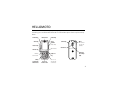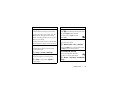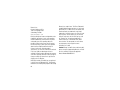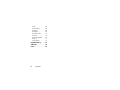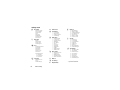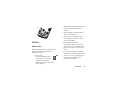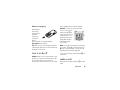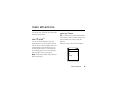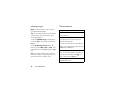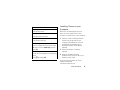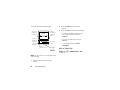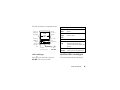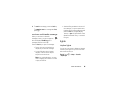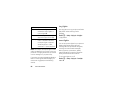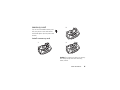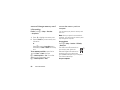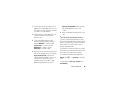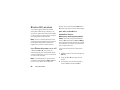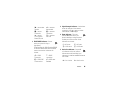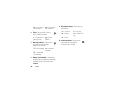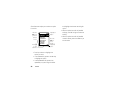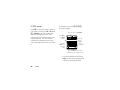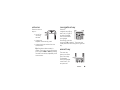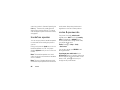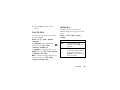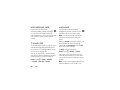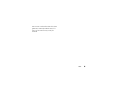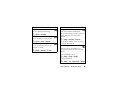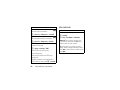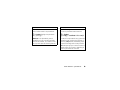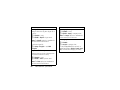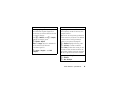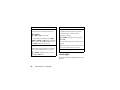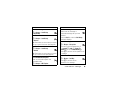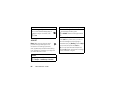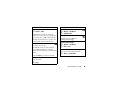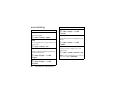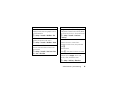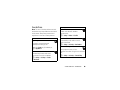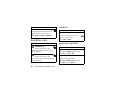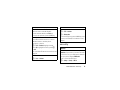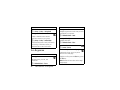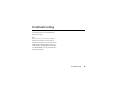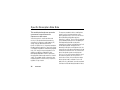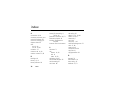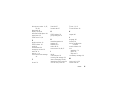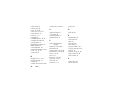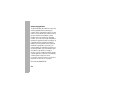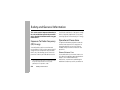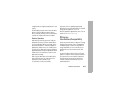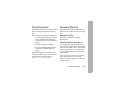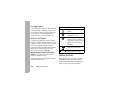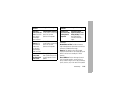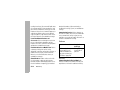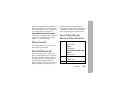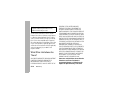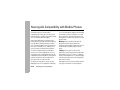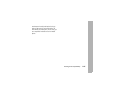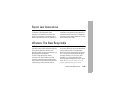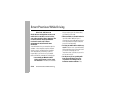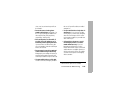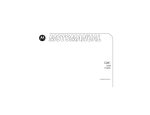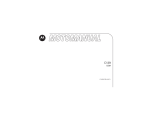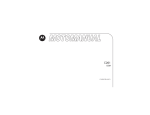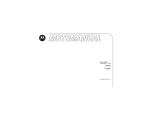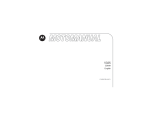Download Motorola ROKR Product specifications
Transcript
the motorola ROKR model E1 featuring iTunes
®
HELLOMOTO
Introducing your new Motorola ROKR model E1 GSM wireless phone. Here’s a quick anatomy
lesson.
Volume Keys
Headset Jack
Smart Key
Stereo
Speakers
(both sides)
Left Soft Key
Open Menus
iTunes® Key
Right Soft
Key
Make &
answer calls.
5-Way
Joystick with
Center Select
Camera Key
Accessory
Connector Port
Mirror
Aim camera
lens for self
portraits
Camera Key
Camera Lens
032385o.eps
Integrated
Short Range
Light
Turn on &
off, hang up,
exit menus.
1
check it out!
check it out!
features
transfer music files
features
play music
Use the memory card as the default USB
connection:
Note: You cannot listen to music through
most Bluetooth® headsets.
M > Settings > Connection > USB Settings
> Memory Card
Play a song on your phone using iTunes:
On your computer, open iTunes®, connect
your phone to your computer, and drag and
drop music files to your phone.
Tip: Disconnect your phone from your
computer to play songs.
Tip: You must have a memory card installed
in the phone in order to transfer songs to
the phone and play them using iTunes (see
page 27).
2
check it out!
iTunes > Songs > song name > Play
Tip: You must have a memory card installed
in the phone in order to transfer songs to
the phone and play them using iTunes (see
page 27).
features
create playlist
features
take photo & send
Create a playlist of songs on your phone:
Press j to activate the camera. Point lens
and press Capture to take a photo.
On your computer, open iTunes, click the
Add (+) button, and type a name for the
playlist. Then drag songs from your music
library to your playlist.
Connect your phone to your computer and
drag and drop the playlist onto your phone.
rhythm lights
Activate lights to flash in sync with the
sounds around you:
M > Settings > Personalize > Rhythm Lights
ring lights
Choose ring lights for incoming calls:
M > Settings > Ring Styles> Ring Lights >
> light pattern
To send, press the Store key and
select Send.
record a video
To record a new video:
M > Multimedia/Sounds > Videos > [New Video]
Press the Capture key to start recording and
the Stop key to end the recording.
send multimedia message
Send a message with pictures,
animations, sounds, and videos:
M > Messages > Create Message > New Multimedia
Message
check it out!
3
Motorola, Inc.
Consumer Advocacy Office
1307 East Algonquin Road
Schaumburg, IL 60196
www.hellomoto.com
Certain mobile phone features are dependent on the
capabilities and settings of your service provider’s
network. Additionally, certain features may not be
activated by your service provider, and/or the
provider’s network settings may limit the feature’s
functionality. Always contact your service provider
about feature availability and functionality. All
features, functionality, and other product
specifications, as well as the information contained
in this user’s guide are based upon the latest
available information and are believed to be accurate
at the time of printing. Motorola reserves the right to
change or modify any information or specifications
without notice or obligation.
MOTOROLA and the Stylized M Logo are registered
in the US Patent & Trademark Office. The Bluetooth
trademarks are owned by their proprietor and used by
4
Motorola, Inc. under license. The iTunes Trademark is
owned by Apple Computer and any use of such marks
by Motorola, Inc. is under license. Java and all other
Java-based marks are trademarks or registered
trademarks of Sun Microsystems, Inc. in the U.S. and
other countries. America Online, AOL, the America
Online & Design logo, the AOL & Design logo, and
the Triangle Logo, are registered trademarks of
America Online, Inc. in the United States and/or
other countries. All other product or service names
are the property of their respective owners.
© Motorola, Inc., 2005.
Caution: Changes or modifications made in the radio
phone, not expressly approved by Motorola, will void
the user’s authority to operate the equipment.
Manual Number: 6809495A47-O
contents
check it out! . . . . . . . . . . 2
menu map. . . . . . . . . . . . 7
essentials . . . . . . . . . . . . 9
about this guide . . . . . . 9
SIM card . . . . . . . . . . . 10
battery . . . . . . . . . . . . 11
turn it on & off . . . . . . 13
make a call . . . . . . . . . 13
answer a call. . . . . . . . 14
your phone number . . 14
main attractions . . . . . . 15
use iTunes® . . . . . . . . 15
take & send a photo . . 20
record & play video clip 21
multimedia messages 23
lights. . . . . . . . . . . . . . 25
memory card . . . . . . . 27
Bluetooth® wireless . 30
basics. . . . . . . . . . . . . . .
display . . . . . . . . . . . .
menus . . . . . . . . . . . .
text entry . . . . . . . . . .
volume . . . . . . . . . . . .
navigation key. . . . . . .
smart key . . . . . . . . . .
handsfree speaker . . .
codes & passwords . .
lock & unlock phone . .
customize . . . . . . . . . . .
ring style. . . . . . . . . . .
time & date. . . . . . . . .
wallpaper . . . . . . . . . .
screen saver . . . . . . . .
themes . . . . . . . . . . . .
display appearance . . .
answer options. . . . . .
33
33
37
39
43
43
43
44
44
45
46
46
47
47
48
48
49
49
vibrations . . . . . . . . . .
calls . . . . . . . . . . . . . . . .
turn off a call alert. . . .
recent calls . . . . . . . . .
redial. . . . . . . . . . . . . .
return a call. . . . . . . . .
notepad . . . . . . . . . . .
hold or mute a call . . .
call waiting . . . . . . . . .
caller ID . . . . . . . . . . .
emergency calls . . . . .
international calls . . . .
1-touch dial . . . . . . . . .
voicemail . . . . . . . . . .
other features . . . . . . . .
advanced calling . . . . .
phonebook . . . . . . . . .
messages . . . . . . . . . .
contents
49
50
50
50
51
51
52
52
52
53
53
54
54
54
56
56
58
62
5
email . . . . . . . . . . . . . .
personalizing . . . . . . . .
call times . . . . . . . . . . .
handsfree . . . . . . . . . .
data & fax calls . . . . . .
network . . . . . . . . . . . .
personal organizer . . . .
security . . . . . . . . . . . .
fun & games . . . . . . . .
troubleshooting. . . . . . .
SAR Data . . . . . . . . . . . .
index. . . . . . . . . . . . . . . .
6
contents
64
66
68
69
70
70
70
71
72
73
74
76
menu map
main menu
s Recent Calls
•
•
•
•
e
n
á
Received Calls
Dialed Calls
Notepad
Call Times
Messages
• Create Message
• Message Inbox
• Voicemail
• Media Templates
• Email Msgs
• Browser Msgs
• Info Series
• Quick Notes
• Outbox
Ç
Q
h
Rogers Mall
• Get Music & Tones
• Get Games
• Get Graphics
• Get Email
i
w
Games & Apps
This is the standard main
menu layout. Your phone’s
menu may be a little
different.
Multimedia/Sounds
• Themes
• Camera
• Pictures
• Sounds
• Videos
iTunes
Settings
• (see next page)
* optional features
Phonebook
Internet
• Internet
• Browser Setup
menu map
7
settings menu
l Personalize
•
•
•
•
•
•
•
•
Rhythm Lights
Home Screen
Main Menu
Skin
Greeting
Wallpaper
Screen Saver
Quick Dial
t
Ring Styles
• Style
• Style Detail
• Ring Lights
• Event Lights
É
Tools
• SIM Applications*
• Calculator
• Datebook
• Shortcuts
• Alarm Clock
• Shortcuts
• Dialing Services
• Fixed Dial
• Service Dial
• Quick Dial
L
8
Connection
• Bluetooth Link
• Sync
• USB Settings
menu map
H
U
Z
Call Forward
j
Network
• New Network
• Network Setup
• Available Networks
• My Network List
• Service Tone
• Network Jingle
• Call Drop Tone
u
Security
• Phone Lock
• Lock Keypad
• Lock Application
• Fixed Dial
• Call Barring
• SIM PIN
• New Passwords
• Certificate Mgmt
c
Java Settings
• Java App Loader
• Java System
• Delete All Apps
• App Vibration
• App Volume
• App Priority
• App Backlight
• Set Standby App
In-Call Setup
• In-Call Timer
• My Caller ID
• Answer Options
• Call Waiting
Initial Setup
• Time and Date
• 1-Touch Dial
• Display Timeout
• Backlight
• TTY Setup *
• Scroll
• Vibe Sync
• Language
• Brightness
• DTMF
• Master Reset
• Master Clear
m
Phone Status
• My Tel. Numbers
• Active Line
• Battery Meter
• Storage Devices
• Other Information
S
J
∅
Headset
Car Settings
Airplane Mode
* optional features
essentials
CAUTION: Before using the
phone for the first time, read the
Important Safety and Legal
Information included in the grayedged pages at the back of this
guide.
about this guide
This guide shows how to locate a menu
feature as follows:
Find it: Press M > Recent Calls > Dialed Calls
This example shows that, from the home
screen, you press M to open the menu,
highlight and select s Recent Calls, then
highlight and select Dialed Calls.
Press S to scroll to and highlight a menu
feature. Press the Select key to select the
highlighted menu feature.
symbols
This means a feature is
network/subscription dependent
and may not be available in all areas.
Contact your service provider for
more information.
This means a feature requires an
optional accessory.
essentials
9
SIM card
2.
Your Subscriber Identity Module (SIM) card
contains personal information like your phone
number and phonebook entries.
032387o
Caution: Don’t bend or scratch your SIM
card. Keep it away from static electricity,
water, and dirt.
1.
10
032386o
essentials
3.
032388o
4.
032389o
• New batteries or batteries stored for a
long time may take more time to
charge.
• When charging your battery, keep it
near room temperature.
battery
battery tips
Battery life depends on the network, signal
strength, temperature, features, and
accessories you use.
• Always use
Motorola Original batteries
and chargers. The warranty
does not cover damage
caused by non-Motorola batteries
and/or chargers.
• When storing your battery, keep it
uncharged in a cool, dark, dry place,
such as a refrigerator.
• Never expose batteries to
temperatures below -10°C (14°F) or
above 45°C (113°F). Always take your
phone with you when you leave your
vehicle.
• It is normal for batteries to gradually
wear down and require longer charging
times. If you notice a change in your
battery life, it is probably time to
purchase a new battery.
essentials
11
Contact your local recycling center for
proper battery disposal.
2.
Warning: Never dispose of batteries in a fire
because they may explode.
Warning: Before using your phone, read the
battery safety information in the “Safety and
General Information” section included in the
gray-edged pages at the back of this guide.
battery installation
1.
12
032386o
essentials
032390o
3.
032391o
battery charging
card is disabled and your phone displays
SIM Blocked. Contact your service provider.
New batteries
are not fully
032392o
charged. Plug
the travel
charger into
your phone
and an
electrical outlet. Your phone displays
Charge Complete when finished.
To turn on your phone,
press and hold O for
a few seconds or until
the display turns on. If
prompted, enter your
6-digit SIM card PIN
code and/or 4-digit
unlock code.
Tip: Relax, you can’t overcharge your battery.
It will perform best after you fully charge and
discharge it a few times.
Note: You might be prompted to personalize
your phone. Select Yes to change settings, or
No to go to the idle display. You can set your
personal options later (see page 66).
turn it on & off
To turn off your phone, press and hold O for
2 seconds.
Caution: When you turn on the phone, it may
prompt you to enter your SIM card PIN code
to unlock the SIM card. If you enter an
incorrect PIN code 3 times in a row, your SIM
032393o.eps
make a call
Enter a phone number and press N to make
a call.
essentials
13
answer a call
When your phone rings and/or vibrates, press
N to answer. To “hang up,” press O.
your phone number
From the home screen, press M # to see
your number.
Tip: Want to see your phone number while
you’re on a call? Press M > My Tel. Numbers.
To store or edit your name and number
on your SIM card, press the Edit key
while displaying it. If you don’t know
your phone number, contact your service
provider.
14
essentials
main attractions
You can do much more with your phone than
make and receive calls!
use iTunes®
You can use iTunes desktop to buy and
download music to your computer from the
Internet, listen to CDs and digital music, and
create playlists of your favorite songs. You
can then transfer music to your phone that
you’ve bought online or from CDs and play
them through iTunes on your phone.
Note: iTunes supports MIDI, MP3, AAC and
WAV song formats.
opening iTunes
Tip: You must have a memory card installed
in the phone in order to transfer songs to the
phone and play them using iTunes (see
page 27).
Press the o key to see the iTunes display.
iTunes
Playlist
Artists
Albums
Songs
Shuffle Songs
Exit
>
>
>
>
>
Play
main attractions
15
playing songs
Note: You cannot listen to music through
most Bluetooth® headsets.
Tip: You must have a memory card installed
in the phone in order to play songs using
iTunes (see page 27).
iTunes controls
features
turn iTunes off & on
Press the o key.
select a menu item
To play an individual song, press S down
to scroll to Songs > song name and press the
Play key.
Press S to scroll to menu items, and
select by pressing right.
To play all the songs in a list, press S
down to scroll to Albums, Artists, or Playlist. Then
press S right to select All and press the Play
key.
Tip: You can use the left and right soft keys
to Play songs or Exit menus.
pause a song
Tip: Don’t forget to disconnect your phone
from your computer to play songs. But don’t
disconnect while you transfer music.
To return to a previous item, press S left.
From the iTunes idle display, press S up
to switch from Play (c) to Pause(T). Or
from iTunes press the Pause key.
start a song over
Press S back once.
16
main attractions
features
play the previous song
Press S back twice.
fast forward
Press S forward and hold.
rewind
Press S back and hold.
shuffle songs
Press o to display the iTunes menu. Press
S down to scroll to Shuffle Songs, and then
press Play.
hide iTunes
To hide the iTunes application while playing
music:
Press M and select Hide.
installing iTunes on your
Computer
Before you can download songs to your
phone, you must install iTunes on your
computer. To install iTunes on your computer:
1 Place the iTunes CD-ROM (provided in
the box with your phone) into your
computer’s CD-ROM drive or use the
provided URL in a web browser to
download the latest iTunes desktop
software.
2 Follow the prompts to install the
software.
3 When the installation finishes,
double-click the iTunes icon i on your
desktop to open iTunes.
For more information about the iTunes
desktop software see
http://www.hellomoto.com.
main attractions
17
using the iTunes Music Store
Using iTunes, you can hear, buy, and
download your favorite songs from the iTunes
Music Store (available only in some
countries). There are over a million songs
available in most stores for purchase. You can
use an Apple account to purchase songs from
the music store.
To browse for and buy music:
1 Open iTunes and click Music Store in the
Source List.
2 Click the Sign In button and follow the on
screen instructions to set up an account
or enter your existing Apple account
information.
3 When logged into your account, browse
and buy music.
Tip: When you buy a song the name
displays in the Purchased Music playlist.
18
main attractions
You can drag and drop these songs into
playlists you create or directly onto your
phone.
For more information about the iTunes Music
Store, open iTunes and select Help > iTunes
and Music Store Help.
transferring music
To transfer music from the iTunes computer
software to your phone:
1 First, set up the phone to use the memory
card as the default USB connection.
On your phone: Press M > Settings
> Connection > USB Settings > Memory Card.
2 On your computer, open iTunes.
3 Using the USB cable, connect your phone
to your computer.
4
When the phone displays as an icon in
the iTunes software, drag and drop music
files onto your phone.
Note: When iTunes is finished transferring
music to your phone, the phone screen
displays Ok to Disconnect. Then you can remove
the USB cable. To do this, press the large
button on the cable and disconnect it from
your phone.
4
In the iTunes software, drag songs from
your music library to your playlist.
5 Using the USB cable, connect your phone
to your computer.
6 When the phone displays as a source,
drag and drop music files onto your
phone.
Tip: Your phone does not support music
transfer via Bluetooth.
Tip: Your phone must be disconnected from
your computer to play songs. Don’t
disconnect your phone while music is being
transferred.
create a playlist
upgrading iTunes desktop software
You create playlists on your computer and
transfer them to your phone. To create a
playlist, on your computer:
For more information about being able to
store more music in iTunes on your phone, go
to the iTunes Music Store or visit:
http://www.hellomoto.com.
1 Open iTunes.
2 When it’s open, click the Add (+) button.
3 Type a name for the playlist.
main attractions
19
take & send a photo
From the home screen, press the Camera key
to see the camera viewfinder:
Press S
up/down to
zoom in/out.
Press S
left/right to
decrease/
increase
brightness.
Memory
Used (Phone
or Memory
Card)
IMAGE
AREA
Photo Viewfinder
Memory Used:22%
Back
Capture
Return to
previous screen.
Take a
photo.
Press M
to open
Pictures Menu.
Tip: To adjust lighting conditions press
M > Pictures Set-up > Lighting Conditions > Change.
20
main attractions
1 Point the camera lens at the photo
subject.
2 Press Capture to take a photo.
• To delete the photo and return to the
active viewfinder, press Discard.
• To store or send the photo, press Store.
Your storage options are Send,
View Online Album, Store in Phone,
Apply as Wallpaper, Apply as Screen Saver, or
Apply as Phonebook Entry.
You can use the Print and Store option to
print the picture over a Bluetooth®
connection (see page 30).
self portrait
1 Press the Camera key to activate the
camera.
2 Press M > Auto-Timed Capture.
3 Press S left or right to set a 5 or
10 second timer delay, then press the
Start key.
4 Aim the camera lens at yourself.
5 When you hear the camera click your
photo displays.
camera settings
Press M in the viewfinder to open
Picture Menu. This menu can include the
following options:
option
View Phone
Album
Switch
Storage
Device
Auto- Timed
Capture
option
Flash On
Pictures
Setup
View Free
Space
Turns on the flash.
Adjusts picture settings.
See how much memory
remains for storing pictures.
record & play video clip
record a video clip
Find it: Press M > Multimedia/Sounds > Videos
> [New Video]
To view the phone album.
Save pictures on the phone or
memory card.
Set a timer for the camera to
take a picture.
main attractions
21
The active viewfinder image displays.
Press S
up/down to
zoom in/out.
Press S
left/right to
decrease/
increase
brightness.
Memory
Used (Phone
or Memory
Card)
VIDEO
CLIP
AREA
Video Viewfinder
Memory Used:59%
Back
Capture
Return to
previous screen.
Start video
capture.
Press M
to open
Videos Menu.
Note: You can zoom in or out only before you
start recording.
1 Point the camera lens at the video
subject.
22
main attractions
2 Press the Capture key to begin video
recording.
3 Press the Stop key to stop video recording.
• To delete the video clip and return to
the active viewfinder, press the
Discard key.
• To store the video clip, press the
Store key.
Your storage options are Send or
Store in Phone.
play a video clip
Find it: Press M > Multimedia/Sounds > Videos
> video clip
The video clip displays in the playback screen.
Press S
up/down to
pause/play.
Press S
left/right to
skip to
previous/
next video
clip.
Timer
Shows %
Played
VIDEO
CLIP
AREA
Video Clip Name
Playing
Back
See video
clip
information.
Details
Return to
previous screen.
Press M
to open
Videos Menu.
option
Go To
Videos
Switch
Storage
Device
Flash On
Videos
Setup
View
Free Space
View video clips stored on your
phone.
Save the video on the phone or
memory card.
Turns on the flash.
Open the setup menu to adjust
video settings like lighting
conditions, exposure, and sound
options.
See how much memory
remains for storing video clips.
video settings
multimedia messages
Press M in the viewfinder to open the
Videos Menu. This menu can include:
For more message features, see page 62.
main attractions
23
send a multimedia message
A Multimedia Messaging Service
(MMS) message contains pages with
text and media objects (including
photos, pictures, animations, or sounds). You
can send the multimedia message to other
MMS-capable phones, and to email
addresses.
Find it: Press M > Messages > Create Message
> New Multimedia Msg
1 Press keypad keys to enter text on the
page (for details about text entry, see
page 39).
To insert a picture, sound, or other
object on the page, press M > Add Media.
Select the file type and the file.
To insert another page in the message,
enter text or objects on the current page
and press M > Add Media > New Page. You
24
main attractions
can enter more text and objects on the
new page.
2 When you finish the message, press the
Send To key.
3 Choose one or more people to send the
message:
To select a phonebook entry, highlight
the entry and press S. A Á displays
when an entry is selected. Repeat to add
other phonebook entries.
Tip: To un-select a phonebook entry,
highlight the entry and press S. When Á
disappears, the entry is no longer
selected.
To enter a new number, highlight
[New Number] and press S. Enter the new
phone number and press the Ok key.
To enter a new email address, highlight
[New email Address] and press S. Enter the
new email address and press the Ok key.
4 To send the message, press the Send key.
To cancel or save the message as a Draft,
press M.
receive a multimedia message
When you receive a multimedia
message or letter, your phone plays an
alert and displays New Message with a
message indicator such as r.
Press the Read key to open the message.
• Photos, pictures, and animations
display as you read the message.
• A sound file plays when its page
displays. Use the volume keys to
adjust the sound volume.
Note: In a multimedia letter, you may
have to highlight an indicator in the text
to play a sound file.
• Attached files are added to the end of
the message. To open an attachment,
highlight the file indicator/filename and
press the View key (image), Play key
(sound), or Open key (phonebook vCard,
datebook vCalendar entry, or unknown
file type).
lights
rhythm lights
You can set your phone’s display and keypad
to flash rhythm lights in sync with the music
and sounds around you.
Find it: Press M > Settings > Personalize
> Rhythm Lights
main attractions
25
options
Pattern
Timer
Sensitivity
ring lights
Choose a the light pattern to
activate the rhythm lights, or
turn the lights Off.
Set how long the rhythm lights
stay active (up to 10 minutes).
Set how loud the surrounding
music or sounds must be for
the rhythm lights to respond.
Values range from 1 (least
sensitive) to 7 (most sensitive).
Note: Don’t expect the rhythm lights to work
when your battery is low or when you’re on a
phone call. The lights pause when you receive
a call or message or if you press a key.
If you want your phone keypad and display to
flash for incoming calls and messages, you
need to set ring lights (see the following
section).
26
main attractions
Use ring lights to set up your phone to flash a
light pattern when receiving a call or
message.
Find it: M > Settings > Ring Styles > Ring Lights
> light pattern
event lights
You can set up event lights for your phone to
display a light pattern when there are:
incoming calls from phonebook categories,
incoming text and voicemail messages,
alarms, power up, power down, battery
charging, Bluetooth connection, Bluetooth
activity, and Bluetooth disconnection.
To turn event lights on or off:
Find it: M > Settings > Ring Styles > Event Lights
>On or Off
memory card
2.
You can use a removable memory card
with your phone to store and retrieve
multimedia objects (such as photos and
sounds).
install a memory card
1.
3.
Caution: Don’t bend or scratch your memory
card. Keep it away from static electricity,
water, and dirt.
main attractions
27
see and change memory card
information
Find it: Press M > Settings > Phone Status
> Storage Devices
1 Press S to highlight the memory card.
2 Press the Details key to see memory card
information
or
Press M to see the Storage Device menu,
which lets you Format or Rename the memory
card.
To see memory card files, open a file list
(such as Pictures or Sounds) and press
M > Switch Storage Device > Trans. To see files
stored on your phone again, press
M > Switch Storage Device > Phone.
28
main attractions
connect the memory card to a
computer
You can access your phone’s memory card
with a PC.
Note: When your phone is connected to a
computer, you can access the memory card
only through the computer.
On your phone:
Press M > Settings > Connection > USB Settings
> Memory Card.
This directs the USB connection to
your memory card. Attach the
Motorola Original USB cable to the
accessory port on your phone and
to an available USB port on your computer.
Then follow these steps:
On your computer:
1 Find where your phone’s memory card
displays as a “Removable Disk” icon. On
a PC this is the “My Computer” window.
On a Mac it’s on the desktop.
2 Double-click the “Removable Disk” icon
to access the files on your phone’s
memory card.
3 To store the desired files onto the
memory card, drag and drop them as
follows: MP3 files: > mobile > audio
screen savers: > mobile > picture
wallpapers: > mobile > picture
video clips: > mobile > video
4 When you finish, remove the phone with
memory card safely from your computer:
If you are using a PC, right-click the
“Safely Remove Hardware” icon in the
system tray at the bottom of your
computer screen. Then select “USB
Mass Storage Devices” and “Stop”.
If you are using a Mac, select and drag
the “Removable Disk” icon to the
“Trash.”
5 Select “USB Mass Storage Device” then
“OK”.
store and use protected content
If you try to play a copyrighted file, it might
ask you to download a license. Some licenses
only let you play a file for a certain number of
times or days. You cannot send, copy, or
change copyrighted files.
For example, a license may allow you to play
the content of your download 5 times or use
the content for 3 days before it expires.
To activate downloaded copyrighted files:
Find it: Press M > > Activation List > file type
> file
You can see file’s Status, Type, Activation, and
Counts Remaining.
main attractions
29
Bluetooth® wireless
Your phone supports Bluetooth wireless
pairing (also called linking or bonding). You
can pair your phone with a Bluetooth headset
or car kit, or pair your phone with a computer
to exchange and synchronize files.
Note: The use of wireless devices and their
accessories may be prohibited or restricted in
certain areas. Always obey the laws and
regulations on the use of these products.
turn Bluetooth power on or off
If Bluetooth Power is On, your phone can
automatically pair with the handsfree device
you have used before. Just turn on the device
or move it near the phone.
Note: To extend battery life, use the above
procedure and set Bluetooth Power to Off when
not in use. Your phone will not pair with
30
main attractions
devices until you set Bluetooth Power back to
On and pair your phone with the devices again.
pair with a headset or
handsfree device
Before you try to pair your phone with a
device, make sure your phone’s Bluetooth
power is on and the device is on and ready in
pairing or bonding mode (see the user’s guide
for the device). You can pair your phone with
only one device at a time.
Your phone lists the devices it finds within
range.
1 Highlight a device in the list and press the
Select key.
2 Press the Yes or Ok key to pair with the
device.
3 If necessary, enter the device passkey
(such as 0000) and press the Ok key.
When your phone is paired, the Bluetooth
indicator à displays in the home screen.
Tip: We can’t see the device you’re holding.
For specific information about a device, refer
to the instructions that came with it.
copy objects to another device
You can use Bluetooth pairing to copy a
media object, phonebook entry,
datebook event, or bookmark from your
phone to a computer or other device.
1 Highlight the object on your phone that
you want to copy to the other device.
2 Press M and select Copy (for media
objects), Send (for datebook events), or
Share Phonebook Entry (for phonebook entries).
3 Select a recognized device name, or
[Look For Devices] to search for the device
where you want to copy the object.
advanced Bluetooth features
features
make phone visible to other device
Allow a Bluetooth device to discover
your phone:
M > Settings > Connection > Bluetooth Link > Setup
> Find Me
connect to recognized device
Connect to a recognized handsfree
device:
M > Settings > Connection > Bluetooth Link
> Handsfree > device name
drop pairing with device
Highlight the device name and press
the Drop key.
main attractions
31
features
switch to device during call
features
edit device properties
Switch to a headset or car kit during a
call:
Edit the properties of a recognized
device:
M > Use Bluetooth
move multimedia object to device
Highlight the device name, press the
EDIT key.
set Bluetooth options
Move a multimedia object to another
device:
Highlight the object, press M > Move,
select the device name.
Caution: Moving an object deletes the
original object from your phone.
copy multimedia object to another
device
Copy a multimedia object to another device:
Highlight the object, press M > Copy, select
the device name.
32
main attractions
Highlight the device name, press
M > Settings > Connection > Bluetooth Link > Setup
basics
See page 1 for a basic phone diagram.
display
The home screen displays when you turn on
the phone. To dial a number from the home
screen, press number keys and N.
Note: Your home screen may look different
than this one, depending on your service
provider.
Date
Messages
Service Provider
10/15/05
Recent Calls
Games & Apps
Q
Phonebook
Left
Soft Key
Label
Video
Clock
Internet
Menu Indicator
Right
Soft Key
Label
The menu indicator M shows that you can
press M to open the menu. Soft key labels
basics
33
show the current soft key functions. For soft
key locations, see page 1.
Press S up, down, left, or right to open basic
menu features identified by the menu feature
icons in the home screen. (You can select
these menu features even when the icons are
hidden from view.) Press O to return to the
home screen.
Status indicators can display at the top of the
home screen:
4. Roam
3. Signal
Strength
5. Active
Line
6. iTunes
Service Provider
10/15/05
8. Battery
Level
2. EDGE/
GPRS
9. Ring
Style
Video
1. Data
7. Message
Internet
10. Location
1 Data Indicator – Shows connection
status. The Bluetooth® wireless
connection indicator à shows when a
Bluetooth connection is active. Other
indicators can include:
34
basics
4 = secure data
transfer
3 = secure
connection
2 = secure
Circuit Switch
Data (CSD) call
7 = unsecure
data transfer
6 = unsecure
connection
5 = unsecure
CSD call
2 EDGE/GPRS Indicator – Shows
when your phone is using a
high-speed
Enhanced Data for GSM Evolution (EDGE)
or General Packet Radio Service (GPRS)
network connection. Indicators can
include:
+ = GPRS
connection
* = GPRS PDP
context active
È = EDGE
connection
, = GPRS data
available
3 Signal Strength Indicator – Vertical bars
show the strength of the network
connection. You can’t make or receive
calls when ! or ) displays.
4 Roam Indicator – The roam
indicator ã shows when your
phone is seeking or using a network
outside your home network. Other
indicators can include:
: = 2G home
8 = 2.5G home
; = 2G roam
9 = 2.5G roam
5 Active Line Indicator – Shows ?
to indicate an active call, or > to
indicate when call forwarding is on.
Indicators for dual-line-enabled SIM cards
can include:
@ = line 1 active
B = line 2 active
basics
35
A = line 1 active,
call forward on
C = line 2 active,
call forward on
6 iTunes – Shows when iTunes is
active. Indicators include:
c = iTunes active/
playing a song
T = iTunes
paused
7 Message Indicator – Shows when
you receive a new message.
Indicators can include:
r = text message t = voicemail
message
s = voicemail &
text message
8 Battery Level Indicator – Vertical bars
show the battery charge level. Recharge
the battery when your phone shows
Low Battery.
36
basics
9 Ring Style Indicator – Shows the ring
style setting.
y = loud ring
| = vibrate
z = soft ring
} = vibrate then
ring
{ = silent
10 Location Indicator – Shows when
your phone can send location
information Ö or not Ñ.
menus
From the home screen, press M to open the
main menu.
Highlighted
Menu
Feature
Phonebook
Ç
Exit the
main menu.
Scroll
up/down/
left/right.
Press in to
select menu
feature.
Exit
Select
Select
highlighted
menu
feature.
The following menu icons may be available,
depending on your service provider and
service subscription options.
menu features
s Recent Calls
n Phonebook
Ç Rogers Mall
h Multimedia/Sounds
w Settings
e
á
Q
i
Messages
Internet
Games & Apps
iTunes
Exit menu
without
making
changes.
basics
37
Some features require you to select an option
from a list:
Press the
Back key to
go back to
previous
screen.
Press M
to open
sub-menu.
Dialed Calls
10) John Smith
9) Lisa Owens
8) Adda Thomas
7) Jack Bradshaw
6) Dave Thompson
5) Mary Smith
4) Carlo Emrys
3) Bob Adams
Back
View
Highlighted
Option
Press the
View key
to see
details of
highlighted
option.
• Scroll up or down to highlight the
option you want.
• In a numbered list, press a number key
to highlight an option.
• In an alphabetized list, press a key
repeatedly to cycle through its letters
38
basics
and highlight the closest matching list
option.
• When an option has a list of possible
settings, scroll left or right to select the
setting.
• When an option has a list of possible
numeric values, press a number key to
set the value.
text entry
Some features let you enter text.
For indicator descriptions,
see following section.
450
Msg
Flashing
cursor
indicates
insertion
point.
Character
Counter
Cancel
Press M
to open
sub-menu.
Press the Cancel key to exit
without changes.
Press # in a text entry screen to select an
entry mode:
entry modes
j or g Your Primary text entry mode can
be set to any iTAP® j or tap g
mode.
p or m Your Secondary text entry mode
can be set to any iTAP p or tap
m mode, or set to None if you don’t
want a secondary entry mode.
Numeric mode enters numbers
W
only.
Symbol mode enters symbols only.
[
To set your primary and secondary text entry
modes, press M > Entry Setup in a text entry
screen and select Primary Setup or Secondary Setup.
Tip: WANT TO SHOUT YOUR MESSAGE?
Press 0 in a text entry screen to change text
case to no capital letters (U), next letter
capital (V with k, n, h, or q), or all
capitals (T with i, o, f, or l).
basics
39
iTAP® mode
Press # in a text entry screen to switch to
iTAP mode. If you don’t see j or p, press
M > Entry Setup to set iTAP mode as your
primary or secondary text entry mode.
iTAP mode lets you enter words using one
keypress per letter. The iTAP software
combines your keypresses into common
words, and predicts each word as you enter
it.
For example, if you press 7 7 6 4,
your phone displays:
Press S up to accept Program.
Press * to
enter Prog &
a space.
Press the
Delete key to
delete last
letter.
442
Msg
Prog ram
Press S
right to
highlight
another
combination.
Prog Proh Spoi Proi
Delete
Send To
Press the Send To key to send this
message to another number or email.
• If you want a different word (such as
Progress), continue pressing keypad keys
to enter the remaining characters.
40
basics
• To enter numbers quickly, press and
hold a number key to temporarily
switch to numeric mode. Press the
number keys to enter the numbers you
want. Enter a space to change back to
iTAP mode.
• Press 1 to enter punctuation or other
characters.
tap mode
Press # in a text entry screen to switch to
tap mode. If you don’t see g or m, press
M > Entry Setup to set tap mode as your
primary or secondary text entry mode.
To enter text in tap mode, press a keypad key
repeatedly to cycle through the letters and
number on the key. Repeat this step to enter
each letter.
For example, if you press 8 one time, your
phone displays:
After two seconds, character is accepted
& cursor moves to next position.
Character
displays at
insertion
point.
449
Msg
T
Delete
Send To
Press the Delete key to delete
character to left of insertion point.
When you enter three or more characters in a
row, your phone may guess the rest of the
basics
41
word. For example, if you enter Prog your
phone might display:
Press S
right to
accept
Program.
Press * to
reject it and
enter a
space after
Prog.
To enter a
different
word (such
as Progress),
press keys
to enter
ramaining
characters.
432
Msg
Prog ram
Delete
Send To
• The first character of every sentence is
capitalized. If necessary, press S
down to change the character to
lowercase before the cursor moves to
the next position.
• Press S to move the flashing cursor
to enter or edit message text.
42
basics
• If you don’t want to save your text or
text edits, press O to exit without
saving.
• Tap extended mode cycles through
additional special characters and
symbols as you repeatedly press a
keypad key.
numeric mode
Press # in a text entry screen until you see
W. Press the number keys to enter the
numbers you want.
symbol mode
Press # in a text entry screen until you see
[. Press a keypad key to show its symbols at
the bottom of the display. Highlight the
symbol you want, then press the Select key.
volume
navigation key
Press the volume
keys to:
Press the
032393o.eps
navigation key S up,
down, left, or right to
scroll and highlight
menu items. When
you highlight
something, press the
center key s to select it. The center key
usually does the same thing as the right soft
key.
• turn off an
incoming
call alert
032394o.eps
• change the
earpiece volume during a call
• change the ringer volume from the
home screen
Tip: Sometimes silence really is
golden. That’s why you can quickly set
your ringer to Vibrate or Silent by pressing
the down volume key repeatedly in the
home screen.
smart key
The smart key
gives you another
way to do things.
For example,
when you highlight
a menu item, you
can press the
basics
43
smart key to select it (instead of pressing the
Select key). The smart key usually does the
same thing as the right soft key. To change
what the smart key does in the home screen,
see page 67.
handsfree speaker
You can use your phone’s handsfree speaker
to make calls without holding the phone to
your ear.
During a call, press the Speaker key to turn the
handsfree speaker on or off. Your phone
displays Spkrphone On until you turn it off or end
the call.
Note: The handsfree speaker won’t work
when your phone is connected to a handsfree
car kit or headset.
Note: The use of wireless devices and their
accessories may be prohibited or restricted in
44
basics
certain areas. Always obey the laws and
regulations on the use of these products.
codes & passwords
Your phone’s four-digit unlock code is
originally set to 1234. The six-digit security
code is originally set to 000000. If your
service provider didn’t change these codes,
you should change them:
Find it: Press M > Settings > Security
> New Passwords
You can also change your SIM PIN or call
barring passwords.
If you forget your unlock code: At the
Enter Unlock Code prompt, try entering 1234 or the
last four digits of your phone number. If that
doesn’t work, press M and enter your
six-digit security code instead.
If you forget other codes: If you forget your
security code, SIM PIN code, PIN2 code, or
call barring password, contact your service
provider.
lock & unlock phone
You can lock your phone to keep others from
using it. To lock or unlock your phone, you
need the four-digit unlock code.
To manually lock your phone: Press
M > Settings > Security > Phone Lock > Lock Now.
To automatically lock your phone whenever
you turn it off: Press M > Settings > Security
> Phone Lock > Automatic Lock > On.
Note: You can make emergency calls on a
locked phone (see page 53). A locked phone
still rings or vibrates for incoming calls or
messages, but you need to unlock it to
answer.
airplane mode
You can put your phone in airplane mode to
safely access your address book, games,
camera, and music in areas where cellular
network access is prohibited (i.e. during
airline flights and in hospitals). You can lock
your keypad to prevent accidental key
presses.
To turn airplane mode on or off: Press
M > Settings > Airplane Mode > Airplane Mode
> On or Off.
Note: Do you travel often on an airplane? Do
you want your phone to prompt you each
time it is turned on for Airplane Mode? Press
M > Settings > Airplane Mode > Set Prompt > On or
Off.
basics
45
customize
ring style
change alerts in a ring style
Each ring style profile uses a different set of
sounds or vibrations for incoming calls and
other events. Here are the profiles you can
choose:
You can change the alerts for incoming calls
and other events. Your changes are saved in
the current ring style profile.
y Loud
| Vibrate
{ Silent
z Soft
} Vibe then Ring
Find it: Press M > Settings > Ring Styles
> Style Detail
Note: Style represents the current ring style.
You can’t set an alert for the Silent ring style
setting.
The ring style profile’s indicator displays at the
top of your home screen. To choose your
profile:
1 Highlight Calls (or Line 1 or Line 2 for dual line
phones), then press the Change key to
change it.
Find it: Press M > Settings > Ring Styles > Style
> style name
2 Highlight the alert you want, then press
the Select key.
46
customize
3 Press the Back key to save the alert
setting.
wallpaper
time & date
Set a photo, picture, or animation as a
wallpaper (background) image in your home
screen.
You need to set your phone’s time and date
to use the datebook.
Find it: Press M > Settings > Personalize
> Wallpaper
Find it: Press M > Settings > Initial Setup
> Time and Date
To synchronize the time and date with
the network: Press M > Settings
> Initial Setup > Time and Date > On.
To manually set the time and date, turn off
Autoupdate, then: Press M > Settings > Initial Setup
> Time and Date > Time and Date.
Note: To choose an analog or digital clock for
your home screen, press M > Settings
> Personalize > Home Screen > Clock.
options
Picture
Layout
Select a picture for your
wallpaper image, or None for no
wallpaper.
Select Center to center the image
in the display, Tile to repeat the
image across the display, or
Fit-to-screen to stretch the image
across the display.
customize
47
screen saver
themes
Set a photo, picture, or animation as a screen
saver image. The screen saver displays when
no activity is detected for a specified time.
A phone theme is a group of image and
sound files that you can apply to your
phone. Most themes include a
wallpaper image, screen saver image, and
ring tone. Your phone may come with some
themes, and you can download more.
Tip: This feature helps save your screen, but
not your battery. To extend battery life, turn
off the screen saver.
Find it: Press M > Settings > Personalize
> Screen Saver
options
Picture
Delay
48
Select an image for your screen
saver, or None for no screen
saver.
Select the length of inactivity
before the screen saver
displays.
customize
To apply a theme: Press M > Multimedia/Sounds
> Themes > theme.
To download a theme, see page 72.
To delete a theme: Press M
> Multimedia/Sounds > Themes, scroll to the theme,
and press M > Delete or Delete All.
Note: You can delete only downloaded
themes.
display appearance
answer options
To choose a phone skin that sets the look and
feel of your phone’s display: Press M
> Settings > Personalize > Skin.
You can use additional, alternative methods to
answer an incoming call. To activate or
deactivate an answer option:
To save battery life, your backlight turns off
when you’re not using your phone. The
backlight turns back on when you press a key.
To set how long your phone waits before the
backlight turns off:
Find it: Press M > Settings > In-Call Setup
> Answer Options > Multi-key > On or Off
Press M > Settings > Initial Setup > Backlight.
Some ring tones include vibrations. To set this
option:
Note: To turn the backlight on or off for
Java™ applications, press M > Settings
> Java Settings > App Backlight.
vibrations
Find it: Press M > Settings > Initial Setup > Vibe
Sync > On or Off
To save battery life, the display can turn off
when you’re not using your phone. The
display turns back on when press a key. To
set how long your phone waits before the
display turns off:
Press M > Settings > Initial Setup > Display Timeout.
customize
49
calls
To make and answer calls, see page 13.
1 Highlight Received Calls or Dialed Calls, then
press the Select key.
turn off a call alert
2 Highlight a call. A Á next to a call means
the call connected.
You can press the volume keys to turn off a
call alert before answering the call.
recent calls
Your phone keeps lists of incoming and
outgoing calls, even for calls that didn’t
connect. The most recent calls are listed first.
The oldest calls are deleted as new calls are
added.
Shortcut: Press N from the home screen to
see the dialed calls list.
Find it: Press M > Recent Calls
50
calls
• To call the number, press N.
• To see call details (like time and date),
press the View key.
• To see the Last Calls Menu, press M. This
menu can include:
options
Store
Delete
Delete All
Create a phonebook entry with
the number in the No. field.
Delete the entry.
Delete all entries in the list.
options
Hide ID/
Show ID
Send
Message
Add Digits
Attach
Number
Send Tones
Hide or show your caller ID for
the next call.
Open a new text message with
the number in the To field.
Add digits after the number.
Attach a number from the
phonebook or recent calls lists.
Send the number to the
network as DTMF tones.
This option displays only during
a call.
redial
If you hear a busy signal and you see
Call Failed, Number Busy, press N or the
Retry key to redial the number. When
the call goes through, your phone rings or
vibrates one time, displays Redial Successful, and
connects the call.
return a call
Your phone keeps a record of your
unanswered calls, and displays X Missed Calls,
where X is the number of missed calls.
1 Press the View key to see the received
calls list.
2 Highlight the call you want to return, then
press N.
1 Press N from the home screen to see
the dialed calls list.
2 Highlight the entry you want to call, then
press n.
calls
51
notepad
The last set of digits entered on the keypad
are stored in notepad memory. This can be
the last phone number you called, or a
number that you “jot down” during a call for
later use. To see the number stored in the
notepad:
Find it: Press M > Recent Calls > Notepad
call waiting
When you’re on a call, you’ll hear an
alert if you receive a second call.
Press N to answer the new call.
• To call the number, press N.
• To switch between calls, press the
Switch key.
• To create a phonebook entry with the
number in the No. field, press the
Store key.
• To connect the two calls, press the Link
key.
• To open the Dialing Menu to attach a
number or insert a special character,
press M.
hold or mute a call
To put all active calls on hold, press M > Hold.
52
To put all active calls on mute, press
M > Mute.
calls
• To end the call on hold, press M
> End Call On Hold.
To turn the call waiting feature on or off:
Find it: Press M > Settings > In-Call Setup
> Call Waiting
caller ID
emergency calls
Calling line identification (caller ID)
shows the phone number for an
incoming call in your external and
internal displays.
Your service provider programs one or more
emergency phone numbers, such as 911 or
112, that you can call under any
circumstances, even when your phone is
locked or the SIM card is not inserted.
Your phone shows the caller’s name and
picture when they’re stored in your
phonebook, or Incoming Call when caller ID
information isn’t available.
You can set your phone to play a distinctive
ringer ID for specific entries stored in your
phonebook (see page 60).
To show or hide your phone number for the
next outgoing call, enter digits in the display,
then:
Find it: Press M > Hide ID/Show ID
Note: Emergency numbers vary by country.
Your phone’s preprogrammed emergency
number(s) may not work in all locations, and
sometimes an emergency call cannot be
placed due to network, environmental, or
interference issues.
1 Press the keypad keys to dial the
emergency number.
2 Press N to call the emergency number.
calls
53
international calls
voicemail
If your phone service includes
international dialing, press and hold 0
to insert your local international access
code (indicated by +). Then, press the keypad
keys to dial the country code and phone
number.
Your network stores the voicemail
messages you receive. To listen to your
messages, call your voicemail number.
1-touch dial
To call phonebook entries 1 through 9, press
and hold the single-digit speed dial number
for one second. (To store phonebook entries
on your phone, see page 58.)
You can set 1-touch dial to call the entries in
your phone’s memory phonebook, your SIM
card’s phonebook, or your Fixed Dial list:
Find it: Press M > Settings > Initial Setup
> 1 Touch Dial > Phone, SIM, or Fixed Dial
54
calls
Note: Your service provider may include
additional information about using this
feature.
When you receive a voicemail message, your
phone displays the voicemail message
indicator t and New Voicemail. Press the CALL
key to listen to the message.
To check voicemail messages:
Find it: Press M > Messages > Voicemail
Your phone may prompt you to store your
voicemail phone number. If you don’t know
your voicemail number, contact your service
provider
Note: You can’t store a p (pause), w (wait), or n
(number) character in this number. If you
want to store a voicemail number with these
characters, create a phonebook entry for it.
Then, you can use the entry to call your
voicemail.
calls
55
other features
advanced calling
features
attach a phone number
features
conference call
Dial an area code or prefix for a
phonebook number, then:
During a call:
M > Attach Number
speed dial
Dial next number, press N, press the
Link key.
transfer a call
Speed dial a phonebook entry:
During a call:
Enter speed dial number, press #, press
N.
M > Transfer, dial transfer number, press
N
To store phone book entries on your phone,
see page 62.
Tip: If you forget Aunt Mildred’s speed dial
number, press M > Phonebook, highlight her
entry, and press the View key.
56
other features—advanced calling
features
call forwarding
features
change phone line
Set up or cancel call forwarding:
If you have a dual-line-enabled SIM
card, you can change your line to make and
receive calls from your other phone
number.
M > Settings > Call Forward
call barring
Restrict outgoing or incoming calls:
M > Settings > Security > Call Barring
TTY calls
Set up your phone for use with an
optional TTY device:
M > Settings > Initial Setup > TTY Setup
M > Settings > Phone Status > Active Line
The active line indicator shows the active
phone line (see page 35).
fixed dial
When you turn on fixed dialing, you
can call only numbers stored in the fixed
dial list.
Turn fixed dialing on or off:
M > Settings > Security > Fixed Dial
Use the fixed dial list:
M > Settings > Tools > Dialing Services > Fixed Dial
other features—advanced calling
57
features
service dial
Dial service phone numbers:
M > Office Tools > Dialing Services > Service Dial
quick dial
Dial preprogrammed phone numbers:
M > Office Tools > Dialing Services > Quick Dial
DTMF tones
Activate DTMF tones:
M > Settings > Initial Setup > DTMF
Send DTMF tones during a call:
Press number keys.
Send stored numbers as DTMF tones
during a call:
Highlight a number in the phonebook or
recent calls lists, then press M > Send Tones.
58
other features—phonebook
phonebook
features
add new entry
M > Phonebook
M > New > Phone Number or Email Address
Shortcut: Enter a phone number in the
home screen, then press the Store key to
create an entry for that number.
Tip: One phone isn’t enough for some
people. When creating a phonebook entry,
select More to store another number for the
same Name.
features
dial number
features
search for entry
Call a number stored in the phonebook:
To set the phonebook search method:
M > Phonebook, highlight the phonebook
entry, press n
M > Phonebook
M> SetupM > Search Method > Find or Jump To
Shortcut: In the phonebook, press a
keypad key to jump to entries that begin
with the key’s letters, or to search for the
entry by name (see the following feature).
To search for a phonebook entry, press the
keypad key that contains the first letter of
the entry. Jump To mode immediately jumps
to entries that begin with the key’s letters.
Find mode prompts you to enter the name or
speed number for the entry, depending on
how the phonebook list is sorted.
other features—phonebook
59
features
set ringer ID for entry
features
set category for entry
Assign a distinctive ring alert (ringer ID) to
an entry:
M > Phonebook > entry
M > Edit/Add > Category > category name
M > Phonebook > entry
M > Edit/Add > Ringer ID > ringer name
Note: The Category option isn’t available for
entries stored on the SIM card.
set category view
Note: The Ringer ID option isn’t available for
entries stored on the SIM card.
To activate ringer IDs:
M > Phonebook
M > Categories > category view
M > Settings > Ring Styles > style Detail
> Ringer IDs
set picture ID for entry
You can display All entries, entries in a
predefined category (Business, Personal, General,
VIPs), or entries in a category you create.
Assign a photo or picture to display when
you receive a call from an entry:
M > Phonebook > entry
M > Edit/Add > Picture > picture name
Note: The Picture option isn’t available for
entries stored on the SIM card.
60
other features—phonebook
features
set category ringer ID
features
set primary number or address
Set a distinctive ring alert (ringer ID) to
sound when you receive calls from entries
in a specific category:
Set the primary number for an entry with
multiple numbers:
Press M > Phonebook, press M > Categories,
highlight the category, press
M > Edit/Add > Ringer ID
Tip: You can set only primary numbers for
entries stored on your phone. For detailed
information about storing phonebook
entries on your phone, see page 50.
Note: The Category option isn’t available for
entries stored on the SIM card.
M > Phonebook, highlight the entry, press
M > Set Primary > number or address
To activate ringer IDs:
Tip: In Primary number view mode, you can
still peek at other numbers stored for the
same name. Highlight the name and press
S left or right to see the other numbers.
create group mailing list
M > Settings > Ring Styles > style Detail
> Ringer IDs
M > Phonebook
M > New > Mailing List
other features—phonebook
61
features
sort phonebook list
features
send phonebook entry to another device
Set the order in which entries are listed:
Use a Bluetooth® connection to send a
phonebook entry to another phone,
computer, or device:
M > Phonebook
M > Setup > Sort by > sort order
You can sort the phonebook list by Name,
Speed No., Voice Name, or Email. When sorting by
name, you can display All numbers or just
the Primary number for each name.
copy phonebook entry
Copy an entry from the phone to the SIM
card, or from the SIM card to the phone:
M > Phonebook, highlight the entry, press
M > Copy > Entries > To
M > Phonebook, highlight the entry, press
M > Send
For more about Bluetooth connections, see
page 30.
Tip: Remember you can only do this if you
have an active Bluetooth connection.
print phonebook entry
messages
For basic multimedia message features, see
page 23.
62
other features—messages
features
send text message
features
read new message
M > Messages > Create Message
> New Short Msg
send letter
Read a new text message or
multimedia message that you have
received:
M > Messages > Create Message
> New Letter
Tip: Remember you must have your e-mail
set up to send a new letter (see page 65).
send email
M > Messages > Create Message
> New Email
Tip: Remember you must have your e-mail
set up to send an email (see page 65).
use a multimedia template
Open a multimedia template with
preloaded media:
M > Messages > MMS Templates
Press the Read key when the New Message
notification displays.
read old messages
M > Messages > Message Inbox
Icons next to each message show if
it is unread J, read H, urgent K,
locked V, or has an attachment R.
Press M to perform various operations on
a message.
read old email
M > Messages > Email Msgs
Press M to perform various
operations on a message.
other features—messages
63
features
store message objects
features
insert a media object in an email
Go to a multimedia message page, or
highlight an object in a letter, then:
In the message window, press
M > Add Media. Select the file type and the
file.
send an email
M > Store
email
Note: Make sure you have an email
provider and the following account
information: ISP settings, protocols,
user id, password, and send and receiving
host information. Otherwise, you might not
get these features to work.
features
composing an email
M > Messages > Create Messages > New Email
64
other features—email
Press Send To key. Select who you want to
send the message to either through a
phonebook entry or [New Entry]. Enter a Subject
for the email, and press the Send key.
Tip: You can also add email recipients to
the Cc and Bcc fields, and choose a message
priority of Normal or Urgent.
features
view status of sent email
features
manually send and receive email
M > Message > Outbox
M > Messages > Email Message
M > Send/Receive Mail
call a phone number in email
Messages are sorted from newest to
oldest. If you see a e, your message was
successfully sent. If a > is displayed, your
message could not be sent. Try again, the
email provider network could be busy.
receive email
If your phone is set up to
automatically check for new messages,
your phone will display the message
waiting (e) indicator when a new message
arrives.
Press the Read key to open the message.
delete email
Highlight a phone number in a
message and press P.
create personal folders
M > Messages > Email Message
M > Folder > Create
move email to personal folder
After you’re done reading the email:
M > Move to > [Personal Folder]
Open the email:
M > Delete
other features—email
65
personalizing
features
language
features
keypad volume
Set menu language:
M > Settings > Ring Styles > style Detail
> Key Volume
reminders
M > Settings > Initial Setup > Language
scroll
Set reminder alerts for messages that you
receive:
Set the highlight bar to stop or wrap around
in menu lists:
M > Settings > Ring Styles > style Detail
> Reminders
clock view
M > Settings > Initial Setup > Scroll
ringer IDs
Activate ringer IDs assigned to phonebook
entries and categories:
M > Settings > Ring Styles > style Detail
> Ringer IDs
ring volume
M > Settings > Ring Styles > style Detail
> Ring Volume
66
other features—personalizing
Display an analog or digital clock in the
home screen:
M > Settings > Personalize > Home Screen > Clock
Note: To use an analog clock, you must set
your news display to Without News.
features
menu view
features
change menu icons & home keys
Display the main menu as graphic icons or
as a text-based list:
Change menu feature icons, soft key labels,
and smart key function in the home screen:
M > Settings > Personalize > Main Menu > View
main menu
M > Settings > Personalize > Home Screen
> Home Keys
shortcuts
Reorder your phone’s main menu:
M > Settings > Personalize > Main Menu > Reorder
show/hide menu icons
Create a shortcut to a menu item:
Highlight the menu item, then press and
hold M.
Show or hide menu feature icons in the
home screen:
Use a shortcut:
M > Settings > Personalize > Home Screen> Home
Keys > Icons > Hide or Show
Press M, then press the shortcut number.
master reset
Reset all options except unlock code,
security code, and lifetime timer:
M > Settings > Initial Setup > Master Reset
other features—personalizing
67
features
master clear
Clear all settings and entries you made
except SIM card information, downloaded
pictures and sound files, and reset all
options except unlock code, security code,
and lifetime timer:
M > Settings > Initial Setup > Master Clear
Caution: Master clear erases all
information you have entered (including
phonebook and datebook entries) and
content you have downloaded (including
photos and sounds) stored in your phone’s
memory. After you erase the information,
you can’t recover it.
call times
Network connection time is the elapsed
time from the moment you connect to your
68
other features—call times
service provider’s network to the moment
you end the call by pressing o. This time
includes busy signals and ringing.
The amount of network connection time
you track on your resettable timer may not
equal the amount of time for which you
are billed by your service provider. For
billing information, contact your service
provider.
features
call times
Display call timers:
M > Recent Calls > Call Times
in-call timer
Display time information during a call:
M > Settings > In-Call Setup > In-Call Timer
handsfree
Note: The use of wireless devices and their
accessories may be prohibited or restricted in
certain areas. Always obey the laws and
regulations on the use of these products.
features
speakerphone
Activate a connected external
speakerphone during a call:
Press the Speaker key (if available), or
M > Spkrphone On.
auto answer (car kit or headset)
Automatically answer calls when
connected to a car kit or headset:
features
voice dial (headset)
Enable voice dial with headset
send/end key:
M > Settings > Headset > Voice Dial
auto handsfree (car kit)
Automatically route calls to a car kit
when connected:
M > Settings > Car Settings > Auto Handsfree
power-off delay (car kit)
Set the phone to stay on for a
specified time after the ignition is switched
off:
M > Settings > Car Settings > Power-Off Delay
M > Settings > Car Settings or Headset
> Auto Answer
other features—handsfree
69
features
charger time (car kit)
network
Charge the phone for a specified time
after the ignition is switched off:
features
network settings
M > Settings > Car Settings > Charger Time
Display network information and
adjust network settings:
data & fax calls
features
send data or fax
Connect your phone to the
device, then place the call through the
device application.
receive data or fax
Connect your phone to the
device, then answer the call through the
device application.
70
other features—data & fax calls
M > Settings > Network
personal organizer
features
add new datebook event
M > Tools > Datebook, highlight the day,
press s, press M > New
view datebook event
Display or edit event details:
M > Tools > Datebook, highlight the day,
press s, press the View key
features
datebook event reminder
features
currency converter
When an event reminder displays:
To see reminder details, the View key.
To close the reminder, press the Exit key.
send datebook event to another device
M > Tools > Calculator
Use a Bluetooth® connection to send a
datebook event to another phone,
computer, or device:
M > Tools > Datebook, highlight the day,
press s, highlight the event, press M
> Send
For more about Bluetooth connections, see
page 30.
calculator
M > Tools > Calculator
M > Exchange Rate
Enter exchange rate, press the Ok key, enter
amount, and select $ at the bottom of the
display.
security
features
SIM PIN
Caution: If you enter an incorrect PIN code
3 times in a row, your SIM card is disabled
and your phone displays SIM Blocked.
Lock or unlock the SIM card:
M > Settings > Security > SIM Pin
other features—security
71
features
SIM lock feature
features
manage sounds
M > Settings > Security > Lock Application
manage certificates
Manage ring tones and music that you have
downloaded or composed:
Enable or disable Internet access
certificates stored on your phone:
M > Multimedia/Sounds > Sounds
manage video clips
M > Settings > Security > Certificate Mgmt
Manage video clips:
Certificates are used to verify the identity
and security of Web sites when you
download files or share information.
M > Multimedia/Sounds > Videos
start micro-browser
fun & games
features
manage pictures
Manage photos, pictures, and
animations:
M > Multimedia/Sounds > Pictures
72
other features—fun & games
M > Internet > Browser
download objects from web page
Download a picture, sound, or phone
theme from a Web page:
Highlight the file, press the Select key, press
the Store key.
Note: Normal airtime and/or carrier usage
charges apply.
troubleshooting
If you have questions or need assistance,
we’re here to help.
Go to
www.motorola.com/consumer/support,
where you can select from a number of
customer care options. You can also contact
the Motorola Customer Support Center at
1-866-730-5407 (United States and Canada),
or 1-888-390-6456 (TTY/TDD United States
for hearing impaired).
troubleshooting
73
Specific Absorption Rate Data
SAR Data
This model wireless phone meets the
government’s requirements for
exposure to radio waves.
Your wireless phone is a radio transmitter and
receiver. It is designed and manufactured not to
exceed limits for exposure to radio frequency (RF)
energy set by the Federal Communications
Commission (FCC) of the U.S. Government and by the
Canadian regulatory authorities. These limits are part
of comprehensive guidelines and establish permitted
levels of RF energy for the general population. The
guidelines are based on standards that were
developed by independent scientific organizations
through periodic and thorough evaluation of scientific
studies. The standards include a substantial safety
margin designed to assure the safety of all persons,
regardless of age or health.
74
SAR Data
The exposure standard for wireless mobile phones
employs a unit of measurement known as the
Specific Absorption Rate, or SAR. The SAR limit set
by the FCC and by the Canadian regulatory
authorities is 1.6 W/kg.1 Tests for SAR are conducted
using standard operating positions accepted by the
FCC and by Industry Canada with the phone
transmitting at its highest certified power level in all
tested frequency bands. Although the SAR is
determined at the highest certified power level, the
actual SAR level of the phone while operating can be
well below the maximum value. This is because the
phone is designed to operate at multiple power
levels so as to use only the power required to reach
the network. In general, the closer you are to a
wireless base station, the lower the power output.
Before a phone model is available for sale to the
public in the U.S. and Canada, it must be tested and
certified to the FCC and Industry Canada that it does
not exceed the limit established by each government
for safe exposure. The tests are performed in
positions and locations (e.g., at the ear and worn on
the body) reported to the FCC and available for
review by Industry Canada. The highest SAR value for
this model phone when tested for use at the ear is
1.01 W/kg, and when worn on the body, as described
in this user guide, is 0.91 W/kg. The SAR value for
this product in its data transmission mode
(body-worn use) is 0.68 W/kg. (Body-worn
measurements differ among phone models,
depending upon available accessories and regulatory
requirements).2
While there may be differences between the SAR
levels of various phones and at various positions,
they all meet the governmental requirements for safe
exposure. Please note that improvements to this
product model could cause differences in the SAR
value for later products; in all cases, products are
designed to be within the guidelines.
Telecommunications & Internet Association (CTIA)
Web site:
http://www.phonefacts.net
or the Canadian Wireless Telecommunications
Association (CWTA) Web site:
http://www.cwta.ca
1. In the United States and Canada, the SAR limit for
mobile phones used by the public is 1.6 watts/kg
(W/kg) averaged over one gram of tissue. The standard
incorporates a substantial margin of safety to give
additional protection for the public and to account for
any variations in measurements.
2. The SAR information includes the Motorola testing
protocol, assessment procedure, and measurement
uncertainty range for this product.
Additional information on Specific Absorption Rates
(SAR) can be found on the Cellular
SAR Data
75
index
A
accessories 9, 69
accessory connector port 1
active line indicator 35
active line, changing 57
airplane mode 45
alert
set 43, 46
turn off 43, 50
animation 72
answer a call 14, 49
attach a number 51, 56
B
backlight 49
battery 12, 13
battery indicator 36
76
index
battery life, extending 11,
30, 48, 49
Bluetooth connection 62, 71
Bluetooth wireless 30
bonding. See Bluetooth
wireless
browser. See micro-browser
C
calculator 71
call
answer 14, 49
end 14
make 13, 59
call barring 44, 57
call forward indicator 35
call forwarding 57
call timers 68
call waiting 52
caller ID 3, 51, 53, 60
camera 3, 20, 21
camera key 1
car kit 69
center key 1, 43
certificate management 72
clock 47, 66
codes 44, 45
conference call 56
copy files 31
copyrighted files 29
D
data call 70
data indicator 34
date, setting 47
datebook 70, 71
dial a phone number 13, 57,
58, 59
dialed calls 50
display 33, 49, 66
download media objects 64
drafts folder 25
DTMF tones 51, 58
E
earpiece volume 43
EDGE indicator 35
email 63
email address 58
emergency number 53
end a call 14
end key 1, 14
Enter Unlock Code message
44
F
fax call 70
fixed dial 57
forward calls 57
iTunes 2, 3, 15
iTunes indicator 36
G
K
GPRS indicator 35
group mailing list 61
keypad 66
L
H
handsfree speaker 44
headset 69
headset jack 1
hold a call 52
home screen 33, 66, 67
I
IM 64
in-call indicator 35
Incoming Call message 53
instant messaging. See IM
international access code 54
iTAP text entry mode 40
language 66
licenses 29
linking. See Bluetooth
wireless
location indicator 36
lock
application 72
phone 45
SIM card 71
Low Battery message 36
M
make a call 13, 59
master clear 68
index
77
master reset 67
memory card 27
menu 37, 66, 67
menu icons 34, 37, 67
menu indicator 33
menu key 1, 9
message 63
message indicator 25, 36
message reminders 66
micro-browser 72
Missed Calls message 51
MMS, defined 24
multimedia letter 63
multimedia message 23, 63
music 2, 3, 15, 72
mute a call 52
N
navigation key 1, 9, 43
network settings 70
notepad 52
number. See phone number
78
index
numeric entry mode 42
printing 62
O
Q
object exchange 31
1-touch dial 54
optional accessory 9
optional feature 9
quick dial 58
P
pairing. See Bluetooth
wireless
passwords. See codes
personalize 66
phone number 14, 57, 58
phonebook 51, 54, 56, 58
photo 3, 20, 72
picture 72
picture ID 3, 53, 60
PIN code 13, 44, 71
PIN2 code 44
power key 1, 13
R
received calls 50
recent calls 50
redial 51
reminders 66
return a call 51
ring style indicator 36
ring style, setting 43, 46
ring tone 72
ringer ID 53, 60, 61, 66
ringer volume 43, 66
roam indicator 35
S
screen saver 48
security code 44
send key 1, 13
service dial 58
shortcuts 67
signal strength indicator 35
SIM Blocked message 13,
71
SIM card 10, 13, 44, 58, 71
skin 49
smart key 1, 43, 67
soft keys 1, 33, 67
speakerphone 69
speed dial 56
store your number 14
symbol entry mode 42
T
tap text entry mode 41
telephone number. See
phone number
text entry 39
text message 63
theme 48
volume keys 1
time, setting 47
timers 68
transfer a call 56
TTY device 57
turn on/off 13
W
U
Y
unlock
application 72
phone 13, 44, 45
SIM card 71
unlock code 44, 45
your phone number 14
wallpaper 47
Web pages 72
U.S. patent Re. 34,976
V
video clip 21
voice dial 69
voice key 1
voicemail 54
voicemail message indicator
36, 54
volume 43, 66
index
79
80
index
Cover.Print.Front.Legal.Landscape.Eng.fm Page 1 Wednesday, July 6, 2005 9:51 AM
IMPORTANT SAFETY AND LEGAL INFORMATION >
Software Copyright Notice
The Motorola products described in this manual may
include copyrighted Motorola and third-party
software stored in semiconductor memories or other
media. Laws in the United States and other countries
preserve for Motorola and third-party software
providers certain exclusive rights for copyrighted
software, such as the exclusive rights to distribute or
reproduce the copyrighted software. Accordingly, any
copyrighted software contained in the Motorola
products may not be modified, reverse-engineered,
distributed, or reproduced in any manner to the
extent allowed by law. Furthermore, the purchase of
the Motorola products shall not be deemed to grant
either directly or by implication, estoppel, or
otherwise, any license under the copyrights, patents,
or patent applications of Motorola or any third-party
software provider, except for the normal,
non-exclusive, royalty-free license to use that arises
by operation of law in the sale of a product.
Manual Number: 6809497A59-O
A-2
Contents
Safety Information . . . . . . . . . . . . . . . . . . . . . . . . . 4
Exposure To Radio Frequency (RF) Energy . . . . . . 4
Operational Precautions . . . . . . . . . . . . . . . . . . . . 4
RF Energy Interference/Compatibility . . . . . . . . . 5
Driving Precautions. . . . . . . . . . . . . . . . . . . . . . . . 7
Operational Warnings . . . . . . . . . . . . . . . . . . . . . 7
Choking Hazards . . . . . . . . . . . . . . . . . . . . . . . . . . 8
Glass Parts . . . . . . . . . . . . . . . . . . . . . . . . . . . . . . 9
Seizures/Blackouts . . . . . . . . . . . . . . . . . . . . . . . . 9
Repetitive Motion. . . . . . . . . . . . . . . . . . . . . . . . . 9
Warranty . . . . . . . . . . . . . . . . . . . . . . . . . . . . . . . . 10
What Does this Warranty Cover?. . . . . . . . . . . . 10
Who Is Covered?. . . . . . . . . . . . . . . . . . . . . . . . . 13
What Will Motorola Do? . . . . . . . . . . . . . . . . . . 13
How to Obtain Warranty
Service or Other Information . . . . . . . . . . . . . . . 13
What Other Limitations Are There? . . . . . . . . . . 14
Hearing Aid Compatibility . . . . . . . . . . . . . . . . . 16
WHO Information . . . . . . . . . . . . . . . . . . . . . . . . . 18
Product Registration . . . . . . . . . . . . . . . . . . . . . . 18
Export Law Assurances . . . . . . . . . . . . . . . . . . . 19
Wireless: The New Recyclable . . . . . . . . . . . . 19
Smart Practices While Driving . . . . . . . . . . . . . 20
Contents
A-3
Safety and General Information
This section contains important information on
the safe and efficient operation of your mobile
device. Read this information before using your
mobile device.*
Safety Information
Exposure To Radio Frequency
(RF) Energy
Your mobile device contains a transmitter and
receiver. When it is ON, it receives and transmits RF
energy. When you communicate with your mobile
device, the system handling your call controls the
power level at which your mobile device transmits.
* The information provided in this document supersedes
the general safety information in user’s guides
published prior to September 1, 2005.
A-4
Safety Information
Your Motorola mobile device is designed to comply
with local regulatory requirements in your country
concerning exposure of human beings to RF energy.
Operational Precautions
For optimal mobile device performance and to be
sure that human exposure to RF energy does not
exceed the guidelines set forth in the relevant
standards, always follow these instructions and
precautions.
External Antenna Care
If your mobile device has an external antenna, use
only a Motorola-supplied or approved replacement
antenna. Use of unauthorized antennas,
modifications, or attachments could damage the
mobile device and/or may result in your device not
complying with local regulatory requirements in your
country.
DO NOT hold the external antenna when the mobile
device is IN USE. Holding the external antenna
affects call quality and may cause the mobile device
to operate at a higher power level than needed.
Product Operation
When placing or receiving a phone call, hold your
mobile device just like you would a landline phone.
If you wear the mobile device on your body, always
place the mobile device in a Motorola-supplied or
approved clip, holder, holster, case, or body harness.
If you do not use a body-worn accessory supplied or
approved by Motorola, keep the mobile device and its
antenna at least 2.5 centimeters (1 inch) from your
body when transmitting.
When using any data feature of the mobile device,
with or without an accessory cable, position the
mobile device and its antenna at least
2.5 centimeters (1 inch) from your body.
Using accessories not supplied or approved by
Motorola may cause your mobile device to exceed RF
energy exposure guidelines. For a list of
Motorola-supplied or approved accessories, visit our
website at www.motorola.com.
RF Energy
Interference/Compatibility
Nearly every electronic device is subject to RF energy
interference from external sources if inadequately
shielded, designed, or otherwise configured for RF
energy compatibility. In some circumstances your
mobile device may cause interference with other
devices.
This device complies with Part 15 of the FCC Rules.
Operation is subject to the following two conditions:
(1) this device may not cause harmful interference,
and (2) this device must accept any interference
received, including interference that may cause
undesired operation.
Safety Information
A-5
Follow Instructions to Avoid
Interference Problems
• DO NOT carry the mobile device in the breast
pocket.
Turn off your mobile device in any location where
posted notices instruct you to do so. These locations
include hospitals or health care facilities that may be
using equipment that is sensitive to external RF
energy.
• Use the ear opposite the pacemaker to
minimize the potential for interference.
In an aircraft, turn off your mobile device whenever
instructed to do so by airline staff. If your mobile
device offers an airplane mode or similar feature,
consult airline staff about using it in flight.
Pacemakers
If you have a pacemaker, consult your physician
before using this device.
Persons with pacemakers should observe the
following precautions:
• ALWAYS keep the mobile device more than
20 centimeters (8 inches) from your
pacemaker when the mobile device is turned
ON.
A-6
Safety Information
• Turn OFF the mobile device immediately if
you have any reason to suspect that
interference is taking place.
Hearing Aids
Some digital mobile devices may interfere with some
hearing aids. In the event of such interference, you
may want to consult your hearing aid manufacturer or
physician to discuss alternatives.
Other Medical Devices
If you use any other personal medical device, consult
your physician or the manufacturer of your device to
determine if it is adequately shielded from RF energy.
Driving Precautions
Operational Warnings
Check the laws and regulations on the use of mobile
devices in the area where you drive. Always obey
them.
Obey all posted signs when using mobile devices in
public areas, such as health care facilities or blasting
areas.
When using your mobile device while driving, please:
Automobile Air Bags
• Give full attention to driving and to the road.
Using a mobile device may be distracting.
Discontinue a call if you can’t concentrate on
driving.
Do not place a mobile device in the air bag
deployment area.
• Use handsfree operation, if available.
Areas with potentially explosive atmospheres are
often but not always posted, and can include fueling
areas such as below decks on boats, fuel or chemical
transfer or storage facilities, or areas where the air
contains chemicals or particles, such as grain, dust,
or metal powders.
• Pull off the road and park before making or
answering a call if driving conditions so
require.
Responsible driving practices can be found in the
“Smart Practices While Driving” section at the end of
this guide and/or at the Motorola website:
www.motorola.com/callsmart.
Potentially Explosive Atmospheres
When you are in such an area, turn off your mobile
device, and do not remove, install, or charge
batteries. In such areas, sparks can occur and cause
an explosion or fire.
Safety Information
A-7
Damaged Products
If your mobile device or battery has been submerged
in water, punctured, or subjected to a severe fall, do
not use it until you take it to a Motorola Authorized
Service Center. Do not attempt to dry it with an
external heat source, such as a microwave oven.
Batteries and Chargers
If jewelry, keys, beaded chains, or other conductive
materials touch exposed battery terminals, this could
complete an electrical circuit (short circuit), become
very hot, and could cause damage or injury. Be
careful when handling a charged battery, particularly
when placing it inside a pocket, purse, or other
container with metal objects. Use only
Motorola Original ™ batteries and chargers.
Symbol
032374o
032376o
032375o
032377o
Li Ion BATT
032378o
Definition
Important safety information
follows.
Do not dispose of your battery or
mobile device in a fire.
Your battery or mobile device may
require recycling in accordance
with local laws. Contact your local
regulatory authorities for more
information.
Do not throw your battery or
mobile device in the trash.
Your mobile device contains an
internal lithium ion battery.
Caution: To avoid risk of personal injury, do not
dispose of your battery in a fire.
Choking Hazards
Your battery, charger, or mobile device may contain
symbols, defined as follows:
Your mobile device or its accessories may include
detachable parts, which may present a choking
hazard to small children. Keep your mobile device
and its accessories away from small children.
A-8
Safety Information
Glass Parts
Some parts of your mobile device may be made of
glass. This glass could break if the product is dropped
on a hard surface or receives a substantial impact. If
glass breaks, do not touch or attempt to remove. Stop
using your mobile device until the glass is replaced
by a qualified service center.
Seizures/Blackouts
Some people may be susceptible to epileptic seizures
or blackouts when exposed to flashing lights, such as
when playing video games. These may occur even if
a person has never had a previous seizure or
blackout.
Discontinue use and consult a physician if any of the
following symptoms occur: convulsion, eye or muscle
twitching, loss of awareness, involuntary
movements, or disorientation. It is always a good
idea to hold the screen away from your eyes, leave
the lights on in the room, take a 15-minute break
every hour, and stop use if you are very tired.
Repetitive Motion
When you repetitively perform actions such as
pressing keys or entering finger-written characters,
you may experience occasional discomfort in your
hands, arms, shoulders, neck, or other parts of your
body. If you continue to have discomfort during or
after such use, stop use and see a physician.
If you have experienced seizures or blackouts, or if
you have a family history of such occurrences, please
consult with your physician before playing video
games or enabling a flashing-lights feature (if
available) on your mobile device.
Safety Information
A-9
Motorola Limited Warranty for the United States
and Canada
What Does this Warranty
Cover?
Warranty
Subject to the exclusions contained below, Motorola,
Inc. warrants its telephones, pagers, messaging
devices, and consumer and professional two-way
radios (excluding commercial, government or
industrial radios) that operate via Family Radio
Service or General Mobile Radio Service,
Motorola-branded or certified accessories sold for
use with these Products (“Accessories”) and
Motorola software contained on CD-ROMs or other
tangible media and sold for use with these Products
(“Software”) to be free from defects in materials and
workmanship under normal consumer usage for the
period(s) outlined below. This limited warranty is a
A-10
Warranty
consumer's exclusive remedy, and applies as follows
to new Motorola Products, Accessories and Software
purchased by consumers in the United States or
Canada, which are accompanied by this written
warranty:
Products and Accessories
Products
Covered
Products and
Accessories as
defined above,
unless otherwise
provided for below.
Length of Coverage
One (1) year from the date
of purchase by the first
consumer purchaser of the
product unless otherwise
provided for below.
Products
Covered
Decorative
Accessories and
Cases. Decorative
covers, bezels,
PhoneWrap™
covers and cases.
Monaural
Headsets. Ear
buds and boom
headsets that
transmit mono
sound through a
wired connection.
Consumer and
Professional
Two-Way Radio
Accessories.
Length of Coverage
Limited lifetime warranty
for the lifetime of ownership
by the first consumer
purchaser of the product.
Limited lifetime warranty
for the lifetime of ownership
by the first consumer
purchaser of the product.
Ninety (90) days from the
date of purchase by the first
consumer purchaser of the
product.
Products
Covered
Products and
Accessories that
are Repaired or
Replaced.
Length of Coverage
The balance of the
original warranty or for
ninety (90) days from the
date returned to the
consumer, whichever is
longer.
Exclusions
Normal Wear and Tear. Periodic maintenance,
repair and replacement of parts due to normal wear
and tear are excluded from coverage.
Batteries. Only batteries whose fully charged
capacity falls below 80% of their rated capacity and
batteries that leak are covered by this limited
warranty.
Abuse & Misuse. Defects or damage that result
from: (a) improper operation, storage, misuse or
abuse, accident or neglect, such as physical damage
(cracks, scratches, etc.) to the surface of the product
Warranty
A-11
resulting from misuse; (b) contact with liquid, water,
rain, extreme humidity or heavy perspiration, sand,
dirt or the like, extreme heat, or food; (c) use of the
Products or Accessories for commercial purposes or
subjecting the Product or Accessory to abnormal
usage or conditions; or (d) other acts which are not
the fault of Motorola, are excluded from coverage.
Use of Non-Motorola Products and
Accessories. Defects or damage that result from
the use of Non-Motorola branded or certified
Products, Accessories, Software or other peripheral
equipment are excluded from coverage.
Unauthorized Service or Modification. Defects
or damages resulting from service, testing,
adjustment, installation, maintenance, alteration, or
modification in any way by someone other than
Motorola, or its authorized service centers, are
excluded from coverage.
Altered Products. Products or Accessories with
(a) serial numbers or date tags that have been
removed, altered or obliterated; (b) broken seals or
that show evidence of tampering; (c) mismatched
A-12
Warranty
board serial numbers; or (d) nonconforming or
non-Motorola housings, or parts, are excluded from
coverage.
Communication Services. Defects, damages, or
the failure of Products, Accessories or Software due
to any communication service or signal you may
subscribe to or use with the Products Accessories or
Software is excluded from coverage.
Software
Products Covered
Software. Applies only to
physical defects in the
media that embodies the
copy of the software (e.g.
CD-ROM, or floppy disk).
Length of
Coverage
Ninety (90) days
from the date of
purchase.
Exclusions
Software Embodied in Physical Media. No
warranty is made that the software will meet your
requirements or will work in combination with any
hardware or software applications provided by third
parties, that the operation of the software products
will be uninterrupted or error free, or that all defects
in the software products will be corrected.
Software, including but not limited to personal
contacts, games and ringer tones, will be reinstalled.
To avoid losing such data, software and applications
please create a back up prior to requesting service.
Software NOT Embodied in Physical Media.
Software that is not embodied in physical media (e.g.
software that is downloaded from the internet), is
provided “as is” and without warranty.
How to Obtain Warranty
Service or Other Information
Who Is Covered?
USA
Phones
1-800-331-6456
This warranty extends only to the first consumer
purchaser, and is not transferable.
Pagers
What Will Motorola Do?
Two-Way Radios and Messaging
Devices
Motorola, at its option, will at no charge repair,
replace or refund the purchase price of any Products,
Accessories or Software that does not conform to
this warranty. We may use functionally equivalent
reconditioned/refurbished/pre-owned or new
Products, Accessories or parts. No data, software or
applications added to your Product, Accessory or
1-800-548-9954
Canada
1-800-353-2729
All Products
TTY
1-800-461-4575
1-888-390-6456
Warranty
A-13
For Accessories and Software, please call the
telephone number designated above for the
product with which they are used.
You will receive instructions on how to ship the
Products, Accessories or Software, at your expense,
to a Motorola Authorized Repair Center. To obtain
service, you must include: (a) a copy of your receipt,
bill of sale or other comparable proof of purchase;
(b) a written description of the problem; (c) the name
of your service provider, if applicable; (d) the name
and location of the installation facility (if applicable)
and, most importantly; (e) your address and
telephone number.
What Other Limitations Are
There?
ANY IMPLIED WARRANTIES, INCLUDING WITHOUT
LIMITATION THE IMPLIED WARRANTIES OF
MERCHANTABILITY AND FITNESS FOR A
PARTICULAR PURPOSE, SHALL BE LIMITED TO THE
A-14
Warranty
DURATION OF THIS LIMITED WARRANTY,
OTHERWISE THE REPAIR, REPLACEMENT, OR
REFUND AS PROVIDED UNDER THIS EXPRESS
LIMITED WARRANTY IS THE EXCLUSIVE REMEDY OF
THE CONSUMER, AND IS PROVIDED IN LIEU OF ALL
OTHER WARRANTIES, EXPRESS OR IMPLIED. IN NO
EVENT SHALL MOTOROLA BE LIABLE, WHETHER IN
CONTRACT OR TORT (INCLUDING NEGLIGENCE) FOR
DAMAGES IN EXCESS OF THE PURCHASE PRICE OF
THE PRODUCT, ACCESSORY OR SOFTWARE, OR FOR
ANY INDIRECT, INCIDENTAL, SPECIAL OR
CONSEQUENTIAL DAMAGES OF ANY KIND, OR
LOSS OF REVENUE OR PROFITS, LOSS OF BUSINESS,
LOSS OF INFORMATION OR DATA, SOFTWARE OR
APPLICATIONS OR OTHER FINANCIAL LOSS ARISING
OUT OF OR IN CONNECTION WITH THE ABILITY OR
INABILITY TO USE THE PRODUCTS, ACCESSORIES
OR SOFTWARE TO THE FULL EXTENT THESE
DAMAGES MAY BE DISCLAIMED BY LAW.
Some states and jurisdictions do not allow the
limitation or exclusion of incidental or
consequential damages, or limitation on the
length of an implied warranty, so the above
limitations or exclusions may not apply to you.
This warranty gives you specific legal rights,
and you may also have other rights that vary
from state to state or from one jurisdiction to
another.
Laws in the United States and other countries
preserve for Motorola certain exclusive rights for
copyrighted Motorola software such as the exclusive
rights to reproduce and distribute copies of the
Motorola software. Motorola software may only be
copied into, used in, and redistributed with, the
Products associated with such Motorola software.
No other use, including without limitation
disassembly of such Motorola software or exercise of
the exclusive rights reserved for Motorola, is
permitted.
Warranty
A-15
Hearing Aid Compatibility with Mobile Phones
Some Motorola phones are measured for
compatibility with hearing aids. If the box for your
particular model has “Rated for Hearing Aids” printed
on it, the following explanation applies.
Hearing Aid Compatibility
loss. If your hearing device happens to be vulnerable
to interference, you may not be able to use a rated
phone successfully. Trying out the phone with your
hearing device is the best way to evaluate it for your
personal needs.
When some mobile phones are used near some
hearing devices (hearing aids and cochlear implants),
users may detect a buzzing, humming, or whining
noise. Some hearing devices are more immune than
others to this interference noise, and phones also
vary in the amount of interference they generate.
M-Ratings: Phones rated M3 or M4 meet FCC
requirements and are likely to generate less
interference to hearing devices than phones that are
not labeled. M4 is the better/higher of the two
ratings.
The wireless telephone industry has developed
ratings for some of their mobile phones, to assist
hearing device users in finding phones that may be
compatible with their hearing devices. Not all phones
have been rated. Phones that are rated have the
rating on their box or a label on the box.
T-Ratings: Phones rated T3 or T4 meet FCC
requirements and are likely to be more usable with a
hearing device’s telecoil (“T Switch” or “Telephone
Switch”) than unrated phones. T4 is the better/higher
of the two ratings. (Note that not all hearing devices
have telecoils in them.)
The ratings are not guarantees. Results will vary
depending on the user’s hearing device and hearing
Hearing devices may also be measured for immunity
to this type of interference. Your hearing device
A-16
Hearing Aid Compatibility
manufacturer or hearing health professional may
help you find results for your hearing device. The
more immune your hearing aid is, the less likely you
are to experience interference noise from mobile
phones.
Hearing Aid Compatibility
A-17
Information from the World Health Organization
Present scientific information does not indicate the
need for any special precautions for the use of
mobile phones. If you are concerned, you may want
to limit your own or your children’s RF exposure by
limiting the length of calls or by using handsfree
WHO Information
devices to keep mobile phones away from your head
and body.
Source: WHO Fact Sheet 193
Further information:
http://www.who.int./peh-emf
Product Registration
Online Product Registration:
Product Registration
http://www.motorola.com/warranty
Product registration is an important step toward
enjoying your new Motorola product. Registering
helps us facilitate warranty service, and permits us to
contact you should your product require an update or
other service. Registration is for U.S. residents only
and is not required for warranty coverage.
A-18
WHO Information
Please retain your original dated sales receipt for
your records. For warranty service of your Motorola
Personal Communications Product you will need to
provide a copy of your dated sales receipt to confirm
warranty status.
Thank you for choosing a Motorola product.
Export Law Assurances
This product is controlled under the export
regulations of the United States of America and
Canada. The Governments of the United States of
America and Canada may restrict the exportation or
Export Law Assurances
re-exportation of this product to certain destinations.
For further information contact the U.S. Department
of Commerce or the Canadian Department of Foreign
Affairs and International Trade.
Wireless: The New Recyclable
Your wireless phone can be recycled. Recycling your
wireless phone reduces the amount of waste
disposed in landfills and allows recycled materials to
be incorporated into new products.
Wireless: The New Recyclable
The Cellular Telecommunications Industry
Association (CTIA) and its members encourage
consumers to recycle their phones and have taken
steps to promote the collection and environmentally
sound recycling of end-of-life wireless devices.
As a wireless phone user, you have an important role
in ensuring that this phone is recycled properly.
When it comes time to give this phone up or trade it
in for a new one, please remember that the phone,
the charger, and many of its accessories can be
recycled. It's easy. To learn more about CTIA's
Recycling Program for Used Wireless Devices, please
visit us at http://promo.motorola.com/
recycle/phones/whyrecycle.html
Export Law Assurances
A-19
Smart Practices While Driving
Drive Safe, Call Smart SM
Check the laws and regulations on the use of
mobile devices and their accessories in the
areas where you drive. Always obey them. The
use of these devices may be prohibited or
restricted in certain areas. Contact
www.motorola.com/callsmart for more
information.
Smart Practices While Driving
Your mobile device lets you communicate by voice
and data—almost anywhere, anytime, wherever
wireless service is available and safe conditions
allow. When driving a car, driving is your first
responsibility. If you choose to use your mobile
device while driving, remember the following tips:
• Get to know your Motorola mobile
device and its features such as speed
dial and redial. If available, these features
A-20
Smart Practices While Driving
help you to place your call without taking
your attention off the road.
• When available, use a handsfree device.
If possible, add an additional layer of
convenience to your mobile device with one
of the many Motorola Original™ handsfree
accessories available today.
• Position your mobile device within easy
reach. Be able to access your mobile device
without removing your eyes from the road. If
you receive an incoming call at an
inconvenient time, if possible, let your voice
mail answer it for you.
• Let the person you are speaking with
know you are driving; if necessary,
suspend the call in heavy traffic or
hazardous weather conditions. Rain,
sleet, snow, ice, and even heavy traffic can
be hazardous.
the case of fire, traffic accident, or medical
emergencies.*
• Do not take notes or look up phone
numbers while driving. Jotting down a “to
do” list or going through your address book
takes attention away from your primary
responsibility—driving safely.
• Use your mobile device to help others in
emergencies. If you see an auto accident,
crime in progress, or other serious emergency
where lives are in danger, call 911 or other
local emergency number, as you would want
others to do for you.*
• Dial sensibly and assess the traffic; if
possible, place calls when your car is
not moving or before pulling into traffic.
If you must make a call while moving, dial
only a few numbers, check the road and your
mirrors, then continue.
• Do not engage in stressful or emotional
conversations that may be distracting.
Make people you are talking with aware you
are driving and suspend conversations that
can divert your attention away from the road.
• Call roadside assistance or a special
non-emergency wireless assistance
number when necessary. If you see a
broken-down vehicle posing no serious
hazard, a broken traffic signal, a minor traffic
accident where no one appears injured, or a
vehicle you know to be stolen, call roadside
assistance or other special non-emergency
wireless number.*
• Use your mobile device to call for help.
Dial 911 or other local emergency number in
* Wherever wireless phone service is available.
Smart Practices While Driving
A-21
A-22