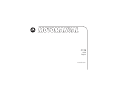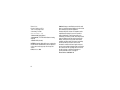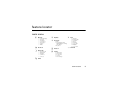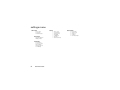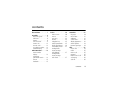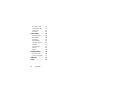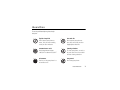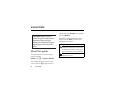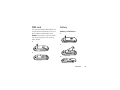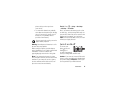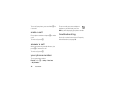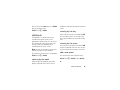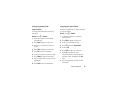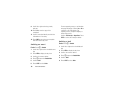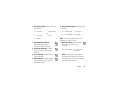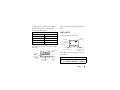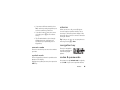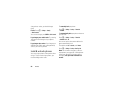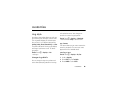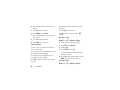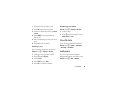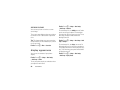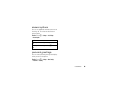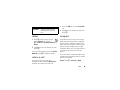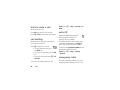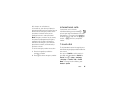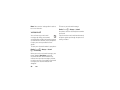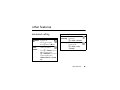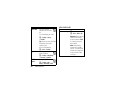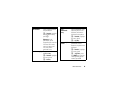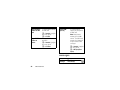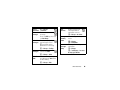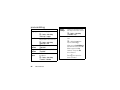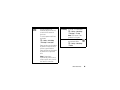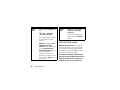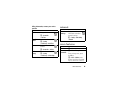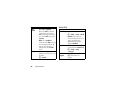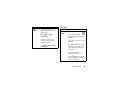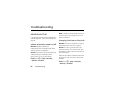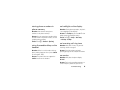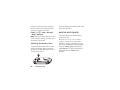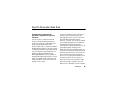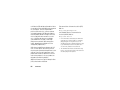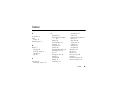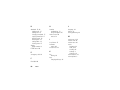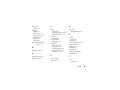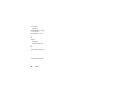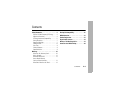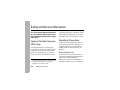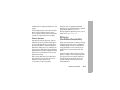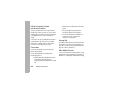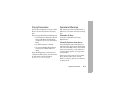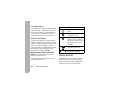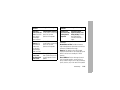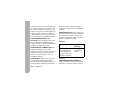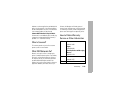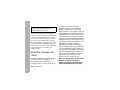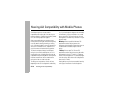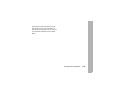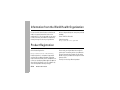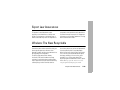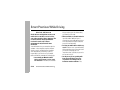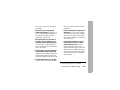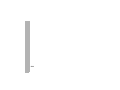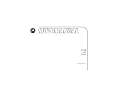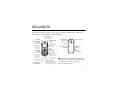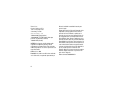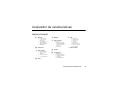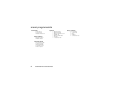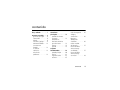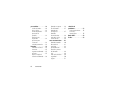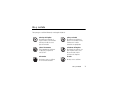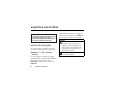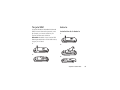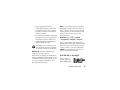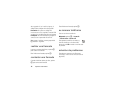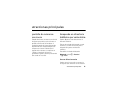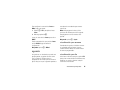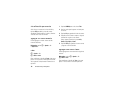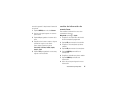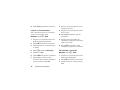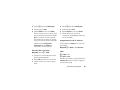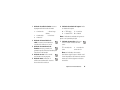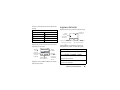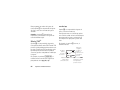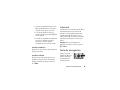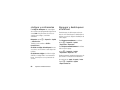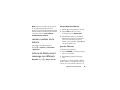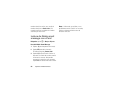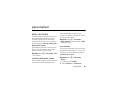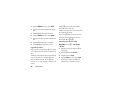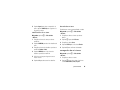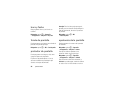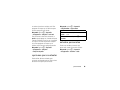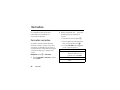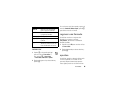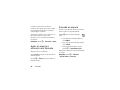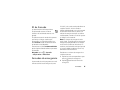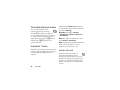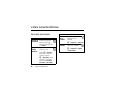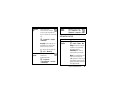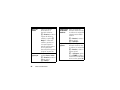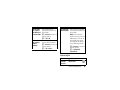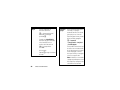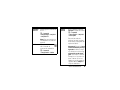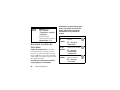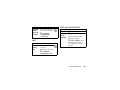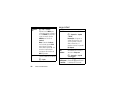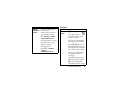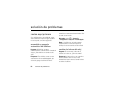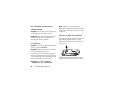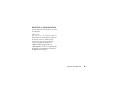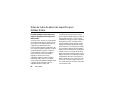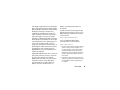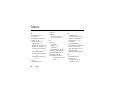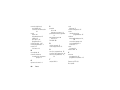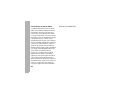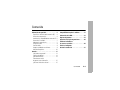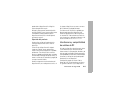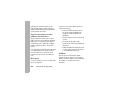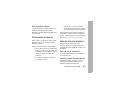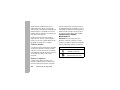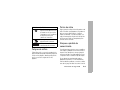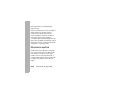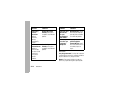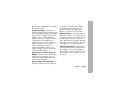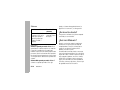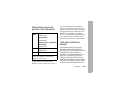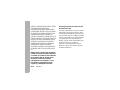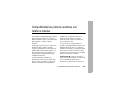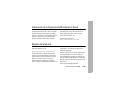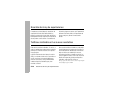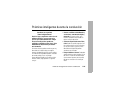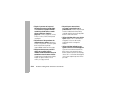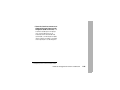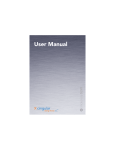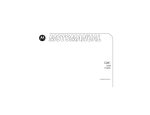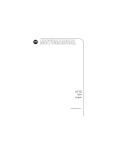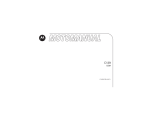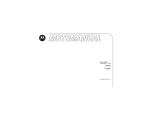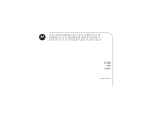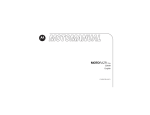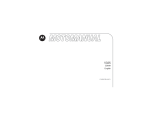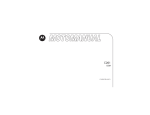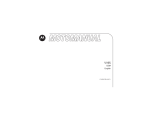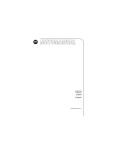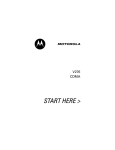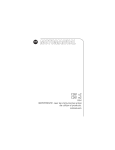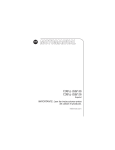Download Motorola C136 Product specifications
Transcript
C139 GSM English motorola.com HELLOMOTO Welcome to the world of Motorola digital wireless communications! We are pleased that you have chosen the Motorola C139 wireless phone. Earpiece Left Soft Key Perform functions identified by left display prompt. Send/Answer Key Make & answer calls. Press when idle to see list of recently dialed calls. Power Connector Port Menu Key Open menu when you see å in display. Right Soft Key Perform functions identified by right display prompt. Power /End Key Press & hold to turn phone on/off. Press & release to end calls, exit menus. Navigation Key Press S up & down to scroll, left/right to adjust volume. Integrated Antenna Embedded in the top and on the back of the phone. Battery Compartment Lanyard Attachment Headset Jack Insert the headset accessory for handsfree use. Note: Your phone may not appear exactly as the phone image in this picture. However all key locations, sequences, and functions are the same. 1 Motorola, Inc. Consumer Advocacy Office 1307 East Algonquin Road Schaumburg, IL 60196 www.hellomoto.com 1-800-331-6456 (United States) 1-888-390-6456 (TTY/TDD United States for hearing impaired) 1-800-461-4575 (Canada) MOTOROLA and the Stylized M Logo are registered in the US Patent & Trademark Office. All other product or service names are the property of their respective owners. © Motorola, Inc., 2006 2 Caution: Changes or modifications made in the radio phone, not expressly approved by Motorola, will void the user's authority to operate the equipment. Certain mobile phone features are dependent on the capabilities and settings of your service provider’s network. Additionally, certain features may not be activated by your service provider, and/or the provider's network settings may limit the feature’s functionality. Always contact your service provider about feature availability and functionality. All features, functionality, and other product specifications, as well as the information contained in this user's guide are based upon the latest available information and are believed to be accurate at the time of printing. Motorola reserves the right to change or modify any information or specifications without notice or obligation. Manual Number: 6809500A91-O feature locator main menu n Messages • Create Message • Voicemail • Text Msgs • Info Services • Quick Notes • Outbox • Drafts : My Menu w Ring Styles • Alert • Loud Ring/Soft Ring/ Vibrate/Vibrate then Ring/ Silent Detail • My Tones r Phonebook M Datebook D Recent Calls • Received Calls • Dialed Calls • Notepad • Call Times • Call Cost / Settings • Call Forward • Phone Status • In-Call Setup • Security • Other Settings - Games > More • Calculator • Exchange Rate • Stop watch • Lantern • Fixed Dial • Service Dial • Wallpaper • Screen Saver q Quick Dial feature locator 3 settings menu Call Forward • Voice Calls • Cancel All • Forward Status Phone Status • My Tel. Numbers • Battery Meter In-Call Setup • In-Call Timer • Call Cost Setup • My Caller ID • Answer Options • Call Waiting 4 feature locator Security • • • • • • • Phone Lock Lock Keypad Auto Key Lock Fixed Dial Call Barring SIM PIN New Passwords Other Settings • Personalize • Initial Setup • Network • Headset • New Passwords contents Use and Care . . . . . . . . . 7 essentials . . . . . . . . . . . . 8 about this guide . . . . . . 8 SIM card . . . . . . . . . . . . 9 battery . . . . . . . . . . . . . 9 turn it on & off . . . . . . . 11 make a call . . . . . . . . . 12 answer a call. . . . . . . . 12 your phone number . . 12 troubleshooting . . . . . 12 main attractions . . . . . . 13 zoom number display . . . . . . . . . . . . 13 multi-letter phonebook search . . . 13 lantern . . . . . . . . . . . . 14 datebook. . . . . . . . . . . 15 basics . . . . . . . . . . . . . . home screen . . . . . . . menus . . . . . . . . . . . . text entry . . . . . . . . . . volume . . . . . . . . . . . . navigation key. . . . . . . codes & passwords . . . lock & unlock phone. . . check battery meter . . . reading Nokia smart message with iMelody. . . . . . . . reading Nokia smart message with vCard . . . . . . . . . 20 20 22 23 25 25 25 26 27 27 27 customize . . . . . . . . . . . 29 ring style. . . . . . . . . . . 29 time & date. . . . . . . . . 31 wallpaper . . . . . . . . . . 31 screen saver . . . . . . . . 32 display appearance . . . 32 answer options. . . . . . 33 personal greetings . . . 33 calls. . . . . . . . . . . . . . . . 34 recent calls . . . . . . . . . 34 redial. . . . . . . . . . . . . . 35 return a call . . . . . . . . . 35 notepad . . . . . . . . . . . 35 hold or mute a call . . . 36 call waiting . . . . . . . . . 36 caller ID . . . . . . . . . . . 36 contents 5 emergency calls . . . . . international calls. . . . . 1-touch dial . . . . . . . . . voicemail . . . . . . . . . . . other features . . . . . . . advanced calling . . . . . phonebook. . . . . . . . . . messages . . . . . . . . . . personalizing . . . . . . . . call times & costs . . . . network . . . . . . . . . . . . more features . . . . . . . security . . . . . . . . . . . . games . . . . . . . . . . . . . troubleshooting. . . . . . check here first . . . . . . service and repairs . . . SAR Data . . . . . . . . . . . Index . . . . . . . . . . . . . . 6 contents 36 37 37 38 39 39 40 42 44 46 47 47 48 49 50 50 52 53 55 Use and Care To care for your Motorola phone, please keep it away from: Use and Care liquids of any kind Don’t expose your phone to water, rain, extreme humidity, sweat, or other moisture. dust and dirt Don’t expose your phone to dust, dirt, sand, food, or other inappropriate materials. extreme heat or cold Avoid temperatures below -10°C/14°F or above 45°C/113°F. cleaning solutions To clean your phone, use only a dry soft cloth. Don’t use alcohol or other cleaning solutions. microwaves Don’t try to dry your phone in a microwave oven. the ground Don’t drop your phone. Use and Care 7 essentials CAUTION: Before using the phone for the first time, read the Important Safety and Legal Information included in the grayedged pages at the back of this guide. about this guide This guide shows how to locate a menu feature as follows: Find it: Press M > Recent Calls > Dialed Calls This example shows that, from the home screen, you press M to open the menu, 8 essentials highlight and select Recent Calls, then highlight and select Dialed Calls. Press S to scroll to and highlight a menu feature. Press the SELECT key to select the highlighted menu feature. symbols This means a feature depends on the network or subscription and may not be available in all areas. Contact your service provider for more information. This means a feature requires an optional accessory. SIM card battery Your Subscriber Identity Module (SIM) card contains personal information such as your phone number and phonebook entries. battery installation 1 Caution: Do not bend or scratch your SIM card. Keep it away from static electricity, water, and dirt. 1 2 2 3 essentials 9 battery charging battery tips New batteries are not fully charged. Plug the charger into your phone and an electrical outlet. Your phone displays Charge Complete when finished. Battery life depends on the network, signal strength, temperature, features, and accessories you use. • Always use Motorola Original batteries and chargers. The warranty does not cover damage caused by non-Motorola batteries and/or chargers. Tip: Relax, you cannot overcharge your battery. It will perform best after you fully charge and discharge it a few times. • New batteries or batteries stored for a long time may take more time to charge. New batteries are shipped partially charged. Before you can use your phone, install and charge the battery as described below. Some batteries perform best after several full charge/discharge cycles. • When charging your battery, keep it near room temperature. • When storing your battery, keep it uncharged in a cool, dark, dry place. • Never expose batteries to temperatures below -10°C (14°F) or above 45°C (113°F). Always take your 10 essentials phone with you when you leave your vehicle. • It is normal for batteries to gradually wear down and require longer charging times. If you notice a change in your battery life, it is probably time to purchase a new battery. Contact your local recycling center for proper battery disposal. Warning: Never dispose of batteries in a fire because they may explode. Find it: Press M > Settings > Other Settings > Initial Setup > Time and Date But, if you remove the battery just for a few seconds (e.g., quickly change SIM card), the system either won’t ask you to reset the time and date or if prompted, you can choose CANCEL on the time and date screen, the clock will only be slightly affected. turn it on & off Before using your phone, read the battery safety information in the “Safety and General Information” section included in the gray-edged pages at the back of this guide. To turn on your phone, press and hold O for 2 seconds. If prompted, enter your 4-digit SIM card PIN code. Note: If you remove the battery for a long time, the phone will ask you to reset the time and date. If you choose to cancel or ignore, the time and date will be affected. You can input the correct time and date by: Caution: If you enter an incorrect PIN code 3 times in a row, your SIM card is disabled and your phone displays PIN1 Blocked. Contact your service provider if your PIN is blocked. essentials 11 To turn off your phone, press and hold p for 2 seconds. make a call Enter a phone number and press N to make a call. To end a call, press O. answer a call When your phone rings and/or vibrates, just press N to answer the call. To end a call, press O. your phone number To see your phone number: Find it: Press M > Settings > Phone Status > My Tel. Numbers 12 essentials To store or edit your name and phone number on your SIM card, press the VIEW key while displaying your phone number. troubleshooting Check this section for answers to Frequently Asked Questions (see page 50). main attractions zoom number display Zoom number display is a smart function that lets you see the screen numbers more easily by altering the screen font size depending on how many digits are in the number. Because most people enter 7 digits most frequently, your font size is large most of the time and becomes smaller only when necessary. multi-letter phonebook search There are two search methods, search by Find, and search by Jump, for phonebook entry searching. To define the search method: Find it: Press M > Phonebook > M > Search search by jump Press a keypad key 1 or more times to jump to entries that begin with the key’s letters. Press a second letter to jump to entries beginning with the two letters you entered. You can enter up to three letters. Press S down to directly access the phonebook. main attractions 13 search by find When you enter the first letter of an entry in your phonebook, a pop-up screen will ask you to input the name you would like to search for. You can input the first several letters of the target entry’s name, then press OK, and the phonebook will jump to the closest match entry. lantern Find it: Press M > Settings > Other Settings > Initial Setup > Lantern When your phone alerts you to an incoming event (for example, an incoming message or phone call, an alarm, or a datebook event) while the Lantern feature is active, you can deactivate the Lantern feature immediately. When you receive the notification: 1 Press any key. 2 Accept the incoming event. The Lantern feature can be set as a shortcut via the main menu. The Lantern feature enables you to change your phone’s idle display into a flashlight. This can be useful in many situations such as searching under a car seat or locating a door lock in the dark. To set up the Lantern feature in MyMenu, follow the steps below: To activate this feature: 2 Press and hold M. Find it: Press M > More > Lantern Then the Lantern feature will be in your MyMenu. You can specify how long the Lantern feature lights the display when you activate it: 14 main attractions 1 Press M > More and scroll to Lantern. You can check if the Lantern feature is in MyMenu after you finish the setup. Find it: Press M > MyMenu datebook The datebook is a calendar that lets you schedule and organize events such as appointments and meetings. You can review your schedule of events for the week or by the day, and have the datebook play a reminder alarm for specific events. Note: You must set the phone’s correct time and date in order to use the datebook. filled boxes under each day indicate scheduled events. viewing by the day Select a day in the week view and press VIEW to see the day’s events. You can store, edit, view, copy, and delete any event from the day view. viewing by the event Select an event in the day view and press VIEW to open the detailed event view. You can edit, copy, and delete events from the event view. To schedule or review events in the datebook: add a new event Find it: Press M > Datebook You can add a new event 2 different ways. viewing by the week When you open the datebook, your phone displays a calendar for the week. Lines or Find it: Press M > Datebook > day > New Entry or main attractions 15 M > Datebook > day M > New > Event Find it: Press M > Datebook > day M > New > Task To set up the Event detail, follow the steps below. A title is required for a datebook event. All other information is optional. To set up the Task detail, follow the steps below. A summary is required for a datebook task. All other information is optional. 1 Press CHANGE to select Title. 1 Press CHANGE to select Summary. 2 Use the keypad keys to enter a title for the event. 2 Use the keypad keys to enter a summary for the task. 3 Press OK to store the event title. 3 Press OK to store the task summary. 4 Scroll to other fields and enter information as necessary. 4 Scroll to other fields and enter information as necessary. Other fields let you enter Start, Duration, Date, Repeat, and Alarm. Other fields let you enter Start Date, Deadline, Priority, Completed, Category, and Status. 5 Press DONE to store the new event and return to the day view. add a new task You can add a new task by doing the following: 16 main attractions 5 Press DONE to store the new task and return to the day view. changing event/task information To change information about an existing event/task: Find it: Press M > Datebook 1 Scroll left or right to the scheduled event/task day. copying an event/task To copy information from a current event/task to a new event/task: Find it: Press M > Datebook 1 Scroll left or right to the scheduled event/task day. 2 Press VIEW to display the day view. 2 Press VIEW to display the day view. 3 Scroll to the event/task to copy. 3 Scroll to the event/task you want to change. 4 Press M to open the Datebook Menu. 4 Press VIEW to display the event/task. 5 Press EDIT to edit the event/task. 6 Scroll to the detail you want to change. 7 Press CHANGE to edit the information. 8 Use the keypad keys to enter the new information. 9 Press DONE to store the information. 5 Scroll to Copy. 6 Press SELECT to copy the event/task. 7 Press YES to confirm the copy. Your phone assumes that you want to change the date, and displays the Date field. 8 Use the keypad keys to enter the date information. main attractions 17 9 Scroll left or right to the day, month, and year. 10 Press OK to save the copy of the event/task. 11 Scroll to event/task details, and edit the information as necessary. For non-repeating events, a confirmation message will pop up. Choose Yes or No to confirm or cancel the delete. For repeating events, the phone displays a delete event menu: Scroll to This Event Only or Repeat Events. Press SELECT to select the event(s) to delete. 12 Press DONE to store the new event/task and return to the day view. deleting a task deleting an event Find it: Press M > Datebook Find it: Press M > Datebook 1 Scroll left or right to the scheduled task day. 1 Scroll left or right to the scheduled event day. 2 Press VIEW to display the day view. 2 Press VIEW to display the day view. 3 Scroll to the event to delete. 3 Scroll to the event to delete. 4 Press M to open the Datebook Menu. 4 Press M to open the Datebook Menu. 5 Scroll to Delete. 5 Scroll to Delete. 6 Press SELECT to select Delete. 6 Press SELECT to select Delete. 18 main attractions 7 When a confirmation message displays, choose Yes or No to confirm or cancel the delete. setting the alarm You can set the Datebook to function as an alarm clock. Find it: M > Datebook > day > New Entry or M > Datebook > day M > New > Event When enabling the alarm, choose the Custom setting 0 hrs for the alarm to go off at time specified. main attractions 19 basics home screen The menu indicator å shows that you can press M to open the menu. Soft key labels show the current soft key functions. For soft key locations, see page 1. The home screen displays when you turn on the phone. To dial a number from the home screen, press the number keys and N. Press S up, down, left, or right to scroll main functions. You may select to show or hide the icons on the home screen. Note: Your home screen may look different from the one on this page, depending on your service provider. Status indicators display at the top of the home screen: See page 1 for a basic phone diagram. 3 õO\ À ÉD y 04;17 ó P Searching... Battery Low MYMENU SETTING Left Soft Key Label 20 basics Clock Service Provider Status Right Soft Key Label 2 1 3 4 5 6 7 3 õO\ À ÉD y 04;17 ó P Searching... Battery Low MYMENU SETTING 8 9 10 1 Ring Style Indicator – Shows the ring style setting. y = loud ring Ó = vibrate then ring z = soft ring Ò = silent | = vibrate 2 Signal Strength Indicator – Shows strength of phone's connection with the network. 6 Entry Method Indicator – Indicates entry method: R = iTAP English 12 = numeric ] = TAP method @ = symbol Note: The entry method indicator is not displayed in the home screen. 7 Message Indicator – Indicates that you have a new voice or text message: 3 Call Forward Indicator – Shows when All Calls for Call Forward is activated. e = text message t = voicemail message 4 In Use Indicator – Indicates when call is in progress. Note: A flashing message indicator means that your inbox is full. You will not be able to receive new messages until you delete old ones. 5 Roam Indicator – Indicates phone is using network system outside your home network. basics 21 8 Battery Level Indicator – Vertical bars show the amount of charge left in your battery. The more bars, the greater the charge. 9 LINE Indicator – Indicates phone is using Line 1 or Line 2. menus From the home screen, press M to enter the main menu, then press S to scroll up and down through the main menu list. 10 Headset Indicator – Indicates headset is plugged into phone. Select highlighed menu feature. Scroll up, down, left, or right. 22 basics Exit the main menu. Exit menu without making changes. The following menu icons may be available, depending on your service provider and service subscription options. text entry menu features n Messages r Phonebook D Recent Calls - Games : My Menu w Ring Styles M Datebook / Settings > More q Quick Dial Some features require you to select an option from a list: 3 õ Press VIEW key to see details of highlighted option. Scroll up or down to highlight the option you want. D Phonebook ANDREAS BERND VIEW À BACK Press M to open sub-menu. Highlighted Option Press BACK key to return to previous screen. Some features let you enter text. Flashing cursor indicates insertion point. 3õ Msg: ] 165 D Character Counter INSERT À CANCEL Press INSERT key to insert a quick note. Press CANCEL key to exit without saving any changes. Press # in a text entry screen to select an entry mode: entry mode Tap Includes iTAP English, Tap Extended, and Tap English. basics 23 entry mode Numeric Enter numbers only. Symbol Enter symbols only. To set your text entry modes, press M in a text entry screen and select the desired entry mode. Tip: Pressing 0 will toggle between uppercase and lowercase in English alphabet text entry. For example, if you press 7764, your phone displays a list of suggestions for words such as prog, proh, and spoi. tap mode Press # in a text entry screen and select tap mode. To enter text in tap mode, press a keypad key repeatedly to cycle through the letters and number on the key. Repeat this step to enter each letter. For example, if you press 8 once, the phone displays: iTAP® mode Press # in a text entry screen to switch to iTAP mode. iTAP mode lets you enter words using one keypress per letter. The iTAP software combines your keypresses into common words and predicts each word as you enter it. 24 basics Character displays at insertion point. 3õ Msg: T OK Press OK key to accept & store text. ] 164 D After 2 seconds, character is accepted & cursor moves to next position. À DELETE Press DELETE key to delete character to left of insertion point. • If you want a different word (such as Text), continue pressing keypad keys to enter the remaining characters. • If you don’t want to save your text or text edits, press O to exit without saving. • Tap Extended mode cycles through additional special characters and symbols as you repeatedly press a keypad key. numeric mode Press the number keys to enter the numbers you want. symbol mode Press a keypad key to show its symbols at the bottom of the display. Highlight the symbol you want, then press the SELECT key. volume When you are in a call, press S right to increase earpiece speaker volume, left to decrease it. When the phone display is idle, press S right or left to increase or decrease the ringer volume. Tip: During a call, you can set your phone to mute by pressing M > Mute. navigation key Press the navigation key S up or down to scroll and highlight options. codes & passwords Your phone’s 4-digit unlock code is originally set to 1234. If your service provider did not basics 25 change these codes, you should change them: Find it: Press M > Settings > Security > New Passwords You can also change your SIM PIN or Bar Password. If you forget your unlock code: Try entering 1234 or the last four digits of your phone number. If you forget other codes: If you forget your SIM PIN code, PIN2 code, or bar password, contact your service provider. lock & unlock phone You can lock your phone to keep others from using it. To lock or unlock your phone, you need the 4-digit unlock code. 26 basics To manually lock your phone: Press M > Settings > Security > Phone Lock > Lock Now. To automatically lock your phone whenever you turn it off: Press M > Settings > Security > Phone Lock > Automatic Lock > On. You can set up the time amount before the phone automatically lock. The options are off, 30 seconds, and 1 minute. Press M > Settings > Security > Auto Key Lock. Note: You can make emergency calls on a locked phone (see page 36). A locked phone still rings or vibrates for incoming calls or messages, but you need to unlock it to answer. check battery meter storing iMelody To check your battery meter: You can store the iMelody. Press M > Settings > Phone Status > Battery Meter. 1 Press STORE and the file name appears on the display. reading Nokia smart message with iMelody 2 Press OK to save the iMelody into flash. Find it: Press M > Messages > Text Msgs To open the Nokia Smart Message: 1 Press S to scroll to the message. 2 Press READ to open the message. The phone asks Play Ring Tone?. 3 Press YES to play the iMelody. (iMelody will play only if the format is correct. A pop-up screen will notify you otherwise.) Press NO to cancel the playing. Storing your iMelody may fail for two reasons: if the file name is duplicated, or if the memory is full. If the file name is duplicated, rename the file under Tone details. If the memory if full, replace old ring tones with the new one. reading Nokia smart message with vCard Find it: Press M > Messages > Text Msgs To open the Nokia Smart Message: 1 Press S to scroll to the message. basics 27 2 Press READ to open the message. The phone asks Store vCard?. 3 Press YES to store vCard in the phonebook. (vCard will be stored only if the format is correct. A pop-up screen will notify you otherwise.) Press NO if you don’t want to store the vCard. Note: If your phonebook already is full, the vCard can’t be stored. If necessary, delete one phone entry before storing the vCard. 28 basics customize ring style calls and other events. Your changes are saved in the current ring style profile. Your phone rings and/or vibrates to notify you of an incoming call, message, or other event. This ring and/or vibration are called an alert. You can select 1 of 5 different alert profiles: Loud Ring, Soft Ring, Vibrate, Vibrate then Ring, and Silent. Find it: Press M > Ring Styles > Vibrate Details > desired event > Change > alert for event The profile indicator for the ring style displays at the top of your home screen. To choose your profile: This feature allows you to create custom alert tones for your phone. The tones you create appear in the list of available alerts. Find it: Press M > Ring Styles > Alert > alert type creating a tone change ring details 1 Scroll to Empty Ring. You can change the ring or key volume and select vibrate/silent/ring details for incoming my tones Find it: Press M > Ring Styles > My Tones 2 Press SELECT to go to Tone Details. 3 Press CHANGE to select NOTES:. customize 29 4 Use the keypad keys to enter notes for the tone. Change note length by inserting 0 - 5 after the note. 5 Press OK to store the notes. Use the 7 to insert a reset r. 6 Press CHANGE to select Name:. Scroll left or right by pressing S or * and #. 7 Use the keypad keys to enter the name for the tone. playing a note 8 Press OK to store the name. Find it: Press M > Ring Styles > My Tones 9 Press DONE to store the tone. 1 Scroll to the tone you want to play. entering notes 2 Press M to open My Tones. To enter a note, press S up and down to select the note name. 3 Scroll to Play. You can also enter a note by pressing the key associated with the note name. 4 Press SELECT to select Play. The phone displays the playback meter and plays the tone. To change octaves, press 0 to insert a *, then enter the octave number. 5 Press Play to play the tone again, or press CANCEL to return to the my tones list. Press 0 to insert a flat & or sharp * before the note. editing a tone Find it: Press M > Ring Styles > My Tones 30 customize 1 Scroll to the tone you want to edit. browsing my tones 2 Press EDIT to open the tone details. Find it: Press M > Ring Styles > My Tones 3 Scroll to the details you want to edit (Name or Notes). 1 Scroll to a tone. 4 Press CHANGE to select the details you want to edit. 2 Press M to select functions such as Rename, Delete, and Play. 5 Use the keypad keys to enter new text or notes. time & date 6 Press OK to store the details. To set the time and date for your phone: deleting a tone Find it: Press M > Settings > Other Settings > Initial Setup > Time and Date You can delete a custom tone you created. Find it: Press M > Ring Styles > My Tones wallpaper 1 Scroll to the tone you want to delete. 2 Press M to open My Tones. You can set a picture as a wallpaper (background) image on your home screen. 3 Scroll to Delete. Find it: Press M > More > Wallpaper 4 Press SELECT to select Delete. 5 Press YES to confirm the deletion. customize 31 screen saver You can set a picture or clock as a screen saver image. The screen saver displays when no activity on the home screen is detected for a specified time. Tip: This feature helps save your screen but not your battery. To extend battery life, turn off the screen saver. Find it: Press M > More > Screen Saver display appearance You can set the contrast of your phone display: Find it: Press M > Settings > Other Settings > Initial Setup > Contrast To set your phone to play an animation when you open the main menu: 32 customize Find it: Press M > Settings > Other Settings > Initial Setup > Animation To save battery life, the backlight turns off when you’re not using your phone. The backlight turns back on when you press any key. To set how long your phone waits before the backlight turns off: Find it: Press M > Settings > Other Settings > Initial Setup > Backlight To save battery life, the display can turn off in idle mode when you’re not using your phone. The display turns back on when you press any key. To set how long your phone waits before the display turns off: Find it: Press M > Settings > Other Settings > Initial Setup > Display Timeout answer options You can use additional methods to answer an incoming call. To activate or deactivate an answer option: Find it: Press M > Settings > In-Call Setup > Answer Options option Multi-key On Multi-key Off Answer by pressing any key. Answer by pressing N. personal greetings You can create personal greetings that display when you turn on the phone: Find it: Press M > Settings > Other Settings > Personalize > Greeting customize 33 calls This chapter describes features related to making and answering calls. • To see call details (such as time and date), press the VIEW key. recent calls • From the Dialed Calls list, press M to see the following options: Your phone keeps lists of incoming and outgoing calls, even for calls that didn't connect. The most recent calls are listed first. The oldest calls are deleted as new calls are added. Find it: Press M > Recent Calls 1 Highlight Received Calls or Dialed Calls, and press the SELECT key. 2 Highlight a call. A Á next to a call means the call connected. • To call the number, press N. 34 calls option Store Delete Delete All Show ID Hide ID Send Message Add Digits Create a phonebook entry with the number in the No. field. Delete the entry. Delete all entries in the list. Show your caller ID for the next call. Hide your caller ID for the next call. Deliver the message. Add digits after the number. option Attach Number Attach a number from the phonebook or recent calls lists. 1 Press the VIEW key to see the Received Calls list. 2 Highlight the call you want to return and press N. redial notepad 1 Press N from the home screen to see the Dialed Calls list. Or press M > Recent calls > Received Calls, Dialed Calls, or Notepad. Your phone stores the most recent string of digits entered on the keypad in a temporary memory location called the notepad. These digits can be the last phone number that you called, or a phone number that you simply entered but did not call. These digits remain in the notepad even when you turn off the phone. 2 Highlight the entry you want to call, then press N. If you hear a busy signal and you see Call Failed, Number Busy, press N to redial the number. return a call Your phone keeps a record of your unanswered calls and displays Missed Call(s) : X, where X is the number of missed calls. To call the number, create a phonebook entry, or perform other operations with the number stored in the notepad: Find it: Press M > Recent Calls > Notepad calls 35 hold or mute a call Find it: Press M > Settings > In-Call Setup > Call Waiting When you are on a call: Press Hold to put all active calls on hold. Press M > Mute to put all active calls on mute. call waiting When you’re on a call, you’ll hear an alert if you receive a second call. Press N to answer the new call. • To switch between calls, press the SWITCH key. • To connect the two calls, press the LINK key. • To end the call on hold, press M > End Call On Hold. To turn the call waiting feature on or off: 36 calls caller ID Calling Line Identification (caller ID) shows the phone number of an incoming call on your display. Your phone shows the caller’s name when it is stored in your phonebook, or Incoming Call when caller ID Information isn’t available. To show or hide your phone number for the next outgoing call or for all calls: Find it: Press M > Settings > In Call Setup > My Caller ID emergency calls Your service provider programs one or more emergency phone numbers (such as 112 or 911) that you can call under any circumstances, even when your phone is locked or the SIM card is not inserted. You can dial and call the emergency number when your phone is locked or when you are prompted to enter a code or password. Note: Emergency numbers vary by country. Your phone’s preprogrammed emergency number(s) may not work in all locations. Sometimes an emergency call cannot be placed due to network, environmental, or interference issues. To call the emergency number at any time: 1 Press the keypad keys to dial the emergency number. 2 Press N to call the emergency number. international calls If your phone service includes international dialing, press and hold 0 to insert your local international access code (indicated by +). Then press the keypad keys to dial the country code, such as +44 for the U.K., +33 for France, and phone number. 1-touch dial To call phonebook entries 2 through 9, press and hold the single-digit speed dial number for one second. You can set 1-Touch Dial to call the entries in your SIM card’s phonebook or Fixed Dial list: Find it: Press M > Settings > Other Settings > Initial Setup > 1-Touch Dial > SIM, or Fixed Dial Note: To change 1-touch numbers, go to Phonebook > Speed No. calls 37 Note: Some carriers’ settings allow 1-touch to be set to 1-9 entries. To listen to your voicemail message: voicemail Your phone calls the voicemail phone number you stored. You can listen to your voicemail messages by calling your network voicemail phone number. Voicemail messages are stored on the network, not on your phone. Contact your service provider for more details. If you do not have a voicemail number stored, the phone guides you through the process of storing a number. To store your voicemail number in your phone: Find it: Press M > Messages > Voicemail M > Voicemail Setup When you receive a voicemail message, your phone displays 1 New Message and a new voicemail indicator. Some networks only indicate when you have messages, whether or not they are new. If you delete all voicemail messages, the voicemail indicator will disappear. 38 calls Find it: Press M > Messages > Voicemail other features advanced calling feature conference During a call: call Dial the next number, press N and the LINK key. attach a Attach a phone phone number to another: number Press M > Phonebook, select a feature call Set up or cancel call forwarding forwarding: M > Settings > Call Forward call barring Restrict outgoing or incoming calls: M > Settings > Security > Call Barring phone number, press M > Attach Number, then select a phone number from Phonebook, Dialed Calls, or Received Calls. other features 39 feature fixed dial phonebook Call only numbers stored in the fixed dial list. Turn fixed dialing on or off: M > Settings > Security > Fixed Dial Tip: You must enter your SIM PIN before turning this feature on/off. Use the fixed dial list: quick dial DTMF tones 40 M > More > Fixed Dial Dial preprogrammed phone numbers: M > Settings > Other Settings > Personalize > Quick Dial Change DTMF tones: M > Settings > Other Settings > Initial Setup > DTMF other features feature add new entry M > Phonebook M > New > Name or No. Shortcut: Enter a phone number in the home screen and press STORE to create an entry for that number. Note: Your phone’s memory limit is 100 entries. The SIM card’s memory limit depends on your carrier’s SIM card type. feature dial number Call a number stored in the phonebook: M > Phonebook, highlight the phonebook entry, press N. search entry by Shortcut: In the phonebook, press keypad keys to enter the first letter of an entry name to jump to the first entry or the particular entry. To search the contacts by Find or Jump: M > Phonebook, highlight the entry, press M > Search by feature copy phonebook entry copy multiple entries Copy a phonebook entry from the phone to the SIM card, or from the SIM card to the phone: M > Phonebook, highlight the entry, press M > Copy Entry. Copy multiple phonebook entries between the phone and SIM card: M > Phonebook, highlight one entry, press M > Copy Entries, press the CHANGE key, enter the starting/ending speed number, press OK. other features 41 feature copy all phone entries to SIM card copy all SIM entries to phone To copy all phone entries to SIM card: feature phone/SIM capacity To check memory capacity of your phone or SIM card: M > Phonebook, highlight one entry, press M > All to SIM. To copy all SIM entries to phone: Note: Your phone’s memory limit is 100 entries. The SIM card's memory limit depends on your carrier’s SIM card type. M > Phonebook, highlight one entry, press M > All to Phone. M > Phonebook, highlight one entry, press M > SIM Capacity/Phone Capacity. messages feature send text message 42 other features M > Messages > Create Message feature send a quick note read new message read old messages read sent messages edit old draft M > Messages > Quick Notes Read a new text message: Press the READ key when you see New Message. Reread your previously read messages. Press M to perform various operations on a message. M > Messages > Text Msgs Sent messages are saved in the Outbox. feature info services message memory meter text message setup Read messages from subscription-based information services: M > Messages > Info Services Check message memory meter: M > Messages M > Memory Meter To set up text message information: M > Messages M > Text Msg Setup > Srvce center No./ Reply Type/ SMS Alert M > Messages > Outbox Save the message that you are editing to the Drafts folder for later editing. M > Messages > Drafts other features 43 personalizing feature language Set menu language: M > Settings > Other Settings > Initial Setup > Language Set the highlight bar to stop or wrap around in the menu lists: scroll ring volume keypad volume main menu M > Settings > Other Settings > Initial Setup > Scroll M > Ring Styles > style Detail > Ring Volume M > Ring Styles > style Detail > Key Volume Reorder the main menus on your phone: M > Settings > Other Settings > Personalize > Main Menu 44 other features feature change soft keys shortcuts Change the functions for the soft keys on the home screen: M > Settings > Other Settings > Personalize > Keys Create a shortcut to a menu item: M > desired menu item > press and hold M. When you see Assign MyMenu for: desired menu item, select YES. (Make a note of the Key number.) Then press Done. Use a shortcut: Press M, then press the shortcut number. feature power on/off Activate the phone to automatically power off and on at the times shown in the menu. To set the power on/off time and mode: M > Settings > Other Settings > Initial Setup > Power On/Off Power on time sets the phone to power on when the clock reaches a specified time. Power off time sets the phone to power off at a specified time. feature TTY Setup To set up TTY information: M > Settings > Other Settings > Initial Setup > TTY Setup headset Note: This feature is not available in all regions. To switch the phone to auto answer mode: M > Settings > Other Settings > Headset Note: If your phone automatically switches on or off at a specific time, check if this feature is turned on. other features 45 feature master reset Reset all options except user data: M > Settings > Other Settings > Initial Setup > Master Reset To reset all options (except for user data) to their factory settings: Warning: This option erases information you have entered (including phonebook entries) and content you have downloaded. Once you erase the information, it cannot be recovered. All options are reset back to their factory settings except for the unlock code. 46 other features feature master clear Find it: Press M > Settings > Other Settings > Initial Setup > Master Clear To clear all information, you need to enter the Unlock Code (1234). call times & costs Network connection time is the elapsed time from the moment you connect to your service provider’s network to the moment you end the call by pressing p. This time includes busy signals and ringing. The amount of network connection time you track on your resettable timer may not equal the amount of time for which you are billed by your service provider. For billing information, contact your service provider. feature call times in-call timer call cost call cost setup Display call timers: network feature network settings M > Recent Calls > Call Times Set the in-call timer: M > Settings > In-Call Setup > In-Call Timer Display call cost trackers: M > Recent calls > Call Cost To edit call cost details: M > Settings > In-Call Setup > Call Cost Setup Display network information and adjust network settings: M > Settings > Other Settings > Network more features feature calculator currency converter M > More > Calculator M > More > Exchange Rate Enter exchange rate, press the OK key. M > More > Calculator, enter amount, and select the dollar sign to convert the currency. other features 47 feature stop watch datebook security M > More > Stop Watch Press the START key to start counting the time and the STOP key to stop counting the time. Press RESET to reset the Stop watch. Note: Once Stop Watch is activated, press SNAP to record the time elapsed. Press S right or left to navigate through the recorded SNAP times. Keep track of your appointments and tasks using an alarm. M > Datebook 48 other features feature SIM PIN Turn on/turn off the SIM PIN: M > Settings > Security > SIM PIN phone lock Caution: If you enter an incorrect PIN code 3 times in a row, your SIM card is disabled and your phone displays PIN1 Blocked. Lock the phone immediately, or turn on/off the Automatic Lock. M > Settings > Security > Phone Lock lock/unlock Press M and press and hold * to lock/unlock the keypad keypad. feature auto keylock games Set the phone to lock automatically after a certain period of time: M > Settings > Security > Auto Key Lock You can set up the time amount before the phone automatically locks. Press M > Settings > Security > Auto Key Lock feature start games M > Games > game If your region supports the game Spring Ball, note the following: Press the left soft key to start the game. Press 4 and 6 to move bar left or right to prevent the ball from dropping until all bricks are deleted. Press the left soft key to release a new ball. Press 0 to pause the game, and press 0 or left soft key to restart the game. other features 49 troubleshooting check here first If your phone does not seem to work properly, read this page first. If you still need help, see page 52. phone automatic power on/off Question: My phone powers off automatically while in standby mode. What should I do when this happens? Answer: This phone has an on/off feature that automatically turns the power on/off at specific times. To access this feature: Find it: Press M > Settings > Other Settings > Initial Setup > Power On/Off 50 troubleshooting Note: If your phone automatically switches on or off at a specific time, please check if this feature is turned on. changing the time on the clock Question: The time on my phone is incorrect during normal use. How can I change it? Answer: The time is reset whenever you remove the battery. This will cause the clock to display the incorrect time the next time you turn on the power. Whenever you replace the battery and turn on the power, be sure to enter the correct time and date: Find it: Press M > Settings > Other Settings > Initial Setup > Time and Date storing phone numbers in phone memory Question: How should I store phone numbers in the phone memory? Answer: You can save phone numbers either on SIM card or in the phone memory. To save in SIM or phone memory: Find it: Press M > Phonebook > [New Entry] no backlight on the display Question: During phone operation, why don’t I see a backlight on the display? Answer: The Backlight may be set to Off. To view and/or change the backlight setting: Find it: Press M > Settings > Other Settings > Initial Setup > Backlight no incoming call ring tone using the send/end key on the headset Question: Why don’t I hear a ring tone for incoming calls or messages? Question: When I use the headset with my phone, nothing happens when I press Send/End on the headset. Why? Answer: Check the volume setting by pressing S right or left to adjust the volume. Answer: This phone does not support the Send/End function on the headset. no service Question: Why does the phone display No Service? Answer: Each service provider operates at a certain frequency band. Call your service troubleshooting 51 provider to find out the correct frequency band, then make sure the band selection setting on your phone matches it. To prevent damage to the battery door, install only as described here. Find it: Press M > Settings > Other Settings > Network > Band Selection service and repairs Note: Because this feature depends on your service provider’s setting, you might not see this feature in your phone. attaching the battery door To attach the battery door, slide it into the grove on the handset (arrow 1) and then gently push the door down (arrow 2) until it clicks to lock it in place. 1 2 52 troubleshooting If you have questions or need assistance, we’re here to help. Go to www.motorola.com/consumer /support, where you can select from a number of customer care options. You can also contact the Motorola Customer Support Center at 1-800-331-6456 (United States), 1-888-390-6456 (TTY/TDD United States for hearing impaired), or 1-800-461-4575 (Canada). Specific Absorption Rate Data S The model wireless phone meets the government’s requirements for exposure to radio waves. AR Data Your wireless phone is a radio transmitter and receiver. It is designed and manufactured not to exceed limits for exposure to radio frequency (RF) energy set by the Federal Communications Commission (FCC) of the U.S. Government and by the Canadian regulatory authorities. These limits are part of comprehensive guidelines and establish permitted levels of RF energy for the general population. The guidelines are based on standards that were developed by independent scientific organizations through periodic and thorough evaluation of scientific studies. The standards include a substantial safety margin designed to assure the safety of all persons, regardless of age or health. The exposure standard for wireless mobile phones employs a unit of measurement known as the Specific Absorption Rate, or SAR. The SAR limit set by the FCC and by the Canadian regulatory authorities is 1.6 W/kg.1 Tests for SAR are conducted using standard operating positions accepted by the FCC and by Industry Canada with the phone transmitting at its highest certified power level in all tested frequency bands. Although the SAR is determined at the highest certified power level, the actual SAR level of the phone while operating can be well below the maximum value. This is because the phone is designed to operate at multiple power levels so as to use only the power required to reach the network. In general, the closer you are to a wireless base station, the lower the power output. Before a phone model is available for sale to the public in the U.S. and Canada, it must be tested and SAR Data 53 certified to the FCC and Industry Canada that it does not exceed the limit established by each government for safe exposure. The tests are performed in positions and locations (e.g., at the ear and worn on the body) reported to the FCC and available for review by Industry Canada. The highest SAR value for this model phone when tested for use at the ear is 1.43 W/kg, and when worn on the body, as described in this user guide, is 0.76 W/kg. (Body-worn measurements differ among phone models, depending upon available accessories and regulatory requirements).2 While there may be differences between the SAR levels of various phones and at various positions, they all meet the governmental requirements for safe exposure. Please note that improvements to this product model could cause differences in the SAR value for later products; in all cases, products are designed to be within the guidelines. Additional information on Specific Absorption Rates (SAR) can be found on the Cellular 54 SAR Data Telecommunications & Internet Association (CTIA) Web site: http://www.phonefacts.net or the Canadian Wireless Telecommunications Association (CWTA) Web site: http://www.cwta.ca 1. In the United States and Canada, the SAR limit for mobile phones used by the public is 1.6 watts/kg (W/kg) averaged over one gram of tissue. The standard incorporates a substantial margin of safety to give additional protection for the public and to account for any variations in measurements. 2. The SAR information includes the Motorola testing protocol, assessment procedure, and measurement uncertainty range for this product. Index A accessories 8 alarm setting 19 answering call 12 B battery 9 charging 10 checking charge 27 installing 9 tips 10 C calculator 47 converting currency 47 call answering 12 attaching phone number 39 barring 39 call forwarding 39 call times 47 call waiting 36 caller ID 36 changing phone lines 39 conference call 39 cost 47 emergency calls 36 ending 12 fixed dial 40 holding 36 in-call timer 47 international 37 muting 36 number in phonebook 41 placing 12 quick dial 40 recent calls 34 redialing 35 returning 35 voicemail 38 call barring 39 call cost 47 call times 47 check here first 50 contents 5 converting currency 47 currency converter 47 Index 55 D H L datebook 15, 48 adding event 15 adding task 16 changing event/task 17 copying event/task 17 deleting event 18 deleting task 18 setting alarm 19 viewing event 15 display zoom number 13 DTMF tones 40 headset send/end key 51 using with phone 45 home screen 20 menus 22 language 44 lantern 14 locking/unlocking 48 I E K emergency calls 36 key locking 49 keys changing soft keys 44 main menu 3, 44 master clear 46 master reset 46 menu language 44 main 3, 44 scrolling 44 settings 4 shortcuts 44 menu features 23 menu options 3 F fixed dial 40 56 Index in-call timer 47 indicators status 20 info services 43 M menus 22 features 23 message editing 43 info services 43 memory meter 43 quick note 43 reading 43 sending 42 multi-letter phonebook search 13 N navigation key 25 P R phone illustration 1 locking/unlocking 26, 48 powering on/off 11, 45 phone line changing 39 phone number viewing own 12 phonebook adding entry 40 calling entry 41 checking capacity 42 copying entry 41, 42 searching 13, 41 ring style setting/changing 29 O optional accessory 8 optional feature 8 Q quick dial 40 quick note 43 S screen home 20 scrolling 44 service and repairs 52 settings menu 4 shortcuts 44 SIM card 9 SIM PIN 48 status indicators 20 stopwatch 48 T text entering 23 Index 57 time & date setting 31 troubleshooting 12, 50 TTY setup 45 turning on/off 11, 45 V volume setting 44 setting/changing 25 Z zoom number display 13 U.S. patent Re. 34,976 58 Index Cover.Print.Front.Legal.Landscape.Eng.fm Page 1 Wednesday, July 6, 2005 9:51 AM IMPORTANT SAFETY AND LEGAL INFORMATION > Software Copyright Notice The Motorola products described in this manual may include copyrighted Motorola and third-party software stored in semiconductor memories or other media. Laws in the United States and other countries preserve for Motorola and third-party software providers certain exclusive rights for copyrighted software, such as the exclusive rights to distribute or reproduce the copyrighted software. Accordingly, any copyrighted software contained in the Motorola products may not be modified, reverse-engineered, distributed, or reproduced in any manner to the extent allowed by law. Furthermore, the purchase of the Motorola products shall not be deemed to grant either directly or by implication, estoppel, or otherwise, any license under the copyrights, patents, or patent applications of Motorola or any third-party software provider, except for the normal, non-exclusive, royalty-free license to use that arises by operation of law in the sale of a product. Manual Number: 6809497A59-O A-2 Contents Safety Information . . . . . . . . . . . . . . . . . . . . . . . . . 4 Exposure To Radio Frequency (RF) Energy . . . . . . 4 Operational Precautions . . . . . . . . . . . . . . . . . . . . 4 RF Energy Interference/Compatibility . . . . . . . . . 5 Driving Precautions. . . . . . . . . . . . . . . . . . . . . . . . 7 Operational Warnings . . . . . . . . . . . . . . . . . . . . . 7 Choking Hazards . . . . . . . . . . . . . . . . . . . . . . . . . . 8 Glass Parts . . . . . . . . . . . . . . . . . . . . . . . . . . . . . . 9 Seizures/Blackouts . . . . . . . . . . . . . . . . . . . . . . . . 9 Repetitive Motion. . . . . . . . . . . . . . . . . . . . . . . . . 9 Warranty . . . . . . . . . . . . . . . . . . . . . . . . . . . . . . . . 10 What Does this Warranty Cover?. . . . . . . . . . . . 10 Who Is Covered?. . . . . . . . . . . . . . . . . . . . . . . . . 13 What Will Motorola Do? . . . . . . . . . . . . . . . . . . 13 How to Obtain Warranty Service or Other Information . . . . . . . . . . . . . . . 13 What Other Limitations Are There? . . . . . . . . . . 14 Hearing Aid Compatibility . . . . . . . . . . . . . . . . . 16 WHO Information . . . . . . . . . . . . . . . . . . . . . . . . . 18 Product Registration . . . . . . . . . . . . . . . . . . . . . . 18 Export Law Assurances . . . . . . . . . . . . . . . . . . . 19 Wireless: The New Recyclable . . . . . . . . . . . . 19 Smart Practices While Driving . . . . . . . . . . . . . 20 Contents A-3 Safety and General Information This section contains important information on the safe and efficient operation of your mobile device. Read this information before using your mobile device.* Safety Information Exposure To Radio Frequency (RF) Energy Your mobile device contains a transmitter and receiver. When it is ON, it receives and transmits RF energy. When you communicate with your mobile device, the system handling your call controls the power level at which your mobile device transmits. * The information provided in this document supersedes the general safety information in user’s guides published prior to September 1, 2005. A-4 Safety Information Your Motorola mobile device is designed to comply with local regulatory requirements in your country concerning exposure of human beings to RF energy. Operational Precautions For optimal mobile device performance and to be sure that human exposure to RF energy does not exceed the guidelines set forth in the relevant standards, always follow these instructions and precautions. External Antenna Care If your mobile device has an external antenna, use only a Motorola-supplied or approved replacement antenna. Use of unauthorized antennas, modifications, or attachments could damage the mobile device and/or may result in your device not complying with local regulatory requirements in your country. DO NOT hold the external antenna when the mobile device is IN USE. Holding the external antenna affects call quality and may cause the mobile device to operate at a higher power level than needed. Product Operation When placing or receiving a phone call, hold your mobile device just like you would a landline phone. If you wear the mobile device on your body, always place the mobile device in a Motorola-supplied or approved clip, holder, holster, case, or body harness. If you do not use a body-worn accessory supplied or approved by Motorola, keep the mobile device and its antenna at least 2.5 centimeters (1 inch) from your body when transmitting. When using any data feature of the mobile device, with or without an accessory cable, position the mobile device and its antenna at least 2.5 centimeters (1 inch) from your body. Using accessories not supplied or approved by Motorola may cause your mobile device to exceed RF energy exposure guidelines. For a list of Motorola-supplied or approved accessories, visit our website at www.motorola.com. RF Energy Interference/Compatibility Nearly every electronic device is subject to RF energy interference from external sources if inadequately shielded, designed, or otherwise configured for RF energy compatibility. In some circumstances your mobile device may cause interference with other devices. This device complies with Part 15 of the FCC Rules. Operation is subject to the following two conditions: (1) this device may not cause harmful interference, and (2) this device must accept any interference received, including interference that may cause undesired operation. Safety Information A-5 Follow Instructions to Avoid Interference Problems • DO NOT carry the mobile device in the breast pocket. Turn off your mobile device in any location where posted notices instruct you to do so. These locations include hospitals or health care facilities that may be using equipment that is sensitive to external RF energy. • Use the ear opposite the pacemaker to minimize the potential for interference. In an aircraft, turn off your mobile device whenever instructed to do so by airline staff. If your mobile device offers an airplane mode or similar feature, consult airline staff about using it in flight. Pacemakers If you have a pacemaker, consult your physician before using this device. Persons with pacemakers should observe the following precautions: • ALWAYS keep the mobile device more than 20 centimeters (8 inches) from your pacemaker when the mobile device is turned ON. A-6 Safety Information • Turn OFF the mobile device immediately if you have any reason to suspect that interference is taking place. Hearing Aids Some digital mobile devices may interfere with some hearing aids. In the event of such interference, you may want to consult your hearing aid manufacturer or physician to discuss alternatives. Other Medical Devices If you use any other personal medical device, consult your physician or the manufacturer of your device to determine if it is adequately shielded from RF energy. Driving Precautions Operational Warnings Check the laws and regulations on the use of mobile devices in the area where you drive. Always obey them. Obey all posted signs when using mobile devices in public areas, such as health care facilities or blasting areas. When using your mobile device while driving, please: Automobile Air Bags • Give full attention to driving and to the road. Using a mobile device may be distracting. Discontinue a call if you can’t concentrate on driving. Do not place a mobile device in the air bag deployment area. • Use handsfree operation, if available. Areas with potentially explosive atmospheres are often but not always posted, and can include fueling areas such as below decks on boats, fuel or chemical transfer or storage facilities, or areas where the air contains chemicals or particles, such as grain, dust, or metal powders. • Pull off the road and park before making or answering a call if driving conditions so require. Responsible driving practices can be found in the “Smart Practices While Driving” section at the end of this guide and/or at the Motorola website: www.motorola.com/callsmart. Potentially Explosive Atmospheres When you are in such an area, turn off your mobile device, and do not remove, install, or charge batteries. In such areas, sparks can occur and cause an explosion or fire. Safety Information A-7 Damaged Products If your mobile device or battery has been submerged in water, punctured, or subjected to a severe fall, do not use it until you take it to a Motorola Authorized Service Center. Do not attempt to dry it with an external heat source, such as a microwave oven. Batteries and Chargers If jewelry, keys, beaded chains, or other conductive materials touch exposed battery terminals, this could complete an electrical circuit (short circuit), become very hot, and could cause damage or injury. Be careful when handling a charged battery, particularly when placing it inside a pocket, purse, or other container with metal objects. Use only Motorola Original ™ batteries and chargers. Symbol 032374o 032376o 032375o 032377o Li Ion BATT 032378o Definition Important safety information follows. Do not dispose of your battery or mobile device in a fire. Your battery or mobile device may require recycling in accordance with local laws. Contact your local regulatory authorities for more information. Do not throw your battery or mobile device in the trash. Your mobile device contains an internal lithium ion battery. Caution: To avoid risk of personal injury, do not dispose of your battery in a fire. Choking Hazards Your battery, charger, or mobile device may contain symbols, defined as follows: Your mobile device or its accessories may include detachable parts, which may present a choking hazard to small children. Keep your mobile device and its accessories away from small children. A-8 Safety Information Glass Parts Some parts of your mobile device may be made of glass. This glass could break if the product is dropped on a hard surface or receives a substantial impact. If glass breaks, do not touch or attempt to remove. Stop using your mobile device until the glass is replaced by a qualified service center. Seizures/Blackouts Some people may be susceptible to epileptic seizures or blackouts when exposed to flashing lights, such as when playing video games. These may occur even if a person has never had a previous seizure or blackout. Discontinue use and consult a physician if any of the following symptoms occur: convulsion, eye or muscle twitching, loss of awareness, involuntary movements, or disorientation. It is always a good idea to hold the screen away from your eyes, leave the lights on in the room, take a 15-minute break every hour, and stop use if you are very tired. Repetitive Motion When you repetitively perform actions such as pressing keys or entering finger-written characters, you may experience occasional discomfort in your hands, arms, shoulders, neck, or other parts of your body. If you continue to have discomfort during or after such use, stop use and see a physician. If you have experienced seizures or blackouts, or if you have a family history of such occurrences, please consult with your physician before playing video games or enabling a flashing-lights feature (if available) on your mobile device. Safety Information A-9 Motorola Limited Warranty for the United States and Canada What Does this Warranty Cover? Warranty Subject to the exclusions contained below, Motorola, Inc. warrants its telephones, pagers, messaging devices, and consumer and professional two-way radios (excluding commercial, government or industrial radios) that operate via Family Radio Service or General Mobile Radio Service, Motorola-branded or certified accessories sold for use with these Products (“Accessories”) and Motorola software contained on CD-ROMs or other tangible media and sold for use with these Products (“Software”) to be free from defects in materials and workmanship under normal consumer usage for the period(s) outlined below. This limited warranty is a A-10 Warranty consumer's exclusive remedy, and applies as follows to new Motorola Products, Accessories and Software purchased by consumers in the United States or Canada, which are accompanied by this written warranty: Products and Accessories Products Covered Products and Accessories as defined above, unless otherwise provided for below. Length of Coverage One (1) year from the date of purchase by the first consumer purchaser of the product unless otherwise provided for below. Products Covered Decorative Accessories and Cases. Decorative covers, bezels, PhoneWrap™ covers and cases. Monaural Headsets. Ear buds and boom headsets that transmit mono sound through a wired connection. Consumer and Professional Two-Way Radio Accessories. Length of Coverage Limited lifetime warranty for the lifetime of ownership by the first consumer purchaser of the product. Limited lifetime warranty for the lifetime of ownership by the first consumer purchaser of the product. Ninety (90) days from the date of purchase by the first consumer purchaser of the product. Products Covered Products and Accessories that are Repaired or Replaced. Length of Coverage The balance of the original warranty or for ninety (90) days from the date returned to the consumer, whichever is longer. Exclusions Normal Wear and Tear. Periodic maintenance, repair and replacement of parts due to normal wear and tear are excluded from coverage. Batteries. Only batteries whose fully charged capacity falls below 80% of their rated capacity and batteries that leak are covered by this limited warranty. Abuse & Misuse. Defects or damage that result from: (a) improper operation, storage, misuse or abuse, accident or neglect, such as physical damage (cracks, scratches, etc.) to the surface of the product Warranty A-11 resulting from misuse; (b) contact with liquid, water, rain, extreme humidity or heavy perspiration, sand, dirt or the like, extreme heat, or food; (c) use of the Products or Accessories for commercial purposes or subjecting the Product or Accessory to abnormal usage or conditions; or (d) other acts which are not the fault of Motorola, are excluded from coverage. Use of Non-Motorola Products and Accessories. Defects or damage that result from the use of Non-Motorola branded or certified Products, Accessories, Software or other peripheral equipment are excluded from coverage. Unauthorized Service or Modification. Defects or damages resulting from service, testing, adjustment, installation, maintenance, alteration, or modification in any way by someone other than Motorola, or its authorized service centers, are excluded from coverage. Altered Products. Products or Accessories with (a) serial numbers or date tags that have been removed, altered or obliterated; (b) broken seals or that show evidence of tampering; (c) mismatched A-12 Warranty board serial numbers; or (d) nonconforming or non-Motorola housings, or parts, are excluded from coverage. Communication Services. Defects, damages, or the failure of Products, Accessories or Software due to any communication service or signal you may subscribe to or use with the Products Accessories or Software is excluded from coverage. Software Products Covered Software. Applies only to physical defects in the media that embodies the copy of the software (e.g. CD-ROM, or floppy disk). Length of Coverage Ninety (90) days from the date of purchase. Exclusions Software Embodied in Physical Media. No warranty is made that the software will meet your requirements or will work in combination with any hardware or software applications provided by third parties, that the operation of the software products will be uninterrupted or error free, or that all defects in the software products will be corrected. Software, including but not limited to personal contacts, games and ringer tones, will be reinstalled. To avoid losing such data, software and applications please create a back up prior to requesting service. Software NOT Embodied in Physical Media. Software that is not embodied in physical media (e.g. software that is downloaded from the internet), is provided “as is” and without warranty. How to Obtain Warranty Service or Other Information Who Is Covered? USA Phones 1-800-331-6456 This warranty extends only to the first consumer purchaser, and is not transferable. Pagers What Will Motorola Do? Two-Way Radios and Messaging Devices Motorola, at its option, will at no charge repair, replace or refund the purchase price of any Products, Accessories or Software that does not conform to this warranty. We may use functionally equivalent reconditioned/refurbished/pre-owned or new Products, Accessories or parts. No data, software or applications added to your Product, Accessory or 1-800-548-9954 Canada 1-800-353-2729 All Products TTY 1-800-461-4575 1-888-390-6456 Warranty A-13 For Accessories and Software, please call the telephone number designated above for the product with which they are used. You will receive instructions on how to ship the Products, Accessories or Software, at your expense, to a Motorola Authorized Repair Center. To obtain service, you must include: (a) a copy of your receipt, bill of sale or other comparable proof of purchase; (b) a written description of the problem; (c) the name of your service provider, if applicable; (d) the name and location of the installation facility (if applicable) and, most importantly; (e) your address and telephone number. What Other Limitations Are There? ANY IMPLIED WARRANTIES, INCLUDING WITHOUT LIMITATION THE IMPLIED WARRANTIES OF MERCHANTABILITY AND FITNESS FOR A PARTICULAR PURPOSE, SHALL BE LIMITED TO THE A-14 Warranty DURATION OF THIS LIMITED WARRANTY, OTHERWISE THE REPAIR, REPLACEMENT, OR REFUND AS PROVIDED UNDER THIS EXPRESS LIMITED WARRANTY IS THE EXCLUSIVE REMEDY OF THE CONSUMER, AND IS PROVIDED IN LIEU OF ALL OTHER WARRANTIES, EXPRESS OR IMPLIED. IN NO EVENT SHALL MOTOROLA BE LIABLE, WHETHER IN CONTRACT OR TORT (INCLUDING NEGLIGENCE) FOR DAMAGES IN EXCESS OF THE PURCHASE PRICE OF THE PRODUCT, ACCESSORY OR SOFTWARE, OR FOR ANY INDIRECT, INCIDENTAL, SPECIAL OR CONSEQUENTIAL DAMAGES OF ANY KIND, OR LOSS OF REVENUE OR PROFITS, LOSS OF BUSINESS, LOSS OF INFORMATION OR DATA, SOFTWARE OR APPLICATIONS OR OTHER FINANCIAL LOSS ARISING OUT OF OR IN CONNECTION WITH THE ABILITY OR INABILITY TO USE THE PRODUCTS, ACCESSORIES OR SOFTWARE TO THE FULL EXTENT THESE DAMAGES MAY BE DISCLAIMED BY LAW. Some states and jurisdictions do not allow the limitation or exclusion of incidental or consequential damages, or limitation on the length of an implied warranty, so the above limitations or exclusions may not apply to you. This warranty gives you specific legal rights, and you may also have other rights that vary from state to state or from one jurisdiction to another. Laws in the United States and other countries preserve for Motorola certain exclusive rights for copyrighted Motorola software such as the exclusive rights to reproduce and distribute copies of the Motorola software. Motorola software may only be copied into, used in, and redistributed with, the Products associated with such Motorola software. No other use, including without limitation disassembly of such Motorola software or exercise of the exclusive rights reserved for Motorola, is permitted. Warranty A-15 Hearing Aid Compatibility with Mobile Phones Some Motorola phones are measured for compatibility with hearing aids. If the box for your particular model has “Rated for Hearing Aids” printed on it, the following explanation applies. Hearing Aid Compatibility loss. If your hearing device happens to be vulnerable to interference, you may not be able to use a rated phone successfully. Trying out the phone with your hearing device is the best way to evaluate it for your personal needs. When some mobile phones are used near some hearing devices (hearing aids and cochlear implants), users may detect a buzzing, humming, or whining noise. Some hearing devices are more immune than others to this interference noise, and phones also vary in the amount of interference they generate. M-Ratings: Phones rated M3 or M4 meet FCC requirements and are likely to generate less interference to hearing devices than phones that are not labeled. M4 is the better/higher of the two ratings. The wireless telephone industry has developed ratings for some of their mobile phones, to assist hearing device users in finding phones that may be compatible with their hearing devices. Not all phones have been rated. Phones that are rated have the rating on their box or a label on the box. T-Ratings: Phones rated T3 or T4 meet FCC requirements and are likely to be more usable with a hearing device’s telecoil (“T Switch” or “Telephone Switch”) than unrated phones. T4 is the better/higher of the two ratings. (Note that not all hearing devices have telecoils in them.) The ratings are not guarantees. Results will vary depending on the user’s hearing device and hearing Hearing devices may also be measured for immunity to this type of interference. Your hearing device A-16 Hearing Aid Compatibility manufacturer or hearing health professional may help you find results for your hearing device. The more immune your hearing aid is, the less likely you are to experience interference noise from mobile phones. Hearing Aid Compatibility A-17 Information from the World Health Organization Present scientific information does not indicate the need for any special precautions for the use of mobile phones. If you are concerned, you may want to limit your own or your children’s RF exposure by limiting the length of calls or by using handsfree WHO Information devices to keep mobile phones away from your head and body. Source: WHO Fact Sheet 193 Further information: http://www.who.int./peh-emf Product Registration Online Product Registration: Product Registration http://www.motorola.com/warranty Product registration is an important step toward enjoying your new Motorola product. Registering helps us facilitate warranty service, and permits us to contact you should your product require an update or other service. Registration is for U.S. residents only and is not required for warranty coverage. A-18 WHO Information Please retain your original dated sales receipt for your records. For warranty service of your Motorola Personal Communications Product you will need to provide a copy of your dated sales receipt to confirm warranty status. Thank you for choosing a Motorola product. Export Law Assurances This product is controlled under the export regulations of the United States of America and Canada. The Governments of the United States of America and Canada may restrict the exportation or Export Law Assurances re-exportation of this product to certain destinations. For further information contact the U.S. Department of Commerce or the Canadian Department of Foreign Affairs and International Trade. Wireless: The New Recyclable Your wireless phone can be recycled. Recycling your wireless phone reduces the amount of waste disposed in landfills and allows recycled materials to be incorporated into new products. Wireless: The New Recyclable The Cellular Telecommunications Industry Association (CTIA) and its members encourage consumers to recycle their phones and have taken steps to promote the collection and environmentally sound recycling of end-of-life wireless devices. As a wireless phone user, you have an important role in ensuring that this phone is recycled properly. When it comes time to give this phone up or trade it in for a new one, please remember that the phone, the charger, and many of its accessories can be recycled. It's easy. To learn more about CTIA's Recycling Program for Used Wireless Devices, please visit us at http://promo.motorola.com/ recycle/phones/whyrecycle.html Export Law Assurances A-19 Smart Practices While Driving Drive Safe, Call Smart SM Check the laws and regulations on the use of mobile devices and their accessories in the areas where you drive. Always obey them. The use of these devices may be prohibited or restricted in certain areas. Contact www.motorola.com/callsmart for more information. Smart Practices While Driving Your mobile device lets you communicate by voice and data—almost anywhere, anytime, wherever wireless service is available and safe conditions allow. When driving a car, driving is your first responsibility. If you choose to use your mobile device while driving, remember the following tips: • Get to know your Motorola mobile device and its features such as speed dial and redial. If available, these features A-20 Smart Practices While Driving help you to place your call without taking your attention off the road. • When available, use a handsfree device. If possible, add an additional layer of convenience to your mobile device with one of the many Motorola Original™ handsfree accessories available today. • Position your mobile device within easy reach. Be able to access your mobile device without removing your eyes from the road. If you receive an incoming call at an inconvenient time, if possible, let your voice mail answer it for you. • Let the person you are speaking with know you are driving; if necessary, suspend the call in heavy traffic or hazardous weather conditions. Rain, sleet, snow, ice, and even heavy traffic can be hazardous. the case of fire, traffic accident, or medical emergencies.* • Do not take notes or look up phone numbers while driving. Jotting down a “to do” list or going through your address book takes attention away from your primary responsibility—driving safely. • Use your mobile device to help others in emergencies. If you see an auto accident, crime in progress, or other serious emergency where lives are in danger, call 911 or other local emergency number, as you would want others to do for you.* • Dial sensibly and assess the traffic; if possible, place calls when your car is not moving or before pulling into traffic. If you must make a call while moving, dial only a few numbers, check the road and your mirrors, then continue. • Do not engage in stressful or emotional conversations that may be distracting. Make people you are talking with aware you are driving and suspend conversations that can divert your attention away from the road. • Call roadside assistance or a special non-emergency wireless assistance number when necessary. If you see a broken-down vehicle posing no serious hazard, a broken traffic signal, a minor traffic accident where no one appears injured, or a vehicle you know to be stolen, call roadside assistance or other special non-emergency wireless number.* • Use your mobile device to call for help. Dial 911 or other local emergency number in * Wherever wireless phone service is available. Smart Practices While Driving A-21 A-22 C139 GSM Español motorola.com HELLOMOTO ¡Bienvenido al mundo de comunicaciones celulares digitales de Motorola! Nos complace que haya elegido el teléfono inalámbrico C139 de Motorola. Auricular Tecla programable izquierda Ejecutar funciones identificadas por la instrucción a la izquierda de la pantalla. Tecla enviar/ contestar Realizar y contestar llamadas. Oprima cuando esté en reposo para ver una lista de las llamadas hechas recientemente. Puerto de conexión de alimentación Tecla de menú Abrir un menú cuando se ve å en la pantalla Tecla programable derecha Ejecutar funciones identificadas por la instrucción a la derecha de la pantalla. Tecla de encendido/fin Manténgala oprimida para encender o apagar el teléfono. Oprima y suelte para terminar llamadas y salir de los menús. Tecla de navegación Oprima S arriba y abajo para desplazarse y a la izquierda y derecha para ajustar el volumen. Antena integrada Incorporada en la parte superior y posterior del teléfono. Anexo para correa Compartimiento de la batería Conector para audífonos Inserte el audífono para uso a manos libres. Nota: puede que su teléfono no corresponda exactamente a esta imagen. Sin embargo, todas las ubicaciones de teclas, secuencias y funciones son las mismas. 1 Motorola, Inc. Consumer Advocacy Office 1307 East Algonquin Road Schaumburg, IL 60196 www.hellomoto.com 1-800-331-6456 (Estados Unidos) 1-888-390-6456 (TTY/TDD Estados Unidos para personas con problemas de audición) 1-800-461-4575 (Canadá) MOTOROLA y el logotipo de la M estilizada están registrados en la Oficina de patentes y marcas registradas de los Estados Unidos. Todos los demás nombres de productos o de servicios pertenecen a sus respectivos dueños. © Motorola, Inc., 2006 Precaución: los cambios o modificaciones realizadas en el teléfono radio, no aprobadas expresamente por 2 Motorola, invalidarán la autoridad del usuario para operar el equipo. Algunas funciones del teléfono móvil dependen de las capacidades y de la programación de la red de su proveedor de servicio. Además, es posible que su proveedor de servicio no active algunas funciones y/o que la programación de la red del proveedor limite la funcionalidad de éstas. Siempre comuníquese con su proveedor de servicio para conocer la funcionalidad y la disponibilidad de las funciones. Todas las funciones, la funcionalidad y otras especificaciones del producto, así como la información incluida en esta guía del usuario, se basan en la información más reciente disponible, la que se considera precisa en el momento de la impresión. Motorola se reserva el derecho de cambiar o modificar cualquier información o especificación sin previo aviso ni obligación. Número de manual: 6809500A91-O localizador de características menú principal n r D - Mensajes • Crear mensaje • Correo de voz • Msjs texto • Servicios de info • Notas rápidas • Buzón de salida • Borradores : Mi Menú w Estilos de timbre • Aviso • Detalle Timbre alto/ Timbre bajo/ Vibrar/ Vibrar luego timbrar/ Silencio • Mis timbres M Agenda / Programación • Transfer llams • Estado del teléfono • Config llam entrante • Seguridad • Otra programación Directorio tel Llams recientes • Llams recibidas • Llams hechas • Apuntes • Duración de llams • Costo de llamada > Más • Calculadora • Tipo de cambio • Cronómetro • Linterna • Marcado fijo • Marcar a servicio • Fondo de pantalla • Prot. pantalla q Marcado rápido Juegos localizador de características 3 menú programación Transfer llams • Llams de voz • Cancelar todo • Estado transferencia Estado del teléfono • Mi número de tel. • Medidor de bat Seguridad • Bloq de teléfono • Bloquear teclado • Bloqueo automático tecla • Marcado fijo • Bloqueo de llamadas • PIN SIM • Contraseñas nvas Config llam entrante • Cronómetro de llam • Config costo llam • Mi ID de llamada • Opc para contestr • Llam en espera 4 localizador de características Otra programación • Personalizar • Config inicial • Red • Audífono • Contraseñas nvas contenido Uso y cuidado. . . . . . . . . 7 aspectos esenciales . . . . 8 acerca de esta guía . . . 8 Tarjeta SIM . . . . . . . . . . 9 batería. . . . . . . . . . . . . . 9 encender y apagar . . . . 11 realizar una llamada . . . 12 contestar una llamada . . . . . . . . . . . . 12 su número telefónico . . . . . . . . . . 12 solución de problemas. . . . . . . . . . 12 atracciones principales . . . . . . . . . . pantalla de números con zoom . . . . . . . . . . búsqueda en directorio telefónico por varias letras . . . . . linterna . . . . . . . . . . . . agenda . . . . . . . . . . . . aspectos fundamentales. . . . . . . pantalla principal. . . . . menús . . . . . . . . . . . . ingreso de texto . . . . . volumen . . . . . . . . . . . 13 13 13 14 15 20 20 22 23 25 tecla de navegación . . . códigos y contraseñas . . . . . . . . bloquear y desbloquear el teléfono. . . . . . . . . . revisar medidor de la batería . . . . . . . . lectura de Nokia smart message con iMelody . . . . . . . . lectura de Nokia smart message con vCard . . . . . . . . . . contenido 25 26 26 27 27 28 5 personalizar. . . . . . . . . estilo de timbre . . . . . . hora y fecha . . . . . . . . . fondo de pantalla . . . . . protector de pantalla . . . . . . . . . . . . apariencia de la pantalla . . . . . . . . . . opciones para contestar . . . . . . . . . . . saludos personales . . . llamadas . . . . . . . . . . . llamadas recientes. . . . remarcar . . . . . . . . . . . regresar una llamada. . . apuntes . . . . . . . . . . . . dejar en espera o silenciar una llamada . . . 6 contenido 29 29 32 32 32 32 33 33 34 34 35 35 35 36 llamada en espera . . . . 36 ID de llamada. . . . . . . . 37 llamadas de emergencia . . . . . . . . . 37 llamadas internacionales . . . . . . 38 marcado 1 tecla . . . . . . 38 correo de voz . . . . . . . . 38 otras características . . . 40 llamada avanzada. . . . . 40 directorio tel . . . . . . . . 41 mensajes . . . . . . . . . . . 43 personalización . . . . . . 45 duración y costos de llamadas . . . . . . . . . 48 red . . . . . . . . . . . . . . . . 49 más características . . . 49 seguridad. . . . . . . . . . . 50 juegos . . . . . . . . . . . . . 51 solución de problemas . . . . . . . . . . 52 revise aquí primero . . . 52 servicio y reparaciones . . . . . . . . 55 Datos SAR . . . . . . . . . . 56 Índice . . . . . . . . . . . . . . 58 Uso y cuidado Uso y cuidado Para proteger su teléfono Motorola, manténgalo alejado de: todo tipo de líquidos No exponga su teléfono al agua, a la lluvia, a la humedad extrema, al sudor ni a otro tipo de humedad. polvo y suciedad No exponga su teléfono al polvo, a la suciedad, a arena, a alimentos ni a otros materiales no apropiados. calor o frío extremo Evite temperaturas inferiores a -10ºC/14ºF o superiores a 45°C/113°F. soluciones de limpieza Para limpiar su teléfono, use sólo un paño suave y seco. No use alcohol ni otras soluciones de limpieza. microondas No intente secar su teléfono en un horno microondas. el suelo No deje caer su teléfono. Uso y cuidado 7 aspectos esenciales PRECAUCIÓN: antes de usar el teléfono por primera vez, lea la Información legal y de seguridad importante que se incluye en las páginas de bordes grises en la parte posterior de esta guía. 032259o acerca de esta guía Esta guía muestra cómo ubicar una función del menú, tal como se indica a continuación: Búsqueda: oprima M > Llams recientes > Llams hechas En este ejemplo se muestra que, desde la pantalla principal, usted debe oprimir M para abrir el menú, resaltar y seleccionar Llams recientes, y luego resaltar y seleccionar Llams hechas. 8 aspectos esenciales Oprima S para desplazarse y resaltar una función de menú. Oprima la tecla SELECR para seleccionar la función de menú resaltada. símbolos Esto significa que la función depende de la red o de la suscripción, y es posible que no esté disponible en todas las áreas. Para obtener más información, comuníquese con su proveedor de servicio. Esto significa que la función requiere un accesorio opcional. Tarjeta SIM Su tarjeta Módulo de identidad del abonado (SIM) contiene información personal, como por ejemplo, su número telefónico y los ingresos del directorio telefónico. batería instalación de la batería 1 Precaución: No doble ni raye la tarjeta SIM. Manténgala alejada de la electricidad estática, el agua y la suciedad. 1 2 2 3 aspectos esenciales 9 carga de la batería consejos acerca de la batería Las baterías nuevas no están totalmente cargadas. Enchufe el cargador de batería al teléfono y a una toma de corriente. Al finalizar, en el teléfono aparece Carga completa. La vida útil de la batería depende de la red, de la intensidad de la señal, de la temperatura, de las funciones y de los accesorios utilizados. Consejo: relájese, no puede sobrecargar la batería. Se desempeñará mejor una vez que la cargue y descargue por completo unas cuantas veces. Las baterías nuevas vienen parcialmente cargadas. Antes de usar el teléfono, instale y cargue la batería tal como se describe a continuación. Algunas baterías tienen mejor rendimiento después de varios ciclos completos de carga y descarga. 10 aspectos esenciales • Use siempre baterías y cargadores Motorola Original. La garantía no cubre daños provocados por el uso de baterías y/o cargadores que no sean Motorola. • Las baterías nuevas o almacenadas durante un período prolongado pueden demorarse más en cargar. • Cuando cargue la batería, manténgala a temperatura ambiente. • Si guarda la batería, manténgala descargada en un lugar frío, oscuro y seco. • Nunca exponga las baterías a temperaturas inferiores a -10ºC (14ºF) ni superiores a 45ºC (113ºF). Cuando salga de su vehículo, lleve siempre el teléfono con usted. • Es normal que las baterías se desgasten gradualmente y necesiten cargarse por más tiempo. Si nota un cambio en la vida útil de la batería, probablemente deberá comprar una nueva. Comuníquese con el centro de reciclaje local para conocer los métodos de desecho correctos de las baterías. Advertencia: jamás arroje las baterías al fuego, ya que pueden explotar. Antes de usar el teléfono, lea la información sobre la seguridad de la batería en la sección “Información general y de seguridad” que se incluye en las páginas de borde gris en la parte posterior de esta guía. Nota: si quita la batería durante un período prolongado, el teléfono solicitará reiniciar la hora y la fecha. Si decide cancelar o ignorar, la hora y la fecha se verán afectadas. Puede ingresar la hora y fecha correctas de la siguiente manera: Búsqueda: oprima M > Programación > Otra programación > Config inicial > Hora y fecha Pero, si quita la batería sólo durante unos segundos (por ejemplo, para cambiar la tarjeta SIM), el sistema no le solicitará que reinicie la hora y la fecha o, si lo hace, podrá elegir CANCELAR en la pantalla de hora y fecha y el reloj se verá levemente afectado. encender y apagar Para encender el teléfono, mantenga oprimida O durante aspectos esenciales 11 dos segundos. Si se le solicita, ingrese el código PIN de 4 dígitos de la tarjeta SIM. Para finalizar una llamada, oprima O. Precaución: Si ingresa un código PIN incorrecto tres veces seguidas, la tarjeta SIM se desactiva y el teléfono muestra en pantalla PIN1 bloqueado. Si el PIN se bloquea, póngase en contacto con su proveedor de servicio. su número telefónico Para apagar el teléfono, mantenga oprimida p durante 2 segundos. Para ver su número telefónico: Búsqueda: oprima M > Programación > Estado del teléfono > Mis núms de tel realizar una llamada Para guardar o modificar su nombre y número telefónico en la tarjeta SIM, oprima la tecla VER mientras su número está en pantalla. Ingrese un número telefónico y oprima N para realizar una llamada. solución de problemas Para finalizar una llamada, oprima O. contestar una llamada Cuando el teléfono timbre y/o vibre, oprima N para contestar la llamada. 12 aspectos esenciales Para obtener respuesta a las Preguntas frecuentes, revise esta sección (consulte la página 52). atracciones principales pantalla de números con zoom búsqueda en directorio telefónico por varias letras Pantalla de números con zoom es una función inteligente que permite ver los números en pantalla en forma más fácil mediante el cambio del tamaño de fuente de la pantalla, dependiendo de la cantidad de dígitos que componen un número. Debido a que la mayoría de los números se componen de 7 dígitos, el tamaño de la fuente es generalmente grande y disminuye de tamaño sólo cuando es necesario. Oprima S para acceder directamente al directorio telefónico. Existen dos métodos de búsqueda: a través de Buscar y a través de Ir directo, para la búsqueda de ingresos del directorio telefónico. Para definir el método de búsqueda: Búsqueda: oprima M > Directorio tel > M > Buscar buscar directamente Oprima una tecla una o más veces para ir a los ingresos que comienzan con las letras de atracciones principales 13 la tecla. Oprima una segunda letra para ir a los ingresos que comienzan con las dos letras que ingresó. Puede ingresar hasta tres letras. buscar mediante buscar Cuando ingrese la primera letra de un ingreso en el directorio telefónico, una pantalla emergente le pedirá que ingrese el nombre que desea buscar. Puede ingresar las primeras letras del nombre del ingreso, luego oprima OK y el teléfono irá al ingreso con la coincidencia más cercana. linterna La característica Linterna permite cambiar la pantalla en reposo del teléfono por una linterna. Esto puede ser útil en muchas situaciones, como cuando busca debajo de un asiento de automóvil o trata de encontrar la cerradura de una puerta en la oscuridad. 14 atracciones principales Para activar esta función: Búsqueda: oprima M > Más > Linterna Puede especificar por cuánto tiempo la característica Linterna ilumina la pantalla cuando la activa: Búsqueda: oprima M > Programación > Otra programación > Config inicial > Linterna Cuando el teléfono le avisa de un evento entrante (por ejemplo, un mensaje o llamada telefónica entrante, una alarma o evento de la agenda) mientras la característica Linterna está activada, puede desactivar la característica Linterna de inmediato. Cuando reciba el aviso: 1 Oprima cualquier tecla. 2 Acepte el evento entrante. La característica Linterna puede configurarse como atajo a través del menú principal. Para configurar la característica Linterna en MiMenú, siga estos pasos: una alarma de recordatorio para eventos específicos. 1 Oprima M > Más y desplácese hasta Linterna. Nota: debe programar la hora y fecha correctas del teléfono para usar la agenda. 2 Mantenga oprimida M. Para programar o revisar eventos de la agenda: Luego, la característica Linterna aparecerá en MiMenú. Puede comprobar si la característica Linterna está en MiMenú luego de finalizar la configuración. Búsqueda: oprima M > MiMenú agenda La agenda es un calendario que puede usar para programar y organizar eventos como citas y reuniones. Puede revisar su programación de eventos para la semana o para el día y hacer que la agenda reproduzca Búsqueda: oprima M > Agenda visualización por semana Cuando abre la agenda, el teléfono muestra un calendario para la semana. Líneas o cuadros rellenos debajo de cada día indican los eventos programados. visualización por día Seleccione un día de la semana y oprima VER para ver los eventos del día. Puede almacenar, modificar, ver, copiar y eliminar cualquier evento de la vista del día. atracciones principales 15 visualización por evento 1 Oprima CAMBIAR para seleccionar Título. Seleccione un evento en la vista del día y oprima VER para abrir la vista de evento detallada. Puede modificar, copiar y eliminar eventos de la vista de eventos. 2 Use las teclas para ingresar un título para el evento. agregar un nuevo evento Puede agregar un nuevo evento de dos maneras distintas. Búsqueda: oprima M > Agenda > día > Ingreso nuevo 4 Desplácese hacia otros campos e ingrese información según sea necesario Otros campos permiten ingresar Inicio, Duración, Fecha, Repetir y Alarma. 5 Oprima LISTO para guardar el nuevo evento y regresar a la vista del día. agregar una nueva tarea o bien M > Agenda > día M > Nuevo > evento Para configurar el detalle de Evento, siga estos pasos. Es necesario un título para un evento de la agenda. Cualquier otra información es opcional. 16 3 Oprima OK para guardar el título de evento. atracciones principales Puede agregar una nueva tarea de la siguiente manera: Búsqueda: oprima M > Agenda > día M > Nueva > tarea Para configurar el detalle de Tarea, siga estos pasos. Es necesario un resumen para una tarea de la agenda. Cualquier otra información es opcional. cambio de información de evento/tarea 1 Oprima CAMBIAR para seleccionarResumen. Para cambiar la información acerca de un evento/tarea existente: 2 Use las teclas para ingresar un resumen para la tarea. Búsqueda: oprima M > Agenda 3 Oprima OK para guardar el resumen de la tarea. 1 Desplácese a la izquierda o derecha del día del evento/tarea programada. 4 Desplácese hacia otros campos e ingrese información según sea necesario 2 Oprima VER para mostrar la vista del día. Otros campos permiten ingresar Fecha de inicio, Fecha límite, Prioridad, Completa, Categoría y Estado. 5 Oprima LISTO para guardar la nueva tarea y regresar a la vista del día. 3 Desplácese al evento/tarea que desea cambiar. 4 Oprima VER para mostrar el evento/tarea. 5 Oprima MODIFICAR para modificar el evento/tarea. 6 Desplácese al detalle que desea cambiar. 7 Oprima CAMBIAR para modificar la información. 8 Utilice las teclas para ingresar la nueva información. atracciones principales 17 9 Oprima LISTO para guardar la información. copiar un evento/tarea Para copiar información de un evento/tarea actual a un evento/tarea nuevo: Búsqueda: oprima M > Agenda 1 Desplácese a la izquierda o derecha del día del evento/tarea programada. 2 Oprima VER para mostrar la vista del día. 3 Desplácese para ver el evento/tarea que se copiará. 8 Utilice las teclas para ingresar la nueva información de fecha. 9 Desplácese a la izquierda o derecha del día, mes y año. 10 Oprima OK para guardar la copia del evento/tarea. 11 Desplácese hasta los detalles del evento/tarea y modifique la información, según sea necesario. 12 Oprima LISTO para guardar el nuevo evento/tarea y regresar a la vista del día. 4 Oprima M para abrir el Menú de agenda. borrado de un evento 5 Desplácese a Copiar. Búsqueda: oprima M > Agenda 6 Oprima SELECR para copiar el evento/tarea. 1 Desplácese a la izquierda o derecha del día del evento programado. 7 Oprima SÍ para confirmar la copia. El teléfono supone que desea cambiar la fecha y muestra el campo Fecha. 18 atracciones principales 2 Oprima VER para mostrar la vista del día. 3 Desplácese hasta el evento que desea borrar. 4 Oprima M para abrir el Menú de agenda. 4 Oprima M para abrir el Menú de agenda. 5 Desplácese hasta Borrar 5 Desplácese hasta Borrar 6 Oprima SELECR para seleccionar Eliminar. 6 Oprima SELECR para seleccionar Eliminar. Para los eventos que no se repiten, emergerá un mensaje de confirmación. Elija Sí o No para confirmar o cancelar el borrado. Para eventos que se repiten, el teléfono muestra un menú de eventos eliminados: 7 Cuando aparezca un mensaje de confirmación, elija Sí o No para confirmar o cancelar el borrado. Desplácese hasta Sólo este evento o Eventos repetidos. Oprima SELECR para seleccionar el evento a eliminar. Puede programar la Agenda para que funcione como alarma. borrado de una tarea Búsqueda: oprima M > Agenda 1 Desplácese a la izquierda o derecha del día de la tarea programada. 2 Oprima VER para mostrar la vista del día. 3 Desplácese hasta el evento que desea borrar. programación de la alarma Búsqueda: M > Agenda > día > Ingreso nuevo o bien M > Agenda > día M > Nuevo > evento Cuando active la alarma, elija la programación Personalizar 0 hrs para que la alarma se apague a una hora especificada. atracciones principales 19 aspectos fundamentales Consulte la página 1 donde encontrará un diagrama básico del teléfono. pantalla principal La pantalla principal aparece cuando usted enciende el teléfono. Para marcar un número desde la pantalla principal, oprima las teclas numéricas y N. Nota: su pantalla principal puede ser distinta de la pantalla que se muestra en esta página, lo que depende del proveedor de servicio. 3 y O\ À ÉD P 04;17 Buscando... Batería baja PROG MIMENU Oprima S arriba, abajo, a la izquierda o a la derecha para desplazarse por las funciones principales. Puede seleccionar ver u ocultar los iconos de la pantalla principal. Los indicadores de estado aparecen en la parte superior de la pantalla principal: Reloj Proveedor de servicio Estado Etiqueta de tecla Etiqueta de tecla programable izquierda programable derecha 20 El indicador de menú å muestra que puede oprimir M para abrir el menú. Las Etiquetas de teclas programables muestran las funciones actuales de las teclas programables. Para conocer las ubicaciones de las teclas programables, consulte la página 1. aspectos fundamentales 2 1 3 3 y 4 5 6 7 O\ À ÉD P 04;17 Buscando... Batería baja MIMENU PROG 8 9 10 1 Indicador de estilo de timbre: muestra la programación del estilo de timbre. y = timbre alto z = timbre bajo | = vibración Ó = vibrar luego timbrar Ò = silencioso 2 Indicador de intensidad de la señal: muestra la intensidad de la conexión del teléfono con la red. 3 Indicador de transferencia de llamadas: muestra cuando está activada la opción Todas las llamadas para Transferencia de llamada. 4 Indicador en uso: indica cuando una llamada está en progreso. 5 Indicador roam: indica que el teléfono está utilizando un sistema de red fuera de la red local. 6 Indicador de método de ingreso: indica el método de ingreso: R = iTAP inglés ] = método TAP 12 = numérico @ = símbolo Nota: el indicador de método de ingreso no aparece en la pantalla principal. 7 Indicador de mensajes: indica que tiene un nuevo mensaje de voz o texto: e = mensaje de texto t = mensaje de correo de voz Nota: un indicador de mensaje destellante significa que el buzón está lleno. No podrá recibir mensajes nuevos hasta que elimine algunos mensajes anteriores. aspectos fundamentales 21 8 Indicador de nivel de batería: las barras verticales muestran la cantidad de carga que queda en la batería. Mientras más barras haya, mayor es la carga. 9 Indicador de línea: indica que el teléfono utiliza la Línea 1 o la Línea 2. 10 Indicador del audífono: indica que el audífono está conectado al teléfono. menús En la pantalla principal, oprima M para ingresar al menú principal, luego oprima S para desplazarse hacia arriba y hacia abajo a través de la lista del menú principal. Seleccionar la función de menú resaltada. Desplazarse hacia arriba, abajo, izquierda o derecha. Salir del menú principal. Salir del menú sin realizar cambios. Es posible que existan los siguientes iconos de menú, lo que depende del proveedor de 22 aspectos fundamentales servicio y de las opciones de suscripción del servicio. funciones de menú n Mensajes r Directorio tel D Llams recientes - Juegos : Mi menú Algunas funciones le permiten ingresar texto. w Estilos de timbre M Agenda / Programación > Más q Marcado rápido Algunas funciones requieren que seleccione una opción de una lista: Oprima la tecla VER para ver detalles de la opción resaltada. ingreso de texto 3 D Directorio telefónico ANDREA BERNARD VER À ATRAS Oprima M para abrir el submenú. Cursor destellante Indica punto de inserción. 3 Msj: ] 165 D Contador de caracteres INGRESAR À CANCELAR Oprima la tecla INGRESAR para insertar una nota rápida. Oprima la tecla CANCELAR para salir sin realizar cambios. Oprima # en una pantalla de ingreso de texto para seleccionar un modo de ingreso: Opción resaltada modo de ingreso Tap Oprima la tecla ATRÁS para volver a la pantalla anterior. Incluye iTAP inglés, Tap extendido y Tap inglés. Numérico Desplácese hacia arriba o abajo para resaltar la opción que desea. Ingresar sólo números. Símbolo Ingrese sólo símbolos. aspectos fundamentales 23 Para programar los modos de ingreso de texto, oprima M en una pantalla de ingreso de texto y seleccione el modo de ingreso deseado. modo tap Consejo: si oprime 0 alternará entre mayúsculas y minúsculas en el ingreso de texto del alfabeto inglés. Para ingresar texto en el modo tap, oprima una tecla del teclado en forma reiterada para pasar por todas las letras y números de la tecla. Repita este paso para ingresar cada letra. Modo iTAP® Oprima # en una pantalla de ingreso de texto para cambiar al modo iTAP. El modo iTAP permite escribir palabras oprimiendo una tecla por letra. El software iTAP combina las teclas oprimidas para transformarlas en palabras comunes y predice cada palabra a medida que la ingresa. Por ejemplo, si presiona 7764, el teléfono muestra una lista de sugerencias para palabras como prog, proh y spoi. 24 aspectos fundamentales Oprima # en una pantalla de ingreso de texto y seleccione modo tap. Por ejemplo, si oprime 8 una vez, el teléfono muestra: El carácter aparece en el punto de inserción. 3 Msj: T OK Oprima la tecla OK para aceptar y almacenar el texto. ] 164 D À BORRAR Después de 2 segundos, el carácter se acepta y el cursor se mueve a la siguiente posición. Oprima la tecla BORRAR para borrar el carácter a la izquierda del punto de inserción. • Si desea una palabra diferente (como Text), siga oprimiendo las teclas para ingresar el resto de los caracteres. • Si no desea guardar el texto o la modificación del texto, oprima O para salir sin guardar. • El modo Tap extendido se desplaza por caracteres y símbolos especiales adicionales cuando se oprime repetidamente una tecla del teclado. modo numérico Oprima las teclas numéricas para ingresar los números que desea. modo símbolo Oprima una tecla del teclado para ver sus símbolos en la parte inferior de la pantalla. volumen Cuando esté en una llamada, oprima S a la derecha para aumentar el volumen del auricular y a la izquierda para disminuirlo. Cuando la pantalla del teléfono está en reposo, oprima S a la derecha o izquierda para aumentar o disminuir el volumen de timbre. Consejo: durante una llamada, para programar el teléfono en silencio, oprima M > Silencio. tecla de navegación Oprima la tecla de navegación S hacia arriba o hacia abajo para desplazarse y resaltar opciones. Resalte el símbolo que desea y oprima la tecla SELECR. aspectos fundamentales 25 códigos y contraseñas El código de desbloqueo de cuatro dígitos de su teléfono está programado originalmente como 1234. Si el proveedor de servicio no cambió estos códigos, usted debe cambiarlos: Búsqueda: oprima M > Programación > Seguridad > Contraseñas nuevas También puede cambiar su SIM PIN o Contraseñad e barras. Si olvida su código de desbloqueo: intente con 1234 o con los últimos cuatro dígitos del teléfono. Si olvida otros códigos: si olvida el código SIM PIN, el código PIN2 o la contraseña de barras, comuníquese con su proveedor de servicio. bloquear y desbloquear el teléfono Puede bloquear el teléfono para evitar que otros lo usen. Para bloquear o desbloquear el teléfono, necesita el código de desbloqueo de cuatro dígitos. Para bloquear manualmente su teléfono: oprima M > Programación > Seguridad > Bloq de teléfono > Bloquear ahora. Para bloquear automáticamente el teléfono cada vez que lo apaga: oprima M > Programación > Seguridad > Bloq de teléfono > Bloqueo auto > Act. Puede programar la cantidad de tiempo antes de que el teléfono se bloquee automáticamente. Las opciones son apagado, 30 segundos y 1 minuto. Oprima M > Programación > Seguridad > Bloqueo automático tecla. 26 aspectos fundamentales Nota: puede hacer llamadas de emergencia en un teléfono bloqueado (consulte la página 37). Un teléfono bloqueado aún tendrá activado el timbre o la vibración para llamadas o mensajes entrantes, pero lo deberá desbloquear para contestar. revisar medidor de la batería Para revisar el medidor de la batería: Oprima M > Programación > Estado del teléfono > Medidor de bat. lectura de Nokia smart message con iMelody Búsqueda: oprima M > Mensajes > Msjs texto Para abrir Nokia Smart Message: 1 Oprima S para desplazarse al mensaje. 2 Oprima LEER para abrir el mensaje. El teléfono pregunta ¿Reproducir timbre? 3 Oprima SÍ para reproducir con iMelody. (iMelody sólo funcionará si el formato es correcto. Una pantalla emergente le avisará en caso contrario). Oprima NO para cancelar la reproducción. guardar iMelody Puede almacenar la iMelody. 1 Oprima ALMACENAR y el nombre de archivo aparece en la pantalla. 2 Oprima OK para guardar la iMelody en flash. Es posible que no pueda guardar la iMelody por dos razones: si el nombre de archivo ya está en uso o si la memoria está llena. Si el aspectos fundamentales 27 nombre de archivo está en uso, cambie el nombre de archivo en Detalles de tono. Si la memoria está llena, reemplace los timbres anteriores por uno nuevo. lectura de Nokia smart message con vCard Búsqueda: oprima M > Mensajes > Msjs texto Para abrir Nokia Smart Message: 1 Oprima S para desplazarse al mensaje. 2 Oprima LEER para abrir el mensaje. El teléfono pregunta ¿Almacenar vCard?. 3 Oprima SÍ para almacenar la vCard en el directorio. (La vCard sólo se almacenará si el formato es correcto. Una pantalla emergente le avisará en caso contrario). Oprima NO si no desea almacenar la vCard. 28 aspectos fundamentales Nota: si el directorio ya está lleno, no es posible almacenar la vCard. Si es necesario, elimine un ingreso telefónico antes de almacenar la vCard. personalizar estilo de timbre El teléfono timbra y/o vibra para avisarle que tiene una llamada, mensaje u otro evento. Este timbre y/o vibración se llama alerta. Puede seleccionar entre uno y cinco perfiles de alerta diferentes: Timbre alto, Timbre bajo, Vibrar, Vibrar luego Timbrar y Silencioso. El indicador del perfil para el estilo de timbre aparece en la parte superior de la pantalla principal. Para seleccionar su perfil: Búsqueda: oprima M > Estilos de timbre > Alerta > tipo de alerta timbre para llamadas entrantes y otros eventos. Sus cambios se guardan en el perfil de estilo de timbre actual. Búsqueda: oprima M > Estilos de timbre > Detalles de vibración > evento deseado > Cambiar > alerta para evento mis timbres Esta característica permite crear tonos de alerta personalizados para el teléfono. Los tonos creados aparecen en la lista de alertas disponibles. creación de un tono cambiar detalles de timbre Búsqueda: oprima M > Estilos de timbre > Mis tonos Puede cambiar el timbre o volumen de tecla y seleccionar los detalles vibrar/silencioso/ 1 Desplácese hasta Sin timbre. 2 Oprima SELECR para ir a Detalles de tono. personalizar 29 3 Oprima CAMBIAR para seleccionar NOTAS:. 4 Use las teclas para ingresar notas para el tono. Oprima 0 para insertar un bemol & o sostenido* antes de la nota. 5 Oprima OK para almacenar las notas. Cambie la longitud de la nota insertando un 0 - 5 después de la nota. 6 Oprima CAMBIAR para seleccionar Nombre:. Use la tecla 7 para insertar un reinicio r. 7 Use las teclas para ingresar el nombre del tono. Desplácese a la izquierda o la derecha oprimiendo S o * y #. 8 Oprima OK para almacenar el nombre. reproducción de una nota 9 Oprima LISTO para almacenar el tono. Búsqueda: oprima M > Estilos de timbre > Mis tonos ingreso de notas Para ingresar una nota, oprima S hacia arriba y hacia abajo para seleccionar el nombre de la nota. También puede ingresar una nota oprimiendo la tecla asociada con el nombre de la nota. Para cambiar de octavas, oprima 0 para insertar un *, y luego ingrese el número de la octava. 30 personalizar 1 Desplácese hasta el tono que desea reproducir. 2 Oprima M para abrir Mis tonos. 3 Desplácese hasta Reprod. 4 Oprima SELECR para seleccionar Reprod. El teléfono muestra el medidor de reproducción y reproduce el tono. 5 Oprima Reprod para volver a reproducir el tono u oprima CANCELAR para regresar a la lista de mis tonos. borrado de un tono Puede borrar un tono personalizado creado. modificación de un tono Búsqueda: oprima M > Estilos de timbre > Mis tonos Búsqueda: oprima M > Estilos de timbre > Mis tonos 1 Desplácese hasta el tono que desea borrar. 1 Desplácese hasta el tono que desea modificar. 2 Oprima M para abrir Mis tonos. 2 Oprima MODIFICAR para abrir los detalles de tono. 4 Oprima SELECR para seleccionar Eliminar. 3 Desplácese hasta los detalles que desea modificar (Nombre o Notas). 4 Oprima CAMBIAR para seleccionar los detalles que desea modificar. 5 Utilice las teclas para ingresar texto o notas nuevas. 6 Oprima OK para almacenar los detalles. 3 Desplácese hasta Borrar 5 Oprima SÍ para confirmar el borrado. navegación de mis tonos Búsqueda: oprima M > Estilos de timbre > Mis tonos 1 Desplácese hasta un tono. 2 Oprima M para seleccionar funciones como Cambiar nombre, Borrar y Reprod. personalizar 31 hora y fecha Para programar la hora y la fecha de su teléfono: Consejo: Esta función ayuda a proteger la pantalla, pero no la batería. Para prolongar la vida útil de la batería, desactive el protector de pantalla. Búsqueda: oprima M > Programación > Otra programación > Config inicial > Hora y fecha Búsqueda: oprima M > Más > Protector de pantalla fondo de pantalla apariencia de la pantalla Puede programar una imagen como fondo de pantalla en la pantalla principal. Puede programar el contraste de la pantalla del teléfono: Búsqueda: oprima M > Más > Fondo de pantalla Búsqueda: oprima M > Programación > Otra programación > Config inicial > Contraste protector de pantalla Para que el teléfono reproduzca una animación al abrir el menú principal: Puede programar una imagen o reloj como imagen de protector de pantalla. El protector de pantalla aparece si no se detecta actividad en la pantalla principal durante un tiempo determinado. 32 personalizar Búsqueda: oprima M > Programación > Otra programación > Config inicial > Animación Para conservar la vida útil de la batería, la luz de fondo se puede apagar cuando el teléfono no está en uso. La luz de fondo se vuelve a encender al presionar cualquier tecla. Para programar el tiempo que el teléfono espera antes de apagar la luz de fondo: Búsqueda: oprima M > Programación > Otra programación > Config inicial > Luz de fondo Para conservar la vida útil de la batería, la pantalla se puede apagar en el modo de reposo cuando el teléfono no está en uso. La pantalla se vuelve a encender al presionar cualquier tecla. Para programar el tiempo que el teléfono espera antes de apagar la pantalla: Búsqueda: oprima M > Programación > Otra programación > Config inicial > Tiempo activo de pantalla Búsqueda: oprima M > Programación > Config llam entrante > Opc para contestr opción Multitecla Conteste al oprimir cualquier Activada tecla. Multitecla Conteste al oprimir N. desactivada saludos personales Puede crear saludos personales que aparecerán cuando encienda el teléfono: Búsqueda: oprima M > Programación > Otra programación > Personalizar > Saludo opciones para contestar Puede utilizar distintos métodos para contestar una llamada entrante. Para activar o desactivar una opción para contestar: personalizar 33 llamadas Este capítulo describe las funciones relacionadas con la realización y la contestación de llamadas. llamadas recientes Su teléfono mantiene listas de llamadas entrantes y salientes, incluso si éstas no se conectaron. Las llamadas más recientes se muestran primero. Las llamadas más antiguas se borran a medida que se agregan otras nuevas. 2 Resalte una llamada. Una Á junto a una llamada significa que la llamada se conectó. • Para llamar al número, oprima N. • Para ver detalles de la llamada (como hora y fecha), oprima la tecla VER. • En la lista Llams hechas, oprima M para ver las siguientes opciones: opción Almacenar Búsqueda: oprima M > Llams recientes 1 Resalte Llams recibidas o Llams hechas y oprima la tecla SELECR. 34 llamadas Borrar Borrar todo Cree un ingreso en el directorio telefónico con el número en el campo Núm. Borre el ingreso. Borre todos los ingresos de la lista. opción Mostrar ID Ocultar ID Enviar mensaje Agregar dígitos Agregar número Muestre su ID de llamada para la siguiente llamada. Oculte su ID de llamada para la siguiente llamada. Entregue el mensaje. Agregue dígitos después del número. Agregue un número del directorio telefónico o de las listas de llamadas recientes. remarcar 1 Oprima N en la pantalla principal para ver la lista de Llams hechas. O bien, oprima M > Llams recientes > Llams recibidas, Llams hechas o Apuntes. 2 Resalte el ingreso al que desea llamar y oprima N. Si escucha una señal de ocupado y aparece el mensaje Llamada falló, Número ocupado, oprima N para volver a marcar el número. regresar una llamada Su teléfono mantiene un registro de la llamadas sin contestar y muestra Llams perdidas: X, donde X es la cantidad de llamadas perdidas. 1 Oprima la tecla VER para consultar la lista de Llams recibidas. 2 Resalte la llamada que desea devolver y oprima N. apuntes Su teléfono guarda la cadena de dígitos más reciente ingresada en el teclado en una memoria temporal denominada apuntes. Estos dígitos pueden ser el último número llamadas 35 telefónico al que llamó o un número telefónico que ingresó, pero al que no llamó. Estos dígitos permanecen en los apuntes aunque apague el teléfono. llamada en espera Para llamar al número, cree un ingreso en el directorio telefónico o realice otras operaciones con el número almacenado en los apuntes: Oprima N para contestar la llamada nueva. Búsqueda: oprima M > Llams recientes > Apuntes dejar en espera o silenciar una llamada Al estar en una llamada, usted escuchará una alerta si recibe una segunda llamada. • Para alternar las llamadas, oprima la tecla CAMBIAR. • Para conectar las dos llamadas, oprima la tecla ENLACE. • Para terminar la llamada en espera, oprima M > Terminar llamada en espera. Mientras está en una llamada: Para activar o desactivar la función de llamada en espera: Oprima Espera para poner en espera todas las llamadas activas. Búsqueda: oprima M > Programación > Config llam entrante > Llam en espera Oprima M > Silenciar para silenciar todas las llamadas activas. 36 llamadas ID de llamada La Identificación de la línea que llama (ID de llamada) muestra el número telefónico de una llamada entrante en la pantalla. El teléfono muestra el nombre de la persona que llama y su imagen cuando están almacenados en el directorio telefónico, o bien Llam entrante cuando la información de ID de llamada no está disponible. 112 ó 911), a los cuales usted puede llamar en cualquier situación, incluso cuando su teléfono está bloqueado o no se ha insertado la tarjeta SIM. Puede marcar y llamar a un número de emergencia aunque su teléfono esté bloqueado, cuando se le solicite ingresar un código o una contraseña. Para mostrar u ocultar su número telefónico para la siguiente llamada saliente o para todas las llamadas: Nota: los números de emergencia varían según el país. Es posible que los números de emergencia preprogramados de su teléfono no funcionen en todas las ubicaciones. En ocasiones, una llamada de emergencia puede no cursarse debido a problemas con la red, ambientales o de interferencia. Búsqueda: oprima M > Programación > Config llam entrante > Mi ID de llamada Para llamar a un número de emergencia en cualquier momento: llamadas de emergencia Su proveedor de servicio programa uno o más números telefónicos de emergencia (como 1 Oprima las teclas correspondientes para marcar el número de emergencia. 2 Oprima N para llamar al número de emergencia. llamadas 37 llamadas internacionales Si su servicio telefónico incluye marcado internacional, mantenga oprimido 0 para ingresar el código de acceso internacional local (que se indica con +). Luego, oprima las teclas para marcar el código de país, por ejemplo +44 para el Reino Unido, +33 para Francia y el número telefónico. marcado 1 tecla Para llamar a los ingresos 2 al 9 del directorio telefónico, mantenga oprimido el número de marcado rápido de un dígito durante un segundo. 38 llamadas Puede programar Marcado 1 tecla para llamar a los ingresos del directorio de la tarjeta SIM o de la lista de Marcado fijo: Búsqueda: oprima M > Programación > Otra programación > Config inicial > Marcado 1 tecla > SIM o Marcado fijo Nota: para cambiar los números de 1 tecla, vaya a Directorio tel > Marcado rápido. Nota: la programación de algunos portadores permite que el marcado de 1 tecla se programe en los ingresos de 1 a 9. correo de voz Puede escuchar sus mensajes de correo de voz llamando al número telefónico de correo de voz de su red. Los mensajes de correo de voz se almacenan en la red, no en el teléfono. Para obtener más detalles, comuníquese con su proveedor de servicio. Para almacenar su número de correo de voz en el teléfono: Búsqueda: oprima M > Mensajes > Correo de voz M > Config correo voz Cuando recibe un mensaje de correo de voz, el teléfono muestra 1 Mensaje nuevo junto con un nuevo indicador de correo de voz. Algunas redes sólo indican que tiene mensajes, sin importar si son nuevos o no. Si borra todos los mensajes de correo de voz, desaparecerá el indicador de correo de voz. Para escuchar sus mensajes del correo de voz: Búsqueda: oprima M > Mensajes > Correo de voz Su teléfono llama al número telefónico del correo de voz que usted guardó. Si no tiene un número telefónico de correo de voz guardado, el teléfono lo guiará a través del proceso para almacenar un número. llamadas 39 otras características llamada avanzada característica llamada de Durante una llamada: conferencia Marque el siguiente número, oprima N y la tecla ENLACE. agregar un Agregue un número número telefónico a otro: telefónico Oprima M > Directorio tel, seleccione un número telefónico, oprima M > Agregar número, luego seleccione un número telefónico de Directorio tel, Llams hechas o Llams recibidas. 40 otras características característica transferen- Programe o cancele la cia de transferencia de llamadas llamadas: M > Programación > Transfer llams bloqueo de Restrinja llamadas llamadas salientes o entrantes: M > Programación > Seguridad > Bloq de llamadas característica marcado Llame sólo a los fijo números almacenados en la lista de marcado fijo. Active o desactive el marcado fijo: M > Programación > Seguridad > Marcado fijo Consejo: Debe ingresar su SIM PIN antes de activar o desactivar esta función. Use la lista de marcado fijo: marcado rápido M > Más > Marcado fijo Marque números telefónicos preprogramados: M > Programación > Otra programación > Personalizar > Marcado rápido característica tonos Cambiar tonos DTMF: M > Programación > Otra DTMF programación > Config inicial > DTMF directorio tel característica agregar nuevo M > Directorio tel ingreso M > Nuevo > Nombre o Núm. Atajo: Escriba un número telefónico en la pantalla principal y oprima ALMACENAR para crear un ingreso para ese número. Nota: La memoria del teléfono tiene un límite de 100 ingresos. El límite de la memoria de la tarjeta SIM depende del tipo de tarjeta SIM del portador. otras características 41 característica marcar un número Llame a un número almacenado en el directorio telefónico: M > Directorio tel, resalte el ingreso del directorio telefónico y oprima N. buscar ingreso por Atajo: En el directorio telefónico, oprima una tecla para ingresar la primera letra del nombre de un ingreso para ir directo al primer ingreso o al ingreso en particular. Para buscar los contactos mediante Buscar o Ir directo: M > Directorio tel, resalte el ingreso, oprima M > Buscar por 42 otras características característica copiar ingreso Copie un ingreso del del directorio directorio telefónico desde telefónico el teléfono a la tarjeta SIM o desde la tarjeta SIM al teléfono: copiar varios ingresos M > Directorio tel, resalte el ingreso, oprima M > Copiar ingreso. Copie varios ingresos del directorio telefónico entre el teléfono y la tarjeta SIM: M > Directorio tel, resalte el ingreso, oprima M > Copiar ingresos, oprima la tecla CAMBIAR, escriba el número de marcado rápido de inicio o final, oprima OK. característica copiar todos los ingresos del teléfono a la tarjeta SIM copiar todos los ingresos SIM al teléfono Para copiar todos los ingresos del teléfono a la tarjeta SIM: característica capacidad de teléfono/SIM Para verificar la capacidad de memoria del teléfono o tarjeta SIM: M > Directorio tel, resalte un ingreso, oprima M > Todo a SIM. Para copiar todos los ingresos SIM al teléfono: Nota: La memoria del teléfono tiene un límite de 100 ingresos. El límite de la memoria de la tarjeta SIM depende del tipo de tarjeta SIM del portador. M > Directorio tel, resalte un ingreso, oprima M > Todo a teléfono. M > Directorio tel, resalte un ingreso, oprima M > Capacidad SIM/ Capacidad del tel. mensajes característica enviar un M > Mensajes > Mensaje nuevo mensaje de texto otras características 43 característica enviar una nota rápida leer un mensaje nuevo leer mensajes antiguos leer mensajes enviados M > Mensajes > Notas rápidas Lea un mensaje de texto nuevo: Oprima la tecla LEER cuando vea Mensaje nuevo. Vuelva a leer los mensajes leídos anteriormente. Oprima M para realizar diversas acciones en un mensaje. M > Mensajes > Msjs texto Los mensajes enviados se guardan en el Buzón de salida. M > Mensajes > Buzón de salida 44 otras características característica modificar Guarde el mensaje que está borradores modificando en la carpeta de Borradores para modificarlo antiguos posteriormente. servicios de información medidor de memoria de mensajes configuración de mensajes de texto M > Mensajes > Borradores Lea mensajes de servicios de información basados en una suscripción: M > Mensajes > Servicios de info Verifique el medidor de memoria de mensajes: M > Mensajes M > Memoria de medidor Para configurar la información de mensajes de texto: M > Mensajes M > Config msjs texto > Núm centro serv/Tipo de respuesta/ Alerta SMS personalización característica idioma Programe el idioma del menú: M > Programación > Otra programación > Config inicial > Idioma desplazarse Programe la barra resaltada para detener o completar un ciclo en las listas de menú: M > Programación > Otra programación > Config inicial > Desplazar volumen M > Estilos de timbre de timbre > Detalle de estilo > Vol de timbre volumen M > Estilos de timbre del teclado > Detalle de estilo > Vol de teclado característica menú Reordene los menús principal principales del teléfono: cambiar teclas programables M > Programación > Otra programación > Personalizar > Menú principal Cambie las funciones de las teclas programables en la pantalla principal: M > Programación > Otra programación > Personalizar > Teclas otras características 45 característica atajos Cree un atajo para un elemento del menú: M > elemento del menú deseado > mantenga oprimida M. Cuando vea Asignar MiMenú a: elemento de menú deseado, seleccione SÍ. (Cree un registro del número de la Tecla.) Luego oprima la tecla Listo. Use un atajo: Oprima M y luego el número de atajo. característica encender/ Active el teléfono para que se apagar encienda y se apague automáticamente a las horas que aparecen en el menú. Para configurar la hora y modo del encendido y apagado: M > Programación > Otra programación > Config inicial > Encendido/Apagado El encendido a la hora hace que el teléfono se encienda cuando el reloj alcanza una hora especificada. El apagado a la hora hace que el teléfono se apague a una hora especificada. Nota: Si el teléfono se enciende o apaga automáticamente a una hora específica, verifique si esta característica está activada. 46 otras características característica Configura- Para configurar la información ción TTY de TTY: M > Programación > Otra programación > Config inicial > Configuración TTY audífono Nota: Esta característica no está disponible en todas las regiones. Para que el teléfono utilice el modo de contestación automática: M > Programación > Otra programación > Audífono característica reinicio Reinicie todas las opciones excepto los datos de usuario: general M > Programación > Otra programación > Config inicial > Reinicio general Para reiniciar todas las opciones (excepto los datos de usuario) a su programación original de fábrica: Advertencia: Esta opción borra toda la información que haya ingresado (incluidos los ingresos del directorio telefónico) y el contenido que ha descargado. Una vez que se borra, la información no se puede recuperar. Todas las opciones se restablecen a su programación original de fábrica, excepto el código de desbloqueo. otras características 47 característica borrado Búsqueda: Oprima M > Programación general > Otra programación > Config inicial > Borrado general Para borrar toda la información, debe ingresar el Código de desbloqueo (1234). duración y costos de llamadas Tiempo de conexión de red es el tiempo transcurrido desde el momento en que se conecta a la red de su proveedor de servicio hasta el momento en que termina la llamada al oprimir p. Este tiempo incluye las señales de ocupado y de timbre. Es posible que el tiempo de conexión de red que registra en su cronómetro 48 otras características reiniciable no sea igual al tiempo que le factura su proveedor de servicio. Para obtener información de facturación, comuníquese con su proveedor de servicio. característica duración Vea los cronómetros de de llamadas: llamadas M > Llams recientes > Duración de llams cronóme- Programe el tro de cronómetro de llamada: llamada M > Programación costo de llamadas > Config llam entrante > Cronómetro de llam Vea rastreadores de costos de llamadas: M > Llams recientes > Costo de llamada característica configuración de costos de llamadas más características Para modificar detalles de costos de llamadas: M > Programación > Config llam entrante > Config costo llam red característica programa- Vea información de red ción de y ajuste la red programación de la red: característica calculadora convertidor de monedas M > Más > Calculadora M > Más > Tipo de cambio Ingrese el tipo de cambio, oprima la tecla OK. M > Más > Calculadora, ingrese la cantidad y seleccione el signo dólar para convertir la moneda. M > Programación > Otra programación > Red otras características 49 característica cronóme- M > Más > Cronómetro tro Oprima la tecla INICIAR para comenzar a contar el tiempo y la tecla DETENER para dejar de contar el tiempo. Oprima REINICIAR para reiniciar el Cronómetro. agenda Nota: Cuando el Cronómetro esté activado, oprima INICIO para registrar el tiempo transcurrido. Oprima S a la derecha o izquierda para navegar por los tiempos de INICIO registrados. Lleve un registro de sus citas y tareas mediante una alarma. M > Agenda 50 otras características seguridad característica PIN SIM Activar/desactivar SIM PIN: M > Programación > Seguridad > SIM PIN bloqueo del teléfono Precaución: Si ingresa un código PIN incorrecto tres veces seguidas, la tarjeta SIM se desactiva y el teléfono muestra en pantalla PIN1 bloqueado. Bloquee el teléfono inmediatamente o active o desactive el Bloqueo auto. M > Programación > Seguridad > Bloq de teléfono bloquear/ Oprima M y mantenga desbloquear presionada * para bloquear el teclado o desbloquear el teclado. característica bloqueo Programe el teléfono para automático que se bloquee de tecla automáticamente luego de cierto período de tiempo: M > Programación > Seguridad > Bloqueo automático de tecla Puede programar la cantidad de tiempo antes de que el teléfono se bloquee automáticamente. Oprima M > Programación > Seguridad > Bloqueo automático de tecla. juegos característica iniciar M > Juegos > juego juegos Si su región admite el juego Spring Ball, tenga en cuenta lo siguiente: Oprima la tecla programable izquierda para iniciar el juego. Oprima 4 y 6 para mover la barra a la izquierda o a la derecha para evitar que la bola caiga hasta que se eliminen todos los ladrillos. Oprima la tecla programable izquierda para lanzar una nueva bola. Oprima 0 para detener temporalmente el juego y oprima 0 o la tecla programable izquierda para reiniciar el juego. otras características 51 solución de problemas revise aquí primero automática en momentos determinados. Para acceder a esta función: Si su teléfono parece estar fallando, revise esta información en primer lugar. Si todavía necesita ayuda, consulte la página 55. Búsqueda: oprima M > Programación > Otra programación > Config inicial > Encendido/Apagado encendido y apagado automático del teléfono Pregunta: Mi teléfono se apaga automáticamente cuando está en el modo de espera. ¿Qué debo hacer cuando sucede esto? Respuesta: Este teléfono cuenta con una característica de encendido/apagado, que enciende y apaga el teléfono en forma 52 solución de problemas Nota: si el teléfono se enciende o apaga automáticamente a una hora específica, verifique si esta característica está activada. cambio de la hora del reloj Pregunta: En uso normal, la hora de mi teléfono es incorrecta. ¿Cómo la cambio? Respuesta: La hora vuelve a cero cuando se extrae la batería. Al hacer esto, el reloj mostrará una hora incorrecta cuando vuelva a encender el teléfono. Cuando reemplace la batería y encienda el teléfono, asegúrese de ingresar la hora y la fecha correctas: uso de la tecla enviar/fin del audífono Búsqueda: oprima M > Programación > Otra programación > Config inicial > Hora y fecha Pregunta: Cuando uso el audífono con el teléfono y oprimo Enviar/Fin en el audífono, no sucede nada. ¿A qué se debe esto? almacenamiento de números telefónicos en la memoria del teléfono Respuesta: Este teléfono no admite la función de la tecla Enviar/Fin en el audífono. Pregunta: ¿Cómo almaceno números telefónicos en la memoria del teléfono? Respuesta: Puede almacenar números telefónicos en la tarjeta SIM o en la memoria del teléfono. Para guardar en la tarjeta SIM o en la memoria del teléfono: Búsqueda: oprima M > Directorio tel > [Ingreso nuevo] la pantalla no tiene luz de fondo Pregunta: ¿Por qué no veo la luz de fondo de la pantalla cuando utilizo el teléfono? Respuesta: Es posible que la Luz de fondo esté configurada en Apagado. Para ver y/o cambiar la programación de la luz de fondo: Búsqueda: oprima M > Programación > Otra programación > Config inicial > Luz de fondo solución de problemas 53 las llamadas entrantes no tienen timbre Pregunta: ¿Por qué no escucho un timbre con las llamadas o los mensajes entrantes? Respuesta: Para verificar la programación de volumen, oprima S a la izquierda o a la derecha para ajustar el volumen sin servicio Pregunta: ¿Por qué en la pantalla del teléfono aparece el mensaje Sin servicio? Respuesta: Cada proveedor de servicio opera a una cierta banda de frecuencia. Comuníquese con su proveedor de servicio para conocer la banda de frecuencia correcta y luego asegúrese de que la programación de selección de banda coincida con ella. Búsqueda: oprima M > Programación > Otra programación > Red > Selección de banda 54 solución de problemas Nota: debido a que esta característica depende de la programación del proveedor de servicio, es posible que no cuente con ella en el teléfono. colocar la tapa de la batería Para colocar la tapa de la batería, deslícela en el sacado del teléfono (flecha 1) y luego presiónela suavemente (flecha 2) hasta que escuche un clic. 1 2 Para evitar que la tapa de la batería se dañe, instálela sólo de la forma que aquí se indica. servicio y reparaciones Si tiene dudas o necesita asesoría, con gusto le ayudaremos. Visite el sitio www.motorola.com/consumer/support, donde podrá seleccionar diferentes opciones de atención al cliente. También puede comunicarse con el Centro de atención a clientes de Motorola, llamando al 1-800-331-6456 (Estados Unidos), al 1-888-390-6456 (TTY/TDD en Estados Unidos, para personas con problemas de audición) o al 1-800-461-4575 (Canadá). solución de problemas 55 Datos de índice de absorción específico para Estados Unidos El modelo de teléfono celular cumple con las exigencias del gobierno para la exposición a ondas de radio. Datos SAR Su teléfono celular es un transmisor y receptor de radio. Se ha diseñado y fabricado para no exceder los límites para la exposición a la energía de radiofrecuencia (RF) establecidos por la Federal Communications Commission (FCC) el Gobierno de Estados Unidos y por por los organismos reguladores de Canadá. Estos límites forman parte de directrices globales y establecen los niveles permitidos de energía RF para la población general. Las directrices se basan en estándares preparados por organizaciones científicas independientes mediante la evaluación periódica y exhaustiva de estudios científicos. Los estándares incluyen un margen de seguridad considerable destinado a garantizar la protección de todas las personas, independientemente de su edad o salud. 56 Datos SAR El estándar de exposición para teléfonos celulares móviles emplea una unidad de medición conocida como Índice de absorción específico o SAR. El límite SAR establecido por la FCC y por los organismos reguladores de Canadá es de 1,6 W/kg.1 Las pruebas de SAR se realizan utilizando posiciones de operación estándar aceptadas por la FCC y por Industry Canada en que el teléfono transmite con su nivel de potencia certificado más alto en todas las bandas de frecuencia probadas. Aunque el índice SAR se determina al nivel de potencia certificado más alto, el nivel real de SAR del teléfono durante el funcionamiento puede encontrarse muy por debajo del valor máximo. Esto se debe a que el teléfono está diseñado para funcionar en niveles de potencia múltiples, de modo que sólo usa la potencia necesaria para conectarse con la red. En general, mientras más cerca se encuentre de una estación base celular, menor será la potencia de salida. Antes de que un modelo de teléfono esté disponible para la venta al público de Estados Unidos y Canadá, debe ser probado y certificado ante la FCC e Industry Canada para verificar que no exceda el límite establecido por cada gobierno para la exposición segura. Las pruebas se realizan en las posiciones y lugares (por ejemplo, en la oreja y en el cuerpo) informados a la FCC y disponibles para la revisión por Industry Canada. El valor de índice SAR más alto para este modelo de teléfono en las pruebas para uso en la oreja es de 1,43 W/kg y cuando se usa en el cuerpo, como se describe en esta guía del usuario, es de 0,76 W/kg (las mediciones del teléfono usado en el cuerpo difieren según el modelo de teléfono, dependiendo de los accesorios disponibles y de las exigencias de regulación). Aunque puede haber diferencias entre los niveles de índice SAR de los diferetes teléfonos y las distintas posiciones, todas cumplen con las exigencias gubernamentales para exposición segura. Tenga en cuenta que las mejoras a este modelo podrían ocasionar diferencias en el índice SAR para los productos más nuevos, de todas maneras, los productos se diseñan para que cumplan con las directrices. Se puede encontrar información adicional sobre Índices de absorción específicos (SAR) en el sitio Web de Cellular Telecommunications & Internet Association (CTIA): http://www.phonefacts.net o en el sitio Web de Canadian Wireless Telecommunications Association (CWTA): http://www.cwta.ca 1. En Estados Unidos y Canadá, el límite de SAR para teléfonos celulares usados por el público es de 1,6 W/kg promediados sobre un gramo de tejido. El estándar incorpora un margen de seguridad significativo que proporciona protección adicional al público y que considera cualquier variación en las mediciones. 2. La información sobre SAR incluye el protocolo de prueba, el procedimiento de evaluación y la escala de incertidumbre de medición de Motorola para este producto. Datos SAR 57 Índice A accesorio opcional 8 accesorios 8 activado/desactivado 46 agenda 15, 50 agregar evento 16 agregar tarea 16 borrado de un evento 18 borrado de una tarea 19 cambio de evento/tarea 17 copiar evento/tarea 18 programación de la alarma 19 visualización de eventos 15 alarma programación 19 58 Índice atajos 46 audífono tecla enviar/fin 53 uso con el teléfono 47 B batería 9 carga 10 consejos 10 instalación 9 verificación de carga 27 bloqueo de llamadas 40 bloqueo/desbloqueo 50 borrado general 48 búsqueda en directorio telefónico por varias letras 13 C calculadora 49 convertir moneda 49 característica opcional 8 Configuración TTY 47 contenido 5 contestar llamadas 12 convertidor de monedas 49 convertir moneda 49 costo de llamadas 48, 49 cronómetro 50 cronómetro de llamada 48 D desplazamiento 45 directorio tel agregar ingreso 41 búsqueda 13, 42 directorio tel (siguiente) copiar ingreso 42, 43 llamada a ingreso 42 verificación de capacidad 43 duración de llamadas 48 E encender y apagar 11 estilo de timbre programación/cambio 29 F funciones de menú 23 H hora y fecha programación 32 I idioma 45 indicadores estado 20 indicadores de estado 20 L línea telefónica cambiar 40 linterna 14 llamada agregar número telefónico 40 bloqueo 40 cambio de líneas telefónicas 40 contestación 12 correo de voz 38 costo 48, 49 cronómetro de llamada 48 duración de llamadas 48 en espera 36 finalización 12 ID de llamada 37 internacional 38 llamada de conferencia 40 llamada en espera 36 llamadas de emergencia 37 llamadas recientes 34 marcado fijo 41 marcado rápido 41 número en directorio tel 42 realizar 12 regreso 35 remarcado 35 silenciar 36 transferencia de llamadas 40 llamadas de emergencia 37 M marcado fijo 41 marcado rápido 41 mensaje envío 43 lectura 44 medidor de memoria 44 modificar 44 Índice 59 mensaje (siguiente) nota rápida 44 servicios de información 44 menú atajos 46 desplazamiento 45 idioma 45 principal 3, 45 programación 4 menú principal 3, 45 menú programación 4 menús 22 funciones 23 P N servicio y reparaciones 55 servicios de información 44 solución de problemas 12, 52 nota rápida 44 número telefónico visualización de número propio 12 O R reinicio general 47 revise aquí primero 52 S T tarjeta SIM 9 opciones de menú 3 60 pantalla inicio 20 números con zoom 13 pantalla de números grandes 13 pantalla principal 20 menús 22 PIN SIM 50 Índice tecla bloqueo 51 tecla de navegación 25 teclas cambio de teclas programables 45 teléfono bloqueo/desbloqueo 26, 50 encender / apagar 46 encender/apagar 11 ilustración 1 texto ingreso 23 tonos DTMF 41 V volumen programación 45 programación/cambio 25 Patente en EE.UU. Re. 34,976 Cover.Print.Front.Legal.Landscape.NA.Span.fm Page 1 Wednesday, July 6, 2005 10:18 AM Importante información legal y de seguridad > Aviso de derechos de autor de software Los productos Motorola descritos en este manual pueden incluir software protegido por derechos de autor Motorola y de terceros almacenado en las memorias de los semiconductores u otros medios. Las leyes de Estados Unidos y otros países reservan para Motorola y para otros proveedores de software ciertos derechos exclusivos sobre el software protegido por derechos de autor, como los derechos exclusivos a distribuir o reproducir dicho software. En consecuencia, no podrá modificarse, someterse a operaciones de ingeniería inversa, distribuirse ni reproducirse de forma alguna, según lo permitido por la ley, ningún software protegido por derechos de autor contenido en los productos Motorola. Asimismo, no se considerará que la compra de productos Motorola otorgue en forma directa, implícita, por exclusión ni de ningún otro modo una licencia sobre los derechos de autor, patentes o aplicaciones de patentes de Motorola o ningún otro proveedor de software, excepto la licencia normal, no exclusiva y sin regalías de uso que surge de las consecuencias legales de la venta de un producto. A-2 Número de manual: 6809497A60-O Contenido Información de seguridad . . . . . . . . . . . . . . . . . . 4 Exposición a señales de radio frecuencia (RF) . . . 4 Precauciones de operación. . . . . . . . . . . . . . . . . . 4 Interferencia y compatibilidad de señales de RF . 5 Precauciones al conducir . . . . . . . . . . . . . . . . . . . 7 Advertencias operacionales . . . . . . . . . . . . . . . . . 7 Peligros de asfixia . . . . . . . . . . . . . . . . . . . . . . . . 9 Partes de vidrio. . . . . . . . . . . . . . . . . . . . . . . . . . . 9 Ataques o pérdida de conocimiento. . . . . . . . . . . 9 Movimiento repetitivo . . . . . . . . . . . . . . . . . . . . 10 Garantía. . . . . . . . . . . . . . . . . . . . . . . . . . . . . . . . . 11 ¿Qué cubre esta garantía? . . . . . . . . . . . . . . . . . 11 ¿Quién está cubierto?. . . . . . . . . . . . . . . . . . . . . 14 ¿Qué hará Motorola? . . . . . . . . . . . . . . . . . . . . . 14 Cómo obtener servicio de garantía u otra información. . . . . . . . . . . . . . 15 ¿Qué otras limitaciones existen? . . . . . . . . . . . . 15 Compatibilidad de prótesis auditivas . . . . . . . 17 Información de la OMS . . . . . . . . . . . . . . . . . . . . 19 Registro del producto . . . . . . . . . . . . . . . . . . . . . 19 Garantías de la ley de exportaciones . . . . . . . 20 Teléfonos inalámbricos: Los nuevos reciclables . . . . . . . . . . . . . . . . . . . . 20 Prácticas inteligentes durante la conducción . . . . . . . . . . . . . . . . . . . . 21 Contenido A-3 Información general y de seguridad Información de seguridad Esta sección contiene información importante sobre la operación segura y eficiente de su dispositivo móvil. Lea esta información antes de usar su dispositivo móvil.* El dispositivo móvil Motorola fue diseñado para cumplir con las exigencias de regulación locales de su país respecto de la exposición de seres humanos a las señales de RF. Exposición a señales de radio frecuencia (RF) Precauciones de operación Your mobile device contains a transmitter and receiver. When it is ON, it receives and transmits RF energy. When you communicate with your mobile device, the system handling your call controls the power level at which your mobile device transmits. Con el fin de asegurar el rendimiento óptimo del dispositivo móvil y mantener la exposición de seres humanos a las señales de RF dentro de los límites establecidos en las reglamentaciones correspondientes, respete siempre las siguientes instrucciones y precauciones. Cuidado de la antena externa * La información provista en este documento reemplaza a la información de seguridad general contenida en las guías del usuario publicadas hasta el 1 de septiembre de 2005. A-4 Información de seguridad Si el dispositivo móvil tiene una antena externa, use sólo la antena suministrada o una de repuesto aprobada por Motorola. Las antenas, las modificaciones o los accesorios no autorizados pueden dañar el dispositivo móvil e infringir las normas de regulación de su país. él, coloque el dispositivo con su antena a no menos de 2,5 centímetros (1 pulgada) del cuerpo. NO toque la antena externa cuando el dispositivo móvil esté EN USO. El tocar la antena externa afecta la calidad de la llamada y puede hacer que el dispositivo móvil funcione a un nivel de potencia mayor que el necesario. El uso de accesorios no provistos o aprobados por Motorola puede hacer que el dispositivo móvil exceda las reglamentaciones sobre la exposición a las señales de RF. Si desea obtener una lista de los accesorios provistos o aprobados por Motorola, visite nuestro sitio Web en www.motorola.com. Operación del producto Cuando realice o reciba una llamada telefónica, sostenga el dispositivo móvil como si fuera un teléfono fijo. Interferencia y compatibilidad de señales de RF Si lleva consigo el dispositivo móvil, colóquelo siempre en un broche, soporte, portateléfonos, estuche o arnés para el cuerpo provisto o aprobado por Motorola. Si no utiliza uno de los accesorios provistos o aprobados por Motorola para ser llevados cerca del cuerpo, mantenga el dispositivo móvil y su antena a no menos de 2,5 centímetros (1 pulgada) de su cuerpo al transmitir señales. Casi todos los dispositivos electrónicos están sujetos a sufrir interferencias por señales de RF desde fuentes externas si están protegidos, diseñados y de algún otro modo configurados incorrectamente para la compatibilidad con señales de RF. En determinadas circunstancias, el dispositivo móvil podría producir interferencia con otros dispositivos. Cuando use alguna de las funciones de datos del dispositivo móvil, con un cable para accesorios o sin Este dispositivo cumple con la Parte 15 de las Normas de la FCC. Su funcionamiento está sujeto a las siguientes condiciones: (1) este dispositivo no Información de seguridad A-5 puede provocar interferencia dañina y (2) este dispositivo debe aceptar cualquier interferencia recibida, incluida interferencia que pueda provocar un funcionamiento no deseado. Siga las instrucciones para evitar problemas de interferencia Apague el dispositivo móvil en todos los lugares donde existan avisos consignados que señalen que debe hacerlo. Estos lugares incluyen hospitales o establecimientos para el cuidado de la salud que pueden usar equipos sensibles a señales de RF externas. En un avión, apague el dispositivo móvil cada vez que se lo indique el personal. Si el dispositivo móvil ofrece un modo de avión o una función similar, consulte al personal acerca de su uso durante el vuelo. Marcapasos Si tiene un marcapasos, consulte a su médico antes de usar este dispositivo. A-6 Información de seguridad Las personas con marcapasos deben observar las siguientes precauciones: • Mantener SIEMPRE el dispositivo móvil a más de 20 centímetros (8 pulgadas) del marcapasos cuando el dispositivo esté ENCENDIDO. • NO llevar el dispositivo móvil en el bolsillo de la camisa. • Usar el oído del lado opuesto al del marcapasos para minimizar la posibilidad de interferencia. • APAGAR inmediatamente el dispositivo móvil si se tiene alguna razón para sospechar que se está produciendo interferencia. Audífonos Ciertos dispositivos móviles digitales pueden interferir con algunos audífonos. En caso de que se produzca interferencia, puede consultar al fabricante de su audífono o a su médico para analizar alternativas. Otros dispositivos médicos Si utiliza otros dispositivos médicos, consulte a su médico o al fabricante del dispositivo para determinar si está adecuadamente protegido contra las señales de RF. Precauciones al conducir Revise las leyes y las regulaciones sobre el uso de dispositivos móviles en la zona en que conduce. Obedézcalas siempre. Cuando use su dispositivo móvil mientras conduce: • Preste completa atención a la conducción del vehículo y al camino. El uso de un dispositivo móvil puede ocasionar distracciones. Corte la llamada si no puede concentrarse en la conducción. • Si el dispositivo cuenta con la función de manos libres, utilícela. • Salga del camino y estacione el vehículo antes de realizar o de contestar una llamada si las condiciones de conducción lo requieren. Podrá encontrar las prácticas para una conducción responsable en la sección “Prácticas inteligentes al conducir” al final de esta guía y/o en el sitio Web de Motorola: www.motorola.com/callsmart. Advertencias operacionales Obedezca todas las señalizaciones al usar dispositivos móviles en zonas públicas tales como establecimientos para el cuidado de la salud o zonas de voladuras. Bolsas de aire de automóviles No coloque un dispositivo móvil en la zona donde se infla una bolsa de aire. Atmósferas potencialmente explosivas Con frecuencia, aunque no siempre, las zonas con atmósferas potencialmente explosivas están señalizadas y pueden incluir lugares de Información de seguridad A-7 abastecimiento de combustible tales como la cubierta inferior de los barcos, instalaciones de almacenamiento o transferencia de combustible o de productos químicos y zonas donde el aire contiene productos químicos o partículas, tales como grano en polvo, polvo o polvos de metal. Cuando esté en una de estas zonas, apague el dispositivo móvil y no retire, instale ni cargue las baterías. En estas zonas se pueden producir chispas que pueden causar explosiones o incendios. Productos dañados Si su dispositivo móvil o la batería fueron sumergidos en agua, fueron perforados o sufrieron una fuerte caída, no los use hasta que los lleve a un Centro de servicio Motorola autorizado. No intente secarlos con una fuente de calor externa, como un horno microondas. Baterías y cargadores Si alhajas, llaves, cadenas de cuentas u otros materiales conductores entran en contacto con los terminales expuestos de las baterías, esto puede A-8 Información de seguridad cerrar un circuito eléctrico (cortocircuito), alcanzar una temperatura elevada y causar daños o lesiones. Tenga cuidado al manipular una batería cargada, en particular cuando la coloque en un bolsillo, bolso u otro lugar que contenga objetos metálicos. Use solamente baterías y cargadores Motorola Original™. Precaución: Para evitar riesgos de lesiones personales, no deseche las baterías en el fuego. La batería, el cargador o el dispositivo móvil pueden incluir los símbolos que se definen a continuación: Símbolo 032374o 032376o Definición Importante información de seguridad a continuación. No deseche la batería ni el dispositivo móvil en el fuego. Símbolo 032375o 032377o Li Ion BATT 032378o Definición Es posible que la batería o el dispositivo móvil deban reciclarse de acuerdo con las leyes locales. Comuníquese con las autoridades de regulación locales para obtener más información. No arroje la batería ni el dispositivo móvil a la basura. El dispositivo móvil cuenta con una batería de litio-ión interna. Peligros de asfixia El dispositivo móvil o sus accesorios pueden incluir partes extraíbles que pueden representar peligros de asfixia en niños pequeños. Mantenga el dispositivo móvil y sus accesorios alejados de los niños pequeños. Partes de vidrio Algunas partes de su dispositivo móvil pueden ser de vidrio. Este vidrio se puede quebrar si el producto se deja caer en una superficie dura o si recibe un impacto considerable. Si el vidrio se quiebra, no lo toque ni intente quitarlo. Deje de usar el dispositivo móvil hasta que el vidrio sea reemplazado por un centro de servicio calificado. Ataques o pérdida de conocimiento Es posible que algunas personas sean susceptibles a sufrir ataques o pérdida de conocimiento cuando se exponen a luces destellantes, como por ejemplo al usar juegos de video. Esto puede producirse incluso si la persona nunca ha sufrido este tipo de ataques. En caso de que haya experimentado ataques o pérdida de conocimiento, o si tiene antecedentes familiares de dichos problemas, consulte a su médico antes de usar juegos de video o de activar la función Información de seguridad A-9 de luces destellantes (si está disponible) del dispositivo móvil. Deje de usar el dispositivo y consulte a un médico si aparece alguno de los siguientes síntomas: convulsiones, movimiento ocular o muscular nervioso, pérdida de la conciencia, movimientos involuntarios o desorientación. Siempre es aconsejable mantener la pantalla alejada de los ojos, dejar las luces encendidas en la habitación, tomar un descanso de 15 minutos a cada hora y dejar de usar el dispositivo si se está muy cansado. Movimiento repetitivo Cuando realiza acciones repetitivas, como oprimir teclas o ingresar caracteres con los dedos, puede sufrir molestias ocasionales en manos, brazos, hombros, cuello o en otras partes del cuerpo. Si continúa sufriendo molestias durante o después del uso, deje de usar el dispositivo y consulte a un médico. A-10 Información de seguridad Garantía Limitada Motorola para Estados Unidos y Canadá ¿Qué cubre esta garantía? Garantía Sujeta a las exclusiones contenidas más abajo, Motorola, Inc. garantiza contra defectos de materiales y mano de obra en condiciones de uso normal, por el o los períodos indicados a continuación, sus teléfonos, buscapersonas, dispositivos de mensajería y radios de dos vías para consumidores y profesionales (sin incluir radios comerciales, gubernamentales o industriales) que funcionan a través del Servicio de radio familiar o del Servicio general de radio móvil, accesorios certificados o de marca Motorola vendidos para usarse con estos productos (“Accesorios”) y software Motorola contenido en CDROM u otros medios tangibles y vendidos para usarse con estos productos (“Software”). Esta garantía limitada es un recurso exclusivo del consumidor y se aplica de la manera siguiente a los nuevos productos, accesorios y software Motorola que hayan comprado los consumidores en Estados Unidos o Canadá y que estén acompañados por esta garantía escrita: Productos y accesorios Productos cubiertos Los Productos y accesorios antes definidos, salvo que se disponga lo contrario a continuación. Duración de la cobertura Un (1) año a partir de la fecha de compra por parte del primer comprador consumidor del producto, a menos que se disponga lo contrario a continuación. Garantía A-11 Productos cubiertos Accesorios y estuches decorativos. Cubiertas decorativas, cubiertas PhoneWrap™ y estuches. Audífonos monoauriculares Audífonos y auriculares que transmiten sonido monofónico a través de una conexión alámbrica. A-12 Garantía Duración de la cobertura Garantía de por vida limitada para el primer comprador consumidor del producto. Garantía de por vida limitada para el primer comprador consumidor del producto. Productos cubiertos Accesorios para radios de dos vías para consumidores y profesionales. Productos y accesorios que se reparan o reemplazan. Duración de la cobertura Noventa (90) días a partir de la fecha de compra por parte del primer comprador consumidor del producto. Lo que queda de la garantía original o noventa (90) días a partir de la fecha de devolución al consumidor, lo que sea mayor. Exclusiones Uso y desgaste normal. Se excluye de la cobertura el mantenimiento, reparación y reemplazo periódicos de piezas debido al uso y desgaste normal. Baterías. Esta garantía limitada sólo cubre las baterías cuya capacidad cargada completa quede bajo el 80% de su capacidad nominal y las baterías que presenten filtraciones. Uso indebido y maltrato. Se excluyen de la cobertura los defectos o daños provocados por: (a) el manejo inadecuado, almacenamiento, uso indebido o maltrato, accidente o descuido, como daños físicos (hendiduras, rayones, etc.) en la superficie del producto resultantes del uso indebido; (b) contacto con líquido, agua, lluvia, humedad extrema o transpiración excesiva, arena, polvo o similares, calor extremo o alimentos; (c) uso de los productos o accesorios para propósitos comerciales o sometimiento del producto o accesorio a uso o condiciones anormales; u (d) otras acciones que no son responsabilidad de Motorola. Uso de productos y accesorios que no sean Motorola. Se excluyen de la cobertura los defectos que resulten del uso de productos, accesorios, software u otros equipos periféricos que no tengan marca ni certificación Motorola. resulten del servicio, prueba, ajuste, instalación, mantenimiento, alteración o modificación de cualquier tipo realizados por personas ajenas a Motorola o sus centros de servicio autorizados. Productos alterados. Se excluyen de la cobertura los productos o accesorios (a) cuyos números de serie o etiquetas de fechas hayan sido retirados, alterados o borrados; (b) con sellos rotos o que muestren indicios de manipulación; (c) con números de serie de tarjeta que no coincidan; o (d) cubiertas o piezas que no sean Motorola o no cumplan sus normativas. Servicios de comunicación. Se excluyen de la cobertura los defectos, daños o mal funcionamiento de los productos, accesorios o software debido a cualquier servicio o señal de comunicación al cual se pueda suscribir o usar con los productos, accesorios o software. Servicio o modificación sin autorización. Se excluyen de la cobertura los defectos o daños que Garantía A-13 Software Productos cubiertos Software. Se aplica sólo a los defectos físicos en los medios que soportan la copia del software (por ejemplo, CD-ROM, o disquete). ejemplo, el software descargado de Internet) se proporciona “tal como está” y no tiene garantía. Duración de la cobertura Noventa (90) días a partir de la fecha de compra. Exclusiones Software soportado por medios físicos. No se garantiza que el software cumpla con sus requisitos ni funcione en combinación con cualquier otro hardware o aplicaciones de software proporcionados por terceros, que el funcionamiento de los productos de software no tenga interrupciones ni errores ni que se corregirán todos los defectos de los productos de software. Software NO soportado por medios físicos. El software no soportado por medios físicos (por A-14 Garantía ¿Quién está cubierto? Esta garantía se extiende sólo al primer comprador consumidor y no es transferible. ¿Qué hará Motorola? Motorola, a su elección, reparará, reemplazará o reembolsará sin cargos el precio de compra de cualquier producto, accesorio o software que no cumpla con esta garantía. Podremos utilizar productos, accesorios o piezas reacondicionados/renovados/usados o nuevos que sean funcionalmente equivalentes. No se reinstalará ninguno de los datos, software ni aplicaciones que se hayan agregado al producto, accesorio o software, incluido, pero no limitado a contactos personales, juegos y tonos de timbre. Para evitar la pérdida de estos datos, software y aplicaciones, cree una copia de seguridad antes de solicitar servicio. Cómo obtener servicio de garantía u otra información Estados Unidos Teléfonos 1-800-331-6456 Buscapersonas cargo, al Centro de reparaciones autorizado de Motorola. Para obtener servicio, debe incluir: (a) una copia de su recibo, contrato de venta u otra prueba de compra equivalente; (b) una descripción escrita del problema; (c) el nombre de su proveedor de servicio, si corresponde; (d) el nombre y ubicación del servicio de instalación (si corresponde) y lo que es más importante; (e) su dirección y número telefónico. 1-800-548-9954 Radios de dos vías y dispositivos de mensajería Canadá 1-800-353-2729 Todos los productos 1-800-461-4575 TTY 1-888-390-6456 Para accesorios y software, llame al número de teléfono antes señalado, correspondiente al producto con el cual se usan. Recibirá instrucciones sobre cómo enviar los productos, accesorios o software, por su cuenta y ¿Qué otras limitaciones existen? TODA GARANTÍA IMPLÍCITA, INCLUIDAS SIN LIMITACIÓN LAS GARANTÍAS IMPLÍCITAS DE COMERCIABILIDAD Y APTITUD PARA UN PROPÓSITO EN PARTICULAR, SE DEBERÁ LIMITAR A LA DURACIÓN DE ESTA GARANTÍA LIMITADA, DE LO CONTRARIO, LA REPARACIÓN, REEMPLAZO O REEMBOLSO DISPUESTOS EN VIRTUD DE ESTA GARANTÍA EXPRESA LIMITADA SERÁ EL RECURSO EXCLUSIVO DEL CONSUMIDOR, SEGÚN SE DISPONE EN LUGAR DE TODA OTRA GARANTÍA EXPRESA O Garantía A-15 IMPLÍCITA. EN NINGÚN CASO MOTOROLA TENDRÁ RESPONSABILIDAD CONTRACTUAL O EXTRACONTRACTUAL (INCLUIDA NEGLIGENCIA) POR DAÑOS QUE SUPEREN EL PRECIO DE COMPRA DEL PRODUCTO, ACCESORIO O SOFTWARE, O POR CUALQUIER DAÑO INDIRECTO, IMPREVISTO, ESPECIAL O RESULTANTE DE CUALQUIER TIPO O LA PÉRDIDA DE INGRESOS O UTILIDADES, PÉRDIDA DE NEGOCIOS, PÉRDIDA DE INFORMACIÓN O DATOS, SOFTWARE O APLICACIONES U OTRA PÉRDIDA FINANCIERA QUE SURJAN DE LA CAPACIDAD O INCAPACIDAD DE USAR LOS PRODUCTOS, ACCESORIOS O SOFTWARE, O EN RELACIÓN CON LAS MISMAS, DENTRO DE LO PERMITIDO POR LA LEY. Algunos estados y jurisdicciones no permiten la limitación o exclusión de daños imprevistos o resultantes ni la limitación sobre la duración de una garantía implícita, de modo que las limitaciones o exclusiones anteriores probablemente no correspondan a su caso. Esta garantía le otorga derechos legales específicos y también podría tener otros A-16 Garantía derechos que varían de un estado a otro o de una jurisdicción a otra. Las leyes de Estados Unidos y otros países reservan para Motorola ciertos derechos exclusivos sobre el software Motorola protegido por derechos de autor, como los derechos exclusivos a reproducir y distribuir copias del software Motorola. El software Motorola sólo se podrá copiar, usar y redistribuir para los productos asociados a dicho software Motorola. No se permite ningún otro uso, incluidos sin limitaciones, el desmontaje de dicho software Motorola o el ejercicio de los derechos exclusivos reservados para Motorola. Compatibilidad de prótesis auditivas con teléfono móviles Se ha medido la compatibilidad de algunos teléfonos Motorola con prótesis auditivas. Si la caja de su modelo tiene impresa la frase “Con clasificación para prótesis auditivas”, se aplica la siguiente explicación. Compatibilidad de prótesis auditivas Cuando algunos teléfonos móviles se utilizan cerca de audífonos (prótesis auditivas e implantes cocleares), es posible que los usuarios detecten un zumbido, silbido o chirrido. Algunos audífonos son más inmunes que otros a esta interferencia y los distintos teléfonos también generan diferentes cantidades de interferencia. La industria de teléfonos inalámbricos ha desarrollado una clasificación para algunos de sus teléfonos móviles, para ayudar a los usuarios de audífonos a encontrar teléfonos que puedan ser compatibles con sus dispositivos. No todos los teléfonos tienen clasificación. Los teléfonos clasificados, tienen la clasificación impresa en la caja o una etiqueta en ésta. Las clasificaciones no están garantizadas. Los resultados variarán dependiendo del audífono y de la pérdida de audición del usuario. Si su audífono es vulnerable a la interferencia, es posible que no pueda utilizar con éxito un teléfono clasificado. La mejor forma de evaluar el teléfono según sus necesidades personales es probarlo con el audífono. Clasificaciones M: Los teléfonos que tienen la clasificación M3 o M4 cumplen con los requisitos de la FCC y es probable que generen menos interferencia con audífonos que otros teléfonos no Compatibilidad de prótesis auditivas A-17 clasificados. M4 es la mejor o más alta clasificación de las dos. Clasificaciones T: Los teléfonos que tienen la clasificación T3 o T4 cumplen con los requisitos de la FCC y es probable que sean más utilizables con la bobina de un audífono (“bobina T” o “bobina telefónica”) que los teléfonos no clasificados. T4 es la mejor o más alta clasificación de las dos. (Tenga en cuenta que no todos los audífonos tienen bobinas.) Es posible que también se mida la capacidad de los audífonos en cuanto a su inmunidad frente a este tipo de interferencia. Para obtener información respecto a su audífono, consulte con el fabricante o con el médico especialista. Mientras más inmune sea la prótesis auditiva, menos probable es que experimente ruido de interferencia con teléfonos móviles. A-18 Compatibilidad de prótesis auditivas Información de la Organización Mundial de la Salud La información científica actual no indica la necesidad de tomar precauciones especiales para usar teléfonos celulares. Si tiene dudas, es posible que desee limitar su exposición, o la de sus hijos, a las señales de radio frecuencia, limitando la duración de las llamadas o Información de la OMS usando dispositivos manos libres para mantener el teléfono celular alejado de la cabeza o el cuerpo. Fuente: OMS Hoja de datos 193 Para obtener más información: http://www.who.int./peh-emf Registro del producto http://www.motorola.com/warranty Estados Unidos y no se requiere para efectos de la cobertura de la garantía. El registro del producto es un paso importante para disfrutar su nuevo producto Motorola. Registrarse nos ayuda a facilitar el servicio de garantía y nos permite ponernos en contacto con usted, en caso que su producto requiera una actualización u otro tipo de servicio. El registro es solamente para residentes en los Conserve en sus registros, el recibo de compra original con la fecha indicada en el mismo. Para obtener el servicio de garantía de su producto de comunicaciones personales Motorola, debe entregarnos una copia de su recibo de compra con la fecha para confirmar el estado de la garantía. Registro del producto en línea: Registro del producto Gracias por elegir un producto Motorola. Información de la OMS A-19 Garantías de la ley de exportaciones Este producto está controlado por las regulaciones de exportación de Estados Unidos de Norteamérica y Canadá. Los gobiernos de Estados Unidos de América y Canadá pueden restringir la exportación o reexportación de este producto a ciertos destinos. Para obtener más Garantías de la ley de exportaciones información, póngase en contacto con el Departamento de Comercio de Estados Unidos o el Departamento de Asuntos extranjeros y Comercio internacional de Canadá. Teléfonos inalámbricos: Los nuevos reciclables Puede reciclar su teléfono inalámbrico. Si lo recicla, se reduce la cantidad de basura desechada en vertederos y permite que los materiales reciclados se incorporen a nuevos productos. Teléfonos inalámbricos: Los nuevos reciclables La Cellular Telecommunications Industry Association (CTIA) y sus miembros incentivan a los consumidores a reciclar sus teléfonos y han tomado medidas para promover la recolección y reciclaje ambientalmente estable de dispositivos inalámbricos que ya han terminado su vida útil. A-20 Garantías de la ley de exportaciones Como usuario de teléfonos inalámbricos, usted cumple un papel fundamental al asegurar que este teléfono se recicle adecuadamente. Cuando llegue el momento de dejar este teléfono o de cambiarlo por uno nuevo, recuerde que el teléfono, el cargador y muchos de sus accesorios pueden reciclarse. Es fácil. Para conocer más detalles del Programa de reciclado para dispositivos inalámbricos usados de CTIA, visítenos en http://promo.motorola.com/recycle/ph ones/whyrecycle.html Prácticas inteligentes durante la conducción Conduzca con seguridad, llame inteligentemente Revise las leyes y regulaciones sobre el uso de teléfonos celulares y sus accesorios en las áreas en que conduce. Obedézcalas siempre. El uso de estos dispositivos puede estar prohibido o restringido en ciertas áreas. Visite www.motorola.com/callsmart para obtener más información. Prácticas inteligentes durante la conducción Su teléfono celular le permite comunicarse por voz y datos desde casi cualquier lugar, en cualquier momento y dondequiera que exista servicio celular y las condiciones de seguridad lo permitan. Recuerde que cuando conduce, esta es su principal responsabilidad. Si decide usar el teléfono celular mientras conduce, tenga presente los siguientes consejos: • Conozca su teléfono celular Motorola y sus funciones, como marcado rápido y remarcado. Si cuenta con ellas, estas funciones le permiten hacer llamadas sin desviar la atención del camino. • Si tiene un dispositivo de manos libres, úselo. Cuando sea posible, haga que el uso de su teléfono celular sea más conveniente, con uno de los muchos accesorios manos libres Motorola Original™ disponibles actualmente en el mercado. • Ponga el teléfono al alcance. Debe poder acceder al teléfono celular sin quitar la vista del camino. Si recibe una llamada entrante en un momento inoportuno, de ser posible, deje que su correo de voz la conteste por usted. Prácticas inteligentes durante la conducción A-21 • Dígale a la persona con la que está hablando que usted está conduciendo, si es necesario, suspenda la llamada cuando haya mucho tráfico o cuando existan condiciones climáticas peligrosas. La lluvia, el aguanieve, la nieve, el hielo e, incluso, el tráfico intenso puede ser peligroso. • No tome notas ni busque números de teléfono mientras conduce. Apuntar una lista de “cosas por hacer” o revisar la agenda desvía la atención de su principal responsabilidad: conducir en forma segura. • Marque en forma sensata y evalúe el tráfico; de ser posible, haga las llamadas cuando el automóvil no está en movimiento o antes de entrar al tráfico. Si debe hacer una llamada mientras conduce, marque sólo algunos números, mire el camino y los espejos continúe. A-22 • No participe en conversaciones estresantes o emocionales que lo puedan distraer. Infórmele a la persona que usted está conduciendo mientras habla y suspenda cualquier conversación que pueda desviar su atención del camino. • Utilice el teléfono celular para solicitar ayuda. Marque el 9-1-1 u otro número de emergencia local en caso de incendio, accidente de tránsito o emergencias médicas.* • Utilice el teléfono inalámbrico para ayudar a otros en casos de emergencia. Si presencia un accidente automovilístico, delito en curso u otra emergencia grave, donde la vida de las personas esté en peligro, llame al 9-1-1 o a otro número de emergencia local, tal como esperaría que otros hicieran por usted.* Prácticas inteligentes durante la conducción • Llame a la asistencia en carretera o a un número celular especial que no sea de emergencia cuando sea necesario. Si ve un vehículo averiado que no corre peligros serios, una señal de tránsito rota, un accidente de tránsito menor donde nadie resultó herido, o un vehículo que fue robado, llame a asistencia en carretera o a un número celular especial que no sea de emergencia.* * Dondequiera que exista servicio de telefonía celular. Prácticas inteligentes durante la conducción A-23 A-24 Prácticas inteligentes durante la conducción
This document in other languages
- español: Motorola C136