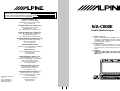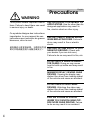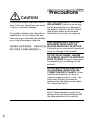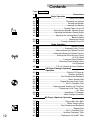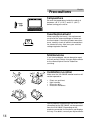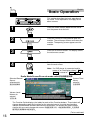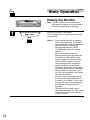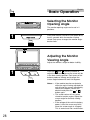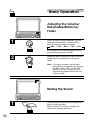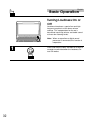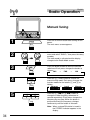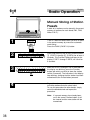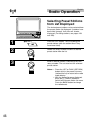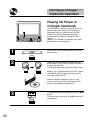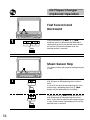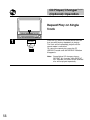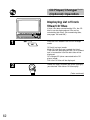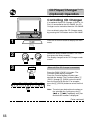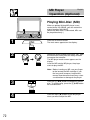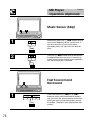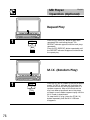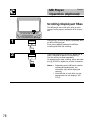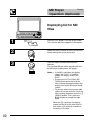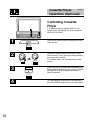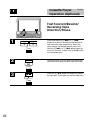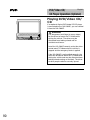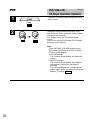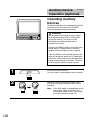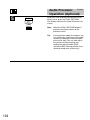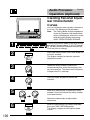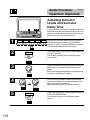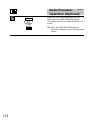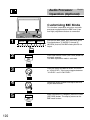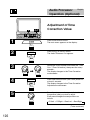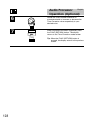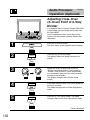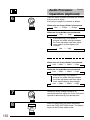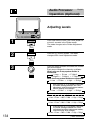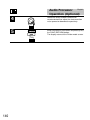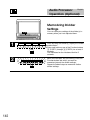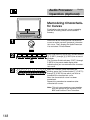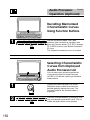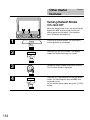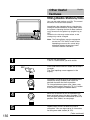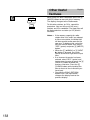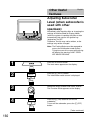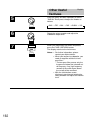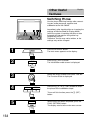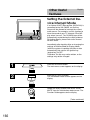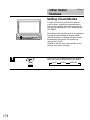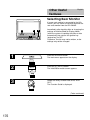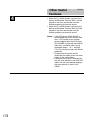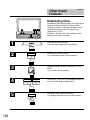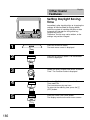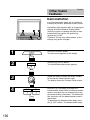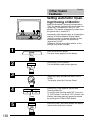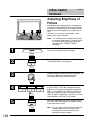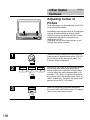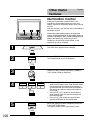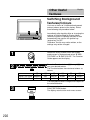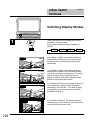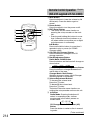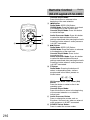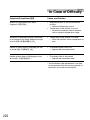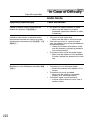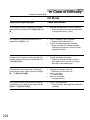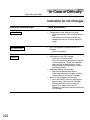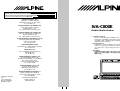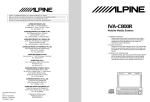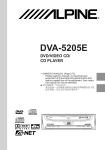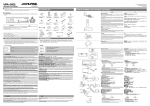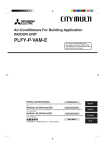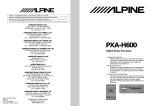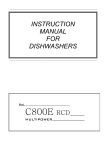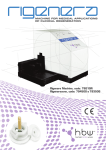Download Alpine IVA-C800E Owner`s manual
Transcript
R R SERIAL NUMBER/NUMÉRO DE SÉRIE/ : INSTALLATION DATE/DATE D'INSTALLATION/ !: INSTALLATION TECHNICIAN/INSTALLATEUR/ !": PLACE OF PURCHASE/LIEU D'ACHAT/ !: ALPINE ELECTRONICS, INC. Tokyo office: 1-1-8 Nishi Gotanda, Shinagawa-ku, Tokyo 141-8501, Japan Tel.: (03) 3494-1101 ALPINE ELECTRONICS OF AMERICA, INC. 19145 Gramercy Place, Torrance, California 90501, U.S.A. Tel.: 1-800-ALPINE-1 (1-800-257-4631) ALPINE ELECTRONICS OF CANADA, INC. Suite 203, 7300 Warden Ave. Markham, Ontario L3R 9Z6, Canada Tel.: 1-800-ALPINE-1 (1-800-257-4631) ALPINE ELECTRONICS OF AUSTRALIA PTY. LTD. 6-8 Fiveways Boulevarde Keysborough, Victoria 3173, Australia Tel.: (03) 9769-0000 ALPINE ELECTRONICS GmbH Kreuzerkamp 7-11 40878 Ratingen, Germany Tel.: 02102-45 50 ALPINE ITALIA S.p.A. Via C. Colombo 8, 20090 Trezzano Sul Naviglio MI, Italy Tel.: 02-48 47 81 IVA-C800E Mobile Media Station • OWNER'S MANUAL Please read this manual to maximize your enjoyment of the outstanding performance and feature capabilities of the equipment, then retain the manual for future reference. • MODE D'EMPLOI Veuillez lire ce mode d'emploi pour tirer pleinement profit des excellentes performances et fonctions de cet appareil, et le conservez-le pour toute référence future. • !" !"#$%&'()*+,-./"012 !"#$%&'( !"#$%&' !" ALPINE ELECTRONICS FRANCE S.A.R.L. (RCS PONTOISE B 338 101 280) 98, Rue De La Belle Etoile, Z.I. Paris Nord Il B.P. 50016 F-95945, Roissy, Charles De Gaulle Cedex, France Tel.: 01-48 63 89 89 ALPINE ELECTRONICS OF U.K., LTD. 13 Tanners Drive, Blakelands, Milton Keynes MK14 5BU, U.K. Tel.: 01908-61 15 56 E RO TARY ENCOD Designed by ALPINE Japan Printed in Japan (Y) 68P30540Y49-O R/ PU SH ENTER Yamagata Printing Co., Ltd. 2-6-34, Takashima, Nishi-ku, Yokohama, Kanagawa, Japan ALPINE ELECTRONICS DE ESPAÑA, S.A. Portal De Gamarra 36, Pabellón 32 01013 Vitoria (Alava)-Apdo. 133, Spain Tel.: 34-45-283588 English Precautions WARNING This symbol means important instruc- INSTALL THE PRODUCT CORRECTLY tions. Failure to heed them can result SO THAT THE DRIVER CANNOT WATCH TV/VIDEO UNLESS THE in serious injury or death. VEHICLE IS STOPPED AND THE PARKING BRAKE IS APPLIED. It is Ce symbole désigne des instructions dangerous for the driver to watch the TV/Video while driving the vehicle. importantes. Le non-respect de ces instructions peut entraîner de graves The driver may be distracted from looking ahead and an accident could blessures, voire la mort. occur. If the product is not installed correctly, the driver will be able to !"#$%&'()*+,-& watch the TV/Video while driving the vehicle and may be distracted from !"#$%&'()*+, looking ahead causing an accident. The driver or other people could be severely injured. DO NOT OPERATE ANY FUNCTION THAT TAKES YOUR ATTENTION AWAY FROM SAFELY DRIVING YOUR VEHICLE. Any function that requires your prolonged attention should only be performed after coming to a complete stop. Always stop the vehicle in a safe location before performing these functions. Failure to do so may result in an accident. KEEP SMALL OBJECTS SUCH AS BATTERY OUT OF THE REACH OF CHILDREN. Swallowing them may result in serious injury. If swallowed, consult a physician immediately. DO NOT DISASSEMBLE OR ALTER. Doing so may result in an accident, fire or electric shock. 2 English Precautions WARNING This symbol means important instruc- USE THIS PRODUCT FOR MOBILE 12V tions. Failure to heed them can result APPLICATIONS. Use for other than its designed application may result in in serious injury or death. fire, electric shock or other injury. Ce symbole désigne des instructions importantes. Le non-respect de ces instructions peut entraîner de graves blessures, voire la mort. USE THE CORRECT AMPERE RATING WHEN REPLACING FUSES. Failure to do so may result in fire or electric shock. !"#$%&'()*+,-& USE ONLY IN CARS WITH A 12 VOLT !"#$%&'()*+, NEGATIVE GROUND. (Check with your dealer if you are not sure.) Failure to do so may result in fire, etc. DO NOT BLOCK VENTS OR RADIATOR PANELS. Doing so may cause heat to build up inside and may result in fire. MINIMIZE DISPLAY VIEWING WHILE DRIVING. Viewing the display may distract the driver from looking ahead of the vehicle and cause an accident. DO NOT WATCH VIDEO WHILE DRIVING. Watching the video may distract the driver from looking ahead of the vehicle and cause an accident. KEEP THE VOLUME AT A LEVEL WHERE YOU CAN STILL HEAR OUTSIDE NOISE WHILE DRIVING. Failure to do so may result in an accident. 4 English Precautions CAUTION This symbol means important instruc- HALT USE IMMEDIATELY IF A PROBtions. Failure to heed them can result LEM APPEARS. Failure to do so may cause personal injury or damage to in injury or property damage. the product. Return it to your authorized Alpine dealer or the nearest Ce symbole désigne des instructions Alpine Service Centre for repairing. importantes. Le non-respect de ces instructions peut entraîner des blessures ou des dommages matériels. KEEP FINGERS AWAY WHILE THE MOTORIZED FRONT PANEL OR !"#$%&'()*+,-& MOVING MONITOR IS IN MOTION. Failure to do so may result in personal !"#$%&'()*+ injury or damage to the product. DO NOT PLACE HANDS, FINGERS OR FOREIGN OBJECTS IN INSERTION SLOTS OR GAPS. Doing so may result in personal injury or damage to the product. DO NOT MIX NEW BATTERIES WITH OLD BATTERIES. INSERT WITH THE CORRECT BATTERY POLARITY. When inserting the batteries, be sure to observe proper polarity (+ and –) as instructed. Rupture or chemical leakage from the battery may cause fire or personal injury. Remove the anti-theft cover when you drive. This prevents the cover from falling off the unit and interfering with the safe operation of the vehicle. 6 English Precautions CAUTION This symbol means important instruc- Operation of some of the functions of tions. Failure to heed them can result this unit is very complex. Because of in injury or property damage. this, it was deemed necessary to place these functions into a special screen. This will restrict operation of Ce symbole désigne des instructions these functions to times when the importantes. Le non-respect de ces vehicle is parked. This ensures the instructions peut entraîner des blessu- focus of the driver's attention will be res ou des dommages matériels. on the road and not on the IVA-C800E. This has been done for the safety of the driver and passen !"#$%&'()*+,-& gers. !"#$%&'()*+ Title Input and Audio Processor Adjustments cannot be made if the car is moving. The car must be parked and the parking brake must be engaged for the procedure described in the Owner's Manual to be valid. The warning "CAN'T OPERATE WHILE DRIVING," will be displayed if any attempts are made to perform these operations while driving. This operation is the same as when selecting sources using the remote control (RUE-4185). When the car is parked, the selection is made as described in the Owner's Manual. 8 Contents English Page/ Page / 2/ 3 ........................................................................ Precautions Basic Operation 20/ 21 ............................................................ Using Face Cover 20/ 21 ...................................................... Resetting the System 22/ 23 ......................................................... Raising the Monitor 24/ 25 ....................................................... Lowering the Monitor 26/ 27 ................................................. Turning Power On or Off 28/ 29 .............................. Selecting the Monitor Opening Angle 28/ 29 ............................... Adjusting the Monitor Viewing Angle 30/ 31 ................................. Adjusting the Volume/Bass/Treble/ Balance/Fader 30/ 31 ............................................................ Muting the Sound 32/ 33 ............................................ Turning Loudness On or Off Radio Operation 34/ 35 ................................................................. Manual Tuning 36/ 37 ................................................... Automatic Seek Tuning 38/ 39 ................................... Manual Storing of Station Presets 40/ 41 ............................. Automatic Memory of Station Presets 42/ 43 .................................... Storing into Direct Access Preset (D.A.P.) Band 44/ 45 ................................................ Tuning to Preset Stations 46/ 47 ........................................ Selecting Preset Stations from List Displayed 48/ 49 .................................. T.R.V.S. Search for Local Stations CD Player/Changer (Optional) Operation 50/ 51 ....................................................... Playing CD Player or Changer (Optional) 54/ 55 ........................................... Fast Forward and Backward 54/ 55 ........................................................... Music Sensor Skip 56/ 57 ........................................... Repeat Play on Single Track 58/ 59 ...................................................... M.I.X. (Random) Play 60/ 61 ............................ Displaying and Scrolling CD Title/Text 62/ 63 ......................................... Displaying List of Track Titles/ CD Titles 66/ 67 .................................................. Controlling CD Changer 70/ 71 .................................................. Multi-Changer Selection MD Player (Optional) Operation 10 72/ 73 74/ 75 74/ 75 76/ 77 76/ 77 78/ 79 80/ 81 .................................................... Playing Mini-Disc (MD) ........................................................ Music Sensor (Skip) ........................................... Fast Forward and Backward ..................................................................... Repeat Play ...................................................... M.I.X. (Random Play) ................................................ Scrolling Displayed Titles ............................................ Displaying List for MD Titles Contents English Cassette Player Operation (Optional) 82/ 83 ............................................. Controlling Cassette Player 84/ 85 ............................. Fast Forward/Rewind/Reversing Tape Direction/Pause 86/ 87 ......................................................... Programme Sensor 86/ 87 ..................................................................... Repeat Play 88/ 89 ........................................................................ Blank Skip DVD/Video CD/CD Player Operation (Optional) 90/ 91 .............................................. Playing DVD/Video CD/CD 94/ 95 ........................................................................ Still/Pause 94/ 95 ....................... Chapter (DVD) /Track (Video CD) Sensor 96/ 97 .................................................. Fast Forward/Backward 96/ 97 ..................................................................... Repeat Play 98/ 99 ........................... Playing tracks in random order (M.I.X.) (Video CD/CD) 100/ 101 ....................................... Auxiliary Device Operation (Optional) 102/ 103 ....................................... Audio Processor Operation (Optional) Other Useful Features 152/ 153 ..................................... Displaying Spectrum Analyzer 154/ 155 ................................ Turning Defeat Mode On and Off 156/ 157 ........................................... Titling Radio Stations/CDs 160/ 161 .......................................... Adjusting Subwoofer Level 164/ 165 .......................................................... Switching Phase 166/ 167 ......................................... Setting the External Device Interrupt Mode 170/ 171 ...................................... Setting Interrupt Icon Display 172/ 173 .............................................. Setting Bass Frequency 174/ 175 ................................................... Setting Visual Modes 176/ 177 ................................................ Selecting Rear Monitor 180/ 181 ........................................................... Displaying Time 182/ 183 ........................................................... Resetting Clock 186/ 187 ...................................... Setting Daylight Saving Time 188/ 189 .................................... Turning Sound Guide Function On or Off 190/ 191 ............................................................. Demonstration 192/ 193 ............................. Setting Automatic Opening/Closing of Monitor 194/ 195 .................................... Adjusting Brightness of Picture 196/ 197 .............................................. Adjusting Tint of Picture 198/ 199 .......................................... Adjusting Colour of Picture 200/ 201 ...................................................... Illumination Control 202/ 203 ..................... Switching Background Textures/Colours 204/ 205 ...................... Setting Automatic Background Texture/ Colour Scroll 206/ 207 ............................................ Switching Display Modes 208/ 209 .............................. Playing 2 Sources Simultaneously 212/ 213 .......................................................... Remote Control 218/ 219 ................................................... In Case of Difficulty 228/ 229 ............................................................ Specifications 12 English Precautions Temperature Be sure the temperature inside the vehicle is between +45˚C (+113˚F) and 0˚C (+32˚F) before turning your unit on. E RO TARY ENCOD R/ PU SH ENTER Fuse Replacement When replacing the fuse(s), the replacement must be of the same amperage as shown on the fuse holder. If the fuse(s) blows more than once, carefully check all electrical connections for shorted circuitry. Also have your vehicle's voltage regulator checked. Maintenance If you have problems, do not attempt to repair the unit yourself. Return it to your Alpine dealer or the nearest Alpine Service Station for servicing. Installation Location Make sure the IVA-C800E monitor/receiver will not be exposed to: • • • • Direct sun and heat High humidity Excessive dust Excessive vibrations Alpine products equipped with the Ai-NET bus, connected to the IVA-C800E, can be operated from the IVA-C800E. Depending on the products connected, the functions and displays will vary. For details, consult your Alpine dealer. 14 English Basic Operation 2 3 6 1 4 5 This section describes the basic operation of the radio. These operations also apply to the other sources. 1 Press the PWR (Power) button on the unit to turn the power on to the unit. 2 Press the OPEN/CLOSE button to open the monitor. The unit beeps 3 times and raises the monitor. The opening screen appears on the monitor. 3 Press the SOURCE button. The display shows the main menu screen. 4 Rotate the rotary encoder and select "RADIO" from the main menu. Note: If a DVD player is connected and its power is on, the display shows " DVD AUX2 " instead of " AUX1 AUX2 ." Radio Mode Screen/Ecran du mode radio/ Selected Source/ Source sélectionnée/ !"# !"#$ Current Time/ Heure actuelle/ ! Volume Level/ Niveau du volume/ ! The Function Guide displays the labels for each of the Function buttons. These labels will change depending upon the functions for the selected source./Le guide des fonctions indique les différentes fonctions des touches de fonction. Le contenu du guide change chaque fois que vous changez de source./ !"#$%&'()* ! !"#$%&'()* (To be continued) 16 English Basic Operation 1 Raising the Monitor Note: The IVA-C800E is a precision device. With gentle handling, its unique capabilities can be enjoyed for a long time. 1 Press the OPEN/CLOSE button. The unit beeps 3 times and raises the monitor automatically. Notes: • In the monitor touches an obstacle while it is being raised, the unit will stop raising the monitor immediately. Should this occur, remove the obstacle and press the OPEN/ CLOSE button again to raise the monitor • When the movable monitor is opened, do not place any object on the monitor and be careful not to bump or apply any pressure to the monitor while it is open. This can cause damage to the mechanism. • Under low ambient temperature conditions, the display may be dark for a short period of time immediately after the power is turned on. Once the LCD has warmed up, the display will return to normal. • For your safety, some operation of the unit cannot be performed while the vehicle is in motion. In this case, first stop the vehicle and engage the parking brake, then perform the operation. • Operation of the remote control (described on pages 214-216) can be carried out even while the monitor screen is closed. 22 English Basic Operation 1 Lowering the Monitor Note: The IVA-C800E is a precision device. With gentle handling, its unique capabilities can be enjoyed for a long time. 1 Press the OPEN/CLOSE button. The unit will beep 3 times and lower the monitor automatically. Note: If the monitor touches an obstacle while it is being lowered, the unit will stop lowering the monitor immediately. Should this occur, remove the obstacle and press the OPEN/CLOSE button again to lower the monitor. 24 English Basic Operation Turning Power On or Off 1 2 1 Some of this unit’s functions, cannot be performed while the vehicle is in motion. Be sure to stop your vehicle in a safe location and apply the parking brake, before attempting these operations. Press the PWR (Power) button to turn on the unit. The opening screen appears automatically. Note: The unit can be turned on by pressing any button on the unit except the MUTE, OPEN/CLOSE and (ANGLE) buttons. 2 Press the PWR (Power) button again to turn off the unit. Notes: • The IVA-C800E draws minimal current even when its power switch is turned off. If the switched power (ignition) lead of the IVA-C800E is connected directly to the positive (+) post of the vehicle's battery, the battery may be discharged. If this lead is unswitched, it must be disconnected from the battery post should the vehicle be left unused for an extended period of time. An SPST (Single-Pole, Single-Throw) switch (sold separately) can be added to simplify this procedure. Then, you can simply place it in the OFF position when you leave the vehicle. Turn the SPST switch back ON before using the IVA-C800E. For connecting the SPST switch, refer to the Installation manual. • Some operation of the unit cannot be performed while the vehicle is in motion. In this case, be sure to first stop your vehicle and apply the parking brake, then perform the operation. 26 English Basic Operation 1 Selecting the Monitor Opening Angle The monitor opening angle can be set in 2 positions. 1 Press and hold the OPEN/CLOSE button for at least 2 seconds while the monitor is being raised. Each press changes the monitor angle back or forth. 1 Adjusting the Monitor Viewing Angle Adjust the monitor's angle for better visibility. 1 Press the and (ANGLE) buttons to adjust the monitor's angle so the screen will be in the best viewing position. Each press of the buttons produces a beep and changes the screen angle between 80 and 104 degrees. Notes: • If the monitor touches an obstacle while the angle is being adjusted the unit will stop the screen immediately. Should this happen, remove the or obstacle and press the button again. • The screen colour will vary when viewed at certain angles. Adjust the screen angle for the best viewing position. • If the voltage of the vehicle's battery power is low, the screen may blink when the screen angle is changed. This is normal and not a malfunction. 28 English Basic Operation 1 2 1 Adjusting the Volume/ Bass/Treble/Balance/ Fader Press the rotary encoder repeatedly until the mode you wish to adjust is obtained. Each press changes the modes as follows: → BAS. → TRE. → BAL. → FAD. → VOL. The volume level can be adjusted at any time by just rotating the rotary encoder. 2 Rotate the rotary encoder to set to the desired sound within 5 seconds after selecting the mode. Note: If the rotary encoder is not turned or pressed within 5 seconds after selecting the BAS. (Bass), TRE. (Treble), BAL. (Balance), or FAD. (Fader), the unit automatically defaults back to the VOL. (Volume) mode. 1 Muting the Sound 1 30 Press the MUTE button to switch between the Mute On and Off modes. When the MUTE On mode is selected, the volume level instantly decreases. English Basic Operation Turning Loudness On or Off Loudness introduces a special low and high frequency emphasis at the lower volume settings. This compensates for the ear's decreased sensitivity to bass and treble sound at these low listening levels. 1 1 32 Note: When an equalizer or digital sound processor is connected, this function is inoperative. Press and hold the rotary encoder for at least 2 seconds to switch between the Loudness On and Off modes. English Radio Operation Manual Tuning 5 4 3 1 2 1 Press the SOURCE button after turning on the power. The main menu screen appears. 2 Rotate the rotary encoder to scroll the bottom menu and select "RADIO," then press the rotary encoder. The radio mode is activated and the display changes to the Radio Mode screen. 3 Press the BAND button to select the desired radio band. Each press changes the bands as follows: → FM1 → FM2 → AM 4 5 TUNE Press the 2 (TUNE) button to choose the manual tuning mode. Each press changes the function modes for the buttons 1 and 3 as follows: → Distance → Local → Manual ( ) g f g f Press the 1 (() or 3 ()) button to change the radio frequency downward or upward respectively. Each press changes the frequency by one step. When the button is pressed and held, the frequency changes continuously until the button is released. Note: When a stereo FM station is tuned in, the STEREO indicator appears in the display. 34 English Radio Operation Automatic Seek Tuning There are two modes you can select for auto tuning, DX and Local: • DX (Distance) mode (with DX SEEK indicator ON); Both strong and weak stations will be tuned in. • Local mode (with DX SEEK indicator OFF); Only strong stations will be tuned in. The initial setting is DX. 3 2 1 1 2 3 Press the BAND button repeatedly to select the desired radio band, FM or AM. TUNE Press the 2 (TUNE) button to select the desired mode, DX or Local. Each press changes as follows: → Distance → Local → Manual Press the 1 (g) or 3 (f) button to automatically seek a radio station downward or upward respectively. When the unit finds a station, it stops. To automatically seek next station, press the same button again. Note: When a stereo station is tuned in, the STEREO indicator appears in the display. 36 English Radio Operation Manual Storing of Station Presets 1 2 3 4 PAGE A total of 24 stations can be stored in the preset memory (6 stations for each band; FM1, FM2, AM or D.A.P.). 1 2 3 Tune in a desired radio station you wish to store in the preset memory by manual or automatic seek tuning. Press the FUNC (PAGE 1/2) button. 1/2 P.SET 1 P.SET 2 P.SET 3 P.SET 4 P.SET 5 P.SET 6 P.SET 1 P.SET 2 P.SET 3 P.SET 4 P.SET 5 P.SET 6 Press and hold any one of the Function buttons 1 (P.SET1) through 6 (P.SET6) for at least 2 seconds. The Function Guide indicators in the display, P.SET1 through P.SET6, will blink for 5 seconds. While the P.SET1 through P.SET6 indicators in the display are blinking, press the Function button into which you wish to store the station (within 5 seconds). The indicators in the display stop blinking, showing that the station has been memorized at the Preset button pressed. Repeat the above procedure (1 to 3) to store up to 5 other stations onto the same band. To use this procedure for other bands, simply select the band desired and repeat the procedure. Note: If a preset memory has already been set in the same Function button, it will be cleared and the new station will be memorized. 38 English Radio Operation Automatic Memory (A.MEMO) of Station Presets 2 1 1 2 The tuner can automatically seek and store 6 strong stations in the selected band in order of signal strength. Press the BAND button in the radio mode to select the desired radio band. A.MEMO Press the 6 (A.MEMO) button. The tuner automatically seeks and stores 6 strong stations into the 1 (P.SET1) to 6 (P.SET6) buttons in order of signal strength. When the automatic storing has been completed, the tuner goes to the station stored in the 1 (P.SET1) button. Notes: • If no stations are stored, the tuner will return to the original station you were listening to before the automatic storing procedure began. • The radio station names (titles) may be erased when Automatic Memory of Station Presets function is performed. 40 English Radio Operation Storing into Direct Access Preset (D.A.P.) Band 1 3 1 D.A.P. 2 Any combination of AM and FM radio stations (up to 6 stations) can be manually preset onto the D.A.P. band. Press the 4 (D.A.P.) button in the radio mode to activate the D.A.P. mode. To memorize stations onto the D.A.P. band, follow the steps for the Manual Storing of Station Presets procedure on page 38. Note: This function can be used together with the Automatic Memory Preset if you want to have all AM or all FM stations stored into D.A.P. 3 42 D.A.P. Press the 4 (D.A.P.) button for a second time to deactivate the D.A.P. mode. English Radio Operation Tuning to Preset Stations You can tune in the preset stations in memory on each band using the Function buttons. 2 1 1 Press the BAND button in the radio mode to choose the desired radio band. Each press changes the radio bands. Note: To select the D.A.P. band, press the 4 (D.A.P.) button. 2 44 P.SET 1 P.SET 2 P.SET 3 P.SET 4 P.SET 5 P.SET 6 Press the Function button 1 (P.SET1) through 6 (P.SET6) that has your desired preset station in memory. The preset station is received. English Radio Operation Selecting Preset Stations from List Displayed 1 2 3 The desired preset station can be selected from the preset station list displayed. If stations have been titled (named), their titles will also be displayed. (For titling stations, see pages 156 and 158). 1 Press the LIST button. The list showing the preset stations (with the station titles if they have been titled). 2 Rotate the rotary encoder to select a desired preset station from the list. 3 When a desired station is selected, press the rotary encoder. The unit receives the selected preset station. Notes: • Press the LIST or FUNC (RETURN) button while in the preset list menu (station title list) to return to the radio mode display. • With the preset list menu displayed, press the 1 (RADIO) button to switch to the preset station list menu. Press the BAND button to change the radio bands. 46 English Radio Operation T.R.V.S. Search for Local Stations 2 4 3 1 1 2 Using the T.R.V.S. feature of this unit, you can automatically seek and memorize up to 12 local stations (max.) in a memory separate from your regular preset memory. This keeps the currently preset stations you normally listen to, intact. Press the BAND button and select the desired radio band. T.R.V.S. Press the 5 (T.R.V.S.) button to activate the T.R.V.S. mode. The unit will automatically search and store up to 12 receivable, local stations. Note: If no stations are memorized, the display shows "NO MEMORY." 3 4 48 P.DN P.UP T.R.V.S. Press the 1 (; P.DN) or 3 (P.UP :) button and select your desired station. To deactivate the T.R.V.S. mode, press the 5 (T.R.V.S.) button. CD Player/Changer English (Optional) Operation Playing CD Player or Changer (Optional) 3 4 1 2 IVA-C800E has a built-in CD player. When an optional Alpine CD player or CD changer is connected, you can control it from the IVAC800E. This section describes operation assuming that an Alpine CD player is connected. (When a CD changer is connected, see page 66 to select your desired disc.) 1 Press the SOURCE button to display the main menu screen. 2 Rotate the rotary encoder and select the CD player mode. Then, press the rotary encoder to execute the selection. The display shows the CD player mode screen. When a CD is inserted into the CD SLOT of the IVA-C800E, with the label side facing up, the unit starts to play the CD. When an optional Alpine CD player is connected, inserting an CD into the optional CD player starts playback automatically. 3 50 / To temporarily pause playing, press the 2 (:/J) button. To resume play, press the 2 (:/J) button for a second time. CD Player/Changer English (Optional) Operation 4 Press the eject (c) button when you want to eject the CD. (If you use an optional CD player, press the eject button on the optional CD player.) Notes: • Three-inch (8cm) CD's can be used. • Only compact discs containing the mark shown can be used. • We cannot fully guarantee the playback of CD-R (CD-Recordable). You cannot playback CD-RW (CDReWritable) on this unit. • Be sure to turn the ignition key to the ACC or ON position before inserting an CD. Otherwise it may cause damage to the player. 52 CD Player/Changer English (Optional) Operation 1 1 Fast Forward and Backward Press and hold the 3 (f) or 1 (g) button to quickly move forward or backward respectively to reach the desired music section on the disc. Release the button when the desired section is reached. Music Sensor Skip 1 1 This feature allows you to go to the beginning of a track. Lightly press the 1 (g) button during the CD play to return to the beginning of the current track. If you wish to return to the beginning of a track further back, repeatedly press the 1 (g) button until the desired track is reached. Lightly press the 3 (f) button during the CD play to advance to the beginning of the next track. If you wish to advance to the beginning of a track further ahead, repeatedly press until the desired track is reached. 54 CD Player/Changer English (Optional) Operation 1 1 REPEAT Repeat Play on Single Track Press the 4 (REPEAT) button while the track that you want to play repeatedly is playing. The track will be repeatedly played until the repeat mode is cancelled. To cancel the repeat play, press the 4 (REPEAT) button until the REPEAT indication disappears. Note: Some Alpine CD changers have a REPEAT ALL function. With REPEAT ALL selected, all tracks on the selected disc will be played repeatedly. 56 CD Player/Changer English (Optional) Operation M.I.X. (Random) Play 1 1 M.I.X. In the M.I.X. mode, the tracks on the disc will be played back in a random sequence. Press the 5 (M.I.X.) button in the CD mode. All the tracks on the disc will be played back in a random sequence. The M.I.X. play continues until the M.I.X. mode is cancelled. To cancel the M.I.X. play, press the 5 (M.I.X.) button repeatedly until the M.I.X. indicator disappears. Notes: • If the CD changer connected has the M.I.X. ALL function, you may select M.I.X. ALL from the menu. In this case, all the tracks on all the discs in the magazine will play back in a random sequence. Once all the tracks on all the discs have been played back once the CD changer begins a new random sequence. • During M.I.X. play, Repeat Play for a single track will be disabled. 58 CD Player/Changer English (Optional) Operation Displaying and Scrolling CD Title/Text 1 2 1 SCROLL If titles have been memorized for CDs, the CD titles can be shown on the display (for titling CDs, see "Titling Radio Stations/CDs" on page 156). If a CD changer having the CD text feature is connected, the text for the CD titles/ tracks can be displayed and scrolled while you are playing a music CD with title/text. Press the 6 (SCROLL) button during CD play. Each press changes between the CD title scrolling mode and track title scrolling mode. Description of "Title" and "Text": • Title; this unit allows you to title (name) CDs (see page 156). • Text; Some CDs have pre-recorded text information for the CD/track names etc. Notes: • If either of the disc and track titles is unavailable, the space for that title in the display will be left blank. • If neither of the disc and track titles is available, the display will show "NO TITLE." For the MD player, the same display as above will be shown. 2 SCROLL If the text/title is longer than 12 characters, press the 6 (SCROLL) button for at least 2 seconds to scroll the text/title. To stop the scrolling, press and hold the 6 (SCROLL) button for at least 2 seconds. Notes: • Depending on the character styles, characters may not be displayed correctly. • The unit might automatically scroll the text. 60 CD Player/Changer English (Optional) Operation Displaying List of Track Titles/CD Titles 1 1 2 3 If titles have been memorized for CDs, the CD title list can be displayed and CDs can be selected by their titles. (For memorizing titles, see pages 156 and 158.) Press the LIST button in the CD/CD changer mode. CD (built-in player) mode: When CD text discs are inserted, the list of Track titles will be displayed. But if a CD without text is inserted the list of the disc titles will be displayed. CD changer/CD (when connected to the CD player) mode: The list of CD titles will be displayed. 2 Rotate the rotary encoder and select (highlight) your desired Track title or CD title to play. (To be continued) 62 CD Player/Changer English (Optional) Operation 3 Press the rotary encoder to execute the selection. The selected title plays, the title list screen closes, and the CD mode main screen or CD changer mode main screen appears. Notes: • If the disc is not titled, the display shows "NO TITLE." If no disc is loaded, the display shows "NO DISC." • Pressing the LIST or FUNC (RETURN) button while the list of the disc titles is being displayed, changes the display back to the CD/CD changer mode screen. • To directly go to the preset radio station list screen, press the 1 (RADIO) button. Then, press the BAND button to change the radio band. Press the 2 button display the title list or the track title list only when CD with text is loaded in the built-in CD player. 64 CD Player/Changer English (Optional) Operation Controlling CD Changer If an optional Alpine CD Changer (6-Disc or 12Disc) is connected to the IVA-C800E, the CD Changer can be controlled from the IVA-C800E. 3 You can directly select the CD Changer mode by pressing the CHG button on the IVA-C800E. 2 1 1 Press the SOURCE button to display the main menu. 2 Rotate the rotary encoder to select "CD CHG," then press the rotary encoder. The display changes to the CD Changer mode screen. 3 DISC PAGE 1 DISC 2 DISC 3 DISC 1/2 4 When a 6-Disc CD Changer is connected DISC 5 DISC 6 Press the FUNC (PAGE 1/2) button. The Function Guide display changes. Press the Function buttons to select your desired disc loaded. The Function buttons 1 (DISC1) through 6 (DISC6) select the discs from the first disc to 6th disc. For example, press the 3 (DISC 3) button to select the third disc. Note: To select your desired track number on the selected disc, lightly press the 1 (g) or 3 (f) repeatedly until your desired track number is displayed. (To be continued) 66 CD Player/Changer English (Optional) Operation PAGE 1/3 When a 12-Disc CD Changer is connected You can select the disc numbers 1 to 6 in the same manner as for 6-disc Changer. Press the FUNC (PAGE 1/3) button twice to select the disc numbers 7 to 12. The Function Guide display changes and now the Function buttons 1-6 represent disc numbers 7-12. Press the Function buttons (1 through 6) to select your desired disc. For example, to select 9th disc, press 3 (DISC 9) button. Note: To select your desired track number on the selected disc, lightly press the 1 (g) or 3 (f) repeatedly until your desired track number is displayed. 68 CD Player/Changer English (Optional) Operation Multi-Changer Selection 3 1 2 Alpine's Ai-NET system will support up to 6 CD Changers. When operating two or more changers, the KCA-400C (Multi-Changer Switching device) must be used. If you use 1 Switching device, you can connect up to 4 CD Changers. If you use 2 Switching devices, you can connect up to 6 CD Changers. 1 Press the SOURCE button to display the main menu. 2 Rotate the rotary encoder to select changer 1-4 (when one KCA-400C is connected) or changer 1-6(when two KCA-400Cs are connected). Then press the rotary encoder. The display shows the selected CD changer mode screen. Note: When one KCA-400C is connected to the changer, "Changer 1-4" is displayed in the main menu. When two KCA400Cs are connected to the changer, "Changer 1-6" is displayed in the main menu. 3 In Changer mode, you can select the next changer (connected changers only) by pressing the BAND button on the unit or on the remote. Note: You cannot operate this function in the title display or Title inputting display. 4 70 To operate the selected changer, see "CD Player/Changer Operation" section. English MD Player Operation (Optional) Playing Mini-Disc (MD) 3 1 2 When an optional Alpine MD player is connected to the IVA-C800E, you can control the player from the IVA-C800E. (When the MDA-5051 is connected, MDs can be played back only.) 1 Press the SOURCE button. The main menu appears on the display. 2 Rotate the rotary encoder and select "MD" from the main menu, then press the rotary encoder to execute the selection. The MD player mode screen appears on the display. Insert an MD into the MD player, the player starts to play the MD. Note: Before inserting an MD, use your finger to feel around the MD cartridge. If you feel any small bumps or irregularities, remove them because these may cause a malfunction or damage to the player. 3 4 72 / Press the 2 (:/J) button to temporarily pause play. To resume play, press the 2 (:/J) button for a second time. Press the eject (c) button on the MD player when you want to eject the MD. English MD Player Operation (Optional) Music Sensor (Skip) 1 2 1 Momentarily press the 1 (g) button once to return to the beginning of the current track. If you wish to access a track further back, repeatedly press until you reach the desired track. 2 Press the 3 (f) button once to advance to the beginning of the next track. If you wish to access a track further ahead, press repeatedly until the desired track is reached. 1 1 74 Fast Forward and Backward Press and hold the 1 (g) or 3 (f) button to quickly move backward or forward until you reach the desired section of the track. When you reach the desired section, release the button. The player starts playing from that section. English MD Player Operation (Optional) Repeat Play 1 1 REPEAT Press the 4 (REPEAT) button to play back repeatedly the track being played. The REPEAT indicator appears and the track plays repeatedly. Press the 4 (REPEAT) button repeatedly until the REPEAT indicator disappears to deactivate the repeat play. M.I.X. (Random Play) 1 1 76 M.I.X. Press the 5 (M.I.X.) button in the play or pause mode. The M.I.X. indicator will illuminate and the tracks on the disc will be played back in a random sequence. After all the tracks on the disc have been played back once, the player will begin a new random sequence play until the M.I.X. mode is deactivated. To stop the M.I.X. play, press the 5 (M.I.X.) button repeatedly until the M.I.X. indicator disappears. English MD Player Operation (Optional) Scrolling Displayed Titles 1 2 1 SCROLL 2 SCROLL The MD player can scroll titles (disc or track names) having up to a maximum of 32 characters. Press the 6 (SCROLL) button repeatedly while an MD is being played. Each press toggles between the MD title scrolling and track title scrolling. Press and hold the 6 (SCROLL) button for at least 2 seconds to start the auto scrolling. The title will be scrolled repeatedly. To deactivate the auto scrolling, press and hold the 6 (SCROLL) button for at least 2 seconds. Notes: • Depending on the MD deck used for recordings/inputting titles, the characters may not be displayed correctly. • If the MD title or track titles are not memorized, the unit displays "NO TITLE." 78 English MD Player Operation (Optional) Displaying List for MD Titles 1 2 3 1 Press the LIST button in the MD player mode. The list of the MD titles appears in the display. 2 Rotate the rotary encoder to select the desired title by moving the cursor to that title. 3 Press the rotary encoder to execute the selection. The selected MD title will be played back and the MD player mode screen will appear. Notes: • If the MD is not titled, the display shows "NO TITLE." If no MD is loaded, the display shows "NO DISC." • Pressing the LIST or FUNC (RETURN) button while the list of the titles is being displayed changes the display back to the MD player mode screen. • To directly return to the preset radio station list screen while the list of the titles is being displayed, press the 1 (RADIO) button. Then, press the BAND button to change the radio band. When the 2 is pressed, the display shows the title list or the track title list only when a CD with text is loaded in the built-in CD player. 80 English Cassette Player Operation (Optional) Controlling Cassette Player 3 1 1 Press the SOURCE button to display the main menu screen. 2 Rotate the rotary encoder and select "TAPE" from the menu. Then, press the rotary encoder to execute the selection. The display shows the cassette player mode screen. 3 4 82 2 If an optional Alpine cassette player is connected to the IVA-C800E, it can be controlled from the IVA-C800E. DOLBY B When you play a cassette tape recorded using Dolby B Noise Reduction, press the 5 (DOLBY B) button to activate or deactivate Dolby B Noise Reduction. To stop tape play and eject the cassette tape, press the EJECT button on the cassette player. English Cassette Player Operation (Optional) 1 2 Fast Forward/Rewind/ Reversing Tape Direction/Pause 3 1 84 Press and hold the 3 (f) or 1 (g) button for at least 2 seconds to fast forward or fast rewind the tape respectively. When the tape reaches the desired portion, press and hold the 3 (f) or 1 (g) button again for at least 2 seconds, or press the 2 (:/J) button to resume tape play. 2 PROG Press the FUNC (PROG) button to change the tape direction to play the other side of the tape. 3 / Press the 2 (:/J) button to temporarily pause the tape play. Press again to resume tape play. English Cassette Player Operation (Optional) Programme Sensor 1 2 1 Lightly press the 1 (g) button once during tape play to return to the beginning of the programme being currently played. If you wish to return to a programme further back, press repeatedly until the number of programmes you would like to skip is obtained. 2 Lightly press the 3 (f) button once during tape play to advance to the beginning of the next programme. If you wish to advance to a program further ahead, press repeatedly until the number of programmes you would like to skip is obtained. Repeat Play 1 1 86 REPEAT Press the 4 (REPEAT) button to play back repeatedly the programme being currently played. To stop the repeat play, press the 4 (REPEAT) button until the REPEAT indicator disappears. English Cassette Player Operation (Optional) Blank Skip 1 1 88 B.SKIP Press the 6 (B.SKIP) button during tape play to skip over blank portions of the tape lasting 15 seconds or longer. To deactivate the blank skip mode, press the 6 (B.SKIP) button for a second time. English DVD/Video CD/ CD Player Operation (Optional) Playing DVD/Video CD/ CD If an optional Alpine DVD/video CD/CD player is connected to the IVA-C800E, you can control it from the IVA-C800E. WARNING 1 2 It is dangerous (and illegal in many states) for the driver to watch the TV/Video while driving the vehicle. The driver may be distracted from looking ahead and an accident could occur. Install the IVA-C800E correctly so that the driver cannot watch TV/Video unless the vehicle is stopped and the emergency brake is applied. If the IVA-C800E is not installed correctly, the driver will be able to watch the TV/Video while driving the vehicle and may be distracted from looking ahead causing an accident. The driver or other people could be severely injured. 90 English DVD/Video CD/ CD Player Operation (Optional) 1 Press the SOURCE button to display the main menu screen. 2 Rotate the rotary encoder and select "DVD" from the menu. Then, press the rotary encoder to execute the selection. The display shows the DVD player mode screen. Insert a disc into the DVD/video CD/CD player, the player starts playing. Note: Press the FUNC (F.GUIDE) button during DVD/video CD/CD play to turn on or off the Function Guide display. In the ON position: The Function Guide display will always be shown. In the OFF position: The Function Guide display will disappear after approx. 5 seconds if no button is pressed. If you want to display the Function Guide screen again, press any one of the Function buttons 1 through FUNC . 92 English DVD/Video CD/ CD Player Operation (Optional) Still/Pause 1 1 / 1 1 Press the 2 (J/J:) button during DVD/video CD/CD play to freeze frame or pause. To resume normal play, press the 2 (J/J:) button for a second time. Chapter (DVD)/Track (Video CD) Sensor Lightly press the 1 (g) or 3 (f) button during DVD/video CD/CD play to return to the beginning of the chapter/track being currently played or advance to the beginning of the next chapter/track respectively. Note: The word "chapter or track" means a division of the recorded picture/sound on a DVD/video CD/CD respectively. 94 English DVD/Video CD/ CD Player Operation (Optional) Fast Forward/Backward 1 1 Press and hold the 1 (g) or 3 (f) button during play to fast backward or forward respectively. Release the button when you reach the desired portion you wish to play. Playback starts from that portion. Repeat Play 1 1 REPEAT Press the 4 (REPEAT) button during play to repeatedly play the chapter/track or title/disc being currently played. Each press changes the repeat play as follows: DVD: Chapter Repeat Off ↔ (repeat play) (normal play) Video CD/CD: Track ↔ (repeat play) Disc (repeat play) Note: The track/disc repeat modes cannot be used on video CDs with playback control (PBC). Press "MENU" to turn the PBC function off. For more details, see the operating instructions of your DVD player. 96 English DVD/Video CD/ CD Player Operation (Optional) Playing tracks in random order (M.I.X.)(Video CD/ CD) 1 1 M.I.X. You can play all the tracks in random order. You can use the M.I.X. function only on the connected DVD player equipped with the M.I.X. function. 1. Press the 5 (M.I.X.) button while playing the Video CD or CD. All the tracks play in random order. To cancel M.I.X. play and return to the original play order, Press the 5 (M.I.X.) button again. Notes: • You cannot use the repeat play mode during M.I.X. play. • The M.I.X. play mode cannot be used on video CDs with the playback control (PBC). Press "MENU" to turn the PBC function off. For more details, see the operating instructions of your DVD player. 98 English Auxiliary Device Operation (Optional) Operating Auxiliary Devices To operate your devices connected to the AUX terminals on the rear panel of IVA-C800E, follow the procedure described below. 1 2 WARNING It is dangerous (and illegal in many states) for the driver to watch the TV/Video while driving the vehicle. The driver may be distracted from looking ahead and an accident could occur. Install the IVA-C800E correctly so that the driver cannot watch TV/Video unless the vehicle is stopped and the emergency brake is applied. If the IVA-C800E is not installed correctly, the driver will be able to watch the TV/Video while driving the vehicle and may be distracted from looking ahead causing an accident. The driver or other people could be severely injured. 1 Press the SOURCE button. The main menu screen appears on the display. 2 Rotate the rotary encoder and select "AUX", then press the rotary encoder to execute the selection. Note: If the AUX mode is not displayed on the main menu, select "AUX IN" in the Initialization mode screen. Either AUX1 or AUX2 should be turned ON. 100 English Audio Processor Operation (Optional) Selecting Factory (Maker's) Equalization Presets 4 2 5 If an optional Alpine Equalizer is connected to the IVA-C800E, the Equalizer can be controlled from the IVA-C800E. Six equalization curves are preset on the Equalizer at the factory. 3 1 1 Press the SOURCE button. The main menu screen appears on the display. 2 Press the 4 (A.PROC) button to display the list of the Audio Processors (A.PROC). A.PROC 3 4 Rotate the rotary encoder and select "Equalizer." Then press the rotary encoder to execute the selection. The display changes to the Equalizer mode screen. FLAT MALE FEMALE POPS ROCK NEWS Select a desired Equalizer characteristic curve and press the corresponding Function button (1 (FLAT) through 6 (NEWS)). You can select your desired equalizer characteristic curve from 6 preset characteristic curves; FLAT, MALE, FEMALE, POPS, ROCK and NEWS. (To be continued) 102 English Audio Processor Operation (Optional) 5 RETURN When you have selected your desired characteristic curve, press the FUNC (RETURN). The display returns to the Audio Processor List screen. Note: When the FUNC (RETURN) button is pressed, the display returns to the previous screen. Tip: 104 In the equalizer mode, for example, you can horizontally scroll each of the mode screens by rotating the rotary encoder to the left or right. You can also adjust the volume level by pressing and rotating the rotary encoder (DHE, Surround, BBE, listening position, time collection mode main screen only). English Audio Processor Operation (Optional) Creating Personal Equalizer Characteristic Curves You can create your own equalizer characteristic curves. The following is the procedure. Note: The Parking Brake must be engaged to access the Equalizer Adjustment mode screen. Attempting to access this screen while driving will display the warningCAN'T OPERATE WHILE DRIVING. 2 6 1 3 4 5 1 2 FLAT MALE FEMALE RETURN POPS ROCK NEWS Display the equalizer mode screen by pressing one of the Function buttons 1 (FLAT) through 6 (NEWS) to select the desired characteristic curve you wish to change. Press and hold the FUNC (RETURN) button for at least 2 seconds. The display changes to show the equalizer adjustment screen . 3 Rotate the rotary encoder clockwise or counterclockwise to select the frequency that you wish to adjust. The colour of the frequency changes when it is selected. 4 Press the rotary encoder to execute the selection. 5 Make level adjustments by rotating the rotary encoder. Press and release the rotary encoder at the desired level. Repeat the above steps to adjust other frequencies. 6 106 RETURN When the adjustments have been completed, press the FUNC (RETURN) button. The display changes to the Equalizer mode screen. English Audio Processor Operation (Optional) Adjusting Surround Levels and Surround Delay Time 1 2 5 If your equalizer connected is equipped with the surround level/time adjustment feature, you can adjust the surround sound levels and surround delay time to suit to your preference. 3 4 1 2 LIVE CHURCH RETURN DANCE HALL Display the surround mode screen and press one of the Function buttons 2 (STADIUM) through 6 (HALL) (except "NORMAL") that has the surround mode you wish to adjust. Press and hold the FUNC (RETURN) button for at least 2 seconds. The display changes to the surround adjustment screen. 3 Press the rotary encoder to select the surround delay time or surround level that you wish to adjust. Each press toggles between the surround delay time and surround level modes. 4 Turn the rotary encoder clockwise or counterclockwise to adjust the surround sound level or delay time to your preference. After adjustment press the rotary encoder. 5 110 STUDIUM RETURN When your adjustments are complete, press the FUNC (RETURN) button. The display returns to the Surround mode screen. English Audio Processor Operation (Optional) Selecting DHE (Digital Harmonic Enhancer) Mode 4 2 5 The DHE mode enhances the sound of musical instruments or vocals, while masking road noises of a moving vehicle. The result is music with more clarity. 3 1 1 Press the SOURCE button. The main menu screen appears on the display. 2 Press the 4 (A.PROC) button to display the Audio Processor List screen. A.PROC 3 4 Rotate the rotary encoder and select "DHE," then press the rotary encoder to execute the selection. The DHE mode screen appears. MODE 1 MODE 2 MODE 3 MODE 4 MODE 5 Press one of the Function buttons 2 (MODE1) through 6 (MODE5) that has your desired DHE mode. There are 5 modes as follows. When the 1 (OFF) button is pressed, the DHE mode will be deactivated. Beat MAX (MODE1) Lyric MAX (MODE2) Enhances the rhythmic bass sound to make very harmonic bass sound. Beat MIX (MODE3) Balances the bass sound to make it brighter. Enhances voice of female singers to make it brighter. Lyric MIX (MODE4) Reproduces voice of female singers clearer. Phase MIX (MODE5) Reproduces any kind of music sources more balanced and crisp. (To be continued) 112 English Audio Processor Operation (Optional) 5 RETURN When you have selected your desired DHE mode, press the FUNC (RETURN) button. The display returns to the Audio Processor List screen. Tip: When the FUNC (RETURN) button is pressed, the display returns to the previous screen. 114 English Audio Processor Operation (Optional) Setting DHE Power or Fine Mode 1 The DHE Power and Fine modes enhance the DHE effects. Power makes coarse adjustments to the overall balance whereas Fine will make more subtle changes. Listen how each mode affects the music and select the one most pleasing to your taste. 2 3 1 2 3 MODE 1 MODE 2 MODE 3 RETURN MODE 4 MODE 5 Activate the DHE mode, then press one of the Function buttons 2 (MODE1) through 6 (MODE5) that has the desired DHE mode to be adjusted. Press and hold the FUNC (RETURN) button for at least 2 seconds. The DHE adjustment mode is activated. Press the rotary encoder to select the desired mode either DHE Power or DHE Fine mode, then rotate the rotary encoder to select the ON or OFF mode. Each press toggles between the Power/Fine on and off modes. When it is set to the ON mode, the DHE effects will be enhanced. Effect of the Power On mode: • More powerful bass sound and crisp, clear sound will be produced. Effect of the Fine On mode: • Vocal/chorus music will be refined and becomes clearer. 116 English Audio Processor Operation (Optional) Selecting BBE Mode 4 2 5 1 3 1 2 Press the SOURCE button. The main menu screen appears in the display. Press the 4 (A.PROC) button. The Audio Processor List screen is displayed. A.PROC 3 4 5 The BBE (Barcus Berry Electronics) Surround Processor is designed to return the natural balance of harmonic time alignment, which disappears when the sound signal is amplified and reproduced by loudspeakers. The result of this processing is crisp, clean sound with tighter transients and sharper imaging. If you make the BBE adjustments after adjusting the surround settings, the audible processing result will be enhanced remarkably. Rotate the rotary encoder and select "BBE" from the list displayed. Press the rotary encoder to execute the selection. The display changes to the BBE mode screen. MODE 1 MODE 2 RETURN MODE 3 Select a desired BBE mode and press the corresponding Function button, 2 (MODE1) through 4 (MODE3). The effect is proportionally reduced for the BBE-2 and BBE-3 has the least effect. To deactivate the BBE mode, press the 1 (OFF) button. When the setting has been completed, press the FUNC (RETURN) button. Tip: When the FUNC (RETURN) button is pressed, the display returns to the previous screen. 118 English Audio Processor Operation (Optional) Customizing BBE Mode 1 2 5 This function is operative only when an audio processor equipped with the BBE level (Low and High) adjustment feature is connected. 3 4 1 2 MODE 2 RETURN MODE 3 Activate the BBE mode, then press one of the Function buttons 2 (MODE1) through 4 (MODE3) that has the BBE mode you wish to adjust. Press and hold the FUNC (RETURN) button for at least 2 seconds. The BBE adjustment mode is activated. 3 Press the rotary encoder to select "HI LEVEL" or "LOW LEVEL." Each press toggles between "HI LEVEL" and "LOW LEVEL." 4 Rotate the rotary encoder and adjust the level to your desired level. 5 120 MODE 1 RETURN When adjustment is complete, press the FUNC (RETURN) button. The display returns to the BBE mode screen. English Audio Processor Operation (Optional) Selecting Listening Position 4 2 5 3 1 1 Press the SOURCE button. The main menu screen appears on the display. 2 Press the 4 (A.PROC) button. The Audio Processor List screen appears. A.PROC 3 4 You can select the listening position for optimum sound field depending on the number of passengers in the vehicle. Rotate the rotary encoder and select L.P.S. (Listening Position Setting) in the menu. Press the rotary encoder to execute the selection. The display changes to the L.P.S. (Listening Position Selection) mode screen. ALL FRONT FRONT LEFT FRONT RIGHT Press one of the Function buttons 2 (ALL) through 5 (FRONT/RIGHT) that has your desired listening position. Notes: • The black squares show the listening positions. • When the 1 (OFF) button is pressed, the L.P.S. mode is deactivated. 5 RETURN When selection has been completed, press the FUNC (RETURN) button. The display returns to the Audio Processor List screen. Tip: When the FUNC (RETURN) button is pressed, the display returns to the previous screen. 122 English Audio Processor Operation (Optional) 2 5 Adjusting Listening Position 3 4 1 2 RETURN Press and hold the FUNC (RETURN) button for at least 2 seconds. The display changes to the L.P.S. adjustment mode. 3 Press the rotary encoder and select "F/R" (Front/Rear) or "L/R" (Left/Right) you wish to adjust. 4 Rotate the rotary encoder to adjust to the desired listening position. When the rotary encoder is rotated in the F/R mode, the cursor moves forward or backward, and when it is rotated in the L/R mode, the cursor moves to the left or right. 5 124 Activate the L.P.S. mode and select the listening position you wish to adjust by referring to "Selecting Listening Position" section. RETURN When adjustment is complete, press the FUNC (RETURN) button. The display returns to the L.P.S. mode screen. English Audio Processor Operation (Optional) 4 7 2 1 3 5 6 1 2 Press the SOURCE button. The main menu appears on the display. A.PROC 3 4 5 Adjustment of Time Correction Value Press the 4 (A.PROC) button. The Audio Processor List appears. Rotate the rotary encoder and select the "TimeCorr." (Time-Correction), then press the rotary encoder . The display changes to the Time-Correction mode screen. RETURN Press and hold the FUNC (RETURN) button for at least 2 seconds. The display changes to the Time-Correction Adjustment mode screen. Press the rotary encoder repeatedly to select the position (seat) you wish to adjust. Each press changes the seat positions as follows: → Fr/Left → Fr/Right → Rear/Left → Rear/Right (To be continued) 126 English Audio Processor Operation (Optional) 6 7 Rotate the rotary encoder clockwise or counterclockwise to increase or decrease the Time-Correction value respectively to your desired value. RETURN When adjustment has been completed, press the FUNC (RETURN) button. The display returns to the Time-Correction mode screen. Tip: When the FUNC (RETURN) button is pressed, the display returns to the previous screen. 128 English Audio Processor Operation (Optional) Adjusting Cross-Over (X-Over) Point of 2-Way Divider 5 4 8 2 1 3 6 7 1 2 If an optional Alpine Channel Divider PRA-H400 is connected, you can control the Divider from the IVA-C800E. Use this procedure when one or two 2-waysystem or 3-way system channel dividers are connected. Press the SOURCE button. The main menu screen appears on the display. A.PROC 3 Press the 4 (A.PROC) button. The display shows the Audio Processor list screen. Rotate the rotary encoder and select the "Divider" (when one divider is connected) or "Divider-F and Divider-R" (when two dividers are connected), then press the rotary encoder to execute the selection. The display changes to the Divider mode screen. 4 RETURN 5 X-OVER Press and hold the FUNC (RETURN) button for at least 2 seconds. The mode changes to the Divider Adjustment mode. Press the 1 (X-OVER) button. The mode changes to the Cross-Over Adjustment mode. (To be continued) 130 English Audio Processor Operation (Optional) 6 Press the rotary encoder and select the channel that you wish to adjust. Each press changes the channel as follows. When only one 2-way divider is connected: → Low → F-High → R-High When two 2-way dividers are connected: → Low → High ↑ ↓ Each time the 6 (F/R) button is pressed, the mode switches between the Front adjustment and Rear adjustment modes, and the display also changes. → Low → High When only one 3-way divider is connected: → Low → Mid-L → Mid-H → High When two 3-way dividers are connected: → Low → Mid-L → Mid-H → High ↑ ↓ Each time the 6 (F/R) button is pressed, the mode switches between the Front adjustment and Rear adjustment, and the display also changes. → Low → Mid-L → Mid-H → High 7 8 132 Rotate the rotary encoder clockwise or counterclockwise to adjust the Cross-Over point upward or downward to your desired point. RETURN When the adjustment has been completed, press the FUNC (RETURN) button. The display returns to the Divider mode screen. English Audio Processor Operation (Optional) Adjusting Levels 2 1 5 3 4 1 RETURN 2 LEVEL 3 Press and hold the FUNC (RETURN) button for at least 2 seconds in the Divider mode. The mode changes to the Divider Adjustment mode. Press the 2 (LEVEL) button. The mode changes to the Level Adjustment mode. Press the rotary encoder and select the channel you wish to adjust. Each press changes the channels as follows: When only one 2-way system divider is connected: → L-Low → R-Low → F-High/L R-High/R ← R-High/L ← F-High/R ← When two 2-way system dividers are connected: → L-Low → R-Low → L-High → R-High Each time the 6 (F/R) button is pressed, the mode switches between the Front adjustment, and Rear adjustment modes, ↓ and the display also changes. → L-Low → R-Low → L-High → R-High ↑ When only one 3-way divider is connected: → L-Low → R-Low → L-Mid → R-Mid → L-High → R-High When two 3-way dividers are connected: → L-Low → R-Low → L-Mid → R-Mid → L-High → R-High Each time the 6 (F/R) button is pressed, the mode switches between the Front adjustment and Rear adjustment modes, ↓ and the display also changes. → L-Low → R-Low → L-Mid → R-Mid → L-High → R-High ↑ 134 (To be continued) English Audio Processor Operation (Optional) 4 5 136 Rotate the rotary encoder clockwise or counterclockwise to adjust to your desired level upward or downward respectively. RETURN When adjustments have been completed, press the FUNC (RETURN) button. The display returns to the Divider mode. English Audio Processor Operation (Optional) 2 1 5 Adjusting Time Correction for 2-Way Speaker System Use this procedure to adjust the sound time difference between the speakers. 3 4 1 RETURN Press and hold the FUNC (RETURN) button for at least 2 seconds in the Divider mode. The mode changes to the Divider Adjustment mode. 2 T-CORR Press the 3 (T-CORR.) button. The mode changes to the Time Correction Adjustment mode. 3 Press the rotary encoder and select the channel you wish to adjust. Each press changes the channels as follows: When only one 2-way divider is connected: → L-Low → R-Low → F-High/L R-High/R ← R-High/L ← F-High/R ← When two 2-way dividers are connected: → L-Low → R-Low → L-High → R-High Each time the 6 (F/R) button is pressed, the mode switches between the Front adjustment and Rear adjustment modes, ↓ and the display also changes. → L-Low → R-Low → L-High → R-High ↑ When only one 3-way divider is connected: → L-Low → R-Low → L-Mid → R-Mid → L-High → R-High When two 3-way dividers are connected: → L-Low → R-Low → L-Mid → R-Mid → L-High → R-High Each time the 6 (F/R) button is pressed, the mode switches between the Front adjustment and Rear adjustment modes, ↓ and the display also changes. → L-Low → R-Low → L-Mid → R-Mid → L-High → R-High ↑ 138 (To be continued) English Audio Processor Operation (Optional) 4 5 140 Rotate the rotary encoder clockwise or counterclockwise to adjust the time correction value upward or downward respectively. RETURN When adjustments have been completed, press the FUNC (RETURN) button. The display returns to the Divider mode screen. English Audio Processor Operation (Optional) Memorizing Divider Settings You can store your settings of the divider(s) in memory when you have adjusted them. 1 2 1 2 142 P.SET 1 P.SET P.SET 1 2 P.SET 2 P.SET P.SET 3 3 P.SET P.SET 4 4 After adjusting the divider(s), display the Divider mode screen. Press and hold any one of the Function buttons 1 (P.SET1) through 4 (P.SET4) for at least 2 seconds. The indicators for the 4 buttons blink for 5 seconds. While the indicators are still blinking, Press the Function button into which you want to memorize (preset) the divider settings. Repeat the above steps to memorize 3 other divider settings. English Audio Processor Operation (Optional) Recalling Memorized Divider Settings Using Function Buttons 1 1 P.SET 1 P.SET 2 P.SET 3 P.SET 4 Display the Divider mode screen. Press the Function button 1 (P.SET1) through 4 (P.SET4) that has your desired divider settings. The divider setting stored at the Function button will be recalled. Tip: You can also recall your desired divider settings memorized by pressing the 4 (;P.DN) or 5 (:P.UP) button in the Divider mode. 144 English Audio Processor Operation (Optional) Recalling Divider Settings Memorized Using Optional Divider 4 2 5 If an optional Alpine divider (such as PXAH600/PXA-H510) is connected, you can recall the settings memorized using the optional divider. 3 1 1 Press the SOURCE button. The main menu is displayed on the display. 2 Press the 4 (A.PROC) button. The Audio Processor List screen is displayed. A.PROC 3 4 5 146 Rotate the rotary encoder and select "Adaptive EQ." The Function Guide screen is displayed. P.SET 1 P.SET 2 P.SET 3 P.SET 4 RETURN P.SET 5 P.SET 6 Press one of the Function buttons 1 (P.SET1) through 6 (P.SET6) that has your desired setting memorized using the optional divider. Press the FUNC (RETURN) button. The display returns to the main menu screen. English Audio Processor Operation (Optional) Memorizing Characteristic Curves Equalization characteristic curves created by yourself or factory preset can be stored in memory. 1 2 3 1 2 3 Select one of the factory preset characteristic curves or make your own (personal) characteristic curve. Then, display the Audio Processor List and select "Private Memo." P.SET 1 P.SET P.SET 1 2 P.SET P.SET 2 3 P.SET 3 P.SET P.SET 4 4 P.SET P.SET 5 5 P.SET P.SET 6 6 Press and hold any one of the Function buttons 1 (P.SET1) through 6 (P.SET6) for at least 2 seconds. The Function Guide indicators P.SET1 through P.SET6 in the preset mode display blink indicating that you can memorize the characteristic curve. While the Function Guide indicators are blinking, press the Function button 1 (P.SET1) through 6 (P.SET6) into which you wish to memorize the characteristic curve. Now, the characteristic curve has been memorized. Repeat this procedure to memorize other characteristic curves. Note: This unit can memorize curves together with the settings of the equalizer, DHE, BBE and Surround Time Correction. 148 English Audio Processor Operation (Optional) Recalling Memorized Characteristic Curves Using Function Buttons 1 1 P.SET 1 P.SET 2 P.SET 3 P.SET 4 P.SET 5 P.SET 6 Activate the desired mode, DHE, BBE, surround, time correction or equalizer, then press the Function button 1 (P.SET1) through 6 (P.SET6) that has your desired characteristic curve. The selected characteristic curve is recalled. Selecting Characteristic Curves from Displayed Audio Processor List 2 150 1 You can select your desired characteristic curves directly from the Audio Processor (A.PROC) List without switching to individual mode screens. 1 Display the Audio Processor List screen. Rotate the rotary encoder and select the desired mode by moving the cursor. The Function Guide for the selected mode is displayed. 2 Press the Function buttons 1 through 6 that has your desired characteristic curve. The list shows the details of the curve selected. Other Useful Features English Displaying Spectrum Analyzer 1 2 3 When this unit is connected to an external audio processor and an external amplifier, or to an external audio processor without a spectrum analyzer function, this feature does not function. 1 While the main screen for a music source is displayed, press the SPE.ANA. button to turn on the spectrum analyzer mode. 2 Each time you press the SPE.ANA. button, the spectrum analyzer modes change. There are three modes, select your desired mode to match the music being played. Mode 1: This mode can be used for any genre of music. Mode 2: This mode is suitable to vocal song music. Mode 3: This mode emphasizes the rhythmical bass sound and gives an image of vivid low frequencies. 3 152 To deactivate the spectrum analyzer mode, press the SPE.ANA. button for at least 2 seconds. Other Useful Features English Turning Defeat Mode On and Off 4 3 2 1 1 2 Press the SOURCE button. The main menu screen appears on the display. A.PROC 3 4 154 When the defeat mode is on, the sound signals bypass the BBE and surround circuits and directly go to the line output. The equalizer curve, therefore, becomes flat. Press the 4 (A.PROC) button. The display shows the Audio Processor List screen. Rotate the rotary encoder and select "Defeat." The Function Guide is displayed. ON Press the 2 (ON) button to turn on the defeat mode. The sound signals pass the BBE and surround circuits. To turn off the defeat mode, press the 1 (OFF) button. English Other Useful Features Titling Radio Stations/CDs You can title radio stations and CDs. This manual describes how to title radio stations. 6 3 4 2 Immediately after inputting titles or changing the settings of Initialize Mode or Display Mode (while the system is inputting the titles or data automatically) do not turn the ignition key (engine key) to OFF. Otherwise, the title may not be written, or the settings may not be changed. Note: The Parking Brake must be engaged to access the TITLE INPUT mode screen. Attempting to access this screen while driving will display the warning-CAN'T OPERATE WHILE DRIVING. 1 Activate the radio mode. Tune in a radio station you wish to title. 2 Press and hold the INPUT button for at least 2 seconds. The Title Inputting screen appears in the display. 3 Characters are displayed at the bottom menu. Rotate the rotary encoder and select the desired character for the first position. To change between upper case, lower case, numeral and symbol, press the 3 (A/1) button. Each press changes the bottom menu. 4 When the character for the first position has been selected, press the rotary encoder. The first character has been memorized at the first position. See "Notes" on next page. 5 Repeat steps 3 and 4 to enter the rest of characters. You can input up to 12 characters for titling one radio station (or CD). (To be continued) 156 Other Useful Features 6 WRITE English When titling has been completed, press the 6 (WRITE) button to store the title in memory. The display changes to the Radio mode. To title other stations (or CDs), repeat this procedure. You can title up to 120 (max.) stations and CDs combined. The input titles will be displayed when a station (or CD) titled is selected. Notes: • If the memory capacity for radio station titles is full and if you attempt to title a new station, the oldest title will be erased to make room for the new one. To delete a title, select the title you want to delete, then select "SPC" (space) and press 6 (WRITE) button. • When the 1 (; BACK) or 2 (NEXT -) button is pressed, the cursor moves to the left or right on the input titles. • If an incorrect character has been entered, select "SPC" (space) and input a new character or press the 4 (DELETE) button to delete the previous character. Press the 5 (CLEAR) button while inputting the titles to erase all the characters you have input. • Pressing the FUNC (RETURN) button in the Title Input mode changes the display back to the previous display. 158 English Other Useful Features Adjusting Subwoofer Level (when subwoofer is used with other speakers) 4 2 7 1 3 5 6 Immediately after inputting titles or changing the settings of Initialize Mode or Display Mode (while the system is inputting the titles or data automatically) do not turn the ignition key (engine key) to OFF. Otherwise, the title may not be written, or the settings may not be changed. Note: The Parking Brake must be engaged to access the Initialization mode screen. Trying to access this screen while driving will display the warning-CAN'T OPERATE WHILE DRIVING. 1 2 Press the SOURCE button. The main menu appears on the display. INTLZ 3 4 Press the 6 (INTLZ) button. The Initialization mode screen is displayed. Rotate the rotary encoder and select "Sub wf." The Function Guide appears on the display. ON Press the 2 (ON) button to turn on the subwoofer. To turn off the subwoofer, press the 1 (OFF) button. (To be continued) 160 Other Useful Features 5 English Press the rotary encoder repeatedly to select "SUB W." Each press changes the modes as follows: → BAS. → TRE. → BAL. → FAD. → SUB.W. → VOL. 6 7 Rotate the rotary encoder and adjust the subwoofer output level. RETURN When your adjustment has been completed, press the FUNC (RETURN) button. The display returns to the main menu. Notes: • For further information, please contact your Alpine dealer. • When you connect a subwoofer, you need an amplifier with built-in lowpass filter.* * The low-pass filter passes only the frequencies below the selected cutoff frequency. Any high frequency content of the audio signal above the cut-off will be removed. • With the Initialization screen displayed, pressing and rotating the rotary encoder can adjust the volume level. 162 Other Useful Features English Switching Phase Use the phase-switching function after connecting your audio-processor, amplifier and subwoofer to the IVA-C800E. 2 5 3 4 1 1 Press the SOURCE button. The main menu appears on the display. 2 INTLZ 3 4 Immediately after inputting titles or changing the settings of Initialize Mode or Display Mode (while the system is inputting the titles or data automatically) do not turn the ignition key (engine key) to OFF. Otherwise, the title may not be written, or the settings may not be changed. Press the 6 (INTLZ) button. The Initialization mode screen is displayed. Rotate the rotary encoder and select "Sub Wf." The Function Guide is displayed. 0° 180° Press the 2 (0°) or 3 (180°) button to switch the phase of the subwoofer output. To turn off this function, press the 1 (OFF) button. 5 164 RETURN When setting has been completed, press the FUNC (RETURN) button. The display returns to the main menu screen. Other Useful Features English Setting the External Device Interrupt Mode 2 5 3 4 1 If an Alpine Ai-NET Interrupt Box (NVE-K200) is connected to the IVA-C800E, an Auxiliary Source will be allowed to interrupt the current audio source. For example, use this function to have the sound of your TV interrupt CD or MD play when it occurs. The CD/MD player will be automatically muted during the voice guidance. For further details, please refer to the manual for NVE-K200. Immediately after inputting titles or changing the settings of Initialize Mode or Display Mode (while the system is inputting the titles or data automatically) do not turn the ignition key (engine key) to OFF. Otherwise, the title may not be written, or the settings may not be changed. 1 2 3 Press the SOURCE button. The main menu screen appears on the display. INTLZ Press the 6 (INTLZ) button. The Initialization mode screen appears on the display. Rotate the rotary encoder and select "IN-INT MUTE" from the Initialization mode screen. The Function Guide appears on the display. (To be continued) 166 Other Useful Features 4 OFF English Press the 1 (OFF) button to turn off the mute mode. In the mute OFF mode: The volume level can be adjusted in the interrupt mode. Note: When the Mute On mode is selected, sound will not be produced. 5 RETURN When your setting has been completed, press the FUNC (RETURN) button. The display returns to the main menu. Note: The Auxiliary device being connected, must have an Interrupt wire with a positive trigger, for this function to operate automatically. Otherwise, a separate switch needs to be added to switch manually. 168 Other Useful Features English Setting Interrupt Icon Display (IN-INT) 4 2 1 1 2 170 Immediately after inputting titles or changing the settings of Initialize Mode or Display Mode (while the system is inputting the titles or data automatically) do not turn the ignition key (engine key) to OFF. Otherwise, the title may not be written, or the settings may not be changed. Press the SOURCE button. The main menu appears on the display. INTLZ 3 4 3 The unit can display the icon of the external device such as a telephone whenever a phone call comes in to tell you there is a phone call. Press the 6 (INTLZ) button. The Initialization mode screen appears. Rotate the rotary encoder and select "IN-INT." The Function Guide is displayed. TEL Press 1 (TEL) button. When the external device (telephone) sends the interrupt signal, the telephone icon appears on the display. When the 2 (INT.) button is pressed, the INT icon appears on the display. Other Useful Features English Setting Bass Frequency Immediately after inputting titles or changing the settings of Initialize Mode or Display Mode (while the system is inputting the titles or data automatically) do not turn the ignition key (engine key) to OFF. Otherwise, the title may not be written, or the settings may not be changed. 2 5 3 4 1 Note: When an equalizer or digital sound processor is connected, this function is inoperative. 1 Press the SOURCE button. The main menu appears on the display. 2 Press the 6 (INTLZ) button. The Initialization mode screen appears. INTLZ 3 4 5 172 Rotate the rotary encoder and select "BASS Cont." to activate the Bass Control mode. 60Hz 70Hz 80Hz RETURN 100Hz Press the Function button 1 (60 Hz) through 4 (100 Hz) that has the frequency you wish to control. Press the FUNC (RETURN) button. The display returns to the main menu screen. English Other Useful Features Setting Visual Modes To gain direct access to one of the different visual screens, preset to the desired source. You can then display the screen of the preset item by just pressing the V. SEL button on the IVA-C800E. 1 1 174 Immediately after inputting titles or changing the settings of Initialize Mode or Display Mode (while the system is inputting the titles or data automatically) do not turn the ignition key (engine key) to OFF. Otherwise, the title may not be written, or the settings may not be changed. Press the V.SEL button to preset the desired item. Each press changes the visual modes. → AUX1 → AUX2 → DISPLAY English Other Useful Features Selecting Rear Monitor If a rear-seat monitor is connected to the IVAC800E, you can switch the picture/sound of the rear-seat monitor from the IVA-C800E. 4 2 1 1 2 3 3 Immediately after inputting titles or changing the settings of Initialize Mode or Display Mode (while the system is inputting the titles or data automatically) do not turn the ignition key (engine key) to OFF. Otherwise, the title may not be written, or the settings may not be changed. Press the SOURCE button. The main menu appears on the display. INTLZ Press the 6 (INTLZ) button. The Initialization mode screen appears. Rotate the rotary encoder and select "AUX OUT." The Function Guide is displayed. (To be continued) 176 Other Useful Features 4 English • When the 1 (AUX1) button is pressed, the device connected to Terminal AUX 1 will be played on the rear-seat monitor and the monitor produces picture and sound. • When the 2 (AUX2) button is pressed, the device connected to Terminal AUX 2 will be played on the rear-seat monitor and the monitor produces picture and sound. Notes: • If the DVD player (DVA-5205E) is connected to the AUX1 terminal and the V. OUT button on the remote control supplied with the DVD player (DVA-5205E) is pressed and held for more than 2 seconds after having performed steps 1 to 4 on page 176-178, the picture and voice will be produced. • To deactivate the mode, preTo deactivate the mode, press the same button.ss the same button. • If no particular picture is selected for the rear-seat monitor in the AUX OUT mode, the rear-seat monitor displays the same picture as for the IVAC800E. 178 Other Useful Features English Displaying Time 2 5 3 4 1 1 2 Press the SOURCE button. The main menu appears on the display. Press the 6 (INTLZ) button. The Initialization mode screen appears. INTLZ 3 4 5 180 Immediately after inputting titles or changing the settings of Initialize Mode or Display Mode (while the system is inputting the titles or data automatically) do not turn the ignition key (engine key) to OFF. Otherwise, the title may not be written, or the settings may not be changed. Rotate the rotary encoder and select "CLOCK DISP." The Function Guide appears. OFF ON RETURN Press the 1 (OFF) or 2 (ON) button to turn off or on the clock display respectively. Press the FUNC (RETURN) button. The display returns to the main menu screen. English Other Useful Features Resetting Clock 4 2 6 3 5 1 1 2 Immediately after inputting titles or changing the settings of Initialize Mode or Display Mode (while the system is inputting the titles or data automatically) do not turn the ignition key (engine key) to OFF. Otherwise, the title may not be written, or the settings may not be changed. Press the SOURCE button. The main menu appears on the display. INTLZ 3 Press the 6 (INTLZ) button. The Initialization mode screen appears. Rotate the rotary encoder and select "CLOCK ADJ." to activate the clock adjustment mode. The Function Guide appears. 4 HOUR DN UP Press the 1 ( DN) or 2 (UP ) button to delay or advance the hours respectively. 5 MINUTE DN UP Press the 3 ( DN) or 4 (UP ) button to delay or advance the minutes respectively. (To be continued) 182 Other Useful Features 6 RETURN English Press the FUNC (RETURN) button after adjusting the clock. The display returns to the main menu screen. Note: To quickly set the time to the nearest hour, press the 5 (TIME RESET) button. If the displayed time is before the half hour, pressing the 5 (TIME RESET) button sets the clock back to the previous hour. If the displayed time is after the half hour, pressing the 5 (TIME RESET) button sets the clock forward to the beginning of the next hour. 184 Other Useful Features English Setting Daylight Saving Time 2 5 3 4 1 1 2 Press the SOURCE button. The main menu screen is displayed. INTLZ 3 186 Immediately after inputting titles or changing the settings of Initialize Mode or Display Mode (while the system is inputting the titles or data automatically) do not turn the ignition key (engine key) to OFF. Otherwise, the title may not be written, or the settings may not be changed. Press the 6 (INTLZ) button. The Initialization screen is displayed. Rotate the rotary encoder and select "Summer Time." The Function Guide is displayed. 4 ON 5 RETURN Press the 2 (ON) button to place the Summer Time mode ON. The time advances by one hour. To return to the ordinary time, press the 1 (OFF) button. Press the FUNC (RETURN) button. The display returns to the main menu screen. Other Useful Features English Turning Sound Guide Function On or Off 2 5 3 4 Immediately after inputting titles or changing the settings of Initialize Mode or Display Mode (while the system is inputting the titles or data automatically) do not turn the ignition key (engine key) to OFF. Otherwise, the title may not be written, or the settings may not be changed. 1 1 2 Press the SOURCE button. The main menu appears on the display. Press the 6 (INTLZ) button. The Initialization mode screen appears. INTLZ 3 4 5 188 The Sound Guide function will give audible feedback with a beep sound when a button on the unit is pressed to acknowledge the receipt of the signal from the button. Rotate the rotary encoder and select "BEEP." The Function Guide is displayed. OFF ON RETURN Press the 2 (ON) button to activate the Sound Guide mode. The display shows "BEEP ON." Press the 1 (OFF) button to deactivate the Sound Guide mode. The sound guide beep will not be produced when a button on the unit is pressed. When the setting has been completed, press the FUNC (RETURN) button. The display returns to the main menu screen. Other Useful Features English Demonstration In the Demonstration mode, the unit performs scanning of the basic operation of each source. 4 2 1 1 2 Press the SOURCE button. The main menu appears on the display. Press the 6 (INTLZ) button. The Initialization mode screen appears. INTLZ 3 4 190 3 Immediately after inputting titles or changing the settings of Initialize Mode or Display Mode (while the system is inputting the titles or data automatically) do not turn the ignition key (engine key) to OFF. Otherwise, the title may not be written, or the settings may not be changed. Rotate the rotary encoder and select "DEMO" to activate the Demonstration mode. The display shows the Function Guide screen. OFF ON Press the 2 (ON) button to activate the Demonstration mode. When the Demonstration mode is activated, the unit automatically starts the demonstration (simulation). The demonstration continues until the demonstration mode is deactivated. To deactivate the demonstration mode, press the 1 (OFF) button. The demonstration stops. Other Useful Features English Setting Automatic Opening/Closing of Monitor 2 5 3 4 Immediately after inputting titles or changing the settings of Initialize Mode or Display Mode (while the system is inputting the titles or data automatically) do not turn the ignition key (engine key) to OFF. Otherwise, the title may not be written, or the settings may not be changed. 1 1 2 Press the SOURCE button. The main menu appears on the display. Press the 6 (INTLZ) button. The Initialization mode screen appears. INTLZ 3 4 5 192 When the Automatic Opening/Closing mode is "ON," the monitor automatically opens when the ignition key is turned to the "ACC" or "ON" position. The monitor automatically closes when the ignition key is turned OFF. Rotate the rotary encoder and select "AUTO OPEN." The display shows the Function Guide. OFF ON RETURN Press the 2 (ON) button to set the Auto Opening mode ON. To set the Auto Opening mode OFF, press the 1 (OFF) button. If set to the "OFF" position, the monitor should be manually opened or closed by pressing the OPEN/CLOSE button. Press the FUNC (RETURN) button, the display returns to the main menu screen. Other Useful Features English Adjusting Brightness of Picture 4 2 5 3 1 Note: The Parking Brake must be ON to access the display mode screen. Trying to access this screen while driving will display the warning-CAN'T OPERATE WHILE DRIVING. Press the SOURCE button. The main menu appears on the display. 1 2 Press the 5 (DISPLAY) button. The Display mode screen appears. DISPLAY 3 4 5 Immediately after inputting titles or changing the settings of Initialize Mode or Display Mode (while the system is inputting the titles or data automatically) do not turn the ignition key (engine key) to OFF. Otherwise, the title may not be written, or the settings may not be changed. Rotate the rotary encoder and select "BRIGHT" to activate the Brightness Adjustment mode. The display shows the Function Guide. DARK ±0 RETURN LIGHT Press the 1 (; DARK) to make the picture darker or press the 3 (LIGHT :) to make the picture brighter. You can adjust the brightness between MIN (–15) and MAX (+15). When it reaches the minimum or maximum point, the display shows "MIN" or "MAX" respectively. To quickly set to the center position, press the 2 (±0) button. When the adjustment has been completed, press the FUNC (RETURN) button. The display returns to the main menu screen. Note: You can adjust the volume level while the Display mode screen is shown by first pressing the rotary encoder and then rotating the rotary encoder. 194 Other Useful Features English Adjusting Tint of Picture Tint adjustment can be made only in the DVD, AUX1 and AUX2 modes. 2 3 1 1 2 3 196 Immediately after inputting titles or changing the settings of Initialize Mode or Display Mode (while the system is inputting the titles or data automatically) do not turn the ignition key (engine key) to OFF. Otherwise, the title may not be written, or the settings may not be changed. Rotate the rotary encoder while the DISPLAY mode screen is displayed and select "TINT" to activate the Tint Adjustment mode. The Function Guide is displayed. GRN ±0 RETURN RED Press the 1 (; GRN) button to adjust green and press the 3 (RED :) button to adjust red. To quickly set to the center position, press the 2 (±0) button. When the tint adjustment has been completed, press the FUNC (RETURN) button. The display returns to the main menu screen. Other Useful Features English Adjusting Colour of Picture Color adjustment can be made only in the DVD, AUX1 and AUX2 modes. 2 3 1 1 2 3 198 Immediately after inputting titles or changing the settings of Initialize Mode or Display Mode (while the system is inputting the titles or data automatically) do not turn the ignition key (engine key) to OFF. Otherwise, the title may not be written, or the settings may not be changed. Rotate the rotary encoder while the DISPLAY mode screen is displayed and select "COLOR" to activate the colour adjustment mode. The Function Guide is displayed. THIN ±0 RETURN THICK Press the 1 (; THIN) or 3 (THICK :) button to make the color of the picture brighter or darker respectively to get your desired colour. You can adjust the colour between MIN (–15) and MAX (+15). When it reaches the minimum or maximum point, the display shows "MIN" or "MAX" respectively. To quickly set to the center position, press the 2 (±0) button. When the adjustment has been completed, press the FUNC (RETURN) button. The display returns to the main menu screen. Other Useful Features English Illumination Control 4 2 5 3 Immediately after inputting titles or changing the settings of Initialize Mode or Display Mode (while the system is inputting the titles or data automatically) do not turn the ignition key (engine key) to OFF. Otherwise, the title may not be written, or the settings may not be changed. 1 Press the SOURCE button. The main menu appears on the display. 1 2 Press the 5 (DISPLAY) button. The Display mode screen is displayed. DISPLAY 3 4 Setting the illumination control to AUTO, decreases the illumination brightness of the IVAC800E, whenever the parking lamps of the vehicle are ON. Use this function if you feel the unit’s illumination is too bright at night. Rotate the rotary encoder and select "DIMMER." The Function Guide is displayed. OFF ON AUTO • • • 5 200 RETURN Press the 3 (AUTO) button to activate the Auto Dimmer mode. In the Auto Dimmer mode, the background illumination of the monitor is sychronized with the instrument illumination of the vehicle (the dimmer input lead should be connected). Press the 1 (OFF) button to deactivate the Auto Dimmer mode to keep the background illumination bright. Press the 2 (ON) button to keep the background illumination of the monitor dark. When the setting has been completed, press the FUNC (RETURN) button. The display returns to the main menu screen. English Other Useful Features Switching Background Textures/Colours You have a choice of 12 different background textures/colours preset at the factory. Select them following the procedure below. 2 3 Immediately after inputting titles or changing the settings of Initialize Mode or Display Mode (while the system is inputting the titles or data automatically) do not turn the ignition key (engine key) to OFF. Otherwise, the title may not be written, or the settings may not be changed. 1 1 Rotate the rotary encoder while the Display mode screen is displayed and select "B.GND TEXTURE" or "B.GND COLOR." The Function Guide appears on the display. 2 Press the Function buttons (1 through 6) that has your desired texture. The Function buttons have textures/colours as follows. 1 B.GND TEXTURE MARBLE B.GND COLOR C1 2 3 4 5 6 SKY WOOD GRAD. METAL ABYSS C2 C3 C4 C5 C6 The background colour changes with respect to the selected texture. 3 202 RETURN When your selection has been made, press the FUNC (RETURN) button. The display returns to the main menu screen. Other Useful Features English Setting Automatic Background Texture/ Colour Scroll 4 3 2 1 Turn on the Automatic Background Texture/ colour Scroll to automatically change background texture/colours. The background texture/colour will change each time the ignition key is turned off and turned back on again (12 textures/colours). Immediately after inputting titles or changing the settings of Initialize Mode or Display Mode (while the system is inputting the titles or data automatically) do not turn the ignition key (engine key) to OFF. Otherwise, the title may not be written, or the settings may not be changed. 1 2 Press the SOURCE button. The main menu appears on the display. DISPLAY 3 4 Press the 5 (DISPLAY) button to activate the Display mode. The Display mode screen appears. Rotate the rotary encoder and select "AUTO B.GND." The Function Guide is displayed. OFF ON Press the 2 (ON) button to turn on the Auto Background Texture/colour Scroll mode. To turn off the Auto Background Texture/colour Scroll mode, press the 1 (OFF) button. The background textures/colours scroll when the ignition key is turned off once and turned back on again as follows: → MARBLE → SKY → WOOD → GRAD. → METAL C6 ← C5 ← C4 ← C3 ← C2 ← C1 ← ABYSS ← 204 Other Useful Features English Switching Display Modes 1 1 Press and hold the DISP button for at least 2 seconds in the AUX mode. Each press changes the display modes as follows: → MODE 1 → MODE 2 → MODE 3 → MODE 4 (WIDE) (ZOOM) (CINEMA) (NORMAL) MODE1 MODE2 MODE3 MODE4 206 In the Mode 1 (Wide), the monitor displays a normal picture wider to fit in the wide-screen monitor by evenly stretching out the picture horizontally. In the Mode 2 (Zoom), the monitor displays a normal picture wider to fit in the wide-screen monitor by unevenly stretching out. The center portion of the picture is stretched out only slightly in order to make the important center portion of the picture look natural. In the Mode 3 (Cinema), the monitor displays a normal picture by stretching out the picture horizontally and vertically. This mode is good for displaying a cinema type picture with the proportion of 16 to 9. In the Mode 4 (Normal), the monitor displays normal picture at the centre of the screen with a vertical black belt at each side. English Other Useful Features Playing 2 Sources Simultaneously 3 2 1 1 2 You can listen to the audio portion of another source while watching the picture of current source, or you can watch the video portion of another source while listening to current source. Press the SOURCE button. The main menu appears on the display. A.SEL V.SEL To change only the audio portion while watching the current video source: Press the 2 (A.SEL) button to select the audio portion. (Example) Picture→ AUX2 Voice AUX2 AUX2 AUX1* → AUX2 RADIO ← → AUX2 TAPE AUX2 ← CHG Note: Operative only when the video source is DVD, AUX1 or AUX 2. To change only the video portion while listening to the current audio source: Press the 3 (V.SEL) button to select the video portion. (Example) Picture→ RADIO → AUX1* Voice RADIO RADIO * 208 → AUX2 RADIO If a DVD player is connected, you can receive the DVD picture/sound. With the DVD player (DVA-5205E) connected, pressing and holding the V. OUT button on the remote control supplied with the DVD player (DVA-5205E) for more than 2 seconds after performing steps 1 to 4 on page 176-178 produces the picture and voice of the DVD. (To be continued) Other Useful Features 3 210 English Rotate the rotary encoder and select your desired audio source or video source, and press the rotary encoder to execute the selection. English Remote Control (RUE-4185 supplied with IVA-C800E) Replacing battery Applicable battery: Use two "AAA" sized dry batteries. Remote Sensor/ Capteur de télécommande/ !" 1 2 • Point the remote control transmitter toward the remote sensor on the IVA-C800E and use the remote control within 2 meters from the IVA-C800E. Opening the battery cover Slide out the battery cover while firmly pressing outward. e d d Replacing the battery Put the batteries in the case as illustrated observing battery polarities. e 3 212 Closing the cover Push the cover as illustrated until a click is heard. Remote Control Operation English (RUE-4185 supplied with IVA-C800E) VOLUME 1 6 7 8 MUTE 2 PWR 3 ENT 4 CD-CHG 5 BAND PROG SOURCE REMOTE CONTROL UNIT A.PROC RUE-4185 1 Mute Button Press the button to lower the volume by 20 dB instantly. Press the button again to cancel. 2 Power Switch Press the switch to turn the power on/off. 3 ENT (Enter) Button • This button has the same function as pressing the rotary encoder on the main unit. • Pressing and holding this button for more than 2 seconds turns the loudness on or off (when neither an equalizer nor a digital sound processor is connected). :/J Button Press and hold this button for more than 2 seconds to play or pause (In CD/MD/ Changer mode). 4 CD-CHG (CD Changer) Button Press the button to change to the CD changer operation. 5 Band/Programme Button Radio Mode: BAND Button Press the button and the band will change as shown below. → F1 → F2 → AM Cassette Player Mode: Programme Button Press the button to change between the A and B sides of the tape. Changer Mode: Band Button Switches changers (when a Multi-Changer Switching device is connected). 6 Volume Adjustment Buttons To increase the volume level: Press the L button To decrease the volume level: Press the K button The buttons have the same functions as rotating the rotary encoder on the main unit. 7 8 Button Radio Mode: Pressing the button will select, in ascending order, stations programmed in the radio's presets as shown below. →1→2...6 CD Changer Mode: DISC Select (UP) Button Press the button to select a disc in ascending order. (To be continued) 214 English Remote Control (RUE-4185 supplied with IVA-C800E) Cassette Player Mode: Press this button to advance to the beginning of the next selection. 8 g Button Radio Mode: SEEK (DN) Button CD/MD Mode: Press the button to go back to the beginning of the current track. Cassette Player Mode: Press this button to rewind the tape. VOLUME MUTE PWR 9 ENT CD-CHG BAND PROG ! SOURCE A.PROC # " REMOTE CONTROL UNIT RUE-4185 Audio Processor Mode: Press this button to select the desired Maker/Personal settings memolized after pressing the Audio Processor button when an audio processor is Ai-NET connected. 9 f Button Radio Mode: SEEK (UP) Button CD/MD Mode: Press the button to advance to the beginning of the next track. Cassette Player Mode: Press to fast forward the tape. Audio Processor Mode: Press this button to select the desired Maker/Personal settings memolized after pressing the Audio Processor button when an audio processor is Ai-NET connected. ! 9 Button Radio Mode: Pressing the button will select, in descending order, stations programmed in the radio's presets as shown below. →6→5...1 CD Changer Mode: DISC Select (DN) Button Press the button to select a disc in descending order. Cassette Player Mode: Press this button to return to the beginning of the current selection or a selection further back. " Audio Processor Button Press to change the modes such as Equalizer, Surround, etc. when an external audio processor is Ai-NET connected. # SOURCE Select Button Press to select the source modes. 216 English In Case of Difficulty Symptom/Symptôme/ Cause and Solution Screen not displayed./Aucun écran n'apparaît./ !" • Brightness control is set at the minimum position. — Adjust the Brightness control. • Temperature in the vehicle is too low. — Increase the vehicle's interior temperature to operation temperature range. Movement of displayed picture is abnormal./ Le mouvement de l'image affichée n'est pas normal./ !"#$%&'( • Temperature in the vehicle is too high — Allow the vehicle's interior temperature to cool. Unclear or noisy display./Affichage pas clair ou bruité./ !"#$%& • Fluorescent plate is worn out. — Replace the fluorescent plate. Unclear picture display./Affichage pas clair de l’image./ !"#$ • Fluorescent tube is exhausted. — Replace the fluorescent tube*. * The fluorescent tube replacement is not free of charge even within the warranty period, for the tube is an article of consumption. 220 English English/Français/ In Case of Difficulty Radio Mode 222 Symptom/Symptôme/ Cause and Solution Unable to receive stations./Impossible de recevoir les stations./ !"# • No antenna or open connection in cable. — Make sure the antenna is properly connected; replace the antenna or cable if necessary. Unable to tune stations in the seek mode./ Impossible d'accorder les stations en mode de recherche automatique./ !"#$% ! • You are in a weak signal area. — Make sure the tuner is in the DX mode. • If the area you are in is a primary signal area, the antenna may not be grounded and connected properly. — Check your antenna connections; make sure the antenna is properly grounded at its mounting location. • The antenna may not be the proper length. — Make sure the antenna is fully extended; if broken, replace the antenna with a new one. Broadcast is noisy./Réception parasitée./ • The antenna is not the proper length. — Extend the antenna fully; replace it if it is broken. • The antenna is poorly grounded. — Make sure the antenna is grounded properly at its mounting location. • The station signal is weak and noisy. — If above solution does not work, tune in another station. English English/Français/ In Case of Difficulty CD Mode 224 Symptom/Symptôme/ Cause and Solution CD playback sound is wavering./Le son de lecture de CD est déformé./`a= !"# • Moisture condensation in the CD Module. — Allow enough time for the condensation to evaporate (about 1 hour). CD insertion not possible./Insertion de CD impossible./ !=`a • A CD is already in the CD player. — Eject the CD and remove it. • The CD is being improperly inserted. — Make sure the CD is being inserted following instructions in the CD Player Operation section. Unable to fast forward or backward the CD./ Avance rapide ou inversion impossibles./`a !" # • The CD has been damaged. — Eject the CD and discard it; using a damaged CD in your unit can cause damage to the mechanism. CD playback sound skips due to vibration./ Pertes de son dues à des vibrations./ `a= !"#$ • Improper mounting of the unit. — Securely re-mount the unit. • Disc is very dirty. — Clean the disc. • Disc has scratches. — Change the disc. CD playback sound skips without vibration./ Pertes de son non dues à des vibrations./ =`a= !"#$ • Dirty or scratched disc. — Clean the disc; damaged disc should be replaced. English English/Français/ In Case of Difficulty Indication for CD Changer Indication/Indication/ HIGH-TEMP NO MAGAZINE ERROR 226 Cause and Solution • Temperature in the vehicle is too high. — Allow the vehicle's interior temperature to cool. The indicator will disappear when the temperature returns to within operation range. • No CD magazine is loaded into the CD Changer. — Insert a magazine. • Malfunction in the CD Changer. — Consult your Alpine dealer. Press the magazine eject button and pull out the magazine. Check the indication and insert the magazine again. If the magazine cannot be pulled out, consult your Alpine dealer. • Magazine ejection not possible. — Press the magazine eject button. If the magazine does not eject, see the Owner's Manual for the CD Changer. • A disc is left inside the CD Changer. — Press the EJECT button to activate the eject function. When the CD Changer finishes the eject function, insert an empty CD magazine into the CD Changer to receive the disc left inside the CD Changer. En cas de problème Français !" Indications concernant `a= le changeur CD !" Cause et solution !"#$ • La température à l'intérieur du véhicule est trop élevée. — Faites baisser la température à l'intérieur du véhicule. Cet indicateur disparaît quand la plage normale de température est rétablie. • !"#$ — !"#$%&' !"#$%&' ! • Aucun chargeur CD dans le changeur. — Insérez-en un. • `a= !"#=`a= — !" ()*+,- • Le changeur CD ne fonctionne pas. • `a= !" — Consultez votre revendeur Alpine. — =^äéáåÉ= Appuyez sur la touche d'éjection du !"#$%&'$ !" chargeur et sortez le chargeur. Vérifiez !"#$%&' !"#$ l'indication et insérez à nouveau le !"=^äéáåÉ= chargeur. Si vous ne pouvez pas le sortir, • !"#$ consultez votre revendeur Alpine. — !"#$% • L'éjection du chargeur est impossible. !"#$%&'()=`a= !" — Appuyez sur la touche d'éjection du chargeur. Si le chargeur ne peut pas être éjecté, • !=`a= !" reportez-vous au mode d'emploi du — = bgb`q !"#$%& ' changeur CD. =`a= !"#$%&'()*+ • Un disque est resté dans le changeur CD. `a= !"=`a= !"#$%=`a — Appuyez sur la touche EJECT pour !"# activer la fonction d'éjection. Quand l'éjection est terminée, insérez un chargeur CD vide dans le changeur pour sortir le disque restant dans le changeur CD. 227 English English/Français/ Specifications MONITOR SECTION Screen Size/Taille de l'écran/ ! KKKKKKKKKKKKKKKKKKKKKKKKKKKKKKKKKKKKKKKKKKKKKKKKKKKKKKKKKKKKKKKKKKKKKKKKKKKKKKKKKKKKKKKKKKKKKKK 6.5" LCD Type/Type d'écran LCD/ !"#$ KKKKKKKKKKKKKKKKKKKKKKKKKKKKKKKKKKKKKKKKKKKK Transparent type TN LCD Operation System/Système de fonctionnement/ ! KKKKKKKKKKKKKKKKKKKKKKKKKKKKKKKKKKKKKKKKKKKKKKKKKKKKKKKKKKKKKKKKKKKKKKKKKKKKKKKKKKKKKKKKKKKKKK TFT active matrix Number of Picture Elements/Nombre d'éléments d'image/ KKKKKKKKKKKKKKKKKKKKKKKKKKKKKKKKKKKKKKKKKKKKKKKKKKKKKKKKKKKKKKKKKKKKKKKKKKK 336,960 pcs. (1,440 × 234) Effective Number of Picture Elements/Nombre effectif d’éléments d’image/ ! KKKKKKKKKKKKKKKKKKKKKKKKKKKKKKKKKKKKKKKKKKKKKKKKKKKKKKKKKKKKKKKKKKKKKKKKKKKKK 99.99% or more Illumination System/Système d'éclairage/ ! KKKKKKKKKKKKKKKKKKKKKKKKKKKKKKKKKKKKKKKKKKKKKKKKKKKKKKKKKKKKKKKK U-shaped cold cathode fluorescent tube FM TUNER SECTION ! KKKKKKKKKKKKKKKKKKKKKKKKKKKKKKKKKKKKKKKKKKKKKKKKKKKKKKKKKKKKKKKKKKKKK 87.5 – 108.0 MHz Tuning Range/Plage d'accord/ Mono Usable Sensitivity/ Sensibilité utilisable mono/ !"#$ KKKKKKKKKKKKKKKKKKKKKKKKKKKKKKKKKKKKKKKKKKKKKKKKKKK 9.3 dBf (0.8 µV/75 ohms) 50 dB Quieting Sensitivity/Sensibilité à 50 dB/ RM=Ç_= !" KKKKKKKKKKKKKKKKKKKKKKKKKKKKKKKKKKKKKKKKKKKKKKKKKKKKKKKKKKKKKKKKKKKKKKKKKKKKKKKKKKKKKKKKKKKKK 13.5 dBf (1.3 µV/75 ohms) Alternate Channel Selectivity/ Sélectivité de canal altematif/ !"#$ KKKKKKKKKKKKKKKKKKKKKKKKKKKKKKKKKKKKKKKKKKKKKKKKKKKKKKKKKKKKKKKKKKKKKKKKKKKKKKKK 80 dB Signal-to-Noise Ratio/Rapport signal sur bruit/ ! KKKKKKKKKKKKKKKKKKKKKKKKKKKKKKKKKKKKKKKKKKKKKKKKKKKKKKKKKKKKKKKKKKKKKKKKKKKKKKKKKKKKKKKKKKKKKKKKKKKKKKKKKKKKKKKKKKKKKKKKKKKKKKKKKKKKKKKKKKKK 80 dB Stereo Separation/Séparation stéréo/ Capture Ratio/Taux de capture/ !" KKKKKKKKKKKKKKKKKKKKKKKKKKKKKKKKKKKKKKKKKKKKKKKKKKKKKKKKKKKKKKKKKKKKKKKKKK 35 dB KKKKKKKKKKKKKKKKKKKKKKKKKKKKKKKKKKKKKKKKKKKKKKKKKKKKKKKKKKKKKKKKKKKKKKKKKKKKKKKKKKKKKKKKKKK 2.0 dB AM TUNER SECTION Tuning Range/Plage d'accord/ ! KKKKKKKKKKKKKKKKKKKKKKKKKKKKKKKKKKKKKKKKKKKKKKKKKKKKKKKKKKKKKKKKKKKKKKK 531 – 1,602 kHz Usable Sensitivity/Sensibilité utilisable/ !" KKKKKKKKKKKKKKKKKKKKKKKKKKKKKKKKKKKKKKKKKKKKKKKKKKKKKKKKKKKKKKKKKKKKKKKKKKKKKKKKKKKKKKKKKKKKKKKKKKKKKKKKKKKKKKKKKKKKKKKK 22.5* µV/27.0 dB (*IEC Standard) 228 English Specifications English/Français/ CD PLAYER SECTION Frequency Response/Réponse en fréquence/ ! KKKKKKKKKKKKKKKKKKKKKKKKKKKKKKKKKK 5 – 20,000 Hz (±1 dB) Wow & Flutter (% WRMS)/Pleurage et scintillement (% efficace)/ =EBtojpF KKKKKKKKKKKKKKKKKKKKKKKKKKKKKKKKKKKKKKKKKKKKKKKKKKKKKKKKKKKKKKKKKKKKKKKKKKKKKKKKKKKKKKKKKKKKKKKK Below measurable limits Total Harmonic Distortion/Distorsion harmonique totale/ !" KKKKKKKKKKKKKKKKKKKKKKKKKKKK 0.008% (at 1 kHz) Dynamic Range/Plage dynamique/ ! KKKKKKKKKKKKKKKKKKKKKKKKKKKKKKKKKKKKKKKKKKKKKKKKKKKKKKKKKKKKKKK 95 dB (at 1 kHz) Signal-to-Noise Ratio/Rapport signal sur bruit/ Channel Separation/Séparation de canaux/ ! KKKKKKKKKKKKKKKKKKKKKKKKKKKKKKKKKKKKKKKKKKKKKKKKKKKKKKKKKKK 95 dB ! KKKKKKKKKKKKKKKKKKKKKKKKKKKKKKKKKKKKKKKKKKKKKKKK 85 dB (at 1 kHz) REMOTE CONTROL Battery Type/Type de pile/ ! KKKKKKKKKKKKKKKKKKKKKKKKKKKKKKKKKKKKKKKKKKKKKKKKKKKKKKKKKKKK AAA size batteries (2 pcs.) Width/Largeur/ KKKKKKKKKKKKKKKKKKKKKKKKKKKKKKKKKKKKKKKKKKKKKKKKKKKKKKKKKKKKKKKKKKKKKKKKKKKKKKKKKKKKKKKKKKKKKKKKKKKKKKKKKKKKKKKKKK 56 mm (2-1/4") Height/Hauteur/ KKKKKKKKKKKKKKKKKKKKKKKKKKKKKKKKKKKKKKKKKKKKKKKKKKKKKKKKKKKKKKKKKKKKKKKKKKKKKKKKKKKKKKKKKKKKKKKKKKKKKKKKKKKKKKKKK 14 mm (9/16") Depth/Profondeur/ KKKKKKKKKKKKKKKKKKKKKKKKKKKKKKKKKKKKKKKKKKKKKKKKKKKKKKKKKKKKKKKKKKKKKKKKKKKKKKKKKKKKKKKKKKKKKKKKKKKKKKKK 105 mm (4-1/8") Weight/Poids/ KKKKKKKKKKKKKKKKKKKKKKKKKKKKKKKKKKKKKKKKKKKKKKKKKKKKKKKKKKKKKKKKKKKKKKKKKKKKKKKKKKKKKKKKKKKKKKKKKKKKKKKKKKKKKKKKKKK 50 g (1.8 oz) GENERAL Power Requirement/Alimentation/ KKKKKKKKKKKKKKKKKKKKKKKKKKKKKKKKKKKKKKKKKKKKKKK 14.4 V DC (11–15 V allowable) Operating temperature/Température de fonctionnement/ ! KKKKKKKKKKKKKKKKKKKKKKKKKKKKKKKKKKKKKKKKKKKKKKKKKKKKKKKKKKKKKKKKKKK +32°F to +113°F (0°C to + 45°C) Maximum Power Output*/Sortie max. d'alimentation*/ !"#G KKKKKKKKKKKKKKKKKKKKKKKKKKKKKKKKKKKKKKKKKKKKKKKKKKKKKKKKKKKKKKKKKKKKKKKKKKKKKKKKKKKKKKKKKKKKKKKKKKKK 45 W × 4 Output Voltage/Tension de sortie/ ! KKKKKKKKKKKKKKKKKKKKKKKKKKKKKKKKKKKKKKKKKKKKKKKKKKKKKKKKKKK 1000 mV/10 k ohms Maximum Pre-Output Voltage/ Tension maximale sortie pré-ampli/ !"#$ KKKKKKKKKKKKKKKKKKKKKKKKKKKKKKKKKKKKKKKKKKKKKKKKKKKKKKKKKKKKKKKKKKKKKKKKKKKKKKKKKKKKKKKKKKKKKKKKKKKKKKKKKKKKKKKKKKKKKK 2 V/10k ohms Bass/Graves/ KKKKKKKKKKKKKKKKKKKKKKKKKKKKKKKKKKKKKKKKKKKKKKKKKKKKKKKKKKKKKKKKKKKKKKKKKKKKKKKKKKKKKKKKKKKKKKKKKKKKKKKKKKKKKK ±15 dB at 30 Hz Treble/Aigus/ KKKKKKKKKKKKKKKKKKKKKKKKKKKKKKKKKKKKKKKKKKKKKKKKKKKKKKKKKKKKKKKKKKKKKKKKKKKKKKKKKKKKKKKKKKKKKKKKKKKKKKKKKKKK ±15 dB at 10 kHz Weight/Poids/ 230 (Monitor Section) ............................................................ 1.7 kg (3 lbs. 12 oz) (Tuner Section) ................................................................. 1.6 kg (3 lbs. 8 oz) English English/Français/ Specifications CHASSIS SIZE (Monitor section) Width/Largeur/ KKKKKKKKKKKKKKKKKKKKKKKKKKKKKKKKKKKKKKKKKKKKKKKKKKKKKKKKKKKKKKKKKKKKKKKKKKKKKKKKKKKKKKKKKKKKKKKKKKKKKKKKKKKKKKKKKKKKKK 178 mm (7") Height/Hauteur/ KKKKKKKKKKKKKKKKKKKKKKKKKKKKKKKKKKKKKKKKKKKKKKKKKKKKKKKKKKKKKKKKKKKKKKKKKKKKKKKKKKKKKKKKKKKKKKKKKKKKKKKKKKKKKKKKKKKKKKK 50 mm (2") Depth/Profondeur/ KKKKKKKKKKKKKKKKKKKKKKKKKKKKKKKKKKKKKKKKKKKKKKKKKKKKKKKKKKKKKKKKKKKKKKKKKKKKKKKKKKKKKKKKKKKKKKKKKKKKKKKK 156 mm (6-1/8") CHASSIS SIZE (Tuner section) Width/Largeur/ KKKKKKKKKKKKKKKKKKKKKKKKKKKKKKKKKKKKKKKKKKKKKKKKKKKKKKKKKKKKKKKKKKKKKKKKKKKKKKKKKKKKKKKKKKKKKKKKKKKKKKKKKKK 259 mm (9-13/16") Height/Hauteur/ KKKKKKKKKKKKKKKKKKKKKKKKKKKKKKKKKKKKKKKKKKKKKKKKKKKKKKKKKKKKKKKKKKKKKKKKKKKKKKKKKKKKKKKKKKKKKKKKKKKKKKKKKKKKK 37 mm (1-7/16") Depth/Profondeur/ KKKKKKKKKKKKKKKKKKKKKKKKKKKKKKKKKKKKKKKKKKKKKKKKKKKKKKKKKKKKKKKKKKKKKKKKKKKKKKKKKKKKKKKKKKKKKKKKK 177.5 mm (6-15/16") Notes: • Due to continuous product improvement, specifications and design are subject to change without notice. • The LCD panel is manufactured using an extremely high precision manufacturing technology. Its effective pixel ratio is over 99.99%. This means that there is a possibility that 0.01% of the pixels could be either always ON or OFF. * Under maximum operating voltage and input signal, into 4 ohms. 232 R R SERIAL NUMBER/NUMÉRO DE SÉRIE/ : INSTALLATION DATE/DATE D'INSTALLATION/ !: INSTALLATION TECHNICIAN/INSTALLATEUR/ !": PLACE OF PURCHASE/LIEU D'ACHAT/ !: ALPINE ELECTRONICS, INC. Tokyo office: 1-1-8 Nishi Gotanda, Shinagawa-ku, Tokyo 141-8501, Japan Tel.: (03) 3494-1101 ALPINE ELECTRONICS OF AMERICA, INC. 19145 Gramercy Place, Torrance, California 90501, U.S.A. Tel.: 1-800-ALPINE-1 (1-800-257-4631) ALPINE ELECTRONICS OF CANADA, INC. Suite 203, 7300 Warden Ave. Markham, Ontario L3R 9Z6, Canada Tel.: 1-800-ALPINE-1 (1-800-257-4631) ALPINE ELECTRONICS OF AUSTRALIA PTY. LTD. 6-8 Fiveways Boulevarde Keysborough, Victoria 3173, Australia Tel.: (03) 9769-0000 ALPINE ELECTRONICS GmbH Kreuzerkamp 7-11 40878 Ratingen, Germany Tel.: 02102-45 50 ALPINE ITALIA S.p.A. Via C. Colombo 8, 20090 Trezzano Sul Naviglio MI, Italy Tel.: 02-48 47 81 IVA-C800E Mobile Media Station • OWNER'S MANUAL Please read this manual to maximize your enjoyment of the outstanding performance and feature capabilities of the equipment, then retain the manual for future reference. • MODE D'EMPLOI Veuillez lire ce mode d'emploi pour tirer pleinement profit des excellentes performances et fonctions de cet appareil, et le conservez-le pour toute référence future. • !" !"#$%&'()*+,-./"012 !"#$%&'( !"#$%&' !" ALPINE ELECTRONICS FRANCE S.A.R.L. (RCS PONTOISE B 338 101 280) 98, Rue De La Belle Etoile, Z.I. Paris Nord Il B.P. 50016 F-95945, Roissy, Charles De Gaulle Cedex, France Tel.: 01-48 63 89 89 ALPINE ELECTRONICS OF U.K., LTD. 13 Tanners Drive, Blakelands, Milton Keynes MK14 5BU, U.K. Tel.: 01908-61 15 56 E RO TARY ENCOD Designed by ALPINE Japan Printed in Japan (Y) 68P30540Y49-O R/ PU SH ENTER Yamagata Printing Co., Ltd. 2-6-34, Takashima, Nishi-ku, Yokohama, Kanagawa, Japan ALPINE ELECTRONICS DE ESPAÑA, S.A. Portal De Gamarra 36, Pabellón 32 01013 Vitoria (Alava)-Apdo. 133, Spain Tel.: 34-45-283588