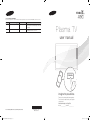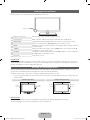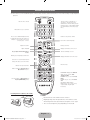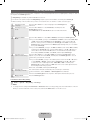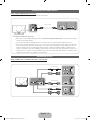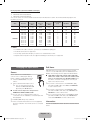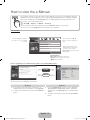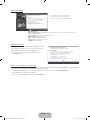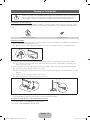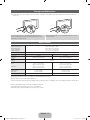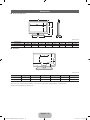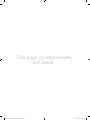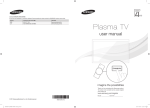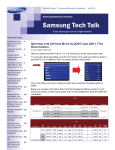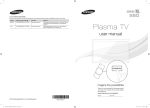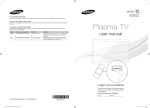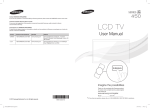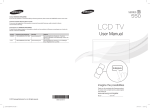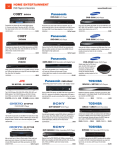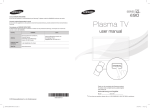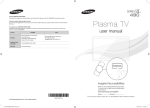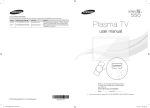Download Samsung PN51D490A1D User manual
Transcript
Contact SAMSUNG WORLDWIDE
If you have any questions or comments relating to Samsung products, please contact the SAMSUNG customer care center.
Country
CANADA
Customer Care Center
1-800-SAMSUNG (726-7864)
Web Site
www.samsung.com
U.S.A
1-800-SAMSUNG (726-7864)
www.samsung.com
Address
Samsung Electronics Canada Inc., Customer
Service 55 Standish Court Mississauga, Ontario L5R
4B2 Canada
Samsung Electronics America, Inc. 85 Challenger
Road Ridgefield Park, NJ 07660-2112
Plasma TV
user manual
E-MANUAL
imagine the possibilities
Thank you for purchasing this Samsung product.
To receive more complete service, please register
your product at
www.samsung.com/register
Model _____________ Serial No. _____________
© 2011 Samsung Electronics Co., Ltd. All rights reserved.
[PD490-ZA]BN68-03496A-01Eng.indb 1
BN68-03496A-01
2011-02-14 오전 9:55:12
Figures and illustrations in this User Manual are provided for reference only and may differ from actual product appearance.
Product design and specifications may be changed without notice.
Important Warranty Information Regarding Television Format Viewing
✎✎ See the warranty card for more information on warranty terms.
Wide screen format PDP Displays (with 16:9 aspect ratios, the ratio of the screen width to height) are primarily designed to view wide screen format fullmotion video. The images displayed on them should primarily be in the wide screen 16:9 ratio format, or expanded to fill the screen if your model offers
this feature, with the images constantly in motion. Displaying stationary graphics and images on the screen, such as the dark side bars on non-expanded
standard format television video and programming, should be limited to no more than 5% of the total television viewing per week.
Additionally, viewing other stationary images and text such as stock market crawls, video game displays, station logos, web sites or computer graphics
and patterns, should be limited as described above for all televisions. Displaying stationary images for more than 5% of total viewing time can cause
uneven aging of your PDP display and leave subtle, but permanent burned-in ghost images in the PDP picture. To avoid this, vary the programming and
images, and primarily display full screen moving images, not stationary patterns or dark bars. On PDP models that offer picture sizing features, use these
controls to view different formats as a full screen picture.
Be careful in the selection of television formats you use for viewing and the amount of time you view them. Uneven PDP aging as a result of format
selection and use, as well as burned in images, are not covered by your Samsung limited warranty.
• SAMSUNG ELECTRONICS NORTH AMERICAN LIMITED WARRANTY STATEMENT
Subject to the requirements, conditions, exclusions and limitations of the original Limited Warranty supplied with Samsung Electronics (SAMSUNG)
products, and the requirements, conditions, exclusions and limitations contained herein, SAMSUNG will additionally provide Warranty Repair Service
in the United States on SAMSUNG products purchased in Canada, and in Canada on SAMSUNG products purchased in the United States, for the
warranty period originally specified, and to the Original Purchaser only.
The above described warranty repairs must be performed by a SAMSUNG Authorized Service Center. Along with this Statement, the Original Limited
Warranty Statement and a dated Bill of Sale as Proof of Purchase must be presented to the Service Center. Transportation to and from the Service
Center is the responsibility of the purchaser. Conditions covered are limited only to manufacturing defects in material or workmanship, and only those
encountered in normal use of the product.
Excluded, but not limited to, are any originally specified provisions for, in-home or on-site services, minimum or maximum repair times, exchanges or
replacements, accessories, options, upgrades, or consumables.
For the location of a SAMSUNG Authorized Service Center, please call toll-free:
– In the United States : 1-800-SAMSUNG (1-800-726-7864)
– In Canada : 1-800-SAMSUNG
Important User Information
• Screen Image retention
Do not display a still image (such as that from a video game) on the plasma display panel for more than a few minutes. Still images can cause screen
image retention (burn in). To avoid such image retention, reduce the degree of brightness and contrast of the screen when displaying a still image.
• Heat on the top of the Plasma TV
The top side of the TV may become hot after long periods of use as heat dissipates from the panel through the vent hole in the upper part of the TV.
This is normal and does not indicate any defect or operational failure of unit.
However, children should be prevented from touching the upper part of the TV.
• The TV is making a ‘cracking’ noise.
A ‘cracking’ noise may occur when the TV contracts or expands due to a change in the surrounding environment such as temperature or humidity.
This is normal and not a defect.
• Cell Defects
The PDP uses a panel consisting of 2,360,000 (HD-level) to 6,221,000 (FHD-level) pixels which require sophisticated technology to produce.
However, there may be a few bright or dark pixels on the screen. These pixels will have no impact on the performance of the product.
• Avoid operating the TV at temperatures below 41°F (5°C)
• A still image displayed too long may cause permanent damage to the PDP Panel.
Watching the Plasma TV in 4:3 format for a long period of time may leave traces of the borders on the left, right, top, or bottom of
the screen. Playing a DVD or a game console may have a similar effect.
Damage caused by the above effect is not covered by the warranty.
• After-images on the Screen.
Displaying still images from Video games or a PC for longer than a certain period of time may produce partial after-images.
To prevent this effect, reduce the ‘brightness’ and ‘contrast’ when displaying still images for a long time.
• Warranty
Warranty does not cover any damage caused by image retention.
Burn-in is not covered by the warranty.
English - 2
[PD490-ZA]BN68-03496A-01Eng.indb 2
2011-02-14 오전 9:55:13
Accessories
✎✎Please make sure the following items are included with your TV. If any items are missing, contact your dealer.
✎✎The items’ colors and shapes may vary depending on the model.
✎✎Check that there are no accessories hidden behind or under packing materials when you open the box.
yy Remote Control (AA59-00482A) & Batteries (AAA x 2)
yy Owner’s Instructions
yy Cleaning Cloth (BN63-01798B)
yy Warranty Card / Safety Guide
yy Power Cord
Ferrite Core (2EA)
(3301-002049)
✎✎Ferrite Core for Power Cord: The ferrite cores are used to shield the cables from interference.
When connecting the ferrite core to a cable, open the ferrite core and clip it around the cable
near the plug as shown in the figure.
xx A One ferrite core should be no more than 8 inches from the end of the cord that is
inserted into the TV.
xx B If your TV came with a second ferrite core (the 43 inch model), the second core should be
no more than 3/4 inches from the end of the cord that is inserted into the AC outlet.
✎✎Ferrite Core : The ferrite cores are used to shield the cables from interference. When
Power Cord
connecting a cable, open the ferrite core and clip it around the cable near the plug as shown
in the figure. (51 inch model only)
Antenna Cable/
Component Cable
(sold separately)
Input Cables (Sold Separately)
To purchase the RS232 cable, contact www.SamsungParts.com.
RS232 (AA39-00311A)
HDMI
HDMI-DVI
Audio
Component
Composite (AV)
Coaxial (RF)
VGA
English - 3
[PD490-ZA]BN68-03496A-01Eng.indb 3
2011-02-14 오전 9:55:14
Viewing the Control Panel
✎✎The product color and shape may vary depending on the model.
Control Panel
Remote control sensor
Aim the remote control towards this spot on the TV.
Power Indicator
Blinks and turns off when the power is on and lights up in standby mode.
SOURCEE
Toggles between all the available input sources. In the on-screen menu, use this
button as you would use the ENTERE button on the remote control.
Displays an on-screen menu, the OSD (on screen display), which contains controls for
your TV’s features.
Adjusts the volume. In the OSD, use the y buttons as you would use the ◄
and ► buttons on the remote control.
Changes the channels. In the OSD, use the z buttons as you would use the
▼ and ▲ buttons on the remote control.
Turns the TV on or off.
MENU
y
z
P (Power)
Standby mode
Your TV enters Standby mode when you turn it off and continues to consume a small amount of electric power. To be safe
and to decrease power consumption, do not leave your TV in standby mode for long periods of time (when you are away on a
vacation, for example). It is best to unplug the power cord.
Securing the Installation Space
Keep the required distances between the TV, the wall, and other objects to ensure proper ventilation. Failing to do so may
result in a fire or a problem with the TV caused by an increase in its internal temperature
✎✎When using a stand or wall-mount, use parts provided by Samsung Electronics only.
xx If you use parts provided by another manufacturer, it may result in a problem with the product or an injury due to the
product falling.
Installation with a stand.
Installation with a wall-mount.
4 inches
4 inches
4 inches
4 inches
4 inches
4 inches
4 inches
Other Warnings
✎✎The actual appearance of the TV may differ from the images in this manual, depending on the model.
✎✎Be careful when you touch the TV. Some parts can be somewhat hot.
English - 4
[PD490-ZA]BN68-03496A-01Eng.indb 4
2011-02-14 오전 9:55:15
Install the Stand
See the separate stand installation guide for more detailed instructions.
A
B
1 EA
1 EA
Stand (1EA)
Guide Stand (1EA)
1
C
x4 (M4 X L12)
D
x4 (M4 X L8)
Screws (8EA)
3
2
Top View
x4
C
(M4 X L12)
B
Front
A
✎✎Place a soft cloth over the table to protect the TV,
and then place the TV on the cloth screen side
down.
ATTENTION
✎✎Insert the Stand Guide into the slot of TV bottom
Rear
side.
DO NOT USE DO NOT USE DO NOT USE
CHEMICALS
4 Side View
GREASE
OIL
(Incorrect assembly)
(Correct assembly)
5
D
x4
(M4 X L8)
✎✎NOTE
xx Make sure to distinguish between the front and back of the Stand and Guide Stand when assembling them.
xx Make sure that at least two people lift and move the TV.
xx Stand the product up when you fasten the screws. If you fasten the screws with the TV lying down, it may lean to one
side when you stand it up.
[[Do not insert your fingers into the stand base slot of the TV when installing the stand base.
English - 5
[PD490-ZA]BN68-03496A-01Eng.indb 5
2011-02-14 오전 9:55:18
Installing the Wall Mount
Installing the Wall Mount Kit
The wall mount kit (sold separately) allows you to mount the TV on the wall.
For detailed information on installing the wall mount, see the instructions provided with the wall mount. We recommend you
contact a technician for assistance when installing the wall mount bracket. Samsung Electronics is not responsible for any
damage to the product or injury to yourself or others if you elect to install the wall mount on your own.
Wall Mount Kit Specifications (VESA)
✎✎
The wall mount kit is not supplied, but sold separately.
Install your wall mount on a solid wall perpendicular to the floor. Before attaching the wall mount to surfaces other than plaster
board, please contact your nearest dealer for additional information. If you install the TV on a ceiling or slanted wall, it may fall
and result in severe personal injury.
✎✎NOTE
xx Standard dimensions for wall mount kits are shown in the table below.
xx Samsung wall mount kits contain a detailed installation manual and all parts necessary for assembly are provided.
xx Do not use screws that do not comply with the VESA standard screw specifications.
xx Do not use screws that are longer than the standard length or do not comply with the VESA standard screw
specifications. Screws that are too long may cause damage to the inside of the TV set.
xx For wall mounts that do not comply with the VESA standard screw specifications, the length of the screws may differ
depending on the wall mount specifications.
xx Do not fasten the screws too firmly. This may damage the product or cause the product to fall, leading to personal
injury. Samsung is not liable for these kinds of accidents.
xx Samsung is not liable for product damage or personal injury when a non-VESA or non-specified wall mount is used or
the consumer fails to follow the product installation instructions.
xx Do not mount the TV at more than a 15 degree tilt.
xx Always have two people mount the TV on a wall.
Product Family
TV size in
inches
VESA scew hole
specs (A * B) in
millimeters
43~51
400 X 400
PDP-TV
59~64
Standard Screw
Quantity
M8
4
600 X 400
✎✎ Remove the screws in the mounting holes before you install the wall mount.
Do not install your Wall Mount Kit while your TV is turned on. It may result in personal injury due to
electric shock.
English - 6
[PD490-ZA]BN68-03496A-01Eng.indb 6
2011-02-14 오전 9:55:19
Remote Control Buttons
✎✎This remote control has Braille points on the Power, Channel, and Volume buttons and can be used by visually impaired
persons.
Turns the TV on and off.
Turns the remote control light on or
off. When on, the buttons become
illuminated for a moment when pressed.
(Using the remote control with this button
set to On will reduce the battery usage
time.)
Gives direct access to channels.
Press to select additional digital channels
being broadcast by the same station. For
example, to select channel ‘54-3’, press
‘54’, then press ‘-’ and ‘3’.
Returns to the previous channel.
Cuts off the sound temporarily.
Adjusts the volume.
Changes channels.
Opens the OSD.
Displays channel lists on the screen.
Turns the 3D image on or off.
Displays My Contents, Watch TV and
Source.
Quickly select frequently used functions.
Displays information on the TV screen.
Selects the on-screen menu items and
changes the values seen on the menu.
Exits the menu.
Returns to the previous menu.
Buttons used in the Channel List and
My Contents menu, etc.
E-MANUAL: Displays the e-Manual.
SRS: Lets you select the SRS
TruSurround HD.
P.MODE: Lets you select the Picture
Mode.
P.SIZE: Lets you choose the Picture
Size.
CC: Displays digital subtitles.
MTS: Press to choose stereo, mono,
Separate Audio Program (SAP
broadcast).
Use these buttons in My Contents and
Anynet+ (HDMI-CEC) modes.
Installing batteries (Battery size: AAA)
✎✎NOTE
xx Use the remote control within 23 feet of the TV.
xx Bright light may affect the performance of the remote control.
Avoid using when near special fluorescent lights or neon signs.
xx The color and shape may vary depending on the model.
English - 7
[PD490-ZA]BN68-03496A-01Eng.indb 7
2011-02-14 오전 9:55:19
How to Navigate Menus
How to Operate the OSD (On Screen Display)
Before using the TV, follow the steps below to learn how to
navigate the menu and select and adjust different functions.
1 MENU button: Displays the main on-screen menu.
2 ENTERE / Direction button: Move the cursor and
select an item. Confirm the setting.
3 RETURN button: Returns to the previous menu.
4 EXIT button: Exits the on-screen menu.
The access steps may differ depending on the selected
menu.
1
MENU
2
3
4
5
▲/▼
6
7
ENTERE
ENTERE
▲/▼
◄/►
EXITe
The main menu options appear on
the screen:
Picture, Sound, Channel,
System, Support.
Select an icon or option with the ▲
or ▼ button.
Press ENTERE to access the
sub-menus.
Select the desired submenu with
the ▲ or ▼ button.
Adjust the value of an item with the
◄ or ► button. The adjustment in
the OSD may differ depending on
the selected menu.
Press ENTERE to confirm the
selection.
Press EXIT.
✎✎For the best cable connections to this product, be sure to use cables no thicker than 0.55 inches (14mm).
xx Maximum thickness - 0.55 inches (14mm)
Connecting to an Antenna or Cable Connection
Connecting the power cord and an antenna or cable connection
✎✎The PDP device may interfere with an amateur radio or AM radio.
✎✎Using two-way radio mobile and portable units or amateur radio or AM radio near your TV may cause the TV to
malfunction.
VHF/UHF Antenna
Antenna Cable (Not Supplied)
or
Cable
ANT OUT
Power Input
English - 8
[PD490-ZA]BN68-03496A-01Eng.indb 8
2011-02-14 오전 9:55:20
Plug & Play (Initial Setup)
When you turn the TV on for the first time, a sequence of on-screen prompts will assist in configuring basic settings. To turn on
the TV, press the POWERP button.
✎✎Plug & Play is available only when the Source is set to TV.
✎✎To return to the previous step in the Plug & Play sequence, press the red button, and then press ENTERE.
✎✎Before turning on the TV, make sure you have connected the TV to an antenna or cable connection (p. 8).
1
2
Selecting the OSD
Language
Selecting the usage
mode
Press the ▲ or ▼ button to select a language. Press ENTERE twice
when done.
Press the ▲ or ▼ button to select Home Use, and then press the
ENTERE button twice.
Select Home Use mode. Store Demo mode is for retail environments.
3
Setting the Clock
Mode
Press the ▲ or ▼ button to select Auto or Manual, and then press ENTERE twice.
POWER
P
INFO
✎✎If you selected Auto, you’ll go to the Time Zone and DST screen. Select Time Zone
or DST, and then press ENTERE. On the Time Zone screen, use the ▲ or ▼
button to select your zone, and then press ENTERE. On the DST screen, press,
ENTERE, then select whether to turn DST (Daylight Savings Time) on or off. When
done, press ENTERE.
✎✎If you selected Manual, you’ll go to the Date and Time screen. Select Date or Time,
4
Selecting search
options for auto tuning
and then press ENTERE. Then, use the number buttons or the ▲ or ▼ button to
set the date or time. Use the ◄ or ► button to move between entry fields. When
done setting the Date and Time, select Next, and then press ENTERE.
Press the ▲ or ▼ button to select Air or Cable, and then press ENTERE. A check
appears on your selection. Select Next, and then press the ENTERE button. You can
check both if you have both connected.
✎✎If you selected Cable, you’ll go to the Cable System screen. Use the ▲ or ▼ button
5
Selecting and
memorizing channels
to select Digital or Analog, and then press. ENTERE. Use the ▲ or ▼ button
to select the correct cable signal format - STD, HRC, or IRC - and then press
ENTERE. Most cable systems use STD. Select the correct cable signal format for
both the Digital and Analog systems.
When done, select Next, and the press ENTERE.
The channel search will start automatically. This can take up to 30 minutes.
For more information, refer to Channel → Auto Program in the e-Manual.
6
Enjoy your TV.
Press the ENTERE button at any time to interrupt the memorization process.
Press the ENTERE button.
✎✎
If You Want to Rerun Plug & Play...
OO MENU → System → Plug & Play → ENTERE
✎✎NOTE
yy To change the TV’s setting from Store Demo to Home Use when not in Plug & Play, press the volume button on the TV.
When you see the volume bar on the screen, press and hold the MENU button on the TV for 5 sec.
English - 9
[PD490-ZA]BN68-03496A-01Eng.indb 9
2011-02-14 오전 9:55:20
Connecting to an AV Device
Using an HDMI or an HDMI to DVI Cable: HD connection (up to 1080i)
We recommend using the HDMI connection for the best quality HD picture.
Available devices: DVD player, Blu-ray player, HD cable box, HD STB (Set-Top-Box) satellite receiver
HDMI connection
HDMI Cable (Not Supplied)
R
HDMI OUT
W
Red White
HDMI to DVI Cable (Not Supplied)
Audio Cable (Not Supplied)
DVI OUT
AUDIO OUT
R-AUDIO-L
HDMI to DVI connection
✎✎HDMI IN 1 (DVI), 2, 3 , 4 / PC/DVI AUDIO IN
xx For better picture and audio quality, connect to a digital device using an HDMI cable.
xx An HDMI cable supports digital video and audio signals, and does not require an audio cable.
–– To connect the TV to a digital device that does not support HDMI output, use an HDMI/DVI and audio cables.
xx The picture may not display normally (if at all) or the audio may not work if you connect an external device that
uses an older version of HDMI mode is connected to the TV. If such a problem occurs, ask the manufacturer
of the external device about the HDMI version and, if out of date, request an upgrade.
xx Be sure to purchase a certified HDMI cable. Otherwise, the picture may not display or a connection error may
occur.
xx We recommend using a basic high-speed HDMI cable or an HDMI cable that supports Ethernet. Note that this
TV does not support the Ethernet function via HDMI.
Using a Component (up to 1080i) or an Audio/Video (480i only) Cable
Available devices: DVD player, Blu-ray player, cable box, STB satellite receiver, VCR
2
1
Red White
Red
Blue Green
Component
Adapter
(Not Supplied)
Audio Cable
(Not Supplied)
Red White Yellow
Device
Video Cable
(Not Supplied)
Audio Cable
(Not Supplied)
Device
✎✎For better picture quality, we recommend the Component connection over the A/V connection.
✎✎When connecting to AV IN, the color of the AV IN [Y/VIDEO] jack (green) will not match the video cable (yellow).
English - 10
[PD490-ZA]BN68-03496A-01Eng.indb 10
2011-02-14 오전 9:55:21
Connecting to an Audio Device
Using an Optical (Digital) Cable Connection
Available devices: Digital Audio System, Amplifier, DVD home theater
DVD home theater connection
Optical Cable (Not Supplied)
2
OPTICAL
1
✎✎DIGITAL AUDIO OUT (OPTICAL)
xx When you connect a Digital Audio System to the DIGITAL AUDIO OUT (OPTICAL) jack, decrease the volume
of both the TV and the system.
xx 5.1 CH (channel) audio is available when you connect the TV to an external device supporting 5.1 CH.
xx When the receiver (home theater) is set to on, you can hear sound output from the TV’s optical jack. When the
TV is receiving a DTV signal, the TV will send 5.1 CH sound to the home theater receiver. When the source is
a digital component such as a DVD player / Blu-ray player / cable box / STB (Set-Top-Box) satellite receiver
and you connected it to the TV via HDMI, you will only hear 2 CH audio from the home theater receiver. If you
want to hear 5.1 CH audio, connect the digital audio out jack from your DVD / Blu-ray player / cable box / STB
satellite receiver directly to an amplifier or home theater.
Connecting to a PC
Using an HDMI cable or an HDMI to DVI cable or a D-sub cable
✎✎Your PC may not support an HDMI connection.
Audio Cable (Not Supplied)
AUDIO OUT
DVI OUT
HDMI to DVI Cable (Not Supplied)
HDMI Cable (Not Supplied)
HDMI OUT
Audio Cable (Not Supplied)
AUDIO OUT
PC OUT
D-Sub Cable (Not Supplied)
English - 11
[PD490-ZA]BN68-03496A-01Eng.indb 11
2011-02-14 오전 9:55:23
PC Display Modes (D-Sub and HDMI to DVI Input)
Optimal PC resolution:
yy PN43D490: 1024 X 768 @ 60 Hz
yy PN51D490: 1360 X 768 @ 60 Hz
You can also select one of the standard resolutions listed in the Resolution column. The TV will automatically adjust to the
resolution you choose.
Mode
Resolution
Horizontal
Frequency
(KHz)
Vertical
Frequency
(Hz)
Pixel Clock
Frequency
(MHz)
Sync Polarity
(H / V)
PN43D490
PN51D490
IBM
640 x 350
720 x 400
31.469
31.469
70.086
70.087
25.175
28.322
+/-/+
>
>
>
>
MAC
640 x 480
832 x 624
35.000
49.726
66.667
74.551
30.240
57.284
-/-/-
>
>
>
>
VESA DMT
640 x 480
640 x 480
640 x 480
800 x 600
800 x 600
800 x 600
1024 x 768
1024 x 768
1024 x 768
1360 x 768
31.469
37.500
37.861
37.879
46.875
48.077
48.363
56.476
60.023
47.712
59.940
75.000
72.809
60.317
75.000
72.188
60.004
70.069
75.029
60.015
25.175
31.500
31.500
40.000
49.500
50.000
65.000
75.000
78.750
85.500
-/-/-/+/+
+/+
+/+
-/-/+/+
+/+
>
>
>
>
>
>
>
>
>
>
>
>
>
>
>
>
>
>
>
✎✎NOTE
xx For HDMI to DVI cable connection, you must use the HDMI IN 1 (DVI) jack.
xx The interlaced mode is not supported.
xx The set may operate abnormally if you select a non-standard video format.
xx Separate and Composite modes are supported. SOG (Sync On Green) is not supported.
Changing the Input Source
Edit Name
Source
Edit Name lets you associate a device name to an input
source. To access Edit Name, press the TOOLS button In
Source. The following selections appear under Edit Name:
Use to select TV or an external input
sources such as a DVD player / Blu-ray
player / cable box / STB satellite receiver.
1. Press the SOURCE button on your
remote.
■■ VCR / DVD / Cable STB / Satellite STB / PVR STB /
AV Receiver / Game / Camcorder / PC / DVI PC / DVI
Devices / TV / IPTV / Blu-ray / HD DVD / DMA: Name
the device connected to the input jacks to make your
input source selection easier.
2. Select a desired external input source.
✎✎If you have connected a PC to the HDMI IN 1 (DVI)
✎✎ You can change the view mode
port with an HDMI cable, select PC under Edit Name
to enter a device name.
between the All and Connected
by pressing the l or r button.
✎✎If you have connected a PC to the HDMI IN 1 (DVI)
■■ TV / PC / AV / Component1 / Component2 /
HDMI1/DVI / HDMI2 / HDMI3 / USB
port with an HDMI to DVI cable, select DVI PC under
Edit Name to enter a device name.
✎✎You can only choose external devices that are
✎✎If you connected an AV device to the HDMI IN 1 (DVI)
✎✎In Source, PC always stays activated.
✎✎If the connected external devices are not highlighted,
Information
connected to the TV. In Source, connected inputs will
be highlighted.
press the red button. The TV will search for connected
devices.
port with an HDMI to DVI cable, select DVI Devices
mode under Edit Name to enter a device name.
You can see detailed information about the selected external
device.
English - 12
[PD490-ZA]BN68-03496A-01Eng.indb 12
2011-02-14 오전 9:55:24
How to view the e-Manual
You can find instructions for your TV’s features in the e-Manual in your TV. To use the e-Manual, press the
Help button on your remote. Move the cursor using the up/down/right/left buttons to highlight a category,
then a topic, and then press the ENTERE button. The e-Manual displays the page you want to see.
You can also access it through the menu:
E-MANUAL
O MENUm → Support → e-Manual → ENTERE
✎ If you want to return to the e-Manual, press the E-MANUAL button on your remote.
✎ You can not use the Try Now function if the menu is not activated.
Screen Display
TV Screen: Displays the program,
movie, video, etc. you are currently
watching.
The category list. Press l or r
button to select the category you
want.
Basic Features
Changing the Preset Picture Mode
Adjusting Picture Settings
Changing the Picture Size
Changing the Picture Options
Setting up the TV with Your PC
} Index
E Enter
e Exit
Displays the sub-menu list. Use
the arrow buttons on your remote
to move the cursor. Press the
ENTERE button to select the submenu you want.
Operation Buttons:
} Blue (Index): Displays the Index screen.
E Enter: Select a category or sub-menu.
e Exit: Exit the e-Manual.
How to toggle between an e-Manual topic and the corresponding OSD menu(s).
Basic Features > Changing the Preset Picture Mode (1/1)
Changing the Preset Picture Mode
Picture Mode
Picture modes apply preset adjustments to the picture. Select a mode using the up and
down arrow keys, and then press the ENTERE button.
Try Now
N In PC mode, you can only select Entertain and Standard.
• Dynamic: Suitable for a bright room.
• Standard: Suitable for a normal environment.
• Movie: Suitable for watching movies in a dark room.
• Entertain (In PC mode only): Suitable for watching movies and games.
E-MANUAL
a Try Now b Home { Zoom } Index L Page e Exit
Picture
O MENUm → Picture → Picture Mode → ENTERE
■
Picture Mode
: Standard
Cell Light
Contrast
Brightness
Sharpness
Color
Tint (G/R)
Screen Adjustment
: 10
: 100
: 45
: 50
: 50
: G50/R50
▶
✎ This function is not enabled in some menus.
Method 1
Method 2
1. If you want to use the menu that corresponds to an
e-Manual topic, press the red button to select Try Now.
2. To return to the e-Manual screen, press the E-MANUAL
button.
1. Press the ENTERE button when a topic is displayed.
“Do you want to execute this?” appears. Select Yes,
and then press the ENTERE button. The OSD window
appears.
2. To return to the e-Manual screen, press the E-MANUAL
button.
English - 13
[PD490-ZA]BN68-03496A-01Eng.indb 13
2011-02-14 오전 9:55:32
Viewing the Contents
Basic Features > Changing the Preset Picture Mode (1/1)
Changing the Preset Picture Mode
OO MENUm → Picture → Picture Mode → ENTERE
■■ Picture Mode
Picture modes apply preset adjustments to the picture. Select a mode using
the up and down arrow keys, and then press the ENTERE button.
Contents Area: Contains the topic contents
if you selected a sub-menu. To move to the
previous or next page, press the l or r button.
NN In PC mode, you can only select Entertain and Standard.
• Dynamic: Suitable for a bright room.
• Standard: Suitable for a normal environment.
• Movie: Suitable for watching movies in a dark room.
• Entertain (In PC mode only): Suitable for watching movies and games.
a Try Now b Home { Zoom } Index L Page e Exit
Operation Buttons:
a Red (Try Now): Displays the OSD menu that corresponds to the topic. To return to the e-Manual screen,
press the E-MANUAL button
b Green (Home): Moves to the e-Manual home screen.
{ Yellow (Zoom): Magnifies a screen.
} Blue (Index): Displays the Index screen.
L (Page): Moves to previous or next page.
e (Exit): Exit the e-Manual.
Using the Zoom mode
When you are viewing an e-Manual instruction page, press the
yellow button to magnify the screen. You can scroll through
the magnified screen by using the u or d buttons.
✎✎To return to the screen to normal size, press the
Changing the Preset Picture Mode
OO MENUm → Picture → Picture Mode → ENTERE
■■ Picture Mode
Picture modes apply preset adjustments to the picture. Select a mode using
the up and down arrow keys, and then press the ENTERE button.
RETURN button.
NN In PC mode, you can only select Entertain and Standard.
• Dynamic: Suitable for a bright room.
• Standard: Suitable for a normal environment.
• Movie: Suitable for watching movies in a dark room.
• Entertain (In PC mode only): Suitable for watching movies and games.
U Move R Return
How to search for a topic on the index page
1. To search for a topic, press the left or right arrow button to select a letter, and then press ENTERE. The Index displays a
list of topics and keywords that begin with the letter you selected.
2. Press the u or d button to select a topic or keyword you want, and then press the ENTERE button.
4. The e-Manual page with the topic appears.
✎✎ To close the Index screen, press the RETURN button.
English - 14
[PD490-ZA]BN68-03496A-01Eng.indb 14
2011-02-14 오전 9:55:33
Troubleshooting
If the TV seems to have a problem, first review this list of possible problems and solutions. Also review the Troubleshooting
section in the e-Manual. If none of the troubleshooting tips apply, visit “www.samsung.com,” then click on Support, or call
Samsung customer service at 1-800-SAMSUNG.
Issues
Solutions and Explanations
The TV won’t turn on.
• Make sure the AC power cord is securely plugged in to the wall outlet and the TV.
• Make sure the wall outlet is working.
• Try pressing the POWER button on the TV to make sure the problem is not the remote. If the TV turns
on, refer to “Remote control does not work” below.
There is no picture/video.
• Check the cable connections. Remove and reconnect all cables connected to the TV and external
devices.
• Set the video outputs of your external devices (Cable/Sat Box, DVD, Blu-ray etc) to match the TV
input connections. For example, if an external device’s output is HDMI, it should be connected to an
HDMI input on the TV.
• Make sure your connected devices are powered on.
• Be sure to select the TV’s correct input source by pressing the SOURCE button on the remote
control.
• Reboot the connected device by unplugging and then reconnecting the device’s power cable.
The remote control does not work.
• Replace the remote control batteries. Make sure the batteries are installed with their poles (+/–) in the
correct direction.
• Clean the sensor’s transmission window on the remote.
• Try pointing the remote directly at the TV from 5~6 feet away.
The cable/set top box remote control
doesn’t turn the TV on or off, or adjust the
volume.
• Program the Cable/Set remote control to operate the TV. Refer to the Cable/Set user manual for the
SAMSUNG TV code.
✎✎Some functions and pictures shown in this manual are available on specific models only.
✎✎To keep your TV in optimum condition, upgrade to the latest firmware on the Samsung web site by USB (samsung.com →
Support → Downloads).
License
List of Features
yy Excellent Digital Interface & Networking: Using its built-in HD digital tuner, you can view non-subscription HD broadcasts
without a cable box or STB (Set-Top-Box) satellite receiver.
yy 3D: This exciting new feature enables you to view 3D content.
yy Anynet+(HDMI-CEC): Allows you to control all connected Samsung devices that support Anynet+ with your Samsung
TV’s remote.
English - 15
[PD490-ZA]BN68-03496A-01Eng.indb 15
2011-02-14 오전 9:55:33
Securing the TV to the Wall
Caution: Pulling, pushing, or climbing on the TV may cause the TV to fall. In particular, ensure your
children do not hang over or destabilize the TV. Doing so may cause the TV to tip over, causing serious
injuries or death. Follow all safety precautions provided in the included Safety Flyer with your TV. For
added stability and safety, you can purchase and install the anti fall device as described below.
The TV-Holder Kit (Sold Separately):
The parts below are included in the TV Holder kit. In addition, you need to provide a wood screw, screw and molly, or other
screw appropriate for the wall or cabinet you intend to secure the TV-Holder string to. We recommend a size M4xL20 wood
screw.
TV-Holder (BN96-15753A)
Screw (M8 X L19)
Installing the TV-Holder
1. Remove the screw attached to the back of your TV, and then connect the TV-Holder to the TV with the screw included in
the TV-Holder Kit that is designated for your TV.
✎✎ Make sure to use only the appropriate supplied screw. If you use a different screw, you can damage your TV.
2. Firmly fasten the screw you provided (size M4xL20 or similar) to the wall or cabinet where the TV is to be installed.
✎✎ If you fasten the screw to the wall, we recommend you drive the screw into a stud. If that is not possible, use a
molly to anchor the screw.
3. Tie the TV-Holder cord to the screw fastened on the wall or cabinet so that the TV is fixed. See the illustrations below.
✎✎ Install the TV close to the wall so that it does not fall.
✎✎ When attaching the TV-Holder cord to the wall, tie the cord level with the ground or slanted downwards for safety
purposes.
✎✎ Check the cord occasionally to make sure it is secure.
✎✎ Before moving the TV, separate the connected cord first.
4. Verify all connections are properly secured. Periodically check the connections for any sign of fatigue or failure. If you have
any doubt about the security of your connections, contact a professional installer.
To purchase the TV-Holder Kit, contact Samsung Customer Care
–– In the United States: 1-800-SAMSUNG (1-800-726-7864)
–– In Canada: 1-800-SAMSUNG (1-800-726-7864)
English - 16
[PD490-ZA]BN68-03496A-01Eng.indb 16
2011-02-14 오전 9:55:34
Storage and Maintenance
✎✎If you attached some stickers on the TV screen, it remains some debris after removing the sticker. Please clean it to
watch TV.
Do not spray water or a cleaning agent directly onto the
product. Any liquid that goes into the product may cause a
failure, fire, or electric shock.
Clean the product with a soft cloth dampened with a small
amount of water.
Specifications
Environmental Considerations
Operating Temperature
Operating Humidity
Storage Temperature
Storage Humidity
50°F to 104°F (10°C to 40°C)
10% to 80%, non-condensing
-4°F to 113°F (-20°C to 45°C)
5% to 95%, non-condensing
Stand Swivel (Left / Right)
-20˚ ~ 20˚
Model Name
PN43D490
PN51D490
Screen Size
(Diagonal)
43˝ Class
(43.0˝ measured diagonally)
51˝ Class
(50.7˝ measured diagonally)
Sound
(Output)
Dimensions (WxDxH)
Body
With stand
Weight
Without Stand
With Stand
Display Resolution
10 W X 2
39.8 x 2.2 x 24.5 inches
(1011.8 x 56.0 x 622.4mm)
39.8 x 2.2 x 27.5 inches
(1011.8 x 56.0 x 698.7 mm)
46.8 x 2.2 x 27.8 inches
(1187.8 x 56.0 x 706.6 mm)
42.8 x 2.2 x 30.8 inches
(1087.8 x 56.0 x 782.9 mm)
35.3 lbs (16.0 Kg)
41.9 lbs (19.0 Kg)
49.6 lbs (22.5 Kg)
56.2 lbs (25.5 Kg)
1024 x 768
1360 x 768
✎✎Design and specifications are subject to change without prior notice.
✎✎This device is a Class B digital apparatus.
✎✎For information about the power supply, and more about power consumption, refer to the label attached to the product.
Dispose unwanted electronics through an approved recycler.
To find the nearest recycling location, go to our website:
www.samsung.com/recyclingdirect Or call, (877) 278 - 0799
English - 17
[PD490-ZA]BN68-03496A-01Eng.indb 17
2011-02-14 오전 9:55:35
Dimensions
■■ Front view / Side view
7
1
2
5
3
6
4
8
(Unit: inches)
Model name
1
39.8
46.8
PN43D490
PN51D490
2
37.6
44.6
3
21.6
25.0
4
20.1
20.1
5
24.5
27.8
6
27.5
30.8
7
2.2
2.2
8
12.0
12.0
■■ Rear view
5
6
1
2
4
3
(Unit: inches)
Model name
PN43D490
PN51D490
1
15.7
15.7
2
3.7
3.9
3
3.4
4.7
4
29.6
36.2
5
15.7
15.7
6
16.7
18.7
NOTE: All drawings are not necessarily to scale. Some dimensions are subject to change without prior notice. Refer to the
dimensions prior to performing installation of your TV. Not responsible for typographical or printed errors.
© 2011 Samsung Electronics America, Inc
English - 18
[PD490-ZA]BN68-03496A-01Eng.indb 18
2011-02-14 오전 9:55:35
This page is intentionally
left blank.
[PD490-ZA]BN68-03496A-01Eng.indb 19
2011-02-14 오전 9:55:35