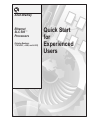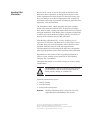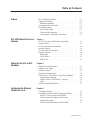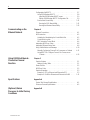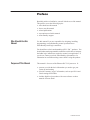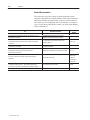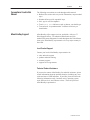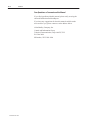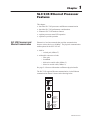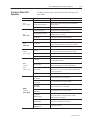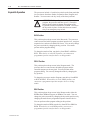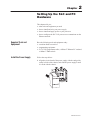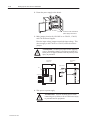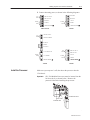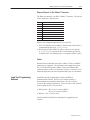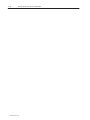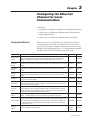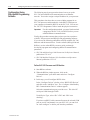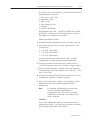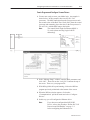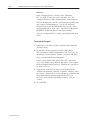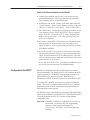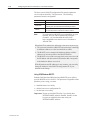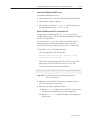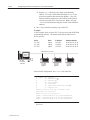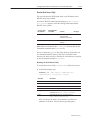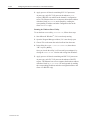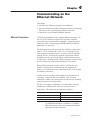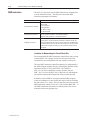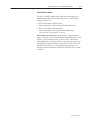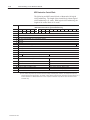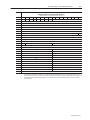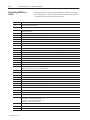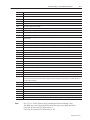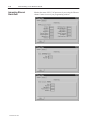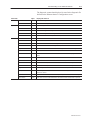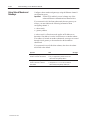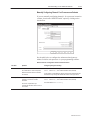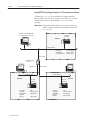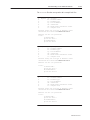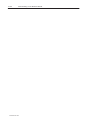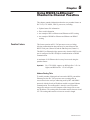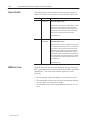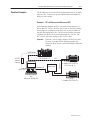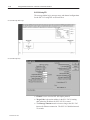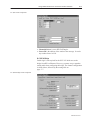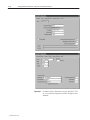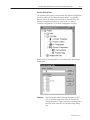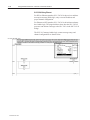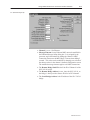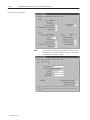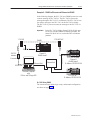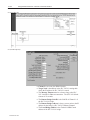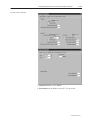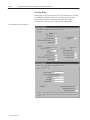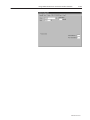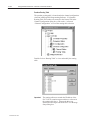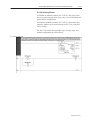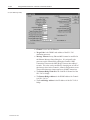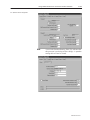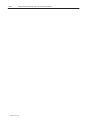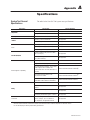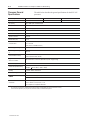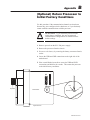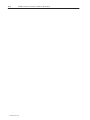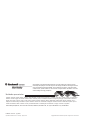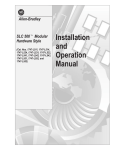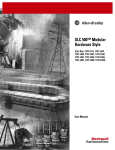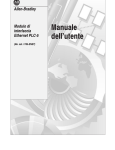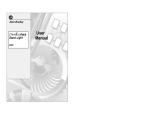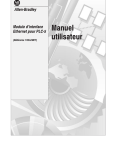Download Allen-Bradley SLC 500 1747-L552 Specifications
Transcript
Allen-Bradley Ethernet SLC 500t Processors (Catalog Numbers 1747-L551, -L552, and -L553) Quick Start for Experienced Users Important User Information Because of the variety of uses for the products described in this publication, those responsible for the application and use of this control equipment must satisfy themselves that all necessary steps have been taken to assure that each application and use meets all performance and safety requirements, including any applicable laws, regulations, codes and standards. The illustrations, charts, sample programs and layout examples shown in this guide are intended solely for purposes of example. Since there are many variables and requirements associated with any particular installation, Allen-Bradley does not assume responsibility or liability (to include intellectual property liability) for actual use based upon the examples shown in this publication. Allen-Bradley publication SGI-1.1, Safety Guidelines for the Application, Installation, and Maintenance of Solid-State Control (available from your local Allen-Bradley office), describes some important differences between solid-state equipment and electromechanical devices that should be taken into consideration when applying products such as those described in this publication. Reproduction of the contents of this copyrighted publication, in whole or in part, without written permission of Allen-Bradley Company, Inc., is prohibited. Throughout this manual we use notes to make you aware of safety considerations: ! ATTENTION: Identifies information about practices or circumstances that can lead to personal injury or death, property damage or economic loss. Attention statements help you to: • identify a hazard • avoid the hazard • recognize the consequences Important: Identifies information that is critical for successful application and understanding of the product. SLC 5/05, SLC 500, and Data Highway Plus are trademarks of Rockwell Automation. RSLogix 500 and RSLinx are trademarks of Rockwell Software., Inc. Ethernet is a registered trademark of Digital Equipment Corporation, Intel, and Xerox Corporation. Microsoft Windows is a registered trademark of Microsoft Corporation. Table of Contents Preface Who Should Use this Manual . . . . . . . . . . . . . . . . . . . . . . . . . . Purpose of This Manual . . . . . . . . . . . . . . . . . . . . . . . . . . . . . . Related Documentation . . . . . . . . . . . . . . . . . . . . . . . . . . . . Conventions Used in this Manual . . . . . . . . . . . . . . . . . . . . . . . Allen-Bradley Support . . . . . . . . . . . . . . . . . . . . . . . . . . . . . . . Local Product Support . . . . . . . . . . . . . . . . . . . . . . . . . . . . . Technical Product Assistance . . . . . . . . . . . . . . . . . . . . . . . . Your Questions or Comments on this Manual . . . . . . . . . . . . . SLC 5/05 Ethernet Processor Features Chapter 1 Setting Up the SLC and PC Hardware Chapter 2 Configuring the Ethernet Channel for Local Chapter 3 SLC 5/05 Processors and Ethernet Communication . . . . . . . . . . Passthru Feature . . . . . . . . . . . . . . . . . . . . . . . . . . . . . . . . . . . SLC 5/05 Performance Considerations . . . . . . . . . . . . . . . . . . . Hardware Features . . . . . . . . . . . . . . . . . . . . . . . . . . . . . . . . . Processor Status LED Operation . . . . . . . . . . . . . . . . . . . . . . . . Keyswitch Operation . . . . . . . . . . . . . . . . . . . . . . . . . . . . . . . . RUN Position . . . . . . . . . . . . . . . . . . . . . . . . . . . . . . . . . . . PROG Position . . . . . . . . . . . . . . . . . . . . . . . . . . . . . . . . . . REM Position . . . . . . . . . . . . . . . . . . . . . . . . . . . . . . . . . . . Required Tools and Equipment . . . . . . . . . . . . . . . . . . . . . . . . . Install the Power Supply . . . . . . . . . . . . . . . . . . . . . . . . . . . . . . Install the Processor . . . . . . . . . . . . . . . . . . . . . . . . . . . . . . . . Apply Power to the Processor . . . . . . . . . . . . . . . . . . . . . . . . . . Connect the SLC 5/05 and the PC to the Ethernet Network . . . . . Ethernet Network Topology . . . . . . . . . . . . . . . . . . . . . . . . . . Ethernet Channel 1 8-Pin 10Base-T Connector . . . . . . . . . . . Cables . . . . . . . . . . . . . . . . . . . . . . . . . . . . . . . . . . . . . . . . Load Your Programming Software . . . . . . . . . . . . . . . . . . . . . . . Configuration Methods . . . . . . . . . . . . . . . . . . . . . . . . . . . . . . . Configuration Using RSLogix500 Programming Software . . . . . . Define SLC 5/05 Processor and I/O Modules . . . . . . . . . . . . . Create Program and Configure Comms Drivers . . . . . . . . . . . Download the Program . . . . . . . . . . . . . . . . . . . . . . . . . . . . . Switch to the Ethernet Network and Go ONLINE . . . . . . . . . . P–1 P–1 P–2 P–3 P–3 P–3 P–3 P–4 1–1 1–2 1–2 1–2 1–3 1–4 1–4 1–4 1–4 2–1 2–1 2–3 2–4 2–4 2–4 2–5 2–5 2–5 3–1 3–2 3–2 3–5 3–6 3–7 Publication 1747-10.4 ii Configuration Via BOOTP . . . . . . . . . . . . . . . . . . . . . . . . . . . . . Using DOS/Windows BOOTP . . . . . . . . . . . . . . . . . . . . . . . . Install the DOS/Windows BOOTP server . . . . . . . . . . . . . . Edit the DOS/Windows BOOTP Configuration File . . . . . . . Run the Boot Server Utility . . . . . . . . . . . . . . . . . . . . . . . . . . Running the DOS-Based Utility . . . . . . . . . . . . . . . . . . . . . Running the Windows-Based Utility . . . . . . . . . . . . . . . . . . Communicating on the Ethernet Network Chapter 4 Ethernet Connections . . . . . . . . . . . . . . . . . . . . . . . . . . . . . . . . MSG Instruction . . . . . . . . . . . . . . . . . . . . . . . . . . . . . . . . . . . . Limitation for Manipulating the Control Block Bits . . . . . . . . . . Control Block Layouts . . . . . . . . . . . . . . . . . . . . . . . . . . . . . MSG Instruction Control Block . . . . . . . . . . . . . . . . . . . . . . . Interpreting MSG Error Codes . . . . . . . . . . . . . . . . . . . . . . . . . . Interpreting Ethernet Status Data . . . . . . . . . . . . . . . . . . . . . . . Using Subnet Masks and Gateways . . . . . . . . . . . . . . . . . . . . . Manually Configuring Channel 1 for Processors on Subnets . . Using BOOTP to Configure Channel 1 for Processors on Subnets . . . . . . . . . . . . . . . . . . . . . . . . . . . . . . . . . . . . . Using RS232-to-Ethernet Channel-to-Channel Passthru Chapter 5 Specifications Appendix A Passthru Feature . . . . . . . . . . . . . . . . . . . . . . . . . . . . . . . . . . . Address Routing Table . . . . . . . . . . . . . . . . . . . . . . . . . . . . . Status File Bits . . . . . . . . . . . . . . . . . . . . . . . . . . . . . . . . . . . . MSG Error Code . . . . . . . . . . . . . . . . . . . . . . . . . . . . . . . . . . . Passthru Examples . . . . . . . . . . . . . . . . . . . . . . . . . . . . . . . . . Example 1: DF1-to-Ethernet and Ethernet-to-DF1 . . . . . . . . . Example 2: DH485-to-Ethernet and Ethernet-to-DH485 . . . . . System Test General Specifications . . . . . . . . . . . . . . . . . . . . . . Processor General Specifications . . . . . . . . . . . . . . . . . . . . . . . (Optional) Return Processor to Initial Factory Conditions Publication 1747-10.4 3–7 3–8 3–9 3–9 3–11 3–11 3–12 Appendix B 4–1 4–2 4–2 4–3 4–4 4–6 4–8 4–10 4–11 4–12 5–1 5–1 5–2 5–2 5–3 5–3 5–11 A–1 A–2 Preface Read this preface to familiarize yourself with the rest of the manual. This preface covers the following topics: • who should use this manual • how to use this manual • related publications • conventions used in this manual • Allen-Bradley support Who Should Use this Manual Use this manual if you are responsible for designing, installing, programming, or troubleshooting control systems that use Allen-Bradley small logic controllers. You should have a basic understanding of SLC 500t products. You should understand programmable controllers and be able to interpret the ladder logic instructions required to control your application. If you do not, contact your local Allen-Bradley representative for information on available training courses before using this product. Purpose of This Manual This manual is for users of the Ethernet SLC 5/05 processor. It: • presents you with the basic information you need to get your system up and running • provides “memory jogger” information, such as specific bit and switch settings for modules • includes high-level procedures with cross-reference to other manuals for more detail Publication 1747-10.4 P–2 Preface Related Documentation The table below provides a listing of publications that contain important information about Allen-Bradley Small Logic Controllers and their installation and application. You may want to reference them while you are installing the SLC 500 controller. (To obtain a copy of one of these publications, contact your local Allen-Bradley office or distributor.) For Read This Document Document Number 1747-2.30 An overview of the SLC 500 family of products SLC 500 System Overview A description on how to install and use your Modular SLC 500 programmable controller A reference manual that contains status file data and instruction set information for the SLC 500 processors and MicroLogix 1000 Controllers. In-depth information on grounding and wiring Allen-Bradley programmable controllers A description of important differences between solid-state programmable controller products and hard-wired electromechanical devices Installation & Operation Manual for Modular Hardware Style Programmable Controllers 1747-6.2 SLC 500 and MicroLogix 1000 Instruction Set Reference Manual 1747-6.15 Allen-Bradley Programmable Controller Grounding and Wiring Guidelines 1770-4.1 Application Considerations for Solid-State Controls SGI-1.1 National Electrical Code Published by the National Fire Protection Association of Boston, MA. Allen-Bradley Publication Index SD499 Allen-Bradley Industrial Automation Glossary AG-7.1 An article on wire sizes and types for grounding electrical equipment A complete listing of current Allen-Bradley documentation, including ordering instructions. Also indicates whether the documents are available on CD-ROM or in multiple languages. A glossary of industrial automation terms and abbreviations Publication 1747-10.4 Preface P–3 Conventions Used in this Manual The following conventions are used throughout this manual: • Bulleted lists such as this one provide information, not procedural steps. • Numbered lists provide sequential steps • Italic type is used for emphasis. • Text in this font indicates words or phrases you should type. • Text enclosed “in quotation marks” indicates selections you should make. Allen-Bradley Support Allen-Bradley offers support services worldwide, with over 75 Sales/Support Offices, 512 authorized Distributors and 260 authorized Systems Integrators located throughout the United States alone, plus Allen-Bradley representatives in every major country in the world. Local Product Support Contact your local Allen-Bradley representative for: • sales and order support • product technical training • warranty support • support service agreements Technical Product Assistance If you need to contact Allen-Bradley for technical assistance, please record information about the problem situation, including any error codes and state of LED indicators. If possible, please also have the following information ready: hardware series, operating system used, firmware level, and software release. Then call your local Allen-Bradley representative. Publication 1747-10.4 P–4 Preface Your Questions or Comments on this Manual If you find a problem with this manual, please notify us using the enclosed Publication Problem Report. If you have any suggestions for how this manual could be made more useful to you, please contact us at the address below: Allen-Bradley Company, Inc. Control and Information Group Technical Communication, Dept. A602V, T122 P.O. Box 2086 Milwaukee, WI 53201-2086 Publication 1747-10.4 Chapter 1 SLC 5/05 Ethernet Processor Features This chapter: • describes SLC 5/05 processors and Ethernet communication • describes SLC 5/05 performance considerations • illustrates SLC 5/05 hardware features • explains processor status LED operation • explains keyswitch operation SLC 5/05 Processors and Ethernet Communication Ethernet is a local area network that provides communication between various devices at 10 Mbps. The physical communication media options for the SLC 5/05 are: • built-in – twisted pair (10Base-T) • with media converters or hubs – fiber optic – broadband – thick-wire coaxial cable (10Base-5) – thin-wire coaxial cable (10Base-2) See page 2–4 for more information on Ethernet physical media. The SLC 5/05 supports Ethernet communication via the Ethernet communication channel 1 shown in the drawing below. SLC 5/05 CPU RUN FLT FORCE ENET BATT RUN RS232 REM PROG Channel 1 Ethernet (10Base-T) Channel 0 RS232 (DH485, DF1, or ASCII) Publication 1747-10.4 1–2 SLC 5/05 Ethernet Processor Features Passthru Feature SLC 5/05 (1747-OS501, FRN 3) processors support RS232-to-Ethernet channel-to-channel passthru. See Chapter 5 for more information on using the new passthru feature. SLC 5/05 Performance Considerations Actual performance of an SLC 5/05 processor varies according to: • size of Ethernet messages • frequency of Ethernet messages • network loading • the implementation of and performance of your processor application program Optimal Performance: SLC 5/05 to SLC 5/05 Processor (2-node Ethernet network) Hardware Features Operation Words MSG per second ms per MSG Words per second Single Typed ped reads e ds 1 33 30.8 33 20 32 31.1 640 100 32 31.2 3200 The figure below shows some of the hardware components of the SLC 5/05 processors (1747-L551, 1747-L552, and 1747-L553). SLC 5/05 CPU RUN FLT FORCE ENET BATT RS232 RUN REM PROG Battery (Battery Provides Back-up Power for the CMOS RAM) Memory Module Operating System Memory Module Download Protection Jumper Publication 1747-10.4 Left Side View IP ADDRESS xx:xx:xx _______ . _______ . _______ . _______ Hardware Address Keyswitch Channel 1 Ethernet (10Base-T) Write-on Area for IP Address Location of Serial and Catalog Numbers Channel 0 RS232 (DH485, DF1, or ASCII) Front View SLC 5/05 Ethernet Processor Features Processor Status LED Operation The table below provides a general explanation of the processor status LEDs. Processor LED RUN (Color: green) FLT (Color: red) BATT (Color: red) FORCE (Color: amber) ENET Channel 1 (Color: green or red) RS232 Channel 0 (Color: green) 1–3 When It Is Indicates that On (steadily) The processor is in Run mode. Flashing (during operation) The processor is transferring a program from RAM to the memory module. Off The processor is in a mode other than Run. Flashing (at power up) The processor has not been configured. Flashing (during operation) The processor detects a major error either in the processor, expansion chassis, or memory. On (steadily) A fatal error is present (no communications). Off There are no errors. On (steadily) The battery voltage has fallen below a threshold level, or the battery or the battery jumper is missing or not connected. Off The battery is functional, or the battery jumper is present. Flashing One or more input or output addresses have been forced to an On or Off state, but the forces have not been enabled. On (steadily) The forces have been enabled. Off No forces are present or enabled. Solid Green The Ethernet port is functioning properly and is connected to an active Ethernet network. Flashing Green The Ethernet port is functioning properly, is connected to an active Ethernet network, and is transmitting packets. Flashing Red A hardware or software fault has occurred and is being reported via a code. Contact Allen-Bradley Global Technical Services for assistance. Off No Ethernet connection or port not configured. On (steadily) DF1 Protocol The SLC 5/05 processor is transmitting. Off DF1 Protocol The SLC 5/05 processor is not transmitting. On (steadily) ASCII Mode The SLC 5/05 processor is transmitting. Off ASCII Mode The SLC 5/05 processor is not transmitting. On (steadily) DH485 Protocol The Channel 0 Communications Active Bit (S:33/4) is set in the System Status file, and the processor is actively communicating on the network. Flashing DH485 Protocol The processor is trying to establish communications, but there are no other active nodes on the network. Off DH485 Protocol A fatal error is present. Publication 1747-10.4 1–4 SLC 5/05 Ethernet Processor Features Keyswitch Operation The processors include a 3-position keyswitch on the front panel that lets you choose from three modes of operation: Run, Program, and Remote. You can remove the key in any of the three positions. ! ATTENTION: Depending on the size of your user program, the processor can take up to 2.5 seconds to change modes when you change the position of the keyswitch from RUN to PROG or to REM. Do not use the keyswitch in place of a hardwired master control relay or an emergency-stop switch. RUN Position This position places the processor in the Run mode. The processor scans/executes the ladder program, monitors input devices, energizes output devices, and acts on enabled I/O forces. You can only change the processor mode by changing the key position. You cannot perform online program editing. To change the mode to Run, turn the key from PROG or REM to RUN. When the key is in the RUN position, you cannot use a programmer/operator interface device to change modes. PROG Position This position places the processor in the Program mode. The processor does not scan/execute the ladder program, and the controller outputs are de-energized. You can perform online program editing. You can only change the mode by changing the key position. To change the processor mode to Program, turn the key from REM or RUN to PROG. When the key is in the PROG position, you cannot use a programmer/operator interface device to change modes. REM Position This position places the processor in the Remote mode: either the REMote Run, REMote Program, or REMote Test mode. You can change the processor mode by changing the keyswitch position or by changing the mode from a programmer/operator interface device. You can perform online program editing in this position. To change the mode to REM, turn the key from RUN or PROG to REM. When the key is in the REM position, you can use a programmer/operator interface device to change modes. Publication 1747-10.4 Chapter 2 Setting Up the SLC and PC Hardware This chapter tells you: • what tools and equipment you need • how to install and wire your power supply • how to install and apply power to your processor • how to configure the SLC 5/05 processor to communicate on the Ethernet network Required Tools and Equipment Have the following tools and equipment ready: • a medium blade screwdriver • programming equipment • a 1747-CP3 programmer cable, a 10Base-T Ethernet PC card and a 10Base-T Ethernet hub Install the Power Supply Follow the steps below: 1. Align the circuit board of the power supply with the card guides on the left side of the chassis, and slide the power supply in until it is flush with the chassis. Publication 1747-10.4 2–2 Setting Up the SLC and PC Hardware 2. Fasten the power supply to the chassis. Use these screws to fasten the power supply to the chassis. 3. Make jumper selection for 120/240V ac on 1746-P1, 1746-P2, and 1746-P4 Power Supplies. Place the input voltage jumper to match the input voltage. This does not apply to the 1746-P3 or 1746-P5, which do not have jumpers. ATTENTION: Set the input jumper before applying power. Hazardous voltage is present on exposed pins when power is applied; contact with the pin may cause injury to personnel. ! Catalog Number 1746-P1 & P2 Catalog Number 1746-P4 POWER POWER Jumper Selection Fuse 85–132 VAC 170–265 VAC Jumper Selection 100/120 Volts 200/240 Volts 4. Wire power to power supply. ! Publication 1747-10.4 ATTENTION: Turn off incoming power before connecting wires; failure to do so could cause injury to personnel and/or equipment. Setting Up the SLC and PC Hardware 2–3 5. Connect incoming power, as shown in the following diagrams. User Power PWR OUT +24V dc NOT USED PWR OUT COM NOT USED 120/240V ac Incoming Power V ac NEUT + 24V dc Incoming Power CHASSIS GROUND dc NEUT CHASSIS GROUND 1746-P1 and -P2 1746-P3 PWR OUT +24V dc User Power PWR OUT COMMON 85–132V ac JUMPER 170–265V ac User Power L185–132/170–265 Incoming Power L2 NEUTRAL PWR OUT COM +125V dc Incoming Power CHASSIS GROUND dc NEUT CHASSIS GROUND 1746-P4 Install the Processor PWR OUT +24V dc 1746-P5 Make sure system power is off; then insert the processor into the 1746 chassis. Important: SLC 500 Modular Processors must be inserted into the left slot (slot 0), as shown below. Remove the protective label after installing the processor. Module Release Card Guide Protective Label Publication 1747-10.4 2–4 Setting Up the SLC and PC Hardware Apply Power to the Processor Follow the steps below: 1. Energize the chassis power supply. 2. Check the chassis power supply and processor LEDs. The power LED on the power supply should be on and the fault LED on the processor should be flashing. Power supply and LED Indicators POWER RUN FLT BATT FORCE Indicates the LED is OFF. ENET Indicates the LED is ON. RS232 Indicates the LED is FLASHING. Status of LED does not matter. Connect the SLC 5/05 and the PC to the Ethernet Network The SLC 5/05 Ethernet connector conforms to ISO/IEC 8802-3 STD 802.3 and utilizes 10Base-T media. Connections are made directly from the SLC 5/05 to an Ethernet hub. Typical network topology is pictured below. Ethernet Network Topology Ethernet Hub to PC Ethernet Card Important: Publication 1747-10.4 RJ45 connectors on both ends of cable (10Base-T) to SLC 5/05 Channel 1 The SLC 5/05 processor contains a 10Base-T, RJ45 Ethernet connector which connects to standard Ethernet hubs via 8-wire phone jack cable. To access other Ethernet mediums, use Ethernet hubs that can be connected together via fiber, thin-wire, or thick-wire coaxial cables, or any other physical media commercially available with Ethernet hubs. In addition, media converters are commercially available to convert 10Base-T to other Ethernet media. Setting Up the SLC and PC Hardware 2–5 Ethernet Channel 1 8-Pin 10Base-T Connector The Ethernet connector is an RJ45, 10Base-T connector. The pin-out for the connector is shown below: Pin Pin Name 1 TD+ 2 TD– 3 RD+ 4 not used by 10BASE-T 5 not used by 10BASE-T 6 RD– 7 not used by 10BASE-T 8 not used by 10BASE-T When to use straight-through and cross-over pin-out: • SLC 5/05 Ethernet port to 10Base-T Ethernet hub cables utilize a straight-through pin-out (1-1, 2-2, 3-3, 6-6). • Direct point-to-point 10Base-T cables, with cross-over pin-out (1-3, 2-6, 3-1, 6-2), connect the SLC 5/05 Ethernet port directly to another SLC 5/05 Ethernet port (or a computer 10Base-T port). Cables Shielded and non-shielded twisted-pair 10Base-T cables with RJ45 connectors are supported. The maximum cable length between an SLC 5/05 Ethernet port and a 10Base-T port on an Ethernet hub (without repeaters or fiber) is 100 meters (328 feet). However, in an industrial application, the cable length should be kept to a minimum. Load Your Programming Software Install RSLogix500 programming software and RSLinx communication software. Refer to your software package’s documentation for installation instructions. Be sure to use the version of the software listed below. Earlier versions of the software do not support the SLC 5/05 processor. • RSLogix500 – Rev. 2.10.12 or later (OS500) – Rev. 2.51.0 or later (OS501) • RSLinx – Rev. 1.70.62 or later Contact Rockwell Software for information on upgrading your software. Publication 1747-10.4 2–6 Setting Up the SLC and PC Hardware Publication 1747-10.4 3 Chapter Configuring the Ethernet Channel for Local Communication This chapter: • describes the configuration methods and configuration parameters • explains how to configure the Ethernet channel using RSLogix Programming Software • explains how to configure the Ethernet channel via BOOTP Configuration Methods Parameter There are two ways to configure the SLC 5/05 Ethernet channel 1. The configuration can be done via a BOOTP request at processor powerup, or by manually setting the configuration parameters using RSLogix 500 Programming Software. The configuration parameters are shown below and the configuration procedures follow. Description Default Status Diagnostic File Number The file number, which states the channel status diagnostic counters for this channel. A Diagnostic File Number value of zero means that no diagnostics file was configured for this channel. The Diagnostic File Number must be an integer within the limits of 7, 9–255. 0 read/write MSG Connection Timeout The amount of time (in ms) allowed for a MSG instruction to establish a connection with the destination node. The MSG Connection Timeout has 250 ms resolution and a range from 250 to 65,500. 15,000 ms read/write MSG Reply Timeout The amount of time (in ms) that the SLC 5/05 waits for a reply to a command it initiated via a MSG instruction. The MSG Reply Timeout has 250 ms resolution and a range from 250 to 65,500. 3,000 ms read/write Inactivity Timeout The amount of time (in minutes) that a MSG connection may remain inactive before it is terminated. The Inactivity Timeout has a 1 minute resolution and a range from 1 to 65,500 minutes. 30 minutes read/write IP Address The SLC 5/05 internet address (in network byte order). The internet address must be specified to connect to the TCP/IP network. 0 (undefined) read/write Subnet Mask The SLC 5/05 subnet mask (in network byte order). The Subnet Mask is used to interpret IP addresses when the internet is divided into subnets. A Subnet Mask of all zeros indicates that no subnet mask has been configured. 0 read/write Broadcast Address NOT SUPPORTED AT THIS TIME. The SLC 5/05 broadcast address (in network byte order). The Broadcast Address is used in sending multicast messages. A Broadcast Address of all zeros indicates that no broadcast address was configured. In this case, the network code chooses a valid broadcast address when needed for that current subnet. 0 Gateway Address The address of a gateway (in network byte order) that provides connection to another IP network. A Gateway Address of all zeros indicates that no gateway was configured. 0 read/write BOOTP Enable The BOOTP enable switch. When BOOTP is enabled, the SLC 5/05 attempts to learn its network related parameters at powerup via a BOOTP request. There must be a BOOTP server on the network capable of responding to this BOOTP request. When BOOTP is disabled, the SLC 5/05 uses the locally configured network related parameters (IP Address, Subnet Mask, Broadcast Address, etc.). 1 (enabled) read/write Hardware Address The SLC 5/05 Ethernet hardware address. Ethernet hardware address read only Publication 1747-10.4 3–2 Configuring the Ethernet Channel for Local Communication Configuration Using RSLogix500 Programming Software The following step-by-step procedure shows how to set up the SLC 5/05 and establish local communication on an Ethernet network. You need to assign a unique IP address for your processor. This procedure also shows how to create a ladder program for an SLC 5/05 processor and download it via the RS232 COM port on your computer to channel 0 (RS232) on the SLC 5/05. You can use the 1747-CP3 Programmer Cable to make the physical connection. Important: For this configuration method, you must first download a program to the SLC 5/05 (via RS232) before you can establish Ethernet communications. Finally, this procedure assumes that you have previous experience with SLC 500 processors and RSLogix500 programming software. If you do not, the following publications will help with the SLC 500 hardware and the instruction set. For the software (RSLogix500 and RSLinx), use the online HELP screens to guide you through developing a program and configuring channel 0 communication parameters. • SLC 500 and MicroLogix 1000 Instruction Set Reference Manual, publication 1747-6.15. • SLC 500 Modular Hardware Style Installation and Operation Manual, publication 1747-6.2. Define SLC 5/05 Processor and I/O Modules 1. Start RSLinx software. 2. When the RSLinx window appears, click on the “Communications” pull-down menu and select “Configure Drivers”. 3. In this step, you will configure RS232 driver. In the “Configure Drivers” window, select “RS232 DF1 Devices” and click on the “Add New” box. The “Configure Allen-Bradley DF1 Communications Device” window appears. Select the communications port you wish to use. This is the PC serial port COM1 through COM9. Under Device Type, select “SLC–CH0” and “CRC error checking”. If you have an RS232 cable connected between the selected COM port on your PC and channel 0 on your SLC 5/05, you can click on “Auto-configure” to define your interface parameters. Publication 1747-10.4 Configuring the Ethernet Channel for Local Communication 3–3 If you do not use “Auto-Configure”, you must enter the channel 0 default parameters as follows: • • • • • • Device Type: SLC-CH0 Baud Rate: 19200 Parity: None Error Checking: CRC Stop Bits: 1 Protocol: Full Duplex When finished, click “OK”. “AB_DF1-1 DH485 Sta:0 COMn: RUNNING” is added to the list of configured drivers (where n = the number of the COM port you selected). Minimize the RSLinx window. 4. Start RSLogix500 programming software and create a new file. 5. In the “Select Processor Type” window, choose the SLC 5/05 processor type: • 1747-L551, 16K memory • 1747-L552, 32K memory • 1747-L553, 64K memory Assign a name to the processor and click “OK”. A ladder programming screen appears showing only an END rung. 6. Using the list on the left side of the screen, double-click on “Controller Properties” under the “Controller” category (folder). 7. In the “Controller Properties” window, click on the “Controller Communications” tab. In this window, select “AB_DF–1” as the driver. Click “OK”. 8. Using the list on the left side of the screen, double-click on “I/O Configuration” under the “Controller” category. 9. In the “I/O Configuration” window, you can identify your SLC hardware (chassis and I/O modules) either manually or automatically. Note: For automatic configuration, you need to have your SLC hardware installed and the programming cable (1747-CP3 or equivalent) connected between the SLC 5/05 channel 0 and the PC COM port. Manually – In the “I/O Configuration” window, select the chassis and I/O modules that you have. Close this screen (click the close button [x] in the upper right corner of the window). Publication 1747-10.4 3–4 Configuring the Ethernet Channel for Local Communication Automatically – In the “I/O Configuration” window, click on “Read I/O Config”. The “Read I/O Configuration from Online Processor” pop-up appears. Select “AB_DF1–1” as the driver and click on the “Read I/O Config” button. Your chassis and I/O configuration updates automatically. Close this window. 10.Using the list on the left side of the screen, double-click on “Channel Configuration” under the “Controller” category. 11. In the Channel 1 section of the General tab, enter an unused file number, such as 9, in the “Diagnostic File” field. This allows the programming software to display Channel 1 status, which are the Ethernet communications diagnostic counters. 12.In the “Channel Configuration” window, click on the “Chan. 1 – System” tab. Deselect the “BOOTP Enable” option by clicking on the checked box. Enter your unique IP address in the space provided. A subnet mask is used to interpret IP addresses when the internet is divided into subnets. If your network is not divided into subnets, then leave the “Subnet Mask” at the default. If you change the default and need to reset it, type 0.0.0.0. Note: The “Hardware Address” is filled in by the processor when you download this program to the SLC 5/05 processor. After you have entered your IP address and disabled the BOOTP option, click “Apply” and then “OK”. Publication 1747-10.4 Configuring the Ethernet Channel for Local Communication 3–5 Create Program and Configure Comms Drivers 1. You are now ready to create your ladder logic. An example is shown below. In this example, there are two SLC 5/05 processors. The MSG instruction from the first processor reads the seconds value of the Real Time Clock (S:42) from the second processor and constantly places the value in the first processor’s file at N7:60. Add the MSG rung to the ladder. Note: The control block length for Ethernet MSGs is 51 words (when not using Logical ASCII addressing). 2. In the “Message Setup” window, enter the MSG parameters and click “OK”. Then click on the “verify file” button at the top of the screen. Then save your program file. 3. With RSLogix500 still up and running, click on the RSLinx program previously minimized at the bottom of the screen. 4. When the RSLinx window appears, click on the “Communications” pull-down menu and select “Configure Drivers”. 5. In this step, you will configure the Ethernet driver. Note: If you have not configured the RS232 DF1 Device, refer to the procedure “Define SLC 5/05 Processor and I/O Modules” on page 3–2 before configuring the Ethernet driver. Publication 1747-10.4 3–6 Configuring the Ethernet Channel for Local Communication Ethernet – In the “Configure Drivers” window, select “Ethernet to PLC-5 or 5820-EI” and click on the “Add New” box. The “Configure Ethernet-to-AB Communications” window appears. Enter the IP address for your SLC 5/05 processor beginning with node 1 under “Current Mappings”. Use the “IP Address or hostname” box to enter the address and click “Accept”. After entering the IP address, click “OK”. “AB_ETH-1 A-B Ethernet RUNNING” is added to the list of Configured Drivers. Close the “Configure Drivers” window and minimize RSLinx as before. Download the Program 1. In RSLogix, click on the “Comms” pull-down menu and select “System Comms”. 2. Be sure that you have connected your PC COM1 port to SLC 5/05 channel 0 (RS232 Programmer Cable 1747-CP3). In the RSLogix “System Options” window, verify that “AB_DF1-1” driver is selected and click on “Download”. Enter a version number when asked, click “OK”, and answer “yes” to any further pop-up windows that appear. Your program will be downloaded to the processor. When asked if you wish to go online, click “yes”. 3. Using the list on the left side of the screen, double-click on “Channel Configuration” under the “Controller” category. Select the “Chan.1 – System” tab to view the IP address you entered and the hardware Ethernet address assigned by the SLC 5/05 processor. Verify that this information is correct. Click on “Cancel”. 4. Go “OFFLINE”. Publication 1747-10.4 Configuring the Ethernet Channel for Local Communication 3–7 Switch to the Ethernet Network and Go ONLINE 1. Connect your computer and your SLC 5/05 processor to any standard Ethernet hub. You need an Ethernet communication card to connect your PC to the Ethernet hub. 2. In RSLogix, click on the “Comms” pull-down menu and select “System Comms”. In the “System Options” window, change the “Driver” to “AB_ETH-1” and “Apply”. Click on “Who Active”. 3. The “Who Active” window appears, showing your Ethernet node. Your computer will be “STA 63 AB_ETH-1” with its assigned name. Your SLC 5/05 will be “STA 1” with its assigned name. Double-click on the “STA 1” icon. Then go on-line with your SLC 5/05 via Ethernet. 4. If you have a second SLC 5/05 processor, set it up following the same procedure as for the first SLC 5/05, but using its own unique IP address. Also assign this address to the next available STA address in RSLinx. 5. If you have two SLC 5/05 processors, and you have entered the one-rung MSG into both of them, you may put them both in the “RUN” mode and monitor N7:60 in either processor. The value of N7:60 should increment with each tick of the Real Time Clock in the other SLC 5/05 processor. If you only have one SLC 5/05, you cannot send MSGs, but you are on-line with your processor via 10 Mbps Ethernet. Configuration Via BOOTP BOOTP is a standard protocol that TCP/IP nodes use to obtain start-up information. By default, the SLC 5/05 broadcasts BOOTP requests at powerup. The BOOTP valid parameter remains clear until a BOOTP reply has been received. BOOTP lets you dynamically assign IP Addresses to processors on the Ethernet link. To use BOOTP, a BOOTP server must exist on the local Ethernet subnet. The server is a computer that has BOOTP server software installed and reads a text file containing network information for individual nodes on the network. The BOOTP request can be disabled by clearing the BOOTP Enable parameter in the channel Configuration File. When BOOTP Enable is cleared (disabled), the SLC 5/05 uses the existing channel configuration data. Important: If BOOTP is disabled, or no BOOTP server exists on the network, you must use SLC 500 programming software to enter/change the IP address for each processor. See page 3–2 for that configuration procedure. Publication 1747-10.4 3–8 Configuring the Ethernet Channel for Local Communication The host system’s BOOTP configuration file must be updated to service requests from SLC 5/05 processors. The following parameters must be configurable: Parameter Description IP Address A unique IP Address for the SLC 5/05 processor. Subnet Mask Specifies the net and local subnet mask as per the standard on subnetting RFC 950, Internet Standard Subnetting Procedure. Gateway Specifies the IP address of a gateway on the same subnet as the SLC 5/05 that provides connections to another IP network. Note: If you do not have BOOTP server capabilities on your network, and you want to dynamically configure Channel 1, you can download the utility from http://supportbbs.ra.rockwell.com or via modem at 440-646-5441. When BOOTP is enabled, the following events occur at power-up: • The processor broadcasts a BOOTP request message containing its hardware address over the local network or subnet. • The BOOTP server compares the hardware address with the addresses in its look-up table in the BOOTPTAB file. • The BOOTP server sends a message back to the processor with the IP address and other network information that corresponds to the hardware address it received. With all hardware and IP addresses in one location, you can easily change IP addresses in the BOOTP configuration file if your network needs change. Using DOS/Windows BOOTP Both the DOS-based and Windows-based BOOTP server utilities provide BOOTP services for SLC 5/05 processors. Regardless of the platform you are using, you must: • install the boot-server utility • edit the boot-server configuration file • run the boot-server utility Important: Do not use the BOOTP utility if you already have INTERCHANGE software installed. Instead, use the boot-server capabilities that came with your INTERCHANGE software. Publication 1747-10.4 Configuring the Ethernet Channel for Local Communication 3–9 Install the DOS/Windows BOOTP server To install the DOS BOOTP server: 1. Change the directory to the drive containing the BOOTP utility. 2. Type install, and press [Enter]. 3. The software is installed in C:\ABIC\BIN. Put this directory in the path statement of your AUTOEXEC.BAT file. Edit the DOS/Windows BOOTP Configuration File The boot-server configuration file, BOOTPTAB, is located in the C:\ABIC\BIN directory. This file contains the information needed to boot SLC 5/05 processors. You must edit the BOOTPTAB file, which is an ASCII text file, to include the name, IP address, and hardware address for each SLC 5/05 processor you want the server to boot. To edit this file: 1. Open the BOOTPTAB file using a text editor. The file contains lines that look like this: #Default string for each type of Ethernet client defaults5E: ht=1:vm=rfc1048 These are the default parameters for SLC 5/05 processors and must always precede the client lines in the BOOTPTAB file. The file also contains a line that looks like this: plc5name: tc=defaults5E:ip=aa.bb.cc.dd:ha=0000BC1Cxxyy Important: Use this line as the configuration template for SLC 5/05 processors. 2. Make one copy of the SLC 5/05 processor template for every SLC 5/05 processor in your system. 3. Edit each copy of the template as follows: A. Replace plc5name with the name of the SLC 5/05 processor. Use only letters and numbers; do not use underscores. B. Replace aa.bb.cc.dd with the IP address to be assigned to the processor. Publication 1747-10.4 3–10 Configuring the Ethernet Channel for Local Communication C. Replace xxyy with the last four digits of the hardware address. Use only valid hexadecimal digits (0-9, A-F); do not use the hyphens that separate the numbers. (You will find the hardware address on a label affixed to the printed circuit board of the SLC 5/05 processor. Note: See page 1–2 for an illustration showing the location of the hardware address.) 4. Save, close, and make a backup copy of this file. Example In this example, there are three SLC 5/05 processors and an HP 9000 programming terminal. The names and hardware addresses are device specific: Device SLC 5/05 SLC 5/05 SLC 5/05 Name sigma1 sigma2 sigma3 IP Address 12.34.56.1 12.34.56.2 12.34.56.3 Hardware Address 00–00–BC–1D–12–34 00–00–BC–1D–56–78 00–00–BC–1D–90–12 802.3/Ethernet (TCP/IP) BOOTP server HP 9000 (HP-UNIX) computer) SLC-5/05 processor sigma1 SLC-5/05 processor sigma2 SLC-5/05 processor sigma3 Based on this configuration, the BOOTPTAB file looks like: # # Legend: gw –– gateways ha –– hardware address ➀ # # # ht –– hardware type ip –– host IP address sm –– subnet mask # # vm –– BOOTP vendor extensions format tc –– template host ➁ #Default string for each type of Ethernet client defaults5E: ht=1:vm=rfc1048 #Entries for SLC 5/05 processors: sigma1: tc=defaults5E:ip=12.34.56.1:ha=0000BC1D1234 sigma2: tc=defaults5E:ip=12.34.56.2:ha=0000BC1D5678 sigma3: tc=defaults5E:ip=12.34.56.3:ha=0000BC1D9012 ➀ 1 = 10MB Ethernet ➁ Use rfc1048 Publication 1747-10.4 Configuring the Ethernet Channel for Local Communication 3–11 Run the Boot Server Utility You can run either the DOS-based utility or the Windows-based BOOTP utility, but not both. If you have BOOTP enabled and the message BOOTP response not received appears, check the cabling connections and the BOOTP server system. If you’re using this platform then invoke this executable DOS-based Windows from the See page DTLBOOTD.EXE DOS command line (specify optional parameters if necessary) 3–11 DTLBOOTW.EXE Windows Program Manager 3–12 Both utilities are located in the C:\ABIC\BIN directory and use the information contained in the BOOTPTAB file. Be sure to place the BOOTPTAB file in the directory from which you are running the BOOTP utility. If this file is not found in that directory, the utility will try to find the file in the directory specified by the environment variable ABIC_CONFIG. Running the DOS-Based Utility To run the boot-server utility, DTLBOOTD.EXE, follow these steps: 1. At the DOS prompt, type: DTLBOOTD [–D] [–T <timeout>] [–B <numboots>] [–F <numfiles>] [configfile] [logfile] Parameter Description –D provide additional information for debug purposes. –T <timeout> exit after <timeout> seconds of inactivity. –B <numboots> exit after answering <numboots> number of boot requests. –F <numfiles> exit after answering <numfiles> number of file requests. configfile name of the boot server configuration file to use. The default configuration file is %ABIC_CONFIG%\BOOTPTAB. logfile name of the log file to use. The default log file is %ABIC_CONFIG%\DTLBOOTD.LOG. Once you invoke the utility, it runs until the specified exit parameter is satisfied. Exit any time by pressing [Esc]. Publication 1747-10.4 3–12 Configuring the Ethernet Channel for Local Communication 2. Apply power to all chassis containing SLC 5/05 processors. At power-up, each SLC 5/05 processor broadcasts a BOOTP request if BOOTP was enabled at the channel 1 configuration screen. The Ethernet boot server compares the hardware address with those listed in BOOTPTAB and responds by sending the corresponding IP address and other configuration data to the client via a BOOTP reply. Running the Windows-Based Utility To run the boot-server utility, DTLBOOTW.EXE, follow these steps: 1. Start Microsoft Windows, if it is not already running. 2. Open the Program Manager window, if it is not already open. 3. Choose File on the menu bar and select Run from the menu. 4. In the dialog box, type C:\ABIC\BIN\DTLBOOTW; then choose “OK” or press [Enter]. Once you invoke the utility, it will run until you terminate it by closing the DTLBOOTW.EXE window and exiting from Windows. 5. Apply power to all chassis containing and SLC 5/05 processors. At power-up, each SLC 5/05 processor broadcasts a BOOTP request. The Ethernet boot server compares the hardware address with those listed in the BOOTPTAB file and responds by sending the corresponding IP address and other configuration data to the client via a BOOTP reply. Publication 1747-10.4 Chapter 4 Communicating on the Ethernet Network This chapter: • describes how Ethernet connections are established • provides information on MSG instruction parameters, interpreting MSG error codes, and interpreting Ethernet status data • explains how to use advanced Ethernet functions Ethernet Connections TCP/IP is the mechanism used to transport Ethernet messages. On top of TCP, the Client/Server Protocol is required to establish connections and to send the MSG commands. Connections can be initiated by either a client program (INTERCHANGE or RSLinx application) or a processor. The client program or processor must first establish a connection to the SLC 5/05 to enable the SLC 5/05 to receive messages from a client program or another processor. In order to send an outgoing message, the SLC 5/05 must first establish a connection with the destination node at a specified IP address on the Ethernet network. A connection is established when a MSG instruction executes and no previous connection to that particular Ethernet device exists. When a MSG instruction executes, the SLC 5/05 checks to see whether a connection was established with the destination IP address. If a connection was not established, the SLC 5/05 attempts to establish a connection. In order to receive messages from another device on Ethernet, an “incoming” connection must be established. This incoming connection is made by the sending processor and uses one incoming connection in the receiving processor. The SLC 5/05 supports a maximum of 16 connections, allowing simultaneous communication with up to 16 other devices or applications. The connections are dedicated as follows: Number of Connections Dedicated to: 4 outgoing messages 4 incoming messages 8 either incoming or outgoing messages Important: For outgoing connections, no more that one connection per destination IP address is established. If multiple MSG instructions use the same destination IP address, they share the same connection. Publication 1747-10.4 4–2 Communicating on the Ethernet Network MSG Instruction The SLC 5/05 processors use the MSG instruction to communicate over the Ethernet network. The table below describes MSG instruction parameters for Ethernet. Parameter Value Supported MSG Commands 485 CIF Read 485 CIF Write PLC5 Typed Read PLC5 Typed Write SLC 500 CPU Read SLC 500 CPU Write Message Sizes (Channel 1) 256 elements maximum, with two exceptions: •PLC5 Type MSG, Timer File – 201 elements maximum •All MSG Types, String File – 23 elements maximum Modifying Connections The user may change a MSG instruction destination while the processor is in the RUN mode. If a MSG instruction’s destination IP address changes, the next time the MSG instruction executes, a new connection is established with the new destination node. The old connection remains open as long as either another MSG instruction was sharing it, or the connection inactive timer has not expired. Limitation for Manipulating the Control Block Bits Do not manipulate the MSG instruction control block values except as noted below. For example, do not clear the first word of the control block, do not unlatch the time-out control bit, and so on. The only MSG instruction control bits that may be manipulated by the ladder program without adversely affecting the operation of the instruction are the CO, EN, and TO bits. The enable bit (EN = bit 15) may be unlatched, but only when the done bit (DN = bit 13) or error bit (ER = bit 12) has been set, indicating the successful or unsuccessful completion of the previous message. In addition, when a MSG is in progress and the ladder program wishes to terminate it for any reason, this may be done by enabling the time-out bit (TO = bit 8). The next time the processor scans the MSG instruction with the TO bit set, it will error the MSG (ER = 1). The MSG instruction may then be re-enabled with a false-to-true transition on the next program scan. Publication 1747-10.4 Communicating on the Ethernet Network 4–3 Control Block Layouts The SLC 5/05 MSG control block length varies with the type of communication and with the addressing you use. Control block layouts are shown for: • SLC 5/05 Channel 1 (Ethernet port) MSG Control Block without Logical ASCII Addressing • SLC 5/05 Channel 1 (Ethernet port) MSG Control Block with Logical ASCII Addressing valid for PLC-5 typed read or write only The AO bit (word 12, bit 15) is used for PLC-5 type reads and writes. If AO bit is reset to 0, then logical binary addressing is used for PLC-5 type reads and writes. If AO is set to 1, then logical ASCII addressing is selected; in this case the processor expects the ASCII address string information to be stored in words 14 to 55 of the MSG control block (see control block layout on page 4–5). The AO bit has no meaning for 485CIF and 500CPU types of reads and writes. Publication 1747-10.4 4–4 Communicating on the Ethernet Network MSG Instruction Control Block The following are MSG control blocks, without and with logical ASCII addressing. The length of the control block without logical ASCII addressing is 51 words. With logical ASCII addressing, the length of the control block is 93 words. WORD 0 1 2 3 4 5 6 7 8 9 10 11 12 13 14 15 34 35 36–50 SLC 5/05 Channel 1 (Ethernet port) MSG Control Block without Logical ASCII Addressing 15 14 13 12 11 10 09 08 07 06 05 04 03 EN ST DN ER CO EW NR TO Error Code Reserved (Target Node Not Used) Number of Elements Not Used File Type (based on local source or destination address) Not Used Not Used Reserved (Internal Messaging Bits) Message Timer Preset Message Timer Scaled Zero Message Timer Accumulator Data Length in Bytes AO=0 Reserved (Internal Messaging Bits) Reserved Reserved ➀ First Byte of IP Address String Third Byte of IP Address String … … Forty-First Byte of IP Address String Reserved Reserved for Future Use 02 01 00 WQ Second Byte of IP Address String … … … NULL Byte of Longest IP Address String Reserved (Ethernet Message Type); must be 0 ➀ The IP Address string format is up to 42 ASCII characters including a terminating NULL character. The first byte in the array is the left-most character in the string as written. For example: If the IP Address is 423.156.78.012, the first byte is the ASCII character “4”. If the MSG destination is an INTERCHANGE client on a host computer, the destination is specified as “client” and stored as a NULL terminated string. Publication 1747-10.4 Communicating on the Ethernet Network 4–5 SLC 5/05 Channel 1 (Ethernet port) MSG Control Block with Logical ASCII Addressing valid for PLC-5 typed read or write only WORD 0 1 2 3 4 5 6 7 8 9 10 11 12 13 14 15 16 55 56 57 76 77 78–92 15 14 13 12 11 10 09 08 07 06 05 04 03 02 EN ST DN ER CO EW NR TO Error Code Reserved (Target Node Not Used) Number of Elements Not Used File Type (based on local source or destination address) Not Used Not Used Reserved (Internal Messaging Bits) Message Timer Preset Message Timer Scaled Zero Message Timer Accumulator Data Length in Bytes AO=1 Reserved (Internal Messaging Bits) Reserved Reserved Logical ASCII Address String Length including NULL Termination Character (bytes) First Byte of ASCII Address String Second Byte of ASCII Address String Third Byte of ASCII Address String … … … … … Eighty-First Byte of ASCII Address String NULL Byte of Longest ASCII Address String ➀ First Byte of IP Address String Third Byte of IP Address String … … Forty-First Byte of IP Address String Reserved Reserved for Future Use 01 00 WQ Second Byte of IP Address String … … … NULL Byte of Longest IP Address String Reserved (Ethernet Message Type); must be 0 ➀ The IP Address string format is up to 42 ASCII characters including a terminating NULL character. The first byte in the array is the left-most character in the string as written. For example: If the IP Address is 423.156.78.012, the first byte is the ASCII character “4”. If the MSG destination is an INTERCHANGE client on a host computer, the destination is specified as “client” and stored as a NULL terminated string. Publication 1747-10.4 4–6 Communicating on the Ethernet Network Interpreting MSG Error Codes When the processor detects an error during the transfer of message data, the processor sets the .ER bit and enters an error code that you can monitor from your programming software. Error Code 02H 03H Description of Error Condition Target node is busy. The MSG instruction automatically reloads. If other messages are waiting, the message is placed at the bottom of the stack. Target node cannot respond because message is too large. 05H Target node cannot respond because it does not understand the command parameters OR the control block was inadvertently modified. Local processor is offline (possible duplicate node situation). 06H Target node cannot respond because requested function is not available. 07H Target node does not respond. 08H Target node cannot respond. 09H Local modem connection was lost. 0AH Buffer unavailable to receive SRD reply. OBH Target node does not accept this type of MSG instruction. 0CH Received a master link reset (one possible source is from the DF1 master). 10H Target node cannot respond because of incorrect command parameters or unsupported command. 11H Local file has constant file protection. 12H Local channel configuration protocol error exists. 13H Local MSG configuration error in the Remote MSG parameters. 15H Local channel configuration parameter error exists. 16H Target or Local Bridge address is higher than the maximum node address. 17H Local service is not supported. 18H Broadcast (Node Address 255) is not supported. 19H Improperly formatted Logical ASCII Address string. String not properly terminated with a NULL character, or the string length does not match the value in the length parameter. 20H PCCC Description: Host has a problem and will not communicate. 30H PCCC Description: Remote station host is not there, disconnected, or shutdown. 37H Message timed out in local processor. 38H Message disabled pending link response. 40H PCCC Description: Host could not complete function due to hardware fault. 50H Target node is out of memory. 60H Target node cannot respond because file is protected. 70H PCCC Description: Processor is in Program Mode. 80H PCCC Description: Compatibility mode file missing or communication zone problem. 90H PCCC Description: Remote station cannot buffer command. B0H PCCC Description: Remote station problem due to download. C0H PCCC Description: Cannot execute command due to active IPBs. D0H No IP address configured for the network, –or– Bad command – unsolicited message error, –or– Bad address – unsolicited message error, –or– No privilege – unsolicited message error D1H Maximum connections used – no connections available. D2H Invalid internet address or host name. D3H No such host / cannot communicate with the name server. 04H Publication 1747-10.4 Communicating on the Ethernet Network Error Code 4–7 Description of Error Condition D4H Connection not completed before user-specified timeout D5H Connection timed out by the network D7H Connection refused by destination host D8H Connection was broken D9H Reply not received before user-specified timeout DAH No network buffer space available E1H PCCC Description: Illegal Address format, a field has an illegal value. E2H PCCC Description: Illegal Address format, not enough fields specified. E3H PCCC Description: Illegal Address format, too many fields specified. E4H PCCC Description: Illegal Address, symbol not found. E5H PCCC Description: Illegal Address format, symbol is 0 or greater than the maximum number of characters supported by this device. E6H PCCC Description: Illegal Address, address does not exist, or does not point to something usable by this command. E7H Target node cannot respond because length requested is too large. E8H PCCC Description: Cannot complete request, situation changed (file size, for example) during multi-packet operation. E9H PCCC Description: Data or file is too large. Memory unavailable. EAH PCCC Description: Request is too large; transaction size plus word address is too large. EBH Target node cannot respond because target node denies access. ECH Target node cannot respond because requested function is currently unavailable. EDH PCCC Description: Resource is already available; condition already exists. EEH PCCC Description: Command cannot be executed. EFH PCCC Description: Overflow; histogram overflow. F0H PCCC Description: No access F1H Local processor detects illegal target file type. F2H PCCC Description: Invalid parameter; invalid data in search or command block. F3H PCCC Description: Address reference exists to deleted area. F4H PCCC Description: Command execution failure for unknown reason; PLC-3 histogram overflow. F5H PCCC Description: Data conversion error. F6H PCCC Description: The scanner is not able to communicate with a 1771 rack adapter. This could be due to the scanner not scanning, the selected adapter not being scanned, the adapter not responding, or an invalid request of a “DCM BT (block transfer)”. F7H PCCC Description: The adapter is not able to communicate with a module. F8H PCCC Description: The 1771 module response was not valid – size, checksum, etc. F9H PCCC Description: Duplicated Label. FAH Target node cannot respond because another node is file owner (has sole file access). FBH Target node cannot respond because another node is program owner (has sole access to all files). FCH PCCC Description: Disk file is write-protected or otherwise inaccessible (off-line only). FDH PCCC Description: Disk file is being used by another application; update not performed (off-line only). FFH Local communication channel is shut down. Note: For 1770–6.5.16 DF1 Protocol and Command Set Reference Manual Users: The MSG error code reflects the STS field of the reply to your MSG instruction. Codes E0–EF represent EXT STS codes 0–F. Codes F0–FD represent EXT STS codes 10–1D. Publication 1747-10.4 4–8 Communicating on the Ethernet Network Interpreting Ethernet Status Data Publication 1747-10.4 Monitor the status of SLC 5/05 processors by accessing the Ethernet channel 1 status screen of your programming software. Communicating on the Ethernet Network 4–9 The diagnostic counter data displayed is stored in the diagnostic file defined on the Ethernet channel 1 configuration screen. Status field: Commands Replies Ethernet Bytes: Displays the number of: sent 0-3 Commands sent by the channel. received 4-7 Commands received by the channel. sent 8-11 Replies sent by the channel. received 12-15 Replies received by the channel. sent with error 16-19 Replies containing errors sent by the channel. received with error 20-23 Replies containing errors received by the channel. timed out 24-27 Replies not received within the specified timeout period. In Octets 28-31 Octets received on the channel. Out Octets 32-35 Octets sent on the channel. In Packets 36-39 Packets received on the channel, including broadcast packets. Out Packets 40-43 Packets sent on the channel, including broadcast packets. alignment errors 44-47 Frames received on the channel that are not an integral number of octets in length. FCS errors 48-51 Frames received on the channel that do not pass the FCS check. carrier sense errors 52-55 Times that the carrier sense condition was lost or never asserted while trying to transmit a frame. excessive collisions 56-59 Frames for which a transmission fails due to excessive collisions. excessive deferrals 60-63 Frames for which transmission is deferred for an excessive period of time. MAC receive errors 64-67 Frames for which reception on an interface fails due to internal MAC sublayer receive error. MAC transmit errors 68-71 Frames for which reception on an interface fails due to internal MAC sublayer transmit error. single collisions 72-75 Successfully transmitted frames for which transmission was delayed because of collision. multiple collisions 76-79 Successfully transmitted frames for which transmission was delayed more than once because of collision. deferred transmission 80-83 Frames for which the first transmission attempt is delayed because the medium is busy. late collisions 84-87 Times that a collision is detected later than 512 bit-times into the transmission of a packet. Publication 1747-10.4 4–10 Communicating on the Ethernet Network Using Subnet Masks and Gateways Configure subnet masks and gateways using the Ethernet channel 1 configuration screen: Important: If BOOTP is enabled, you can’t change any of the advanced Ethernet communications characteristics. If your network is divided into subnetworks that use gateways or routers, you must indicate the following information when configuring channel 1: • subnet mask • gateway address A subnet mask is a filter that a node applies to IP addresses to determine if an address is on the local subnet or on another subnet. If an address is located on another subnetwork, messages are routed through a local gateway to be transferred to the destination subnetwork. If your network is not divided into subnets, then leave the subnet mask field at the default. Publication 1747-10.4 If you are Then See page manually configuring channel 1 and have a network with subnets • be sure the BOOTP enable field is disabled • use your programming software to enter the subnet mask and gateway address. 4–11 using BOOTP to configure channel 1 and have a network with subnets • be sure BOOTP is enabled • configure the BOOTPTAB file to include the subnet mask(s) and gateway address(es) 4–12 Communicating on the Ethernet Network 4–11 Manually Configuring Channel 1 for Processors on Subnets If you are manually configuring channel 1 for a processor located on a subnet, deselect the “BOOTP Enable” option by clicking on the checked box. See the table below to configure the subnet mask and gateway address fields for each processor via your programming software. Ethernet Channel 1 Configuration Screen Advanced Functions This field: Specifies: Configure by doing the following: Subnet Mask The processor’s subnet mask. Enter an address of the following form: The subnet mask is used to interpret IP addresses when the internet is divided into subnets. a.b.c.d The IP address of the gateway that provides a connection to another IP network. Enter an address of the following form: Gateway Address This field is required when you communicate with other devices not on a local subnet. Where: a, b, c, d are numbers between 0-255 (decimal) If your network is not divided into subnets, then leave the subnet mask field at the default. If you change the default and need to reset it, type 0.0.0.0. a.b.c.d Where: a, b, c, d are numbers between 0-255 (decimal) The default address is No Gateway. Publication 1747-10.4 4–12 Communicating on the Ethernet Network Using BOOTP to Configure Channel 1 for Processors on Subnets Configure the BOOTPTAB file according to the subnet mask and gateway address for each SLC 5/05 processor on the link. See the example below and the corresponding BOOTPTAB file on the next page. Important: Because BOOTP requests are seen only on the local subnet, each subnet needs its own BOOTP server and BOOTPTAB file. personal computer WINDOWS or HP 9000 or VAX computer SLC 5/05 processor BOOTP server Subnet A 130.151.194.xxx Ethernet TCP/IP network Hostname: IP address: Subnet Mask: Gateway Address: Iota1 130.151.194.19 255.255.255.0 130.151.194.1 130.151.194.1 Ethernet gateway or “router” BOOTP server 130.151.132.1 130.151.132.xxx Subnet B Hostname: IP address: Subnet Mask: Gateway Address: Publication 1747-10.4 BOOTP server 130.151.138.1 130.151.138.xxx SLC 5/05 processor Iota2 130.151.132.110 255.255.255.0 130.151.132.1 SLC 5/05 processor Hostname: IP address: Subnet Mask: Gateway Address: Subnet C Iota3 130.151.138.123 255.255.255.0 130.151.138.1 Communicating on the Ethernet Network 4–13 The BOOTPTAB files that correspond to this example look like: # # # # # # # Legend: gw –– gateways ha –– hardware address ht –– hardware type ip –– host IP address sm –– subnet mask vm –– BOOTP vendor extensions format tc –– template host #Default string for each type of Ethernet client defaults5E: ht=1:vm=rfc1048:sm=255.255.255.0 #Entries for SLC 5/05 processors: iota1:\ tc=defaults5E:\ gw=130.151.194.1:\ ha=0000BC1D1234:/ ip=130.151.194.19 # # # # # # # Legend: gw –– gateways ha –– hardware address ht –– hardware type ip –– host IP address sm –– subnet mask vm –– BOOTP vendor extensions format tc –– template host #Default string for each type of Ethernet client defaults5E: ht=1:vm=rfc1048:sm=255.255.255.0 #Entries for SLC 5/05 processors: iota2:\ tc=defaults5E:\ gw=130.151.132.1:\ ha=0000BC1D5678:/ ip=130.151.132.110 # # # # # # # Legend: gw –– gateways ha –– hardware address ht –– hardware type ip –– host IP address sm –– subnet mask vm –– BOOTP vendor extensions format tc –– template host #Default string for each type of Ethernet client defaults5E: ht=1:vm=rfc1048:sm=255.255.255.0 #Entries for SLC 5/05 processors: iota3:\ tc=defaults5E:\ gw=130.151.138.1:\ ha=0000BC1D9012:/ ip=130.151.138.123 Publication 1747-10.4 4–14 Communicating on the Ethernet Network Publication 1747-10.4 Chapter 5 Using RS232toEthernet ChanneltoChannel Passthru This chapter contains information about the new passthru feature on SLC 5/05 (1747-OS501, FRN 3) processors, including: • • • • Passthru Feature Updated status file information Error code information An example of DF1-to-Ethernet and Ethernet-to-DF1 routing An example of DH485-to-Ethernet and Ethernet-to-DH485 routing This feature permits an SLC 5/05 processor to act as a bridge, allowing communication data packets to be passed between the RS232 serial port (Channel 0) and the Ethernet port (Channel 1). This RS232-to-Ethernet bridge operates only when the RS232 serial port is configured for DF1 full-duplex communication or DH485 communication. A maximum of 128 Ethernet devices may be accessed using the passthru feature. Important: For 1747-OS501 support, use RSLogix Rev. 2.51.0 or higher, and RSLinx Rev. 1.70.62 or higher. Address Routing Table To enable passthru of data packets between the RS232 port and the Ethernet port, the SLC 5/05 processor uses a routing table to cross-reference the one-byte addressing used by DF1 and DH485 protocols with the four-byte IP address needed to support Ethernet communication. The routing table is stored in a user-selectable integer file and uses two word elements of the integer file to store one IP address. The routing table file number must be between 9 and 255. The routing table must be at least two words in length. Publication 1747-10.4 5–2 Using RS232-to-Ethernet Channel-to-Channel Passthru Status File Bits Two status file bits control whether or not the passthru function is enabled. Their SLC 5/05 functions are described in the table below. Address S:34/0 Classification Dynamic Configuration Description DH485 to Ethernet Passthru Disable Bit (SLC 5/05, OS501 or later) When this bit is set, passthru is disabled. When it is reset, the processor allows packets to be passed from one channel to the other. Channel 0 must be configured for DH485 protocol. Only packets that contain the internet network layer remote MSG packets are passed. The default is reset. S:34/5 Dynamic Configuration DF1 to Ethernet Passthru Enable Bit (SLC 5/05, OS501 or later) When this bit is set, passthru is enabled. Channel 0 must be configured for DF1 full-duplex protocol. Only Ethernet packets that contain the internet network layer remote MSG packets are passed from channel 1 to channel 0. Only DF1 packets whose destination address (DST) is a valid number (1-128) corresponding to a valid IP address in the routing table are passed from channel 0 to channel 1. DF1 packets with a destination address equal to 0 are processed locally. The default is reset. MSG Error Code When the processor detects an error during the passage of message data, it generates the error code 20H “Host has a problem and cannot communicate”. The cause of the problem could be any of the following: • The routing table integer file number is out of range (9 to 255). • The routing table file does not exist in the user program directory or is less than 2 word elements in length. • The IP Address entry in the routing table does not exist or is all zeros. Publication 1747-10.4 Using RS232-to-Ethernet Channel-to-Channel Passthru Passthru Examples 5–3 The IP Addresses used in the following illustrations are for example purposes only. Contact your system administrator for IP addresses unique to your network. Example 1: DF1-to-Ethernet and Ethernet-to-DF1 In the following diagram, the SLC 5/03 sends a local message via DF1 to the SLC 5/05 #1. The SLC 5/05 #1 acts as a bridge, sending the message out via Ethernet to the SLC 5/05 #2, whose address is stored in the routing table. SLC 5/05 #2 can also initiate a message via Ethernet to the SLC5/03 processor through SLC 5/05 #1. The SLC 5/05 #1 routes the message to SLC 5/03 via DF1. Important: In the SLC 5/05 #1 bridge, Status File Bit S:34/5 must be set to 1 to enable DF1-to-Ethernet passthru. Set Status File Bit S:34/0 to 1 to disable DH485-to-Ethernet passthru. DH485 Node 1 1747-PIC Interface Converter Ethernet Port RS232 Port Personal Computer with RSLinx and RSLogix 500 DF1 Ethernet Hub Ethernet SLC 5/03 DF1 Source ID = 1 SLC 5/05 #1 Bridge IP Address 130.151.81.104 DF1 Source ID = 0 SLC 5/05 #2 IP Address 130.151.81.139 Publication 1747-10.4 5–4 Using RS232-to-Ethernet Channel-to-Channel Passthru SLC 5/03 Using DF1 The message ladder logic, message setup, and channel configurations for the SLC 5/03 using DF1 are shown below. SLC 5/03 Message Ladder Logic SLC 5/03 Message Setup • Channel is set to zero for DF1 full-duplex protocol. • Target Node is the station address in the SLC 5/05 #1 routing table where the IP address for SLC 5/05 #2 is stored. • The Message Timeout must be at least as long as the SLC 5/05 timeout for Ethernet connection. The SLC 5/05 default timeout is 23 seconds. Publication 1747-10.4 Using RS232-to-Ethernet Channel-to-Channel Passthru 5–5 SLC 5/03 Channel Configurations • Channel 0 Driver is set to DF1 Full Duplex. • Source ID is the address of the sender of the message. It can be any number from 0 to 254. SLC 5/05 #1 Bridge Ladder logic is not required for the SLC 5/05 which acts as the bridge from DF1-to-Ethernet. However, you must set up a passthru routing table when configuring the bridge. The channel configuration is shown below, followed by the routing table on page 5–7. SLC 5/05 #1 Bridge Channel Configuration Publication 1747-10.4 5–6 Using RS232-to-Ethernet Channel-to-Channel Passthru Important: Publication 1747-10.4 Channel 0 Source ID must be set to 0 when SLC 5/05 #1 is used as the bridge between DF1 full-duplex and Ethernet. Using RS232-to-Ethernet Channel-to-Channel Passthru 5–7 Passthru Routing Table The passthru routing table is located under the channel configuration selection in RSLogix 500 Programming Software. If a Passthru Routing Table File number was entered in the General Tab in the Channel Configuration dialog box, click on the + in front of “Channel Configuration” to reveal the routing table selection. Double-click on “Routing Table” to view and modify the passthru routing table. Important: The routing table must contain the IP address of SLC 5/05 #2 at station target node three, as shown in the routing table above. Target node three was identified as the target node in the SLC5/03 Message Setup dialog box. Publication 1747-10.4 5–8 Using RS232-to-Ethernet Channel-to-Channel Passthru SLC 5/05 #2 Using Ethernet For DF1-to-Ethernet passthru, SLC 5/05 #2 is the receiver and does not require message ladder logic, only a correct IP address and proper channel configuration. For Ethernet-to-DF1 passthru, SLC 5/05 #2 is the initiator and must have ladder logic. The program below shows how the SLC 5/05 #2 processor can initiate a message to the SLC 5/03 via the SLC 5/05 #1 bridge. The SLC 5/05 message ladder logic, remote message setup, and channel configurations are shown below. SLC 5/05 #2 Ladder Logic Publication 1747-10.4 Using RS232-to-Ethernet Channel-to-Channel Passthru 5–9 SLC 5/05 #2 Message Setup • Channel is set to 1 for Ethernet. • Message Timeout for any Ethernet MSG cannot be modified in the Ethernet Message Setup dialog box. It is assigned by the processor, and is determined by adding the Channel 1 MSG Connection Timeout to the MSG Reply Timeout, then adding 5 seconds. This value can be modified by changing one or both of the timeout values in the channel 1 channel configuration screen. The modified message timeout applies to all MSG instructions. • The Remote Bridge Link ID is the Link ID of Channel 0 of the SLC 5/05 #1 bridge. • The Remote Bridge Address is zero, since the SLC 5/05 #1, as the bridge, is always node or Source ID 0 for its DF1 channel. • The Local Bridge Address is the IP address of the SLC 5/05 #1 bridge. Publication 1747-10.4 5–10 Using RS232-to-Ethernet Channel-to-Channel Passthru SLC 5/05 #2 Channel Configuration Note: Publication 1747-10.4 A zero in the Passthru Routing Table File indicates that this processor is not being used as a bridge. A passthru routing table will not be created. Using RS232-to-Ethernet Channel-to-Channel Passthru 5–11 Example 2: DH485-to-Ethernet and Ethernet-to-DH485 In the following diagram, the SLC 5/03 uses DH485 protocol to send a remote message to SLC 5/05 #1. The SLC 5/05 #1 passes the message through to SLC 5/05 #2 via Ethernet. The SLC 5/05 #2 can also send a message to the SLC 5/03 via the SLC5/05 #1 bridge. The SLC 5/05 #1 processor routes the message to the SLC 5/03 via DH485. 1761-NET-AIC DH485 1747-C11 Cable SLC 5/03 Channel 1 DH485 Node 1 1747-PIC Interface Converter Ethernet Port Ethernet Hub DH485 DH485 1747-AIC In the SLC 5/05 #1 bridge, Status File Bit S:34/0 must be set to 0 to enable DH485-to-Ethernet passthru. Set Status File Bit S:34/5 to 0 to disable DF1-to-Ethernet passthru. Ethernet Important: SLC 5/05 #1 Bridge Channel 0 DH485 Node 2 IP Address 130.151.81.104 RS232 Port Personal Computer with RSLinx and RSLogix 500 SLC 5/05 #2 IP Address 130.151.81.139 SLC 5/03 Using DH485 The remote message ladder logic, setup, and channel configuration are shown on page 5–12. Publication 1747-10.4 5–12 Using RS232-to-Ethernet Channel-to-Channel Passthru SLC 5/03 Ladder Logic SLC 5/03 Message Setup • Channel is set to one, the DH485 default. • Target Node is the address in the SLC 5/05 #1 routing table where the IP address for SLC 5/05 #2 is stored. • The Message Timeout must be at least as long as the SLC 5/05 timeout for Ethernet connection. The SLC 5/05 default timeout is 23 seconds. • The Remote Bridge Link ID is the Link ID of Channel 1 of the SLC 5/05 #1 bridge. • The Remote Bridge Address is always zero to point to the IP address for the bridge’s (SLC 5/05 #1) Ethernet channel. • The Local Bridge Address is the Channel 0 DH485 node address of the SLC 5/05 #1 bridge. Publication 1747-10.4 Using RS232-to-Ethernet Channel-to-Channel Passthru 5–13 SLC 5/03 Channel Configuration • Channel 1 Driver is set to DH485. • Node Address is the address of the SLC 5/03 processor. Publication 1747-10.4 5–14 Using RS232-to-Ethernet Channel-to-Channel Passthru SLC 5/05 #1 Bridge Ladder logic is not required for the SLC 5/05 which acts as a bridge from DH485-to-Ethernet. However, you must set up a passthru routing table file when configuring the bridge. The channel configuration is shown below, along with the routing table. SLC 5/05 #1 Bridge Channel Configuration Publication 1747-10.4 Using RS232-to-Ethernet Channel-to-Channel Passthru 5–15 Publication 1747-10.4 5–16 Using RS232-to-Ethernet Channel-to-Channel Passthru Passthru Routing Table The passthru routing table is located under the channel configuration selection in RSLogix500 Programming Software. If a Passthru Routing Table File number was entered in the General Tab in the Channel Configuration dialog box, click on the + in front of “Channel Configuration” to reveal the routing table selection. Double-click on “Routing Table” to view and modify the routing table. Important: Publication 1747-10.4 The routing table must contain the IP address of the SLC 5/05 #2 at station target node three, as shown in the routing table above. Target node three was identified as the target node in the SLC 5/03 Message Setup dialog box. Using RS232-to-Ethernet Channel-to-Channel Passthru 5–17 SLC 5/05 # 2 Using Ethernet For DH485-to-Ethernet passthru, SLC 5/05 #2 is the receiver and does not require message ladder logic, only a correct IP address and proper channel configuration. For Ethernet-to-DH485 passthru, SLC 5/05 #2 is the initiator and must have ladder logic to send a message to SLC 5/03 via the SLC 5/05 #1 bridge. The SLC 5/05 remote message ladder logic, message setup, and channel configurations are shown below. SLC 5/05 #2 Ladder Logic Publication 1747-10.4 5–18 Using RS232-to-Ethernet Channel-to-Channel Passthru SLC 5/05 #2 Message Setup • Channel is set to one for Ethernet. • Target Node is the DH485 node address of the SLC 5/03 • • • • Publication 1747-10.4 destination processor. Message Timeout for any Ethernet MSG cannot be modified in the Ethernet Message Setup dialog box. It is assigned by the processor, and is determined by adding the Channel 1 MSG Connection Timeout to the MSG Reply Timeout, then adding 5 seconds. This value can be modified by changing one or both of the timeout values in the Channel 1 channel configuration screen. The modified message timeout applies to all MSG instructions. The Remote Bridge Link ID is the Link ID of Channel 0 of the SLC 5/05 #1 bridge. The Remote Bridge Address is the DH485 address for Channel 0 of SLC 5/05 #1. The Local Bridge Address is the IP address of the SLC 5/05 #1 bridge. Using RS232-to-Ethernet Channel-to-Channel Passthru 5–19 SLC 5/05 #2 Channel Configuration Note: A zero in the Passthru Routing Table File indicates that this processor is not being used as a bridge. A passthru routing table will not be created. Publication 1747-10.4 5–20 Using RS232-to-Ethernet Channel-to-Channel Passthru Publication 1747-10.4 A Appendix Specifications System Test General Specifications Description The table below lists SLC 500 system test specifications. Specification Industry Standard Operating: 0°C to +60°C (32°F to 140°F) Not Applicable Storage: –40°C to +85°C (–40°F to 185°F) Not Applicable 5 to 95% without condensation Not Applicable Operating: 1.0G at 5 to 2000 Hz Not Applicable Non-operating: 2.5Gs at 5 to 2000 Hz Not Applicable Operating: 30.0Gs (3 pulses, 11 ms) Not Applicable Operating: 10.0Gs (3 pulses, 11 ms) Not Applicable Non-operating: 50.0Gs (3 pulses, 11 ms) Not Applicable Portable, 2.268 kg (5 lbs) or less at 0.762m (30 in.) (six drops) Not Applicable Portable, 2.268 kg (5 lbs) or more at 0.1016m (4 in.) (three flat drops) Not Applicable Showering Arc: 1.5 kV NEMA ICS 2-230/NEMA ICS 3-304 Surge Withstand Capability: 3 kV IEEE Std. 472-1974/ANSI C37.90/90A-1974 Fast Transient Burst (impulse): 2 kV for 1746 power supplies, 1kV for 1746 I/O and communication lines over 10m (32.84 ft), 5 ns rise time Internal Rockwell Automation standard Electrostatic Discharge (ESD): 15 kV, 100 pF/1.5k ohm model Internal Rockwell Automation standard Radiated Electromagnetic Susceptibility: 5W walkie-talkie at 464.5 MHz and 153.05 MHz Internal Rockwell Automation standard Dielectric Withstand: 1500V ac UL 508, CSA C22.2 No. 142 Isolation between Communication Circuits: 500V dc Not Applicable Isolation between Backplane and I/Os: 1500V ac Not Applicable Flammability and Electrical Ignition: UL94V-0 Not Applicable UL listed/CSA approved Class 1, Groups A, B, C or D, Division 2 CE compliant for all applicable directives Not Applicable Temperature Humidity Vibration ibration Shock Free Fall (drop test) Electromagnetic Compatibility ➀ ➀ ➀ Safety Certification ➀ Internal Rockwell Automation standards are based on Rockwell Automation’s extensive experience in industrial controls. It is also based partly on industry and/or military specifications. Publication 1747-10.4 Variable Content TTL:Chap Is Linked To HD:Running A–2 Processor General Specifications The table below describes the general specifications for the SLC 5/05 processors. Specification 1747-L551 1747-L552 Memory Size 16K Words I/O Capacity up to 4096 inputs and 4096 outputs Maximum Chassis/Slots 3/30 Standard RAM Lithium Battery (2 years) Memory Back-up Options Flash EPROM LED Indicators Run, CPU Fault, Battery Low, Forced I/O, Ethernet, RS-232 Typical Scan Time ➀ 32K Words 0.9 ms/K Bit Execution (XIC) .37 µs Communication Ch 1: Ethernet (10Base-T) Ch 0: RS-232 (DF1, ASCII, or DH485 Protocols) Power Supply Loading at 5V dc 1A Power Supply Loading at 24V dc 200 mA Clock/Calendar Accuracy ±54 sec/month at 25°C (77°F) ±81 sec/month at 60°C (140°F) Program Scan Hold-up Time after Loss of Power 20 milliseconds to 3 seconds (dependent on power supply loading) Noise Immunity NEMA Standard ICS 2-230 Ambient Temperature Rating Operating: 0°C to +60°C (32°F to 140°F) Storage: 40°C to +85°C (–40°F to 185°F) Humidity 5 to 95% without condensation Shock (operating) 30Gs Displacement: .015 in., peak-to-peak at 5 to 57 Hz Vibration ibration Acceleration: 2.5Gs at 57 to 2000 Hz Certification UL listed/CSA approved Class I, Division 2, Groups A, B, C or D CE compliant for all applicable directives ➀ The scan times are typical for a 1K ladder logic program consisting of simple ladder logic and communication servicing. Actual scan times depend on your program size, instructions used, and communication protocol. Publication 1747-10.4 1747-L553 64K Words Appendix B (Optional) Return Processor to Initial Factory Conditions Use this procedure if the communication channels are shut down because they were configured to be shut down, or if you absolutely cannot establish communications with the processor. ! ATTENTION: If you return the processor to the initial factory conditions, the user program and communication configurations are returned to their default settings. 1. Remove power from the SLC 500 power supply. 2. Remove the processor from the chassis. 3. Disconnect the battery by removing the battery connector from its socket. 4. Locate the VBB and GND connections on the right side of the motherboard. 5. Place a small bladed screwdriver across the VBB and GND connections and hold for 60 seconds. This returns the processor to the initial factory conditions. GND Keyswitch VBB GND VBB Mother Board Mother Board Right Side View Publication 1747-10.4 B–2 Variable Content TTL:Chap Is Linked To HD:Running Publication 1747-10.4 Publication 1747-10.4 – July 1998 Allen-Bradley, a Rockwell Automation Business, has been helping its customers improve productivity and quality for more than 90 years. We design, manufacture and support a broad range of automation products worldwide. They include logic processors, power and motion control devices, operator interfaces, sensors and a variety of software. Rockwell is one of the world’s leading technology companies. Worldwide representation. Argentina • Australia • Austria • Bahrain • Belgium • Brazil • Bulgaria • Canada • Chile • China, PRC • Colombia • Costa Rica • Croatia • Cyprus • Czech Republic • Denmark • Ecuador • Egypt • El Salvador • Finland • France • Germany • Greece • Guatemala • Honduras • Hong Kong • Hungary • Iceland • India • Indonesia • Ireland • Israel • Italy • Jamaica • Japan • Jordan • Korea • Kuwait • Lebanon • Malaysia • Mexico • Netherlands • New Zealand • Norway • Pakistan • Peru • Philippines • Poland • Portugal • Puerto Rico • Qatar • Romania • Russia–CIS • Saudi Arabia • Singapore • Slovakia • Slovenia • South Africa, Republic • Spain • Sweden • Switzerland • Taiwan • Thailand • Turkey • United Arab Emirates • United Kingdom • United States • Uruguay • Venezuela • Yugoslavia Allen-Bradley Headquarters, 1201 South Second Street, Milwaukee, WI 53204 USA, Tel: (1) 414 382-2000 Fax: (1) 414 382-4444 Publication 1747-10.4 – July 1998 Supercedes Publication 1747-10.4 – Preliminary – August 5, 1997 Publication 1747-10.4 – July 1998 Copyright 1998 Rockwell International Corporation All rights reserved Printed in USA