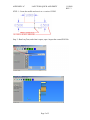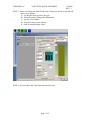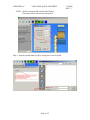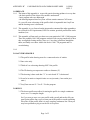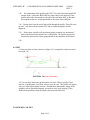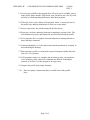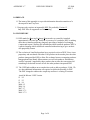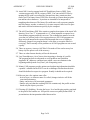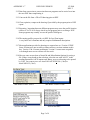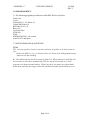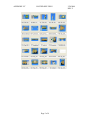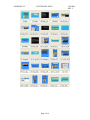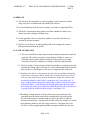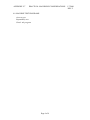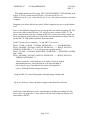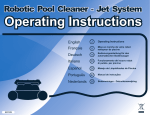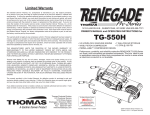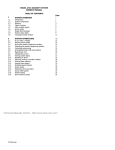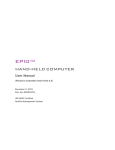Download APPENDIX “A” LAZYTURN QUICK AND DIRTY 1
Transcript
APPENDIX “A” LAZYTURN QUICK AND DIRTY 1/9/2009 REV: 3 APPENDIX “A” LAZYTURN QUICK AND DIRTY This a quick and dirty step by step procedure to use LazyTurn. These are the steps required: 1. Create the profile and save it as a version 12 DXF. 2. Run LaxyTurn, and when it opens, open / import the created DXF file. The turning object is now shown. 3. Select a tool from the Lathe Tools menu. If none are shown on the left side create one as follows: A- Use the pull down to select the type, B- define the tool by filling in the information, C- provide a Tool Name, D- click the Create as new tool box., E- click ok and the display closes 4. Reopen the Lathe Tool menu and select the tool. 5. Define a rough profile and click the OK box. The paths are now shown below the profile. 6. Post the created lathe Gcode by saving it as a text file. 7. Open Mach3Turn and open the saved LazyTurn text file. It is highly recommended that you read the manual as detailed information is provided about all the steps. Page 1 of 5 APPENDIX “A” LAZYTURN QUICK AND DIRTY 1/9/2009 REV: 3 STEP 1 - Create the profile and save it as a version 12 DXF. Step 2 - Run LaxyTurn, and when it opens, open / import the created DXF file. Page 2 of 5 APPENDIX “A” LAZYTURN QUICK AND DIRTY 1/9/2009 REV: 3 STEP 3 - Select a tool from the Lathe Tools menu. If none are shown on the left side create one as follows: A- Use the pull down to select the type, B- define the tool by filling in the information, C- provide a Tool Name, D- click the Create as new tool box., E- click ok and the display closes STEP 4 – Re-open the Lathe Tool menu and select the tool. Page 3 of 5 APPENDIX “A” LAZYTURN QUICK AND DIRTY STEP 5 - Define a rough profile and click the OK box. The paths are now shown below the profile. Step 6 - Post the created lathe Gcode by saving it as a text or tap file. Page 4 of 5 1/9/2009 REV: 3 APPENDIX “A” LAZYTURN QUICK AND DIRTY STEP 7 - Open Mach3Turn and open the saved LazyTurn text file. Page 5 of 5 1/9/2009 REV: 3 APPENDIX “B” CAD DRAWINGS AND COMMON MISTAKES 1/4/2009 REV: 3 1.0 PREFACE 1.0.1 The intent of this appendix is to provide generic drawing guidance in a way that: - the basic profile of the object to be turned is understood - basic program rules are understood - the drawing imported into LazyTurn will not contain common CAD errors So you will create a drawing of the profile which is importable into LazyTurn and the learning curve is shortened . 1.0.2 This appendix is very focused on the intent and recommend the other appendixes be reviewed for PC requirements, DXF file creation, practical profiles that can be machined, etc.. 1.0.3 This appendix will not teach you how to use any particular CAD / CAM program. There are probably 100 CAD programs out there with varying complexity in how they accomplish creating entities ( line, arc ), how they joint them, manipulate them, and finally save them. Add to the above CAM / 3D programs and it’s overwhelming. 1.0.4 2.0 LAZYTURN PROFILE 2.1 The profile in the drawing must be a connected series of entities. 2.2 One series only. 2.3 Think of it as a drawing showing ONLY the profile. 2.4 The 2D drawing can represent a radius or diameter (Y). 2.5 The drawing is done such that “Y” is vertical and “X” is horizontal. 2.6 It can be in metric or imperial units or even just units, ( later on the just units ) 2.7 LazyTurn converts Y / X to X / Z in the program. 3.0 RULES 3.1 The drawn profile must allow for tracing the profile in a single continuous move over it’s complete length. So if you were to trace over your profile with a pencil and need to lift your pencil point off the line, to go to some part of the profile or touch something like a line off the profile, then it is not a complete continuous line. Then you may have problems trying to use the file in LazyTurn. Page 1 of 5 APPENDIX “B” CAD DRAWINGS AND COMMON MISTAKES 1/4/2009 REV: 3 3.1.1 Analogy: Your driving a paved white line divided road and want to cross the river ahead, but the paved road ends and there is no bridge, you can see another bridge but can’t back up, so you take the no white lined unpaved road just off the side and ahead of you, your car goes along but gets stuck in a pot hole. Drive the correct road the first time and don’t get stuck. End of story! 3.2 LayTurn needs to be told what your profile represents on import. 3.3 There are basic differences between a turning, facing, boring profile (blue text = currently not implemented ) so for now all writing applies to turning. 3.4 LazyTurn has built in features to reject or fix reasonable CAD errors created by you in creating the profile. 3.5 Draw your profile in the correct quadrant as shown in Figure 3.4.1 below. Draw wherever you want, but move the profile when done. FIGURE 3.5.1 Page 2 of 5 APPENDIX “B” CAD DRAWINGS AND COMMON MISTAKES 1/4/2009 REV: 3 3.6 Do not draw more than the top part / upper half of the profile. You will get an error message “No appropriate drawing profile was found” if the full profile is drawn. 3.8 Do not draw / leave a center line or any line which would represent the the profile center line of the object. 3.9 DO NOT ….DO NOT draw, extend any line, any part of the profile, leave any line / dot / pixel / or what ever below the Y=0 which represents the center line. See FIGURE 3.5.1 3.10 Do not draw / leave a center line or any line which would represent the the profile center line of the object. 3.11 Do not leave a vertical line going up or down at the end of the profile. Although accepted it is not required or recommended. 3.12 Do not create multiple drawing entities , one existing under the other, as this will cause an error " self intersection in master file" and no rendered graphics will be displayed. 3.13 Do not leave vertical or parallel lines not connected to the profile ( very close or far away from the profile ). Although ignored they should not be in the drawing. 3.14 Do not leave a “space” very small or large in or between any element which should be joined and be one continuous part of the profile. Common spaces will usually occur are as follows: - line to line - end of a line crossing the end an adjoining line - line to an arc - line tangent to an arc - arc to arc - arc end crossing a matching arc end 3.15 Do not leave a line / circle / dot or any element in the area below the profile and the center line / Y=0. 3.16 LazyTurn will reject lines in the lower half of the profile including lines drawn through the profile and if they exist you will get an error message telling you so. 3.17 Do not start the profile from a point and progress with the profile in a X positive direction or said differently a dip in the face . This would be considered a facing operation which is not implemented yet. Page 3 of 5 APPENDIX “B” CAD DRAWINGS AND COMMON MISTAKES 1/4/2009 REV: 3 3.18 The termination of the profile at the LEFT (Z-) end of the drawing MUST extend, in the -z direction, BEYOND any other entity in the drawing. If the profile ends with a downward arc, the end of the line must NOT go beyond a line tangent to that arc, and perpendicular to the center line of the part. 3.18 Do not draw from the end of the profile through the profile. This will cause an error " self intersection in master file" and no rendered graphics will be displayed. 3.19 Do not draw a profile with an element going or turning in a downward / backwards direction towards the face of the profile. The profile can proceed downwards but must be at least perpendicular to the centerline of the object. 3.20 4.0 TEST 4.1 Can you relate to what is shown in Figure 4.1.0 compared to what was stated in section 3.0? FIGURE 4.1.0 (to be corrected) 4.2 You can draw almost any profile and it will work. When a profile is bad, inferior, or problematic, LazyTurn will give you an error. The profile will appear only as a single black outline and not a shaded three dimensional image in the graphics screen. Should this happen you need to revise your drawing. There should be no problems when the simple rules stated are followed. 5.0 GENERIC CAD TIPS Page 4 of 5 APPENDIX “B” CAD DRAWINGS AND COMMON MISTAKES 1/4/2009 REV: 3 5.1 Use any tool available in the program that will assist you in avoiding spaces in the profile. Snap, chamfer, fillet, break, trim, extend are just a few by word and may be called something different by individual programs. 5.2 Utilize the level or layer ability of the program. Name or create just one for the profile only and keep dimensions or what ever on the others. 5.3 Always export only the profile turning off the other layers. 5.4 Zoom way in when connecting elements or snapping to a point or line. This will eliminate most space and connection issues associated with the profile. 5.5 Use a properties box to compare start and end points of mating elements to assure that they connected. 5.6 Connect tangentially to circles and provide smooth transitions by zooming in and confirming the drafting. 5.7 When moving a profile to a start point use precision input to define the point (like 0,0,0 ) it is going to. 5.8 CAD programs can be very complex and do amazing tasks, yet to generate even a complex profile, only basic commands are utilized. So discipline yourself to use that 5% of the program in an expert way. 5.9 Compose the profile from simple elements. 5.10 Don’t use points, constructions lines, invisible lines on the profile layer. Page 5 of 5 APPENDIX “C” DXF FILE EXPORTS 1/5/2009 REV: 3 1.0 PREFACE 1.1 The intent of this appendix is to provide information about the transition of a drawn profile into LazyTurn. 1.2 Lazyturn only requires an importable DXF file preferably Version 12. Only DXF files are supported as of this writing. 2.0 DXF HISTORY 2.1 DXF stands for Drawing Exchange Format and was created by Autodesk approximately 20 years ago. AutoCad is just one of it’s products. DXF is nothing more than a common proprietary language providing a method of exchanging ( import and export ) drawing file information within AutoDesk products. DXF is a generic language which AutoDesk controlled without having to give out their own proprietary format. 2.2 The evolution of AutoDesk products have required revision of DXF. Since it was propreitary and not shared with other CAD products in the market place the other products interpreted the DXF to allow file exchange between competing products. Intergraph and later Bently Microstation were two such products. Information could be exported / imported by these products but at times the conversions left something to be desired because of how the other products interpreted DXF. 2.3 The DXF had to address new complexities such as add-on packages, CAM, 3D etc. thus additional information was required to define the drawing via DXF. The DXF changed to address the complexity and here is a listing of versions. AutoCad Release / DXF Version 12 / 12 13 / 13 14 / 14 2000 / 15 2004 / 16 2007 / 17 2008 / 17.1 2009 / 17.2 Page 1 of 4 APPENDIX “C” DXF FILE EXPORTS 1/5/2009 REV: 3 2.4 AutoCAD 10 and up support both ASCII and binary forms of DXF. Prior versions support only ASCII versions of DXF. You can read ASCII files by opening the file with a text editor like Notepad since they contain text that can be read. The binary form of DXF files are made up of more than just plain text and have hex characters / bytes that are intended to be interpreted as something other than text. The binary file could more easily represent complex stuff like images, meshes, or whatever. It is more compact, takes less file space and can be read and written more quickly by the computer. 2.5 The ASCII and binary DXF files contain a complete description of the AutoCAD drawing. Now if an “1” is interpreted as a “I” when imported or exported to or from another program problems can occur. The exchange has matured over the years but it is still not perfect. Now suppose there are 100 CAD programs out there and each interprets the exported and imported data ever so slightly or differently. Suppose one program dosen’t even allow or recognize what it is receiving? There certainly can be problems as all CAD programs are not created equally. 2.6 There are accuracy issues as ASCII dxf files trade-off size and accuracy but binary dxf files preserve all of the accuracy. 2.7 There are other formats but they will not be discussed. 2.8 LazyTurn addresses a lot of issues when importing a drawing of a profile. The program has built in safeguards to avoid problems and confusion. Appendix “B” addresses common issues which a user can eliminate in the beginning and help make LazyTurn’s job of importing easier. 2.9 Manny CAD programs provide options on what drawing information should be exported / contained in the DXF. It can be a challenge to define how the data should be defined on export in a program. Frankly it should not be required. 2.10 Here are just a few options some offer: - level to layer ( or whatever name it’s called ) changes inclusive off all the associated parameters - Entity conversion of all associated parameters - Entities only such that the resulting DXF file contains only the profile section based only the objects you select 2.11 Turning off / disabling / freezing the layers / level and keeping entities unrelated to the profile like boarders etc. will provide a more acceptably defined DXF . It just minimizes the interpretation talked about earlier. Page 2 of 4 APPENDIX “C” DXF FILE EXPORTS 1/5/2009 REV: 3 2.12 Data from conversion to conversion between programs can be carried over into the next DXF thus complicating it. 2.13 Convert the file from a 3D to 2D drawing prior to DXF. 2.14 Clean, optimize, compress the drawing if provided by the program prior to DXF export. 2.15 Exporting / importing between different programs may cause the profile location relative to X=0 Y=0 so always check in your program prior to creating a DXF. Some programs may actually reverse the profile 180 degrees. 2.16 The turning profile you provide via DXF for LazyTurn import is very basic in it's elements and only requires fundamental descriptions. 2.17 Most applications provide for drawings to exported out as a Version 12 DXF. Some versions were not as stable as others and new versions continue to this day. Version 13 & 14 seems problematic Version 12 seems most acceptable even though more recent versions will also work. 2.18 Here are some screen shots of AutoCad and MicroStation Options for saving a file. If there is any doubt on the selection, select the one with “ASCII” in the wording.Remember ASCII imports and Binary saves as a drawing to be opened by CAD. You want to save as a AutoCAD ASCII DXF file (*.dxf) or AutoCAD R/12 (*.dxf) MICROSTATION SE & J AUTOCAD 2000 MICROSTATION V8XM AUTOCAD 2007 Page 3 of 4 APPENDIX “C” DXF FILE EXPORTS 1/5/2009 REV: 3 3.0 PROGRAM DXF’S 3.1 The following programs provided successful DXF files for LazyTurn. Turbo Cad Vcarve Turbocad V8.1, V9, Dekux 14 TurboCAD Deluxe 14. BobCad,v18,v21,v22, Rino v2.0, CutViewerTurn STDCAD D2NC MICROSTATION – all versions AutoCad V12 and above 3.2 NOTED PROBLEMS & QUESTIONS QCad. Q1- I can not get this to load, it is just lines and arcs, no splines etc.It doesn't seem to care whether the DXF is x,y or x,z. based or where it's drawn in the Cad Quadrant layout (adjust to 0,0 after loading) R1- The column.dxf also has those annoying lights in it. When removed, it loads fine. Im not sure how to sense those automatically, they are stored as lines and arcs, so the program see's them as normal entities.. What I may do is just ignore the softest chains, delete them, and keep the longest chain, that should solve many of these kinds of errors. Page 4 of 4 APPENDIX “D” POSTED DXF FILES 3/28/2009 REV: 2 The following is a listing of posted DFX files along with the associated reply# to the LazyTurn thread. The higher the reply # the more recent the reply. A thumb nail image of each file is also provided. REPLY# 13 19 32 35 39 47 47 48 198 203 203 208 208 208 221 226 240 243 244 247 258 287 321 325 353 366 387 389 397 402 404 404 428 514 514 FILE NAME A------new_test.dxf_E A------new_test_G King A------mach3Cannon1_bigbiglimbo_I A------King_Grahm_A_Rev_normal Column Pulley Valve1 richTHREE_BALLS test_v21_inlet_7 test_v21_inlet_8 DXF12_2000_1B_C4 DXF12_2000_2_C4 DXF12_2000_3_C4 DrawingA4TODO 5_DXF_HCIR half_elisp_no_Leads king_grahm_scaled_to_2_50_inch_AA 2d_12DXF_chip_243 8 swivel_socket_d Cylinder Flanged_Spindle_INCH 10DXF_HCIR 11_6DXF_HCIR 4_tman__lead_in_.2__00 2PROFILE_HANK connrod_rodend_BIG_Hank_G 20_DXF_HCIR_EGGHEAD_Rich_A 20_DXF_MAN_REV1_VERTICAL 20_DXF_MAN_REV1 20_DXF_MAN_REV1A Flanged_Spindle_INCH3 Arc.3_D_Good Arc.3_E_Good Page 1 of 4 COMMENTS APPENDIX “D” 514 REPLY# 555 564 583 602 608 663 669 693 695 697 704 722 771 777 789 791 795 805 820 820 857 860 878 893 898 911 935 938 POSTED DXF FILES Arc.3_F_Good FILE NAME Allison_Crush_Cyl Balconspijl-willem Roller_Test_Master_000_10_units Copy_of_Roller_Test_Master_000_10_units 40_DXF_02SAME_HCIR 4pwn_dxf 4pwnRC_ CadStdLite CadStdLiteArcs BPIN bpin_new pulley1 1file_dxf kandelaar40RC woodenptxt GOOD_Copy_of_king_grahm_scaled_to_2_... 01_16_09_Was_GOOD_9_DXF_HCIR_Rich apin Schachfigur_Dame Schachfigur_Dame-4 Connecting_rod Crosshead_guide_rev1 1x1.5x4_Long_Roller_Test_Master Flywheel3_D toolholders Save_Inside_Inlet_New_Test_L BPinapin Test_AA Page 2 of 4 3/28/2009 REV: 2 COMMENTS APPENDIX “D” POSTED DXF FILES Page 3 of 4 3/28/2009 REV: 2 APPENDIX “D” POSTED DXF FILES Page 4 of 4 3/28/2009 REV: 2 APPENDIX “E” PRACTICAL MACHINING CONSIDERATIONS 1/7/2009 REV: 2 1.0 PREFACE 1.1 This intent of this appendix is to assist in getting a profile turned on a lathe using LazyTurn in combination with Mach3Turn software. 1.2 It is not intended to teach you how to operate your lathe or setup Mach3Turn. 1.3 The Mach3 Turn manual along with several other manuals for Mach cover almost any topic relating to machine setup. 1.4 So this appendix will cover only those oddities or specifics which are not covered by the other manuals. 1.5 Specific to LazyTurn is an understanding of how the cutting tool relates to path generation based on the profile. 2.0 PATH GENERATION 2.1 The tool selected has a major impact on the cutting tool paths that LazyTurn generates. The software uses the tool including it’s holder as a device to constantly check against collision with parts of the profile to be turned. Currently all tools are considered as cutting on the front and both sides. 2.2 The Left / Right / Center tool tip to holder relationship is currently not used in to define the cutting edges. Selection of a certain relationship in the tool menu only provides a visual display for the user as compared to his actual tool. 2.3 Possibly in the future, as the program develops, the tip to holder relationship will become a selection to define which side of the tool tip will cut, such as , Left cuts with right side( towards the headstock), Right cuts with left side ( towards the tailstock) and Center ( a round nose tool ) cuts either side. To keep gouging from occurring the cutting edge would be restricted to a point on the nose radius. A line drawn back from the point on the nose tip to the non-cutting side of the tip or holder into which the profile will not be allowed to gouge would be defined as the backangle. See Figure 2.2.1 2.4 Rounding of sharp tangents or sharp corners may cause paths not to be generated since the sharp corner can be considered the end of the profile. A work around requires a small straight section be provided so collision detection can take place. Another work around at this time would be to use the stock diameter pointer to provide a larger stock size. The larger stock size will allow for the program path algorithm to properly address the first pass. Page 1 of 4 APPENDIX “E” PRACTICAL MACHINING CONSIDERATIONS 1/7/2009 REV: 2 2.5 In the future a small amount may be added to the stock ( say 5%) on import. Currently if you were to put the curser on the stock size pointer it represents the actual profile diameter value. The user still has the option to increase or decrease the diameter. 2.6 3.0 TOOL SELECTION 3.1 There are books written about lathe tooling. Inserts and holder dimensions vary between manufactures even if the descriptions are similar. Specialty shapes, nose angles, inscribed circular tolerances, relief angles, corner / tip radius, and cutting edges are just a few parameters which define how the insert along with the holder could clash with the profile. Take into consideration hand or custom ground tools and the variance in how the tool insert shape relates to clashing with an object is overwhelming. 3.2 Different lathe tools are primarily used for specific cutting actions. LasyTurn currently doesn’t restrict what tool you choose to do a particular operation. The same tool can be used for rough through finishing operations and cut a complete profile. 3.3 Common sense regarding selection can be subjective depending on the user. The program only knows what the user tells the software. Currently there are no built in safeguards in tool selection and frankly provides for unrestricted use of the software which in the end provides for flexibility. 3.4 It is up to the user to select or define a tool to do the operation. CNC only implements the cutting more accurately and timely as compared to doing it manually. 3.5 Corners / undercut/ offsets/ Units / before – during – after units/ Page 2 of 4 APPENDIX “E” PRACTICAL MACHINING CONSIDERATIONS 1/7/2009 REV: 2 4.0 TOOL INPUT 4.1 It is now time for a change in the mind set in order to address all the tool inputs. Namely, you need to think in terms of clashing or following the profile with another object and apply common sense. 4.2 The tool you select or create must have a form which will allow the tool to follow the profile. If the tool can’t follow the profile, then paths can’t be made based on that tool. 4.3 Yes, in a sense, any tool can cut anything, even “skin” and it knows no better. 4.3 T The tool you select or create must have a form which will allow the tool to follow the profile. If the tool can’t follow the profile, then paths can’t be made based on that tool. 4.4 You wouldn’t expect a .2” tip radius to cut a square corner or a lesser radius. 4.5 Depends on the insert and the feeds. In the end that rear flank will be taken into account, its just at the moment the development hasnt got there yet. It requires a dual gouge sensing to sense not only a gouge to the profile ( currently working) but a gouge to the leftover material. ( Not implemented.). corners / undercut / 5.0 TOOL FEED RATE 5.1 LazyTurn turn currently provides feed rate and spindle rpm. Future considerations may include other values like inches / rpm or MM / rpm which most manual lathes have associated via change gears or quick change gear boxes. 6.0 PASS CONSIDERATIONS Page 3 of 4 APPENDIX “E” PRACTICAL MACHINING CONSIDERATIONS 6.0 MACHINE TEST PROGRAMS Accuracy test Repeatability test Gcode sub program Page 4 of 4 1/7/2009 REV: 2 APPENDIX “F” PC REQUIREMENTS 1/30/2010 REV: 2 PERSONAL COMPUTER REQUIRMENTS PC TYPES AND SOME KNOW PROBLEMS The X pointers have no color, the Z ones do ....in the normal view.Flip the display and the opposite is true. I have red brown and blue showing for the X and green and yellow showing for the Z.When you flip the view, they're the same colors. you see my rulers on both sides as well. OpenGL errors are likely due to old openGL implementations, I tend to use new ones, so update video drivers if you get openGL errors, they may be caused by video card drivers not likeing some OpenGL lighting modes. The error seems to be from your OpenGL system.. HERE ARE SOME COMPUTERS WHICH WERE TESTED FOR PIONTER CHANGING COLOR develop on a asus 2.3Ghz unit, with 1Terabyte of harddrive space and 2 24" monitors. special.. All versions of the LAZYTURN application dated from NOV 9 thru and including DEC 17 will work with what is loaded on the laptop. TODO as soon as the application is replaced with the DEC 23 or DEC 23-1. The laptop is 500 mhz / 512 memory while the other computer is 3 ghz / 2 gig memory. I'm getting the same 214 error code as Chip on the LAPTOP.RICH MODIFIED: COMPUTER #3 - 2.4ghz / 512 ram Works fine on this one, error on exit, but no loss of X pointer color . I upgraded this computer to MACH v*********.20 and tried files from the other two computers. SUMMARY: PC#1 - loss of x pointer color / otherwise good PC#2 - can't use any version lazyturn application after DEC 17 PC#3 - no problems PC#4 - CAN'T USE ANY VERSION LAXYCAM APPLICATION AFTER DEC 17 " NO LOSS OF X POINTER COLOR" Just a guess, but from DEC 17 version back, the mouse pointer didn't change to a cross hair in the graphics part of display. The error happens when you click the "open" box in the file open pop up screen. Page 1 of 4 APPENDIX “F” PC REQUIREMENTS 1/30/2010 REV: 2 Well added another pc#4 for testing, NEC LAPTOP 400MHZ / 256 RAM.Only good to prior 12 23 08 versions and will give the ( 214 error for dec 24 ver ), (TODO for dec 24-3 ver) , ( 406 error for dec 25 ver), but it dosn't loose the color in the x trangles. Changing accel values didn't do any good. All the computers here are set to the highest accel. Lets see, four different computers here of varying make and model all running XP. The slower ones with less than 500 mhz / 512 only get to prior versions of DEC 23. The fastest / most memory only has a problem wiith loss of color in the pointer / unless you flip it 180 degrees ( along with oss of color in the associated dimension boxes) but can run the DEC 25 VER with no problems other than stated. Tried LT on three more computers: "" using DEC 25-4 version "" FPC#1- 3 GHZ / 1G RAM - CUSTOM- XP PRO SP2 -----------NO PROBLEMS FPC#2- 900 MHZ / 256 RAM - LAPTOP- XP PRO SP2 -------WON'T RUN ANY VERSION AFTER DEC 17"" ie; it will not create a graphic profile "" FPC#3- 3.6 GHZ / 1.5G RAM - EMACHINE -XP PRO SP2 ----X POINTER COLORS ARE LOST FPC#2- 900 MHZ / 256 RAM - LAPTOP- XP PRO SP2 -------WON'T RUN ANY VERSION AFTER DEC 17 Thats a weird one.. video hardware accel maybe? Seems an openGL implementation issue, cant repeat it here at all, and cant think of how to check it any. I basically tell it a colour, and it shoudl be correct.. all kinda Windows magic from there.. Using the DEC 29 version.The graphics look right along with the paths My pc is a dualcore 1.9ghz 1gb memory laptop so that should be sufficient. Could some of the differences we are experiencing be attributed to running XP with Service Pack 2 as opposed to 3 ?Just curious. I do not recall seeing any mention of it earlier.Mine is XP SP3. Page 2 of 4 APPENDIX “F” PC REQUIREMENTS 1/30/2010 REV: 2 I did some experimenting trying to correct the pointer color display. I found this: With the acceleration at FULL, there is no 406 error. However, if it is lowered to the setting shown, I get the 406.I always keep mine FULL so I wasn't getting the errors. Did try the settings from RC and get the same results, no error on full acceleration and a 406 error on lower setting. Doesn't seem to help hear, My BobCad v23 won't tolerate a setting above 2 clicks from None on the Acceleration. Try this DXF on HIGH.. see what you get. ACad, Autodesk, Autosketch Generated I found that if I leave autocad open even after saving the files and exiting the file, lazy turn comes back open gl. If I shut down autocad completley lazyturn opens the file perfectly. Obviously autocad 2009 still holds the file slightly open in its memory. Most of the time you can open the same file in several programs and only run into trouble with trying to save a file with changes made to it, If others are open MACH TURN REMARK The ragged view you last bottom post is just a "view" display issue in Mach3, You probably have the F speed set very high or in over-ride. I see this quite often, It mostly shows up mid way in a lot of single axis g-code moves and isn't in the actual step or dir Output's. Slow the F speeds down with Over-Ride and let me now. As Chip says, the ragged green line is only indicative of too fast a feedrate on a small object, Mach3 then cant keep up the display smoothly. Page 3 of 4 APPENDIX “F” PC REQUIREMENTS 1/30/2010 REV: 2 Thats not an issue with LTurn really Also, could you please explain what this LEAK represents ? It is present after closing LT but only when a path has been generated. The Leak isnt actual, its a warning that the object wasnt deleted by LTurn as it closed, I need to search for it, very small objects so its not a big deal really. Seems intermittant Page 4 of 4