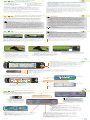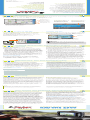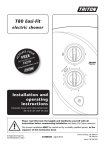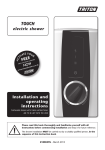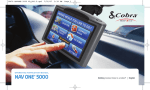Download Cobra NavOne 2500 Operating instructions
Transcript
Getting Started 2 THANK YOU FOR PURCHASING THE NAV ONE 2500 SYSTEM. T RY I T O U T Using the NAV ONE is the most effective way to learn about it. View the demonstration program by choosing: The following items should be in the package: 1. The NAV ONE system unit. 4. A 120-Volt Adapter. 2. A mounting bracket with suction cup. 6. This Manual. 3. A 12-volt fused power cord. 5. A foam cushion strip. Menu S Settings S Demo Then don’t hesitate to explore your own entries to see how they work. 7. Product registration card. (Or register online at www.cobra.com) There are provisions to delete entries and, if things get really tangled up, the factory defaults can be reset using the sequence: ABOUT THE NAV ONE SYSTEM Menu S Settings S System S Reset Factory Defaults SMARTPOWER Your unit is complete with a map of the entire United States and Canada as well as a database of millions of points of interest to help you navigate your vehicle. With the SmartPower feature turned on, a NAV ONE unit plugged into a power port that does not turn off with the ignition, will not drain the vehicle’s battery. The factory setting is on. Except for the Power and Custom function buttons, all the controls are available with a few touches of the screen. SmartPower shuts the system down when there is a combination of no vehicle motion and no button press for 15 minutes. However, do not rely entirely on the unit while driving and keep in mind the accompanying Important Information. MORE INFORMATION With SmartPower off, the system continues to operate until it is turned off with the Power button (or with the ignition if the power port is connected to it). Main Icons These Operating Instructions combined with the intuitive nature of the controls should have you up and running quickly. For online support, visit www.cobra.com. Intro Operation NOTE: Product graphics and operation subject to change without notice. Customer Assistance Warranty Customer Assistance Important Information Installation 3 Secondary Icons Your safety is important. Please read all warnings and cautions before installing and using the Cobra Caution Notice NAV ONE system. tion ce Avoid the following hazardous situations that could result in a collision causing severe injury or death. n DO Customer userWarranty The is responsible for operating this product Assistance wisely. This NAV ONE unit is intended for use only as a navigational aid and should not be relied upon to the exclusion of other information. Be aware of Customer Assistance conditions around the vehicle and compare them to the information provided by the NAV ONE system. NOT substitute this NAV ONE for personal judgment. The route suggestions should never supersede any local traffic regulation, personal judgment or knowledge of safe driving practices. Before making any maneuvers suggested by the NAV ONE system (for example, a U-turn or a left turn), verify that the maneuver can be legally and safely completed. Do not follow route suggestions that would take the vehicle into an unsafe situation or locality. n DO NOT program this NAV ONE while driving. Only a passenger should operate controls or program the unit while the vehicle is in motion. The driver should not program the system unless the vehicle is parked in a safe location. Main Icons CAUTION Caution Warning Observe the following precautions to avoid damage to the unit or personal inconvenience. n n n n DO NOT depend on this NAV ONE system to locate emergency services (such as police, fire stations, hospitals and clinics). The database may not include all emergency service providers. Warranty Use judgment and ask for directions in these situations. This unit is not waterproof. Do not allow liquids to splash on it nor expose it to rain during operation or transfer from vehicle Intro Operation Customer to vehicle. Assistance n DO NOT disassemble or modify the system. If a problem occurs, stop using the system immediately and contact Cobra. The Global Positioning System is provided and operated by the U.S. government, which is solely responsible for its accuracy and maintenance. That system is subject to changes, which could affect the accuracy and performance of this NAVInstallation ONE unit. Customer n DO NOT be distracted by the NAV ONE. DO position the unit so it can be seen at a glance when safe to do so. DO listen to the voice guidance. DO set the volume so you can hear outside traffic and emergency services alarms. Assistance The NAV ONE’s map database provides information on suggested Secondary Main Icons Icons routes without regard to some factors that may affect the user’s driving experience. For example, the system does not reflect all road detours, closures or construction, some road characteristics (such as road surface, slope or grade, weight or height restrictions, etc.), weather conditions and similar factors. Use Notice personal Caution judgment or the navigation system’s detour function to Operation Customer develop an alternate route if necessary.Intro WARNING This product, its packaging and components contain chemicals Warning known to the State of California to cause cancer, birth defects, Warranty or reproductive harm. Assistance Customer Assistance Installation Installation 4 Secondary Icons INSTALLATION WARNING Observe the following measures to prevent a collision or other condition that could cause serious injury or death. Notice Caution The NAV ONE can be easily mounted to the vehicle’s windshield with the included bracket and suction cup. Or, an alternative secure mounting can be used. Warning n DO NOT position the unit in a location that obstructs the driver’s view of the road or vehicle instruments or controls. n DO NOT mount the unit over airbag panels or within airbag expansion spaces. The force of an expanding airbag can thrust objects in its path toward the driver or passengers with injurious result. n DO NOT drive the vehicle unless the unit is securely attached to the windshield with the supplied bracket and suction cup or is fastened by other reliable means to keep it from becoming a projectile hazard inside the vehicle in the event of a violent maneuver or collision. Put the unit where it is visible at a glance. Let the antenna “see” the sky. ì NOTE It is important that the NAV ONE antenna in the top of the unit can “see” the sky. Radio signals from the GPS satellites are weak and cannot penetrate solid portions of a vehicle’s structure. California prohibits attachment of any articles to windshields or side or rear windows. Drivers in California should use the dash mounting disk or another secure mount. When the NAV ONE has been unused for several days, or has been moved more than 500 miles, it can take 15 minutes to acquire satellites. Leaving the unit on for 20 minutes in this case will allow faster acquisitions after that. Users should determine if any similar restrictions apply to jurisdictions where they drive. IMPORTANT: Check www.cobra.com for software updates. 33 ion WARNING Warning 3 3 3 3 To secure and connect the NAV ONE: 1. Clean the mounting area using window cleaner or rubbing alcohol. 2. Separate the mounting bracket from the unit. 3. Firmly press the suction cup against the windshield by applying pressure to the suction cup base. 4. Maintain firm pressure on the suction cup base and flip the lock lever down toward the base. 6. Attach the unit to the bracket by sliding the slot in the bottom of the unit over the bracket until the locking tab clicks. To Remove Nav One: Depress the locking tab and slide the unit toward you to temporarily remove the unit when the vehicle is parked to prevent theft or heat damage. 7. Adjust the unit position using the knobs and tighten securely. The bracket can be left attached to the windshield for quick reinstallation of the unit. 8. If the unit will rest on the dash or might contact it, apply the foam strip to the bottom of the unit to protect the dash. 9. Plug the power cord into the unit and the vehicle’s 12-volt power port. 5. Test the suction cup adhesion by pulling firmly on the bracket. It should not wiggle. Installation Nothing Comes Close to a Cobra® Controls, Indicators and System Overview 5 6 Power Button (on side of unit) S Press to turn the unit on. Press and hold to turn it off. S SmartPower default is on. See description on page 2. Menu Key (User Programmable Key) S Press to quickly bring up a frequently used function you have chosen. (Default function is “Menu.”) S Press and hold to enable a change from the chosen function to any other on the available list. Illuminated Touch Screen S Touch the on-screen buttons and icons to activate unit functions. Speaker SD Card Memory Slot for optional Premium Travel Content Data Cards. Also will take optional wireless technology enabled SD Card for expanding connectivity with future Cobra accessories. USB Port (for software/map updates and optional traffic receiver). Power Connector Bracket Mounting Slot SYSTEM OVERVIEW When the NAV ONE is turned on, an opening message and a safety warning are shown. System in Navigation Mode N AV I G AT I O N WA S I N PROGRESS Continuation from the warning message depends on whether or not a navigation was in progress when the unit was last turned off. N AV I G AT I O N WA S N O T I N PROGRESS System in View Mode LANGUAGE CHOICES At this display, the user has the opportunity to change the language from English to French or Spanish. ì NOTE Menu can be pressed at any time to select a destination and switch to the Navigation mode. Controls, Indicators and System Overview 7 Nothing Comes Close to a Cobra® Menu Access 8 MENU Menu is the starting point for all system features. Just touch the on-screen buttons to progress from step to step. To access "Menu", press the Menu Key to the right of the screen. (Note: User Programmable Key may be customized at a later date.) Main Icons BASIC Intro Operation Either the Basic or the Advanced menu will appear. You can choose between them in the Settings menu. The factory default setting isInstallation Basic menu. Customer Assistance Warranty Customer The Assistance Basic menu provides access to the most frequently used tools. Secondary Icons A D VA N C E D WARNING Notice The Advanced menu provides all the tools available on the NAV ONE. The Destination Address menu is shown. Press the buttons on the bottom of the touch screen to slide to other functions. Address allows entry of a destination address. For more advanced destination choices, switch to Advanced Mode. Caution DO NOT program this NAV ONE while driving. Only a passenger should operate controls or program the unit while the vehicle is in motion. The driver should not program the system unless the vehicle is parked in a safe location. Warning GO TO MAP SYSTEM provides four utilities: n Settings allows you to customize the NAV ONE to your preferences: – System adjusts settings including time zone and key click sounds. n n Speaker volume and display brightness are adjusted using the + and – buttons on the touch screen. The button between the + and – Volume buttons toggles the system between mute and un-mute without affecting the volume setting. ADDRESS BOOK allows entry and storage of addresses: n View Entries lets you see the entries you’ve made and quickly choose from them. n Add to Book lets you enter addresses using an on-screen keyboard. n Save Current Location quickly adds the current location to the address book. n Demo provides an interactive demonstration of the NAV ONE and all its features. Help gives tips on using features of the NAV ONE. System Information provides information about the system software version and similar items. FIND INTEREST POINTS allows choice of a destination from millions of interest points in the NAV ONE database. Telephone numbers are included with addresses. Points can be found in any of four ways: n n n n Menu – Map lets you set your preferred appearance of the map including vehicle icon, map direction and view angle. Name Search lets you spell out the name of a place using an on-screen keyboard. Category Search lets you choose categories, such as lodging, to quickly narrow your search. Favorite Brands lets you select a specific brand of interest points to save as a favorite. City Name allows you to route to a city by name, without entering a specific address. Nothing Comes Close to a Cobra® 9 © 2006 Cobra Electronics Corporation 6500 West Cortland Street Chicago, Illinois 60707 For more information or to order any of our products, please visit our website: www.cobra.com S Contact the local dealer F O R A S S I S TA N C E O U T S I D E T H E U . S . A . ACCESSORIES product [email protected] (e-mail). P O W E R I N V E RT E R S S Technical Assistance (English and Spanish) M A R I N E C H A RT P L O T T E R S S Technical Assistance (English only) www.cobra.com (on-line: Frequently Asked Questions). COBRAMARINE® VHF RADIOS HIGHGEAR® ACCESSORIES Faxes can be received at 773-622-2269 (fax). M O B I L E G P S N AV I G AT I O N S Y S T E M S S Questions (English and Spanish) HANDHELD GPS RECEIVERS S Customer Assistance Operators (English and Spanish) 8:00 a.m. to 6:00 p.m. Central Time, Mon. through Fri. (except holidays) at 773-889-3087 (phone). S A F E T Y A L E RT ® T R A F F I C WA R N I N G S Y S T E M S RADAR/LASER DETECTORS M I C R O TA L K ® R A D I O S S Automated Help Desk (English only) 24 hours a day, 7 days a week at 773-889-3087 (phone). CB RADIOS F O R A S S I S TA N C E I N T H E U . S . A . Should you encounter any problems with this product or its many features, please refer to these instructions For further assistance after reading these instructions, Cobra Electronics offers the following customer assistance services: THE COBRA LINE OF QUALITY PRODUCTS INCLUDES: CUSTOMER ASSISTANCE Navigation 10 NAVIGATION After a destination is selected, the NAV ONE lets you preview and choose from multiple route possibilities. As soon as one is chosen, the Map is shown in Navigation mode. Zooms in to show less area, but more detail. N AV I G AT E allows recalculation of the route during a trip: to detour, for example, or to stop navigation altogether. Zooms out to show more area, but less detail. T R I P D ATA provides information on the current or completed trip including mileage, speed and time. Shows route info and options. In Navigation mode, the Map shows the vehicle icon in relation to the surrounding streets as well as next maneuver information. Touch the INFO button for more information and route options. Selecting a Point on the Map and Panning the Map 11 SELECTING A POINT ON THE MAP PANNING THE MAP Touch the Map at any point to bring up a Point window with a list of possible actions related to where you've touched. You can easily view areas that are currently off the Map. Touch the screen at any point and quickly drag your finger in the direction you want the Map to move. The Point window also provides options to: n Quickly zoom from street to neighborhood to state levels. n View Interest Points n Determine the latitude and longitude of a point. Recenter Button Main Icons Intro Operation Customer Assistance Warranty Touch the Recenter button to move the end point of the screen and drag to the center of the Map. Installation Customer Assistance Notice Caution The Recenter button will recenter the map on the current GPS location. Secondary Icons WARNING DO NOT program this NAV ONE while driving. Only a passenger should operate controls or program the unit while the vehicle is in motion. The driver should not program the system unless the vehicle is parked in a safe location. Warning Optional Accessories and Product Service OPTIONAL ACCESSORIES Optional accessories and map database updates are available. n n Real-Time Traffic (Optional Receiver/Subscription necessary). 12 If this product should require factory service, please call Cobra first before sending the product. This will ensure the fastest turnaround time on any repair. If Cobra asks that the product be sent to its factory, the following must be furnished to have the product serviced and returned: With optional traffic receiver, receive up-to-date traffic information to help you avoid congested roads or traffic incidents. View color-coded speeds and traffic incidents along your route. Re-route around congestion. View constantly updated ETA based on current traffic. Traffic and incident reports are provided through Traffic Message Channels over FM radio Data System, currently covering 49 major metro areas (as of 01/06). 1. For Warranty Repair, include some form of proof-of-purchase, such as a reproduction or carbon of a sales receipt. Make sure the date of purchase and product model number are clearly readable. If the originals are sent, they cannot be returned. Premium Travel Content SD Data Cards. 4. Pack the product securely to prevent damage in transit. If possible, use the original packing material. For more information about optional accessories and how to order them, please visit www.cobra.com or call 1-773-889-3087, 8:00 am - 6:00 pm Central Time, Monday through Friday (except holidays). PRODUCT SERVICE 2. Send the entire product. 3. Enclose a description of the product malfunction, a typed or clearly printed name and address of where the product is to be returned and a phone number (required for shipment). 5. Ship prepaid and insured by way of a traceable carrier such as United Parcel Service (UPS) or Priority Mail (to avoid loss in transit) to: Cobra Factory Service, Cobra Electronics Corporation, 6500 West Cortland Street, Chicago, Illinois 60707 U.S.A. 6. If the product is in warranty, upon receipt of the product, it will either be repaired or exchanged depending on the model. Please allow approximately 3 – 4 weeks before contacting Cobra for status. If the product is out of warranty, a letter will automatically be sent with information as to the repair charge or replacement charge. For any questions about operating or installing this new Cobra product, or if parts are missing …PLEASE CALL COBRA FIRST…do not return this product to the store. For any questions, please call 773-889-3087 for assistance. Maintenance, FCC and Troubleshooting MAINTENANCE 13 FCC COMPLIANCE Very little maintenance is required to keep this NAV ONE system in good operating condition. n Keep the unit components clean by wiping with a soft cloth. Do not use solvents, glass cleaners or harsh or abrasive products that could damage the case or scratch the display screen. n Protect the unit from moisture and from being dropped or struck by hard objects to prevent damage. n Consult the Cobra website (www.cobra.com) for the latest software and database updates. This device complies with Part 15 of the FCC interference limits for Class B digital devices for home or office use. These limits are designed to provide more reasonable protection against harmful interference in a residential installation and are more stringent than “outdoor” requirements. Operation of this device is subject to the following conditions: 1. This device may not cause harmful interference, and 2. This device must accept any interference received, including interference that may cause undesired operation. Changes or modifications to the NAV ONE system may void its compliance with FCC rules and make its use illegal. TROUBLESHOOTING PROBLEM POSSIBLE CAUSE(S) SOLUTION(S) Power switch is turned off. Turn the unit on with the Power button. Fuse in 12-volt power cord is blown. Check for green LED on 12-volt power plug. Unscrew the fuse holder, inspect the fuse and replace it if blown. No voltage is present at the vehicle’s power port. Troubleshoot vehicle wiring. NOTE for some power points, ignition key must be at RUN position for the point to be energized. “No satellite signal” appears on the display at power up. GPS antenna cannot “see” the sky. Move vehicle to open area and make sure the GPS antenna has a clear view of the sky. System does not reflect movement while driving. GPS is not working properly. Turn unit off, then on to check for satellite signal. If the “no satellite signal” message appears, go to the previous step. If the unit is receiving a signal, go to the next step. Geographic area is not fully mapped. Drive to a main road. If the map shows the road, the system is working properly, but the area is not fully mapped. Map is zoomed in too far. Zoom out. Display does not power up. Vehicle motion is not evident or the Map is blank. Warranty 14 WARRANTY COBRA ELECTRONICS CORPORATION warrants that its Cobra NAV ONE, and the component parts thereof, will be free of defects in workmanship and materials for a period of one year from the date of first consumer purchase. This warranty may be enforced by the first consumer purchaser, provided that the product is utilized within the U.S.A. Cobra will, without charge, repair or replace, at its option, defective NAV ONE products or component parts upon delivery to the Cobra Factory Service Department, accompanied by proof of the date of first consumer purchase, such as a duplicated copy of a sales receipt. The consumer must pay any initial shipping charges required to ship the product for warranty service, but the return charges will be at Cobra’s expense, if the product is repaired or replaced under warranty. This warranty gives the consumer specific rights, and he or she may also have other rights which vary from state to state. E X C L U S I O N S – T H I S L I M I T E D WA R R A N T Y D O E S N O T A P P LY: 1. To any product damaged by accident; 2. In the event of misuse or abuse of the product or as a result of unauthorized alterations or repairs; 3. If the serial number has been altered, defaced or removed; 4. If the owner of the product resides outside the U.S.A. All implied warranties, including warranties of merchantability and fitness for a particular purpose are limited in duration to the length of this warranty. Cobra shall not be liable for any incidental, consequential or other damages; including, without limitation, damages resulting from loss of use or cost of installation. Some states do not allow limitations on how long an implied warranty lasts and/or do not allow the exclusion or limitation of incidental or consequential damages, so the above limitations may not apply to some consumers. ì NOTE Cobra makes no warranty as to the accuracy or completeness of the map data in the NAV ONE and disclaims any and all express, implied or statutory warranties, including any implied warranty of merchantability or fitness for a particular purpose. It is the user’s responsibility to use this product prudently. This product is intended to be used only as a travel aid and must not be used for any purpose requiring precise measurement of direction, distance, location or topography. User License and Trademark Acknowledgement USER LICENSE This document and the software described in it are furnished under license and may be used or copied only in accordance with such license. Except as permitted by such license, the contents of this document and software may not be disclosed to third parties, copied or duplicated in any form, in whole or in part, without the prior written permission of Cobra Electronics Corporation. This document and software contain proprietary and confidential information of Cobra Electronics Corporation and its licensors. Cobra grants the purchaser a limited license for use of this document and the software incorporated in the NAV ONE for its normal operation. By using the NAV ONE, the purchaser agrees to be bound by the terms and conditions of this license agreement. The purchaser acknowledges that the content of this document and the software are the property of Cobra and its licensors and are protected by copyright laws of the U.S.A. and international treaties. The purchaser agrees not to modify, decompile, disassemble, reverse engineer or reduce to human readable form the software or any part of it, nor to create any derivative works based on the contents of this document or the software. The purchaser agrees not to export or re-export this document or the NAV ONE to any country in violation of the export control laws of the U.S.A. The contents of this document and software are for informational use only and are subject to change without notice. Cobra and its licensors intend to provide their customers the most complete and accurate navigation information available at a reasonable cost from government and private data sources. However, all data sources have limitations and some have inaccuracies or are incomplete to some degree. These characteristics carry over to the NAV ONE as well. 15 Cobra encourages customers to report any errors found in our electronic maps by contacting technical assistance (available in English and Spanish) at product [email protected] (e-mail), by visiting our website: www.cobra.com, or by calling customer assistance (available in English and Spanish) at 773-889-3087 between 8:00 a.m. and 6:00 p.m. Central Time, Monday through Friday (except holidays). Restricted Rights Legend. For defense agencies: use, reproduction or disclosure is subject to restrictions set forth in subparagraph (c) (1) (ii) of the Rights in Technical Data and Computer Software clause at DFARS 52.227-7013, and/or similar successor clauses in the FAR, or the DOD or NASA FAR Supplement. TRADEMARK ACKNOWLEDGEMENT Cobra®, CobraMarine®, HighGear®, iASAP®, Accelerated Satellite Acquisition Protocol Technology®, microTALK®, Nothing Comes Close to a Cobra®, Safety Alert® Traffic Warning System and the snake design are registered trademarks of Cobra Electronics Corporation, USA. Cobra Electronics Corporation™, SmartPower™ and NAV ONE™ are trademarks of Cobra Electronics Corporation, USA. SiRF® is a registered trademark of SiRF Technology Incorporated. Windows® is a registered trademark of Microsoft Corporation. Tele Atlas® is a registered trademark of Tele Atlas, N.V. Tele Atlas True Time Maps™ is a trademark of Tele Atlas, N.V. All other product names are trademarks of their respective owners. O P E R AT I N G I N S T R U C T I O N M A N U A L NAV ONE 2500 Printed in the Philippines Part No.: 480-355-P Version C Nothing Comes Close to a Cobra® | English