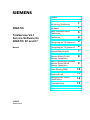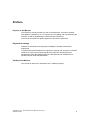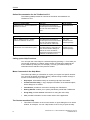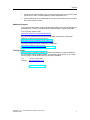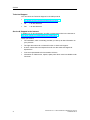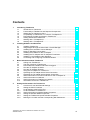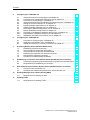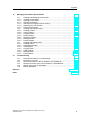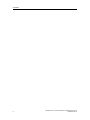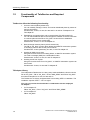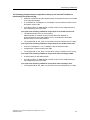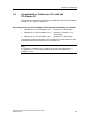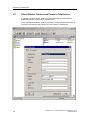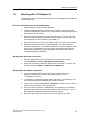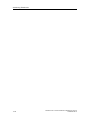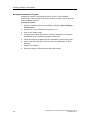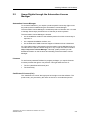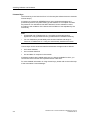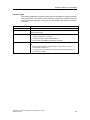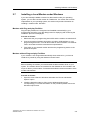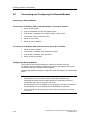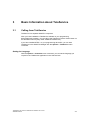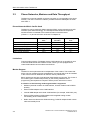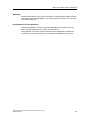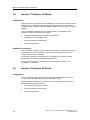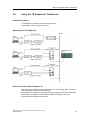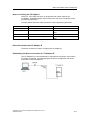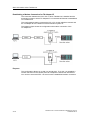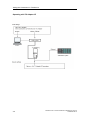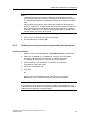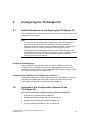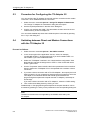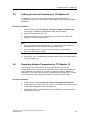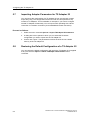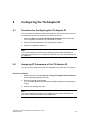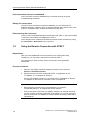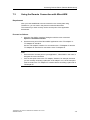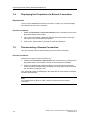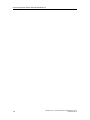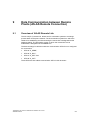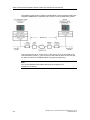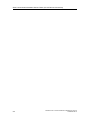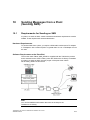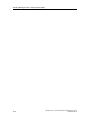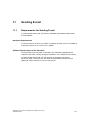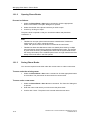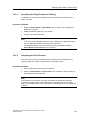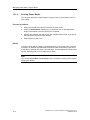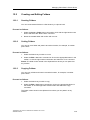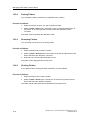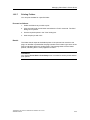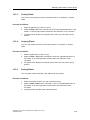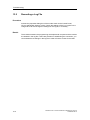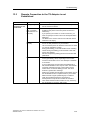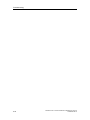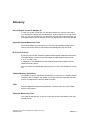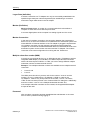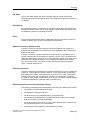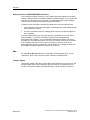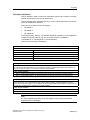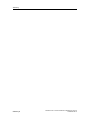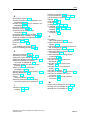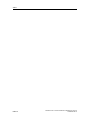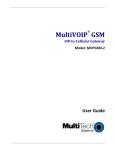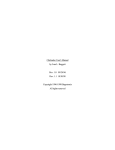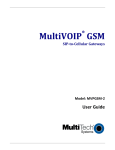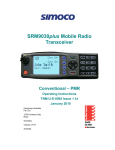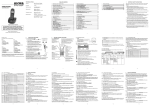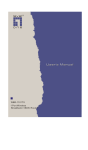Download Siemens SIMATIC PC Adapter TS Adapter Technical data
Transcript
s
Preface
Contents
SIMATIC
TeleService V6.1
Service Software for
SIMATIC S7 and C7
Manual
Introducing TeleService
1
Installing Software and
Hardware
2
Basic Information about
TeleService
3
Setting the Parameters for
TeleService
4
Configuring the TS Adapter I/II
5
Configuring the TS Adapter IE
6
Accessing Remote Plants
(Remote Maintenance)
7
Establishing Connections from
Remote Plants (PG-AS
Remote Connection)
8
Data Communication between
Remote Plants (AS-AS
Remote Connection)
9
Sending Messages from a
Plant (Sending SMS)
10
Sending E-mail
11
Managing Plant Data in
Phone Books
12
Troubleshooting
13
Glossary
Index
01/2007
A5E00921336-01
Safety Guidelines
This manual contains notices you have to observe in order to ensure your personal safety, as well as to
prevent damage to property. The notices referring to your personal safety are highlighted in the manual
by a safety alert symbol, notices referring to property damage only have no safety alert symbol. The
notices shown below are graded according to the degree of danger.
Danger
!
indicates that death or severe personal injury will result if proper precautions are not taken.
!
indicates that death or severe personal injury may result if proper precautions are not taken.
!
Warning
Caution
with a safety alert symbol indicates that minor personal injury can result if proper precautions are not
taken.
Caution
without a safety alert symbol indicates that property damage can result if proper precautions are not
taken.
Notice
indicates that an unintended result or situation can occur if the corresponding notice is not taken into
account.
If more than one degree of danger is present, the warning notice representing the highest degree of
danger will be used. A notice warning of injury to persons with a safety alert symbol may also include a
warning relating to property damage.
Qualified Personnel
The device/system may only be set up and used in conjunction with this documentation. Commissioning
and operation of a device/system may only be performed by qualified personnel. Within the context of
the safety notices in this documentation qualified persons are defined as persons who are authorized to
commission, ground and label devices, systems and circuits in accordance with established safety
practices and standards.
Prescribed Usage
Note the following:
!
Warning
This device and its components may only be used for the applications described in the catalog or the
technical description, and only in connection with devices or components from other manufacturers
which have been approved or recommended by Siemens.
Correct, reliable operation of the product requires proper transport, storage, positioning and assembly
as well as careful operation and maintenance.
Trademarks
All names identified by ® are registered trademarks of the Siemens AG.
The remaining trademarks in this publication may be trademarks whose use by third parties for their
own purposes could violate the rights of the owner.
Disclaimer of Liability
We have reviewed the contents of this publication to ensure consistency with the hardware and
software described. Since variance cannot be precluded entirely, we cannot guarantee full consistency.
However, the information in this publication is reviewed regularly and any necessary corrections are
included in subsequent editions.
Siemens AG
Automation and Drives
Postfach 4848
90437 NÜRNBERG
GERMANY
A5E00921336-01
01/2007
Copyright © Siemens AG 2007
Technical data subject to change
Preface
Purpose of the Manual
This electronic manual provides you with a comprehensive overview of working
with SIMATIC TeleService V6.1. It supports you in installing and commissioning the
software, as well as establishing a remote link with TeleService.
This manual is intended for plant programmers and service personnel.
Required Knowledge
Readers are assumed to have general knowledge in the field of automation
engineering.
It is also assumed that readers have experience working with computers or devices
similar to PCs (such as programming devices) under the operating systems
MS Windows 2000, MS Windows XP Home, MS Windows XP Professional or
Windows Server 2003 Standard Edition.
Validity of the Manual
This manual is valid for the TeleService V6.1 software package.
TeleService V6.1 - Servicesoftware for SIMATIC S7 and C7
A5E00921336-01
iii
Preface
Online Documentation for the TeleService V6.1
The following table provides an overview of the online documentation for
TeleService V6.1:
Electronic manual (PDF)
Purpose
Order number
TeleService V6.1: Service software for
SIMATIC S7 and C7.
Provides basic information for
technical personnel and describes
how to work with TeleService
V6.1.
A5E00921336-01
Online help
Purpose
Order number
Help on TeleService V6.1: Service
software for SIMATIC S7 and C7
Provides basic information for
technical personnel and describes
how to work with TeleService
V6.1 in the form of online help.
Part of the
TeleService V6.1
software package
Help on TeleService V6.1: Remote
maintenance of an automation system
Provides reference information on
the context-sensitive dialogs as
well as for menu commands,
keyboard commands and the user
interface of TeleService V6.1.
Part of the
TeleService V6.1
software package
Calling up the Help Functions
You can open the online help for a selected object by pressing F1. From there you
can use the "Contents" or "Search" tabs to search for help topics related to the
active software (a dialog box, for example). This way you obtain exactly the
information that is relevant to the process at hand.
Menu Commands in the Help Menu
The online help offers you information on topics you require at a specific location.
You can look up specific information quickly, without having to search through a
manual. In the online help you can find:
•
Help topics: offers different ways of accessing help topic information.
•
Context-sensitive help (F1 key): displays information on the selected object,
active dialog box or window.
•
Introduction: provides an overview of working with TeleService
•
Getting Started: enables you to quickly familiarize yourself with TeleService
•
Using Help: provides detailed instructions for using the online help.
•
Info: provides information on the current version of the application.
The Context-sensitive Help
•
iv
This offers information on the current context, an open dialog box or an active
window, for example. You can "Help" button or the F1 key to open the help.
TeleService V6.1 - Servicesoftware for SIMATIC S7 and C7
A5E00921336-01
Preface
•
The status bar offers another form of context-sensitive help. Placing the mouse
pointer over a menu command displays a brief explanation for it.
•
A brief explanation is also displayed for the icons in the toolbar when you place
the mouse pointer on them.
Additional Support
If you have question about using the products described in this manual that are not
answered here, contact your local Siemens representative or agent responsible.
You can find a contact under:
http://www.siemens.com/automation/partner
You will find a guide to the technical documentation offered for the individual
SIMATIC Products and Systems here at:
http://www.siemens.de/simatic-tech-doku-portal
The online catalog and order system are available at:
http://mall.automation.siemens.com/
Training Center
Siemens offers a number of training courses to familiarize you with the SIMATIC
S7 automation system. Please contact your regional training center or our central
training center in D 90327 Nuremberg, Germany for details:
Tel.:
+49 (911) 895-3200.
Internet:
http://www.sitrain.com
TeleService V6.1 - Servicesoftware for SIMATIC S7 and C7
A5E00921336-01
v
Preface
Technical Support
You can reach the Technical Support for all A&D products
•
Using the Web formula for the Support Request
http://www.siemens.de/automation/support-request
•
Tel.
+ 49 180 5050 222
•
Fax:
+ 49 180 5050 223
Service & Support in the Internet
In addition to our documentation, we offer our know-how online in the internet at:
http://www.siemens.com/automation/service&support
There you will find:
vi
•
The newsletter, which continually provides you with up-to-date information on
your products.
•
The right documents via our Search function in Service & Support.
•
A forum, where users and experts from all over the world exchange their
experiences.
•
Your local representative for Automation & Drives.
•
Information on field service, repairs, spare parts. Much more is available under
"Services“.
TeleService V6.1 - Servicesoftware for SIMATIC S7 and C7
A5E00921336-01
Contents
1
Introducing TeleService
1.1
1.2
1.3
1.4
1.5
1.6
1.7
1.8
2
3
3-1
Calling from TeleService................................................................................... 3-1
The User Interface of TeleService.................................................................... 3-2
Phone Networks, Modems and Data Throughput ............................................ 3-4
How the TS Adapter I/II Works ......................................................................... 3-6
How the TS Adapter IE Works.......................................................................... 3-6
Using the TS Adapter for TeleService .............................................................. 3-7
Operating the TS Adapter with a Direct Connection ...................................... 3-10
Operating the TS Adapter with a Modem Connection.................................... 3-12
Useful Information on Access Protection for the TS Adapter I/II .................... 3-15
Useful Information on Callback....................................................................... 3-17
Useful Information on TeleService Logbook .................................................. 3-18
Information Functions in TeleService ............................................................. 3-19
Setting the Parameters for TeleService
4.1
4.2
4.3
4.3.1
4.3.2
4.3.3
4.3.4
4.3.5
2-1
Installing TeleService........................................................................................ 2-1
Usage Rights through the Automation License Manager................................. 2-3
Installing the Automation License Manager...................................................... 2-6
Rules for Handling License Keys...................................................................... 2-7
Installing the Software for the TS Adapter........................................................ 2-7
Installing the TS Adapter and TS Adapter IE Interfaces................................... 2-8
Installing a Local Modem under Windows ........................................................ 2-9
Connecting and Configuring the Remote Modem .......................................... 2-10
Basic Information about TeleService
3.1
3.2
3.3
3.4
3.5
3.6
3.7
3.8
3.9
3.10
3.11
3.12
4
Introduction to Teleservice ............................................................................... 1-1
Functionality of TeleService and Required Components ................................. 1-2
What's New in TeleService V6.1? .................................................................... 1-4
Compatibility of TeleService V6.1 with the TS Adapter I/II............................... 1-5
Phone Books, Folders and Plants in TeleService ............................................ 1-6
Getting Started with TeleService ...................................................................... 1-7
Working with a TS Adapter I/II.......................................................................... 1-7
Working with a TS Adapter IE .......................................................................... 1-9
Installing Software and Hardware
2.1
2.2
2.3
2.4
2.5
2.6
2.7
2.8
1-1
4-1
Overview of Local and Remote Settings .......................................................... 4-1
Setting the PG/PC Interface ............................................................................. 4-3
Local Settings at the PG/PC End ..................................................................... 4-4
Local Parameters in TeleService...................................................................... 4-4
Useful Information on Setting Modem Properties............................................. 4-4
Setting the General Modem Properties ............................................................ 4-6
Setting the TeleService-Specific Modem Properties ........................................ 4-6
Defining the Location and the Corresponding Dial Parameters ....................... 4-7
TeleService V6.1 Service Software for SIMATIC S7 and C7
A5E00921336-01
vii
Contents
5
Configuring the TS Adapter I/II
5.1
5.2
5.3
5.4
5.5
5.6
5.7
5.8
5.9
5.9.1
5.9.2
5.9.3
6
11
viii
9-1
Overview of AS-AS Remote Link...................................................................... 9-1
Hardware and Software Requirements for AS-AS Remote Link ...................... 9-3
10-1
Requirements for Sending an SMS ................................................................ 10-1
Sending E-mail
11.1
8-1
Accessing Programming Devices/Personal Computers from Remote Plants.. 8-1
Requirements for Establishing a Connection ................................................... 8-2
Sending Messages from a Plant (Sending SMS)
10.1
7-1
Establishing a Remote Connection .................................................................. 7-1
Using the Remote Connection with STEP 7..................................................... 7-2
Using the Remote Connection with Micro/WIN ................................................ 7-3
Displaying the Properties of a Remote Connection.......................................... 7-4
Disconnecting a Remote Connection ............................................................... 7-4
Checklist for Troubleshooting the Modem ........................................................ 7-5
Data Communication between Remote Plants (AS-AS Remote Connection)
9.1
9.2
10
Procedure for Configuring the TS Adapter IE................................................... 6-1
Assigning IP Parameters of the TS Adapter IE ................................................ 6-1
Setting the Interface for a Directly Connected TS Adapter IE .......................... 6-2
Establishing Connections from Remote Plants (PG-AS Remote Connection)
8.1
8.2
9
6-1
Accessing Remote Plants (Remote Maintenance)
7.1
7.2
7.3
7.4
7.5
7.6
8
Useful Information on Configuring the TS Adapter I/II...................................... 5-1
Overview of the Configuration Options for the TS Adapter I/II ......................... 5-1
Procedure for Configuring the TS Adapter I/II .................................................. 5-2
Switching between Direct and Modem Connections with the TS Adapter I/II .. 5-2
Setting Up Access Protection for TS Adapter I/II ............................................. 5-3
Exporting Adapter Parameters for TS Adapter I/II............................................ 5-3
Importing Adapter Parameters for TS Adapter I/II............................................ 5-4
Restoring the Default Configuration of a TS Adapter I/II .................................. 5-4
Modem Initialization String for the TS Adapter I/II............................................ 5-5
Properties of the Modem Initialization String for the TS Adapter I/II ................ 5-5
Preset Modem Initialization String for the TS Adapter I/II ................................ 5-5
Initialization after Return of Power for the TS Adapter I/II ................................ 5-6
Configuring the TS Adapter IE
6.1
6.2
6.3
7
5-1
11-1
Requirements for Sending E-mail................................................................... 11-1
TeleService V6.1 Service Software for SIMATIC S7 and C7
A5E00921336-01
Contents
12
Managing Plant Data in Phone Books
12.1
12.1.1
12.1.2
12.1.3
12.1.4
12.1.5
12.1.6
12.2
12.2.1
12.2.2
12.2.3
12.2.4
12.2.5
12.2.6
12.2.7
12.3
12.3.1
12.3.2
12.3.3
12.3.4
12.3.5
12.3.6
12.3.7
13
Creating and Managing Phone Books............................................................ 12-1
Creating Phone Books.................................................................................... 12-1
Opening Phone Books.................................................................................... 12-2
Saving Phone Books ...................................................................................... 12-2
Specifying the Page Format for Printing......................................................... 12-3
Displaying the Print Preview ........................................................................... 12-3
Printing Phone Books ..................................................................................... 12-4
Creating and Editing Folders .......................................................................... 12-5
Creating Folders ............................................................................................. 12-5
Cutting Folders ............................................................................................... 12-5
Copying Folders.............................................................................................. 12-5
Pasting Folders............................................................................................... 12-6
Renaming Folders .......................................................................................... 12-6
Deleting Folders.............................................................................................. 12-6
Printing Folders............................................................................................... 12-7
Creating and Editing Plants ............................................................................ 12-8
Creating Plants ............................................................................................... 12-8
Changing Plant Data....................................................................................... 12-8
Cutting Plants ................................................................................................. 12-9
Copying Plants................................................................................................ 12-9
Pasting Plants................................................................................................. 12-9
Deleting Plants.............................................................................................. 12-10
Printing Plants............................................................................................... 12-10
Troubleshooting
13.1
13.2
13.3
13.4
13.5
13.6
12-1
13-1
General Information on Troubleshooting ........................................................ 13-1
Recording a Log File....................................................................................... 13-2
Remote Connection to the TS Adapter is not Established ............................. 13-3
Remote Connection from the TS Adapter is not Established ......................... 13-5
Modem Connection is Interrupted .................................................................. 13-6
Modem Messages .......................................................................................... 13-7
Glossary
Index
TeleService V6.1 Service Software for SIMATIC S7 and C7
A5E00921336-01
Glossary-1
Index-1
ix
Contents
x
TeleService V6.1 Service Software for SIMATIC S7 and C7
A5E00921336-01
1
Introducing TeleService
1.1
Introduction to Teleservice
SIMATIC TeleService gives your controller telecommunications capability. You can
centrally manage, control, and monitor distributed plants by means of remote
connections.
TeleService allows you to use the functional scope of STEP 7, STEP 7 Micro/WIN
and STEP 7 Lite via a phone network which is otherwise available via the
PC Adapter. This means that you can easily reach remote sections of plants and
include them in the overall system.
This provides the following advantages:
•
You can provide fast service if faults occur in a plant.
•
You can employ your resources effectively.
•
Costs are reduced considerably.
•
Down times are considerably shortened.
The plant becomes much more economical.
TeleService V6.1 Service Software for SIMATIC S7 and C7
A5E00921336-01
1-1
Introducing TeleService
1.2
Functionality of TeleService and Required
Components
TeleService offers the following functionality:
1. Access to remote plants (teleservice):
You can centrally manage, control, and monitor distributed plants by means of
remote connections.
Possible with: S7-200, S7-300, S7-400 and C7 as well as TS Adapter I/II or
TS Adapter IE.
2. Establishing connections from and to remote plants (PG-AS remote link):
You can use PRODAVE MPI V5.0 and higher to establish a remote connection
to a remote plant and the FB 46 "PG_DIAL" function block to establish a
remote connection from a remote plant.
Possible with: S7-400, C7 and TS Adapter I/II.
3. Data exchange between plants (AS-AS remote link):
The FB 47 "AS_DIAL" function block allows two SIMATIC automation systems
to exchange process data via the phone network.
Possible with: S7-200 (restricted), S7-400, C7 and TS Adapter I/II.
4. Sending an SMS from a plant:
Using the function block FB 48 "SMS_SEND", a SIMATIC automation system
can send a message (SMS) via a GSM radio modem.
Possible with: S7-300, S7-400, C7 and TS Adapter I/II.
5. Sending e-mail from a plant
Using the function block FB 49 "AS_MAIL", a SIMATIC automation system can
send e-mail.
Possible with: S7-300, S7-400 and TS Adapter IE.
TS Adapter Library
The independent TeleService S7 Library setup make available the function blocks
FB 46 "PG_DIAL", FB 47 "AS_DIAL", FB 48 "SMS_SEND" and FB 49 "AS_MAIL"
as well as examples for S7-300, S7-400 and C7.
The TeleService S7 Library integrates itself in an existing STEP 7 installation. The
installation requires STEP 7 V5.0 or higher.
You can only use the function blocks in combination with the employed
TS Adapter:
1-2
•
for TS Adapter I/II:
FB 46 "PG_DIAL", FB 47 "AS_DIAL" and FB 48 "SMS_SEND"
•
for TS Adapter IE:
FB 49 "AS_MAIL"
TeleService V6.1 Service Software for SIMATIC S7 and C7
A5E00921336-01
Introducing TeleService
The following components are required so that you can use the TeleService
functionality for teleservicing:
•
SIMATIC TeleService and the following extra components that are not included
in the optional package:
•
A TS Adapter IE, TS Adapter II or TS Adapter I and an external modem on the
automation system side
•
An analog modem or ISDN adapter or radio modem for the GSM network on
the programming device/PC side.
You require the following additional components for a PG-AS remote link:
•
The PRODAVE MPI V5.0 (or later) product
PRODAVE MPI is a toolbox for the process data traffic between a
programming device/PC and SIMATIC S7/C7. It handles the data traffic
autonomously over the MPI interface.
•
The supplied FB 46 "PG_DIAL" function block from the TeleService S7 Library
You require the following additional components for an AS-AS remote link:
•
A second TS Adapter II, or a TS Adapter I and an external modem
•
If appropriate, a further modem with cable
•
The supplied FB 47 "AS_DIAL" function block from the TeleService S7 Library
You require the following additional components when sending an SMS:
•
A radio modem for the GSM network
•
An analog modem or ISDN adapter or radio modem for the GSM network on
the programming device/PC side.
You require the following additional components when sending e-mail:
•
The supplied FB 49 "AS_MAIL" function block from the TeleService S7 Library
TeleService V6.1 Service Software for SIMATIC S7 and C7
A5E00921336-01
1-3
Introducing TeleService
1.3
What's New in TeleService V6.1?
Version 6.1 includes the following additional features or modifications compared
with the previous version V6.0.
1-4
•
Operating system:
TeleService V 6.1 runs under the operating systems MS Windows 2000,
MS Windows XP Home, MS Windows XP Professional and MS Windows
Server 2003 Standard Edition.
•
Improved phone book in a new format:
TeleService V6.1 uses new phone books, which have been improved with
additional optional entries for user names and passwords. Old phone books
can be converted to the new format.
•
Multiuser phone books:
As of TeleService V6.1, multiple users can use the phone book simultaneously.
•
Support for UNICODE:
As of TeleService V6.1, you can use non-ASCII characters, for example
traditional Chinese or Cyrillic in the phone book.
•
New TS Adapter for Industrial Ethernet:
The new TS Adapter IE is being brought onto the market at the same time as
TeleService V6.1.
The TS Adapter IE has the following features:
-
Integrated modem (analog or ISDN) but external modem can nevertheless
be connected over RS-232 interface.
-
External 24 V power supply
-
New housing for 300 series standard rail or top-hat rail mounting
-
Industrial Ethernet interface with 10/100 Mbps and autosensing.
•
Saving of logon data:
As of TeleService V6.1, logon data for the TS Adapter (user name and
password) can be optionally saved for logging on.
•
TeleService logbook:
As of V6.1, TeleService records all remote connections in a logbook located in
the TeleService installation directory.
TeleService V6.1 Service Software for SIMATIC S7 and C7
A5E00921336-01
Introducing TeleService
1.4
Compatibility of TeleService V6.1 with the
TS Adapter I/II
The TeleService software has the following compatibility of the interaction between
TeleService V6.1 and a TS Adapter I/II:
The version of the specific TS Adapter I/II decides the functionality, for example:
•
TeleService V6.1 and TS Adapter I V3.0
(achieves V3.0 functionality)
•
TeleService V6.1 and TS Adapter II V1.0
(achieves TS Adapter II V1.0
functionality)
•
TeleService V6.1 and TS Adapter I V5.2
(achieves V5.2 functionality)
The operation and the configuration of the TS Adapter V3.0 with TeleService V6.0
is therefore limited to the functionality of TS Adapter V3.0.
Note
If, for example, TeleService V6.1 is used to set up the access protection in a
TS Adapter I V5.x, it is no longer possible to access this TS Adapter with
TeleService V3.0.
TeleService V6.1 Service Software for SIMATIC S7 and C7
A5E00921336-01
1-5
Introducing TeleService
1.5
Phone Books, Folders and Plants in TeleService
In TeleService phone books, folders and plants are used to manage data for
establishing remote connections to various users.
These management objects are also required if you only operate a connection to
one plant. The following figure shows the main window of TeleService.
1-6
TeleService V6.1 Service Software for SIMATIC S7 and C7
A5E00921336-01
Introducing TeleService
Hierarchical structuring
Phone books are the highest hierarchic level. When you create a phone book in
TeleService, you can it in any directory. From there you can call it up again in order
to edit it.
Phone books can contain any number of folders in a flat hierarchy, meaning that
there are no further subfolders. Folders are used to structure the plant data.
Various functions for editing folders can be accessed via the menu commands or
via the right-hand mouse button.
You can create any number of plants in a folder. Plants contains the data which
are required to establish a connection, for example the name of the user and the
phone number to be dialed. As for folders plants can be edited via various menu
commands and via the right-hand mouse button.
1.6
Getting Started with TeleService
Before you can establish a remote connection with TeleService, you should first
become familiar with the use of the TS Adapter for TeleService. TeleService can
establish remote connections to a plant using a TS Adapter I/II or a TS Adapter IE.
1.7
Working with a TS Adapter I/II
The description of how to work with TeleService and a TS Adapter I or II is divided
into the following tasks:
Proceed as follows to set up the local modem:
1. Install a modem or ISDN-TA under Windows.
2. Check the Windows-specific properties of this modem. To do this, open the
"Telephone and Modem Options" in the Control Panel and open the dialog with
the properties of your modem.
3. Check the Windows-specific properties of the ISDN-TA. To do this, open the
Windows Device Manager and find the network adapter. Then open the dialog
with the properties of your ISDN-TA.
4. Open the "Set PG/PC Interface" dialog box from the "Options" menu or from
the Control Panel.
5. Setting the TeleService-specific modem properties. To do this, select the
interface "TS Adapter" in "Set PG/PC Interface" and click "Properties". Then
switch to the "Local Modem" tab. There, select your modem and check the
corresponding TeleService-specific properties. Define the location and the
corresponding dialing parameters.
TeleService V6.1 Service Software for SIMATIC S7 and C7
A5E00921336-01
1-7
Introducing TeleService
Working with a direct connection:
1. Start "Set PG/PC Interface" from the Control Panel and set the "TS Adapter"
interface for a direct connection.
2. Set the parameters for the TS Adapter for a direct connection. To do this,
select the menu command Options > Assign TS Adapter I/II Parameters.
You can also export, import and reset the parameter settings of a
TS Adapter I/II as well as set up access protection for the adapter parameter
assignment and for the remote plant.
3. In the "Set PG/PC Interface" dialog box, set the access point of your SIMATIC
application (for example, "S7ONLINE (STEP 7)" to the "TS Adapter" interface.
4. You can now start the SIMATIC Manager and establish a connection to the
connected automation system via the TS Adapter.
Working with a modem connection:
1. Start "Set PG/PC Interface" from the "Option" menu and set the "TS Adapter"
interface to modem connection.
2. In the "Set PG/PC Interface" dialog box, set the access point of your SIMATIC
application (for example, "S7ONLINE (STEP 7)" to the "TS Adapter" interface.
3. Create phone books, folders and plants in TeleService. In plants you save the
data which are required to establish a remote connection.
4. Establish the remote connection to the desired plant using the Connection >
Establish menu command or by double-clicking on a plant.
5. After the remote connection has been established, you can switch to your
SIMATIC application and access the report plant as with a direct connection.
You can also display the properties of the active remote connection.
6. Disconnect the remote connection after you have completed your work.
1-8
TeleService V6.1 Service Software for SIMATIC S7 and C7
A5E00921336-01
Introducing TeleService
1.8
Working with a TS Adapter IE
The description of how to work with TeleService and a TS Adapter IE is divided into
the following tasks:
Proceed as follows to set up the local modem:
1. Install a modem or ISDN-TA under Windows.
2. Check the Windows-specific properties of this modem. To do this, open the
"Telephone and Modem Options" in the Control Panel and open the dialog with
the properties of your modem.
3. Check the Windows-specific properties of the ISDN-TA. To do this, open the
Windows Device Manager and find the "Network Adapter" device class. Then
open the dialog with the properties of your ISDN-TA.
4. Call "Set PG/PC Interface" from the "Options" menu or from the Control Panel.
5. Setting the TeleService-specific modem properties. To do this, select the
interface "TS Adapter IE" in "Set PG/PC Interface" and click "Properties". Then
switch to the "Local Modem" tab. There, select your modem and check the
corresponding TeleService-specific properties. Define the location and the
corresponding dialing parameters.
Working with the direct connection:
1. Set the IP parameters for the TS Adapter IE. To do this, use the menu
command Options > Assign TS Adapter IE IP Parameters.
2. Assign the TS Adapter parameters with the direct connection. To do this, use
the menu command Options > Administer TS Adapter IE.
Working with the modem connection:
1. In the "Set PG/PC Interface" dialog box, set the access point of your
SIMATIC application (for example "S7ONLINE (STEP 7)") to the
"TS Adapter IE" interface.
2. In TeleService, create phone books, folders and plants. In the plants you can
store the data required for establishing a remote connection.
3. Use the menu command Connection > Establish or double-click on a plant to
make a remote connection to the desired plant.
4. Once the remote connection is established, you can switch to your SIMATIC
application and access the remote plant as with a direct connection. You can
also display the properties of the active remote connection.
5. Disconnect the remote connection when you have finished your work.
TeleService V6.1 Service Software for SIMATIC S7 and C7
A5E00921336-01
1-9
Introducing TeleService
1-10
TeleService V6.1 Service Software for SIMATIC S7 and C7
A5E00921336-01
2
Installing Software and Hardware
2.1
Installing TeleService
System Environment
SIMATIC TeleService V6.1 can be operated on a PG/PC with:
•
The MS Windows 2000, MS Windows XP Home, MS Windows XP
Professional and Windows Server 2003 Standard Edition operating systems.
Note
You can work with TeleService under user rights.
You still need administrator rights to install TeleService
Scope of the Installation
When you install TeleService V 6.1, you have the entire functionality of the
TeleService software available.
Installing the Windows Multilingual User Interface Pack (MUI)
The Multilingual User Interface Pack (MUI) may need to be installed n order for
Windows to correctly display foreign-language characters. The MUI is a package of
language-specific files for the English version of Microsoft Windows Professional,
that enables the correct display foreign-language characters.
TeleService V6.1 Service Software for SIMATIC S7 and C7
A5E00921336-01
2-1
Installing Software and Hardware
Starting the Installation Program
TeleService contains a setup program which carries out the installation
automatically. Input prompts on the screen guide you step-by-step through the
entire installation process.
Proceed as follows:
1. Open the "Control Panel" from the taskbar in Windows (Start >Settings >
Control Panel).
2. Double-click on the "Add/Remove Programs" icon.
3. Click on the "Install" button.
4. Insert the data medium and click on "Continue". Windows now searches
automatically for the installation program, "Setup.exe".
5. Follow the instructions displayed by the installation program step-by-step.
6. When prompted, install the License for Use by the Automation License
Manager
7. Install a local modem.
8. Set the Set PG/PC Interface directly afterwards or later.
2-2
TeleService V6.1 Service Software for SIMATIC S7 and C7
A5E00921336-01
Installing Software and Hardware
2.2
Usage Rights through the Automation License
Manager
Automation License Manager
To work with TeleSevice, you require a product-specific license key (right to use
the product) that is installed using the Automation License Manager.
The Automation License Manager is a software product of Siemens AG. It is used
to manage license keys (technical form of licenses) in various systems.
The Automation License Manager is located:
•
On the installation medium of the software product for which a license key is
required, or
•
On a separate installation medium, and
•
On the Web site of A&D Customer Support of Siemens AG as a download.
An online help system is integrated in the Automation License Manager and you
can start this for a specific context using the F1 key or open the menu command
Help > Help on the License Manager. This help system provides you with
detailed information on the functions and handling of the Automation License
Manager.
Licenses
To use license-protected TeleService program packages, you require licenses.
A license provides the right to use products. This right takes the form of:
•
The CoL (Certificate of License) and
•
The license key.
Certificate of License (CoL)
The "Certificate of License" the legal proof of the right to use the software. The
product many only be used by the owner of the CoL or an authorized person.
TeleService V6.1 Service Software for SIMATIC S7 and C7
A5E00921336-01
2-3
Installing Software and Hardware
License Keys
The license key is the "technical form" of a license (also referred to as an electronic
license stamp").
A license key is issued by SIEMENS AG for every software package that is
protected by license. Only after starting up the software on a computer and after
the presence of a valid license has been detected, can the software be used
according to the conditions of the license and conditions of use stipulated by the
license key.
Note
•
Unrestricted use of TeleService V6.1 according to the legal licensing
agreement is only permitted and only possible with an installed license key.
•
You can familiarize yourself briefly with the user interface and range of
functions of TeleService V6.1 using the automatically installed trial license.
License keys can be stored and transferred between storage media as follows:
•
On license diskettes,
•
On local hard disks and
•
On hard disks of computer in the network.
If software products are installed and there is no license available for them, you
can find out which licenses are required and then order them.
For more detailed information on using license keys, please refer to the online help
of the Automation License Manager.
2-4
TeleService V6.1 Service Software for SIMATIC S7 and C7
A5E00921336-01
Installing Software and Hardware
License Types
The following application-oriented license types are available for software products
from Siemens AG. The reaction of the software is controlled by the different license
keys for these license types. The type of use is specified in the relevant Certificate
of License.
License Type
Description
Single License
The software can be used with no time limitation on any one computer.
Floating License
Use of software with no time limitation with the right of use obtained over a
network (remote use).
Trial License
Upgrade License
The use of the software is restricted as follows:·
•
Valid for a maximum of 14 days,
•
A certain number of days as of the first use,
•
Use for tests and validation (disclaimer of liability).
With an upgrade, specific requirements of the system status may need to be
met:·
•
With an upgrade license, a license with an "old" version x can be
converted to a version >x+... .
•
An upgrade may be necessary, for example, to expand the number of
connections or nodes.
TeleService V6.1 Service Software for SIMATIC S7 and C7
A5E00921336-01
2-5
Installing Software and Hardware
2.3
Installing the Automation License Manager
The Automation License Manager is installed using an MSI setup. The installation
software for the Automation License Manager is on the supplied product CD for
TeleService V6.1.
You can install the Automation License Manager along with TeleService or at some
time later.
Note
•
For detailed information on installing the Automation License Manager, please
refer to the latest Readme.wri.
•
The online help on the Automation License Manager contains all the
information you require on the functionality and handling of the license keys.
Installing License Keys Later
If you start the TeleService software and no license keys are found, you will receive
a message to this effect.
Note
• Unrestricted use of TeleService V6.1 according to the legal licensing agreement
is only permitted and only possible with an installed license key.
•
You can familiarize yourself briefly with the user interface and range of
functions of TeleService V6.1 using the automatically installed trial license.
If you install license keys after the product, you have the following options:
•
Installing the license keys from diskettes
•
Installing the license keys using a Web download (must be ordered in
advance)
•
Using floating license keys available on the network.
For detailed information on these options, please refer to the online help of the
Automation License Manager that can be started in a specific context using the F1
key or opened generally by selecting the menu command Help > Help on the
License Manager.
Note
•
License Keys only work in Windows 2000/XP when they are located on a hard
disk for which write access is allowed.
•
2-6
Floating licenses can also be used "remotely" over a network.
TeleService V6.1 Service Software for SIMATIC S7 and C7
A5E00921336-01
Installing Software and Hardware
2.4
!
Rules for Handling License Keys
Caution
Refer to the information on handling license keys in the online help of the
Automation License Manager and in the TeleService Readme.wri on the CD-ROM.
If you do not adhere to these rules, license keys may be irretrievably lost.
An online help system is integrated in the Automation License Manager and you
can start this in a specific context using the F1 key or by selecting the menu
command Help > Help on the Automation License Manager.
This help system provides you with all the necessary information on the functions
and handling of license keys.
2.5
Installing the Software for the TS Adapter
TS Adapter I
To operate the TS Adapter I, no additional software needs to be installed since the
"TS Adapter" interface is entered in "Set PG/PC Interface" during with the
installation of the TeleService software.
TS Adapter II
To operate the TS Adapter II, you must install the TS Adapter II software in addition
to the TeleService software. Otherwise, you cannot switch the "TS Adapter"
interface to USB in "Set PG/PC Interface".
TS Adapter IE
To operate the TS Adapter IE, you must install the TS Adapter IE software in
addition to the TeleService software. Otherwise, the "TS Adapter IE" interface will
be missing in "Set PG/PC Interface".
Note
You can install the software for TS Adapter II and TS Adapter IE both before or
after installing the TeleService software.
TeleService V6.1 Service Software for SIMATIC S7 and C7
A5E00921336-01
2-7
Installing Software and Hardware
2.6
Installing the TS Adapter and TS Adapter IE Interfaces
During the installation of the TeleService software and the software for the
TS Adapter II and TS Adapter IE, the "TS Adapter" and "TS Adapter IE" interfaces
are automatically entered in "Set PG/PC Interface".
The "TS Adapter" interface required for the TS Adapter I/II and the "TS Adapter IE"
interface for the TS Adapter IE.
If one of these two interfaces is no longer "Used Interface Configuration" list in the
"Set PG/PC Interface", you can enter this interface into the list as described below:
Proceed as follows:
1. Open the "Set PG/PC Interface" dialog box with the menu command
Options > Set PG/PC Interface.
2. Click "Select". Another dialog box opens.
3. Select the desired interface, for example "TS Adapter" or "TS Adapter IE".
4. Click "Install".
5. Close the dialog box when the installation process is completed.
Result: The list under "Used Interface Configuration" in the "Set PG/PC
Interface" dialog box now contains the entry "TS Adapter" or "TS Adapter IE".
6. Close the dialog box with "OK".
2-8
TeleService V6.1 Service Software for SIMATIC S7 and C7
A5E00921336-01
Installing Software and Hardware
2.7
Installing a Local Modem under Windows
If you have already installed a modem for data transfer under your operating
system, you can also use this modem for TeleService. If a modem has not been
implemented on your operating system, this section will provide information on
installing a modem under Windows.
Modems with Plug-and-play Facilities
Plug-and-play modems are recognized and installed automatically by your
programming device/PC. Only the dialog boxes for displaying and confirming the
installation process are displayed.
Proceed as follows:
1. Make sure that your programming device/PC and the modem are switched off.
2. Connect an external modem physically to a COM or USB interface on your
programming device/PC. You can also install an internal modem or a PCMCIA
card in accordance with the manufacturer's specifications.
3. First switch on the external modem and then the programming device or the
personal computer.
Modems without Plug-and-play Facilities
If your modem is not recognized automatically when switched on, you have to
install the it yourself by using the Windows Control Panel.
Note
Before installing the modem you should install the latest modem driver on your
system. The modem drivers are contained on the diskettes or CD included in the
scope of delivery of the modem. Proceed as described in the documentation of the
modem manufacturer.
Proceed as follows:
1. Open the Control Panel in Windows and select the "Phone and Modem
Options" option.
2. Install the desired modem by filling out the Windows dialog boxes
correspondingly. For further information on the procedure please refer to the
Windows help function.
TeleService V6.1 Service Software for SIMATIC S7 and C7
A5E00921336-01
2-9
Installing Software and Hardware
2.8
Connecting and Configuring the Remote Modem
Connecting a Remote Modem
To connect a TS Adapter with an external modem, proceed as follows:
1. Switch off the modem.
2. Plug the TS Adapter into the automation system.
3. Connect the TS Adapter to the modem using a modem cable.
4. Connect the modem to the phone line.
5. Switch on the modem.
6. Switch on the TS Adapter.
To connect a TS Adapter with internal modem, proceed as follows:
1. Switch off the TS Adapter.
2. Connect the TS Adapter to the automation system.
3. Connect the TS Adapter to the phone line.
4. Switch on the components.
Configuring a Remote Modem:
The modem receives all the parameters required for operation from the
TS Adapter. These are data for initializing the modem and settings for the serial
transfer between the TS Adapter and the modem.
The data are specified during the configuration of the TS Adapter. This is described
below.
Note
•
The parameters for the modem and the serial interface preset in the
TS Adapter should ensure successful operation in most cases, so that reconfiguration will only be required in rare cases.
2-10
•
Re-configuration of the TS Adapter is only necessary if a modem connection is
not established or if works settings have to be adapted or optimized.
•
The TS Adapter can be reconfigured over a direct connections or a remote
connection.
TeleService V6.1 Service Software for SIMATIC S7 and C7
A5E00921336-01
3
Basic Information about TeleService
3.1
Calling from TeleService
TeleService is a separate SIMATIC component.
After you have installed the TeleService software on your programming
device/personal computer, you can call up the TeleService via the "Start" button on
the Windows task bar (entry under "SIMATIC/TeleService").
If you have installed STEP 7 on your programming device/PC, you can start
TeleService in the SIMATIC Manager with the Options > TeleService menu
command.
Setting the Language
With the Options > Customize menu command, you can set the language you
require for the TeleService application in the "General" tab.
TeleService V6.1 Service Software for SIMATIC S7 and C7
A5E00921336-01
3-1
Basic Information about TeleService
3.2
The User Interface of TeleService
The user interface of TeleService consists of the following standard components:
5. Title bar:
Contains the window title and icons for controlling the window.
6. Menu bar:
Contains all the menus which are available in the window.
7. Toolbar:
Contains icons with which you can carry out commands which are often used
quickly.
8. Work area:
Shows one or more two-section windows with the opened phone books.
9. Status bar:
Displays the status and further information on the selected object.
Below the menu bar and the toolbar the TeleService user interface shows one or
more two-section windows which display the opened phone books. If you have
started TeleService for the first time, the sample phone book (Sample.tel) is
opened and displayed – otherwise the last phone books which were opened.
The left-hand section displays the folders existing in the respective phone book.
After you have selected a folder, the right-hand section displays the plants,
locations and numbers entered in the selected folder.
Displaying the Plants
Plants with a TS Adapter I/II are displayed with a green icon and plants with a
TS Adapter IE have a violet icon in the user interface.
3-2
TeleService V6.1 Service Software for SIMATIC S7 and C7
A5E00921336-01
Basic Information about TeleService
Changing and Sorting Plants
You can change the plants by selecting a plant and then calling up the "Object
Properties" pop-up menu via the right-hand mouse button. The "Plant Properties"
dialog box is opened with the "Plant" and "Comment" tabs. Enter the desired
changes here and leave the dialog box by clicking on "OK".
You can sort the data displayed on the right alphabetically or in ascending order by
clicking on the "Plant", "Location" or "Phone" button.
Establishing a Connection:
You can establish a connection to a displayed plant by double-clicking on the
desired plant and then clicking on the "Dial" button in the subsequent dialog box.
TeleService V6.1 Service Software for SIMATIC S7 and C7
A5E00921336-01
3-3
Basic Information about TeleService
3.3
Phone Networks, Modems and Data Throughput
TeleService is used to establish a remote connection to a remote plant via a phone
network. The online connection makes it possible to edit the dialed plant as usual
with STEP 7.
Phone Networks Which Can Be Used
TeleService can be used with digital networks (ISDN), analog networks and radio
networks (with GSM technology). The subsequent table shows the respective
transfer duration normalized to the transfer duration of the MPI board
(CP 5611 = 1x) and as a function of the set TS Adapter I/II:
Connection:
Direct connection (COM, 19.2 Kbps)
Direct connection (USB)
With TS Adapter I
V5.0:
With TS Adapter I
V5.1/V5.2:
With TS Adapter II
V1.0:
8x
8x
-
-
-
2.5 x
ISDN network (64 Kbps)
16 x
11 x
8x
Analog network (28.8 Kbps)
32 x
14 x
11 x
Radio network (9.6 Kbps)
150 x
40 x
30 x
Limitations
Communication with the TS Adapter via the CAPI interface is not possible in case
of internal ISDN boards and PCMCIA boards, unless you are equipped with a
virtual COM interface of the modem manufacturer.
Modem Support
TeleService was implemented to be independent of the modem. This means that
all the common modems (Hayes-compatible/AT commands) which can be installed
in the Control Panel of Windows can also be used by TeleService.
Basic requirement is that a physical/virtual COM interface must exist. The choice of
the modem types is determined primarily by the existing hardware of the
programming device/personal computer and the phone network to be used.
A selection of the following modem types/media is supported:
3-4
•
Modems (external modems at COM interface, internal modems and PCMCIA
boards),
•
External ISDN adapter at the COM interface
•
Internal ISDN adapter with virtual COM interface (for example, AVM CAPI port)
•
External ISDN modems (ISDN adapter with integrated analog modem
functionality) at the COM interface
•
Radio network modems with GSM technology, PCMCIA adapter board or data
cable and mobile phone
TeleService V6.1 Service Software for SIMATIC S7 and C7
A5E00921336-01
Basic Information about TeleService
Gateways
Gateways between the various phone networks are theoretically possible. Remote
connections from an ISDN adapter to an analog modem and vice versa only work
with special ISDN-TAs.
Performance in Phone Networks
The data throughput of a remote connection depends on the modem used, the
phone network used and on the quality of the phone line.
The properties of an active remote connection can be displayed in TeleService.
At present one remote connection to a TS Adapter is supported in this version.
TeleService V6.1 Service Software for SIMATIC S7 and C7
A5E00921336-01
3-5
Basic Information about TeleService
3.4
How the TS Adapter I/II Works
Configuration
Depending on the configuration, the TS Adapter I/II connects the serial port or the
USB port of your programming device (direct connection) or the serial port of a
modem (modem connection) with the MPI/PROFIBUS network of your automation
system.
The TS Adapter I/II disposes of a non-volatile memory. Parameters for the
following functions are saved in this memory:
•
The MPI/PROFIBUS network (network parameters)
•
The operation of the modem used
•
The serial interface to the Modem
•
The access protection
Standard Configuration
The TS Adapter is supplied with a standard configuration. The parameters can be
set during a parameter configuration session and are written back to the nonvolatile memory of the TS Adapter.
In the direct connection configuration, the TS Adapter only uses the network
parameters for access to the MPI/PROFIBUS network.
In the modem connection configuration, all the parameters stored on the
TS Adapter are activated.
3.5
How the TS Adapter IE Works
Configuration
The TS Adapter IE connects the telephone network or the serial interface of a
modem to the Industrial Ethernet of your automation system.
The TS Adapter IE features non-volatile memory. Parameters for the following
functions are stored in this memory:
3-6
•
The mode of the employed modem
•
The serial interface to the modem
•
The access protection
TeleService V6.1 Service Software for SIMATIC S7 and C7
A5E00921336-01
Basic Information about TeleService
3.6
Using the TS Adapter for TeleService
Connection Options
A TS Adapter is required in order to use TeleService.
This provides various connection options.
Operating with TS Adapter I/II:
Direct Connection with TS Adapter I/II
The option of connecting a programming device or a PC directly (without modem)
to an automation system (direct connection).
By this method it connects the programming device/personal computer to the MPI/DP interface of a SIMATIC S7/C7 system without occupying a slot in the
programming device/personal computer.
TeleService V6.1 Service Software for SIMATIC S7 and C7
A5E00921336-01
3-7
Basic Information about TeleService
Modem Connection with TS Adapter I/II
The option of accessing an automation system from a programming device/PC
over a modem (modem connection).
With this type of connection, the programming device or PC is connected to the
MPI/PROFIBUS network of the automation system over the remote connection and
the TS Adapter. This configuration allows you to dial directly into a remote plant.
Switching
To switch the operating mode use "Set PG/PC Interface".
Simultaneous Operation of Direct and Modem Connection
The TS Adapter II has two ports for communication with the programming device
that can both be connected at the same time. You connect the USB port with the
programming device/PC and the modem port with the telephone network. In this
configuration, you can either use the direct or the modem connection.
Simultaneous use is not possible.
Operating with TS Adapter IE:
3-8
TeleService V6.1 Service Software for SIMATIC S7 and C7
A5E00921336-01
Basic Information about TeleService
Direct Connection with TS Adapter IE
The capability to directly access a TS Adapter IE (without modem) from PG/PC in
order to configure the adapter.
Modem Connection with TS Adapter IE
The capability to access an automation system from a PG/PC via a modem
(modem connection).
This configuration enables you to dial from a remote plant.
TeleService V6.1 Service Software for SIMATIC S7 and C7
A5E00921336-01
3-9
Basic Information about TeleService
3.7
Operating the TS Adapter with a Direct Connection
Direct Connection with TS Adapter I/II
The direct connection is used essentially to configure the TS Adapter I/II. In the
same configuration you can also go online in STEP 7 and thus check the
configured MPI/PROFIBUS parameters for bus compatibility. This means that (as
with a PC adapter) SIMATIC S7/C7 systems can be accessed over the MPI/DP
interface without an MPI/PROFIBUS module occupying a slot for a programming
device/PC.
Access protection for the TS Adapter is not active in the direct connection
configuration. This means that the configuration of the TS Adapter can be changed
without any problems, for example by importing adapter parameters.
Configuration of the Direct Connection for TS Adapter I/II
With a direct connection, there is a direct connection between the programming
device/PC on which TeleService is installed and the automation system over the
TS Adapter. A modem is not required.
On a direct connection, the TS Adapter I can operate at 19200 bps or 38400 bps.
To change the speed, set the switch on the TS Adapter and also change the
parameter in the software with "Set PG/PC Interface".
With the TS Adapter II, select direct connection over USB in "Set PG/PC Interface".
The following figure shows the configuration of the TS Adapters I and II with a
direct connection.
3-10
TeleService V6.1 Service Software for SIMATIC S7 and C7
A5E00921336-01
Basic Information about TeleService
Notes on Cabling the TS Adapter I
There is a 9-pin male connector on the optional null modem cable of the
TS Adapter. A suitable adapter may be required to connect to a COM port of the
programming device/PC.
The table below shows the cable connection at the programming device/PC.
Device:
Connector:
Cable connection:
Programming device
COM 2 as 9-pin connector
Additional zero-modem cable
Programming device
COM 1 as 25-pin socket
Additional adapter and zero-modem
cable
PC
COM 1 or COM 2 as 9-pin connector
Additional zero-modem cable
PC
COM 1 or COM 2 as 25-pin connector
Additional adapter and zero-modem
cable
Direct Connection with TS Adapter IE
The direct connection is used to configure the TS Adapter IE.
Establishing the Direct Connection for TS Adapter IE
The TS Adapter IE is connected directly to the Ethernet connection of the PG/PC.
No modem is required. The following figure shows the configuration with direct
connection of the TS Adapter IE.
TeleService V6.1 Service Software for SIMATIC S7 and C7
A5E00921336-01
3-11
Basic Information about TeleService
3.8
Operating the TS Adapter with a Modem Connection
Configuration of a Modem Connection with TS Adapter I/II
The connection between the programming device or PC on which the TeleService
is installed and the automation system onto whose MPI/DP interface the
TS Adapter I/II is plugged is implemented via a modem connection.
The configuration thus connects the programming device or the personal computer
via the phone network and the TS Adapter I/II to the MPI/DP interface of the
automation system.
The following figure shows the TS Adapter I/II with a modem connection:
Purpose
This configuration allows you to dial directly into a remote plant. To this purpose
you use TeleService to establish a remote connection to a remote plant via a
phone network. The established modem connection can then be used to process
the dialed plant as usual with STEP 7.
3-12
TeleService V6.1 Service Software for SIMATIC S7 and C7
A5E00921336-01
Basic Information about TeleService
Information on Cabling
The components to be cabled have to be switched off. There must be a 9-pin
socket on the modem cable to connect the TS Adapter. Otherwise a suitable
adapter connector is required.
The following figure shows connectable modem cables (if necessary via an
adapter connector).
TeleService V6.1 Service Software for SIMATIC S7 and C7
A5E00921336-01
3-13
Basic Information about TeleService
Establishing a Modem Connection for TS Adapter IE
The connection between the PG or PC on which TeleService is installed and the
automation system to which TS Adapter IE is connected via Ethernet is established
via a modem line.
The configuration therefore connects the PG or PC via the telephone network and
the TS Adapter IE to the Ethernet of the automation system an.
The following figure shows the configuration with modem connection of the
TS Adapter IE.
Purpose
This configuration allows you to dial in a remote plant. To do this, you establish a
remote connection to the remote plant via a telephone network with TeleService.
You can then work with STEP 7 as usual over the established modem connection.
3-14
TeleService V6.1 Service Software for SIMATIC S7 and C7
A5E00921336-01
Basic Information about TeleService
3.9
Useful Information on Access Protection for the
TS Adapter I/II
The TS Adapters as Supplied
Access protection is not activated when the TS Adapters I/II is delivered. The first
user who configures this adapter can therefore activate access protection by
defining the password for a user and/or a callback number.
This access protection exists only for remote connections. When using a direct
connection, you can access the parameters on the adapter at any time.
Setting Up Access Protection
When you set the parameters for your TS Adapters I/II, you can restrict access to
the parameters of the adapter as well as access to remote plants.
The protection is a multi-level access protection with one administrator and a
maximum of two users who can each define an own password and/or a callback
number.
You have the following options:
Level of Access
Protection
Administrator/
User Password
Callback Number
1.
enter
do not enter
2.
enter
enter
Access Protection Level 1
The TS Adapters I/II is protected by the user name and password. You can access
the TS Adapter from any phone and specify any callback number during
connection establishment.
Access Protection Level 2
The TS Adapters I/II is protected by the user name, password, and the callback
number. You can access the TS Adapters I/II only from one phone per user.
TeleService V6.1 Service Software for SIMATIC S7 and C7
A5E00921336-01
3-15
Basic Information about TeleService
Logging on with the TS Adapter I/II
When you log on with the TS Adapters I/II, after you have set up access protection,
enter your user name, the corresponding password and, as an option, a callback
number:
Level of Access
Protection
Administrator/
User Password
Password
Callback Number
1.
enter
enter
do not enter or enter any
callback number
2.
enter
enter
do not enter
If you entered a callback number during connection establishment (access
protection level 1) or you stored a callback number on the TS Adapters I/II (access
protection level 2), the modem connection is terminated and the TS Adapters I/II
calls the specified number back.
This has the following advantages:
•
Unauthorized access by outside persons is almost impossible.
•
The plant operator bears the main part of the phone costs.
Information
•
To be sure that the callback functionality works, ensure that the settings in the
"Modem" tab correspond to the conditions at the plant.
•
If you enter an incorrect callback number in the role of "ADMIN" user, you can
no longer reach the TS Adapter I/II over a remote connection!
•
Tip: Test the callback number before you enter it as the "ADMIN" user by
entering the number during connection establishment (access protection
level 1).
Setting Up Access Protection
If you have a modem connection only the administrator may set up the two users,
change their settings, and delete them again, if required. If you log in as a user,
you can only change your own password and your own callback number. All the
other parameters of the TS Adapter can only be read.
3-16
TeleService V6.1 Service Software for SIMATIC S7 and C7
A5E00921336-01
Basic Information about TeleService
3.10
Useful Information on Callback
The costs of a phone connection are normally borne by the caller that sets up the
TeleService session.
TeleService can, however, be used so that after a short initial connection, the
modem connection is established again in the opposite direction, in other words
initiated by the TS Adapter (callback). In this case, the plant operator bears the
costs for the callback.
There are two callback variants in TeleService:
1. Callback to a number specified during connection establishment.
2. Callback to a number stored on the TS Adapter.
Callback to a number specified during connection establishment
1. Open the "Set PG/PC Interface" dialog box.
2. Select the "TS Adapter" or "TS Adapter IE" interface.
3. Click "Properties", open the "Local Modem" tab and specify the location from
where you wish to configure the remote connection.
4. Activate the "Connection establishment with callback" check box. As long as
this box is checked, the dialog "Log onto TS Adapter" opens when a
connection is established and displays a callback number suitable for the
location that you can, if necessary, correct, confirm, or reject.
Note
This procedure is suitable when the costs for the modem connection will be borne
by the plant and when the callback number is not fixed and different recipients can
be called back. This is particularly suitable for mobile users.
Callback to a number stored on the TS Adapter
•
Store a callback number on the TS Adapter and familiarize yourself with the
access protection for the TS Adapter I/II and the TS Adapter IE.
Note
This method represents the highest level of security. The danger with this method
is that if the number stored on the TS Adapter is not correct, it will no longer be
possible to reach the TS Adapter over a modem connection. The device can then
only be put back into operation by changing the parameter settings locally (on site).
TeleService V6.1 Service Software for SIMATIC S7 and C7
A5E00921336-01
3-17
Basic Information about TeleService
3.11
Useful Information on TeleService Logbook
TeleService logs all remote connections in a logbook:
This logbook is located in the TeleService installation directory (for example
C:\program files\siemens\teleservice\S7wts) and has the name
"TeleService-Log_YYYYMM.xml". "YYYY" stands for the respective year, "MM" for
the respective month when the logbook was created.
TeleService begins a new logbook each month, for example
"TeleService-Log_200606.xml" contains all connections that were started in
June 2006.
The logbook is an XML file that can be imported into Microsoft Excel for further
evaluation.
The following information is stored for each connection:
3-18
•
date and time
Start time of the connection (date and time)
•
duration_in_sec
Duration of the connection in seconds
•
phonenumber
Telephone number of the called TS Adapter (callback = no) or telephone
number of the calling TS Adapters (callback = yes)
•
callback
Type of the connection (call or callback)
•
username
User name used
•
plant
Name of the plant to which the connection was established
•
phonebookentry
Name of the phone book entry used for the connection. The name consists of
three parts:
1. The phone book name including path
2. The folder name and
3. The plant name
The "\" character is used as the separator.
TeleService V6.1 Service Software for SIMATIC S7 and C7
A5E00921336-01
Basic Information about TeleService
3.12
Information Functions in TeleService
Status Bar
The status bar of the TeleService dialog box displays whether a remote connection
is active (ONLINE) or not (OFFLINE).
If ONLINE is displayed, the period which has passed since the connection was
established is indicated in the adjacent field.
With a connection to a TS Adapter I/II the ONLINE field is green and for a
connection to a TS Adapter IE the ONLINE field is violet.
Displaying the Data on the Current Connection
In TeleService you can display information on the current connection using the
Connection > Current Connection menu command or by clicking on the
corresponding button.
Displaying the Version of the TS Adapter
You have the following options for displaying the version of your TS Adapter:
•
After you have established a connection select the Connection > Current
Connection menu command or click on the corresponding button. In addition
to the other data the version of the TS Adapter is also displayed.
•
With a direct connection, select the Options > Assign TS Adapter I/II
Parameters menu command. The "About" tab then displays the version of the
TS Adapter I/II.
•
With a direct connection, select the Options > Administer TS Adapter IE
menu command. The version of the TS Adapter IE is then displayed in the
Web interface.
TeleService V6.1 Service Software for SIMATIC S7 and C7
A5E00921336-01
3-19
Basic Information about TeleService
3-20
TeleService V6.1 Service Software for SIMATIC S7 and C7
A5E00921336-01
4
Setting the Parameters for TeleService
4.1
Overview of Local and Remote Settings
If you want to carry out teleservicing, you must operate the TS Adapter as a
modem connection. To this purpose you have to carry out local settings in
TeleService and to configure the TS Adapter.
The following figures provides an overview of the required settings.
The arrows identify the components of the transfer path to which the respective
settings refer.
Operating with TS Adapter I/II
TeleService V6.1 Service Software for SIMATIC S7 and C7
A5E00921336-01
4-1
Setting the Parameters for TeleService
Operating with TS Adapter IE
4-2
TeleService V6.1 Service Software for SIMATIC S7 and C7
A5E00921336-01
Setting the Parameters for TeleService
4.2
Setting the PG/PC Interface
Requirements
If you wish to use a remote connection with STEP 7, you need to first set certain
parameters. These settings configure the local interface.
Proceed as follows:
1. Start TeleService and open the "Set PG/PC Interface" dialog box from the
Options menu.
In the "Access Point of the Application" list, select "S7ONLINE (STEP 7)" for
example, if you have installed STEP 7 or "Micro/WIN" if you have installed
STEP 7-Micro/WIN as the access point.
2. In the "Used Interface Configuration" field, select either the "TS Adapter"
interface for the connection to a TS Adapter I/II or the "TS Adapter IE" interface
for the connection to a TS Adapter IE.
3. Click "Properties" to specify additional parameters for the selected interface.
For example, you set a modem or a direct connection for the "TS Adapter"
interface, or a local modem and select your location.
4. For a direct connection, specify the local interface to which your TS Adapter I/II
is connected (for example, COM1 for TS Adapter I or USB for TS Adapter II).
5. Select a local modem and your location.
6. Close the "Properties" dialog box with "OK".
7. Confirm your changes with "OK".
8. You can obtain detailed help about "Set PG/PC Interface" by pressing the F1
key in the dialog box you are working in.
Note
Ensure that the "Access point of your application", for example "S7ONLINE
(STEP 7)", is assigned the correct interface.
If the access point is set to the "TS Adapter" interface, for example, because you
are currently accessing a plant with a TS Adapter I or II, the access point must be
reset to the "TS Adapter IE" interface before accessing a plant with a
TS Adapter IE.
TeleService V6.1 Service Software for SIMATIC S7 and C7
A5E00921336-01
4-3
Setting the Parameters for TeleService
4.3
Local Settings at the PG/PC End
4.3.1
Local Parameters in TeleService
Make the following local parameters in TeleService:
•
The language of the TeleService application
•
The monitoring times for the transmission protocol
•
The interface for the directly connected TS Adapter IE
Make the following settings in the "Set PG/PC Interface" dialog box:
4.3.2
•
The TeleService-specific modem properties
•
The location and the corresponding dialing parameters
Useful Information on Setting Modem Properties
Saving the Modem Properties in TeleService
When you define the settings of the modem connected locally with the menu
command Options > Set PG/PC Interface, the defined settings are saved by
TeleService and are used when the next remote connection is established by
TeleService.
TeleService-specific saving of the modem properties offers the advantage that
TeleService always uses the same saved settings when establishing a remote
connection. TeleService is thus not influenced by the question which application
the modem last used, or whether the modem settings have been changed via the
Control Panel in the meantime.
4-4
TeleService V6.1 Service Software for SIMATIC S7 and C7
A5E00921336-01
Setting the Parameters for TeleService
Setting Options
You can use the Control Panel to set the modem properties specified below,
whereby these have different effects on the system and on TeleService:
•
General modem properties:
Changes which you carry out on the general modem properties (volume of the
modem loudspeaker, maximum transfer rate and dial option "Wait for dial tone
before dialing") act directly on TeleService.
•
Settings for the log file and further initialization commands at the
modem:
These settings which are carried out in the Control Panel act directly on
TeleService.
•
Default settings:
Default settings made in the Control Panel do not affect TeleService. You
should therefore always make the default with the menu command Options >
Set PG/PC Interface. You can only carry out these default settings in
TeleService.
Note
The general modem properties, the settings for the log file as well as further
initialization commands to the modem should only be changed in the Control
Panel, "Phone and Modem Options" option.
TeleService V6.1 Service Software for SIMATIC S7 and C7
A5E00921336-01
4-5
Setting the Parameters for TeleService
4.3.3
Setting the General Modem Properties
Proceed as follows in order to change the settings:
1. Call up the "Phone and Modem Options" option in the Control Panel.
2. Select the "Modems" tab.
3. Select the modem whose general properties you want to change.
4. Click on the "Properties" button. The "Properties ..." dialog box then opens.
5. Select the "Modem" tab.
6. Carry out the desired changes to the general modem properties.
7. Then close the dialog box by clicking on the "OK" button.
8. Terminate the "Phone and Modem Options" options by clicking on the "OK"
button.
4.3.4
Setting the TeleService-Specific Modem Properties
Proceed as follows to set the modem properties:
1. Select the menu command Options > Set PG/PC Interface in TeleService.
2. Select the interface "TS Adapter" or "TS Adapter IE". The "TS Adapter"
interface is intended for connections to a TS Adapter I/II and the
"TS Adapter IE" interface is for connections to a TS Adapter IE.
3. Click "Properties". The "Properties - TS Adapter" or "Properties TS Adapter IE" dialog box opens.
4. Open the "Local Modem" tab.
5. Select the modem to be used for the remote connection from the list box. Only
the modems installed in Windows are listed.
6. Click on the "Properties" button in order to define the TeleService-specific
properties of the modem. A dialog box with the connection settings of the
selected modem opens.
Define the properties of the TeleService modem here.
4-6
TeleService V6.1 Service Software for SIMATIC S7 and C7
A5E00921336-01
Setting the Parameters for TeleService
Note
•
The dialog box with the connection settings can also be called up via the
Control Panel of Windows. However, the changes entered there do not have
any effect on the database in TeleService and have to be entered once again
here.
•
Always define the properties of the TeleService modem as described here
directly in TeleService. This has the advantage that any changes carried out in
the Control Panel for other programs do not have any effect on the settings
selected in TeleService. As a rule the required parameters are already set so
that the entries only have to be checked.
7. Click on "OK" for TeleService to save your settings.
8. Exit the dialog box by clicking "OK".
4.3.5
Defining the Location and the Corresponding Dial Parameters
Proceed as follows:
1. Select the menu command Options > Set PG/PC Interface in TeleService.
2. Select the "TS Adapter" or "TS Adapter IE" interface. The "TS Adapter"
interface is intended for connections to a TS Adapter I/II and the
"TS Adapter IE" interface is for connections to a TS Adapter IE.
3. Click "Properties". The "Properties - TS Adapter" or "Properties TS Adapter IE" dialog box opens.
4. Open the "Local Modem" tab.
5. Click "Edit".
or
Start the "Phone and Modem Options" option in the Control Panel.
Result: The "Phone and Modem Options" dialog box is displayed.
Note
It is irrelevant by which method you specify the settings in this dialog box. Your
settings are always saved in the current system data and displayed as the default
setting when the dialog box is called up again.
TeleService V6.1 Service Software for SIMATIC S7 and C7
A5E00921336-01
4-7
Setting the Parameters for TeleService
6. In the "Dial Rules" tab select the desired location and click on the "Edit" button
or create a new location by using the "New" button.
Result: The "Edit Location" dialog box is opened.
7. Enter the corresponding area code and the country or region in the case of a
new location.
8. Set the correct access code for local/remote calls:
If your modem is operated from a main connection, you must not specify an
access code in the "Edit" dialog box. The fields for the access code for local
calls and remote calls have to be empty.
If you are operating your modem on an extension, specify the number that
must be dialed to obtain a direct exchange line.
For example, you can specify:
-
"0," or "9,,": for private branch exchange systems that do not produce any
original dial tone, there is a dialing pause of 1 s (",") or 2 s (",,") after the "0"
or "9" during dialing, with no waiting for a dial tone.
You must then under no circumstances activate the "Wait for dial tone
before dialing" check box in the "General" tab in the "Properties" Windows
dialog box.
-
If you use the modem at a main connection, you may not enter an access
code.
9. Set the dialing method (tone or pulse dialing) common for your phone
connection. During pulse dialing you hear crackling noises. During tone dialing
you hear noises with varying tone heights.
10. Close the "Phone and Modem Options" dialog box and enter the phone
number of the location in the "Local Modem" tab of the "Properties…" dialog
box.
11. Exit the "Properties…" dialog box by clicking "OK".
4-8
TeleService V6.1 Service Software for SIMATIC S7 and C7
A5E00921336-01
5
Configuring the TS Adapter I/II
5.1
Useful Information on Configuring the TS Adapter I/II
The TS Adapter can be configured both in direct connection mode as well as via an
existing remote connection.
Note
•
If you change the current parameter settings when there is an established
remote connection, there is the risk that it will no longer be possible to
establish a modem connection with the modified parameters. In this case the
TS Adapter I/II can only still be configured in direct connection mode.
•
This means that the configuration has to be carried out with a programming
device/personal computer at the site of the plant or that the TS Adapter I/II has
to be brought to the location of the local programming device/personal
computer in order to be configured.
Positive Acknowledgement
During configuration the data are written into the non-volatile memory of the
TS Adapter. The configuration process is not acknowledged positively until all
precautions have been taken to ensure that parameter changes have been carried
out correctly and thus survive a power failure.
Changes become effective for TS Adapter I/II as follows:
The serial parameters, the modem parameters and the parameters for the access
protection are activated after the remote connection has been disconnected.
The modified network parameters are activated immediately.
5.2
Overview of the Configuration Options for the
TS Adapter I/II
You have the following configuration options for the TS Adapter I/II:
•
Procedure for Configuring the TS Adapter I/II
•
Restoring the Default Configuration of a TS Adapter I/II
•
Exporting Adapter Parameters for the TS Adapter I/II
•
Importing Adapter Parameters for the TS Adapter I/II
TeleService V6.1 Service Software for SIMATIC S7 and C7
A5E00921336-01
5-1
Configuring the TS Adapter I/II
5.3
Procedure for Configuring the TS Adapter I/II
You can configure the TS Adapter I/II with both a direct connection and a modem
connection via an established remote connection.
1. Select the menu command Options > Assign TS Adapter I/II Parameters.
The "Assign TS Adapter I/II Parameters" dialog box then opens.
2. Set the required parameters in the tabs of the dialog box.
3. Confirm your settings with "OK". The parameters are then saved in the nonvolatile memory of the TS Adapter I/II.
You can obtain detailed help about the individual options in the tabs by pressing
the F1 key in the dialog box.
5.4
Switching between Direct and Modem Connections
with the TS Adapter I/II
Proceed as follows:
1. Select the menu command Options > Set PG/PC Interface.
2. In the "Access point of the application" list box, select, for example,
"S7ONLINE (STEP 7)" as the access point if you have installed STEP 7 or
"Micro/WIN" if you have installed MicroWin.
3. Select the "TS Adapter" interface in the "Used interface configuration" field.
Note that this changes the assignment in STEP 7 of the module with which
STEP 7 goes online.
4. Use the "Properties" button to define the further parameters for this interface.
Specify whether the TS Adapter I/II is to be operated with a modem or direct
connection.
5. If you have a direct connection with a TS>SP>Adapter I, also specify the local
COM connection of your programming device/personal computer to which the
TS Adapter is connected as well as the transfer speed between the
programming device/personal computer and the TS Adapter (19,200 bps or
38,400 bps).
If you have a direct connection with a TS Adapter II, select the "USB" setting.
6. Then confirm both dialog boxes by clicking on "OK".
Detailed help on "Set programming device/personal computer interface" can be
accessed by pressing F1 while you are positioned in the corresponding dialog box.
Note
TeleService functions are not supported by the PC/MPI cable and by the
PC Adapter.
5-2
TeleService V6.1 Service Software for SIMATIC S7 and C7
A5E00921336-01
Configuring the TS Adapter I/II
5.5
Setting Up Access Protection for TS Adapter I/II
In TeleService, you can set up access protection for the configuration of
TS Adapter I/II and for the connection to a remote plant when you set the adapter
parameters.
Proceed as follows:
1. Select the menu command Options > Assign TS Adapter I/II Parameters.
The "Assign TS Adapter I/II Parameters" dialog box then opens.
2. Open the "Access Protection" tab.
3. Enter a password for your user name and/or a number to be used by the
modem for a callback after the logon.
Note
•
If you are logged in as an administrator, you can change all the settings for
administrators and users as well as set up or delete users.
•
If you are logged in as a user, you can only change your own settings
(password and callback number).
4. Confirm with "OK". The parameters are then saved in the non-volatile memory
of the TS Adapter I/II.
5.6
Exporting Adapter Parameters for TS Adapter I/II
You can export the configuration of a TS Adapter I/II to a file (*.tap). The
configuration saved in this file can be imported into any number of TS Adapter I/II.
This is advisable, for example, if you want to configure several TS Adapter I/II
identically or if you want save, document or distribute the parameter set. To export
you can either work with a direct connection or log on as an administrator.
Proceed as follows:
1. Select the menu command Options > Export TS Adapter I/II Parameters.
2. A dialog box is then opened in which you can select the file into which you wish
to export the configuration of the TS Adapter I/II.
3. Confirm with "Save". The parameters of the TS Adapter I/II are then saved in
the specified file (*.tap).
TeleService V6.1 Service Software for SIMATIC S7 and C7
A5E00921336-01
5-3
Configuring the TS Adapter I/II
5.7
Importing Adapter Parameters for TS Adapter I/II
You can import the configuration of a TS Adapter I/II from a previously created
export file (*.tap). The configuration saved in this file can be imported into any
number of TS Adapters. This is advisable, for example, if you want to configure
several TS Adapter I/II identically. You can import when operating with a direct
connection or a modem connection (via an established remote connection).
Proceed as follows:
1. Select the menu command Options > Import TS Adapter I/II Parameters.
2. A dialog box is then opened in which you can select the file whose
configuration you wish to import into the TS Adapter I/II.
3. Confirm with "Open". The parameters are then saved in the non-volatile
memory of the TS Adapter I/II.
5.8
Restoring the Default Configuration of a TS Adapter I/II
You can restore the default configuration with which the TS Adapter I/II is supplied
at any time with the Options > Reset TS Adapter I/II Parameters menu
command.
5-4
TeleService V6.1 Service Software for SIMATIC S7 and C7
A5E00921336-01
Configuring the TS Adapter I/II
5.9
Modem Initialization String for the TS Adapter I/II
5.9.1
Properties of the Modem Initialization String for the
TS Adapter I/II
The initialization string is a string consisting of AT commands (quasi-standard
commands for modems) with which the modem connected to or integrated in the
TS Adapters I/II is initialized.
Although you can change the character string, it must satisfy certain requirements
for initialization.
Requirements
The following modem properties have to be set with the initialization string:
5.9.2
•
The modem provides feedback messages.
•
The feedback is output in clear text.
•
The DCD signal is only activated when a connection exists.
•
The interface speed between the TS Adapter I/II and the Modem is not
changed after the connection has been established.
•
The RTS/CTS protocol is active as a flow control between the TS Adapter I/II
and the programming device or PC respectively.
•
The automatic call acceptance by the modem is activated.
Preset Modem Initialization String for the TS Adapter I/II
The TS Adapter I/II is supplied with a standard value for the initialization.
Note
The initialization string is selected so that most modems can be configured and
initialized correctly. It is not optimized for a specific modem.
The exceptions are listed in the table below.
Modem:
Replace ...
By ...
US Robotics Sportster 28.8 Vi
&F
&F1
US Robotics Sportster 33.6
&F
&F1
US Robotics 56K Message
&F
&F1
For further special settings please refer to the SIMATIC hotline, if necessary.
TeleService V6.1 Service Software for SIMATIC S7 and C7
A5E00921336-01
5-5
Configuring the TS Adapter I/II
5.9.3
Initialization after Return of Power for the TS Adapter I/II
As from TeleService V5.0 the configurable initialization string is subdivided into two
logical partial strings:
•
<Initstring1>;<Initstring2>
Initstring1 is transferred once from the TS Adapter to the connected modem after
the restart/return of power. Irrespective of whether the modem acknowledges
Iinitstring1 with "OK" or with "ERROR", Initstring2 is then transferred for the actual
initialization of the modem.
This configuration possibility enables initializations which may/must only be carried
out once.
An example is the PIN transfer to a radio component, such as the Siemens M1
module. The initstring can be configured as follows to this purpose:
•
AT+CPIN="4711";AT&F.....
After the power has returned the TS Adapter I/II sends the string "AT+CPIN="4711"
once with the PIN for the SIM card used in the M1 module to the connected
component. The component is then initialized with "AT&F...".
Note
The character ";" is used to separate Initstring1 and Initstring2 and may therefore
only be inserted to this purpose in the initialization string.
5-6
TeleService V6.1 Service Software for SIMATIC S7 and C7
A5E00921336-01
6
Configuring the TS Adapter IE
6.1
Procedure for Configuring the TS Adapter IE
You can set the TS Adapter IE parameters both with a direct connection and over
an established remote connection with a modem connection.
1. Select the Options > Assign TS Adapter IE Parameters menu command.
The configuration interface for the TS Adapter IE opens.
2. Set the required parameters in the configuration interface.
3. Close the configuration interface.
Note
You can find detailed information about setting the parameters and additional
information in the help for the configuration interface and in the documentation for
TS Adapter IE.
6.2
Assigning IP Parameters of the TS Adapter IE
You can set the IP parameters of the TS Adapter IE only with a direct connection.
Proceed as follows:
1. Select the menu command Options > Assign TS Adapter IE IP Parameters.
The corresponding dialog box opens.
2. Enter the required IP parameters.
You can obtain detailed help about the individual parameters by pressing the
F1 key.
3. Confirm your settings with "OK".
Note
You can find detailed information about setting the parameters and additional
information in the documentation for TS Adapter IE.
TeleService V6.1 Service Software for SIMATIC S7 and C7
A5E00921336-01
6-1
Configuring the TS Adapter IE
6.3
Setting the Interface for a Directly Connected TS
Adapter IE
You can select the interface for a direct connected TS Adapter IE in TeleService.
Proceed as follows:
1. Select the menu command Options > Customize. The "Customize" dialog box
opens.
2. In the "General" tab, specify the interface to which your TS Adapter IE is
connected (direct mode).
3. Confirm your settings with "OK".
Note
You can find detailed information in the documentation for the TS Adapter IE.
6-2
TeleService V6.1 Service Software for SIMATIC S7 and C7
A5E00921336-01
7
Accessing Remote Plants (Remote
Maintenance)
7.1
Establishing a Remote Connection
Requirements
You can establish a remote connection to a plant after you have installed a
modem, made all necessary settings and saved the plant data. These plants can
then be edited as usual with STEP 7.
Proceed as follows:
1. Start TeleService.
2. Open a phone book.
3. Select in a folder the plant to which you want to establish a remote connection.
4. Call up the "Establish Connection" dialog box by:
-
Selecting the Connection > Establish menu command or
-
Clicking on the corresponding button in the toolbar or
-
Double-clicking on the plant to which you wish to establish a remote
connection.
5. In the dialog box enter the modem that is to be used for the remote connection
together with the location, the user name and the password.
6. Click on the "Dial" button.
7. The remote connection is established.
Result:The dialog box disappears when the remote connection has been
established. The "ONLINE" status and the connection time are displayed in the
status bar.An icon is furthermore displayed in which you can call up the
connection properties.
8. You can now use the remote connection with STEP 7 and so communicate
with the automation system.
TeleService V6.1 Service Software for SIMATIC S7 and C7
A5E00921336-01
7-1
Accessing Remote Plants (Remote Maintenance)
If the connection cannot be established ...
If the connection cannot be established, try to find the cause by using the
Troubleshooting checklists".
Editing the remote plant
Once the remote connection has been established, you can change to the
SIMATIC Manager, create an online connection (Window with "Online View" of the
project or "Available Users" window) and edit the remote plant.
Disconnecting the connection
Once you have completed editing the remote plant with STEP 7, close the windows
in which the online views were displayed in STEP 7.
Then change back to TeleService and disconnect the remote connection by using
the Connection > Disconnect menu command.
7.2
Using the Remote Connection with STEP 7
Requirement
After you have established a remote connection to a remote plant using
TeleService, you can work in the plant as usual with STEP 7.
This assumes you have correctly set the access point of the application
beforehand.
Proceed as follows:
1. Open the "Set PG/PC Interface" dialog box with the menu command
Options > Set PG/PC Interface.
2. Set the access point of the "S7ONLINE (STEP 7)" application to the
"TS Adapter" or "TS Adapter IE" interface.
Use the "TS Adapter" interface for connections via a TS Adapter I/II and the
"TS Adapter IE" interface for connections via a TS Adapter IE.
Note
•
Ensure that the "Access point of your application", for example
"S7ONLINE (STEP 7)", is assigned the correct interface.
•
7-2
If the access point is set to the "TS Adapter" interface, for example, because
you are currently accessing a plant with a TS Adapter I or II, the access point
must be reset to the "TS Adapter IE" interface before accessing a plant with a
TS Adapter IE.
TeleService V6.1 Service Software for SIMATIC S7 and C7
A5E00921336-01
Accessing Remote Plants (Remote Maintenance)
7.3
Using the Remote Connection with Micro/WIN
Requirement
After you have established a remote connection to a remote plant using
TeleService, you can work in the plant as usual with Micro/WIN.
This assumes you have correctly set the access point of the application
beforehand.
Proceed as follows:
1. Open the "Set PG/PC Interface" dialog box with the menu command
Options > Set PG/PC Interface.
2. Set the access point of the "Micro/WIN" application to the "TS Adapter" or
"TS Adapter IE" interface.
Use the "TS Adapter" interface for connections via a TS Adapter I/II and the
"TS Adapter IE" interface for connections via a TS Adapter IE.
Note
•
Ensure that the "Access point of your application", "Micro/WIN" in this case, is
assigned the correct interface.
•
If the access point is set to the "TS Adapter" interface, for example, because
you are currently accessing a plant with a TS Adapter I or II, the access point
must be reset to the "TS Adapter IE" interface before accessing a plant with a
TS Adapter IE.
TeleService V6.1 Service Software for SIMATIC S7 and C7
A5E00921336-01
7-3
Accessing Remote Plants (Remote Maintenance)
7.4
Displaying the Properties of a Remote Connection
Requirements
Once you have established a remote connection to a plant, you can then display
the properties of this active connection.
Proceed as follows:
1. Select the Connection > Current Connection menu command or click on the
appropriate button in the toolbar.
2. The "Current Connection" dialog box with the data for the active connection
then opens. You cannot edit the properties.
3. Click on the "Close" button if you want to close this dialog box.
7.5
Disconnecting a Remote Connection
You have several means of disconnecting an active remote connection.
Proceed as follows:
Disconnect the active remote connection by:
1. Selecting the Connection > Disconnect menu command or by clicking on the
appropriate button in the toolbar. The link is disconnected immediately.
2. Closing the window that contains the plant to which the remote connection
exists. A prompt message asks you whether you really want to disconnect the
link. Confirm by clicking on "OK".
The "OFFLINE" status is redisplayed in the status bar once the remote connection
has been disconnected.
Note
You should switch to offline in STEP 7 before you disconnect the remote
connection.
7-4
TeleService V6.1 Service Software for SIMATIC S7 and C7
A5E00921336-01
Accessing Remote Plants (Remote Maintenance)
7.6
Checklist for Troubleshooting the Modem
The following list should help if you experience problems with the modem by
identifying potential causes. The settings that need to made and the dialog boxes
where they are made are described in the help topics below.
Cannot make a modem connection:
•
Check the cable and the connectors.
•
Have you set the correct dialing mode (tone/pulse)?
•
If your modem no longer responds after a few unsuccessful dialing attempts, a
dialing blocker may be activated. Inform yourself about how dial blocking is
implemented in your modem.
•
Are you operating your modem on a main phone line or on an extension line?
Configure the properties and dialing parameters of the modem accordingly.
•
Enable the log file option in the advanced properties. The next attempt to
establish a connection will then be recorded in a file in the Windows directory.
•
Ensure that the employed ISDN-TAs are working with the same B and D
channel protocols.
The modem connection breaks:
•
Metering pulses can have a negative affect on a connection. Have the pulse
deactivated by your phone company.
•
Set fixed monitoring times.
•
Deactivate the option that disconnects an existing connection automatically
after a specified time without data transfer (idle).
•
Ensure that you have activated the RTS/CTS protocol for data flow control.
TeleService V6.1 Service Software for SIMATIC S7 and C7
A5E00921336-01
7-5
Accessing Remote Plants (Remote Maintenance)
7-6
TeleService V6.1 Service Software for SIMATIC S7 and C7
A5E00921336-01
8
Establishing Connections from Remote
Plants (PG-AS Remote Connection)
8.1
Accessing Programming Devices/Personal Computers
from Remote Plants
You can use the TeleService application and a TS Adapter I/II to establish a
remote connection to a remote plant and thus to communicate with this plant. The
initiative for establishing the remote connection comes from the programming
device/personal computer.
However, events which require rapid intervention often occur at a remote plant. In
such cases, when an asynchronic event occurs, the automation system can initiate
a remote connection to a programming device / personal computer.
The following figure shows a graphical representation of the components which are
required to establish a connection from a plant to a programming device / personal
computer.
Note
You can find additional information on this in the help for the
TeleService S7 Library.
TeleService V6.1 Service Software for SIMATIC S7 and C7
A5E00921336-01
8-1
Establishing Connections from Remote Plants (PG-AS Remote Connection)
8.2
Requirements for Establishing a Connection
Certain hardware and software requirements have to be fulfilled if it has to be
possible for a remote plant to establish a remote connection to a programming
device / personal computer. These requirements are described below.
Hardware Requirements:
In order to establish a remote connection you do not require any additional
hardware to that also needed to access the remote plant from the programming
device / personal computer.
In order to establish a connection your application program calls up a function
block. This FB can only be executed on an S7-300 or S7-400 CPU on which the
S7 basic communication is implemented.
The TS Adapter I with version 5.0 or a later version or a TS Adapter II must be
used.
Software Requirements at the Plant End:
The scope of delivery of TeleService includes the FB 46 "PG_DIAL" function block
which is included in the library of STEP 7 when the TeleService S7 library is
installed. If a remote plant is to establish a remote connection to a programming
device / personal computer, the application program of the plant has to call up the
FB 46 "PG_DIAL" function block.
Software Requirements on the Programming Device / Personal Computer
You require a software component of the programming device / personal computer
which together with TeleService waits for the call of a remote plant, recognizes it
and informs your application program. In the first stage this functionality is
implemented by the product PRODAVE MPI.
Your application program interfaces with the interface provided by PRODAVE MPI.
PRODAVE MPI allows you not only to accept calls, but also to establish remote
connections. For detailed information on its functionality as well as on the interface
description please refer to the product description of PRODAVE MPI V5.0 (or
later).
8-2
TeleService V6.1 Service Software for SIMATIC S7 and C7
A5E00921336-01
9
Data Communication between Remote
Plants (AS-AS Remote Connection)
9.1
Overview of AS-AS Remote Link
The AS-AS (PLC) remote link allows two S7 automation systems to exchange
process data via the phone network. The S7 automation system from which the
initiative for establishing and disconnecting the remote link is designated as the
local one below. The automation system to which the remote link is to be
established is designated as the remote one.
The data exchange is carried out with the communication SFCs for non-configured
S7 connections.
•
SFC 65 "X_SEND",
•
SFC 66 "X_RCV" ,
•
SFC 67 "X_GET" and
•
SFC 68 "X_PUT".
These SFCs are also called communication SFCs in this document.
TeleService V6.1 Service Software for SIMATIC S7 and C7
A5E00921336-01
9-1
Data Communication between Remote Plants (AS-AS Remote Connection)
The following figure shows a graphics representation of the components which are
required to establish the connection from a local to a remote automation system.
If the removed CPU is an S7-200, only X_GET and X_PUT can be called on the
local automation system. X_GET and X_PUT are basic functions of the removed
S7-200 CPU which are available without any further programming.
Note
You can find additional information about this in the help for the
TeleService S7 Library.
9-2
TeleService V6.1 Service Software for SIMATIC S7 and C7
A5E00921336-01
Data Communication between Remote Plants (AS-AS Remote Connection)
9.2
Hardware and Software Requirements for
AS-AS Remote Link
Certain hardware and software requirements have to be fulfilled so that a local
automation system can establish a remote connection to a remote automation
system. These requirements are described below.
Hardware Requirements
In order to transfer process data from a local to a remote automation system you
do not require any additional hardware to that also needed to access the respective
automation system from the programming device / personal computer.
To establish and disconnect the remote connection, the STEP 7 user program of
the local CPU calls a function block. This FB can be executed on an S7-300/400
CPU or also C7 CPU. The function block assumes that the S7 Basic
communication is implemented on the CPU. The remote CPU must also support
S7 Basic communication.
A TS Adapter I with a version equal to or greater than V5.1 or a TS Adapter II must
be used.
Software Requirements
The TeleService product includes FB 47 "AS_DIAL" function block that is included
in the library of STEP 7 when the TeleService S7 library is installed. In order to
establish and disconnect a remote connection from a local automation system to a
remote automation system the "AS_DIAL" function block must be called up in your
STEP 7 user program of the local CPU.
TeleService V6.1 Service Software for SIMATIC S7 and C7
A5E00921336-01
9-3
Data Communication between Remote Plants (AS-AS Remote Connection)
9-4
TeleService V6.1 Service Software for SIMATIC S7 and C7
A5E00921336-01
10
Sending Messages from a Plant
(Sending SMS)
10.1
Requirements for Sending an SMS
If a plant is to send an SMS, certain hardware and software requirements must be
fulfilled. These requirements are described below.
Hardware Requirements:
To send an SMS from a plant, you require a GSM radio modem and a TS adapter.
A TS Adapter I with a version equal to or greater than V5.2 or a TS Adapter II must
be used.
Software Requirements at the Plant End:
The function block FB 48 "SMS_SEND" is supplied with the TeleService product
and is entered into the STEP 7 library when the TeleService S7 library is installed.
If a plant is to send an SMS, the user progam of the plant must call the
FB 48 "SMS_SEND" function block.
Note
You can find additional information about this in the help for the
TeleService S7 Library.
TeleService V6.1 Service Software for SIMATIC S7 and C7
A5E00921336-01
10-1
Sending Messages from a Plant (Sending SMS)
10-2
TeleService V6.1 Service Software for SIMATIC S7 and C7
A5E00921336-01
11
Sending E-mail
11.1
Requirements for Sending E-mail
If a plant should send e-mail, the following hardware and software requirements
must be fulfilled:
Hardware Requirements
To send e-mail from a plant, you need a TS Adapter IE and a CPU 31x-2 PN/DP as
of firmware version V2.5 or a CPU 41x-3 PN/DP.
Software Requirements at the Plant End
Function block FB 49 "AS_Mail" is included in the TeleService package and is
copied into the STEP 7 library during the installation of the TeleService S7 Library.
If a plant should send e-mail, the user program of the plant must call the
FB 49 "AS_MAIL" function block. This uses the Simple Mail Transfer Protocol
(SMTP) to send e-mail from a CPU to a mail server.
TeleService V6.1 Service Software for SIMATIC S7 and C7
A5E00921336-01
11-1
Sending E-mail
You also need the program blocks from the standard library of STEP 7 described
below.
In addition, the "Use gateway / router" property must be set for the Ethernet
interface in the configuration of the CPU on which FB 49 "AS_MAIL" is executed.
(This is found under: Hardware Configuration > PROFINET IO (PN-IO) > General >
Properties > Parameters). The IP address of the Ethernet interface of the
TS Adapter IE should be specified as the "Address" .
Required Program Blocks
FB 49 "AS_MAIL" requires the following FCs from the standard library of STEP 7 in
the "IEC Function Blocks" folder:
•
FC 10 "EQ_STRNG",
•
FC 11 "FIND",
•
FC 17 "INSERT",
•
FC 20 "LEFT",
•
FC 21 "LEN" and
• FC 32 "RIGHT".
You need to copy these blocks from the standard library of STEP 7 into your
project and to your CPU.
Note
You can find additional information about this in the help for the
TeleService S7 Library.
11-2
TeleService V6.1 Service Software for SIMATIC S7 and C7
A5E00921336-01
12
Managing Plant Data in Phone Books
12.1
Creating and Managing Phone Books
12.1.1
Creating Phone Books
Proceed as follows:
1. Select the Phone Book > New menu command or click the appropriate button
in the toolbar. The "New Phone Book" dialog box then opens.
Note
Phone books are created by default in the directory in which you installed
TeleService. However, you can also save phone books in a different directory.
2. Enter a name for the new phone book.
3. Confirm with "Save". The phone book is created.
Result:
You can now create folders in the new phone book. You save the data for the
various plants in these folders.
TeleService V6.1 Service Software for SIMATIC S7 and C7
A5E00921336-01
12-1
Managing Plant Data in Phone Books
12.1.2
Opening Phone Books
Proceed as follows:
1. Select the Phone Book > Open menu command or click the appropriate
button in the toolbar. The Open" dialog box is opened.
2. Select the number of the phone book that you wish to open.
3. Confirm by clicking on "Open".
The phone book is opened so that you can edit the folders and plant data
contained in it.
Note
•
TeleService can open phone books that were created with a TeleService
version prior to V6.1 but it cannot save them.
These "old" phone books must be first converted to the new format.
•
12.1.3
TeleService allows simultaneous access to a shared phone book by multiple
users and warns users before overwriting modified phone books. The warning
is given when the saving a modified phone book and the system detects that
the change time stamp of the modified phone book no longer matches the time
stamp of the book when it was first opened.
Saving Phone Books
You can save a phone book either under the current name or under a new name.
To save under the existing name:
•
Select the Phone Book > Save menu command or click the appropriate button
in the toolbar. The phone book is saved under its current name.
To save under a new name:
1. Select the Phone Book > Save As menu command. The "Save As" dialog box
is opened.
2. Enter the name under which you wish to save the phone book.
3. Confirm with "Save". The phone book is saved under the new name.
12-2
TeleService V6.1 Service Software for SIMATIC S7 and C7
A5E00921336-01
Managing Plant Data in Phone Books
12.1.4
Specifying the Page Format for Printing
In TeleService you can set the page format for the printout of a phone book, a
folder or a plant
Proceed as follows:
•
Select the Phone Book > Page Setup menu command. The "Page Setup"
dialog box is opened.
•
Select the desired options for your printout.
•
Confirm your entries with "OK".
Note
•
If you click on the "Headers/Footers" button, a dialog box is displayed where
you can define the headers and footers for the printout.
•
12.1.5
The selected settings can be checked in the page preview by using the
Phone Book > Print Preview menu command.
Displaying the Print Preview
You can check in the print preview the print setup that you have defined for a
specific phone book, folder, or plant before it is actually printed.
Proceed as follows:
1. Open or select the phone book to be printed.
2. Select the Phone Book > Print Preview menu command. The print setup is
then displayed in the page view.
Note
If the printout has more than one page, an identifier is printed after the page
number at the bottom right corner of the page to indicate that there is another
page. The last page does not have this symbol, indicating that no more pages are
to follow.
TeleService V6.1 Service Software for SIMATIC S7 and C7
A5E00921336-01
12-3
Managing Plant Data in Phone Books
12.1.6
Printing Phone Books
You can print either the complete data of a phone book or just a specific part of a
phone book.
Proceed as follows:
1. Select the number of the phone book that you wish to print.
2. Select the Phone Book > Print menu command or click on the appropriate
button in the toolbar. The Print" dialog box is opened.
3. Specify here whether you wish to print the complete phone book or just part of
the phone book and set all other options.
4. Start the print job with "OK".
Result:
The phone book data is printed on the default printer. If the printout has more than
one page, an identifier is printed after the page number at the bottom right corner
of the page to indicate that there is another page. The last page does not have this
symbol, indicating that no more pages are to follow.
Note
You use the Phone Book > Print Setup menu command to set the printer and the
further print options.
12-4
TeleService V6.1 Service Software for SIMATIC S7 and C7
A5E00921336-01
Managing Plant Data in Phone Books
12.2
Creating and Editing Folders
12.2.1
Creating Folders
You can create several folders in a flat hierarchy in a phone book.
Proceed as follows:
1. Select the Insert > Folder menu command or click with the right-hand mouse
button and select the "New Folder" command.
2. Name the created folder and confirm with RETURN.
12.2.2
Cutting Folders
You can cut out a folder and paste it at another location, for example, in another
phone book.
Proceed as follows:
1. Select the folder that you wish to cut out.
2. Select the Edit > Cut menu command or click on the appropriate button in the
toolbar, or click the right-hand mouse button and select the "Cut" command.
Result: The folder is then stored in the clipboard from where you can paste it at
any location.
12.2.3
Copying Folders
You can copy a folder and insert it at another location, for example, in another
phone book.
Proceed as follows:
1. Select the folder that you wish to copy.
2. Select the Edit > Copy menu command or click on the appropriate button in
the toolbar, or click the right-hand mouse button and select the "Copy"
command.
The folder is then stored in the clipboard from where you can paste it at any
location.
TeleService V6.1 Service Software for SIMATIC S7 and C7
A5E00921336-01
12-5
Managing Plant Data in Phone Books
12.2.4
Pasting Folders
You can paste a folder contained in the clipboard at any location.
Proceed as follows:
1. Select the location at which you wish to paste the folder.
2. Select the Edit > Paste menu command or click on the appropriate button in
the toolbar, or click the right-hand mouse button and select the "Paste"
command.
The folder is then inserted at the selected location.
12.2.5
Renaming Folders
You can assign a new name to an existing folder.
Proceed as follows:
1. Select the folder that you wish to rename.
2. Select the Edit > Rename menu command or click with the right-hand mouse
button and select the "Rename" command.
3. Enter the new name and terminate with RETURN.
The folder is then displayed with its new name.
12.2.6
Deleting Folders
If you delete a folder, all the plant data contained in it is also deleted.
Proceed as follows:
1. Select the folder that you wish to delete.
2. Select the Edit > Delete menu command or click with the right-hand mouse
button and select the "Delete" command.
The folder including the plants is then deleted from the phone book.
12-6
TeleService V6.1 Service Software for SIMATIC S7 and C7
A5E00921336-01
Managing Plant Data in Phone Books
12.2.7
Printing Folders
You can print the data for a specific folder.
Proceed as follows:
1. Select the folder that you wish to print.
2. Click the right-hand mouse button and select the "Print" command. The Print"
dialog box is opened.
3. Set the required options in the "Print" dialog box.
4. Start the print job with "OK".
Result:
The folder data is output at the default printer. If the printout has more than one
page, an identifier is printed after the page number at the bottom right corner of the
page to indicate that there is another page. The last page does not have these
periods, indicating that no more pages are to follow.
Information
You use the Phone Book > Print Setup menu command to set the printer and the
print options.
TeleService V6.1 Service Software for SIMATIC S7 and C7
A5E00921336-01
12-7
Managing Plant Data in Phone Books
12.3
Creating and Editing Plants
12.3.1
Creating Plants
You can create several plants in a folder of a phone book to save data.
Proceed as follows:
1. Call the "Insert New Plant" dialog box by:
Selecting the Insert > Plant menu command or
selecting a plant and then using the right-hand mouse button to select the
"New Plant" command.
2. Enter the appropriate data for the plant in the "Plant" tab. You have to specify
the "Name" field and can enter data on the phone connection immediately or
afterwards. All other fields are optional.
3. You can enter a comment on the plant in the "Comment" tab.
4. Confirm your entries with "OK".
The plant is then created in the appropriate folder.
12.3.2
Changing Plant Data
Existing plant data can be changed at any time.
Proceed as follows:
1. Select the plant whose data you want to change.
2. Select the Edit > Object Properties menu command or click with the
right-hand mouse button and select the "Object Properties" command. The
"Plant Properties" dialog box then opens.
3. Change the required plant data in the "Plant Data" tab. The "Name" field and
the phone number fields must contain data. All other fields are optional.
4. You can edit a comment on the plant in the "Comment" tab.
5. Confirm your changes with "OK".
12-8
TeleService V6.1 Service Software for SIMATIC S7 and C7
A5E00921336-01
Managing Plant Data in Phone Books
12.3.3
Cutting Plants
You can cut out a plant and insert it at another location, for example, in another
folder.
Proceed as follows:
1. Select the plant that you wish to cut out.
2. Select the Edit > Cut menu command or click on the appropriate button in the
toolbar, or click the right-hand mouse button and select the "Cut" command.
3. The plant is then stored in the clipboard from where you can paste it at any
location.
12.3.4
Copying Plants
You can copy a plant and insert it at another location, for example, in another
folder.
Proceed as follows:
1. Select the plant that you wish to copy.
2. Select the Edit > Copy menu command or click on the appropriate button in
the toolbar, or click the right-hand mouse button and select the "Copy"
command.
3. The plant is then stored in the clipboard from where you can paste it at any
location.
12.3.5
Pasting Plants
You can paste a plant contained in the clipboard at any location.
Proceed as follows:
1. Select the location at which you wish to paste the plant.
2. Select the Edit > Paste menu command or click on the appropriate button in
the toolbar, or click the right-hand mouse button and select the "Paste"
command.
3. The plant is then inserted at the selected location.
TeleService V6.1 Service Software for SIMATIC S7 and C7
A5E00921336-01
12-9
Managing Plant Data in Phone Books
12.3.6
Deleting Plants
If you delete a plant, all the plant data contained in it are also deleted.
Proceed as follows:
1. Select the plant that you wish to delete.
2. Select the Edit > Delete menu command or click with the right-hand mouse
button and select the "Delete" command.
3. The plant including all the data is deleted from the phone book.
12.3.7
Printing Plants
You can print the data for a specific plant.
Proceed as follows:
1. Select the plant that you wish to print.
2. Click the right-hand mouse button and select the "Print" command. The Print"
dialog box is opened.
3. Set the required options in the "Print" dialog box.
4. Start the print job with "OK".
Result:
The plant data are output at the default printer. If the printout has more than one
page, two periods are printed after the page number in the bottom right corner of
the page. The last page does not have these periods, indicating that no more
pages are to follow.
Information
You use the Phone Book > Print Setup menu command to set the printer and the
print options.
12-10
TeleService V6.1 Service Software for SIMATIC S7 and C7
A5E00921336-01
13
Troubleshooting
13.1
General Information on Troubleshooting
The cause of modem problems can often be found more easily by remembering
the two following points:
1. Activate the recording function for a log file for recording the data traffic
between the programming device/personal computer and the modem. The
entries in this file can provide valuable information for determining the cause of
errors.
2. Switch on the loudspeaker at your local modem. Select a volume which is loud
enough to be heard well.
You can then hear whether:
-
There is a dial tone at the connection,
-
The called modem is busy or
-
The called modem accepts the call.
Common Modem Problems
The most common modem problems include:
•
Modem connection is not established
•
Modem connection is interrupted
The sections below contain tables which describe common causes and provide
information on eliminating the respective fault or error.
TeleService V6.1 Service Software for SIMATIC S7 and C7
A5E00921336-01
13-1
Troubleshooting
13.2
Recording a Log File
Procedure
Activate the properties dialog box of the modem used via the Control Panel,
"Phone and Modem Options" option. Check the settings of the "Log" option in the
"Diagnostics" tab and change the settings for the log file, if necessary.
Result:
The activities between the programming device/personal computer and the modem
are entered in the log file. If there are problems in establishing the connection, you
can evaluate the recordings in the log file in order to find the causes for the fault.
13-2
TeleService V6.1 Service Software for SIMATIC S7 and C7
A5E00921336-01
Troubleshooting
13.3
Remote Connection to the TS Adapter is not
Established
Error:
Possible cause:
Check / Remedy:
Remote
connection is not
established
Cabling faulty
•
Are all the connecting cables connected correctly?
•
Are the connectors loose?
Dial parameters for •
main connection
and extension set
incorrectly
•
Are the set properties and dial parameters of the modem
suitable for the phone connection (main connection or
extension)?
Dialing process set •
correctly
Is the correct dialing method (tone/pulse) set in the dialog
box for the dial parameters of your modem?
•
Use a connected phone to check the connection on which
you want to operate the modem.
During pulse dialing you should be able to hear crackling
noises. During tone dialing you should hear noises with
varying tone heights.
Set the corresponding dialing process at the modem dial
parameters.
•
The dial disable function is modem property specified
country-specifically, which, depending on the modem,
comes into action after one or more attempts to establish
a connection.
•
If your modem does not react after several attempts to
dial, the dial disable function may be active. After the dial
command characters are sent to the modem, but the
modem does not start the dialing process. The driver
receives a general error message.
•
Refer to the modem documentation for information on how
the dial disable function is implemented for your modem.
•
Make sure that a log file (modemlog.txt) is created in
which the activities between the programming
device/personal computer and modem are recorded.
Then check whether the file contains an entry caused by
the dial disable (for example, DELAYED).
Dial disable active
If you operate your modem on a main connection, you
must not specify an access code in the "Dial parameters"
dialog box.
The fields for the access code for local calls and remote
calls have to be empty.
TeleService V6.1 Service Software for SIMATIC S7 and C7
A5E00921336-01
13-3
Troubleshooting
Error:
Possible cause:
Check / Remedy:
Remote
connection is not
established
Phone connection
defective or busy
•
Connect a phone and check whether a dial tone can be
heard on this connection.
•
If an analog phone is connected on the same connection,
it must be hung up.
You cannot establish an additional modem connection on
this connection if there is an existing phone connection.
•
Are the correct values entered in the "Settings" tab of the
modem properties (8 data bits, no parity, 1 stop bit)?
•
Is the correct COM interface set in the "General" tab of the
modem properties?
Serial parameters
set incorrectly
Initialization string of •
the TS Adapters is
not suitable for the
modem
Setting for error
correction between
the modem at the
TS Adapter and the
modem at the
PC/programming
device are not
compatible
13-4
Set the modem initialization string in accordance with the
following requirements:
-
Properties of the Modem Initialization String for
TS Adapter I/II
-
Procedure for Configuring the TS Adapter IE
•
Adapt the modem settings.
•
Useful Information on Configuring the TS Adapter I/II
•
Restoring the Default Configuration of a TS Adapter I/II
•
Procedure for Configuring the TS Adapter IE
TeleService V6.1 Service Software for SIMATIC S7 and C7
A5E00921336-01
Troubleshooting
13.4
Remote Connection from the TS Adapter is not
Established
Error:
Possible cause:
Check / Remedy:
Callback from
TS Adapter not
carried out:
Location or call
settings in the
TS Adapter are
incorrect
•
Check the configuration of the TS Adapter:
•
Are the dialing method and access code set to suit the
phone connection?
•
Does the modem at the TS Adapter support the
characters configured for the access code?
•
Is "Wait for dial tone before dialing" deactivated at an
extension?
•
Check the string for initializing the modem. The modem
may require a further initialization in order to establish a
remote connection.
•
Properties of the Modem Initialization String for the
TS Adapter I/II
Callback number is •
incorrect
Check the configuration of the callback number you
assigned.
Initialization of the
modem insufficient
Call from
TS Adapter not
carried out:
•
Is the desired number being transferred to the
FB "PG_DIAL"?
Configuration of the •
TS Adapter is
•
incorrect
Check the configuration of the TS Adapter I/II:
Phone number is
incorrect
Are the dialing method and access code set to suit the
phone connection?
•
Does the modem at the TS Adapter I/II support the
characters configured for the access code?
•
Is "Wait for dial tone before dialing" deactivated at an
extension?
TeleService V6.1 Service Software for SIMATIC S7 and C7
A5E00921336-01
13-5
Troubleshooting
13.5
Error:
Modem Connection is Interrupted
Possible cause:
Check / Remedy:
•
If you have applied for a metering clock at the phone
company, metering pulses are generated. This may mean
that the modem no longer recognizes the carrier signal
and switches off.
•
Set a longer waiting or disconnecting time at the modem.
•
Have the metering pulse deactivated by the phone
company.
•
Are the connection cables used shielded sufficiently?
•
Make sure that the modem cables do not run next to
power cables and that they are at the greatest possible
distance from power supply units and monitors.
Protocol timeouts
•
Set fixed monitoring times.
Automatic
connection
disconnection
•
Deactivate the option that disconnects an existing
connection automatically after a specified time without
data transfer ("Disconnect after no data transfer of ...").
Modem connection Metering pulse in
is interrupted:
the line
Shielding
Data flow control
deactivated
•
Initialization string of •
the TS Adapters is
not suitable for the
modem
13-6
-
Useful Information on Setting Modem Properties
-
Setting the TeleService-specific Modem Properties
Click on the "Extended" button in the "Settings" tab of the
modem properties and activate the following options in the
displayed dialog box (if offered and not yet set):
-
Data flow control,
-
Hardware (RTS/CTS),
-
Data compression,
-
Error control
Set the modem initialization string in accordance with the
following requirements:
-
Properties of the Modem Initialization String for the
TS Adapter I/II
-
Procedure for Configuring the TS Adapter IE
TeleService V6.1 Service Software for SIMATIC S7 and C7
A5E00921336-01
Troubleshooting
13.6
Modem Messages
The modem messages are entered in a log file if you have activated the recording
function.
Message:
Possible cause:
NO DIALTONE
It is possible that a phone call is being •
carried out on this line.
Repeat the process when the phone
call has been terminated.
NO CARRIER
The user dialed is not ready, is not a
modem or cannot establish a
connection with the set operating
mode.
•
Check the numbers and the settings.
BUSY
The user dialed is busy.
•
Try again later.
DELAYED: ...
Dial disable
•
Refer to the modem documentation for
information on how the dial disable
function is implemented for your
modem.
TeleService V6.1 Service Software for SIMATIC S7 and C7
A5E00921336-01
To Correct or Avoid Error:
13-7
Troubleshooting
13-8
TeleService V6.1 Service Software for SIMATIC S7 and C7
A5E00921336-01
Glossary
Access Rights for the TS Adapter I/II
In case of a modem connection only the administrator may set up the two users,
can change their settings and also delete them again, if required. If you log in as a
user, you can only change your own password and your own callback number. All
other parameters of the TS Adapter I/II are only displayed and cannot be changed.
Acknowledgment Monitoring Time
The acknowledgment monitoring time or also the acknowledgment delay time is
used to monitor the arrival of a procedural acknowledgment from the driver.
B Channel Protocol
B channel protocols are used during data transfer between ISDN terminal devices.
The ISDN adapter contained in the TS Adapter II-ISDN supports the protocols
X.75, V.110 and V.120.
A connection is only established if both ISDN terminal devices operate with the
same B channel protocol.
You can set the corresponding B channel protocol in the "Internal ISDN-TA" dialog
box.
Callback Number (Definition)
If a callback number is specified for establishing a connection or a callback number
is stored in the TS Adapter, the modem connection is disconnected after the login
and the TS Adapter then calls the callback number.
CAPI
Common Application Programming Interface: Interface which can access ISDN
devices via programs.
Character Monitoring Time
The character transfer time is used to monitor the arrival of characters in the data
transfer phase.
TeleService V6.1 Service Software for SIMATIC S7 and C7
A5E00921336-01
Glossary-1
Glossary
D Channel Protocol
D channel protocols are used for ISDN network services. The ISDN network point
and the ISDN adapter connected to it have to use the same protocol.
Various D channel protocols are available:
•
For example, the protocols DSS1 and 1TR6 are used in Europe
•
For example, the protocols NI1, 5ESS and DMS100 are used in North
America.
•
You can set the corresponding D channel protocol in the "Internal ISDN-TA"
dialog box.
Data Flow Control
During the course of a connection the data flow has to be stopped briefly if, for
example, the modem buffer is full. There are two possibilities for controlling the
data flow:
•
Software protocol XON/XOFF
•
Hardware protocol RTS/CTS
In the software protocol one of the connected devices sends an XOFF control
character when it is no longer possible able to take up further data. The sending
device then waits with the transfer until the receiving device sends an XON control
character.
In the hardware protocol RTS and CTS are changed over at the serial interface in
order to interrupt the signals of the RS232 control cables.
As a rule both the modem-to-modem flow control and the end-device-to-end-device
flow control can be set with the Hayes command set.
DCD
Data Carrier Detect: RS232 interface circuit which becomes active (ON) when a
remote connection is established.
DCE
Data Carrier Equipment: Data circuit-terminating equipment: Modem
Dialing Method
Set the dialing method (tone or pulse dialing) common for your phone connection.
During pulse dialing you hear crackling noises. During tone dialing you hear noises
with varying tone heights.
Glossary-2
TeleService V6.1 Service Software for SIMATIC S7 and C7
A5E00921336-01
Glossary
Direct Connection (Definition)
In the case of a direct connection there is a direct connection between the
programming device/personal computer on which TeleService is installed and the
automation system via the TS Adapter. No modem is required to this purpose. The
direct connection is used essentially to configure the TS Adapter.
With the TS Adapter I, the direct connection is over the serial port; the
TS Adapter II uses the Universal Serial Bus (USB) and the TS Adapter IE uses
Industrial Ethernet.
Folder
Folders are used in TeleService to manage plants in which specific data on
establishing remote connections are saved. Folders are managed in phone books.
GSM
Global System for Mobile Communication.
Initialization String (Definition)
The initialization string is a string consisting of AT commands (quasi-standard
commands for modems) with which the modem connected to the TS Adapter is
initialized.
Interface Speed
The interface speed is the speed with which the data are transferred between two
devices, for example between the modem and the TS Adapter.
ISDN
Integrated Services Digital Network: Service of a service provider for the digital
transfer of data and speech.
ISDN Adapter
An ISDN adapter (or ISDN terminal adapter, ISDN-TA) is an ISDN device which is
connected to a serial PC/programming device interface in order to transfer data via
the digital network.
ISDN Modem
An ISDN modem (Modulator/Demodulator) is an ISDN adapter with integrated
analog modem functionality.
TeleService V6.1 Service Software for SIMATIC S7 and C7
A5E00921336-01
Glossary-3
Glossary
Logon Data (definition)
A remote connection to a TS Adapter can only be successfully established if the
specified logon data (user name and password) for establishing a connection
matches the logon data stored in the TS Adapter.
Modem (Definition)
Modulator/Demodulator: A modem is a communication device that allows a
computer to send and receive data via phone lines.
It converts digital pulses of the computer into analog signals and vice versa.
Modem Connection
In the case of a modem connection, the connection between the programming
device or PC on which the TeleService is installed and the automation system onto
whose MPI/DP or Ethernet interface of the TS Adapter is plugged is implemented
via a modem connection. By this means the programming device/personal
computer is connected to the MPI/PROFIBUS network or Industrial Ethernet of the
automation system via the remote connection and the TS Adapter. The modem
connection is the usual configuration for working with the TeleService.
Multiple subscriber number (MSN)
If more than one terminal device (e.g. an ISDN phone and a TS Adapter II with an
integrated ISDN adapter) is connected to an ISDN multiple terminal connection
with the D-channel protocol DSS1 or 1TR6, you have to assign different multiple
subscriber numbers to these terminal devices.
Example: Two multiple subscriber numbers are available at one multiple terminal
connection:
•
"121212" and
•
"141414".
The ISDN phone should only react to calls for the number "121212" and the
number "141414" is reserved for a TS Adapter II ISDN. In order for the
TS Adapter II ISDN to only accept calls for the number "141414", set "DSS1,
1TR6" as the D-channel protocol in the "Internal ISDN-TA" dialog box. Additionally
enter the number "141414" in the "Multiple Subscriber Number" box.
If the multiple subscriber numbers are not entered, the integrated ISDN adapter
accepts all the calls.
Password
After a modem connection has been established the administrator or the users
have to enter a password during logging in.
Glossary-4
TeleService V6.1 Service Software for SIMATIC S7 and C7
A5E00921336-01
Glossary
PG_DIAL
The function block FB 46 "PG_DIAL" transfers a phone number and a freely
assignable event ID for error identification or for identifying a message number to a
TS Adapter.
Phone Book
Phone books are used in TeleService to manage the plant data. Phone books are
the highest hierarchic level. They contain folders in which plants with specific data
for establishing remote connections are saved.
Plant
Plants contain plant-specific data for establishing remote connections. Plants are
located in folders, which in turn are managed in phone books.
Remote Connection (Remote Link)
A remote connection is an asynchronous connection build-up from a plant to a
programming device/personal computer The call is initiated by calling the function
block 46 "PG_DIAL".
A remote connection / remote maintenance occurs when you use TeleService to
access a remote plant via the telephone network. The PG/ PC is connected to the
telephone network via a modem for this. The automation system at the other end is
connected to the telephone network via a configured TS Adapter and a modem.
You can use the remote connection to modify the selected plant as usual with
STEP 7 (remote maintenance).
Remote Connection
A remote connection (link)/teleservice connection arises when you use TeleService
to dial into a remote plant via a phone network. To this purpose the programming
device/personal computer with TeleService connected via a modem to the phone
network. At the other end the automation system is connected via a configured
TS Adapter and a modem to the phone line. A remote connection makes it possible
to edit the dialed plant as usual with STEP 7 (teleservicing).
Requirements Placed on the Initialization String
The following properties have to be specified in the string for initializing the modem:
•
The modem provides feedback messages.
•
The feedback is output in clear text.
•
The DCD signal is only activated when a connection exists.
•
The transfer speed between the TS Adapter and the modem is not changed
after the connection has been established.
•
The RTS/CTS protocol is active as a flow control between the TS Adapter and
the programming device or PC respectively.
•
The automatic call acceptance by the modem is activated.
TeleService V6.1 Service Software for SIMATIC S7 and C7
A5E00921336-01
Glossary-5
Glossary
Safety Function for MPI/PROFIBUS Interfaces
If you activate an online function on your programming device/personal computer
without a safety function, the interface begins to send messages. If you connect the
interface to a network at such a moment, it is disturbed briefly by the messages.
This can lead to network connections being disconnected.
A safety function is therefore normally activated at the communication drivers:
•
The interface can only send messages, if messages (from other masters) have
been heard free of errors.
•
If it was not possible to hear a message (free of errors), the driver outputs an
error message.
A passive station (slave) can only send data if it is prompted to do so by active
station (master). If you have connected only slaves to the programming
device/personal computer, you must therefore deactivate this safety function by
activating the "Programming device / PC is the only master on the bus" check box.
If the "Programming device / PC is the only master on the bus" check box is
deactivated and all further masters fail, communication is no longer possible from
the programming device/personal computer to the slaves.
SMS
An SMS (Short Message Service) is a message of limited length (max. of 160
characters), which can be sent via a radio network to a GSM receiver.
Transfer Speed
The transfer speed is the rate at which data are transferred on the phone line. The
transfer speed which can be reached is the main criterion for performance of a
modem. The faster the data can be transferred, the lower the phone costs are.
Glossary-6
TeleService V6.1 Service Software for SIMATIC S7 and C7
A5E00921336-01
Glossary
TS Adapter (Definition)
The TS Adapter is used to connect an automation system via a modem to a phone
network in prepare it for the use of TeleService.
The TS Adapter has a parameter memory in which various parameter records are
stored for TeleService operation.
There are three versions of the TS Adapter:
•
TS Adapter I
•
TS Adapter II
•
TS Adapter IE
In this Help system, the term "TS Adapter" stands for all versions. If an explanation
is valid for a specific version only, this is pointed out and "TS Adapter I",
"TS Adapter II" or "TS Adapter IE" is named explicitly.
Overview of the existing TS Adapters:
TS Adapter I:
Direct connection over the serial port, Firmware cannot be replaced.
Version:
Essential Expansions:
V3.0
-
V5.0
Access protection
V5.1
Access protection, network type AUTO
V5.2
Access protection, network type AUTO, sending SMS messages
TS Adapter II:
Direct connection over the Universal Serial Bus (USB). Replaceable firmware. Modem integrated or can
be connected as external modem. The TS Adapter II switches automatically between the modems. As
long as no external modem is connected, it uses the internal modem.
There are two variants:
•
With an analog internal modem. An external modem can also be connected to the RS-232-port.
•
With an internal ISDN adapter.. An external modem can also be connected to the RS-232-port..
TS Adapter IE:
Direct connection over Industrial Ethernet (IE). Replaceable firmware. Modem integrated or can be
connected as external modem. The TS Adapter IE cannot automatically switch between modems like the
TS Adapter II. Configuration is performed in a Web interface.
There are two variants:
•
With an analog internal modem. An external modem can also be connected to the RS-232-port.
•
With an internal ISDN adapter.. An external modem can also be connected to the RS-232-port..
Note
For more detailed information on the TS Adapter, refer to the documentation
supplied with the TS Adapter.
TeleService V6.1 Service Software for SIMATIC S7 and C7
A5E00921336-01
Glossary-7
Glossary
Glossary-8
TeleService V6.1 Service Software for SIMATIC S7 and C7
A5E00921336-01
Index
A
Access code 4-8
Access protection for the
TS Adapter I/II 3-15
Accessing Programming Devices/Personal
Computers from Remote Plants 8-1
Assigning IP parameters of the
TS Adapter IE 6-1
Authorization diskette 2-6
Authorization program 2-6
Automatic call acceptance 5-5
Automation License Manager 2-3
C
Callback from TS Adapter
not carried out 13-5
Calling from TeleService 3-1
Certificate of license 2-3
Changing Plant Data 12-8
Checklist for troubleshooting
the modem 7-5
Clear text output of feedbacks 5-5
COM interface 3-7
COM port 3-11
Compatibility 1-5
Compatibility of TeleService V6.0
with the TS adapter 1-5
Configuration options forthe
TS Adapter I/II 5-1
Connecting and Configuring the Remote
Modem 2-10
Copying folders 12-5
Copying Plants 12-9
Creating folders 12-5
Creating Phone Books 12-1
Creating Plants 12-8
Cutting folders 12-5
Cutting plants 12-9
D
Data compression 13-6
DCD 5-5
Defining the location and the corresponding
dial parameters 4-7
Deleting folders 12-6
Deleting Plants 12-10
Dial parameters 2-9, 4-7, 13-3
Dial pause 13-3
Direct connection 3-7, 3-9
Disconnecting a Remote Connection 7-4
Displaying the Print Preview 12-3
Displaying the Properties of a
Remote Connection 7-4
E
Error control 13-6
Establishing a remote connection 7-1
Establishing a Remote Connection 7-1
Exporting adapter parameters for
TS Adapter I/II 5-3
Extension 4-7, 13-3
F
Feedback 5-5
Flow control 5-5
Folder 1-7
Functionality of TeleService 1-2
Functionality of TeleService and required
components 1-2
G
General information on
troubleshooting 13-1
Getting started 1-7
Getting started with TeleService 1-7, 1-9
H
Hardware and Software Requirements 9-3
How the TS Adapter I/II Works 3-6
How the TS Adapter IE works 3-6
TeleService V6.1 Service Software for SIMATIC S7 and C7
A5E00921336-01
Index-1
Index
I
Importing adapter parameters for
TS Adapter I/II 5-4
Information Functions in TeleService 3-19
Initialization after Return of Power 5-6
Installing a local modem
under Windows 2-9
Installing authorizations 2-6
Installing TeleService 2-1
Installing the Automation License Manager
2-6
Installing the interfaces for the
TS Adapter and TS Adapter IE 2-8
Installing the Software for the
TS Adapter 2-7
Introduction 1-1
Introduction to TeleService 1-1
L
License 2-3, 2-4, 2-5
License for use by the Automation License
Manager 2-3
License key 2-3, 2-4, 2-7
License Manager 2-3, 2-4
License types 2-5
enterprise license 2-3
floating license 2-3
rental license 2-3
single license 2-3
trial license 2-4, 2-5
upgrade license 2-3
Local modem 2-9
Local Parameters in TeleService 4-4
Location 4-8
Location or call settings in the
TS Adapter are incorrect 13-5
Log file 13-1
M
Main connection 4-8, 13-3
Menu bar 3-2
Modem
Local 2-9
problems 7-5
Modem cable 3-13
Modem connection 3-8, 3-9
Modem connection is interrupted
Data flow control 13-6
Modem messages 13-7
Modems with plug-and-play facilities 2-9
Modems without plug-and-play facilities 2-9
Index-2
N
Network parameters 3-7
New functions of TeleService V6.0 1-4
O
Online connection 3-7
Disconnecting 7-4
Establishing 7-1
Properties 7-4
Opening Phone Books 12-2
Operating the TS Adapter with a direct
connection 3-10
Operating the TS Adapter with a modem
connection 3-12
Overview of AS-AS Remote Link 9-1
Overview of Local and
Remote Settings 4-1
Overview of the options for configuring the
TS Adapter I/II 5-1
P
Page format 12-3
Pasting folders 12-6
Pasting plants 12-9
Performance in phone networks 3-4
Phone book 1-7
Phone books folders and plants in
TeleService 1-6
Phone networks modems and data
throughput 3-4
Plant 1-6, 1-7
Preset Modem Initialization String 5-5
Print preview 12-3
Printing folders 12-7
Printing Phone Books 12-4
Printing Plants 12-10
Procedure for configuring the
TS Adapter I/II 5-2
Procedure for configuring the
TS Adapter IE 6-1
Programming device/personal computer
interface 4-3
Properties
Remote connection 7-4
Properties of a remote connection 7-4
Properties of the modem initialization string
for TA Adapter I/II 5-5
Pulse dialing 4-8
TeleService V6.1 Service Software for SIMATIC S7 and C7
A5E00921336-01
Index
R
Recording a Log File 13-2
Remote connection from TS Adapter is not
established 13-5
Remote connection to the TS Adapter is not
established 13-3
Renaming folders 12-6
Required components 1-2
Requirements for Establishing a
Connection 8-2
Requirements for Sending an SMS 10-1
Requirements for sending E-mail 11-1
Restoring the default configuration of a
TS Adapter I/II 5-4
RTS/CTS 13-6
RTS/CTS protocoll 5-5
Rules
for handling license keys 2-7
Rules for handling license keys 2-7
S
Saving Phone Books 12-2
Seperating a remote connection 7-4
Setting the PG/PC interface 4-3
Setting the general modem properties 4-6
Setting the interface for a directly
connected TS Adapter IE 6-2
Setting the TeleService-specific modem
properties 4-6
Setting up access protection for
TS Adapter I/II 5-3
Specifying the page format for printing 12-3
Starting TeleService 3-1
Status bar 3-2
STEP 7
Online connection 7-2, 7-3
Switching between direct and modem
connections with the TS Adapter I/II 5-2
T
TeleService 2-1, 2-2
Installing 2-1
TeleService V6.1 Service Software for SIMATIC S7 and C7
A5E00921336-01
TeleService logbook 3-18
The user interface of TeleService 3-2
Tips for modem problems 7-5
Title bar 3-2
Tone dialing 4-8
Toolbar 3-2
Troubleshooting 13-1, 13-7
TS Adapter 2-7
access protection 3-15, 3-16
Installing 2-7
TS Adapter IE
configuring 6-1
U
Uninstalling
right to use products 2-7
Useful information about TeleService
logbook 3-18
Useful information on access protection for
the TS Adapter I/II 3-15
Useful information on callback 3-17
Useful information on configuring the
TS Adapter I/II 5-1
Useful Information on Setting Modem
Properties 4-4
User interface 3-2
Using the remote connection with
Micro/WIN 7-3
Using the remote connection with
STEP 7 7-3
Using the remote connection with
STEP 7 7-2
Using the TS Adapter 3-7
Using the TS Adapter for TeleService 3-7
Using the TS Adapter with a direct
connection 3-7
Using the TS Adapter with a modem
connection 3-7
W
What's new in TeleService V6.0? 1-4
Working with a TS Adapter I/II 1-7
Working with a TS Adapter IE 1-9
Index-3
Index
Index-4
TeleService V6.1 Service Software for SIMATIC S7 and C7
A5E00921336-01