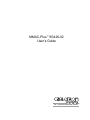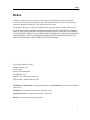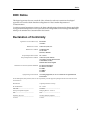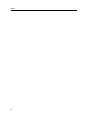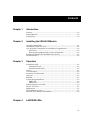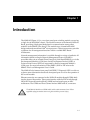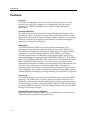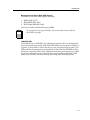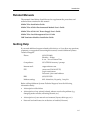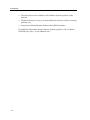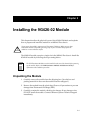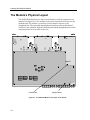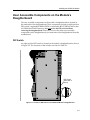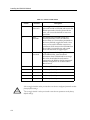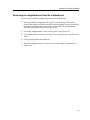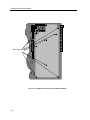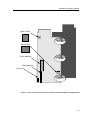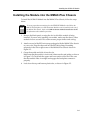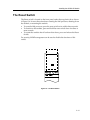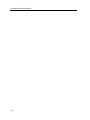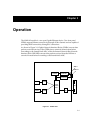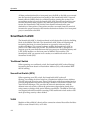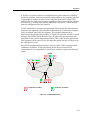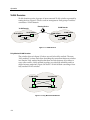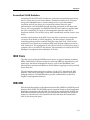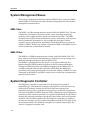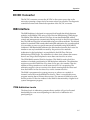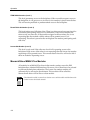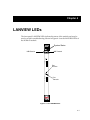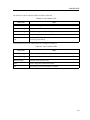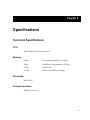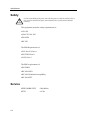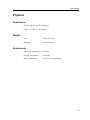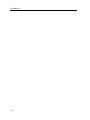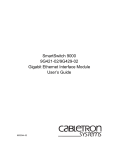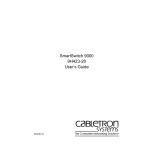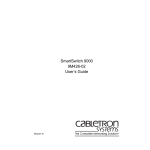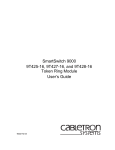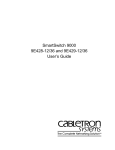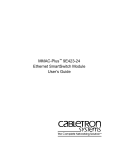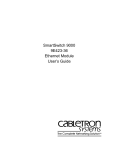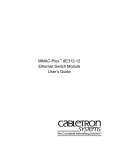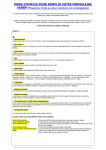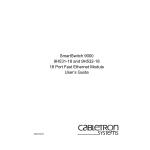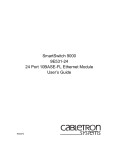Download Cabletron Systems MMAC-Plus 9G426-02 User`s guide
Transcript
MMAC-Plus™ 9G426-02 User’s Guide TM The Complete Networking Solution Notice Notice Cabletron Systems reserves the right to make changes in specifications and other information contained in this document without prior notice. The reader should in all cases consult Cabletron Systems to determine whether any such changes have been made. The hardware, firmware, or software described in this manual is subject to change without notice. IN NO EVENT SHALL CABLETRON SYSTEMS BE LIABLE FOR ANY INCIDENTAL, INDIRECT, SPECIAL, OR CONSEQUENTIAL DAMAGES WHATSOEVER (INCLUDING BUT NOT LIMITED TO LOST PROFITS) ARISING OUT OF OR RELATED TO THIS MANUAL OR THE INFORMATION CONTAINED IN IT, EVEN IF CABLETRON SYSTEMS HAS BEEN ADVISED OF, KNOWN, OR SHOULD HAVE KNOWN, THE POSSIBILITY OF SUCH DAMAGES. © Copyright February 1997 by: Cabletron Systems, Inc. P.O. Box 5005 Rochester, NH 03866-5005 All Rights Reserved Printed in the United States of America Order Number: 9032017 February 1997 LANVIEW and MMAC-Plus are registered trademarks, and SmartSwitch is a trademark of Cabletron Systems, Inc. CompuServe is a registered trademark of CompuServe, Inc. i960 microprocessor is a registered trademark of Intel Corp. Ethernet is a trademark of Xerox Corporation. i Notice FCC Notice This device complies with Part 15 of the FCC rules. Operation is subject to the following two conditions: (1) this device may not cause harmful interference, and (2) this device must accept any interference received, including interference that may cause undesired operation. NOTE: This equipment has been tested and found to comply with the limits for a Class A digital device, pursuant to Part 15 of the FCC rules. These limits are designed to provide reasonable protection against harmful interference when the equipment is operated in a commercial environment. This equipment uses, generates, and can radiate radio frequency energy and if not installed in accordance with the operator’s manual, may cause harmful interference to radio communications. Operation of this equipment in a residential area is likely to cause interference in which case the user will be required to correct the interference at his own expense. WARNING: Changes or modifications made to this device which are not expressly approved by the party responsible for compliance could void the user’s authority to operate the equipment. VCCI Notice This equipment is in the 1st Class Category (information equipment to be used in commercial and/or industrial areas) and conforms to the standards set by the Voluntary Control Council for Interference by Information Technology Equipment (VCCI) aimed at preventing radio interference in commercial and/or industrial areas. Consequently, when used in a residential area or in an adjacent area thereto, radio interference may be caused to radios and TV receivers, etc. Read the instructions for correct handling. ii Notice DOC Notice This digital apparatus does not exceed the Class A limits for radio noise emissions from digital apparatus set out in the Radio Interference Regulations of the Canadian Department of Communications. Le présent appareil numérique n’émet pas de bruits radioélectriques dépassant les limites applicables aux appareils numériques de la class A prescrites dans le Règlement sur le brouillage radioélectrique édicté par le ministère des Communications du Canada. Declaration of Conformity Application of Council Directive(s): Manufacturer’s Name: Manufacturer’s Address: European Representative Name: European Representative Address: Conformance to Directive(s)/Product Standards: Equipment Type/Environment: 89/336/EEC 73/23/EEC Cabletron Systems, Inc. 35 Industrial Way PO Box 5005 Rochester, NH 03867 Mr. J. Solari Cabletron Systems Limited Nexus House, Newbury Business Park London Road, Newbury Berkshire RG13 2PZ, England EC Directive 89/336/EEC EC Directive 73/23/EEC EN 55022 EN 50082-1 EN 60950 Networking Equipment, for use in a Commercial or Light Industrial Environment. We the undersigned, hereby declare, under our sole responsibility, that the equipment packaged with this notice conforms to the above directives. Manufacturer Legal Representative in Europe Mr. Ronald Fotino ___________________________________ Mr. J. Solari ___________________________________ Full Name Full Name Principal Compliance Engineer ___________________________________ Title Rochester, NH, USA ___________________________________ Location Managing Director - E.M.E.A. ___________________________________ Title Newbury, Berkshire, England ___________________________________ Location iii Notice Safety Information CLASS 1 LASER TRANSCEIVERS The GPIM-F01 is a Class 1 Laser Product CLASS 1 LASER PRODUCT The GPIM-F01 uses Class 1 Laser transceivers. Read the following safety information before installing or operating these adapters. The Class 1 laser transceivers use an optical feedback loop to maintain Class 1 operation limits. This control loop eliminates the need for maintenance checks or adjustments. The output is factory set, and does not allow any user adjustment. Class 1 Laser transceivers comply with the following safety standards: • 21 CFR 1040.10 and 1040.11 U.S. Department of Health and Human Services (FDA). • IEC Publication 825 (International Electrotechnical Commission). • CENELEC EN 60825 (European Committee for Electrotechnical Standardization). When operating within their performance limitations, laser transceiver output meets the Class 1 accessible emission limit of all three standards. Class 1 levels of laser radiation are not considered hazardous. iv Notice Safety Information CLASS 1 LASER TRANSCEIVERS Laser Radiation and Connectors When the connector is in place, all laser radiation remains within the fiber. The maximum amount of radiant power exiting the fiber (under normal conditions) is -12.6 dBm or 55 x 10-6 watts. Removing the optical connector from the transceiver allows laser radiation to emit directly from the optical port. The maximum radiance from the optical port (under worst case conditions) is 0.8 W cm-2 or 8 x 103 W m2 sr-1. Do not use optical instruments to view the laser output. The use of optical instruments to view laser output increases eye hazard. When viewing the output optical port, power must be removed from the network adapter. v Notice vi Contents Chapter 1 Introduction Features........................................................................................................................... 1-2 Related Manuals............................................................................................................ 1-5 Getting Help .................................................................................................................. 1-5 Chapter 2 Installing the 9G426-02 Module Unpacking the Module................................................................................................. 2-1 The Module’s Physical Layout.................................................................................... 2-2 User Accessible Components on the Module’s Daughterboard ............................ 2-3 DIP Switch............................................................................................................... 2-3 Removing the daughterboard from the motherboard...................................... 2-5 Installing the Module into the MMAC-Plus Chassis............................................... 2-9 The Reset Switch ......................................................................................................... 2-11 Chapter 3 Operation SmartSwitch ASIC......................................................................................................... 3-2 Traditional Switch.................................................................................................. 3-2 SecureFast Switch (SFS) ........................................................................................ 3-2 VLAN.............................................................................................................................. 3-2 VLAN Domains............................................................................................................. 3-4 SecureFast VLAN Switches ......................................................................................... 3-5 i960 Core......................................................................................................................... 3-5 INB NIB .......................................................................................................................... 3-5 System Management Buses ......................................................................................... 3-6 SMB-1 Bus ............................................................................................................... 3-6 SMB-10 Bus ............................................................................................................. 3-6 System Diagnostic Controller...................................................................................... 3-6 DC/DC Converter ........................................................................................................ 3-7 INB Interface ................................................................................................................. 3-7 ITDM Arbitration Levels.............................................................................................. 3-7 Monarch/Slave MMAC-Plus Modules...................................................................... 3-8 Chapter 4 LANVIEW LEDs vii Contents Chapter 5 Specifications Technical Specifications ................................................................................................ 5-1 CPU .......................................................................................................................... 5-1 Memory ................................................................................................................... 5-1 Standards................................................................................................................. 5-1 Network Interfaces ................................................................................................ 5-1 Safety............................................................................................................................... 5-2 Service ............................................................................................................................. 5-2 Physical ........................................................................................................................... 5-2 Dimensions ............................................................................................................. 5-3 Weight ...................................................................................................................... 5-3 Environment ........................................................................................................... 5-3 viii Chapter 1 Introduction The 9G426-02 (Figure 1-1) is a two front panel port switching module, occupying a single slot in the MMAC chassis. The module connects to the Internal Network Bus B, providing a high speed backplane for communication among other modules in the MMAC-Plus chassis. This module uses a SmartSwitch ASIC design and an advanced Intel i960® microprocessor. This microprocessor provides a platform for all management functions within a scalable RISC-Based Architecture. Network management information is available through a variety of methods. All information based on Simple Network Management Protocol (SNMP) is accessible either via an in-band (Front Panel port), Side Band (SMB-10), or via the Environmental Module’s COM ports. Serial Line Internet Protocol (SLIP) or Point-to-Point Protocol (PPP) are supported by the Environmental Module’s COM ports. For more information on the SMB-10, SLIP or PPP refer to the MMAC-Plus Local Management User’s Guide. The 9G426-02 also features front panel LANVIEW™ Diagnostic LED’s to offer ata-glance status information about each front panel port as well as the operation of the overall module. Ethernet networks are connected to the 9G426-02 module through GPIMs built into the front of the module. These ports interface with the FPS switch through GIGA-BIT Network Interface Blocks (GNIB) and are based upon an ASIC architecture. The GPIMs are Fiber Channel and are MMF with SC connectors. ! The 9G426-02 Module uses GPIMs which utilize a 850 nanometer laser. Follow applicable safety precautions when using this module to prevent injury. CAUTION 1-1 Introduction Features Processor The 9G426-02 is equipped with an advanced Intel i960 microprocessor. This microprocessor provides a platform for all management functions such as Spanning Tree, RMON, and MIB support within a scalable RISC-Based architecture. Fast Packet Switching The 9G426-02 incorporates a hardware based switch design referred to as the SmartSwitch ASIC, a collection of custom ASICs designed specifically for high speed switching. Because all frame translation, address lookups, and forwarding decisions are performed in hardware, the 9G426-02 can obtain a throughput performance of greater than 750K pps. Management The 9G426-02 features SNMP for local and remote management. Local management is provided through the RS-232 Com ports on the MMAC-Plus Environmental Module using a standard VT-220 terminal or emulator. Remote management is possible through Cabletron’s SPECTRUM or any SNMP compliant management tool. Included as management features are the IETF Standard Management Information Base (MIBs) RMON (RFC1271), IETF MIB II (RFC-1213), IETF Bridge MIB (RFC-1493), and a host of other Cabletron enterprise MIBs. The 9G426-02 also offers the user a wide variety of statistical network management information to enhance network planning and troubleshooting. This module provides information for each front panel Ethernet Gigabit port, including packet counts along with errored frame information such as collisions, CRCs, and Giants, via a variety of industry standard and private MIBS. Industry standard IEEE 802.1d bridging, including Spanning Tree Algorithm, is supported. Connectivity The 9G426-02 module has one interface to the INB and two front panel MMF SC connectors. The INB interface is a fixed connection to INB-2 which allows the 9G426-02 to communicate with other MMAC-Plus modules supporting various LAN technologies including: Token Ring, FDDI, Ethernet, WAN and ATM. Each front panel MMF SC connector provides 1 Ethernet Gigabit connection for MMF links up to 100 meters in length. Standard Ethernet/Full Duplex Operation The 9G426-02 Module supports MMF. The use of MMF allows each port on the 9G426-02 Module to operate in full duplex mode. 1-2 Introduction Management Information Base (MIB) Support The 9G426-02 provides MIB support including: • • • RMON (RFC-1271) IETF MIB II (RFC-1213) IETF Bridge MIB (RFC-1493) and a host of other Cabletron Enterprise MIBs. NOTE For a complete list of supported MIBs, refer to the release notes provided in the 9G426-02 package. LANVIEW LEDs The 9G426-02 uses LANVIEW – the Cabletron Systems built-in visual diagnostic and status monitoring system. With LANVIEW LEDs you can quickly identify, ata-glance, system status as well as the device, port, and physical layer status. Two LEDs indicate the transmission and reception of data from the INB MMAC-Plus backplane connection. Each of the 2 Ethernet front panel ports features two LEDs per port to indicate the port’s Administrative status (enabled/disabled), LINK status (Link/Nolink), and Data Activity (receiving and transmitting data). 1-3 Introduction GIGA ENET 9G426-02 SMB CPU INB E N E T 1 E N E T 2 Figure 1-1. The 9G426-02 Module 1-4 Introduction Related Manuals The manuals listed below should be used to supplement the procedures and technical data contained in this manual. MMAC-Plus Installation Guide MMAC-Plus 9C300-1 Environmental Module User’s Guide MMAC-Plus 9C214-1 AC Power Supply User’s Guide MMAC-Plus Local Management User’s Guide INB Terminator Modules Installation Guide Getting Help If you need additional support related to this device, or if you have any questions, comments, or suggestions concerning this manual, contact Cabletron Systems Technical Support: Phone: (603) 332-9400 Monday – Friday 8 A.M. – 8 P.M. Eastern Time CompuServe: GO CTRON from any ! prompt Internet mail: [email protected] FTP: ctron.com (134.141.197.25) Login: anonymous Password: your email address BBS: (603) 335-3358 Modem setting: 8N1: 8 data bits, No parity, 1 stop bit Before calling Cabletron Systems Technical Support, have the following information ready: • A description of the failure • A description of any action(s) already taken to resolve the problem (e.g., changing mode switches, rebooting the unit, etc.) • A description of your network environment (layout, cable type, etc.) • Network load and frame size at the time of trouble (if known) 1-5 Introduction • The serial and revision numbers of all Cabletron Systems products in the network • The device history (i.e., have you returned the device before, is this a recurring problem, etc.) • Any previous Return Material Authorization (RMA) numbers For additional information about Cabletron Systems products, visit our World Wide Web site: http://www.cabletron.com/ 1-6 Chapter 2 Installing the 9G426-02 Module This chapter describes the physical layout of the 9G426-02 Module and explains how to prepare and install the module in an MMAC-Plus chassis. ! CAUTION Never expose the module’s components to Electrostatic Discharge. Make sure you have attached the module’s disposable grounding strap to your wrist and always place the module on a non-conductive surface. The 9G426-02 module occupies a single slot in the MMAC-Plus chassis. Install the 9G426-02 module by following the steps starting below. NOTE The INB Terminator Modules must be installed on the rear of the chassis before powering up this module. Refer to the INB Terminator Modules Installation Guide for information and installation procedure. Unpacking the Module 1. Carefully remove the module from the shipping box. (Save the box and packing materials in the event the module must be reshipped.) 2. Remove the module from the plastic bag. Observe all precautions to prevent damage from Electrostatic Discharge (ESD). 3. Carefully examine the module, checking for damage. If any damage exists, DO NOT install the module. Contact Cabletron Systems Technical Support immediately. 2-1 Installing the 9G426-02 Module The Module’s Physical Layout The 9G426-02 Module has two major circuit boards on which components are attached (see Figure 2-1). The module’s base-level circuit board is known as the motherboard. The module’s second-level circuit board is known as the daughterboard. The removable daughterboard attaches to the motherboard’s connectors and standoffs. Both the motherboard and the daughterboard contain components that are accessible to the user. motherboard daughterboard Figure 2-1. The 9G426-02 Module’s two major circuit boards 2-2 Installing the 9G426-02 Module User Accessible Components on the Module’s Daughterboard The user accessible components on the module’s daughterboard are located on the underside of the daughterboard. These components include an eight position DIP switch, a replaceable SMB-1 PROM, a replaceable BOOT PROM, and sockets for DRAM and FLASH memory. You can access the DIP switch without removing the daughterboard. However, to access the other user-accessible components on the daughterboard, you must remove the daughterboard from the motherboard. DIP Switch An eight position DIP switch is located on the module’s daughterboard as shown in Figure 2-2. The functions of the switches are listed in Table 2-1. N O DIP Switch (side view in insert) 12 3 4 5 6 7 8 Figure 2-2. Location of DIP Switch on the 9G426-02 Module’s Daughterboard 2-3 Installing the 9G426-02 Module Table 2-1. Function of DIP Switch Switch Function Description 8 Clear Password 1 When toggled, this switch clears user-entered passwords stored in NVRAM, and restores the default passwords. Once the passwords are reset, you can use the defaults or enter new passwords. 7 Clear NVRAM 2 The module uses NVRAM to store user entered parameters such as IP addresses, device name, etc. To reset these parameters to the factory defaults, toggle this switch. Once reset you can use the defaults or enter new parameters which are stored in NVRAM when the module is powered down, and remain there until the switch is toggled again. 6 Force BootP Download Toggling this switch after pulling the board out of the MMAC-Plus, clears download information from NVRAM and forces image files to be downloaded from the station connected to the EPIM on the Environmental Module configured to act as that module’s BOOTP server. 5 Reserved For Factory Use Only 4 Reserved For Factory Use Only 3 Reserved For Factory Use Only 2 Reserved For Factory Use Only 1 Reserved For Factory Use Only 1Do ! CAUTION 2-4 not toggle Switch 8 unless you intend to reset the user configured passwords to their factory default settings. 2Do not toggle Switch 7 unless you intend to reset the user parameters to the factory default settings. Installing the 9G426-02 Module Removing the daughterboard from the motherboard To remove the module’s daughterboard from the motherboard: 1. Place the module (component side up) on a non-conductive, flat surface. Position the module so that the module’s front (faceplate) is to the left and the module’s back (backplane connectors) is to the right. The daughterboard abuts the backplane connectors (see Figure 2-1). 2. Locate the daughterboard’s nine securing screws (see Figure 2-3). 3. Use a phillips head screwdriver to remove the securing screws. Set the screws aside. 4. Grasp the daughterboard and lift up. 5. Turn the daughterboard over to reveal its user accessible components (see Figure 2-4). 2-5 Installing the 9G426-02 Module Mounting Screws Figure 2-3. Daughterboard attached to the 9G426-02 Module 2-6 Installing the 9G426-02 Module SMB-1 PROM BOOT PROM FLASH SIMM slot DRAM SIMM slot DIP Switch Figure 2-4. User-Accessible components on underside of 9G426-02 Module’s Daughterboard 2-7 Installing the 9G426-02 Module SMB-1 PROM The 9G426-02 Module is shipped with an SMB-1 Firmware PROM. The SMB-1 Firmware PROM is located on the underside of the module’s daughterboard as shown in Figure 2-4. To upgrade the SMB-1 PROM, install the SMB-1 PROM Upgrade Kit. Installation instructions are included in the upgrade kit. BOOT PROM The 9G426-02 Module is shipped with a BOOT PROM. The BOOT PROM is located on the underside of the module’s daughterboard as shown in Figure 2-4. To upgrade the BOOT PROM, install the BOOT PROM Upgrade Kit. Installation instructions are included in the upgrade kit. FLASH SIMM The 9G426-02 Module is shipped with a 4Mb FLASH SIMM. The FLASH SIMM’s socket is located on the underside of the module’s daughterboard as shown in Figure 2-4. To upgrade the FLASH SIMM, refer to the installation instructions included in the FLASH SIMM Upgrade Kit. DRAM SIMM The 9G426-02 Module is shipped with 16 Mb of DRAM (on the module’s motherboard). However if additional DRAM is desired, you can install a DRAM SIMM in the socket on the underside of the module’s daughterboard as shown in Figure 2-4. To install a DRAM SIMM, refer to the installation instructions included in the DRAM SIMM Upgrade Kit. 2-8 Installing the 9G426-02 Module Installing the Module into the MMAC-Plus Chassis To install the 9G426-02 Module into the MMAC-Plus Chassis, follow the steps below: NOTE To insure proper data transmission from the 9G426-02 Module to the INB on the MMAC-Plus backplane, two INB Terminator Modules must be installed on the rear of the MMAC-Plus chassis . Refer to the INB Terminator Module Installation Guide for information and installation procedure. 1. Remove the blank panel covering the slot in which the module is being installed. If you are only installing one module, make sure the chassis’ other module slots are covered. This action ensures proper airflow and cooling. 2. Attach one end of the ESD wrist strap packaged with the MMAC-Plus chassis to your wrist. Plug the other end into the ESD Wrist Strap Grounding receptacle in the lower right corner of the MMAC-Plus Chassis shown in Figure 2-5. 3. Grasp the module and slide it into the slot. Make sure that the module’s circuit card is between the card guides, as shown in Figure 2-5. Check both the upper and lower tracks of the card. Take care that the module slides in straight and engages the backplane connectors properly. 4. Lock down the top and bottom plastic tabs, as shown in Figure 2-5. 2-9 Installing the 9G426-02 Module 7 FLNK 8 FLNK FLNK 10 RX FLNK IN S TX 11 RX FLNK IN S TX 12 RX Metal Back-Panel Circuit Card Card Guides Warning: Ensure that the circuit card is between the card guides. Lock down the top and bottom plastic tabs at the same time, applying even pressure. Figure 2-5. Installing the 9G426-02 Module 2-10 Installing the 9G426-02 Module The Reset Switch The Reset switch is located on the front panel, under the top plastic tab as shown in Figure 2-6. It serves three functions: resetting the i960 processor, shutting down the module, or restarting the module. • • • To reset the i960 processor, press the reset switch twice within three seconds. To shut down the module, press and hold the reset switch down for three or more seconds. To restart the module after it has been shut down, press and release the Reset Switch. For security, SNMP management can be used to disable the functions of this switch. SMB CPU INB Figure 2-6. The Reset Switch 2-11 Installing the 9G426-02 Module 2-12 Chapter 3 Operation The 9G426-02 module is a two port Gigabit Ethernet device. Two front panel GPIMs support Ethernet connectivity through a Fiber channel and are capable of providing MMF connectivity through SC connections. As shown in Figure 3-1, Gigabit Network Interface Blocks (GNIBs) convert data packets received from any of the GPIMs into a canonical frame format before forwarding to the SmartSwitch ASIC, while the Internal Network Bus Network Interface Block (INB NIB) converts data packets received from the INB into a canonical format before forwarding to the SmartSwitch ASIC. SMB 1 SMB 10 i960 Processor Diagnostic Controller DC/DC Convertor GPIM 1 GNIB Smart Switch ASIC GPIM GNIB INB INB NIB 2 Figure 3-1. Packet Flow 3-1 Operation All data packets destined for a front panel port, the INB, or the i960 are converted into the canonical format before forwarding to the SmartSwitch ASIC. Network Interface Blocks (NIBS) check for valid data packets entering the system. If an errored data packet is found, the SmartSwitch ASIC flags the error and does not forward the errored data packet to any outbound ports. Once in this common format, the SmartSwitch ASIC decides from header information the port destination of data packets. Data packets are then converted from the canonical format to the proper format for the interface destination whether it is a front panel port, or connection to the INB. SmartSwitch ASIC The SmartSwitch ASIC is a hardware based switch design that is the key building block of the MMAC-Plus hub. The SmartSwitch ASIC makes all filtering and forwarding decisions in custom hardware as opposed to software like in traditional bridges. This custom hardware enables the SmartSwitch ASIC to process over 750K frames per second. The SmartSwitch ASIC is designed to support up to 64 ports shared between the host processor, the INB backplane, and LAN/WAN interfaces on the front panel of MMAC-Plus modules. The SmartSwitch ASIC can operate in two modes; as a traditional switch or as a SecureFast Switch (SFS). Traditional Switch When operating as a traditional switch, the SmartSwitch ASIC makes filtering/ forwarding decisions based on Destination Address (DA), with standard IEEE 802.1d learning. SecureFast Switch (SFS) When operating as an SFS switch, the SmartSwitch ASIC makes all filtering/forwarding decisions based on a Destination Address-Source Address (DA-SA) pair and its receive port. These DA-SA pairs with the associated receive port are programmed into the switch using Cabletron’s SecureFast Virtual Local Area Network Manager. This provides the network administrator with the ultimate network security without the performance degradation found when using routers or bridges with special filtering capabilities. The MMAC-Plus hub can support individual modules operating in the traditional switch mode or SFS mode providing security where needed. VLAN Modules within a MMAC chassis utilize connection oriented SecureFast Switches (SFS) to create Virtual LANs, or VLANs. 3-2 Operation A VLAN is a local area network of endpoints having full connectivity (sharing broadcast, multicast, and unicast packets) independent of any particular physical or geographical location. In other words, endpoints that share a virtual LAN appear to be on a single LAN segment regardless of their actual location. Changes to VLANs (e.g., moving nodes) are accomplished via software , which reduces network management time and expense. VLANs extend direct communication between users beyond the constraints of a physical LAN segment by allowing the establishment of VLANs that encompass users on multiple physical LAN segments. This permits endpoints to be administratively grouped. For example, in Figure 3-2, the users on LANs A and B belong to the Finance group, however, they are physically removed from each other and as such cannot communicate directly. The VLAN solution places both LAN segments on the same VLAN; all endpoints appear and act as if they are on the same physical LAN. Most VLAN implementations require a router for Inter-VLAN communication; Cabletron’s SecureFast VLAN operational model does not. Inter-VLAN communication is accomplished via multi-layer switches or optional traditional router. LAN A SFS Network LAN B Endpoints on VLAN 1 Endpoints on VLAN 2 Figure 3-2. VLAN-based Network 3-3 Operation VLAN Domains VLAN domains consist of groups of interconnected VLAN switches separated by routing devices. Figure 3-3 shows such an arrangement. Each group of switches constitutes a VLAN domain. Routing Device VLAN Domain VLAN Domain SFS Network SFS Network VLAN Switch VLAN Switch VLAN Switch VLAN Switch VLAN Switch VLAN Switch Figure 3-3. VLAN Domains Fully Meshed VLAN Domains The switches shown in figure 3-3 above are said to be fully meshed. The term “fully meshed” is often used when describing the connections between switches in a domain. Fully meshed implies that there are links between all switches to every other switch. A fully meshed topology provides high reliability and low delays between endpoints. Figure 3-4 shows a VLAN domain consisting of four fully meshed VLAN switches. SFS Network VLAN Switch VLAN Switch VLAN Switch VLAN Switch Figure 3-4. Fully Meshed VLAN Domain 3-4 Operation SecureFast VLAN Switches SecureFast VLAN (SFVLAN) switches are connection-oriented internetworking devices. These devices use source address/destination address (SA/DA) pairs along with embedded layer 3 virtual routing services to provide address resolution and call processing. In a connection-oriented network, path determination is accomplished through signaling performed at call setup time. Once a call is programmed, no additional software intervention is required until the call is completed. This type of call management operates much like a telephone network. The circuit is set up, data is transferred, and the circuit is torn down. Switches switch packets at the MAC-layer and allow connectivity of endpoints via Access Ports based on VLAN mappings. The first packet is routed, the remaining packets are then switched along the same path. Each VLAN switch maintains a Local Directory of endpoint MAC and network addresses found on each switch port. The aggregation of each VLAN switch’s Local Directory form a complete view of an entire VLAN domain. This information is used by the VLAN Manager for assignment and verification of VLANs. i960 Core The i960 core provides the SNMP protocol stacks, to support industry standard MIBs. Additionally, Cabletron enterprise extension MIBs are supported for each media type. Advanced management services, such as the Distributed LAN Monitor, telnet and network address to MAC address mapping, are also provided by the i960 core. The Host engine sends and receives packets via the CPU’s SmartSwitch ASIC Interface. This allows the bridge to perform spanning tree protocol and other bridging functions. The SMB Interfaces provide communication to the Host Engine for management functions. INB NIB Each module that attaches to the Internal Network Bus (INB) has an INB Network Interface Block (NIB). The INB NIB converts canonical frames to fixed length data blocks for transmission onto the INB. For data blocks received from the INB, the INB NIB reassembles the data blocks received from the INB back into canonical frames for transmission to the SmartSwitch ASIC then from the SmartSwitch ASIC to the front panel ports. 3-5 Operation System Management Buses There are two management channels within the MMAC-Plus system: the SMB-1 and the SMB-10. These buses provide side-band management and inter-module management communication. SMB-1 Bus The SMB-1 is a 1Mbs management bus located within the MMAC-Plus. This bus is utilized by all diagnostic controllers in the system including connectivity modules, power supply modules and the environmental module. The SMB-1 transports inter-chassis information between system components, such as power and environmental information, as well as diagnostic messages. Periodic loop-back test are performed by all modules which share this bus to ensure the validity of SMB-1. In the event a failure is detected on SMB-1, the SMB-10 may be used as an alternate communication channel. SMB-10 Bus The SMB-10 is a 10Mbs management bus located within the MMAC-Plus. This bus is used for inter-chassis communication of modules as well as serving as an side-band management channel into the MMAC-Plus. The SMB-10 is externalized from the chassis via an optional Ethernet Port Interface Module (EPIM) located on the front of the Environmental Module. Through an EPIM connection, full SNMP management of the MMAC-Plus is available side-band from user data. Modules which share the SMB-10 bus periodically send out loop-back packets to ensure the validity of SMB-10. If a fault is detected on the SMB-10, the SMB-1 can be used as an alternate communication channel by the modules. System Diagnostic Controller This diagnostic controller is composed of a Z-80 microprocessor and its supporting logic. The diagnostic controller is designed to control the power-up sequencing of modules, monitor the 9G426-02 input and output power parameters, keep watch over the main host processor, monitor the temperature, and control the SMB LANVIEW diagnostic LEDs. Although the system diagnostic controller and the main host processor can operate independently of each other if needed, they exchange information about each others status and overall module condition. The information gathered by the diagnostic controller is available to the network manager via local/remote management and the LCD located on the environment module. The 9G426-02 is designed to continue functioning in the event of a diagnostic controller fault. 3-6 Operation DC/DC Converter The DC/DC converter converts the 48 VDC on the system power bus to the necessary operating voltages for its host network services module. The diagnostic controller monitors and controls the operation of the DC/DC converter. INB Interface The INB Backplane is designed to transport fixed length data blocks between modules in the MMAC-Plus using a Time Division Multiplexing (TDM) design. The MMAC-Plus INB bus delivers 2.0 Gbps of true data bandwidth with all control and management communication being serviced on the 8 bit out-of-band bus. The INB can time slice its bandwidth using one of three methods. The default method is standard TDM round-robin bandwidth arbitration, the second method is for modules to reserve a specific amount of bandwidth using MONARCH, Cabletron’s INB Bandwidth Arbitrator, the third method permits the lowest slot number to use any bandwidth not used by the previous two methods. Arbitration for the backplane is accomplished in the INB Time Division Multiplexing (ITDM) logic. The arbitration is a three-level scheme that ensures that no one can get the backplane for more than one time slice at a time. The ITDM RAM contains 256 4-bit locations. This RAM is used to hold slot numbers of modules participating in INB backplane arbitration. The arbitration engine accesses this RAM once every time slice to get a slot number. That slot number will be granted access on the next time slice if it is requesting. The arbitration engine is always one time slice ahead, meaning that the value read from the RAM is for the next time slice, not the current time slice. The RAM is programmed on system power-up or when ever a module is inserted/removed from the MMACPlus chassis. There is a module discovery program running that will detect these events. The amount of RAM to be used and the position of the slot numbers in the RAM is determined by a higher level system management program. ITDM Arbitration Levels The three levels of arbitration guarantee that a module will get its allocated bandwidth plus some more depending on what levels of arbitration it is participating in. 3-7 Operation ITDM RAM Allocation (Level 1) This level guarantees access to the backplane. When a module requests access to the backplane, it will get access to it when it's slot number is placed onto the bus. This will ensure predicted or predetermined access to the backplane. Round Robin Arbitration (Level 2) This level makes use of idle time slices. There is a token passed on every time slice to modules participating in this level of arbitration. Only one module has the token at any one time slice. If the module assigned to the next time slice is not requesting then the module with the token will be granted access if it is requesting. The token is passed to the next highest slot number participating each time slice. Lowest Slot Number (Level 3) This level is only used if the other two levels fail in granting access to the backplane. If the owner of the token is not requesting, then the lowest slot number requesting will be granted access. This ensures that a time slice will not be idle if there are modules requesting access. Monarch/Slave MMAC-Plus Modules All modules in an MMAC-Plus chassis that transfer packets across the INB backplane have identical INB interfaces. However, one of them has to be selected to perform the backplane arbitration. The lowest slot number module will automatically be selected as the arbitrator. This module will be called the Monarch and others will be Slaves to that module. NOTE 3-8 If the Monarch module is removed a re-election occurs and the module with the lowest slot number becomes the elected monarch. Chapter 4 LANVIEW LEDs The front panel LANVIEW LEDs indicate the status of the module and may be used as an aid in troubleshooting. Shown in Figure 4-1 are the LANVIEW LEDs of the 9G426-02 module. System Status GIGA ENET 9G426-02 INB Receive SMB INB CPU INB Transmit E N E T 1 E N E T Port Receive Port Transmit 2 Figure 4-1. The LANVIEW LEDs 4-1 LANVIEW LEDs The function of the two System Status LEDs, System Management Bus (SMB) and CPU (Central Processing Unit), are listed in Table 4-1. Table 4-1. System Status (SMB and CPU) LEDs LED Color State Description Green Functional Fully operational Yellow Testing Power up testing Yellow (Flashing) Crippled Not fully operational (i.e. one port may be bad) Yellow/Green Booting Module is performing its boot process Red Reset Module is resetting Red (Flashing) Failed Fatal error Off Power off Module powered off The function of the INB Receive LEDs are listed in Table 4-2. Table 4-2. INB Receive LEDs LED Color State Green Link, no activity, port enabled Green (Flashing) Link, port disabled Yellow (Flashing) Link, activity, port enabled (Flashing to steady on indicates rate.) Red INB fault, (not synchronized with the Monarch) Off No link, no activity (port enabled) The function of the INB Transmit LEDs are listed in Table 4-3. Table 4-3. INB Transmit LEDs LED Color State Green (Flashing) Activity, port enabled (Flashing to steady on indicates rate.) Yellow (Flashing) Port in standby state Red INB fault Red (Flashing) FAULT or Error (Flashing to steady on indicates rate.) Off No activity (port enabled) 4-2 LANVIEW LEDs The function of the Port Receive LEDs are listed in Table 4-4. Table 4-4. Port Receive LEDs LED Color State Green Link, no activity port enabled Green (Blinking) Link, port disabled Yellow (Flashing) Link, activity, port enabled (flashing to steady on indicates rate) Red Fault - Diagnostic (Hardware) Failure Off Off No link, (port disabled) No link, (port enabled) The function of the Port Transmit LEDs are listed in Table 4-5. Table 4-5. Port Transmit LEDs LED Color State Green (Flashing) Data activity (flashing to steady on indicates rate) Port Enabled Yellow (Blinking) Port in standby state Red (Flashing) Collision (with collision rate) Red Fault - Diagnostic (Hardware) Failure Off No activity, port can be disabled or enabled 4-3 LANVIEW LEDs 4-4 Chapter 5 Specifications Technical Specifications CPU: Intel i960 RISC based microprocessor Memory: 4 Meg. Local RAM (expandable to 12 Meg.) 4 Meg. Flash Memory (expandable to 32 Meg.) 2 Meg. Packet RAM 16 Meg. DRAM (expandable to 16 Meg.) Standards: IEEE 802.1D Network Interfaces: MMF SC Connectors 5-1 Specifications Safety ! CAUTION It is the responsibility of the person who sells the system to which the module will be a part to ensure that the total system meets allowed limits of conducted and radiated emissions. This equipment meets the safety requirements of: •UL 1950 •CSA C22.2 No. 950 •EN 60950 •IEC 950 The EMI Requirements of: •FCC Part 15 Class A •EN 55022 Class A •VCCI Class I The EMC requirements of: •EN 50082-1 •IEC 801-2 ESD •IEC 801-3 Radiated susceptibility •IEC 801-4 EFT Service 5-2 MTBF (MHBK-217E) >200,000 hrs. MTTR <0.5 hr. Specifications Physical Dimensions: 35.0 D x 44.0 H x 6.0 W centimeters (13.8 D x 17.4 H x 1.2 W inches) Weight: Unit: 1,360.7 gr. (3 lbs.) Shipping: 1,814.4 gr. (4 lbs.) Environment: Operating Temperature 5 to 40° C Storage Temperature -30 to 90° C Relative Humidity 5% to 95% non-condensing 5-3 Specifications 5-4