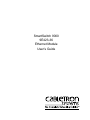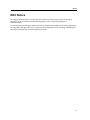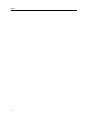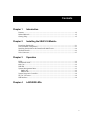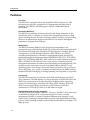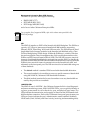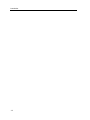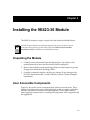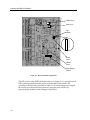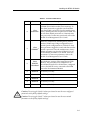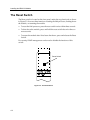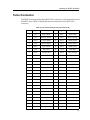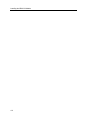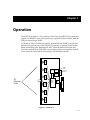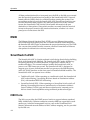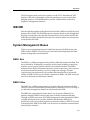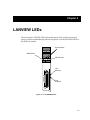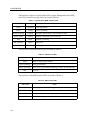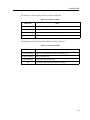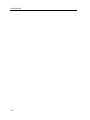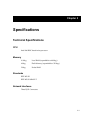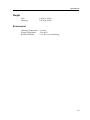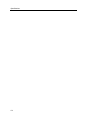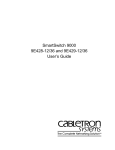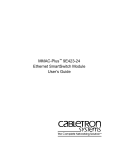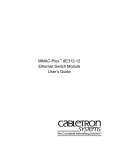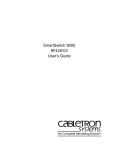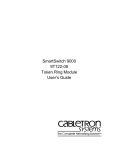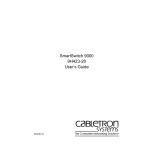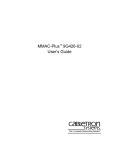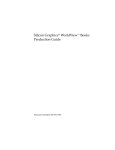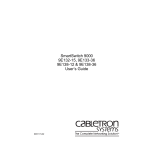Download Cabletron Systems 9E423-36 User`s guide
Transcript
SmartSwitch 9000 9E423-36 Ethernet Module User’s Guide 903number Notice Notice Cabletron Systems reserves the right to make changes in specifications and other information contained in this document without prior notice. The reader should in all cases consult Cabletron Systems to determine whether any such changes have been made. The hardware, firmware, or software described in this manual is subject to change without notice. IN NO EVENT SHALL CABLETRON SYSTEMS BE LIABLE FOR ANY INCIDENTAL, INDIRECT, SPECIAL, OR CONSEQUENTIAL DAMAGES WHATSOEVER (INCLUDING BUT NOT LIMITED TO LOST PROFITS) ARISING OUT OF OR RELATED TO THIS MANUAL OR THE INFORMATION CONTAINED IN IT, EVEN IF CABLETRON SYSTEMS HAS BEEN ADVISED OF, KNOWN, OR SHOULD HAVE KNOWN, THE POSSIBILITY OF SUCH DAMAGES. © Copyright February 1998 by: Cabletron Systems, Inc. 35 Industrial Way Rochester, NH 03867-5005 All Rights Reserved Printed in the United States of America Order Number: 9031945-01 SPECTRUM and LANVIEW are registered trademarks and SmartSwitch is a trademark of Cabletron Systems, Inc. Ethernet is a trademark of Xerox Corporation. i Notice FCC Notice This device complies with Part 15 of the FCC rules. Operation is subject to the following two conditions: (1) this device may not cause harmful interference, and (2) this device must accept any interference received, including interference that may cause undesired operation. NOTE: This equipment has been tested and found to comply with the limits for a Class A digital device, pursuant to Part 15 of the FCC rules. These limits are designed to provide reasonable protection against harmful interference when the equipment is operated in a commercial environment. This equipment uses, generates, and can radiate radio frequency energy and if not installed in accordance with the operator’s manual, may cause harmful interference to radio communications. Operation of this equipment in a residential area is likely to cause interference in which case the user will be required to correct the interference at his own expense. WARNING: Changes or modifications made to this device which are not expressly approved by the party responsible for compliance could void the user’s authority to operate the equipment. VCCI Notice This equipment is in the 1st Class Category (information equipment to be used in commercial and/or industrial areas) and conforms to the standards set by the Voluntary Control Council for Interference by Information Technology Equipment (VCCI) aimed at preventing radio interference in commercial and/or industrial areas. Consequently, when used in a residential area or in an adjacent area thereto, radio interference may be caused to radios and TV receivers, etc. Read the instructions for correct handling. ii Notice DOC Notice This digital apparatus does not exceed the Class A limits for radio noise emissions from digital apparatus set out in the Radio Interference Regulations of the Canadian Department of Communications. Le présent appareil numérique n’émet pas de bruits radioélectriques dépassant les limites applicables aux appareils numériques de la class A prescrites dans le Règlement sur le brouillage radioélectrique édicté par le ministère des Communications du Canada. iii Notice iv Contents Chapter 1 Introduction Features ......................................................................................................................................... 1-2 Related Manuals .......................................................................................................................... 1-5 Getting Help ................................................................................................................................. 1-5 Chapter 2 Installing the 9E423-36 Module Unpacking the Module ............................................................................................................... 2-1 User Accessible Components..................................................................................................... 2-1 Installing the Module in the SmartSwitch 9000 Chassis ........................................................ 2-4 The Reset Switch.......................................................................................................................... 2-6 Telco Connector............................................................................................................................ 2-7 Chapter 3 Operation ENIB............................................................................................................................................... 3-2 SmartSwitch ASIC ....................................................................................................................... 3-2 i960 Core ....................................................................................................................................... 3-2 INB NIB......................................................................................................................................... 3-3 System Management Buses........................................................................................................ 3-3 SMB-1 Bus.............................................................................................................................. 3-3 SMB-10 Bus............................................................................................................................ 3-3 System Diagnostic Controller .................................................................................................... 3-4 DC/DC Converter ....................................................................................................................... 3-4 INB Interface ................................................................................................................................ 3-4 Chapter 4 LANVIEW LEDs v Contents Chapter 5 Specifications Technical Specifications...............................................................................................................5-1 CPU.........................................................................................................................................5-1 Memory..................................................................................................................................5-1 Standards ...............................................................................................................................5-1 Network Interfaces ...............................................................................................................5-1 Safety .............................................................................................................................................5-2 Service............................................................................................................................................5-2 Physical..........................................................................................................................................5-2 Dimensions ............................................................................................................................5-2 Weight.....................................................................................................................................5-3 Environment..........................................................................................................................5-3 vi Chapter 1 Introduction The 9E423-36 (Figure 1-1) is a 36-port switching module. Three RJ-21 Telco connectors support 36 10BASE-T ports with a port connecting to the Internal Network Bus (INB) backplane interface. This module uses a SmartSwitch ASIC design and an advanced Intel i960® microprocessor. This microprocessor provides a platform for all management functions within a scalable RISC-Based architecture. The module can operate in two modes: as a 36-port Ethernet traditional switch (using 802.1d standards) with a high speed backbone connection or as a Secure Fast Switch (SFS) with 36 Ethernet connections. Each port of the 9E423-36 can be configured to operate in the Full Duplex mode. This configuration allows each port to provide a full 20 Mbps of bandwidth for file servers or high end user intensive workstations. Network management information is available through a variety of methods. All information based on Simple Network Management Protocol (SNMP) is accessible either via an in-band (Front Panel port), Side Band (SMB-10), or via the Environmental Module’s COM ports. Serial Line Internet Protocol (SLIP) or Point-to-Point Protocol (PPP) is supported by the Environmental Module’s COM ports. For more information on the SMB-10, SLIP or PPP, refer to the SmartSwitch 9000 Local Management User’s Guide. The 9E423-36 also features front panel LANVIEW™ Diagnostic LEDs to offer at-aglance status information about each front panel port, as well as the operation of the overall module. Ethernet networks are connected to the 9E423-36 module through three standard RJ-21 Telco connectors built in the front of the module. Each connector provides 12 Ethernet 10BASE-T connections for UTP and STP links up to 100 meters long. 1-1 Introduction Features Processor The 9E423-36 is equipped with an advanced Intel i960 microprocessor. This microprocessor provides a platform for all management functions such as Spanning Tree, RMON, and MIB support within a scalable RISC-Based architecture. Fast Packet Switching The 9E423-36 incorporates a hardware-based switch design referred to as the SmartSwitch ASIC, a collection of custom ASICs designed specifically for high speed switching. Because all frame translation, address lookups, and forwarding decisions are performed in hardware, the 9E423-36 can obtain a throughput performance of greater than 750K pps. Management The 9E423-36 features SNMP for local and remote management. Local management is provided through the RS-232 COM ports on the SmartSwitch 9000 Environmental Module using a standard VT-220 terminal or emulator. Remote management is possible through Cabletron’s SPECTRUM or any SNMPcompliant management tool. Included as management features are the IETF Standard Management Information Base (MIBs) RMON (RFC1271), IETF MIB II (RFC-1213), IETF Bridge MIB (RFC-1493), and a host of other Cabletron enterprise MIBs. The 9E423-36 also offers the user a wide variety of statistical network management information to enhance network planning and troubleshooting. This module provides information for each front panel Ethernet 10BASE-T port, including packet counts along with errored frame information such as collisions, CRCs, and Giants, via a variety of industry standard and private MIBS. Industry standard IEEE 802.1d bridging, including Spanning Tree Algorithm, is supported. Connectivity The 9E423-36 module has one interface to the INB and three front panel RJ-21 Telco connectors. The INB interface is a fixed connection to INB-2 that allows the 9E423-36 to communicate with other SmartSwitch 9000 modules supporting various LAN technologies, including Token Ring, FDDI, Ethernet, WAN and ATM. Each front panel RJ-21 connector provides 12 Ethernet 10BASE-T connections for UTP and STP links up to 100 meters in length. Standard Ethernet/Full Duplex Operation The 9E423-36 Module supports 10BASE-T. The use of 10BASE-T allows each port on the 9E423-36 Module to be configured, through local and/or remote management (SNMP), to operate in standard Ethernet mode (simplex) or full duplex mode. Operating in standard Ethernet mode limits bandwidth to 10 Mbps per port, while operating in duplex mode doubles bandwidth from 10 Mbps to 20 Mbps per port. 1-2 chaptitle Management Information Base (MIB) Support The 9E423-36 provides MIB support including: • • • RMON (RFC-1757) IETF MIB II (RFC-1213) IETF Bridge MIB (RFC-1493) and a host of other Cabletron Enterprise MIBs. NOTE For a complete list of supported MIBs, refer to the release notes provided in the 9E423-36 package. INB The 9E423-36 attaches to INB2 of the SmartSwitch 9000 Backplane. The INB has a capacity of 2.5 Gbps to interconnect SmartSwitch 9000 modules supporting Ethernet, FDDI, Token Ring, WAN and ATM networks. The INB transports fixed length data blocks between modules in the SmartSwitch 9000 hub using a Time Division Multiplexing (TDM) design. Within the INB there is a 64-bit wide data bus and an eight-bit control management bus. Each module that attaches to the INB has an INB Network Interface Block (NIB). The INB NIB converts canonical frames to fixed length data blocks for transmission onto the INB. For data blocks received from the INB, the INB NIB reassembles the data blocks received from the INB back into canonical frames for transmission to the SmartSwitch ASIC and ultimately to the front panel port. The INB can time slice its bandwidth using one of three methods: • The default method is standard TDM round-robin bandwidth arbitration. • The second method is for modules to reserve a specific amount of bandwidth using MONARCH, Cabletron’s INB Bandwidth Arbitrator. • The third method permits the lowest slot number to use any bandwidth not used by the previous two methods. LANVIEW LEDs The 9E423-36 uses LANVIEW – the Cabletron Systems built-in visual diagnostic and status monitoring system. With LANVIEW LEDs, you can quickly identify, at a glance, system status as well as the device, port, and physical layer status. Two LEDs indicate the transmission and reception of data from the INB SmartSwitch 9000 backplane connection. Each of the 12 Ethernet front panel ports features two LEDs per port to indicate the port’s Administrative status (enabled/disabled), LINK status (Link/Nolink), and Data Activity (receiving and transmitting data). 1--3 Introduction ETHERNET 9E423-36 SMB CPU INB 36 10 B A S E T 25 24 10 B A S E T 13 12 10 B A S E T 1 Figure 1-1. The 9E423-36 Module 1-4 Introduction Related Manuals The manuals listed below should be used to supplement the procedures and technical data contained in this manual. SmartSwitch 9000 Installation Guide SmartSwitch 9000 9C300-1 Environmental Module User’s Guide SmartSwitch 9000 9C214-1 AC Power Supply User’s Guide SmartSwitch 9000 Local Management User’s Guide INB Terminator Modules Installation Guide Getting Help If you need additional support related to this device, or if you have any questions, comments, or suggestions concerning this manual, contact the Cabletron Systems Global Call Center: Phone (603) 332-9400 Internet mail [email protected] FTP Login Password ctron.com (134.141.197.25) anonymous your email address Modem setting (603) 335-3358 8N1: 8 data bits, No parity, 1 stop bit BBS For additional information about Cabletron Systems or our products, visit our World Wide Web site: http://www.cabletron.com/ For technical support, select Service and Support. Before calling the Cabletron Systems Global Call Center, have the following information ready: • • • • • • • • Your Cabletron Systems service contract number A description of the failure A description of any action(s) already taken to resolve the problem (e.g., changing mode switches, rebooting the unit, etc.) The serial and revision numbers of all involved Cabletron Systems products in the network A description of your network environment (layout, cable type, etc.) Network load and frame size at the time of trouble (if known) The device history (i.e., have you returned the device before, is this a recurring problem, etc.) Any previous Return Material Authorization (RMA) numbers 1-5 Introduction 1-6 Chapter 2 Installing the 9E423-36 Module The 9E423-36 module occupies a single slot in the SmartSwitch 9000 chassis. NOTE The INB Terminator Modules are purchased separately and must be installed on the rear of the chassis before powering up this module. Refer to the INB Terminator Modules Installation Guide for information and installation procedure. Unpacking the Module 1. Carefully remove the module from the shipping box. (Save the box and packing materials in the event the module must be reshipped.) 2. Remove the module from the plastic bag. Observe all precautions to prevent damage from Electrostatic Discharge (ESD). 3. Carefully examine the module, checking for damage. If any damage exists, DO NOT install the module. Contact Cabletron Systems Technical Support immediately. User Accessible Components Figure 2-1 shows the various components that can be accessed by users. These consist of an eight-position dip switch (explained on the next page), replaceable PROMs, and sockets for memory and flash upgrades. These will be used for future upgrades. Instructions for installing the components will be supplied with the upgrade kit. 2-1 Installing the 9E423-36 Module SMB1 Prom Boot Prom Dip Switch 1 2 3 4 5 6 7 8 Flash Simm DRAM Simm Stats Engine Socket Figure 2-1. User Accessible Components The DIP switch on the 9E423-36 Module (shown in Figure 2-1), is an eight switch DIP located near the bottom left corner of the module. Each switch is set according to the functions described in Table 2-1. If switch settings are changed, the processor on the module must be reset, using the reset switch or by repowering the module, for the changes to take effect. 2-2 Installing the 9E423-36 Module Table 2-1. Function of DIP Switch Switch Function Description Clear Password-1 This module stores user entered passwords in NVRAM (Nonvolatile random access memory). To clear these passwords, toggle this switch and then reset the module’s processor. Once the module resets, factory default passwords are placed in NVRAM. You can use these default passwords or, if desired, enter new passwords. To enter new passwords, refer to the Module Local Management User’s Guide. Clear NVRAM-2 This module stores user entered parameters such as IP addresses, subnet masks, default gateway, default interface, SNMP traps, bridge configurations and module specific configurations in NVRAM. To clear these parameters toggle this switch and then reset the module’s processor. Once the module resets, factory default parameters are placed in NVRAM. You can use the default parameters or, if desired, enter new parameters. To enter new parameters, refer to the Module Local Management User’s Guide. 6 Force BOOTP Download This module uses BOOTP (Boot Strap Protocol) to download new versions of the image file into Flash Memory. This procedure forces image files to be downloaded from the PC or Workstation, configured to act as the BOOTP server, connected to the EPIM port in the Environmental Module. 5 Reserved For Factory Use Only 4 Reserved For Factory Use Only 3 Reserved For Factory Use Only 2 Reserved For Factory Use Only 1 Reserved For Factory Use Only 8 7 ! CAUTION Caution: Do not toggle Switch 8 unless you intend to reset the user configured passwords to the factory default settings. Caution: Do not toggle Switch 7 unless you intend to reset the user entered parameters to the factory default settings. 2-3 Installing the 9E423-36 Module Installing the Module in the SmartSwitch 9000 Chassis To install the 9E423-36 Module in the SmartSwitch 9000 chassis, follow the steps below: 1. Remove the blank panel, covering the slot in which the module will be mounted. All other slots must be covered to ensure proper airflow and cooling. 2. Attach one end of the ESD wrist strap packaged with the SmartSwitch 9000 chassis to your wrist. Plug the other end into the jack for the ESD Wrist Strap in the lower right corner of the SmartSwitch 9000 chassis shown in Figure 2-2. 3. Install the module in the chassis by sliding it into slots and locking down both the top and bottom plastic tabs, as shown in Figure 2-2. Take care that the module is between the card guides as shown, it slides in straight, and engages the backplane connectors properly. 2-4 Installing the 9E423-36 Module Plastic Tab Jack for ESD Wrist Strap Metal Back-Panel Module Module Guides Warning: Ensure that the circuit card is between the card guides. Lock down the top and bottom plastic tabs at the same time, applying even pressure. Figure 2-2. Installing the 9E423-36 Module 2-5 Installing the 9E423-36 Module The Reset Switch The Reset switch is located on the front panel, under the top plastic tab, as shown in Figure 2-3. It serves three functions: resetting the i960 processor, shutting down the module, or restarting the module. • To reset the i960 processor, press the reset switch twice within three seconds. • To shut down the module, press and hold the reset switch down for three or more seconds. • To restart the module after it has been shut down, press and release the Reset Switch. For security, SNMP management can be used to disable the functions of this switch. Reset Switch SMB CPU INB Figure 2-3. The Reset Switch 2-6 Installing the 9E423-36 Module Telco Connector The 9E423-36 front panel has three RJ-21 Telco connectors, each supporting twelve 10BASE-T ports. Table 2-2 details the pinout connections for an RJ-21 Telco connector. Table 2-2. Pinout Connections RJ-21 Telco Connector Pin Signal Wire Color Pin Signal Wire Color 1 RX 1- Blue/White 26 RX 1+ White/Blue 2 TX 1- Orange/White 27 TX 1+ White/Orange 3 RX 2- Green/White 28 RX 2+ White/Green 4 TX 2- Brown/White 29 TX 2+ White/Brown 5 RX 3- Gray/White 30 RX 3+ White/Gray 6 TX 3- Blue/Red 31 TX 3+ Red/Blue 7 RX 4- Orange/Red 32 RX 4+ Red/Orange 8 TX 4- Green/Red 33 TX 4+ Red/Green 9 RX 5- Brown/Red 34 RX 5+ Red/Brown 10 TX 5- Gray/Red 35 TX 5+ Red/Gray 11 RX 6- Blue/Black 36 RX 6+ Black/Blue 12 TX 6- Orange/Black 37 TX 6+ Black/Orange 13 RX 7- Green/Black 38 RX 7+ Black/Green 14 TX 7- Brown/Black 39 TX 7+ Black/Brown 15 RX 8- Gray/Black 40 RX 8+ Black/Gray 16 TX 8- Blue Yellow 41 TX 8- Yellow/Blue 17 RX 9- Orange/Yellow 42 RX 9+ Yellow/Orange 18 TX 9- Green/Yellow 43 TX 9+ Yellow/Green 19 RX 10- Brown/Yellow 44 RX 10+ Yellow/Brown 20 TX 10- Gray/Yellow 45 TX 10+ Yellow/Gray 21 RX 11- Blue Violet 46 RX 11+ Violet/Blue 22 TX 11- Orange/Violet 47 TX 11+ Violet/Orange 23 RX 12- Green/Violet 48 RX 12+ Violet/Green 24 TX 12- Brown/Violet 49 TX 12+ Brown 25 N/C Gray/Violet 50 N/C Violet/Gray 2-7 Installing the 9E423-36 Module 2-8 Chapter 3 Operation The 9E423-36 module is a 37-port device. Three front panel RJ-21 Telco connectors support 36 10BASE-T ports, each port being a separate collision domain with the 37th port connecting to INB-2. As shown in Table 3-1, Ethernet Network Interface Blocks (ENIBs) convert data packets received from any of the 10BASE-T ports into a canonical frame format before forwarding to the SmartSwitch ASIC, while the Internal Network Bus Network Interface Block (INB NIB) converts data packets received from the INB into a canonical format before forwarding to the SmartSwitch ASIC. i960 Processor Diagnostic Controller DC/DC Convertor 36 Ethernet Ports Smart Switch ASIC INB NIB I N B Figure 3-1. Packet Flow 3-1 Operation All data packets destined for a front panel port, the INB, or the i960 are converted into the canonical format before forwarding to the SmartSwitch ASIC. Network Interface Blocks (NIBS) check for valid data packets entering the system. If an errored data packet is found, the SmartSwitch ASIC flags the error and does not forward the errored data packet to any outbound ports. Once in this common format, the SmartSwitch ASIC decides (from header information) the port destination of data packets. Data packets are then converted from the canonical format to the proper format for the interface destination, whether it is a front panel port or connection to the INB. ENIB The Ethernet Network Interface Block (ENIB) converts Ethernet data packets received through front panel ports into a common canonical format that allows the SmartSwitch ASIC Engine to determine the proper destination port. The ENIB also converts data packets from the common canonical format back to Ethernet data packets for transmission out front panel ports. SmartSwitch ASIC The SmartSwitch ASIC is a hardware-based switch design that is the key building block of the SmartSwitch 9000 hub. The SmartSwitch ASIC makes all filtering/ forwarding decisions in custom hardware, as opposed to software like in traditional bridges. This custom hardware enables the SmartSwitch ASIC to process over 750K frames per second. The SmartSwitch ASIC is designed to support up to 64 ports, shared between the host processor, the INB backplane, and LAN/WAN interfaces on the front panel of SmartSwitch 9000 modules. The SmartSwitch ASIC can operate in two modes: • Traditional Switch - When operating as a traditional switch, the SmartSwitch ASIC makes filtering/ forwarding decisions based on Destination Address (DA), with standard IEEE 802.1d learning. • SecureFast Switch (SFS) - When operating as a SecureFast Switch switch, all filtering/forwarding decisions are made based on a Destination AddressSource Address (DA-SA) pair and the associated receive/transmit port to deliver virtual circuit capabilities using traditional packet technologies i960 Core The i960 core provides the SNMP protocol stacks to support industry standard MIBs. Additionally, Cabletron enterprise extension MIBs are supported for each media type. Advanced management services, such as the Distributed LAN Monitor, telnet and network address to MAC address mapping, are also provided by the i960 core. 3-2 Operation The Host engine sends and receives packets via the CPU’s SmartSwitch ASIC Interface. This allows the bridge to perform spanning tree protocol and other bridging functions. The SMB Interfaces provide communication to the Host Engine for management functions. INB NIB Each module that attaches to the Internal Network Bus (INB) has an INB Network Interface Block (NIB). The INB NIB converts canonical frames to fixed length data blocks for transmission onto the INB. For data blocks received from the INB, the INB NIB reassembles the data blocks back into canonical frames for transmission to the SmartSwitch ASIC. System Management Buses There are two management channels within the SmartSwitch 9000 system: the SMB-1 and the SMB-10. These buses provide side-band management and intermodule management communication. SMB-1 Bus The SMB-1 is a 1Mbs management bus located within the SmartSwitch 9000. This bus is utilized by all diagnostic controllers in the system including connectivity modules, power supply modules and the environmental module. The SMB-1 transports inter-chassis information between system components, such as power and environmental information, as well as diagnostic messages. Periodic loop-back tests are performed by all modules that share this bus to ensure the validity of SMB-1. In the event a failure is detected on SMB-1, the SMB-10 may be used as an alternate communication channel. SMB-10 Bus The SMB-10 is a 10Mbs management bus located within the SmartSwitch 9000. This bus is used for inter-chassis communication of modules as well as serving as an side-band management channel into the SmartSwitch 9000. The SMB-10 is externalized from the chassis via an optional Ethernet Port Interface Module (EPIM) located on the front of the Environmental Module. Through an EPIM connection, full SNMP management of the SmartSwitch 9000 is available side-band from user data. Modules that share the SMB-10 bus periodically send out loop-back packets to ensure the validity of SMB-10. If a fault is detected on the SMB-10, the SMB-1 can be used as an alternate communication channel by the modules. 3-3 Operation System Diagnostic Controller This diagnostic controller is composed of a Z-80 microprocessor and its supporting logic. The diagnostic controller is designed to control the power-up sequencing of modules, monitor the 9E423-36 input and output power parameters, keep watch over the main host processor, monitor the temperature, and control the SMB LANVIEW diagnostic LEDs. Although the system diagnostic controller and the main host processor can operate independently of each other if needed, they exchange information about each others status and overall module condition. The information gathered by the diagnostic controller is available to the network manager via local/remote management and the LCD located on the environment module. The 9E423-36 is designed to continue functioning in the event of a diagnostic controller fault. DC/DC Converter The DC/DC converter converts the 48 VDC on the system power bus to the necessary operating voltages for its host network services module. The diagnostic controller monitors and controls the operation of the DC/DC converter. INB Interface The INB Backplane is designed to transport fixed length data blocks between modules in the SmartSwitch 9000 using a Time Division Multiplexing (TDM) design. The SmartSwitch 9000 INB bus delivers 2.5 Gbps of true data bandwidth with all control and management communication being serviced on the 8-bit outof-band bus. The INB can time slice its bandwidth using one of three methods: 3-4 • The default method is standard TDM round-robin bandwidth arbitration. • The second method is for modules to reserve a specific amount of bandwidth using MONARCH, Cabletron’s INB Bandwidth Arbitrator. • The third method permits the lowest slot number to use any bandwidth not used by the previous two methods. Chapter 4 LANVIEW LEDs The front panel LANVIEW LEDs indicate the status of the module and may be used as an aid in troubleshooting. Shown in Figure 4-1 are the LANVIEW LEDs of the 9E423-36 module. System Status ETHERNET 9E423-36 INB Receive SMB CPU INB Transmit INB 36 10 B A S E T Port Receive Port Transmit 25 Figure 4-1. The LANVIEW LEDs 4-1 LANVIEW LEDs The functions of the two System Status LEDs, System Management Bus (SMB) and CPU (Central Processing Unit), are listed in Table 4-1. Table 4-1. System Status (SMB and CPU) LEDs LED Color State Description Green Functional Fully operational Yellow Testing Power up testing Yellow (Flashing) Crippled Not fully operational (i.e. one port may be bad) Yellow/Green Booting Module is performing its boot process Red Reset Module is resetting Red (Flashing) Failed Fatal error Off Power off Module powered off The functions of the INB Receive LEDs are listed in Table 4-2. Table 4-2. INB Receive LEDs LED Color Green State Link, no activity, port enabled Green (Flashing) Link, port disabled Yellow (Flashing) Link, activity, port enabled (Flashing to steady on indicates rate.) Red No Link The functions of the INB Transmit LEDs are listed in Table 4-3. Table 4-3. INB Transmit LEDs LED Color 4-2 State Green (Flashing) Activity, port enabled (Flashing to steady on indicates rate.) Yellow (Flashing) Port in standby state Red No Link Off Link, No activity (port may be enabled or disabled) LANVIEW LEDs The functions of the Port Receive LEDs are listed in Table 4-4. Table 4-4. Port Receive LEDs LED Color Green State Link, no activity port enabled Green (Flashing) Link, port disabled Yellow (Flashing) Link, activity, port enabled (flashing to steady on indicates rate) Off No link (port may be enabled or disabled) The functions of the Port Transmit LEDs are listed in Table 4-5. Table 4-5. Port Transmit LEDs LED Color State Green (Flashing) Data activity (flashing to steady on indicates rate) Yellow (Flashing) Port in standby state Red (Flashing) Off Collision (with collision rate) No activity (port may be disabled or enabled) 4-3 LANVIEW LEDs 4-4 Chapter 5 Specifications Technical Specifications CPU Intel i960 RISC based microprocessor Memory 16 Meg. Local RAM (expandable to 48 Meg.) 4 Meg. Flash Memory (expandable to 32 Meg.) 2 Meg. Packet RAM Standards IEEE 802.1D IEEE 802.3i 10BASE-T Network Interfaces Three RJ-21 Connectors 5-1 Specifications Safety ! CAUTION It is the responsibility of the person who sells the system to which the module will be a part to ensure that the total system meets allowed limits of conducted and radiated emissions. This equipment meets the safety requirements of: UL 1950 CSA C22.2 No. 950 EN 60950 IEC 950 The EMI Requirements of: • • • FCC Part 15 Class A EN 55022 Class A VCCI Class I The EMC requirements of: • • • • EN 50082-1 IEC 801-2 ESD IEC 801-3 Radiated susceptibility IEC 801-4 EFT Service MTBF (MHBK-217E) MTTR >200,000 hrs. <0.5 hr. Physical Dimensions 35.0 D x 44.0 H x 6.0 W centimeters (13.8 D x 17.4 H x 1.2 W inches) 5-2 Specifications Weight Unit: Shipping: 1.360.7 gr. (3 lbs.) 1.814.4 gr. (4 lbs.) Environment Operating Temperature Storage Temperature Relative Humidity 5 to 40° C -30 to 90° C 5% to 95% non-condensing 5-3 Specifications 5-4