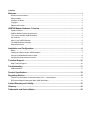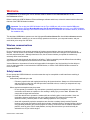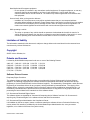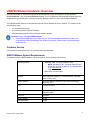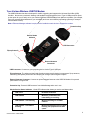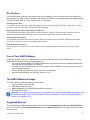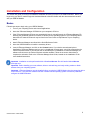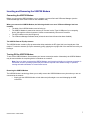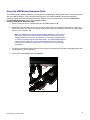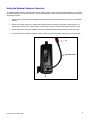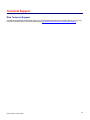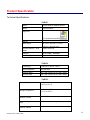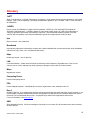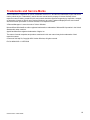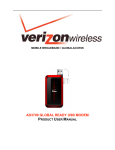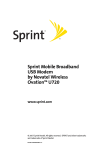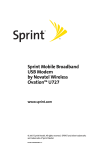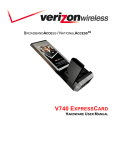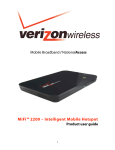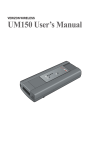Download Verizon USB720 User manual
Transcript
BROADBANDACCESS REV A / NATIONALACCESS™ USB720 M ODEM HARDWARE USER MANUAL Contents Welcome....................................................................................................................................1 Wireless communications .................................................................................................................................... 1 Safety hazards ..................................................................................................................................................... 1 Limitation of liability.............................................................................................................................................. 2 Copyright.............................................................................................................................................................. 2 Patents and licenses............................................................................................................................................ 2 USB720 Modem Hardware: Overview .....................................................................................3 Customer Service ................................................................................................................................................ 3 USB720 Modem System Requirements .............................................................................................................. 3 Your Verizon Wireless USB720 Modem.............................................................................................................. 4 Key Features........................................................................................................................................................ 5 Care of Your USB720 Modem ............................................................................................................................. 5 The USB720 Modem Package ............................................................................................................................ 5 Supported Services.............................................................................................................................................. 5 Installation and Configuration.................................................................................................6 Basics .................................................................................................................................................................. 6 Inserting and Removing the USB720 Modem ..................................................................................................... 7 Using the USB Modem Extension Cable............................................................................................................. 8 Using the External Antenna Connector ............................................................................................................... 9 Technical Support ..................................................................................................................10 Data Technical Support ..................................................................................................................................... 10 Troubleshooting .....................................................................................................................11 USB720 Modem................................................................................................................................................. 11 Product Specification.............................................................................................................12 Regulatory Notices.................................................................................................................13 Federal Communications Commission Notice (FCC -- United States).............................................................. 13 RF Exposure/Specific Absorption Rate (SAR) Information ............................................................................... 13 Limited Warranty and Liability ..............................................................................................15 Glossary ..................................................................................................................................16 Trademarks and Service Marks.............................................................................................18 Welcome Congratulations on purchasing the Verizon Wireless USB720 Modem for BroadbandAccess Rev A and NationalAccess service! Before installing the USB720 Modem VZAccess Manager software and drivers, review this manual which outlines the features of the USB720 Modem hardware. Important: Do not plug the USB720 Modem into the Type A USB port until you have installed VZAccess Manager and have activated BroadbandAccess- Rev A and NationalAccess service for your USB720 Modem. (See the VZAccess Manager User Guide for detailed instructions on installation and software features, located on the Installation CD.) This dual-band USB Modem operates over the high-speed BroadbandAccess Rev A and NationalAccess networks in the 800/1900 bands enabling you to connect at high speeds to the Internet, your corporate Intranet, and your email while you're away from the office. Wireless communications Important Notice Due to the transmission and reception properties of wireless communications, data can occasionally be lost or delayed. This can be due to the variation in radio signal strength that results from changes in the characteristics of the radio transmission path. Although data loss is rare, the environment where you operate the modem may adversely affect communications. Variations in radio signal strength are referred to as fading. Fading is caused by several different factors including signal reflection, the ionosphere, and interference from other radio channels. Verizon Wireless or its partners will not be held responsible for damages of any kind resulting from the delays or errors in data transmitted or received with the USB720 Modem, or failure of the USB720 Modem to transmit or receive such data. Safety hazards Do not operate the USB720 Modem in an environment that may be susceptible to radio interference resulting in danger specifically; Areas where prohibited by the law o Follow any special rules and regulations and obey all signs and notices. Always turn off the host device and remove the modem from the USB port when instructed to do so, or when you suspect that it may cause interference or danger. Where explosive atmospheres may be present o Do not operate your modem in any area where a potentially explosive atmosphere may exist. Sparks in such areas could cause an explosion or fire resulting in bodily injury or even death. Be aware and comply with all signs and instructions. o Users are advised not to operate the modem while at a refueling point or service station. Users are reminded to observe restrictions on the use of radio equipment in fuel depots (fuel storage and distribution areas), chemical plants or where blasting operations are in progress. o Areas with a potentially explosive atmosphere are often but not always clearly marked. Potential locations can include gas stations, below deck on boats, chemical transfer or storage facilities, vehicles using liquefied petroleum gas (such as propane or butane), areas where the air contains chemicals or particles, such as grain, dust or metal powders, and any other area where you would normally be advised to turn off your vehicle engine. USB720 Modem USER GUIDE 1 Near Medical and life support equipment o Do not operate your modem in any area where medical equipment, life support equipment, or near any equipment that may be susceptible to any form of radio interference. In such areas, the host communications device must be turned off. The modem may transmit signals that could interfere with this equipment. On an aircraft, either on the ground or airborne o In addition to FAA requirements, many airline regulations state that you must suspend wireless operations before boarding an airplane. Please ensure that the host device is turned off and your modem is removed from the USB port prior to boarding aircraft in order to comply with these regulations. The modem can transmit signals that could interfere with various onboard systems and controls. While operating a vehicle o The driver or operator of any vehicle should not operate a wireless data device while in control of a vehicle. Doing so will detract from the driver or operator's control and operation of that vehicle. In some countries, operating such communications devices while in control of a vehicle is an offence. Limitation of liability The information contained in this document is subject to change without notice and should not be construed as a commitment by Verizon Wireless Inc. Copyright ©2007 Verizon Wireless, Inc. Patents and licenses Licensed by QUALCOMM Incorporated under one or more of the following Patents: 4,901,307 5,506,865 5,267,261 5,600,754 5,710,784 5,490,165 5,109,390 5,544,196 5,414,796 5,778,338 5,056,109 5,511,073 5,267,262 5,657,420 5,504,773 5,228,054 5,568,483 5,416,797 5,101,501 5,535,239 5,337,338 5,659,569 Software Drivers License Proprietary Rights Provisions: The software drivers provided with this product are copyrighted by Verizon Wireless and/or Verizon Wireless’ suppliers. And although copyrighted, the software drivers are unpublished and embody valuable trade secrets proprietary to Verizon Wireless and/or Verizon Wireless’ suppliers. The disassembly, decompilation, and/or Reverse Engineering of the software drivers for any purpose is strictly prohibited by international law. The copying of the software drivers, except for a reasonable number of back-up copies is strictly prohibited by international law. It is forbidden by international law to provide access to the software drivers to any person for any purpose other than processing the internal data for the intended use of the software drivers. U.S. Government Restricted Rights Clause: The software drivers are classified as "Commercial Computing device Software" and the U.S. Government is acquiring only "Restricted Rights" in the software drivers and their Documentation. U.S. Government Export Administration Act Compliance Clause: It is forbidden by US law to export, license or otherwise transfer the software drivers or Derivative Works to any country where such transfer is prohibited by the United States Export Administration Act, or any successor legislation, or in violation of the laws of any other country. USB720 Modem USER GUIDE 2 USB720 Modem Hardware: Overview The USB720 Modem is designed for high speed wireless Internet access, leveraging the Verizon Wireless BroadbandAccess – Rev A and NationalAccess network. This is a USB device and works with computing devices equipped with Type A USB ports, including notebooks, desktops, tablet PCs, and personal digital assistants. The USB720 Modem requires an activated account with Verizon Wireless in order to function. The modem can be activated three ways: • in a Verizon Wireless store • by contacting Verizon Wireless Telesales • self-activated through the Verizon Wireless activation website. Important: Prior to using the USB720 Modem: • Install VZAccess Manager as provided with your VZAccess Manager Installation CD (refer to the comprehensive VZAccess Manager User Guide for instruction, located on the VZAccess Manager Installation CD). Customer Service For Customer Service while in the U.S. or Canada, dial 1-800-922-0204. USB720 Modem System Requirements To install and use the USB720 Modem, your host computer must meet these requirements: Operating System Windows® 2000 , XP (SP2 or higher), Vista NOTE: Windows XP SP1, Windows 2000 SP3 and SP4 require specific OS patches. For details please go to www.vzam.net. - OR Mac® OS X 10.3.9 or higher Software Internet browser software (i.e. Internet Explorer, Netscape, Safari, Firefox, AOL) Modem Software VZAccess Manager Included on the VZAccess Manager Installation CD CPU 166 MHz or higher Interface Type A USB port (at least one, two if using the USB extension cable) Disk Drive CD-ROM Memory (RAM) 32 MB Hard Disk Space 14 MB USB720 Modem USER GUIDE 3 Your Verizon Wireless USB720 Modem The USB720 Modem has been developed for mobile computing and supports the Universal Serial Bus (USB) interface. Almost every notebook, desktop, and handheld computing device has a Type A USB port which opens up the option for you to easily move your Verizon Wireless USB720 Modem from platform to platform (for example, from your personal digital assistant to your notebook) and even use on different operating systems,(for example from Windows to Mac). Note: VZAccess Manager software is required to be installed on each device to support the modem. Protective Cap Service Status Indicator USB Connector Flip-up Antenna External Antenna Connector USB Connector: Connects to your computing device via the Type A USB port Flip-up Antenna: The advanced dual band diversity antenna system design incorporates a flip-up antenna, maximizing data speed performance and allowing for stronger network signal reception. External Antenna Connector: Connect an optional external antenna to the USB720 Modem for improved performance in fringe areas. Protective Cap: Protects USB Connector from debris/damage when not in use. Simple Service Status Indicator: Visual LED indicator that shows you service and data modes LED not lit No Power to Modem LED GREEN Modem is powered but not transmitting or receiving LED GREEN – slow blinking Modem searching for a CDMA network LED GREEN – intermittent blinking Modem transmitting/receiving data; blinking rate proportional to data speed USB720 Modem USER GUIDE 4 Key Features The USB720 Modem is packed with features including VPN capability, Auto Connectivity options and 2-Way Short Messaging Service (SMS), NDIS configuration, and operates on different computing platforms and operating systems including, Windows 2000, XP, Vista, and Mac OS X 10.3.9 or higher. Universal Form Factor The USB720 Modem works with virtually all computing devices that are equipped with Type A USB ports, including desktops, notebooks, tablet PCs, and personal digital assistants. High Speed Wireless Data (BroadbandAccess Rev A) The USB720 Modem enables subscribers to access the latest in CDMA EV-DO technology, referred to as Rev A, resulting in higher data rates and higher system capacity that enable richer applications and services. Advanced Antenna System The advanced dual band diversity antenna system design incorporates a flip-up antenna, maximizing data speed performance and allowing for stronger network signal reception. External Antenna Connector Add an optional external antenna to further improve data throughput and improve network connectivity in fringe areas. Care of Your USB720 Modem As with any electronic device, the USB720 Modem must be handled with care to ensure reliable operation. Verizon Wireless recommends the following handling guidelines: • Do not apply adhesive labels to the USB720 Modem; they may cause the device to potentially overheat and they may alter the performance of the antenna • The USB connector should plug easily into your computer’s Type A USB port. Forcing the device into a port may damage the connector. • Protect the USB720 Modem from liquids, dust, and excessive heat. • Store the USB720 Modem in a safe place, when not in use. The USB720 Modem Package The Verizon Wireless USB720 Modem package includes: • Verizon Wireless USB720 Modem • USB Modem Extension Cable • VZAccess Manager CD ROM (includes detailed user guides) • Quick Reference Guide Important: Do not plug the USB720 Modem into the USB port until you have installed VZAccess Manager. (See the VZAccess Manager User Guide for detailed instructions on installation, activation, and software features, located on the Installation CD.) Supported Services The Verizon Wireless USB720 Modem supports Verizon Wireless BroadbandAccess- Rev A and NationalAccess service. The Verizon Wireless BroadbandAccess- Rev A and NationalAccess service provides a superior wireless data connection. USB720 Modem USER GUIDE 5 Installation and Configuration This section will guide you through the hardware installation and setup process for the USB720 Modem. Before you begin using your device, read through this Hardware Manual to become familiar with the documentation that came with your USB720 Modem. Basics Follow these steps to begin using your USB720 Modem: 1. Turn on your computing device and close all applications. 2. Insert the VZAccess Manager CD-ROM into your computer’s CD drive. 3. If the VZAccess Manager CD does not automatically launch, manually launch the VZAccess Manager CD following the guidelines outlined for manual CD launch per the operating system of your computing device. Instructions for manual CD launch may be found in the User Guide or Help features of your computing device. 4. Install VZAccess Manager as outlined in the Quick Reference Guide. 5. Insert the USB720 Modem to install the necessary drivers. 6. Launch VZAccess Manager, and click on the Connect button. If your device was activated prior to installation of VZAccess Manager and you are in a broadband coverage area, you will be connected to the Verizon Wireless network. If your device was not activated prior to installation of VZAccess Manager, the software will connect to the Verizon Wireless activation website. Follow the on-screen instructions to complete the activation. Refer to the VZAccess Manager User Guide, located on the Installation CD for more detailed instructions. Important: Installation must be performed within a BroadbandAccess- Rev A/O and/or NationalAccess coverage area. Important: Before installing your new software, delete or uninstall any previously existing modem or dialer software from your computing system. Important: VZAccess Manager must be installed before you plug the USB720 Modem into the computing device for the first time. Only after the software has been installed can the operating system successfully install and configure the USB720 Modem. USB720 Modem USER GUIDE 6 Inserting and Removing the USB720 Modem Connecting the USB720 Modem Before you connect the USB720 Modem to your computer, you must first install VZAccess Manager (see the VZAccess Manager User Guide located on the Installation CD). When you connect the USB720 Modem, the following should occur once VZAccess Manager has been installed: • The label of the USB720 Modem must be facing up. • The USB720 Modem is powered as soon as you connect it to the Type A USB port of your computing device. Although the modem is powered, it does not automatically connect to the Internet. • The LED indicator on the device lights up. • The VZAccess Manager Software starts (unless the auto-launch feature has been disabled). The USB720 External Flip-Up Antenna The USB720 Modem contains a flip-up antenna that helps maximize the RF signal; this is an integral part of the modem. To raise the antenna, flip-up the antenna by gently gripping the top right side of the external cover with your forefinger. Turning Off the USB720 Modem To turn off the USB720 Modem, first terminate your Internet connection session. Alternatively the USB720 Modem may be removed after the computing device is shutdown or turned off. Note: Once you have connected the USB720 Modem, avoid removing it before your Internet connection is terminated, as some operating systems may be unable to respond to the sudden change in operation, causing automatic shutdowns or screen freeze issues. Removing the USB720 Modem The USB720 Modem’s technology allows you to safely remove the USB720 Modem at any time when you are not connected to the network. • Simply grip the USB720 Modem on both sides and pull straight out to avoid damaging the USB connectors. USB720 Modem USER GUIDE 7 Using the USB Modem Extension Cable The USB720 Modem package includes an extension USB Y-shaped cable. Although the cable is not required for use with your USB720 Modem, it offers increased performance of your USB720 Modem under certain operating conditions. Simply insert the USB connector into the USB port of your computing device to deliver power boost, increased RF performance, and to solve clearance issues. Using the USB Modem Extension Cable: 1. Plug the single end of the Y-shaped cable into the USB720 Modem. [A] 2. Depending on the condition you are trying to solve (power boost, increased RF performance, or clearance issues), plug either one of the two connected ends of the USB modem extension cable into the Type A USB port(s) on your computer. [B] Note: The USB modem extension cable connector labeled #1, is the primary data power cable used to either extend the USB720 modem away from your computer allowing you to locate the modem in a more optimum signal location or solve any computer USB port clearance issues. The USB modem extension cable connector labeled #2, is a power boost cable and must be used with connector #1 to provide the modem up to 1Amp of current for use in weaker signal areas. 3. The device is connected to and powered by the computer as soon as the USB cable is plugged properly into the appropriate Type A USB port(s). 4. Launch VZAccess Manager and click Connect. B A USB720 Modem USER GUIDE 8 Using the External Antenna Connector An optional external antenna and External Antenna Adapter Cable may be purchased (sold separately) for use with the USB720 Modem. An external antenna is useful when traveling in select fringe coverage areas where the network signal may be weak. 1. Simply raise the flip-up antenna 90 degrees to locate the External Antenna Connector jack on the USB720 Modem. 2. Remove the rubber protector to expose the External Antenna Connector. (Keep the rubber protector in a safe place for future use in order to protect the External Antenna Connector from debris when not in use). 3. Connect the External Antenna Adapter Cable to the USB720 Modem’s External Antenna Connector [A]. 4. Connect the External Antenna Adapter Cable’s receiving end into the external antenna of your choice [B]. B Antenna Cable A USB720 Modem USER GUIDE 9 Technical Support Data Technical Support For additional information and technical support for VZAccess Manager and Verizon wireless devices, you can visit the Verizon Wireless Data Technical Support page at: http://www.verizonwireless.com/b2c/support/data.jsp. USB720 Modem USER GUIDE 10 Troubleshooting USB720 Modem The following tips will help solve many common problems encountered while using the USB720 Modem: • Make sure you are using the USB720 in the correct geographic region: a BroadbandAccess- Rev A and NationalAccess USB720 in the US. • Ensure that the wireless network’s coverage extends to your current location. When properly installed, the USB720 Modem is a highly reliable product. Most problems are caused by one of these issues: • The wrong driver has been installed. • System resources required by the USB720 Modem are being used by other devices. • Network coverage is not available (either because you are outside the BroadbandAccess- Rev A and NationalAccess coverage area or because of an account or network problem). For issues related to the VZAccess Manager consult the VZAccess Manager User Guide, located on the Installation CD. USB720 Modem USER GUIDE 11 Product Specification Technical Specifications TABLE 1 Name: Verizon Wireless USB720 Modem Model: USB720 Modem Approvals: Weight FCC (North America);CDG, 45 g / 1.6 oz Dimensions: 89.5 mm x 38.0 mm x 17.6 mm 3.52 in x 1.49 in x 0.69 in Wireless Network – Dual Mode: CDMA 1X/EV-DO Chip Set QUALCOMM™ MSM6800 Interface Type: Type A USB Port TABLE 2 Technology: CDMA Rev A, Rev O, 1XRTT Band Designation: 800/1900 MHz Transmit Band: 824.7-848.31MHz/1851.25-1908.75MHz Receive Band: 869.7-893.31MHz/1931.25-1988.75MHz TABLE 3 Operating Temperature 0° C to +45° C (32°F to 131° F) Storage Temperature -20° C to +65° C (-4° F to 149° F) Relative Humidity 5% to 90% over operating temperature Drop 1 meter drop, no damage – fully operational Vibration Stability 5 Hz to 500 Hz, 0.1 octave/second USB720 Modem USER GUIDE 12 Regulatory Notices Federal Communications Commission Notice (FCC -- United States) Electronic devices, including computers and wireless modems, generate RF energy incidental to their intended function and are therefore subject to FCC rules and regulations. This equipment has been tested to, and found to be within the acceptable limits for a Class B digital device, pursuant to parts 15, 22, and 24 of the FCC Rules. These limits are designed to provide reasonable protection against harmful interference when the equipment is operated in a residential environment. This equipment generates radio frequency energy and is designed for use in accordance with the manufacturer’s user manual. However, there is no guarantee that interference will not occur in any particular installation. If this equipment causes harmful interference to radio or television reception, which can be determined by turning the equipment off and on, you are encouraged to try to correct the interference by one or more of the following measures: Reorient or relocate the receiving antenna Increase the separation between the equipment and the receiver Connect the equipment into an outlet on a circuit different from that to which the receiver is connected Consult the dealer or an experienced radio/television technician for help This device complies with Parts 15, 22, and 24 of the Federal Communications Commission (FCC) Rules. Operation is subject to the following two conditions: 1. This device may not cause harmful interference. 2. This device must accept any interference received, including interference that may cause undesired operation. WARNING: DO NOT ATTEMPT TO SERVICE THE WIRELESS COMMUNICATION DEVICE YOURSELF. SUCH ACTION MAY VOID THE WARRANTY. THE USB720 MODEM IS FACTORY TUNED. NO CUSTOMER CALIBRATION OR TUNING IS REQUIRED. CONTACT VERIZON WIRELESS TECHNICAL SUPPORT FOR INFORMATION ABOUT SERVICING YOUR WIRELESS COMMUNICATION DEVICE. FCC CAUTION: Any changes or modification not expressly approved by the party responsible for compliance could void the user’s authority to operate this equipment. MODIFICATIONS: The FCC requires that you be notified that any changes or modifications made to this device that are not expressly approved by Verizon Wireless, Inc. may void your authority to operate the equipment. RF Exposure/Specific Absorption Rate (SAR) Information This product has been evaluated for SAR and meets the FCC Guidelines for exposure to radio waves. FCC Equipment Authorization ID: PKRNVWMCD3000 Your wireless modem is a radio transmitter and receiver. It is designed and manufactured not to exceed the exposure limits for radio frequency (RF) energy set by the Federal Communications Commission (FCC) of the U.S. Government. These limits are part of comprehensive guidelines and establish permitted levels of RF energy for the general population. The guidelines are based on standards that were developed by independent scientific organizations through periodic and thorough evaluation of scientific studies. The standards include a substantial safety margin designed to assure the safety of all persons, regardless of age and health. The exposure standard for wireless devices including mobile USB Modems and wireless modems uses a unit of measurement known as the Specific Absorption Rate, or SAR. Tests for SAR are conducted using standard operating positions reviewed by the FCC with the device under test transmitting at its highest certified power level in all frequency bands. Although the SAR is determined at the highest certified power level, the actual SAR level of the USB Modem or modem while operating can be well below the maximum value. This is because the USB Modem is designed to operate at multiple power levels so as to use only the power required to reach the network. In general, the closer you are to a wireless base station antenna, the lower the power output. USB720 Modem USER GUIDE 13 Before this device is made available for sale to the public, it must be tested and certified to the FCC that it does not exceed the limit established by the government-adopted requirement for safe exposure. The tests are performed in positions and locations (for example, at the ear or worn on the body) as required by the FCC for each model. THE FCC HAS GRANTED AN EQUIPMENT AUTHORIZATION FOR THIS WIRELESS MODEM WITH ALL REPORTED SAR LEVELS EVALUATED AS IN COMPLIANCE WITH THE FCC RF EXPOSURE GUIDELINES. THE HIGHEST SAR VALUE FOR THIS MODEM WHEN TESTED FOR COMPLIANCE AGAINST FCC STANDARDS WAS 1.14W/KG USER-LAP POSITION AND 0.163W/KG BYSTANDER POSITION. THIS DEVICE WAS TESTED FOR SAR COMPLIANCE IN THE BYSTANDER CONFIGURATION WITH A 2.5CM SPACING. IN ORDER TO COMPLY WITH FCC RF EXPOSURE REQUIREMENTS, BYSTANDERS SHOULD MAINTAIN A 2.5CM DISTANCE FROM THE ANTENNA OF THIS DEVICE. USB720 Modem USER GUIDE 14 Limited Warranty and Liability Novatel Wireless, Inc. warrants for the 12 month period immediately following receipt of the Product by Purchaser that the Product will be free from defects in material and workmanship under normal use. THESE WARRANTIES ARE EXPRESSLY IN LIEU OF ALL OTHER WARRANTIES, EXPRESS OR IMPLIED, INCLUDING, WITHOUT LIMITATION, ALL IMPLIED WARRANTIES OF MERCHANTABILITY AND FITNESS FOR A PARTICULAR PURPOSE. The exclusive remedy for a claim under this warranty shall be limited to the repair or replacement, at Novatel Wireless' option, of defective or non-conforming materials, parts or components. The foregoing warranties do not extend to (I) non conformities, defects or errors in the Products due to accident, abuse, misuse or negligent use of the Products or use in other than a normal and customary manner, environmental conditions not conforming to Novatel Wireless' specification, of failure to follow prescribed installation, operating and maintenance procedures, (II) defects, errors or nonconformity's in the Product due to modifications, alterations, additions or changes not made in accordance with Novatel Wireless' specifications or authorized by Novatel Wireless, (III) normal wear and tear, (IV) damage caused by force of nature or act of any third person, (V) shipping damage, (VI) service or repair of Product by the purchaser without prior written consent from Novatel Wireless, (VII) products designated by Novatel Wireless as beta site test samples, experimental, developmental, reproduction, sample, incomplete or out of specification Products, or (VIII) returned products if the original identification marks have been removed or altered. USB720 Modem USER GUIDE 15 Glossary 1xRTT Short for single carrier (1x) Radio Transmission Technology. A high speed wireless technology based on the CDMA platform. 1xRTT has the capability of providing broadband-like speeds of up to 144 Kbps. 1xRTT is also referred to as CDMA2000. 1xEVDO Part of a family of CDMA2000 1x digital wireless standards. 1xEVDO is a "3G" standard. EVDO stands for "EVolution, Data-Optimized." 1xEVDO is based on a technology initially known as "HDR" (High Data Rate) or "HRPD" (High Rate Packet Data), developed by Qualcomm. The international standard is known as IS-856. 1xEVDO has the capability of providing broadband-like speeds of average speeds of 400-700 kbps. bps Bits per second – rate of data flow. Broadband High-capacity high-speed, transmission channel with a wider bandwidth than conventional modem lines. Broadband channels can carry video, voice, and data simultaneously. Kbps Kilobits per second – rate of data flow LAN Local Area Network. A data network confined to limited area with moderate to high data rates. Does not use common carrier circuits, although may have gateways or bridges to other public or private networks. Mbps Megabits per second Computing Device Personal Computing device PDA Personal Digital Assistant. A handheld device used for organization, notes, address books, etc. Rev A CDMA EV-DO Rev. A is a leading-edge wireless technology with higher data rates and higher system capacity. It is a fully backward compatible standard and remains interoperable with deployed EV-DO networks and devices around the world. The increased data rates on Rev. A's physical layer enable richer applications and services. For more information, visit www.cdg.org. SMS Short Messaging Service. Short text messages of generally no more than 140-160 characters sent and received by wireless devices. USB720 Modem USER GUIDE 16 Type A USB The USB ports on computers and hubs have a rectangular Type A socket, and peripheral devices have a cable with a Type A plug. Peripherals that do not have an attached cable have a square Type B socket on the device and a separate cable with a Type A and Type B plug. USB Universal Serial Bus. A connection type for computing device peripherals such as a printer, mobile USB720 Modem, etc. VPN Virtual Private Network. A way to communicate through a dedicated server securely to a corporate network over the Internet. WAN / WWAN Wide Area Network (WAN). A computer network covering a broad geographical area. WANs are used to connect local area networks (LANs) together, so that users and computers in one location can communicate with users and computers in other locations. WWAN Wireless Wide Area Network (WWAN). Also called "wireless broadband" or "broadband wireless," wireless WANs (WWANs) use cellular towers to transmit a wireless signal over a range of several miles to a mobile device compared to wireless Wi-Fi LANs (WLANs), which span only a few hundred feet and generally to only stationary devices. USB720 Modem USER GUIDE 17 Trademarks and Service Marks Verizon Wireless is a trademark of Verizon Trademark Services LLC, and the other trademarks, logos, and service marks (collectively the "Trademarks") used in this user manual are the property of Verizon Wireless or their respective owners. Nothing contained in this user manual should be construed as granting by implication, estoppel, or otherwise, a license or right of use of Verizon Wireless or any other Trademark displayed in this user manual without the written permission of Verizon Wireless or its respective owners. VZAccess ManagerSM is a service mark of Verizon Wireless Microsoft® and Windows® are either registered trademarks or trademarks of Microsoft® Corporation in the United States and/or other countries. Apple® and Mac® are registered trademarks of Apple, Inc. The names of actual companies and products mentioned in this user manual may be the trademarks of their respective owners. Contents of this help file, Copyright 2006 Verizon Wireless, all rights reserved. PN GU-9002XXXX v1.0 DEC2006 USB720 Modem USER GUIDE 18