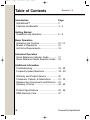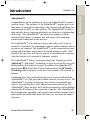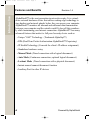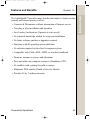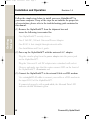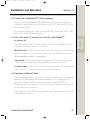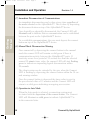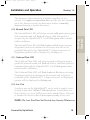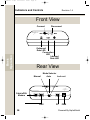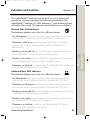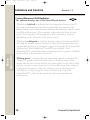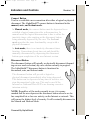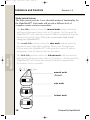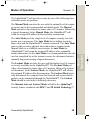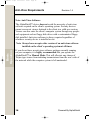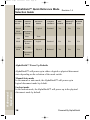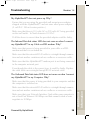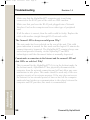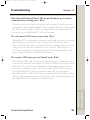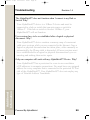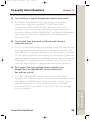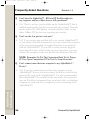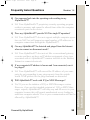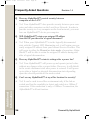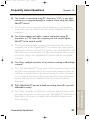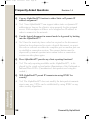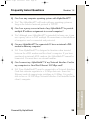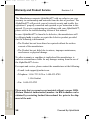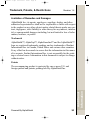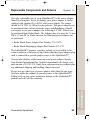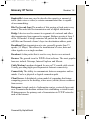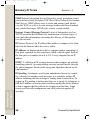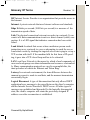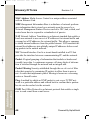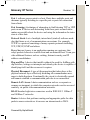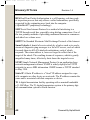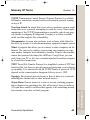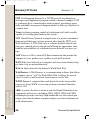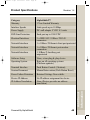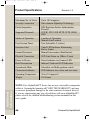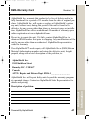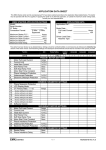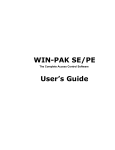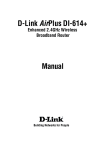Download Alpha Shield Hardware Firewall Product specifications
Transcript
version 1.5.qxd 06/05/2003 15:55 Page 1 version 1.5.qxd 06/05/2003 15:55 Page 2 Table of Contents Revision 1.4 Introduction Page AlphaShield™ .......................................... 3 Features and Benefits .............................. 4 - 5 Getting Started Installation and Operation ........................ 6 - 9 Basic Operation Indicators and Controls ............................. 10 -14 Modes of Operations ................................ 15 Anti-Virus Requirements ........................... 16 Advanced Operation Quick Reference Indicator Guide ............. 17 Quick Reference Mode Selection Guide .. 18 Additional Information Troubleshooting ....................................... 19 - 22 Frequently Asked Questions .................... 23 - 29 Warranty and Product Service ................. 30 Trademark, Patents, & Restrictions ......... 31 - 32 Replacement Components and Returns.... 33 Glossary of Terms .................................... 34 - 44 Product Specifications ............................. 45 - 46 RMA Warranty Card ................................ 47 2 Powered By AlphaShield 06/05/2003 15:55 Page 3 Introduction Revision 1.4 AlphaShield™ Congratulations on the purchase of your new AlphaShield™ computer security device. The purchase of the AlphaShield™ product gives you total peace of mind when connecting to the Internet with full time connections such as xDSL or cable modem. The AlphaShield™ is truly a plug and play device requiring absolutely no software or configuration of any sort. The AlphaShield™ provides your computer with an extremely high degree of security that will ensure safe computing and network connections to the end user. The AlphaShield™ is a solid-state device and will provide years of trouble free operation. No maintenance and no updated software drivers or patches are required. The AlphaShield™ can be connected and operational within minutes and requires no special training or tools. Once installed, the user does not have to turn off or disconnect the computer from the network to be assured of computer security. The AlphaShield™ utilizes a patent pending Gap Technology called AlphaGap™. AlphaGap™ technology is used to provide the user with the highest level of network security. In addition, the AlphaShield™ incorporates RPA (Real-Time Packet Authorization) and IP Stealth Technology which manages secure user connections to the network or Internet. Combining these three technologies have proven and established the AlphaShield™ as a full proof and reliable network security device. The AlphaShield™ security solution does not act like conventional gateways or firewalls that have an IP address associated with them. The AlphaShield™ does not have an IP address assignment, and in addition conceals the IP address of the connected Computer. The AlphaShield™ has its proprietary operating code stored in non-volatile memory that is inaccessible and unalterable from either the user’s or network connection ports. Powered By AlphaShield 3 Introduction version 1.5.qxd version 1.5.qxd 06/05/2003 15:55 Page 4 Introduction Features and Benefits Revision 1.4 AlphaShield™ is the next generation in network security. It is a standalone external hardware device that utilizes cutting edge technology to stop hackers and network attacks before they can access your computer. AlphaShield™ monitors all inbound and outbound data transmissions between your computer and the outside world. It does all this seamlessly while maintaining your Internet connection. AlphaShield™ has many advanced features that make it a full proof security device such as: • Unique "GAP" Technology (Trademark AlphaGap™) • RPA (Real-Time Packet Authorization AlphaShield™ Proprietary) • IP Stealth Technology (Conceals the client’s IP address assignment) • Standalone hardware sentry • Manual Mode (Timed connection with a logical disconnect) • Auto Mode (Continuous connection, optional logical disconnect) • Lockout Mode (Timed connection with a physical disconnect) • Instant manual connect/disconnect function • Auxiliary Port for other IP devices 4 Powered By AlphaShield 06/05/2003 15:55 Page 5 Features and Benefits Revision 1.4 The AlphaShield™ provides many benefits that make it a leader in data security and Internet privacy such as: • Connects & Disconnects without interruption of Internet service • True plug n' play installation and operation • Low Latency Architecture (Operates at wire-speed) • No technical knowledge needed for setup and installation • No future software patches or upgrades required • Functions with all operating system platforms • No software required on the client’s computer system • Compatible with Cable, xDSL, ISDN, or wireless broadband • Firmware immune to viruses and alterations • Does not utilize any computer resources (Standalone CPU) • No conflicts with existing firewalls or routers • Eliminates DOS attacks (Denial of Service Attacks) • Provides 24 by 7 online protection Powered By AlphaShield 5 Introduction version 1.5.qxd version 1.5.qxd 06/05/2003 15:55 Page 6 Installation and Operation Revision 1.4 Follow the simple steps below to install your new AlphaShield™ to your home computer. If any of the steps do not indicate the proper listed expectations, please refer to the troubleshooting guide contained in this manual. (1) Remove the AlphaShield™ from the shipment box and insure the following is accounted for. Getting Started One AlphaShield™ security device. One 9 Volt DC, 300 mA Universal Power Adapter. One RJ-45 6 foot straight through network cable. One Installation and User’s guide. (2) Power up the AlphaShield™ with the universal A.C. adapter. Plug the circular plug from the power adapter into the power jack on the AlphaShield™. Plug the Universal 9 volt DC adapter into a standard wall socket. Observe and make sure that the center connect LED on the front of the AlphaShield™ illuminates red. (3) Connect the AlphaShield™ to the external Cable or xDSL modem Use a straight RJ-45 cable to connect your cable or xDSL modem to the input RJ-45 of the AlphaShield™. If connected properly with a good cable, the Inbound Data LED indicator should illuminate green. 6 Powered By AlphaShield version 1.5.qxd 06/05/2003 15:55 Page 7 Installation and Operation Revision 1.4 (4) Connect the AlphaShield™ to the computer. Use the 6-foot straight RJ-45 cable included to connect from the Ethernet connection on the computer to the PC Ethernet RJ-45 on the AlphaShield™. (5) Select the mode of security you wish the AlphaShield™ to operate in. Use the mode switch located on the rear of the AlphaShield™ to select the preferred mode of security. Manual mode is the first selectable position. Provides a fixed inactivity timer value of 15 minutes, followed by a logical disconnect. (Recommended mode of operation) Auto mode is the second selectable position. The inactivity timer value is infinite and the AlphaShield™remains connected. Lockout mode is the third selectable position with a fixed inactivity timer value of 15 minutes and a physical disconnect. (6) Operation in Manual Mode. If the manual mode is selected, a connect session must be manually initiated by depressing the connect button of the AlphaShield™. Once the connect button is depressed the Connect LED will illuminate green to indicate to the user that he or she is connected to the Internet or network. The Connect LED will always indicate the connection status of the AlphaShield™ device. Powered By AlphaShield 7 Getting Started If connected properly with a good cable, the Outbound Data LED indicator should illuminate green. version 1.5.qxd 06/05/2003 15:55 Page 8 Installation and Operation Revision 1.4 (7) Immediate Disconnection of Communications An immediate disconnection can be done at any time regardless of the mode selected on the AlphaShield™. This is done by depressing the disconnect button on top of the AlphaShield™ device. Getting Started Once logically or physically disconnected, the Connect LED will illuminate red to indicate that no communication can be established between the ports on the AlphaShield™ device. To re-establish communications, the user must depress the connect button on top of the AlphaShield™ device. (8) Manual Mode Disconnection Warning Once connected by depressing the connect button in the manual mode the connect LED will remain a solid green if there is communication activity between the AlphaShield™ ports. If inactivity occurs for a period of 30 seconds less than the selected manual 15 minute timer value, the connect LED will start flashing green to indicate an impending logical disconnection within 30 seconds. The client session can be extended by the user when the Connect LED is flashing by depressing the connect button within the 30 second warning window. Once the connect button is depressed the timer value is reset to the pre-selected value of 15 minutes and the Connect LED will return to a solid green indicating an ongoing user session. (9) Operation in Auto Mode When the Auto mode is selected, a connection session must be started with the depression of the connect button. The Connect LED will illuminate a solid green to indicate AlphaShield™ is in the connected state. 8 Powered By AlphaShield version 1.5.qxd 06/05/2003 15:55 Page 9 Installation and Operation Revision 1.4 The duration of the connection is infinite regardless of user activity. It is highly recommended that once the user has completed his or her Internet session, the disconnect button is manually depressed causing a logical disconnect. The Inbound Data LED will always remain solid green upon a good link connection and will flash off when a valid data packet is accepted by the AlphaShield™. It will flash green under normal traffic conditions. The Inbound Data LED will flash Amber or Red upon receiving illegitimate packets not destined to the client, and will not be permitted through by the AlphaShield™. A high occurrence of illegitimate packets will be displayed by flashing red. (11) Outbound Data LED The Outbound Data LED will always remain solid green upon a good link connection and will flash off when a valid data packet is transmitted through the AlphaShield™. It will flash green under normal traffic conditions. The Outbound Data LED will flash Amber or Red upon receiving illegitimate packets not destined to the Internet and will not be permitted by the AlphaShield™. A high occurrence of illegitimate packets will be displayed by flashing red. (12) Aux. Port Auxiliary port on the AlphaShield™ can be used to supply a connection to any other 10Base-T Ethernet device. Connections to a Hub, Switch, or even a VoIP phone can be attached here. This port is intended for devices that do not require security of any sort. NOTE: The Aux. Port Does Not Provide Any Security Whatsoever. Powered By AlphaShield 9 Getting Started (10) Inbound Data LED version 1.5.qxd 06/05/2003 15:55 Page 10 Indicators and Controls Revision 1.4 Front View Connect Disconnect Basic Operation Outbound Data LED Connection LED Inbound Data LED Rear View Mode Selector Auto Lock out Manual Cable/xDSL Modem AUX 10 ` PC PWR Powered By AlphaShield version 1.5.qxd 06/05/2003 15:55 Page 11 Indicators and Controls Revision 1.4 The AlphaShield™ indicators and controls are very intuitive and provide for easy user operation and network interpretation. The AlphaShield™ consists of 3 LED indicators, 2 push buttons and one selectable slide switch. The functions and indicators are as follows: Inbound Data LED Indicator The indicator displays one of the five different statuses No illumination indicates a bad link status connection between the cable or xDSL modem and the AlphaShield™ modem port. Flashes green on and off upon a valid and accepted data packet by the AlphaShield™ from the cable or xDSL modem. Flashes red or amber upon an illegitimate and discarded data packet by the AlphaShield™ from the cable or xDSL modem. Illuminates a solid red to indicate that the AlphaShield™ modem port is physically disconnected. (Lock Mode.) Outbound Data LED Indicator The indicator displays one of the five different statuses No illumination indicates a bad link status and data connection between the client's computer and the AlphaShield™ PC port. Illuminates a solid green indicating a good link status connection between the client's computer and the AlphaShield™ PC port. Flashes green on and off upon valid and accepted data packet by the AlphaShield™ from the user's computer. Flashes red or amber upon illegitimate and discarded data packet by the AlphaShield™ from the user's computer. Illuminates a solid red to indicate the AlphaShield™ PC port is physically disconnected. (Lock Mode.) Powered By AlphaShield 11 Basic Operation Illuminates solid green indicating good link status connection between the cable or xDSL modem and the AlphaShield™ modem port. version 1.5.qxd 06/05/2003 15:55 Page 12 Indicators and Controls Revision 1.4 Connect/Disconnect LED Indicator The indicator displays one of the three different statuses. Basic Operation Illuminates solid red to indicate that the connection between the PC port and modem port is logically or physically disconnected. No transmission of user data can pass between the computer and the cable or xDSL modem ports. The computer is disconnected from the network. The computer’s IP assignment will be retained or released depending on the selection of the mode switch. Illuminates solid green to indicate that the connection between the PC port and the modem port is connected. Only pre-inspected valid user session data packets are permitted to pass between the PC port and the Modem port. Both AlphaGap™ and RPA are enabled. Your AlphaShield™ connect/disconnect indicator must be green to establish a connection to the Internet or network. Flashing green to indicate that the impending logical or physical disconnect 15 minute inactivity timer value is about to expire. This means that no user session activity has taken place for the timer value and the current session connection is 30 seconds away from a logical or physical disconnect. Only user activity, such as clicking onto a web link or by depressing the connect button at the top of the AlphaShield™, will reset the inactivity timer and maintain the user session. 12 Powered By AlphaShield version 1.5.qxd 06/05/2003 15:55 Page 13 Indicators and Controls Revision 1.4 Connect Button Used to re-establish a new connection after either a logical or physical disconnect. The AlphaShield™ connect button is functional in the manual, auto, and lockout mode. In Auto mode, there is no inactivity disconnect timer function. Connections do not time out and should be manually disconnected by depressing the disconnect button upon completion of the user Internet session. Disconnect Button The disconnect button will logically or physically disconnect (depending on user mode selection) any user session currently in progress. The AlphaShield™ disconnect button is functional in the manual, auto, and lockout mode. The disconnect button will provide a logical or physical disconnect immediately after being depressed. This button can be depressed at any time to invoke a session disconnection by the user. This can be used if the Inbound or Outbound Data LED’s are showing excessive intrusion activity. NOTE: Regardless of the mode currently in use, it is recommended that the user depresses the disconnect button when he or she has completed his or her user activity on the Internet or network. This will ensure the highest level of security. It will eventually disconnect in the Manual and Lockout Mode. Powered By AlphaShield 13 Basic Operation In Manual mode, the connect button must be depressed to reestablish a logical connection after a disconnection. In manual mode the logical disconnection is due to either the inactivity timer value expiring or the disconnect button being manually depressed by the user. The Lockout mode provides the same functionality except with a physical disconnect. version 1.5.qxd 06/05/2003 15:55 Page 14 Indicators and Controls Revision 1.4 Mode Switch Selector The slider switch provides 3 user selectable modes of functionality for the AlphaShield™. Each mode will provide a different level of computer security and user convenience. The first slide position selects the manual mode with an inactivity and logical disconnect timer value of 15 minutes. (In this mode the AlphaShield™ will retain the current IP address assignment from the Internet Service Provider.) This is the recommended and default setting for AlphaShield™. Basic Operation The second slide position selects the auto mode with an inactivity disconnect timer value that is infinite. There is no disconnection. (In this mode the AlphaShield™ will retain the current IP address assignment from the Internet Service Provider). The third slide position selects the lockout mode with an inactivity and physical disconnect timer value of 15 minutes. (In this mode the AlphaShield™ will release the current IP address assigned from the Internet Service provider). manual mode (Default) auto mode lockout mode 14 Powered By AlphaShield version 1.5.qxd 06/05/2003 15:55 Page 15 Modes of Operation Revision 1.4 The AlphaShield™ will provide security by one of the following three selectable modes of operation. The Auto Mode provides a high level of computer security, but with greater user convenience. The Auto Mode has an infinite inactivity timer value and the AlphaShield™ remains connected. The Auto Mode removes the necessary physical intervention that is required in the Manual Mode to re-establish a user session. In Auto Mode the AlphaShield™ will retain the assigned IP address after a manually invoked disconnect. In the Auto Mode it is recommended that once the user has completed his or her internet session, the disconnect button is manually depressed causing a logical disconnect. The Lockout Mode provides the user with the highest level of computer security available on the AlphaShield™. The Lockout Mode provides a fixed inactivity timer value of 15 minutes followed by a physical disconnect. In the Lockout Mode, the AlphaShield™ will release the assigned IP address after disconnection. The Lockout Mode physically disconnects the computer from the Network and assures that no packets can be transmitted through the AlphaShield™. The Lockout Mode should be used only if absolutely necessary. The Manual, Auto and Lockout Modes all utilize the AlphaGap™ security feature, combined with RPA™ and IP Stealth Technology™. Powered By AlphaShield 15 Basic Operation The Manual Mode provides the user with the optimal level of computer security and is the recommended and default mode. The Manual Mode provides a fixed inactivity timer value of 15 minutes followed by a logical disconnect. In the Manual Mode, the AlphaShield™ will retain the assigned IP address before and after reconnection. version 1.5.qxd 06/05/2003 15:55 Page 16 Anti-Virus Requirements Revision 1.4 Note: Anti-Virus Software The AlphaShield™ device does not avoid the necessity of anti-virus software required on the client's operating system. Security devices cannot screen out viruses destined to the client in a valid user session. Viruses can also enter the client’s computer system through any peripheral equipment such as floppy disk drives with a contaminated floppy disk installed. Anti-virus software is always required regardless of whether a security device is installed or not. Basic Operation Note: Always have an up-to-date version of an anti-virus software installed on the client’s operating system at all times. If you do not have an anti-virus software package currently running on your computer, it is highly recommended that you operate the AlphaShield™ in Manual Mode. This will alleviate any chance of Trojan type viruses from initiating transmissions from the user's side of the network while the computer system is left unattended. 16 Powered By AlphaShield version 1.5.qxd 06/05/2003 15:55 Page 17 AlphaShield™ Quick Reference Indicator Guide Revision 1.4 AlphaShield™ Status Off Off AlphaShield™ is not being provided with any power. (Check the power adapter) Red Red Red AlphaShield™ is in the Physically Disconnected Mode. Green Green Green AlphaShield™ is in the Connected Mode and operational. Green Red Green AlphaShield™ is in the Logically disconnected mode. Green F/G Green AlphaShield™ is 30 seconds away from a Logical or Physical disconnection. Off G/R Off AlphaShield™ is not connected to any of the interface ports. Off G/R Green AlphaShield™ is not connected to the Computer. Green G/R Off AlphaShield™ is not connected to the Cable or xDSL modem. F/R/A Green Green AlphaShield™ is discarding outgoing data packets from the computer. Green Green F/R/A AlphaShield™ is discarding incoming data packets from the Internet. F/G Green Green AlphaShield™ is sending outgoing valid data packets. Green Green F/G AlphaShield™ is receiving incoming valid data packets. F = Flashing R = Red G = Green A = Amber F/R/A = Flashing Red or Amber F/G = Flashing Green Powered By AlphaShield Advanced Operation Off 17 version 1.5.qxd 06/05/2003 15:55 Page 18 AlphaShield™ Quick Reference Mode Selection Guide User Mode Selecton Inactivity Timeout Revision 1.4 Disconnect Method Computer IP Address RPA Enabled AlphaGap™ Enabled IP Stealth Active Logical Retained Yes Yes Yes Logical Retained Yes Yes Yes Physical Released Yes Yes Yes 15 Min. Manual Mode *(Default) Disconnect Button None Auto Mode Lockout Mode Disconnect Button None 15 Min. Disconnect Button AlphaShield™ Power Up Defaults AlphaShield™ will power up in either a logical or physical disconnect state depending on the selection of the mode switch. Advanced Operation Manual/Auto mode In the manual or auto mode, the AlphaShield™ will power up in logical disconnect mode by default. Lockout mode In the lockout mode, the AlphaShield™ will power up in the physical disconnect mode by default. 18 Powered By AlphaShield version 1.5.qxd 06/05/2003 15:55 Page 19 Troubleshooting Revision 1.4 My AlphaShield™ does not power up. Why? Ensure that you are using the provided wall mount power adapter shipped with the AlphaShield™ and not some other power adapter. (9 volt D.C. 300 mA center positive.) Make sure that there is 110 volts AC or 220 volts AC being provided on the wall outlet. In North America 110 VAC. If all the above is correct then the provided adapter could be faulty. The Inbound Data link status LED does not come on when I connect my AlphaShield™ to my Cable or xDSL modem. Why? Make sure that power is being provided to your cable or xDSL modem and that it is switched on. Make sure that the network RJ-45 cable is a straight through connection and not another variation such as a rollover or crossover cable. Make sure that the AlphaShield™ modem port is not being connected to the computer network port. Even though the cable is the correct type, it could be faulty. Replace the cable with a new straight through RJ-45 network cable. The Outbound Data link status LED does not come on when I connect my AlphaShield™ to my Computer. Why? Make sure that the network RJ-45 cable is a straight through connection and not another variation such as a rollover or crossover cable. Make sure that your Network Interface Card within your computer is not a fixed Fast Ethernet 100 Mbps card that cannot switch or auto negotiate to 10 Mbps. Powered By AlphaShield 19 Additional Information Make sure that the power is being provided to your computer and that the computer is switched on. version 1.5.qxd 06/05/2003 15:55 Page 20 Troubleshooting Revision 1.4 Make sure that the AlphaShield™ computer port is not being connected to the RJ-45 port of the cable or xDSL modem. Make sure that you have the RJ-45 jack plugged into a Network Interface Card on the computer and to no other type of peripheral card. If all the above is correct, then the cable could be faulty. Replace the cable with another straight through RJ-45 network cable. The Connect LED is always on solid green. Why? The auto mode has been selected on the rear of the unit. This solid green indication is normal for this mode and the logical 15 minute disconnect timeout is bypassed. The AlphaShield™ remains always connected and provides security via the AlphaGap™ and RPA technologies until the disconnect button is manually depressed. Cannot make a connection to the Internet and the connect LED and data LEDs are solid red. Why? Additional Information This is normal for the AlphaShield™ if it is in the lockout mode. In the lockout mode, AlphaShield™ has physically disconnected the computer from the network connection and will not allow any communication to take place. This mode should be used only if the user requires security of an extreme measure. If the user does not access the Internet for an extended period of time or has left the computer unattended and wishes no communication to take place between the computer and ISP provider, this mode is recommended. 20 Powered By AlphaShield version 1.5.qxd 06/05/2003 15:55 Page 21 Troubleshooting Revision 1.4 Both Inbound/Outbound Data LEDs do not illuminate green and no communication is taking place. Why? Check to make sure that the network and computer’s cables are not reversed on to the AlphaShield™. The computer must be connected to the PC Port and Cable or xDSL is connected to the modem side. If reversed, your AlphaShield™ will not function. The red connect LED comes on too often. Why? AlphaShield™ is in manual or lockout mode and the user is not creating enough user activity to reset the inactivity disconnect timer. This is normal operation in manual or lockout mode if the user is not using his or her Internet connection. The connect LED will give a 30 second warning by flashing green prior to disconnection. It will turn red upon a logical or physical disconnect. The connect LED stays green in Manual mode. Why? Additional Information The connect LED will stay green in manual mode if either the connection session timer has not expired or there is client user activity being detected. If the client is downloading or uploading a large file that exceeds the inactivity timer value, the connect LED will stay green. The AlphaShield™ will stay connected and will not disconnect the client until the data file transfer is completed and the timer value expires with no transmission activity. This is the normal operation of the AlphaShield™ in manual or lockout mode. Powered By AlphaShield 21 version 1.5.qxd 06/05/2003 15:55 Page 22 Troubleshooting Revision 1.4 The AlphaShield™ does not function when I connect to my Hub or Switch. Why? Your AlphaShield™ device is a 10Base-T device and must be connected to a hub or switch that can auto-sense or switch to 10Base-T. If the hub or switch is fixed at 100Base-T, your AlphaShield™ will not function. User sessions have to be re-established after a logical or physical disconnect. Why? Your AlphaShield™ device contains a memory map of concurrent valid users sessions while you are connected to the Internet. Once a logical or physical disconnection has taken place, either manually or automatically, the IP map table is discarded. All users sessions must be re-established after a logical or physical disconnection by re-connecting and making them active again. Only one computer will work with my AlphaShield™ Device. Why? Additional Information Your AlphaShield™ has a provision for a one to one correlation of IP addresses to computer connections. You must have one assigned address for every computer that is connected to the protected PC Port side of the AlphaShield™. Your AlphaShield™ does not employ any type of Network Address Translation. Powered By AlphaShield 22 version 1.5.qxd 06/05/2003 15:55 Page 23 Frequently Asked Questions Revision 1.4 Q Can I still have a logical disconnection when in Auto mode? A Yes! While AlphaShield™ is in auto mode your computer connection is utilizing AlphaGap™, Real-Time Packet Authorization (RPA) and IP Stealth. When you leave your computer or you are leaving momentarily simply depress the disconnect button and the AlphaShield™ will logically disconnect your computer. This will be displayed by an illuminated red disconnect LED. Q Can I switch from Auto mode to Manual mode during a connection session? A Yes! If you are downloading or uploading a large file and you may not be present when the file transfer is completed, but desire the AlphaShield™ to logically disconnect after the transfer is completed, just switch to manual mode during the file transfer. Upon completion of the file transfer, the inactivity timeout will occur and the AlphaShield™ logical disconnect will take place. You can also select the lockout mode if a physical disconnection is desired. Q Do I require Anti-virus software on my computer even though I have an AlphaShield™ device connected in line with my system? Additional Information A Yes! The AlphaShield™ cannot detect viruses destined to a computer in a valid user session. To protect your operating system and mitigate possible Trojans from entering the system via the network connection or even a peripheral device, it is highly recommended that you install an up-to-date Anti-virus package on your computer. Powered By AlphaShield 23 version 1.5.qxd 06/05/2003 15:55 Page 24 Frequently Asked Questions Revision 1.4 Q Can I have the AlphaGap™ , RPA and IP Stealth enabled to my computer and have other devices still operational? A Yes! There is an Aux. port available on the AlphaShield™ that is enabled continuously, but does not provide any security. This port can be utilized for VoIP phones, external switches, hubs, or any other 10Base-T IP devices not requiring any security. Q Can I use the Aux port as a test port? A Yes! If you suspect any problem with your current AlphaShield™ or you cannot establish a connection, you can connect the computer to the Aux port temporarily to confirm that there is no problem with the AlphaShield™. If your ISP or cable provider suggests bypassing all devices while setting up your connection, you may connect the computer to the Aux port for the duration of the test. NOTE: Remember To Put The Connection Back To it’s Proper PC Port Upon Completion Of The Test Or Setup Procedure. Q Can I connect more than one computer to my AlphaShield™ Device? Additional Information A Yes! If you are connecting more than one computer to your AlphaShield™ device you must connect the hub or switch to the protected PC port on the AlphaShield™. It is also recommended that AlphaShield™ be switched to the auto mode. You must also have an IP address assignment from your local cable or telephone company for each and every computer you are connecting to the AlphaShield™. 24 Powered By AlphaShield version 1.5.qxd 06/05/2003 15:55 Page 25 Frequently Asked Questions Revision 1.4 Q Can someone hack into the operating code residing in my AlphaShield™? A No! Your AlphaShield's™ proprietary security operating program resides in memory and cannot be altered from either the computer or network ports on the device. Q Does my AlphaShield™ provide NAT for single IP operation? A No! Your AlphaShield™ does not support multiple computer operation via NAT, but will support an equal number of IP addresses to computer connections through the AlphaShield™. Q Can my AlphaShield™ be detected and pinged from the Internet when in connect or disconnect mode? A No! Your AlphaShield™ does not act like a conventional gateway or router and does not have an IP address assignment of any type associated with it. AlphaShield™ remains invisible to the Internet, Intranet or connected network. Q If my computer's IP address is known and I am connected, can it be pinged? A No! Your AlphaShield™ will conceal the IP address of your computer by not responding to any ping requests from the outside world. ICMP packets for the ping command are discarded. A Yes! If you are the initiator of ICQ or MSN Messenger session. However, if you are the intended recipient of ICQ or MSN Messenger request, AlphaShield™ will deny any and all access to your computer because this will permit unauthorized access leading to malicious computer attacks. Peer to peer communication will not be allowed by AlphaShield™. Powered By AlphaShield 25 Additional Information Q Will AlphaShield™ work with ICQ or MSN Messenger? version 1.5.qxd 06/05/2003 15:55 Page 26 Frequently Asked Questions Revision 1.4 Q Does my AlphaShield™ provide security between computers on the LAN? A Yes! Your AlphaShield™ does provide security between your computer and other computers on the Local Area Network. In order to provide security to every computer on the local network, you must have an AlphaShield™ device per computer. Q Will AlphaShield™ retain your assigned IP address from the ISP provider after a logical disconnect? A Yes! When your AlphaShield™ is in the logically disconnected state with the Connect LED illuminating red, it will retain your currently assigned IP address from your Internet Service Provider. This will occur in either the Manual or Auto mode of operation. AlphaShield™ will be able to retain the assigned IP address during and after a logical disconnection. Q Does my AlphaShield™ retain its settings after a power loss? A Yes! Your AlphaShield™ will power up and operate just as before without any changes after a power failure. However, it will default to the secure disconnect state after power is restored. It will power up to either a logical or physical disconnection state depending upon the selected position of the mode switch. Q Can I use my AlphaShield™ at my office location for security? Additional Information A Yes! It can be used in an office environment only if the hub or switch used has the capability to detect and switch to a 10Base-T connection. If the connection is only a 100Base-T connection, the AlphaShield™ will not function. 26 Powered By AlphaShield version 1.5.qxd 06/05/2003 15:55 Page 27 Frequently Asked Questions Revision 1.4 Q Can I make a connection using PC Anywhere, VNC, or any other remote access program through to a remote client using the AlphaShield™ device? A No! Remote access programs will not function or will not allow connection from the outside network via the AlphaShield™ to the computer. Q Can I telecommute and make a remote connection using PC Anywhere or VNC from the computer port side via the AlphaShield™ to the outside world? A Yes! If you wish to make a remote connection from the client or computer side of the AlphaShield™ to a remote site using remote application software such as PC Anywhere, the AlphaShield™ will allow this type of connection. The other end must not have a security device such as the AlphaShield™ in line with the associated computer. Q Can I have multiple iterations of my browser running with multiple sessions? A Yes! The AlphaShield™ keeps track of all concurrent sessions initiated from the computer side of the network and considers them as valid user sessions. Once a disconnect occurs, by either a timeout or by a manual disconnect, all current stateful session connections are lost and must be re-established after the connect button is depressed. A Yes! Many firewalls are difficult to configure and may not even be providing the proper security expected. AlphaShield™ will ensure a high degree of security, no matter where installed within the net work topology. Powered By AlphaShield 27 Additional Information Q Will AlphaShield™ operate behind an existing firewall to provide additional security? version 1.5.qxd 06/05/2003 15:55 Page 28 Frequently Asked Questions Revision 1.4 Q Can my AlphaShield™ function in either Static or Dynamic IP address assignment? A Yes! Your AlphaShield™ can support either static or dynamic IP addressing as long as the client is setup properly for the assigned access. Each computer will have or be assigned an IP address in order to connect to the network. Q Can the logical disconnect in manual mode be bypassed by hacking into the AlphaShield™? A No! Once the inactivity timer value has expired or the disconnect button has been depressed to create a logical disconnect, no possible code or software on either the computer port or modem port can re-establish a connection session. The connect button must be depressed by manual operator intervention before a connection session can take place again. Q Does AlphaShield™ provide any client reporting functions? A Yes! The only reporting available on the AlphaShield™ , is dis played by the visual red and amber illumination of the Outbound or Inbound Data LED's. (Unauthorized data packets are being discarded.) Q Will AlphaShield™ permit IP transmission using IPSEC for security? Additional Information A Yes! The AlphaShield™ does not modify the data packet transmission in any way. VPN's can be established by using IPSEC or any other security algorithms. 28 Powered By AlphaShield version 1.5.qxd 06/05/2003 15:55 Page 29 Frequently Asked Questions Revision 1.4 Q Can I use any computer operating system with AlphaShield™? A Yes! The AlphaShield™ will work with any operating system as long as the selected network protocol is TCP/IP. Q Can I use a proxy server in front of my AlphaShield™ to provide multiple IP address assignments to several computers? A Yes! although your AlphaShield™ is intended for home use, it can use a proxy server to NAT multiple IP connections so that additional computers can be connected and protected. Q Can my AlphaShield™ be connected if I have an internal xDSL modem within my computer? A No! Your AlphaShield™ is designed to function when inserted between the xDSL modem and the client’s computer. If you have purchased an internal xDSL modem, the AlphaShield™ cannot be connected. You must have an external modem. Q Can I connect my AlphaShield™ if my Network Interface Card in my computer is a fixed Fast Ethernet 100 Mbps card? Additional Information A No! Your AlphaShield™ must be connected to a Network Interface Card that can auto negotiate to a 10 Mbps data rate. Some fast Ethernet cards do support auto switching to 10 Mbps. It is prefer able to have a 10/100 Mbps Network Interface Card installed in the client‘s computer. Powered By AlphaShield 29 version 1.5.qxd 06/05/2003 15:55 Page 30 Warranty and Product Service Revision 1.4 The Manufacturer warrants AlphaShield™ with an exclusive one year warranty in workmanship and materials from the date of purchase. The AlphaShield™ will provide years of network security and trouble free operation if properly connected and operated as per instruction in this manual. If you are experiencing any problems with your AlphaShield™, please refer to the troubleshooting section of this manual. In case AlphaShield™ is found to be defective, the manufacturer will be obligated only to replace or repair the defective product provided that the following is determined: • The Product has not been altered or repaired without the written consent of the manufacturer. • The Product has not failed due to misuse, improper maintenance, carelessness or physical damage. No other warranty or condition is implied and the manufacturer is under no circumstances liable for any damages arising from the use of the AlphaShield™ device. For repair and service, please contact the manufacturer at the following: • E-mail: [email protected] • Telephone: 1-866-722-3638 or 1-604-435-0700 1-866-Saafnet Additional Information • Fax: 1-604-435-0702 Please note that we cannot accept material without a proper RMA (Return Material Authorization) number. An RMA number can be obtained by contacting Saafnet International Inc. prior to the shipment of the unit. 30 Powered By AlphaShield version 1.5.qxd 06/05/2003 15:55 Page 31 Trademark, Patents, & Restrictions Revision 1.4 Limitation of Remedies and Damages AlphaShield Inc., its agents, employees, suppliers, dealers, and other authorized representatives shall not be responsible or liable with respect to the product or any other subject matter related thereto under any contract, negligence, strict liability or other theory for any indirect, incidental, or consequential damages including, but not limited to loss of information, business, or profits. Trademark AlphaShield™, AlphaGap™, AlphaGuardian™ and the AlphaShield™ logo are registered trademarks pending, and are trademarks of Saafnet International Inc. in Canada, United States and various other countries. Every effort has been made to ensure that the information in this manual is accurate. Saafnet International Inc. is not responsible for the printing or clerical errors. Information in this document is subject to change without notice. Patents Additional Information The accompanying product is protected by one or more U.S. and foreign patents and patents pending held by AlphaShield Inc. Powered By AlphaShield 31 version 1.5.qxd 06/05/2003 15:55 Page 32 Trademark, Patents, & Restrictions Revision 1.4 Restrictions You shall not, and shall not allow any third party to: decompile, disassemble, or otherwise reverse engineer or attempt to reconstruct or discover any source code or underlying ideas or algorithms of the software by any means whatsoever. Documentation No part of this document may be reproduced or transmitted in any form or by means of, electronic or mechanical, for any purpose without the express written permission of Saafnet International Inc. Under the law, reproducing includes translating into any other language or format. As between parties, Saafnet International Inc. retains title to, and ownership of, all proprietary rights with respect to the software contained within its products. The software and firmware is protected by United States copyright laws and international treaty provision. Therefore you must treat the software and firmware like any other copyright material. Copyright Notice Additional Information Saafnet International Inc. authorizes you to copy materials published by Saafnet solely for non-commercial use with your organization in support of Saafnet products. Any copy of these materials which you make shall retain all copyrights and other proprietary notices in same form and manner as the orignial. 32 Powered By AlphaShield version 1.5.qxd 06/05/2003 15:55 Page 33 Replaceable Components and Returns Revision 1.4 The only replaceable part of your AlphaShield™ is the power adapter. Should you misplace, break, or damage your power adapter it can be replaced with standard 9.0 volt DC wall power adapter. The ratings should be 9.0 VDC @ 300 mA center positive. This power adapter can be purchased from various electronic stores and distributors. Should you require a new power adapter, the following 9.0 VDC 300mA can be purchased from Radio Shack. The Adapter plug size must be 3.4 mm DE x 1.3 mm DI. In North America the following power adapter can be purchased. • Radio Shack Power Adapter Part Number 273-1767A • Radio Shack Adaptaplug Adapter Part Number 273-1711 The AlphaShield™ requires a positive polarity to be provided to the center conductor of the power plug. Ensure that the proper adapter plug used is connected to provide proper power to the AlphaShield™. You can also obtain a replacement universal power adapter directly from Saafnet International Inc. Saafnet International will charge a prepaid amount of $11.99 U.S. funds for a replacement power adapter plus any additional shipping and handling charges incurred. Additional Information Do not use any other type of power adapter, other than the one specified here within the manual, to provide power to the AlphaShield™. Failing to do so may cause permanent damage to the Alphashield™ product and will void the warranty. Powered By AlphaShield 33 version 1.5.qxd 06/05/2003 15:55 Page 34 Glossary Of Terms Revision 1.4 10BASE-T The Institute of Electrical and Electronic Engineers IEEE 802.3 specification for Ethernet over thin coax or UTP at 10 Mbps. 100BASE-T Fast Ethernet is a Local Area Network (LAN) transmission standard that provides a data rate of 100 Mbps on UTP cable. Most 100base-T devices will auto negotiate if connected to 10Base-T port. Access Provider Organization providing and maintaining network services for subscribers. ADSL Asymmetric Digital Subscriber Line is a new method of transmitting at speeds up to 7 Mbps in one direction over a single copper telephone line, with up to 640Kbps in the other direction. AlphaGapTM A proprietary method of disallowing packet data transmission by breaking the logical or physical connection between two ports and thus providing guaranteed security. (AlphaShield™ proprietary) ARP Packet An ARP packet works at approximately the same layer as IP. It communicates with the data-link services provided by the physical medium and as such, ARP is a separate protocol than IP (and is identified separately by any network that both categorizes the protocols being carried in the low-level frames and supports ARP directly). Asymmetric Indicates that there is an appreciable difference in the data rate between the two directions of a transmission link. Additional Information Auto Detection 10/100 A network device such as a Hub or Switch that can sense and switch to the fixed speed of the device connected to it. Auto Negotiation An integral but optional component of the 100BaseT Fast Ethernet standard. Determines the operational speed of connected network devices (10 Mbps or 100 Mbps). 34 Powered By AlphaShield version 1.5.qxd 06/05/2003 15:55 Page 35 Glossary Of Terms Revision 1.4 Bandwidth A term now used to describe the capacity or amount of traffic (data voice or video) a certain communication line is capable of accommodating. Bits Per Second (bps) The number of bits passing a fixed point every second. The units used for transmission rate of digital information. Bridge A device used to connect to segments of a network and allow data transmission from segment to segment. Bridges operate at layer 2 of the OSI model. A bridge examines all packets on its interface and will filter and forward a frame's layer two destination address point. Broadband Data transmission at a rate, generally greater than T1 speeds (1.5 Mbps). This allows the transmission of voice, data and video signals over a single medium. Broadcast A data packet that is sent to every device on a network. Browser The general term for WWW client software. The most popular browsers include Netscape, Internet Explorer and Mosaic. Cable Modem A modem designed for use on TV coaxial cable circuit. Usually providing high-speed asymmetric Internet connectivity. Connectivity The ability to communicate between computers and terminals. Can be a physical or logical connection path. Datagram A single packet of information sent as a network-layer unit over a transmission medium without first establishing a virtual circuit. IP datagrams are the primary unit of transmission in TCP/IP networks such as the Internet. Powered By AlphaShield 35 Additional Information Client/Server A distributed system model of computing that brings computing power to the desktop, where users (clients) access resources from servers. version 1.5.qxd 06/05/2003 15:55 Page 36 Glossary Of Terms Revision 1.4 Denial Of Service (DOS) A malicious kind of attack that floods the intended destination IP address with requests. Example: by pinging 400 to 500 times per second. DHCP Server Dynamic Host Configuration Protocol is a TCP/IP protocol that enables PCs and workstations to get temporary or permanent IP addresses (out of a pool) from a centrally administered server. DCHP allows a server to dynamically assign IP addresses to workstations on the fly. Distributed DOS (DDOS) A distributed denial of service attacks an intended destination IP address from multiple sources simultaneously flooding the server. DDOS attacks look like legitimate Internet traffic, as there is no one single IP address as the source of the attack. Dialup A type of communication that is established by a switched circuit connection using the telephone network. DNS The Domain Name System is a mechanism used in the Internet or Intranet for translating names to host computers into addresses. DNS allows host computers not directly on the Internet to have registered names in the same style. DNS allows you to use the Internet without remembering long lists of numbers. Additional Information DSL Digital Subscriber Line is another name for an ISDN BRI channel. Operated at the basic rate interface with two 64 Kbps circuit switched channels and one 16 Kbps packet switched channel. Dynamic IP A dynamic IP address is an IP address that changes periodically. A different IP address may be assigned every time you connect to the Internet. This makes it more difficult for the others to locate your computer or other devices from elsewhere on the Internet. 36 Powered By AlphaShield version 1.5.qxd 06/05/2003 15:55 Page 37 Glossary Of Terms Revision 1.4 Ethernet A baseband LAN specification invented by Xero Corporation and developed jointly by Xerox, Intel, and DEC. Ethernet networks operate at 10Mbps using CSMA/CD to run over coaxial cable or UTP. Ethernet has become a series of standards produced by IEEE referred to as IEEE 802.3. Ethernet Card A printed circuit board that plugs into a computer to permit the computer to connect to a network. Firewall A security device (hardware or software) that controls access to and from the Internet to a local network using identification information. FTP File Transfer Protocol is the basic Internet function that enables files to be transferred between computers. You can use it to download files from a remote host computer and to upload files from your computer. Gateway A gateway is what it sounds like. It is an entrance and an exit into a communication network. A gateway intercepts and steers electronic signals from one network to another. In data networks, gateways are typically a node on both networks that connects two otherwise incompatible networks. HTTP Hyper Text Transfer Protocol is the actual protocol used by the WEB Server and the Client Browser to communicate over the network. This protocol is used for moving documents around the Internet. ICMP Internet Control Message Protocol is a network-layer Internet protocol that provides message packets to report errors and other information relevant to IP packet processing. ICMP provides a number of diagnostic functions and can send error packets to host. ICMP uses the basic support of IP and is an integral part of IP. Powered By AlphaShield 37 Additional Information Hub In Ethernet environments, a device that concentrates and combines the signals of multiple independent 10Base-T Ethernet connections into a segment. version 1.5.qxd 06/05/2003 15:55 Page 38 Glossary Of Terms Revision 1.4 IMAP Internet Messaging Access Protocol is a next generation e-mail protocol that is likely to replace POP (Post Office Protocol) for Internet Mail Servers. IMAP allows users to create and manage mail folders over the WAN, as well as to scan message headers and then download only selected messages. IMAP is the current version ratified. Internet Control Message Protocol A type of data packet used on TCP/IP networks that facilitates the transmission of various types of error and other information concerning the delivery of data packets over the network. IP Internet Protocol. An IP address that enables a computer to be identified on the Internet while the user is online. IP Address An Internet address that is a unique number consisting of four parts separated by dots sometimes called a dotted squad. Each of the four parts is a number from 0 to 255. Every computer has an IP address. Additional Information IPSEC A collection of IP security measures that comprise an optional tunneling protocol. An encapsulating security payload header encrypts the entire datagram, based on the encryption algorithm chosen by the implementers. IP Spoofing A technique used to gain unauthorized access to computers, whereby the intruder sends messages to a computer with an IP address indicating that the message is coming from a trusted host. To engage in IP spoofing, a hacker must first use a variety of techniques to find an IP address of a trusted host and then modify the packet headers so that it appears that the packets are coming from that host. Some routers and firewalls arrangements can offer protection against IP spoofing. 38 Powered By AlphaShield version 1.5.qxd 06/05/2003 15:55 Page 39 Glossary Of Terms Revision 1.4 ISP Internet Service Provider is an organization that provides access to the Internet. Intranet A private network that uses Internet software and standards. Kbps Kilobits per second (1000 bits per second) is a measure of the transmission speed of data. Link The physical connection between two nodes in a network. It can consist of a data communication circuit or a direct channel (cable) connection. It is a LED signal that indicates connection has been established. Land Attack An attack that occurs when a malicious person sends instructions over a network to a server attempting to crash the server. Land attack works by tricking the targeted server into trying to set up a TCP session with itself. If the machine falls for this form of IP spoofing, it goes into a TCP closed loop and has to be rebooted. LAN Local Area Network is the means by which a local community of users and workgroups can share information and resources electronically. Many communication protocols are used to accomplish this, the most prevalent of which are Ethernet and Token Ring. Logical Disconnect A type of disconnection that only allows DHCP application layer messages to be passed between the client’s computer and the Internet Service Provider’s DHCP server. All other types of messages are prohibited and discarded. In the logically disconnected state, the client’s computer will retain the previously assigned IP address even after reconnection is established. Powered By AlphaShield 39 Additional Information Latency In a network environment, the time difference between the moment a request is made to send data, and the moment transmission can actually begin. version 1.5.qxd 06/05/2003 15:55 Page 40 Glossary Of Terms Revision 1.4 MAC Address Media Access Control is a unique address associated with an Ethernet Card. MIB Management Information Base is a database of network performance information that is stored on a network agent for access by a Network Management Station. Devices such as a NIC, hub, switch, and router know how to respond to a standard set of queries. NAT Network Address Translation is an Internet standard that enables a local area network to use one set of IP addresses for internal traffic and a second set of IP addresses for external traffic. This allows a company to shield internal addresses from the public Internet. NAT translates the internal local addresses into globally unique IP addresses before sending packets to the outside network. NIC Network Interface Card is a circuit board installed in a PC that provides the interface between a communicating PC and the network. Packet A logical grouping of information that includes a header and (usually) user data. A continuous sequence of binary digits of information is switched through the network and an integral unit. Packet Filtering Security established through the use of a set of filter rules that operates by examining IP packets to allow them to pass or not. A router that implements packet filtering is known as a screening router or firewall router. Additional Information Ping A method by which an ICMP packet is sent over a TCP/IP network to a particular address and echoed back to confirm that a particular site can be reached via the network. POP3 Post Office Protocol is an Internet protocol that enables a single user to read e-mail from a mail server. 40 Powered By AlphaShield version 1.5.qxd 06/05/2003 15:55 Page 41 Glossary Of Terms Revision 1.4 Port A software access point to a host. Hosts have multiple ports and daemons typically listening to a specific port or ports for connection from clients. Port Scanning A technique of attempting to find listening TCP or UDP ports on an IP device and abstracting from those ports as much information as possible about the device and using the information for intrusion at a later date. Protocol Stack A set of multiple, interrelated (stacked) software modules that forms a set of communication conversions. For example, TCP/IP is a protocol consisting of many separate protocols including TCP, UDP, IP, ICMP and others. Proxy Server A proxy is an application running on a gateway that relays packets between a trusted client and an untrusted host. It can provide additional features such as caching, Internet security, and IP address consolidation. Plug and Play A device that installs without the need for fiddling with dip-switches, settings or interrupts and whereby the device is capable of identifying itself and the resources it requires. Physical Disconnect A type of disconnection that takes place at the physical network layer effectively disabling all communication messages in both directions. Functionally, the circuit is electrically opened and cannot establish a communication path due to no connection. RJ-45 Standard eight-wire connectors used in IEEE 802.3 10Base-T and 100Base-T networks. Router A device that performs routing and appropriate paths for data packets across networks as it traverses an internetwork or WAN. Powered By AlphaShield 41 Additional Information Remote LAN Access A data communication such as a corporate or campus environment, in which the computer networks can be accessed remotely via public telecommunication networks. version 1.5.qxd 06/05/2003 15:55 Page 42 Glossary Of Terms Revision 1.4 RPA Real-Time Packet Authorization is a self-learning, real-time packet inspection process that only allows verified information, specifically requested by the originating user, back into the computer. (AlphaShield™ proprietary technology). SLIP Serial Line Internet Protocol is a method of interfacing to a TCP/IP through serial line, especially using dial-up connections. One of the two primary methods of providing ondemand Internet to consumers and other low volume users. SMTP The Standard Electronic Mail Exchange Protocol of the Internet. Smurf Attacks A denial of service attack by a hacker such as to send a stream of diagnostic ping messages to a list of IP servers, each of which forwards them to all LAN attached workstations, each of which responds. The return address is, however forged to reflect that of the target of the attack. The resulting stream of responses, which is greatly magnified many times, effectively shuts down the targeted server. SNMP Simple Network Management Protocol is an application layer network management software. SNMP is widely deployed in TCP/IP networks to access MIB information. SNMP became a TCP/IP standard in May 1990. Static IP A Static IP address is a "fixed" IP address assigned to a specific computer or other device on a network. The IP address remains the same and is associated with that computer or device. Additional Information T1 A digital transmission facility operating with a nominal bandwidth of 1.544 Mbps. The T1 digital transmission system is the primary digital communication system in North America. 42 Powered By AlphaShield version 1.5.qxd 06/05/2003 15:55 Page 43 Glossary Of Terms Revision 1.4 TCP/IP Transmission Control Protocol /Internet Protocol is a reliable, full duplex, connection oriented end-to-end transport protocol running on top of IP. Teardrop Attack An attack that occurs when a malicious person sends instructions over a network attempting to crash the server. Some implementations of the TCP/IP fragmentation re-assembly code do not properly handle overlapping IP fragments. Teardrop is a widely available attack tool that exploits this vulnerability. Telecommuter A person who performs work at home while linked to the office by means of a telecommunications equipped computer system. Telnet A program that allows you to connect to other computers on the Internet. The process by which a person using one computer can sign onto another computer in an alternative location. Telnet is the terminalremote host protocol developed for ARPAnet. Using Telnet, you can work from your PC as if it was a terminal attached to another computer by a hard-wired connection. TFTP Trivial File Transfer Protocol is a simplified version of FTP that transfers files, but does not provide password protection or user-directory capability. It is associated with the TCP/IP family of protocols. TFTP depends on the connectionless datagram delivery service, UDP. Trojan Horse Generic name for a virus or security violating program that is disguised as something else, like a Directory Lister, or Archiver. A Trojan horse could be software that appears to do something normal, but contains a trap door or attack program. Powered By AlphaShield 43 Additional Information Topology The physical network layout or flow of data over a network, including the various hubs or other network devices. version 1.5.qxd 06/05/2003 15:55 Page 44 Glossary Of Terms Revision 1.4 UDP User Datagram Protocol is a TCP/IP protocol describing how messages reach application programs within a destined computer. UDP is a transport layer, connectionless mode protocol, providing a potentially unreliable unsequenced datagram mode for delivery of packets to a remote user. Virus A software program capable of replicating itself and is usually capable of wrecking great harm on the system. VPN Virtual Private Network in simple terms is a private communications network that uses a private network other than the PSTN as its WAN backbone. A VPN tends to be a software-defined network running over a shared private network and offering the appearance, functionality and usefulness of a dedicated private network at a price savings. VoIP Voice over IP is a form of IP data transmission that permits the transport of voice packets over a public or private IP network. WAN Wide Area Network is a computer and voice network that is bigger than a city or metropolitan area. Web An abbreviation for the Internet's World Wide Web. Web Browser A Web Browser is a communication software that allows a computer user to "surf" the World Wide Web. It allows the user to select, to retrieve and to interact with resources on the Web. Additional Information WWW Server A computer that sends data back to the browser that requests it. Some WWW servers can perform customized functions such as CGI. xDSL A generic the letter x means a term for Digital Subscriber Line equipments and services, including ADSL, HDSL, IDSL and VDSL technologies provide extremely high bandwidth over the twisted-pair copper wires that the phone company deploys over their telephone network infrastructure. 44 Powered By AlphaShield version 1.5.qxd 06/05/2003 15:55 Page 45 Product Specifications Revision 1.4 AlphaShield™ Warranty 1 Year Limited Warranty Interface Speeds Link speeds up to 10 Mbps Power Supply DC wall adapter 9 VDC 4.5 watts ESD Line Protection Each port up to 1500 VDC Electrical Interfaces 3 x IEEE 802.3 10Base-T RJ-45 connectors Network Interfaces 1 x 10Base-T Ethernet client port protected Network Interfaces 1 x 10Base-T Ethernet port modem connection Network Interfaces 1 10Base-T Auxiliary port unprotected Software Setup None, a true plug & play device Operating System Runs on all operating systems (Platform agnostic) Terminal Interface Push Button Control (2 buttons) Session Reconnect Manual Intervention (Push Button Reset) Power Failure Retention Retained Settings Non-volatile Device IP Address No IP address assignment for device IP Address Translation None (Device provides no address translation) Additional Information Category Powered By AlphaShield 45 version 1.5.qxd 06/05/2003 15:55 Page 46 Additional Information Product Specifications Revision 1.4 Maximum No. of Users Up to 10 Computers Security Connection Time domain AlphaGap Technology Packet Inspection RPA Real-time Packet Authorization Firewall Supported Protocols TCP/IP, FTP, UDP, HTTP, TFTP, IMAP, DNS Modes of Operation 3 modes of Operation, Manual/Auto/Lockout User Session Times User Selectable (2 values) Intrusion Alert Visual LED Indicator illuminating Red or Amber Instant Disconnect Manual Intervention (Push Button) Physical Connection LED Link Status on 10Base-T ports Power to Device Power Indicator via Connect LED Data Transmission Inbound /Outbound LED Indicators Operational Mode Selectable via Multi-position switch Connection Indicator LED Indicator two colour and two states Operating Temperature 50 to 110 degrees F Weight 150 Grams NOTE: Your AlphaShield™ device has no user serviceable components within it. Opening the housing will VOID THE WARRANTY and may even cause permanent damage to the static sensitive electronic devices. If you are experiencing any type of problems with your AlphaShield™, please refer to the detailed troubleshooting section contained in this user's guide. 46 Powered By AlphaShield version 1.5.qxd 06/05/2003 15:55 Page 47 RMA Warranty Card Revision 1.4 AlphaShield Inc. warrants this product to be free of defects and to be fully functional for a period of 12 months from the date of original purchase. AlphaShield Inc. will repair or replace at AlphaShield’s option any unit, without cost, during this period if the unit is found to be defective for any reason other than abuse or incorrect usage or installation. AlphaShield Inc.offers an additional 48 months of warranty upon online registration at www.alphashield.com. Do not try to repair the unit. If it fails, contact AlphaShield Inc. to obtain an RMA number first prior to shipping. Any modifications of the unit by anyone other than an authorized AlphaShield representative voids the warranty. If an AlphaShield™ needs repair, call AlphaShield for a (RMA)Return Material Authorization number and return the defective unit, freight prepaid, along with a brief description of the problem, to: AlphaShield Inc. 5945 Kathleen Street Burnaby B.C. V5H 4J7 Canada ATTN: Repair and Return Dept. RMA # _ _ _ _ _ _ _ _ _ _ _ AlphaShield Inc. will repair faulty units beyond the warranty program at a nominal charge. Contact an AlphaShield Sales Representative for details and pricing. Additional Information Description of problem: Powered By AlphaShield 47 version 1.5.qxd 06/05/2003 15:55 Page 48