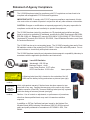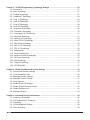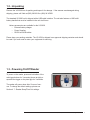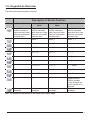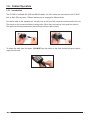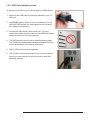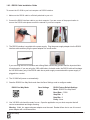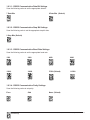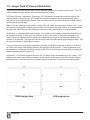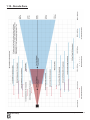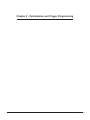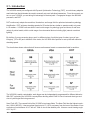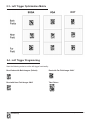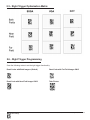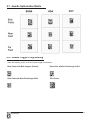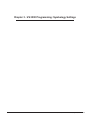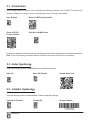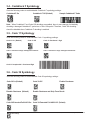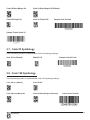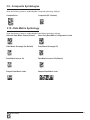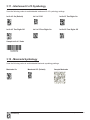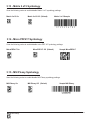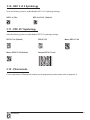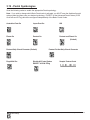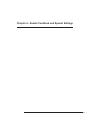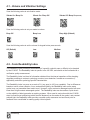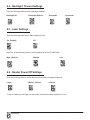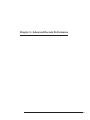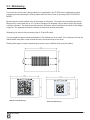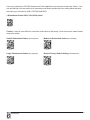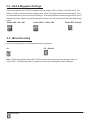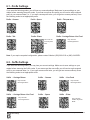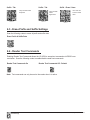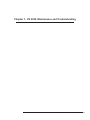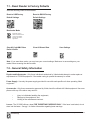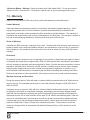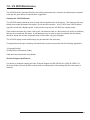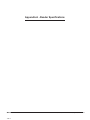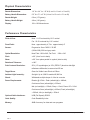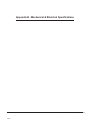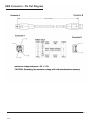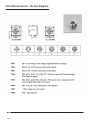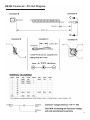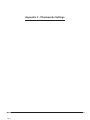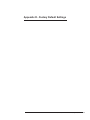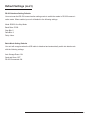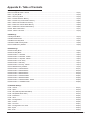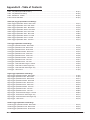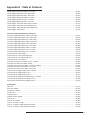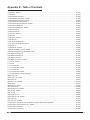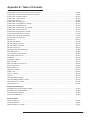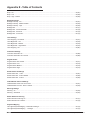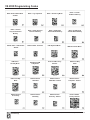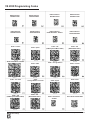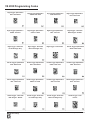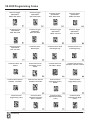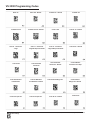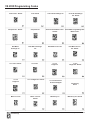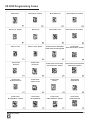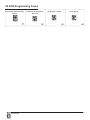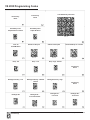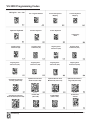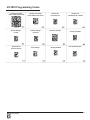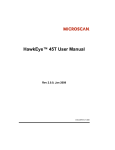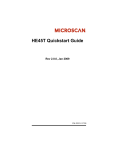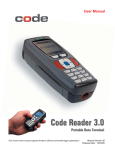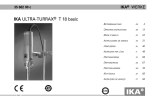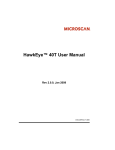Download Videk VISIONSENSOR 2030 User manual
Transcript
User Manual
Save Settings
Part Number K11020, Rev. E, August 3, 2007
This
version
of
the
manual
supports firmware 3.1.1000 and greater.
K11020 VisionSensor™ 2030 User Manual, Rev. E, Software ver. 3.1.1000, August 3, 2007 - Statement of Agency Compliance
The VS 2030 has been tested for compliance with FCC regulations and was found to be
compliant with all applicable FCC Rules and Regulations.
IMPORTANT NOTE: To comply with FCC RF exposure compliance requirements, this device must not be co-located or operate in conjunction with any other antenna or transmitter.
CAUTION: Changes or modifications not expressly approved by the party responsible for
compliance could void the user’s authority to operate the equipment.
The VS 2030 has been tested for compliance to CE standards and guidelines and was
found to conform to applicable CE standards, specifically the EMC requirements EN 55024,
ESD EN 61000-4-2, Radiated RF Immunity EN 61000-4-3, ENV 50204, EFT EN 61000-4-4,
Conducted RF Immunity EN 61000-4-6, EN 55022, Class B Radiated Emissions, and Class
B Conducted Emissions.
The VS 2030 can be set to use targeting lasers. The VS 2030’s targeting laser emits Class
2M radiation outside of the product per IEC 60825-1. Class 2M Laser/LED product. Do not
stare into beam or view directly with optical instruments.
The VS 2030 has been tested by an independent electromagnetic compatibility laboratory in
accordance with the applicable specifications and instructions.
37AW
E300884
Laser/LED Radiation
Wavelength: 650-700 nm
Maximum Output: <1mW
Laser Pulse Duration: 0.977 mSec.
LED Pulse Duration: 0.255 uSec.
Laser aperture
A Warning Label (see left) is located on the underside of the VS
2030 near the battery locking mechanism as pictured (see right).
Enlarged for
readability
CAUTION - CLASS 3R
LASER RADIATION
WHEN OPEN
AVOID DIRECT EYE
EXPOSURE
Enlarged for
readability
Videk voids product warranty if the hard case has been opened or tampered with in any way. Opening the case may put the user at risk of laser
radiation exposure (Class 3R). A second Warning Label (see left) is placed
within the casing structure as pictured (see right).
Caution – Use of controls or adjustments, or performance of procedures
other than those specified herein may result in hazardous radiation
exposure.
In addition, a CB Test Certificate has been issued by the National Cer-
tification Board (NCB) indicating VisionSensor 2030 (VS 2030) meets all
safety and quality standards in accordance to IEC 60950-1:2001, First
Edition.
Save Settings
K11020 VisionSensor™ 2030 User Manual, Rev. E, Software ver. 3.1.1000, August 3, 2007
-
ii
VisionSensor 2030 User Manual
Copyright © 2007 Videk, Inc.
All Rights Reserved.
The software described in this manual may only be used in accordance with the terms of its license
agreement.
No part of this publication may be reproduced in any form or by any means without written permission from
Videk, Inc. This includes electronic or mechanical means such as photocopying or recording in information
storage and retrieval systems.
NO WARRANTY. This technical documentation is provided AS-IS. Further, the documentation does not
represent a commitment on the part of Videk, Inc. Videk does not warrant that it is accurate, complete or
error free. Any use of the technical documentation is at the risk of the user. Videk reserves the right to
make changes in specifications and other information contained in this document without prior notice, and
the reader should in all cases consult Videk to determine whether any such changes have been made.
Videk shall not be liable for technical or editorial errors or omissions contained herein; nor for incidental
or consequential damages resulting from the furnishing, performance, or use of this material. Videk does
not assume any product liability arising out of or in connection with the application or use of any product or
application described herein.
NO LICENSE. No license is granted, either by implication, estoppel, or otherwise under any intellectual
property rights of Videk, Inc. Any use of hardware, software and/or technology of Videk, Inc. is governed
by its own agreement.
The following are trademarks or registered trademarks of Videk, Inc.:
VisionSensor, Clearly a Company With Vision
All other product names mentioned in this manual may be trademarks of their respective companies and
are hereby acknowledged.
The software and/or products of Videk, Inc. include inventions that are patented or that are the subject of
patents pending. U.S. Patents: 6997387, 6619547, 6736320, 7014113, 6942152, 7036735, 7097099,
6957769
Videk, Inc., 2200 Brighton-Henrietta Town Line Rd., Rochester, NY 14623
www.videk.com
Save Settings
K11020 VisionSensor™ 2030 User Manual, Rev. E, Software ver. 3.1.1000, August 3, 2007
-
iii
Table of Contents
Chapter 1 - Getting Started ................................................................................................................ 1
1.1 - Introduction............................................................................................................................. 2
1.2 - Unpacking............................................................................................................................... 3
1.3 - Powering On/Off Reader......................................................................................................... 3
1.4 - Keypad/Icon Overview............................................................................................................ 4
1.5 - Batch Operation...................................................................................................................... 6
1.6 - Cabled Operation.................................................................................................................... 7
1.6.1 - Introduction................................................................................................................... 7
1.6.2 - USB Cable Installation Guide........................................................................................ 8
1.6.2.1 - USB Communication Settings............................................................................. 9
1.6.3 - RS232 Cable Installation Guide.................................................................................. 10
1.6.3.1 - RS232 Communication Data Bit Settings..........................................................11
1.6.3.2 - RS232 Communication Stop Bit Settings..........................................................11
1.6.3.3 - RS232 Communication Baud Rate Settings......................................................11
1.6.3.4 - RS232 Communication Parity Settings..............................................................11
1.6.4 - Cabled Reader - Time Out Settings............................................................................ 12
1.7 - Reader Feedback Guide....................................................................................................... 13
1.8 - Targeting and Reading Techniques....................................................................................... 14
1.9 - Imager Field of View and Resolution.................................................................................... 15
1.10 - Decode Zone....................................................................................................................... 16
1.11 - Removing and Attaching Handle......................................................................................... 17
Chapter 2 - Optimization and Trigger Programming ..................................................................... 18
2.1 - Introduction........................................................................................................................... 19
2.2 - Global Trigger Optimization Matrix........................................................................................ 20
2.3 - Left Trigger Optimization Matrix............................................................................................ 21
2.4 - Left Trigger Programming..................................................................................................... 21
2.5 - Right Trigger Optimization Matrix.......................................................................................... 22
2.6 - Right Trigger Programming................................................................................................... 22
2.7 - Handle Optimization Matrix................................................................................................... 23
2.8 - Handle Trigger Programming................................................................................................ 23
2.9 - Continuous Trigger Optimization Matrix................................................................................ 24
2.10 - Continuous Scan................................................................................................................. 24
2.11 - Continuous Scan Settings................................................................................................. 25
2.11.1 - Continuous Scan - Sleep Time Out........................................................................... 25
2.11.2 - Continuous Scan - Trigger Delays............................................................................. 25
2.11.3 - Continuous Scan - Duplicate Scan Suppression....................................................... 25
2.12 - Motion Detection Scan Settings........................................................................................ 25
Save Settings
K11020 VisionSensor™ 2030 User Manual, Rev. E, Software ver. 3.1.1000, August 3, 2007
-
iv
Chapter 3 - VS 2030 Programming: Symbology Settings ............................................................. 26
3.1 - Introduction........................................................................................................................... 27
3.2 - Aztec Symbology................................................................................................................... 27
3.3 - Codabar Symbology.............................................................................................................. 27
3.4 - Codablock F Symbology....................................................................................................... 28
3.5 - Code 11 Symbology.............................................................................................................. 28
3.6 - Code 39 Symbology.............................................................................................................. 28
3.7 - Code 93 Symbology.............................................................................................................. 29
3.8 - Code 128 Symbology............................................................................................................ 29
3.9 - Composite Symbologies....................................................................................................... 30
3.10 - Data Matrix Symbology....................................................................................................... 30
3.11 - Interleaved 2 of 5 Symbology ............................................................................................. 31
3.12 - Maxicode Symbology.......................................................................................................... 31
3.13 - Matrix 2 of 5 Symbology...................................................................................................... 32
3.14 - Micro PDF417 Symbology.................................................................................................. 32
3.15 - MSI Plessy Symbology....................................................................................................... 32
3.16 - NEC 2 of 5 Symbology........................................................................................................ 33
3.17 - PDF 417 Symbology........................................................................................................... 33
3.18 - Pharmacode........................................................................................................................ 33
3.19 - Postal Symbologies............................................................................................................. 34
3.20 - Advanced Postal Symbologies............................................................................................ 35
3.21 - QR Code Symbology.......................................................................................................... 36
3.22 - RSS Symbology.................................................................................................................. 36
3.23 - Telepen Symbology............................................................................................................. 37
3.24 - UPC/EAN/JAN.................................................................................................................... 37
Chapter 4 - Reader Feedback and Special Settings ...................................................................... 38
4.1 - Volume and Vibration Settings.............................................................................................. 39
4.2 - Code Readability Index......................................................................................................... 39
4.3 - Backlight Intensity Settings................................................................................................... 40
4.4 - Backlight Timeout Settings.................................................................................................... 41
4.5 - Laser Settings....................................................................................................................... 41
4.6 - Reader Power Off Settings................................................................................................... 41
4.7 - Reader ID and Firmware Version.......................................................................................... 42
4.8 - Reader Settings Lock............................................................................................................ 42
4.9 - Keyboard Support................................................................................................................. 43
Chapter 5 - Advanced Decode Performance . ................................................................................ 44
5.1 - Continuous Illumination......................................................................................................... 45
5.2 - Set Targeting Zone Tolerances.............................................................................................. 45
5.3 - Windowing............................................................................................................................. 46
5.4 - VGA & Megapixel Settings.................................................................................................... 48
5.5 - Mirror Decoding..................................................................................................................... 48
Save Settings
K11020 VisionSensor™ 2030 User Manual, Rev. E, Software ver. 3.1.1000, August 3, 2007
-
Chapter 6 - Adding a Prefix or Suffix and Reader Text Commands . ........................................... 49
6.1 - Prefix Settings....................................................................................................................... 50
6.2 - Suffix Settings....................................................................................................................... 50
6.3 - Erase Prefix and Suffix Settings............................................................................................ 51
6.4 - Reader Text Commands....................................................................................................... 51
Chapter 7 - VS 2030: Maintenance and Troubleshooting ............................................................. 52
7.1 - Reset Reader to Factory Defaults......................................................................................... 53
7.2 - General Safety Information................................................................................................... 53
7.3 - Warranty................................................................................................................................ 54
7.4 - VS 2030 Accessories............................................................................................................ 55
7.5 - Troubleshooting..................................................................................................................... 55
7.6 - VS 2030 Maintenance........................................................................................................... 56
Appendix A - Reader Specifications ............................................................................................... 57
Appendix B - Mechanical & Electrical Specifications ................................................................... 60
Appendix C - Pharmacode Settings . .............................................................................................. 65
Appendix D - Factory Default Settings ........................................................................................... 68
Appendix E - Programming Codes ................................................................................................. 71
Save Settings
K11020 VisionSensor™ 2030 User Manual, Rev. E, Software ver. 3.1.1000, August 3, 2007
-
vi
Chapter 1 - Getting Started
Save Settings
K11020 VisionSensor™ 2030 User Manual, Rev. E, Software ver. 3.1.1000, August 3, 2007
-
1.1 - Introduction
The VisionSensor 2030 (VS 2030) establishes a new benchmark for Portable Data Terminals and Hand Held Computers by combining the industry’s best imaging technology with a graphic display and rugged keyboard
to create the smallest and lightest full-featured bar code reading terminal
on the market.
Using the same ergonomic platform as the highly successful VisonSensor 2020, the VS 2030 extends mobile all-symbology bar code reading to
include information display and keyboard entry.
The VS 2030 instantly reads postal codes and large 1D
codes as well as high density 2D matrix symbols due to
the unique Dynamic Optimization Technology (DOT), which
continuously adapts the resolution, illumination, and image
field for the fastest automatic symbology identification and
decoding over the widest range of symbology types, sizes,
recording surfaces and ambient lighting. With DOT, the VS
2030 achieves matrix symbol decoding at speeds that are
similar to linear bar code decoding, while preserving battery
energy. By monitoring each user’s reading patterns, DOT
reduces training time and eliminates the need for manual
configuration optimization through parameter settings.
Featuring
The VS 2030 features a 1.3 MegaPixel dual-field image collection engine, a 400MHz AMD Alchemy Au1100
CPU, and 8MB of non-volatile memory. Portable operations are supported by a 1950 mAH Lithium Ion Battery
and a Real Time Clock with its own battery backup system.
The VS 2030 will instantly decode all postal, bar and 2D codes
Save Settings
K11020 VisionSensor™ 2030 User Manual, Rev. E, Software ver. 3.1.1000, August 3, 2007
-
1.2 - Unpacking
Remove the VS 2030 from its packing and inspect it for damage. If the scanner was damaged during
shipping, please call Videk at (585) 292-6210 or (800) 24-VIDEK.
The standard VS 2030 unit is shipped with a USB cable interface. The unit also features a 1950 mAH
battery-handle that must be installed in the unit at all times.
Various accessories are available for the VS 2030.
• External battery charger
• Power Supplies
• RS232 and USB cables
Please keep your packing materials. The VS 2030 is shipped in an approved shipping container and should
be used if you ever need to return your equipment for servicing.
1.3 - Powering On/Off Reader
To power on the reader, press and hold either of the
red trigger buttons for 3 seconds (shown at right) or
squeeze the trigger on the pistol grip for 3 seconds.
The reader will power down after 2 hours of nonuse. To change the default settings, please see
Section 4.7 - Reader Sleep/Time Out settings.
Save Settings
K11020 VisionSensor™ 2030 User Manual, Rev. E, Software ver. 3.1.1000, August 3, 2007
-
1.4 - Keypad/Icon Overview
The chart below shows key/button functions.
Description of Button Function
Key
Numeric Mode
Upper Case Text
Mode
Lower Case Text
Mode
Symbol Mode
Toggles between
numeric characters,
upper case text, lower
case text, and symbol
character input
Toggles between
numeric characters,
upper case text, lower
case text, and symbol
character input
Toggles between
numeric characters,
upper case text, lower
case text, and symbol
character input
Toggles between
numeric characters,
upper case text, lower
case text, and symbol
character input
1
Space, 1
Space, 1
Space ) < _
2
A, B, C, 2
a, b, c, 2
! * = `
3
D, E, F, 3
d, e, f, 3
“ + > {
4
G, H, I, 4
g, h, i, 4
# , ? |
5
J, K, L, 5
j, k, l, 5
$ - @ }
6
M, N, O, 6
m, n, o, 6
% . [ ~
7
P, Q, R, S, 7
p, q, r, s, 7
& / \ Space
8
T, U, V, 8
t, u, v, 8
‘ : ] Space
9
W, X, Y, Z, 9
w, x, y, z, 9
( ; ^ Space
0
0
0
Toggles between
4 sets of symbols
– when pressed, the
current symbol set is
displayed
Backspace and clear
messages
Backspace and clear
messages
Backspace and clear
messages
Backspace and clear
messages
Note: All characters represented in this table are for ASCII mode.
Save Settings
K11020 VisionSensor™ 2030 User Manual, Rev. E, Software ver. 3.1.1000, August 3, 2007
-
The chart below shows all of the icons and their definitions.
Icon
Description
Power Icons
50% to 100% capacity of battery
20% to 50% capacity of battery
0% to 20% capacity of battery – recharge battery as soon as possible
Battery is recharging
No icon is displayed when battery blank is used with a cabled reader
Connection Icon
Reader is connected physically to a receiving device (computer, handheld, etc.) Note: Some
RS232 configurations can not be detected
No icon is displayed when the reader does not detect a connection
Communication Mode Icons
RS232 communication mode enabled
USB communication mode enabled
Packet Mode Icons
One way mode – no acknowledgement required
Two way mode – packetized, bidirectional communication between a VS 2030 and an
application (may also indicate download mode)
Downloader mode
Keyboard mode – can be used as a USB keyboard
Virtual COM Port One Way mode
Secure mode – data encryption mode enabled
Memory Icons
No stored data
Some stored data
Memory is at least 90% full
No batch mode – data will not be stored in the reader’s memory if not connected
Input Mode Icons
Caps Lock – data entered manually on the keypad will be in capital letters
Lower Case – data entered manually on the keypad will be in lower case letters
Numeric – data entered manually on the keypad will be numeric
Symbol – data entered manually on the keypad will be symbols
Locked – buttons pushed on the reader’s keypad will be ignored
Save Settings
K11020 VisionSensor™ 2030 User Manual, Rev. E, Software ver. 3.1.1000, August 3, 2007
-
1.5 - Batch Operation
1.5.1 - Introduction
Batch data storage and data transfer are controlled by the resident JavaScript application on your VS 2030
reader. Under the default factory settings, batch mode is enabled.
When the VS 2030 is NOT connected to a host PC or other device, it will store reading data. Then when
subsequently connected to a host device the VS 2030 will automatically upload all of the read data and
erase it from its memory.
MAKE SURE that when the VS 2030 is connected to the host device that the appropriate application is
open and active on the host device. If not, the read data will be lost.
1.5.2 - RS232 Considerations
In RS232 Batch Cable-Detect mode, the VS 2030 will detect if it is connected to a powered serial cable,
and will send the data. If a powered serial cable is not connected or if the power adapter is not connected
to the serial cable, the VS 2030 will buffer the data. When the VS 2030 is then connected to a powered
serial cable, the data will automatically upload and be erased from the VS 2030 memory.
In RS232 Cabled - No Power mode, the VS 2030 will behave as if it is always connected even though the
serial cable is disconnected or the power adapter is unplugged. Scanned data will be sent, regardless of
connection status. Data scanned in Cabled mode will be lost if the VS 2030 is not connected to the serial
cable. It will not buffer the data, unless Send & Store mode has been enabled.
Important Note: If you are in RS232 Cabled-No Power mode, when you place a unit in a charger the
reader will behave as if it is being cabled, and download the data. THE DATA WILL BE ERASED FROM
MEMORY. To disable this feature, scan the RS232 Cable - Detect code.
RS232 Batch Cable-Detect - Default
RS232 Cabled - No Power
NOTE: After making changes to settings by scanning the setup/configuration codes, always scan
the “SAVE SETTINGS” code at the bottom of the page to assure that the new settings will be saved
in the VS 2030 memory for use the next time the reader is powered on.
Save Settings
K11020 VisionSensor™ 2030 User Manual, Rev. E, Software ver. 3.1.1000, August 3, 2007
-
1.6 - Cabled Operation
1.6.1 - Introduction
The VS 2030 is available with USB and RS232 cables. All of the cables are connected to the VS 2030
with an 8-pin DIN connector. Different cables may be required for different hosts.
To install a cable on the standard unit, correctly line up the 8-pin DIN connector into back end of the unit.
The arrows on the connector should be facing down. When they are lined up, firmly push the cable in.
The cable has a locking mechanism that will firmly hold the cable in place.
To detach the cable from the reader, YOU MUST grip the plastic on the 8-pin din and pull back to disengage the connector.
Save Settings
K11020 VisionSensor™ 2030 User Manual, Rev. E, Software ver. 3.1.1000, August 3, 2007
-
1.6.2 - USB Cable Installation Guide
To connect the VS 2030 to your host computer via USB interface:
1. Make sure the USB cable is sufficiently attached to your VS
2030 unit.
2. You DO NOT need to power off your host computer. The VS
2030 with USB interface can be plugged into any host while
the computer is powered up.
3. Connect the USB interface cable to the host. If you are
unsure of the proper location to connect the USB cable please
consult the manual of your host computer.
4. The USB interface does not require additional power supply.
The VS 2030 will automatically recharge the battery whenever
the unit is attached to a host that is powered up.
5. The VS 2030 will power on automatically.
6. Your VS 2030 unit should be ready for use. Open the application on your host computer to which you wish to send data
and begin scanning.
Save Settings
K11020 VisionSensor™ 2030 User Manual, Rev. E, Software ver. 3.1.1000, August 3, 2007
-
1.6.2.1 - USB Communication Settings
USB Keyboard Mode - Data is sent from the Reader and interpreted by the host just as if a US keyboard
was being used to enter data.
USB Downloader - This mode is the standard way of transferring batch files or new firmware through the
USB port.
USB Native Two Way Mode - This mode is utilized when there is a need for error-corrected communication between the VS 2030 and an application through the USB port.
USB Virtual COM 1 Way Mode - This mode allows a USB-cabled VS 2030 to function as a virtual COM
port. To use the VS 2030 in this mode, download the driver at www.videk.com
Scan the following codes to set the appropriate USB communication setting:
USB Keyboard (Default)
USB Downloader
USB Virtual COM 1 Way Mode USB Native Two Way Mode
Reset to USB Factory Defaults
You must first install the
virtual com port driver
before utilizing this mode.
NOTE: After making changes to settings by scanning the setup/configuration codes, always scan
the “SAVE SETTINGS” code at the bottom of the page to assure that the new settings will be saved
in the VS 2030 memory for use the next time the reader is powered on.
Save Settings
K11020 VisionSensor™ 2030 User Manual, Rev. E, Software ver. 3.1.1000, August 3, 2007
-
1.6.3 - RS232 Cable Installation Guide
To connect the VS 2030 to your host computer via RS232 interface:
1. Make sure the RS232 cable is sufficiently attached to your unit.
2. Connect the RS232 interface cable to your host computer. If you are unsure of the proper location to
connect the RS232 cable please consult the manual of your host computer.
3. The RS232 interface is supplied with a power supply. Plug the power supply adapter into the RS232
interface cable and then plug the power adapter into a wall socket.
If you are using the RS232 interface and utilizing Batch functionality, please read the Important Note
in batch section. If you are using the 1950 mAH battery for batch mode, the RS232 cable will recharge
the VS 2030 battery only if the RS232 cable has a power supply connected and the power supply is
plugged into a socket.
4. The VS 2030 will power on automatically.
5. Scan the RS232 One Way Mode code then the Save Settings code to configure reader:
RS232 One Way Mode
Save Settings
RS232 Factory Default Settings
Mode: RS232 One Way Mode
Baud Rate: 57600
Stop Bits: 2
Data Bits: 8
Parity: None
6. Your VS 2030 unit should be ready for use. Open the application on your host computer that will
receive scanned data and begin scanning.
Warning: Videk, Inc.-approved power adapter must be used. Reader failure due to use of incorrect
power adapter will void all warranties.
Save Settings
K11020 VisionSensor™ 2030 User Manual, Rev. E, Software ver. 3.1.1000, August 3, 2007
-
10
1.6.3.1 - RS232 Communication Data Bit Settings
Scan the following codes to set the appropriate data bit:
7 Data Bits
8 Data Bits (Default)
1.6.3.2 - RS232 Communication Stop Bit Settings
Scan the following code to set the appropriate stop bit data:
2 Stop Bits (Default)
1.6.3.3 - RS232 Communication Baud Rate Settings
Scan the following codes to set the appropriate baud rate:
1200
2400
4800
9600
19200
38400
57600 (Default)115200
1.6.3.4 - RS232 Communication Parity Settings
Scan the following codes to set parity:
Even
Save Settings
Odd
None (Default)
K11020 VisionSensor™ 2030 User Manual, Rev. E, Software ver. 3.1.1000, August 3, 2007
-
11
1.6.4 - Cabled Reader - Time Out Settings
Scan one of the codes below to set the amount of time a cabled VS 2030 will be enumerated before
entering sleep mode. The battery is re-charged at the fastest rate when VS 2030 is in sleep mode:
Cabled - 2 hours
Save Settings
Cabled - Always (Default)
K11020 VisionSensor™ 2030 User Manual, Rev. E, Software ver. 3.1.1000, August 3, 2007
-
12
1.7 - Reader Feedback Guide
The chart below shows potential icon combinations. Consult the chart to verify a configuration.
Possible VS 2030 Configurations
RS232
USB
RS232 One Way Mode
USB One Way Mode
This mode is the standard way of transferring unformatted,
unpacketized data through the serial/RS232 port.
This mode is the standard way of transferring unformatted,
unpacketized data through a USB port.
RS232 Two Way Mode
USB Two Way Mode
This mode allows for reliable communication by utilizing
packet acknowledgement protocol.
This mode is utilized when there is a need for packetized,
bidirectional communication between the VS 2030 and an application through a USB port.
USB Keyboard Mode
This mode emulates the transfer of data from the VS 2030 to
a host computer via a keyboard interface.
RS232 Secure Mode
USB Virtual COM Port 1
Mode
This mode is utilized for transferring data in an encrypted
format from the VS 2030 to a host computer through the
serial/RS232 port.
This mode allows communication between a USB port
and an application expecting serial input. A virtual
com driver must be loaded
onto the host computer before reader can be utilized
in this mode. ** See Note.
USB Secure Mode
This mode is utilized for transferring data in an encrypted format from the VS 2030 to a host computer through a USB port.
USB Downloader Mode
This mode is used when downloading firmware changes to
the reader.
Save Settings
K11020 VisionSensor™ 2030 User Manual, Rev. E, Software ver. 3.1.1000, August 3, 2007
-
13
1.8 - Targeting and Reading Techniques
The VS 2030 utilizes digital camera technology to take a picture of a symbol. Once an image is captured, the
VS 2030 utilizes advanced decoding algorithms to extract data from the captured image.
The VS 2030 features left and right triggers (the
red buttons on the top of the reader). These
triggers may be programmed to perform various
features. The reader is shipped with the left trigger
and right trigger functioning as a decode symbol
command.
The handle has a trigger on the grip. The two
triggers on the top of the unit also work when the
handle is attached.
To read a symbol with the VS 2030:
1.The VS 2030 features omnidirectional decoding. Center the symbol in any orientation within the laser
dot aiming pattern.
Note: The VS 2030 can read a symbol that is not centered; however, the VS 2030 performs best
when a code is centered. If two (2) bar codes are with the imagers decode zone, the VS 2030 will
decode the symbol closest to the center of the aiming dot.
2.The VS 2030 was developed to decode both very small 2-dimensional symbols and larger 1-dimensional symbols. The unit has an innovative dual field decode zone. The VS 2030 DECODES BOTH
ZONES SIMULTANEOUSLY. The unit has a lens focused on a near-field for smaller codes (optimal
focal point is 4 inches) and one lens focused on a far-field for larger codes (optimal focal point 9
inches). To read smaller symbols move the VS 2030 closer to the symbol. To read larger symbols
move the unit farther away from the symbol. The entire VS 2030 decode zone varies between two
(2”) and twenty (20+”) or more inches. For postal codes the range is between eight (8”) and ten
(10”) inches.
3.Hold the VS 2030 steady - DO NOT SWIPE OR MOVE THE READER. Press the trigger until the VS
2030 beeps, indicating the code has been successfully decoded.
4.The reader may be optimized to your specific environment by scanning codes in Chapter 2.
Save Settings
K11020 VisionSensor™ 2030 User Manual, Rev. E, Software ver. 3.1.1000, August 3, 2007
-
14
1.9 - Imager Field of View and Resolution
The VS 2030’s dual field optical system may be modified based on your scanning environment. The VS
2030’s megapixel imager may be set to the following three modes:
DOT Mode (Dynamic Optimization Technology): DOT dynamically changes the resolution mode of the
reader between VGA and SXGA. DOT adapts the resolution based on varying environmental criteria,
and types of symbologies being scanned. This mode works best if you are working with multiple types of
symbologies of varying sizes.
Note: If you are scanning mostly medium to large 2D or 1D codes, you may want to choose VGA. If you
are scanning mostly small or densely packed codes, SXGA may be the better choice. It is recommended
to experiment with all three modes to determine the best reading performance for your application.
SXGA Mode: In standard SXGA mode (default), the 1.3 Million Pixel imager is divided into near field and
far field decode zones. In each zone the resolution is 1024 x 640 pixels. In this mode of operation the
reader utilizes the highest resolution creating the widest working range on bar code and 2-dimensional
symbols of all densities. The trade-off is the amount of time the reader spends processing the image. This
time can be reduced by optimization functions:
If only the near field is used (small, high density symbols), the far field image can be ignored. If only the
far field is used (large, lower density symbols), the near field can be ignored. Further optimization may
be obtained by "windowing" the field to a smaller area. Each focal area may be narrowed by enabling the
windowing feature found in section 9.3.
VGA Mode: In VGA mode (optional selection), the 1.3 Million Pixels are sampled on a 4-to-1 basis. This
greatly reduces the amount of time necessary for the transfer of the image to the CPU and the resulting
processing time. The trade-off for this increased speed is a reduction in resolution and working range.
SXGA Imaging Area
Save Settings
VGA Imaging Area
K11020 VisionSensor™ 2030 User Manual, Rev. E, Software ver. 3.1.1000, August 3, 2007
-
15
1.10 - Decode Zone
Save Settings
K11020 VisionSensor™ 2030 User Manual, Rev. E, Software ver. 3.1.1000, August 3, 2007
-
16
1.11 - Removing and Attaching Handle
The battery-handle must be attached to the VisionSensor 2030 for proper operation.
The battery automatically charges every time the USB interface is attached to the VisionSensor 2030 and
the host PC is powered up.
Attaching the Battery Handle
Step 1: Begin assembly by inserting the tab at the back of the handle into the reader’s battery
compartment.
Step 2: Push the reader forward snugly against the handle.
Step 3: Snap the reader to the handle. Assembly is complete.
Note: To further secure the reader to the handle use the
two screws included in shipment (optional). The screws are
located on the underside of the reader.
Removing Reader from Handle
First remove the two screws (if used) from the
underside of the handle. Next, release the battery
compartment clip as shown, then remove the
reader from the handle.
An optional battery charger cradle is available.
Please contact Videk for additional information.
Save Settings
K11020 VisionSensor™ 2030 User Manual, Rev. E, Software ver. 3.1.1000, August 3, 2007
-
17
Chapter 2 - Optimization and Trigger Programming
Save Settings
K11020 VisionSensor™ 2030 User Manual, Rev. E, Software ver. 3.1.1000, August 3, 2007
-
18
2.1 - Introduction
The VS 2030 comes pre-configured with Dynamic Optimization Technology (DOT), a revolutionary adaptive
read technique that eliminates the need to manually set most individual parameters. From the moment you
turn on your VS 2030, you are taking full advantage of the dual path 1.3 megapixel imager, the 400 MHz
processor, and DOT.
DOT continuously adapts the resolution, illumination, and image field for optimized automatic symbology
identification. DOT achieves decoding speeds for 2D codes that are similar to speeds usually only seen
in 1D readers. VS 2030 units are able to read a wide range of symbology types and sizes, as well as a
variety of printed media, within a wide range of environmental factors including light (natural or ambient
lighting).
By defining if you are scanning large, small, or different sizes of multiple types of codes, types of symbologies), (1D or 2D) and densities of the codes, the VS 2030 offers options for set up that will maximize
decoding speed.
The chart below shows options that will improve performance based on parameters listed in each box.
DOT
The VS 2030 is easily customizable; each trigger can be independently programmed for different behavior.
With DOT, optimizing the VS 2030 is as simple as deciding which Field of View is best and what type and
size of symbologies are being scanned.
Near Field (NF): The nearest field of the VS 2030’s two image fields. The Near Field has the highest resolution (1024 x 640 DPI). It has an optimal focal point of 4” (101.6 mm) away from the lens of the reader. It has
a maximum focal distance of 8.5” with a 3” field of view at the farthest point. It has an overall viewing angle
of 21º by 12 º.
Save Settings
K11020 VisionSensor™ 2030 User Manual, Rev. E, Software ver. 3.1.1000, August 3, 2007
-
19
Far Field (FF): The farthest field of the VS 2030’s two image fields. The Far Field has the lowest resolution (480 x 320 DPI). It has an optimal focal point of 9” (228.6 mm) away from the lens of the reader
with a 4” wide field of view at this point.
The following tables provide the code to program all or individual triggers to perform with different parameters.
2.2 - Global Trigger Optimization Matrix
DOT
Save Settings
K11020 VisionSensor™ 2030 User Manual, Rev. E, Software ver. 3.1.1000, August 3, 2007
-
20
2.3 - Left Trigger Optimization Matrix
DOT
2.4 - Left Trigger Programming
Scan the following codes to set the left trigger functionality:
Read Codes with Both Imagers (Default)
Read with Far-Field Imager ONLY
Read with Near-Field Imager ONLY
Take Picture
Save Settings
K11020 VisionSensor™ 2030 User Manual, Rev. E, Software ver. 3.1.1000, August 3, 2007
-
21
2.5 - Right Trigger Optimization Matrix
DOT
2.6 - Right Trigger Programming
Scan the following codes to set the right trigger functionality:
Read Codes with Both Imagers (Default)
Read Code with Far-Field Imager ONLY
Read Code with Near-Field Imager ONLY
Take Picture
Save Settings
K11020 VisionSensor™ 2030 User Manual, Rev. E, Software ver. 3.1.1000, August 3, 2007
-
22
2.7 - Handle Optimization Matrix
DOT
2.8 - Handle Trigger Programming
Scan the following codes to set the handle trigger functionality:
Read Codes with Both Imagers (Default)
Read Code with Far-Field Imager ONLY
Read Code with Near-Field Imager ONLY
Take Picture
Save Settings
K11020 VisionSensor™ 2030 User Manual, Rev. E, Software ver. 3.1.1000, August 3, 2007
-
23
2.9 - Continuous Trigger Optimization Matrix
DOT
2.10 - Continuous Scan
Scan the following codes to turn continuous scanning on/off:
Both Near & Far Field On
Near Field Only On
Far Field Only On
Off (Default)
Note: This function is only recommended for cabled or short term use if battery is the only
power supply. See section 7.4.1 for Sleep Time Out Settings
Save Settings
K11020 VisionSensor™ 2030 User Manual, Rev. E, Software ver. 3.1.1000, August 3, 2007
-
24
2.11 - Continuous Scan Settings
2.11.1 - Continuous Scan - Sleep Time Out
Scan one of the codes below to set the amount of time a cabled VS 2030 will operate in continuous scan
mode before entering sleep mode:
Cabled - 2 hours
Cabled - Always (Default)
Scan one of the codes below to set the amount of time an uncabled VS 2030 will operate in continuous
scan mode before entering sleep mode:
Uncabled - 5 minutes (Default)
Uncabled - 15 Minutes
Uncabled - 30 Minutes
Note: This function is only recommended for short term use because of battery consumption.
2.11.2 - Continuous Scan - Trigger Delays
Scan the following codes to set delay time between scans:
0 Seconds (Default)1 Second
3 Seconds
2.11.3 - Continuous Scan - Duplicate Scan Suppression
Scan the following codes to set the period of time during which duplicate codes are ignored:
0 Seconds (Default)1 Second
3 Seconds
2.12 - Motion Detection Scan Settings
Scan the following codes to set the reader to read when it detects motion in its scanning zone.
Motion Detection On
Motion Detection Off
Save Settings
K11020 VisionSensor™ 2030 User Manual, Rev. E, Software ver. 3.1.1000, August 3, 2007
-
25
Chapter 3 - VS 2030 Programming: Symbology Settings
Save Settings
K11020 VisionSensor™ 2030 User Manual, Rev. E, Software ver. 3.1.1000, August 3, 2007
-
26
3.1 - Introduction
The following chapter will allow a user to change the symbology settings on the VS 2030. To reset the unit
to factory defaults or to save the current settings please scan one of the codes below:
Save Settings
Reset to USB Factory Defaults
Reset to RS232
Factory Defaults
Clear All CodeXML Rules
Readers are shipped from manufacturing with initial communication settings that are hardware dependent.
Note: If you do not save your settings and the VS 2030 loses power you will lose your settings.
3.2 - Aztec Symbology
Scan the following codes to enable/disable Aztec symbology settings:
Aztec On Aztec Off (Default)
Sample Aztec Code
3.3 - Codabar Symbology
Scan the following codes to enable/disable Codabar symbology settings:
Codabar On (Default)
Save Settings
Codabar Off
Sample Codabar
K11020 VisionSensor™ 2030 User Manual, Rev. E, Software ver. 3.1.1000, August 3, 2007
-
27
3.4 - Codablock F Symbology
Scan the following codes to enable/disable Codablock F symbology settings:
Codablock F On Codablock F Off (Default)
Sample Codablock F Code
Note: When Codablock F and Code 128 decoding are enabled, there is some danger of mistakenly
decoding a damaged Codablock F symbol as a Code 128 symbol. Therefore, Code 128 decoding
should be disabled when Codablock F decoding is enabled.
3.5 - Code 11 Symbology
Scan the following codes to enable/disable Code 11 symbology settings:
Code 11 On (Default)
Code 11 Off Code 11 Checksum 2 Digit & Stripped from Result
Code 11 Checksum 1 digit Code 11 Checksum 1 Digit & Stripped from Result
Code 11 Sample with 1 Checksum Digit
3.6 - Code 39 Symbology
Scan the following codes to enable/disable Code 39 symbology settings:
Code 39 On (Default)
Code 39 Off
Enable Checksum
Disable Checksum (Default)
Enable Checksum and Strip From Result
Code 39 Extended Full ASCII On Code 39 Extended Full ASCII Off (Default)
Save Settings
K11020 VisionSensor™ 2030 User Manual, Rev. E, Software ver. 3.1.1000, August 3, 2007
-
28
Code 39 Short Margin On
Code 39 Short Margin Off (Default) Code 39 Trioptic On
Code 39 Trioptic Off
Sample Code 39 Code
Sample Trioptic Code 39
3.7 - Code 93 Symbology
Scan the following codes to enable/disable Code 93 symbology settings:
Code 93 On (Default)
Code 93 Off
Sample Code 93 Code
3.8 - Code 128 Symbology
Scan the following codes to enable/disable Code 128 symbology settings:
Code 128 On (Default)
Code 128 Off Code 128 Short Margin On Code 128 Short Margin Off (Default)
Save Settings
Sample Code 128 Code
K11020 VisionSensor™ 2030 User Manual, Rev. E, Software ver. 3.1.1000, August 3, 2007
-
29
3.9 - Composite Symbologies
Scan the following codes to enable/disable Composite symbology settings:
Composite On
Composite Off (Default)
3.10 - Data Matrix Symbology
Scan the following codes to enable/disable Data Matrix symbology settings:
Allow All Data Matrix Codes (Default) Allow Only Data Matrix Configuration Codes
Data Matrix Rectangle On (Default) Data Matrix Rectangle Off
Data Matrix Inverse On Data Matrix Inverse Off (Default)
Sample Data Matrix Code
Sample Data Matrix Code
Save Settings
K11020 VisionSensor™ 2030 User Manual, Rev. E, Software ver. 3.1.1000, August 3, 2007
-
30
3.11 - Interleaved 2 of 5 Symbology
Scan the following codes to enable/disable Interleaved 2 of 5 symbology settings:
Int 2 of 5 On (Default)
Int 2 of 5 Off
Int 2 of 5 Two Digits On Int 2 of 5 Two Digits Off
Int 2 of 5 Four Digits On Int 2 of 5 Four Digits Off
Sample Int 2 of 5 Code
3.12 - Maxicode Symbology
Scan the following codes to enable/disable Maxicode symbology settings:
Maxicode On
Save Settings
Maxicode Off (Default)
Sample Maxicode
K11020 VisionSensor™ 2030 User Manual, Rev. E, Software ver. 3.1.1000, August 3, 2007
-
31
3.13 - Matrix 2 of 5 Symbology
Scan the following codes to enable/disable Matrix 2 of 5 symbology settings:
Matrix 2 of 5 On
Matrix 2 of 5 Off (Default)
Matrix 2 of 5 Sample
3.14 - Micro PDF417 Symbology
Scan the following codes to enable/disable micro PDF 417 symbology settings:
MicroPDF417 On
MicroPDF417 Off (Default)
Sample MicroPDF417
3.15 - MSI Plessy Symbology
Scan the following codes to enable/disable MSI Plessy symbology settings:
MSI Plessy On
Save Settings
MSI Plessy Off (Default)
Sample MSI Plessy
K11020 VisionSensor™ 2030 User Manual, Rev. E, Software ver. 3.1.1000, August 3, 2007
-
32
3.16 - NEC 2 of 5 Symbology
Scan the following codes to enable/disable NEC 2 of 5 symbology settings:
NEC 2 of 5 On
NEC 2 of 5 Off (Default)
3.17 - PDF 417 Symbology
Scan the following codes to enable/disable PDF 417 symbology settings:
PDF 417 On (Default)
PDF417 Off
Macro PDF 417 On Macro PDF 417 Off (Default)
Sample PDF 417 Code
3.18 - Pharmacode
For an explanation of Pharmacode settings and all programming codes please refer to Appendix C.
Save Settings
K11020 VisionSensor™ 2030 User Manual, Rev. E, Software ver. 3.1.1000, August 3, 2007
-
33
3.19 - Postal Symbologies
Scan the following codes to enable the appropriate Postal symbology:
Note: If you wish to change which Basic Postal code is activated, you MUST scan the disable all postal
codes symbol and then scan your desired symbology. EXCEPT for the Advanced Postal Codes (4-CB/
OneCode and ID Tag) which are configured independently of the Basic Postal Codes.
Australian Post On
Japan Post On
KIX
Planet On
Postnet On
Postnet and Planet On
Postnet Strip Check Character (Default)
Royal Mail On
Save Settings
(Default)
Postnet Do Not Strip Check Character
Disable All Postal Codes
EXCEPT 4-CB & IDTag
Sample Postnet Code
K11020 VisionSensor™ 2030 User Manual, Rev. E, Software ver. 3.1.1000, August 3, 2007
-
34
3.20 - Advanced Postal Symbologies
The USPS 4-State Customer Barcode is also known as the OneCode, 4-CB, or USPS 4-State.
The default data output for UK ID Tag decodes follows a unique format that requires a special license,
please contact Videk for further information
Scan the following codes to enable the appropriate Advanced Postal symbology:
Note: The Advanced Postal Codes are configured independently of the Basic Postal Codes.
USPS 4-State On (Default)
USPS 4-State Off
Sample USPS 4-State Customer Barcode
ID Tag/S18D On (Default)
ID Tag/S18D Off
Sample ID Tag/S18D
UK ID Tag On (Default)
UK ID Tag Off
UK ID Tag
Save Settings
K11020 VisionSensor™ 2030 User Manual, Rev. E, Software ver. 3.1.1000, August 3, 2007
-
35
3.21 - QR Code Symbology
Scan the following codes to enable/disable QR Code symbology settings:
QR Code On
QR Code Off (Default)
Enable Checksum
Disable Checksum (Default)
QR Code Inverse On
Both Inverse and Standard On
All QR On (includes Micro QR)
Inverse QR and Micro QR On Sample QR Code
Sample Micro QR
3.22 - RSS Symbology
Scan the following codes to enable/disable RSS symbology settings:
RSS Limited On
RSS 14 and RSS 14 Truncated On
RSS Expanded On
All RSS On
Save Settings
RSS 14 Stacked On
All RSS Off (Default)
K11020 VisionSensor™ 2030 User Manual, Rev. E, Software ver. 3.1.1000, August 3, 2007
-
36
Sample RSS Limited Code
Sample RSS 14 Code
Sample RSS 14 Truncated Code
Sample RSS 14 Stacked Code
3.23 - Telepen Symbology
Scan the following codes to enable/disable Telepen symbology settings:
Telepen On - Default
Telepen Off Sample Telepen
3.24 - UPC/EAN/JAN
Scan the following codes to enable/disable UPC/EAN/JAN symbology settings:
UPC On (Default)
UPC Off
UPC Short Margin Enabled UPC Short Margin Disabled (Default)
UPC Extension On UPC Extension Off
Sample UPC A Code
Save Settings
K11020 VisionSensor™ 2030 User Manual, Rev. E, Software ver. 3.1.1000, August 3, 2007
-
37
Chapter 4 - Reader Feedback and Special Settings
Save Settings
K11020 VisionSensor™ 2030 User Manual, Rev. E, Software ver. 3.1.1000, August 3, 2007
-
38
4.1 - Volume and Vibration Settings
Scan the following codes to set vibration mode:
Vibrate On / Beep On
Vibrate On / Beep Off
Vibrate Off / Beep On (Default)
Scan the following codes to set your reader’s volume:
Beep Off
Beep Low
Beep High (Default)
Scan the following codes to set the volume for keypad button press sounds:
Off (Default)
Low
Medium
High
4.2 - Code Readability Index
The Readability Index provides a measurement of a specific symbol’s ease or difficulty to be decoded
by the VS 2030. The Readability Index is specific to the VS 2030, and should not be confused with a
verification quality measurement.
The Readability Index is a blend of information obtained from the internal operations of the decoding
algorithm pertaining to contrast, symbology construct, error detection, forward error correction (if
applicable), and other symbology-specific characteristics.
The Readability Index is a score on a scale of 01 (very poor) to 100 (very readable). Due to differences
based on motion, skew, reflection, focus, and ambient lighting, the Readability Index on the same
symbol may vary somewhat from read to read. However, a poor contrast or damaged symbol will score
lower than a high contrast undamaged symbol. The Readability Index can be used as a quick check
on the reliability of label generation or marking systems. When used in conjunction with the VS 2030
stand (or fixed mount positioning) which fixes the distance from the reader to the symbol, and constant
ambient light, the Readability Index provides a symbol quality assurance tool and check point for
feedback to an overall label or marking quality control system.
Save Settings
K11020 VisionSensor™ 2030 User Manual, Rev. E, Software ver. 3.1.1000, August 3, 2007
-
39
The Readability Index is enabled by first reading a CodeXML rule into the permanent VS 2030 Memory:
Code Readability Index Rule:
The reader will store the rule and reset, but
will not output the Readability Index until the
Readability Index Output Enable code is read.
Readability Index Output Enable (Default):
Each time a data symbol is read, the index will be output, followed by a comma, (,) followed by the decoded
data.
The Reader will continue to output the Readability Index upon every read until disabled, either by reset or
by reading the Readability Index Output Disable code:
Readability Index Output Disable:
4.3 - Backlight Intensity Settings
Scan the following codes to set the intensity of the VS 2030’s backlight with High being the brightest and
Low being the dimmest:
Low
Save Settings
Med - Default
High
K11020 VisionSensor™ 2030 User Manual, Rev. E, Software ver. 3.1.1000, August 3, 2007
-
40
4.4 - Backlight Timeout Settings
Scan the following codes to set the backlight settings:
Backlight Off
3 seconds (Default)
6 seconds
10 seconds
4.5 - Laser Settings
Scan the following codes to turn laser targeting on/off:
On (Default)
Off
Scan one of the following codes to set the brightness of the VS 2030 laser.
High (Default)
Medium
Low
4.6 - Reader Power Off Settings
Scan the following codes to set the amount of time before a reader powers off:
1 Hour
2 Hours - Default
4 Hours
Press and hold any red trigger on the reader (for three seconds) to power on a unit.
Save Settings
K11020 VisionSensor™ 2030 User Manual, Rev. E, Software ver. 3.1.1000, August 3, 2007
-
41
4.7 - Reader ID and Firmware Version
To find out the Reader ID and firmware version, plug your VisionSensor 2030 into your USB or RS232
cable, open a text editor program (i.e. Notepad, Microsoft Word...) and read the following code:
Reader ID and Firmware
You will get a text string with your firmware version and VisionSensor™ 2030 ID number (serial number):
Example: Xap/i33083266none0010010969A07D0016VS-3.1.1000
Template: Xap/iaaaabbbbccccddddddddddeffggggghh-h.h.hhhh
Xap/i - internal product ID (5 char)
aaaa - base firmware version number (4 char), 3308 in above example
bbbb - bootloader firmware version number (4 char), 3266 in above example
cccc - radio firmware version number (4 char), none in above example
dddddddddd - reader serial number (10 char), 0010010969 in above example
e is “A” if running firmware is the application, “B” if bootloader (1 char), A in above example
ff - supplemental internal ID (2 char), 07 in above example
ggggg - display flag and flash file system version (5 char), D0016 in above example
hh-h.h.hhhh - application firmware ver number (11 char), VS-3.1.1000 in above example
Additional control characters will also appear in the output string.
Note: Videk will periodically release new firmware for VisionSensor™ 2030 units. For information on latest
firmware versions, call Videk at (585) 292-6210 or (800) 248-4335. To upgrade the firmware please visit
Videk Website at http://www.videk.com/support/downloads.htm and follow instructions.
4.8 - Reader Settings Lock
To lock or unlock the current settings on your reader please scan the codes below:
Reader Settings Locked
Reader Settings Unlocked
NOTE: Prefix and Suffix programming codes, memory transfer and delete commands, “Clear All
CodeXML Rules” and “Suffix -Erase/None” commands are not locked by this feature.
Save Settings
K11020 VisionSensor™ 2030 User Manual, Rev. E, Software ver. 3.1.1000, August 3, 2007
-
42
4.9 - Keyboard Support
Scan the following codes to set appropriate keyboard mapping:
US English (Default)
No Leading 0
US English - Leading 0
US English - ctrl + char
French
German
Japanese
Universal Keyboard
Custom Keyboard
Requests map to
be installed
4.10 - Time Stamp Settings
VS 2030 has a battery-powered real time clock embedded in the reader. When enabled, the time stamp will
be a prefix to the data. Time stamping continues until disabled. The time stamp will be shown in the following format: YYYY-MM-DD HH:MM:SS
On
Off (Default)
Note: Turning on the time stamp feature will cause the reader to re-start. Make sure previous settings
have been saved prior to scanning the code or you will lose unsaved settings.
VS 2030 also has a separate time set feature for logging data (defaulted off in shipped units). If you enable
the time set feature, every time the VS 2030 is powered off or rebooted, the timer will stop.
Scan the following codes to turn the time set on/off:
On
Off (Default)
Note: The time set feature is in relative time from when the reader was last powered up.
Save Settings
K11020 VisionSensor™ 2030 User Manual, Rev. E, Software ver. 3.1.1000, August 3, 2007
-
43
Chapter 5 - Advanced Decode Performance
Save Settings
K11020 VisionSensor™ 2030 User Manual, Rev. E, Software ver. 3.1.1000, August 3, 2007
-
44
5.1 - Continuous Illumination
Scan one of the following codes to enable continuous LED illumination.
Enable Continuous Illumination
Disable Continuous Illumination (Default)
Note: Videk recommends only using this feature with cabled units due to increased power consumption.
5.2 - Set Targeting Zone Tolerances
The targeting zone is the area around the outside of the code that is viewed by the imager. The values
of each of the following codes are the pixels extending from the outside of the edge of the symbol being
scanned. As the targeting zone becomes smaller the targeting laser must be more centered in the symbol being scanned. Conversely, as the targeting area outside the code gets larger there is less precision
needed with the targeting laser. There is also a greater chance the imager will have more than one code in
the field of view. The symbol in focus, closest to the targeting laser will be decoded.
50 Most Accurate
75100125
150
200
4001600 (Default)
Least Accurate
Save Settings
K11020 VisionSensor™ 2030 User Manual, Rev. E, Software ver. 3.1.1000, August 3, 2007
-
45
5.3 - Windowing
If only one size of bar code is being scanned in an application, the VS 2030 can be optimized to reduce
processing time by adjusting the viewing frame within the field of view of the image (ONLY FOR SXGA
MODE).
By reducing the vertical window value of the imager to 200 pixels, 1-D codes are processed more quickly.
Because only a horizontal strip of a 1-D code is needed to be decoded, using a narrow strip of the imager
is all that is needed. The area above and below the 200 pixels, which is always in the center of the imager,
is ignored. This approach reduces the number of pixels that must be processed.
Windowing can improve the processing time of 1D and 2D codes.
You may negatively impact reader performance if the window size is too small. If it is necessary to have the
reader farther away than normal to read the code, the window may be too small.
Reading other types of codes, especially large codes, may be difficult while using this setting.
Medium Code Windowing
Save Settings
Small Code Windowing
K11020 VisionSensor™ 2030 User Manual, Rev. E, Software ver. 3.1.1000, August 3, 2007
-
46
Users may optimize the VS 2030 decode zone if their application only requires one bar code format. If the
size and density of the bar codes to be scanned are consistent, please select the setting below that best
describes your environment (ONLY FOR SXGA MODE).
1-Dimensional Codes ONLY (1024 X 200 pixels)
Caution: It may be more difficult to read other codes while in this setting. You must have the reader farther
away than normal.
Small 2-Dimensional Codes
(480 x 480 pixels)
Large 2-Dimensional Codes (640 x 640 pixels)
Save Settings
Medium 2-Dimensional Codes (512 x 512 pixels)
Reset to Factory Default Setting (1024 X 640 pixels)
K11020 VisionSensor™ 2030 User Manual, Rev. E, Software ver. 3.1.1000, August 3, 2007
-
47
5.4 - VGA & Megapixel Settings
User’s may optimize the VS 2030’s megapixel (SXGA) imager (1280 x 1024) to VGA (640 x 480). This
feature is used to decrease the pixel sampling area, which will greatly increase processing speed. This is
an advanced feature used for the rapid decoding of 1-dimensional/linear codes and larger module size 2dimensional codes. Videk recommends testing this feature, as it will not work well with many high density
codes.
Enable VGA - 640 x 480
Enable SXGA - 1024 x 1280 Enable DOT (Default)
5.5 - Mirror Decoding
Scan the following codes to enable/disable the mirroring feature:
On
Off (Default)
Note: The Mirroring feature allows the VS 2030 to read codes as they are seen through a mirror (inversed 180°). If the Mirroring feature is enabled, all other code reading ability will be disabled.
Save Settings
K11020 VisionSensor™ 2030 User Manual, Rev. E, Software ver. 3.1.1000, August 3, 2007
-
48
Chapter 6 - Adding a Prefix or Suffix and Reader Text Commands
Save Settings
K11020 VisionSensor™ 2030 User Manual, Rev. E, Software ver. 3.1.1000, August 3, 2007
-
49
6.1 - Prefix Settings
If you scan the following codes, you will lose any unsaved settings. Make sure to save settings on your
reader before scanning the prefix codes. If you scan more than one prefix you will receive each scanned
prefix in your scanned data; (i.e., if you scan comma prefix twice, you will get two comma prefixes). Scan
the following codes to set appropriate prefix:
Prefix - Comma
Prefix - Space
Prefix - Tab (USB Mode)
Prefix - Tab Prefix - Erase
This code will
erase all prefix
data.
Prefix - Carriage Return Line Feed
Only Use with
Serial Applications
Note: If you require a special configuration, please contact Videk at (585) 292-6210 or (800) 24-VIDEK.
6.2 - Suffix Settings
If you scan the following codes, you may lose your current settings. Make sure to save settings on your
reader before scanning the Suffix codes. If you scan more than one suffix you will receive each scanned
suffix in your scanned data; (i.e., if you scan comma suffix twice, you will get two comma suffixes). Scan
the following codes to set appropriate suffix:
Suffix - Carriage Return
Suffix - Comma
Only Use with
Serial Applications
Suffix - Carriage Return Line Feed
Only Use with
Serial Applications
Save Settings
Suffix - Line Feed
Only Use with
Serial Applications
Suffix - Space
Suffix - Enter
Only Use with
USB or Keyboard
Mode
K11020 VisionSensor™ 2030 User Manual, Rev. E, Software ver. 3.1.1000, August 3, 2007
-
50
Suffix - Tab
Suffix - Tab
Only Use with USB
Keyboard
Suffix - Erase / None
Only Use with
Serial
Application
This code will
erase all suffix
data.
6.3 - Erase Prefix and Suffix Settings
Scan the following codes to erase all prefix and suffix data.
Erase Prefix & Suffix Data
6.4 - Reader Text Commands
Enabling Reader Text Commands allows the VS 2030 to accept text commands via RS232 communication. Scan the following codes to enable/disable reader text commands:
Reader Text Commands On
Reader Text Commands Off - Default
Note: Text commands can only be sent to the reader when it is active.
Save Settings
K11020 VisionSensor™ 2030 User Manual, Rev. E, Software ver. 3.1.1000, August 3, 2007
-
51
Chapter 7 - VS 2030: Maintenance and Troubleshooting
Save Settings
K11020 VisionSensor™ 2030 User Manual, Rev. E, Software ver. 3.1.1000, August 3, 2007
-
52
7.1 - Reset Reader to Factory Defaults
Scan the following codes to reset reader:
Reset to USB Factory Default Settings
Reset to RS232 Factory
Default Settings
Bootloader Mode
Bootloader mode is
utilized to download new
version of bootloader
firmware and custom
applications.
Clear All CodeXML Rules Clear All Stored Data
Prefix & Suffix
Save Settings
Note: If you scan these codes, you may lose your current settings. Make sure to save settings on your
reader before scanning the above codes.
7.2 - General Safety Information
Repairs and Adjustments - Only those individuals authorized by Videk should attempt to make repairs or
adjustments to VS 2030 equipment. If the reader casing is opened the warranty is voided.
Power Supply - Use only the power supply provided for use with each specific unit when operating Videk
equipment.
Accessories - Only those accessories approved by Videk should be utilized with Videk equipment. Non-compliance with any of the above may result in:
•
•
•
Injury to individuals handling the equipment;
Damage to the equipment; and
Voiding of the maintenance contract.
Lasers - The VS 2030 utilizes a laser FOR TARGETING PURPOSES ONLY. If the laser is activated, do not
stare into the beam. See pg. i for further information regarding laser warnings.
Save Settings
K11020 VisionSensor™ 2030 User Manual, Rev. E, Software ver. 3.1.1000, August 3, 2007
-
53
Lithium Ion Battery - Warning: Charge the battery with Videk cables ONLY. Do not open battery,
dispose of in fire, or short circuit - it may ignite, explode, leak, or get hot causing personal injury.
7.3 - Warranty
Videk, Inc.’s VisionSensor 2030 carries a two year limited warranty as described herein.
Limited Warranty
Videk manufactures its hardware products in accordance with industry-standard practices. Videk
warrants its products will be free from defects in materials and workmanship, provided that the
products are used under normal operating condition intended by the Manufacturer. This warranty is
provided to the original owner only and is not transferable to any third party. This warranty is subject to
any and all accompanying disclaimers, limitations and other terms of this section.
Terms of Warranty
VisionSensor 2030 units carry a warranty of two years. Products with serial numbers, such as but not
limited to reader units, handles and battery chargers, are warranted for a period of two (2) years from
date of shipment. Non-serialized items, such as but not limited to cables, will carry a 90-day limited
warranty.
Exclusions
No warranty herein contained or set out shall apply to any product (i) which has been repaired, altered
or tampered with unless done or approved by Videk, (ii) which has not been maintained in accordance
with any operating or handling instructions supplied by Videk, (iii) which has been subjected to unusual
physical or electrical stress, immersion in fluids, puncture, crushing, misuse, abuse, power shortage,
improper power supply such as incorrect voltage or wrong polarity, negligence or accident, or (iv)
which has been used other than in accordance with the product operating and handling instructions.
Preventive maintenance is the responsibility of the customer and is not covered under this warranty.
Warranty Coverage and Procedure
During the warranty period, Videk will repair or replace defective products returned to Videk’s service
center in the US. For worldwide warranty service call Videk Warranty Support at (585) 292-6210 or
(800) 24-VIDEK.
If warranty service is required, Videk will issue a Return Material Authorization Number. Products must
be shipped in the original or comparable packaging, with shipping and insurance charges prepaid.
Videk will ship the repaired or replacement product freight and insurance prepaid in North America.
Shipments from the US or other locations will be made F.O.B. Videk’s manufacturing plant. Videk will
use new or refurbished parts at its discretion and will own all parts removed from repaired products.
Customer will pay for any pre-shipped replacement product in case it does not return the replaced
product to Videk within 7 days of receipt of the replacement product. The process for return and
customer’s charges will be in accordance with Videk’s Exchange Policy in effect at the time of the
exchange.
Save Settings
K11020 VisionSensor™ 2030 User Manual, Rev. E, Software ver. 3.1.1000, August 3, 2007
-
54
Customer accepts full responsibility for its software and data including the appropriate backup thereof.
Repair or replacement of a product during warranty will not extend the original warranty term. Videk’s
Customer Service organization offers an array of service plans, such as on-site, depot, or phone
support, that can be implemented to meet customer’s special operational requirements and are available
at a substantial discount during warranty period.
General
EXCEPT FOR THE WARRANTIES STATED ABOVE, CODE DISCLAIMS ALL WARRANTIES,
EXPRESS OR IMPLIED, ON PRODUCTS FURNISHED HEREUNDER, INCLUDING WITHOUT
LIMITATION IMPLIED WARRANTIES OF MERCHANTABILITY AND FITNESS FOR A PARTICULAR
PURPOSE AND NON-INFRINGEMENT. The stated express warranties are in lieu of all obligations or
liabilities on part of Videk for damages, including without limitation, special, indirect, or consequential
damages arising out of or in connection with the use or performance of the product. Seller’s liability
for damages to buyer or others (regardless of the form of action, whether by contract, warranty,
tort, malpractice, and/or otherwise) resulting from the use of any product, shall in no way exceed
the purchase price of said product. In no event shall Videk be liable for any consequential, special,
indirect, incidental or punitive damages, or for any loss of profits, revenue or data, even if Videk has
been advised of the possibility thereof.
7.4 - VS 2030 Accessories
Please visit www.videk.com for more information on Videk accessories.
7.5 - Troubleshooting
What can I do if my VisionSensor 2030 will not read a code?
1. Check that all of the connections are good.
2. Make sure that you are 8 to 10 inches away from the code that you are trying to read.
3. Make sure that the VisionSensor 2030 is within +/-45° from being perpendicular to the code
4. Do NOT move the VisionSensor 2030 while attempting to read a code. Hold it as steady as
possible.
5. Make sure that the code is not smeared.
6. Make sure that the code is valid. As a check, try reading the “Sample Codes” throughout this
document. These are known good codes.
Save Settings
K11020 VisionSensor™ 2030 User Manual, Rev. E, Software ver. 3.1.1000, August 3, 2007
-
55
7.6 - VS 2030 Maintenance
The VS 2030 device operates efficiently and reliably and needs only a minimum of maintenance to operate.
A few tips are given below for maintenance suggestions.
Cleaning the VS 2030 Window
The VS 2030 window should be clean to allow the best performance of the device. The window is the clear
plastic piece inside the head of the reader. Do not touch the window. Your VS 2030 uses CMOS technology that is much like a digital camera. A dirty window may stop the VS 2030 from reading codes.
If the window becomes dirty, clean it with a soft, non-abrasive cloth or a facial tissue (no lotions or additives)
that has been moistened with water. A mild detergent may be used to clean the window, but the window
should be wiped with a water moistened cloth or tissue after using the detergent.
The VS 2030 display screen and housing may be cleaned in the same way.
For applications that require cleaning with disinfectant, please use products with the following ingredients:
1) Isopropyl Alcohol
2) Ethyl Alcohol (Denatured Grade)
Videk does not recommend using bleach.
Technical Support and Returns
For returns or technical support call Videk Technical Support at (800) 292-6210 or (800) 24-VIDEK. For
all returns Videk will issue an RMA number which must be placed on the packing slip when the reader is
returned.
Save Settings
K11020 VisionSensor™ 2030 User Manual, Rev. E, Software ver. 3.1.1000, August 3, 2007
-
56
Appendix A - Reader Specifications
Save Settings
K11020 VisionSensor™ 2030 User Manual, Rev. E, Software ver. 3.1.1000, August 3, 2007
-
57
Physical Characteristics
Reader Dimensions: 1.6” H x 4.4” L x 1.8” W (4 cm H x 11 cm L x 5 cm W)
Battery Handle Dimensions: 5.5” H x 5” L x 2” W (14 cm H x 12 cm L x 5.1 cm W)
Reader Weight: 6.0 oz (172 grams)
Battery Handle Weight:
4.8 oz (136 grams)
Display: 128 x 128 Monochrome
Performance Characteristics
Field of View:
Near: 21.5º horizontal by 16.2º vertical
Far: 22.9º horizontal by 11.6º vertical
Focal Point: Near: approximately 4”; Far: approximately 9”
Sensor:
Progressive Scan CMOS 1.33 MP
(1024x1280) 256 level gray scale
Optical Resolution:
Near Field: 1024 x 640; Far Field:
Pitch:
± 60 ° (from front to back)
Skew:
± 60 ° from plane parallel to symbol (side-to-side)
Rotational Tolerance:
± 180 °
Print Contrast Resolution:
25% (1-D symbologies) or 35% (PDF417) absolute dark/light
reflectance differential, measured at 650 nm
Target Beam:
Class IIa Visible Laser Diode at 630nm
Ambient Light Immunity:
Sunlight: Up to 9,000 ft-candles/96,890 lux
Shock:
Withstands multiple drops of 4 feet to concrete
Power Requirements:
Reader @ 4.2Vdc - Peak (w/backlight) = 400mA;
Continuous Scan (w/backlight) = 350mA;
Idle (no backlight) = 150mA; Sleep = 12mA; Power Off = 0.5uA
Continuous Scan (w/backlight) = 400mA; Peak (w/backlight)
= 525mA; Idle (no backlight) = 250mA
Optional Cable Interfaces:
USB (Full Speed), RS232
Code Quality:
Code Readability Index
Memory:
4MB of memory for data and user programs
Save Settings
1024 x 640
K11020 VisionSensor™ 2030 User Manual, Rev. E, Software ver. 3.1.1000, August 3, 2007
-
58
User Environment
Operating Temperature:
0 ° to 40 ° C/32 ° to 104 ° F
Storage Temperature:
-20 ° to 60 ° C/-4 ° to 140 ° F
Humidity:
5% to 95% non condensing
Decode Capability: Posnet, Planet, 4-CB, IDTag/S18D, UK ID Tag, Japanese Post,
Australian Post, Royal Mail, KIX, MaxiCode, PDF417 (inc’l, Macro)
Data Matrix, QR Code, MicroPDF417, Composite,
Code 11, Aztec, Code 39, Code 128, Pharmacode,
UPC/EAN/JAN, Int 2 of 5, Codabar, Codablock F,
Code 93, RSS, MSI Plessy, NEC 2 of 5,
Matrix 2 of 5, Telepen, Micro QR Code, Trioptic
Image Output Options:
Formats: JPEG, Raw (Uncompressed)
Field Selection: Near or Far
Resolution Selection: 1024 x 640 (Multiple Window Options)
Grayscale:
256 Level
Real Time Clock:
7 year On-Board Battery Backup
Save Settings
K11020 VisionSensor™ 2030 User Manual, Rev. E, Software ver. 3.1.1000, August 3, 2007
-
59
Appendix B - Mechanical & Electrical Specifications
Save Settings
K11020 VisionSensor™ 2030 User Manual, Rev. E, Software ver. 3.1.1000, August 3, 2007
-
60
FOR REFERENCE ONLY
Dimensions
Save Settings
K11020 VisionSensor™ 2030 User Manual, Rev. E, Software ver. 3.1.1000, August 3, 2007
-
61
USB Connector - Pin Out Diagram
Save Settings
K11020 VisionSensor™ 2030 User Manual, Rev. E, Software ver. 3.1.1000, August 3, 2007
-
62
8 Pin DIN Connector - Pin Out Diagram
Save Settings
K11020 VisionSensor™ 2030 User Manual, Rev. E, Software ver. 3.1.1000, August 3, 2007
-
63
RS232 Connector - Pin Out Diagram
Save Settings
K11020 VisionSensor™ 2030 User Manual, Rev. E, Software ver. 3.1.1000, August 3, 2007
-
64
Appendix C - Pharmacode Settings
Save Settings
K11020 VisionSensor™ 2030 User Manual, Rev. E, Software ver. 3.1.1000, August 3, 2007
-
65
Pharmacode Settings
The Pharmacode symbology is prone to errant results caused by other objects within the field of view of
a Code Reader. Therefore, all possible measures should be taken to minimize errors. Measures include:
•
•
•
•
Setting the minimum and maximum number of bars
Setting the minimum and maximum amount of data
Restricting the processing region or allowable “footprint” size of code
Identify the characteristics of the target symbols
Correct decoding depends upon the proper selection of one of these sets of characteristics:
Enable PharmaCode - No Color Bars, Horizontal Orientation and Standard (left to right) Decoding
Enable Pharmacode - Color Bars Expected, Horizontal Orientation and Standard (left to right) Decoding
Enable Pharmacode - No Color Bars, Vertical Orientation and Standard (left to right) Decoding
Enable Pharmacode - Color Bars Expected, Vertical Orientation and Standard (left to right) Decoding
Enable Pharmacode - No Color Bars, Horizontal Orientation and Reverse (right to left) Decoding
Save Settings
K11020 VisionSensor™ 2030 User Manual, Rev. E, Software ver. 3.1.1000, August 3, 2007
-
66
Pharmacode Settings (con’t)
Enable Pharmacode - Color Bars Expected, Horizontal Orientation and Reverse (right to left) Decoding
Enable Pharmacode - No Color Bars, Vertical Orientation and Reverse (right to left) Decoding
Enable Pharmacode - Color Bars Expected, Vertical Orientation and Reverse (right to left) Decoding
Disable Pharmacode
NOTE: Decoding that is performed in the “standard” direction considers left bars more significant than right
bars for horizontal symbols and top bars more significant than bottom bars for vertical symbols. Decoding is
performed in the “reverse” direction considers right bars more significant than left bars for horizontal symbols;
bottom bars more significant than top bars for vertical symbols.
Save Settings
K11020 VisionSensor™ 2030 User Manual, Rev. E, Software ver. 3.1.1000, August 3, 2007
-
67
Appendix D - Factory Default Settings
Save Settings
K11020 VisionSensor™ 2030 User Manual, Rev. E, Software ver. 3.1.1000, August 3, 2007
-
68
Default Settings
The following are the primary default settings for your VisionSensor 2030. Refer to the manual
text for secondary default settings that relate to specific code types or other reader attributes.
Symbology Defaults:
Aztec.................................................................................................................OFF
Codabar.............................................................................................................. ON
Codablock F......................................................................................................OFF
Code 11.............................................................................................................. ON
Code 39.............................................................................................................. ON
Code 93.............................................................................................................. ON
Code 128............................................................................................................ ON
Composite.........................................................................................................OFF
Data Matrix......................................................................................................... ON
Interleaved 2 of 5................................................................................................ ON
Matrix 2 of 5.......................................................................................................OFF
MaxiCode..........................................................................................................OFF
MacroPDF417...................................................................................................OFF
MicroPDF417....................................................................................................OFF
MSI Plessy........................................................................................................OFF
NEC 2 of 5.........................................................................................................OFF
PDF417.............................................................................................................. ON
Pharmacode......................................................................................................OFF
Postal Codes (ONLY the following: Posnet, Planet, 4-CB, ID Tag/S18D, UK ID Tag).............................. ON
QR Code...........................................................................................................OFF
RSS...................................................................................................................OFF
Telepen............................................................................................................... ON
UPC/EAN/JAN.................................................................................................... ON
Control Setting Defaults:
Communication Mode..................................................................... USB Keyboard
Left Button.............................................................................................All Decodes
Right Button...........................................................................................All Decodes
Handle........................................................................................ Both Near and Far
Beeper Volume . .............................................................................................. High
Vibrate Off / Beep On .................................................................................Enabled
Keypad Button Press Sounds ............................................................................ Off
Backlight Intensity....................................................................................... Medium
Backlight Timeout....................................................................................3 Seconds
Reader Power Off (Sleep)........................................................................... 2 Hours
Time Stamp ......................................................................................................OFF
Continuous Scan ..............................................................................................OFF
Code Readability Index Output ..................................................................Enabled
Save Settings
K11020 VisionSensor™ 2030 User Manual, Rev. E, Software ver. 3.1.1000, August 3, 2007
-
69
Default Settings (con’t)
RS-232 Interface Setting Defaults
You must scan the RS-232 commuincation settings code to switch the reader in RS-232 communication mode. When enabled your unit will default to the following settings:
Mode: RS232 One Way Mode
Baud Rate: 57600
Stop Bits: 2
Data Bits: 8
Parity: None
Batch Mode Setting Defaults
Your unit will recognize when the USB cable is detached and automatically switch into batch mode
with the following settings.
Auto Storage Erase: ON
Send and Store: OFF
RS-232 Connected: ON
Save Settings
K11020 VisionSensor™ 2030 User Manual, Rev. E, Software ver. 3.1.1000, August 3, 2007
-
70
Appendix E - Programming Codes
Save Settings
K11020 VisionSensor™ 2030 User Manual, Rev. E, Software ver. 3.1.1000, August 3, 2007
-
71
Appendix E - Table of Contents
Batch Settings
Batch Send & Buffer Mode - Default ............................................................................................................................... 79 (A1)
Batch - Log Only Mode . .................................................................................................................................................. 79 (A2)
Batch - Send & Log Mode ............................................................................................................................................... 79 (A3)
Batch - Transfer All Data in Memory . .............................................................................................................................. 79 (A4)
Batch - Transfer Only Unsent Data in Memory..................................................................................................................79 (B1)
Batch - Delete Scanned Data from Memory . .................................................................................................................. 79 (B2)
Batch - Enable Auto Transfer Buffer Memory .................................................................................................................. 79 (B3)
Batch - Disable Auto Transfer Buffer Memory ................................................................................................................. 79 (B4)
RS232 - Batch Cable-Detect .......................................................................................................................................... 79 (C1)
RS232 - Cabled - No Power ........................................................................................................................................... 79 (C2)
USB Settings
USB Keyboard Mode . ....................................................................................................................................................
USB Downloader Mode ..................................................................................................................................................
USB Native Two Way Mode ...........................................................................................................................................
USB Virtual COM One Way Mode . ................................................................................................................................
Reset to USB Factory Defaults ......................................................................................................................................
79 (C3)
79 (C4)
79 (D1)
79 (D2)
79 (D3)
RS232 Settings
RS232 One Way Mode . ................................................................................................................................................. 79 (D4)
RS232 Two Way Mode .................................................................................................................................................... 79 (E1)
RS232 Interface - 7 Data Bits . ........................................................................................................................................ 79 (E2)
RS232 Interface - 8 Data Bits - Default ........................................................................................................................... 79 (E3)
RS232 Interface - 2 Stop Bits - Default ........................................................................................................................... 79 (E4)
RS232 Interface - Even Parity ......................................................................................................................................... 79 (F1)
RS232 Interface - Odd Parity .......................................................................................................................................... 79 (F2)
RS232 Interface - No Parity - Default .............................................................................................................................. 79 (F3)
Reset to RS232 Factory Defaults .................................................................................................................................... 79 (F4)
RS232 Interface - 1200 Baud Rate ................................................................................................................................. 80 (A1)
RS232 Interface - 2400 Baud Rate ................................................................................................................................. 80 (A2)
RS232 Interface - 4800 Baud Rate ................................................................................................................................. 80 (A3)
RS232 Interface - 9600 Baud Rate ................................................................................................................................. 80 (A4)
RS232 Interface - 19200 Baud Rate ............................................................................................................................... 80 (B1)
RS232 Interface - 38400 Baud Rate ............................................................................................................................... 80 (B2)
RS232 Interface - 57600 Baud Rate - Default . ............................................................................................................... 80 (B3)
RS232 Interface - 115200 Baud Rate ............................................................................................................................. 80 (B4)
Prefix/Suffix Settings
Prefix - Comma .............................................................................................................................................................. 80 (C1)
Prefix - Space ................................................................................................................................................................. 80 (C2)
Prefix - Tab (USB Keyboard Mode ONLY) . .................................................................................................................... 80 (C3)
Prefix - Tab (RS232 Mode ONLY) .................................................................................................................................. 80 (C4)
Prefix - Erase/None ........................................................................................................................................................ 80 (D1)
Prefix - CRLF . ................................................................................................................................................................ 80 (D2)
Suffix - Carriage Return . ................................................................................................................................................ 80 (D3)
Suffix - Comma . ............................................................................................................................................................. 80 (D4)
Suffix - Line Feed ............................................................................................................................................................ 80 (E1)
Suffix - Carriage Return Line Feed . ................................................................................................................................ 80 (E2)
Suffix - Space .................................................................................................................................................................. 80 (E3)
Suffix - Enter . ................................................................................................................................................................ 80 (E4)
Save Settings
K11020 VisionSensor™ 2030 User Manual, Rev. E, Software ver. 3.1.1000, August 3, 2007
-
72
Appendix E - Table of Contents
Suffix - Tab (USB Keyboard Mode ONLY) . .....................................................................................................................
Suffix - Tab (RS232 Mode ONLY) . ..................................................................................................................................
Suffix - Erase/None - Default . .........................................................................................................................................
Erase Prefix & Suffix Data ...............................................................................................................................................
80 (F1)
80 (F2)
80 (F3)
80 (F4)
Global (All) Trigger Optimization and Settings
Global Trigger Optimization SXGA - Both Fields ............................................................................................................. 81 (A1)
Global Trigger Optimization VGA - Both Fields ............................................................................................................... 81 (A2)
Global Trigger Optimization DOT - Both Fields ............................................................................................................... 81 (A3)
Global Trigger Optimization SXGA - Near Field .............................................................................................................. 81 (A4)
Global Trigger Optimization VGA - Near Field . ............................................................................................................... 81 (B1)
Global Trigger Optimization DOT - Near Field ................................................................................................................ 81 (B2)
Global Trigger Optimization SXGA - Far Field . ............................................................................................................... 81 (B3)
Global Trigger Optimization VGA - Far Field ................................................................................................................... 81 (B4)
Global Trigger Optimization DOT - Far Field .................................................................................................................. 81 (C1)
Left Trigger Optimization and Settings
Left Trigger Optimization SXGA - Both Fields ................................................................................................................ 81 (C2)
Left Trigger Optimization VGA - Both Fields . ................................................................................................................ 81 (C3)
Left Trigger Optimization DOT - Both Fields ................................................................................................................. 81 (C4)
Left Trigger Optimization SXGA - Near Field . ............................................................................................................... 81 (D1)
Left Trigger Optimization VGA - Near Field .................................................................................................................... 81 (D2)
Left Trigger Optimization DOT - Near Field .................................................................................................................... 81 (D3)
Left Trigger Optimization SXGA - Far Field .................................................................................................................... 81 (D4)
Left Trigger Optimization VGA - Far Field ....................................................................................................................... 81 (E1)
Left Trigger Optimization DOT - Far Field ....................................................................................................................... 81 (E2)
Left Trigger - Read with Both Imagers - Default .............................................................................................................. 81 (E3)
Left Trigger - Read with Far Field Imager Only ............................................................................................................... 81 (E4)
Left Trigger - Read with Near Field Imager Only ............................................................................................................. 81 (F1)
Left Trigger - Take Picture ............................................................................................................................................... 81 (F2)
Right Trigger Optimization and Settings
Right Trigger Optimization SXGA - Both Fields ............................................................................................................... 81 (F3)
Right Trigger Optimization VGA - Both Fields ................................................................................................................. 81 (F4)
Right Trigger Optimization DOT - Both Fields ................................................................................................................. 82 (A1)
Right Trigger Optimization SXGA - Near Field ................................................................................................................ 82 (A2)
Right Trigger Optimization VGA - Near Field . ................................................................................................................. 82 (A3)
Right Trigger Optimization DOT - Near Field .................................................................................................................. 82 (A4)
Right Trigger Optimization SXGA - Far Field . ................................................................................................................. 82 (B1)
Right Trigger Optimization VGA - Far Field ..................................................................................................................... 82 (B2)
Right Trigger Optimization DOT - Far Field ..................................................................................................................... 82 (B3)
Right Trigger - Read with Both Imagers - Default . .......................................................................................................... 82 (B4)
Right Trigger - Read with Far Field Imager Only ............................................................................................................ 82 (C1)
Right Trigger - Read with Near Field Imager Only ......................................................................................................... 82 (C2)
Right Trigger - Take Picture ............................................................................................................................................ 82 (C3)
Handle Trigger Optimization and Settings
Handle Trigger Optimization SXGA - Both Fields ........................................................................................................... 82 (C4)
Handle Trigger Optimization VGA - Both Fields ............................................................................................................. 82 (D1)
Handle Trigger Optimization DOT - Both Fields ............................................................................................................. 82 (D2)
Save Settings
K11020 VisionSensor™ 2030 User Manual, Rev. E, Software ver. 3.1.1000, August 3, 2007
-
73
Appendix E - Table of Contents
Handle Trigger Optimization SXGA - Near Field............................................................................................................. 82 (D3)
Handle Trigger Optimization VGA - Near Field................................................................................................................ 82 (D4)
Handle Trigger Optimization DOT - Near Field................................................................................................................. 82 (E1)
Handle Trigger Optimization SXGA - Far Field................................................................................................................. 82 (E2)
Handle Trigger Optimization VGA - Far Field .................................................................................................................. 82 (E3)
Handle Trigger Optimization DOT - Far Field .................................................................................................................. 82 (E4)
Handle Trigger - Read with Both Imagers - Default . ...................................................................................................... 82 (F1)
Handle Trigger - Read with Far Field Imager Only........................................................................................................... 82 (F2)
Handle Trigger - Read with Near Field Imager Only........................................................................................................ 82 (F3)
Handle Trigger - Take Picture .......................................................................................................................................... 82 (F4)
Continous Trigger Optimization and Settings
Continous Trigger Optimization SXGA - Both Fields ...................................................................................................... 83 (A1)
Continous Trigger Optimization VGA - Both Fields ......................................................................................................... 83 (A2)
Continous Trigger Optimization DOT - Both Fields ......................................................................................................... 83 (A3)
Continous Trigger Optimization SXGA - Near Field ........................................................................................................ 83 (A4)
Continous Trigger Optimization VGA - Near Field ........................................................................................................... 83 (B1)
Continous Trigger Optimization DOT - Near Field . ......................................................................................................... 83 (B2)
Continous Trigger Optimization SXGA - Far Field ........................................................................................................... 83 (B3)
Continous Trigger Optimization VGA - Far Field ............................................................................................................. 83 (B4)
Continous Trigger Optimization DOT - Far Field ............................................................................................................ 83 (C1)
Continuous Scan - Both Imagers ................................................................................................................................... 83 (C2)
Continuous Scan - Near Field Imager Only . .................................................................................................................. 83 (C3)
Continuous Scan - Far Field Imager Only ...................................................................................................................... 83 (C4)
Continuous Scan - Off - Default ..................................................................................................................................... 83 (D1)
Continous Scan Time Out Cabled - 2 hours - Default .................................................................................................... 83 (D2)
Continous Scan Time Out Cabled - Always . .................................................................................................................. 83 (D3)
Continous Scan Time Out Uncabled - 5 minutes - Default ............................................................................................. 83 (D4)
Continous Scan Time Out Uncabled - 15 minutes .......................................................................................................... 83 (E1)
Continous Scan Time Out Uncabled - 30 minutes .......................................................................................................... 83 (E2)
Continuous Scan Trigger Delay (0 Sec.) - Default .......................................................................................................... 83 (E3)
Continuous Scan Trigger Delay (1 Sec.) ......................................................................................................................... 83 (E4)
Continuous Scan Trigger Delay (3 Sec.) ......................................................................................................................... 83 (F1)
Continuous Scan Duplicate Scan Delay (0 Sec.) - Default ............................................................................................. 83 (F2)
Continuous Scan Duplicate Scan Delay (1 Sec.) ............................................................................................................ 83 (F3)
Continuous Scan Duplicate Scan Delay (3 Sec.) ............................................................................................................ 83 (F4)
Symbologies
Aztec On . ........................................................................................................................................................................ 84 (A1)
Aztec Off - Default ........................................................................................................................................................... 84 (A2)
Codabar On - Default ...................................................................................................................................................... 84 (A3)
Codabar Off ..................................................................................................................................................................... 84 (A4)
Codablock F On .............................................................................................................................................................. 84 (B1)
Codablock F Off - Default ................................................................................................................................................ 84 (B2)
Code 11 Off ..................................................................................................................................................................... 84 (B3)
Code 11 On - Default . ..................................................................................................................................................... 84 (B4)
Code 11 - Checksum 1 digit ........................................................................................................................................... 84 (C1)
Code 11 - Checksum 2 digit & Strip from Result ............................................................................................................ 84 (C2)
Code 11 - Checksum 1 digit & Strip from Result ............................................................................................................ 84 (C3)
Save Settings
K11020 VisionSensor™ 2030 User Manual, Rev. E, Software ver. 3.1.1000, August 3, 2007
-
74
Appendix E - Table of Contents
Code 39 On - Default ..................................................................................................................................................... 84 (C4)
Code 39 Off .................................................................................................................................................................... 84 (D1)
Code 39 Enable Checksum . .......................................................................................................................................... 84 (D2)
Code 39 Disable Checksum - Default ............................................................................................................................ 84 (D3)
Code 39 Enable Checksum and Strip ............................................................................................................................ 84 (D4)
Code 39 Extended Full ASCII On .................................................................................................................................... 84 (E1)
Code 39 Extended Full ASCII Off - Default ..................................................................................................................... 84 (E2)
Code 39 Short Margin On ............................................................................................................................................... 84 (E3)
Code 39 Short Margin Off - Default ................................................................................................................................. 84 (E4)
Code 39 Trioptic On ........................................................................................................................................................ 84 (F1)
Code 39 Trioptic Off ........................................................................................................................................................ 84 (F2)
Code 93 On - Default ...................................................................................................................................................... 84 (F3)
Code 93 Off ..................................................................................................................................................................... 84 (F4)
Code 128 On - Default .................................................................................................................................................... 85 (A1)
Code 128 Off ................................................................................................................................................................... 85 (A2)
Code 128 Short Margin On ............................................................................................................................................. 85 (A3)
Code 128 Short Margin Off - Default ............................................................................................................................... 85 (A4)
Composite On ................................................................................................................................................................. 85 (B1)
Composite Off - Default ................................................................................................................................................... 85 (B2)
Allow ALL Data Matrix Codes - Default ........................................................................................................................... 85 (B3)
Allow ONLY Programming Data Matrix Codes ................................................................................................................ 85 (B4)
Data Matrix Rectangle On .............................................................................................................................................. 85 (C1)
Data Matrix Rectangle Off .............................................................................................................................................. 85 (C2)
Data Matrix Inverse On .................................................................................................................................................. 85 (C3)
Data Matrix Inverse Off - Default .................................................................................................................................... 85 (C4)
I 2 of 5 On - Default ........................................................................................................................................................ 85 (D1)
I 2 of 5 Off . ..................................................................................................................................................................... 85 (D2)
I 2 of 5 2 Digits On . ........................................................................................................................................................ 85 (D3)
I 2 of 5 2 Digits Off - Default ........................................................................................................................................... 85 (D4)
I 2 of 5 4 Digits On . ......................................................................................................................................................... 85 (E1)
I 2 of 5 4 Digits Off - Default ............................................................................................................................................ 85 (E2)
I 2 of 5 with Control Character Stripped .......................................................................................................................... 85 (E3)
Matrix 2 of 5 On ............................................................................................................................................................... 85 (F1)
Matrix 2 of 5 Off - Default ................................................................................................................................................ 85 (F2)
MSI Plessy On . ............................................................................................................................................................... 85 (F3)
MSI Plessy Off - Default .................................................................................................................................................. 85 (F4)
Maxicode On ................................................................................................................................................................... 86 (A1)
Maxicode Off - Default . ................................................................................................................................................... 86 (A2)
Micro PDF417 On . .......................................................................................................................................................... 86 (A3)
Micro PDF417 Off - Default ............................................................................................................................................. 86 (A4)
PDF 417 On - Default ...................................................................................................................................................... 86 (B1)
PDF 417 Off .................................................................................................................................................................... 86 (B2)
Macro PDF 417 On ......................................................................................................................................................... 86 (B3)
Macro PDF 417 Off - Default ........................................................................................................................................... 86 (B4)
NEC 2 of 5 On ................................................................................................................................................................ 86 (C1)
NEC 2 of 5 Off - Default ................................................................................................................................................. 86 (C2)
Postal Codes - All Postal Codes Off EXCEPT USPS 4-State and ID Tag/S18D ............................................................ 86 (C3)
Postal Codes - Planet & Postnet On - Default . .............................................................................................................. 86 (C4)
Postal Codes - Planet On ............................................................................................................................................... 86 (D1)
Postal Codes - Postnet On ............................................................................................................................................. 86 (D2)
Save Settings
K11020 VisionSensor™ 2030 User Manual, Rev. E, Software ver. 3.1.1000, August 3, 2007
-
75
Appendix E - Table of Contents
Postal Codes - Postnet: Strip Check Character - Default . ............................................................................................. 86 (D3)
Postal Codes - Postnet: Do NOT Strip Check Character ............................................................................................... 86 (D4)
Postal Codes - Australian Post On .................................................................................................................................. 86 (E1)
Postal Codes - Japan Post On ........................................................................................................................................ 86 (E2)
Postal Codes - KIX On .................................................................................................................................................... 86 (E3)
Postal Codes - Royal Mail On ......................................................................................................................................... 86 (E4)
Postal Codes - ID Tag/S18D On - Default ....................................................................................................................... 86 (F1)
Postal Codes - ID Tag/S18D Off . .................................................................................................................................... 86 (F2)
Postal Codes - USPS 4-State On - Default ..................................................................................................................... 86 (F3)
Postal Codes - USPS 4-State Off . .................................................................................................................................. 86 (F4)
Postnet Strip Check Character - Default ......................................................................................................................... 87 (A1)
Postnet Do Not Strip Check Character . .......................................................................................................................... 87 (A2)
Postal Codes - UK ID Tag On (Default) ........................................................................................................................... 87 (A3)
Postal Codes - UK ID Tag Off . ........................................................................................................................................ 87 (A4)
QR Code On . .................................................................................................................................................................. 88 (A1)
QR Code Off - Default ..................................................................................................................................................... 88 (A2)
QR Code Enable Checksum ........................................................................................................................................... 88 (A3)
QR Code Disable Checksum .......................................................................................................................................... 88 (A4)
QR Code Inverse On ....................................................................................................................................................... 88 (B1)
QR Code Inverse and Standard On ................................................................................................................................ 88 (B2)
Micro QR Code On ...........................................................................................................................................................88 (B3)
Inverse and Micro QR Code On ...................................................................................................................................... 88 (B4)
QR and Micro QR Code On ........................................................................................................................................... 88 (C1)
All RSS On ..................................................................................................................................................................... 88 (C2)
All RSS Off - Default . ..................................................................................................................................................... 88 (C3)
RSS Limited On . ............................................................................................................................................................ 88 (D1)
RSS 14 & RSS Truncated 14 On ................................................................................................................................... 88 (D2)
RSS 14 Stacked On ....................................................................................................................................................... 88 (D3)
RSS Expanded On ......................................................................................................................................................... 88 (D4)
Telepen On - Default ....................................................................................................................................................... 88 (E1)
Telepen - Off .................................................................................................................................................................... 88 (E2)
UPC On - Default ............................................................................................................................................................ 88 (E3)
UPC Off ........................................................................................................................................................................... 88 (E4)
UPC Short Margin Enabled ............................................................................................................................................. 88 (F1)
UPC Short Margin Disabled - Default . ............................................................................................................................ 88 (F2)
UPC Extension On - Default . .......................................................................................................................................... 88 (F3)
UPC Extension Off .......................................................................................................................................................... 88 (F4)
Symbol Readability Index
Readability Index Output Enabled - Default ................................................................................................................... 89 (B1)
Readability Index Output Disabled .................................................................................................................................. 89 (B2)
Code Readability Index Rule ........................................................................................................................................... 89 (B4)
Clear All CodeXML Rules ............................................................................................................................................... 89 (C1)
Reader Feedback
Vibrate On Beep On ....................................................................................................................................................... 89 (C2)
Vibrate On Beep Off ....................................................................................................................................................... 89 (C3)
Vibrate Off Beep On - Default . ....................................................................................................................................... 89 (C4)
Save Settings
K11020 VisionSensor™ 2030 User Manual, Rev. E, Software ver. 3.1.1000, August 3, 2007
-
76
Appendix E - Table of Contents
Beep - Off ....................................................................................................................................................................... 89 (D1)
Beep - Low ..................................................................................................................................................................... 89 (D2)
Beep - High - Default ...................................................................................................................................................... 89 (D3)
Backlight Settings
Backlight Intensity - Low . ................................................................................................................................................ 89 (E1)
Backlight Intensity - Medium Default ............................................................................................................................... 89 (E2)
Backlight Intensity - High ................................................................................................................................................. 89 (E3)
Backlight Off .................................................................................................................................................................... 89 (F1)
Backlight Off - 3 seconds Default .................................................................................................................................... 89 (F2)
Backlight Off - 6 seconds ................................................................................................................................................ 89 (F3)
Backlight Off - 10 seconds .............................................................................................................................................. 89 (F4)
Laser Settings
Laser Targeting - On Default............................................................................................................................................ 90 (A1)
Laser Brightness - Low . .................................................................................................................................................. 90 (A2)
Laser Brightness - Medium ............................................................................................................................................. 90 (A3)
Laser Brightness - High Default ...................................................................................................................................... 90 (A4)
Laser Targeting - Off . ...................................................................................................................................................... 90 (B1)
Illumination Settings
Continous Illumination On ............................................................................................................................................... 90 (B2)
Continous Illumination Off - Default . ............................................................................................................................... 90 (B3)
Keypad Volume
Keypad Volume Off - Default .......................................................................................................................................... 90 (C1)
Keypad Volume Low......................................................................................................................................................... 90 (C2)
Keypad Volume Medium.................................................................................................................................................. 90 (C3)
Keypad Volume High........................................................................................................................................................ 90 (C4)
Reader Power Off Settings
Reader Power Off - 1 Hour . ........................................................................................................................................... 90 (D1)
Reader Power Off - 2 Hours Default .............................................................................................................................. 90 (D2)
Reader Power Off - 4 Hours ........................................................................................................................................... 90 (D3)
Cabled Reader Time Out Settings
Cabled Reader Active Time Out 2 Hours ........................................................................................................................ 90 (E1)
Cabled Reader Time Out - Never - Default ..................................................................................................................... 90 (E2)
Mirroring Settings
Mirroring - On .................................................................................................................................................................. 90 (E3)
Mirroring - Off Default ...................................................................................................................................................... 90 (E4)
Motion Detection Scanning
Motion Detection Scanning On . .......................................................................................................................................90 (F1)
Motion Detection Off - Default...........................................................................................................................................90 (F2)
Keyboard Mapping
US English Keyboard Mapping - Default No Leading 0................................................................................................... 90 (F3)
US English Keyboard Mapping - Leading 0 .................................................................................................................. 90 (F4)
Save Settings
K11020 VisionSensor™ 2030 User Manual, Rev. E, Software ver. 3.1.1000, August 3, 2007
-
77
Appendix E - Table of Contents
US English - Ctrl + Char .................................................................................................................................................. 91 (A1)
Alt + Keypad Numbers .................................................................................................................................................... 91 (A2)
Universal Keyboard Mapping .......................................................................................................................................... 91 (A3)
Custom Keyboard Mapping ............................................................................................................................................. 91 (A4)
Japanese Keyboard ........................................................................................................................................................ 91 (B1)
German Keyboard ........................................................................................................................................................... 91 (B2)
French Keyboard ............................................................................................................................................................. 91 (B3)
Targeting Zone Tolerances
Targeting Zone Tolerances (50) . ....................................................................................................................................
Targeting Zone Tolerances (75) . ....................................................................................................................................
Targeting Zone Tolerances (100) . ..................................................................................................................................
Targeting Zone Tolerances (125) . ..................................................................................................................................
Targeting Zone Tolerances (150) . ..................................................................................................................................
Targeting Zone Tolerances (200) . ..................................................................................................................................
Targeting Zone Tolerances (400) . ..................................................................................................................................
Targeting Zone Tolerances (1600) . ................................................................................................................................
91 (C1)
91 (C2)
91 (C3)
91 (C4)
91 (D1)
91 (D2)
91 (D3)
91 (D4)
Decode Optimization
Optimize Decode Zone 1-D Only (1024 x 200) ............................................................................................................... 91 (E1)
Optimize Decode Zone Small 2-D (480 x 480) . .............................................................................................................. 91 (E2)
Optimize Decode Zone Medium 2-D (512 x 512) ............................................................................................................ 91 (E3)
Optimize Decode Zone Large 2-D (640 x 640) ............................................................................................................... 91 (E4)
Optimize Decode Zone Reset to Default (1024 x 640) . .................................................................................................. 91 (F1)
Enable VGA (640 x 480) . ................................................................................................................................................ 91 (F2)
Enable SXGA (1280 x 1024) ........................................................................................................................................... 91 (F3)
Enable DOT (Default) ...................................................................................................................................................... 91 (F4)
Time Stamp
Enable Time Stamp (units w/Real Time Clock).................................................................................................................92 (A1)
Disable Time Stamp (units w/Real Time Clock)................................................................................................................92 (A2)
Reader Text Commands
Reader Text Commands On ............................................................................................................................................ 92 (A3)
Reader Text Commands Off - Default ............................................................................................................................. 92 (A4)
Reader Settings Locked
Reader Settings Locked .................................................................................................................................................. 92 (B1)
Reader Settings Unlocked . ............................................................................................................................................. 92 (B2)
Lockout Link
Lockout Link Mode............................................................................................................................................................92 (B3)
Unlock Link Mode..............................................................................................................................................................92 (B4)
Miscellaneous Settings
Reader ID and Firmware Version ...................................................................................................................................
Save Settings .................................................................................................................................................................
Bootloader Mode ............................................................................................................................................................
Clear All Stored Data ......................................................................................................................................................
Save Settings
92 (C1)
92 (C2)
92 (C3)
92 (C4)
K11020 VisionSensor™ 2030 User Manual, Rev. E, Software ver. 3.1.1000, August 3, 2007
-
78
VS 2030 Programming Codes
Batch - Log Only Mode
Batch - Send & Log Mode
Batch - Transfer
All Data in Memory
Batch - Transfer
Only Unsent Data in
Memory
Batch - Delete Scanned
Data from Memory
Batch - Enable Auto
Transfer Buffer Memory
Batch - Disable Auto
Transfer Buffer Memory
RS232 Batch - Cable Detect
- Default
RS232 Cabled - No Power
USB Keyboard Mode
USB Downloader Mode
Batch Send & Buffer Mode
- Default
USB Native
Two Way Mode
USB Virtual COM
1 Way Mode
Reset to USB Factory
Defaults
RS232 Two Way
Mode
RS232 Interface
7 Data Bits
RS232 Interface
8 Data Bits - Default
RS232 Interface
2 Stop Bits - Default
RS232 Interface
Even Parity
RS232 Interface
Odd Parity
RS232 Interface
No Parity - Default
Reset to RS232
Factory Defaults
Save Settings
RS232 One Way
Mode
K11020 VisionSensor™ 2030 User Manual, Rev. E, Software ver. 3.1.1000, August 3, 2007
-
79
VS 2030 Programming Codes
RS232 Interface
1200 Baud Rate
RS232 Interface
19200 Baud Rate
Prefix - Comma
RS232 Interface
2400 Baud Rate
RS232 Interface
38400 Baud Rate
Prefix - Space
Prefix - Erase/None - Default
Prefix - CRLF
Suffix - Line Feed
Suffix - Tab
(USB Keyboard Mode ONLY)
Save Settings
Suffix
Carriage Return Line Feed
Suffix - Tab
(RS232 Mode ONLY)
RS232 Interface
4800 Baud Rate
RS232 Interface
9600 Baud Rate
RS232 Interface
57600 Baud Rate - Default
RS232 Interface
115200 Baud Rate
Prefix - Tab
(USB Keyboard Mode ONLY)
Prefix - Tab
(RS232 Mode ONLY)
Suffix - Carriage Return
Suffix - Comma
Suffix - Space
Suffix - Enter
Suffix - Erase/None
- Default
Erase Prefix & Suffix Data
K11020 VisionSensor™ 2030 User Manual, Rev. E, Software ver. 3.1.1000, August 3, 2007
-
80
VS 2030 Programming Codes
Global Trigger Optimization
VGA - Both Fields
Global Trigger Optimization
DOT - Both Fields
Global Trigger Optimization
SXGA - Near Field
Global Trigger Optimization
VGA - Near Field
Global Trigger Optimization
DOT - Near Field
Global Trigger Optimization
SXGA - Far Field
Global Trigger Optimization
VGA - Far Field
Global Trigger Optimization
DOT - Far Field
Left Trigger Optimization
SXGA - Both Fields
Left Trigger Optimization
VGA - Both Fields
Left Trigger Optimization
DOT - Both Fields
Left Trigger Optimization
SXGA - Near Field
Left Trigger Optimization
VGA - Near Field
Left Trigger Optimization
DOT - Near Field
Left Trigger Optimization
SXGA - Far Field
Left Trigger Optimization
VGA - Far Field
Left Trigger Optimization
DOT - Far Field
Left Trigger - Read with
Both Imagers - Default
Left Trigger - Read with
Near Field Imager Only
Left Trigger - Take Picture
Right Trigger Optimization
SXGA - Both Fields
Global Trigger Optimization
SXGA - Both Fields
Save Settings
Left Trigger - Read with
Far Field Imager Only
Right Trigger Optimization
VGA - Both Fields
K11020 VisionSensor™ 2030 User Manual, Rev. E, Software ver. 3.1.1000, August 3, 2007
-
81
VS 2030 Programming Codes
Right Trigger Optimization
DOT - Both Fields
Right Trigger Optimization
SXGA - Near Field
Right Trigger Optimization
VGA - Near Field
Right Trigger Optimization
DOT - Near Field
Right Trigger Optimization
SXGA - Far Field
Right Trigger Optimization
VGA - Far Field
Right Trigger Optimization
DOT - Far Field
Right Trigger - Read with
Both Imagers - Default
Right Trigger - Read with
Far Field Imager Only
Right Trigger - Read with
Near Field Imager Only
Right Trigger - Take Picture
Handle Trigger Optimization
SXGA - Both Fields
Handle Trigger Optimization
VGA - Near Field
Handle Trigger Optimization
VGA - Both Fields
Handle Trigger Optimization
DOT - Both Fields
Handle Trigger Optimization
SXGA - Near Field
Handle Trigger Optimization
DOT - Near Field
Handle Trigger Optimization
SXGA - Far Field
Handle Trigger Optimization
VGA - Far Field
Handle Trigger Optimization
DOT - Far Field
Handle Trigger - Read with
Both Imagers - Default
Handle Trigger - Read with
Far Field Imager Only
Handle Trigger - Read with
Near Field Imager Only
Handle Trigger - Take
Picture
Save Settings
K11020 VisionSensor™ 2030 User Manual, Rev. E, Software ver. 3.1.1000, August 3, 2007
-
82
VS 2030 Programming Codes
Continous Trigger
Optimization
SXGA - Both Fields
Continous Trigger
Optimization
VGA - Both Fields
Continous Trigger
Optimization
VGA - Near Field
Continous Trigger
Optimization
DOT - Near Field
Continous Trigger
Optimization
DOT - Far Field
Continuous Scan Both Imagers
Continuous Scan - Near
Field Imager Only
Continuous Scan - Far
Field Imager Only
Continuous Scan - Off
Default
Continous Scan Time
Out Cabled - 2 hours
Default
Continous Scan Time
Out Cabled - Always
Continous Scan Time Out
Uncabled - 5 minutes - Default
Continous Scan Time Out
Uncabled - 15 minutes
Continous Scan Time Out
Uncabled - 30 minutes
Continuous Scan
Trigger Delay (0 Sec.)
Default
Continuous Scan
Trigger Delay (1 Sec.)
Continuous Scan
Trigger Delay (3 Sec.)
Save Settings
Continuous Scan
Duplicate Scan Delay
(0 Sec.) - Default
Continous Trigger
Optimization
DOT - Both Fields
Continous Trigger
Optimization
SXGA - Far Field
Continuous Scan
Duplicate Scan Delay
(1 Sec.)
Continous Trigger
Optimization
SXGA - Near Field
Continous Trigger
Optimization
VGA - Far Field
Continuous Scan
Duplicate Scan Delay
(3 Sec.)
K11020 VisionSensor™ 2030 User Manual, Rev. E, Software ver. 3.1.1000, August 3, 2007
-
83
VS 2030 Programming Codes
Aztec On
Codablock F On
Code 11 - Checksum
1 digit
Aztec Off - Default
Codabar On - Default
Codabar Off
Codablock F Off - Default
Code 11 Off
Code 11 On - Default
Code 11 - Checksum
1 digit & Strip from Result
Code 39 On - Default
Code 11 - Checksum
2 digit & Strip from Result
Code 39 Off
Code 39 Enable
Checksum
Code 39 Disable
Checksum - Default
Code 39 Enable
Checksum and Strip
Code 39 Extended
Full ASCII On
Code 39 Extended
Full ASCII Off - Default
Code 39 Short Margin On
Code 39 Short
Margin Off - Default
Code 39 Trioptic On
Save Settings
Code 39 Trioptic Off
Code 93 On - Default
Code 93 Off
K11020 VisionSensor™ 2030 User Manual, Rev. E, Software ver. 3.1.1000, August 3, 2007
-
84
VS 2030 Programming Codes
Code 128 On - Default
Code 128 Off
Code 128 Short Margin On
Code 128 Short Margin
Off - Default
Composite On - Default
Composite Off
Allow ALL Data Matrix Codes
- Default
Allow ONLY Programming Data
Matirx Codes
Data Matrix
Rectangle On
Data Matrix Rectangle
Off
Data Matrix Inverse On
Data Matrix Inverse
Off - Default
I 2 of 5 On - Default
I 2 of 5
4 Digits On
Matrix 2 of 5 On
Save Settings
I 2 of 5 Off
I 2 of 5 4 Digits Off - Default
Matrix 2 of 5 Off
Default
I 2 of 5
2 Digits On
I 2 of 5 with Control
Character Stripped
MSI Plessy On
I 2 of 5
2 Digits Off - Default
Intentionally
Blank
MSI Plessy Off - Default
K11020 VisionSensor™ 2030 User Manual, Rev. E, Software ver. 3.1.1000, August 3, 2007
-
85
VS 2030 Programming Codes
Maxicode On
Maxicode Off - Default
Micro PDF417 On
Micro PDF417 Off - Default
PDF 417 On - Default
PDF 417 Off
Macro PDF 417 On
Macro PDF 417 Off - Default
NEC 2 of 5 On
NEC 2 of 5 Off - Default
All Postal Codes Off EXCEPT
USPS 4-State and ID Tag/S18D
Postal Codes
Planet & Postnet On - Default
Postal Codes Postnet: Strip
Check Character - Default
Postal Codes Postnet: Do NOT
Strip Check Character
Postal Codes
Planet On
Postal Codes
Postnet On
Postal Codes
Australian Post On
Postal Codes
Japan Post On
Postal Codes
KIX On
Postal Codes
Royal Mail On
Postal Codes
ID Tag/S18D On - Default
Postal Codes
ID Tag/S18D Off
Postal Codes
USPS 4-State On - Default
Postal Codes
USPS 4-State Off
Save Settings
K11020 VisionSensor™ 2030 User Manual, Rev. E, Software ver. 3.1.1000, August 3, 2007
-
86
VS 2030 Programming Codes
Postnet Strip Check Character
- Default
Postnet Do Not Strip Check
Character
UK ID Tag On - Default
Intentionally
Blank
Save Settings
UK ID Tag Off
Intentionally
Blank
K11020 VisionSensor™ 2030 User Manual, Rev. E, Software ver. 3.1.1000, August 3, 2007
-
87
VS 2030 Programming Codes
QR Code On
QR Code Inverse On
QR & Micro QR Code On
QR Code Off - Default
QR Code Enable
Checksum
QR Code Inverse
and Standard On
Micro QR Code On
All RSS On
All RSS Off - Default
QR Code Disable
Checksum
Inverse and Micro
QR Code On
Intentionally
Blank
RSS
Limited On
RSS 14 & RSS
Truncated 14 On
RSS 14 Stacked On
RSS Expanded On
Telepen - On
- Default
Telepen - Off
UPC On - Default
UPC Off
UPC Short Margin Enabled
UPC Short Margin
Disabled - Default
UPC Extension On - Default
UPC Extension Off
Save Settings
K11020 VisionSensor™ 2030 User Manual, Rev. E, Software ver. 3.1.1000, August 3, 2007
-
88
VS 2030 Programming Codes
Intentionally
Blank
Intentionally
Blank
Readability Index
Output Enabled - Default
Readability Index
Output Disabled
Clear All
CodeXML Rules
Beep - Off
Vibrate On Beep On
Beep - Low
Code Readability Index Rule
Vibrate On Beep Off
Vibrate Off Beep On - Default
Beep - High - Default
Intentionally
Blank
Backlight Intensity - Low
Backlight Off
Save Settings
Backlight Intensity - Medium
Default
Backlight Off 3 seconds Default
Backlight Intensity - High
Intentionally
Blank
Backlight Off 6 seconds
Backlight Off 10 seconds
K11020 VisionSensor™ 2030 User Manual, Rev. E, Software ver. 3.1.1000, August 3, 2007
-
89
VS 2030 Programming Codes
Laser Targeting - On
Default
Laser Targeting - Off
Laser Brightness - Low
Laser Brightness Medium
Continous Illumination
On
Continous Illumination
Off - Default
Laser Brightness - High
Default
Intentionally
Blank
Keypad Volume Off
- Default
Reader Power Off - 1 Hour
Cabled Reader Active Time
Out 2 Hours
Motion Detection
Scanning On
Save Settings
Keypad Volume Low
Keypad Volume Medium
Reader Power Off - 2 Hours
Default
Reader Power Off - 4 Hours
Cabled Reader
Time Out Never - Default
Mirroring - On
Motion Detection
Off - Default
Keypad Volume High
Intentionally
Blank
US English Keyboard
Mapping - Default
No Leading 0
Mirroring - Off
- Default
US English Keyboard
Mapping - Leading 0
K11020 VisionSensor™ 2030 User Manual, Rev. E, Software ver. 3.1.1000, August 3, 2007
-
90
VS 2030 Programming Codes
US English - ctrl + char
Japanese Keyboard
Alt + Keypad Numbers
Universal Keyboard
Mapping
German Keyboard
French Keyboard
Custom Keyboard
Mapping
Intentionally
Blank
Targeting Zone
Tolerances (50)
Targeting Zone
Tolerances (150)
Optimize Decode Zone
1-D Only (1024 x 200)
Optimize Decode Zone
Reset to Default (1024 x 640)
Save Settings
Targeting Zone
Tolerances (75)
Targeting Zone
Tolerances (200)
Optimize Decode Zone
Small 2-D (480 x 480)
Enable VGA
(640 x 480)
Targeting Zone
Tolerances (100)
Targeting Zone
Tolerances (400)
Optimize Decode Zone
Medium 2-D (512 x 512)
Enable SXGA
(1280 x 1024)
Targeting Zone
Tolerances (125)
Targeting Zone
Tolerances (1600)
Optimize Decode Zone
Large 2-D (640 x 640)
Enable DOT
- Default
K11020 VisionSensor™ 2030 User Manual, Rev. E, Software ver. 3.1.1000, August 3, 2007
-
91
VS 2030 Programming Codes
Enable Time Stamp
(Units w/Real Time Clock)
Reader Settings
Locked
Reader ID and
Firmware Version
Save Settings
Disable Time Stamp
(Units w/Real Time Clock)
Reader Text
Commands On
Reader Text
Commands Off - Default
Reader Settings
Unlocked
Lockout Link Mode
Unlock Link Mode
Save Settings
Bootloader Mode
Clear All Stored Data
K11020 VisionSensor™ 2030 User Manual, Rev. E, Software ver. 3.1.1000, August 3, 2007
-
92